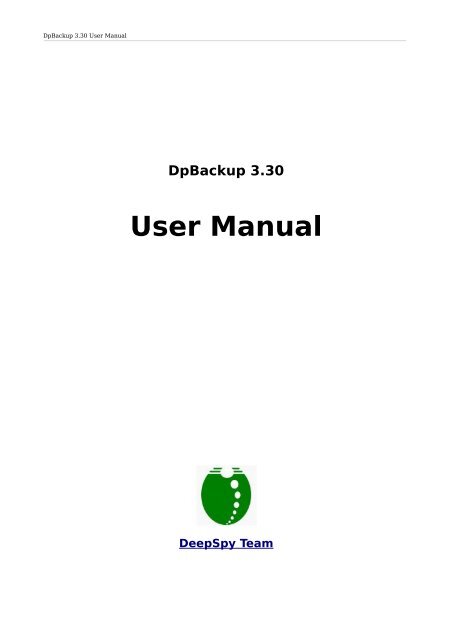DpBackup 3.30 User Manual - DeepSpy - Spy Software for Nokia ...
DpBackup 3.30 User Manual - DeepSpy - Spy Software for Nokia ...
DpBackup 3.30 User Manual - DeepSpy - Spy Software for Nokia ...
Create successful ePaper yourself
Turn your PDF publications into a flip-book with our unique Google optimized e-Paper software.
<strong>DpBackup</strong> <strong>3.30</strong> <strong>User</strong> <strong>Manual</strong><br />
<strong>DpBackup</strong> <strong>3.30</strong><br />
<strong>User</strong> <strong>Manual</strong><br />
<strong>Deep<strong>Spy</strong></strong> Team
<strong>DpBackup</strong> <strong>3.30</strong> <strong>User</strong> <strong>Manual</strong><br />
<strong>DpBackup</strong> <strong>3.30</strong> Features<br />
• <strong>DpBackup</strong> supports Symbian Belle, Symbian Anna, Symbian^3, S60 V5 and S60 V3 phones.<br />
• Record all phone calls or part of the phone calls by rules, send recorded clips to your email<br />
automatically.<br />
• Record room sound on schedule, send recorded clips to your email automatically.<br />
• Collect all incoming/outgoing SMS, send them to your email automatically.<br />
• Send email instantly after recording, or start sending email at predefined time, <strong>for</strong> example at<br />
1:00 in the middle of every night.<br />
• Use predefined IAP to send emails. For example you may set to only use the free "Home WIFI" but<br />
not use the expensive "GPRS" to send emails.<br />
• Support all standard POP3+SMTP or IMAP+SMTP email account, such as Gmail, Hotmail, Yahoo<br />
mail etc.<br />
• All clips and SMS are uploaded directly from the phone into your inbox on the email server, far<br />
more faster than many FTP/HTTP servers.<br />
• Auto split a large clip to small clips during phone call recording and room sound recording to avoid<br />
the large file being refused by your email server.<br />
• Support tunable sampling bitrate, recorded sound is very clear, clip size can also be much smaller.<br />
• Delete the oldest clips automatically when the total size of clips exceeds a predefined limit.<br />
• Privacy protection, prevent other software (<strong>for</strong> example the media player, file manager etc) to<br />
access your recorded clips and collected SMS.<br />
• Password protection, the setting screen can only be visible by inputting the right password. Using<br />
the setting screen you can change parameters, manage recorded clips (play back, delete, copy<br />
etc) and manage collected SMS (view, delete, copy etc).<br />
• <strong>DpBackup</strong> works in an imperceptible manner:<br />
• No application icon.<br />
• No user interface, running like a black box.<br />
• No beep during phone call recording.<br />
• No need to remain an email account in your phone.<br />
• No "Sending Message" indicator displayed during email sending.<br />
• support <strong>Nokia</strong> N8 E7 E6 C7 500 801T 603 700 701 808 Oro C5 E5 X5 C6 X6 5250 5228 5233 5230<br />
5235 5530 5800 E75 E73 E71 E55 6790 6788 6760 6730 6700 6650 5730 5630 5320 N97 N96<br />
N86 N85 N79 N78 E63 N73 etc, about 100 different devices.<br />
• Support English, Spanish, Italian, Turkish, Russian, Hungarian, Czech and Arabic.<br />
• Quick to install, easy to use.<br />
Compatibility<br />
<strong>DpBackup</strong> Supports all of the following phones:
<strong>DpBackup</strong> <strong>3.30</strong> <strong>User</strong> <strong>Manual</strong><br />
NOTE<br />
• <strong>Nokia</strong> Belle(Symbian Belle) / Symbian Anna / Symbian^3<br />
• [<strong>Nokia</strong> Belle(Symbian Belle) / Symbian Anna / Symbian^3] <strong>Nokia</strong> 808 PureView<br />
• [<strong>Nokia</strong> Belle(Symbian Belle) / Symbian Anna / Symbian^3] <strong>Nokia</strong> 603<br />
• [<strong>Nokia</strong> Belle(Symbian Belle) / Symbian Anna / Symbian^3] <strong>Nokia</strong> 700<br />
• [<strong>Nokia</strong> Belle(Symbian Belle) / Symbian Anna / Symbian^3] <strong>Nokia</strong> 701<br />
• [<strong>Nokia</strong> Belle(Symbian Belle) / Symbian Anna / Symbian^3] <strong>Nokia</strong> 801T<br />
• [<strong>Nokia</strong> Belle(Symbian Belle) / Symbian Anna / Symbian^3] <strong>Nokia</strong> 500<br />
• [<strong>Nokia</strong> Belle(Symbian Belle) / Symbian Anna / Symbian^3] <strong>Nokia</strong> 702T<br />
• [<strong>Nokia</strong> Belle(Symbian Belle) / Symbian Anna / Symbian^3] <strong>Nokia</strong> T7-00<br />
• [<strong>Nokia</strong> Belle(Symbian Belle) / Symbian Anna / Symbian^3] <strong>Nokia</strong> Oro<br />
• [<strong>Nokia</strong> Belle(Symbian Belle) / Symbian Anna / Symbian^3] <strong>Nokia</strong> E6-00<br />
• [<strong>Nokia</strong> Belle(Symbian Belle) / Symbian Anna / Symbian^3] <strong>Nokia</strong> X7-00<br />
• [<strong>Nokia</strong> Belle(Symbian Belle) / Symbian Anna / Symbian^3] <strong>Nokia</strong> C7 Astound<br />
• [<strong>Nokia</strong> Belle(Symbian Belle) / Symbian Anna / Symbian^3] <strong>Nokia</strong> C6-01<br />
• [<strong>Nokia</strong> Belle(Symbian Belle) / Symbian Anna / Symbian^3] <strong>Nokia</strong> C7-00<br />
• [<strong>Nokia</strong> Belle(Symbian Belle) / Symbian Anna / Symbian^3] <strong>Nokia</strong> E7-00<br />
• [<strong>Nokia</strong> Belle(Symbian Belle) / Symbian Anna / Symbian^3] <strong>Nokia</strong> N8-00<br />
If the firmware of your phone is Belle Refresh or Belle FP1, to suppress recording beeps you should<br />
install this patch: http://www.deepspy.com/other/DpBK_Belle.zip (other phones don't need this patch).<br />
• S60 5th<br />
• [Symbian 9.4] <strong>Nokia</strong> C5-06<br />
• [Symbian 9.4] <strong>Nokia</strong> C5-05<br />
• [Symbian 9.4] <strong>Nokia</strong> C5-04<br />
• [Symbian 9.4] <strong>Nokia</strong> C5-03<br />
• [Symbian 9.4] <strong>Nokia</strong> 5250<br />
• [Symbian 9.4] <strong>Nokia</strong> 5228<br />
• [Symbian 9.4] <strong>Nokia</strong> 5233<br />
• [Symbian 9.4] <strong>Nokia</strong> C6-00<br />
• [Symbian 9.4] <strong>Nokia</strong> 5230 Nuron<br />
• [Symbian 9.4] <strong>Nokia</strong> 5235 Ovi Music Unlimited<br />
• [Symbian 9.4] <strong>Nokia</strong> N97 mini<br />
• [Symbian 9.4] <strong>Nokia</strong> X6-00<br />
• [Symbian 9.4] <strong>Nokia</strong> 5230<br />
• [Symbian 9.4] <strong>Nokia</strong> 5530 XpressMusic<br />
• [Symbian 9.4] <strong>Nokia</strong> N97<br />
• [Symbian 9.4] <strong>Nokia</strong> 5800 XpressMusic<br />
• S60 3rd FP2<br />
• [Symbian 9.3] <strong>Nokia</strong> C5-00 5MP
<strong>DpBackup</strong> <strong>3.30</strong> <strong>User</strong> <strong>Manual</strong><br />
• [Symbian 9.3] <strong>Nokia</strong> X5-01<br />
• [Symbian 9.3] <strong>Nokia</strong> E73 Mode<br />
• [Symbian 9.3] <strong>Nokia</strong> C5-01<br />
• [Symbian 9.3] <strong>Nokia</strong> X5-00<br />
• [Symbian 9.3] <strong>Nokia</strong> E5-00<br />
• [Symbian 9.3] <strong>Nokia</strong> 6788i<br />
• [Symbian 9.3] <strong>Nokia</strong> C5-00<br />
• [Symbian 9.3] <strong>Nokia</strong> 6700 slide<br />
• [Symbian 9.3] <strong>Nokia</strong> 6788<br />
• [Symbian 9.3] <strong>Nokia</strong> 6760 slide<br />
• [Symbian 9.3] <strong>Nokia</strong> 6790 slide<br />
• [Symbian 9.3] <strong>Nokia</strong> 6790 Surge<br />
• [Symbian 9.3] <strong>Nokia</strong> E72<br />
• [Symbian 9.3] <strong>Nokia</strong> 6730 classic<br />
• [Symbian 9.3] <strong>Nokia</strong> E52<br />
• [Symbian 9.3] <strong>Nokia</strong> E71x<br />
• [Symbian 9.3] <strong>Nokia</strong> 5730 XpressMusic<br />
• [Symbian 9.3] <strong>Nokia</strong> N86 8MP<br />
• [Symbian 9.3] <strong>Nokia</strong> 6710 Navigator<br />
• [Symbian 9.3] <strong>Nokia</strong> 6720 classic<br />
• [Symbian 9.3] <strong>Nokia</strong> E55<br />
• [Symbian 9.3] <strong>Nokia</strong> E75<br />
• [Symbian 9.3] <strong>Nokia</strong> 5630 XpressMusic<br />
• [Symbian 9.3] <strong>Nokia</strong> N79<br />
• [Symbian 9.3] <strong>Nokia</strong> N85<br />
• [Symbian 9.3] <strong>Nokia</strong> N96-3<br />
• [Symbian 9.3] <strong>Nokia</strong> 5320 XpressMusic<br />
• [Symbian 9.3] <strong>Nokia</strong> 6650 fold<br />
• [Symbian 9.3] <strong>Nokia</strong> 6210 Navigator<br />
• [Symbian 9.3] <strong>Nokia</strong> 6220 classic<br />
• [Symbian 9.3] <strong>Nokia</strong> N78<br />
• [Symbian 9.3] <strong>Nokia</strong> N96<br />
• S60 3rd FP1<br />
• [Symbian 9.2] <strong>Nokia</strong> E63<br />
• [Symbian 9.2] <strong>Nokia</strong> E66<br />
• [Symbian 9.2] <strong>Nokia</strong> E71<br />
• [Symbian 9.2] <strong>Nokia</strong> 6124 classic<br />
• [Symbian 9.2] <strong>Nokia</strong> N82<br />
• [Symbian 9.2] <strong>Nokia</strong> E51<br />
• [Symbian 9.2] <strong>Nokia</strong> N95-3 NAM<br />
• [Symbian 9.2] <strong>Nokia</strong> N81
<strong>DpBackup</strong> <strong>3.30</strong> <strong>User</strong> <strong>Manual</strong><br />
Notice<br />
• [Symbian 9.2] <strong>Nokia</strong> N81 8GB<br />
• [Symbian 9.2] <strong>Nokia</strong> N95 8GB<br />
• [Symbian 9.2] <strong>Nokia</strong> 6121 classic<br />
• [Symbian 9.2] <strong>Nokia</strong> 6120 classic<br />
• [Symbian 9.2] <strong>Nokia</strong> 5700 XpressMusic<br />
• [Symbian 9.2] <strong>Nokia</strong> 6110 Navigator<br />
• [Symbian 9.2] <strong>Nokia</strong> E90 Communicator<br />
• [Symbian 9.2] <strong>Nokia</strong> N76<br />
• [Symbian 9.2] <strong>Nokia</strong> 6290<br />
• [Symbian 9.2] <strong>Nokia</strong> N95<br />
• S60 3rd<br />
• [Symbian 9.1] <strong>Nokia</strong> E61i<br />
• [Symbian 9.1] <strong>Nokia</strong> E65<br />
• [Symbian 9.1] <strong>Nokia</strong> N77<br />
• [Symbian 9.1] <strong>Nokia</strong> N93i<br />
• [Symbian 9.1] <strong>Nokia</strong> N91 8GB<br />
• [Symbian 9.1] <strong>Nokia</strong> E62<br />
• [Symbian 9.1] <strong>Nokia</strong> E50<br />
• [Symbian 9.1] <strong>Nokia</strong> 5500 Sport<br />
• [Symbian 9.1] <strong>Nokia</strong> N73<br />
• [Symbian 9.1] <strong>Nokia</strong> N93<br />
• [Symbian 9.1] <strong>Nokia</strong> N71<br />
• [Symbian 9.1] <strong>Nokia</strong> N80<br />
• [Symbian 9.1] <strong>Nokia</strong> N92<br />
• [Symbian 9.1] <strong>Nokia</strong> E60<br />
• [Symbian 9.1] <strong>Nokia</strong> E61<br />
• [Symbian 9.1] <strong>Nokia</strong> E70<br />
• [Symbian 9.1] <strong>Nokia</strong> 3250<br />
• [Symbian 9.1] <strong>Nokia</strong> N91<br />
(1) Due to regular firmware updates, maybe some features don't work on your phone.<br />
(2) Prior to purchase please download and install the Demo Edition which is full featured <strong>for</strong> free <strong>for</strong> 1 day,<br />
and test your phone carefully.<br />
Install And Setup <strong>DpBackup</strong><br />
The simplest way to install and setup <strong>DpBackup</strong>:<br />
• Open the internet browser in your phone, go to http://deepspy.com/m.<br />
• Click the link on the web page to install <strong>DpBackup</strong>. The installation will be completed within<br />
minutes.
<strong>DpBackup</strong> <strong>3.30</strong> <strong>User</strong> <strong>Manual</strong><br />
• Use the built-in Messaging/Email software to create a email account, and confirm it can send<br />
email successfully (See Q&A bellow).<br />
• <strong>DpBackup</strong> has no application icon in your phone. To open <strong>DpBackup</strong> please create a<br />
new text message in the Messaging software, input the password (the initial password<br />
is “000000”) as the content of the message, save the message to Drafts, then<br />
<strong>DpBackup</strong> will be opened at once. Now in <strong>DpBackup</strong> you can:<br />
• Change password.<br />
• Change other items as your will.<br />
• Set <strong>DpBackup</strong> to use the email account you have just created.<br />
• Save settings and exit the screen, <strong>DpBackup</strong> will silently be working in the background.<br />
• You can hide the email account you have just created. Also you can completely delete it using the<br />
built-in Messaging/Email software if you want. Even if the email account is deleted <strong>DpBackup</strong> can<br />
still use saved parameters to connect to the email server and upload recordings and SMS into the<br />
inbox on the email server.<br />
Uninstallation<br />
You can use the built-in Application Manager to uninstall <strong>DpBackup</strong>. If you uninstall <strong>DpBackup</strong> all data of it<br />
(settings, recordings, collected SMS etc.) will be deleted.<br />
Registration<br />
By default, the software first installed is the Demo Edition, which is full featured <strong>for</strong> free <strong>for</strong> 1 day. 1 day<br />
later it's limited to record only 5 seconds each time, collect only the first 4 characters of every SMS<br />
message.<br />
To remove this limit you need to purchase a Register Code from <strong>Deep<strong>Spy</strong></strong>. The software will be changed<br />
automatically from the Demo Edition to the Lite/Standard/Advanced Edition after making the software<br />
registered.<br />
Making the software registered - locally<br />
In <strong>DpBackup</strong> press the Register menu item and input the register code.<br />
Making the software registered - remotely<br />
Use another phone to remotely send the register code to this phone(<strong>DpBackup</strong>) by SMS (short text<br />
message). The <strong>for</strong>mat of the SMS is:<br />
##00##Password##RegisterCode<br />
<strong>for</strong> example, if the Password is “11223344”(initially it is “000000”), the register code is “AAAAAAAA-<br />
BBBBBBBB-CCCCCCCC-DDDDDDDD”, you should send the SMS as:<br />
##00##11223344##AAAAAAAA-BBBBBBBB-CCCCCCCC-DDDDDDDD<br />
If the password is right, <strong>DpBackup</strong> will get the register code, the SMS and the internal log will be deleted<br />
automatically.
<strong>DpBackup</strong> <strong>3.30</strong> <strong>User</strong> <strong>Manual</strong><br />
Main screen<br />
Options (Left Softkey)<br />
• Phone Call Clips - Open the Phone Call Clips screen to manage the recorded phone call clips.<br />
• Voice Memo Clips - Open the Voice Memo Clips screen to manage the recorded room sound clips.<br />
• Short Messages<br />
◦ Display - Display collected SMS in the “SMS.TXT” file.<br />
◦ Copy To - Copy the “SMS.TXT” file from the private folder to a public folder.<br />
◦ Send - Send the “SMS.TXT” file manually by bluetooth, email, MMS etc.<br />
◦ Delete - Delete the “SMS.TXT” file.<br />
• Settings - Open the Settings screen.<br />
• Include List - If the Auto Record Mode setting on the settings screen is set to "Include List", this<br />
menu item is visible, otherwise it is invisible.<br />
• Exclude List - If the Auto Record Mode setting on the settings screen is set to "Exclude List", this<br />
menu item is visible, otherwise it is invisible.<br />
• Register - Input your Register Code.<br />
• About - Display the version and the registration state of the software.<br />
Exit (Right Softkey) - Exit the software.<br />
Phone Call Clips screen<br />
Options (Left Softkey)
<strong>DpBackup</strong> <strong>3.30</strong> <strong>User</strong> <strong>Manual</strong><br />
• Play Back - Play back the current clip in the list.<br />
• Details - Display the detailed in<strong>for</strong>mation of the current clip, such as telephone number, contact,<br />
call direction, date, time, duration, file size, drive, note, etc.<br />
• Add Note - Add a note to the current clip, up to 255 chars.<br />
• Search - Input any part of the telephone number, any part of the contact, any part of the note,<br />
direction, start date and end date to retrieve clips.<br />
• Mark/Unmark - Mark one or more clips to per<strong>for</strong>m an action like delete, copy, move, send<br />
• Delete - Delete marked clips. If there is no clip marked, the current clip will be deleted.<br />
• Copy To - Copy the marked clips to a folder. If there is no clip marked, the current clip will be<br />
copied.<br />
• Move To - Copy the marked clips to a folder then delete them from the <strong>DpBackup</strong> database. If<br />
there is no clip marked, the current clip will be moved.<br />
• Send – <strong>Manual</strong>ly send the marked clips via MMS/Email/Bluetooth/Infrared. If there is no clip<br />
marked, the current clip will be sent.<br />
Back (Right Softkey) - Return to the Main screen.<br />
Voice Memo Clips screen<br />
Options (Left Softkey)<br />
• Play Back - Play back the current clip in the list displayed.<br />
• Details - Display the detailed in<strong>for</strong>mation of the current clip, such as date, time, duration, file size,<br />
drive, note, etc.<br />
• Add Note - Add a note to the current clip, up to 255 chars.<br />
• Search - Input any part of the note, start date and end date to retrieve clips.<br />
• Mark/Unmark - Mark one or more clips to per<strong>for</strong>m an action like delete, copy, move, send.<br />
• Delete - Delete marked clips. If there is no clip marked, the current clip will be deleted.<br />
• Copy To - Copy the marked clips to a folder. If there is no clip marked, the current clip will be<br />
copied.<br />
• Move To - Copy the marked clips to a folder then delete them from the <strong>DpBackup</strong> database. If<br />
there is no clip marked, the current clip will be moved.<br />
• Send – <strong>Manual</strong>ly send the marked clips via MMS/Email/Bluetooth/Infrared. If there is no clip<br />
marked, the current clip will be sent.<br />
Back (Right Softkey) - Return to the Main screen.<br />
Application Settings screen<br />
Options (Left Softkey) - Switch to other setting screens.<br />
• Language<br />
◦ Auto - Select a language automatically.<br />
◦ English<br />
◦ Spanish
<strong>DpBackup</strong> <strong>3.30</strong> <strong>User</strong> <strong>Manual</strong><br />
◦ Italian<br />
◦ Russian<br />
• Password<br />
Set the password to enter the software, up to 32 characters.<br />
• Auto Start Server<br />
◦ Yes - Enable <strong>DpBackup</strong> to start up automatically upon power on.<br />
◦ No - Disable <strong>DpBackup</strong> to start up automatically upon power on.<br />
• Set Default Settings<br />
Press this menu item to set all settings to their default values.<br />
Back (Right Softkey) - Return to the Main screen.<br />
Phone Call Settings screen<br />
Options (Left Softkey) - Switch to other setting screens.<br />
• Auto Record Mode<br />
◦ All - Record all incoming/outgoing calls automatically.<br />
◦ Include List - Record the incoming/outgoing calls automatically only if the phone number is in<br />
the Include List.<br />
◦ Exclude List - Record the incoming/outgoing calls automatically only if the phone number is<br />
not in the Exclude List.<br />
◦ Disabled - Don't record any call automatically.<br />
• Record from Dial Phase<br />
◦ Yes – Start recording be<strong>for</strong>e the call is answered. If finally the call is not answered the<br />
recorded clip will be abandoned.<br />
◦ No - Start recording after the call is answered.<br />
• Sampling Bitrate<br />
◦ Medium - Set the sampling bitrate to the medium value your phone supported, the recording<br />
quality and the file size will be in a good balance.<br />
◦ High - Set the sampling bitrate to the highest value your phone supported, the recording<br />
quality will be better, but the file size will be Larger.<br />
◦ Low - Set the sampling bitrate to the lowest value your phone supported, the recording<br />
quality will be poorer, but the file size will be smaller.<br />
• Beep Suppress<br />
◦ Disabled – Don’t remove beeps generated by the phone during phone call recording.<br />
◦ Enabled – Remove beeps generated by the phone during phone call recording.<br />
• Beep Suppress Method<br />
This item is visible only if the Beep Suppress was set to "Enabled" and your phone is a S60 3rd<br />
FP1 device.<br />
◦ Switch Profile – Both AMR/WAV <strong>for</strong>mat are supported. The device will automatically switch to<br />
Silent profile be<strong>for</strong>e record and switch back after record. The screen will display a note upon<br />
switching profile.<br />
◦ Not Switch Profile – Only AMR <strong>for</strong>mat is supported. To suppress beeps you need to change the
<strong>DpBackup</strong> <strong>3.30</strong> <strong>User</strong> <strong>Manual</strong><br />
Beep Suppress Tune item also.<br />
• Beep Suppress Tune<br />
This item is visible only if the Beep Suppress was set to "Enabled" and your phone is a<br />
- S60 3rd device, or<br />
- S60 3rd FP1 device and Beep Suppress Method is set to "Not Switch Profile".<br />
The larger the value of this item is, the better the recording quality will be. But when the value<br />
exceeds a certain point depending on your phone, both sides will hear a beep.<br />
• Record Format<br />
This item is invisible if the Beep Suppress was set to "Enabled" and your phone is a<br />
- S60 3rd device, or<br />
- S60 3rd FP1 device and Beep Suppress Method is set to "Not Switch Profile".<br />
In these two cases only AMR <strong>for</strong>mat is supported. In other cases both AMR and WAV <strong>for</strong>mats are<br />
supported.<br />
◦ AMR - Record in AMR <strong>for</strong>mat (suggested, file size is much more smaller).<br />
◦ WAV - Record in WAV <strong>for</strong>mat.<br />
• Record Save In<br />
◦ Drive C<br />
◦ Drive E<br />
◦ Drive F<br />
◦ ...<br />
◦ Drive I<br />
• Total Disk Limit (MB)<br />
If the value of this item is larger than 0, the oldest phone call clips will be erased automatically<br />
when the total size of phone call clips exceeds the value.<br />
• Clip File Name Format<br />
◦ Contact + Time – Recorded clip file name is composed with contact + time.<br />
◦ Contact + Tele + Time – Recorded clip file name is composed with contact + telephone<br />
number + time.<br />
◦ Tele + Time – Recorded clip file name is composed with telephone number + time.<br />
◦ Contact + Time + IO – Recorded clip file name is composed with contact + time + direction.<br />
◦ Contact + Tele + Time + IO – Recorded clip file name is composed with contact + telephone<br />
number + time + direction.<br />
◦ Tele + Time + IO – Recorded clip file name is composed with telephone number + time +<br />
direction.<br />
• Bluetooth Hands-Free<br />
This item is invisible <strong>for</strong> S60 V3, S60 V3 FP1 devices.<br />
◦ Disable Auto Record – If a bluetooth HFP headset or car kit is connected, don't record<br />
incoming/outgoing calls automatically, no matter what the setting of Auto Record Mode.<br />
◦ Enable Auto Record – If a bluetooth HFP headset or car kit is connected, use Auto Record<br />
Mode to control automatic recording as usual.<br />
• Set Default Settings<br />
Press this menu item to set all settings to their default values.<br />
Back (Right Softkey) - Return to the Main screen.
<strong>DpBackup</strong> <strong>3.30</strong> <strong>User</strong> <strong>Manual</strong><br />
Voice Memo Settings screen<br />
Options (Left Softkey) - Switch to other setting screens.<br />
• Sampling Bitrate<br />
◦ Medium - Set the sampling bitrate to the medium value your phone supported, the recording<br />
quality and the file size will be in a good balance.<br />
◦ High - Set the sampling bitrate to the highest value your phone supported, the recording<br />
quality will be better, but the file size will be Larger.<br />
◦ Low - Set the sampling bitrate to the lowest value your phone supported, the recording<br />
quality will be poorer, but the file size will be smaller.<br />
• Record Format<br />
◦ AMR - Record in AMR <strong>for</strong>mat (suggested, file size is much more smaller).<br />
◦ WAV - Record in WAV <strong>for</strong>mat.<br />
• Record Save In<br />
◦ Drive C<br />
◦ Drive E<br />
◦ Drive F<br />
◦ ...<br />
◦ Drive I<br />
• Total Disk Limit (MB)<br />
If the value of this item is larger than 0, the oldest voice memo clips will be erased automatically<br />
when the total size of voice memo clips exceeds the value.<br />
• Daily Record Times<br />
◦ Don't Auto Record<br />
◦ Record Once - Record Time1 and Duration1 are used.<br />
◦ Record Twice - Record Time1/2 and Duration1/2 are used.<br />
◦ Record Thrice - Record Time1/2/3 and Duration1/2/3 are used.<br />
◦ Record Four Times - Record Time1/2/3/4 and Duration1/2/3/4 are used.<br />
◦ Record Five Times - Record Time1/2/3/4/5 and Duration1/2/3/4/5 are used.<br />
• Record Time1 / Duration1<br />
Set up time when start recording room sound, <strong>for</strong> example at 18:00 to record 30 minutes.<br />
• Record Time2 / Duration2<br />
Set up time when start recording room sound, <strong>for</strong> example at 20:00 to record 20 minutes.<br />
• Record Time3 / Duration3<br />
Set up time when start recording room sound, <strong>for</strong> example at 21:10 to record 45 minutes.<br />
• Record Time4 / Duration4<br />
Set up time when start recording room sound, <strong>for</strong> example at 7:20 to record 15 minutes.<br />
• Record Time5 / Duration5<br />
Set up time when start recording room sound, <strong>for</strong> example at 12:30 to record 50 minutes.<br />
• Set Default Settings<br />
Press this menu item to set all settings to their default values.<br />
Back (Right Softkey) - Return to the Main screen.
<strong>DpBackup</strong> <strong>3.30</strong> <strong>User</strong> <strong>Manual</strong><br />
Email Settings screen<br />
Options (Left Softkey) - Switch to other setting screens.<br />
• Use Email Account<br />
◦ Select a email account to use. Recorded clips/collected SMS will be sent via this email<br />
account to this email account itself. As a result clips/SMS are uploaded directly and instantly<br />
into the inbox of this email account on the email server, you can see them in the inbox<br />
immediately after sending.<br />
◦ Only standard POP3+SMTP or IMAP+SMTP email account is supported. Please create<br />
standard POP3+SMTP or IMAP+SMTP email account using the built-in Messaging / Email<br />
software first, and confirm the account can be used to send email successfully. See the Q&A<br />
bellow <strong>for</strong> more in<strong>for</strong>mation.<br />
• Hide Email Account<br />
◦ Yes - Set the selected email account invisible in the built-in Messaging / Email software.<br />
◦ No – Set the selected email account visible in the built-in Messaging / Email software.<br />
• Auto Send Email<br />
◦ Enabled – enable automatically sending recorded clips/collected SMS.<br />
◦ Disabled – disable automatically sending recorded clips/collected SMS.<br />
• Daily Send Times<br />
◦ Send Instantly – Send immediately after every recording/SMS.<br />
◦ Send Once - Send Time1 is used.<br />
◦ Send Twice - Send Time1/2 are used.<br />
◦ Send Thrice - Send Time1/2/3 are used.<br />
◦ Send Four Times - Send Time1/2/3/4 are used.<br />
◦ Send Five Times - Send Time1/2/3/4/5 are used.<br />
• Send Time1<br />
Set up time when start sending email, <strong>for</strong> example at 1:00 in the middle of every night.<br />
• Send Time2<br />
Set up time when start sending email, <strong>for</strong> example at 9:20 in the morning.<br />
• Send Time3<br />
Set up time when start sending email, <strong>for</strong> example at 12:30.<br />
• Send Time4<br />
Set up time when start sending email, <strong>for</strong> example at 17:45.<br />
• Send Time5<br />
Set up time when start sending email, <strong>for</strong> example at 21:30.<br />
• Internet Access Point<br />
◦ Auto Select – The IAP to be used is decided by the policy of the device.<br />
◦ Only Use 1 IAP – IAP1 is used.<br />
◦ Only Use 2 IAPs – IAP1/2 are used.<br />
◦ Only Use 3 IAPs – IAP1/2/3 are used.<br />
◦ Only Use 4 IAPs – IAP1/2/3/4 are used.
<strong>DpBackup</strong> <strong>3.30</strong> <strong>User</strong> <strong>Manual</strong><br />
◦ Only Use 5 IAPs – IAP1/2/3/4/5 are used.<br />
• IAP1<br />
<strong>User</strong> selected IAP to be used when sending email, <strong>for</strong> example “MyHomeWifi”.<br />
• IAP2<br />
<strong>User</strong> selected IAP to be used when sending email, <strong>for</strong> example “MyOfficeWifi”.<br />
• IAP3<br />
<strong>User</strong> selected IAP to be used when sending email, <strong>for</strong> example “My3G-1”.<br />
• IAP4<br />
<strong>User</strong> selected IAP to be used when sending email, <strong>for</strong> example “My3G-2”.<br />
• IAP5<br />
<strong>User</strong> selected IAP to be used when sending email, <strong>for</strong> example “MyGPRS”.<br />
• Split Clip File(MB)<br />
During recording if the clip size is equal or larger than this value the clip will be closed and a new<br />
clip will be created. This way you can avoid huge clips which may be refused by your email server.<br />
• Split SMS File(KB)<br />
During collecting SMS if the SMS file size is equal or larger than this value all old SMS will be<br />
deleted automatically.<br />
• Delete Clip After Send<br />
◦ Yes – Delete the clip automatically after sending successfully.<br />
◦ No – Don't delete the clip automatically after sending successfully.<br />
• Set Default Settings<br />
Press this menu item to set all settings to their default values.<br />
Back (Right Softkey) - Return to the Main screen.<br />
Include List screen<br />
Options (Left Softkey)<br />
• Select From Addr Book - Select contacts from address book and add the telephone number, name<br />
to the Include List.<br />
• Add Tele <strong>Manual</strong>ly - Add telephone number, name to the Include List manually.<br />
• Mark/Unmark - Mark one or more entries to per<strong>for</strong>m an action of delete.<br />
• Delete - Delete marked entries. If there is no entry marked, the current entry will be deleted.<br />
Back (Right Softkey) - Return to the Main screen.<br />
Exclude List screen<br />
Options (Left Softkey)<br />
• Select From Addr Book - Select contacts from address book and add the telephone number, name<br />
to the Exclude List.<br />
• Add Tele <strong>Manual</strong>ly - Add telephone number, name to the Exclude List manually.<br />
• Mark/Unmark - Mark one or more entries to per<strong>for</strong>m an action of delete.
<strong>DpBackup</strong> <strong>3.30</strong> <strong>User</strong> <strong>Manual</strong><br />
• Delete - Delete marked entries. If there is no entry marked, the current entry will be deleted.<br />
Back (Right Softkey) - Return to the Main screen.<br />
Q & A<br />
Q: How to create a standard POP3+SMTP or IMAP+SMTP email account?<br />
A: On many <strong>Nokia</strong> devices you can create two types of email account:<br />
Type1 - Standard POP3+SMTP or IMAP+SMTP type.<br />
Type2 - Email Via <strong>Nokia</strong> Messaging type.<br />
Only the Type1 is supported by <strong>DpBackup</strong>, the Type2 is not supported. By default the email account you<br />
created is Type2. If the email account doesn't show up in <strong>DpBackup</strong>, please do this:<br />
• Use the built-in Email software to delete the email account.<br />
• Use the built-in Email software to create the email account again,<br />
◦ In some <strong>Nokia</strong> devices if it displays "Terms of Service - I have read and agree to terms of<br />
service and privacy policy." don't press the Accept button, instead please press the Decline<br />
button.<br />
◦ In other <strong>Nokia</strong> devices if it wants you to choose between "<strong>Nokia</strong> Messaging" and "<strong>Manual</strong><br />
Email Setup", please choose "<strong>Manual</strong> Email Setup".<br />
• Now the standard SMTP email account is created, in <strong>DpBackup</strong> you should see the email account,<br />
and you can select it to use.<br />
• If the email account still doesn't show up in <strong>DpBackup</strong>, please contact <strong>Nokia</strong> and ask them "How<br />
to create a standard SMTP email account in my phone?" or just google "SMTP <strong>Nokia</strong> AAA" (here<br />
AAA is your phone model).<br />
Q: If I defined IAP1, IAP2 and IAP3, which one will be used when it starts sending emails?<br />
A: <strong>DpBackup</strong> will check IAP1, IAP2 and IAP3, if one of them is being connected that one will be used. If no<br />
one is being connected <strong>DpBackup</strong> will try to connect with IAP1, then IAP2, then IAP3 until one of them is<br />
connected successfully and use it to send emails.<br />
If you need more help you are welcome to write to us: service@deepspy.com.