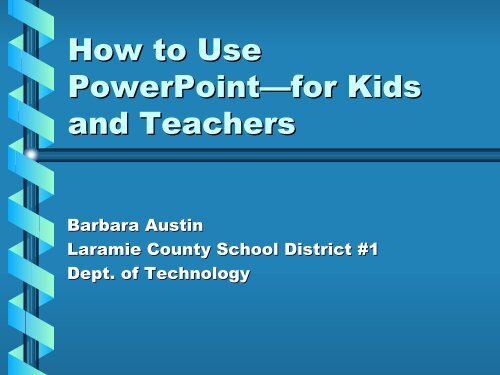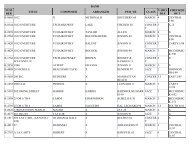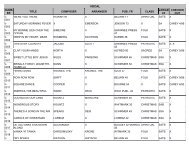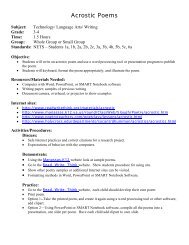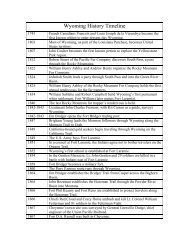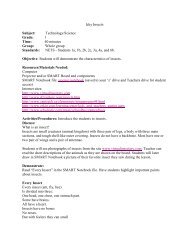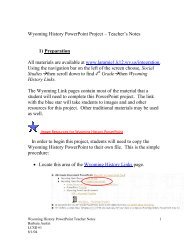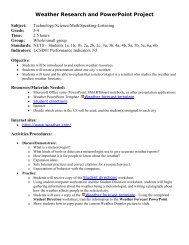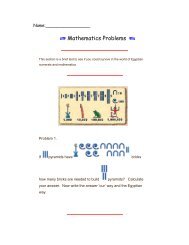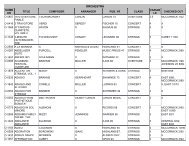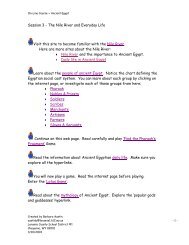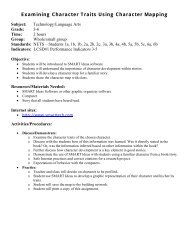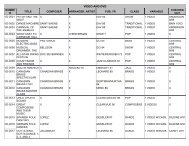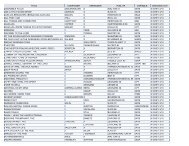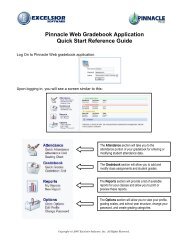How to Use PowerPoint
How to Use PowerPoint
How to Use PowerPoint
Create successful ePaper yourself
Turn your PDF publications into a flip-book with our unique Google optimized e-Paper software.
<strong>How</strong> <strong>to</strong> <strong>Use</strong><br />
<strong>PowerPoint</strong>—for Kids<br />
and Teachers<br />
Barbara Austin<br />
Laramie County School District #1<br />
Dept. of Technology
What is <strong>PowerPoint</strong><br />
• <strong>PowerPoint</strong> is a computer<br />
program.<br />
• This program will help you<br />
create dynamic presentations.<br />
• You can add graphics, text,<br />
movies, sounds and the Internet<br />
<strong>to</strong> your presentation.<br />
LCSD#1 FY '01-02
<strong>PowerPoint</strong> as an<br />
Organizational Tool<br />
• Using <strong>PowerPoint</strong> is like<br />
creating an outline of your<br />
information.<br />
• It helps you present information<br />
in a small, concise segments.<br />
• Effects can be added <strong>to</strong><br />
emphasize important details.<br />
LCSD#1 FY '01-02<br />
- i.e. By changing font size, by using<br />
sound, or by adding music or graphics.
Let’s Learn About<br />
<strong>PowerPoint</strong><br />
LCSD#1 FY '01-02
Getting Started…<br />
• You will have<br />
some choices<br />
when you open<br />
the program.<br />
LCSD#1 FY '01-02
LCSD#1 FY '01-02
You may want <strong>to</strong> choose<br />
Design Template<br />
• This will allow you <strong>to</strong> choose<br />
from many design options.<br />
• By selecting a template, each<br />
page will have the same format.<br />
• Here are a few samples.<br />
LCSD#1 FY '01-02
This Design Template is<br />
called “Radar”.<br />
LCSD#1 FY '01-02
This one is called<br />
“Bamboo”.<br />
LCSD#1 FY '01-02
This one is called<br />
“Fireball”.<br />
LCSD#1 FY '01-02
Let’s look at the<br />
<strong>PowerPoint</strong> screen.<br />
LCSD#1 FY '01-02
You have many choices<br />
for your slide layout.<br />
LCSD#1 FY '01-02
Here are more slide<br />
layout choices.<br />
LCSD#1 FY '01-02
Things <strong>to</strong> keep in mind…<br />
• Consider the overall message of the presentation.<br />
• Information is organized.<br />
• Appropriate amount of information per slide.<br />
• Color of Background and Text.<br />
• Consistency.<br />
• Slide layout is compatible with <strong>to</strong>pic.<br />
– (Frivolous vs. serious)<br />
• Animations/transition should complement the<br />
presentation.<br />
• <strong>Use</strong> slides as prompts, outlines, or conversation<br />
points.<br />
LCSD#1 FY '01-02
After all your choices are made,<br />
you begin creating your<br />
presentation.<br />
• Create your title page.<br />
• Information will be featured<br />
along the left side.<br />
• Changes can be made on the<br />
slide or in the outline<br />
LCSD#1 FY '01-02
Learn the View But<strong>to</strong>ns<br />
• Views choices are available on a<br />
drop down menu or on the screen<br />
» Normal<br />
» Outline<br />
» Slide<br />
» Slide Sorter<br />
» Slide Show<br />
LCSD#1 FY '01-02
Drawing Toolbar<br />
Arrow<br />
Line Color<br />
Word Art<br />
Text Box<br />
LCSD#1 FY '01-02<br />
Insert<br />
ClipArt
<strong>PowerPoint</strong> Online<br />
Tu<strong>to</strong>rial<br />
• Help is as close<br />
as the Menu<br />
Toolbar.<br />
LCSD#1 FY '01-02
Here are some WebSites that will<br />
give you help in using <strong>PowerPoint</strong><br />
• http://catalyst.washing<strong>to</strong>n.edu/quick/ppt.ht<br />
ml<br />
• http://www.laramie1.k12.wy.us/training/<br />
• http://www.microsoft<br />
microsoft.com/office/<br />
.com/office/powerpoint<br />
/default.asp<br />
• http://einstein<br />
einstein.cs.uri.edu/tu<strong>to</strong>rials/csc101/<br />
/tu<strong>to</strong>rials/csc101/po<br />
werpoint/ppt<br />
ppt.html<br />
LCSD#1 FY '01-02
Now let’s create a<br />
presentation of our own.