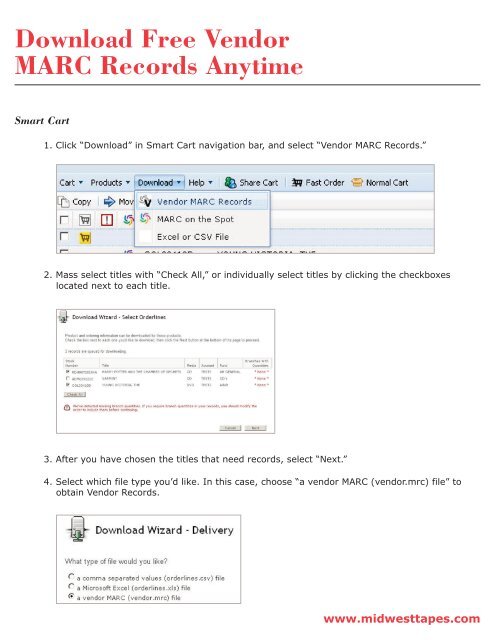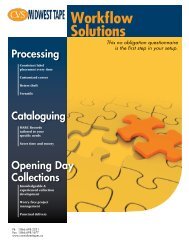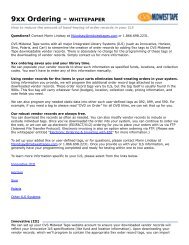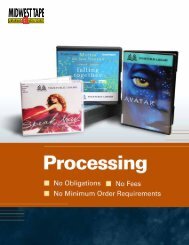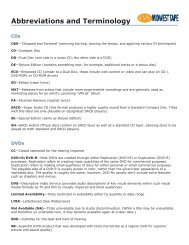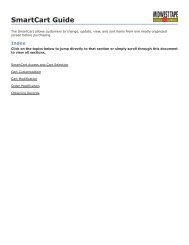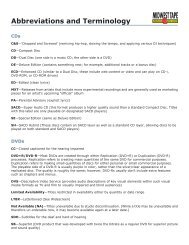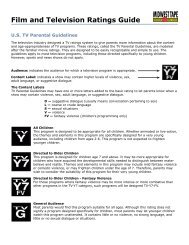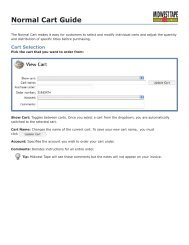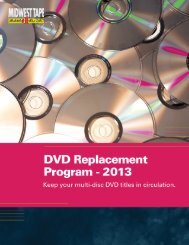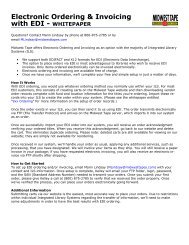Download Free Vendor MARC Records Anytime - Midwest Tape
Download Free Vendor MARC Records Anytime - Midwest Tape
Download Free Vendor MARC Records Anytime - Midwest Tape
Create successful ePaper yourself
Turn your PDF publications into a flip-book with our unique Google optimized e-Paper software.
<strong>Download</strong> <strong>Free</strong> <strong>Vendor</strong><br />
<strong>MARC</strong> <strong>Records</strong> <strong>Anytime</strong><br />
Smart Cart<br />
1. Click “<strong>Download</strong>” in Smart Cart navigation bar, and select “<strong>Vendor</strong> <strong>MARC</strong> <strong>Records</strong>.”<br />
2. Mass select titles with “Check All,” or individually select titles by clicking the checkboxes<br />
located next to each title.<br />
3. After you have chosen the titles that need records, select “Next.”<br />
4. Select which file type you’d like. In this case, choose “a vendor <strong>MARC</strong> (vendor.mrc) file” to<br />
obtain <strong>Vendor</strong> <strong>Records</strong>.<br />
www.midwesttapes.com
5. After selecting your file type, choose to either have your records downloaded via a link within<br />
your web browser or delivered via email, or choose both options if desired.<br />
a. If you choose to have your records delivered via email, enter your email address in the<br />
provided space.<br />
(Note: Separate multiple email addresses with semi-colons or commas.)<br />
6. Click “Next.”<br />
a. Emailed records will arrive in your inbox.<br />
b. If you select “through my browser by clicking a link,” click the link that appears in the<br />
<strong>Download</strong> Wizard.<br />
c. Select where you’d like to save your file, or save the file to the location your library uses<br />
to import items into their ILS.<br />
(Note: If a save box does not appear, the file was saved to your default save location.)<br />
d. Once the download finished, click “Close” to close the <strong>Download</strong> Wizard and return to<br />
your cart.<br />
www.midwesttapes.com
Normal Cart<br />
1. Scroll down to the bottom of the cart, and click the “<strong>Download</strong> <strong>Vendor</strong> <strong>MARC</strong>s...” button.<br />
2. Select the titles you want <strong>Vendor</strong> <strong>Records</strong> for, or click “Check All” to mass select titles.<br />
3. After you have chosen the titles that need records, choose to either have your records<br />
downloaded via a link within your web browser or delivered via email, or choose both options<br />
if desired.<br />
a. If you choose to have your records delivered via email, enter your email address in the<br />
provided space.<br />
(Note: Separate multiple email addresses with semi-colons or commas.)<br />
4. Click “<strong>Download</strong> Now.”<br />
a. Emailed records will arrive in your inbox.<br />
b. If you selected “browser,” a save box will appear. Select where you’d like to save your file,<br />
or save the file to the location your library uses to import items into their ILS.<br />
(Note: If a save box does not appear, the file was saved to your default save location.)<br />
d. Once the download finishes, a “download complete” box will appear.<br />
e. Click “OK” to return to your cart.<br />
Questions? Comments?<br />
Please call Cassandra Anderson<br />
Ph: 1.800.875.2785<br />
Email: canderson@midwesttapes.com<br />
www.<strong>Midwest</strong><strong>Tape</strong>s.com<br />
www.midwesttapes.com