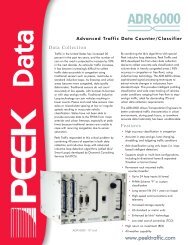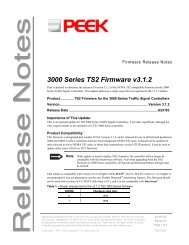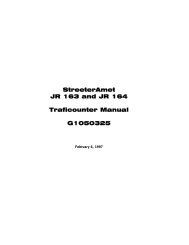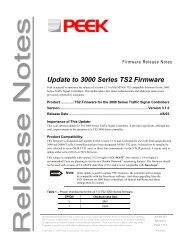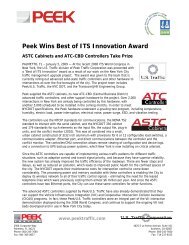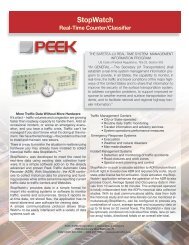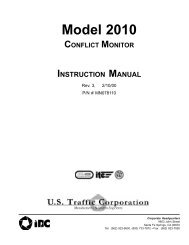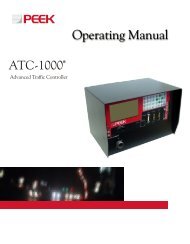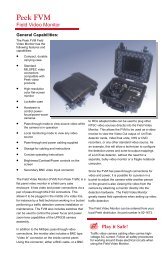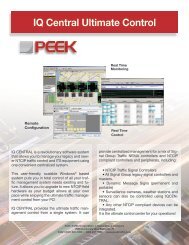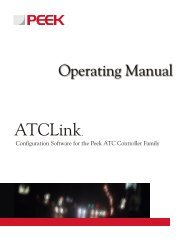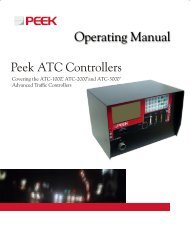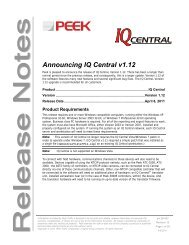GreenWave v3.6 Firmware Release Notes - Peek Traffic
GreenWave v3.6 Firmware Release Notes - Peek Traffic
GreenWave v3.6 Firmware Release Notes - Peek Traffic
Create successful ePaper yourself
Turn your PDF publications into a flip-book with our unique Google optimized e-Paper software.
ATC <strong>Traffic</strong> Controllers<br />
Announcing <strong>Peek</strong> ATC <strong>Firmware</strong> <strong>v3.6</strong><br />
<strong>Peek</strong> <strong>Traffic</strong> is pleased to announce the release of the Version 3.6 firmware for the ATC family of traffic<br />
controllers. This release of the firmware is intended for the non-CBD versions of the ATC controller,<br />
supporting the ATC-1000 and ATC-2000 traffic intersection controllers. This update adds screen support for<br />
32 overlaps and 64 detectors, as well as support for all NTCIP 1202 preemption objects and NYC-style traps.<br />
<strong>Release</strong> Date.................................................................................. August 18 th , 2010<br />
This firmware is designated ATC firmware Version 3.6, build 526,<br />
and is released for use in all field and production ATC-1000 and<br />
Contents:<br />
ATC-2000 <strong>Traffic</strong> Controllers. It is not intended for use in the<br />
ATC-3000 International traffic controller.<br />
Compatibility...................................... 2<br />
Installing the <strong>Firmware</strong> ...................... 3<br />
Delivery Methods<br />
New Features .................................... 7<br />
Issues Addressed............................ 14<br />
This firmware can be delivered to the controller in a couple of ways, Additional Documentation ............... 15<br />
either by loading the firmware file on a USB thumbdrive which is Technical Support............................ 15<br />
then plugged into the USB port on the front of the controller, or by<br />
connecting the controller to a laptop that has IQ Link and a copy of<br />
the firmware file aboard. The IQ Link connection can be made via an Ethernet connection to either of the<br />
Ethernet ports on the front of the controller (LOCAL or SYSTEM.)<br />
When using either of these methods, the name of the file to use to send the update to the controller is:<br />
<strong>Firmware</strong><br />
File name<br />
3.6.526 natc_v006R526.bin<br />
The process to update a controller to the new firmware is described on the next page.<br />
Information furnished by <strong>Peek</strong> <strong>Traffic</strong> is believed to be accurate and reliable, however <strong>Peek</strong><br />
does not warranty the accuracy, completeness, or fitness for use of any of the information<br />
furnished. No license is granted by implication or otherwise under any intellectual property.<br />
<strong>Peek</strong> reserves the right to alter any of the Company's products or published technical data<br />
relating thereto at any time without notice.<br />
Copyright © 2010 <strong>Peek</strong> <strong>Traffic</strong> Corporation. All rights reserved.<br />
p/n 99-545<br />
Revision 3<br />
9/29/2010
Compatibility<br />
In order to address some confusion about the various versions of firmware that are used on the ATC-1000<br />
and ATC-2000 controllers, we have here added a table of board-level firmware compatibility. The ATC family<br />
controllers run an application known as ‘<strong>GreenWave</strong>’, also called the traffic control firmware. However, there<br />
are other pieces of firmware that run on these controllers. Each controller has three subassemblies, each<br />
with its own firmware: the Main (or ‘Host’) board, the Field Input/Output board (FIO), and the Power Supply<br />
Unit board (PSU). In order for the entire controller to operate correctly, the various firmwares must be at the<br />
correct versions so that they can function together successfully, and successfully run the hardware. This<br />
table describes the required firmware for each of the recent releases of <strong>GreenWave</strong>:<br />
Current <strong>Release</strong><br />
<strong>GreenWave</strong> Version:<br />
Build 401 and<br />
below<br />
Build 402 to<br />
Build 420<br />
Version 3.5<br />
(Build 421+)<br />
Version 3.6<br />
(Build 526)<br />
Linux Kernel 2.6.20.14 1 2.6.20.14 2.6.20.14 2.6.20.14<br />
Boot Loader version 1.1.4 2 1.1.4 1.1.4 1.1.4<br />
Main board firmware (MAIN) 1.0.5 and below 3 1.0.6 1.0.6 1.0.6 (1.0.9)<br />
Field I/O firmware (FIO) 1.0.5 and below 1.0.6 1.0.6 1.0.6 (1.1.0)<br />
Power Supply board firmware<br />
(PSU) 4 Not applicable 1.0.3 [1.0.5] 1.0.3 [1.0.5] 5 1.0.4 [1.0.5]<br />
I/O Board: TS2 Type 1 Supported Supported Supported Supported<br />
I/O Board: TS2 Type 2<br />
(Version 2) 6 Not supported Supported Supported Supported<br />
I/O Board: TS2 Type 2<br />
(Version 3) 6 Not supported Not supported Not supported Supported<br />
I/O Board: HMC-1000 Not supported Not supported Not supported Not supported<br />
I/O Board: LMD 40 Not supported Not supported Not supported Not supported<br />
D Module: Traconex Not supported Not supported Not supported Not supported<br />
D Module: LMD9200 Not supported Not supported Not supported Not supported<br />
D Module: Closed Loop Not supported Not supported Not supported Not supported<br />
D Module: Multisonix 820A Not supported Not supported Not supported Not supported<br />
The current version information for all of these pieces of firmware are visible from the front panel of the<br />
controller by powering up and navigating to the Revision Information screen: Main Menu > 1. Status ><br />
5. Revisions for the SOFTWARE (<strong>GreenWave</strong>) version, Linux Kernel, and Boot Loader information, and<br />
-MNU > 6.REVISION INFO for the board level firmware information.<br />
Note: If you find that you need board-level firmware to be updated, contact the <strong>Peek</strong> Tech<br />
Support team (See page 15) and request additional guidance on performing the updates.<br />
1 The displayed Linux Kernel versions reflect the open source version that was used as the baseline. Changes made are<br />
indicated by the version release date (rather than the version number itself) as displayed on the ATC revision information<br />
screen. During the indicated generations of <strong>GreenWave</strong> firmware, there were no edits to the kernel version delivered with<br />
the ATC controllers that impacted any of the I/O or D Module versions, nor impacted the operation of <strong>GreenWave</strong>. Impacts<br />
on some functions, such as support for external modems, did change during this period because of Kernel release versions,<br />
but those will be covered in a separate tech note.<br />
2 Boot Loader versions reflect the open source version U-Boot software that was used as the baseline. Changes made are<br />
indicated by the version release date (rather than the version number itself) as displayed on the ATC revision information<br />
screen. During the indicated generations of <strong>GreenWave</strong> firmware, there were no edits to the boot loader delivered with the<br />
ATC controllers that impacted any of the I/O or D Module versions, nor impacted the operation of <strong>GreenWave</strong>.<br />
3 MAIN and FIO firmware under Greenwave 401 and below can not be updated via the USB port. Factory update required for<br />
those versions.<br />
4 The power supply board cannot be updated via the USB port. PSU firmware updates can only be performed at the factory.<br />
5 Versions in parentheses indicate a possible upgrade. Square brackets ( [ ] ) indicate a required upgrade.<br />
6 TS2 Type 2 boards shipped prior to 9/27/2010 were version 2. TS2 Type 2 boards shipped on 9/27/2010 or later are Version<br />
3 I/O boards.<br />
<strong>Release</strong> <strong>Notes</strong>: ATC-1000/2000 <strong>v3.6</strong> <strong>Firmware</strong> <strong>Release</strong> <strong>Notes</strong><br />
Copyright © 2010 <strong>Peek</strong> <strong>Traffic</strong> Corporation. All rights reserved.<br />
Page 2 of 15<br />
99-545, Rev 3
Installing the <strong>Firmware</strong><br />
Although updates to the firmware can be performed in the field, it is highly recommended that firmware<br />
updates only be performed on the test bench. When a firmware update is performed, the intersection must<br />
spend a short period in Flash mode until the traffic engine can successfully restart with the new configuration<br />
in place. With these facts in mind, the following methods can be used to update the firmware on a <strong>Peek</strong><br />
ATC-1000 or ATC-2000 controller.<br />
Database Update<br />
Before moving your controller from Version 3.5 to Version 3.6 firmware, we recommend that you back up<br />
your controller’s database, either to USB thumbdrive, to IQ Link or into IQ Central. To back the database up<br />
to a thumbdrive, simply plug the USB device into the port on the front of the controller during normal<br />
operation and use the USB Device menu to choose option 2. DATABASE->USB. If you plan to back up the<br />
database using IQ Link or IQ Central, simply connect to the controller the way you normally do with these<br />
software packages and retrieve the current database settings from the device.<br />
The update will modify the data structures in the ATC database. The update will automatically store your<br />
current database settings to flash memory, and after the firmware is updated, it will automatically attempt to<br />
retrieve the old database. Normally, it should have no problem doing this. If there is a problem with the<br />
restoration of the database, the update will restore what it can, and then show a message upon startup that<br />
some of the database was not restored. It will ask the user to acknowledge this message by pressing<br />
CLR/ESC, and then it will log exactly what happened to the Controller Message Log (Main Menu > 4.Logs<br />
>1.Controller Message Log). If, on the other hand, there are no problems with the restoration of the<br />
database, the controller will start up as it always does, and immediately display the Timing Status screen.<br />
Restoring the Database Manually<br />
If this automatic restore does not work as described above, you have the option to restore your database<br />
from the USB thumbdrive, IQ Link or IQ Central backup you made before you attempted the firmware update.<br />
This can be done by installing a default database after you update the firmware (Main Menu > 3.System<br />
Maintenance > 1.Database Utilities > 2.Load 8ph 2r with Coord/Preempt), and then loading the backup<br />
database back into the controller. This will restore all of the controller’s prior settings into an updated<br />
database structure. Again, during the restore, if there are any problems restoring particular blocks of the<br />
database, the controller will report the error on the screen and also add a message to the Controller Message<br />
Log.<br />
Updating <strong>Firmware</strong> From a Thumbdrive<br />
Follow these steps to update the controller firmware using a USB thumbdrive.<br />
1. Copy the firmware file to the USB thumbdrive from a PC.<br />
2. Take the USB drive to the controller.<br />
3. Press MNU on the controller keypad to enter the menu system<br />
4. Press 3 to enter the System Maintenance menu<br />
5. Press 3 to enter Diagnostics Mode<br />
Important<br />
Proceeding past this point will require the intersection to be placed<br />
in Flash mode before it can again resume normal operation.<br />
6. Verify that you wish to enter Diagnostics Mode by pressing the NXT button.<br />
7. Choose option 6 to enter the Update <strong>Firmware</strong> screen<br />
<strong>Release</strong> <strong>Notes</strong>: ATC-1000/2000 <strong>v3.6</strong> <strong>Firmware</strong> <strong>Release</strong> <strong>Notes</strong><br />
Copyright © 2010 <strong>Peek</strong> <strong>Traffic</strong> Corporation. All rights reserved.<br />
Page 3 of 15<br />
99-545, Rev 3
ATC FW Loader v2.3<br />
Waiting for USB<br />
Listening on ETH<br />
eth0: 128.2.60.198<br />
eth1: 192.168.60.199<br />
Figure 1 – <strong>Firmware</strong> Loader screen – Waiting for the USB drive<br />
8. Plug the USB thumbdrive into the USB port on the front of the traffic controller.<br />
9. After a few seconds, the display will switch to a list of the firmware files that are available on the drive.<br />
Select FW File:<br />
natc_v005R106.bin<br />
natc_v005R125.bin<br />
natc_v005R050.bin<br />
natc_v005R152.bin<br />
> natc_v006R526.bin<br />
ATC <strong>v3.6</strong> firmware update file<br />
Figure 2 – Choose the firmware to load from the USB drive<br />
10. Use the green up and down arrow keys on the controller keypad to move the arrow cursor (‘>’) on the<br />
list, until it points to the firmware you wish to load.<br />
11. Press the ENT button to select the file. When the firmware is done loading, the screen will ask you to<br />
remove power and restore it so that the controller can restart and load the selected program.<br />
12. Upon restart, check to see if the database restore completes successfully. If the database only restores<br />
partially, you will see an error message on the startup screen. Otherwise, the controller will start up as<br />
usual and go to the Timing Status display. For more information on database restoration, you can refer<br />
back to the “Database Update” section (on page 3.)<br />
<strong>Release</strong> <strong>Notes</strong>: ATC-1000/2000 <strong>v3.6</strong> <strong>Firmware</strong> <strong>Release</strong> <strong>Notes</strong><br />
Copyright © 2010 <strong>Peek</strong> <strong>Traffic</strong> Corporation. All rights reserved.<br />
Page 4 of 15<br />
99-545, Rev 3
Using IQ Link<br />
Follow these steps to update the controller firmware using IQ Link.<br />
1. Copy the firmware file to the PC where IQ Link is installed (or the file should be available at a network<br />
location from that computer.)<br />
2. Attach an Ethernet cable from the PC to the Local port on the front of the traffic controller.<br />
3. Press MNU on the controller keypad to enter the menu system.<br />
4. Press 3 to enter the System Maintenance menu<br />
5. Press 3 to enter Diagnostics Mode<br />
Important<br />
Proceeding past this point will require the intersection to be placed<br />
in Flash mode before it can again resume normal operation.<br />
6. Verify that you wish to enter Diagnostics Mode by pressing the NXT button.<br />
7. Choose option 6 to enter the Update <strong>Firmware</strong> screen<br />
ATC FW Loader v2.3<br />
Waiting for USB<br />
Listening on ETH<br />
eth0: 128.2.60.198<br />
eth1: 192.168.60.199<br />
Figure 3 – <strong>Firmware</strong> Loader screen – Waiting for the IQ Link Ethernet connection<br />
8. After logging into IQ Link, access the ATC <strong>Firmware</strong> Loader dialog box, in one of these three ways:<br />
By selecting Controller firmware update from the File menu.<br />
Select Phase 2 from the Utils menu, and click on CU <strong>Firmware</strong> Update to open the <strong>Firmware</strong> Loader<br />
dialog box.<br />
Click the <strong>Firmware</strong> Download button on the Main Window Toolbar ( )<br />
Figure 4 – <strong>Firmware</strong> Load Dialog Box<br />
9. Enter the controller IP address in the Controller IP field (‘eth1’ is the address for the LOCAL port).<br />
10. Select the firmware version to send to the controller by clicking the Select <strong>Firmware</strong> File button. The<br />
<strong>Firmware</strong> File window will automatically open the directory that contains files of the correct type.<br />
<strong>Release</strong> <strong>Notes</strong>: ATC-1000/2000 <strong>v3.6</strong> <strong>Firmware</strong> <strong>Release</strong> <strong>Notes</strong><br />
Copyright © 2010 <strong>Peek</strong> <strong>Traffic</strong> Corporation. All rights reserved.<br />
Page 5 of 15<br />
99-545, Rev 3
11. Select the firmware update file from the Select <strong>Firmware</strong> File window, and click OPEN. Selecting an<br />
invalid file type will cause the update button to become inactive and the label will change to ‘Invalid<br />
<strong>Firmware</strong> File Selected’. Notice that the attributes of the selected file will be reflected in the File Size,<br />
File Selected, MD5SUM field, and the Update Button label on the <strong>Firmware</strong> Download Dialog Box.<br />
12. Some applications may require verification of the MD5SUM code displayed in the Download Dialog Box,<br />
against the code supplied with the update. If the code displayed does not match the code supplied with<br />
your <strong>Firmware</strong> update, contact your <strong>Peek</strong> Distributor or the <strong>Peek</strong> <strong>Traffic</strong> Technical Support Department.<br />
13. Click the Update Button to begin the update procedure. You should see a status bar that shows the<br />
progress of the update.<br />
If the controller is not ready, you will receive the message shown below in Figure 5, advising that<br />
IQ Link could not connect to the controller. Repeat steps 1, 2, and 3 above and verify that the IP<br />
address and Port information are correct. Consult your controller manual if the problem persists.<br />
Figure 5 – ‘Could not connect’ message displayed if the controller is not ready<br />
14. When the update is completed successfully, the message box, shown in , will appear to advise that the<br />
‘Operation Completed Successfully’. Click OK.<br />
Figure 6 – Update is complete<br />
15. When the firmware is done loading, the controller screen will ask you to remove power and restore it so<br />
that the controller can restart and load the selected program.<br />
16. Upon restart, check to see if the database restore completes successfully. If the database only restores<br />
partially, you will see an error message on the startup screen. Otherwise, the controller will start up as<br />
usual and go to the Timing Status display. For more information on database restoration, you can refer<br />
back to the “Database Update” section (on page 3.)<br />
<strong>Release</strong> <strong>Notes</strong>: ATC-1000/2000 <strong>v3.6</strong> <strong>Firmware</strong> <strong>Release</strong> <strong>Notes</strong><br />
Copyright © 2010 <strong>Peek</strong> <strong>Traffic</strong> Corporation. All rights reserved.<br />
Page 6 of 15<br />
99-545, Rev 3
New Features<br />
Version 3.6 of the ATC-1000/ATC-2000 firmware is the second full release of the firmware for these products.<br />
It includes quite a few new features and capabilities.<br />
Additional Overlaps from the Front Panel<br />
We have added the ability to program up to 32 overlaps from the front panel screen. All of the 32 overlaps<br />
have been available since version 3.5, but only overlaps 1 through 4 could be programmed from the front<br />
panel. (Overlaps 5 through 32 were previously only available through IQ Link. ) Now, the Overlaps screens<br />
include all of the fields to program all 32 overlaps:<br />
2.2.0.1.28 VEH OVL CONFIG PG28of32<br />
OVERLAP 28<br />
----------------------------------------<br />
1 1 1 1 1 1 1<br />
1 2 3 4 5 6 7 8 9 0 1 2 3 4 5 6<br />
PARENTS X X<br />
MODIFIER X<br />
TRAIL GREEN ... 0<br />
TRAIL YELLOW .. 3.0<br />
TRAIL RED ..... 0.0<br />
Figure 7 – Overlap Screen (Page 28 of the available 32)<br />
One other change was made on this screen. Previously, there was an available overlap TYPE value, but that<br />
setting has been made read-only in the front panel interface to support the new NTCIP 1202 standard.<br />
Additional Detectors from the Front Panel<br />
(Case #5103) Ability to program up to 64 vehicle detectors from the front panel (detectors 33 through 64 were<br />
previously only available through IQ Link). The Vehicle Detectors screens (Main Menu > 2.Programming ><br />
5.Detectors > Commands 1 through 4 for all of the vehicle detector screens) now display the parameters for<br />
all 64 of the available detectors:<br />
2.5.1.4 VEH DETECTOR OPTIONS PG 4of 4<br />
4 5 5 5 5 5 5 5 5 5 5 6 6 6 6 6<br />
DET NO. 9 0 1 2 3 4 5 6 7 8 9 0 1 2 3 4<br />
OPTION:<br />
CALL.....<br />
QUEUE....<br />
ADD INIT.<br />
PASSAGE..<br />
RED LOCK.<br />
YEL LOCK.<br />
OCC DET..<br />
VOL DET..<br />
RESET....<br />
Figure 8 – Vehicle Detector Options<br />
Use the DWN– button to step to the next screen in any of these areas.<br />
<strong>Release</strong> <strong>Notes</strong>: ATC-1000/2000 <strong>v3.6</strong> <strong>Firmware</strong> <strong>Release</strong> <strong>Notes</strong><br />
Copyright © 2010 <strong>Peek</strong> <strong>Traffic</strong> Corporation. All rights reserved.<br />
Page 7 of 15<br />
99-545, Rev 3
Detector Status Indicates Recall States<br />
Detector status displays now indicate four states on the Controller Runtime Status screen:<br />
no call (blank)<br />
physical call (‘C’)<br />
minimum recall (‘m’)<br />
Max recall (‘M’)<br />
1.1.1 TS2 Tue 17-Aug-2010. P1:OK<br />
TIMING STATUS 08:53:22 FFFF<br />
R1 02 EXT 00.0 M1 005<br />
DW<br />
PRE INP<br />
R2 06 GRN REST<br />
PRE KBD<br />
DW<br />
R3 RED REST<br />
DW<br />
R4 RED REST<br />
DW<br />
CALL STATUS 1111111<br />
1234567890123456 CRD CMD:254<br />
VEH C C mC SYS CMD: 0<br />
PED M m TOD CMD: 1<br />
PHS<br />
Figure 9 – Runtime Status screen showing new detector status tags<br />
<strong>Release</strong> <strong>Notes</strong>: ATC-1000/2000 <strong>v3.6</strong> <strong>Firmware</strong> <strong>Release</strong> <strong>Notes</strong><br />
Copyright © 2010 <strong>Peek</strong> <strong>Traffic</strong> Corporation. All rights reserved.<br />
Page 8 of 15<br />
99-545, Rev 3
Full Featured Transit Signal Priority <strong>Release</strong>d for Operation<br />
In the Version 3.5 firmware, a set of Transit Signal Priority (TSP) fields and programming screens were made<br />
available, but we recommended that they not be used at that time. We have completed extensive live onstreet<br />
testing of the TSP functionality and with Version 3.6, can announce that the ATC-1000/2000 TSP<br />
engine is robust, extermely adaptable, stable, and reliable.<br />
(MAIN MENU > 2.PROGRAMMING > 8.TRANSIT SIGNAL PRIORITY > 1.UNIT PARAMETERS)<br />
2.8.1 TRANSIT UNIT PARAMETERS PG 1 OF 1<br />
TSP ENABLE:<br />
OFF<br />
DEFAULT COORD PATTERN: 000 (0-253)<br />
SYSTEM TSP ACTION PLAN: 00 (0-48)<br />
DEFAULT TSP ACTION PLAN: 00 (0-48)<br />
UTILIZATION PERIOD: 00 (0-24)<br />
Figure 10 – TSP Unit Parameters screen<br />
The Unit Parameter screens show the global TSP values. The individual transit runs are defined on a matrix<br />
of screens that describe up to eight runs for up to eight run configurations. The Transit Run Configuration<br />
screen shown in Figure 11 on page 9 is a typical example of a TSP setup screen.<br />
(MAIN MENU > 2.PROGRAMMING > 8.TRANSIT SIGNAL PRIORITY > 4.RUN CONFIGURATION)<br />
2.8.4 TRANSIT RUN CONFIGURATION 1 OF 8<br />
Number keys select Run Configuration<br />
Run 1 of 8 Page Up/Down for more<br />
Delay 000 Ext 000 Fail 000 Reserve 00000<br />
11111111112222222222333<br />
Ph/Ivl 12345678901234567890123456789012<br />
Calls X X<br />
Q Jump X<br />
Skip X X<br />
Shift X<br />
Reduce XXXX<br />
Reserve X<br />
Figure 11 – TSP Run Configuration screen (Run 1, Config 1)<br />
The full TSP environment and how to program Transit Priority runs is described in Chapter 9 of the ATC-1000<br />
Operating Manual.<br />
<strong>Release</strong> <strong>Notes</strong>: ATC-1000/2000 <strong>v3.6</strong> <strong>Firmware</strong> <strong>Release</strong> <strong>Notes</strong><br />
Copyright © 2010 <strong>Peek</strong> <strong>Traffic</strong> Corporation. All rights reserved.<br />
Page 9 of 15<br />
99-545, Rev 3
Support for All NTCIP 1202 Preemption Data<br />
The Preemption programming environment has been extensively modified in the Version 3.6 firmware as<br />
well. Previously, the preemption screens were simply six screens, one for each programmable run, with the<br />
following parameters available for programming:<br />
2.6.1 PREEMPT 1 PG 1 of 6<br />
NON-LOCK CALL.. OVERRIDE FL...<br />
FLASH DWELL....X PRTY OVERRIDE.<br />
1 2 3 4 5 6 7 8 9 0 1 2 3 4 5 6<br />
TRACK Ph. X X<br />
DWELL Ph. X X<br />
DWELL Pd.<br />
EXIT Ph.<br />
EXIT Pd.<br />
DELAY......... 0 TRACK GREEN... 5<br />
MIN GREEN..... 1 DWELL GREEN... 1<br />
MIN WALK...... 1 MIN DURATION..00040<br />
ENT PED CLEAR. 1 MAX PRESENCE..00060<br />
RED DWL TIME.. 0 LINK.......... 0<br />
Figure 12 – Version 3.5 Preemption programming screen<br />
In the Version 3.6 firmware, Preemption now has its own menu with two available sets of screens, the first for<br />
parameters that affect the entire run, the second so one can program the run’s intervals.<br />
2.6 PREEMPTION MENU<br />
1. CONTROL AND TIMING<br />
2. PHASE PEDESTRIAN OVERLAPS<br />
Figure 13 – Version 3.6 Preemption Menu<br />
The Preemption Control and Timings screens (one for each of the available preemption runs) allow one to<br />
program the overall behavior of each run. This is similar to the basic preemption run programming screen<br />
that was available in version 3.5.<br />
2.6.1 CONTROL AND TIMING PG 1 of 6<br />
NON-LOCK CALL.<br />
PRTY OVERRIDE.<br />
OVERRIDE FL...X<br />
FLASH DWELL...X<br />
LINK.......... 0 DELAY......... 0<br />
MIN DURATION..00040 MAX PRESENCE..00060<br />
MIN GREEN..... 2 MIN WALK...... 2<br />
ENT PED CLEAR. 2 ENT YEL CHNG.. 0<br />
ENT RED CLEAR. 0<br />
TRACK GREEN... 5 TRACK Y CHNG.. 0<br />
TRACK RED CLR. 0<br />
DWELL GREEN... 1 DWELL RED..... 0<br />
Figure 14 – Version 3.5 Preemption programming screen (example)<br />
The screen has been reorganized, with the Track, Dwell, and Exit phase definitions being moved over to the<br />
other preemption programming screens. New to this screen are these parameters:<br />
ENT YEL CHNG — The Entry Yellow Change time is a value in seconds between 0 and 255 seconds that<br />
controls the timing for the Yellow portion of a phase that has been interrupted by a preemption call. The<br />
<strong>Release</strong> <strong>Notes</strong>: ATC-1000/2000 <strong>v3.6</strong> <strong>Firmware</strong> <strong>Release</strong> <strong>Notes</strong><br />
Copyright © 2010 <strong>Peek</strong> <strong>Traffic</strong> Corporation. All rights reserved.<br />
Page 10 of 15<br />
99-545, Rev 3
transition to the preemption run will display the Yellow signal for either this value or the parent phase’s own<br />
yellow clearance time, whichever is less.<br />
ENT PED CLEAR — Enter Pedestrian Clear Time is a value in seconds between 0 and 255 seconds that<br />
controls the timing for a normal walk that has been terminated by a preemption call. The transition to the<br />
preemption run will display the walk signal for either this value or the ped phase’s own pedestrian clearance<br />
time, whichever is less.<br />
TRACK Y CHNG — The Track Clear Yellow Change time is a value in tenths of a second (0.0 to 25.5<br />
seconds). Whichever is less between this value and the phase’s own yellow change time determines the<br />
yellow timing for a track clearing movement. (Which phases are track phases is determined on the TRACK<br />
Ph row.)<br />
TRACK RED CLR — The Track Red Clear time is a value in tenths of a second (0.0 to 25.5 seconds).<br />
Whichever is less between this value and the phase’s own red clearance time determines the red timing for a<br />
track clearing movement. (Which phases are track phases is determined on the TRACK Ph row.) CAUTION:<br />
DWELL GREEN — The Dwell Green time is a value in seconds between 0 and 255 seconds that controls<br />
the timing for the main green portion of the preemption run. Important – Note that if this value is left at zero<br />
(0), even if the preemption run is enabled and called, the run will not work. A non-zero time must be entered<br />
here for the run to function.<br />
DWELL RED — This was previously labeled as RED DWL TIME, but it has the same function. When set to a<br />
non-zero value, when there are no track phases defined in the preemption run, this value will cause any main<br />
street phases that were programmed as dwell phases to terminate. The intention of this function is to avoid<br />
the “left turn trap” scenario.<br />
The second option on the Preemption Menu is the Phases, Peds and Overlaps definition screens for each of<br />
the preemption runs. Here is an example:<br />
2.6.2 PHASES/PEDS/OVERLAPS PG 1 of 6<br />
1 2 3 4 5 6 7 8 9 0 1 2 3 4 5 6<br />
TRACK Ph. X X<br />
TRACK OV.<br />
DWELL Ph. X X<br />
DWELL Pd. X X<br />
DWELL OV.<br />
CYCLE Ph.<br />
CYCLE Pd.<br />
CYCLE OV.<br />
EXIT Ph. X X<br />
EXIT Pd.<br />
Figure 15 – Preemption Phases/Peds/Overlaps screen<br />
This screen provides five more interval type options for each phase: Track Overlap, Dwell Overlap, Cycling<br />
Phase, Cycling Ped, and Cycling Overlap.<br />
<strong>Release</strong> <strong>Notes</strong>: ATC-1000/2000 <strong>v3.6</strong> <strong>Firmware</strong> <strong>Release</strong> <strong>Notes</strong><br />
Copyright © 2010 <strong>Peek</strong> <strong>Traffic</strong> Corporation. All rights reserved.<br />
Page 11 of 15<br />
99-545, Rev 3
Updated Status Menus with Additional Status Screens<br />
Previously, the Status menu included all of the status screens from the main list:<br />
1 STATUS MENU<br />
1. CONTROLLER 8. SDLC & FIO STATUS<br />
2. INPUTS 9. ALARMS<br />
3. OUTPUTS 0. OVERLAPS<br />
4. COORDINATION A. MMU<br />
5. TIME OF DAY B. T.S.P<br />
6. PREEMPTION C. ABS ZERO<br />
7. DETECTORS D. REVISIONS<br />
Figure 16 – Old Status Menu in Version 3.5<br />
The old Status menu has been replaced with:<br />
1 STATUS MENU<br />
1. CONTROLLER<br />
2. INPUTS/OUTPUTS<br />
3. ALARMS<br />
4. MMU<br />
5. REVISIONS<br />
Figure 17 – New Status Menu in Version 3.6<br />
The status menu now includes several submenus, where one can access all of the old status screens, plus<br />
several new ones. On the Controller Status menu, we have nine options:<br />
1.1 CONTROLLER STATUS MENU<br />
1. RUNTIME STATUS<br />
2. COORDINATION<br />
3. TIME OF DAY<br />
4. PREEMPTION<br />
5. DETECTORS<br />
6. T.S.P<br />
7. OVERLAPS<br />
8. SEQUENCING<br />
9. TEXAS DIAMOND<br />
Figure 18 – Controller Status submenu<br />
What was previously called the ‘Controller’ status menu is now called the RunTime Status menu and is the<br />
default status screen for the ATC controller, and the screen that appears whenever anyone presses the HME<br />
button from anywhere in the menu system. The Coordination, Time of Day, Preemption, Detectors, TSP, and<br />
Overlaps status screens were all part of the main Status screen in the previous firmware. The Sequencing<br />
status screen is new in Version 3.6.<br />
<strong>Release</strong> <strong>Notes</strong>: ATC-1000/2000 <strong>v3.6</strong> <strong>Firmware</strong> <strong>Release</strong> <strong>Notes</strong><br />
Copyright © 2010 <strong>Peek</strong> <strong>Traffic</strong> Corporation. All rights reserved.<br />
Page 12 of 15<br />
99-545, Rev 3
1.1.8 SEQUENCE STATUS PG1OF1<br />
Loaded Plan : 1 Loaded Seq : 1<br />
Sequence Data<br />
R1 Len 4: 1 2 3 4<br />
R2 Len 4: 5 6 7 8<br />
Barrier Numbers<br />
R1 Len 4: 1 1 2 2<br />
R2 Len 4: 1 1 2 2<br />
Barrier bits<br />
B1: 0x33, B2: 0xCC,<br />
Current Phase On in Ring<br />
R1: 2, R2: 6, R3: 0, R4: 0,<br />
Figure 19 – Sequence Status screen<br />
As you can see from the sample screen above, the Sequence Status screen displays the intersection status<br />
in a traditional NEMA phase/ring/barrier layout, as well as indicating the current phase that is ON in each<br />
ring.<br />
The Alarms, MMU and Revisions status commands on the new Status screen are the same as in the<br />
previous firmware. The ABS Zero status screen that was previously available on the Status menu has now<br />
been moved to the bottom of the Programming > Unit Configuration menu (Option 8, not visible).<br />
The second option on the new Status menu is the Inputs/Outputs menu, which shows three options, all from<br />
the old Status screen:<br />
1.2 INPUTS/OUTPUTS STATUS MENU<br />
1. INPUTS<br />
2. OUTPUTS<br />
3. SDLC & FIO<br />
Figure 20 – Inputs/Outputs Status Menu<br />
<strong>Release</strong> <strong>Notes</strong>: ATC-1000/2000 <strong>v3.6</strong> <strong>Firmware</strong> <strong>Release</strong> <strong>Notes</strong><br />
Copyright © 2010 <strong>Peek</strong> <strong>Traffic</strong> Corporation. All rights reserved.<br />
Page 13 of 15<br />
99-545, Rev 3
Issues Addressed<br />
Version 3.6 of the ATC-1000/ATC-2000 firmware addressed the following issues that were reported in<br />
previous releases:<br />
Table 1 – Issues addressed in the Version 3.6 firmware<br />
Issue Resolution Case #<br />
Min & Max Recall displays and<br />
operation<br />
TOD Actions screens incorrectly<br />
labeled actions as ‘events’<br />
Vehicle calls were not always<br />
being correctly reported on the<br />
controller’s main status screen<br />
Phase recalls not being stored<br />
properly when programmed from<br />
the controller front panel<br />
Inconsistent recovery method<br />
from TSP operation<br />
There were some reports that Min and Max recalls<br />
programmed from the front panel interface were not<br />
being serviced. This has been corrected and the<br />
correct operation has been verified. The addition of<br />
the ‘M’ and ‘m’ indicators on the Runtime Status<br />
display are an extra assist in verifying correct<br />
operation.<br />
The labels on the TOD Action screens now correctly<br />
call the items ‘actions’<br />
The Timing Status screen has been updated to not<br />
only correctly show vehicle call status, but also to<br />
indicate max and min recalls<br />
Recalls placed on individual phases were being<br />
stored one phase to the left of the correct location.<br />
Recall assignments are now being stored correctly<br />
from the front panel interface. (Recall programming<br />
using IQ Link was never affected by this issue.)<br />
A TSP call resulting in Green extension on a main<br />
street was reported to generate both negative and<br />
positive recover methods in subsequent cycles after<br />
the TSP call has been removed. This has been<br />
corrected so that the user defined recovery method<br />
will always be used.<br />
Additional minor bug fixes were included to improve the front panel interface consistency, as well as<br />
improvements to data consistency checking, the firmware update tools, data logging, USB database<br />
transfers, and the management of flash memory.<br />
5059<br />
5239<br />
5290<br />
5749<br />
6086<br />
<strong>Release</strong> <strong>Notes</strong>: ATC-1000/2000 <strong>v3.6</strong> <strong>Firmware</strong> <strong>Release</strong> <strong>Notes</strong><br />
Copyright © 2010 <strong>Peek</strong> <strong>Traffic</strong> Corporation. All rights reserved.<br />
Page 14 of 15<br />
99-545, Rev 3
Additional Documentation<br />
These documents provide useful information about ATC-1000 or ATC-2000 controllers and other related<br />
products :<br />
Document<br />
Part Number<br />
ATC-1000 Operating Manual 81-1285<br />
IQ Central Operating Manual 81-1105<br />
IQ Central <strong>Release</strong> <strong>Notes</strong> 99-427<br />
IQ Central Administrator’s Guide 81-1317<br />
IQ Link Operating Manual 81-1202<br />
IQ Link <strong>Release</strong> <strong>Notes</strong> 99-490<br />
Additional information is also available at the <strong>Peek</strong> <strong>Traffic</strong> website: www.peektraffic.com<br />
Technical Support<br />
This contact information will connect you with the technical support staff of <strong>Peek</strong> <strong>Traffic</strong> Corporation, should<br />
you require additional help concerning the ATC-1000 and ATC-2000 traffic controllers.<br />
<strong>Peek</strong> <strong>Traffic</strong> Corporation - Technical Support Center<br />
2906 Corporate Way<br />
Palmetto, FL 34221<br />
toll free in the U.S.: 1 (800) 245-7660<br />
tel: 1 (941) 845-1200<br />
fax: 1 (941) 845-1504<br />
email: tech.support@peektraffic.com<br />
<strong>Release</strong> <strong>Notes</strong>: ATC-1000/2000 <strong>v3.6</strong> <strong>Firmware</strong> <strong>Release</strong> <strong>Notes</strong><br />
Copyright © 2010 <strong>Peek</strong> <strong>Traffic</strong> Corporation. All rights reserved.<br />
Page 15 of 15<br />
99-545, Rev 3