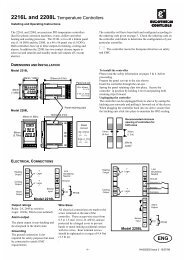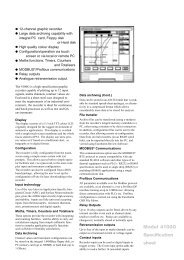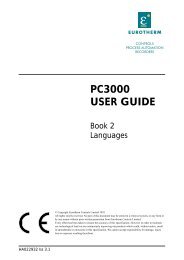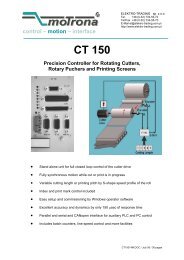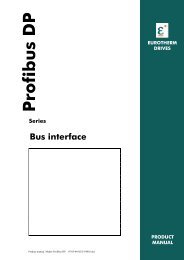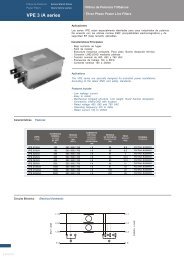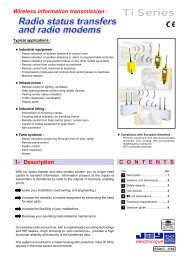Download - Eurotherm
Download - Eurotherm
Download - Eurotherm
You also want an ePaper? Increase the reach of your titles
YUMPU automatically turns print PDFs into web optimized ePapers that Google loves.
Installation and Operation Handbook<br />
Contents<br />
MODEL 2216e<br />
TEMPERATURE CONTROLLER<br />
INSTALLATION AND OPERATION HANDBOOK<br />
Contents<br />
Page<br />
Chapter 1 OPERATION 1-1<br />
1.1 FRONT PANEL LAYOUT ................................................................1-2<br />
1.2 GETTING STARTED .......................................................................1-4<br />
1.2.1 Viewing The Process Value and Setpoint............................................1-4<br />
1.2.2 To Adjust The Setpoint ........................................................................1-4<br />
1.2.3 Viewing The Display Units ...................................................................1-5<br />
1.2.4 Use Of The “SCROLL” Button .......................................................1-5<br />
1.2.5 Use Of The ‘PAGE’ Button .............................................................1-6<br />
PARAMETER LISTS .................................................................................1-7<br />
1.4 MANUAL OR AUTOMATIC CONTROL ..........................................1-8<br />
1.4.1 Selecting Auto/Manual Operation ........................................................1-8<br />
1.4.2 How To Manually Adjust Output Power ...............................................1-9<br />
1.5 SUMMARY.......................................................................................1-9<br />
1.6 SETPOINT 1 OR SETPOINT 2......................................................1-10<br />
1.6.1 To Select Setpoint 1 or Setpoint 2 .....................................................1-10<br />
1.7 RAMP DWELL FUNCTION ...........................................................1-11<br />
1.7.1 To Set up a Ramp/Time Program ......................................................1-11<br />
1.7.2 To Run the Program ..........................................................................1-12<br />
1.7.3 Power Failure During Program Run...................................................1-12<br />
1.8 LOCATION OF PARAMETERS - BLOCK DIAGRAM ..................1-13<br />
1.9 NAVIGATION DIAGRAM (Part A)..................................................1-14<br />
NAViGATION Diagram (Part B)..............................................................1-15<br />
1.10 PARAMETER TABLES ..............................................................1-16<br />
1.10.1 HOME Display................................................................................1-16<br />
1.10.2 Alarm List .......................................................................................1-17<br />
1.10.3 Autotune List ..................................................................................1-17<br />
1.10.4 PID List...........................................................................................1-18<br />
1.10.5 Setpoint List ...................................................................................1-19<br />
1.10.6 Input List.........................................................................................1-20<br />
1.10.7 On/Off List ......................................................................................1-20<br />
1.10.8 Output List......................................................................................1-21<br />
1.10.9 Communications List......................................................................1-21<br />
1.10.10 Access List .....................................................................................1-21<br />
2216e Controller Handbook Part No. HA026639 Issue 2.0 Oct -00 a-1
Contents<br />
Installation and Operation Handbook<br />
1.11 ALARMS.....................................................................................1-22<br />
1.11.1 Types of Alarm Used in the 2200...................................................1-22<br />
1.12 ALARM RELAY OUTPUT ..........................................................1-23<br />
1.12.1 SETTING ALARM LEVELS............................................................1-24<br />
1.12.2 ALARM INDICATION AND ACKNOWLEDGEMENT .....................1-25<br />
1.12.3 DIAGNOSTIC ALARMS .................................................................1-26<br />
Chapter 2 INSTALLATION 2-1<br />
2.1 INSTRUMENT LAYOUT..................................................................2-2<br />
2.1.1 Outline dimensions Model 2216e ........................................................2-3<br />
2.2 INTRODUCTION..............................................................................2-4<br />
2.2.1 Controller labels...................................................................................2-4<br />
2.3 MECHANICAL INSTALLATION ......................................................2-4<br />
2.3.1 Unplugging and plugging-in the controller...........................................2-4<br />
2.4 WIRING ............................................................................................2-5<br />
2.4.1 Wire Sizes ...........................................................................................2-5<br />
2.4.2 Wiring connections ..............................................................................2-5<br />
2.4.3 Sensor input connections ....................................................................2-6<br />
2.4.4 Outputs 1 and 2 connections...............................................................2-6<br />
2.5 PDS MODES....................................................................................2-7<br />
2.6 SNUBBERS .....................................................................................2-7<br />
2.7 TYPICAL SINGLE LOOP WIRING DIAGRAM................................2-8<br />
2.8 COMMUNICATION CONNECTIONS ..............................................2-9<br />
2.8.1 Wiring of EIA-485 serial communication links ...................................2-10<br />
2.9 DEVICENET WIRING TO SERIES 2200E CONTROLLERS ........2-11<br />
2.9.1 DeviceNet Terminal Functions ..........................................................2-11<br />
2.9.2 Wiring Interconnections for DeviceNet Communications ..................2-12<br />
Chapter 3 ACCESS LEVELS 3-1<br />
3.1 THE DIFFERENT ACCESS LEVELS ..............................................3-2<br />
3.2 SELECTING AN ACCESS LEVEL ..................................................3-3<br />
3.1.1 Returning to Operator Level ................................................................3-5<br />
3.3 EDIT LEVEL.....................................................................................3-5<br />
3.1.2 Setting operator access to a parameter ..............................................3-5<br />
3.1.3 Hiding or revealing a complete list.......................................................3-6<br />
3.1.4 Promoting a parameter........................................................................3-6<br />
a-2 2216e Controller Handbook Part No. HA026639 Issue 2.0 Oct -00
Installation and Operation Handbook<br />
Contents<br />
4. Chapter 4 TUNING 4-1<br />
4.1. WHAT IS TUNING? .........................................................................4-2<br />
4.2. AUTOMATIC TUNING .....................................................................4-3<br />
4.2.1. Heating and Cooling Output Cycle Times............................................4-3<br />
4.3. HOW TO TUNE................................................................................4-4<br />
4.3.1. Typical automatic tuning cycle.............................................................4-5<br />
4.3.2. Calculation of the cutback values ........................................................4-5<br />
4.4. MANUAL TUNING ...........................................................................4-6<br />
4.4.1. Setting the cutback values...................................................................4-7<br />
4.4.2. Integrating action and manual reset ....................................................4-8<br />
4.4.3. Automatic droop compensation (Adc)..................................................4-8<br />
5. Chapter 5 CONFIGURATION 5-1<br />
5.1 SELECTING CONFIGURATION LEVEL 5-2<br />
5.2 SELECTING A CONFIGURATION PARAMETER 5-3<br />
5.3 LEAVING CONFIGURATION LEVEL 5-3<br />
5.4 STEPS INVOLVED IN CONFIGURING A CONTROLLER 5-3<br />
5.5 NAVIGATION DIAGRAM (PART A) 5-4<br />
5.6NAVIGATION DIAGRAM (PART B) 5-5<br />
5.7 CONFIGURATION PARAMETER TABLES 5-6<br />
5.8 CONFIGURATION OF DIGITAL COMMUNICATIONS ………… 5-14<br />
5.8.1. To Configure the Function and Baud Rate…………………………… 5-14<br />
5.8.2. To Set Instrument Address…………………………………………… 5-15<br />
5.9 DEVICENET…………………………………………………………… 5-15<br />
5.9.1. The EDS File…………………………………………………………… 5-15<br />
5.9.2. ODVA Compliance………………………………………………… … 5-15<br />
6 Chapter 6 USER CALIBRATION .....................................6-1<br />
6.8 WHAT IS THE PURPOSE OF USER CALIBRATION?...................6-2<br />
6.9 USER CALIBRATION ENABLE ......................................................6-3<br />
6.10 SINGLE POINT CALIBRATION ...................................................6-4<br />
6.11 TWO POINT CALIBRATION........................................................6-5<br />
6.12 CALIBRATION POINTS AND CALIBRATION OFFSETS ...........6-6<br />
2216e Controller Handbook Part No. HA026639 Issue 2.0 Oct -00 a-3
Contents<br />
Installation and Operation Handbook<br />
7 Chapter 7 ALARM CONFIGURATION.............................7-1<br />
7.1 DEFINITION OF ALARMS AND EVENTS ......................................7-2<br />
7.1.1 Types Of Alarms..................................................................................7-2<br />
7.2 DIGITAL OUTPUT FUNCTIONS.....................................................7-4<br />
7.3 STEP1 - CONFIGURING THE FOUR ‘SOFT’ ALARMS.................7-5<br />
7.4 STEP 2 - ATTACHING AN ALARM TO A PHYSICAL OUTPUT ....7-6<br />
7.5 STEP 3 - GROUPING ALARMS ON A SINGLE OUTPUT..............7-7<br />
7.6 STEP 4 - REMOVING ALARMS FROM AN OUTPUT ....................7-7<br />
8. Chapter 8 MOTORISED VALVE CONTROL .................8-1<br />
8.1. PARAMETERS FOR MOTORISED VALVE CONTROL.................8-2<br />
8.2. COMMISSIONING THE MOTORISED VALVE CONTROLLER.....8-2<br />
8.2.1. Adjusting the minimum on-time ‘.6D# ............................................8-2<br />
8.3. MOTORISED VALVE APPLICATIONS...........................................8-3<br />
8.3.1. Auto Tuning .........................................................................................8-3<br />
8.3.2. Valve Positioner Set-up Table .............................................................8-3<br />
Chapter 9 LOAD CURRENT MONITORING & DIAGNOSTICS<br />
9.1 LOAD CURRENT MONITORING AND DIAGNOSTICS ................ 9-2<br />
9.2 EXAMPLE WIRING DIAGRAM (MODE 1 & 2 OPERATION) ........ 9-3<br />
9.3 OPERATION ................................................................................... 9-4<br />
To Read Load Current (mode 2 only) ...............................................................9-4<br />
9.3.2 To Display Load Current Continuously in the Lower Readout (mode 2<br />
only) Error! Bookmark not defined.<br />
9.3.3 Display Modes....................................................................................9-4<br />
9.3.4 How Heater Alarms Are Displayed.....................................................9-5<br />
9.4 TO SET THE ALARM TRIP LEVELS ............................................. 9-6<br />
9.5 RELAY OUTPUTS .......................................................................... 9-6<br />
9.6 TO CONFIGURE PDS LOAD CURRENT DIAGNOSTICS............. 9-7<br />
9.6.1 To Configure the Logic Module for PDS modes 1 or 2.......................9-7<br />
To Configure Low and High Current Trip Alarms..............................................9-8<br />
9.6.3 To Attach Soft Alarms To A Relay Output..........................................9-9<br />
9.6.4 The Scaling Factor ...........................................................................9-10<br />
9.6.5 To Adjust The Scaling Factor...........................................................9-10<br />
a-4 2216e Controller Handbook Part No. HA026639 Issue 2.0 Oct -00
Installation and Operation Handbook<br />
Contents<br />
10 Chapter 10 RETRANSMISSION.................................10-1<br />
10.1 WHAT IS RETRANSMISSION.................................................. 10-2<br />
10.2 TO CONFIGURE RETRANSMISSION ..................................... 10-3<br />
10.3 SCALING RETRANSMITTED OUTPUT SIGNALS.................. 10-4<br />
10.1.1 To Range Retransmitted Output 0........................................... 10-4<br />
10.1.2 To Range Retransmitted Setpoint 0 or Process Variable 0; .. 10-5<br />
10.1.3 To Range Retransmitted Error 55 ........................................... 10-5<br />
Appendix A UNDERSTANDING THE ORDERING CODE A-1<br />
Appendix B SAFETY and EMC INFORMATION B-1<br />
This product is covered by one or more of the following US Patents:<br />
5,484,206 and 5,793,754; Additional patents pending.<br />
PDSIO ® is a registered trademark of <strong>Eurotherm</strong>.<br />
INSTANT ACCURACY, SSRx Load Doctor and SSRx Enhanced Load Doctor <br />
are trademarks of <strong>Eurotherm</strong>.”<br />
2216e Controller Handbook Part No. HA026639 Issue 2.0 Oct -00 a-5
Contents<br />
Installation and Operation Handbook<br />
Symbols in Use In This Handbook<br />
L<br />
Useful information<br />
G<br />
Button Operation<br />
!<br />
Caution, (refer to the<br />
accompanying documents)<br />
Functional earth<br />
(ground) terminal<br />
a-6 2216e Controller Handbook Part No. HA026639 Issue 2.0 Oct -00
Installation and Operation Handbook<br />
Operation<br />
Chapter 1 OPERATION<br />
1.1 FRONT PANEL LAYOUT .................................................................. 2<br />
1.2 GETTING STARTED.......................................................................... 4<br />
1.2.1 Viewing The Process Value and Setpoint .............................................. 4<br />
1.2.2 To Adjust The Setpoint........................................................................... 4<br />
1.2.3 Viewing The Display Units...................................................................... 5<br />
1.2.4 Use Of The “SCROLL” Button .......................................................... 5<br />
1.2.5 Use Of The ‘PAGE’ Button ............................................................... 6<br />
PARAMETER LISTS.................................................................................... 7<br />
1.4 MANUAL OR AUTOMATIC CONTROL ............................................ 8<br />
1.4.1 Selecting Auto/Manual Operation........................................................... 8<br />
1.4.2 How To Manually Adjust Output Power.................................................. 9<br />
1.5 SUMMARY ......................................................................................... 9<br />
1.6 SETPOINT 1 OR SETPOINT 2 ........................................................ 10<br />
1.6.1 To Select Setpoint 1 or Setpoint 2........................................................ 10<br />
1.7 RAMP DWELL FUNCTION.............................................................. 11<br />
1.7.1 To Set up a Ramp/Time Program ........................................................ 11<br />
1.7.2 To Run the Program............................................................................. 12<br />
1.7.3 Power Failure During Program Run ..................................................... 12<br />
1.8 LOCATION OF PARAMETERS - BLOCK DIAGRAM..................... 13<br />
1.9 NAVIGATION DIAGRAM (Part A).................................................... 14<br />
NAViGATION Diagram (Part B) ................................................................ 15<br />
1.10 PARAMETER TABLES................................................................. 16<br />
1.10.1 HOME Display .................................................................................. 16<br />
1.10.2 Alarm List.......................................................................................... 17<br />
1.10.3 Autotune List..................................................................................... 17<br />
1.10.4 PID List ............................................................................................. 18<br />
1.10.5 Setpoint List...................................................................................... 19<br />
1.10.6 Input List ........................................................................................... 20<br />
1.10.7 On/Off List......................................................................................... 20<br />
1.10.8 Output List ........................................................................................ 21<br />
1.10.9 Communications List ........................................................................ 21<br />
1.10.10 Access List ....................................................................................... 21<br />
1.11 ALARMS ....................................................................................... 22<br />
1.11.1 Types of Alarm Used in the 2200 ..................................................... 22<br />
1.12 ALARM RELAY OUTPUT............................................................. 23<br />
1.12.1 SETTING ALARM LEVELS............................................................... 24<br />
1.12.2 ALARM INDICATION AND ACKNOWLEDGEMENT........................ 25<br />
1.12.3 DIAGNOSTIC ALARMS.................................................................... 26<br />
2216e Controller 1-1
Operation<br />
Installation and Operation Handbook<br />
1.1 FRONT PANEL LAYOUT<br />
Output 1<br />
Setpoint 2<br />
active<br />
Manual mode<br />
OP1<br />
D<br />
SP2<br />
MAN<br />
OP2<br />
D<br />
REM<br />
RUN<br />
HOLD<br />
2216e<br />
Output 2<br />
Upper readout<br />
Lower readout<br />
Remote Setpoint<br />
Setpoint rate<br />
limit active<br />
Page<br />
Button<br />
Scroll<br />
Button<br />
Down<br />
Button<br />
Up<br />
Button<br />
Figure 1-1 Model 2216e front panel layout<br />
1-2 2216e Controller
Installation and Operation Handbook<br />
Operation<br />
Button or<br />
indicator<br />
Name<br />
Explanation<br />
OP1 Output 1<br />
OP2 Output 2<br />
SP2 Setpoint 2<br />
When lit, it indicates that heating output is on.<br />
When lit, it indicates that cooling output is on.<br />
When lit, this indicates that Setpoint 2 has been<br />
selected.<br />
REM<br />
MAN<br />
RUN<br />
Remote Setpoint<br />
Manual light<br />
Run light<br />
Page button<br />
When lit, this indicates that the PDS remote<br />
Setpoint input has been selected. ‘REM’ is also<br />
used to indicate that user comms is active.<br />
When lit, it indicates that manual mode has been<br />
selected<br />
When lit, it indicates that Setpoint rate limit is<br />
active.<br />
Press to select a new list of parameters.<br />
Scroll button<br />
Press to select a new parameter in a list.<br />
Down button<br />
Press to decrease a value in the lower readout.<br />
Up button<br />
Press to increase a value in lower readout.<br />
L<br />
Figure 1-2 Controller buttons and indicators<br />
For Valve Positioning, please refer to Appendix D ‘Motorised Valve Control<br />
2216e Controller 1-3
Operation<br />
Installation and Operation Handbook<br />
1.2 GETTING STARTED<br />
Thank you for selecting the 2216e controller.<br />
This section shows the principle of operation.<br />
1.2.1 Viewing The Process Value and Setpoint<br />
Install and wire up the controller in accordance with Chapter 2 and switch on. Following a 3<br />
second self-test sequence, this is the display you will see,<br />
Output 1<br />
OP1<br />
OP2<br />
SP2<br />
Rem<br />
D<br />
D<br />
Output 2<br />
Actual Temperature (Process Value)<br />
Required Temperature (Setpoint)<br />
L<br />
Figure 1-3 The “Home Display”<br />
The display may flash an alarm message. Refer to the Parameter Tables later in this<br />
chapter for a complete list and meaning of the messages.<br />
1.2.2 To Adjust The Setpoint<br />
OP1<br />
OP2<br />
SP2<br />
Rem<br />
D<br />
D<br />
Press and hold to<br />
decrease temperature<br />
H<br />
G<br />
Press and hold to<br />
increase temperature<br />
Figure 1-4 The lower readout shows the setpoint<br />
After 2 seconds the lower readout will ‘blink’ indicating that the new value has been accepted.<br />
For everyday use you may not need to do anymore than this.<br />
1-4 2216e Controller
Installation and Operation Handbook<br />
Operation<br />
1.2.3 Viewing The Display Units<br />
0.5 sec.<br />
D<br />
ÃÃÀ<br />
<br />
D<br />
D<br />
Display Units<br />
À Degrees Centigrade<br />
À Degrees Farenheit<br />
À ' Degrees Kelvin<br />
No units - Linear inputs<br />
G<br />
Momentarily<br />
press either<br />
G button<br />
L<br />
Figure 1.5 Pressing or will flash the display units for 0.5 secs<br />
If you get lost, pressing and together will return you to the Home display<br />
1.2.4 Use Of The “SCROLL” Button<br />
Pressing the scroll button will display the output power level. Continued pressing will<br />
display further parameters in the operator scroll list.<br />
2nd press<br />
0<br />
ÉÅÅDÅ<br />
Output<br />
Actual output level %<br />
3rd press<br />
,B<br />
96/<br />
Manual/Auto<br />
Actual state<br />
Keep pressing to return to the<br />
Home display or select further<br />
parameters (if available)<br />
Figure 1-6 Upper readout is parameter name. Lower is value<br />
2216e Controller 1-5
Operation<br />
Installation and Operation Handbook<br />
1.2.5 Use Of The ‘PAGE’ Button<br />
The “PAGE” button accesses parameter LISTS.<br />
Parameters are settings in the instrument which, generally, can be changed by the user to suit<br />
the process. Examples are: Alarms, Self Tune, etc. They are found under headings called<br />
LISTS and a full set is given later in this chapter.<br />
0.2 sec.<br />
D<br />
ÃÃÀ <br />
D<br />
<br />
1st press<br />
D<br />
D<br />
)<br />
Ã)O6<br />
69.<br />
Ã)O6<br />
2nd press<br />
3rd press<br />
Keep pressing to<br />
select more list headings<br />
Figure 1-7 Press<br />
to choose a parameter list<br />
L<br />
The actual list headings may be longer or shorter than indicated above and you can<br />
customise this for the operator’s convenience in EDIT level, Chapter 3.<br />
1-6 2216e Controller
Installation and Operation Handbook<br />
Operation<br />
1.3 PARAMETER LISTS<br />
Press to choose a LIST - “ALARMS” is a good one. This list allows you to set the alarm<br />
trip levels. The parameters which appear in the list will vary according to the configuration of<br />
your controller.<br />
0.2 sec.<br />
D<br />
D<br />
D<br />
ÃÃÀ <br />
2nd press<br />
Alarm<br />
List<br />
)<br />
ÃÃ)O6<br />
G<br />
1st press<br />
There are 4 alarms in<br />
the controller. The first<br />
character is the alarm<br />
number. The following<br />
three letters indicate<br />
alarm type as follows:<br />
B)ÃFull Scale Low<br />
B#ÃFull Scale High<br />
B#OÃDeviation High<br />
B)/ÃDeviation Low<br />
B:ÃDeviation Band<br />
B)5<br />
Low current<br />
B#5 High current<br />
Disabled alarms will not<br />
be displayed.<br />
Chapter 7 gives a full<br />
description of alarms.<br />
BBB<br />
ÃÃD<br />
BBB<br />
ÃÃD<br />
Now press<br />
the SCROLL<br />
button<br />
Alarm 1<br />
or to<br />
change trip level<br />
2nd press<br />
Alarm 2<br />
or to<br />
change trip level<br />
Keep pressing<br />
1. to scroll through further parameters<br />
2. to return to list header<br />
L<br />
Figure 1-8 Choose a list. Press<br />
to select a parameter<br />
If, at any time, no key is pressed within 45 seconds, the display will always return to<br />
the “HOME” display.<br />
A complete description of the parameter lists is given on page 1-14.<br />
2216e Controller 1-7
Operation<br />
Installation and Operation Handbook<br />
1.4 MANUAL OR AUTOMATIC CONTROL<br />
The controller can be used in two modes:<br />
Automatic mode - in which the output power is automatically adjusted to hold the<br />
temperature at the required value. The controller normally operates in this mode.<br />
Manual mode - in which the output is manually adjusted by the Operator. In this mode the<br />
‘MAN’ light will be on.<br />
One other mode is available:<br />
Remote setpoint - The setpoint is generated as an input signal from a master 2000 series<br />
controller. In this mode the REM light is on.<br />
1.4.1 Selecting Auto/Manual Operation<br />
2 sec.<br />
D<br />
ÃÃÀ <br />
D<br />
D<br />
1st press<br />
2nd press<br />
0<br />
à D<br />
Output<br />
Actual output level %<br />
3rd press<br />
,B<br />
ÃÃ,.<br />
Manual/Auto<br />
or<br />
to select<br />
Keep pressing<br />
to return to “HOME”<br />
display<br />
96/ automatic mode<br />
+. manual mode<br />
Figure 1-9 Auto/Manual select<br />
1-8 2216e Controller
Installation and Operation Handbook<br />
Operation<br />
1.4.2 How To Manually Adjust Output Power<br />
OP1 OP2<br />
D<br />
D<br />
MAN<br />
Actual Temperature (Process Value)<br />
Output Power Demand<br />
Manual Indicator on<br />
Press and hold to<br />
decrease power<br />
H<br />
G<br />
Press and hold to<br />
increase power<br />
L<br />
Figure 1-10 The “Home Display” in manual mode<br />
Manual mode is generally used for test and commissioning purposes, take care<br />
not to leave the controller in this mode since damage or personal injury could<br />
occur.<br />
1.5 SUMMARY<br />
To step through list headers press the Page button<br />
until the required header is obtained<br />
To step through parameters within a particular list press the Scroll button<br />
required parameter is obtained<br />
To change the value (or state) of a parameter press the Raise button<br />
Lower button<br />
or the<br />
until the<br />
The remainder of this chapter provides a complete list of all parameters available.<br />
2216e Controller 1-9
Operation<br />
Installation and Operation Handbook<br />
1.6 SETPOINT 1 OR SETPOINT 2<br />
The instrument has the facility to select two setpoints. This may be useful where it is required<br />
to switch control between two different setpoints, for example, from an operating to a standby<br />
condition, thus avoiding the necessity to change the setpoint manually each time.<br />
1.6.1 To Select Setpoint 1 or Setpoint 2<br />
This may be done in two ways:-<br />
1. By an external switch or relay contact wired to a digital input<br />
2. Through the front panel using the 0 list<br />
D<br />
D<br />
Press to<br />
select 0 list<br />
Setpoint<br />
List<br />
0<br />
ÃÃ)O6<br />
Press scroll<br />
button to<br />
)<br />
When setpoint 2 is<br />
selected the SP2 beacon<br />
illuminates.<br />
)<br />
ÃÃ0<br />
Press<br />
or<br />
to<br />
change between 0ÃÉ and<br />
0Ã<br />
Figure 1-11 To Select Setpoint 1 or 2<br />
1-10 2216e Controller
Installation and Operation Handbook<br />
Operation<br />
1.7 RAMP DWELL FUNCTION<br />
The ramp dwell function is selected by turning the setpoint rate limit parameter 055 to a<br />
value. It can be set to RUN in two ways:-<br />
1. Through the front panel using the 0 list<br />
2. By an external switch or relay contact wired to a digital input (Module 2 only) configured<br />
for reset (56). When closed the program will reset. When open the program will run.<br />
To run the program from the initial reset state, it is necessary to first close the switch then<br />
open it.<br />
The controller will then ramp from setpoint 1 to setpoint 2 at a rate set by the 055 parameter.<br />
When the controller reaches setpoint 2 it can remain at this level for a timed period, using the<br />
=* parameter.<br />
At the end of the dwell period the action of the controller is determined by the End Type<br />
parameter .D6.<br />
1.7.1 To Set up a Ramp/Time Program<br />
Set setpoint 1 to the value at which to start the ramp. Set setpoint 2 to the value which you<br />
wish to ramp to. This is described in the previous section.<br />
Now press<br />
until 055 is displayed<br />
Press<br />
or<br />
to set the<br />
SP ramp rate in units per minute<br />
055<br />
ÅDÅ<br />
In Run mode the controller will ramp<br />
from SP 1 to SP 2 at 20.0 units per<br />
minute<br />
Press scroll button to =*<br />
Press<br />
or<br />
to set the<br />
dwell time in minutes<br />
=*<br />
ÃÃÅDÅ<br />
In Run mode the controller will dwell at<br />
SP 2 for 60 minutes<br />
Press scroll button to .D6<br />
Press<br />
or<br />
to choose<br />
the action required at the end of<br />
the dwell time<br />
.D6<br />
ÃÃ56<br />
In Run mode the controller will reset at the<br />
end of the dwell time.<br />
Other choices are:-<br />
#/) The program will go into Hold<br />
6@ The program will go into<br />
standby<br />
=* The program will dwell for an<br />
unlimited period<br />
Figure 1-12 Ramp/Dwell Program<br />
2216e Controller 1-11
Operation<br />
Installation and Operation Handbook<br />
1.7.2 To Run the Program<br />
From the previous view,<br />
press scroll button to 05/!<br />
Press<br />
or<br />
choose 59.<br />
to<br />
05/"<br />
ÃÃ59.<br />
To reset the controller to start conditions, select<br />
56<br />
In Full access level the Status of the program can be read as follows:-<br />
The status may be any one of the following:<br />
From the previous view,<br />
press scroll button to 66<br />
66<br />
Ã5,1 Ã<br />
5,1 Ramping from SP1 to SP2<br />
=*<br />
.<br />
Æ<br />
Dwelling at SP2<br />
The program is complete.<br />
If .D6 = 56, . will flash briefly<br />
before changing to Æ<br />
The program is in the reset state<br />
A program may also be reset or run using an external switch contact if a digital input, in<br />
Module 2, has been configured. See Configuration section.<br />
Figure 1-13 To Run the Ramp/Dwell Program<br />
1.7.3 Power Failure During Program Run<br />
1. During Ramp. After return of power, the working setpoint will servo to the current PV<br />
value, and the ramp continues to SP2 followed by the timed dwell.<br />
2. During Dwell. After return of power the working setpoint will servo to PV, the ramp<br />
continues to SP2 followed by full programmed dwell. In effect this causes the program to<br />
restart.<br />
L<br />
Use the Hide, Reveal and Promote features to customise the display for a programmer.<br />
See Chapter 3.<br />
1-12 2216e Controller
Installation and Operation Handbook<br />
Operation<br />
1.8 LOCATION OF PARAMETERS - BLOCK DIAGRAM<br />
The controller consists of a number of internal function blocks connected together to create a<br />
temperature controller. Each function block has a number of parameters found in lists to which<br />
the user has access. The block diagram shows location of these parameters within the<br />
controller.<br />
Display<br />
Parameters<br />
PLANT<br />
INPUTS<br />
Remote<br />
SP<br />
TCs<br />
PRT<br />
Pyrometer<br />
mA. mV,<br />
Volts<br />
Control<br />
Parameters<br />
O0 List<br />
Input<br />
) List<br />
Alarm 1<br />
Alarm 2<br />
PV<br />
0 List<br />
Timer<br />
SP1/SP2<br />
Setpoint<br />
SP<br />
Error<br />
Alarms<br />
69. List<br />
Autotune<br />
PID<br />
0O List<br />
OP1 OP2<br />
HOME List<br />
D<br />
D<br />
Heat<br />
Cool<br />
Digital Comms<br />
For example<br />
Output power<br />
Setpoint<br />
Auto/Manual<br />
Æ0 List<br />
OP1<br />
OP2<br />
, List<br />
Digital<br />
Comms<br />
PLANT<br />
OUTPUTS<br />
Relay,<br />
Logic, triac,<br />
mA, Volts<br />
RS232<br />
RS484<br />
RS422<br />
Alarm 3<br />
Alarm 4<br />
OR<br />
Other<br />
alarms<br />
These are available in configuration level only<br />
Normal<br />
/Invert<br />
Relay<br />
output<br />
Relay,<br />
Logic, triac<br />
logic input<br />
on module<br />
2 (if<br />
configured)<br />
Logic Input<br />
Module 2<br />
Logic I/P<br />
Functions<br />
listed in 2A<br />
conf list<br />
OP<br />
PV<br />
Err<br />
SP<br />
Retrans-mission<br />
Retransmission<br />
mA,<br />
Volts<br />
Figure 1-14 Controller Block Diagram<br />
2216e Controller 1-13
Operation<br />
Installation and Operation Handbook<br />
1.9 NAVIGATION DIAGRAM (PART A)<br />
Home<br />
List<br />
Alarm<br />
List<br />
Autotune<br />
List<br />
PID (1)<br />
List<br />
Setpoint<br />
List<br />
ÅDÅ<br />
)<br />
69.<br />
0O<br />
0<br />
ÃÅDÅ<br />
)O6<br />
)O6<br />
)O6<br />
)O6<br />
;0Æ 4<br />
ÉBBB 2<br />
79.<br />
0<br />
)<br />
ÉÅÅDÅ<br />
ÉÅÅDÅ<br />
ÃÃÆ<br />
ÃÃÃÅ<br />
Ã0ÃÉ<br />
Æ0<br />
BB 2<br />
<br />
7O<br />
)B5 8<br />
ÉÅÅDÅ<br />
ÅDÅÅ<br />
ÃÃÆ<br />
ÃÃÅÅ<br />
ÃÃ)/<br />
Installation and Operation Handbook<br />
Operation<br />
NAVIGATION DIAGRAM (PART B)<br />
.<br />
Input<br />
List<br />
O0<br />
Ã)O6<br />
.<br />
Output<br />
List<br />
/0<br />
Ã)O6<br />
On Off<br />
List (1)<br />
Æ.Æ<br />
Ã)O6<br />
Comms<br />
List<br />
,<br />
Ã)O6<br />
Access<br />
List<br />
<br />
Ã)O6<br />
Return to<br />
Home Display<br />
O)6<br />
Æ0D)/<br />
$@D#<br />
5<br />
/<br />
ÃÃÃÉDÅ<br />
ÃÉÅÅDÅ<br />
ÃÃÃÉDÅ<br />
ÃÃÃÃÉ<br />
Ã0<br />
Æ7<br />
Æ0D#O<br />
$@D<br />
!/6/<br />
ÃÃÃÅDÅ<br />
ÃÃÃÅDÅ<br />
ÃÃÃÉDÅ<br />
ÃÃÆ05<br />
) 7<br />
DÆ0<br />
#D<br />
/.<br />
Ã7<br />
ÃÉÅÅDÅ<br />
ÃÃÃÅDÅ<br />
ÃÃÃÃÅ<br />
)D 7<br />
@D#<br />
ÃÃÃ)/<br />
ÃÃÅDÅ<br />
% 7<br />
ÃÃÃÅDÅ<br />
%<br />
ÃÃÉDÅ<br />
,;<br />
ÃÃÉDÉ<br />
/.6D#<br />
ÃÃÃÉDÅ<br />
@D<br />
ÃÃÃDÅ<br />
/.6D<br />
ÃÃÃÉDÅ<br />
+65 6<br />
ÃÃÅDÅ<br />
Notes:<br />
1. Either the PID list or the On/Off list will be present<br />
depending upon the type of control in use.<br />
2. The last three characters depend upon the type of alarm<br />
configured<br />
3. Absolute setpoint limits are set in configuration, see Chapter<br />
5.<br />
4. ;0Æ only for VP. Refer to VP Chapter 8.<br />
5. ,1 is Mode 2 PDS.<br />
6. ,65 used for VP version. Refer to VP Chapter 8.<br />
7. Beware! Used for calibration. See chapter 6.<br />
8. Is only available if using PDS comms in the HA slot.<br />
9.
Operation<br />
Installation and Operation Handbook<br />
1.10 PARAMETER TABLES<br />
The tables which follow list all parameters that are available in Full operator level.<br />
Name<br />
Parameter<br />
Description<br />
Default Value<br />
UK<br />
USA<br />
Min<br />
Value<br />
Max<br />
Value<br />
Units<br />
Customer<br />
Setting<br />
Display mnemonic<br />
Brief description of<br />
parameter or function<br />
Factory configured value<br />
1.10.1 HOME Display<br />
Name<br />
Parameter<br />
Description<br />
Default Value<br />
UK<br />
USA<br />
Min<br />
Value<br />
Max<br />
Value<br />
Units<br />
Customer<br />
Setting<br />
Home<br />
:0/<br />
Home List<br />
Measured Value<br />
and Setpoint(SP)<br />
Valve positioner<br />
output power<br />
SP=25°<br />
C<br />
SP=75°<br />
F<br />
as<br />
display<br />
ÅDÅ ÉÅÅDÅ %of<br />
mtr<br />
Æ0 % Output Level BÉÅÅDÅ ÉÅÅDÅ %<br />
=0 Working setpoint as<br />
display<br />
0 Setpoint B as<br />
display<br />
,0 Heater current<br />
(PDS modes 2 and<br />
Å ÉÅÅ ,1<br />
5)<br />
,B Auto/manual select 96/ 96/<br />
O0 Configure lower 6 6 -/.<br />
readout of home<br />
display<br />
6À<br />
,0À<br />
Æ0À<br />
66À<br />
:0/<br />
O Customer ID Å Å Å <br />
Additional parameters may appear in the Home display if the ‘promote’ feature has been used<br />
(see Edit Level, Chapter 3).<br />
1-16 2216e Controller
Installation and Operation Handbook<br />
Operation<br />
1.10.2 Alarm List<br />
Name<br />
Parameter<br />
Description<br />
Default Value<br />
UK<br />
USA<br />
Min<br />
Value<br />
Max<br />
Value<br />
Units<br />
Customer<br />
Setting<br />
) Alarm List<br />
ÉBBB<br />
BBB<br />
BBB<br />
BBB<br />
Alarm 1 set point<br />
value<br />
Alarm 2 set point<br />
value<br />
Alarm 3 set point<br />
value<br />
Alarm 4 set point<br />
value<br />
Å Å as<br />
display<br />
Å Å as<br />
display<br />
Å Å as<br />
display<br />
Å Å as<br />
display<br />
In place of dashes, the last three characters indicate the alarm type, as follows:<br />
B# Full Scale High<br />
alarm<br />
B as<br />
display<br />
B)<br />
B:<br />
B#O<br />
B)/<br />
Full Scale Low<br />
alarm<br />
Deviation band<br />
alarm<br />
Deviation High<br />
alarm<br />
Deviation Low<br />
alarm<br />
B as<br />
display<br />
Å as<br />
display<br />
Å as<br />
display<br />
Å as<br />
display<br />
B)5 Low current alarm Å ÉÅÅ Amps<br />
B#5 High current alarm Å ÉÅÅ Amps<br />
#A Hysteresis Å as<br />
display<br />
)6 Loop break time Æ Æ Å secs<br />
1.10.3 Autotune List<br />
69. Autotune List<br />
69. Self tune enable Æ Æ Æ Æ.<br />
Automatic droop<br />
compensation<br />
(Manual Reset)<br />
enable (only<br />
present if 6O set to<br />
OFF)<br />
+. +. +. )<br />
2216e Controller 1-17
Operation<br />
Installation and Operation Handbook<br />
1.10.4 PID List<br />
Name<br />
Parameter<br />
Description<br />
Default Value<br />
UK<br />
USA<br />
Min<br />
Value<br />
Max<br />
Value<br />
Units<br />
Customer<br />
Setting<br />
0O<br />
0<br />
PID List<br />
Proportional<br />
band<br />
ÅDÅ Å É as<br />
display<br />
6O Integral time Å Å Æ seconds<br />
6 Derivative time Å Å Æ seconds<br />
5 Manual reset<br />
(appears when<br />
6O set to OFF)<br />
ÅDÅ ÅDÅ ÅDÅÅ ÉÅÅDÅ %<br />
) Cutback low 96/ 96/ Å as<br />
display<br />
# Cutback high 96/ 96/ Å as<br />
display<br />
5)D Relative cool<br />
gain (set 1)<br />
ÉDÅÅ ÉDÅÅ ÅDÅÉ D<br />
1-18 2216e Controller
Installation and Operation Handbook<br />
Operation<br />
1.10.5 Setpoint List<br />
Name<br />
Parameter<br />
Description<br />
Default Value<br />
UK<br />
USA<br />
Min<br />
Value<br />
Max<br />
Value<br />
Units<br />
Customer<br />
Setting<br />
0<br />
Set Point List<br />
) Select SP1 or SP2 0É 0É 0É 0<br />
)B5 Local or remote )/ )/ )/ 5,6<br />
setpoint select<br />
0É Setpoint 1 value Å As display range<br />
0 Setpoint 2 value Å As display range<br />
5,D0 Remote setpoint Å Å As display range<br />
)/D6 Local trim Å Å As display range<br />
0ÉD) Setpoint 1 low limit Å As display range<br />
0ÉD# Setpoint 1 high ÉÅÅÅ ÉÅÅ As display range<br />
limit<br />
0D) Setpoint 2 low limit Å As display range<br />
0D# Setpoint 2 high ÉÅÅÅ ÉÅÅ As display range<br />
limit<br />
)/D)<br />
)/D#<br />
Local setpoint trim<br />
low limit<br />
Local setpoint trim<br />
high limit<br />
BÉÅ B As display range<br />
ÉÅÅ É As display range<br />
055 Setpoint rate limit Æ Æ As display range<br />
=* Dwell time Æ Æ 0.1 to 999.9 minutes<br />
.D6 End type 5 56 56<br />
$/)<br />
6A<br />
=*<br />
05/! Program control 56 56 59.À<br />
56<br />
66 Status of program Æ 5,1<br />
=*<br />
.<br />
Æ<br />
2216e Controller 1-19
Operation<br />
Installation and Operation Handbook<br />
1.10.6 Input List<br />
Name<br />
Parameter<br />
Description<br />
Default Value<br />
UK<br />
USA<br />
Min<br />
Value<br />
Max<br />
Value<br />
Units<br />
Customer<br />
Setting<br />
O0<br />
*O)6<br />
Input list<br />
Input filter time<br />
constant<br />
ÉD ÉD ÅDÅ<br />
/<br />
D<br />
Æ6 PV Offset B as<br />
display<br />
The next 5 parameters will appear if User calibration has been enabled in configuration level. To<br />
perform a user calibration refer to Ch 6.<br />
) 6 will re-instate factory settings and disable User Calibration. Default setting<br />
6<br />
85 will re-instate any previously set User Calibration offsets and make available<br />
User Calibration parameters as follows:<br />
)D<br />
& ~<br />
User calibration<br />
select<br />
secs<br />
./. ./. #OÀ<br />
)/À<br />
./.<br />
Adjust calibrated<br />
reference source<br />
The following two parameters are always present in Full Access level but not in Operator level<br />
% / Cold Junction<br />
compensation<br />
temperature<br />
,; Millivolt input<br />
* A minimum filter time constant of one second is recommended to provide sufficient noise<br />
immunity.<br />
~ Do not make adjustments to the % parameter unless you wish to offset the controller<br />
calibration.<br />
1.10.7 On/Off List<br />
Æ.Æ On/off list<br />
This set of parameters only appear if On/Off control has been configured<br />
$@D# Heat hysteresis Å Å Å as<br />
display<br />
$@D Cool hysteresis Å Å Å as<br />
display<br />
#D Heat/Cool dead<br />
band<br />
É É Å as<br />
display<br />
1-20 2216e Controller
Installation and Operation Handbook<br />
Operation<br />
1.10.8 Output List<br />
Name<br />
Parameter<br />
Description<br />
Default Value<br />
UK<br />
USA<br />
Min<br />
Value<br />
Max<br />
Value<br />
Units<br />
Customer<br />
Setting<br />
/0 Output list Note; If On/Off control is configured only DÆ0, /.6D#<br />
and /.6D will appear in the following list<br />
Æ0D)/<br />
Low (power) output<br />
limit<br />
ÅDÅÃ/5<br />
BÉÅÅDÅÃ(cool)<br />
BÉÅÅDÅ ÉÅÅDÅ %<br />
Æ0D#O High (power) output ÉÅÅDÅ ÉÅÅDÅ BÉÅÅDÅ ÉÅÅDÅ %<br />
limit<br />
DÆ0 Output setting<br />
ÅDÅ BÉÅÅDÅ ÉÅÅDÅ %<br />
when in sensor<br />
break<br />
1 @D# Heat cycle time ÉDÅÃ(logic)<br />
ÅÃ(relay)<br />
ÅD D secs<br />
/.6D# Heat output min. ÅDÉ ÅDÉ 96/ D<br />
on time<br />
(50mS)<br />
1 @D Cool cycle time ÉDÅÃ(logic)<br />
ÅD D secs<br />
ÅÃ(relay)<br />
1 /.6D Cool output min. on ÅDÉ ÅDÉ 96/ D secs<br />
time<br />
(50mS)<br />
,65 VP motor travel<br />
time<br />
ÅDÅ D secs<br />
1 Are not used for Valve Position Control.<br />
1.10.9 Communications List<br />
,<br />
5<br />
Comms list<br />
Communications<br />
address<br />
É É É <br />
1.10.10 Access List<br />
<br />
/<br />
Access list<br />
Full and Edit level<br />
password<br />
!/6/ Goto level À<br />
/.<br />
Æ05À9))<br />
O6À/5Ã/.<br />
Configuration level<br />
password<br />
É É Å <br />
Æ05 Æ05 Æ05 /.<br />
Å <br />
2216e Controller 1-21
Operation<br />
Installation and Operation Handbook<br />
1.11 ALARMS<br />
Alarms are used to alert an operator when a pre-set level has been exceeded. They are<br />
normally used to switch an output (see 1.12) – usually a relay – to provide external actions to<br />
the process.<br />
Soft Alarms are indication only and do not operate an output.<br />
Events are generally defined as conditions, which occur as part of the operation of the plant.<br />
They do not require operator intervention and, therefore, do not cause an alarm message to be<br />
displayed. They can be attached to operate an output (relay) in the same way as an alarm.<br />
1.11.1 Types of Alarm Used in the 2200<br />
This section shows graphically the operation of different types of alarm used in the controller.<br />
The graphs show changes in PV plotted against time.<br />
Alarm Type PV<br />
Full Scale High<br />
Deviation High<br />
Setpoint (SP)<br />
Deviation Low<br />
Deviation<br />
Band<br />
Process Variable (PV)<br />
Full Scale Low<br />
Rate of<br />
Change<br />
Output State<br />
Full scale<br />
low<br />
On<br />
On<br />
Deviation<br />
low<br />
On<br />
On<br />
Deviation<br />
high<br />
Deviation<br />
band<br />
Full scale<br />
high<br />
On<br />
On On On<br />
On<br />
Rate of<br />
change<br />
On<br />
Time<br />
Figure 1-16: Alarm Types<br />
1-22 2216e Controller
Installation and Operation Handbook<br />
Operation<br />
Hysteresis is the difference between the point at which the alarm switches ON and the point at<br />
which it switches OFF.<br />
It is used to prevent relay chatter.<br />
Blocking Alarms only occur after the start up phase when the alarm has first entered a safe<br />
state. The alarm is only indicated the next time it is active. It is used, for example, to ignore<br />
start up conditions which are not representative of running conditions.<br />
Latching Alarms see 7.1.1.<br />
Delay a settable time between an alarm occurring and it being displayed on the indicator<br />
Loop Break Alarm. The control loop is considered to be open if the output demand signal<br />
increases to saturation level but the error does not reduce after a set period of time. The time<br />
period can be set manually, depending on the response time of the loop, using the parameter<br />
)6 in the Alarm List (section 1.10.2). It is, also set automatically, following an autotune (see<br />
chapter 4), to 3 x 7O (integral time). The time period, )6, starts from the point at which the<br />
output demand reaches saturation. The loop break alarm )D5 is displayed (as a diagnostic<br />
alarm, see section 1.12.3.) at the end of this period.<br />
1.12 ALARM RELAY OUTPUT<br />
L<br />
Alarms can operate a specific output (usually a relay). Any individual alarm can<br />
operate an individual relay or any combination of alarms can operate an individual<br />
relay. They are either supplied pre-configured in accordance with the ordering code or<br />
set up in configuration level.<br />
See Chapter 5 for further information.<br />
Alarm 1<br />
Alarm 2<br />
Alarm 3<br />
Input fail<br />
Sensor break<br />
ANY<br />
N!<br />
.<br />
./5<br />
O.:<br />
Relay<br />
output<br />
Any combination of alarms can operate the relay.<br />
Typical alarms are shown<br />
Figure 1-17: Attaching Alarms to an Outpu<br />
2216e Controller 1-23
Operation<br />
Installation and Operation Handbook<br />
1.12.1 SETTING ALARM LEVELS<br />
Up to 4 Alarms may be configured. Each alarm is given a name to describe its function -<br />
see table below:<br />
If an alarm is not configured it does not appear in the list below.<br />
)<br />
Alarm List<br />
ÃÃ)O6<br />
BBB<br />
ÉÅÅ<br />
Alarm 1<br />
or<br />
to change<br />
2nd press<br />
In place of dashes,<br />
letters indicate alarm<br />
type as follows:<br />
BBB<br />
ÅÅ<br />
Alarm 2<br />
or<br />
to change<br />
B)ÃFull Scale Low<br />
B#ÃFull Scale High<br />
3rd press<br />
B:ÃDeviation Band<br />
B#OÃDeviation High<br />
B)/ÃDeviation Low<br />
BBB<br />
Å<br />
Alarm 3<br />
or<br />
to change<br />
B)5 Low current<br />
B#5 High current<br />
4th press<br />
BBB<br />
Å<br />
Alarm 4<br />
or<br />
to change<br />
5th press<br />
)6<br />
Æ<br />
Loop break time<br />
or<br />
to change<br />
Press to return<br />
to list header<br />
Figure 1-18 To Set Alarm Trip Levels<br />
1-24 2216e Controller
Installation and Operation Handbook<br />
Operation<br />
1.12.2 ALARM INDICATION AND ACKNOWLEDGEMENT<br />
When an alarm occurs, the alarm mnemonic (e.g. #) will be indicated by a double flash in<br />
the HOME display. Similarly, if more than one alarm occurs the relevant mnemonics are<br />
flashed in the HOME display. The double flash will continue whilst the alarm condition is<br />
present and is not acknowledged.<br />
Press and together to acknowledge the alarm.<br />
If the alarm condition is still present when the alarm is acknowledged, it will be indicated by a<br />
single flash of the alarm mnemonic and this single flash will be repeated for as long as the<br />
alarm condition remains. When the alarm condition disappears the indication will also<br />
disappear.<br />
If the alarm condition is no longer present when the alarm is acknowledged, the flashing<br />
message will disappear immediately on acknowledgement.<br />
If a relay has been attached to the alarm output (see Chapter 7 ‘Alarm Operation’), it will<br />
operate when the alarm condition occurs and remain in the operated condition until the alarm is<br />
acknowledged AND it is no longer present<br />
2216e Controller 1-25
Operation<br />
Installation and Operation Handbook<br />
1.12.3 DIAGNOSTIC ALARMS<br />
These indicate that a fault exists in either the controller or the connected devices.<br />
Display<br />
shows<br />
D5<br />
D5<br />
)D5<br />
)D<br />
5D<br />
#65D<br />
#
Installation and Operation Handbook<br />
Operation<br />
Diagnostic alarms continued<br />
These indicate that a fault exists in either the controller or the connected devices.<br />
Display<br />
shows<br />
5,6D<br />
What it means<br />
Remote input failure. The<br />
PDS input is open circuit.<br />
(PDS Also known as SST<br />
– Smart Setpoint<br />
Transmission)<br />
What to do about it<br />
Check for open or short circuit wiring on the<br />
PDS input<br />
)))) Out of Display range, low<br />
reading<br />
#### Out of Display range, high<br />
reading<br />
Check the value of the display range<br />
Check the value of the display range<br />
55É Error 1: ROM self-test fail Return the controller for repair<br />
55 Error 2: RAM self-test fail Return the controller for repair<br />
55 Error 3: Watchdog fail Return the controller for repair<br />
55<br />
Error 4: Keyboard failure<br />
Stuck button, or a button<br />
was pressed during power<br />
up.<br />
Switch the power off and then on without<br />
touching any of the controller buttons.<br />
55 Error 5: Input circuit failure Return the controller for repair*<br />
0=5D<br />
78D5<br />
Power failure. The line<br />
voltage is too low<br />
Tune error. If any one<br />
stage of the tuning process<br />
exceeds 2 hours the tune<br />
error alarm occurs<br />
Check that the supply to the controller is within<br />
the rated limits<br />
Check response time of process: check that the<br />
sensor has not failed: check that the loop is not<br />
broken. Acknowledge by pressing ‘page’ button<br />
and ‘scroll’ button together.<br />
Figure 1.19b Diagnostic alarms<br />
*If the user has disassembled and reassembled the instrument, this error can occur if any<br />
connectors are not seated properly.<br />
2216e Controller 1-27
Operation<br />
Installation and Operation Handbook<br />
1-28 2216e Controller
Installation and Operation Handbook<br />
Installation<br />
Chapter 2 INSTALLATION<br />
2.1 INSTRUMENT LAYOUT .................................................................... 2<br />
2.1.1 Outline dimensions Model 2216e ........................................................... 3<br />
2.2 INTRODUCTION ................................................................................ 4<br />
2.2.1 Controller labels ..................................................................................... 4<br />
2.3 MECHANICAL INSTALLATION........................................................ 4<br />
2.3.1 Unplugging and plugging-in the controller .............................................. 4<br />
2.4 WIRING .............................................................................................. 5<br />
2.4.1 Wire Sizes .............................................................................................. 5<br />
2.4.2 Wiring connections ................................................................................. 5<br />
2.4.3 Sensor input connections ....................................................................... 6<br />
2.4.4 Outputs 1 and 2 connections.................................................................. 6<br />
2.5 PDS MODES ...................................................................................... 7<br />
2.6 SNUBBERS........................................................................................ 7<br />
2.7 TYPICAL SINGLE LOOP WIRING DIAGRAM.................................. 8<br />
2.8 COMMUNICATION CONNECTIONS ................................................ 9<br />
2.8.1 Wiring of EIA-485 serial communication links....................................... 10<br />
2.9 DEVICENET WIRING TO SERIES 2200E CONTROLLERS .......... 11<br />
2.9.1 DeviceNet Terminal Functions ............................................................. 11<br />
2.9.2 Wiring Interconnections for DeviceNet Communications...................... 12<br />
2216e Controller 2-1
Installation<br />
Installation and Operation Handbook<br />
2.1 INSTRUMENT LAYOUT<br />
8<br />
6<br />
7<br />
8<br />
2<br />
1<br />
2 3<br />
4<br />
4<br />
5<br />
KEY<br />
1. Display screen<br />
2. Latching ears<br />
3. Panel sealing gasket<br />
4. Panel retaining clips<br />
5. Label<br />
6. Sleeve<br />
7. Terminal covers<br />
8. Ratchets<br />
Figure 2-1: 2216e 1/16 DIN controller<br />
2-2 2216e Controller
Installation and Operation Handbook<br />
Installation<br />
2.1.1 Outline Dimensions Model 2216e<br />
48mm (1.89in)<br />
103mm (4.01in)<br />
48mm<br />
1.89in<br />
OP1<br />
OP2<br />
SP2<br />
Re<br />
2204<br />
OP1 OP2<br />
DD<br />
DD<br />
SP2 REM<br />
Panel cutout<br />
45 x 45 -0 +0.8 mm<br />
IP65, panel sealing gasket<br />
1.77 x 1.77 -0 +0.03 in<br />
Recommended<br />
minimum<br />
spacing of<br />
controllers<br />
10mm<br />
(0.4in)<br />
38mm<br />
(1.5in)<br />
(Not to<br />
scale)<br />
Figure 2-2: Outline dimensions Model 2216e controller<br />
The controller plugs into a plastic sleeve, which in turn fits into the panel cutout shown above.<br />
2216e Controller 2-3
Installation<br />
Installation and Operation Handbook<br />
2.2 INTRODUCTION<br />
The Model 2216e is a precision temperature controller with self tuning. It has a modular<br />
hardware construction which provides two control outputs, one alarm relay and one<br />
communications port.<br />
2.2.1 Controller Labels<br />
The labels on the sides of the controller identify the ordering code, the serial number, and the<br />
wiring connections.<br />
Appendix A, Understanding the Ordering Code explains the hardware and software<br />
configuration of your particular controller.<br />
2.3 MECHANICAL INSTALLATION<br />
To install the controller<br />
1. Cut the panel to the relevant hole size shown in Figure 2-2.<br />
2. Insert the controller through the front of this cutout.<br />
3. Spring the upper and lower panel retaining clips into place. Secure the controller in<br />
position by holding it level and pushing both retaining clips forward.<br />
L<br />
If the panel retaining clips subsequently need removing, they can be unhooked from<br />
the side with either your fingers or a screwdriver<br />
2.3.1 Unplugging and Plugging-in the Controller<br />
The controller can be unplugged from its sleeve by easing the latching ears outwards and<br />
pulling it forward out of the sleeve. When plugging the controller back into its sleeve, ensure<br />
that the latching ears click into place to maintain moisture sealing protection.<br />
2-4 2216e Controller
Installation and Operation Handbook<br />
Installation<br />
2.4 WIRING<br />
Please read Appendix B, Safety and EMC information before proceeding.<br />
!<br />
WARNING<br />
Please ensure that the controller is correctly configured for your<br />
application. Incorrect configuration could result in damage to the<br />
process being controlled, and/or personal injury. The controller may<br />
either have been configured when ordered, or may need configuring<br />
now. See Chapter 5, Configuration.<br />
Output 1<br />
1A<br />
1B<br />
HA<br />
HB<br />
L<br />
N<br />
Line<br />
85-264Vac<br />
Neutral<br />
Output 2<br />
Output 3<br />
2A<br />
2B<br />
3A<br />
3B<br />
Comms<br />
HC<br />
HD<br />
HE<br />
HF<br />
VI<br />
V+<br />
V-<br />
Ground*<br />
+<br />
-<br />
+<br />
PV<br />
-<br />
Pt100<br />
Figure 2-3: Model 2216e Wiring Connections<br />
!<br />
* The ground connection is not required for electrical safety but must be connected<br />
to satisfy EMC requirements.<br />
2.4.1 Wire Sizes<br />
All electrical connections are made to the screw terminals at the rear of the controller. They<br />
accept wire sizes from 0.5 to 1.5 mm 2 (16 to 22 AWG), and are protected by a hinged cover to<br />
prevent hands or metal making accidental contact with live wires. Rear terminals should be<br />
tightened to a torque of 0.4Nm (3.5 lb in).<br />
2.4.2 Wiring Connections<br />
The wiring connections are shown in Figure 2-3.<br />
Outputs 1 and 2 are factory fitted modules which can be any one of the types shown in figure<br />
2-5. Check the ordering code on the controller side label to determine which have been fitted.<br />
2216e Controller 2-5
Installation<br />
Installation and Operation Handbook<br />
2.4.3 Sensor Input Connections<br />
The connections for the various types of input are as follows:<br />
Resistance<br />
Thermocouple<br />
thermometer<br />
mA input<br />
Volts or mV<br />
inputs<br />
VI<br />
VI<br />
VI<br />
VI<br />
V+<br />
V-<br />
V+<br />
V-<br />
V+<br />
V-<br />
2.49Ω<br />
current<br />
sense<br />
resistor<br />
V+<br />
V-<br />
+<br />
-<br />
PV<br />
Figure 2-4: Sensor Input Connections<br />
!<br />
Sensor inputs should not be paralleled.<br />
2.4.4 Outputs 1 and 2 Connections<br />
Outputs 1 and 2 can be any one of the types shown in the table below, configured to perform<br />
any one of the functions shown.<br />
To check which outputs are installed, and their configuration, refer to the ordering code and<br />
the wiring information on the controller side labels.<br />
Connections<br />
Output 1 Output 2 Possible functions<br />
Module type 1A 1B 2A 2B<br />
Relay: 2-pin<br />
(2A, 264 Vac max.)<br />
Logic: non-isolated*<br />
(18Vdc at 24mA)<br />
Heating<br />
Cooling<br />
Alarms<br />
+ - + - + PDS modes 1or 2 (SSRx<br />
Load Doctor Functions)<br />
Heating<br />
Cooling<br />
Alarms<br />
Triac<br />
(1A, 30 to 264Vac)<br />
DC control: isolated<br />
(18Vdc, 20mA max) + -<br />
Line Load Line Load<br />
DC not available<br />
in output 2<br />
Heating or cooling<br />
PID Heating or cooling<br />
*Logic can also be configured as logic input on module 2A.<br />
+ PDS Mode 1 & 2 are only supported in Output 1.<br />
Figure 2-5: Outputs 1 and 2 connections<br />
2-6 2216e Controller
Installation and Operation Handbook<br />
Installation<br />
2.5 PDS MODES<br />
PDS is a proprietary technique developed for bi-directional communication over a single pair<br />
of wires. There are several operating modes.<br />
In SSRx Load Doctor a logic output delivers a power demand signal to a TE10S solid state<br />
relay (SSR) and the SSR responds with a single load circuit failure message.<br />
In SSRx Enhanced Load Doctor a logic output delivers a power demand signal to an SSR<br />
and the SSR responds with the ON state RMS load current, and two fault messages - SSR<br />
failure or heater circuit failure.<br />
2.6 SNUBBERS<br />
The controller is supplied with ‘snubbers’ (15nF +100Ω) which should be wired across the<br />
relay or triac outputs when switching inductive loads such as mechanical contactors and<br />
solenoid valves. The snubbers are used to prolong contact life and to suppress interference<br />
when switching such loads.<br />
Snubbers pass 0.6mA at 110Vac and 1.2mA at 240Vac, which may be sufficient to hold in<br />
high impedance relay coils. They should not, therefore, be used in such installations.<br />
!<br />
WARNING<br />
When a relay contact is used in an alarm circuit ensure that the current passing<br />
through the snubber when the relay contact is open does not hold in low power<br />
electrical loads and thereby interfere with the failsafe operation of the alarm<br />
circuit.<br />
2216e Controller 2-7
Installation<br />
Installation and Operation Handbook<br />
2.7 TYPICAL SINGLE LOOP WIRING DIAGRAM<br />
Cooling Power<br />
Fuse 1A(T)<br />
Line<br />
Neutral<br />
Controller<br />
Fuse<br />
2A(T)<br />
1A<br />
HA<br />
L<br />
1B<br />
HB<br />
N<br />
Snubber<br />
2A<br />
2B<br />
HC<br />
HD<br />
V1<br />
3A<br />
Comms<br />
HE<br />
V+<br />
3B<br />
HF<br />
V-<br />
Thermocouple<br />
-<br />
+<br />
Solid State<br />
Relay<br />
such as<br />
TE10S<br />
Heating power fuse<br />
(load dependent)<br />
Cooling<br />
Solenoid Valve<br />
Heater<br />
Figure 2-6: Typical wiring diagram, Model 2216e Controller<br />
2-8 2216e Controller
Installation and Operation Handbook<br />
Installation<br />
2.8 COMMUNICATION CONNECTIONS<br />
The communication option can be either of four types shown in the table below<br />
Connection<br />
Communications type HB HC HD HE HF<br />
4-wire EIA-422 serial<br />
communications*<br />
EIA-232 serial<br />
communications<br />
A’<br />
(RX +)<br />
B’<br />
(RX -)<br />
Common<br />
A<br />
(TX +)<br />
B<br />
(TX -)<br />
Not used Not used Common A B<br />
PDS Setpoint input (SST) Not used Not used Not used Signal Common<br />
2-wire EIA-485 Serial<br />
Communications<br />
Not used Not used Common<br />
Figure 2-7: Communication connections<br />
A (+) B (-)<br />
*The 4-wire EIA-422 communication board can be modified to support 2-wire 485<br />
communication. Please consult factory.<br />
2216e Controller 2-9
Installation<br />
Installation and Operation Handbook<br />
2.8.1 Wiring of EIA-485 Serial Communication Links<br />
Com<br />
Local<br />
Earth<br />
232<br />
PC<br />
TX<br />
RX<br />
Standard EIA-485 is a 2-wire connection which allows up to 32<br />
controllers to be multi-dropped from a single communications<br />
link over a distance of up to 1.2Km. To ensure reliable operation<br />
of the communications link, (without data corruption due to noise<br />
or line reflections) the connections between the controller should<br />
be made using a twisted pair of wires inside a shielded cable<br />
with the connections terminated with resistors in the manner<br />
shown in this diagram. This diagram also shows the use of a<br />
converter to connect the 2-wire EIA-485 link into a standard EIA-<br />
232 computer port.<br />
Com<br />
RX<br />
TX<br />
Universal Convertor<br />
Com B A<br />
A<br />
B<br />
Com<br />
HE<br />
HF +<br />
HD<br />
S eries 2000<br />
Controller<br />
Local<br />
Earth<br />
S eries 2000<br />
Controller<br />
A<br />
B<br />
Com<br />
MMI<br />
Universal<br />
Converter<br />
A<br />
B<br />
Com<br />
A<br />
B<br />
Com<br />
HE<br />
HF+<br />
HD<br />
Galvanic<br />
Isolation<br />
Barrier<br />
Up to 32<br />
controllers or<br />
Interface Units may<br />
be included on the<br />
network<br />
A<br />
B<br />
Com<br />
HE<br />
HF+<br />
HD<br />
S eries 2000<br />
Controller<br />
Local Earth<br />
For safety reasons,<br />
do not connect to<br />
local earth here.<br />
Note:<br />
All termination res is tors are 220 ohm 1/4W carbon compos ition.<br />
Local grounds are at equipotential. Where equipotential is not available wire into<br />
separate zones using a galvanic isolator.<br />
Figure 2-8: 2-wire EIA-485 wiring<br />
2-10 2216e Controller
Installation and Operation Handbook<br />
Installation<br />
2.9 DEVICENET WIRING TO SERIES 2200E CONTROLLERS<br />
This section covers the DeviceNet digital communications option for the model 2216e PID<br />
controller. To configure DeviceNet communications refer to section 5.9.<br />
2.9.1 DeviceNet Terminal Functions<br />
Series 2200e<br />
Terminal<br />
CAN<br />
Label<br />
Color<br />
Chip<br />
Description<br />
HA V+ Red DeviceNet network power positive terminal. Connect<br />
the red wire of the DeviceNet cable here. If the<br />
DeviceNet network does not supply the power,<br />
connect to the positive terminal of an external 11-25<br />
Vdc power supply.<br />
HB CAN_H White DeviceNet CAN_H data bus terminal. Connect the<br />
white wire of the DeviceNet cable here.<br />
HC SHIELD None Shield/Drain wire connection. Connect the<br />
DeviceNet cable shield here. To prevent ground<br />
loops, the DeviceNet network should be grounded in<br />
only one location.<br />
HD CAN_L Blue DeviceNet CAN_L data bus terminal. Connect the<br />
blue wire of the DeviceNet cable here.<br />
HE V- Black DeviceNet network power negative terminal.<br />
Connect the black wire of the DeviceNet cable here.<br />
If the DeviceNet network does not supply the power,<br />
connect to the negative terminal of an external 11-25<br />
Vdc power supply.<br />
!<br />
Note: Power taps are recommended to connect the DC power supply to the<br />
DeviceNet trunk line. Power taps include:<br />
A Schottky Diode to connect the power supply V+ and allows for multiple power<br />
supplies to be connected.<br />
2 fuses or circuit breakers to protect the bus from excessive current which could<br />
damage the cable and connectors.<br />
2216e Controller 2-11
Installation<br />
Installation and Operation Handbook<br />
2.9.2 Wiring Interconnections for DeviceNet Communications<br />
Card<br />
Top<br />
5-Position<br />
COMBICOM<br />
V+ 5<br />
CAN-H 4<br />
Drain 3<br />
CAN-L 2<br />
V- 1<br />
Red<br />
Wht<br />
Blu<br />
Blk<br />
2200e Controller<br />
HA<br />
HB<br />
HC<br />
HD<br />
HE<br />
HF<br />
V+<br />
CAN-H<br />
Drain<br />
CAN-L<br />
V-<br />
(SLAVE)<br />
Address 11<br />
Diag<br />
DB-9M<br />
RDY RUN<br />
2200e Controller<br />
HA V+<br />
HB CAN-H<br />
NET MON<br />
Typical Interface Card<br />
(MASTER)<br />
HC<br />
HD<br />
HE<br />
HF<br />
Drain<br />
CAN-L<br />
V-<br />
(SLAVE)<br />
Address 12<br />
Network Supply<br />
24Vdc ( +1%)<br />
250mV p-p Ripple<br />
V+<br />
V-<br />
2200e Controller<br />
HA V+<br />
HB<br />
HC 121W *<br />
HD<br />
HE<br />
HF<br />
V-<br />
(SLAVE)<br />
Address N+1<br />
Daisy chain to further<br />
instruments<br />
* Fit to last instrument in<br />
the chain<br />
Figure 2-9: Wiring Connections for 2200e Series DeviceNet Controllers<br />
2-12 2216e Controller
Installation and Operation Handbook<br />
Access Levels<br />
Chapter 3 ACCESS LEVELS<br />
3.1 THE DIFFERENT ACCESS LEVELS ................................................ 2<br />
3.2 SELECTING AN ACCESS LEVEL..................................................... 3<br />
3.1.1 Returning to Operator Level................................................................... 5<br />
3.3 EDIT LEVEL....................................................................................... 5<br />
3.1.2 Setting operator access to a parameter ................................................. 5<br />
3.1.3 Hiding or revealing a complete list ......................................................... 6<br />
3.1.4 Promoting a parameter .......................................................................... 6<br />
2216e Controller 3-1
Access Levels<br />
Installation and Operation Handbook<br />
3.1 THE DIFFERENT ACCESS LEVELS<br />
Access level<br />
Display<br />
shows<br />
What you can do<br />
Password<br />
Protection<br />
Operator Æ05 In this level operators can view and adjust the<br />
value of parameters defined in Edit level (see<br />
below).<br />
Full 9)) In this level all the parameters relevant to a<br />
particular configuration are visible. All<br />
alterable parameters may be adjusted.<br />
Edit O6 In this level you can set which parameters an<br />
operator in Operator level is able to view and<br />
adjust. You can hide or reveal complete lists<br />
and individual parameters within each list, and<br />
you can make parameters read-only or<br />
alterable. You can also promote parameters<br />
to the home list. (See Edit level at the end of<br />
the chapter).<br />
Configuration /. This special level allows access to set up the<br />
fundamental characteristics of the controller.<br />
No<br />
Yes<br />
Yes<br />
Yes<br />
Figure 3-1 Access levels<br />
3-2 2216e Controller
Installation and Operation Handbook<br />
Access Levels<br />
3.2 SELECTING AN ACCESS LEVEL<br />
Access to Full, Edit or Configuration levels is protected by a password to prevent unauthorised<br />
access.<br />
If you need to change the password, see Chapter 5, Configuration<br />
3.1.1 Access list header<br />
<br />
)O6<br />
Press<br />
until you reach the access list header ‘’.<br />
Press the Scroll button<br />
/<br />
<br />
3.1.2 Password entry<br />
The password is entered from the ‘/ display.<br />
Enter the password using the or buttons. Once<br />
the correct password has been entered, there is a two second delay<br />
after which the lower readout will change to show ‘0<br />
indicating that access is now unlocked.<br />
The pass number is set to ‘1’ when the controller is shipped from<br />
the factory.<br />
Note; A special case exists if the password has been set to ‘’. In<br />
this case access will be permanently unlocked and the lower<br />
readout will always show ‘0’<br />
Press the Scroll button to proceed to the ‘"/6/’ display.<br />
(If an incorrect password has been entered and the controller is still<br />
‘locked’ then pressing Scroll at this point will simply return you to<br />
the list header.)<br />
Note: From this / display, you can access “read only”<br />
configuration level by pressing and together.<br />
To escape, press and together<br />
2216e Controller 3-3
Access Levels<br />
Installation and Operation Handbook<br />
!/6<br />
9))<br />
3.1.3 Level selection<br />
The !/6/ display allows you to select the required<br />
access level.<br />
Use and to select from the following display<br />
codes: 05M Operator level<br />
9)): Full level<br />
O6M Edit level<br />
/.: Configuration level<br />
Press the Scroll button<br />
.<br />
<br />
)O6<br />
If you selected either ‘05,9)) or O6 level you<br />
will be returned to the ‘ list header in the level that<br />
you chose. If you selected ‘/.’, you will get an<br />
alternative display showing ‘/.’ in the upper readout<br />
(see below).<br />
.<br />
/.<br />
0<br />
3.1.4 Configuration password<br />
When the ‘/.’ display appears, you must enter the<br />
Configuration password in order to gain access to<br />
Configuration level. Do this by repeating the password<br />
entry procedure described in the previous section<br />
The configuration password is set to ‘’ when the<br />
controller is shipped from the factory. If you need to<br />
change the configuration password, see Chapter 5,<br />
Configuration<br />
Press the Scroll button<br />
O.6<br />
/.<br />
3.1.5 Configuration level<br />
The first display of configuration is shown. See chapter 5,<br />
Configuration for details of the configuration parameters.<br />
For instructions on leaving configuration level see<br />
Chapter 5, Configuration.<br />
3-4 2216e Controller
Installation and Operation Handbook<br />
Access Levels<br />
3.1.1 Returning to Operator Level<br />
To return to operator level from either ‘9))’ or ‘O6’ level, repeat entry of the password<br />
and select ‘05’ on the ’!/6/’ display.<br />
In ‘Edit’ level the controller will automatically return to operator level if no button is pressed<br />
for 45 seconds.<br />
3.3 EDIT LEVEL<br />
Edit level is used to set which parameters you can see and adjust in Operator level. It also<br />
gives access to the ‘Promote’ feature which allows you to select and add (‘Promote’) up to<br />
twelve parameters into the Home display list, thereby giving simple access to commonly used<br />
parameters.<br />
3.1.2 Setting operator access to a parameter<br />
First you must select O6 level, as shown on the previous page.<br />
Once in O6 level you select a list or a parameter within a list in the same way as you would<br />
in Operator or Full level. Τhat is, you move from list header to list header by pressing the Page<br />
button, and from parameter to parameter within each list using the Scroll button. However, in<br />
Edit level what is displayed is not the value of a selected parameter but a code representing<br />
the parameter’s availability in Operator level.<br />
When you have selected the required parameter, use the and buttons to set its<br />
availability in operator level.<br />
There are four codes:<br />
)65 Makes a parameter alterable in Operator level<br />
05/ Promotes a parameter into the Home display list<br />
5 Makes a parameter or list header read-only (it can be viewed but not altered)<br />
#O Hides a parameter or list header.<br />
For example:<br />
)<br />
)65<br />
The parameter selected is the set point for Alarm<br />
2 - Full Scale Low<br />
It will be alterable in Operator level<br />
2216e Controller 3-5
Access Levels<br />
Installation and Operation Handbook<br />
3.1.3 Hiding or revealing a complete list<br />
To hide a complete list of parameters, all you have to do is hide the list header. If a list header<br />
is selected only two selections are available: 5 and #O.<br />
(It is not possible to hide the ‘’ list which will always display the code: ‘)O6’.)<br />
3.1.4 Promoting a parameter<br />
Scroll through the lists to the required parameter and choose the ‘05/’ code. The parameter is<br />
then automatically added (promoted) into the Home display list (the parameter will also be<br />
accessible as normal from the standard lists. a maximum of 12 parameters can be promoted.<br />
Promoted parameters are automatically ‘alterable’.<br />
3-6 2216e Controller
Installation and Operation Handbook<br />
Tuning<br />
4. Chapter 4 TUNING<br />
4. Chapter 4 TUNING.............................................................1<br />
4.1. WHAT IS TUNING?............................................................................ 2<br />
4.2. AUTOMATIC TUNING ....................................................................... 3<br />
4.2.1. Heating and Cooling Output Cycle Times .............................................. 3<br />
4.3. HOW TO TUNE .................................................................................. 4<br />
4.3.1. Typical automatic tuning cycle ............................................................... 5<br />
4.3.2. Calculation of the cutback values........................................................... 5<br />
4.4. MANUAL TUNING ............................................................................. 6<br />
4.4.1. Setting the cutback values ..................................................................... 7<br />
4.4.2. Integrating action and manual reset....................................................... 8<br />
4.4.3. Automatic droop compensation (Adc) .................................................... 8<br />
2216e Controller 4-1
Tuning<br />
Installation and Operation Handbook<br />
4.1. WHAT IS TUNING?<br />
Before tuning please read Chapter 1, Operation, to learn how to select and change a parameter.<br />
In tuning you match the characteristics of the controller to that of the process being controlled<br />
in order to obtain good control. Good control means:<br />
Stable ‘straight-line’ control of the temperature at setpoint without fluctuation<br />
Acceptable overshoot or undershoot of the temperature setpoint<br />
Quick response to deviations from the setpoint caused by external disturbances, thereby<br />
restoring the temperature rapidly to the setpoint value.<br />
Tuning involves calculating and setting the value of the parameters listed in Table 4-1. These<br />
parameters appear in the 0O list.<br />
Parameter Code Meaning or Function<br />
Proportional<br />
band<br />
0<br />
The bandwidth in display units over which the output power is<br />
proportioned between minimum and maximum.<br />
Integral time 6O Determines the time taken by the controller to remove steadystate<br />
error signals.<br />
Derivative<br />
time<br />
6<br />
Determines how strongly the controller will react to the rate-ofchange<br />
of the measured value.<br />
Low cutback ) The number of display units below setpoint at which the<br />
controller will cutback the output power in order to prevent<br />
overshoot on heat up.<br />
High Cutback # The number of display units above setpoint at which the<br />
controller will increase the output power in order to prevent<br />
undershoot on cool down.<br />
Relative cool<br />
gain<br />
5)D<br />
Only present if cooling has been configured. Sets the cooling<br />
proportional band by dividing the Pb value by the rEL.C value.<br />
Table 4-1 Tuning parameters<br />
4-2 2216e Controller
Installation and Operation Handbook<br />
Tuning<br />
4.2. AUTOMATIC TUNING<br />
This method automatically determines the value of the parameters listed in table 4-1 on the<br />
previous page.<br />
The 2216e uses a ‘one-shot’ tuner which works by switching the output on and off to induce an<br />
oscillation in the measured value. From the amplitude and period of the oscillation, it<br />
calculates the tuning parameter values.<br />
If the process cannot tolerate full heating or cooling being applied during tuning, then the level<br />
of heating or cooling can be restricted by setting the heating and cooling power limits in the<br />
Output list. However, the measured value must oscillate to some degree for the tuner to be able<br />
to calculate values<br />
A One-shot Tune can be performed at any time but normally it is performed only once during<br />
the initial commissioning of the process. However, if the process under control subsequently<br />
becomes unstable (because its characteristics have changed), you can re-tune again for the new<br />
conditions.<br />
It is best to start tuning with the process at ambient temperature. This allows the tuner to<br />
calculate more accurately the low cutback and high cutback values that restrict the amount of<br />
overshoot or undershoot.<br />
4.2.1. Heating and Cooling Output Cycle Times<br />
Before commencing a tuning cycle, set the values of @D# (heat cycle time) and @D (cool<br />
cycle time) in the op (output list). These values apply if you are using a logic, relay or triac<br />
output. They have no effect on a DC output.<br />
A logic output switching a solid state relay can be set to values such as 1 sec.<br />
A relay or triac output should be set to 20 sec.<br />
2216e Controller 4-3
Tuning<br />
Installation and Operation Handbook<br />
4.3. HOW TO TUNE<br />
1. Set the setpoint to the value at which you will normally operate the process.<br />
2. In the ‘69.’ list, select ‘69.’ and set it to ‘/.’<br />
3. Press the Page and Scroll buttons together to return to the Home display. The display will<br />
flash ‘69.’ to indicate that tuning is in progress.<br />
4. The controller will induce an oscillation in the temperature by turning the heating on and<br />
then off. The first cycle will not complete until the measured value has reached the<br />
required setpoint.<br />
5. After two cycles of oscillation the tuning will be completed and the tuner will switch itself<br />
off.<br />
6. The controller will then calculate the tuning parameters listed in Table 4-1 and will<br />
resume normal control action.<br />
If you want ‘Proportional only’ or ‘PD’ or ‘PI’ control, you should set the ‘6O’ or ‘6’<br />
parameters to before commencing the tuning cycle. The tuner will leave them off and<br />
will not calculate a value for them.<br />
For valve position tuning and set-up, please refer to Appendix D.<br />
4-4 2216e Controller
Installation and Operation Handbook<br />
Tuning<br />
4.3.1. Typical automatic tuning cycle<br />
Temperature<br />
Setpoint<br />
Time<br />
4.3.2. Calculation of the cutback values<br />
Low cutback and High cutback are values that restrict the amount of overshoot or undershoot<br />
that occur during large step changes in temperature (for example, under startup conditions).<br />
If either low cutback or high cutback is set to ‘96/’ the values will be fixed at three times<br />
the proportional band, and will not be changed during automatic tuning.<br />
2216e Controller 4-5
Tuning<br />
Installation and Operation Handbook<br />
4.4. MANUAL TUNING<br />
If for any reason automatic tuning gives unsatisfactory results, you can tune the controller<br />
manually. There are a number of standard methods for manual tuning. The one described here<br />
is the Ziegler-Nichols method.<br />
With the process at its normal running temperature:<br />
1. Set the Integral Time ‘6O and the Derivative Time ‘6’ to.<br />
2. Set High Cutback and Low Cutback, ‘#’ and ‘)’, to ‘96/’<br />
3. Ignore the fact that the temperature may not settle precisely at the setpoint<br />
4. If the temperature is stable, reduce the proportional band ‘0’ so that the temperature just<br />
starts to oscillate. If the temperature is already oscillating, increase the proportional band<br />
until it just stops oscillating. Allow enough time between each adjustment for the loop to<br />
stabilise. Make a note of the proportional band value ‘B’ and the period of oscillation ‘T’.<br />
5. Set the Pb, ti, td parameter values according to the calculations given in Table 4-2.<br />
Type of control<br />
Proportional<br />
band ‘Pb’<br />
Integral time ‘ti’<br />
Derivative time<br />
‘td’<br />
Proportional only 2xB OFF OFF<br />
P + I control 2.2xB 0.8xT OFF<br />
P + I + D control 1.7xB 0.5xT 0.12xT<br />
Table 4-2 Tuning values<br />
4-6 2216e Controller
Installation and Operation Handbook<br />
Tuning<br />
4.4.1. Setting the cutback values<br />
The above procedure sets up the parameters for optimum steady state control. If unacceptable<br />
levels of overshoot or undershoot occur during start-up or for large step changes in<br />
temperature, then manually set the cutback parameters ) and #.<br />
Proceed as follows:<br />
1. Set the low and high cutback values to three proportional bandwidths (that is to say, Lcb =<br />
Hcb = 3 x Pb).<br />
2. Note the level of overshoot or undershoot that occurs for large temperature changes (see<br />
the diagrams below).<br />
In example (a) increase ) by the overshoot value. In example (b) reduce ) by the<br />
undershoot value.<br />
Example (a)<br />
Temperature<br />
Overshoot<br />
Setpoint<br />
Example (b)<br />
Temperature<br />
Undershoot<br />
Time<br />
Where the temperature approaches setpoint from above, you can set# in<br />
a similar manner.<br />
2216e Controller 4-7
Tuning<br />
Installation and Operation Handbook<br />
4.4.2. Integrating action and manual reset<br />
In a full three-term controller (that is, a PID controller), the integral term ‘ti’ automatically<br />
removes steady state errors from the setpoint. If the controller is set up to work in two-term<br />
mode (that is, PD mode), the integral term will be set to . Under these conditions the<br />
measured value may not settle precisely at setpoint. When the integral term is set to OFF the<br />
parameter manual reset (code 5) appears in the 0O)O7in ‘9))’ Access level.<br />
This parameter represents the value of the power output that will be delivered when the error is<br />
zero. You may set this value manually in order to remove the steady state error.<br />
4.4.3. Automatic droop compensation (Adc)<br />
The steady state error from the setpoint, which occurs when the integral term is set to OFF, is<br />
sometimes referred to as ‘droop’. automatically calculates the manual reset value in<br />
order to remove this droop. To use this facility, you must first allow the temperature to<br />
stabilise. Then, in the autotune parameter list, you must set to ‘)’. The controller<br />
will then calculate a new value for manual reset, and switch to ‘,.’.<br />
can be repeated as often as you require but between each adjustment you must allow time<br />
for the temperature to stabilise.<br />
4-8 2216e Controller
Installation and Operation Handbook<br />
Configuration<br />
5. Chapter 5 CONFIGURATION<br />
5. Chapter 5 CONFIGURATION.............................................. 1<br />
5.1 SELECTING CONFIGURATION LEVEL..............................................2<br />
5.2 SELECTING A CONFIGURATION PARAMETER ...............................3<br />
5.3 LEAVING CONFIGURATION LEVEL ..................................................3<br />
5.4 STEPS INVOLVED IN CONFIGURING A CONTROLLER ..................3<br />
5.5 NAVIGATION DIAGRAM (PART A) .....................................................4<br />
5.6NAVIGATION DIAGRAM (PART B) ......................................................5<br />
5.7 CONFIGURATION PARAMETER TABLES.........................................6<br />
5.8 CONFIGURATION OF DIGITAL COMMUNICATIONS…………….14<br />
5.8.1. To Configure the Function and Baud Rate………………………………14<br />
5.8.2. To Set the Instrument Address…………………………………………….15<br />
5.9 DEVICENET………………………………………………………………15<br />
5.9.1. The EDS File…………………………………………………………………15<br />
5.9.2. ODVA Compliance………………………………………………………….15<br />
WARNING<br />
Configuration is protected by a password and should be carried out by an authorised<br />
person. Incorrect configuration could result in damage to the process being controlled<br />
and/or personal injury. It is the responsibility of the person commissioning the process<br />
to ensure that the configuration is correct.<br />
Whenever the configuration level is accessed, all controller outputs are held in the<br />
power off state and control operation is suspended<br />
2216e Controller 5-1
Configuration<br />
Installation and Operation Handbook<br />
5.1 SELECTING CONFIGURATION LEVEL<br />
“HOME”<br />
display<br />
D<br />
D<br />
Press Page<br />
button<br />
repeatedly<br />
until Access<br />
List appears<br />
<br />
)O6<br />
If incorrect<br />
password<br />
entered<br />
1st press<br />
/<br />
/<br />
/<br />
0<br />
2 secs<br />
If the password has<br />
been set to ‘0’ -<br />
access is<br />
or to enter password<br />
permanently unlocked<br />
(factory default = 1)<br />
& the lower readout<br />
always shows PASS<br />
2nd press<br />
!/6/<br />
!/6/<br />
/.<br />
or<br />
to select /.<br />
Note: Selecting<br />
04 9)) or O6<br />
will allow direct entry<br />
to these levels at this<br />
point<br />
3rd press<br />
4th press<br />
/.<br />
/.<br />
<br />
/.<br />
0<br />
or to enter<br />
password<br />
(factory default = 2)<br />
At this point the<br />
controller is in<br />
configuration level<br />
N.6<br />
N.6<br />
/.<br />
N0<br />
N0<br />
/.<br />
Repeated pressing of “Page” button<br />
selects configuration list headings in a<br />
continuous loop<br />
Figure 5.1<br />
5-2 2216e Controller
Installation and Operation Handbook<br />
Configuration<br />
5.2 SELECTING A CONFIGURATION PARAMETER<br />
(continued from previous page)<br />
/.<br />
/.<br />
<br />
/.<br />
0<br />
1st press<br />
N.6<br />
N.6<br />
/.<br />
Select the desired Configuration List using the<br />
‘Page’ button<br />
See navigation diagram for the full list of<br />
headings<br />
2nd press<br />
8.O6<br />
/<br />
<br />
or to select or '<br />
Continue to press Scroll button to<br />
access all parameters in the list before<br />
returning to List header<br />
Figure 5.2<br />
5.3 LEAVING CONFIGURATION LEVEL<br />
Keep pressing<br />
Exit display appears<br />
until<br />
Press or to<br />
select @<br />
?O6<br />
./<br />
After a 2 second delay the<br />
screen will blank and revert to<br />
the “HOME” display<br />
Figure 5.3<br />
5.4 STEPS INVOLVED IN CONFIGURING A CONTROLLER<br />
The navigation diagram which follows shows the general location of parameters which define<br />
the way in which the controller works. They are grouped under headings.<br />
The actual parameters shown in your controller may differ slightly since some appear only as<br />
a result of selecting others. A full list of possibilities is included in the PARAMETER<br />
TABLES which follow the navigation diagram.<br />
2216e Controller 5-3
Configuration<br />
Installation and Operation Handbook<br />
5.5 NAVIGATION DIAGRAM (PART A)<br />
Instrument Input User cal. Alarms<br />
Config Config Config Config<br />
O.6<br />
/.<br />
O0<br />
/.<br />
)<br />
/.<br />
)<br />
/.<br />
8.O6<br />
°<br />
N.06<br />
'D6<br />
%<br />
./<br />
)<br />
#<br />
D0<br />
....<br />
5.!D)<br />
D<br />
0.6D)<br />
D<br />
)/<br />
./<br />
65)<br />
0O<br />
5.!D#<br />
D<br />
0.6D#<br />
D<br />
)6$<br />
./<br />
6<br />
5:<br />
%<br />
96/<br />
D)<br />
D<br />
) <br />
)<br />
//)<br />
)O.<br />
0=5<br />
/.<br />
N.0D)<br />
D<br />
N.0D#<br />
D<br />
D#<br />
D<br />
)/<br />
./<br />
)6$<br />
./<br />
SUMMARY<br />
Step through List Headers<br />
using the ‘Page’ button<br />
0D65<br />
./<br />
;)D)<br />
D<br />
) <br />
<br />
Choose a parameter from a list<br />
using the ‘Scroll’ button<br />
/1<br />
/.<br />
;)D#<br />
D<br />
)/<br />
./<br />
Change value<br />
using the ‘Raise/Lower’ buttons<br />
5D6<br />
D0<br />
)D#O<br />
<br />
N,0<br />
96/<br />
)6$<br />
./<br />
) <br />
<br />
)/<br />
./<br />
)6$<br />
./<br />
Fig 5.4a Navigation Diagram (Part A)<br />
The first four headings set up the<br />
controller functions, as follows:<br />
Instrument Config. - Groups those<br />
parameters associated with the display<br />
and control action<br />
Input Config. - selects the input<br />
sensor type<br />
User cal Config. - to calibrate to<br />
external reference sources<br />
Alarms Config. - sets up the alarm<br />
types<br />
5-4 2216e Controller
Installation and Operation Handbook<br />
Configuration<br />
5.6 NAVIGATION DIAGRAM (PART B)<br />
Comms Output 1 Output 2 Output 3 Password<br />
Config Config Config Config Config<br />
#<br />
/.<br />
<br />
/.<br />
<br />
/.<br />
<br />
/.<br />
0<br />
/.<br />
?O6<br />
./<br />
O<br />
,<br />
O<br />
D0<br />
O<br />
5)@<br />
O<br />
5)@<br />
D0<br />
9.<br />
,/<br />
9.<br />
#7<br />
9.<br />
)<br />
9.<br />
O!<br />
.D0<br />
<br />
9<br />
<br />
See<br />
table B<br />
See<br />
table B<br />
See<br />
table B<br />
056@<br />
./.<br />
4.<br />
9*<br />
;)D)<br />
D<br />
;)D#<br />
D<br />
.<br />
O.:<br />
96D)<br />
D<br />
96D#<br />
D<br />
.<br />
./5<br />
.<br />
./5<br />
Note:-<br />
Output 3 is the fixed, normally<br />
open relay output<br />
Fig 5.4b Navigation Diagram (Part B)<br />
Heading Input/Output Functions Wiring Terminals<br />
The first four headings set up the controller functions as follows:<br />
O.6 /. Sets up display and control parameters Not applicable<br />
O0 /. Selects the input sensor type Not applicable<br />
) /. To calibrate to external reference sources Not applicable<br />
) /. Sets up the alarm types Not applicable<br />
The remaining headings configure the controller input/output functions.<br />
The upper readout corresponds to rear terminal numbers associated with a particular i/o<br />
# /. Sets up digital comms. type HA to HF<br />
/. Sets up the output 1 module 1A & 1B<br />
/. Sets up the output 2 module 2A & 2B<br />
/. Sets up the action of the relay on output 4 3A to 3C<br />
0 /. To choose new passwords<br />
?O6 /. To leave configuration level and return to operator level<br />
2216e Controller 5-5
Configuration<br />
Installation and Operation Handbook<br />
5.7 CONFIGURATION PARAMETER TABLES<br />
Name Parameter description Values Meaning<br />
O.6<br />
Instrument configuration<br />
9.O6 Instrument ° Centigrade (default UK)<br />
units ° Fahrenheit (default USA)<br />
°( Kelvin<br />
./. Display units will be blanked<br />
D0 Decimal places in the .... None<br />
displayed value ...D. One<br />
..D.. Two<br />
65) Control type .D On/off control<br />
0O PID control<br />
6 Control action 5: Reverse acting (required for<br />
temperature control) - output<br />
decreases on approach to<br />
setpoint.<br />
O5 Direct acting<br />
//) Type of cooling )O. Linear<br />
/O) Oil (50mS min on time)<br />
# Water(non-linear)<br />
. Fan (0.5S min on time)<br />
0=5 Power feedback /. Power feedback is on<br />
(compensates for changes in<br />
supply voltage)<br />
Power feedback is off<br />
0D65 Bumpless Manual/Auto ./ Non-bumpless transfer<br />
transfer when using PD control @ Bumpless transfer (auto to manual<br />
and manual to auto)<br />
/0 Forced manual output ./ Non-bumpless transfer<br />
@ Bumpless transfer (auto to manual<br />
and manual to auto)<br />
5D6 Sensor break output D0 Go to pre-set value (maintains<br />
output at a known, safe level)<br />
#/) Freeze output (maintains output at<br />
value immediately before break)<br />
)D#O Load current scaling factor See Chapter 9<br />
L<br />
Factory default parameter values and states are included where applicable and<br />
are indicated by the shaded areas in the following tables.<br />
5-6 2216e Controller
Installation and Operation Handbook<br />
Configuration<br />
Name Parameter description Value Meaning<br />
O0<br />
Input configuration<br />
O.06 Input type %D6 J thermocouple (default USA)<br />
'D6 K thermocouple (default UK)<br />
)D6 L thermocouple<br />
5D6 R thermocouple (Pt/Pt13%Rh)<br />
D6 B thermocouple (Pt30%Rh/Pt6%Rh)<br />
.D6 N thermocouple<br />
6D6 T thermocouple<br />
D6 S thermocouple (Pt/Pt10%Rh)<br />
0)D PL 2 thermocouple<br />
NOTE: 56 100Ω platinum resistance thermometer.<br />
After selecting an input<br />
type, do not forget to<br />
adjust the setpoint limits<br />
in Full Access level<br />
D6 Custom downloaded input type. The<br />
default is C thermocouple, or the name of<br />
the downloaded custom input will be<br />
displayed.<br />
,; Linear millivolt (Also mA input via an<br />
external 2.49Ω current sense resistor)<br />
:/)6 Linear voltage<br />
5.!D) Input range low Display low range for input<br />
5.!D# Input range high Display high range for input<br />
% CJC ref. temperature 96/ Automatic cold junction compensation<br />
(CJC does not appear for ° 0°C external reference<br />
linear inputs) ° 45°C external reference<br />
°<br />
50°C external reference<br />
Linear Input Scaling - The next 4 parameters only appear if a linear input is chosen<br />
O.0)<br />
Displayed Value<br />
Input value low<br />
O.0#<br />
;)D#<br />
Input value high<br />
;))<br />
Displayed reading low<br />
;)#<br />
;)D)<br />
N.0D)<br />
N.0D#<br />
Electrical<br />
Input<br />
Displayed reading high<br />
N,0 Sensor break input<br />
impedance trip level<br />
Sensor break detection is disabled<br />
Appears for mV or V inputs only<br />
96/ Trip level set by the sensor input table<br />
#O Trip level set at 7.5KΩ<br />
#O#O<br />
Trip level set at 15KΩ (must be selected<br />
when :/)6 input is enabled)<br />
2216e Controller 5-7
Configuration<br />
Installation and Operation Handbook<br />
Name Parameter description Value Meaning<br />
) User calbration config. See Chapter 6 - User calibration<br />
% User cal enable ./ User calibration is disabled<br />
@ User calibration is enabled<br />
0.6D)<br />
0.6D#<br />
D)<br />
D#<br />
User calibration<br />
point low<br />
User calibration<br />
point high<br />
Low point<br />
calibration offset<br />
High point<br />
calibration offset<br />
<br />
<br />
<br />
<br />
This is the value (in display units) at which a User<br />
last performed a low point calibration<br />
This is the value (in display units) at which a User<br />
last performed a high point calibration<br />
Offset, in display units, at the user low calibration<br />
point ‘Pnt.L’. This value is automatically calculated<br />
when performing low point calibration.<br />
Offset, in display units, at the user high calibration<br />
point ‘Pnt.H’. This value is automatically calculated<br />
when performing a high point calibration.<br />
*If User calibration is enabled, then the User calibration parameters will appear in the Input<br />
list of Operator Full access level. See Chapter 6, User calibration.<br />
5-8 2216e Controller
Installation and Operation Handbook<br />
Configuration<br />
Name Parameter description Values<br />
) Alarm configuration Values Defaults if not specified<br />
) Alarm 1 Type As table A <br />
)/ Alarm 1 Blocking (1) ./ @ ./<br />
)6$ Alarm 1 Latching ./ @ ./<br />
) Alarm 2 Type As table A <br />
)/ Alarm 2 Blocking (1) ./ @ ./<br />
)6$ Alarm 2 Latching ./ @ ./<br />
) Alarm 3 Type As table A <br />
)/ Alarm 3 Blocking (1) ./ @ ./<br />
)6$ Alarm 3 Latching ./ @ ./<br />
) Alarm 4 Type As table A <br />
)/ Alarm 4 Blocking (1) ./ @ ./<br />
)6$ Alarm 4 Latching ./ @ ./<br />
Table A: Alarm types<br />
<br />
)<br />
#<br />
:<br />
#O<br />
)/<br />
No alarm<br />
Full scale low<br />
Full scale high<br />
Deviation band<br />
Deviation high<br />
Deviation low<br />
)5 Low current<br />
#5 High current<br />
(1) Blocking allows the alarm to become active only after it has first entered a safe state.<br />
L<br />
These are ‘soft’ alarms ie. Indication only. They would normally be attached to an<br />
output. See Chapter 7 for a step by step guide.<br />
2216e Controller 5-9
Configuration<br />
Installation and Operation Handbook<br />
Name Parameter description Functions Meaning<br />
# Comms module config Functions Meaning<br />
O Identity of the option installed 0DO PDS setpoint input<br />
, EIA 485 comms module<br />
9. Function<br />
The following parameters will appear if the EIA-485 option is installed<br />
, Modbus protocol<br />
./. None<br />
The following parameters will appear if the PDS setpoint input option is installed.<br />
-/. No PDS function<br />
0DO0 PDS setpoint input<br />
;)D) PDS displayed value low Range = -999 to 9999<br />
;)D# PDS displayed value high Range = -999 to 9999<br />
The following parameters will appear if the function chosen is Modbus protocol.<br />
9 Baud Rate D (19200)<br />
*056A Comms Parity ./. No parity<br />
:. Even parity<br />
Odd parity<br />
*5. Comms Resolution 9)) Full resolution<br />
N.6 Integer resolution<br />
* Not used with some communication protocols. Please consult factory.<br />
5-10 2216e Controller
Installation and Operation Handbook<br />
Configuration<br />
Name Parameter description Function Meaning<br />
Output 1 configuration Function Meaning<br />
O Identity of module installed ./. No module fitted<br />
5)@ Relay output<br />
D0 DC output (isolated)<br />
)/! Logic or PDS output<br />
5<br />
Triac output<br />
9. Function ./.<br />
N!<br />
Function set by O!D<br />
Heating output<br />
Cooling output<br />
#6<br />
)<br />
Only appear for O = D0 0 Retransmission of output<br />
demand<br />
Only appear for O = D0 0; Retransmission of process value<br />
Only appear for O = D0 55 Retransmission of error<br />
Only appear for O = D0 =0 Retransmission of setpoint<br />
Only appear for O = )/! 5D PDS mode 1 heating<br />
Only appear for O = )/! 5D PDS mode 2 heating<br />
For 9.tion = O! go to table B on page 5-12<br />
. Sense of output ./5<br />
O.:<br />
Normal (e.g. heating and cooling)<br />
Inverted (alarms - de-energise in alarm)<br />
DC output scaling For O = D0 the following parameters appear<br />
96D) DC output minimum 0mA to ‘96D#<br />
96D# DC output maximum ‘96D) to 20mA<br />
2216e Controller 5-11
Configuration<br />
Installation and Operation Handbook<br />
Table B The following parameters appear if ‘N!’ is chosen as the function.<br />
O!D Digital output functions ./D# No change<br />
Any number of the functions )5 Clear all existing functions<br />
listed can be combined on to B B B Alarm 1*<br />
the output.<br />
Use the and B B B Alarm 2*<br />
buttons to select a desired B B B Alarm 3*<br />
digital function. After two B B B Alarm 4*<br />
seconds the display will blink ,. Manual/Auto<br />
and return to the ‘./D# 5 Sensor break<br />
display. Use the arrows again )5 Loop break<br />
to scroll through the function #65 PDS Heater fail<br />
list. ) PDS Load failure<br />
The previously selected . End of program<br />
function display will show two 0. PV out of range<br />
decimal points indicating that 5 PDS Solid state relay failure<br />
it<br />
has been added to the output. .=) New alarm<br />
5,6 Remote setpoint failure<br />
*In place of the dashes, the last three characters indicate the alarm type as per table A in the<br />
AL list: eg ) = Full Scale Low<br />
If an alarm is not configured the displayed name will differ: e.g. ‘) ’ will be shown, for<br />
the first alarm<br />
5-12 2216e Controller
Installation and Operation Handbook<br />
Configuration<br />
Name Parameter description Function Meaning<br />
Output 2 configuration Function Meaning<br />
O Identity of module installed ./. No module fitted<br />
5)@ Relay output<br />
)/! Logic output<br />
5 Triac output<br />
9. Function ./. none<br />
Outputs N! Function set by O!D<br />
#6 Heating output<br />
) Cooling output<br />
Logic inputs ,. Manual mode select<br />
5,6 Remote setpoint select<br />
0D Setpoint 2 select<br />
6O# Integral hold<br />
D) Acknowledge alarms<br />
)/D Lock buttons (keypad)<br />
56 Ramp/dwell reset<br />
6@ Standby - ALL outputs = OFF<br />
For 9. = N! go to table B on previous page<br />
. Sense of output ./5<br />
O.:<br />
Normal (heat and cool outputs)<br />
Inverted (alarms - de-energise in alarm)<br />
Output 3 configuration As per output AA configuration<br />
0<br />
Password list<br />
D0 9)) or O6 level password (default = 1)<br />
.D0 Configuration level Password (default = 2)<br />
?O6 Exit Configuration ./ @<br />
2216e Controller 5-13
Configuration<br />
Installation and Operation Handbook<br />
5.8 CONFIGURATION OF DIGITAL COMMUNICATIONS<br />
The 2216 controller can be fitted with the following digital communications modules:-<br />
ModBus<br />
EI-Bisynch<br />
DeviceNet<br />
Protocol Module Fitted Order Code<br />
2-wire RS485<br />
2YM<br />
4-wire RS422<br />
2FM<br />
RS232<br />
2AM<br />
2-wire RS485<br />
4-wire RS422<br />
RS232<br />
2YE<br />
2FE<br />
2AE<br />
2DN<br />
5.8.1 To Configure the Function, and Baud Rate<br />
All devices on a network must have the same Baud Rate, Parity and Resolution.<br />
#<br />
/.<br />
Comms configuration list - #<br />
ÃO<br />
Ã,<br />
Identity of module<br />
This is a read-only parameter displaying the identity of the module fitted<br />
9.<br />
,<br />
9<br />
ÃÃÅÅ<br />
Function<br />
Set 9. = ,Ãto select the protocol. Ensure that the correct Comms module<br />
has been fitted. To disable comms set 9. to ./..<br />
Baud Rate<br />
Press or to set the Baud Rate. The choices are:-<br />
1200. 2400, 4800, 9600, 19,200 for Modbus and EI-Bisynch<br />
125(K), 250(K), or 500(K) for DeviceNet<br />
Parity and Resolution can be set by the same procedure. These will normally be set to None<br />
and Full respectively<br />
2216e Controller 5-14
Installation and Operation Handbook<br />
Configuration<br />
5.8.2 To Set Instrument Address<br />
All devices on a network must have a different node address.<br />
Instrument address is set in operator level.<br />
Exit configuration level. This is described on page 5-3.<br />
O<br />
Ã,<br />
Comms list<br />
From the HOME display, press the Page button until<br />
you reach the , list<br />
5<br />
ÃÃÃÃ<br />
Address<br />
Press the raise or lower buttons until the desired address is set.<br />
The choices are:-<br />
0 to 99 for Modbus and EI-Bisynch<br />
0 to 64 for DeviceNet.<br />
5.9 DEVICENET<br />
The following is applicable to DeviceNet only.<br />
5.9.1 The EDS File<br />
The EDS (Electronic Data Sheet) file for the Series 2200e is named 2K2DN.EDS and is<br />
available from your supplier, or electronically by going to Web site (www.eurotherm.com).<br />
The EDS file is designed to automate the DeviceNet network configuration process by<br />
precisely defining vendor-specific and required device parameter information. Following a<br />
data sheet metaphor, the EDS file describes a device’s configurable parameters, including its<br />
legal and default values and the public interfaces to those parameters. Software configuration<br />
tools utilize the EDS files to configure a DeviceNet network.<br />
5.9.2 ODVA Compliance<br />
This interface has been tested to comply with the full requirements of the ODVA (Open<br />
DeviceNet Vendors Association) conformity tests.<br />
2216e Controller 5-15
nstallation and Operation Handbook<br />
Configuration<br />
5-16 2216e Controller
Installation and Operation Handbook<br />
User Calibration<br />
6 Chapter 6 USER CALIBRATION<br />
6 Chapter 6 USER CALIBRATION ........................................1<br />
6.8 WHAT IS THE PURPOSE OF USER CALIBRATION?..................... 2<br />
6.9 USER CALIBRATION ENABLE ........................................................ 3<br />
6.10 SINGLE POINT CALIBRATION ..................................................... 4<br />
6.11 TWO POINT CALIBRATION .......................................................... 5<br />
6.12 CALIBRATION POINTS AND CALIBRATION OFFSETS ............. 6<br />
2216e Controller 6-1
User Calibration<br />
Installation and Operation Handbook<br />
6.8 WHAT IS THE PURPOSE OF USER CALIBRATION?<br />
The basic calibration of the controller is highly stable and set for life. User calibration allows<br />
you to offset the ‘permanent’ factory calibration to either:<br />
1. Calibrate the controller to your reference standards<br />
2. Match the calibration of the controller to that of a particular transducer or sensor input<br />
3. Calibrate the controller to suit the characteristics of a particular installation.<br />
User calibration works by introducing zero and span offsets onto the factory set calibration.<br />
The factory set calibration can always be retrieved.<br />
To understand how to select and change parameters in this chapter you will need to have read<br />
Chapter 2 - Operation, Chapter 3- Access Levels and Chapter 5 - Configuration.<br />
6-2 2216e Controller
Installation and Operation Handbook<br />
User Calibration<br />
6.9 USER CALIBRATION ENABLE<br />
The User calibration facility must first be enabled in configuration level by setting the<br />
parameter ‘%' in the )/. list to '@' This will make the User calibration<br />
parameters appear in Operator ‘9))’ level.<br />
Select configuration level as shown in Chapter 5, Configuration<br />
)<br />
/.<br />
The User calibration configuration List<br />
Press until you reach the ‘)Ã/. list<br />
Press the Scroll button until you reach<br />
User calibration enable<br />
&<br />
@<br />
Use or to select:<br />
@: Calibration enable<br />
./: Calibration disabled<br />
Press and together to go to the Exit display<br />
?O6<br />
./<br />
Exit configuration<br />
Use or to select ‘@’<br />
and return to Operator level.<br />
2216e Controller 6-3
User Calibration<br />
Installation and Operation Handbook<br />
6.10 SINGLE POINT CALIBRATION<br />
Your controller is calibrated for life against known reference sources during manufacture. A<br />
calibration offset is often used to allow the controller to compensate for sensor and other<br />
system errors. The normal procedure is to set up the system under test against a known<br />
independent reference, as follows:<br />
Set up the process to be calibrated such that the known reference displays the required value<br />
(temperature).<br />
Observe the reading on the controller. If it is different, proceed as follows:<br />
Select ‘9))Access level as described in Chapter 3<br />
O0<br />
)O6<br />
Input list header<br />
Press until you reach the input list header.<br />
Press Scroll until you reach the ‘)’ display<br />
Calibration type<br />
)<br />
85<br />
Use or to select either ‘6’ or ‘85’.<br />
Selecting ‘6’ will reinstate the factory calibration and<br />
hide the following User calibration parameters.<br />
Selecting ‘85’ will reinstate any previously set User<br />
calibration and make available the User parameters, as<br />
follows:<br />
Press the Scroll button<br />
)D<br />
)/<br />
Calibrate low point?<br />
Use or to select ‘@’<br />
Selecting ‘no’ will hide the next parameter<br />
Press the Scroll button<br />
continued on the next page<br />
6-4 2216e Controller
Installation and Operation Handbook<br />
User Calibration<br />
&<br />
D<br />
Adjust the low point calibration<br />
The controller will display the current measured input value in the<br />
lower readout.<br />
Use or to adjust the reading to the reference source value, if<br />
different.<br />
After a two second delay the display will blink and the reading will<br />
change to the new, calibrated value. You can calibrate at any point over<br />
the entire display range<br />
This is a single point calibration which applies a fixed offset over the<br />
full display range of the controller.<br />
The calibration is now complete. You can return to the factory<br />
calibration at any time by select ‘6’ in the CAL display shown<br />
earlier.<br />
Press and together to return to the Home display<br />
To protect the calibration against unauthorised adjustment return to Operator level and make<br />
sure that the calibration parameters are hidden. Parameters are hidden using the ‘O6’<br />
facility describe in Chapter 3.<br />
6.11 TWO POINT CALIBRATION<br />
The previous section described how to perform a single point calibration which applies a fixed<br />
offset over the full display range of the controller. A two-point calibration is used to calibrate<br />
the controller at two points and apply a straight line between them. Any readings above or<br />
below the two calibration points will be an extension of this straight line. For this reason it is<br />
best to calibrate with the two points as far apart as possible.<br />
Proceed as follows:<br />
1. Decide upon the low and high points at which you wish to calibrate.<br />
2. Perform a single point calibration at the low calibration point in the manner<br />
described above<br />
3. Set the process under calibration such that the known reference exhibits the required<br />
higher Process Value (temperature) and allow to stabilise.<br />
4. Press the Scroll button to obtain the high calibration point as shown in the<br />
following diagrams.<br />
2216e Controller 6-5
User Calibration<br />
Installation and Operation Handbook<br />
)D<br />
#O<br />
Calibrate high point?<br />
Use or to select ‘#O’<br />
Press the Scroll button<br />
Adjust the high point calibration<br />
&<br />
D<br />
The controller will display the current measured input value in the<br />
lower readout.<br />
Use or to adjust the reading to the reference source value,<br />
if different.<br />
After a two second delay the display will blink and the reading will<br />
change to the new, calibrated value.<br />
The calibration is now complete. You can return to the factory calibration<br />
at any time by select ‘6’ in the )display shown earlier.<br />
Press and together to return to the Home display<br />
To protect the calibration against unauthorised adjustment return to Operator level and make<br />
sure that the calibration parameters are hidden. Parameters are hidden using the ‘O6’<br />
facility described in Chapter 3.<br />
6.12 CALIBRATION POINTS AND CALIBRATION OFFSETS<br />
If you wish to see the points at which the User calibration was performed and the value of the<br />
offsets introduced these are shown in Configuration, under )/.. The parameters are:<br />
Name Parameter description Meaning<br />
0.6D) User low calibration point This is the value (in display units) at which a User<br />
last performed an ‘%D)’ (adjust low calibration).<br />
0.6D# User high calibration point This is the value (in display units) at which a User<br />
last performed an ‘%D#’ (adjust high calibration).<br />
ÆD) Low point calibration offset Offset, in display units, at the user low calibration<br />
point ‘0.6D)<br />
ÆD# High point calibration offset Offset, in display units, at the user high calibration<br />
point ‘0.6D#À.<br />
6-6 2216e Controller
Installation and Operation Handbook<br />
Alarm Operation<br />
7 Chapter 7 ALARM CONFIGURATION<br />
7 Chapter 7 ALARM CONFIGURATION................................1<br />
7.1 DEFINITION OF ALARMS AND EVENTS......................................... 2<br />
7.1.1 Types Of Alarms..................................................................................... 2<br />
7.2 DIGITAL OUTPUT FUNCTIONS ....................................................... 4<br />
7.3 STEP1 - CONFIGURING THE FOUR ‘SOFT’ ALARMS................... 5<br />
7.4 STEP 2 - ATTACHING AN ALARM TO A PHYSICAL OUTPUT ...... 6<br />
7.5 STEP 3 - GROUPING ALARMS ON A SINGLE OUTPUT................ 7<br />
7.6 STEP 4 - REMOVING ALARMS FROM AN OUTPUT ...................... 7<br />
The 2200e series controllers are capable of very sophisticated alarm strategies and, although<br />
setting up of alarms has already been covered in previous chapters, this section has been<br />
included to enable operators and commissioning engineers to design their own strategies for<br />
optimum plant operation.<br />
2216e Controller 7-1
Alarm Operation<br />
Installation and Operation Handbook<br />
7.1 DEFINITION OF ALARMS AND EVENTS<br />
See also section 1.11 for further information on Alarms.<br />
Alarms are used to alert an operator when a pre-set level or condition has been exceeded. They<br />
are normally used to switch an output - usually a relay - to provide interlocking of the machine<br />
or plant or external audio or visual indication of the condition.<br />
Soft Alarms are indication only within the controller and are not attached to an output (relay).<br />
Events - can also be alarms - but are generally defined as conditions which occur as part of the<br />
normal operation of the process. They do not generally require operator intervention.<br />
Events are also referred to as Digital Output Functions (see Table B, page 5-12).<br />
For the purposes of the operation of this instrument alarms and events can be considered<br />
the same.<br />
7.1.1 Types Of Alarms<br />
The use of alarms in the 2216e controller is extremely versatile.<br />
Up to 4 alarms can be configured. Any combination of these 4 alarms can be attached to any<br />
one or more outputs, or any number of the available “soft” alarms can be combined to operate a<br />
single output.<br />
!<br />
Note: In a three term controller at least one of these outputs is used to maintain<br />
the required temperature of the process.<br />
Outputs 1A and 2A<br />
Output 3A<br />
Are plug in modules.<br />
Normally used for control outputs, eg. Heat and Cool, but can<br />
be used for alarm outputs.<br />
Is a fixed relay.<br />
Normally used for alarms or events, but can be used as control<br />
outputs.<br />
7-2 2216e Controller
Installation and Operation Handbook<br />
Alarm Operation<br />
There are seven process alarm types listed below. Alarm Types are found in configuration<br />
mode under the Alarm Config. List.<br />
ALARMS<br />
Full Scale High<br />
Full Scale Low<br />
Deviation Band<br />
Deviation High<br />
Deviation Low<br />
High Current<br />
Low Current<br />
Each alarm can be set to:<br />
Latching<br />
Blocking<br />
Sense Of Output<br />
Soft Alarms<br />
The PV exceeds a set high level<br />
The PV exceeds a set low level<br />
The difference between PV & SP is outside a set band<br />
The difference between PV & SP is higher than a set level<br />
The difference between PV & SP is lower than a set level<br />
The measured current returned from a PDS slave is higher than a set<br />
level. See also Chapter 9.<br />
The measured current returned from a PDS slave is lower than a set<br />
level. See also Chapter 9.<br />
Alarm is indicated until acknowledged<br />
(Off, Auto, MAN)<br />
Auto Acknowledge: ( )6$ 96/)<br />
If the alarm is acknowledged while the alarm condition is still<br />
present, it will cause the alarm to reset as soon as the alarm<br />
condition is removed.<br />
Manual Acknowledge: ( )6$ ,.)<br />
If the alarm is acknowledged while the alarm condition is<br />
still present, it will be ignored. A further acknowledgement<br />
is required when the alarm condition has been removed to<br />
cause the alarm to reset.<br />
Alarm occurs after it has been through a start up phase not in alarm<br />
condition.<br />
Relay energised or de-energised in alarm condition. See also sections<br />
1-12 and 7.4.<br />
Indication only and do not operate an output.<br />
See also Section 1.11 for further information on alarm types.<br />
2216e Controller 7-3
Alarm Operation<br />
Installation and Operation Handbook<br />
7.2 DIGITAL OUTPUT FUNCTIONS<br />
In addition there are nine “digital output functions” used as events or alarms depending upon<br />
the requirements of the process under control:<br />
Sensor Break<br />
Loop Break<br />
The input is open circuit<br />
The controller does not measure a response to an<br />
output change<br />
Load Failure Used with PDS Mode 1 load failure. See also Chapter 9.<br />
Manual<br />
Controller in manual mode<br />
PV Out Of Range Process Variable too high or too low<br />
Remote SP Fail No signal measured at the remote set point input terminals<br />
Heater Fail Used with PDS Mode 2 heater open circuit. See also Chapter 9 .<br />
SSR Fail<br />
Used with PDS Mode 2 solid state relay open or short circuit. See<br />
also Chapter 9<br />
Program END<br />
Signals the end of a program<br />
New Alarm<br />
Signals a new alarm<br />
!<br />
The Sense of the Output can be set to relay energised or de-energised in the alarm<br />
condition for any of the above functions.<br />
7-4 2216e Controller
Installation and Operation Handbook<br />
Alarm Operation<br />
7.3 STEP1 - CONFIGURING THE FOUR ‘SOFT’ ALARMS<br />
Soft alarms are indication only and do not operate a relay<br />
Go To Configuration Level<br />
Refer to Chapter 5<br />
Press “PAGE” key<br />
as many times as necessary<br />
to find Alarm Configuration<br />
/.<br />
0<br />
)<br />
/.<br />
Press “SCROLL” key<br />
to the alarm which needs to<br />
be configured<br />
Press “SCROLL” key<br />
to choose alarm 1 latching<br />
or non-latching<br />
)<br />
:<br />
)6$<br />
./<br />
Alarm Type choices<br />
are<br />
Æ OFF<br />
) Full Scale Low<br />
# Full Scale High<br />
: deviation Band<br />
#O deviation High<br />
)/ deviation low<br />
)5 Low current<br />
#5 High current<br />
Choices No/Auto/Man<br />
Press<br />
Press “SCROLL” key<br />
to choose alarm 1 blocking<br />
)/<br />
./<br />
Choices Yes/No<br />
press<br />
Press “SCROLL” key<br />
to repeat for alarms 2 - 4<br />
to return to list header<br />
Figure 7.1<br />
2216e Controller 7-5
Alarm Operation<br />
Installation and Operation Handbook<br />
7.4 STEP 2 - ATTACHING AN ALARM TO A PHYSICAL OUTPUT<br />
This may be necessary if:<br />
1. The instrument has been supplied un-configured or it is required to re-configure<br />
2. Alarm relays are added<br />
Press “PAGE” key<br />
as many times as necessary<br />
to find AA Configuration<br />
/.<br />
ÃÃ0<br />
<br />
ÃÃ/.<br />
Press “SCROLL” key<br />
to identification of output<br />
type (this is read only)<br />
N<br />
ÃÃ5)A<br />
Use or to select O!<br />
Other choices are:<br />
1. #6<br />
2. ÆÆ)<br />
3. -/.<br />
Press “SCROLL” key<br />
to output Function<br />
Press “SCROLL” key<br />
to digital output function<br />
9.<br />
ÃÃO!<br />
O!<br />
Ã./$<br />
!<br />
Ã#<br />
Use or buttons to<br />
select a desired digital function,<br />
e.g., #. Other choices are<br />
shown in the table on the next<br />
page. After two seconds, the<br />
display will blink and return to<br />
the ‘./$’ (no change) display.<br />
Use the arrows again to scroll<br />
through the function list. The<br />
previously selected function will<br />
show 2 decimal points<br />
indicating that it has been<br />
added to the output, i.e., DD#.<br />
Figure 7.2<br />
Keep pressing “SCROLL”<br />
button to return to list header<br />
.<br />
ÃÃO.:<br />
Use or<br />
to select:<br />
1. inverted (relay de-energised<br />
in alarm)<br />
2. direct (relay energised in<br />
alarm)<br />
7-6 2216e Controller
Installation and Operation Handbook<br />
Alarm Operation<br />
7.5 STEP 3 - GROUPING ALARMS ON A SINGLE OUTPUT<br />
In the previous example one alarm condition is allocated to one output relay.<br />
The 2216e controller allows alarms and events to be grouped on to a single output. These<br />
events are shown in the table below.<br />
./$<br />
)5<br />
ÉÃBÃBÃB<br />
ÃBÃBÃB<br />
ÃBÃBÃB<br />
ÃBÃBÃB<br />
No change<br />
Clear all existing<br />
functions<br />
Alarm 1*<br />
Alarm 2*<br />
Alarm 3*<br />
Alarm 4*<br />
O!<br />
./$<br />
!<br />
<br />
Press until you reach the<br />
1 st soft alarm you wish to attach to<br />
an output, e.g., #. The display<br />
returns to no change after 2 sec.<br />
accepting the condition.<br />
* See Table B page 5-12<br />
O!<br />
./$<br />
!<br />
5<br />
Press until you reach the<br />
2 nd soft alarm you wish to attach to<br />
the output, e.g., 5. The display<br />
returns to no change after 2 sec.<br />
accepting the condition.<br />
Repeat for all alarms to be<br />
attached to the chosen output<br />
See also section 1.12 for further information on alarm grouping.<br />
Figure 7.3<br />
7.6 STEP 4 - REMOVING ALARMS FROM AN OUTPUT<br />
O!<br />
./$<br />
!<br />
)5<br />
Each time you scroll through the<br />
table of alarms, note that 2<br />
decimal points appear confirming<br />
acceptance that the particular<br />
alarm has been attached to the<br />
output, i.e., #, 5, etc.<br />
Press once to show clear<br />
After 2 sec. the lower readout<br />
reverts to no change clearing all<br />
events from the chosen output.<br />
Figure 7.4<br />
2216e Controller 7-7
Alarm Operation<br />
Installation and Operation Handbook<br />
7-8 2216e Controller
Installation and Operation Handbook<br />
Valve Position<br />
8. Chapter 8 MOTORISED VALVE CONTROL<br />
8. Chapter 8 MOTORISED VALVE CONTROL ....................1<br />
8.1. PARAMETERS FOR MOTORISED VALVE CONTROL ................... 2<br />
8.2. COMMISSIONING THE MOTORISED VALVE CONTROLLER ....... 2<br />
8.2.1. Adjusting the minimum on-time ‘.6D# ............................................... 2<br />
8.3. MOTORISED VALVE APPLICATIONS ............................................. 3<br />
8.3.1. Auto Tuning............................................................................................ 3<br />
8.3.2. Valve Positioner Set-up Table................................................................ 3<br />
2216e Controller 8-1
Valve Position<br />
Installation and Operation Handbook<br />
8.1. PARAMETERS FOR MOTORISED VALVE CONTROL<br />
The 2216e can be configured for motorised valve control as an alternative to the standard PID<br />
control algorithm. This algorithm is designed specifically for positioning motorised valves.<br />
The motorised valve algorithm operates in the Velocity mode, which does not require a position<br />
feedback potentiometer for control purposes.<br />
The following parameter list will appear in the navigation diagram shown in Chapter 1; if your<br />
controller is configured for motorised valve control.<br />
Name Description Values<br />
/0 Output list Min Max Default<br />
,65 Valve travel time in seconds.<br />
This is the time taken for the valve to travel from<br />
its fully closed position to its fully open position.<br />
ÅDÅ D ÅDÅ<br />
Æ0D)/ Æ0D)/ is the low output power limit. BÉÅÅDÅ ÉÅÅDÅ BÉÅÅDÅ<br />
Æ0D#O Æ0D#O is the High output power limit BÉÅÅDÅ ÉÅÅDÅ ÉÅÅDÅ<br />
Æ.6D# Output pulse minimum on time, in seconds. 96/ D ÅD<br />
Table 8-1 Motorised valve parameter list<br />
8.2. COMMISSIONING THE MOTORISED VALVE CONTROLLER<br />
Proceed as follows:<br />
1. Measure the time taken for the valve to be raised from its fully closed to its fully open<br />
position and enter this as the value in seconds into the ‘,65’ parameter.<br />
2. Set all the other parameters to the default values shown in Table 8-1.<br />
The controller can then be tuned using the automatic or manual tuning techniques.<br />
8.2.1. Adjusting the minimum on-time ‘Æ.6D#À<br />
The default value of 0.2 seconds is satisfactory for most processes. The minimum on time<br />
determines how accurately the valve can be positioned. The shorter the time, the more precise<br />
the control. However, if the time is set too short, process noise will cause an<br />
excessively busy valve.<br />
8-2 2216e Controller
Installation and Operation Handbook<br />
Valve Position<br />
8.3. MOTORISED VALVE APPLICATIONS<br />
8.3.1. Auto Tuning<br />
Before the auto tune is activated, the 7 parameter must be set to a numeric value. The 7<br />
parameter cannot be set to when an auto tune is activated. When the auto tune is<br />
complete, the auto tune will set the 7 parameter back to the position.<br />
8.3.2. Valve Positioner Set-up Table<br />
Name Description Value<br />
/.<br />
Configuration Mode<br />
65 In the N.6 configuration list set the 65) to :0. :0<br />
É<br />
Module 1A O needs to be a 5)A or a 4.<br />
The 9. for 1A should be configured for #6. (Open Valve)<br />
#6<br />
<br />
04<br />
Module 2A O needs to be a 5)A or a 4.<br />
The 9. for 2A should be configured for ÆÆ). ( Close Valve)<br />
Operating Mode (OP List)<br />
,65 Valve travel time in seconds.<br />
This is the time taken for the valve to travel from its fully closed<br />
position to its fully open position.<br />
ÆÆ)<br />
ÅDÅ<br />
Æ0D)/ Low output power limit. BÉÅÅDÅ<br />
Æ0D#O High output power limit ÉÅÅDÅ<br />
Æ.6D# Output pulse minimum on-time, in seconds. ÅD<br />
04<br />
Home List<br />
;0Æ Calculated position of valve % of<br />
motor<br />
travel<br />
time<br />
Table 8-2 Valve Positioner Set-up Table<br />
!<br />
The following operating parameters do not effect the 2200e when the valve<br />
positioner option has been configured:<br />
@D# Heat Cycle Time<br />
@D Cool Cycle Time<br />
/.6D Minimum on time for cooling<br />
2216e Controller 8-3
Valve Position<br />
Installation and Operation Handbook<br />
8-4 2216e Controller
Installation and Operation Handbook<br />
Load Current Monitoring and Diagnostics<br />
Chapter 9 LOAD CURRENT MONITORING AND<br />
DIAGNOSTICS<br />
9.1 LOAD CURRENT MONITORING AND DIAGNOSTICS ....................2<br />
9.2 EXAMPLE WIRING DIAGRAM (MODE 1 & 2 OPERATION) ............3<br />
9.3 OPERATION .......................................................................................4<br />
To Read Load Current (mode 2 only).................................................................4<br />
9.3.2 To Display Load Current Continuously in the Lower Readout (mode 2<br />
only) 4<br />
9.3.3 Display Modes .......................................................................................4<br />
9.3.4 How Heater Alarms Are Displayed ........................................................5<br />
9.4 TO SET THE ALARM TRIP LEVELS .................................................6<br />
9.5 RELAY OUTPUTS ..............................................................................6<br />
9.6 TO CONFIGURE PDS LOAD CURRENT DIAGNOSTICS.................7<br />
9.6.1 To Configure the Logic Module for PDS modes 1 or 2..........................7<br />
To Configure Low and High Current Trip Alarms ...............................................8<br />
9.6.3 To Attach Soft Alarms To A Relay Output .............................................9<br />
9.6.4 The Scaling Factor ..............................................................................10<br />
9.6.5 To Adjust The Scaling Factor ..............................................................10<br />
2216e Controller 9-1
Load Current Monitoring and Diagnostics<br />
Installation and Operation Handbook<br />
9.1 LOAD CURRENT MONITORING AND DIAGNOSTICS<br />
Current flowing in a system of electrical heating elements (the ‘Load’) can be displayed on the<br />
controller by using a TE10 SSR fitted with intelligent current transformer, PDCTX, or an SSR<br />
or contactor with an external PDCTX.<br />
Load current monitoring and diagnostics may be used with any time proportioned output,<br />
fitted in module position 1A, and uses the logic output wires which drive the SSR to return<br />
signals back to the controller These signals represent the RMS value of the load current<br />
during the ON period, or load related alarm conditions. It is not designed for analogue outputs<br />
i.e. phase angle control.<br />
It is also designed for single phase operation only.<br />
There are two modes of operation:-<br />
1. Mode 1<br />
Detects if there is a break in the heater circuit. This includes heater or SSR open circuit. A<br />
single Load Failure alarm message is displayed on the lower readout of the controller.<br />
2. Mode 2<br />
Provides the following:-<br />
Display of true RMS load current On the<br />
lower readout of the controller<br />
Low current alarm Analogous to Partial<br />
Load Failure (PLF) supplied in some SSRs<br />
High current alarm Activated when the<br />
heater exceeds a set limit<br />
SSR short circuit<br />
Heater failure<br />
Displays the true RMS current in the ON<br />
state to the load.<br />
Provides advanced warning of failure of one<br />
or more heaters in parallel<br />
Typically used where element bunching<br />
may occur<br />
This will apply full power to the heaters<br />
which could result in an over temperature<br />
condition. This alarm provides early<br />
warning.<br />
Indicates open circuit load conditions<br />
9-2 2216e Controller
1.<br />
Installation and Operation Handbook<br />
Load Current Monitoring and Diagnostics<br />
9.2 EXAMPLE WIRING DIAGRAM (MODE 1 & 2 OPERATION)<br />
Hardware Required<br />
1. SSR type TE10/PDS2 OR<br />
2. Intelligent current transformer type PD/CTX + contactor or zero voltage switching SSR<br />
2216e controller configured for PDS mode 2 option using logic output. This module must be<br />
fitted in module position 1. (order code M2).<br />
+<br />
-<br />
1A<br />
1B<br />
C<br />
O<br />
M<br />
M<br />
S<br />
1<br />
+<br />
PV<br />
-<br />
L<br />
N<br />
V+<br />
V-<br />
Controller<br />
Fuse 2A(T)<br />
Heater<br />
power fuse<br />
(load<br />
dependent)<br />
L<br />
N<br />
Alternative current regulator<br />
arrangements:-<br />
The TE10/PDS2 contains integral power<br />
regulator and intelligent PDCTX<br />
The PDCTX can be supplied separately for<br />
use with any SSR or logic thyristor unit as<br />
shown in the diagram below.<br />
The output drive capability of the PDCTX is<br />
5V at 7mA maximum<br />
TE10<br />
Solid<br />
State<br />
Relay<br />
- +<br />
L<br />
N<br />
This<br />
represents a<br />
single turn<br />
through the<br />
CT<br />
To<br />
Heater<br />
To L<br />
Logic input<br />
SSR<br />
-<br />
To logic output<br />
1A & 1B<br />
-<br />
+<br />
+<br />
PDCTX<br />
Intelligent<br />
Current<br />
Transformer<br />
T/C<br />
Heater<br />
WARNING!<br />
!<br />
Figure 9.1 Connections for Mode 1 & 2<br />
Take care that the controller is correctly wired for the mode of operation<br />
which is configured. Failure to do so may be hazardous in some situations.<br />
2216e Controller 9-3
Load Current Monitoring and Diagnostics<br />
Installation and Operation Handbook<br />
9.3 OPERATION<br />
9.3.1 To Read Load Current (mode 2 only)<br />
Do This This Is The Display You Should See Additional Notes<br />
From the ‘HOME’<br />
display, Figure 1.4,<br />
Press until<br />
,0 is shown in<br />
the upper display<br />
,0<br />
<br />
,0<br />
BBBB<br />
Current will be displayed in<br />
the lower readout. See<br />
also ‘Display Modes’<br />
below.<br />
It will revert to the<br />
HOME display after<br />
45 seconds or 10<br />
seconds if an alarm<br />
is present<br />
This display will be shown if:<br />
I. The controller is unable to resolve the reading<br />
II. The controller is obtaining a reading<br />
III. The measurement has timed out i.e. current has<br />
not flowed for 15 seconds.<br />
9.3.2 To Display Load Current Continuously in the Lower<br />
Readout (mode 2 only)<br />
Do This This Is The Display You Should See Additional Notes<br />
From the ‘HOME’<br />
display, Figure 1.4,<br />
Press until<br />
O0 is shown in<br />
the upper display<br />
Press or<br />
until ,0 is<br />
displayed in the<br />
lower display<br />
9.3.3 Display Modes<br />
O0<br />
,0<br />
Current will be<br />
displayed in the<br />
lower readout<br />
continuously when<br />
the controller reverts<br />
to the HOME<br />
display, see also<br />
‘Display Modes’<br />
below.<br />
SSR RMS On State Current<br />
This is the default state when high or low current alarms are configured. The load current<br />
displayed is the steady state true rms current measured during the ON period.<br />
The minimum on time is:-<br />
Mode 2 0.1second<br />
9-4 2216e Controller
Installation and Operation Handbook<br />
Load Current Monitoring and Diagnostics<br />
9.3.4 How Heater Alarms Are Displayed<br />
Do This This Is The Display You Should See Additional Notes<br />
HOME Display<br />
If an alarm is<br />
present it will flash a<br />
four character<br />
mnemonic in the<br />
lower display<br />
Actual<br />
Temperature<br />
(PV)<br />
OP1 OP2<br />
D<br />
)5<br />
If more than one<br />
alarm is active, the<br />
display will alternate<br />
between the alarm<br />
messages and the<br />
default parameter in<br />
the lower display<br />
The Alarm Messages are:-<br />
Mnemonic Meaning Description<br />
The following two messages are alarms which are produced as a result of failure within the<br />
process. In place of dashes the alarm number will appear i.e É, , , or <br />
B)5<br />
B#5<br />
Alarm number<br />
- Low Current<br />
Alarm number<br />
- High Current<br />
Used for partial load failure detection. To avoid nuisance<br />
tripping due to supply voltage variations set to a value at<br />
least 15% below the minimum normal operating current<br />
Used for load overcurrent protection. To avoid nuisance<br />
tripping due to supply voltage variations set to a value at<br />
least 15% above the maximum normal operating current.<br />
Note: This alarm is not intended to provide<br />
instantaneous safety protection from short circuit fault<br />
conditions<br />
The following message is a diagnostic alarm which appears for mode 1 operation only.<br />
) Load Fail This includes failure of the heater circuit or the SSR<br />
The following two messages are diagnostic alarms produced as a result of failure within the<br />
equipment or wiring connections. They appear for mode 2 operation only.<br />
#65D Heater Fail No current is being drawn while the controller output<br />
demand signal is on<br />
5D SSR Fail The load is continuously on while the controller output<br />
demand signal is off<br />
2216e Controller 9-5
Load Current Monitoring and Diagnostics<br />
Installation and Operation Handbook<br />
9.4 TO SET THE ALARM TRIP LEVELS<br />
Do This This Is The Display You Should See Additional Notes<br />
From the HOME<br />
display<br />
press until the<br />
)Ã)O6 is<br />
displayed<br />
)<br />
)O6<br />
To select the Alarm<br />
List header<br />
Press button<br />
until the desired<br />
alarm number is<br />
displayed<br />
Press or<br />
to adjust the alarm<br />
trip level<br />
BBB<br />
<br />
ÉÃÃÃÃÃorÃ<br />
indicates the alarm<br />
number;<br />
BBB indicates the<br />
alarm type:-<br />
e.g. )5ÃorÃ#5<br />
To select the<br />
diagnostic alarm<br />
parameter found<br />
under the Alarm List<br />
header<br />
The alarm trip level<br />
is set to 123<br />
9.5 RELAY OUTPUTS<br />
Any plug in module can be used for alarms provided they are not already being used for<br />
another purpose , such as control. Any one or more alarms can be attached to an output,<br />
which will operate when an alarm occurs. Contacts are rated at 2A 264Vac for operating<br />
external beacons or audible devices.<br />
9-6 2216e Controller
Installation and Operation Handbook<br />
Load Current Monitoring and Diagnostics<br />
9.6 TO CONFIGURE PDS LOAD CURRENT DIAGNOSTICS<br />
Configuration of PDS load current diagnostics is in four parts:-<br />
1. Configure the Logic Module for PDS Mode 1 or 2 operation..<br />
2. Configure the Low and High Current trip alarms.<br />
3. Attach the alarms to operate an output relay.<br />
4. Set up the Scaling Factor.<br />
First enter Configuration Level. See Chapter 5<br />
9.6.1 To Configure the Logic Module for PDS modes 1 or 2<br />
Do This This Is The Display You Should See Additional Notes<br />
Press<br />
ÉÃ/.<br />
displayed<br />
until the<br />
is<br />
<br />
/.<br />
This opens the<br />
configuration list<br />
associated with<br />
module position 1A<br />
Press<br />
O<br />
to show<br />
O<br />
)/"<br />
This shows the<br />
identity of the<br />
module<br />
The module identity<br />
is logic output<br />
Press<br />
9.<br />
to show<br />
Press or<br />
to show 5ÉÃor<br />
5Ã as required.<br />
9.<br />
5<br />
This shows the<br />
function of module<br />
The module function<br />
is set to PDS mode<br />
1<br />
Press to show<br />
.<br />
Press or<br />
to show ./5<br />
.<br />
./5<br />
This sets the output<br />
signal to normal for<br />
heating control<br />
2216e Controller 9-7
Load Current Monitoring and Diagnostics<br />
Installation and Operation Handbook<br />
9.6.2 To Configure Low and High Current Trip Alarms<br />
Alarm 1 will be configured as Load Current Low ()5)<br />
Alarm 2 will be configured as Load Current High (#5)<br />
Do This This Is The Display You Should See Additional Notes<br />
Press button<br />
until the )Ã/.<br />
is displayed<br />
)<br />
/.<br />
This opens the<br />
configuration list<br />
which contains the<br />
Alarms<br />
Press to show<br />
)É (alarm 1)<br />
Press or<br />
to show )5<br />
)<br />
)5<br />
After 0.5 sec the<br />
display will blink to<br />
show the alarm type<br />
has been accepted<br />
To select alarm 1<br />
To make alarm 1 =<br />
Low Current<br />
Press until<br />
)Ã(alarm 2)<br />
appears<br />
Press<br />
or<br />
)<br />
#5<br />
After 0.5 sec the<br />
display will blink to<br />
show the alarm type<br />
has been accepted<br />
To select alarm 2.<br />
To make alarm 2 =<br />
High Current<br />
to show #5<br />
Note:- The above alarms are known as SOFT ALARMS because they are indication<br />
only.<br />
9-8 2216e Controller
Installation and Operation Handbook<br />
Load Current Monitoring and Diagnostics<br />
9.6.3 To Attach Soft Alarms To A Relay Output<br />
Any one alarm indicated above may be attached to an output (normally a relay). Alternatively<br />
any combination of alarms may be attached to operate a relay using the procedure below:-<br />
Do This This Is The Display You Should See Additional Notes<br />
Press “PAGE” key<br />
as many times<br />
as necessary toÃ<br />
/.<br />
<br />
/.<br />
Any output module<br />
can be configured<br />
for an alarm output<br />
provided it is not<br />
used for any other<br />
purpose, eg as a<br />
control output.<br />
In place of you<br />
should select the<br />
module required, i.e.<br />
É or <br />
Press<br />
O"D<br />
until<br />
appears<br />
O"D<br />
./D$<br />
O! = digital<br />
functions<br />
./$ = no change<br />
Press or<br />
until the first alarm<br />
you wish to attach to<br />
the 3A output is<br />
displayed e.g. #65<br />
Repeat the above<br />
step for every alarm<br />
to be attached to the<br />
output<br />
O"D<br />
./D#<br />
O"D<br />
#65<br />
0.5 sec<br />
After 0.5 second the<br />
display will revert to<br />
./$ to attach the<br />
alarm<br />
Each time you scroll<br />
through the table of<br />
alarms note that two<br />
decimal points<br />
appear. This<br />
confirms that the<br />
particular alarm has<br />
been attached to the<br />
output, i.e. #6D5D<br />
D5D etc<br />
Soft<br />
Alarms<br />
OR<br />
N!<br />
.<br />
./5<br />
Alarms Connected to a<br />
Relay Output<br />
3A<br />
To remove alarms from an output press or until )5 appears in the lower display.<br />
This will clear all alarms attached to this output.<br />
O.:<br />
Output<br />
Module<br />
3B<br />
2216e Controller 9-9
Load Current Monitoring and Diagnostics<br />
Installation and Operation Handbook<br />
9.6.4 The Scaling Factor<br />
The value of the current displayed on the controller is scaled using the scaling factor. This is<br />
found in the O.6/. list. It is set, by default, to 100 and assumes a single turn<br />
through the current transformer. If two turns are made through the current transformer it will<br />
be necessary to adjust the scaling factor to 50 to obtain the same reading.<br />
Under normal conditions you should not need to change the scaling factor.<br />
If, however, you wish to change the sensitivity of the current reading, for example, to read<br />
very low currents you may need to change the number of turns through the PDCTX and/or<br />
adjust the scaling factor to compensate. See ‘Minimum Resolvable Current’.<br />
9.6.5 To Adjust The Scaling Factor<br />
Do This This Is The Display You Should See Additional Notes<br />
Press button<br />
until O.6Ã/.<br />
displayed<br />
is<br />
O.6<br />
/.<br />
Press until<br />
)D#O is displayed<br />
Press or<br />
to change the<br />
scaling factor<br />
)D#O<br />
<br />
Minimum Resolvable Current<br />
TE10 4A RMS. It is not possible to read currents lower than 4A when using a TE10.<br />
PDCTX 4A RMS for a single turn through the PDCTX<br />
Should you wish to read currents lower than 4A using a PDCTX it is necessary to increase the<br />
number of turns through the PDCTX and adjust the scaling factor to compensate.<br />
For example: To read 1.0A wind 4 turns through the PDCTX and adjust the scaling factor to<br />
25 as shown in the table below.<br />
Scalar = 100/N Where N = Turns through PDCTX<br />
N Scalar N Scalar<br />
1 100 5 20<br />
2 50 10 10<br />
4 25<br />
Maximum Resolvable Current<br />
TE10 Determined by the maximum range of the SSR<br />
PDCTX 100A (or 100 ampere turns)<br />
Finally Exit configuration level. See Chapter 5<br />
9-10 2216e Controller
Installation and Operation Handbook<br />
Retransmission<br />
10 Chapter 10 RETRANSMISSION<br />
10 Chapter 10 RETRANSMISSION......................................1<br />
10.1 WHAT IS RETRANSMISSION........................................................2<br />
10.2 TO CONFIGURE RETRANSMISSION ...........................................3<br />
10.3 SCALING RETRANSMITTED OUTPUT SIGNALS........................4<br />
10.1.1 To Range Retransmitted Output 0.................................................4<br />
10.1.2 To Range Retransmitted Setpoint 0 or Process Variable 0; ........5<br />
10.1.3 To Range Retransmitted Error 55 .................................................5<br />
2216e Controller 10-1
Retransmission<br />
Installation and Operation Handbook<br />
10.1 WHAT IS RETRANSMISSION<br />
The controller can be configured to generate an analogue output signal which represents a<br />
selected parameter.<br />
The parameters which can be configured for retransmission are:-<br />
1. Process Variable<br />
2. Setpoint<br />
3. Error<br />
4. Control Output<br />
The retransmission signal is available as 0-20mA, 4-20mA, 0-5V, 1-5V or 0-10V and is<br />
connected to terminals 1A and 1B when module 1A is fitted as a DC module.<br />
10-2 2216e Controller
Installation and Operation Handbook<br />
Retransmission<br />
10.2 TO CONFIGURE RETRANSMISSION<br />
A DC module must be fitted in module position 1A.<br />
First enter configuration level. See Chapter 5.<br />
Then:-<br />
Do This This Is The Display You Should See Additional Notes<br />
Press button<br />
until the ÉÃ/.<br />
is displayed<br />
<br />
/.<br />
This opens the<br />
configuration list for<br />
module 1A.<br />
Press to show<br />
O<br />
O<br />
D0<br />
This is the identity of<br />
the module fitted in<br />
this position<br />
The module must be<br />
a DC output DÆ0<br />
Press<br />
9.<br />
to show<br />
Press or<br />
to select the<br />
parameter for<br />
retransmission<br />
9.<br />
0;<br />
The choices are:-<br />
./.<br />
Control Outputs<br />
#7<br />
ÆÆ)<br />
Retransmission<br />
Æ0<br />
Output turned off<br />
Heat control output<br />
Cool control output<br />
Output demand<br />
0; Process Variable<br />
55<br />
Error<br />
=0 Setpoint (working)<br />
Press<br />
.<br />
to show<br />
.<br />
./5<br />
If 9. is a<br />
retransmission<br />
parameter the value<br />
of . has no<br />
effect.<br />
2216e Controller 10-3
Retransmission<br />
Installation and Operation Handbook<br />
Press<br />
Æ96D)<br />
to show<br />
96D)<br />
D<br />
The retransmitted<br />
output signal can be<br />
limited by adjusting<br />
these parameters.<br />
Press<br />
Æ96D#<br />
to show<br />
96D#<br />
D<br />
To reverse the<br />
output, set Æ96D) to<br />
ÅDÅ and Æ96D# to<br />
ÅDÅ.<br />
10.3 SCALING RETRANSMITTED OUTPUT SIGNALS<br />
The analogue output signal may be set between 0 and 20mA. A 4-20mA output is achieved by<br />
applying an offset as described below.<br />
A 0 to 10Vdc output may be achieved by fitting a 500 ohm resistor across the output terminals<br />
1A and 1B. A 0 to 5Vdc output may be achieved by fitting a 250 ohm resistor across the<br />
output terminals 1A and 1B. Suitable resistors are supplied with the controller.<br />
10.1.1 To Range Retransmitted Output 0<br />
For output of 0-100% = 0-20mA<br />
set Æ96D# to 20.0 and Æ96D) to 0.0<br />
% Output<br />
For output of 0-100% = 4-20mA<br />
set Æ96D# to 20.0 and Æ96D) to 4.0<br />
Æ87D)<br />
Æ87D#<br />
10-4 2216e Controller
Installation and Operation Handbook<br />
Retransmission<br />
10.1.2 To Range Retransmitted Setpoint 0 or Process<br />
Variable 0;<br />
5."D#<br />
For output of 0 - 1000 o C = 0-20mA<br />
set Æ96D) to 0.0 and Æ96D# to 20.0<br />
and 5.!D) to 0.0 and 5.!D# to 1000<br />
5.!D) is the low limit of the input range<br />
5."D)<br />
Æ87D)<br />
Æ87D#<br />
5.!D# is the high limit of the input range<br />
These are found in the O0Ã/. list as<br />
described in Chapter 5. If the range limits are<br />
not set the retransmitted output is the maximum<br />
input range as stated in the order code,<br />
Appendix A.<br />
10.1.3 To Range Retransmitted Error 55<br />
5."D#<br />
The retransmitted output value is dependent<br />
upon the range limits 5.!D# and 5.!D) set in<br />
the O0Ã/. list of the controller.<br />
0<br />
5."D)<br />
Æ87D)<br />
Æ87D#<br />
The following examples are given to illustrate<br />
the retransmitted error values:<br />
Example 1:<br />
Type K thermocouple,<br />
5.!D) = -200<br />
5.!D# = +200<br />
Retransmitted Value<br />
0mA for an error of -200<br />
10mA for an error of 0<br />
20mA for an error of +200<br />
Example 2:<br />
As above but 5.!D) = -10 and 5.!D# = 400<br />
Retransmitted Value<br />
0mA for an error of -10<br />
0.0487mA for an error of 0<br />
20mA for an error of +400<br />
Note:<br />
To read a negative error it is necessary to set<br />
5.!D) to a negative limit<br />
2216e Controller 10-5
Retransmission<br />
Installation and Operation Handbook<br />
10-6 2216e Controller
Installation and Operation Handbook<br />
Understanding the Ordering Code<br />
A<br />
Appendix A UNDERSTANDING THE ORDERING CODE<br />
The 2216e controller has a modular hardware construction with the option of three outputs and<br />
one communications port.<br />
The ordering code is in two parts: the hardware code followed by the software code. The<br />
hardware code specifies the hardware build of the controller, and the software code the<br />
software configuration. The software code is optional.<br />
UK Default<br />
USA Default<br />
Type KTIC 0 to 1000°C Type JTIC 32 to 2192°F<br />
Hardware code<br />
Software code<br />
Model I/O 1 Comms Display<br />
Number Language units<br />
Supply I/O 2 Manual<br />
Voltage<br />
Sensor<br />
Output 3<br />
input<br />
Function<br />
Range<br />
min<br />
Range<br />
Max<br />
Options<br />
2216e Controller A-1
Understanding the Ordering Code<br />
Installation and Operation Handbook<br />
Hardware code<br />
Model<br />
number<br />
Function<br />
Supply<br />
voltage<br />
Output 1<br />
Input/<br />
Output 2<br />
Output 3 Comms Manual<br />
2216e CC VH LH RC FL 2YM ENG<br />
Function<br />
CC Controller<br />
VC Valve<br />
Positioner<br />
NF On/Off<br />
AL Alarm Unit<br />
Supply voltage<br />
VH 85-264Vac<br />
Manual<br />
XXX<br />
ENG<br />
FRA<br />
GER<br />
ITA<br />
NED<br />
SPA<br />
SWE<br />
No manual<br />
English<br />
French<br />
German<br />
Italian<br />
Dutch<br />
Spanish<br />
Swedish<br />
Output 1<br />
XX Not fitted<br />
Relay: 2-pin<br />
R1 Unconfigured<br />
RU VP raise O/P<br />
RH PID heating<br />
FH High alarm 1<br />
FL Low alarm 1<br />
DB Deviation band 1<br />
DL Dev. low alarm 1<br />
DH Dev high alarm 1<br />
Logic<br />
L1 Unconfigured<br />
LH PID heating<br />
M1 PDS mode 1 note 1<br />
M2 PDS mode 2 note 2<br />
Triac<br />
T1 Unconfigured<br />
TH PID heating<br />
TU VP raise O/P<br />
DC control -isolated<br />
D3 Unconfigured<br />
H6 0-20mA PID heating<br />
H7 4-20mA PID heating<br />
C6 0-20mA PID cooling<br />
C7 4-20mA PID cooling<br />
DC Retrans. (isolated)<br />
Select from table A<br />
Table A<br />
D6 Fitted unconfigured<br />
First character<br />
V- PV retrans<br />
S- Setpoint<br />
O- Output<br />
Z- Error<br />
Second character<br />
-1 0-20mA<br />
-2 4-20mA<br />
-3 0-5V<br />
-4 1-5V<br />
-5 0-10V<br />
Input/Output 2<br />
XX Not fitted<br />
Relay: 2-pin<br />
R1 Unconfigured<br />
RH Heating output<br />
RC Cooling output<br />
RW VP lower O/P<br />
FH High alarm 2<br />
FL Low alarm 2<br />
DB Deviation band 2<br />
DL Dev low. alarm 2<br />
DH Dev high alarm 2<br />
AL Hi & Lo alarms 1 & 2<br />
Logic Input<br />
AM Auto manual select<br />
S2 Setpoint 2 select<br />
AC Alarm ack/reset<br />
EH Integral hold<br />
SB Standby mode<br />
SR PDS remote SP<br />
select<br />
M5 CTX mode 5 current<br />
input<br />
Logic output<br />
L1 Unconfigured<br />
LC PID cooling<br />
LH Heating output<br />
Triac<br />
T1 Unconfigured<br />
TC PID cooling<br />
TW VP lower O/P<br />
TH Heating output<br />
Output 3<br />
XX Not fitted<br />
RF Unconfigured<br />
RH Heating output<br />
RC Cooling output<br />
FH High alarm 3<br />
FL Low alarm 3<br />
DB Deviation band 3<br />
DL Dev. low alarm 3<br />
DH Dev high alarm 3<br />
AL High and Low<br />
alarms<br />
PDS Alarms<br />
LF Heater break<br />
HF Current monitoring<br />
heater break<br />
SF Current monitoring<br />
SSR failure<br />
Comms<br />
2XX Not fitted<br />
Modbus protocol<br />
2YM 2-wire RS485<br />
2FM 4-wire RS422<br />
2AM RS232<br />
EI-Bisynch<br />
2YE 2-wire RS485<br />
2FE 4-wire RS422<br />
2AE RS232<br />
DeviceNet<br />
2DN DeviceNet<br />
PDS Input<br />
2RS Setpoint<br />
A-2 2216e Controller
Installation and Operation Handbook<br />
Understanding the Ordering Code<br />
Software code<br />
Sensor<br />
input<br />
Range min Range max Units Options<br />
K 0<br />
(note 3)<br />
1000<br />
(note 3)<br />
C<br />
CF<br />
Sensor input Range Min Range Min<br />
Standard sensors Min °C max Min °F max<br />
J J thermocouple -210 1200 -340 2192<br />
K K thermocouple -200 1372 -325 2500<br />
T T thermocouple -200 400 -325 750<br />
L L thermocouple -200 900 -325 1650<br />
N N thermocouple -200 1300 -325 2370<br />
R R thermocouple -50 1768 -58 3200<br />
S S thermocouple -50 1768 -58 3200<br />
B B thermocouple 0 1820 32 3310<br />
P Platinel II therm’ple 0 1369 32 2496<br />
Z RTD/PT100 -200 850 -325 1562<br />
Factory download input<br />
C *C thermocouple<br />
0 2319 32 4200<br />
W5%Re/W26%Re<br />
(Hoskins)<br />
D W3%Re/W25%Re 0 2399 32 4350<br />
E E thermocouple -200 1000 -325 1830<br />
1 Ni/Ni18%Mo 0 1399 32 2550<br />
2 Pt20%Rh/Pt40%R<br />
0 1870 32 3398<br />
h<br />
3 W/W26%Re<br />
0 2000 32 3632<br />
(Englehard)<br />
4 W/W26%Re<br />
0 2010 32 3650<br />
(Hoskins)<br />
5 W5%Re/W26%Re 10 2300 50 4172<br />
(Englehard)<br />
6 W5%Re/W26%Re 0 2000 32 3632<br />
(Bucose)<br />
7 Pt10%Rh/Pt40%R -200 1800 392 3272<br />
h<br />
8 Exergen K80 IR -45 650<br />
pyrometer<br />
Process inputs Min Max<br />
M -9.99 to +80.00mV -999 9999<br />
Y 0 to 20mA -999 9999<br />
A 4 to 20ma -999 9999<br />
W 0 to 5Vdc -999 9999<br />
G 1 to 5Vdc -999 9999<br />
V 0 to 10Vdc -999 9999<br />
Units<br />
C Celsius<br />
F Fahrenheit<br />
K Kelvin<br />
X Linear input<br />
Options<br />
Control action<br />
XX Reverse acting<br />
(standard)<br />
DP Direct acting PID<br />
Power feedback<br />
XX Enabled on logic,<br />
relay & triac heating<br />
outputs<br />
PD Power feedback<br />
disabled<br />
Cooling options<br />
XX Linear cooling<br />
CF Fan cooling<br />
CW Water cooling<br />
2216e Controller A-3
Understanding the Ordering Code<br />
Installation and Operation Handbook<br />
Notes:<br />
1. PDS heater break detect will transmit the power demand to a TE10S<br />
solid state relay and read back a heater break alarm.<br />
2. PDS current monitoring will transmit the power demand to a TE10S<br />
solid state relay and read back load current and open and short circuit<br />
alarms.<br />
3. Setpoint limits: Include the decimal position required in the displayed<br />
value – up to one for temperature inputs, up to two for process inputs<br />
4. An external 1% current sense resistor is supplied as standard. If greater<br />
accuracy is required, a 0.1% 2.49Ω can be ordered as part number<br />
SUB2K/249R.1.<br />
A-4 2216e Controller
Installation and Operation Handbook<br />
Safety and EMC Information<br />
B Appendix B SAFETY and EMC INFORMATION<br />
This controller is intended for industrial temperature and process control applications when it<br />
will meet the requirements of the European Directives on Safety and EMC. Use in other<br />
applications, or failure to observe the installation instructions of this handbook may impair<br />
safety or EMC. The installer must ensure the safety and EMC of any particular installation.<br />
Safety<br />
This controller complies with the European Low Voltage Directive 73/23/EEC, amended by<br />
93/68/EEC, by the application of the safety standard EN 61010.<br />
Electromagnetic compatibility<br />
This controller conforms with the essential protection requirements of the EMC Directive<br />
89/336/EEC, amended by 93/68/EEC, by the application of a Technical Construction File. This<br />
instrument satisfies the general requirements of the industrial environment defined in EN<br />
50081-2 and EN 50082-2. For more information on product compliance refer to the Technical<br />
Construction File.<br />
GENERAL<br />
The information contained in this manual is subject to change without notice. While every<br />
effort has been made to ensure the accuracy of the information, your supplier shall not be held<br />
liable for errors contained herein.<br />
Unpacking and storage<br />
The packaging should contain an instrument mounted in its sleeve, two mounting brackets for<br />
panel installation and this operating book. Certain ranges are supplied with an input adapter.<br />
If on receipt, the packaging or the instrument are damaged, do not install the product but<br />
contact your supplier. If the instrument is to be stored before use, protect from humidity and<br />
dust in an ambient temperature range of -30 o C to +75 o C.<br />
SERVICE AND REPAIR<br />
This controller has no user serviceable parts. Contact your supplier for repair.<br />
Caution: Charged capacitors<br />
Before removing an instrument from its sleeve, disconnect the supply and wait at least two<br />
minutes to allow capacitors to discharge. It may be convenient to partially withdraw the<br />
instrument from the sleeve, then pause before completing the removal. In any case, avoid<br />
touching the exposed electronics of an instrument when withdrawing it from the sleeve.<br />
Failure to observe these precautions may cause damage to components of the instrument or<br />
some discomfort to the user.<br />
Electrostatic discharge precautions<br />
2216e Controller B-1
Safety and EMC Information<br />
Installation and Operation Handbook<br />
When the controller is removed from its sleeve, some of the exposed electronic components<br />
are vulnerable to damage by electrostatic discharge from someone handling the controller. To<br />
avoid this, before handling the unplugged controller discharge yourself to ground.<br />
Cleaning<br />
Do not use water or water based products to clean labels or they will become illegible.<br />
Isopropyl alcohol may be used to clean labels. A mild soap solution may be used to clean<br />
other exterior surfaces of the product.<br />
INSTALLATION SAFETY REQUIREMENTS<br />
Safety Symbols<br />
Various symbols are used on the instrument, they have the following meaning:<br />
!<br />
Caution, (refer to the<br />
accompanying documents)<br />
Functional earth<br />
(ground) terminal<br />
The functional earth connection is not required for safety purposes but is used to ground RFI<br />
filters.<br />
Personnel<br />
Installation must only be carried out by qualified personnel.<br />
Enclosure of live parts<br />
To prevent hands or metal tools touching parts that may be electrically live, the controller must<br />
be installed in an enclosure.<br />
Caution: Live sensors<br />
The logic and PDS outputs are electrically connected to the main PV input, (thermocouple<br />
etc.). If the temperature sensor is connected directly to an electrical heating element then these<br />
non-isolated inputs and outputs will also be live. The controller is designed to operate under<br />
these conditions. However you must ensure that this will not damage other equipment<br />
connected to these inputs and outputs and that service personnel do not touch connections to<br />
these I/O while they are live. With a live sensor, all cables, connectors and switches for<br />
connecting the sensor and non-isolated inputs and outputs must be mains rated.<br />
Wiring<br />
It is important to connect the controller in accordance with the wiring data given in this<br />
handbook. Take particular care not to connect AC supplies to the low voltage sensor input or<br />
other low level inputs and outputs. Only use copper conductors for connections, (except<br />
thermocouple). Ensure that the wiring of installations comply with all local wiring regulations.<br />
For example in the in the UK, use the latest version of the IEE wiring regulations, (BS7671).<br />
In the USA, use NEC Class 1 wiring methods.<br />
B-2 2216e Controller
Installation and Operation Handbook<br />
Safety and EMC Information<br />
Power Isolation<br />
The installation must include a power isolating switch or circuit breaker that disconnects all<br />
current carrying conductors. The device should be mounted in close proximity to the<br />
controller, within easy reach of the operator and marked as the disconnecting device for the<br />
instrument.<br />
Earth leakage current<br />
Due to RFI Filtering there is an earth leakage current of less than 0.5mA. This may affect the<br />
design of an installation of multiple controllers protected by Residual Current Device, (RCD)<br />
or Ground Fault Detector, (GFD) type circuit breakers.<br />
Overcurrent protection<br />
To protect the internal PCB tracking within the controller against excess currents, the AC<br />
power supply to the controller and power outputs must be wired through the fuse or circuit<br />
breaker specified in the technical specification.<br />
Voltage rating<br />
The maximum continuous voltage applied between any connection to ground must not exceed<br />
264Vac.<br />
The controller should not be wired to a three phase supply with an unearthed star connection.<br />
Under fault conditions such a supply could rise above 264Vac with respect to ground and the<br />
product would not be safe.<br />
Voltage transients across the power supply connections, and between the power supply and<br />
ground, must not exceed 2.5kV. Where occasional voltage transients over 2.5kV are expected<br />
or measured, the power installation to both the instrument supply and load circuits should<br />
include a transient limiting device.<br />
These units will typically include gas discharge tubes and metal oxide varistors that limit and<br />
control voltage transients on the supply line due to lightning strikes or inductive load<br />
switching. Devices are available in a range of energy ratings and should be selected to suit<br />
conditions at the installation.<br />
Conductive pollution<br />
Electrically conductive pollution must be excluded from the cabinet in which the controller is<br />
mounted. For example, carbon dust is a form of electrically conductive pollution. To secure a<br />
suitable atmosphere, install an air filter to the air intake of the cabinet. Where condensation is likely,<br />
for example at low temperatures, include a thermostatically controlled heater in the cabinet.<br />
Grounding of the temperature sensor shield<br />
In some installations it is common practice to replace the temperature sensor while the<br />
controller is still powered up. Under these conditions, as additional protection against electric<br />
shock, we recommend that the shield of the temperature sensor is grounded. Do not rely on<br />
grounding through the framework of the machine.<br />
2216e Controller B-3
Safety and EMC Information<br />
Installation and Operation Handbook<br />
Over-temperature protection<br />
When designing any control system it is essential to consider what will happen if any part of<br />
the system should fail. In temperature control applications the primary danger is that the<br />
heating will remain constantly on. Apart from spoiling the product, this could damage any<br />
process machinery being controlled, or even cause a fire.<br />
Reasons why the heating might remain constantly on include:<br />
• the temperature sensor becoming detached from the process<br />
• thermocouple wiring becoming short circuit;<br />
• the controller failing with its heating output constantly on<br />
• an external valve or contactor sticking in the heating condition<br />
• the controller setpoint set too high.<br />
Where damage or injury is possible, we recommend fitting a separate over-temperature<br />
protection unit, with an independent temperature sensor, which will isolate the heating circuit.<br />
Please note that the alarm relays within the controller will not give protection under all failure<br />
conditions.<br />
INSTALLATION REQUIREMENTS FOR EMC<br />
To ensure compliance with the European EMC directive certain installation precautions are<br />
necessary as follows:<br />
• For general guidance refer to EMC Installation Guide, HA025464.<br />
• When using relay or triac outputs it may be necessary to fit a filter suitable for suppressing<br />
the conducted emissions. The filter requirements will depend on the type of load. For<br />
typical applications we recommend Schaffner FN321 or FN612.<br />
• If the unit is used in table top equipment which is plugged into a standard power socket,<br />
then it is likely that compliance to the commercial and light industrial emissions standard<br />
is required. In this case to meet the conducted emissions requirement, a suitable mains<br />
filter should be installed. We recommend Schaffner types FN321 and FN612.<br />
Routing of wires<br />
To minimise the pick-up of electrical noise, the low voltage DC connections and the sensor<br />
input wiring should be routed away from high-current power cables. Where it is impractical to<br />
do this, use shielded cables with the shield grounded at both ends. In general keep cable<br />
lengths to a minimum.<br />
B-4 2216e Controller
Installation and Operation Handbook<br />
Safety and EMC Information<br />
TECHNICAL SPECIFICATION<br />
Input<br />
General Range ± 100mV and 0 to 10Vdc (auto ranging)<br />
Sample rate<br />
9Hz (110mS)<br />
Calibration accuracy<br />
0.25% of reading, ±1 LSD, ±1°C/F<br />
Resolution<br />
Safety and EMC Information<br />
Installation and Operation Handbook<br />
Control functions<br />
Control Modes PID or PI with overshoot inhibition, PD, PI,<br />
P only or On/Off<br />
Application<br />
Heating and cooling<br />
Auto/manual<br />
Bumpless transfer<br />
Setpoint rate limit<br />
0.01 to 99.99 degrees or display units per<br />
minute<br />
Cooling algorithms<br />
Linear; Water (non-linear); Fan (minimum<br />
on time), Oil, proportional only<br />
Tuning One-shot tune Automatic calculation of PID and overshoot<br />
inhibition parameters<br />
Automatic droop compensation Automatic calculation of manual reset value<br />
when using PD control<br />
Alarms Types Full scale high or low. Deviation high, low,<br />
or band<br />
Modes<br />
Latching or non-latching. Normal or<br />
blocking action<br />
Up to four process alarms can be combined<br />
onto a single output<br />
General<br />
Display<br />
Dual, 4 digit x 7 segment high intensity LED<br />
Dimensions and weight 1.89W x 1.89H x 4.06D in (48W x 48H x<br />
103Dmm) 8.82oz (250g)<br />
Supply<br />
85 to 264Vac -15%, +10%. 48 to 62Hz.<br />
10watts max<br />
Temperature and RH<br />
Operating: 32 to 131°F (0 to 55°C), RH: 5 to<br />
90% non-condensing. Storage: 14 to 158°F<br />
(-10 to 70°C)<br />
Panel sealing IP 65<br />
Electromagnetic compatibility Meets generic emissions standard EN50081-<br />
2 for industrial environments<br />
Meets general requirements of EN50082-<br />
2(95) standards for industrial environments<br />
Safety standards<br />
EN61010, installation category 2 (voltage<br />
transients must not exceed 2.5kV)<br />
Atmospheres<br />
Electrically conductive pollution must be<br />
excluded from the cabinet in which this<br />
controller is mounted. This product is not<br />
suitable for use above 6,562ft (2000m) or in<br />
corrosive or explosive atmospheres without<br />
further protection.<br />
B-6 2216e Controller