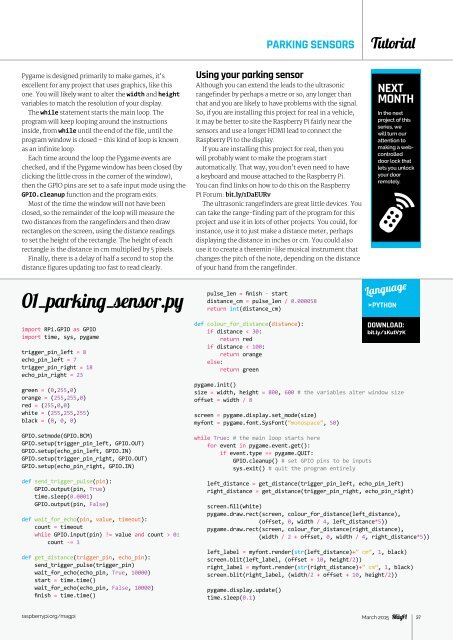Create successful ePaper yourself
Turn your PDF publications into a flip-book with our unique Google optimized e-Paper software.
PARKING SENSORS<br />
Tutorial<br />
Pygame is designed primarily to make games, it’s<br />
excellent for any project that uses graphics, like this<br />
one. You will likely want to alter the width and height<br />
variables to match the resolution of your display.<br />
The while statement starts the main loop. The<br />
program will keep looping around the instructions<br />
inside, from while until the end of the file, until the<br />
program window is closed – this kind of loop is known<br />
as an infinite loop.<br />
Each time around the loop the Pygame events are<br />
checked, and if the Pygame window has been closed (by<br />
clicking the little cross in the corner of the window),<br />
then the GPIO pins are set to a safe input mode using the<br />
GPIO.cleanup function and the program exits.<br />
Most of the time the window will not have been<br />
closed, so the remainder of the loop will measure the<br />
two distances from the rangefinders and then draw<br />
rectangles on the screen, using the distance readings<br />
to set the height of the rectangle. The height of each<br />
rectangle is the distance in cm multiplied by 5 pixels.<br />
Finally, there is a delay of half a second to stop the<br />
distance figures updating too fast to read clearly.<br />
01_parking_sensor.py<br />
Using your parking sensor<br />
Although you can extend the leads to the ultrasonic<br />
rangefinder by perhaps a metre or so, any longer than<br />
that and you are likely to have problems with the signal.<br />
So, if you are installing this project for real in a vehicle,<br />
it may be better to site the Raspberry Pi fairly near the<br />
sensors and use a longer HDMI lead to connect the<br />
Raspberry Pi to the display.<br />
If you are installing this project for real, then you<br />
will probably want to make the program start<br />
automatically. That way, you don’t even need to have<br />
a keyboard and mouse attached to the Raspberry Pi.<br />
You can find links on how to do this on the Raspberry<br />
Pi Forum: bit.ly/1DaEURv<br />
The ultrasonic rangefinders are great little devices. You<br />
can take the range-finding part of the program for this<br />
project and use it in lots of other projects. You could, for<br />
instance, use it to just make a distance meter, perhaps<br />
displaying the distance in inches or cm. You could also<br />
use it to create a theremin-like musical instrument that<br />
changes the pitch of the note, depending on the distance<br />
of your hand from the rangefinder.<br />
pulse_len = finish - start<br />
distance_cm = pulse_len / 0.000058<br />
return int(distance_cm)<br />
NEXT<br />
MONTH<br />
In the next<br />
project of this<br />
series, we<br />
will turn our<br />
attention to<br />
making a webcontrolled<br />
door lock that<br />
lets you unlock<br />
your door<br />
remotely.<br />
Language<br />
>PYTHON<br />
import RPi.GPIO as GPIO<br />
import time, sys, pygame<br />
trigger_pin_left = 8<br />
echo_pin_left = 7<br />
trigger_pin_right = 18<br />
echo_pin_right = 23<br />
green = (0,255,0)<br />
orange = (255,255,0)<br />
red = (255,0,0)<br />
white = (255,255,255)<br />
black = (0, 0, 0)<br />
GPIO.setmode(GPIO.BCM)<br />
GPIO.setup(trigger_pin_left, GPIO.OUT)<br />
GPIO.setup(echo_pin_left, GPIO.IN)<br />
GPIO.setup(trigger_pin_right, GPIO.OUT)<br />
GPIO.setup(echo_pin_right, GPIO.IN)<br />
def send_trigger_pulse(pin):<br />
GPIO.output(pin, True)<br />
time.sleep(0.0001)<br />
GPIO.output(pin, False)<br />
def wait_for_echo(pin, value, timeout):<br />
count = timeout<br />
while GPIO.input(pin) != value and count > 0:<br />
count -= 1<br />
def get_distance(trigger_pin, echo_pin):<br />
send_trigger_pulse(trigger_pin)<br />
wait_for_echo(echo_pin, True, 10000)<br />
start = time.time()<br />
wait_for_echo(echo_pin, False, 10000)<br />
finish = time.time()<br />
def colour_for_distance(distance):<br />
if distance < 30:<br />
return red<br />
if distance < 100:<br />
return orange<br />
else:<br />
return green<br />
pygame.init()<br />
size = width, height = 800, 600 # the variables alter window size<br />
offset = width / 8<br />
screen = pygame.display.set_mode(size)<br />
myfont = pygame.font.SysFont(“monospace”, 50)<br />
while True: # the main loop starts here<br />
for event in pygame.event.get():<br />
if event.type == pygame.QUIT:<br />
GPIO.cleanup() # set GPIO pins to be inputs<br />
sys.exit() # quit the program entirely<br />
left_distance = get_distance(trigger_pin_left, echo_pin_left)<br />
right_distance = get_distance(trigger_pin_right, echo_pin_right)<br />
screen.fill(white)<br />
pygame.draw.rect(screen, colour_for_distance(left_distance),<br />
(offset, 0, width / 4, left_distance*5))<br />
pygame.draw.rect(screen, colour_for_distance(right_distance),<br />
(width / 2 + offset, 0, width / 4, right_distance*5))<br />
left_label = myfont.render(str(left_distance)+” cm”, 1, black)<br />
screen.blit(left_label, (offset + 10, height/2))<br />
right_label = myfont.render(str(right_distance)+” cm”, 1, black)<br />
screen.blit(right_label, (width/2 + offset + 10, height/2))<br />
pygame.display.update()<br />
time.sleep(0.1)<br />
DOWNLOAD:<br />
bit.ly/1KutV7K<br />
raspberrypi.org/magpi March 2015<br />
37