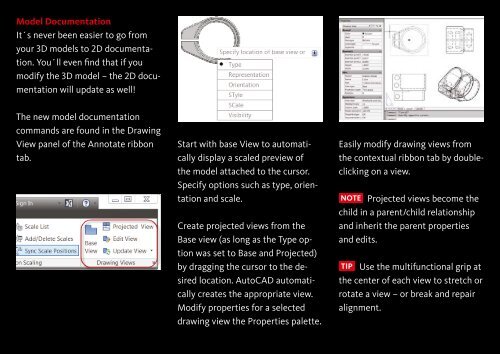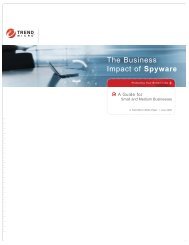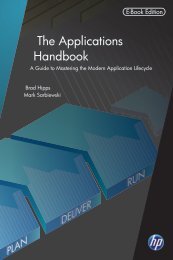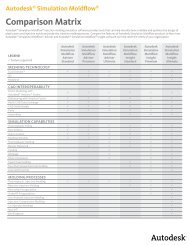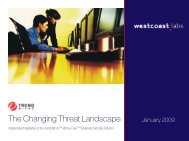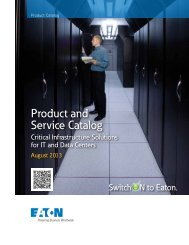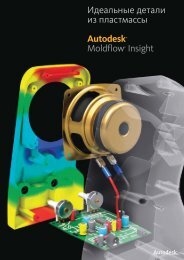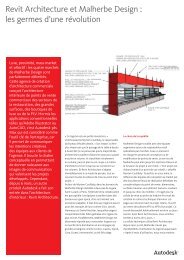Lynn Allen's Tips and Tricks - Zift Solutions
Lynn Allen's Tips and Tricks - Zift Solutions
Lynn Allen's Tips and Tricks - Zift Solutions
You also want an ePaper? Increase the reach of your titles
YUMPU automatically turns print PDFs into web optimized ePapers that Google loves.
Model Documentation<br />
It´s never been easier to go from<br />
your 3D models to 2D documentation.<br />
You´ll even find that if you<br />
modify the 3D model – the 2D documentation<br />
will update as well!<br />
The new model documentation<br />
comm<strong>and</strong>s are found in the Drawing<br />
View panel of the Annotate ribbon<br />
tab.<br />
Start with base View to automatically<br />
display a scaled preview of<br />
the model attached to the cursor.<br />
Specify options such as type, orientation<br />
<strong>and</strong> scale.<br />
Create projected views from the<br />
Base view (as long as the Type option<br />
was set to Base <strong>and</strong> Projected)<br />
by dragging the cursor to the desired<br />
location. AutoCAD automatically<br />
creates the appropriate view.<br />
Modify properties for a selected<br />
drawing view the Properties palette.<br />
Easily modify drawing views from<br />
the contextual ribbon tab by doubleclicking<br />
on a view.<br />
NOTE Projected views become the<br />
child in a parent/child relationship<br />
<strong>and</strong> inherit the parent properties<br />
<strong>and</strong> edits.<br />
TIP Use the multifunctional grip at<br />
the center of each view to stretch or<br />
rotate a view – or break <strong>and</strong> repair<br />
alignment.