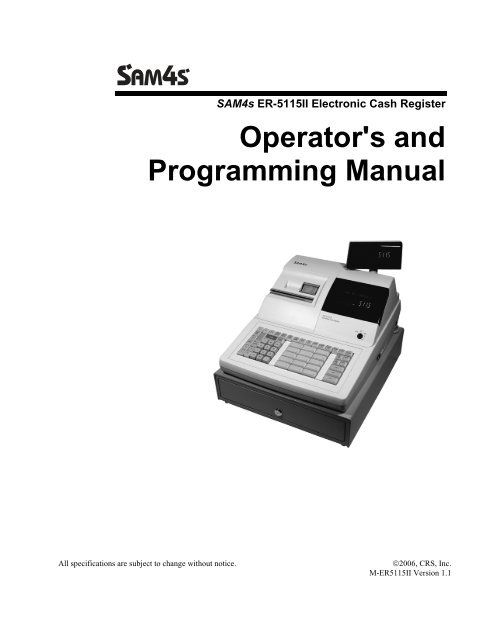SAM4s ER-5115II Operators Manual.pdf
SAM4s ER-5115II Operators Manual.pdf
SAM4s ER-5115II Operators Manual.pdf
You also want an ePaper? Increase the reach of your titles
YUMPU automatically turns print PDFs into web optimized ePapers that Google loves.
<strong>SAM4s</strong> <strong>ER</strong>-<strong>5115II</strong> Electronic Cash Register<br />
Operator's and<br />
Programming <strong>Manual</strong><br />
All specifications are subject to change without notice.<br />
©2006, CRS, Inc.<br />
M-<strong>ER</strong><strong>5115II</strong> Version 1.1
CRS, Inc.<br />
Limited Warranty and Disclaimers of Warranty<br />
This manual has been developed by CRS, Inc. It is intended for the use of its customers and service personnel and should be read in its<br />
entirety before attempting to install, use or program the product(s).<br />
Nothing contained in this manual shall be deemed to be, and this manual does not constitute, a warranty of, or representation with respect<br />
to, the product or any of the products to which this manual applies. This manual is subject to change without notice and CRS, Inc. has no<br />
obligation to provide any updates or corrections to this manual. Further, CRS, Inc. also reserves the right, without prior notice, to make<br />
changes in equipment design or components as it deems appropriate. No representation is made that this manual is complete or accurate in<br />
all respects and CRS, Inc. shall not be liable for any errors or omissions contained in this manual. In no event shall CRS, Inc. be liable for<br />
any incidental or consequential damages relating to or arising out of the use of this manual. This document contains proprietary<br />
information that is protected by copyright. All rights are reserved. No part of this document may be photocopied or reproduced without<br />
prior written consent of CRS, Inc.<br />
NOTICE<br />
IF ANY WARRANTY IS EXTENDED TO YOU WITH REGARD TO THE PRODUCT(S) TO WHICH THIS MANUAL APPLIES, IT<br />
IS A WARRANTY FROM THE ENTITY OR INDIVIDUAL FROM WHOM YOU DIRECTLY PURCHASED THE PRODUCT(S).<br />
SUBJECT TO THE FOREGOING, UNLESS YOU ARE A DIRECT END US<strong>ER</strong> CUSTOM<strong>ER</strong> OF CRS, INC., CRS, INC. DOES NOT<br />
EXTEND TO YOU ANY EXPRESS WARRANTY OR ANY IMPLIED WARRANTY AND EXPRESSLY DISCLAIMS ANY IMPLIED<br />
WARRANTY OF M<strong>ER</strong>CHANTABILITY, FITNESS FOR USE, OR FITNESS FOR ANY PARTICULAR PURPOSE, OR ANY<br />
WARRANTY OF NON-INFRINGEMENT OF INTELLECTUAL PROP<strong>ER</strong>TY RIGHTS IN CONNECTION WITH THE PRODUCT(S)<br />
OR ANY SOFTWARE, DRIV<strong>ER</strong>S, OR PROGRAMMING PRODUCT, WHETH<strong>ER</strong> EMBEDDED IN PRODUCT(S) OR PROVIDED AS<br />
A SEPARATE PROGRAM, OR USED IN CONJUNCTION WITH THIS/THESE PRODUCT(S). CRS, INC. SPECIFICALLY DOES<br />
NOT WARRANT THAT THE OP<strong>ER</strong>ATION OF ANY DRIV<strong>ER</strong>S, SOFTWARE, OR PROGRAMMING PRODUCTS LICENSED<br />
H<strong>ER</strong>EUND<strong>ER</strong>, WHETH<strong>ER</strong> EMBEDDED IN PRODUCTS OR PROVIDED AS SEPARATE PROGRAMS, SHALL BE<br />
UNINT<strong>ER</strong>RUPTED OR <strong>ER</strong>ROR FREE OR THAT FUNCTIONS CONTAINED IN SUCH DRIV<strong>ER</strong>S, SOFTWARE OR<br />
PROGRAMMING PRODUCTS SHALL OP<strong>ER</strong>ATE IN COMBINATION(S) WHICH MAY BE SELECTED FOR USE BY YOU OR<br />
OTH<strong>ER</strong>WISE MEET YOUR REQUIREMENTS.<br />
CRS, Inc. is not responsible for any damages or loss, either direct, indirect, special, incidental or consequential, which you may experience<br />
as a result of your purchase or use of the product(s). Your sole remedy in the event that you encounter any difficulties with the product(s)<br />
is against the entity or individual from whom you purchased the product(s).<br />
Revision 2.0 - April 1, 2005<br />
WARNING - U.S.<br />
THIS EQUIPMENT GEN<strong>ER</strong>ATES, USES AND CAN RADIATE RADIO FREQUENCY EN<strong>ER</strong>GY, AND IF NOT INSTALLED AND USED<br />
IN ACCORDANCE WITH THE INSTRUCTIONS MANUAL, MAY CAUSE INT<strong>ER</strong>F<strong>ER</strong>ENCE TO RADIO COMMUNICATIONS. IT HAS<br />
BEEN TESTED AND FOUND TO COMPLY WITH THE LIMITS FOR A CLASS A COMPUTING DEVICE PURSUANT TO SUBPART J<br />
OF PART 15 OF FCC RULES WHICH ARE DESIGNED TO PROVIDE REASONABLE PROTECTION AGAINST SUCH<br />
INT<strong>ER</strong>F<strong>ER</strong>ENCE WHEN OP<strong>ER</strong>ATED IN A COMM<strong>ER</strong>CIAL ENVIRONMENT. OP<strong>ER</strong>ATIONS OF THE EQUIPMENT IN A<br />
RESIDENTIAL AREA IS LIKELY TO CAUSE INT<strong>ER</strong>F<strong>ER</strong>ENCE IN WHICH CASE THE US<strong>ER</strong>, AT HIS OWN EXPENSE, WILL BE<br />
REQUIRED TO TAKE WHATEV<strong>ER</strong> MEASURES MAY BE REQUIRED TO CORRECT THE INT<strong>ER</strong>F<strong>ER</strong>ENCE.<br />
NOTICE - CANADA<br />
THIS APPARATUS COMPLIES WITH THE CLASS “A” LIMITS FOR RADIO INT<strong>ER</strong>F<strong>ER</strong>ENCE AS SPECIFIED IN THE CANADIAN<br />
DEPARTMENT OF COMMUNICATIONS RADIO INT<strong>ER</strong>F<strong>ER</strong>ENCE REGULATIONS.<br />
CET APPAREIL EST CONFORME AUX NORMES CLASS “A” D’INT<strong>ER</strong>F<strong>ER</strong>ENCE RADIO TEL QUE SPECIFI<strong>ER</strong> PAR MINISTRE<br />
CANADIEN DES COMMUNICATIONS DANS LES REGLEMENTS D’INT<strong>ER</strong>F<strong>ER</strong>ENCE RADIO.<br />
ATTENTION<br />
The product that you have purchased may contain a battery that may be recyclable. At the end of its useful life, under various state<br />
and local laws, it may be illegal to dispose of the battery into the municipal waste system.<br />
Check with your local solid waste officials for details concerning recycling options or proper disposal.
Contents<br />
Introduction 7<br />
About the <strong>SAM4s</strong> <strong>ER</strong>-<strong>5115II</strong> .....................................................................................................7<br />
Using This <strong>Manual</strong> ....................................................................................................................8<br />
Using Flowcharts.........................................................................................................8<br />
Basic Features and Functions ....................................................................................................9<br />
Display ......................................................................................................................10<br />
Printer........................................................................................................................14<br />
Sample Receipt..........................................................................................................14<br />
Changing the Printer Ribbon Cartridge.....................................................................16<br />
In Case of Paper Jam.................................................................................................16<br />
Changing Paper .........................................................................................................17<br />
Control Lock .............................................................................................................19<br />
Keyboard ...................................................................................................................20<br />
Initial Clear................................................................................................................21<br />
Operations 23<br />
Overview .................................................................................................................................23<br />
Function Key Descriptions ......................................................................................................23<br />
Clerk Sign-On/Sign-Off ..........................................................................................................27<br />
Direct Sign-On ..........................................................................................................27<br />
Coded Sign-On..........................................................................................................27<br />
Receipt On and Off..................................................................................................................28<br />
PLU Registrations....................................................................................................................29<br />
Keyboard PLU Entries ..............................................................................................29<br />
Keyboard PLU Level Entries ....................................................................................32<br />
Numeric PLU Entries ................................................................................................33<br />
Percentage Key (%) Registrations ...........................................................................................35<br />
Void and Correction Operations..............................................................................................38<br />
Error Correct .............................................................................................................38<br />
Previous Item Void....................................................................................................39<br />
Merchandise Return ..................................................................................................40<br />
VOID Control Lock Position (Transaction Void).....................................................41<br />
Cancel........................................................................................................................42<br />
Subtotal Operations .................................................................................................................43<br />
Subtotal......................................................................................................................43<br />
Tray Subtotal (Add Check) .......................................................................................43<br />
Eat-In/Take-Out/Drive Thru Operations ...................................................................44<br />
Tax Shift Operations................................................................................................................45<br />
Tendering Operations ..............................................................................................................47<br />
Cash...........................................................................................................................47<br />
Check.........................................................................................................................47<br />
Charge .......................................................................................................................48<br />
Split Tender ...............................................................................................................49<br />
<strong>SAM4s</strong> <strong>ER</strong>-<strong>5115II</strong> Electronic Cash Register v1.1<br />
iii
Post Tendering...........................................................................................................49<br />
Receipt on Request ..................................................................................................................50<br />
Validation ................................................................................................................................50<br />
Training Mode .........................................................................................................................51<br />
Non-Add Number ....................................................................................................................52<br />
No Sale.....................................................................................................................................52<br />
Received on Account...............................................................................................................53<br />
Paid Out ...................................................................................................................................54<br />
Restaurant Operations..............................................................................................................55<br />
Posting Guest Checks with the Previous Balance Key..............................................55<br />
Tracking Balances with the TABLE # Key...............................................................56<br />
Payments....................................................................................................................57<br />
Optional Check Printer Sample Printout ...................................................................58<br />
Promo Function .........................................................................................................59<br />
Waste Function..........................................................................................................59<br />
Currency Conversion ...............................................................................................................60<br />
Food Stamp Operations ...........................................................................................................61<br />
Scale Operations ......................................................................................................................62<br />
Direct Scale Entry......................................................................................................62<br />
<strong>Manual</strong> Weight Entry ................................................................................................62<br />
Scale With Automatic Tare Entry..............................................................................63<br />
Scale With <strong>Manual</strong> Tare Entry ..................................................................................63<br />
Management Functions 65<br />
Introduction..............................................................................................................................65<br />
Manager Authorization Of Restricted Operations ...................................................................65<br />
Changing the Default PLU Level ............................................................................................66<br />
Cash Declaration......................................................................................................................66<br />
System Reports ........................................................................................................................68<br />
Running a Report - General Instructions...................................................................68<br />
Report Table ..............................................................................................................69<br />
Financial Report Example (Report #1)......................................................................70<br />
Time Report Example (Report #2) ............................................................................75<br />
All PLU Report Example (Report #3)......................................................................76<br />
All Clerk Report Example (Report #4)......................................................................78<br />
Cash-In-Drawer Report Example (Report #5)..........................................................82<br />
Check-In-Drawer Report Example (Report #6) ........................................................82<br />
Food Stamp-In-Drawer Report Example (Report #7) ..............................................82<br />
Daily Sales Report Example (Report #8) ..................................................................83<br />
Item by Group Report Example (Report #10) ...........................................................84<br />
Open Table Report Example (Report #11)...............................................................86<br />
Inventory PLU Report Example (Report #12) .........................................................87<br />
Group Report Example (Report #20) ........................................................................88<br />
System Balancing ....................................................................................................................89<br />
PLU Sales Total.........................................................................................................89<br />
Net Sales....................................................................................................................89<br />
Gross Sales ................................................................................................................89<br />
Grand Total................................................................................................................90<br />
Programming 91<br />
Overview..................................................................................................................................91<br />
Default Program ........................................................................................................92<br />
Keyboard Configuration Program .............................................................................92<br />
iv <strong>SAM4s</strong> <strong>ER</strong>-<strong>5115II</strong> Electronic Cash Register v1.1
Memory All Clear .....................................................................................................92<br />
Function Key Assignment Programming ................................................................................93<br />
Function Key Codes ..................................................................................................94<br />
Tax Programming ....................................................................................................................95<br />
Straight Percentage Tax Rate Programming .............................................................96<br />
Tax Table Programming............................................................................................97<br />
PLU Programming...................................................................................................................99<br />
Program 100 - PLU Status Programming................................................................101<br />
Program 150 - PLU Group Assignment ..................................................................103<br />
Program 200 - PLU Price/HALO Programming .....................................................104<br />
Program 250 - PLU Stock Amount Programming ..................................................105<br />
Program 300 - PLU Descriptor Programming.........................................................106<br />
Program 400 - PLU Link Programming..................................................................108<br />
System Option Programming.................................................................................................110<br />
System Option Table ...............................................................................................111<br />
Function Key Programming ..................................................................................................116<br />
Program 70 - Function Key Options .......................................................................118<br />
Program 80 - Function Key Descriptor ...................................................................119<br />
Program 90 - Function Key HALO.........................................................................120<br />
#/No Sale - Function Key Programs........................................................................121<br />
Cancel - Function Key Programs ............................................................................122<br />
Cash - Function Key Programs ...............................................................................123<br />
Charge - Function Key Programs............................................................................124<br />
Check - Function Key Programs .............................................................................125<br />
Check Cashing - Function Key Programs ...............................................................126<br />
Currency Conversion - Function Key Programs .....................................................127<br />
Drive Thru - Function Key Programs......................................................................128<br />
Eat-In - Function Key Programs .............................................................................129<br />
Error Correct - Function Key Programs ..................................................................130<br />
Food Stamp Tender - Function Key Programs........................................................131<br />
Guest # - Function Key Programs ...........................................................................132<br />
Previous Balance - Function Key Programs............................................................133<br />
Promo - Function Key Programs.............................................................................134<br />
Paid Out - Function Key Programs .........................................................................135<br />
Received on Account - Function Key Programs .....................................................136<br />
Return - Function Key Programs.............................................................................137<br />
Scale - Function Key Programs...............................................................................138<br />
Service - Function Key Programs............................................................................138<br />
Table # - Function Key Programs ...........................................................................139<br />
Take Out - Function Key Programs.........................................................................140<br />
Tax Exempt - Function Key Programs....................................................................141<br />
Tray Subtotal - Function Key Programs..................................................................142<br />
Void - Function Key Programs ...............................................................................143<br />
Waste - Function Key Programs .............................................................................144<br />
% Key - Function Key Programs.............................................................................145<br />
Clerk Programming ...............................................................................................................147<br />
Program 800 - Secret Code Programming...............................................................148<br />
Program 801 - Drawer Assignment.........................................................................148<br />
Program 810 - Clerk Descriptor Programming .......................................................149<br />
Miscellaneous Programming .................................................................................................151<br />
Program 95 - Macro Key Sequence Programming..................................................151<br />
Receipt/Check Endorsement Message Programming..............................................152<br />
Group Status and Descriptor Programming ............................................................154<br />
Scale Tare Weight Programming ............................................................................156<br />
Drawer Limit Programming ....................................................................................157<br />
<strong>SAM4s</strong> <strong>ER</strong>-<strong>5115II</strong> Electronic Cash Register v1.1<br />
v
Machine Number Programming ..............................................................................157<br />
Default Level Programming ....................................................................................158<br />
Date and Time Programming...................................................................................159<br />
PC Schedule Operation Programming.....................................................................160<br />
Program Scans .......................................................................................................................161<br />
PLU Program Scan..................................................................................................162<br />
Tax Program Scan ...................................................................................................163<br />
Function Key Program Scan....................................................................................164<br />
Clerk Program Scan.................................................................................................165<br />
Group Descriptor Program Scan .............................................................................166<br />
Receipt Message Program Scan ..............................................................................167<br />
System Option/Default level/ Drawer Limit/Tare Scan...........................................168<br />
Key Location Program Scan....................................................................................169<br />
Macro Program Scan ...............................................................................................170<br />
Glossary of Terms 171<br />
Index 175<br />
<strong>Manual</strong> Revision Record 179<br />
vi <strong>SAM4s</strong> <strong>ER</strong>-<strong>5115II</strong> Electronic Cash Register v1.1
Introduction<br />
About the <strong>SAM4s</strong> <strong>ER</strong>-<strong>5115II</strong><br />
Congratulations! You have selected a very flexible electronic cash register designed for years of<br />
reliable service. <strong>SAM4s</strong> <strong>ER</strong>-<strong>5115II</strong>s ECR will fit many retail stores, shops and restaurants, providing<br />
fast transaction processing, security, and detailed sales information.<br />
The <strong>SAM4s</strong> <strong>ER</strong>-<strong>5115II</strong> features an 85-position keyboard with traditional raised keys, 15 (expandable<br />
to 40) keyboard PLU locations that will accommodate open or preset keys, and 24 programmable<br />
function key locations. The default keyboard configuration is pre-programmed with the most<br />
commonly used functions. Your <strong>SAM4s</strong> dealer can customize the <strong>ER</strong>-<strong>5115II</strong> for your special<br />
requirements.<br />
<strong>SAM4s</strong> <strong>ER</strong>-<strong>5115II</strong> Electronic Cash Register v1.1 Introduction • 7
Using This <strong>Manual</strong><br />
With this manual we hope to provide you with a means to use your <strong>SAM4s</strong> cash register to its fullest<br />
potential.<br />
This manual is divided into four sections:<br />
• "Introduction" on page 7, which explains basic features and functions.<br />
• "Operations" on page 23, which guides the user through the basic operation sequences.<br />
• "Management Functions" on page 62, which shows manager controlled functions,<br />
along with reports and balancing information.<br />
• "Programming" on page 91, which provides complete programming instructions,<br />
including PLU, function key programs, and system options. This section is<br />
recommended for use by storeowners and managers, since programming can be<br />
somewhat complicated. Call your <strong>SAM4s</strong> dealer if you find you need programming<br />
assistance.<br />
The <strong>SAM4s</strong> <strong>ER</strong>-<strong>5115II</strong> allows many different configurations. This manual was written with this in<br />
mind. Although we have tried to touch on all available options, your machine may differ.<br />
If you have questions concerning the configuration of your <strong>ER</strong>-<strong>5115II</strong>, contact your authorized<br />
<strong>SAM4s</strong> dealer.<br />
Using Flowcharts<br />
Flowcharts are used to supplement step-by-step instructions throughout this manual. For example,<br />
the following flowchart describes how to register $1.00 into the PLU1 key:<br />
1 0 0 PLU #1<br />
This flowchart means:<br />
1. Press numeric key 1.<br />
2. Press numeric key 0.<br />
3. Press numeric key 0.<br />
4. Press PLU #1.<br />
Follow the flowchart from left to right, pressing the keys in the order they are shown. Numeric<br />
keypad entries are shown as square keys. PLU and function keys are shown as rectangular keys.<br />
8 • Introduction <strong>SAM4s</strong> <strong>ER</strong>-<strong>5115II</strong> Electronic Cash Register v1.1
Basic Features and Functions<br />
The <strong>SAM4s</strong> <strong>ER</strong>-<strong>5115II</strong> is designed to fit into many different retail and restaurant environments.<br />
Standard Features Include:<br />
• 2-station (receipt and journal) dot matrix printer, with validation slot.<br />
• Cash drawer with 5 bill and 5 coin compartments.<br />
• Ten position front and rear displays with a rear pop up display standard.<br />
• 7-position control lock.<br />
• 24-hour real-time clock with automatic day and date change.<br />
• Four tax rates with value added tax (VAT) capability. Each tax rate is programmable<br />
for tax table look-ups and/or straight percentage tax programming. Tax rate 4 may be<br />
programmed to accommodate Canadian goods and services tax (GST).<br />
• Operation for up to 15 clerks or cashiers with separate report totals. Your <strong>SAM4s</strong><br />
dealer can provide an optional second drawer.<br />
• 1000 Price Look Ups (PLUs) for open or preset item registration. Each keyboard PLU<br />
may be registered in one of three levels.<br />
• 21 Group totals to accumulate totals of individual PLUs that are assigned to each<br />
group. Each PLU can be assigned to one or two different groups.<br />
• A programmable keyboard allowing customized placement of functions as they are<br />
needed. (See "Function Key Descriptions" on page 23 for a list of available functions).<br />
• Function keys for posting charges and payments to accounts or guest checks. You can<br />
choose manual previous balance posting or automatic balance tracking for up to 100<br />
current balances.<br />
• Food stamp sorting and tendering for stores that accept food stamp payments.<br />
• Check, Cash, and up to five Charge keys.<br />
• Management X and Z reports.<br />
• PC Communications.<br />
<strong>SAM4s</strong> <strong>ER</strong>-<strong>5115II</strong> Electronic Cash Register v1.1 Introduction • 9
Display<br />
The <strong>SAM4s</strong> <strong>ER</strong>-<strong>5115II</strong> comes with a ten position front display. Annotations on the display window<br />
include:<br />
• PLU, where the appropriate PLU number displays when making entries.<br />
• RPT, where a counter appears when the same item is multiplied or repeated.<br />
• The AMOUNT area shows the amount, i.e. price, subtotal or total.<br />
• RCPT OFF indicates when the receipt is turned off.<br />
• VALID illuminates once the form being inserted is aligned correctly, covering the<br />
active sensors.<br />
• The VOID symbol illuminates during Void operations.<br />
• The SHIFT symbol illuminates during Tax Shift operations<br />
• The D1 and D2 symbols indicate whether drawer 1 or drawer 2 is selected. (The<br />
second drawer must be purchased separately.)<br />
• The LEVEL symbol indicates the current PLU level.<br />
• The CL<strong>ER</strong>K ON segment remains illuminated as long as a clerk is signed on.<br />
PLU<br />
RPT<br />
AMOUNT<br />
RCPT<br />
OFF<br />
VALID<br />
VOID SHIFT D1 D2 1 2 3<br />
LEVEL<br />
CL<strong>ER</strong>K<br />
ON<br />
The front display offers supplemental descriptors, which appear in the first two display positions (as<br />
shown). These descriptors help the operator by supplying additional information while operating the<br />
register, and may be accompanied by an error tone.<br />
Supplemental descriptors include:<br />
Change Due<br />
PLU<br />
RPT<br />
AMOUNT<br />
RCPT<br />
OFF<br />
VALID<br />
VOID SHIFT D1 D2 1 2 3<br />
LEVEL<br />
CL<strong>ER</strong>K<br />
ON<br />
10 • Introduction <strong>SAM4s</strong> <strong>ER</strong>-<strong>5115II</strong> Electronic Cash Register v1.1
Tray Subtotal<br />
PLU<br />
RPT<br />
AMOUNT<br />
RCPT<br />
OFF<br />
VALID<br />
VOID SHIFT D1 D2 1 2 3<br />
LEVEL<br />
CL<strong>ER</strong>K<br />
ON<br />
Negative Entry<br />
PLU<br />
RPT<br />
AMOUNT<br />
RCPT<br />
OFF<br />
VALID<br />
VOID SHIFT<br />
D1<br />
D2<br />
1 2 3<br />
LEVEL<br />
CL<strong>ER</strong>K<br />
ON<br />
Subtotal<br />
PLU<br />
RPT<br />
AMOUNT<br />
RCPT<br />
OFF<br />
VALID<br />
VOID SHIFT D1 D2 1 2 3<br />
LEVEL<br />
CL<strong>ER</strong>K<br />
ON<br />
Validation Required<br />
NOTE: The indicator light above "VALID" will illuminate once the form has been properly<br />
aligned.<br />
PLU<br />
RPT<br />
AMOUNT<br />
RCPT<br />
OFF<br />
VALID<br />
VOID SHIFT D1 D2 1 2 3<br />
LEVEL<br />
CL<strong>ER</strong>K<br />
ON<br />
<strong>SAM4s</strong> <strong>ER</strong>-<strong>5115II</strong> Electronic Cash Register v1.1 Introduction • 11
Numbered Error Conditions<br />
PLU<br />
RPT<br />
AMOUNT<br />
RCPT<br />
OFF<br />
VALID<br />
VOID SHIFT D1 D2 1 2 3<br />
LEVEL<br />
CL<strong>ER</strong>K<br />
ON<br />
E1 General Error (key sequence error)<br />
E2 Drawer Open<br />
E3 HALO exceeded<br />
E4 X mode compulsory<br />
E5 Compulsory Non-Add #<br />
E6 Require Tray Subtotal<br />
E7 Condiment entry required<br />
E8 Compulsory scale entry<br />
E9 Compulsory Eat-In, Take Out, or Drive Thru<br />
E10 Compulsory key at the start of the sale, i.e. non-add number<br />
E11 Cash in drawer limit exceeded<br />
E12 Active open drawer alarm<br />
E13 Guest # entry required<br />
E14 Scale error<br />
E15 Check TIP operation programming status<br />
E16 Clerk does not match the clerk associated with this table number<br />
E17 Compulsory condiment entry before item<br />
E18 Compulsory tare #<br />
E19 Close open table<br />
E20 Require cash declaration<br />
E21 Optional external printer busy<br />
E22 Optional external printer off line<br />
E23 Compulsory endorsement key<br />
E24 Option #48, selection of remote serial device, not set correctly<br />
E30 Memory capacity exceeded<br />
E99 Inactive function<br />
12 • Introduction <strong>SAM4s</strong> <strong>ER</strong>-<strong>5115II</strong> Electronic Cash Register v1.1
Special Messages Displayed:<br />
When all clerks are signed off, the display will read "CLOSEd" when the control lock is in the REG<br />
position.<br />
PLU<br />
RPT<br />
AMOUNT<br />
RCPT<br />
OFF<br />
VALID<br />
VOID SHIFT D1 D2 1 2 3<br />
LEVEL<br />
CL<strong>ER</strong>K<br />
ON<br />
"CL" displayed while in X or Z control lock position indicates that a clerk must be signed on.<br />
PLU<br />
RPT<br />
AMOUNT<br />
RCPT<br />
OFF<br />
VALID<br />
VOID SHIFT D1 D2 1 2 3<br />
LEVEL<br />
CL<strong>ER</strong>K<br />
ON<br />
If food stamp change is due, the amount is shown on the left portion of the display. In this example,<br />
the display indicates $2.00 in food stamp change and $2.50 in cash change.<br />
PLU<br />
RPT<br />
AMOUNT<br />
RCPT<br />
OFF<br />
VALID<br />
VOID SHIFT D1 D2 1 2 3<br />
LEVEL<br />
CL<strong>ER</strong>K<br />
ON<br />
In the event of printer failure, the P P message will be displayed.<br />
PLU<br />
RPT<br />
AMOUNT<br />
RCPT<br />
OFF<br />
VALID<br />
VOID SHIFT D1 D2 1 2 3<br />
LEVEL<br />
CL<strong>ER</strong>K<br />
ON<br />
A majority of printer failures are due to paper jams, which can easily be remedied by<br />
removing both the receipt and journal tapes and clearing obstruction from the print head.<br />
Worn out and frayed printer ribbons may also jam printers. It is suggested that printer<br />
ribbons be changed as soon as print becomes faint in order to prevent frayed ribbons from<br />
causing printer failures.<br />
<strong>SAM4s</strong> <strong>ER</strong>-<strong>5115II</strong> Electronic Cash Register v1.1 Introduction • 13
Printer<br />
Model:<br />
• M-U420<br />
Features:<br />
• Receipt and journal stations.<br />
• Print speed: 3.0 lines per second<br />
• Columns: 24 per station.<br />
• Single line validation<br />
• Character Size: 7 x 9 dots.<br />
• Paper size: 44mm width.<br />
• Tear off for receipt.<br />
Sample Receipt<br />
---------------------<br />
THE SAM4S<br />
<strong>ER</strong>-<strong>5115II</strong><br />
ELECTRONIC<br />
CASH REGIST<strong>ER</strong><br />
---------------------<br />
4 line programmable preamble<br />
message<br />
DATE 08/15/2003<br />
SUN<br />
Date/Day<br />
HAMBURG<strong>ER</strong> T1 $1.00<br />
TAX1 AMT $0.06<br />
TOTAL $1.06<br />
CASH $1.06<br />
THANK YOU<br />
FOR CHOOSING SAM4S<br />
CL<strong>ER</strong>K 01 No.00001<br />
TIME 12:00 00<br />
4 line programmable postamble<br />
Clerk/Consecutive #<br />
Time/Register #<br />
14 • Introduction <strong>SAM4s</strong> <strong>ER</strong>-<strong>5115II</strong> Electronic Cash Register v1.1
Two-Line Print Conditions<br />
The M-U420 printer allows single line numeric fields of up to nine digits, along with programmable<br />
PLU descriptors of up to twelve characters. For this reason, provisions have been made for printing<br />
sales where the combination of descriptor and amount is greater than 21 characters.<br />
PLU descriptors are separated from amounts by at least one blank space. If the descriptor used is a<br />
full twelve characters, and more than one tax rate is applied, all PLU entries may require two lines,<br />
with the amount on the second line.<br />
For example:<br />
DATE 08/15/2003<br />
SUN<br />
HAMBURG<strong>ER</strong> T1 $1.29<br />
FOOD SPECIAL T1<br />
$129.95<br />
FOOD SPECIAL T1 $9.29<br />
TAX1 AMT $8.47<br />
TOTAL $149.00<br />
CASH $149.00<br />
two line print required<br />
for one item<br />
CL<strong>ER</strong>K 01 No.00001<br />
TIME 12:00 00<br />
<strong>SAM4s</strong> <strong>ER</strong>-<strong>5115II</strong> Electronic Cash Register v1.1 Introduction • 15
Changing the Printer Ribbon Cartridge<br />
The <strong>ER</strong>-<strong>5115II</strong> receipt/journal printer uses a replaceable ink ribbon cartridge. Once print becomes<br />
faint, a new ink ribbon must be installed. To replace the ink ribbon, follow these steps:<br />
1. Remove the printer cover and locate the ink ribbon cartridge. Grasp the tab in the<br />
center of the ribbon cartridge and lift it carefully to remove.<br />
2. Insert the new ink ribbon cartridge and press firmly into place. Remove any slack in<br />
the ribbon by rotating he cartridge knob counter-clockwise.<br />
In Case of Paper Jam<br />
1. Hold the green levers (left and right) with both index fingers and pull forward. Hold<br />
the platen with both thumbs and push backwards.<br />
2. With the platen tilted backwards, remove the paper jam. Pull the platen forward until it<br />
snaps in place.<br />
16 • Introduction <strong>SAM4s</strong> <strong>ER</strong>-<strong>5115II</strong> Electronic Cash Register v1.1
Changing Paper<br />
1. Remove the printer cover<br />
2. Place the other roll of paper into paper tray. Make sure the paper unrolls from the<br />
bottom of the roll (see figure 4).<br />
3. To load the receipt paper, push the green lever on the left to release the paper feed<br />
rollers. Insert the paper into the printer as shown in figure 2. Push the paper until it<br />
exits the front of the printer as shown in figure 4.<br />
4. To load the detail (journal) paper, push the green lever on the right to release the paper<br />
feed rollers. Insert the paper into the printer as shown in figure 3. Push the paper until<br />
it exits the front of the printer as shown in figure 4.<br />
<strong>SAM4s</strong> <strong>ER</strong>-<strong>5115II</strong> Electronic Cash Register v1.1 Introduction • 17
Winding the Detail Spool<br />
1. Neatly fold the paper end and insert the paper into the cut section of the spool. Wind 2<br />
or 3 times in the direction of the arrow.<br />
2. After masking sure the detail paper is loaded properly onto the spool, place the spool in<br />
the printer as shown below.<br />
3. After changing the paper, press the receipt feed key until several inches of paper are<br />
through the printer.<br />
4. Replace the printer cover, making sure the receipt paper passes through the opening in<br />
the printer cover.<br />
18 • Introduction <strong>SAM4s</strong> <strong>ER</strong>-<strong>5115II</strong> Electronic Cash Register v1.1
Control Lock<br />
The control lock has 7 positions, accessed with 5 keys. Each ECR is shipped with two full sets of<br />
keys.<br />
OFF<br />
VOID Use to void (correct) items outside of a sale.<br />
VOID<br />
REG<br />
OFF The register is inoperable.<br />
X REG Use for normal registrations.<br />
X<br />
Z<br />
Use to read register reports.<br />
Z Use to read register reports and reset totals to zero.<br />
P<br />
P Use to program the register.<br />
S<br />
S The S position is a hidden position reserved for dealer<br />
access.<br />
All normal operations are performed with the control lock in the REG position. Refer "Manager<br />
Authorization Of Restricted Operations" on page 65 to perform operations in the X position.<br />
Before performing any operations in Register Mode a clerk must be signed on. See "Clerk Sign-<br />
On/Sign-Off" on page 27 for a description of clerk operations.<br />
Control Keys<br />
The <strong>SAM4s</strong> <strong>ER</strong>-<strong>5115II</strong> includes two sets of keys that may be used to access the following control<br />
lock positions.<br />
Key<br />
REG<br />
VOID<br />
Z<br />
P<br />
C<br />
Positions Accessible<br />
OFF, REG<br />
VOID, OFF, REG, X<br />
VOID, OFF, REG, X, Z<br />
VOID, OFF, REG, X, Z, P<br />
ALL POSITIONS<br />
Note: Keys may be removed from the control lock in the OFF or REG positions.<br />
<strong>SAM4s</strong> <strong>ER</strong>-<strong>5115II</strong> Electronic Cash Register v1.1 Introduction • 19
Keyboard<br />
<strong>ER</strong>-<strong>5115II</strong> Keyboard - Default<br />
The <strong>ER</strong>-<strong>5115II</strong> keyboard is shown below with the default legends and key assignments. This<br />
configuration has 15 keyboard PLU locations.<br />
Programmable key locations are shown with a bold border.<br />
RECT<br />
FEED<br />
DETL<br />
FEED<br />
VALID<br />
#/NS<br />
TAX 1<br />
SHIFT<br />
TAX 2<br />
SHIFT<br />
F/S<br />
SHIFT<br />
RECD<br />
ACCT<br />
PAID<br />
OUT<br />
MACRO<br />
1<br />
MACRO<br />
2<br />
MACRO<br />
3<br />
MACRO<br />
4<br />
MACRO<br />
5<br />
CL<strong>ER</strong>K#<br />
<strong>ER</strong>ROR<br />
CORR<br />
PLU<br />
CLEAR<br />
X/TIME<br />
1 6 11<br />
F/S<br />
SUB<br />
CHARGE<br />
2<br />
VOID<br />
7 8 9<br />
2 7 12<br />
F/S<br />
TEND<br />
CHARGE<br />
1<br />
CANCEL RETURN 4 5 6<br />
3 8 13<br />
CHECK<br />
%1 %3 1 2 3<br />
4 9 14<br />
SBTL<br />
%2 %4 0 00 .<br />
5 10 15<br />
CASH<br />
<strong>ER</strong>-<strong>5115II</strong> Keyboard - Expanded<br />
The <strong>ER</strong>-<strong>5115II</strong> keyboard is shown below with the default legends and key assignments. This<br />
configuration has 40 keyboard PLU locations.<br />
Programmable key locations are shown with a bold border.<br />
RECT<br />
FEED<br />
DETL<br />
FEED<br />
VALID<br />
#/NS<br />
TAX 1<br />
SHIFT<br />
TAX 2<br />
SHIFT<br />
F/S<br />
SHIFT<br />
RECD<br />
ACCT<br />
PAID<br />
OUT<br />
MACRO<br />
1<br />
MACRO<br />
2<br />
MACRO<br />
3<br />
MACRO<br />
4<br />
MACRO<br />
5<br />
CL<strong>ER</strong>K#<br />
<strong>ER</strong>ROR<br />
CORR<br />
PLU<br />
CLEAR<br />
X/TIME<br />
1 6 11 16 40 26 31 36<br />
F/S<br />
SUB<br />
CHARGE<br />
2<br />
VOID<br />
7 8 9<br />
2 7 12 17 22 27 32 37<br />
F/S<br />
TEND<br />
CHARGE<br />
1<br />
CANCEL RETURN 4 5 6<br />
3 8 13 18 22 28 33 38<br />
CHECK<br />
%1 %3 1 2 3<br />
4 9 14 19 23 29 34 39<br />
SBTL<br />
%2 %4 0 00 .<br />
5 10 15 20 24 30 35 40<br />
CASH<br />
20 • Introduction <strong>SAM4s</strong> <strong>ER</strong>-<strong>5115II</strong> Electronic Cash Register v1.1
Initial Clear<br />
CAUTION: Do not share this information with unauthorized users. Distribute the P Mode<br />
key only to those you may want to perform this function.<br />
The initial clear function allows you to exit any register activity and return to a beginning or cleared<br />
state. Any transaction that is in progress will be exited and totals for that transaction will not be<br />
updated.<br />
Here are some reasons you may want to perform an initial clear:<br />
• The register is in an unknown state, and you wish to exit the current program or<br />
transaction without following normal procedures.<br />
• You have performed a function that includes a compulsory activity and you wish to<br />
bypass the compulsion.<br />
• An initial clear may be necessary as part of servicing, or troubleshooting.<br />
Do not prform this procedure unless absolutely necessary. Contact your SAM4S dealer first if you<br />
have questions about operating or programming your SAM4S <strong>ER</strong>-<strong>5115II</strong>.<br />
To Perform an Initial Clear:<br />
1. Unplug the register. Turn OFF the power switch.<br />
2. Turn the control lock to the P position.<br />
3. Press and hold the key position where the SBTL key is located on the default keyboard<br />
layout.<br />
4. While continuing to hold the SBTL key, plug the register into a power source and turn<br />
the power switch ON.<br />
5. The message "INITIAL CLEAR OK!” prints when the initial clear is complete.<br />
<strong>SAM4s</strong> <strong>ER</strong>-<strong>5115II</strong> Electronic Cash Register v1.1 Introduction • 21
22 • Introduction <strong>SAM4s</strong> <strong>ER</strong>-<strong>5115II</strong> Electronic Cash Register v1.1
Operations<br />
Overview<br />
The operations section of this manual gives basic information about the functions performed by the<br />
register. Each of the function keys is explained, giving a general description of their operation.<br />
Example operations are given for each function key showing correct keystrokes and the resulting<br />
print on the receipt. Since all machines differ in actual programming, the operation of some keys<br />
may require a management key, while other optional keys may not exist on your keyboard.<br />
If you have questions concerning your keyboard set-up, please contact your authorized <strong>SAM4s</strong><br />
dealer.<br />
Function Key Descriptions<br />
Keys are listed in alphabetical order. Some of the keys described below are not included on the<br />
default keyboard. See "Function Key Assignment Programming" on page 92 to add or change<br />
programmable keys.<br />
Keyboard Legend<br />
Description<br />
#/NS<br />
Use as a non-add key to print up to an 8-digit numeric entry on the receipt and<br />
journal. This entry will not add to any sales totals. The #/NS key is also used<br />
to open the cash drawer without making a sale.<br />
X/TIME<br />
Use to a multiply a quantity of items or calculate split pricing on PLU entries.<br />
00, 0-9, Decimal Use to make numeric entries in REG, X, Z, VOID, or P positions. The<br />
decimal key is used for decimal or scale multiplication, when setting or<br />
entering fractional percentage discounts, or when programming fractional tax<br />
rates. Do not use the decimal key when making amount entries into PLUs.<br />
CANCEL<br />
Cancels a transaction without updating PLU, or function key totals. The<br />
Cancel function may only be used prior to tendering. Once tendering begins,<br />
the Cancel function may no longer be used. The CANCEL key corrects the<br />
appropriate totals and counters and the Financial report records total of<br />
transactions canceled.<br />
<strong>SAM4s</strong> <strong>ER</strong>-<strong>5115II</strong> Electronic Cash Register v1.1 Operations • 23
Keyboard Legend<br />
CASH<br />
CHECK<br />
CHECK CASHING<br />
CHECK<br />
ENDORSEMENT<br />
CHARGE(1-5)<br />
CLEAR<br />
CL<strong>ER</strong>K<br />
CONV (1 & 2)<br />
DETL FEED<br />
Description<br />
Calculates the sale total including tax, finalizes the sale, and opens the cash<br />
drawer. Change computation is allowed by entering an amount before<br />
pressing the CASH key. The cash drawer will open only if the amount<br />
tendered is equal to or greater than the total amount of the sale. Post<br />
tendering is also available should a second change calculation be necessary.<br />
Re-enter the tendered amount and press the CASH key to show the new<br />
change computation.<br />
Press the CASH key a second time to issue a buffered receipt (up to 200 lines)<br />
when the receipt on/off function is OFF.<br />
Use to finalize check sales. Calculates the sale total including tax, finalizes<br />
the sale, and opens the cash drawer. Change computation is allowed by<br />
entering an amount before pressing the CHECK key. The cash drawer will<br />
open only if the amount tendered is equal to or greater than the total amount<br />
of the sale. Change issued will be subtracted from the cash-in-drawer total.<br />
Use to exchange a check for cash. Cash-in-drawer and check-in-drawer totals<br />
are adjusted.<br />
Use to print a check endorsement message on an optional slip printer. See<br />
"Receipt/Check Endorsement Message Programming" on page 152 to<br />
program an endorsement message.<br />
Use to finalize charge sales. Calculates the sale total including tax, finalizes<br />
the sale, and opens the cash drawer. Change computation is allowed by<br />
entering an amount before pressing the CHARGE key. The cash drawer<br />
will open only if the amount tendered is equal to or greater than the total<br />
amount of the sale. Change issued will be subtracted from the cash-indrawer<br />
total.<br />
Use to clear entries made into the 10 key numeric pad or X/TIME key before<br />
they are printed. Also used to clear error conditions.<br />
The register will not operate in register mode unless a clerk has been signed on.<br />
Direct or secret code sign accomplishes clerk sign-on on.<br />
All entries made on the register will report to one of the 15 clerk totals. When<br />
a clerk is signed on, all entries following will add to that clerk's total until<br />
another clerk is signed on. However, a clerk cannot be changed in the middle<br />
of a transaction.<br />
To sign a clerk off, thereby displaying the "CLOSEd" message on the display,<br />
enter 0 (zero), then press the CL<strong>ER</strong>K key. This disables the register until<br />
another clerk is signed on. The current clerk must first be signed off before<br />
another clerk may be signed on.<br />
The currency conversion function, allowed after subtotal, converts and displays<br />
the new subtotal at a preprogrammed exchange rate. Tendering is allowed after<br />
using the currency conversion function. Change is calculated and issued in<br />
home currency. The amount of foreign currency tendered is stored in a<br />
separate total on the Financial report, but not added to the drawer total.<br />
Advances the detail paper one line, or continuously until the key is released.<br />
24 • Operations <strong>SAM4s</strong> <strong>ER</strong>-<strong>5115II</strong> Electronic Cash Register v1.1
Keyboard Legend<br />
EAT-IN<br />
TAKE OUT<br />
DRIVE THRU<br />
<strong>ER</strong>ROR CORR<br />
F/S SHIFT<br />
F/S SUB<br />
F/S TEND<br />
GUEST #<br />
LEVEL (1-3)<br />
Description<br />
Eat-In, Take Out and Drive Thru are subtotal functions. In areas that have<br />
different tax rules for eat-in and take out sales, the EAT-IN, TAKE OUT<br />
and DRIVE THRU keys can be programmed to automatically charge or<br />
exempt taxes.<br />
Sales may not be split between Eat-In, Take Out and Drive Thru.<br />
The EAT-IN, TAKE OUT and DRIVE THRU keys maintain separate<br />
totals on the Financial report.<br />
Use to correct the last entry. The <strong>ER</strong>ROR CORR key corrects the<br />
appropriate totals and counters.<br />
When pressed before a PLU entry, the F/S SHIFT key reverses the<br />
preprogrammed food stamp status of the PLU. For example, an item not food<br />
stamp eligible can be made food stamp eligible.<br />
Displays the amount of the sale that is food stamp eligible.<br />
Use to tender food stamps for eligible sales.<br />
Use to enter the count of guests served as part of a guest check.<br />
Level keys shift the keyboard PLU that is being registered . Levels can be stay<br />
down to accommodate, for example, breakfast, lunch and dinner menus; popup<br />
after each item to register, for example large, medium or small soft drink;<br />
pop-up after each transaction to register, for example, toppings of various<br />
pizza sizes.<br />
MACRO (1-5) Macro keys may be programmed to record, then later perform, up to 50<br />
keystrokes. For example, a macro key could be set to tender (preset tender) a<br />
common currency, such as $5 into the cash key.<br />
P/BAL<br />
Use to enter the amount of an outstanding balance.<br />
PAID OUT<br />
Use to record money taken from the register to pay invoices, etc. The paid out<br />
amount subtracts from the cash-in-drawer total. Paid outs are allowed outside<br />
of a sale only.<br />
% Keys Up to five % keys may be placed on the keyboard. Each % key is set with a<br />
specific function, such as item discount or surcharge, or sale discount or<br />
surcharge. The percent rate may be entered or preprogrammed, or the percent<br />
keys can be programmed with a negative open or preset price, thus acting as<br />
coupon keys.<br />
A percentage key may also be set up to accept charge tip entries.<br />
PLU<br />
Keyboard PLU<br />
Keys<br />
PROMO<br />
RCPT FEED<br />
RECEIPT ON/OFF<br />
The PLU key is used to register price look-ups by number entry. PLUs can be<br />
programmed open or preset, and positive or negative.<br />
Use to categorize merchandise (as you would with traditional department<br />
keys.) Keyboard PLUs can be programmed open or preset, and positive or<br />
negative.<br />
The PROMO key allows you to account for promotional items, as in "buy two,<br />
get one free". Pressing this key will remove an item's cost from the sale, but<br />
will include the sale of the item in the item's sales counter.<br />
Advances the receipt paper one line, or continuously until the key is released.<br />
When 'OFF' no receipt will print during a sale. (If the receipt is off, a buffered<br />
receipt is available by pressing the CASH key a second time.)<br />
<strong>SAM4s</strong> <strong>ER</strong>-<strong>5115II</strong> Electronic Cash Register v1.1 Operations • 25
Keyboard Legend<br />
RECD ACCT<br />
RETURN<br />
SCALE<br />
S<strong>ER</strong>VICE<br />
SBTL<br />
TABLE #<br />
TAX EXEMPT<br />
TAX (1-4) SHIFT<br />
TRAY SUBTOTAL<br />
VOID<br />
VALID<br />
WASTE<br />
Description<br />
The RECD ACCT (received on account) key is used to record media loaned<br />
to the cash drawer, or payments received outside of a sale. The cash drawer<br />
will open. The amount received adds to the cash-in-drawer total.<br />
Used to return or refund merchandise. Returning an item will also return<br />
any tax, which may have been applied.<br />
Use to make weight entries. When a scale is attached, press the scale key to<br />
show the weight in the display, then press (or enter) a PLU to multiple the<br />
weight times the price. When a scale is not attached, you can enter the weight<br />
(using the decimal key for fractions). PLUs may be programmed to require an<br />
entry through the scale key.<br />
Use to temporarily finalize Previous Balance or Table tracking transactions.<br />
Displays subtotal of sale including tax. Must be pressed prior to a sale discount<br />
or sale surcharge.<br />
Tracks the current balance for a guest check or table.<br />
Press the TAX EXEMPT key to exempt tax 1, tax 2, tax 3, and/or tax 4 from<br />
the entire sale.<br />
When pressed before a PLU entry, the tax shift keys reverse the tax status of<br />
the PLU, i.e., a PLU with non-tax status would become taxable or a PLU with<br />
tax status would become non-taxable.<br />
Use to combine individual trays (in a cafeteria situation) that will be paid<br />
together. Each tray subtotal entry will advance the consecutive number.<br />
Use to correct an item entered earlier within a sale. The VOID key corrects the<br />
appropriate totals and counters. To correct the last item, use the <strong>ER</strong>ROR<br />
CORR key. For void operations outside of a sale (Transaction Void), use the<br />
VOID position on the control lock. The Financial report records totals for each<br />
type of void separately.<br />
Press the VALID key to print a one-line validation on a separate form or piece<br />
of paper. Any item registration, discount or payment may be validated. If<br />
validation is required after a particular function, the message "SP" will appear<br />
on the front display.<br />
The WASTE key allows control of inventory by accounting for items that<br />
must be removed from stock due to spoilage, breakage or mistakes. Press the<br />
WASTE key before entering wasted items, then press the WASTE key again<br />
to finalize. The WASTE key may be under manager control, requiring the<br />
control lock to be in the X position. The WASTE key is not allowed within a<br />
sale.<br />
26 • Operations <strong>SAM4s</strong> <strong>ER</strong>-<strong>5115II</strong> Electronic Cash Register v1.1
Clerk Sign-On/Sign-Off<br />
See "System Option Programming" on page 110, to review your clerk options:<br />
• The <strong>ER</strong>-<strong>5115II</strong> can be set to function with a cashier or clerk reporting system. System<br />
option #7 allows you to select media reporting, thus allowing cashier accountability.<br />
• System option #15 allows you to select direct or code entry sign on and/or stay-down<br />
or pop-up operation.<br />
Depending on how your machine has been programmed, sign-on will take place only at the<br />
beginning of a shift (stay-down), or may have to be repeated for each transaction (pop-up). If your<br />
machine has been programmed for stay-down clerks, the clerk currently signed on must be signed off<br />
before another clerk may be signed on.<br />
Check with your store manager to see which options have been selected for your register.<br />
Before any transaction may take place, a clerk must be signed on. Clerk sign-on is accomplished in<br />
one of two ways:<br />
Direct Sign-On<br />
To sign on a clerk, enter the clerk number and press the clerk key.<br />
CL<strong>ER</strong>K<br />
Clerk # (1-15)<br />
To sign the clerk off, enter 0 (Zero) and press the clerk key.<br />
0 CL<strong>ER</strong>K<br />
Coded Sign-On<br />
To sign on a clerk, press the clerk key, enter the clerk code, and then press the clerk key again.<br />
CL<strong>ER</strong>K<br />
CL<strong>ER</strong>K<br />
Clerk Code (up to 6 digits)<br />
To sign the clerk off, enter 0 (Zero) and press the clerk key.<br />
0 CL<strong>ER</strong>K<br />
<strong>SAM4s</strong> <strong>ER</strong>-<strong>5115II</strong> Electronic Cash Register v1.1 Operations • 27
Receipt On and Off<br />
The RECEIPT ON/OFF function key may or may not be located on your keyboard. (The<br />
RECEIPT ON/OFF key is not included on the default keyboard.)<br />
If The RECEIPT ON/OFF Key Is Located On The Keyboard<br />
1. Press the RECEIPT ON/OFF key once to turn the receipt off.<br />
2. Press the RECEIPT ON/OFF key again to turn the receipt on.<br />
If The RECEIPT ON/OFF Key Is Not Located On The Keyboard<br />
1. Turn the control lock to the X position.<br />
2. To turn the receipt off, enter 9 9, press the SBTL key. Enter 1, press CASH.<br />
9 9 SBTL 1 CASH<br />
3. To turn the receipt on, enter 9 9, press the SBTL key. Enter 0, press CASH.<br />
9 9 SBTL 0 CASH<br />
28 • Operations <strong>SAM4s</strong> <strong>ER</strong>-<strong>5115II</strong> Electronic Cash Register v1.1
PLU Registrations<br />
All registrations on the <strong>SAM4s</strong> <strong>ER</strong>-<strong>5115II</strong> are made into open or preset PLUs.<br />
• In place of traditional department keys, some PLUs are located directly on the<br />
keyboard.<br />
• When more items or categories are needed than the number of PLUs available on the<br />
keyboard, registrations can be into PLUs by entering the PLU code number and<br />
pressing the PLU key on the keyboard.<br />
This system simplifies reporting by listing all items (regardless of how they are entered) on the PLU<br />
report, while reporting for groups of items or categories is available from the Group report.<br />
Keyboard PLU Entries<br />
As you make PLU registrations, you can follow your entries by viewing the display. The digits<br />
marked PLU indicate the PLU number being used. The digit marked RPT counts items as they are<br />
repeated or multiplied.<br />
In the following examples:<br />
• PLU 1 is programmed for open entries, and is taxable by Tax 1.<br />
• PLU 2 is programmed for open entries, and is taxable by Tax 2.<br />
• PLU 3 is programmed with a preset price of $3.00, and is taxable by Tax 1 and Tax 2.<br />
• PLU 4 is programmed with a preset price of $4.00, and is non-taxable.<br />
• PLU 1 level 2 (PLU 16) is programmed with a preset price of $1.25, and is taxable by<br />
Tax 1.<br />
• Tax 1 is programmed at 5%; Tax 2 is programmed at 10%.<br />
<strong>SAM4s</strong> <strong>ER</strong>-<strong>5115II</strong> Electronic Cash Register v1.1 Operations • 29
DATE 08/15/2003<br />
SUN<br />
1 0 0 PLU #1<br />
CASH<br />
PLU 1 T1 $1.00<br />
TAX1 AMT $0.05<br />
TOTAL $1.05<br />
CASH $1.05<br />
CL<strong>ER</strong>K 01 No.00001<br />
TIME 12:00 00<br />
Open Keyboard PLU<br />
Entry<br />
DATE 08/15/2003<br />
SUN<br />
PLU #3<br />
1 0 0 PLU #1<br />
PLU #1<br />
CASH<br />
PLU 3 T12 $3.00<br />
PLU 1 T1 $1.00<br />
PLU 1 T1 $1.00<br />
TAX1 AMT $0.25<br />
TAX2 AMT $0.30<br />
TOTAL $5.55<br />
CASH $5.55<br />
CL<strong>ER</strong>K 01 No.00001<br />
TIME 12:00 00<br />
Single Preset PLU<br />
Single Open PLU<br />
Repeat PLU Item<br />
DATE 08/15/2003<br />
SUN<br />
2 X/TIME<br />
5 0 0 PLU #2<br />
CASH<br />
2X @5.00<br />
PLU 2 T2 $10.00<br />
TAX2 AMT $1.00<br />
TOTAL $11.00<br />
CASH $11.00<br />
CL<strong>ER</strong>K 01 No.00001<br />
TIME 12:00 00<br />
Multiple Quantity of<br />
a PLU Entry<br />
30 • Operations <strong>SAM4s</strong> <strong>ER</strong>-<strong>5115II</strong> Electronic Cash Register v1.1
DATE 08/15/2003<br />
SUN<br />
2<br />
1 X/TIME<br />
5 0 0 PLU #1<br />
3 5 0 PLU #3<br />
CASH<br />
1X @25.00<br />
PLU 1 T1 $25.00<br />
PLU 3 T12 $3.50<br />
TAX1 AMT $1.43<br />
TAX2 AMT $0.35<br />
TOTAL $30.28<br />
CASH $30.28<br />
CL<strong>ER</strong>K 01 No.00001<br />
TIME 12:00 00<br />
HALO Override on<br />
PLU Entry<br />
Preset Override of a<br />
Keyboard PLU<br />
DATE 08/15/2003<br />
SUN<br />
2 X/TIME<br />
3 X/TIME<br />
1 0 0 PLU #1<br />
CASH<br />
2/3FOR @1.00<br />
PLU 1 T1 $0.67<br />
TAX1 AMT $0.03<br />
TOTAL $0.70<br />
CASH $0.70<br />
CL<strong>ER</strong>K 01 No.00001<br />
TIME 12:00 00<br />
Split Pricing PLU<br />
Entry<br />
<strong>SAM4s</strong> <strong>ER</strong>-<strong>5115II</strong> Electronic Cash Register v1.1 Operations • 31
Keyboard PLU Level Entries<br />
Three keyboard levels are provided on the <strong>SAM4s</strong> <strong>ER</strong>-<strong>5115II</strong>. Depending upon how your cash<br />
register is set up, (see "System Option Programming" on page 110) levels can be operated as staydown,<br />
pop-up, or sale pop-up.<br />
• Stay-down levels allow you to shift the level of the entire keyboard simultaneously.<br />
For example, a restaurant may have breakfast, lunch and dinner menus. You can shift<br />
menus by shifting the level of the keyboard and changing the key legend sheet over the<br />
keyboard.<br />
• Pop-up levels allow you to momentarily shift the level of the keyboard for the next<br />
item. For example, soft drinks may be sold in three sizes. With the level keys labeled<br />
as sizes, you can register soft drinks by pressing LEVEL 1 for small, LEVEL 2 for<br />
medium or LEVEL 3 for large, then pressing the PLU representing the appropriate<br />
type of soft drink.<br />
• Sale pop-up levels allow you to shift the level of the keyboard for the next registration.<br />
For example, pizzas may be sold with multiple toppings, with the price of additional<br />
toppings depending on the size of the pizza. By first selecting a level representing the<br />
size of the pizza, the operator can then press any number of PLU keys representing<br />
toppings, with the appropriate topping price category locked in.<br />
DATE 08/15/2003<br />
SUN<br />
1 0 0 PLU #1<br />
LEVEL 2 PLU #1<br />
1 0 0 PLU #1<br />
CASH<br />
PLU 1 T1 $1.00<br />
PLU 16 T1 $1.25<br />
PLU 1 T1 $1.00<br />
TAX1 AMT $0.16<br />
TOTAL $3.41<br />
CASH $3.41<br />
CL<strong>ER</strong>K 01 No.00001<br />
TIME 12:00 00<br />
Level Shift Entry<br />
(Pop-up levels)<br />
32 • Operations <strong>SAM4s</strong> <strong>ER</strong>-<strong>5115II</strong> Electronic Cash Register v1.1
Numeric PLU Entries<br />
In the following examples:<br />
• PLU 510 is programmed open, and is taxable by Tax 1.<br />
• PLU 520 is programmed open, and is taxable by Tax 2.<br />
• PLU 530 is programmed with a preset price of $1.50, and is taxable by Tax 1<br />
and Tax 2.<br />
• PLU 540 is programmed with a preset price of $2.50, and is non-taxable.<br />
DATE 08/15/2003<br />
SUN<br />
5 4 0 PLU<br />
CASH<br />
PLU 540 $2.50<br />
TOTAL $2.50<br />
CASH $2.50<br />
CL<strong>ER</strong>K 01 No.00001<br />
TIME 12:00 00<br />
Preset PLU Entry<br />
DATE 08/15/2003<br />
SUN<br />
5 1 0 PLU<br />
1 0 0 PLU<br />
CASH<br />
PLU 510 T1 $1.00<br />
TAX1 AMT $0.05<br />
TOTAL $1.05<br />
CASH $1.05<br />
CL<strong>ER</strong>K 01 No.00001<br />
TIME 12:00 00<br />
Single Open PLU<br />
Entry<br />
DATE 08/15/2003<br />
SUN<br />
5 4 0 PLU<br />
PLU<br />
CASH<br />
PLU 540 $2.50<br />
PLU 540 $2.50<br />
TOTAL $5.00<br />
CASH $5.00<br />
CL<strong>ER</strong>K 01 No.00001<br />
TIME 12:00 00<br />
Single Preset PLU<br />
Entry<br />
Repeat Entry<br />
<strong>SAM4s</strong> <strong>ER</strong>-<strong>5115II</strong> Electronic Cash Register v1.1 Operations • 33
DATE 08/15/2003<br />
SUN<br />
2 X/TIME<br />
5 1 0 PLU<br />
1 0 0 PLU<br />
CASH<br />
2X @1.00<br />
PLU 510 T1 $2.00<br />
TAX1 AMT $0.10<br />
TOTAL $2.10<br />
CASH $2.10<br />
CL<strong>ER</strong>K 01 No.00001<br />
TIME 12:00 00<br />
Multiple Quantity of<br />
a Open PLU Entry<br />
DATE 08/15/2003<br />
SUN<br />
2<br />
1 X/TIME<br />
5 1 0 PLU<br />
5 0 0 PLU<br />
1X @25.00<br />
PLU 510 T1 $25.00<br />
TAX1 AMT $1.25<br />
TOTAL $26.25<br />
CASH $26.25<br />
CL<strong>ER</strong>K 01 No.00001<br />
TIME 12:00 00<br />
HALO Override on<br />
PLU Entry<br />
CASH<br />
DATE 08/15/2003<br />
SUN<br />
2 X/TIME<br />
3 X/TIME<br />
5 1 0 PLU<br />
1 0 0 PLU<br />
2/3FOR @1.00<br />
PLU 510 T1 $0.67<br />
TAX1 AMT $0.03<br />
TOTAL $0.70<br />
CASH $0.70<br />
CL<strong>ER</strong>K 01 No.00001<br />
TIME 12:00 00<br />
Split Pricing PLU<br />
Entry<br />
CASH<br />
34 • Operations <strong>SAM4s</strong> <strong>ER</strong>-<strong>5115II</strong> Electronic Cash Register v1.1
Percentage Key (%) Registrations<br />
There are two percentage keys, %1 and %2, on the default keyboard. Through "Function Key<br />
Assignment Programming" (see page 92) up to five percentage keys may be placed on the keyboard.<br />
Each key is individually programmable to add or subtract, from an individual item or from a sale<br />
total, amounts (coupons) or percentages. You can also program the percentage key taxable or nontaxable,<br />
so that sales taxes are calculated on the net, or gross amount of the item or sale.<br />
The operation examples in this section show the percentage key in a variety of configurations. See<br />
"Function Key Programming" on page 111 to assign a specific function to each percentage key.<br />
DATE 08/15/2003<br />
SUN<br />
1 0 0 PLU #1<br />
% 1<br />
CASH<br />
PLU 1 T1 $1.00<br />
SURCHARGE 1 10.000%<br />
AMOUNT T1 $0.10<br />
TAX1 AMT $0.06<br />
TOTAL $1.16<br />
CASH $1.16<br />
CL<strong>ER</strong>K 01 No.00001<br />
TIME 12:00 00<br />
Preset 10%<br />
Surcharge on an<br />
Item<br />
DATE 08/15/2003<br />
SUN<br />
1 0 0 PLU #1<br />
SBTL<br />
% 1<br />
CASH<br />
PLU 1 T1 $1.00<br />
SURCHARGE 1 -10.000%<br />
AMOUNT T1 -0.10<br />
TAX1 AMT $0.05<br />
TOTAL $0.95<br />
CASH $0.95<br />
CL<strong>ER</strong>K 01 No.00001<br />
TIME 12:00 00<br />
Preset 10% Discount<br />
on a Sale<br />
<strong>SAM4s</strong> <strong>ER</strong>-<strong>5115II</strong> Electronic Cash Register v1.1 Operations • 35
DATE 08/15/2003<br />
SUN<br />
1<br />
1<br />
0 0 0 PLU #1<br />
0 0 0 PLU #4<br />
SBTL<br />
% 1<br />
PLU 1 T1 $10.00<br />
PLU 4 $10.00<br />
SALE SURC 1 10.00%<br />
AMOUNT T1 2.00<br />
TAX1 AMT $0.55<br />
TOTAL $22.55<br />
CASH $22.55<br />
CL<strong>ER</strong>K 01 No.00001<br />
TIME 12:00 00<br />
Preset 10%<br />
Surcharge on a Sale<br />
CASH<br />
DATE 08/15/2003<br />
SUN<br />
1 0 0 PLU #1<br />
2 5 % 1<br />
PLU #1<br />
CASH<br />
PLU 1 T1 $1.00<br />
PLU 1 T1-C -0.25<br />
TAX1 AMT $0.04<br />
TOTAL $0.79<br />
CASH $0.79<br />
CL<strong>ER</strong>K 01 No.00001<br />
TIME 12:00 00<br />
Store Coupon Entry<br />
(Open Amount<br />
Discount on an Item)<br />
DATE 08/15/2003<br />
SUN<br />
2 0 0 PLU #1<br />
2 X/TIME<br />
1 0 % 1<br />
PLU #1<br />
PLU 1 T1 $2.00<br />
2X @0.10<br />
PLU 1 T1-C -0.20<br />
TAX1 AMT $0.09<br />
TOTAL $1.89<br />
CASH $1.89<br />
CL<strong>ER</strong>K 01 No.00001<br />
TIME 12:00 00<br />
Multiple Store<br />
Coupon Entry<br />
(Open Amount<br />
Discount on an Item)<br />
CASH<br />
36 • Operations <strong>SAM4s</strong> <strong>ER</strong>-<strong>5115II</strong> Electronic Cash Register v1.1
DATE 08/15/2003<br />
SUN<br />
1 0 0 PLU #1<br />
% 2<br />
PLU #1<br />
CASH<br />
PLU 1 T1 $1.00<br />
PLU 1 T1-C -0.50<br />
TAX1 AMT $0.03<br />
TOTAL $0.53<br />
CASH $0.53<br />
CL<strong>ER</strong>K 01 No.00001<br />
TIME 12:00 00<br />
Preset Store Coupon<br />
(Preset Amount<br />
Discount on an Item)<br />
DATE 08/15/2003<br />
SUN<br />
1 0 0 PLU #1<br />
SBTL<br />
2 5 % 1<br />
CASH<br />
PLU 1 T1 $1.00<br />
VCPN AMT T1 -0.25<br />
TAX1 AMT $0.04<br />
TOTAL $0.79<br />
CASH $0.79<br />
CL<strong>ER</strong>K 01 No.00001<br />
TIME 12:00 00<br />
Vendor Coupon<br />
Entry<br />
(Open Amount<br />
Discount on a Sale)<br />
DATE 08/15/2003<br />
SUN<br />
1 0 0 PLU #1<br />
SBTL<br />
2 X/TIME<br />
1 0 % 1<br />
PLU 1 T1 $1.00<br />
2X @0.10<br />
VCPN AMT T1 -0.20<br />
TAX1 AMT $0.04<br />
TOTAL $0.84<br />
CASH $0.84<br />
CL<strong>ER</strong>K 01 No.00001<br />
TIME 12:00 00<br />
Multiple Vendor<br />
Coupon Entry<br />
(Open Amount<br />
Discount on a Sale)<br />
CASH<br />
<strong>SAM4s</strong> <strong>ER</strong>-<strong>5115II</strong> Electronic Cash Register v1.1 Operations • 37
DATE 08/15/2003<br />
SUN<br />
1 0 0 PLU #1<br />
SBTL<br />
% 2<br />
CASH<br />
PLU 1 T1 $1.00<br />
VCPN AMT T1 -0.50<br />
TAX1 AMT $0.03<br />
TOTAL $0.53<br />
CASH $0.53<br />
CL<strong>ER</strong>K 01 No.00001<br />
TIME 12:00 00<br />
Preset Vendor<br />
Coupon Entry<br />
(Preset Amount<br />
Discount on a Sale)<br />
Void and Correction Operations<br />
Error Correct<br />
The error correct function voids the last item entered, provided no other key has been pressed.<br />
DATE 08/15/2003<br />
SUN<br />
1 0 0 PLU #1<br />
2 0 0 PLU #4<br />
<strong>ER</strong>ROR<br />
CORR<br />
PLU #3<br />
<strong>ER</strong>ROR<br />
CORR<br />
CASH<br />
PLU 1 T1 $1.00<br />
PLU 4 $2.00<br />
<strong>ER</strong>RCORR -------------<br />
PLU 4 -2.00<br />
PLU 3 T12 $3.00<br />
<strong>ER</strong>RCORR -------------<br />
PLU 3 T12 -3.00<br />
TAX1 AMT $0.05<br />
TOTAL $1.05<br />
CASH $1.05<br />
CL<strong>ER</strong>K 01 No.00001<br />
TIME 12:00 00<br />
Error Correction<br />
38 • Operations <strong>SAM4s</strong> <strong>ER</strong>-<strong>5115II</strong> Electronic Cash Register v1.1
Previous Item Void<br />
The previous item void function allows the correction of any item previously entered in the current<br />
transaction.<br />
5 0 PLU #2<br />
1 0 0 PLU #1<br />
DATE 08/15/2003<br />
SUN<br />
2 0 0 PLU #4<br />
VOID<br />
1 0 0 PLU #1<br />
VOID<br />
5 0 PLU #2<br />
CASH<br />
PLU 2 T2 $0.50<br />
PLU 1 T1 $1.00<br />
PLU 4 $2.00<br />
VOID ----------------<br />
PLU 1 T1 -1.00<br />
VOID ----------------<br />
PLU 2 T2 -0.50<br />
TOTAL $2.00<br />
CASH $2.00<br />
CL<strong>ER</strong>K 01 No.00001<br />
TIME 12:00 00<br />
Previous Item Void<br />
<strong>SAM4s</strong> <strong>ER</strong>-<strong>5115II</strong> Electronic Cash Register v1.1 Operations • 39
Merchandise Return<br />
Merchandise returns may be registered as part of a separate transaction, or as part of a transaction<br />
where other merchandise is sold. Press the RETURN key before entering the related PLU. Tax is<br />
credited if the item being returned is taxable.<br />
DATE 08/15/2003<br />
SUN<br />
RETURN<br />
5 0 0 PLU #1<br />
RETURN<br />
3 X/TIME<br />
2 0 0 PLU #4<br />
RETURN *************<br />
PLU 1 T1 $5.00<br />
RETURN *************<br />
3X @2.00<br />
PLU 4 -6.00<br />
TAX1 AMT -0.25<br />
TOTAL -11.25<br />
CASH -11.25<br />
CL<strong>ER</strong>K 01 No.00001<br />
TIME 12:00 00<br />
Merchandise Return<br />
Multiple Item<br />
Merchandise Return<br />
CASH<br />
RETURN<br />
DATE 08/15/2003<br />
SUN<br />
1 0 0<br />
PLU #4<br />
% 1<br />
CASH<br />
RETURN *************<br />
PLU 4 -1.00<br />
DISCOUNT 1 -10.000%<br />
AMOUNT $0.10<br />
TOTAL -0.90<br />
CASH -0.90<br />
CL<strong>ER</strong>K 01 No.00001<br />
TIME 12:00 00<br />
Merchandise Return<br />
of Discounted<br />
Merchandise<br />
40 • Operations <strong>SAM4s</strong> <strong>ER</strong>-<strong>5115II</strong> Electronic Cash Register v1.1
VOID Control Lock Position (Transaction Void)<br />
Most operations, which can be performed with the control lock in the REG position, can also be<br />
done with the control lock in the VOID position. The exceptions are Merchandise Returns, Error<br />
correct, and previous item voids within a sale. VOID position operations will adjust all sale totals,<br />
and the VOID (Transaction Void) position carries its own total on the Financial report.<br />
DATE 08/15/2003<br />
SUN<br />
1 0 0 PLU #1<br />
2 0 0 PLU #4<br />
CASH<br />
PLU 1 T1 $1.00<br />
PLU 4 $2.00<br />
TAX1 AMT $0.05<br />
TOTAL $3.05<br />
CASH $3.05<br />
CL<strong>ER</strong>K 01 No.00001<br />
TIME 12:00 00<br />
Original Transaction<br />
DATE 08/15/2003<br />
SUN<br />
1 0 0 PLU #1<br />
2 0 0 PLU #4<br />
CASH<br />
VOID MODE ***********<br />
PLU 1 T1 -1.00<br />
PLU 4 -2.00<br />
TAX1 AMT -0.05<br />
TOTAL -3.05<br />
CASH -3.05<br />
CL<strong>ER</strong>K 01 No.00001<br />
TIME 12:00 00<br />
Transaction Void of<br />
Original Transaction<br />
<strong>SAM4s</strong> <strong>ER</strong>-<strong>5115II</strong> Electronic Cash Register v1.1 Operations • 41
Cancel<br />
Press the CANCEL key anytime during a transaction to cancel that transaction. (This is not a tender<br />
key.) Transactions of up to a maximum of thirty items may be canceled. If a cancel function is<br />
attempted after the entering more than thirty items, the function is not allowed and the error tone will<br />
sound.<br />
The only total affected is the Cancel total, to which the total of all positive entries is added.<br />
DATE 08/15/2003<br />
SUN<br />
2 0 0 PLU #1<br />
3 0 0 PLU #1<br />
1 0 0 PLU #4<br />
PLU 1 T1 $2.00<br />
PLU 1 T1 $3.00<br />
PLU 4 $1.00<br />
CANCEL **************<br />
CL<strong>ER</strong>K 01 No.00001<br />
TIME 12:00 00<br />
Canceled<br />
Transaction<br />
CANCEL<br />
42 • Operations <strong>SAM4s</strong> <strong>ER</strong>-<strong>5115II</strong> Electronic Cash Register v1.1
Subtotal Operations<br />
Subtotal<br />
Press the SBTL key at anytime during a transaction to view the total due, including tax and after<br />
adjustments. The display will indicate Sub for subtotal.<br />
Tray Subtotal (Add Check)<br />
In a cafeteria, use the TRAY SUBTOTAL key to add multiple trays that are paid by a single<br />
individual (i.e. Dad pays all the trays for the family.) In a restaurant, use the TRAY SUBTOTAL<br />
key to accept multiple checks presented for payment.<br />
Press the TRAY SUBTOTAL key after each order, and SBTL for the total of all orders. Finalize<br />
with any tender key as you would a normal sale.<br />
DATE 08/15/2003<br />
SUN<br />
4 0 0 PLU #1<br />
TRAY<br />
SBTL<br />
PLU 1 T1 $4.00<br />
TAX1 AMT $0.20<br />
TOTAL $4.20<br />
TRAY SBTL $4.20<br />
CL<strong>ER</strong>K 01 No.00001<br />
TIME 12:00 00<br />
First Tray Added<br />
DATE 08/15/2003<br />
SUN<br />
5 0 0 PLU #1<br />
TRAY<br />
SBTL<br />
PLU 1 T1 $5.00<br />
TAX1 AMT $0.25<br />
TOTAL $5.25<br />
TRAY SBTL $5.25<br />
CL<strong>ER</strong>K 01 No.00001<br />
TIME 12:00 00<br />
Second Tray Added<br />
DATE 08/15/2003<br />
SUN<br />
CASH<br />
TOTAL $9.45<br />
CASH $9.45<br />
CL<strong>ER</strong>K 01 No.00001<br />
TIME 12:00 00<br />
Payment for Both<br />
Trays<br />
<strong>SAM4s</strong> <strong>ER</strong>-<strong>5115II</strong> Electronic Cash Register v1.1 Operations • 43
Eat-In/Take-Out/Drive Thru Operations<br />
In a restaurant, EAT-IN, TAKE-OUT and DRIVE THRU keys can be set up to provide totals for<br />
each type of sale. The EAT-IN, TAKE-OUT and DRIVE THRU keys may also be set up to<br />
remove taxes. For example, if your state charges sales tax for food consumed on the premises, while<br />
not charging sales tax for food taken home, sales tax can be exempted with the TAKE-OUT key.<br />
See "Eat-In - Function Key Programs" on page 129, "Take Out - Function Key Programs" on page<br />
140, or "Drive Thru - Function Key Programs" on page 128 to set up tax status for these keys.<br />
After registering all items, press EAT-IN, TAKE-OUT or DRIVE THRU (as you would use the<br />
Subtotal key), then finalize the sale as you normally would.<br />
DATE 08/15/2003<br />
SUN<br />
1 0 0 PLU #1<br />
PLU #3<br />
EAT IN<br />
CASH<br />
PLU 1 T1 $1.00<br />
PLU 3 T12 $3.00<br />
TAX1 AMT $0.20<br />
TAX2 AMT $0.30<br />
==== EAT-IN ====<br />
TOTAL $4.50<br />
CASH $4.50<br />
CL<strong>ER</strong>K 01 No.00001<br />
TIME 12:00 00<br />
EAT IN Transaction<br />
(Tax is Charged)<br />
DATE 08/15/2003<br />
SUN<br />
1 0 0 PLU #1<br />
PLU #3<br />
TAKE<br />
OUT<br />
CASH<br />
PLU 1 T1 $1.00<br />
PLU 3 T12 $3.00<br />
=== TAKE-OUT ====<br />
TOTAL $4.00<br />
CASH $4.00<br />
CL<strong>ER</strong>K 01 No.00001<br />
TIME 12:00 00<br />
TAKE OUT<br />
Transaction (Tax is<br />
Removed from<br />
Taxable Items)<br />
DATE 08/15/2003<br />
SUN<br />
PLU #3<br />
DRIVE<br />
THRU<br />
CASH<br />
PLU 3 T12 $3.00<br />
=== DRIVE THRU ====<br />
TOTAL $3.00<br />
CASH $3.00<br />
CL<strong>ER</strong>K 01 No.00001<br />
TIME 12:00 00<br />
DRIVE THRU<br />
Transaction (Tax is<br />
Removed from<br />
Taxable Items)<br />
44 • Operations <strong>SAM4s</strong> <strong>ER</strong>-<strong>5115II</strong> Electronic Cash Register v1.1
Tax Shift Operations<br />
When tax shift operations are performed, the shift light on the display will illuminate.<br />
• To charge a tax or taxes on a non-taxable item press the appropriate tax shift key or<br />
keys prior to making the non-taxable PLU entry.<br />
• To except a tax or taxes on a taxable item press the appropriate tax shift key or keys<br />
prior to making the taxable PLU entry.<br />
• To except a tax or taxes from an entire sale, press the appropriate tax shift key or keys<br />
prior to finalizing the transaction.<br />
DATE 08/15/2003<br />
SUN<br />
TAX 1<br />
SHIFT<br />
2 0 0 PLU #4<br />
CASH<br />
PLU 4 T1 $2.00<br />
TAX1 AMT $0.10<br />
TOTAL $2.10<br />
CASH $2.10<br />
CL<strong>ER</strong>K 01 No.00001<br />
TIME 12:00 00<br />
To Charge Tax On A<br />
Non-Taxable PLU<br />
DATE 08/15/2003<br />
SUN<br />
TAX 1<br />
SHIFT<br />
2 0 0 PLU #1<br />
CASH<br />
PLU 1 $2.00<br />
TOTAL $2.00<br />
CASH $2.00<br />
CL<strong>ER</strong>K 01 No.00001<br />
TIME 12:00 00<br />
To Except Tax On A<br />
Taxable PLU<br />
<strong>SAM4s</strong> <strong>ER</strong>-<strong>5115II</strong> Electronic Cash Register v1.1 Operations • 45
1 0 0 PLU #1<br />
DATE 08/15/2003<br />
SUN<br />
2 0 0 PLU #3<br />
SBTL<br />
TAX 1<br />
SHIFT<br />
PLU 1 T1 $1.00<br />
PLU 3 T12 $2.00<br />
TOTAL $3.00<br />
CASH $3.00<br />
CL<strong>ER</strong>K 01 No.00001<br />
TIME 12:00 00<br />
To Except Specific<br />
Taxes On Entire Sale<br />
TAX 2<br />
SHIFT<br />
SBTL<br />
CASH<br />
1 0 0 PLU #1<br />
DATE 08/15/2003<br />
SUN<br />
2 0 0 PLU #3<br />
SBTL<br />
TAX<br />
EXEMPT<br />
PLU 1 T1 $1.00<br />
PLU 3 T12 $2.00<br />
TOTAL $3.00<br />
CASH $3.00<br />
CL<strong>ER</strong>K 01 No.00001<br />
TIME 12:00 00<br />
To Except Tax On<br />
Entire Sale with Pre-<br />
Programmed Tax<br />
Exempt Key<br />
SBTL<br />
CASH<br />
46 • Operations <strong>SAM4s</strong> <strong>ER</strong>-<strong>5115II</strong> Electronic Cash Register v1.1
Tendering Operations<br />
Cash<br />
DATE 08/15/2003<br />
SUN<br />
1 0 0 PLU #1<br />
2 0 0 PLU #4<br />
CASH<br />
PLU 1 T1 $1.00<br />
PLU 4 $2.00<br />
TAX1 AMT $0.05<br />
TOTAL $3.05<br />
CASH $3.05<br />
CL<strong>ER</strong>K 01 No.00001<br />
TIME 12:00 00<br />
Cash Tender<br />
(exact amount of<br />
purchase)<br />
DATE 08/15/2003<br />
SUN<br />
1 0 0 PLU #1<br />
2 0 0 PLU #4<br />
SBTL<br />
4 0 0 CASH<br />
PLU 1 T1 $1.00<br />
PLU 4 $2.00<br />
TAX1 AMT $0.05<br />
TOTAL $3.05<br />
CASH $4.00<br />
CHANGE $0.95<br />
CL<strong>ER</strong>K 01 No.00001<br />
TIME 12:00 00<br />
Cash Tender with<br />
Change<br />
Check<br />
DATE 08/15/2003<br />
SUN<br />
1 0 0 PLU #1<br />
2 0 0 PLU #4<br />
CHECK<br />
PLU 1 T1 $1.00<br />
PLU 4 $2.00<br />
TAX1 AMT $0.05<br />
TOTAL $3.05<br />
CHECK $3.05<br />
CL<strong>ER</strong>K 01 No.00001<br />
TIME 12:00 00<br />
Check Tender<br />
(exact amount of<br />
purchase)<br />
<strong>SAM4s</strong> <strong>ER</strong>-<strong>5115II</strong> Electronic Cash Register v1.1 Operations • 47
DATE 08/15/2003<br />
SUN<br />
1 0 0 PLU #1<br />
2 0 0 PLU #4<br />
SBTL<br />
4 0 0 CHECK<br />
PLU 1 T1 $1.00<br />
PLU 4 $2.00<br />
TAX1 AMT $0.05<br />
TOTAL $3.05<br />
CHECK $4.00<br />
CHANGE $0.95<br />
CL<strong>ER</strong>K 01 No.00001<br />
TIME 12:00 00<br />
Check Tender with<br />
Change<br />
DATE 08/15/2003<br />
SUN<br />
1<br />
0 0 0 CHECK<br />
CASH<br />
**** CHECK-CASH *****<br />
CHECK $10.00<br />
CASH -10.00<br />
CL<strong>ER</strong>K 01 No.00001<br />
TIME 12:00 00<br />
Check Cashing<br />
Charge<br />
Tendering and over tendering into charge keys is allowed.<br />
DATE 08/15/2003<br />
SUN<br />
1 0 0 PLU #1<br />
2 0 0 PLU #4<br />
CHARGE<br />
1<br />
PLU 1 T1 $1.00<br />
PLU 4 $2.00<br />
TAX1 AMT $0.05<br />
TOTAL $3.05<br />
CHARGE1 $3.05<br />
CL<strong>ER</strong>K 01 No.00001<br />
TIME 12:00 00<br />
Charge Total<br />
48 • Operations <strong>SAM4s</strong> <strong>ER</strong>-<strong>5115II</strong> Electronic Cash Register v1.1
Split Tender<br />
The drawer will not open until the final balance has been paid.<br />
2 0 0 PLU #1<br />
3 0 0 PLU #1<br />
1 0 0 PLU #4<br />
SBTL<br />
2 0 0 CASH<br />
2 0 0 CHECK<br />
CHARGE<br />
1<br />
DATE 08/15/2003<br />
SUN<br />
PLU 1 T1 $2.00<br />
PLU 1 T1 $3.00<br />
PLU 4 $1.00<br />
TAX1 AMT $0.25<br />
TOTAL $6.25<br />
CASH $2.00<br />
TOTAL $4.25<br />
CHECK $2.00<br />
TOTAL $2.25<br />
CHARGE1 $2.25<br />
CL<strong>ER</strong>K 01 No.00001<br />
TIME 12:00 00<br />
Cash, Check &<br />
Charge Payments on<br />
the Same<br />
Transaction<br />
Post Tendering<br />
Post tendering is available for computing change after a sale has been finalized. (See program<br />
option #33 in "System Option Programming" on page 110 to enable post tendering.) The second<br />
cash entry is compared to the sale total and the difference is displayed. (The CLEAR key must first<br />
be pressed for registers programmed with pop-up clerks.)<br />
1<br />
6 0 0 PLU #1<br />
SBTL<br />
CASH<br />
1 5 0 CASH<br />
DATE 08/15/2003<br />
SUN<br />
PLU 1 T1 $6.00<br />
TAX1 AMT $0.30<br />
TOTAL $6.30<br />
CASH $6.30<br />
CL<strong>ER</strong>K 01 No.00001<br />
TIME 12:00 00<br />
Post Tender<br />
<strong>SAM4s</strong> <strong>ER</strong>-<strong>5115II</strong> Electronic Cash Register v1.1 Operations • 49
Receipt on Request<br />
Validation<br />
If a customer requests a receipt after a sale has been finalized, a second depression of the CASH key<br />
will issue a complete buffered receipt.<br />
If more than 200 entries are made in the sale, the register will issue a stub receipt only, showing the<br />
total net sale, correct tax totals and payment tendered.<br />
Validations can be performed after PLU entries, received on account and paid out operations, % key<br />
entries, merchandise returns, voids, and tendering operations by pressing the VALID key.<br />
If an operation is programmed with validation compulsory, the cash drawer will not open until the<br />
compulsion is satisfied. The SP message will appear on the display, and the indicator light behind<br />
VALID will come on once the form is properly inserted in the receipt/journal printer. The error tone<br />
will sound if any other operations are attempted before validation is completed.<br />
Validated PLU Entry<br />
01 0815'99 10:29 00027 PLU PLU 116 $6.00<br />
Clerk #<br />
Date<br />
Time Type of Amount<br />
Entry<br />
Transaction# Validated PLU's Descriptor<br />
Validated Received On Account Operation<br />
01 0815'99 10:29 00027 R/A CASH $150.00<br />
Clerk #<br />
Date<br />
Time Type of<br />
Entry<br />
Transaction#<br />
Amount<br />
Validated Tender<br />
Validated Check Tender Transaction<br />
01 0815'99 10:29 00027 TND CHECK $17.26<br />
Clerk #<br />
Date<br />
Time Type of<br />
Entry<br />
Transaction#<br />
Validated Tender<br />
Amount<br />
50 • Operations <strong>SAM4s</strong> <strong>ER</strong>-<strong>5115II</strong> Electronic Cash Register v1.1
Training Mode<br />
A training mode is available so that you can operate the cash register without updating totals and<br />
counters. Note the following conditions:<br />
• The receipt and journal print the message "TRAINING MODE BEGIN" when training<br />
mode is activated.<br />
• The receipt and journal print the message "TRAINING MODE END" when training<br />
mode is exited.<br />
• The message "TRAINING MODE" prints on each receipt printed while training mode<br />
is active.<br />
• The journal does not print during training mode.<br />
• The total and counter on the financial report labeled "TRAIN TTL" is updated with the<br />
net amount of each training transaction.<br />
To Enter Training Mode<br />
♦<br />
Set system option #32 to a value of 1. See "System Option Programming" on page<br />
110.<br />
To Exit Training Mode<br />
♦<br />
Set system option #32 to a value of 0. See "System Option Programming" on page<br />
110.<br />
<strong>SAM4s</strong> <strong>ER</strong>-<strong>5115II</strong> Electronic Cash Register v1.1 Operations • 51
Non-Add Number<br />
With the #/NS key, you can enter a memo number at any time and print the number on the receipt,<br />
journal, or validation. The non-adding number is not added to the sale, nor is it added to any register<br />
total, except the # key total itself. You can enter a number up of up to 8 digits. For example:<br />
• Enter a number prior to a PLU entry to print a record of the item's SKU number.<br />
• Enter a number prior to a Check tender to print a record of the check number.<br />
• Enter a number prior to a Charge to print a record of the charge account number.<br />
DATE 08/15/2003<br />
SUN<br />
1 2 3<br />
1<br />
4 5 6 #/NS<br />
2 0 0 PLU #4<br />
3 5 7 #/NS<br />
CHECK<br />
NON-ADD# 123456<br />
PLU 1 T1 $2.00<br />
TAX1 AMT $0.10<br />
TOTAL $2.10<br />
NON-ADD# 1357<br />
CHECK $2.10<br />
CL<strong>ER</strong>K 01 No.00001<br />
TIME 12:00 00<br />
No Sale<br />
Outside of a transaction, press the #/NS key to open the cash drawer. The number of no sales are<br />
counted and reported on the financial report. The no sale function can also be placed under<br />
management control, requiring the control key to be in the X position. See "#/No Sale - Function<br />
Key Programs" on page 121 to set this option.<br />
#/NS<br />
DATE 08/15/2003 SUN<br />
NOSALE --------------<br />
CL<strong>ER</strong>K 01 No.00001<br />
TIME 12:00 00<br />
52 • Operations <strong>SAM4s</strong> <strong>ER</strong>-<strong>5115II</strong> Electronic Cash Register v1.1
Received on Account<br />
Use the RECD ACCT key to record payments or loans to the cash drawer. You can enter more than<br />
one type of payment to the drawer. The Received on Account function can only be used outside of a<br />
transaction.<br />
RECD<br />
ACCT<br />
DATE 08/15/2003<br />
SUN<br />
1<br />
2<br />
2 5 0 CASH<br />
0 0 0 CHECK<br />
RECD<br />
ACCT<br />
R/A<br />
CASH $12.50<br />
CHECK $20.00<br />
R/A $32.50<br />
CL<strong>ER</strong>K 01 No.00001<br />
TIME 12:00 00<br />
You can also compute change when receiving payments. For example:<br />
DATE 08/15/2003<br />
SUN<br />
1 0 0 RECD<br />
ACCT<br />
5 0 0 CASH<br />
R/A $1.00<br />
CASH $5.00<br />
CHANGE $4.00<br />
CL<strong>ER</strong>K 01 No.00001<br />
TIME 12:00 00<br />
<strong>SAM4s</strong> <strong>ER</strong>-<strong>5115II</strong> Electronic Cash Register v1.1 Operations • 53
Paid Out<br />
Use the PAID OUT key to record payments or loans from the cash drawer. You can enter more than<br />
one type of payment to the drawer. The Paid Out function can only be used outside of a transaction.<br />
PAID<br />
OUT<br />
DATE 08/15/2003<br />
SUN<br />
1<br />
2<br />
2 5 0 CASH<br />
0 0 0 CHECK<br />
PAID<br />
OUT<br />
P/O<br />
CASH $12.50<br />
CHECK $20.00<br />
P/O $32.50<br />
CL<strong>ER</strong>K 01 No.00001<br />
TIME 12:00 00<br />
54 • Operations <strong>SAM4s</strong> <strong>ER</strong>-<strong>5115II</strong> Electronic Cash Register v1.1
Restaurant Operations<br />
The <strong>SAM4s</strong> <strong>ER</strong>-<strong>5115II</strong> can be used to add items or receive payments on guest checks. To use these<br />
features, the appropriate function keys must be included on the keyboard. See "Function Key<br />
Assignment Programming" on page 92 to assign the P/BAL, TABLE #, GUEST #, and/or<br />
S<strong>ER</strong>VICE functions. Assign a % key and program it appropriately to set up a CHARGE TIP<br />
function key.<br />
Note: If you wish to print guest check transactions on a slip or guest check, an optional printer<br />
must be installed. See your <strong>SAM4s</strong> dealer for more information.<br />
Posting Guest Checks with the Previous Balance Key<br />
The previous balance key is used to enter the amount of the previous balance before adding new<br />
items or making payments.<br />
DATE 08/15/2003<br />
SUN<br />
1<br />
0 0 0 P/BAL<br />
1 0 0 PLU #1<br />
S<strong>ER</strong>VICE<br />
P/BAL $10.00<br />
PLU 1 T1 $1.00<br />
TAX1 AMT $0.05<br />
S<strong>ER</strong>VICE $1.05<br />
BFWD $11.05<br />
CL<strong>ER</strong>K 01 No.00001<br />
TIME 12:00 00<br />
Adding to an<br />
Existing Balance<br />
<strong>SAM4s</strong> <strong>ER</strong>-<strong>5115II</strong> Electronic Cash Register v1.1 Operations • 55
Tracking Balances with the TABLE # Key<br />
The <strong>SAM4s</strong> <strong>ER</strong>-<strong>5115II</strong> can retain up to 100 current balances in memory. The balance is accessed by<br />
entering the tracking number (in a restaurant, this is usually the table number) and pressing the<br />
TABLE # key. Tracking numbers from 1 to 100 may be used. The GUEST # key can be used to<br />
enter the guest count. See "Guest # - Function Key Programs" on page 132 to enforce the guest<br />
count entry before a guest check is started.<br />
DATE 08/15/2003<br />
SUN<br />
1<br />
2 GUEST #<br />
4 9 TABLE #<br />
0 0 0 PLU #4<br />
S<strong>ER</strong>VICE<br />
GUEST # #2<br />
TABLE # #49<br />
P/BAL $0.00<br />
PLU 4 $10.00<br />
S<strong>ER</strong>VICE $10.00<br />
BFWD $10.00<br />
CL<strong>ER</strong>K 01 No.00001<br />
TIME 12:00 00<br />
Entering Guest<br />
Count and Opening a<br />
new Check<br />
DATE 08/15/2003<br />
SUN<br />
4 9 TABLE #<br />
1 0 0 PLU #1<br />
S<strong>ER</strong>VICE<br />
TABLE # #49<br />
P/BAL $10.00<br />
PLU 1 T1 $1.00<br />
TAX1 AMT $0.05<br />
S<strong>ER</strong>VICE $1.05<br />
BFWD $11.05<br />
CL<strong>ER</strong>K 01 No.00002<br />
TIME 12:00 00<br />
Adding to an<br />
Existing Table<br />
Balance<br />
56 • Operations <strong>SAM4s</strong> <strong>ER</strong>-<strong>5115II</strong> Electronic Cash Register v1.1
Payments<br />
Payments may be received any time after a balance is entered or recalled. New items can be added<br />
during the same transaction.<br />
DATE 08/15/2003<br />
SUN<br />
2<br />
4 9 TABLE #<br />
1 0 0 PLU #1<br />
SBTL<br />
0 0 0 CASH<br />
TABLE # #49<br />
P/BAL $11.05<br />
PLU 1 T1 $1.00<br />
TAX1 AMT $0.05<br />
CHKPAID $12.10<br />
TOTAL $12.10<br />
CASH $20.00<br />
CHANGE $7.90<br />
CL<strong>ER</strong>K 01 No.00003<br />
TIME 12:00 00<br />
Adding to an<br />
Existing Table<br />
Balance and<br />
Receiving a Cash<br />
Payment<br />
DATE 08/15/2003<br />
SUN<br />
4 9 TABLE #<br />
SBTL<br />
1 0 0 CHARGE<br />
TIP<br />
CHARGE<br />
1<br />
TABLE # #49<br />
P/BAL $11.05<br />
CHARGE TIP $1.00<br />
CHKPAID $12.05<br />
TOTAL $12.05<br />
CHARGE 1 $12.05<br />
CL<strong>ER</strong>K 01 No.00001<br />
TIME 12:00 00<br />
Adding a Charge Tip<br />
and Paying by<br />
Charge<br />
<strong>SAM4s</strong> <strong>ER</strong>-<strong>5115II</strong> Electronic Cash Register v1.1 Operations • 57
Optional Check Printer Sample Printout<br />
If an optional slip printer is attached, the print format for guest check printing is shown below.<br />
GUEST # #2<br />
TABLE # #49<br />
P/BAL $0.00<br />
PLU 4 $10.00<br />
S<strong>ER</strong>VICE $10.00<br />
BFWD $10.00<br />
CL<strong>ER</strong>K 01 08/15/2003 12:00<br />
00 00001<br />
TABLE # #49<br />
P/BAL $10.00<br />
PLU 1 T1 $1.00<br />
TAX1 AMT $0.05<br />
S<strong>ER</strong>VICE $1.05<br />
BFWD $11.05<br />
CL<strong>ER</strong>K 01 08/15/2003 12:00<br />
00 00002<br />
TABLE # #49<br />
P/BAL $11.05<br />
PLU 1 T1 $1.00<br />
TAX1 AMT $0.05<br />
CHKPAID $12.10<br />
TOTAL $12.10<br />
CASH $20.00<br />
CHANGE $7.90<br />
CL<strong>ER</strong>K 01 08/15/2003 12:00<br />
00 00003<br />
58 • Operations <strong>SAM4s</strong> <strong>ER</strong>-<strong>5115II</strong> Electronic Cash Register v1.1
Promo Function<br />
The PROMO key allows the operator to account for promotional items (i.e. buy two, get one free).<br />
By design, this key will remove the items cost from the sale, but not the count. In the example of<br />
buy two, get one free, the reported count remains three items, but the customer is only charged for<br />
two.<br />
3 X/TIME TACO<br />
COKE<br />
PROMO TACO<br />
CASH<br />
DATE 08/15/2003<br />
SUN<br />
3X<br />
@0.89<br />
TACO T1 $2.67<br />
COKE T1 $0.69<br />
=== PROMO =======<br />
TACO T1 $0.89<br />
TAX1 AMT $0.16<br />
TOTAL $2.63<br />
CASH $2.63<br />
CL<strong>ER</strong>K 01 No.00001<br />
TIME 12:00 00<br />
Promo Entry<br />
Waste Function<br />
The WASTE key allows control of inventory by accounting for items that must be removed from<br />
stock due to spoilage, breakage, or mistakes. With manager control, the WASTE key requires the<br />
control lock to be in the X position. The WASTE key is not allowed within a sale.<br />
Waste operations begin and end with by pressing the WASTE key.<br />
WASTE<br />
3 X/TIME TACO<br />
COKE<br />
WASTE<br />
DATE 08/15/2003<br />
SUN<br />
=== WASTE =======<br />
3X<br />
@0.89<br />
TACO T1 $2.67<br />
COKE T1 $0.69<br />
=== WASTE =======<br />
TOTAL $3.36<br />
CL<strong>ER</strong>K 01 No.00001<br />
TIME 12:00 00<br />
Waste Entry<br />
<strong>SAM4s</strong> <strong>ER</strong>-<strong>5115II</strong> Electronic Cash Register v1.1 Operations • 59
Currency Conversion<br />
If you normally accept currency from a neighboring nation, you can program the <strong>SAM4s</strong> <strong>ER</strong>-<strong>5115II</strong><br />
to convert the subtotal of a sale to the equivalent cost in the foreign currency. Two foreign currency<br />
conversion keys are available. See "Function Key Assignment Programming" on page 92 to place<br />
currency conversion keys on the keyboard. You also need to program the conversion factor. For<br />
example, if the US dollar (home currency) is worth 1.3720 Canadian dollars (foreign currency), the<br />
conversion factor is 1.3720. See "Currency Conversion - Function Key Programs" on page 127 to<br />
set a conversion rate.<br />
Note: The change due is computed in home currency!<br />
DATE 08/15/2003<br />
SUN<br />
1 0 0 PLU #4<br />
2 0 0 PLU #4<br />
5<br />
0 0<br />
C/CONV<br />
CASH/<br />
TEND<br />
PLU 1 $1.00<br />
PLU 4 $2.00<br />
TOTAL $3.00<br />
CONV1<br />
@5.00<br />
CHANGE RATE #1.3720<br />
HOME AMT $3.64<br />
CHANGE $0.64<br />
CL<strong>ER</strong>K 01 No.00001<br />
TIME 12:00 00<br />
Currency<br />
Conversion<br />
Transaction<br />
60 • Operations <strong>SAM4s</strong> <strong>ER</strong>-<strong>5115II</strong> Electronic Cash Register v1.1
Food Stamp Operations<br />
The <strong>SAM4s</strong> <strong>ER</strong>-<strong>5115II</strong> can be set up to sort food stamp eligible merchandise and accept food stamp<br />
payments. See "Function Key Assignment Programming" on page 92 to place the necessary function<br />
keys (F/S SHIFT, F/S SUB, F/S TEND) on the keyboard. You will also need to set food stamp<br />
eligibility status for each open or preset PLU (see "Program 100 - PLU Status Programming" on<br />
page 101.)<br />
• If necessary, you can use the F/S SHIFT key to shift the pre-programmed eligibility<br />
status for any item as it is entered. For example, while produce is normally food stamp<br />
eligible, certain produce department items, such as birdseed, cannot be paid for with<br />
food stamps. In this case, program the produce PLU as food stamp eligible, then press<br />
F/S SHIFT before registering a non-eligible produce item.<br />
• If a customer chooses to pay with food stamps, press the F/S SUB key to display a total<br />
of food stamp eligible merchandise.<br />
• Tender food stamp payments into the F/S TEND key. Change less than $1 is given in<br />
cash, or applied to non-food stamp eligible items. After finalization, food stamp<br />
change in whole dollars is displayed on the left portion of the display, while cash<br />
change is displayed on the right portion of the display.<br />
F/STAMP<br />
SHIFT<br />
1 2 9 PLU #4<br />
1 0 0 PLU #4<br />
F/STAMP<br />
SBTL<br />
5 0 0 F/STAMP<br />
TEND<strong>ER</strong><br />
1<br />
0 0<br />
CASH/<br />
TEND<br />
DATE 08/15/2003<br />
SUN<br />
PLU 1 F $1.29<br />
PLU 4 $1.00<br />
TOTAL $2.29<br />
F/S TOTAL $1.29<br />
F/D TEND 5.00<br />
F/S CRT AMT $0.71<br />
TOTAL $0.29<br />
CASH $1.00<br />
CHANGE $0.71<br />
FD/S CHANGE $3.00<br />
CL<strong>ER</strong>K 01 No.00001<br />
TIME 12:00 00<br />
Food Stamp<br />
Payment Transaction<br />
<strong>SAM4s</strong> <strong>ER</strong>-<strong>5115II</strong> Electronic Cash Register v1.1 Operations • 61
Scale Operations<br />
The <strong>SAM4s</strong> <strong>ER</strong>-<strong>5115II</strong> can be interfaced to an optional load-cell scale, allowing direct entry of an<br />
item's weight by using the SCALE key. If you attempt an entry into a PLU that has been<br />
programmed to require scale entry, (see "Program 100 - PLU Status Programming" on page 101) an<br />
error tone will sound and you will be prompted to make a scale entry.<br />
Direct Scale Entry<br />
Place a product on the scale and press the SCALE key to display the weight on the cash register.<br />
Then make the appropriate PLU entry.<br />
DATE 08/15/2003<br />
SUN<br />
SCALE<br />
SCALE<br />
SCALE PLU #3<br />
1 0 0 PLU #4<br />
5 4 0 PLU<br />
CASH<br />
1.50 lb @ 3.00<br />
PLU 3 T12 $4.50<br />
1.75 lb @ 1.00<br />
PLU 4 $1.75<br />
1.25 lb @ 2.50<br />
PLU 540 $3.13<br />
TAX1 AMT $0.23<br />
TAX2 AMT $0.45<br />
TOTAL $10.06<br />
CASH $10.06<br />
CL<strong>ER</strong>K 01 No.00001<br />
TIME 12:00 00<br />
Preset Keyboard PLU<br />
Open Keyboard PLU<br />
Preset PLU<br />
<strong>Manual</strong> Weight Entry<br />
<strong>Operators</strong> can make manual weight entries if the item has been programmed to accept them (see<br />
"Program 100 - PLU Status Programming" on page 101). You must use the decimal key to enter<br />
fractional manual weights.<br />
DATE 08/15/2003<br />
SUN<br />
1 . 5 0 0 SCALE<br />
1 0 0 PLU #4<br />
CASH<br />
1.50 lb @ 1.00<br />
PLU 4 $1.50<br />
TOTAL $1.50<br />
CASH $1.50<br />
CL<strong>ER</strong>K 01 No.00001<br />
TIME 12:00 00<br />
<strong>Manual</strong> Scale Entry<br />
62 • Operations <strong>SAM4s</strong> <strong>ER</strong>-<strong>5115II</strong> Electronic Cash Register v1.1
Scale With Automatic Tare Entry<br />
Place a product on the scale, enter the preprogrammed tare number and press the SCALE key. The<br />
weight, less the tare, will appear on the cash register display. Then make the appropriate PLU entry.<br />
1 SCALE<br />
DATE 08/15/2003<br />
SUN<br />
SCALE<br />
1 0 0 PLU #4<br />
CASH<br />
1.50 lb @ 1.00<br />
PLU 4 $1.50<br />
TOTAL $1.50<br />
CASH $1.50<br />
CL<strong>ER</strong>K 01 No.00001<br />
TIME 12:00 00<br />
Automatic Tare Entry<br />
Scale With <strong>Manual</strong> Tare Entry<br />
Tare #5 can be used to manually enter tare weights. Place a product on the scale, enter 5 and press<br />
the SCALE key. Enter the tare weight (using the decimal key), and press the SCALE key. The tare<br />
weight will display. Press the SCALE key again, and the weight, less the tare will display. Then<br />
make the appropriate PLU entry.<br />
5 SCALE<br />
DATE 08/15/2003<br />
SUN<br />
. 5 2 SCALE<br />
SCALE<br />
1 0 0 PLU #4<br />
1.50 lb @ 1.00<br />
PLU 4 $1.50<br />
TOTAL $1.50<br />
CASH $1.50<br />
CL<strong>ER</strong>K 01 No.00001<br />
TIME 12:00 00<br />
<strong>Manual</strong> Tare Entry<br />
CASH<br />
<strong>SAM4s</strong> <strong>ER</strong>-<strong>5115II</strong> Electronic Cash Register v1.1 Operations • 63
64 • Operations <strong>SAM4s</strong> <strong>ER</strong>-<strong>5115II</strong> Electronic Cash Register v1.1
Management Functions<br />
Introduction<br />
All Management Functions take place with the control lock in the X position. In this way only those<br />
with the correct key will have access to these functions. Some register operations may be<br />
programmed to require the control lock in the X position in order to operate. All reports require a<br />
key that will access the X or Z position.<br />
In this chapter you will find:<br />
• "Manager Authorization Of Restricted Operations" on page 65<br />
• "Changing the Default PLU Level" on page 66<br />
• "Cash Declaration" on page 66<br />
• "System Reports" on page 68<br />
Manager Authorization Of Restricted Operations<br />
If pressing a function key causes an error condition when used properly, the function may require the<br />
control lock in the X (or Management) position. See "Function Key Programming" on page 111 for<br />
setting these conditions.<br />
Function keys, which may be programmed to require the control lock in the X position, are:<br />
• Void<br />
• Received on Account<br />
• Paid Out<br />
• Merchandise Return<br />
• % Keys<br />
• Check Cashing<br />
<strong>SAM4s</strong> <strong>ER</strong>-<strong>5115II</strong> Electronic Cash Register v1.1 Management Functions • 65
Changing the Default PLU Level<br />
The default level is the top, or surface level returned to after each PLU entry when options are set for<br />
pop-up levels. For example, if levels are set to pop-up and default level is set to 2, after registering<br />
an item in level 1 or level 3, subsequent registrations will automatically return to level 2.<br />
To set default PLU level:<br />
1. Turn the control lock to the X, Z or P key position<br />
2. Press the desired level key twice to set that level as default.<br />
LEVEL<br />
LEVEL<br />
Cash Declaration<br />
If compulsory cash declaration is required, (see option #1, "System Option Programming" on page<br />
110) you must declare the count of the cash drawer prior to taking X or Z financial and clerk reports.<br />
You can enter the cash drawer total in one step, or to facilitate the counting of the cash drawer, you<br />
can enter each type of bill/coin and checks separately and let the register act as an adding machine.<br />
You can also use the X/TIME key to multiply the denomination of currency times your count.<br />
Either way you choose to enter cash, the register will compare your declaration with the expected<br />
cash and check in drawer totals and print the over or short amounts on the report.<br />
For example:<br />
1. Turn the control lock to the X or Z position<br />
(depending upon the type of report you are taking.)<br />
2. Press the CASH key.<br />
CASH<br />
3. Enter the total of cash.<br />
9<br />
8 7 6 CASH<br />
4. Enter the total of checks.<br />
DATE 08/15/2003<br />
SUN<br />
* CASH DECLARATION! *<br />
CASH $98.76<br />
CHECK $20.00<br />
Total $118.76<br />
CL<strong>ER</strong>K 01 No.00001<br />
TIME 12:00 00<br />
2<br />
0 0 0 CHECK<br />
5. Press the CASH key to total the declaration.<br />
CASH<br />
66 • Management Functions <strong>SAM4s</strong> <strong>ER</strong>-<strong>5115II</strong> Electronic Cash Register v1.1
Or, enter each denomination separately:<br />
1. Turn the control lock to the X or Z position<br />
(depending upon the type of report you are taking.)<br />
2. Press the CASH key.<br />
CASH<br />
3. Enter the total of pennies:<br />
7 6 CASH<br />
4. If you wish you can multiply the count times the<br />
denomination. Enter, for example:<br />
3<br />
5 CASH<br />
0 X/TIME<br />
5. Enter the remaining cash separately by<br />
denomination.<br />
6. Enter each check:<br />
DATE 08/15/2003<br />
SUN<br />
* CASH DECLARATION! *<br />
CASH $0.76<br />
CASH $1.50<br />
CASH $3.10<br />
CASH $4.75<br />
CASH $28.00<br />
CASH $35.00<br />
CASH $50.00<br />
CHECK $12.00<br />
CHECK $8.00<br />
Total $118.76<br />
CL<strong>ER</strong>K 01 No.00001<br />
TIME 12:00 00<br />
1<br />
2 0 0 CHECK<br />
8 0 0 CHECK<br />
7. Press the CASH key to total the declaration.<br />
CASH<br />
<strong>SAM4s</strong> <strong>ER</strong>-<strong>5115II</strong> Electronic Cash Register v1.1 Management Functions • 67
System Reports<br />
System reports are divided into two basic categories:<br />
• X reports, which read totals without resetting<br />
• Z reports, which read totals and reset them to zero<br />
Most reports are available in both categories. Some reports, such as the Cash-in-Drawer report and<br />
the From-To PLU report are available only as X reports.<br />
Some reports also provide identical but separate period to date reports. These reports maintain a<br />
separate set of totals which may be allowed to accumulate over a period of days, weeks, months, or<br />
even years. X2 reports read period to date totals without resetting, and Z2 reports read period to date<br />
totals and reset them to zero. Period to date totals are updated each time a Z1 report is completed.<br />
A complete list of available reports is presented in a chart on the following page.<br />
An example is given for each of these reports in the pages that follow. Those reports, which may be<br />
optionally abbreviated through register programming, are represented twice. They are first shown<br />
with the option off, giving all totals, and again with the option turned on, showing the abbreviated<br />
version of the same report.<br />
Registers programmed with pop-up clerks must be signed on in the REG control lock position prior<br />
to taking reports.<br />
Running a Report - General Instructions<br />
1. Refer to the "Report Table" on page 69.<br />
2. Select a report type and the report mode.<br />
3. Turn the control lock to the position indicated.<br />
4. Enter the key sequence for the report you have selected.<br />
68 • Management Functions <strong>SAM4s</strong> <strong>ER</strong>-<strong>5115II</strong> Electronic Cash Register v1.1
Report Table<br />
Report Type<br />
Report<br />
Number<br />
Report<br />
Mode<br />
Control<br />
Lock<br />
Position<br />
Key Sequence<br />
Financial 1 X X 1 - SBTL<br />
Z Z 1 - SBTL<br />
X2 X 201 - SBTL<br />
Z2 Z 201 - SBTL<br />
Time 2 X X 2 - SBTL<br />
Z Z 2 - SBTL<br />
X2 X 202 - SBTL<br />
Z2 Z 202 - SBTL<br />
All PLU 3 X X 3 - SBTL<br />
Z Z 3 - SBTL<br />
X2 X 203 - SBTL<br />
Z2 Z 203 - SBTL<br />
All Clerk 4 X X 4 - SBTL<br />
Z Z 4 - SBTL<br />
X2 X 204 - SBTL<br />
Z2 Z 204 - SBTL<br />
Cash-in-Drawer 5 X X 5 - SBTL<br />
Check-in-drawer 6 X X 6 - SBTL<br />
Food Stamp-in-Drawer 7 X X 7 - SBTL<br />
Daily Sales 8 X2 X 208 - SBTL<br />
Z2 Z 208 - SBTL<br />
Individual Clerk Report 9 X X 9 - SBTL - # - CL<strong>ER</strong>K - # - CL<strong>ER</strong>K<br />
Z Z 9 - SBTL - # - CL<strong>ER</strong>K - # - CL<strong>ER</strong>K<br />
X2 X 209 - SBTL - # - CL<strong>ER</strong>K - # - CL<strong>ER</strong>K<br />
Z2 Z 209 - SBTL - # - CL<strong>ER</strong>K - # - CL<strong>ER</strong>K<br />
Item by Group 10 X X 10 - SBTL<br />
Open Table 11 X X 11 - SBTL<br />
Z Z 11 - SBTL<br />
Inventory PLU 12 X X 12 - SBTL<br />
Group 20 X X 20 - SBTL<br />
Z Z 20 - SBTL<br />
X2 X 220 - SBTL<br />
Z2 Z 220 - SBTL<br />
From/To PLU X X XXXX - PLU - XXXX - PLU<br />
<strong>SAM4s</strong> <strong>ER</strong>-<strong>5115II</strong> Electronic Cash Register v1.1 Management Functions • 69
Financial Report Example (Report #1)<br />
DATE 08/15/2003<br />
SUN<br />
Date/Day<br />
Z1REPORT 0002<br />
---------------------<br />
FINANCIAL<br />
+PLU TTL 9.00<br />
$139.00<br />
-PLU TTL 0.00<br />
$0.00<br />
ADJST TTL 9.00<br />
$139.00<br />
---------------------<br />
NONTAX $119.00<br />
TAX1 SALES $10.00<br />
TAX2 SALES $25.00<br />
TAX3 SALES $0.00<br />
TAX4 SALES $0.00<br />
TAX1 $0.64<br />
TAX2 $1.75<br />
TAX3 $0.00<br />
TAX4 $0.00<br />
XMTP1 SALES $6.00<br />
XMTP1 SALES $0.00<br />
XMTP1 SALES $0.00<br />
XMTP1 SALES $0.00<br />
EATIN TTL 1<br />
$10.00<br />
TAKEOUT TTL 1<br />
$5.00<br />
DRTHRU TTL 0<br />
$0.00<br />
%1 1<br />
$-1.00<br />
%2 1<br />
$-2.00<br />
%3 0<br />
$0.00<br />
%4 0<br />
$0.00<br />
continued next page<br />
Report Mode/Z Counter<br />
Report Name<br />
Positive PLU count<br />
Positive PLU total<br />
Negative PLU count<br />
Negative PLU total<br />
Adjusted PLU count<br />
Adjusted PLU total<br />
Non-tax sales total<br />
Taxable 1 sales total<br />
Taxable 2 sales total<br />
Taxable 3 sales total<br />
Taxable 4 sales total<br />
Tax 1 total<br />
Tax 2 total<br />
Tax 3 total<br />
Tax 4 total<br />
Exempted Tax 1 total<br />
Exempted Tax 2 total<br />
Exempted Tax 3 total<br />
Exempted Tax 4 total<br />
Eat-In sales count<br />
Eat-In sales total<br />
Take Out sales count<br />
Take Out sales total<br />
Drive Thru sales count<br />
Drive Thru sales total<br />
%1 Key count<br />
%1 Key total<br />
%2 Key count<br />
%2 Key total<br />
%3 Key count<br />
%3 Key total<br />
%4 Key count<br />
%4 Key total<br />
70 • Management Functions <strong>SAM4s</strong> <strong>ER</strong>-<strong>5115II</strong> Electronic Cash Register v1.1
Financial Report Example, Continued<br />
%5 0<br />
$0.00<br />
NET SALE 10<br />
$139.39<br />
CREDIT TAX1 1<br />
-0.33<br />
CREDIT TAX2 0<br />
$0.00<br />
CREDIT TAX3 0<br />
$0.00<br />
CREDIT TAX4 0<br />
$0.00<br />
FD/S CREDIT $0.00<br />
RETURN 1<br />
-5.00<br />
<strong>ER</strong>ROR CORR 1<br />
-10.00<br />
PREVIOUS VD 1<br />
-20.00<br />
MODE VOID 1<br />
-5.33<br />
CANCEL 2<br />
$20.00<br />
GROSS SALES $153.05<br />
CASH SALES 7<br />
$74.39<br />
CHECK SALES 1<br />
$10.00<br />
R/A 1<br />
$10.00<br />
P/O 1<br />
-10.00<br />
HASH TTL 0<br />
$0.00<br />
AUDACTION 1<br />
-5.33<br />
NOSALE 1<br />
NON-ADD # 0<br />
CASH-IN-D $74.39<br />
CHECK-IN-D 1<br />
$10.00<br />
continued next page<br />
%5 Key count<br />
%5 Key total<br />
Customer count<br />
Net Sales total<br />
Tax 1 credited count<br />
Tax 1 credited total<br />
Tax 2 credited count<br />
Tax 2 credited total<br />
Tax 3 credited count<br />
Tax 3 credited total<br />
Tax 4 credited count<br />
Tax 4 credited total<br />
Food stamp amount credited<br />
Merchandise Return count<br />
Merchandise Return total<br />
Error correct count<br />
Error correct total<br />
Previous item void count<br />
Previous item void total<br />
Void lock count<br />
Void lock total<br />
Cancel count<br />
Cancel total<br />
Gross sales count<br />
Cash sales count<br />
Cash sales total<br />
Check sales count<br />
Check sales total<br />
Received on account count<br />
Received on account total<br />
Paid out count<br />
Paid out total<br />
HASH activity count<br />
HASH total<br />
Total of negative<br />
sales count/total<br />
No sale count<br />
Non-add # total<br />
Cash in drawer total<br />
Check count<br />
Check in drawer total<br />
<strong>SAM4s</strong> <strong>ER</strong>-<strong>5115II</strong> Electronic Cash Register v1.1 Management Functions • 71
Financial Report Example, Continued<br />
FD/S-IN-D 0<br />
$0.00<br />
CHG1 SALES 1<br />
$25.00<br />
CHG2 SALES 1<br />
$30.00<br />
CHG3 SALES 0<br />
$0.00<br />
CHG4 SALES 0<br />
$0.00<br />
CHG5 SALES 0<br />
$0.00<br />
FOREIGN 1 $0.00<br />
FOREIGN 2 $0.00<br />
DRWR TTL $139.39<br />
PROMO 0<br />
$0.00<br />
WASTE 0<br />
$0.00<br />
TRAIN TTL 0<br />
$0.00<br />
BAL FORWARD 0<br />
$0.00<br />
GUESTS 0<br />
P/BAL 0<br />
$0.00<br />
CHECKS PAID 0<br />
$0.00<br />
S<strong>ER</strong>VICE 0<br />
$0.00<br />
*********************<br />
GRAND<br />
$335.42<br />
CL<strong>ER</strong>K 01 No.00001<br />
TIME 12:00 00<br />
Food stamp count<br />
Food stamp total<br />
Charge 1 count<br />
Charge 1 total<br />
Charge 2 count<br />
Charge 2 total<br />
Charge 3 count<br />
Charge 3 total<br />
Charge 4 count<br />
Charge 4 total<br />
Charge 5 count<br />
Charge 5 total<br />
Foreign currency totals<br />
1/2<br />
Drawer total<br />
Promo item count<br />
Promo item total<br />
Waste item total<br />
Waste item total<br />
Training mode count<br />
Training mode total<br />
Balance forward count<br />
Balance forward total<br />
Guest # count<br />
Previous balance count<br />
Previous balance total<br />
Checks Paid count<br />
Checks Paid total<br />
Service count<br />
Service total<br />
Non-resettable grand<br />
total<br />
Clerk/Consecutive #<br />
Time/Register #<br />
72 • Management Functions <strong>SAM4s</strong> <strong>ER</strong>-<strong>5115II</strong> Electronic Cash Register v1.1
Optional Abbreviated Financial Report Example<br />
DATE 08/15/2003<br />
SUN<br />
Date/Day<br />
Z1REPORT 0002<br />
---------------------<br />
FINANCIAL<br />
ADJST TTL 9.00<br />
$139.00<br />
---------------------<br />
NONTAX $119.00<br />
TAX1 SALES $10.00<br />
TAX2 SALES $25.00<br />
TAX3 SALES $0.00<br />
TAX1 $0.64<br />
TAX2 $1.75<br />
TAX3 $0.00<br />
EATIN TTL 1<br />
$10.00<br />
TAKEOUT TTL 1<br />
$5.00<br />
%1 1<br />
$-1.00<br />
%2 1<br />
$-2.00<br />
NET SALE 10<br />
$139.39<br />
FD/S CREDIT $0.00<br />
<strong>ER</strong>ROR CORR 1<br />
-10.00<br />
PREVIOUS VD 1<br />
-20.00<br />
MODE VOID 1<br />
-5.33<br />
CANCEL 2<br />
$20.00<br />
GROSS SALES $153.05<br />
CASH SALES 7<br />
$74.39<br />
CHECK SALES 1<br />
$10.00<br />
continued next page<br />
Report Mode/Z Counter<br />
Report Name<br />
Adjusted PLU count<br />
Adjusted PLU total<br />
Non-tax sales total<br />
Taxable 1 sales total<br />
Taxable 2 sales total<br />
Taxable 3 sales total<br />
Tax 1 total<br />
Tax 2 total<br />
Tax 3 total<br />
Eat-In sales count<br />
Eat-In sales total<br />
Take Out sales count<br />
Take Out sales total<br />
%1 Key count<br />
%1 Key total<br />
%2 Key count<br />
%2 Key total<br />
Customer count<br />
Net Sales total<br />
Food stamp amount credited<br />
Error correct count<br />
Error correct total<br />
Previous item void count<br />
Previous item void total<br />
Void lock count<br />
Void lock total<br />
Cancel count<br />
Cancel total<br />
Gross sales count<br />
Cash sales count<br />
Cash sales total<br />
Check sales count<br />
Check sales total<br />
<strong>SAM4s</strong> <strong>ER</strong>-<strong>5115II</strong> Electronic Cash Register v1.1 Management Functions • 73
Optional Abbreviated Financial Report Example, Continued<br />
R/A 1<br />
$10.00<br />
P/O 1<br />
-10.00<br />
NOSALE 1<br />
NON-ADD # 0<br />
CASH-IN-D $74.39<br />
CHECK-IN-D 1<br />
$10.00<br />
FD/S-IN-D 0<br />
$0.00<br />
CHG1 SALES 1<br />
$25.00<br />
CHG2 SALES 1<br />
$30.00<br />
DRWR TTL $139.39<br />
*********************<br />
GRAND<br />
$335.42<br />
CL<strong>ER</strong>K 01 No.00001<br />
TIME 12:00 00<br />
Received on account count<br />
Received on account total<br />
Paid out count<br />
Paid out total<br />
No sale count<br />
Non-add # total<br />
Cash in drawer total<br />
Check count<br />
Check in drawer total<br />
Food stamp count<br />
Food stamp total<br />
Charge 1 count<br />
Charge 1 total<br />
Charge 2 count<br />
Charge 2 total<br />
Drawer total<br />
Non-resettable grand total<br />
Clerk/Consecutive #<br />
Time/Register #<br />
74 • Management Functions <strong>SAM4s</strong> <strong>ER</strong>-<strong>5115II</strong> Electronic Cash Register v1.1
Time Report Example (Report #2)<br />
DATE 08/15/2003<br />
SUN<br />
Date/Day<br />
Z1REPORT 0002<br />
---------------------<br />
TIME<br />
8:00-9:00<br />
CNT 3<br />
SALES AMT $3.16<br />
SALE RATE 1.65%<br />
9:00-10:00<br />
CNT 23<br />
SALES AMT $62.15<br />
SALE RATE 32.50%<br />
10:00-11:00<br />
CNT 25<br />
SALES AMT $125.89<br />
SALE RATE 65.84%<br />
TOTAL CNT 51<br />
TOTAL AMT $191.20<br />
CL<strong>ER</strong>K 01 No.00001<br />
TIME 12:00 00<br />
Report Mode/Z Counter<br />
Report Name<br />
Time period<br />
count of sales<br />
sales amount<br />
sales percentage<br />
Time period<br />
count of sales<br />
sales amount<br />
sales percentage<br />
Time period<br />
count of sales<br />
sales amount<br />
sales percentage<br />
Total # of sales<br />
Total sales<br />
Clerk/Consecutive #<br />
Time/Register #<br />
<strong>SAM4s</strong> <strong>ER</strong>-<strong>5115II</strong> Electronic Cash Register v1.1 Management Functions • 75
All PLU Report Example (Report #3)<br />
The PLU report example here is shown with optional sales rates calculated (percentage of sales for<br />
each PLU). See option #6, "System Option Programming" on page 110 to add or delete this<br />
information.<br />
DATE 08/15/2003<br />
SUN<br />
Date/Day<br />
Z1REPORT 0002<br />
---------------------<br />
ALL PLU<br />
PLU 1<br />
CNT 33.00<br />
SALES AMT $67.77<br />
SALE RATE 39.46%<br />
PLU 2<br />
CNT 3.00<br />
SALES AMT $12.00<br />
SALE RATE 6.98%<br />
PLU 3<br />
CNT 6.00<br />
SALES AMT $17.50<br />
SALE RATE 10.18%<br />
PLU 4<br />
CNT 7.00<br />
SALES AMT $31.05<br />
SALE RATE 18.07%<br />
PLU 116<br />
CNT 1<br />
SALES AMT $6.00<br />
SALE RATE 3.49%<br />
PLU 118<br />
CNT 1<br />
SALES AMT $1.25<br />
SALE RATE 0.72%<br />
PLU 510<br />
CNT 6.00<br />
SALES AMT $28.67<br />
SALE RATE 16.69%<br />
continued next page<br />
Report Mode/Z Counter<br />
Report Name<br />
PLU descriptor<br />
count of sales<br />
sales amount<br />
sales percentage<br />
PLU descriptor<br />
count of sales<br />
sales amount<br />
sales percentage<br />
PLU descriptor<br />
count of sales<br />
sales amount<br />
sales percentage<br />
PLU descriptor<br />
count of sales<br />
sales amount<br />
sales percentage<br />
PLU descriptor<br />
count of sales<br />
sales amount<br />
sales percentage<br />
PLU descriptor<br />
count of sales<br />
sales amount<br />
sales percentage<br />
PLU descriptor<br />
count of sales<br />
sales amount<br />
sales percentage<br />
76 • Management Functions <strong>SAM4s</strong> <strong>ER</strong>-<strong>5115II</strong> Electronic Cash Register v1.1
PLU Report Example, Continued<br />
PLU 540<br />
CNT 3<br />
SALES AMT $7.50<br />
SALE RATE 4.36%<br />
TOTAL CNT 60.00<br />
TOTAL AMT $171.74<br />
CL<strong>ER</strong>K 01 No.00001<br />
TIME 12:00 00<br />
PLU descriptor<br />
count of sales<br />
sales amount<br />
sales percentage<br />
Total PLU count<br />
Total PLU sales<br />
Clerk/Consecutive #<br />
Time/Register #<br />
<strong>SAM4s</strong> <strong>ER</strong>-<strong>5115II</strong> Electronic Cash Register v1.1 Management Functions • 77
All Clerk Report Example (Report #4)<br />
The clerk report may be generated for all clerks or for individual clerks. The clerk report can include<br />
media information for cashier accountability (see example on next page). By default, the clerk report<br />
includes the basic sales information in the example below. The clerk report can also be programmed<br />
to include totals with zero balance. See option #7 "System Option Programming" on page 110 to<br />
change clerk reporting options.<br />
DATE 08/15/2003<br />
SUN<br />
Date/Day<br />
Z1REPORT 0002<br />
---------------------<br />
ALL CL<strong>ER</strong>K<br />
CL<strong>ER</strong>K 01 10<br />
NET SALE $139.39<br />
DRWR TTL $139.39<br />
CL<strong>ER</strong>K 02<br />
CL<strong>ER</strong>K 03<br />
CL<strong>ER</strong>K 04<br />
CL<strong>ER</strong>K 05<br />
CL<strong>ER</strong>K 06<br />
CL<strong>ER</strong>K 07<br />
CL<strong>ER</strong>K 08<br />
CL<strong>ER</strong>K 09<br />
CL<strong>ER</strong>K 10<br />
CL<strong>ER</strong>K 11<br />
CL<strong>ER</strong>K 12<br />
CL<strong>ER</strong>K 13<br />
CL<strong>ER</strong>K 14<br />
CL<strong>ER</strong>K 15<br />
CL<strong>ER</strong>K 01 No.00001<br />
TIME 12:00 00<br />
Report Mode/Z Counter<br />
Report Name<br />
Clerk #/Customer count<br />
Clerk's net sales<br />
Clerk's drawer total<br />
(Sales information is<br />
repeated for each of<br />
the fifteen clerks with<br />
sales activity)<br />
Clerk/Consecutive #<br />
Time/Register #<br />
78 • Management Functions <strong>SAM4s</strong> <strong>ER</strong>-<strong>5115II</strong> Electronic Cash Register v1.1
Clerk Report Example (With Cashier Totals)<br />
DATE 08/15/2003<br />
SUN<br />
Date/Day<br />
X1REPORT 0002<br />
---------------------<br />
ALL CL<strong>ER</strong>K<br />
CL<strong>ER</strong>K 01 10<br />
NET SALE $139.39<br />
NONTAX $119.00<br />
TAX1 SALES $10.00<br />
TAX2 SALES $25.00<br />
TAX3 SALES $0.00<br />
TAX4 SALES $0.00<br />
TAX1 $0.64<br />
TAX2 $1.75<br />
TAX3 $0.00<br />
TAX4 $0.00<br />
%1 1<br />
$-1.00<br />
%2 1<br />
$-2.00<br />
%3 0<br />
$0.00<br />
%4 0<br />
$0.00<br />
%5 0<br />
$0.00<br />
CREDIT TAX1 1<br />
-0.33<br />
CREDIT TAX2 0<br />
$0.00<br />
CREDIT TAX3 0<br />
$0.00<br />
CREDIT TAX4 0<br />
$0.00<br />
FD/S CREDIT $0.00<br />
RETURN 1<br />
-5.00<br />
<strong>ER</strong>ROR CORR 1<br />
-10.00<br />
continued next page<br />
Report Mode/Z Counter<br />
Report Name<br />
Clerk #/Customer count<br />
Clerk's net sales<br />
Non-tax sales total<br />
Taxable 1 sales total<br />
Taxable 2 sales total<br />
Taxable 3 sales total<br />
Taxable 4 sales total<br />
Tax 1 total<br />
Tax 2 total<br />
Tax 3 total<br />
Tax 4 total<br />
%1 Key count<br />
%1 Key total<br />
%2 Key count<br />
%2 Key total<br />
%3 Key count<br />
%3 Key total<br />
%4 Key count<br />
%4 Key total<br />
%5 Key count<br />
%5 Key total<br />
Tax 1 credited count<br />
Tax 1 credited total<br />
Tax 2 credited count<br />
Tax 2 credited total<br />
Tax 3 credited count<br />
Tax 3 credited total<br />
Tax 4 credited count<br />
Tax 4 credited total<br />
Food stamp amount credited<br />
Merchandise Return count<br />
Merchandise Return total<br />
Error correct count<br />
Error correct total<br />
<strong>SAM4s</strong> <strong>ER</strong>-<strong>5115II</strong> Electronic Cash Register v1.1 Management Functions • 79
Clerk Report Example, Continued<br />
PREVIOUS VD 1<br />
-20.00<br />
VOID MODE 1<br />
-5.33<br />
CANCEL 2<br />
$20.00<br />
R/A 1<br />
$10.00<br />
P/O 1<br />
-10.00<br />
CASH-IN-D $74.39<br />
CHECK-IN-D 1<br />
$10.00<br />
FD/S-IN-D 0<br />
$0.00<br />
CHG1 SALES 1<br />
$25.00<br />
CHG2 SALES 1<br />
$30.00<br />
CHG3 SALES 0<br />
$0.00<br />
CHG4 SALES 0<br />
$0.00<br />
CHG5 SALES 0<br />
$0.00<br />
DRWR TTL $139.39<br />
PROMO 0<br />
$0.00<br />
WASTE 0<br />
$0.00<br />
TRAIN TTL 0<br />
$0.00<br />
BAL FORWARD 0<br />
$0.00<br />
GUESTS 0<br />
P/BAL 0<br />
$0.00<br />
CHECKS PAID 0<br />
$0.00<br />
S<strong>ER</strong>VICE 0<br />
$0.00<br />
NOSALE 1<br />
continued next page<br />
Previous item void count<br />
Previous item void total<br />
Void lock count<br />
Void lock total<br />
Cancel count<br />
Cancel total<br />
Received on account count<br />
Received on account total<br />
Paid out count<br />
Paid out total<br />
Cash in drawer total<br />
Check count<br />
Check in drawer total<br />
Food stamp count<br />
Food stamp total<br />
Charge 1 count<br />
Charge 1 total<br />
Charge 2 count<br />
Charge 2 total<br />
Charge 3 count<br />
Charge 3 total<br />
Charge 4 count<br />
Charge 4 total<br />
Charge 5 count<br />
Charge 5 total<br />
Drawer total<br />
Promo item count<br />
Promo item total<br />
Waste item total<br />
Waste item total<br />
Training mode count<br />
Training mode total<br />
Balance forward count<br />
Balance forward total<br />
Guest # count<br />
Previous balance count<br />
Previous balance total<br />
Checks Paid count<br />
Checks Paid total<br />
Service count<br />
Service total<br />
No sale counter<br />
80 • Management Functions <strong>SAM4s</strong> <strong>ER</strong>-<strong>5115II</strong> Electronic Cash Register v1.1
Clerk Report Example, Continued<br />
CL<strong>ER</strong>K 02<br />
CL<strong>ER</strong>K 03<br />
CL<strong>ER</strong>K 04<br />
CL<strong>ER</strong>K 05<br />
CL<strong>ER</strong>K 06<br />
CL<strong>ER</strong>K 07<br />
CL<strong>ER</strong>K 08<br />
CL<strong>ER</strong>K 09<br />
CL<strong>ER</strong>K 10<br />
CL<strong>ER</strong>K 11<br />
CL<strong>ER</strong>K 12<br />
CL<strong>ER</strong>K 13<br />
CL<strong>ER</strong>K 14<br />
CL<strong>ER</strong>K 15<br />
CL<strong>ER</strong>K 01 No.00001<br />
TIME 12:00 00<br />
(Sales information<br />
repeated for each of<br />
the fifteen clerks with<br />
sales activity)<br />
Clerk/Consecutive #<br />
Time/Register #<br />
<strong>SAM4s</strong> <strong>ER</strong>-<strong>5115II</strong> Electronic Cash Register v1.1 Management Functions • 81
Cash-In-Drawer Report Example (Report #5)<br />
DATE 08/15/2003 SUN Date/Day<br />
X1REPORT 0001<br />
---------------------<br />
CASH-IN-DRAW<strong>ER</strong><br />
SALES AMT $141.70<br />
CL<strong>ER</strong>K 01 No.00001<br />
TIME 12:00 00<br />
Report Mode/Z Counter<br />
Report Name<br />
Amount of cash<br />
Clerk/Consecutive #<br />
Time/Register #<br />
Check-In-Drawer Report Example (Report #6)<br />
DATE 08/15/2003 SUN Date/Day<br />
X1REPORT 0001<br />
---------------------<br />
CHECK-IN-DRAW<strong>ER</strong><br />
CNT<br />
SALES AMT $141.70<br />
CL<strong>ER</strong>K 01 No.00001<br />
TIME 12:00 00<br />
Report Mode/Z Counter<br />
Report Name<br />
Number of checks<br />
Amount of checks<br />
Clerk/Consecutive #<br />
Time/Register #<br />
Food Stamp-In-Drawer Report Example (Report #7)<br />
DATE 08/15/2003 SUN Date/Day<br />
X1REPORT 0001<br />
---------------------<br />
FOOD-IN-DRAW<strong>ER</strong><br />
CNT<br />
SALES AMT $141.70<br />
CL<strong>ER</strong>K 01 No.00001<br />
TIME 12:00 00<br />
Report Mode/Z Counter<br />
Report Name<br />
Number of food stamps<br />
Amount of food stamps<br />
Clerk/Consecutive #<br />
Time/Register #<br />
82 • Management Functions <strong>SAM4s</strong> <strong>ER</strong>-<strong>5115II</strong> Electronic Cash Register v1.1
Daily Sales Report Example (Report #8)<br />
The register accumulates sales data until midnight of the each day. Days correspond to the day of<br />
the month kept by the register's calendar.<br />
DATE 08/15/2003<br />
SUN<br />
Date/Day<br />
X2REPORT 0001<br />
---------------------<br />
DAILY SALES<br />
DAY : 1<br />
CNT 15<br />
SALES AMT $90.64<br />
DAY : 2<br />
CNT 36<br />
SALES AMT $100.56<br />
TOTAL CNT 51<br />
TOTAL AMT $191.20<br />
CL<strong>ER</strong>K 01 No.00001<br />
TIME 12:00 00<br />
Report Mode/Z Counter<br />
Report Name<br />
1 ST day of month<br />
customer count<br />
net sales<br />
2 nd day of month<br />
customer count<br />
net sales<br />
customer count all days<br />
net sales - all days<br />
Clerk/Consecutive #<br />
Time/Register #<br />
<strong>SAM4s</strong> <strong>ER</strong>-<strong>5115II</strong> Electronic Cash Register v1.1 Management Functions • 83
Item by Group Report Example (Report #10)<br />
This report organizes PLU sales by the group to which each PLU is reported. Because of the sorting<br />
involved in this report, there will be a noticeable delay while it is printing.<br />
DATE 08/15/2003<br />
SUN<br />
Date/Day<br />
X1REPORT 0002<br />
---------------------<br />
ITEMS BY GROUP<br />
GROUP 0<br />
PLU 1<br />
CNT 33.00<br />
SALES AMT $67.77<br />
PLU 2<br />
CNT 3.00<br />
SALES AMT $12.00<br />
PLU 3<br />
CNT 6.00<br />
SALES AMT $17.50<br />
PLU 4<br />
CNT 7.00<br />
SALES AMT $31.05<br />
PLU 116<br />
CNT 1<br />
SALES AMT $6.00<br />
PLU 118<br />
CNT 1<br />
SALES AMT $1.25<br />
PLU 510<br />
CNT 6.00<br />
SALES AMT $28.67<br />
PLU 540<br />
CNT 3<br />
SALES AMT $7.50<br />
TOTAL CNT 60.00<br />
TOTAL AMT $171.74<br />
continued next page<br />
Report Mode/Z Counter<br />
Report Name<br />
Group number<br />
PLU descriptor<br />
count of sales<br />
sales amount<br />
PLU descriptor<br />
count of sales<br />
sales amount<br />
PLU descriptor<br />
count of sales<br />
sales amount<br />
PLU descriptor<br />
count of sales<br />
sales amount<br />
PLU descriptor<br />
count of sales<br />
sales amount<br />
PLU descriptor<br />
count of sales<br />
sales amount<br />
PLU descriptor<br />
count of sales<br />
sales amount<br />
PLU descriptor<br />
count of sales<br />
sales amount<br />
Total PLU count/amount<br />
for this group<br />
84 • Management Functions <strong>SAM4s</strong> <strong>ER</strong>-<strong>5115II</strong> Electronic Cash Register v1.1
Item by Group Report Example, Continued<br />
GROUP 1<br />
GROUP 2<br />
GROUP 3<br />
GROUP 4<br />
GROUP 5<br />
GROUP 6<br />
GROUP 7<br />
GROUP 8<br />
GROUP 9<br />
GROUP 10<br />
GROUP 11<br />
GROUP 12<br />
GROUP 13<br />
GROUP 14<br />
GROUP 15<br />
GROUP 16<br />
GROUP 17<br />
GROUP 18<br />
GROUP 19<br />
GROUP 20<br />
*********************<br />
TOTAL CNT 60.00<br />
TOTAL AMT $171.74<br />
CL<strong>ER</strong>K 01 No.00001<br />
TIME 12:00 00<br />
(Totals repeated for<br />
each group set to<br />
accumulate PLU sales)<br />
Total PLU count/amount<br />
for all groups<br />
Clerk/Consecutive #<br />
Time/Register #<br />
<strong>SAM4s</strong> <strong>ER</strong>-<strong>5115II</strong> Electronic Cash Register v1.1 Management Functions • 85
Open Table Report Example (Report #11)<br />
DATE 08/15/2003<br />
SUN<br />
Date/Day<br />
X1REPORT 0001<br />
---------------------<br />
OPEN TABLE<br />
TABLE 2 $0.00<br />
CL<strong>ER</strong>K 1<br />
TABLE 45 $0.00<br />
CL<strong>ER</strong>K 1<br />
Report Mode/Z Counter<br />
Report Name<br />
Outstanding Balance and<br />
Clerk responsible for<br />
each open table<br />
TABLE 49 $0.00<br />
CL<strong>ER</strong>K 2<br />
TABLE 56 $0.00<br />
CL<strong>ER</strong>K 2<br />
CL<strong>ER</strong>K 01 No.00001<br />
TIME 12:00 00<br />
Clerk/Consecutive #<br />
Time/Register #<br />
86 • Management Functions <strong>SAM4s</strong> <strong>ER</strong>-<strong>5115II</strong> Electronic Cash Register v1.1
Inventory PLU Report Example (Report #12)<br />
This report reads the sales count for all PLUs where the sales counter is set to decrement (count<br />
down) for inventory level tracking. (To select this option, see "Program 100 - PLU Status<br />
Programming" on page 101 and set address N7). Remember, you can also read the sales counter on<br />
the other PLU reports, i.e. the All PLU report, the Item by Group report, and the From/To PLU<br />
report.<br />
DATE 08/15/2003<br />
SUN<br />
Date/Day<br />
X1REPORT 0001<br />
---------------------<br />
STOCK<br />
PLU 1<br />
CNT 25.00<br />
Report Mode/Z Counter<br />
Report Name<br />
PLU #<br />
Current Inventory Level<br />
PLU 2<br />
CNT 20.00<br />
PLU 3<br />
CNT 10.00<br />
PLU 4<br />
CNT 15.00<br />
PLU 5<br />
CNT 32.00<br />
PLU 6<br />
CNT 25.00<br />
PLU 7<br />
CNT 24.00<br />
PLU 8<br />
CNT 15.00<br />
PLU 9<br />
CNT 36.00<br />
CL<strong>ER</strong>K 01 No.00001<br />
TIME 12:00 00<br />
Clerk/Consecutive #<br />
Time/Register #<br />
<strong>SAM4s</strong> <strong>ER</strong>-<strong>5115II</strong> Electronic Cash Register v1.1 Management Functions • 87
Group Report Example (Report #20)<br />
Because each PLU can be reported to one or two groups, the total at the end of this report does not<br />
necessarily reflect the total of item sales. You can also program individual groups not to add to the<br />
total at the end of this report. See "Programming Group Status - Program 900" on page 154. Also<br />
note that you can choose to include groups with zero totals on this report (see option #3, "System<br />
Option Programming" on page 110.)<br />
DATE 08/15/2003<br />
SUN<br />
Date/Day<br />
X1REPORT 0001<br />
---------------------<br />
GROUP<br />
GROUP0 :<br />
CNT 60.00<br />
SALES AMT $171.84<br />
TOTAL CNT 0.00<br />
TOTAL AMT $0.00<br />
CL<strong>ER</strong>K 01 No.00001<br />
TIME 12:00 00<br />
Report Mode/Z Counter<br />
Report Name<br />
Group #<br />
Activity count<br />
Group total<br />
Count/total of all<br />
designated groups<br />
Clerk/Consecutive #<br />
Time/Register #<br />
88 • Management Functions <strong>SAM4s</strong> <strong>ER</strong>-<strong>5115II</strong> Electronic Cash Register v1.1
System Balancing<br />
PLU Sales Total<br />
+/- PLU Sales $ Example<br />
+ Positive PLUs $<br />
- Negative PLUs $<br />
= Adjusted PLU Sales Total $<br />
Net Sales<br />
+/- Net Sales $ Example<br />
= PLU Sales Total $<br />
+ Tax 1 $<br />
+ Tax 2 $<br />
+ Tax 3 $<br />
+ Sale Coupon Total $<br />
+ Sale Percent Discount $<br />
+ Surcharge Sale $<br />
= Net Sales $<br />
Gross Sales<br />
+/- Gross Sales $ Example<br />
= Net Sales $<br />
- Negative PLUs $<br />
- Item Coupon $<br />
- Item Percent Discount $<br />
- Sale Coupon $<br />
- Sale Percent Discount $<br />
- Credit Tax 1 $<br />
- Credit Tax 2 $<br />
- Credit Tax 3 $<br />
- Merchandise Return $<br />
- Transaction Void Total $<br />
= Gross Sales $<br />
<strong>SAM4s</strong> <strong>ER</strong>-<strong>5115II</strong> Electronic Cash Register v1.1 Management Functions • 89
Grand Total<br />
+/- Grand Total $ Example<br />
+ Previous Grand Total $<br />
+ Absolute Value of<br />
$<br />
Today's Gross Sales Total<br />
= Today's Grand Total $<br />
90 • Management Functions <strong>SAM4s</strong> <strong>ER</strong>-<strong>5115II</strong> Electronic Cash Register v1.1
Programming<br />
Overview<br />
In this chapter you will find:<br />
• "Function Key Assignment Programming" on page 92, where you can assign new<br />
functions in programmable locations or make other changes to the default keyboard.<br />
• "Tax Programming" on page 95, where you can set tax rates or tables for any of the<br />
four taxes the <strong>ER</strong>-<strong>5115II</strong> can automatically calculate and add to the sale.<br />
• "PLU Programming" on page 99, where you can program descriptors and options, i.e.<br />
tax status for each keyboard PLU or traditional PLU.<br />
• "System Option Programming" on page 110, where you can set a variety of options that<br />
affect the features of the <strong>ER</strong>-<strong>5115II</strong>.<br />
• "Function Key Programming" on page 111, where you can program descriptors and<br />
other options related to function keys.<br />
• "Clerk Programming" on page 147 where you can program descriptors and other<br />
options for clerks or cashiers.<br />
• "Miscellaneous Programming" on page 151, where you can program a variety of other<br />
features, such as receipt messages, date/time, PLU group descriptors, and PLU level<br />
operation.<br />
• "Program Scans" on page 161 where you can print out program information.<br />
S-mode, or service mode programming information is provided separately. S-mode programs allow<br />
you to change the keyboard PLU assignment or set keyboard PLU configurations for the <strong>ER</strong>-<strong>5115II</strong>.<br />
<strong>SAM4s</strong> <strong>ER</strong>-<strong>5115II</strong> Electronic Cash Register v1.1 Programming • 91
Default Program<br />
The <strong>SAM4s</strong> <strong>ER</strong>-<strong>5115II</strong> arrives with a default or generic program already installed. Program options<br />
are set to 0 (Zero), unless otherwise noted, which means the machine can be operated immediately<br />
after a RAM clear procedure is performed.<br />
For example:<br />
• All keyboard PLUs are nontaxable and open, without entry limits by default status<br />
programming of "00000000".<br />
• All system options are set to 0 in default programming, unless otherwise noted.<br />
Change only the options that will deviate from default programming. There is no need<br />
to re-enter an option status of 0, since 0 is its original setting.<br />
• All programming (unless otherwise noted) is done with the control lock in the P<br />
position. Each section details a specific area of register programming.<br />
Keyboard Configuration Program<br />
The standard <strong>SAM4s</strong> <strong>5115II</strong> keyboard is configured with 15 NLU keys. This keyboard can be<br />
expanded to 40 NLU locations. This program is required if the keyboard is reconfigured.<br />
Set to a 40 NLU Configuration<br />
1. Turn the key lock to the S position.<br />
2. Enter 40, press the X/TIME key.<br />
3. Press CASH to finalize.<br />
Set to a 15 NLU Configuration<br />
1. Turn the key lock to the S position.<br />
2. Enter 15, press the X/TIME key.<br />
3. Press CASH to finalize.<br />
Memory All Clear<br />
1. Unplug the register.<br />
2. Turn the control lock to the S position.<br />
3. Press and hold the key position where the 00 key is located on the default keyboard<br />
layout.<br />
4. Continue to hold the 00 key while turning the power switch to the ON position.<br />
6. After a short delay (3-5 seconds) the printer will print the message: "RAM ALL<br />
CLEAR !" Memory is cleared and the default program is installed.<br />
92 • Programming <strong>SAM4s</strong> <strong>ER</strong>-<strong>5115II</strong> Electronic Cash Register v1.1
Function Key Assignment Programming<br />
Function keys may be relocated, inactivated or changed with this program. For example, you may<br />
wish to place functions, such as PREVIOUS BALANCE and S<strong>ER</strong>VICE, which are not placed on<br />
the default keyboard. Or perhaps, you may wish to remove a function, such as CANCEL, for<br />
security reasons.<br />
Please note the following limitations:<br />
• If you assign a duplicate of a function code, the duplicate will function exactly as the<br />
original - you will not get separate totals and counters on reports for the duplicated key.<br />
• You can reassign keys only in locations that are programmable. See "Keyboard" on<br />
page 20, where the key locations that may be programmed are identified.<br />
To Assign a Function Key to a Location:<br />
1. Turn the control lock to the S position.<br />
2. Enter 20, press the SBTL key.<br />
2 0 SBTL<br />
3. Refer to "Function Key Codes" on page 94 to find the code for the key you wish to<br />
assign. Enter the code, press the location you wish to program, or press CASH to<br />
cancel function key assignment programming.<br />
Key Code<br />
Key<br />
Location<br />
4. Repeat from step three for each key you wish to program, or press the same key to<br />
finalize the program.<br />
Same<br />
Key<br />
<strong>SAM4s</strong> <strong>ER</strong>-<strong>5115II</strong> Electronic Cash Register v1.1 Programming • 93
Function Key Codes<br />
Code Function Code Function<br />
1 Cash 31 Eat In<br />
2 Check 32 Take Out<br />
3 Subtotal 33 Drive Thru<br />
4 Macro 1 34 Received on Account<br />
5 Macro 2 35 Paid Out<br />
6 Macro 3 36 Clerk<br />
7 Macro 4 37 #/No Sale<br />
8 Macro 5 38 Scale<br />
9 Charge 1 39 Food Stamp Shift<br />
10 Charge 2 40 Food Stamp Subtotal<br />
11 Charge 3 41 Food Stamp Tender<br />
12 Charge 4 42 Check Cashing<br />
13 Charge 5 43 Previous Balance<br />
14 %1 44 Table #<br />
15 %2 45 Guest #<br />
16 %3 46 Service<br />
17 %4 47 Check Endorsement<br />
18 %5 48 Tax Exempt<br />
19 Level 1 49 Promo<br />
20 Level 2 50 Waste<br />
21 Level 3 51 Currency Conversion 1<br />
22 Tax 1 52 Currency Conversion 2<br />
23 Tax 2 53 PLU<br />
24 Tax 3 54 X/TIME<br />
25 Tax 4 55 Receipt On/Off<br />
26 Error Correct 58 Inactive Key<br />
27 Void<br />
28 Return<br />
29 Cancel<br />
30 Tray Subtotal<br />
94 • Programming <strong>SAM4s</strong> <strong>ER</strong>-<strong>5115II</strong> Electronic Cash Register v1.1
Tax Programming<br />
The <strong>SAM4s</strong> <strong>ER</strong>-<strong>5115II</strong> has the capability to support four separate taxes.<br />
Taxes can be calculated as either a straight percentage rate of between .001% and 99.999%, or a 60<br />
break point tax table. Each tax may be either an add-on tax (added to the cost of a taxable item), or a<br />
value added tax (VAT) that is included in the price of the item.<br />
Tax rate 4 may be set to function as the Canadian Goods & Services Tax (GST). If Tax 4 is<br />
designated as GST, table programming for the rate is not allowed.<br />
Definitions for tax rates 1, 2, 3 & 4 are made as part of tax programming.<br />
• If you are entering a tax rate (add-on or VAT), see "Straight Percentage Tax Rate<br />
Programming" on page 96 to enter the percentage rate.<br />
• If you are entering a tax table, see “Tax Table Programming” on page 97 to enter the<br />
tax break points.<br />
• If you are entering a Canadian Goods and Services Tax (GST), use tax rate 4 for the<br />
GST tax, and use tax rates 1, 2 and/or 3 for any other provincial tax or taxes. See<br />
"Straight Percentage Tax Rate Programming" on page 96 to enter the GST status and<br />
percentage rate.<br />
Important Note: After you have entered your tax program(s), test for accuracy by entering<br />
several transactions of different dollar amounts. Carefully check to make sure the tax charged<br />
by the cash register matches the tax on the printed tax chart for your area. As a merchant,<br />
you are responsible for accurate tax collection. If the cash register is not calculating tax<br />
accurately, contact your <strong>SAM4s</strong> dealer for assistance.<br />
<strong>SAM4s</strong> <strong>ER</strong>-<strong>5115II</strong> Electronic Cash Register v1.1 Programming • 95
Straight Percentage Tax Rate Programming<br />
When tax requirements may be met using a straight percentage rate, use the following method to<br />
program a tax as a straight percentage.<br />
Programming Straight Percentage Tax Rates and Status<br />
1. Turn the control lock to the P position.<br />
2. If the tax is a percentage rate, with a decimal. (0.000-99.999). It is not necessary to<br />
enter preceding zeros. For example, for 6%, enter 06.000 or 6.000.<br />
3. For the type of tax:<br />
If the tax is a percentage added to the sale (normal add on tax), enter: 0<br />
If the tax is a percentage value added tax (VAT; calculated as part of the<br />
sale), enter: 2<br />
4. Enter 0 here for all taxes, unless if you are programming tax 4 as a Canadian GST. If<br />
tax 4 is a Canadian GST, enter the sum of the options below:<br />
OPTION VALUE = SUM<br />
GST (tax 4) is taxable by rate 1? Yes = 1<br />
No = 0<br />
GST (tax 4) is taxable by rate 2? Yes = 2<br />
No = 0<br />
GST (tax 4) is taxable by rate 3? Yes = 4<br />
No = 0<br />
6. Press the Tax Shift key for the tax you are programming.<br />
7. Press the CASH key to end programming.<br />
Tax Rate Programming Flowchart<br />
. TAX SHIFT<br />
(1/2/3/4)<br />
CASH<br />
Tax Rate<br />
You must enter decimal<br />
Tax<br />
type<br />
GST<br />
tax<br />
Info<br />
96 • Programming <strong>SAM4s</strong> <strong>ER</strong>-<strong>5115II</strong> Electronic Cash Register v1.1
Tax Table Programming<br />
In some cases, a tax that is entered as a percentage does not follow exactly the tax charts that apply<br />
in your area (even if the tax chart is based on a percentage). In these cases, we recommend that you<br />
enter your tax using tax table programming. This method will match tax collection exactly to the<br />
break points of your tax table.<br />
Before programming, obtain a copy of the tax table you wish to program. You will need the printed<br />
tax table if you wish to determine the break point entries yourself.<br />
Note: You can enter up to 60 break points.<br />
Determining Break Point Entries<br />
1. Examine the printed tax table for the tax you are programming.<br />
2. Refer to the “Tax Table Programming Example - Illinois 6% Tax Table” on page 98 to<br />
help with this exercise.<br />
3. Calculate the break point differences by subtracting the high side of the previous range<br />
from the high side of the dollar range.<br />
4. Examine the pattern of break point differences to determine when the break points<br />
begin to repeat. Mark the beginning break points that do not fit a pattern as “nonrepeat<br />
breaks.” Mark the break points that are repeating in a pattern as “repeat breaks.”<br />
Programming a Tax Table<br />
1. Turn the control lock to the P position.<br />
2. Enter 10, press the TAX SHIFT key for the tax you are programming, i.e. TAX<br />
SHIFT 1, TAX SHIFT 2, TAX SHIFT 3 or TAX SHIFT 4.<br />
3. Enter the maximum amount that is not taxed, press the appropriate TAX SHIFT key.<br />
4. Enter the first tax amount charged, press the appropriate TAX SHIFT key.<br />
5. For each non-repeat break point, up to the last non-repeat break point, enter the high<br />
side from the sale dollar range and press the appropriate TAX SHIFT key.<br />
6. For the last non-repeat break point, enter the high side from the sale dollar range and<br />
press the X/TIME key.<br />
7. For each repeat break point, enter the high side from the sale dollar range and press the<br />
appropriate TAX SHIFT key.<br />
8. Press the CASH key to end the tax table program.<br />
<strong>SAM4s</strong> <strong>ER</strong>-<strong>5115II</strong> Electronic Cash Register v1.1 Programming • 97
Tax Table Programming Example - Illinois 6% Tax Table<br />
Tax Charged<br />
Sale Dollar Range<br />
Break point<br />
Differences<br />
$0.00 $0.00 - $0.10<br />
$0.01 $0.11 - $0.21 11<br />
$0.02 $0.22 - $0.38 17<br />
$0.03 $0.39 - $0.56 18 Non-Repeat<br />
$0.04 $0.57 - $0.73 17<br />
$0.05 $0.74 - $0.91 18<br />
$0.06 $0.92 - $1.08 17<br />
$0.07 $1.09 - $1.24 16 Repeat<br />
$0.08 $1.25 - $1.41 17<br />
$0.09 $1.42 - $1.58 17<br />
$0.10 $1.59 - $1.74 16<br />
$0.11 $1.75 - $1.91 17<br />
$0.12 $1.92 - $2.08 17<br />
$0.13 $2.09 - $2.24 16<br />
$0.14 $2.25 - $2.41 17<br />
To enter the sample program for the Illinois 6% tax table in tax 1:<br />
1. Enter 1 0 press the TAX SHIFT 1 key.<br />
2. Enter 1 0 (the maximum amount that is not taxed), press the TAX SHIFT 1 key.<br />
3. Enter 1 (the first tax amount charged), press the TAX SHIFT 1 key.<br />
4. Enter 2 1 (non-repeat break point), press the TAX SHIFT 1 key.<br />
5. Enter 3 8 (non-repeat break point), press the TAX SHIFT 1 key<br />
6. Enter 5 6 (non-repeat break point), press the TAX SHIFT 1 key.<br />
7. Enter 7 3 (non-repeat break point), press the TAX SHIFT 1 key.<br />
8. Enter 9 1 (non-repeat break point), press the X/TIME key.<br />
9. Enter 1 0 8 (repeat break point), press the TAX SHIFT 1 key.<br />
10. Enter 1 2 4 (repeat break point), press the TAX SHIFT 1 key.<br />
11. Enter 1 4 1 (repeat break point), press the TAX SHIFT 1 key.<br />
12. Press the CASH key to complete the tax program.<br />
98 • Programming <strong>SAM4s</strong> <strong>ER</strong>-<strong>5115II</strong> Electronic Cash Register v1.1
PLU Programming<br />
All PLUs, whether they are registered by pressing a PLU key on the keyboard, or by entering the<br />
PLU number and pressing the PLU key, have the same programming options. These options are set<br />
through separate programs:<br />
• Program 100 - PLU Status Programming determines whether the PLU is open, preset or<br />
inactive. Also selected here are tax, food stamp, scale, negative, single item, hash,<br />
gallonage, compulsory number entry, compulsory validation, compulsory condiment<br />
and print options.<br />
• Program 150 - PLU Group Assignment allows you to select up to two groups where<br />
each PLUs sales will accumulate.<br />
• Program 200 - PLU Price/HALO Programming determines the PLU price if the PLU is<br />
preset, or the high amount lock out (HALO) if the PLU is open.<br />
• Program 250 - PLU Stock Amount Programming allows you to add stock to the PLU<br />
sales counters for PLUs you have designated as stock keeping PLUs.<br />
• Program 300 - PLU Descriptor Programming allows you to set a unique, up to 12-<br />
character, descriptor for each PLU.<br />
• Program 400 - PLU Link Programming allows you to link a PLU to another PLU, so<br />
that registration of the first PLU will automatically trigger registration of the linked<br />
PLU.<br />
<strong>SAM4s</strong> <strong>ER</strong>-<strong>5115II</strong> Electronic Cash Register v1.1 Programming • 99
PLU Number Assignment for Keyboard PLUs and PLU Levels<br />
PLUs have fixed numbers from 1 to 1000. In the default configuration, keyboard PLUs access PLU<br />
numbers 1-15.<br />
If level keys are used:<br />
• Level 1 accesses PLUs 1-15<br />
• Level 2 accesses PLUs 16-30<br />
• Level 3 accesses PLUs 31-45<br />
An optional numbering method is available for PLUs and Levels. You may wish to consider this<br />
option when you are using pop-up levels for sizes and you want different sizes of the same item to be<br />
listed together on the PLU report. With this option selected:<br />
• PLU #1 accesses PLU 1 on level 1, PLU 2 on level 2, and PLU 3 on level 3<br />
• PLU #2 accesses PLU 4 on level 1, PLU 5 on level 2, and PLU 6 on level 3<br />
• PLU #3 accesses PLU 7 on level 1, PLU 8 on level 2, and PLU 9 on level 3,<br />
and so on until:<br />
• PLU #15 accesses PLU 43 on level 1, PLU 44 on level 2 and PLU 45 on level 3<br />
To set optional PLU numbering:<br />
1. Turn the control lock to the S position.<br />
2. Enter 1, press X/TIME and then press CASH.<br />
To return to default PLU numbering:<br />
1. Turn the control lock to the S position.<br />
2. Enter 0, press X/TIME and then press CASH.<br />
100 • Programming <strong>SAM4s</strong> <strong>ER</strong>-<strong>5115II</strong> Electronic Cash Register v1.1
Program 100 - PLU Status Programming<br />
1. Turn the control lock to the P position.<br />
2. To begin the program, enter 1 0 0, press the SBTL key.<br />
1<br />
0<br />
0 SBTL<br />
3. Select the PLU or PLUs you wish to program in one of the following ways:<br />
• Press a PLU key on the keyboard, or<br />
PLU<br />
• Press multiple PLU keys that are to receive the same status, or<br />
PLU PLU PLU PLU<br />
• Press a level key, then an PLU key, or<br />
LEVEL<br />
1/2/3<br />
PLU<br />
• Enter the number of the PLU (1-1000) and press the PLU key, or<br />
PLU<br />
• Enter the number (1-1000) of the first PLU in a range of PLUs that are to receive<br />
the same setting; press the PLU key. Enter the last number (1-1000) in the range;<br />
press the PLU key.<br />
PLU<br />
PLU<br />
4. Refer to the "PLU Status Chart" on page 102 to determine the values for N1 through<br />
N8. (If an address offers more than one option, add the values for each option and<br />
enter the sum. For example, if you wish the PLU to be taxable by rates 1 and 3, add the<br />
values for your choices, 1 + 4, and enter the sum "5" for address N5.) Enter the values<br />
you have selected, press the X/TIME key. (You do not need to enter preceding<br />
zeros. For example, if you are only selecting a value for N8, i.e. taxable by tax 1, just<br />
enter 1.)<br />
N1 N2 N3 N4 N5 N6 N7 N8 X/TIME<br />
5. To program additional PLUs, repeat from step 3, or press the CASH key to finalize the<br />
program.<br />
CASH<br />
<strong>SAM4s</strong> <strong>ER</strong>-<strong>5115II</strong> Electronic Cash Register v1.1 Programming • 101
PLU Status Chart<br />
Address Program Option Value = Sum<br />
N1 PLU is gallonage? Yes = 1<br />
No = 0<br />
PLU is single item? Yes = 2<br />
No = 0<br />
PLU is food stamp eligible? Yes = 4<br />
No = 0<br />
N2 PLU is negative? Yes = 1<br />
No = 0<br />
N3<br />
PLU is a condiment? Yes = 2<br />
No = 0<br />
PLU is hash? Yes = 4<br />
No = 0<br />
Scale PLU?<br />
(When Yes, PLU will only work with scale.)<br />
Yes = 1<br />
No = 0<br />
Compulsory non-add number? Yes = 2<br />
No = 0<br />
Compulsory validation? Yes = 4<br />
No = 0<br />
N4 Compulsory condiment entry? Yes = 1<br />
No = 0<br />
PLU prints RED on kitchen printer? Yes = 2<br />
No = 0<br />
PLU price does not print on receipt, detail or<br />
guest check?<br />
Yes = 4<br />
No = 0<br />
N5 PLU does not print on receipt? Yes = 1<br />
No = 0<br />
PLU does not print on detail? Yes = 2<br />
No = 0<br />
PLU does not print on guest check? Yes = 4<br />
No = 0<br />
N6 PLU is: open =<br />
preset =<br />
inactive =<br />
N7<br />
PLU sales counter decrements for stock<br />
keeping?<br />
0<br />
1<br />
2<br />
Yes = 1<br />
No = 0<br />
PLU is taxable by rate 4? Yes = 2<br />
No = 0<br />
PLU counter and inventory counters are reset<br />
when a PLU Z report is done?<br />
Yes = 0<br />
No = 4<br />
N8 PLU is taxable by rate 1? Yes = 1<br />
No = 0<br />
PLU is taxable by rate 2? Yes = 2<br />
No = 0<br />
PLU is taxable by rate 3? Yes = 4<br />
No = 0<br />
102 • Programming <strong>SAM4s</strong> <strong>ER</strong>-<strong>5115II</strong> Electronic Cash Register v1.1
Program 150 - PLU Group Assignment<br />
Each PLU may report to any two of 21 groups. Group totals appear on reports, so that you can track<br />
sales of different types of items. A group can also be used to designate items that are to print on an<br />
optional kitchen printer.<br />
Note: The PLU will report to group "0", if not programmed to report to groups 1-20.<br />
1. Turn the control lock to the P position.<br />
2. To begin the program, enter 1 5 0, press the SBTL key.<br />
1<br />
5<br />
0 SBTL<br />
3. Select the PLU or PLUs you wish to program in one of the following ways:<br />
• Press a PLU key on the keyboard, or<br />
PLU<br />
• Press multiple PLU keys that are to receive the same status, or<br />
PLU PLU PLU PLU<br />
• Press a level key, then an PLU key, or<br />
LEVEL<br />
1/2/3<br />
PLU<br />
• Enter the number of the PLU (1-1000) and press the PLU key, or<br />
PLU<br />
• Enter the number (1-1000) of the first PLU in a range of PLUs that are to receive<br />
the same setting; press the PLU key. Enter the last number (1-1000) in the range;<br />
press the PLU key.<br />
PLU<br />
PLU<br />
4. Enter up to two 2-digit numbers representing the groups where you wish to add the<br />
PLUs sales, i.e. enter 1 0 for group ten or enter 0 4 for group four. Press the X/TIME<br />
key. Note that the 1 st group assignment will also determine kitchen printer routing.<br />
X/TIME<br />
1 st Group<br />
(for KP routing)<br />
2 nd Group<br />
5. To program additional PLUs, repeat from step 3, or press the CASH key to finalize the<br />
program.<br />
CASH<br />
<strong>SAM4s</strong> <strong>ER</strong>-<strong>5115II</strong> Electronic Cash Register v1.1 Programming • 103
Program 200 - PLU Price/HALO Programming<br />
If a PLU is open, set the HALO (high amount lock out) here. If a PLU is preset set the preset price<br />
here. If a PLU is set with gallonage status, enter the price per gallon here. (Enter price per gallon in<br />
tenths of a penny, i.e. 1299 for $1.29 9/10 per gallon.)<br />
1. Turn the control lock to the P position.<br />
2. To begin the program, enter 2 0 0, press the SBTL key.<br />
2<br />
0<br />
0 SBTL<br />
3. Select the PLU or PLUs you wish to program in one of the following ways:<br />
• Press a PLU key on the keyboard, or<br />
PLU<br />
• Press multiple PLU keys that are to receive the same status, or<br />
PLU PLU PLU PLU<br />
• Press a level key, then an PLU key, or<br />
LEVEL<br />
1/2/3<br />
PLU<br />
• Enter the number of the PLU (1-1000) and press the PLU key, or<br />
PLU<br />
• Enter the number (1-1000) of the first PLU in a range of PLUs that are to receive<br />
the same setting; press the PLU key. Enter the last number (1-1000) in the range;<br />
press the PLU key.<br />
PLU<br />
PLU<br />
4. If the PLU is open, enter a HALO of up to 8 digits. If the PLU is preset, enter a preset<br />
price. (The maximum HALO or preset price you can enter is $500,000.00.) Press the<br />
X/TIME key.<br />
Price/HALO<br />
X/TIME<br />
5. To program additional PLUs, repeat from step 3, or press the CASH key to finalize the<br />
program.<br />
CASH<br />
104 • Programming <strong>SAM4s</strong> <strong>ER</strong>-<strong>5115II</strong> Electronic Cash Register v1.1
Program 250 - PLU Stock Amount Programming<br />
With this program, you can you can add stock to the PLU sales counters for PLUs you have<br />
designated as stock keeping PLUs. See "Program 100 - PLU Status Programming" on page 101 to<br />
set up stock keeping PLUs. The stock number set here can be the amount of stock that is being<br />
added to the current level, or optionally, it can be the new total stock level. See option #40 in<br />
"System Option Programming" on page 110 to set this option.<br />
1. Turn the control lock to the P position.<br />
2. To begin the program, enter 2 5 0, press the SBTL key.<br />
2<br />
5<br />
0 SBTL<br />
3. Select the PLU or PLUs you wish to program in one of the following ways:<br />
• Press a PLU key on the keyboard, or<br />
PLU<br />
• Press multiple PLU keys that are to receive the same status, or<br />
PLU PLU PLU PLU<br />
• Press a level key, then an PLU key, or<br />
LEVEL<br />
1/2/3<br />
PLU<br />
• Enter the number of the PLU (1-1000) and press the PLU key, or<br />
PLU<br />
• Enter the number (1-1000) of the first PLU in a range of PLUs that are to receive<br />
the same setting; press the PLU key. Enter the last number (1-1000) in the range;<br />
press the PLU key.<br />
PLU<br />
PLU<br />
4. Enter the stock amount you wish to add (up to four digits), press the X/TIME key.<br />
Stock Amount<br />
X/TIME<br />
5. To program additional PLUs, repeat from step 3, or press the CASH key to finalize the<br />
program.<br />
CASH<br />
<strong>SAM4s</strong> <strong>ER</strong>-<strong>5115II</strong> Electronic Cash Register v1.1 Programming • 105
Program 300 - PLU Descriptor Programming<br />
1. Turn the control lock to the P position.<br />
2. To begin the program, enter 3 0 0, press the SBTL key.<br />
3<br />
0<br />
0 SBTL<br />
3. Select the PLU you wish to program in one of the following ways:<br />
• Press a PLU key on the keyboard, or<br />
PLU<br />
• Press a level key, then an PLU key, or<br />
LEVEL<br />
1/2/3<br />
PLU<br />
• Enter the number of the PLU (1-1000) and press the PLU key, or<br />
PLU<br />
5. Refer to the "Descriptor Code Chart" on page 107 and determine the codes for the<br />
descriptor you wish to program. Enter up to 12 three-character codes; press the<br />
X/TIME key.<br />
VALID<br />
Enter up to 12<br />
three character<br />
codes<br />
X/TIME<br />
6. To program additional PLUs, repeat from step 3, or press the CASH key to finalize the<br />
program.<br />
CASH<br />
106 • Programming <strong>SAM4s</strong> <strong>ER</strong>-<strong>5115II</strong> Electronic Cash Register v1.1
Descriptor Code Chart<br />
CHAR SPACE ! " # $ % & ' ( )<br />
CODE 032 033 034 035 036 037 038 039 040 041<br />
CHAR * + , - . / 0 1 2 3<br />
CODE 042 043 044 045 046 047 048 049 050 051<br />
CHAR 4 5 6 7 8 9 : ; < =<br />
CODE 052 053 054 055 056 057 058 059 060 061<br />
CHAR > ? @ A B C D E F G<br />
CODE 062 063 064 065 066 067 068 069 070 071<br />
CHAR H I J K L M N O P Q<br />
CODE 072 073 074 075 076 077 078 079 080 081<br />
CHAR R S T U V W X Y Z<br />
CODE 082 083 084 085 086 087 088 089 090 091<br />
CHAR a b c d e<br />
CODE 092 093 094 095 096 097 098 099 100 101<br />
CHAR f g h I j k l m n o<br />
CODE 102 103 104 105 106 107 108 109 110 111<br />
CHAR p q r s t u v w x y<br />
CODE 112 113 114 115 116 117 118 119 120 121<br />
CHAR z Double<br />
CODE 122 123 999<br />
<strong>SAM4s</strong> <strong>ER</strong>-<strong>5115II</strong> Electronic Cash Register v1.1 Programming • 107
Program 400 - PLU Link Programming<br />
PLU link programming allows you to link a PLU to another PLU, so that registration of the first<br />
PLU will automatically trigger registration of the linked PLU. For example, you may wish to link a<br />
bottle deposit with the sale of beverages, or you may wish to register a group of items normally sold<br />
together.<br />
1. Turn the control lock to the P position.<br />
2. To begin the program, enter 4 0 0, press the SBTL key.<br />
4<br />
0<br />
0 SBTL<br />
3. Select the PLU or PLUs you wish to program in one of the following ways:<br />
• Press a PLU key on the keyboard, or<br />
PLU<br />
• Press a level key, then an PLU key, or<br />
LEVEL<br />
1/2/3<br />
PLU<br />
• Enter the number of the PLU (1-1000) and press the PLU key, or<br />
PLU<br />
4. Enter the number (1-1000) of the PLU you wish the PLU linked to; press the PLU key.<br />
Or press the PLU key on the keyboard you wish the PLU linked to.<br />
PLU #<br />
Or,<br />
PLU<br />
5. To program additional PLUs, repeat from step 3, or press the CASH key to finalize the<br />
program.<br />
CASH<br />
108 • Programming <strong>SAM4s</strong> <strong>ER</strong>-<strong>5115II</strong> Electronic Cash Register v1.1
Delete PLU Links<br />
1. Turn the control lock to the P position.<br />
2. To begin the program, enter 4 0 0, press the SBTL key.<br />
4<br />
0<br />
0 SBTL<br />
3. Enter the number of the PLU (1-1000) and press the PLU key.<br />
PLU<br />
4. Enter 0 and press the PLU key.<br />
0 PLU<br />
5. To program additional PLUs, repeat from step 3, or press the CASH key to finalize the<br />
program.<br />
CASH<br />
<strong>SAM4s</strong> <strong>ER</strong>-<strong>5115II</strong> Electronic Cash Register v1.1 Programming • 109
System Option Programming<br />
Refer to the “System Option Table” on page 111 to review the system options. Read each option<br />
carefully to determine if you wish to make any changes.<br />
NOTE: Because after clearing memory all options settings are automatically set to 0, and<br />
because your most likely option selections require a status setting of 0, you do not need to<br />
program this section unless you wish to change the default status.<br />
Programming a System Option:<br />
1. Turn the control lock to the P position.<br />
2. Enter 3 0, press the SBTL key.<br />
3. Enter a system option address, press the X/TIME key.<br />
4. Enter the number representing the status you have selected, or if there is more than one<br />
decision to be made in an address, add the values representing your choices for each<br />
decision and enter the sum. Press the SBTL key.<br />
5. Repeat from step 3 for each system option you wish to change.<br />
6. Press the CASH key to end system option programming.<br />
System Option Flowchart<br />
Repeat for each<br />
System Option<br />
3<br />
0<br />
SBTL<br />
X/TIME<br />
SBTL<br />
CASH<br />
Option #<br />
Status<br />
110 • Programming <strong>SAM4s</strong> <strong>ER</strong>-<strong>5115II</strong> Electronic Cash Register v1.1
System Option Table<br />
Address SYSTEM OPTION VALUE = SUM<br />
1 Cash declaration is compulsory before X or Z<br />
Financial report may be taken?<br />
Cash drawer will not open when cash is<br />
declared?<br />
Yes = 1<br />
No = 0<br />
Yes = 2<br />
No = 0<br />
Cash drawer will not open when reports are run? Yes = 4<br />
No = 0<br />
2 Grand total is not printed on the Financial<br />
report?<br />
3 Skip media totals with zero activity on the<br />
Financial report?<br />
Yes = 1<br />
No = 0<br />
Yes = 0<br />
No = 1<br />
Print abbreviated Financial report? Yes = 2<br />
No = 0<br />
Print media totals with zero activity on the<br />
Group report?.<br />
4 Consecutive number is reset after a Z1 Financial<br />
report?<br />
Yes = 4<br />
No = 0<br />
Yes = 1<br />
No = 0<br />
Grand total is reset after a Z1 Financial report? Yes = 2<br />
No = 0<br />
5 Print Group report at the beginning of the<br />
Financial report?<br />
Print Clerk report at the end of the Financial<br />
report?<br />
Yes = 1<br />
No = 0<br />
Yes = 2<br />
No = 0<br />
6 Print PLUs with zero totals on report? Yes = 1<br />
No = 0<br />
Print percentage of sales on the PLU report? Yes = 2<br />
No = 0<br />
7 Skip media totals with zero activity on the Clerk<br />
report?<br />
Yes = 0<br />
No = 1<br />
Clerk report includes media totals? Yes = 2<br />
No = 0<br />
8 Gross total will not print on the Financial report? Yes = 1<br />
No = 0<br />
Void/Return totals will not print on the Financial<br />
report?<br />
9 Reset the Financial report Z counter after a Z1<br />
Financial report?<br />
Reset the Time report Z counter after a Z1 Time<br />
report?<br />
Reset the PLU report Z counter after a Z1 PLU<br />
report?<br />
Yes = 2<br />
No = 0<br />
Yes = 1<br />
No = 0<br />
Yes = 2<br />
No = 0<br />
Yes = 4<br />
No = 0<br />
10 Reset the Clerk report Z counter after a Z1 Clerk Yes = 1<br />
<strong>SAM4s</strong> <strong>ER</strong>-<strong>5115II</strong> Electronic Cash Register v1.1 Programming • 111
Address SYSTEM OPTION VALUE = SUM<br />
report? No = 0<br />
Reset the Daily Sales report Z counter after a Z1<br />
Daily Sales report?<br />
Reset the Group report Z counter after a Z1<br />
Group report?<br />
Yes = 2<br />
No = 0<br />
Yes = 4<br />
No = 0<br />
11 Do not print Z counter on reports? Yes = 1<br />
No = 0<br />
Do not print consecutive number counter on<br />
receipt or journal?<br />
Yes = 2<br />
No = 0<br />
Print date of last Z report on Z reports. Yes = 0<br />
No = 4<br />
12 Do not print time on receipt and journal? Yes = 1<br />
No = 0<br />
Do not print date on receipt and journal? Yes = 2<br />
No = 0<br />
Do not print register number on receipt and<br />
journal?<br />
13 Date format for receipt, journal and validation<br />
printing:<br />
DD-MM-YY =<br />
MM-DD-YY =<br />
14 Decimal print and display:<br />
no decimal =<br />
decimal in second position =<br />
15 Clerks are:<br />
Clerk sign on method is:<br />
pop-up =<br />
stay down =<br />
code entry =<br />
direct entry =<br />
16 Currency character is:<br />
selected code from descriptor code chart =<br />
$ =<br />
Yes = 4<br />
No = 0<br />
1<br />
0<br />
1<br />
0<br />
1<br />
0<br />
2<br />
0<br />
code<br />
0<br />
17 Compulsory drawer is disabled? Yes = 1<br />
No = 0<br />
Validation sensor is activated? Yes = 2<br />
No = 0<br />
18 Open drawer alarm is active? Yes = 1<br />
No = 0<br />
19 The number of seconds before the open drawer<br />
warning tone sounds (default is 30 seconds). 0-99<br />
112 • Programming <strong>SAM4s</strong> <strong>ER</strong>-<strong>5115II</strong> Electronic Cash Register v1.1
Address SYSTEM OPTION VALUE = SUM<br />
20 Compulsory tare weight? Yes = 1<br />
No = 0<br />
Amounts can be entered into scaleable PLUs<br />
without using the scale function.<br />
21 Tax amount charged will not be printed on<br />
receipt at finalization?<br />
Yes = 2<br />
No = 0<br />
Yes = 1<br />
No = 0<br />
Tax amount to print on receipt at finalization is: Combined = 2<br />
Itemized = 0<br />
Print taxable totals? Yes = 4<br />
No = 0<br />
22 VAT will print on the receipt and journal<br />
separate from the cost of the taxable item?<br />
23 Allow finalization of negative or zero balance<br />
sales in the X control lock position only?<br />
Yes = 1<br />
No = 0<br />
Yes = 0<br />
No = 1<br />
Do not print positive PLU entries on journal? Yes = 2<br />
No = 0<br />
Subtotal without tax will print on receipt and<br />
journal. Subtotal key depression not required.<br />
Yes = 4<br />
No = 0<br />
24 Enable PLU preset/HALO override? Yes = 1<br />
No = 0<br />
Void Mode Active? Yes = 0<br />
No = 2<br />
25 Tender validation amount is:<br />
amount tendered =<br />
amount of sale =<br />
Allow multiple validations? Yes = 2<br />
No = 0<br />
26 Allow multiple buffered receipts? Yes = 1<br />
No = 0<br />
Buffered receipt can be issued in the "receipt on"<br />
position?<br />
1<br />
0<br />
Yes = 2<br />
No = 0<br />
27 Print number of items on receipt? Yes = 1<br />
No = 0<br />
Subtotal is printed when the SBTL key is<br />
pressed?<br />
The Table # descriptor on the KP can not be<br />
changed?<br />
28 Percentage and Tax calculations will:<br />
round up at 0.005 =<br />
always round up =<br />
always round down =<br />
Yes = 2<br />
No = 0<br />
Yes = 4<br />
No = 0<br />
0<br />
1<br />
2<br />
<strong>SAM4s</strong> <strong>ER</strong>-<strong>5115II</strong> Electronic Cash Register v1.1 Programming • 113
Address SYSTEM OPTION VALUE = SUM<br />
29 Rounding for split pricing and decimal<br />
multiplication:<br />
round up at 0.005 =<br />
always round up =<br />
always round down =<br />
30 Print preamble message? Yes = 2<br />
No = 0<br />
31 Print postamble message on receipt? Yes = 1<br />
No = 0<br />
Print preamble on the guest check? Yes = 2<br />
No = 0<br />
Print postamble on the guest check? Yes = 4<br />
No = 0<br />
32 Training mode enter =<br />
exit =<br />
Do not print training mode message on the<br />
receipt during training mode operations?<br />
0<br />
1<br />
2<br />
1<br />
0<br />
Yes = 2<br />
No = 0<br />
Open cash drawer during training mode? Yes = 0<br />
No = 4<br />
33 Allow the post tender function? Yes = 1<br />
No = 0<br />
Compulsory check endorsement? Yes = 2<br />
No = 0<br />
Print check amount in the endorsement? Yes = 4<br />
No = 0<br />
34 Level key is active and level function is:<br />
stay down =<br />
pop-up after item entry =<br />
pop-up after sale is finalized =<br />
35 Disable level keys<br />
Level 1 =<br />
Level 2 =<br />
Level 3 =<br />
36 Allow direct multiplication of keyboard PLUs?<br />
(This automatically disables preset override.) Yes = 1<br />
No = 0<br />
37 Eat-in/Take-out/Drive Thru procedure<br />
compulsory before tendering is allowed?<br />
0<br />
1<br />
2<br />
1<br />
2<br />
4<br />
Yes = 1<br />
No = 0<br />
38 HASH PLU adds to NET sales? Yes = 1<br />
No = 0<br />
114 • Programming <strong>SAM4s</strong> <strong>ER</strong>-<strong>5115II</strong> Electronic Cash Register v1.1
Address SYSTEM OPTION VALUE = SUM<br />
39 Allow any clerk to recall open table numbers? Yes = 1<br />
No = 0<br />
Service total prints on guest check? Yes = 2<br />
No = 0<br />
Default level inactive? Yes = 4<br />
No = 0<br />
40 Inventory (stock) counter programming:<br />
inventory is added to current level = 1<br />
0<br />
41 Auto Clear Active? Yes = 1<br />
No = 0<br />
Print Negative Grand Total on Financial report? Yes = 2<br />
No = 0<br />
42 Slip (hard check) operation on optional printer<br />
Kitchen printer operation on optional printer<br />
43 Printer type:<br />
no printer =<br />
EPSON TM-295 =<br />
SAMSUNG SRP-270 =<br />
SAMSUNG SRP-350 =<br />
CITIZEN IDP 3540/3541 =<br />
STAR SP200 =<br />
SAMSUNG SRP-100 =<br />
INT<strong>ER</strong>NAL R/J Printer =<br />
44 Number of feed lines after printing on optional<br />
roll printer? (Default is 7 lines.)<br />
0<br />
1<br />
0<br />
1<br />
2<br />
3<br />
4<br />
5<br />
6<br />
7<br />
1-50<br />
45 Initial line feed on optional slip printer 0-20<br />
46 Number of print lines on a guest check 0-50<br />
47 Measure used for Gallonage PLUs: LTR = 1<br />
GAL = 0<br />
Condiment entry allowed any time during a<br />
transaction:<br />
48 Pole Display attached =<br />
Liquor Interface attached =<br />
Remote Journal attached =<br />
Yes = 2<br />
No = 0<br />
49 Waste affects item count? Yes = 1<br />
No = 0<br />
50 Print Preamble Message on Journal = 1<br />
Print Postamble message on Journal = 2<br />
1<br />
2<br />
3<br />
<strong>SAM4s</strong> <strong>ER</strong>-<strong>5115II</strong> Electronic Cash Register v1.1 Programming • 115
Function Key Programming<br />
Three programs are used to program function keys;<br />
• Program 70 - is used to set each keys individual options<br />
• Program 80 - is used to program a 12 character alpha numeric descriptor<br />
• Program 90 - is used to set a high amount limit (HALO)<br />
In this chapter you will find:<br />
• General instructions for programs 70, 80 and 90.<br />
• Specific programming instructions for each function key.<br />
116 • Programming <strong>SAM4s</strong> <strong>ER</strong>-<strong>5115II</strong> Electronic Cash Register v1.1
Function Key Programming Summary<br />
The table below summarizes the function keys programmed here and the programs that apply to each<br />
key:<br />
Function Key<br />
Function Key<br />
Options<br />
Program 70<br />
Function Key<br />
Descriptor<br />
Program 80<br />
CANCEL <br />
Function Key<br />
HALO<br />
Program 90<br />
CASH <br />
CHARGE <br />
CHECK <br />
CHECK ENDORSEMENT<br />
CHECK CASH <br />
CURRENCY CONV<strong>ER</strong>SION <br />
DRIVE THRU <br />
EAT-IN <br />
<strong>ER</strong>ROR CORRECT <br />
FOOD STAMP TEND<strong>ER</strong> <br />
GUEST <br />
#/NO SALE <br />
PREVIOUS BALANCE <br />
PROMO <br />
P/O <br />
R/A <br />
RETURN <br />
SCALE<br />
S<strong>ER</strong>VICE<br />
TABLE <br />
TAKE OUT <br />
TAX EXEMPT<br />
TRAY SUBTOTAL <br />
VOID <br />
WASTE <br />
<br />
<br />
% KEY <br />
<br />
<strong>SAM4s</strong> <strong>ER</strong>-<strong>5115II</strong> Electronic Cash Register v1.1 Programming • 117
Program 70 - Function Key Options<br />
Use Program 70 to set options for function keys. Because of the differences inherent in function<br />
keys, individual options will be different. See the specific instructions for each key in this chapter to<br />
find the options for each key.<br />
1. Turn the control lock to the P position.<br />
2. To begin the program, enter 7 0, press the SBTL key.<br />
7<br />
0 SBTL<br />
3. Enter the values for the option digit or digits. Depending on the function key you are<br />
programming, you may enter up to five digits N1 through N5. Determine the values<br />
for N1 through N5 by referring to the specific function key information that follows.<br />
(You do not need to enter preceding zeros. For example, if the function key offers<br />
five digits, N1 through N5 and you are only selecting a value for N5, just enter the<br />
value for N5.) Press the function key you wish to program.<br />
N1 N2 N3 N4 N5 FUNCTION<br />
KEY<br />
4. To program additional function keys, repeat from step 3, or press the CASH key to<br />
finalize the program.<br />
CASH<br />
118 • Programming <strong>SAM4s</strong> <strong>ER</strong>-<strong>5115II</strong> Electronic Cash Register v1.1
Program 80 - Function Key Descriptor<br />
Use Program 80 to program alphanumeric descriptors for function keys. Descriptors can be up to 12<br />
characters in length. (Because the #/NS key supports two functions, program 81 is used to program<br />
the non-add # function, while program 80 is used to program the no sale function. See individual<br />
function programming instructions in this chapter.)<br />
1. Turn the control lock to the P position.<br />
2. To begin the program, enter 8 0, press the SBTL key.<br />
8<br />
0 SBTL<br />
3. Refer to the "Descriptor Code Chart " on page 119 and determine the codes for the<br />
descriptor you wish to program. Enter up to 12 three-character codes; then press the<br />
function key you are programming. Repeat this step to program additional function<br />
keys.<br />
Enter up to 12<br />
three character<br />
codes<br />
FUNCTION<br />
KEY<br />
4. Press the CASH key to finalize the program.<br />
CASH<br />
Descriptor Code Chart<br />
CHAR SPACE ! " # $ % & ' ( )<br />
CODE 032 033 034 035 036 037 038 039 040 041<br />
CHAR * + , - . / 0 1 2 3<br />
CODE 042 043 044 045 046 047 048 049 050 051<br />
CHAR 4 5 6 7 8 9 : ; < =<br />
CODE 052 053 054 055 056 057 058 059 060 061<br />
CHAR > ? @ A B C D E F G<br />
CODE 062 063 064 065 066 067 068 069 070 071<br />
CHAR H I J K L M N O P Q<br />
CODE 072 073 074 075 076 077 078 079 080 081<br />
CHAR R S T U V W X Y Z<br />
CODE 082 083 084 085 086 087 088 089 090 091<br />
CHAR a b c d e<br />
CODE 092 093 094 095 096 097 098 099 100 101<br />
CHAR f g h I j k l m n o<br />
CODE 102 103 104 105 106 107 108 109 110 111<br />
CHAR p q r s t u v w x y<br />
CODE 112 113 114 115 116 117 118 119 120 121<br />
CHAR z Double<br />
CODE 122 123 999<br />
<strong>SAM4s</strong> <strong>ER</strong>-<strong>5115II</strong> Electronic Cash Register v1.1 Programming • 119
Program 90 - Function Key HALO<br />
Use Program 90 to program a high amount lock out (HALO) for a function key. Only specific keys<br />
require this program. For example, you can set a HALO for the CASH, CHECK or CHARGE<br />
keys. Refer to the specific function key programming information in this chapter to determine when<br />
the HALO option is available.<br />
Note: An 8 digit HALO has a maximum entry of $500,000.00.<br />
1. Turn the control lock to the P position.<br />
2. To begin the program, enter 9 0, press the SBTL key.<br />
9<br />
0 SBTL<br />
3. Enter a HALO of up to eight digits, (or "0" for no HALO).<br />
Enter 1-8 digit<br />
HALO<br />
4. Press the function key on the keyboard you wish to program.<br />
FUNCTION<br />
KEY<br />
5. To program additional function keys, repeat from step 2, or press the CASH key to<br />
finalize the program.<br />
CASH<br />
120 • Programming <strong>SAM4s</strong> <strong>ER</strong>-<strong>5115II</strong> Electronic Cash Register v1.1
#/No Sale - Function Key Programs<br />
Options - Program 70<br />
Repeat for another<br />
function key<br />
7 0 SBTL N1 N2 N3<br />
#/NS<br />
CASH<br />
Address OPTION VALUE = SUM<br />
N1<br />
Compulsory non-add entry must match number<br />
of digits set in HALO programming?<br />
Yes = 1<br />
No = 0<br />
N2 No Sale inactive after non-add # entry? Yes = 1<br />
No = 0<br />
Enforce non-add # entry at start of sale? Yes = 2<br />
No = 0<br />
Non-add # entries are prohibited?. Yes = 4<br />
No = 0<br />
N3 No Sale inactive? Yes = 1<br />
No = 0<br />
No Sale active in X control lock position only? Yes = 2<br />
No = 0<br />
Validation compulsory on No Sale? Yes = 4<br />
No = 0<br />
Descriptor - Programs 80 & 81<br />
Since two distinct functions, # entry and no sale, reside on the same key, different programs are used<br />
to program each descriptor.<br />
To program the no sale descriptor:<br />
Repeat for another<br />
function key<br />
8 0 SBTL Enter up to 12 descriptor codes<br />
To program the # descriptor:<br />
Repeat for another<br />
function key<br />
#/NS<br />
CASH<br />
8 1 SBTL Enter up to 12 descriptor codes<br />
#/NS<br />
CASH<br />
<strong>SAM4s</strong> <strong>ER</strong>-<strong>5115II</strong> Electronic Cash Register v1.1 Programming • 121
HALO - Program 90<br />
You can set the number of digits allowed for the non-add entry function of the #/NS key.<br />
Repeat for another<br />
function key<br />
9<br />
0<br />
SBTL<br />
Enter 0-8<br />
(Number of Digits<br />
Allowed)<br />
#/NS<br />
CASH<br />
Cancel - Function Key Programs<br />
Options - Program 70<br />
Repeat for another<br />
function key<br />
7<br />
0<br />
SBTL<br />
N1<br />
CANCEL<br />
CASH<br />
Address OPTION VALUE = SUM<br />
N1 Key is inactive? Yes = 1<br />
No = 0<br />
Key in active in X control lock position only? Yes = 2<br />
No = 0<br />
Validation compulsory? Yes = 4<br />
No = 0<br />
Descriptor - Program 80<br />
Repeat for another<br />
function key<br />
8 0 SBTL Enter up to 12 descriptor codes<br />
CANCEL<br />
CASH<br />
122 • Programming <strong>SAM4s</strong> <strong>ER</strong>-<strong>5115II</strong> Electronic Cash Register v1.1
Cash - Function Key Programs<br />
Options - Program 70<br />
Repeat for another<br />
function key<br />
7 0 SBTL N1 N2 N3<br />
CASH<br />
CASH<br />
Address OPTION VALUE = SUM<br />
N1 Exempt tax 1? Yes = 1<br />
No = 0<br />
Exempt tax 2? Yes = 2<br />
No = 0<br />
Exempt tax 3? Yes = 4<br />
No = 0<br />
N2 Exempt tax 4? Yes = 1<br />
No = 0<br />
Open cash drawer? Yes = 0<br />
No = 2<br />
Validation is compulsory? Yes = 4<br />
No = 0<br />
N3 Amount tender is compulsory? Yes = 1<br />
No = 0<br />
Disable under tendering? Yes = 2<br />
No = 0<br />
Allow over tendering and under tendering in X<br />
control lock position only?<br />
Descriptor - Program 80<br />
Repeat for another<br />
function key<br />
Yes = 4<br />
No = 0<br />
8 0 SBTL Enter up to 12 descriptor codes CASH<br />
CASH<br />
HALO - Program 90<br />
Repeat for another<br />
function key<br />
9<br />
0<br />
SBTL<br />
Enter 1-8 digit<br />
HALO Amount<br />
CASH<br />
CASH<br />
<strong>SAM4s</strong> <strong>ER</strong>-<strong>5115II</strong> Electronic Cash Register v1.1 Programming • 123
Charge - Function Key Programs<br />
Repeat for another<br />
function key<br />
7 0 SBTL N1 N2 N3 N4<br />
CHARGE<br />
CASH<br />
Address OPTION VALUE = SUM<br />
N1 Non-add # entry compulsory? Yes = 1<br />
No = 0<br />
Allow over tendering? Yes = 2<br />
No = 0<br />
N2 Exempt tax 1? Yes = 1<br />
No = 0<br />
Exempt tax 2? Yes = 2<br />
No = 0<br />
Exempt tax 3? Yes = 4<br />
No = 0<br />
N3 Exempt tax 4? Yes = 1<br />
No = 0<br />
Open cash drawer? Yes = 0<br />
No = 2<br />
Validation is compulsory? Yes = 4<br />
No = 0<br />
N4 Amount tender is compulsory? Yes = 1<br />
No = 0<br />
Disable under tendering? Yes = 2<br />
No = 0<br />
Allow over tendering and under tendering in X<br />
control lock position only?<br />
Descriptor - Program 80<br />
Repeat for another<br />
function key<br />
Yes = 4<br />
No = 0<br />
8 0 SBTL Enter up to 12 descriptor codes<br />
CHARGE<br />
CASH<br />
HALO - Program 90<br />
Repeat for another<br />
function key<br />
9<br />
0<br />
SBTL<br />
Enter 1-8 digit<br />
HALO Amount<br />
CHARGE<br />
CASH<br />
124 • Programming <strong>SAM4s</strong> <strong>ER</strong>-<strong>5115II</strong> Electronic Cash Register v1.1
Check - Function Key Programs<br />
Options - Program 70<br />
Repeat for another<br />
function key<br />
7 0 SBTL N1 N2 N3<br />
CHECK<br />
CASH<br />
Address OPTION VALUE = SUM<br />
N1 Exempt tax 1? Yes = 1<br />
No = 0<br />
Exempt tax 2? Yes = 2<br />
No = 0<br />
Exempt tax 3? Yes = 4<br />
No = 0<br />
N2 Exempt tax 4? Yes = 1<br />
No = 0<br />
Open cash drawer? Yes = 0<br />
No = 2<br />
Validation is compulsory? Yes = 4<br />
No = 0<br />
N3 Amount tender is compulsory? Yes = 1<br />
No = 0<br />
Disable under tendering? Yes = 2<br />
No = 0<br />
Allow over tendering and under tendering in X<br />
control lock position only?<br />
Yes = 4<br />
No = 0<br />
Descriptor - Program 80<br />
Repeat for another<br />
function key<br />
8 0 SBTL Enter up to 12 descriptor codes<br />
CHECK<br />
CASH<br />
HALO - Programs 90 and 91<br />
Check Tender HALO - Program 90<br />
Repeat for another<br />
function key<br />
9<br />
0<br />
SBTL<br />
Enter 1-8 digit<br />
Check Amount<br />
HALO<br />
Check Change HALO - Program 91<br />
Repeat for another<br />
function key<br />
CHECK<br />
CASH<br />
9<br />
1<br />
SBTL<br />
Enter 1-8 digit<br />
Change HALO<br />
CHECK<br />
CASH<br />
<strong>SAM4s</strong> <strong>ER</strong>-<strong>5115II</strong> Electronic Cash Register v1.1 Programming • 125
Check Cashing - Function Key Programs<br />
Options - Program 70<br />
Repeat for another<br />
function key<br />
7<br />
0<br />
SBTL<br />
N1<br />
CHECK<br />
CASH<br />
CASH<br />
Address OPTION VALUE = SUM<br />
N1 Key is inactive? Yes = 1<br />
No = 0<br />
Key in active in X control lock position only? Yes = 2<br />
No = 0<br />
Validation compulsory? Yes = 4<br />
No = 0<br />
Descriptor - Program 80<br />
Repeat for another<br />
function key<br />
8 0 SBTL Enter up to 12 descriptor codes<br />
HALO - Program 90<br />
Repeat for another<br />
function key<br />
CHECK<br />
CASH<br />
CASH<br />
9<br />
0<br />
SBTL<br />
Enter 1-8 digit<br />
HALO Amount<br />
CHECK<br />
CASH<br />
CASH<br />
126 • Programming <strong>SAM4s</strong> <strong>ER</strong>-<strong>5115II</strong> Electronic Cash Register v1.1
Currency Conversion - Function Key Programs<br />
Descriptor - Program 80<br />
Repeat for another<br />
function key<br />
8 0 SBTL Enter up to 12 descriptor codes<br />
CONV<br />
CASH<br />
Currency Conversion Rate - Program 90<br />
1. Turn the control lock to the P position.<br />
2. To begin the program, enter 9 0, press the SBTL key.<br />
9<br />
0 SBTL<br />
3. Enter the exchange rate of up to 5 digits (do not enter the decimal point), then enter a<br />
number from 0 to 4 to indicate the decimal position. See "Currency Exchange Rate<br />
Programming Examples" below.<br />
Exchange Rate<br />
Decimal<br />
Position<br />
4. Press the function key on the keyboard you wish to program.<br />
CONV<br />
5. To program additional function keys, repeat from step 2, or press the CASH key to<br />
finalize the program.<br />
CASH<br />
Currency Exchange Rate Programming Examples<br />
Note: Foreign currency exchange rates may be stated as “foreign currency in dollars”, or<br />
“dollars in foreign currency”. Use the rate stated in “dollars in foreign currency” when you<br />
are programming this section.<br />
The US dollar (home currency) is worth 1.3720 Canadian dollars (foreign currency).<br />
1 3 7 2 0<br />
4<br />
Exchange Rate<br />
Decimal<br />
Position<br />
The US dollar (home currency) is worth 110.24 Japanese Yen (foreign currency).<br />
1 1 0 2 4<br />
Exchange Rate<br />
2<br />
Decimal<br />
Position<br />
<strong>SAM4s</strong> <strong>ER</strong>-<strong>5115II</strong> Electronic Cash Register v1.1 Programming • 127
Drive Thru - Function Key Programs<br />
Options - Program 70<br />
Repeat for another<br />
function key<br />
7 0 SBTL N1 N2<br />
DRIVE<br />
THRU<br />
CASH<br />
Address OPTION VALUE = SUM<br />
N1 Exempt tax 1? Yes = 1<br />
No = 0<br />
Exempt tax 2? Yes = 2<br />
No = 0<br />
Exempt tax 3? Yes = 4<br />
No = 0<br />
N2 Exempt tax 4? Yes = 1<br />
No = 0<br />
Validation is compulsory? Yes = 2<br />
No = 0<br />
Descriptor - Program 80<br />
Repeat for another<br />
function key<br />
8 0 SBTL Enter up to 12 descriptor codes<br />
DRIVE<br />
THRU<br />
CASH<br />
128 • Programming <strong>SAM4s</strong> <strong>ER</strong>-<strong>5115II</strong> Electronic Cash Register v1.1
Eat-In - Function Key Programs<br />
Options - Program 70<br />
Repeat for another<br />
function key<br />
7 0 SBTL N1 N2<br />
EAT IN<br />
CASH<br />
Address OPTION VALUE = SUM<br />
N1 Exempt tax 1? Yes = 1<br />
No = 0<br />
Exempt tax 2? Yes = 2<br />
No = 0<br />
Exempt tax 3? Yes = 4<br />
No = 0<br />
N2 Exempt tax 4? Yes = 1<br />
No = 0<br />
Validation is compulsory? Yes = 2<br />
No = 0<br />
Descriptor - Program 80<br />
Repeat for another<br />
function key<br />
8 0 SBTL Enter up to 12 descriptor codes<br />
EAT IN<br />
CASH<br />
<strong>SAM4s</strong> <strong>ER</strong>-<strong>5115II</strong> Electronic Cash Register v1.1 Programming • 129
Error Correct - Function Key Programs<br />
Options - Program 70<br />
Repeat for another<br />
function key<br />
7<br />
0<br />
SBTL<br />
N1<br />
<strong>ER</strong>ROR<br />
CORRECT<br />
CASH<br />
Address OPTION VALUE = SUM<br />
N1 Key is inactive? Yes = 1<br />
No = 0<br />
Key in active in X control lock position only? Yes = 2<br />
No = 0<br />
Validation compulsory? Yes = 4<br />
No = 0<br />
Descriptor - Program 80<br />
Repeat for another<br />
function key<br />
8 0 SBTL Enter up to 12 descriptor codes<br />
<strong>ER</strong>ROR<br />
CORRECT<br />
CASH<br />
130 • Programming <strong>SAM4s</strong> <strong>ER</strong>-<strong>5115II</strong> Electronic Cash Register v1.1
Food Stamp Tender - Function Key Programs<br />
Options - Program 70<br />
Repeat for another<br />
function key<br />
7 0 SBTL N1 N2 N3<br />
F/S<br />
TEND<strong>ER</strong><br />
CASH<br />
Address OPTION VALUE = SUM<br />
N1 Exempt tax 1? Yes = 1<br />
No = 0<br />
Exempt tax 2? Yes = 2<br />
No = 0<br />
Exempt tax 3? Yes = 4<br />
No = 0<br />
N2 Exempt tax 4? Yes = 1<br />
No = 0<br />
Allow decimal entry? Yes = 2<br />
No = 0<br />
Food stamp change is issued in:<br />
cash =<br />
food stamps =<br />
N3 Open cash drawer? Yes = 0<br />
No = 1<br />
Descriptor - Program 80<br />
4<br />
0<br />
Repeat for another<br />
function key<br />
8 0 SBTL Enter up to 12 descriptor codes<br />
HALO - Program 90<br />
F/S<br />
TEND<strong>ER</strong><br />
CASH<br />
Repeat for another<br />
function key<br />
9<br />
0<br />
SBTL<br />
Enter 1-8 digit<br />
HALO Amount<br />
F/S<br />
TEND<strong>ER</strong><br />
CASH<br />
<strong>SAM4s</strong> <strong>ER</strong>-<strong>5115II</strong> Electronic Cash Register v1.1 Programming • 131
Guest # - Function Key Programs<br />
Options - Program 70<br />
Repeat for another<br />
function key<br />
7<br />
0<br />
SBTL<br />
N1<br />
GUEST<br />
CASH<br />
Address OPTION VALUE = SUM<br />
N1<br />
Guest # compulsory when you use guest check<br />
operation?<br />
Descriptor - Program 80<br />
Yes = 1<br />
No = 0<br />
Repeat for another<br />
function key<br />
8 0 SBTL Enter up to 12 descriptor codes<br />
GUEST<br />
CASH<br />
132 • Programming <strong>SAM4s</strong> <strong>ER</strong>-<strong>5115II</strong> Electronic Cash Register v1.1
Previous Balance - Function Key Programs<br />
Options - Program 70<br />
Repeat for another<br />
function key<br />
7<br />
0<br />
SBTL<br />
N1<br />
PREVIOUS<br />
BALANCE<br />
CASH<br />
Address OPTION VALUE = SUM<br />
N1 Previous balance may be entered at any time? Yes = 1<br />
No = 0<br />
Previous balance required at the start of the sale? Yes = 2<br />
No = 0<br />
Descriptor - Program 80<br />
Repeat for another<br />
function key<br />
8 0 SBTL Enter up to 12 descriptor codes<br />
PREVIOUS<br />
BALANCE<br />
CASH<br />
<strong>SAM4s</strong> <strong>ER</strong>-<strong>5115II</strong> Electronic Cash Register v1.1 Programming • 133
Promo - Function Key Programs<br />
Options - Program 70<br />
Repeat for another<br />
function key<br />
7<br />
0<br />
SBTL<br />
N1<br />
PROMO<br />
CASH<br />
Address OPTION VALUE = SUM<br />
N1 Key is inactive? Yes = 1<br />
No = 0<br />
Key in active in X control lock position only? Yes = 2<br />
No = 0<br />
Validation compulsory? Yes = 4<br />
No = 0<br />
Descriptor - Program 80<br />
Repeat for another<br />
function key<br />
8 0 SBTL Enter up to 12 descriptor codes<br />
PROMO<br />
CASH<br />
134 • Programming <strong>SAM4s</strong> <strong>ER</strong>-<strong>5115II</strong> Electronic Cash Register v1.1
Paid Out - Function Key Programs<br />
Options - Program 70<br />
Repeat for another<br />
function key<br />
7<br />
0<br />
SBTL<br />
N1<br />
P/O<br />
CASH<br />
Address OPTION VALUE = SUM<br />
N1 Key is inactive? Yes = 1<br />
No = 0<br />
Key in active in X control lock position only? Yes = 2<br />
No = 0<br />
Validation compulsory? Yes = 4<br />
No = 0<br />
Descriptor - Program 80<br />
Repeat for another<br />
function key<br />
8 0 SBTL Enter up to 12 descriptor codes<br />
P/O<br />
CASH<br />
HALO - Program 90<br />
Repeat for another<br />
function key<br />
9<br />
0<br />
SBTL<br />
Enter 1-8 digit<br />
HALO Amount<br />
P/O<br />
CASH<br />
<strong>SAM4s</strong> <strong>ER</strong>-<strong>5115II</strong> Electronic Cash Register v1.1 Programming • 135
Received on Account - Function Key Programs<br />
Options - Program 70<br />
Repeat for another<br />
function key<br />
7<br />
0<br />
SBTL<br />
N1<br />
R/A<br />
CASH<br />
Address OPTION VALUE = SUM<br />
N1 Key is inactive? Yes = 1<br />
No = 0<br />
Key in active in X control lock position only? Yes = 2<br />
No = 0<br />
Validation compulsory? Yes = 4<br />
No = 0<br />
Descriptor - Program 80<br />
Repeat for another<br />
function key<br />
8 0 SBTL Enter up to 12 descriptor codes<br />
R/A<br />
CASH<br />
HALO - Program 90<br />
Repeat for another<br />
function key<br />
9<br />
0<br />
SBTL<br />
Enter 1-8 digit<br />
HALO Amount<br />
R/A<br />
CASH<br />
136 • Programming <strong>SAM4s</strong> <strong>ER</strong>-<strong>5115II</strong> Electronic Cash Register v1.1
Return - Function Key Programs<br />
Options - Program 70<br />
Repeat for another<br />
function key<br />
7<br />
0<br />
SBTL<br />
N1<br />
RETURN<br />
CASH<br />
Address OPTION VALUE = SUM<br />
N1 Key is inactive? Yes = 1<br />
No = 0<br />
Key in active in X control lock position only? Yes = 2<br />
No = 0<br />
Validation compulsory? Yes = 4<br />
No = 0<br />
Descriptor - Program 80<br />
Repeat for another<br />
function key<br />
8 0 SBTL Enter up to 12 descriptor codes<br />
RETURN<br />
CASH<br />
<strong>SAM4s</strong> <strong>ER</strong>-<strong>5115II</strong> Electronic Cash Register v1.1 Programming • 137
Scale - Function Key Programs<br />
Options - Program 70<br />
Repeat for another<br />
function key<br />
7 0 SBTL N1 N2<br />
SCALE<br />
CASH<br />
Address OPTION VALUE = SUM<br />
N1 Weight symbol for manual entry is: kg = 1<br />
lb = 0<br />
N2 Key is inactive? Yes = 1<br />
No = 0<br />
Key in active in X control lock position only? Yes = 2<br />
No = 0<br />
Allow manual entry of weight? Yes = 4<br />
No = 0<br />
Service - Function Key Programs<br />
Descriptor - Program 80<br />
Repeat for another<br />
function key<br />
8 0 SBTL Enter up to 12 descriptor codes<br />
S<strong>ER</strong>VICE<br />
CASH<br />
138 • Programming <strong>SAM4s</strong> <strong>ER</strong>-<strong>5115II</strong> Electronic Cash Register v1.1
Table # - Function Key Programs<br />
Options - Program 70<br />
Repeat for another<br />
function key<br />
7<br />
0<br />
SBTL<br />
N1<br />
TABLE #<br />
CASH<br />
Address OPTION VALUE = SUM<br />
N1 Table number entry compulsory for all sales? Yes = 1<br />
No = 0<br />
Descriptor - Program 80<br />
Repeat for another<br />
function key<br />
8 0 SBTL Enter up to 12 descriptor codes<br />
TABLE #<br />
CASH<br />
<strong>SAM4s</strong> <strong>ER</strong>-<strong>5115II</strong> Electronic Cash Register v1.1 Programming • 139
Take Out - Function Key Programs<br />
Options - Program 70<br />
Repeat for another<br />
function key<br />
7 0 SBTL N1 N2<br />
TAKE<br />
OUT<br />
CASH<br />
Address OPTION VALUE = SUM<br />
N1 Exempt tax 1? Yes = 1<br />
No = 0<br />
Exempt tax 2? Yes = 2<br />
No = 0<br />
Exempt tax 3? Yes = 4<br />
No = 0<br />
N2 Exempt tax 4? Yes = 1<br />
No = 0<br />
Validation is compulsory? Yes = 2<br />
No = 0<br />
Descriptor - Program 80<br />
Repeat for another<br />
function key<br />
8 0 SBTL Enter up to 12 descriptor codes<br />
TAKE<br />
OUT<br />
CASH<br />
140 • Programming <strong>SAM4s</strong> <strong>ER</strong>-<strong>5115II</strong> Electronic Cash Register v1.1
Tax Exempt - Function Key Programs<br />
Options - Program 70<br />
Repeat for another<br />
function key<br />
7 0 SBTL N1 N2<br />
TAX<br />
EXEMPT<br />
CASH<br />
Address OPTION VALUE = SUM<br />
N1 Exempt tax 1? Yes = 1<br />
No = 0<br />
Exempt tax 2? Yes = 2<br />
No = 0<br />
Exempt tax 3? Yes = 4<br />
No = 0<br />
N2 Exempt tax 4? Yes = 1<br />
No = 0<br />
<strong>SAM4s</strong> <strong>ER</strong>-<strong>5115II</strong> Electronic Cash Register v1.1 Programming • 141
Tray Subtotal - Function Key Programs<br />
Options - Program 70<br />
Repeat for another<br />
function key<br />
7 0 SBTL N1 N2<br />
TRAY<br />
SBTL<br />
CASH<br />
Address OPTION VALUE = SUM<br />
N1 Print separate receipts for each tray? Yes = 1<br />
No = 0<br />
N2 Compulsory before tendering? Yes = 1<br />
No = 0<br />
Validation is compulsory? Yes = 2<br />
No = 0<br />
Consecutive number does not advance in tray<br />
subtotal operation? (Advances at final tender<br />
only.)<br />
Descriptor - Program 80<br />
Yes = 4<br />
No = 0<br />
Repeat for another<br />
function key<br />
8 0 SBTL Enter up to 12 descriptor codes<br />
TRAY<br />
SBTL<br />
CASH<br />
142 • Programming <strong>SAM4s</strong> <strong>ER</strong>-<strong>5115II</strong> Electronic Cash Register v1.1
Void - Function Key Programs<br />
Options - Program 70<br />
Repeat for another<br />
function key<br />
7<br />
0<br />
SBTL<br />
N1<br />
VOID<br />
CASH<br />
Address OPTION VALUE = SUM<br />
N1 Key is inactive? Yes = 1<br />
No = 0<br />
Key in active in X control lock position only? Yes = 2<br />
No = 0<br />
Validation compulsory? Yes = 4<br />
No = 0<br />
Descriptor - Program 80<br />
Repeat for another<br />
function key<br />
8 0 SBTL Enter up to 12 descriptor codes<br />
VOID<br />
CASH<br />
<strong>SAM4s</strong> <strong>ER</strong>-<strong>5115II</strong> Electronic Cash Register v1.1 Programming • 143
Waste - Function Key Programs<br />
Options - Program 70<br />
Repeat for another<br />
function key<br />
7<br />
0<br />
SBTL<br />
N1<br />
WASTE<br />
CASH<br />
Address OPTION VALUE = SUM<br />
N1 Key is inactive? Yes = 1<br />
No = 0<br />
Key in active in X control lock position only? Yes = 2<br />
No = 0<br />
Validation compulsory? Yes = 4<br />
No = 0<br />
Descriptor - Program 80<br />
Repeat for another<br />
function key<br />
8 0 SBTL Enter up to 12 descriptor codes<br />
WASTE<br />
CASH<br />
144 • Programming <strong>SAM4s</strong> <strong>ER</strong>-<strong>5115II</strong> Electronic Cash Register v1.1
% Key - Function Key Programs<br />
Options - Program 70<br />
Repeat for another<br />
function key<br />
7 0 SBTL N1 N2 N3 N4 N5 N6<br />
% CASH<br />
Address OPTION VALUE = SUM<br />
N1 % amount taxable tax 1? Yes = 1<br />
No = 0<br />
% amount taxable tax 2? Yes = 2<br />
No = 0<br />
% amount taxable tax 3? Yes = 4<br />
No = 0<br />
N2 % amount taxable tax 4? Yes = 1<br />
No = 0<br />
% amount is food stamp eligible? No = 0<br />
Yes = 2<br />
% key is: positive (can be % only) =<br />
negative (can be % or amount) =<br />
N3 % key is: sale =<br />
item =<br />
% key is: open =<br />
preset =<br />
% key is: percentage =<br />
amount =<br />
N4 % key is inactive? Yes = 1<br />
No = 0<br />
% key is active in X control lock position only? Yes = 2<br />
No = 0<br />
% key validation is compulsory? Yes = 4<br />
No = 0<br />
N5 Allow % key preset override? Yes = 1<br />
No = 0<br />
N6<br />
Allow only one time subtotal entry? Yes = 2<br />
No = 0<br />
Allow multiple amount discounts (coupons)<br />
without pressing subtotal?<br />
Tip operation in Check Tracking operations?<br />
(sale surcharge only)<br />
4<br />
0<br />
1<br />
0<br />
2<br />
0<br />
0<br />
4<br />
Yes = 4<br />
No = 0<br />
Yes = 1<br />
No = 0<br />
<strong>SAM4s</strong> <strong>ER</strong>-<strong>5115II</strong> Electronic Cash Register v1.1 Programming • 145
Descriptor - Program 80<br />
Repeat for another<br />
function key<br />
8 0 SBTL Enter up to 12 descriptor codes<br />
% CASH<br />
Percentage or HALO - Program 90<br />
Repeat for another<br />
function key<br />
9 0 SBTL Enter 5 digit rate or<br />
amount (see note below)<br />
% CASH<br />
Note: If key is amount , enter 5 digit HALO, or 0 for no HALO. If key is percentage enter the<br />
percentage in a five-digit format, without the decimal (XX.XXX). For example: for 10%, enter<br />
10000; for 5.55%, enter 05550; for 99.999%, enter 99999.<br />
146 • Programming <strong>SAM4s</strong> <strong>ER</strong>-<strong>5115II</strong> Electronic Cash Register v1.1
Clerk Programming<br />
Clerks (which may be used as cashiers), have the following programming options. These options are<br />
set through separate programs:<br />
• Program 800 - Secret Code programming determines the code that is used for clerk<br />
sign on if a code entry sign on method is selected in system option #15 (See "System<br />
Option Programming" on page 110.)<br />
• Program 801 - If a second cash drawer is installed, Drawer Assignment determines<br />
which cash drawer will be opened for each.<br />
• Program 810 - Clerk Descriptor Programming allows you to set a unique, up to 12<br />
character, descriptor for each clerk<br />
<strong>SAM4s</strong> <strong>ER</strong>-<strong>5115II</strong> Electronic Cash Register v1.1 Programming • 147
Program 800 - Secret Code Programming<br />
1. Turn the control lock to the P position.<br />
2. To begin the program, enter 8 0 0, press the SBTL key.<br />
8<br />
0<br />
0 SBTL<br />
3. Enter the number (1-15) of the clerk you wish to program; press the X/TIME key.<br />
X/TIME<br />
4. Enter a secret code (up to 6 digits); press the SBTL key.<br />
Enter the secret<br />
code, up to 6<br />
digits<br />
SBTL<br />
5. Repeat from step 3 for each clerk you wish to program. Press the CASH key to<br />
finalize the program.<br />
CASH<br />
Program 801 - Drawer Assignment<br />
1. Turn the control lock to the P position.<br />
2. To begin the program, enter 8 0 1, press the SBTL key.<br />
8<br />
0<br />
1 SBTL<br />
3. Enter the number (1-15) of the clerk you wish to program; press the X/TIME key.<br />
X/TIME<br />
4. Enter the drawer assignment (0 (no drawer), 1 (default), or 2); press the SBTL key.<br />
Enter 0, 1 or 2<br />
SBTL<br />
5. Repeat from step 3 for each clerk you wish to program. Press the CASH key to<br />
finalize the program.<br />
CASH<br />
148 • Programming <strong>SAM4s</strong> <strong>ER</strong>-<strong>5115II</strong> Electronic Cash Register v1.1
Program 810 - Clerk Descriptor Programming<br />
1. Turn the control lock to the P position.<br />
2. To begin the program, enter 8 1 0, press the SBTL key.<br />
8<br />
1<br />
0 SBTL<br />
3. Enter the number (1-15) of the clerk you wish to program; press the X/TIME key.<br />
X/TIME<br />
4. Refer to the "Descriptor Code Chart " on page 150 and determine the codes for the<br />
descriptor you wish to program. Enter up to 12 three-character codes; then press the<br />
SBTL key. Repeat from step 3 to program additional clerks.<br />
Enter up to 12<br />
three character<br />
codes<br />
SBTL<br />
5. Press the CASH key to finalize the program.<br />
CASH<br />
<strong>SAM4s</strong> <strong>ER</strong>-<strong>5115II</strong> Electronic Cash Register v1.1 Programming • 149
Descriptor Code Chart<br />
CHAR SPACE ! " # $ % & ' ( )<br />
CODE 032 033 034 035 036 037 038 039 040 041<br />
CHAR * + , - . / 0 1 2 3<br />
CODE 042 043 044 045 046 047 048 049 050 051<br />
CHAR 4 5 6 7 8 9 : ; < =<br />
CODE 052 053 054 055 056 057 058 059 060 061<br />
CHAR > ? @ A B C D E F G<br />
CODE 062 063 064 065 066 067 068 069 070 071<br />
CHAR H I J K L M N O P Q<br />
CODE 072 073 074 075 076 077 078 079 080 081<br />
CHAR R S T U V W X Y Z<br />
CODE 082 083 084 085 086 087 088 089 090 091<br />
CHAR a b c d e<br />
CODE 092 093 094 095 096 097 098 099 100 101<br />
CHAR f g h I j k l m n o<br />
CODE 102 103 104 105 106 107 108 109 110 111<br />
CHAR p q r s t u v w x y<br />
CODE 112 113 114 115 116 117 118 119 120 121<br />
CHAR z Double<br />
CODE 122 123 999<br />
150 • Programming <strong>SAM4s</strong> <strong>ER</strong>-<strong>5115II</strong> Electronic Cash Register v1.1
Miscellaneous Programming<br />
Program 95 - Macro Key Sequence Programming<br />
Macros are special function keys that are used to execute a sequence of key depressions. For<br />
example, a macro might be used to execute a string of reports or to automatically tender a preset<br />
amount. Up to five different macros may be placed on the keyboard. (See "Function Key<br />
Assignment Programming" on page 92 to place macros on the keyboard.)<br />
To Program a Macro<br />
1. Turn the control lock to the P position.<br />
2. To begin the program, enter 9 5, press the SBTL key.<br />
9<br />
5 SBTL<br />
3. Press the Macro key that you wish to program.<br />
MACRO<br />
4. Press up to 50 keystrokes that you wish the macro to execute, press the same Macro<br />
key to end the sequence. Note that you are allowed to enter a different macro key as<br />
part a macro key sequence.<br />
Type up to 50<br />
key strokes<br />
MACRO<br />
<strong>SAM4s</strong> <strong>ER</strong>-<strong>5115II</strong> Electronic Cash Register v1.1 Programming • 151
Receipt/Check Endorsement Message Programming<br />
A preamble message of up to four lines can be printed at the top of each receipt; a postamble<br />
message of up to four lines can be printed at the bottom of each receipt. Each line can consist of up<br />
to twenty-one characters.<br />
Programming the Receipt/Check Endorsement Message<br />
1. Turn the control lock to the P position.<br />
2. To begin the program, enter 7 0 0, press the SBTL key.<br />
7<br />
0<br />
0 SBTL<br />
3. Refer to the chart below and enter the number that represents the line you wish to<br />
program; press the X/TIME key.<br />
X<br />
X/TIME<br />
X Message Line X Message Line<br />
1 1 st line of Preamble 9 1 st line of Endorsement<br />
2 2 nd line of Preamble 10 2 nd line of Endorsement<br />
3 3 rd line of Preamble 11 3 rd line of Endorsement<br />
4 4 th line of Preamble 12 4 th line of Endorsement<br />
5 1 st line of Postamble 13 5 th line of Endorsement<br />
6 2 nd line of Postamble 14 6 th line of Endorsement<br />
7 3 rd line of Postamble 15 7 th line of Endorsement<br />
8 4 th line of Postamble 16 8 th line of Endorsement<br />
4. Refer to the "Descriptor Code Chart " on page 153 and determine the codes for the<br />
descriptor you wish to program. Enter up to 21 three-character codes; then press the<br />
SBTL key. Repeat from step 3 to program additional message lines.<br />
Enter up to 21<br />
three character<br />
codes<br />
SBTL<br />
5. Press the CASH key to finalize the program.<br />
CASH<br />
152 • Programming <strong>SAM4s</strong> <strong>ER</strong>-<strong>5115II</strong> Electronic Cash Register v1.1
Descriptor Code Chart<br />
CHAR SPACE ! " # $ % & ' ( )<br />
CODE 032 033 034 035 036 037 038 039 040 041<br />
CHAR * + , - . / 0 1 2 3<br />
CODE 042 043 044 045 046 047 048 049 050 051<br />
CHAR 4 5 6 7 8 9 : ; < =<br />
CODE 052 053 054 055 056 057 058 059 060 061<br />
CHAR > ? @ A B C D E F G<br />
CODE 062 063 064 065 066 067 068 069 070 071<br />
CHAR H I J K L M N O P Q<br />
CODE 072 073 074 075 076 077 078 079 080 081<br />
CHAR R S T U V W X Y Z<br />
CODE 082 083 084 085 086 087 088 089 090 091<br />
CHAR a b c d e<br />
CODE 092 093 094 095 096 097 098 099 100 101<br />
CHAR f g h I j k l m n o<br />
CODE 102 103 104 105 106 107 108 109 110 111<br />
CHAR p q r s t u v w x y<br />
CODE 112 113 114 115 116 117 118 119 120 121<br />
CHAR z Double<br />
CODE 122 123 999<br />
<strong>SAM4s</strong> <strong>ER</strong>-<strong>5115II</strong> Electronic Cash Register v1.1 Programming • 153
Group Status and Descriptor Programming<br />
21 Group totals are available to accumulate totals of individual PLUs that are assigned to each<br />
group. Each PLU can be assigned to one or two different groups. (See "Program 150 - PLU Group<br />
Assignment" on page 103 to program PLU groups for each PLU.)<br />
• Use program 900 to assign a group status, i.e. a group can be set to not add to the total<br />
of all groups, or a group can be used to designate like items for kitchen printer<br />
assignment.<br />
• Use program 910 to assign a unique descriptor for each group, so that the group may be<br />
easily understood on the group report.<br />
Programming Group Status - Program 900<br />
1. Turn the control lock to the P position.<br />
2. To begin the program, enter 9 0 0, press the SBTL key.<br />
9<br />
0<br />
0 SBTL<br />
3. Enter the number (1-20) of the group you wish to program; press the X/TIME key.<br />
X/TIME<br />
4. Enter an option digit from the table below, press the SBTL key.<br />
OPTION VALUE = SUM<br />
This group does not add to the group total? Yes = 1<br />
No = 0<br />
This group is a kitchen printer group? Yes = 2<br />
No = 0<br />
SBTL<br />
5. To program additional groups, repeat from step 3, or press the CASH key to finalize<br />
the program.<br />
CASH<br />
154 • Programming <strong>SAM4s</strong> <strong>ER</strong>-<strong>5115II</strong> Electronic Cash Register v1.1
Programming Group Descriptors<br />
1. Turn the control lock to the P position.<br />
2. To begin the program, enter 9 1 0, press the SBTL key.<br />
9<br />
1<br />
0 SBTL<br />
3. Enter the number (1-20) of the group you wish to program; press the X/TIME key.<br />
X/TIME<br />
4. Refer to the "Descriptor Code Chart " on page 153 on and determine the codes for the<br />
descriptor you wish to program. Enter up to 12 three-character codes; then press the<br />
SBTL key. Repeat from step 3 to program additional group descriptors.<br />
Enter up to 12<br />
three character<br />
codes<br />
SBTL<br />
5. To program additional groups, repeat from step 3, or press the CASH key to finalize<br />
the program.<br />
CASH<br />
<strong>SAM4s</strong> <strong>ER</strong>-<strong>5115II</strong> Electronic Cash Register v1.1 Programming • 155
Scale Tare Weight Programming<br />
A tare is the amount of weight accounted for by the container or packaging. By entering a tare<br />
weight (as required by law in some areas) the weight of the container is subtracted and only the true<br />
weight of the product is measured on the scale. If you are using an optional scale you can preprogram<br />
up to four standard tare weights. Tare #5 is reserved for manually entering tare weights.<br />
By using a tare, you automatically subtract the container weight when a product is on the scale.<br />
1. Turn the control lock to the P position.<br />
2. To begin the program, enter 1 1 0 0, press the SBTL key.<br />
1<br />
1<br />
0<br />
0 SBTL<br />
3. Enter the number (1-4) of the tare you wish to program; press the X/TIME key.<br />
X/TIME<br />
4. Enter the weight of the tare (one digit preceding the decimal key, the decimal key, then<br />
three digits after the decimal key). Press the SBTL key.<br />
.<br />
SBTL<br />
5. To program additional tare weights, repeat from step 3, or press the CASH key to<br />
finalize the program.<br />
CASH<br />
156 • Programming <strong>SAM4s</strong> <strong>ER</strong>-<strong>5115II</strong> Electronic Cash Register v1.1
Drawer Limit Programming<br />
You can set the total amount of cash and checks allowed to be in cash drawer at one time. (When<br />
the limit is equaled or exceeded, the error tone will sound at the completion of each transaction. You<br />
can clear the error to continue operations, or you can use the Paid Out function to remove enough<br />
cash or checks to reduce the drawer total below the limit set here.)<br />
Programming the Drawer Limit<br />
1. Turn the control lock to the P position.<br />
2. To begin the program, enter 1 2 0 0, press the SBTL key.<br />
1<br />
2<br />
0<br />
0 SBTL<br />
3. Enter a drawer limit (up to 8 digits or 0 for no limit); press the X/TIME key.<br />
Enter the drawer<br />
limit, up to 8<br />
digits<br />
X/TIME<br />
4. Press the CASH key to finalize the program.<br />
CASH<br />
Machine Number Programming<br />
You can set a machine number to print on the receipt and journal paper. If you have multiple<br />
registers or stores, use this number to identify the machine where the transaction took place.<br />
Programming the Machine Number<br />
1. Turn the control lock to the P position.<br />
2. To begin the program, enter 1 3 0 0, press the SBTL key.<br />
1<br />
3<br />
0<br />
0 SBTL<br />
3. Enter a machine number (up to 2 digits); press the X/TIME key.<br />
X/TIME<br />
4. Press the CASH key to finalize the program.<br />
CASH<br />
<strong>SAM4s</strong> <strong>ER</strong>-<strong>5115II</strong> Electronic Cash Register v1.1 Programming • 157
Default Level Programming<br />
The default level is the "top" or "surface" level returned to after each PLU entry when options are set<br />
for Pop-up levels.<br />
Programming the Default Level<br />
1. Turn the control lock to the X, Z or the P position.<br />
2. Press the level key twice.<br />
LEVEL<br />
LEVEL<br />
Level Programming Example<br />
Set the surface level to level 2:<br />
1. Turn the control lock to the X, Z or the P position.<br />
2. Press the level 2 key twice.<br />
LEVEL<br />
2<br />
LEVEL<br />
2<br />
158 • Programming <strong>SAM4s</strong> <strong>ER</strong>-<strong>5115II</strong> Electronic Cash Register v1.1
Date and Time Programming<br />
The <strong>SAM4s</strong> <strong>ER</strong>-<strong>5115II</strong> features a battery maintained 24-hour clock and calendar with the date and<br />
day changing automatically. However, from time to time it may be necessary to change either the<br />
time or the date.<br />
Programming the Date, Day of Week and Time<br />
The date sequence is Month-Day-Year.<br />
1. Turn the control lock to the P position.<br />
2. To begin the program, enter 1 4 0 0, press the SBTL key.<br />
1<br />
4<br />
0<br />
0 SBTL<br />
3. Enter the date and press the X/TIME key:<br />
M M D D Y Y X/TIME<br />
4. Enter time in military standard time (based on 24 hours) , must be four digits (i.e. 1300<br />
hours = 1:00 PM); press the X/TIME key.<br />
H H M M X/TIME<br />
5. Press the CASH key to finalize the program.<br />
CASH<br />
<strong>SAM4s</strong> <strong>ER</strong>-<strong>5115II</strong> Electronic Cash Register v1.1 Programming • 159
PC Schedule Operation Programming<br />
The register must be in a ready condition before a PC can connect to it. You can program the<br />
register to enter the ready condition automatically at a set time, or you can enter or exit the ready<br />
condition manually.<br />
Setting the Time for Automatic PC Connection<br />
1. Turn the control lock to the P position.<br />
2. To begin the program, enter 1 0 0 0, press the SBTL key.<br />
1<br />
0<br />
0<br />
0 SBTL<br />
3. Enter the time in 24-hour (military time) format (enter 9999 for inactive operation);<br />
press the X/TIME key.<br />
H<br />
H<br />
M<br />
M<br />
X/TIME<br />
4. Press the CASH key to finalize the program.<br />
CASH<br />
Entering the PC Ready Mode <strong>Manual</strong>ly<br />
1. Turn the control lock to the Z position.<br />
2. Press the CL<strong>ER</strong>K key.<br />
CL<strong>ER</strong>K<br />
Exiting the PC Ready Mode <strong>Manual</strong>ly<br />
1. Press the CLEAR key.<br />
CLEAR<br />
160 • Programming <strong>SAM4s</strong> <strong>ER</strong>-<strong>5115II</strong> Electronic Cash Register v1.1
Program Scans<br />
Since much time and energy has been invested in the planning and programming of your <strong>SAM4s</strong> <strong>ER</strong>-<br />
<strong>5115II</strong>, it is advisable to print a hard copy of the final program for future reference. This copy<br />
should be kept in a safe place.<br />
1. Turn the control lock to the P position.<br />
2. To print a program scan, enter 1 5, press the SBTL key.<br />
1<br />
5 SBTL<br />
3. Refer to the chart below and enter a digit to represent the segment of the program you<br />
wish to print; press the X/TIME key.<br />
X<br />
X/TIME<br />
X<br />
Program<br />
1 Tax<br />
2 Individual Function<br />
Key (press same key to<br />
exit)<br />
3 Clerk<br />
4 Group Descriptor<br />
5 Receipt message<br />
6 System option, Default<br />
level & drawer limit<br />
7 Function key location<br />
8 Macro<br />
4. To read PLU program information, enter the number (1-1000) of the first PLU in a<br />
range of PLUs that are to scanned; press the PLU key. Enter the last number (1-1000)<br />
in the range; press the PLU key.<br />
PLU # PLU #<br />
Or, press the first PLU key on the keyboard to be scanned, then press the last PLU key<br />
on the keyboard to be scanned<br />
PLU<br />
PLU<br />
5. To read additional parts of the program, repeat from step 3, or press the CASH key to<br />
finalize the program.<br />
CASH<br />
<strong>SAM4s</strong> <strong>ER</strong>-<strong>5115II</strong> Electronic Cash Register v1.1 Programming • 161
PLU Program Scan<br />
DATE 08/15/2003<br />
SUN<br />
Date/Day<br />
*********************<br />
PLU SCAN<br />
*********************<br />
PLU 1<br />
STATUS T1 00000001<br />
LINK GROUP 00 00<br />
HALO AMT @0.00<br />
CNT 33.00<br />
CL<strong>ER</strong>K 01 No.00001<br />
TIME 12:00 00<br />
TYPE OF READOUT<br />
PLU number<br />
Tax status/status<br />
groups sales reported to<br />
High amount limit or preset amount<br />
Activity count or inventory count<br />
Clerk/Consecutive #<br />
Time/Register #<br />
162 • Programming <strong>SAM4s</strong> <strong>ER</strong>-<strong>5115II</strong> Electronic Cash Register v1.1
Tax Program Scan<br />
DATE 08/15/2003<br />
SUN<br />
Date/Day<br />
---------------------<br />
TAX SCAN<br />
---------------------<br />
**** TAX 1 TABLE ****<br />
NON TAX AMT $0.10<br />
FIRST TAX AMT $0.01<br />
---------------------<br />
POINT VALUE $0.11<br />
POINT VALUE $0.17<br />
POINT VALUE $0.18<br />
POINT VALUE $0.17<br />
POINT VALUE $0.18<br />
---------------------<br />
POINT VALUE $0.17<br />
POINT VALUE $0.16<br />
POINT VALUE $0.17<br />
STATUS 10<br />
TAX 2 %10.000<br />
STATUS 0<br />
TYPE OF READOUT<br />
Tax table readout<br />
lowest non tax amount<br />
first tax amount charged<br />
Differences between non<br />
repeating breakpoints<br />
(calculated by the<br />
register)<br />
Differences between<br />
repeating breakpoints<br />
Tax status<br />
Tax rate readout<br />
Tax status<br />
TAX 3 %10.000<br />
STATUS 0<br />
TAX 4 %10.000<br />
STATUS 0<br />
CL<strong>ER</strong>K 01 No.00001<br />
TIME 12:00 00<br />
Clerk/Consecutive #<br />
Time/Register #<br />
<strong>SAM4s</strong> <strong>ER</strong>-<strong>5115II</strong> Electronic Cash Register v1.1 Programming • 163
Function Key Program Scan<br />
DATE 08/15/2003<br />
SUN<br />
Date/Day<br />
---------------------<br />
FUNC.PGM.SCAN<br />
---------------------<br />
CASH 0<br />
HALO $0.00<br />
CL<strong>ER</strong>K 01 No.00001<br />
TIME 12:00 00<br />
TYPE OF READOUT<br />
Descriptor/status<br />
High amount lock out<br />
Clerk/Consecutive #<br />
Time/Register #<br />
164 • Programming <strong>SAM4s</strong> <strong>ER</strong>-<strong>5115II</strong> Electronic Cash Register v1.1
Clerk Program Scan<br />
DATE 08/15/2003<br />
SUN<br />
Date/Day<br />
---------------------<br />
CL<strong>ER</strong>K PGM.SCAN<br />
---------------------<br />
CL<strong>ER</strong>K1: SAM<br />
SECRET CODE 0<br />
DRAW<strong>ER</strong> 1<br />
CL<strong>ER</strong>K1: ANNA<br />
SECRET CODE 0<br />
DRAW<strong>ER</strong> 1<br />
TYPE OF READOUT<br />
Clerk #/Name<br />
Secret code<br />
Drawer assignment<br />
Clerk #/Name<br />
Secret code<br />
Drawer assignment<br />
(Readout continues for<br />
each of the 15 clerks)<br />
CL<strong>ER</strong>K 01 No.00001<br />
TIME 12:00 00<br />
Clerk/Consecutive #<br />
Time/Register #<br />
<strong>SAM4s</strong> <strong>ER</strong>-<strong>5115II</strong> Electronic Cash Register v1.1 Programming • 165
Group Descriptor Program Scan<br />
DATE 08/15/2003<br />
SUN<br />
Date/Day<br />
---------------------<br />
GROUP PGM SCAN<br />
---------------------<br />
GROUP0 :<br />
0<br />
GROUP1 :DRINKS<br />
0<br />
GROUP2 :<br />
0<br />
GROUP3 :<br />
0<br />
GROUP4 :<br />
0<br />
TYPE OF READOUT<br />
Group #<br />
Group status<br />
Group #/Descriptor<br />
Group status<br />
Group #/Descriptor<br />
Group status<br />
Group #/Descriptor<br />
Group status<br />
Group #/Descriptor<br />
Group status<br />
(Readout continues for<br />
each of the 21 groups)<br />
CL<strong>ER</strong>K 01 No.00001<br />
TIME 12:00 00<br />
Clerk/Consecutive #<br />
Time/Register #<br />
166 • Programming <strong>SAM4s</strong> <strong>ER</strong>-<strong>5115II</strong> Electronic Cash Register v1.1
Receipt Message Program Scan<br />
DATE 08/15/2003<br />
SUN<br />
Date/Day<br />
---------------------<br />
PRE/POST MSG.SCAN<br />
---------------------<br />
THE SANSUNG<br />
<strong>ER</strong>-<strong>5115II</strong><br />
ELECTRONIC<br />
CASH REGIST<strong>ER</strong><br />
THANK YOU<br />
FOR SHOPPING<br />
FOR DEPOSIT ONLY<br />
ACCT# 1234567890<br />
THE STORE, INC.<br />
TYPE OF READOUT<br />
4 - line preamble<br />
4 - line postamble<br />
up to 8 line<br />
endorsement message<br />
CL<strong>ER</strong>K 01 No.00001<br />
TIME 12:00 00<br />
Clerk/Consecutive #<br />
Time/Register #<br />
<strong>SAM4s</strong> <strong>ER</strong>-<strong>5115II</strong> Electronic Cash Register v1.1 Programming • 167
System Option/Default level/ Drawer Limit/Tare Scan<br />
DATE 08/15/2003<br />
SUN<br />
Date/Day<br />
---------------------<br />
SYSTEM OPN SCAN<br />
---------------------<br />
SYSTEM OPN 1 0<br />
SYSTEM OPN 2 0<br />
SYSTEM OPN 3 0<br />
SYSTEM OPN 4 0<br />
SYSTEM OPN 5 0<br />
SYSTEM OPN 6 2<br />
TYPE OF READOUT<br />
Option #/status<br />
Option #/status<br />
Option #/status<br />
Option #/status<br />
Option #/status<br />
Option #/status<br />
SYSTEM OPN 43 0<br />
SYSTEM OPN 44 0<br />
SYSTEM OPN 45 0<br />
---------------------<br />
DEFAULT LEVEL 1<br />
PLU LEVEL SYSTEM 0<br />
DWR LIMIT AMT $0.00<br />
---------------------<br />
TARE WEIGHT 1 0.000<br />
TARE WEIGHT 2 0.000<br />
TARE WEIGHT 3 0.000<br />
TARE WEIGHT 4 0.000<br />
TARE WEIGHT 5 0.000<br />
---------------------<br />
PC ON TIME 99.99<br />
CL<strong>ER</strong>K 01 No.00001<br />
TIME 12:00 00<br />
(options and status'<br />
are listed for each<br />
option through option<br />
#45)<br />
Default level<br />
level numbering system<br />
Cash drawer limit amount<br />
tare #/weight<br />
tare #/weight<br />
tare #/weight<br />
tare #/weight<br />
tare #/weight<br />
Preprogrammed polling time<br />
Clerk/Consecutive #<br />
Time/Register #<br />
168 • Programming <strong>SAM4s</strong> <strong>ER</strong>-<strong>5115II</strong> Electronic Cash Register v1.1
Key Location Program Scan<br />
DATE 08/15/2003<br />
SUN<br />
Date/Day<br />
---------------------<br />
FKEY LOCATION SCAN<br />
---------------------<br />
1:F/S SHIFT<br />
2:LEVEL1<br />
3:LEVEL2<br />
4:LEVEL3<br />
5:<strong>ER</strong>RCORR<br />
6:% 1<br />
7:% 2<br />
8:TAX1<br />
9:TAX2<br />
10:NOSALE<br />
11:PLU<br />
12:P/O<br />
13:R/A<br />
14:VOID<br />
15:RETURN<br />
16:CANCEL<br />
17:XTIME<br />
18:CL<strong>ER</strong>K<br />
19:F/S SUBT<br />
20:F/S TEND<br />
21:EAT-IN<br />
22:TAKE-OUT<br />
23:CHARGE2<br />
24:CHARGE1<br />
25:CHECK<br />
26:SUBTOTAL<br />
27:CASH<br />
CL<strong>ER</strong>K 01 No.00001<br />
TIME 12:00 00<br />
TYPE OF READOUT<br />
Location #/key<br />
(listed for each<br />
location)<br />
Clerk/Consecutive #<br />
Time/Register #<br />
<strong>SAM4s</strong> <strong>ER</strong>-<strong>5115II</strong> Electronic Cash Register v1.1 Programming • 169
Macro Program Scan<br />
DATE 08/15/2003<br />
SUN<br />
Date/Day<br />
---------------------<br />
MACRO KEY SCAN<br />
---------------------<br />
MACRO 1 :<br />
1<br />
2<br />
3<br />
4<br />
5<br />
NOSALE<br />
MACRO 2 :<br />
MACRO 3 :<br />
MACRO 4 :<br />
MACRO 5 :<br />
CL<strong>ER</strong>K 01 No.00001<br />
TIME 12:00 00<br />
TYPE OF READOUT<br />
Macro #1<br />
(keys executed by this<br />
macro are listed here)<br />
Macro #2<br />
Macro #3<br />
Macro #4<br />
Macro #5<br />
Clerk/Consecutive #<br />
Time/Register #<br />
170 • Programming <strong>SAM4s</strong> <strong>ER</strong>-<strong>5115II</strong> Electronic Cash Register v1.1
Glossary of Terms<br />
Activity Count<br />
The activity counter keeps track of the number of times an entry is made on a PLU, or function key.<br />
Audaction<br />
Refers to the total of all negative sale transactions.<br />
Clerks/Cashiers<br />
Although often used interchangeably, the terms 'clerk' and 'cashier' have separate meanings.<br />
• Sales clerks are individuals who are responsible for selling the merchandise to the<br />
customer. A clerk may or may not actually operate the cash register (a cashier might<br />
ring sales for many different clerks). Typically, management wants to know<br />
merchandise sales levels for each clerk, in order to monitor productivity and/or pay<br />
commissions.<br />
• Cashiers actually operate the cash register, and are usually held responsible for cash,<br />
checks, and other media in the cash drawer. When new cashier begins operations, the<br />
drawer is usually counted so that responsibility can be shifted to another cashier. Or,<br />
when two cashiers are operating the same cash register at the same time, an optional<br />
second cash drawer can be installed so that each cashier can be held individually<br />
accountable.<br />
In many establishments, clerks and cashiers perform similar functions. Cashiers can be clerks; clerks<br />
are often cashiers.<br />
Compulsory<br />
When an operation is programmed compulsory, a function (i.e. Non-add number entry) must be<br />
performed in order to complete the operation.<br />
Consecutive Number<br />
A count appears at the bottom of each receipt and after each transaction on the journal tape. This<br />
count increases by one with each transaction, report, or scan.<br />
<strong>SAM4s</strong> <strong>ER</strong>-<strong>5115II</strong> Electronic Cash Register v1.1 Glossary of Terms • 171
Default Program<br />
The original program installed in the <strong>ER</strong>-<strong>5115II</strong>. The register has a default program that makes it<br />
operational after a RAM clear. Nearly all option, rate, and status programs are set to zero as the<br />
default condition.<br />
Default Level<br />
The level set, via programming, as the main, or surface level. When levels are programmed as Popup<br />
levels, the keyboard returns to this level automatically.<br />
Discount (Item)<br />
An item discount (coupon or %) subtracts an amount or percentage from the price of an item. This<br />
subtraction nets the PLU total.<br />
Discount (Sale)<br />
A sale discount (coupon or %) subtracts an amount or percentage from the entire sale.<br />
Error Condition<br />
An error condition signals that illegal operation has occurred. It is identified by an audible tone and<br />
an error descriptor appearing on the display.<br />
Error Correct<br />
An error correct operation voids the last item entered, it must be used within a sale.<br />
Gallonage<br />
Gallonage is a status that may be assigned to a PLU. Gallonage PLUs accept a price, but print both<br />
the price and the quantity of gallons sold. The quantity of gallons is computed from the price per<br />
gallon, which is set as the preset price in Program 200.<br />
Hash<br />
Hash status for a PLU allows the amount of the PLU entry to add to the sale, as well as the<br />
individual PLU total on the PLU report. However, the amount is not added to the Net sales, Gross<br />
sales, or Grand total. Hash status is used to account for sales of items such as lottery tickets, or<br />
bottle deposits, that do not represent reportable income.<br />
HALO<br />
The high amount lock-out (HALO) limits the amount allowed to be entered in a PLU, or function<br />
key.<br />
Journal<br />
The journal tape is a separate tape that records all of the transactions on the register. This is the<br />
management's copy of all register activity.<br />
172 • Glossary of Terms <strong>SAM4s</strong> <strong>ER</strong>-<strong>5115II</strong> Electronic Cash Register v1.1
No Sale<br />
No sale is an operation to simply open the cash drawer.<br />
Override<br />
Override is an operation used to bypass a programmed price or HALO.<br />
Post Tendering<br />
The Post Tendering feature allows the operator to use the register to compute change on cash<br />
transactions after the sale has been finalized.<br />
To calculate change due after finalizing the sale, enter the cash amount presented by the customer<br />
and then press CASH. The amount of change due the customer is then displayed, and the cash<br />
drawer will open.<br />
This is a calculation function only, and no totals or counters are updated by the use of this feature.<br />
PLUs<br />
Price look-ups (PLUs) are accessed by indexing a code number and pressing the PLU key, or by<br />
pressing a PLU key located on the keyboard. PLUs may be programmed with a preset or open price.<br />
PLUs record their own activity count and dollar total on the PLU report.<br />
Receipt<br />
A receipt is a printed tape given to a customer as a record of the sale transaction.<br />
Register Number<br />
The register number is a programmable number that prints on the receipt and journal tapes. It<br />
identifies the electronic cash register the sale or report was performed on.<br />
Surcharge (Item)<br />
An item percent surcharge adds a percentage to the price of an item. This addition nets the PLU<br />
total.<br />
Stay-Down<br />
When a function is programmed as a Stay-down function, it is valid until changed. For example, a<br />
Stay-down clerk remains signed on until either signed off, or another clerk is signed on. A Staydown<br />
level is in effect until another level key is pressed.<br />
Surcharge (Sale)<br />
A sale percent surcharge adds a percentage to the entire sale.<br />
Tax Except<br />
Tax except is used to exclude the tax from an entire sale.<br />
<strong>SAM4s</strong> <strong>ER</strong>-<strong>5115II</strong> Electronic Cash Register v1.1 Glossary of Terms • 173
Tax Shift<br />
Tax shift keys are used to reverse the tax status of a PLU entry.<br />
Tender<br />
The method of register operation in which payment is made and the transaction is finalized.<br />
Void<br />
A void operation will erase a previous item entry. It must be used inside of a sale only.<br />
174 • Glossary of Terms <strong>SAM4s</strong> <strong>ER</strong>-<strong>5115II</strong> Electronic Cash Register v1.1
Index<br />
#<br />
#/No Sale - Function Key Programs · 121<br />
%<br />
% Key - Function Key Programs · 145<br />
A<br />
abbreviated Financial report<br />
system option #3 · 111<br />
Add Check function · 43<br />
amount<br />
status for % Key · 145<br />
B<br />
Break Points · 97<br />
Buffered receipt<br />
system option #26 · 113<br />
C<br />
Cancel - Function Key Programs · 122<br />
Cash - Function Key Programs · 123<br />
Cash declaration<br />
system option #1 · 111<br />
cashier report (media totals on clerk)<br />
system option #7 · 111<br />
Cash-In-Drawer Limit Programming · 157<br />
Charge - Function Key Programs · 124<br />
charge tip (function of % key) · 25<br />
Check - Function Key Programs · 125<br />
Check Cash - Function Key Programs · 126<br />
Check Endorsement Message Programming · 152<br />
Clerk<br />
Descriptor Programming · 149<br />
Drawer Assignment · 148<br />
Program Scan · 165<br />
Secret Code Programming · 148<br />
clerk/table # control<br />
system option #39 · 115<br />
code entry clerks<br />
system option #15 · 112<br />
Compulsory condiment entry<br />
status for PLU · 102<br />
Compulsory drawer<br />
system option #17 · 112<br />
Compulsory non-add number<br />
status for PLU · 102<br />
Compulsory scale entry<br />
status for PLU · 102<br />
Compulsory tare weight<br />
system option #20 · 113<br />
compulsory tendering<br />
Cash key · 123<br />
Charge key · 124<br />
compulsory validation<br />
% Key · 145<br />
Cancel key · 122<br />
Cash key · 123<br />
Charge key · 124<br />
Check Cash key · 126<br />
Check key · 125<br />
Drive Thru key · 128<br />
Eat-In key · 129<br />
Error Correct key · 130<br />
No Sale function · 121<br />
P/O key · 135<br />
Promo key · 134<br />
R/A key · 136, 137<br />
Take-Out key · 140<br />
Tray Subtotal · 142<br />
Void · 143<br />
Waste key · 144<br />
Compulsory validation<br />
status for PLU · 102<br />
condiment<br />
status for PLU · 102<br />
consecutive number printing<br />
system option #11 · 112<br />
Currency character<br />
system option #16 · 112<br />
Currency Conversion - Function Key Programs · 127<br />
<strong>SAM4s</strong> <strong>ER</strong>-<strong>5115II</strong> Electronic Cash Register v1.1 Index • 175
D<br />
Date format<br />
system option #13 · 112<br />
date printing<br />
system option #12 · 112<br />
Date Programming · 159<br />
Day of Week Programming · 159<br />
Decimal print and display<br />
system option #14 · 112<br />
Default Level Programming · 158<br />
Default Program · 92<br />
Descriptor Code Chart - <strong>ER</strong>-5140 · 107, 119, 150, 153<br />
Descriptor Programming<br />
PLU · 106<br />
direct entry clerks<br />
system option #15 · 112<br />
direct multiplication<br />
system option #37 · 114<br />
Drive Thru - Function Key Programs · 128<br />
Drive thru compulsory<br />
system option #37 · 114<br />
E<br />
Eat-In - Function Key Programs · 129<br />
Eat-in compulsory<br />
system option #37 · 114<br />
Error Correct - Function Key Programs · 130<br />
F<br />
food stamp eligible<br />
status for PLU · 102<br />
Food Stamp Tender - Function Key Programs · 131<br />
foreign currency · 60, 127<br />
Function Key Assignment · 93<br />
Function Key Codes · 94<br />
Function Key Descriptor · 119<br />
Function Key HALO · 120<br />
Function Key Options · 118<br />
Function Key Program Scan · 164<br />
Function Key Programming · 116<br />
G<br />
gallonage<br />
status for PLU · 102<br />
Goods & Services Tax (GST) · 95<br />
Grand total on financial report<br />
system option #2 · 111<br />
Gross total print on the Financial report<br />
system option #8 · 111<br />
Group Assignment<br />
PLU · 103<br />
Group Descriptor Program Scan · 166<br />
Group Status and Descriptor Programming · 154<br />
Guest # - Function Key Programs · 132<br />
H<br />
hash<br />
status for PLU · 102<br />
HASH PLU control<br />
system option #38 · 114<br />
I<br />
inactive<br />
status for % Key · 145<br />
status for Cancel key · 122<br />
status for Check Cash key · 126<br />
status for Error Corr key · 130<br />
status for No Sale function · 121<br />
status for P/O key · 135<br />
status for PLU · 102<br />
status for Promo key · 134<br />
status for R/A key · 136, 137<br />
status for Scale key · 138<br />
status for Void key · 143<br />
status for Waste key · 144<br />
Initial Clear · 21<br />
Inventory Amount Programming · 105<br />
Inventory counter<br />
status for PLU · 102<br />
Inventory counter programming<br />
system option #40 · 115<br />
J<br />
journal skip<br />
system option #23 · 113<br />
K<br />
Key Location Program Scan · 169<br />
L<br />
level keys, disabling<br />
system option #35 · 114<br />
Link Programming<br />
PLU · 108<br />
M<br />
Machine Number Programming · 157<br />
Macro Key Sequence Programming · 151<br />
176 • Index <strong>SAM4s</strong> <strong>ER</strong>-<strong>5115II</strong> Electronic Cash Register v1.1
Macro Program Scan · 170<br />
manager control<br />
% key · 145<br />
Cancel key · 122<br />
Cash tendering · 123<br />
charge tendering · 124<br />
Check Cash key · 126<br />
Check tendering · 125<br />
Error Correct · 130<br />
negative sales · 113<br />
No Sale function · 121<br />
P/O key · 135<br />
Promo key · 134<br />
R/A key · 136, 137<br />
Scale key · 138<br />
Void · 143<br />
Waste key · 144<br />
media totals on clerk report<br />
system option #7 · 111<br />
Memory<br />
All Clear · 92<br />
multiple buffered receipts<br />
system option #26 · 113<br />
multiple validations<br />
system option #25 · 113<br />
N<br />
negative<br />
status for % Key · 145<br />
status for PLU · 102<br />
negative sale control<br />
system option #23 · 113<br />
number of items on receipt<br />
system option #27 · 113<br />
O<br />
open<br />
status for PLU · 102<br />
Open drawer alarm<br />
system option #18 · 112<br />
open drawer warning<br />
system option #19 · 112<br />
optional printer setup<br />
system options #42-45 · 115<br />
P<br />
Paid Out - Function Key Programs · 135<br />
PC Schedule Operation Programming · 160<br />
percentage<br />
status for % Key · 145<br />
percentage of sales on the PLU report<br />
system option #6 · 111<br />
PLU Descriptor Programming · 106<br />
PLU Group Assignment · 103<br />
PLU Link Programming · 108<br />
PLU Number Assignment for Keyboard PLUs · 100<br />
PLU preset/HALO override<br />
system option #24 · 113<br />
PLU Price/HALO Programming · 104<br />
PLU Program Scan · 162<br />
PLU Stock Amount Programming · 105<br />
pop-up · 114<br />
pop-up clerks<br />
system option #15 · 112<br />
pop-up levels<br />
system option #34 · 114<br />
post tender<br />
system option #33 · 114<br />
preset<br />
status for % Key · 145<br />
status for PLU · 102<br />
preset override<br />
% Key · 145<br />
preset tender keys · 25<br />
Previous Balance - Function Key Programs · 133<br />
Price does not print<br />
status for PLU · 102<br />
Price/HALO Programming · 104<br />
PLU · 104<br />
print on detail<br />
status for PLU · 102<br />
print on guest check<br />
status for PLU · 102<br />
print on receipt<br />
status for PLU · 102<br />
Print postamble<br />
system option #31 · 114<br />
Program Scans · 161<br />
Promo - Function Key Programs · 134<br />
R<br />
Receipt Message Program Scan · 167<br />
Receipt Message Programming · 152<br />
Received on Account - Function Key Programs · 136<br />
RED on kitchen printer<br />
status for PLU · 102<br />
register number printing<br />
system option #12 · 112<br />
Register Number Programming · 157<br />
reset consecutive number<br />
system option #4 · 111<br />
reset grand total<br />
system option #4 · 111<br />
rounding rules<br />
system options #28 & #29 · 113<br />
S<br />
Scale - Function Key Programs · 138<br />
Scale Tare Weight Programming · 156<br />
single item<br />
<strong>SAM4s</strong> <strong>ER</strong>-<strong>5115II</strong> Electronic Cash Register v1.1 Index • 177
status for PLU · 102<br />
stay down levels<br />
system option #34 · 114<br />
staydown clerks<br />
system option #15 · 112<br />
Stock Amount Programming · 105<br />
Stock counter programming<br />
system option #40 · 115<br />
Straight Percentage Tax Rate · 95, 96<br />
Subtotal printing<br />
system option #27 · 113<br />
System Option Program Scan · 168<br />
System Option Programming · 110<br />
System Option Table · 111<br />
T<br />
Table # - Function Key Programs · 139<br />
Take Out - Function Key Programs · 140<br />
Take-out compulsory<br />
system option #37 · 114<br />
Tare Weight Programming · 156<br />
Tax amount printing<br />
system option #21 · 113<br />
Tax Exempt - Function Key Programs · 141<br />
Tax Program Scan · 163<br />
Tax Shift Operations · 45<br />
Tax Table Programming · 97<br />
taxable<br />
status for % Key · 145<br />
status for PLU · 102<br />
taxable total printing<br />
system option #21 · 113<br />
time printing<br />
system opton #12 · 112<br />
Time Programming · 159<br />
Tip operation · 145<br />
Training mode<br />
system option #32 · 114<br />
Training Mode<br />
Entering · 51<br />
Exiting · 51<br />
Tray Subtotal - Function Key Programs · 142<br />
V<br />
validate tender or total<br />
system option #25 · 113<br />
Validation · See compulsory validation<br />
Validation sensor<br />
system opton #17 · 112<br />
Value added tax (VAT) · 95<br />
VAT printing<br />
system option #22 · 113<br />
Void - Function Key Programs · 143<br />
Void/Return totals on the Financial report<br />
system option #8 · 111<br />
W<br />
Waste - Function Key Programs · 144<br />
Weight symbol · 138<br />
X<br />
X lock position control · See manager control<br />
Z<br />
Z counter print on reports<br />
system option #11 · 112<br />
Z counters<br />
system options #9 & #10 · 111<br />
zero skip on clerk report<br />
system option #7 · 111<br />
zero skip on financial<br />
system option #3 · 111<br />
zero skip on group report<br />
system option #3 · 111<br />
zero skip on PLU report<br />
system option #6 · 111<br />
178 • Index <strong>SAM4s</strong> <strong>ER</strong>-<strong>5115II</strong> Electronic Cash Register v1.1
<strong>Manual</strong> Revision Record<br />
Edition Date published Revison contents<br />
V1.0 5/15/2006 Revision 1.0<br />
V1.1 8/2/2006 Pg. 145 – Food Stamp Value corrected<br />
CRS, Inc.<br />
www.crs-usa.com<br />
(All specifications are subject to change without notice)<br />
©2006, Cash Register Sales, Inc.<br />
<strong>SAM4s</strong> <strong>ER</strong>-<strong>5115II</strong> Electronic Cash Register v1.1 <strong>Manual</strong> Revision Record • 179