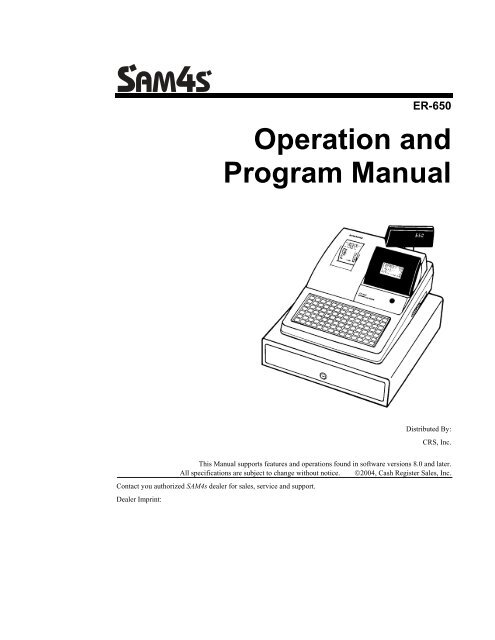SAM4s ER-650 Operators Manual.pdf - Parklandbm.com
SAM4s ER-650 Operators Manual.pdf - Parklandbm.com
SAM4s ER-650 Operators Manual.pdf - Parklandbm.com
Create successful ePaper yourself
Turn your PDF publications into a flip-book with our unique Google optimized e-Paper software.
<strong>ER</strong>-<strong>650</strong><br />
Operation and<br />
Program <strong>Manual</strong><br />
Distributed By:<br />
CRS, Inc.<br />
This <strong>Manual</strong> supports features and operations found in software versions 8.0 and later.<br />
All specifications are subject to change without notice. ©2004, Cash Register Sales, Inc.<br />
Contact you authorized <strong>SAM4s</strong> dealer for sales, service and support.<br />
Dealer Imprint:
CRS, INC.<br />
LIMITED WARRANTY AND DISCLAIM<strong>ER</strong>S OF WARRANTY<br />
LIMITED WARRANTY AND DISCLAIM<strong>ER</strong>S<br />
A. Cash Register Sales, Inc. (CRS) warrants the goods sold hereunder, if properly installed, maintained and operated under normal<br />
conditions with <strong>com</strong>petent supervision, to be free from any defects in material, operation and workmanship for a period of six (6)<br />
months from the date of the receipt evidencing the sale of the goods to the buyer. The obligations of CRS, and the buyer’s SOLE<br />
AND EXCLUSIVE REMEDY hereunder shall be limited to the replacement or repair of any goods which are returned to CRS’s plant,<br />
transportation charges prepaid and there determined by CRS to be at variance with the warranty contained herein.<br />
B. Notwithstanding any of the foregoing, CRS shall have no obligation hereunder in the event the goods be<strong>com</strong>e defective in whole or<br />
in part as a result of improper installation, maintenance, or repairs not made by CRS, unauthorized modification, or as a result of<br />
removal, improper use, abnormal operation by the buyer, or any other misuse or mistreatment of the goods.<br />
EXCLUSIVITY OF WARRANTY<br />
The warranty contained herein is expressly in lieu of any other expressed or implied warranty, including any implied warranty of<br />
merchantability or fitness for a particular purpose, or any other obligation of the part of CRS. Any models, drawings, plans, affirmations of<br />
fact, promises, or other <strong>com</strong>munications by any party with reference to the performance of the goods shall not in any way modify the<br />
disclaimers or expressed or implied warranty as set forth herein. The buyer acknowledges it is purchasing the goods solely on the basis<br />
of the <strong>com</strong>mitments of CRS as expressly set forth herein. No agent of other party is authorized to make any warranties on behalf of CRS<br />
or to assume for CRS any other liability in connection with performance of the goods hereunder.<br />
LIMITATION OF ACTIONS AND APPLICABLE LAW<br />
Any action resulting from any breach on the part of CRS as to the goods hereunder must be <strong>com</strong>menced within one (1) year after the<br />
cause of action is accrued. In no event shall CRS’s total liability for any or all breaches of any warranty or duty exceed the purchase<br />
price of the goods to which the breaches relate. The rights and duties of CRS and the buyer shall be determined by the laws of the State<br />
of Minnesota, and the terms and conditions of this warranty shall be construed and considered to have been made and performed in the<br />
State of Minnesota.<br />
WARNING - U.S.<br />
THIS EQUIPMENT GEN<strong>ER</strong>ATES, USES AND CAN RADIATE RADIO FREQUENCY EN<strong>ER</strong>GY, AND IF NOT INSTALLED AND USED IN<br />
ACCORDANCE WITH THE INSTRUCTIONS MANUAL, MAY CAUSE INT<strong>ER</strong>F<strong>ER</strong>ENCE TO RADIO COMMUNICATIONS. IT HAS BEEN<br />
TESTED AND FOUND TO COMPLY WITH THE LIMITS FOR A CLASS A COMPUTING DEVICE PURSUANT TO SUBPART J OF<br />
PART 15 OF FCC RULES WHICH ARE DESIGNED TO PROVIDE REASONABLE PROTECTION AGAINST SUCH INT<strong>ER</strong>F<strong>ER</strong>ENCE<br />
WHEN OP<strong>ER</strong>ATED IN A COMM<strong>ER</strong>CIAL ENVIRONMENT. OP<strong>ER</strong>ATIONS OF THE EQUIPMENT IN A RESIDENTIAL AREA IS LIKELY<br />
TO CAUSE INT<strong>ER</strong>F<strong>ER</strong>ENCE IN WHICH CASE THE US<strong>ER</strong>, AT HIS OWN EXPENSE, WILL BE REQUIRED TO TAKE WHATEV<strong>ER</strong><br />
MEASURES MAY BE REQUIRED TO CORRECT THE INT<strong>ER</strong>F<strong>ER</strong>ENCE.<br />
NOTICE - CANADA<br />
THIS APPARATUS COMPLIES WITH THE CLASS “A” LIMITS FOR RADIO INT<strong>ER</strong>F<strong>ER</strong>ENCE AS SPECIFIED IN THE CANADIAN<br />
DEPARTMENT OF COMMUNICATIONS RADIO INT<strong>ER</strong>F<strong>ER</strong>ENCE REGULATIONS.<br />
CET APPAREIL EST CONFORME AUX NORMES CLASS “A” D’INT<strong>ER</strong>F<strong>ER</strong>ENCE RADIO TEL QUE SPECIFI<strong>ER</strong> PAR MINISTRE<br />
CANADIEN DES COMMUNICATIONS DANS LES REGLEMENTS D’INT<strong>ER</strong>F<strong>ER</strong>ENCE RADIO.<br />
ATTENTION<br />
The product that you have purchased contains a rechargeable nickel-cadmium battery. This battery is recyclable. At the end of its useful<br />
life, under various state and local laws, it may be illegal to dispose of the battery into the municipal waste system.<br />
Check with your local solid waste officials for details concerning recycling options or proper disposal.<br />
Manufacturer: VARTA or YUASA. CRS, Inc. 1-612-781-3474
Contents<br />
Getting Started 1<br />
About the <strong>SAM4s</strong> <strong>ER</strong>-<strong>650</strong>..........................................................................................................1<br />
Using this <strong>Manual</strong>......................................................................................................................2<br />
Unpacking..................................................................................................................................2<br />
Installing the Paper ....................................................................................................................3<br />
Basic Features and Functions ....................................................................................................4<br />
Standard Hardware......................................................................................................4<br />
Optional Hardware ......................................................................................................4<br />
Software Features........................................................................................................4<br />
Default Keyboard ........................................................................................................6<br />
Program Overlay .........................................................................................................6<br />
Programmable Function Keys .....................................................................................7<br />
Control Lock .............................................................................................................11<br />
Front Display.............................................................................................................12<br />
Rear Display..............................................................................................................15<br />
Initial Clear ..............................................................................................................................16<br />
Operating Instructions 17<br />
Operator Display Screen..........................................................................................................17<br />
Operator Display Example ........................................................................................18<br />
Clerk Operations......................................................................................................................19<br />
Clerk Sign On Instructions........................................................................................20<br />
Clerk Sign Off Instructions .......................................................................................20<br />
Clerk Time Keeping ..................................................................................................21<br />
Item Registrations....................................................................................................................23<br />
Open Keyboard PLU Entry .......................................................................................24<br />
Preset Price Keyboard PLU.......................................................................................24<br />
Keyboard PLU Repeat Entry.....................................................................................25<br />
Keyboard PLU Multiplication...................................................................................26<br />
Keyboard PLU Multiplication with Decimal Point...................................................27<br />
Split Pricing (Keyboard PLU)...................................................................................28<br />
Single Item Keyboard PLU .......................................................................................29<br />
Open Code Entry PLU ..............................................................................................30<br />
Preset Price Code Entry PLU ....................................................................................30<br />
Code Entry PLU Multiplication ................................................................................31<br />
Code Entry PLU Multiplication with Decimal Point ................................................32<br />
Split Pricing Code Entry PLU ...................................................................................32<br />
PLU Price Inquiry .....................................................................................................33<br />
Modifier Key .............................................................................................................34<br />
Price Level Key.........................................................................................................35<br />
Promo ........................................................................................................................36<br />
Waste.........................................................................................................................37<br />
Shifting or Exempting Tax ......................................................................................................38<br />
<strong>SAM4s</strong> <strong>ER</strong>-<strong>650</strong><br />
Contents • i
Shifting Tax...............................................................................................................38<br />
Exempting Tax ..........................................................................................................39<br />
Percent Key Operations ...........................................................................................................41<br />
Preset Percent Discount on an Item...........................................................................41<br />
Enter a Percent Discount on an Item .........................................................................42<br />
Percent on Sale Total.................................................................................................42<br />
Coupon on Sale (Vendor Coupon) ............................................................................43<br />
Coupon on Item (Store Coupon) ...............................................................................44<br />
Return Merchandise Registrations...........................................................................................45<br />
Voids and Corrections .............................................................................................................46<br />
Error Correction (Void Last Item).............................................................................46<br />
Void Previous Item....................................................................................................46<br />
Cancel........................................................................................................................47<br />
Void Position Operations ..........................................................................................47<br />
No Sale Operations ..................................................................................................................48<br />
Open Drawer .............................................................................................................48<br />
Non Add Number ......................................................................................................48<br />
Received On Account Operations............................................................................................49<br />
Paid Out Operations.................................................................................................................50<br />
Subtotaling a Sale ....................................................................................................................51<br />
Eat In/Take Out/Drive Thru Sales ...........................................................................................51<br />
Totaling and Tendering............................................................................................................52<br />
Totaling a Cash Sale..................................................................................................52<br />
Totaling a Check Sale................................................................................................52<br />
Tendering a Cash Sale...............................................................................................53<br />
Tendering a Check Sale.............................................................................................53<br />
Totaling a Charge Sale ..............................................................................................54<br />
Tendering a Charge Sale ...........................................................................................55<br />
Check Cashing...........................................................................................................56<br />
Split Tender ...............................................................................................................57<br />
Post Tender................................................................................................................58<br />
Food Stamp Sales ......................................................................................................59<br />
Currency Conversion.................................................................................................60<br />
Receipt On/Off and Receipt on Request....................................................................61<br />
Check Tracking Operations .....................................................................................................62<br />
Overview ...................................................................................................................62<br />
Posting Balances <strong>Manual</strong>ly .......................................................................................64<br />
Soft Check .................................................................................................................66<br />
Hard Check................................................................................................................69<br />
Fast Food Drive Thru ................................................................................................72<br />
Scale Operations ......................................................................................................................74<br />
Direct Scale Entry......................................................................................................75<br />
Automatic Scale Entry...............................................................................................76<br />
Tare Weight Entry .....................................................................................................76<br />
<strong>Manual</strong> Tare Weight Entry........................................................................................77<br />
<strong>Manual</strong> Weight Entry ................................................................................................78<br />
Integrated Payment Operations................................................................................................78<br />
X Mode 79<br />
Manager Mode.........................................................................................................................79<br />
Manager Operation ..................................................................................................................80<br />
X Reports.................................................................................................................................81<br />
Declaration...............................................................................................................................83<br />
Register Print Format...............................................................................................................84<br />
ii • Contents<br />
<strong>SAM4s</strong> <strong>ER</strong>-<strong>650</strong>
Stop Register Printing..............................................................................................................85<br />
Training Mode .........................................................................................................................86<br />
E.J. 0peration ...........................................................................................................................87<br />
Z Mode 89<br />
Reset Report Mode ..................................................................................................................89<br />
Z Reports .................................................................................................................................90<br />
Reset Electronic Journal ..........................................................................................................92<br />
PC Communication..................................................................................................................92<br />
PLU Lookup Program .............................................................................................................93<br />
Age Verification ......................................................................................................................95<br />
KP Starting No.........................................................................................................................96<br />
DataTran Operation Menu.......................................................................................................97<br />
Service Mode Programming 99<br />
Overview .................................................................................................................................99<br />
Clearing Memory...................................................................................................................101<br />
Memory All Clear ...................................................................................................101<br />
Hardware Test........................................................................................................................102<br />
Hardware Test Table ...............................................................................................102<br />
Clear All Totals .....................................................................................................................103<br />
Clear Grand Total ..................................................................................................................103<br />
Clear PLU File.......................................................................................................................104<br />
EPROM Information .............................................................................................................104<br />
Memory Allocation................................................................................................................105<br />
Function Key Assignment .....................................................................................................107<br />
Function Key Codes ................................................................................................109<br />
IRC Options...........................................................................................................................110<br />
RS232C Port 1/RS232C Port 2 Options ................................................................................111<br />
RS232C Settings Screen Program Notes.................................................................114<br />
Program Mode Programming 115<br />
Program Mode Menu.............................................................................................................115<br />
PLU Programming.................................................................................................................117<br />
Add/Modify PLU ....................................................................................................117<br />
PLU Options - Reference Information ....................................................................120<br />
Delete PLU..............................................................................................................122<br />
Group Programming ..............................................................................................................125<br />
Sales Tax Programming.........................................................................................................128<br />
Programming an Add-On Tax Rate Percentage ......................................................129<br />
Programming a Tax Table.......................................................................................130<br />
Programming a VAT (Value Added Tax) ...............................................................134<br />
Programming a Canadian GST................................................................................135<br />
System Option Programming.................................................................................................136<br />
System Options - Reference Information ................................................................140<br />
Print Option Programming ....................................................................................................144<br />
Clerk Programming ...............................................................................................................151<br />
Clerk Programming - Reference Information..........................................................152<br />
Function Key Programming ..................................................................................................153<br />
#/NS.........................................................................................................................154<br />
%1 -%5....................................................................................................................156<br />
ADD CHECK..........................................................................................................159<br />
CANCEL.................................................................................................................161<br />
<strong>SAM4s</strong> <strong>ER</strong>-<strong>650</strong><br />
Contents • iii
CASH ......................................................................................................................162<br />
CHARGE 1-8 ..........................................................................................................164<br />
CHECK CASHING.................................................................................................166<br />
CHECK ENDORSEMENT.....................................................................................167<br />
CHECK ...................................................................................................................169<br />
CHECK # ................................................................................................................171<br />
CURRENCY CONV<strong>ER</strong>SION 1-4 ..........................................................................173<br />
EAT-IN TAKE OUT DRIVE THRU.....................................................................174<br />
<strong>ER</strong>ROR CORRECT ................................................................................................175<br />
F/S TEND................................................................................................................176<br />
FUNCTION LOOK UP (1-2)..................................................................................178<br />
GUEST ....................................................................................................................180<br />
LEVEL 1-5 ..............................................................................................................181<br />
MDSE RETURN.....................................................................................................182<br />
MODIFI<strong>ER</strong> 1-5 .......................................................................................................183<br />
PBAL.......................................................................................................................185<br />
PAID OUT 1-3 ........................................................................................................186<br />
PRINT CHECK.......................................................................................................187<br />
PROMO...................................................................................................................188<br />
RECD ON ACCT 1-3..............................................................................................189<br />
SCALE ....................................................................................................................190<br />
S<strong>ER</strong>VICE ................................................................................................................192<br />
TABLE ....................................................................................................................194<br />
TARE.......................................................................................................................195<br />
TAX EXEMPT........................................................................................................196<br />
TIME IN/OUT.........................................................................................................197<br />
TIP...........................................................................................................................198<br />
VALIDATE.............................................................................................................200<br />
VOID ITEM ............................................................................................................201<br />
WASTE ...................................................................................................................202<br />
Logo Descriptor.....................................................................................................................203<br />
Preamble..................................................................................................................204<br />
Postamble ................................................................................................................205<br />
Endorsement Message .............................................................................................206<br />
Financial Report ......................................................................................................207<br />
Clerk Report ............................................................................................................208<br />
Macro Name ............................................................................................................209<br />
NLU Code Number................................................................................................................210<br />
Download Programs ..............................................................................................................211<br />
Clerk In/Out...........................................................................................................................213<br />
PLU Stock..............................................................................................................................214<br />
Drawer Limit..........................................................................................................................215<br />
Check Change Limit ..............................................................................................................216<br />
Time & Date ..........................................................................................................................217<br />
Tare Weight ...........................................................................................................................218<br />
Macro.....................................................................................................................................219<br />
Programming a New Macro ....................................................................................220<br />
Editing an Existing Macro.......................................................................................221<br />
Machine No. ..........................................................................................................................222<br />
PC Schedule Time .................................................................................................................223<br />
Training Mode Password.......................................................................................................224<br />
Program Scans .......................................................................................................................225<br />
Sample Reports 227<br />
iv • Contents<br />
<strong>SAM4s</strong> <strong>ER</strong>-<strong>650</strong>
Financial ................................................................................................................................227<br />
Time.......................................................................................................................................231<br />
PLU........................................................................................................................................232<br />
Clerk ......................................................................................................................................233<br />
Individual Clerk.....................................................................................................................234<br />
Groups ...................................................................................................................................235<br />
Stock ......................................................................................................................................236<br />
Clerk Time Report .................................................................................................................237<br />
Check File..............................................................................................................................238<br />
PLU Zero Sale .......................................................................................................................239<br />
Balancing Formulas...............................................................................................................240<br />
Glossary of Terms 241<br />
Index 247<br />
<strong>SAM4s</strong> <strong>ER</strong>-<strong>650</strong><br />
Contents • v
Getting Started<br />
About the <strong>SAM4s</strong> <strong>ER</strong>-<strong>650</strong><br />
Congratulations! You have selected a very flexible electronic cash register designed for years<br />
of reliable service. The <strong>SAM4s</strong> <strong>ER</strong>-<strong>650</strong> will fit many shops and restaurants, providing fast<br />
transaction processing, security, and detailed sales information.<br />
The <strong>SAM4s</strong> <strong>ER</strong>-<strong>650</strong> features a unique operator screen that allows you to view itemized<br />
transaction information, as well as providing on screen programming that is simple and easy<br />
to use. The flat keyboard has 98 individual key locations. All locations are programmable so<br />
that your <strong>SAM4s</strong> dealer can customize the keyboard to fit your needs exactly.<br />
<strong>SAM4s</strong> <strong>ER</strong>-<strong>650</strong> Getting Started • 1
Using this <strong>Manual</strong><br />
This manual provides the sequences and reference information required to set up and operate<br />
your <strong>SAM4s</strong> <strong>ER</strong>-<strong>650</strong>.<br />
In this <strong>Manual</strong> you will find:<br />
• "Getting Started" - Before you begin, please review the information in this<br />
chapter carefully, including:<br />
⇒ unpacking and initial setup<br />
⇒ the basic features and capabilities of your <strong>ER</strong>-<strong>650</strong><br />
• "Operating Instructions" - Step by step operating sequences for your <strong>ER</strong>-<strong>650</strong>.<br />
• "X Mode" - Manager procedures, including X reports are detailed here.<br />
• "Z Mode" - Z (reset) reports are detailed.<br />
• "Service Mode Programming" - In the service mode, you can perform hardware<br />
tests, then <strong>com</strong>plete one-time set up procedures that will ready your <strong>ER</strong>-<strong>650</strong> for<br />
use.<br />
• "Program Mode Programming" - All routine programming procedures, including<br />
PLU, function key, system options and sales tax programming are performed in<br />
Program Mode.<br />
• "Sample Reports" - A sample of each report is provided.<br />
Unpacking<br />
1. Unpack and Unwrap the cash register.<br />
2. Located in the packing are the following items:<br />
• 1 roll of paper and paper spindle,<br />
• 2 sets of control keys,<br />
• Operation and Program <strong>Manual</strong>,<br />
• 3 Keyboard legend sheets: 1 blank, 1 blank with numerals, 1-alpha numeric,<br />
• 1 ferrite core for use with optional IRC cable. (See instructions included<br />
with IRC cable.)<br />
3. Remove the cardboard protectors from the cash drawer.<br />
4. Plug the register into a grounded outlet (three prong), insert a control key and<br />
turn the key to the REG control lock position.<br />
2 • Getting Started <strong>SAM4s</strong> <strong>ER</strong>-<strong>650</strong>
Installing the Paper<br />
1. Remove the printer cover.<br />
2. Press the printer mechanism cover release tab and lift to access the paper spool<br />
<strong>com</strong>partment.<br />
3. Place the paper roll in the <strong>com</strong>partment as shown.<br />
4. Unspool a few inches of paper and snap the printer mechanism cover closed.<br />
Pass the paper through the window of the printer cover.<br />
<strong>SAM4s</strong> <strong>ER</strong>-<strong>650</strong> Getting Started • 3
Basic Features and Functions<br />
Standard Hardware<br />
• Adjustable 8-line, 20-character liquid crystal display.<br />
• Flat spill resistant 98-position keyboard.<br />
• Thermal 32-column printer.<br />
• Sturdy Metal Cash Drawer with removable 5 Bill/5 Coin insert.<br />
• 7-position control lock.<br />
• Standard customer pole display.<br />
• Communications ports: 2 RS232C & IRC.<br />
Optional Hardware<br />
• Load cell scale.<br />
• Kitchen printer or video requisition system.<br />
• Bar code scanner.<br />
• Coin changer.<br />
• Pole Display.<br />
• Liquor dispensing system.<br />
• DataTran Integrated Payment Appliance.<br />
• Real clerk keys and lock assembly for 15 clerks.<br />
Software Features<br />
• 63 standard/80 maximum keyboard PLU keys.<br />
• Up to 5 price levels for each PLU.<br />
• Up to 5 PLU modifier keys (i.e. small, medium, and large).<br />
• Over 10,000 Price Look Ups (PLUs) are available. (The total number of PLUs<br />
available varies by memory allocation. Ask your <strong>SAM4s</strong> dealer for more<br />
information.) To ac<strong>com</strong>modate UPC scanning, each PLU can be given an<br />
identifying number up to 14 digits in length.<br />
• 12 character programmable descriptors for PLUs and functions.<br />
• Up to 99 PLU Group totals.<br />
• Up to 99 clerks with separate report totals.<br />
• Employee time keeping functions for each clerk.<br />
4 • Getting Started <strong>SAM4s</strong> <strong>ER</strong>-<strong>650</strong>
• Four tax rates with value added tax (VAT) capability. Each tax rate is<br />
programmable for tax table look-ups and/or straight percentage tax programming.<br />
Tax rate 4 can be programmed to ac<strong>com</strong>modate Canadian goods and services tax<br />
(GST).<br />
• Programmable functionality for each key location.<br />
• 24-hour real-time clock with automatic day and date change.<br />
• Check, Cash, and up to 8 charge tender functions.<br />
• Currency conversion capability for calculating sale totals in foreign currency (for<br />
up to 4 foreign currencies.)<br />
• Training mode.<br />
• Food stamp sorting and tendering.<br />
• Programmable discount/surcharge/coupon keys.<br />
• Insure accuracy with Error Correct, Void, Cancel and Void Transaction<br />
functions.<br />
• Function keys for posting charges and payments to accounts or guest checks.<br />
You can choose manual previous balance posting as well as hard or soft check<br />
tracking. (Check capacity is determined by memory allocation.)<br />
• Macro, Function Look-up, Price Inquiry, Promo and Waste functions.<br />
• Management reports, with the capability to view most reports on the register<br />
display.<br />
• Electronic Journal capability, where transaction information can be captured in<br />
register memory for printing at a later time. (Capacity is determined by memory<br />
allocation.)<br />
• 6-line programmable preamble and postamble messages.<br />
• 10-line programmable check endorsement message.<br />
• Programmable descriptors for financial and clerk reports.<br />
• Up to 5 PLU look-up keys; each key can display up to eight PLUs for quick<br />
registration.<br />
• Age verification feature that requires the operator to enter the customers date of<br />
birth before selected items can be registered.<br />
<strong>SAM4s</strong> <strong>ER</strong>-<strong>650</strong> Getting Started • 5
Default Keyboard<br />
1 8 15 22 29 36 43 50<br />
57<br />
PAP<strong>ER</strong><br />
FEED<br />
#/NS<br />
VOID<br />
ITEM<br />
<strong>ER</strong>ROR<br />
CORR<br />
CL<strong>ER</strong>K<br />
#<br />
2<br />
9<br />
16<br />
23<br />
30<br />
37<br />
44<br />
51<br />
58<br />
TAX 1<br />
SHIFT<br />
PAGE<br />
UP<br />
YES/NO<br />
PAGE<br />
DOWN<br />
ADD<br />
CHECK<br />
3<br />
10<br />
17<br />
23<br />
31<br />
38<br />
45<br />
52<br />
59<br />
LEVEL<br />
1<br />
CLEAR<br />
ESC<br />
PLU<br />
@/FOR<br />
PRT SCR<br />
FUNCTION<br />
LOOK-UP 1<br />
4<br />
11<br />
18<br />
24<br />
32<br />
39<br />
46<br />
53<br />
60<br />
2 7 8 9<br />
LEVEL<br />
FUNCTION<br />
LOOK-UP 2<br />
5<br />
12<br />
19<br />
26<br />
33<br />
40<br />
47<br />
54<br />
61<br />
% 1<br />
4 5<br />
6<br />
CHECK<br />
6<br />
13<br />
20<br />
27<br />
34<br />
41<br />
48<br />
55<br />
62<br />
% 2<br />
1 2 3<br />
SBTL<br />
7<br />
14<br />
21<br />
28<br />
35<br />
42<br />
49<br />
56<br />
63<br />
% 3<br />
0<br />
00<br />
.<br />
CASH<br />
ENT<strong>ER</strong><br />
FUNCTION LOOK-UP 1 MENU<br />
1. CANCEL<br />
2. MDSE RETURN<br />
3. RA1<br />
4. PO1<br />
5. TIP<br />
6. TAXEXMT<br />
7. CONV1<br />
8. TIME IN/OUT<br />
FUNCTION LOOK-UP 2 MENU<br />
1. CHARGE 1<br />
2. CHARGE 2<br />
3. CHARGE 3<br />
4. CHARGE 4<br />
5. CHARGE 5<br />
6. CHARGE 6<br />
7. CHARGE 7<br />
8. CHARGE 8<br />
Program Overlay<br />
PAP<strong>ER</strong><br />
FEED<br />
!<br />
@<br />
#<br />
$<br />
%<br />
^<br />
&<br />
*<br />
(<br />
)<br />
PAGE<br />
UP<br />
YES/NO<br />
PAGE<br />
DOWN<br />
Q<br />
W<br />
E<br />
R<br />
T<br />
Y<br />
U<br />
I<br />
O<br />
P<br />
CLEAR<br />
ESC<br />
PLU<br />
@/FOR<br />
PRT SCR<br />
A<br />
S<br />
D<br />
F<br />
G<br />
H<br />
J<br />
K<br />
L<br />
7<br />
8 9<br />
Z<br />
X<br />
C<br />
V<br />
B<br />
N<br />
M<br />
,<br />
.<br />
/<br />
4<br />
i<br />
5<br />
6<br />
CAPS<br />
DOUBLE<br />
SPACE<br />
SPACE<br />
SPACE<br />
SPACE<br />
SPACE<br />
CAPS<br />
CAPS<br />
BACK<br />
SPACE<br />
1 2 3<br />
SBTL<br />
:<br />
=<br />
;<br />
'<br />
?<br />
<<br />
><br />
-<br />
+<br />
"<br />
0<br />
00<br />
.<br />
CASH<br />
ENT<strong>ER</strong><br />
6 • Getting Started <strong>SAM4s</strong> <strong>ER</strong>-<strong>650</strong>
Programmable Function Keys<br />
Functions can be assigned as necessary from the list that follows into any keyboard location.<br />
Key Descriptions<br />
KEY<br />
NUM<strong>ER</strong>IC<br />
KEYPAD: 0-9, 00,<br />
AND DECIMAL<br />
NLU 1 - NLU 80<br />
Description<br />
Use the numeric keypad to enter amounts and other numeric values.<br />
The decimal key is used for decimal multiplication, when setting or<br />
entering fractional percentage discounts, or when programming fractional<br />
tax rates. Do not use the decimal key when making amount entries into<br />
PLUs or tendering.<br />
Use any of the 80 NLU keys to categorize merchandise (as you would with<br />
traditional department keys.) NLUs can be programmed to access any PLU<br />
number in the register.<br />
#/NS<br />
Press to open the cash drawer when you have not already started a<br />
transaction. Also, can be used to print any non-adding number (up to 9<br />
digits) on the printer paper.<br />
%1 -%5 Up to five % keys may be placed on the keyboard. Each % key is set with a<br />
specific function, such as item discount or surcharge, or sale discount or<br />
surcharge. The percent rate may be entered or preprogrammed, or the percent<br />
keys can be programmed with a negative open or preset price, thus acting as<br />
coupon keys.<br />
@/FOR<br />
(PRT SCREEN)<br />
ADD CHECK<br />
CANCEL<br />
CASH<br />
(ENT<strong>ER</strong>)<br />
CHARGE 1-8<br />
CHECK CASHING<br />
Enter a quantity, then press the @/FOR key to enter multiple items. Also<br />
use to enter “split pricing” items, such as 1 item at 3 for $.89.<br />
When pressed directly, the @/FOR key will cause the information<br />
displayed on the screen to be printed. (The print screen function is allowed<br />
or disallowed by a system option.)<br />
Use to <strong>com</strong>bine individual trays (in a cafeteria situation) that will be paid<br />
together. Each tray subtotal can advance the consecutive number,<br />
depending on programming.<br />
Press CANCEL to void (or erase) all items entered thus far in any<br />
transaction.<br />
Press to total a transaction paid by cash. Also, if the cash amount tendered<br />
is over the amount purchased, enter the amount of the tender, then press the<br />
CASH key. The drawer will open and the cash change will be <strong>com</strong>puted.<br />
The CASH key doubles as an ENT<strong>ER</strong> key. When you are performing<br />
manager functions, or programming, use the ENT<strong>ER</strong> key to advance to the<br />
next item or screen.<br />
Use to finalize charge sales. Calculates the sale total including tax, finalizes<br />
the sale, and opens the cash drawer. Change <strong>com</strong>putation may be allowed<br />
by entering an amount before pressing the CHARGE key. The cash<br />
drawer will open only if the amount tendered is equal to or greater than the<br />
total amount of the sale. Change issued will be subtracted from the cash-indrawer<br />
total.<br />
Use to exchange a check for cash. Cash-in-drawer and check-in-drawer totals<br />
are adjusted.<br />
<strong>SAM4s</strong> <strong>ER</strong>-<strong>650</strong> Getting Started • 7
KEY<br />
CHECK<br />
ENDORSEMENT<br />
CHECK<br />
CHECK #<br />
CLEAR<br />
(ESC)<br />
CL<strong>ER</strong>K #<br />
CURRENCY<br />
CONV<strong>ER</strong>SION 1-4<br />
EAT-IN<br />
TAKE OUT<br />
DRIVE THRU<br />
<strong>ER</strong>ROR CORRECT<br />
F/S SHIFT<br />
F/S SUB<br />
F/S TEND<br />
FUNCTION LOOK<br />
UP (1-2)<br />
GUEST<br />
Description<br />
Use to print a check endorsement message on an optional slip printer. A<br />
programmable message up to 10 lines can also be printed.<br />
Press to total a transaction paid by check. Also if the check amount is over<br />
the amount purchased, enter the amount of the check, then press the<br />
CHECK key. The drawer will open and the cash change will be <strong>com</strong>puted.<br />
The CHECK # key is used to begin a new, or access an existing balance<br />
(hard check) or itemized bill (soft check.)<br />
Check track numbers that are entered manually may be set at a fixed length<br />
of one to nine digits. Check track numbers assigned automatically will<br />
begin with #1.<br />
Existing checks are accessed by entering the check track number and<br />
pressing the CHECK # key.<br />
Press to clear numeric errors made on keyboard prior to pressing the<br />
registration key. Also press to stop the error alarm when incorrect entries<br />
are made.<br />
The CLEAR key doubles as an ESC (Escape) key. When you are<br />
performing manager functions, or programming, use the ESC key to back<br />
up, or return to the previous screen.<br />
Use to sign on or sign off a clerk.<br />
The currency conversion function, allowed after subtotal, converts and displays<br />
the new subtotal at a preprogrammed exchange rate. Tendering is allowed after<br />
using the currency conversion function. Change is calculated and issued in<br />
home currency. The amount of foreign currency tendered is stored in a<br />
separate total on the Financial report, but not added to the drawer total.<br />
Eat-In, Take Out and Drive Thru are subtotal functions. In areas that have<br />
different tax rules for eat-in and take out sales, the EAT-IN, TAKE OUT<br />
and DRIVE THRU keys can be programmed to automatically charge or<br />
exempt taxes.<br />
Sales may not be split between Eat-In, Take Out and Drive Thru.<br />
The EAT-IN, TAKE OUT and DRIVE THRU keys maintain separate<br />
totals on the Financial report.<br />
Press to void (or erase) the last item entered.<br />
When pressed before a PLU entry, the F/S SHIFT key reverses the<br />
preprogrammed food stamp status of the PLU. For example, an item not food<br />
stamp eligible can be made food stamp eligible.<br />
Displays the amount of the sale that is food stamp eligible.<br />
Use to tender food stamps for eligible sales.<br />
Press a function look up key to display a list of functions that may not be<br />
located on the keyboard. Up to 8 functions can be listed on a function look up<br />
screen.<br />
Use to enter the count of guests served as part of a guest check. The entry of a<br />
guest count can be enforced when opening a guest check, or for all<br />
transactions.<br />
8 • Getting Started <strong>SAM4s</strong> <strong>ER</strong>-<strong>650</strong>
KEY<br />
Description<br />
MACRO 1-10 Macro keys may be programmed to record, then later perform, up to 50<br />
keystrokes. For example, a macro key could be set to tender (preset tender) a<br />
<strong>com</strong>mon currency, such as $5 into the cash key.<br />
MDSE RETURN<br />
MODIFI<strong>ER</strong> 1-5<br />
PBAL<br />
PAGE DOWN<br />
PAGE UP<br />
PAID OUT 1-3<br />
PAP<strong>ER</strong> FEED<br />
PLU<br />
PLU LOOK UP 1-5<br />
PRICE INQUIRY<br />
PRICE LEVEL<br />
(1- 5)<br />
PRINT CHECK<br />
PROMO<br />
RECD ON ACCT<br />
1-3<br />
SBTL<br />
SCALE<br />
Used to return or refund merchandise. Returning an item will also return<br />
any tax which may have been applied.<br />
The MODIFI<strong>ER</strong> key alters the next PLU registered, either by changing the<br />
code number of the PLU so that a different item is registered, or by adding<br />
the modifier descriptor (and not changing the code of the subsequent PLU.)<br />
Use to enter the amount of an outstanding balance. The PBAL key will take<br />
the recall function if the drive thru feature is enabled in CHECK # key<br />
programming.<br />
When transactions contain more items than can be displayed on the screen<br />
at one time, press the PAGE DOWN key to view items at the end of the<br />
transactions.<br />
When transactions contain more items than can be displayed on the screen<br />
at one time, press the PAGE UP key to view items at the beginning of the<br />
transactions.<br />
Use to record money taken from the register to pay invoices, etc. The paid out<br />
amount subtracts from the cash-in-drawer total. Paid outs are allowed outside<br />
of a sale only<br />
Press to advance the printer paper.<br />
Use to register a Price Look Up (PLU) that is not located on the keyboard.<br />
Use PLU LOOK UP keys to view a list of up to 8 PLUs on the display. With<br />
the PLU list in view, a PLU can be registered by pressing the digit representing<br />
the PLU. Up to five PLU LOOK UP keys can be placed on the keyboard.<br />
Use to display the descriptor and price of a PLU without registering the price.<br />
Price Level keys shift the price PLU that is being registered . Levels can be<br />
stay down ; pop-up after each item to register, for example large, medium or<br />
small soft drink; pop-up after each transaction to register, for example,<br />
toppings of various pizza sizes.<br />
Use to print a guest check. The check can be printed on an optional (RS-232C)<br />
printer, or can be printed on the receipt printer. The PRINT CHECK key can<br />
be set to automatically service the check.<br />
The PROMO key allows you to account for promotional items, as in "buy two,<br />
get one free". Pressing this key will remove an item's cost from the sale, but<br />
will include the sale of the item in the item's sales counter.<br />
The RECD ON ACCT (received on account) key is used to record media<br />
loaned to the cash drawer, or payments received outside of a sale. The cash<br />
drawer will open. The amount received adds to the cash-in-drawer total.<br />
Press once to display the sale subtotal.<br />
Use to make weight entries. When a scale is attached, press the scale key to<br />
show the weight in the display, then press (or enter) a PLU to multiply the<br />
weight times the price. When a scale is not attached, you can manually enter<br />
the weight (using the decimal key for fractions). PLUs may be programmed to<br />
require an entry through the scale key.<br />
<strong>SAM4s</strong> <strong>ER</strong>-<strong>650</strong> Getting Started • 9
KEY<br />
S<strong>ER</strong>VICE<br />
TABLE<br />
TARE<br />
TAX EXEMPT<br />
TAX SHIFT 1-4<br />
TIME IN/OUT<br />
TIP<br />
VOID ITEM<br />
WASTE<br />
YES/NO<br />
VALIDATION<br />
Description<br />
Use to temporarily finalize Previous Balance or check tracking transactions.<br />
You can enforce the entry of a table number for guest check transactions, or for<br />
all transactions. If you are tracking guest check balances, the balance can be<br />
recalled either by entering the check number or the table number.<br />
Tares are container weights. If you are using the scale function, you can preset<br />
up to 5 different tare weights. The tare can be subtracted automatically when a<br />
specific PLU is registered, or the tare can be subtracted by manually inputting<br />
the tare number and pressing the TARE key. Tare #5 can be programmed for<br />
entering tare weights manually.<br />
Press the TAX EXEMPT key to exempt tax 1, tax 2, tax 3, and/or tax 4 from<br />
the entire sale.<br />
Press to reverse the programmed tax status of a PLU. For example, by<br />
pressing the appropriate TAX SHIFT key prior to registering a taxable<br />
item, the item will be sold without sales tax added.<br />
Use to track hours worked by an employee, as would be done by a time<br />
clock.<br />
The TIP key allows a gratuity to be added to a guest check before payment.<br />
The tip amount is deducted from the Cash-in-Drawer amount for the<br />
Clerk/Cashier closing the guest check.<br />
The TIP key may be programmed as either a percentage or amount. If<br />
programmed as a percentage, tax programming defines whether the<br />
percentage is calculated on the net amount, or the amount after taxes.<br />
Use to void an item previously entered within a transaction by pressing<br />
VOID, then re-entering the item you wish to remove.<br />
The WASTE key allows control of inventory by accounting for items that<br />
must be removed from stock due to spoilage, breakage or mistakes. Press the<br />
WASTE key before entering wasted items, and then press the WASTE key<br />
again to finalize. The WASTE key may be under manager control, requiring<br />
the control lock to be in the X position. The WASTE key is not allowed<br />
within a sale.<br />
Press to toggle from Y (yes) to N (no) when selecting program options.<br />
Press to initiate a single line validation. Note that an optional printer with<br />
validation capability must be attached to the <strong>SAM4s</strong> <strong>ER</strong>-<strong>650</strong> and identified.<br />
10 • Getting Started <strong>SAM4s</strong> <strong>ER</strong>-<strong>650</strong>
Control Lock<br />
VOID<br />
OFF<br />
REG<br />
VOID<br />
Use to void (correct) items outside of a<br />
sale.<br />
X<br />
OFF<br />
The register is inoperable.<br />
Z<br />
REG<br />
Use for normal registrations.<br />
SM<br />
PGM<br />
X<br />
Z<br />
Use to read register reports and perform<br />
other manager functions.<br />
Use to read register reports and reset totals<br />
to zero.<br />
PGM<br />
Use to program the register.<br />
SM<br />
Service Mode used for tests and special<br />
settings.<br />
The <strong>SAM4s</strong> <strong>ER</strong>-<strong>650</strong> includes two sets of keys that can be used to access the following key<br />
lock positions.<br />
Key<br />
VD<br />
REG<br />
Z<br />
P<br />
C<br />
Positions Accessible<br />
VOID, OFF, REG, X<br />
OFF, REG<br />
OFF, REG, X, Z<br />
VOID, OFF, REG, X, Z, PGM<br />
ALL POSITIONS<br />
Note: Keys can be removed from the key lock in the OFF or REG positions.<br />
<strong>SAM4s</strong> <strong>ER</strong>-<strong>650</strong> Getting Started • 11
Front Display<br />
The front display is a liquid crystal screen, allowing you to view up to 8 lines of information<br />
with up to 20 characters per line. The display is backlit and adjustable to provide excellent<br />
visibility, regardless of lighting conditions.<br />
When the control lock is in the OFF position, the message OFF MODE is displayed and the<br />
register can not be operated. When the control lock is in the REG or VOID positions the<br />
appropriate message, VOID MODE or REG MODE is displayed with the message<br />
"CLOSED". You must sign on a clerk to remove the "CLOSED" message and begin<br />
operation. When the control lock is in the X, Z, PGM or SM positions, the appropriate menu<br />
is displayed.<br />
OFF<br />
OFF MODE<br />
REG<br />
REGIST<strong>ER</strong> MODE<br />
██████████<br />
█ CLOSED █<br />
██████████<br />
VOID<br />
VOID MODE<br />
██████████<br />
█ CLOSED █<br />
██████████<br />
12 • Getting Started <strong>SAM4s</strong> <strong>ER</strong>-<strong>650</strong>
PGM<br />
PROGRAM MODE<br />
0.PLU<br />
1.GROUP<br />
2.SALES TAX<br />
3.SYSTEM OPTION<br />
4.PRINT OPTION<br />
5.FUNCTION KEYS<br />
6.CL<strong>ER</strong>K<br />
<br />
♦ Press PAGE DOWN to view the remainder of the PROGRAM MODE menu:<br />
PROGRAM MODE<br />
7.LOGO DESC.<br />
8.NLU CODE# PGM.<br />
9.DOWNLOAD PROGRAMS<br />
00.MORE<br />
<br />
♦ Press 00 to view the MORE PROGRAMS menu:<br />
PROGRAM MODE page2<br />
0.CL<strong>ER</strong>K I/O<br />
1.PLU STOCK<br />
2.DRAW<strong>ER</strong> LIMIT<br />
3.CHECK CHANGE LIMIT<br />
4.TIME & DATE<br />
5.TARE WEIGHT<br />
6.MACRO<br />
♦ Press PAGE DOWN to view the remainder of the PROGRAM MODE page 2<br />
menu:<br />
PROGRAM MODE page2<br />
7.MACHINE NO.<br />
8.PC SCHEDULE TIME<br />
9.TRAINING MODE P/W<br />
00.SCAN<br />
<strong>SAM4s</strong> <strong>ER</strong>-<strong>650</strong> Getting Started • 13
SM<br />
S<strong>ER</strong>VICE MODE <br />
0. HW TEST<br />
1. CLEAR ALL TOTALS<br />
2. CLEAR GRAND TOTAL<br />
3. CLEAR PLU FILE<br />
4. EPROM INFO.<br />
5. MEMORY ALLOCATION<br />
6. KEY ASSIGNMENT<br />
♦ Press PAGE DOWN to view the remainder of the S<strong>ER</strong>VICE MODE menu:<br />
S<strong>ER</strong>VICE MODE<br />
7. IRC OPTIONS<br />
8. RS232C PORT 1<br />
9. RS232C PORT 2<br />
<br />
14 • Getting Started <strong>SAM4s</strong> <strong>ER</strong>-<strong>650</strong>
Rear Display<br />
The rear display is a 10 digit florescent display that allows your customer to monitor the<br />
transaction and view the sale total. The rear display can be lifted and turned for easy<br />
customer viewing.<br />
Rear Display Information<br />
Item Count<br />
Amount<br />
The number of times an item has been repeated is displayed.<br />
The amount of the item, subtotal or total, is displayed in the<br />
rightmost portion of the display.<br />
Rear Display Messages<br />
C Change Due<br />
- Negative entry<br />
Sub Subtotal of the sale<br />
= Total of the sale<br />
<strong>SAM4s</strong> <strong>ER</strong>-<strong>650</strong> Getting Started • 15
Initial Clear<br />
CAUTION: Do not share this information with unauthorized users. Distribute the P-Mode<br />
key only to those you may want to perform this function.<br />
The initial clear function allows you to exit any register activity and return to a beginning or<br />
cleared state. Any transaction that is in progress will be exited and totals for that transaction<br />
will not be updated.<br />
Here are some reasons you may want to perform an initial clear:<br />
• The register is in an unknown state, and you wish to exit the current program or<br />
transaction without following normal procedures.<br />
• You have performed a function that includes a <strong>com</strong>pulsory activity, such as<br />
validating or printing, and you wish to bypass the <strong>com</strong>pulsory activity.<br />
• An initial clear may be necessary as part of servicing, or troubleshooting a<br />
<strong>SAM4s</strong> <strong>ER</strong>-<strong>650</strong> register or system.<br />
Perform this procedure only as necessary. Contact your SAM4S dealer first if you have<br />
questions about operating or programming your <strong>SAM4s</strong> <strong>ER</strong>-<strong>650</strong>.<br />
To Perform an Initial Clear:<br />
1. Turn the power switch located on the right side of the register to the OFF<br />
position.<br />
2. Turn the control lock to the PGM position.<br />
3. Press and hold the key position where the SBTL key is located on the default<br />
keyboard layout.<br />
4. While continuing to hold the SBTL key, turn the power switch to the ON<br />
position.<br />
5. The message "INITIAL CLEAR S<strong>ER</strong>V". will display momentarily when the<br />
initial clear is <strong>com</strong>plete.<br />
4 5 6 CHECK<br />
1 2 3 SBTL<br />
0 00 . CASH<br />
TO INITIALIZE:<br />
Press and hold the SBTL key<br />
position during power-up in PGM<br />
mode.<br />
16 • Getting Started <strong>SAM4s</strong> <strong>ER</strong>-<strong>650</strong>
Operating Instructions<br />
Operator Display Screen<br />
The <strong>SAM4s</strong> <strong>ER</strong>-<strong>650</strong> Electronic Cash Register has a liquid crystal display screen, providing up<br />
to 8 lines of information with up to 20 characters per line. The display is backlit to provide<br />
excellent visibility, regardless of lighting conditions. Display screen contrast may be<br />
adjusted with the contrast adjustment, located on the right front corner of the register.<br />
The multiple line screen lets you keep track of each item, as it is registered. For example:<br />
• When you are operating the register (in the REG or VOID control lock<br />
positions), you can view a list of items that have been registered, as well as<br />
continuous tax and sale subtotals.<br />
• If an item is multiplied, or repeated, the display lists the quantity of the item sold.<br />
(Note: Only quantities up to 99 are displayed in the quantity field.)<br />
• Up to six items can be displayed simultaneously. When more than six items are<br />
registered, the display lists the last six items sold.<br />
• You can scroll through long transactions with the PAGE UP and PAGE DOWN<br />
keys. When more than six items have been registered, you can press the PAGE<br />
UP key to view items registered earlier in the sale. Press the PAGE DOWN key<br />
to return to a view of the items registered later in the transaction.<br />
• If you make an error, the screen specifies the type of error.<br />
<strong>SAM4s</strong> <strong>ER</strong>-<strong>650</strong> Operating Instructions • 17
Operator Display Example<br />
Up to six items<br />
can be displayed<br />
simultaneously.<br />
If an item is<br />
multiplied, or<br />
repeated, the<br />
display lists the<br />
quantity of items<br />
here.<br />
Tax and sale<br />
subtotals are<br />
updated with<br />
each new<br />
item entered.<br />
REGIST<strong>ER</strong> MODE<br />
1 DEPT.1 T1 1.00<br />
1 DEPT.2 2.00<br />
1 DEPT.3 3.00<br />
1 DEPT.4 4.00<br />
3 DEPT.5 15.00<br />
TAX 0.06 SBTL 25.06<br />
1 DEPT.3 3.00<br />
1 DEPT.4 4.00<br />
1 DEPT.5 15.00<br />
1 DEPT.6 6.00<br />
1 DEPT.7 7.00<br />
1 DEPT.8 8.00<br />
TAX 0.06 SBTL 46.06<br />
When more than<br />
six items have<br />
been registered,<br />
you can press<br />
the PAGE UP<br />
key to view the<br />
items registered<br />
earlier in the<br />
sale.<br />
When more than<br />
six items are<br />
registered, the<br />
display lists the<br />
last six items<br />
sold.<br />
18 • Operating Instructions <strong>SAM4s</strong> <strong>ER</strong>-<strong>650</strong>
Clerk Operations<br />
The number of clerks available is determined by memory allocation. See "Memory<br />
Allocation" in the "Service Mode Programming" chapter.<br />
You can choose a push button or code entry clerk system:<br />
• The simplest clerk system is the push button system. This is also the default<br />
system; the register will operate this way unless it is programmed otherwise.<br />
You simply press the CL<strong>ER</strong>K # key to sign on or sign off the clerk. You<br />
can operate only one clerk per register when you choose this method.<br />
• You can provide maximum security in a multiple clerk system with the code<br />
entry system. Enter the clerk secret code, then press the CL<strong>ER</strong>K # key to<br />
sign on the register.<br />
• You can sign off a clerk by entering 0, then pressing the CL<strong>ER</strong>K # key.<br />
You can also select stay down or pop-up mode for clerk operation:<br />
• Stay down means that once a clerk is signed on, the same clerk will remain<br />
signed on until the clerk signs off. A stay down clerk system might be used<br />
when only one operator uses the register at a time, and a different operator<br />
begins when a work shift is changed.<br />
• Pop-up means that the clerk is automatically signed off an the end of each<br />
transaction. Therefore, to begin a transaction, you must first sign a clerk on.<br />
A pop-up clerk system might be used in a department store, where several<br />
clerks might use the register during the same shift and clerk sales information<br />
is required.<br />
See "System Options" in the "Program Mode Programming" chapter to set clerk options.<br />
<strong>SAM4s</strong> <strong>ER</strong>-<strong>650</strong> Operating Instructions • 19
Clerk Sign On Instructions<br />
When a clerk is not signed on, the message "CLOSED" is shown on the display. The current<br />
clerk must be signed off before a new clerk can be signed on.<br />
Push Button<br />
CL<strong>ER</strong>K #<br />
Code Entry<br />
CL<strong>ER</strong>K #<br />
Secret<br />
clerk #<br />
Clerk Sign Off Instructions<br />
0<br />
CL<strong>ER</strong>K #<br />
20 • Operating Instructions <strong>SAM4s</strong> <strong>ER</strong>-<strong>650</strong>
Clerk Time Keeping<br />
Clerk time keeping is a standard feature of the <strong>ER</strong>-<strong>650</strong>. Clerks can clock in and clock out at<br />
any time, regardless of whether they are signed on to operate the register. (Clocking in and<br />
clocking out are separate functions from signing on or signing off to operate the register.)<br />
You must assign secret clerk codes to clock in or clock out. See "System Options" in the<br />
"Program Mode Programming" chapter to set up your clerk system and see "Clerk<br />
Programming" to assign a secret code.<br />
In addition:<br />
• If a clerk forgets to sign in or sign out, or if sign in or out records need to be<br />
modified, these corrections can be made by the appropriate authority in the<br />
program mode. See "Clerk In/Out" in the in the "Program Mode<br />
Programming" chapter.<br />
• Clerk times can be read in the X control lock position or reset in the Z<br />
control lock position. See the "X-Mode" and/or "Z-Mode chapters.<br />
Note: When a function is located on a function look up menu key, you access the function by<br />
pressing the appropriate function look up key, then pressing the numeric digit corresponding<br />
to the function you wish to select. On the default keyboard, the<br />
TIME IN/OUT function is function #8 on the function look up 1 menu, so to use the<br />
TIME IN/OUT function, you would first press FUNCTION LOOK#1, then press the numeric<br />
8 key.<br />
To Clock In/Out:<br />
1. Turn the control lock to the REG position.<br />
2. Any current transaction must be finalized before clocking in or out.<br />
3. Press the TIME IN/OUT key (or, select the TIME IN/OUT function from one of<br />
the function look up keys.)<br />
TIME CLOCK IN/OUT<br />
ENT<strong>ER</strong> SECRET CODE<br />
AND PRESS CASH<br />
<strong>SAM4s</strong> <strong>ER</strong>-<strong>650</strong> Operating Instructions • 21
4. Enter the secret code of the clerk that is to clock in, press ENT<strong>ER</strong> (CASH). The<br />
display will show the 3 most recent in and out records for the clerk, and the total<br />
time worked.<br />
TIME CLOCK IN/OUT<br />
I 01/15/1999 08:00<br />
O 01/15/1999 05:00<br />
I 00/00/0000 00:00<br />
O 00/00/0000 00:00<br />
I 00/00/0000 00:00<br />
O 00/00/0000 00:00<br />
TIME WORKED: 09:00<br />
5. Repeat the procedure from step 1 to clock out.<br />
6. The printer will print Time In and Time Out records as in the examples below:<br />
THANK-YOU<br />
CALL AGAIN<br />
DATE 08/15/1999 SUN TIME 08:33<br />
================================<br />
CL<strong>ER</strong>K TIME IN<br />
================================<br />
CL<strong>ER</strong>K 1 01<br />
IN : 11/09/1999 08:33<br />
CL<strong>ER</strong>K 1 No.000011 00001<br />
THANK-YOU<br />
CALL AGAIN<br />
DATE 08/15/1999 SUN TIME 08:33<br />
================================<br />
CL<strong>ER</strong>K TIME OUT<br />
================================<br />
CL<strong>ER</strong>K 1 01<br />
OUT : 11/09/1999 08:33<br />
CL<strong>ER</strong>K 1 No.000011 00001<br />
22 • Operating Instructions <strong>SAM4s</strong> <strong>ER</strong>-<strong>650</strong>
Item Registrations<br />
All registrations are accumulated into PLUs. Keyboard PLUs are fixed keys on the keyboard<br />
(like traditional department keys) that access specific PLUs.<br />
• On the default keyboard, there are 63 Keyboard PLU keys and the PLU#<br />
assigned to the key is the same, i.e. Keyboard PLU number one is PLU #1.<br />
However, through programming, you can assign any PLU number you wish to<br />
any one of the 80 possible Keyboard PLU keys.<br />
• Traditional PLUs can also be registered by entering the PLU number and<br />
pressing the PLU key.<br />
• If optional scanning is implemented, the PLU number corresponds to the UPC<br />
number and a PLU is registered when an item is scanned.<br />
As you make item registrations, you can follow your entries by viewing the display.<br />
Remember that the sale and tax totals are updated automatically with each entry.<br />
Using Function Look-Up Keys<br />
Because the <strong>SAM4s</strong> <strong>ER</strong>-<strong>650</strong> keyboard is programmable, both the selection and location of<br />
function keys may vary from one register to another.<br />
You must pay particular attention to the two function look-up keys, FUNCTION LOOK-UP<br />
#1 and FUNCTION LOOK-UP #2. Each of these keys can contain a list of up to 8<br />
functions that can be used as if they were located on separate keys. For example:<br />
• If a function, such as CHARGE1, is located on a function look-up key, as it is on<br />
the default keyboard, then you must access it by pressing the appropriate function<br />
look-up key, then pressing the digit that represents the function, instead of<br />
pressing a key on the keyboard.<br />
• If you need to make a numeric entry before a function that is located on a<br />
function look-up key, first press the numeric key or keys, then press the function<br />
look-up key and press the digit that represents the function you wish to select.<br />
<strong>SAM4s</strong> <strong>ER</strong>-<strong>650</strong> Operating Instructions • 23
Open Keyboard PLU Entry<br />
1. Enter an amount on the ten key pad. Do<br />
not use the decimal key. For example,<br />
for $2.99, enter:<br />
2 9 9<br />
2. Press a PLU key. For example, press<br />
PLU 1:<br />
THANK-YOU<br />
CALL AGAIN<br />
DATE 08/15/1999 SUN TIME 08:33<br />
PLU1 T1 $2.99<br />
TAX1 $0.18<br />
TOTAL $3.17<br />
CASH $3.17<br />
CL<strong>ER</strong>K 1 No.000011 00001<br />
1<br />
Preset Price Keyboard PLU<br />
A preset PLU registers the price that was previously programmed for the PLU. See "PLU<br />
Programming" in the "Program Mode Programming" chapter to program preset prices.<br />
1. Press a preset PLU key. For example,<br />
press PLU 5:<br />
THANK-YOU<br />
CALL AGAIN<br />
DATE 08/15/1999 SUN TIME 08:33<br />
5<br />
PLU5 $1.29<br />
TOTAL $1.29<br />
CASH $1.29<br />
CL<strong>ER</strong>K 1 No.000011 00001<br />
24 • Operating Instructions <strong>SAM4s</strong> <strong>ER</strong>-<strong>650</strong>
Keyboard PLU Repeat Entry<br />
Open or preset price PLUs can be repeated as many times as necessary by pressing the same<br />
PLU again. The number of times the item is repeated is shown on the display.<br />
1. Enter an amount on the ten key pad. Do<br />
not use the decimal key. For example,<br />
for $2.99, enter:<br />
2 9 9<br />
2. Press a PLU key. For example, press<br />
PLU 1:<br />
THANK-YOU<br />
CALL AGAIN<br />
DATE 08/15/1999 SUN TIME 08:33<br />
PLU1 T1 $2.99<br />
PLU1 T1 $2.99<br />
TAX1 $0.36<br />
TOTAL $6.34<br />
CASH $6.34<br />
CL<strong>ER</strong>K 1 No.000011 00001<br />
1<br />
3. To register a second item exactly as the<br />
first, press the PLU key a second time.<br />
For example, press PLU 1:<br />
1<br />
<strong>SAM4s</strong> <strong>ER</strong>-<strong>650</strong> Operating Instructions • 25
Keyboard PLU Multiplication<br />
When several of the same items are to be entered into the same PLU, you can use<br />
multiplication. You can enter a quantity (1 to 999.999) using the @/FOR key. You can<br />
multiply open or preset PLUs.<br />
1. Enter the quantity of items being<br />
purchased, press the @/FOR key. For<br />
example, enter 4 on the numeric key pad<br />
and press the @/FOR key:<br />
4 @/<br />
FOR<br />
2. Enter an amount on the ten key pad. Do<br />
not use the decimal key. For example,<br />
for $1.99, enter:<br />
THANK-YOU<br />
CALL AGAIN<br />
DATE 08/15/1999 SUN TIME 08:33<br />
4X<br />
@1.99<br />
PLU1 T1 $7.96<br />
TAX1 $0.48<br />
TOTAL $8.44<br />
CASH $8.44<br />
CL<strong>ER</strong>K 1 No.000011 00001<br />
1 9 9<br />
3. Press a PLU key. For example, press<br />
PLU 1:<br />
1<br />
26 • Operating Instructions <strong>SAM4s</strong> <strong>ER</strong>-<strong>650</strong>
Keyboard PLU Multiplication with Decimal Point<br />
If you are selling items by weight, or if you are selling yard goods, you can multiply a<br />
fraction of a unit.<br />
1. Enter the amount with the decimal point,<br />
press the @/FOR key. For example, for<br />
3.75 pounds of produce, enter:<br />
3 . 7<br />
5 @/<br />
FOR<br />
2. Enter an amount on the ten key pad. Do<br />
not use the decimal key. For example, if<br />
the price is $.99 per pound, enter:<br />
THANK-YOU<br />
CALL AGAIN<br />
DATE 08/15/1999 SUN TIME 08:33<br />
3.75X @0.99<br />
PLU1 T1 $3.71<br />
TAX1 $0.22<br />
TOTAL $3.93<br />
CASH $3.93<br />
CL<strong>ER</strong>K 1 No.000011 00001<br />
9 9<br />
3. Press a PLU key. For example, press<br />
PLU 1:<br />
1<br />
<strong>SAM4s</strong> <strong>ER</strong>-<strong>650</strong> Operating Instructions • 27
Split Pricing (Keyboard PLU)<br />
When items are priced in groups, i.e. 3 for $1.00, you can enter the quantity purchased and let<br />
the register calculate the correct price.<br />
1. Enter the quantity purchased, press the<br />
@/FOR key. For example, enter:<br />
2 @/<br />
FOR<br />
2. Enter the quantity of the group price,<br />
press the @/FOR key. For example, if<br />
the items are priced 3 for $1.00, enter:<br />
3 @/<br />
FOR<br />
3. Enter an amount on the ten key pad. For<br />
example, if the items are priced 3 for<br />
$1.00, enter:<br />
THANK-YOU<br />
CALL AGAIN<br />
DATE 08/15/1999 SUN TIME 08:33<br />
2@3FOR<br />
@1.00<br />
PLU1 T1 $0.67<br />
TAX1 $0.04<br />
TOTAL $0.71<br />
CASH $0.71<br />
CL<strong>ER</strong>K 1 No.000011 00001<br />
1 0 0<br />
4. Press a PLU key. For example, press<br />
PLU 1:<br />
1<br />
28 • Operating Instructions <strong>SAM4s</strong> <strong>ER</strong>-<strong>650</strong>
Single Item Keyboard PLU<br />
Single item PLUs automatically total as a cash sale immediately after registration. Use single<br />
item PLUs for speedy one item sales. For example if you are selling admission tickets, and<br />
all ticket sales are one item sales, you can use an open or preset PLU. After each registration,<br />
the drawer will immediately open, and a separate transaction receipt is printed. See "PLU<br />
Programming" in the "Program Mode Programming" chapter to program a single item PLU.<br />
1. Press a single item preset PLU key. (or<br />
enter a price and press a single item open<br />
PLU key.) For example, press PLU 6:<br />
6<br />
THANK-YOU<br />
CALL AGAIN<br />
DATE 08/15/1999 SUN TIME 08:33<br />
PLU6 $1.29<br />
TOTAL $1.29<br />
CASH $1.29<br />
CL<strong>ER</strong>K 1 No.000011 00001<br />
<strong>SAM4s</strong> <strong>ER</strong>-<strong>650</strong> Operating Instructions • 29
Open Code Entry PLU<br />
Without otherwise programming them, PLUs operate with preset, non-taxable status. PLUs<br />
may require further programming. See "PLU Programming" in the "Program Mode<br />
Programming" chapter to program PLU descriptors and options.<br />
1. Enter the PLU number; press the PLU<br />
key. For example, enter:<br />
2 PLU<br />
2. The display will prompt "ENT<strong>ER</strong><br />
PRICE". Enter an amount on the ten key<br />
pad. Do not use the decimal key. For<br />
example, for $2.99, enter:<br />
THANK-YOU<br />
CALL AGAIN<br />
DATE 08/15/1999 SUN TIME 08:33<br />
PLU2 T1 $2.99<br />
TAX1 $0.18<br />
TOTAL $3.17<br />
CASH $3.17<br />
CL<strong>ER</strong>K 1 No.000011 00001<br />
2 9 9<br />
3. Press the PLU key again.<br />
PLU<br />
Preset Price Code Entry PLU<br />
1. Enter the PLU number; press the PLU<br />
key. For example, enter:<br />
1 PLU<br />
THANK-YOU<br />
CALL AGAIN<br />
DATE 08/15/1999 SUN TIME 08:33<br />
PLU1 $1.29<br />
TOTAL $1.29<br />
CASH $1.29<br />
CL<strong>ER</strong>K 1 No.000011 00001<br />
30 • Operating Instructions <strong>SAM4s</strong> <strong>ER</strong>-<strong>650</strong>
Code Entry PLU Multiplication<br />
When several of the same items are to be entered into the same PLU, you can use<br />
multiplication. You can enter a quantity (1 to 999.999) using the @/FOR key. You can<br />
multiply open or preset PLUs.<br />
1. Enter the quantity of items being<br />
purchased, press the @/FOR key. For<br />
example, enter 4 on the numeric key pad<br />
and press the @/FOR key:<br />
4 @/<br />
FOR<br />
2. Enter the PLU number; press the PLU<br />
key. For example, enter:<br />
THANK-YOU<br />
CALL AGAIN<br />
DATE 08/15/1999 SUN TIME 08:33<br />
4X<br />
@1.99<br />
PLU1 T1 $7.96<br />
TAX1 $0.48<br />
TOTAL $8.44<br />
CASH $8.44<br />
CL<strong>ER</strong>K 1 No.000011 00001<br />
1 PLU<br />
<strong>SAM4s</strong> <strong>ER</strong>-<strong>650</strong> Operating Instructions • 31
Code Entry PLU Multiplication with Decimal Point<br />
If you are selling items by weight, or if you are selling yard goods, you can multiply a<br />
fraction of a unit.<br />
1. Enter the quantity with the decimal point,<br />
press the @/FOR key. For example, for<br />
3.75 pounds of produce, enter:<br />
3 . 7<br />
5 @/<br />
FOR<br />
2. Enter the PLU number; press the PLU<br />
key. For example, enter:<br />
THANK-YOU<br />
CALL AGAIN<br />
DATE 08/15/1999 SUN TIME 08:33<br />
3.75X @2.99<br />
PLU3 T1 $11.21<br />
TAX1 $0.67<br />
TOTAL $11.88<br />
CASH $11.88<br />
CL<strong>ER</strong>K 1 No.000011 00001<br />
3 PLU<br />
Split Pricing Code Entry PLU<br />
When items are priced in groups, i.e. 3 for $1.00, you can enter the quantity purchased and let<br />
the register calculate the correct price.<br />
1. Enter the quantity purchased, press the<br />
@/FOR key. For example, enter:<br />
2 @/<br />
FOR<br />
2. Enter the quantity of the group price,<br />
press the @/FOR key. For example, if<br />
the items are priced 3 for $1.00, enter:<br />
3 @/<br />
FOR<br />
3. Enter the PLU number; press the PLU<br />
key. For example, enter:<br />
THANK-YOU<br />
CALL AGAIN<br />
DATE 08/15/1999 SUN TIME 08:33<br />
2@3FOR<br />
@2.99<br />
PLU3 T1 $1.99<br />
TAX1 $0.12<br />
TOTAL $2.11<br />
CASH $2.11<br />
CL<strong>ER</strong>K 1 No.000011 00001<br />
3 PLU<br />
32 • Operating Instructions <strong>SAM4s</strong> <strong>ER</strong>-<strong>650</strong>
PLU Price Inquiry<br />
You can check the price of a PLU without registering the PLU by placing a price inquiry<br />
function key on the keyboard.<br />
1. Press the PRICE INQ key. The<br />
message "PRICEINQ" displays:<br />
PRICE<br />
INQ<br />
2. Press a preset PLU key, or enter a PLU<br />
number and press the PLU key:<br />
HAMBURG<strong>ER</strong><br />
1 : 1.25<br />
2 : 1.75<br />
1<br />
0<br />
0<br />
1 PLU<br />
3. The PLU number and price display on<br />
the screen. If the PLU has prices at more<br />
than one price level, all prices will be<br />
shown.<br />
4. Press CLEAR to remove the price<br />
information from the screen, or enter the<br />
PLU again to register the item.<br />
<strong>SAM4s</strong> <strong>ER</strong>-<strong>650</strong> Operating Instructions • 33
Modifier Key<br />
Pressing a modifier key alters the next PLU registered, either by changing the code number of<br />
the PLU so that a different item is registered, or by just adding the modifier descriptor and<br />
registering the same PLU. See "Modifier 1-5" in the "Program Mode Programming" chapter<br />
in order to determine how the modifier key will affect the PLU entry.<br />
Modifiers can be:<br />
• stay down so that registrations will be modified by the same modifier until<br />
another modifier is selected,<br />
• pop-up after each item to register, for example large, medium or small soft<br />
drink,<br />
• pop-up after each transaction to register, for example, toppings of various<br />
pizza sizes.<br />
See "System Options" in the "Program Mode Programming" chapter to select stay down/popup<br />
status.<br />
Pop-Up Modifier Key Affecting PLU Code<br />
1. Press a preset PLU key. For example,<br />
press PLU 1 with a price of $1.00.<br />
THANK-YOU<br />
CALL AGAIN<br />
DATE 08/15/1999 SUN TIME 08:33<br />
1<br />
2. Press the MOD 1 key. The message<br />
"MOD1" displays.<br />
MOD<br />
1<br />
3. Press the same PLU key. In this example<br />
the modifier 1 will add the digit 1 to the<br />
fourth PLU # position, resulting in the<br />
registration of PLU #1001.<br />
PLU1 $1.00<br />
MOD1<br />
#1001 $1.25<br />
PLU2 $1.50<br />
TOTAL $3.75<br />
CASH $3.75<br />
CL<strong>ER</strong>K 1 No.000011 00001<br />
1<br />
4. Press another PLU key. In this example<br />
press PLU 2 with a price of $1.50.<br />
34 • Operating Instructions <strong>SAM4s</strong> <strong>ER</strong>-<strong>650</strong>
Price Level Key<br />
If you choose to use the price level feature, you must allocate memory for each level. See<br />
"Memory Allocation" in the "Service Mode Programming" chapter . Note that the default<br />
program selects one price level. You must also place price level keys on the keyboard. See<br />
"Function Key Assignment" in the "Program Mode Programming" chapter. (Note that the<br />
default keyboard has two price level keys.)<br />
If you use this feature, the same PLU can be given up to 5 different preset prices. Price Level<br />
keys shift the price that is being registered. Levels can be:<br />
• stay down so that registrations will stay in the selected level until another<br />
level is selected,<br />
• pop-up after each item to register, for example large, medium or small soft<br />
drink,<br />
• pop-up after each transaction to register, for example, toppings of various<br />
pizza sizes.<br />
See "System Options" in the "Program Mode Programming" chapter to set how the price<br />
level keys operate.<br />
Pop-Up Price Level Keys<br />
1. Press a preset PLU key. For example,<br />
press PLU 1 programmed with a price of<br />
$1.00 for price level 1.<br />
1<br />
2. Press the LEVEL 2 key. The message<br />
"LEVEL 2" displays.<br />
LEVEL<br />
2<br />
3. Press the same PLU key. In this example<br />
the PLU 1 key is programmed with a<br />
price of $2.00 for price level 2.<br />
THANK-YOU<br />
CALL AGAIN<br />
DATE 08/15/1999 SUN TIME 08:33<br />
PLU1 $1.00<br />
PLU1 $2.00<br />
PLU2 $1.50<br />
TOTAL $4.50<br />
CASH $4.50<br />
CL<strong>ER</strong>K 1 No.000011 00001<br />
1<br />
4. Press another PLU key. In this example<br />
press PLU 2 programmed to register<br />
PLU #2 with price level 1. Note that the<br />
level 1 price is registered.<br />
<strong>SAM4s</strong> <strong>ER</strong>-<strong>650</strong> Operating Instructions • 35
Promo<br />
The PROMO key allows you to account for promotional items, as in "buy two, get one free".<br />
Pressing this key will remove an item's cost from the sale, and the promo item will not be added<br />
to the PLU sales total, but it is added to the item sales counter. If stock (inventory) reporting is<br />
used, the item will be subtracted from inventory.<br />
1. Register an item. For example, press<br />
PLU 1 programmed with a price of $1.00<br />
for price level 1.<br />
THANK-YOU<br />
CALL AGAIN<br />
DATE 08/15/1999 SUN TIME 08:33<br />
1<br />
2. Press the PROMO key. The message<br />
"PROMO" displays.<br />
PLU1 $1.00<br />
***PROMO***<br />
PLU1<br />
TOTAL $0.00<br />
CASH $0.00<br />
CL<strong>ER</strong>K 1 No.000011 00001<br />
PROMO<br />
3. Enter the item to be promo'd. You can<br />
not enter an item that has not been<br />
already registered in this transaction.<br />
1<br />
36 • Operating Instructions <strong>SAM4s</strong> <strong>ER</strong>-<strong>650</strong>
Waste<br />
The WASTE key allows control of inventory by accounting for items which must be removed<br />
from stock due to spoilage, breakage or mistakes. Press the WASTE key before entering wasted<br />
items, then press the WASTE key again to finalize. The WASTE key may be under manager<br />
control, requiring the control lock to be in the X position. The WASTE key is not allowed<br />
within a sale.<br />
1. Press the WASTE key. The message<br />
"WASTE" displays at the top of the<br />
screen.<br />
WASTE<br />
2. Enter the item or items that are wasted.<br />
3. Press the WASTE key again to total the<br />
wasted items:<br />
THANK-YOU<br />
CALL AGAIN<br />
DATE 08/15/1999 SUN TIME 08:33<br />
***WASTE***<br />
PLU1 $1.25<br />
PLU2 $1.50<br />
***WASTE***<br />
TOTAL $2.75<br />
CL<strong>ER</strong>K 1 No.000011 00001<br />
WASTE<br />
<strong>SAM4s</strong> <strong>ER</strong>-<strong>650</strong> Operating Instructions • 37
Shifting or Exempting Tax<br />
Shifting Tax<br />
PLUs can be programmed to automatically add the appropriate tax or taxes. Occasionally,<br />
you may need to sell a normally taxable item without tax, or a normally non-taxable item<br />
with tax. You can perform this tax shifting with one of the four tax shift keys.<br />
1. Press the tax shift for the tax you wish to<br />
shift. For example, Press TAX SHIFT<br />
1:<br />
TAX 1<br />
SHIFT<br />
2. Enter an amount on the ten key pad. Do<br />
not use the decimal key. For example,<br />
for $2.99, enter:<br />
THANK-YOU<br />
CALL AGAIN<br />
DATE 08/15/1999 SUN TIME 08:33<br />
PLU1 $2.99<br />
TOTAL $2.99<br />
CASH $2.99<br />
CL<strong>ER</strong>K 1 No.000011 00001<br />
2 9 9<br />
3. Press a PLU key. For example, press<br />
PLU 1. If PLU 1 is normally taxable by<br />
tax 1, the registration will be nontaxable.<br />
1<br />
38 • Operating Instructions <strong>SAM4s</strong> <strong>ER</strong>-<strong>650</strong>
Exempting Tax<br />
Occasionally, you may need to exempt tax from an entire sale. For example, you might<br />
remove all state and local taxes when you sell merchandise to a church or charitable<br />
institution.<br />
You can exempt tax by using the tax shift keys and the SUBTOTAL key, or you can use the<br />
TAX EXMT (tax exempt) function key.<br />
Exempting Tax with Tax Shift Keys<br />
1. Enter an amount on the ten key pad. Do<br />
not use the decimal key. For example,<br />
for $2.99, enter:<br />
2 9 9<br />
2. Press a taxable PLU key. For example,<br />
press PLU 1:<br />
THANK-YOU<br />
CALL AGAIN<br />
DATE 08/15/1999 SUN TIME 08:33<br />
PLU1 T1 $2.99<br />
TOTAL $2.99<br />
CASH $2.99<br />
CL<strong>ER</strong>K 1 No.000011 00001<br />
1<br />
3. Press SBTL:<br />
SBTL<br />
4. Press the tax shift key (or keys) that<br />
represents the tax you wish to shift. For<br />
example, to exempt tax 1 press<br />
TAX SHIFT 1, then press SBTL:<br />
TAX 1<br />
SHIFT<br />
SBTL<br />
5. The display reflects the transaction<br />
without added taxes. Total the sale with<br />
CASH, CHECK , or a CHARGE<br />
function. The sale will not include tax 1.<br />
<strong>SAM4s</strong> <strong>ER</strong>-<strong>650</strong> Operating Instructions • 39
Exempting Tax with the Tax Exempt Key<br />
You can program the TAX EXMT function to remove all or selected taxes.<br />
Note: When a function is located on a function look up menu key, you access the function by<br />
pressing the appropriate function look up key, then pressing the numeric digit corresponding<br />
to the function you wish to select. On the default keyboard, the TAX EXMT function is<br />
function #6 on the function look up 1 menu, so to use the TAX EXMT function, you would<br />
first press FUNCTION LOOK#1, then press the numeric 6 key.<br />
1. Enter an amount on the ten key pad. Do<br />
not use the decimal key. For example,<br />
for $2.99, enter:<br />
2 9 9<br />
2. Press a taxable PLU key. For example,<br />
press PLU 1:<br />
THANK-YOU<br />
CALL AGAIN<br />
DATE 08/15/1999 SUN TIME 08:33<br />
PLU1 T1 $2.99<br />
TOTAL $2.99<br />
CASH $2.99<br />
CL<strong>ER</strong>K 1 No.000011 00001<br />
1<br />
3. Press SBTL:<br />
SBTL<br />
4. Press the TAX EXMT key (or access the<br />
TAX EXMT function from a function<br />
look up menu key):<br />
TAX<br />
EXMT<br />
5. The display reflects the transaction<br />
without added taxes. Total the sale with<br />
CASH, CHECK, or a CHARGE<br />
function. The sale will not include tax 1.<br />
40 • Operating Instructions <strong>SAM4s</strong> <strong>ER</strong>-<strong>650</strong>
Percent Key Operations<br />
A total of five % functions are available. %1, %2 and %3 are located on the default<br />
keyboard. Your keyboard may be different. More or less % keys may be located on the<br />
keyboard, or they may be located on one of the function look up menu keys.<br />
Each function is individually programmable to add or subtract, from an individual item or<br />
from a sale total, amounts (coupons) or percentages. You can also program the percentage<br />
key taxable or non-taxable, so that sales taxes are calculated on the net, or the gross amount<br />
of the item or sale. You can also program preset prices or percentages.<br />
The operation examples in this section show the percentage key in a variety of<br />
configurations. See "Function Key Programming" in the "Program Mode Programming"<br />
chapter to assign a specific function to each percentage key.<br />
Preset Percent Discount on an Item<br />
In this example the%1 function is preset with a rate of 10 %.<br />
1. Register the item.<br />
2. Press the %1 key:<br />
% 1<br />
3. The discount is automatically subtracted.<br />
THANK-YOU<br />
CALL AGAIN<br />
DATE 08/15/1999 SUN TIME 08:33<br />
PLU2 $10.00<br />
% 1 -10.000%<br />
AMOUNT -1.00<br />
TOTAL $9.00<br />
CASH $9.00<br />
CL<strong>ER</strong>K 1 No.000011 00001<br />
<strong>SAM4s</strong> <strong>ER</strong>-<strong>650</strong> Operating Instructions • 41
Enter a Percent Discount on an Item<br />
You can also operate the percentage functions by entering the percentage of the discount or<br />
surcharge. If necessary, you can enter a fractional percentage up two 3 digits beyond the<br />
decimal (i.e. 99.999%).<br />
1. Register the discounted item.<br />
2. Enter the percentage. If you are entering<br />
a fraction of a percent, you must use the<br />
decimal key. For example, for one third<br />
off enter:<br />
3 3 . 3 3 3<br />
3. Press the %1 key:<br />
THANK-YOU<br />
CALL AGAIN<br />
DATE 08/15/1999 SUN TIME 08:33<br />
PLU2 $10.00<br />
% 1 -33.333%<br />
AMOUNT -3.33<br />
TOTAL $6.67<br />
CASH $6.67<br />
CL<strong>ER</strong>K 1 No.000011 00001<br />
% 1<br />
4. The discount is automatically subtracted.<br />
Percent on Sale Total<br />
The percent can be an open or preset amount. In this example an open percentage surcharge<br />
of 15% is applied.<br />
1. Register the items you wish to sell.<br />
2. Press the SBTL key:<br />
SBTL<br />
3. Enter the percentage, press the<br />
appropriate discount key. For example,<br />
for 15% enter:<br />
THANK-YOU<br />
CALL AGAIN<br />
DATE 08/15/1999 SUN TIME 08:33<br />
PLU2 $10.00<br />
% 1 15.000%<br />
AMOUNT $1.50<br />
TOTAL $11.50<br />
CASH $11.50<br />
CL<strong>ER</strong>K 1 No.000011 00001<br />
1 5 %1<br />
4. The surcharge is automatically added.<br />
42 • Operating Instructions <strong>SAM4s</strong> <strong>ER</strong>-<strong>650</strong>
Coupon on Sale (Vendor Coupon)<br />
When programmed as "amount", "sale", "open" and "negative", a % key will perform a<br />
coupon against a sale (or vendor coupon.) Also, depending upon programming:<br />
• you may be allowed to enter only one coupon in a sale, after the SBTL key is<br />
pressed,<br />
• you may be allowed to enter multiple coupons, but you must press the SBTL key<br />
before each coupon entry, or<br />
• you may be allowed to enter multiple coupons, without first pressing SBTL.<br />
In this example, a coupon may be entered only once, and you must first press SBTL.<br />
1. Register the items you wish to sell.<br />
2. Press the SBTL key:<br />
SBTL<br />
3. Enter the amount of the coupon, press the<br />
appropriate % key. For example:<br />
THANK-YOU<br />
CALL AGAIN<br />
DATE 08/15/1999 SUN TIME 08:33<br />
PLU2 $10.00<br />
%1 -2.00<br />
TOTAL $8.00<br />
CASH $8.00<br />
CL<strong>ER</strong>K 1 No.000011 00001<br />
2 0 0 % 1<br />
4. The coupon is subtracted.<br />
<strong>SAM4s</strong> <strong>ER</strong>-<strong>650</strong> Operating Instructions • 43
Coupon on Item (Store Coupon)<br />
When programmed as "amount", "item", "open" and "negative", a % key will perform a<br />
coupon against an item (or store coupon.) In this case, you must press the PLU (or enter the<br />
PLU number) of the PLU you wish the coupon to be subtracted from.<br />
1. Register the items you wish to sell.<br />
2. Enter the amount of the coupon, press the<br />
appropriate % key. For example:<br />
2 0 0 % 1<br />
3. Press the PLU key you wish to subtract<br />
the coupon from (or enter the PLU<br />
number of the PLU you wish to subtract<br />
the coupon from and press PLU.)<br />
THANK-YOU<br />
CALL AGAIN<br />
DATE 08/15/1999 SUN TIME 08:33<br />
PLU1 $10.00<br />
PLU1 C -2.00<br />
TOTAL $8.00<br />
CASH $8.00<br />
CL<strong>ER</strong>K 1 No.000011 00001<br />
1<br />
4. The coupon is automatically subtracted.<br />
44 • Operating Instructions <strong>SAM4s</strong> <strong>ER</strong>-<strong>650</strong>
Return Merchandise Registrations<br />
If you wish to return or refund an item, press MDSE RETURN, then re-enter any item. You<br />
can return merchandise as part of a sale, or you can return merchandise as a separate<br />
transaction and return cash to the customer.<br />
Note: When a function is located on a function look up menu key, you access the function by<br />
pressing the appropriate function look up key, then pressing the numeric digit corresponding<br />
to the function you wish to select. On the default keyboard, the MDSE RETURN function is<br />
function #2 on the function look up 1 menu, so to use the MDSE RETURN function, you<br />
would first press FUNCTION LOOK#1, then press the numeric 2 key.<br />
1. Press MDSE RETURN:<br />
MDSE<br />
RETURN<br />
2. Enter the price of the item you wish to<br />
return, then press the PLU key where it<br />
was registered originally.<br />
2<br />
9 9<br />
3. Total the sale with CASH, CHECK, or a<br />
CHARGE function.<br />
2<br />
THANK-YOU<br />
CALL AGAIN<br />
DATE 08/15/1999 SUN TIME 08:33<br />
RETURN *************************<br />
PLU2 T1 -2.99<br />
TAX1 AMT -0.18<br />
TOTAL -3.17<br />
CASH -3.17<br />
CL<strong>ER</strong>K 1 No.000011 00001<br />
<strong>SAM4s</strong> <strong>ER</strong>-<strong>650</strong> Operating Instructions • 45
Voids and Corrections<br />
Error Correction (Void Last Item)<br />
This function corrects the last item entered.<br />
1. Register the item you wish to sell.<br />
2. Press the <strong>ER</strong>ROR CORR key:<br />
<strong>ER</strong>ROR<br />
CORR<br />
THANK-YOU<br />
CALL AGAIN<br />
DATE 08/15/1999 SUN TIME 08:33<br />
PLU1 T1 $2 29<br />
PLU2 $1.29<br />
<strong>ER</strong>R CORR -----------------------<br />
PLU2 -1.29<br />
TAX1 AMT $0.14<br />
TOTAL $2.43<br />
CASH $2.43<br />
CL<strong>ER</strong>K 1 No.000011 00001<br />
Void Previous Item<br />
This function allows you to correct an item registered previously in a transaction.<br />
1. Register an item. Then register a second<br />
item.<br />
2. To correct the first item, press<br />
VOID ITEM:<br />
VOID<br />
ITEM<br />
3. Enter the price of the first item, then<br />
press the PLU key where it was<br />
registered originally.<br />
THANK-YOU<br />
CALL AGAIN<br />
DATE 08/15/1999 SUN TIME 08:33<br />
PLU2 $1.29<br />
PLU1 T1 $2.29<br />
VOID ---------------------------<br />
PLU2 -1.29<br />
TAX1 AMT $0.14<br />
TOTAL $2.43<br />
CASH $2.43<br />
CL<strong>ER</strong>K 1 No.000011 00001<br />
1<br />
2 9<br />
2<br />
46 • Operating Instructions <strong>SAM4s</strong> <strong>ER</strong>-<strong>650</strong>
Cancel<br />
The CANCEL key allows you to stop any transaction. Anything registered within the<br />
transaction before the CANCEL key is pressed is automatically corrected. The CANCEL<br />
key can be inactivated through programming, see "Function Key Programming" in the<br />
"Program Mode Programming" chapter, or the key can be programmed to require manager<br />
control.<br />
Note: When a function is located on a function look up menu key, you access the function by<br />
pressing the appropriate function look up key, then pressing the numeric digit corresponding<br />
to the function you wish to select. On the default keyboard, the CANCEL function is<br />
function #1 on the function look up 1 menu, so to use the CANCEL function, you would first<br />
press FUNCTION LOOK#1, then press the numeric 1 key.<br />
1. Register the items you wish to sell.<br />
2. Press the CANCEL key (or access the<br />
CANCEL function from the function<br />
look up menu.)<br />
CANCEL<br />
THANK-YOU<br />
CALL AGAIN<br />
DATE 08/15/1999 SUN TIME 08:33<br />
PLU1 T1 $2.29<br />
PLU2 -0.50<br />
CANCEL *************************<br />
CL<strong>ER</strong>K 1 No.000011 00001<br />
Void Position Operations<br />
You can use the VOID control lock position to correct any <strong>com</strong>plete transaction. To correct<br />
any transaction:<br />
1. Turn the control lock to the VOID<br />
position.<br />
2. Enter the transaction you wish to correct<br />
exactly as it was entered originally in the<br />
REG control lock position. You can<br />
enter discounts, voids, returns, tax<br />
exemptions or any other function.<br />
3. All totals and counters are corrected as if<br />
the original transaction did not take<br />
place.<br />
THANK-YOU<br />
CALL AGAIN<br />
DATE 08/15/1999 SUN TIME 08:33<br />
VOID MODE **********************<br />
PLU1 T1 -2.29<br />
PLU2 -1.00<br />
TAX1 AMT -0.14<br />
TOTAL -3.43<br />
CASH -3.43<br />
CL<strong>ER</strong>K 1 No.000011 00001<br />
<strong>SAM4s</strong> <strong>ER</strong>-<strong>650</strong> Operating Instructions • 47
No Sale Operations<br />
Open Drawer<br />
The #/NO SALE key will open the cash drawer when you have not already started a<br />
transaction. The no sale function can be disabled or placed under manager control through<br />
programming, see "Function Key Programming" in the "Program Mode Programming"<br />
chapter.<br />
1. Press #/NS:<br />
#/NS<br />
2. The drawer will open and the receipt will<br />
print as in the example on the right.<br />
THANK-YOU<br />
CALL AGAIN<br />
DATE 08/15/1999 SUN TIME 08:33<br />
NO SALE ------------------------<br />
CL<strong>ER</strong>K 1 No.000011 00001<br />
Non Add Number<br />
You can also use the #/NO SALE key to print any number (up to 9 digits) on the printer<br />
paper. You can enter the number any time during a transaction. For example, if you wish to<br />
record a checking account number, enter the number and press the #/NO SALE key before<br />
totaling the sale with the CHECK key.<br />
1. Register the items you wish to sell.<br />
2. Enter the number you wish to record, for<br />
example enter:<br />
1<br />
3. Press #/NS:<br />
#/NS<br />
2 3 4<br />
THANK-YOU<br />
CALL AGAIN<br />
DATE 08/15/1999 SUN TIME 08:33<br />
PLU1 T1 $2.99<br />
NON-ADD# 1234<br />
TAX1 AMT $0.18<br />
TOTAL $3.17<br />
CHECK $3.17<br />
CL<strong>ER</strong>K 1 No.000011 00001<br />
4. Press CHECK:<br />
CHECK<br />
48 • Operating Instructions <strong>SAM4s</strong> <strong>ER</strong>-<strong>650</strong>
Received On Account Operations<br />
You can use one of the received on account functions (RA1-RA3) to accept cash or checks<br />
into the cash drawer when you are not actually selling merchandise. For example, use<br />
received on account to accept payments for previously sold merchandise, or record loans to<br />
the cash drawer.<br />
Note: When a function is located on a function look up menu key, you access the function by<br />
pressing the appropriate function look up key, then pressing the numeric digit corresponding<br />
to the function you wish to select. On the default keyboard, the RA1 function is function #3<br />
on the function look up 1 menu, so to use the RA1 function, you would first press<br />
FUNCTION LOOK#1, then press the numeric 3 key.<br />
1. Press one of the received on account<br />
keys (RA1-RA3) or select one of the<br />
received on account functions from a<br />
function look up menu:<br />
RA1<br />
2. Enter the amount of cash received, press<br />
CASH.<br />
1<br />
0<br />
0 0<br />
CASH<br />
THANK-YOU<br />
CALL AGAIN<br />
DATE 08/15/1999 SUN TIME 08:33<br />
RA1<br />
CASH $10.00<br />
CHECK $10.00<br />
CHARGE1 $10.00<br />
RA1 $30.00<br />
CL<strong>ER</strong>K 1 No.000011 00001<br />
3. Enter the check amount received, press<br />
CHECK.<br />
1<br />
0<br />
0 0<br />
CHECK<br />
4. Enter the charge amount received, press<br />
CHARGE1, (or press the FUNCTION<br />
LOOKUP key and press the numeric<br />
key representing the appropriate charge<br />
function.)<br />
1<br />
0<br />
0 0<br />
CHARGE<br />
1<br />
5. You can continue to itemize receipts, or<br />
you can finalize by pressing or selecting<br />
the same received on account key.<br />
RA1<br />
<strong>SAM4s</strong> <strong>ER</strong>-<strong>650</strong> Operating Instructions • 49
Paid Out Operations<br />
You can use the PAID OUT function to track cash or checks paid out or to record loans from<br />
the cash drawer.<br />
Note: When a function is located on a function look up menu key, you access the function by<br />
pressing the appropriate function look up key, then pressing the numeric digit corresponding<br />
to the function you wish to select. On the default keyboard, the PO1 function is function #4<br />
on the function look up 1 menu, so to use the PO1 function, you would first press<br />
FUNCTION LOOK#1, then press the numeric 4 key.<br />
1. Press one of the paid out keys (PO1-<br />
PO3) or select one of the paid out<br />
functions from a function look up menu:<br />
PO1<br />
2. Enter the amount of cash paid out, press<br />
CASH.<br />
1<br />
0<br />
0 0<br />
CASH<br />
THANK-YOU<br />
CALL AGAIN<br />
DATE 08/15/1999 SUN TIME 08:33<br />
PO1<br />
CASH -10.00<br />
CHECK -10.00<br />
CHARGE1 -10.00<br />
PO1 -30.00<br />
CL<strong>ER</strong>K 1 No.000011 00001<br />
3. Enter the check amount paid out, press<br />
CHECK.<br />
1<br />
0<br />
0 0<br />
CHECK<br />
4. Enter the charge amount received, press<br />
CHARGE1, (or press the FUNCTION<br />
LOOKUP key and press the numeric<br />
key representing the appropriate charge<br />
function.)<br />
1<br />
0<br />
0 0<br />
CHARGE<br />
1<br />
5. You can continue to itemize paid outs, or<br />
you can finalize by pressing or selecting<br />
the same paid out key.<br />
PO1<br />
50 • Operating Instructions <strong>SAM4s</strong> <strong>ER</strong>-<strong>650</strong>
Subtotaling a Sale<br />
1. Register the items you wish to sell.<br />
2. Press SBTL. The subtotal will display<br />
with the message "Sub" indicated on the<br />
rear display.<br />
SBTL<br />
The subtotal can be printed if the system<br />
option is set. See "Print Option<br />
Programming" in the "Program Mode<br />
Programming" chapter.<br />
Eat In/Take Out/Drive Thru Sales<br />
Different types of sales, such as "Eat In", "Take Out" and "Drive Thru" can be categorized by<br />
placing separate keys on the keyboard. EAT IN, TAKE OUT, and DRIVE THRU keys<br />
function as subtotal keys. You can force the operator to press one of the keys before<br />
tendering. See "System Option Programming" in the "Program Mode Programming" chapter.<br />
Separate totals will be maintained on the financial report to report sales counts and amounts<br />
for each key.<br />
<strong>SAM4s</strong> <strong>ER</strong>-<strong>650</strong> Operating Instructions • 51
Totaling and Tendering<br />
There are ten tender functions available to categorize sales. CASH and CHECK are<br />
individual keys on the keyboard. The eight charge functions CHARGE 1 - CHARGE 8 are<br />
available on the FUNCTION LOOK#2 key on the default keyboard.<br />
Depending upon how your register is programmed you might find charge keys as individual<br />
function keys on the keyboard, or listed on one of the function look up keys.<br />
Totaling a Cash Sale<br />
1. Register the items you wish to sell.<br />
2. To total a cash sale, press CASH:<br />
CASH<br />
ENT<strong>ER</strong><br />
3. The display will indicate the total amount<br />
of the cash sale.<br />
THANK-YOU<br />
CALL AGAIN<br />
DATE 08/15/1999 SUN TIME 08:33<br />
PLU2 $7.96<br />
TOTAL $7.96<br />
CASH $7.96<br />
CL<strong>ER</strong>K 1 No.000011 00001<br />
Totaling a Check Sale<br />
1. Register the items you wish to sell.<br />
2. To total a cash sale, press CHECK:<br />
CHECK<br />
3. The display will indicate the total amount<br />
of the cash sale.<br />
THANK-YOU<br />
CALL AGAIN<br />
DATE 08/15/1999 SUN TIME 08:33<br />
PLU2 $7.96<br />
TOTAL $7.96<br />
CHECK $7.96<br />
CL<strong>ER</strong>K 1 No.000011 00001<br />
52 • Operating Instructions <strong>SAM4s</strong> <strong>ER</strong>-<strong>650</strong>
Tendering a Cash Sale<br />
1. Register the items you wish to sell.<br />
2. Enter the amount tendered by the<br />
customer. For example, for $20.00 enter:<br />
2<br />
3. Press CASH:<br />
CASH<br />
ENT<strong>ER</strong><br />
0 0 0<br />
4. The display will indicate the total amount<br />
of the cash tendered and the change due,<br />
if any.<br />
THANK-YOU<br />
CALL AGAIN<br />
DATE 08/15/1999 SUN TIME 08:33<br />
PLU1 T1 $2.99<br />
PLU1 T1 $2.99<br />
4X $1.99<br />
PLU2 $7.96<br />
TAX1 $0.36<br />
TOTAL $14.30<br />
CASH $20.00<br />
CHANGE $5.70<br />
CL<strong>ER</strong>K 1 No.000011 00001<br />
Tendering a Check Sale<br />
1. Register the items you wish to sell.<br />
2. Enter the amount tendered by the<br />
customer. For example, for $20.00 enter:<br />
2<br />
0 0 0<br />
3. Press CHECK:<br />
CHECK<br />
4. The display will indicate the total amount<br />
of the check tendered and the change<br />
due, if any.<br />
THANK-YOU<br />
CALL AGAIN<br />
DATE 08/15/1999 SUN TIME 08:33<br />
PLU1 T1 $2.99<br />
PLU1 T1 $2.99<br />
4X $1.99<br />
PLU2 $7.96<br />
TAX1 $0.36<br />
TOTAL $14.30<br />
CHECK $20.00<br />
CHANGE $5.70<br />
CL<strong>ER</strong>K 1 No.000011 00001<br />
<strong>SAM4s</strong> <strong>ER</strong>-<strong>650</strong> Operating Instructions • 53
Totaling a Charge Sale<br />
Use the charge keys to track charge or credit card sales. See "Function Key Programming" in<br />
the "Program Mode Programming" chapter to change the descriptors for the charge tender<br />
functions. For example, you can use CHARGE 1 to track Visa card sales. The descriptor<br />
"VISA" will display on the function look up menu and print on the printer. You can also set<br />
tendering options for the charge keys, i.e. whether to allow over tendering or to enforce<br />
tendering.<br />
Note: When a function is located on a function look up menu key, you access the function by<br />
pressing the appropriate function look up key, then pressing the numeric digit corresponding<br />
to the function you wish to select. On the default keyboard, the CHARGE 1 function is<br />
function #1 on the function look up 2 menu, so to use the CHARGE 1 function, you would<br />
first press FUNCTION LOOK#2, then press the numeric 1 key.<br />
1. Register the items you wish to sell.<br />
2. Press one of the charge key if it is<br />
located on the keyboard:<br />
CHARGE<br />
1<br />
or, if the charge function is located on a<br />
function look up key press<br />
FUNCTION LOOK2, then press the<br />
digit representing the charge function<br />
you are using:<br />
THANK-YOU<br />
CALL AGAIN<br />
DATE 08/15/1999 SUN TIME 08:33<br />
PLU1 T1 $2.99<br />
PLU1 T1 $2.99<br />
4X $1.99<br />
PLU2 $7.96<br />
TAX1 $0.36<br />
TOTAL $14.30<br />
CHARGE1 $14.30<br />
CL<strong>ER</strong>K 1 No.000011 00001<br />
FUNCTION<br />
LOOK#2<br />
1<br />
54 • Operating Instructions <strong>SAM4s</strong> <strong>ER</strong>-<strong>650</strong>
Tendering a Charge Sale<br />
Tendering a charge sale may or may not be allowed. See "Function Key Programming" in<br />
the "Program Mode Programming" chapter to set tendering options for the charge keys, i.e.<br />
whether to allow over tendering or to enforce tendering.<br />
1. Register the items you wish to sell.<br />
2. Enter the amount of the charge and press<br />
one of the charge keys if it is located on<br />
the keyboard:<br />
2 0 0 0 CHARGE<br />
1<br />
or, if the charge function is located on a<br />
function look up key, enter the amount of<br />
the charge:<br />
THANK-YOU<br />
CALL AGAIN<br />
DATE 08/15/1999 SUN TIME 08:33<br />
PLU1 T1 $2.99<br />
PLU1 T1 $2.99<br />
4X $1.99<br />
PLU2 $7.96<br />
TAX1 $0.36<br />
TOTAL $14.30<br />
CHARGE1 $20.00<br />
CHANGE $5.70<br />
CL<strong>ER</strong>K 1 No.000011 00001<br />
2<br />
0<br />
0 0<br />
Press FUNCTION LOOK2, then press<br />
the digit representing the charge function<br />
you are using:<br />
FUNCTION<br />
LOOK#2<br />
1<br />
<strong>SAM4s</strong> <strong>ER</strong>-<strong>650</strong> Operating Instructions • 55
Check Cashing<br />
Check cashing means exchanging cash for a check. If you wish to cash checks, you must<br />
place a CHKCASH key on the keyboard. See "Function Key Assignment" in the "Program<br />
Mode Programming" chapter.<br />
1. Enter the amount of the check tendered<br />
by the customer. For example, for<br />
$20.00 enter:<br />
THANK-YOU<br />
CALL AGAIN<br />
DATE 08/15/1999 SUN TIME 08:33<br />
2<br />
0 0 0<br />
2. Press CHKCASH:<br />
CHK<br />
CASH<br />
3. The display will indicate the amount of<br />
the check and the cash change.<br />
***CHKCASH***<br />
CHECK $20.00<br />
CASH -20.00<br />
CL<strong>ER</strong>K 1 No.000011 00001<br />
56 • Operating Instructions <strong>SAM4s</strong> <strong>ER</strong>-<strong>650</strong>
Split Tender<br />
Split tendering means paying for one sale by different payment methods. For example, a<br />
$20.00 sale could be split so $10.00 is paid in cash, and the remaining $10.00 is paid by a<br />
check. If necessary, you can make several different payments.<br />
Note: The CASH and/or CHECK keys must be programmed to accept under tenders to use<br />
this feature.<br />
1. Register the items you wish to sell.<br />
2. Enter the amount of cash tendered by the<br />
customer. For example, enter $10.00 and<br />
press CASH:<br />
1 0<br />
0 0<br />
CASH<br />
ENT<strong>ER</strong><br />
3. The display will indicate the $10.00 cash<br />
tender and the $10.00 total still due.<br />
4. Enter the amount of check tendered by<br />
the customer. For example, enter $10.00<br />
and press CHECK:<br />
THANK-YOU<br />
CALL AGAIN<br />
DATE 08/15/1999 SUN TIME 08:33<br />
PLU2 $20 00<br />
TOTAL $20.00<br />
CASH $10.00<br />
TOTAL $10.00<br />
CHECK $10.00<br />
CL<strong>ER</strong>K 1 No.000011 00001<br />
1 0<br />
0 0<br />
CHECK<br />
5. When the total tendered equals or<br />
exceeds the total due, the receipt will<br />
print and the transaction is <strong>com</strong>plete.<br />
<strong>SAM4s</strong> <strong>ER</strong>-<strong>650</strong> Operating Instructions • 57
Post Tender<br />
Post tendering means <strong>com</strong>puting change after the sale has been totaled and the drawer is<br />
open. This feature is useful when a customer changes the amount of the tender or when a<br />
"quick change artist" confuses a clerk. Normally, this function is not allowed. If you wish to<br />
allow post tendering, you must set the appropriate system option. See "System Option<br />
Programming" in the "Program Mode Programming" chapter. (A separate system option<br />
determines whether the drawer opens on the post tender.)<br />
1. Register the items you wish to sell.<br />
2. Press CASH:<br />
CASH<br />
ENT<strong>ER</strong><br />
3. The display will indicate the total of the<br />
cash sale.<br />
4. Enter the amount of the new tender,<br />
Press CASH:<br />
THANK-YOU<br />
CALL AGAIN<br />
DATE 08/15/1999 SUN TIME 08:33<br />
PLU1 T1 $2.00<br />
TAX1 $0.12<br />
CASH $2.12<br />
CL<strong>ER</strong>K 1 No.000011 00001<br />
2 0<br />
0 0<br />
CASH<br />
ENT<strong>ER</strong><br />
5. The display will indicate the change due.<br />
58 • Operating Instructions <strong>SAM4s</strong> <strong>ER</strong>-<strong>650</strong>
Food Stamp Sales<br />
The <strong>SAM4s</strong> <strong>ER</strong>-<strong>650</strong> is capable of sorting food stamp and non-food stamp eligible items.<br />
Then if a customer chooses to pay by food stamps, the eligible total can be recalled and food<br />
stamp payments accepted.<br />
If you choose to use this feature, you must:<br />
• Locate the appropriate function keys on the keyboard, F/S SHIFT, F/S SUB,<br />
and F/S TEND, then set the appropriate options for the F/S TEND key.<br />
• Determine and set the food stamp status for each PLU item or category.<br />
Refer to the "Service Mode Programming" and the "Program Mode Programming" chapters<br />
to make the appropriate settings.<br />
1. Register the items you wish to sell. You<br />
do not need to sort food stamp eligible or<br />
non-eligible items. The <strong>ER</strong>-<strong>650</strong> will<br />
maintain a subtotal of eligible items<br />
based upon the pre-programmed status<br />
for each PLU.<br />
If you wish to register a normally food<br />
stamp eligible item into a PLU<br />
programmed as non-food stamp eligible,<br />
press the F/S SHIFT key before<br />
registering the item. In the same manner,<br />
you can register non-food stamp items<br />
into food stamp eligible PLUs.<br />
2. If a customer wishes to pay with food<br />
stamps, press the F/S SUB key to display<br />
the food stamp eligible total:<br />
THANK-YOU<br />
CALL AGAIN<br />
DATE 08/15/1999 SUN TIME 08:33<br />
PLU1 F $1.29<br />
PLU2 $4.29<br />
TOTAL $5.58<br />
F/S TOTAL $1.29<br />
F/S TEND $20.00<br />
F/S CRT AMT $0.71<br />
TOTAL $3.58<br />
CASH $5.00<br />
CHANGE $1.42<br />
F/S/ CHANGE $18.00<br />
CL<strong>ER</strong>K 1 No.000011 00001<br />
F/S SUB<br />
3. Enter the amount of food stamps<br />
tendered by the customer. For example,<br />
for $20.00 enter:<br />
2 0 0 0 F/S<br />
TEND<br />
4. The remaining amount due displays.<br />
(Note, depending upon programming,<br />
change less than $1 can be applied to the<br />
balance.)<br />
5. Total or tender the remaining balance.<br />
<strong>SAM4s</strong> <strong>ER</strong>-<strong>650</strong> Operating Instructions • 59
Currency Conversion<br />
If you normally accept currency from neighboring nations, you can program the <strong>SAM4s</strong> <strong>ER</strong>-<br />
<strong>650</strong> to convert the subtotal of a sale to the equivalent cost in the foreign currency. You can<br />
set up four separate conversion functions for different foreign currencies. To do this, you<br />
need to program the conversion factor. For example, if the US dollar (home currency) is<br />
worth 1.3720 Canadian dollars (foreign currency), the conversion factor is 1.3720. See<br />
"Function Key Programming" in the "Program Mode Programming" chapter to set a<br />
conversion factor.<br />
Note: When a function is located on a function look up menu key, you access the function by<br />
pressing the appropriate function look up key, then pressing the numeric digit corresponding<br />
to the function you wish to select. On the default keyboard, the CONV1 function is function<br />
#7 on the function look up 1 menu, so to use the CONV1 function, you would first press<br />
FUNCTION LOOK#1, then press the numeric 7 key.<br />
1. Register the items you wish to sell.<br />
2. Press the CONV1 key if it is located on<br />
the keyboard:<br />
CONV1<br />
or, if the conversion is located on a<br />
function look up key press FUNCTION<br />
LOOK2, then press the digit<br />
representing the CONV1 function:<br />
FUNCTION<br />
LOOK#2<br />
7<br />
3. The amount due in foreign currency is<br />
displayed.<br />
4. Enter the amount of the foreign currency<br />
tender, Press CASH:<br />
THANK-YOU<br />
CALL AGAIN<br />
DATE 08/15/1999 SUN TIME 08:33<br />
PLU1 T1 $2.00<br />
TAX1 $0.12<br />
TOTAL $2.12<br />
CONV 1 ¥2.90<br />
CHANGE RATE<br />
@1.3720<br />
HOME AMT. $10.00<br />
CHANGE $5.17<br />
CL<strong>ER</strong>K 1 No.000011 00001<br />
The currency symbol you<br />
program will display here. See<br />
"Print Option Programming" in<br />
the "Program Mode<br />
Programming" chapter.<br />
1 0<br />
0 0<br />
CASH<br />
ENT<strong>ER</strong><br />
5. The display will indicate the amount of<br />
foreign currency tendered and display<br />
$5.17 change due. The change due is<br />
<strong>com</strong>puted in home currency!<br />
60 • Operating Instructions <strong>SAM4s</strong> <strong>ER</strong>-<strong>650</strong>
Receipt On/Off and Receipt on Request<br />
When a receipt is not normally issued, you can turn the receipt function off. See "Stop<br />
Register Printing" in the "X-Mode" chapter.<br />
If the receipt is off, you can still issue a receipt after the sale has been <strong>com</strong>pleted.<br />
Printing a Receipt after the Sale<br />
♦ After the sale has been totaled, but before the next transaction is started, press<br />
CASH:<br />
CASH<br />
ENT<strong>ER</strong><br />
<strong>SAM4s</strong> <strong>ER</strong>-<strong>650</strong> Operating Instructions • 61
Check Tracking Operations<br />
Important Note: Check tracking operations must take place on the same register. If an IRC<br />
register system is implemented, you can not access the same checks from any register within<br />
the system. You must open, add to, and/or pay the check at the same register.<br />
Overview<br />
The <strong>ER</strong>-<strong>650</strong> can employ a manual previous balance, hard check, or soft check system. (You<br />
must select hard or soft check posting in memory allocation programming, the default<br />
selection is soft.)<br />
• If manual previous balance is selected, the check balance is not saved in memory<br />
and is input manually by the operator (use the PBAL key).<br />
• If a hard check system is selected, only the previous balance is maintained in<br />
memory.<br />
• If a soft check system is selected, the check detail is kept in memory until the<br />
check is paid. (The maximum size of the soft check is set in memory allocation<br />
programming.)<br />
Options<br />
For hard or soft check operations, the following tracking options are available:<br />
• Tracking by manually entering the check number. (The number of digits in the<br />
check number may be set from 0-9, with zero meaning no fixed length.)<br />
• Tracking by automatically assigning a check number. The starting check is<br />
always #1.<br />
• Enforcing entry of a table number, where a check number is also assigned, allows<br />
the check balance to be recalled by either the check or table number. Multiple<br />
checks may be assigned at the same table. (If there are multiple checks assigned<br />
to the same table, an attempt to recall by table number will recall the check with<br />
the lowest number.)<br />
• The check number can be scanned from a printed bar code. For example, a bar<br />
code can be printed on a customer identification badge.<br />
For soft check operations, the following option is available:<br />
• Consolidation of like items can be selected for guest check printing. For<br />
example, if three rounds of drinks are served, the check will print "3 TAP<br />
BE<strong>ER</strong>" rather than "1 TAP BE<strong>ER</strong>" three times.<br />
62 • Operating Instructions <strong>SAM4s</strong> <strong>ER</strong>-<strong>650</strong>
Function Keys<br />
Although none of the functions necessary for check tracking operations appear on the default<br />
keyboard, any or all of the following functions can be located on the keyboard:<br />
CHECK #<br />
GUEST<br />
P/BAL<br />
S<strong>ER</strong>VICE<br />
TABLE<br />
PRINT CHECK<br />
TIP<br />
The CHECK # key is used to begin a new, or access an existing balance<br />
(hard check) or itemized bill (soft check.)<br />
Check track numbers that are entered manually may be set at a fixed length<br />
of one to nine digits. Check track numbers assigned automatically will<br />
begin with #1.<br />
Existing checks are accessed by entering the check track number and<br />
pressing the CHECK# key. In a drive thru system, simply pressing the<br />
PBAL key will recall the oldest open balance (lowest check track #).<br />
Use to enter the count of guests served as part of a guest check. The entry of a<br />
guest count can be enforced when opening a guest check, or for all<br />
transactions.<br />
Use to enter the amount of an outstanding balance. The P/BAL key will take<br />
the recall function if the drive thru feature is enabled in CHECK # key<br />
programming.<br />
Use to temporarily finalize Previous Balance or check tracking transactions. (If<br />
you are using a hard check system, you must program the S<strong>ER</strong>VICE key for<br />
the port where the slip printer is connected.)<br />
You can enforce the entry of a table number for guest check transactions, or for<br />
all transactions. If you are tracking guest check balances, the balance can be<br />
recalled either by entering the check number or the table number.<br />
Use to print a guest check. The check can be printed on an optional (RS-232C)<br />
printer, or can be printed on the receipt printer. The PRINT CHECK key can<br />
be set to automatically service the check.<br />
The TIP key allows a gratuity to be added to a guest check before payment.<br />
The tip amount is deducted from the Cash-in-Drawer amount for the<br />
Clerk/Cashier closing the guest check.<br />
The TIP key may be programmed as either a percentage or amount. If<br />
programmed as a percentage, tax programming defines whether the<br />
percentage is calculated on the net (taxable = no) amount, or the amount<br />
after taxes.<br />
See "Function Key Assignment" in the "Service Mode Programming" chapter to place the<br />
functions necessary for your application. See "Function Key Programming" in the "Program<br />
Mode Programming" chapter to set the options for each function.<br />
<strong>SAM4s</strong> <strong>ER</strong>-<strong>650</strong> Operating Instructions • 63
Posting Balances <strong>Manual</strong>ly<br />
Opening a Check<br />
1. Enter the previous balance (if this is the<br />
first posting, enter 0) press the PBAL<br />
key:<br />
0<br />
PBAL<br />
2. Register the items you wish to sell.<br />
3. To total the posting, press S<strong>ER</strong>VICE:<br />
THANK-YOU<br />
CALL AGAIN<br />
DATE 08/15/1999 SUN TIME 08:33<br />
PBAL $0.00<br />
PLU2 $1.00<br />
S<strong>ER</strong>VICE $1.00<br />
BFWD $1.00<br />
CL<strong>ER</strong>K 1 No.000011 00001<br />
S<strong>ER</strong>VICE<br />
4. Place a slip in an optional slip printer,<br />
press the PRINT CHECK key.<br />
Adding to a Check<br />
1. Enter the previous balance, press the<br />
PBAL key:<br />
1 0<br />
0<br />
PBAL<br />
2. Register the next items you wish to sell.<br />
3. To total the posting, press S<strong>ER</strong>VICE:<br />
THANK-YOU<br />
CALL AGAIN<br />
DATE 08/15/1999 SUN TIME 08:33<br />
PBAL $1.00<br />
PLU3 $2.00<br />
S<strong>ER</strong>VICE $2.00<br />
BFWD $3.00<br />
CL<strong>ER</strong>K 1 No.000012 00001<br />
S<strong>ER</strong>VICE<br />
4. Place a slip in an optional slip printer,<br />
press the PRINT CHECK key.<br />
64 • Operating Instructions <strong>SAM4s</strong> <strong>ER</strong>-<strong>650</strong>
Paying a <strong>Manual</strong> Balance<br />
1. Enter the previous balance, press the<br />
PBAL key:<br />
3 0<br />
0<br />
PBAL<br />
2. If necessary, add additional items. If you<br />
wish to add a tip, press SBTL, then enter<br />
the tip amount and press the TIP key:<br />
THANK-YOU<br />
CALL AGAIN<br />
DATE 08/15/1999 SUN TIME 08:33<br />
PBAL $3.00<br />
TIP $0.50<br />
CHECKS PAID $3.50<br />
CASH $10.00<br />
CHANGE $6.50<br />
CL<strong>ER</strong>K 1 No.000013 00001<br />
SBTL<br />
5<br />
0<br />
TIP<br />
3. Pay the balance as you would normally<br />
tender a transaction, with CASH,<br />
CHECK, or one of the CHARGE<br />
functions. If the tender is greater than<br />
the balance due, change is displayed:<br />
1 0<br />
0 0<br />
CASH<br />
ENT<strong>ER</strong><br />
4. Place a slip in an optional slip printer,<br />
press the PRINT CHECK key.<br />
<strong>SAM4s</strong> <strong>ER</strong>-<strong>650</strong> Operating Instructions • 65
Soft Check<br />
Opening a Soft Check<br />
1. Enter the number of the guest check,<br />
press the CHECK # key:<br />
Receipt Example:<br />
THANK-YOU<br />
CALL AGAIN<br />
1 2<br />
3<br />
CHECK#<br />
DATE 08/15/1999 SUN TIME 08:33<br />
or, press the CHECK # key to<br />
automatically assign a check:<br />
CHECK#<br />
2. If required, enter the table number and<br />
press the TABLE key:<br />
CHECK # #123<br />
PBAL $0.00<br />
TABLE #3<br />
GUEST #2<br />
CHICKEN $7.00<br />
STEAK $10.00<br />
S<strong>ER</strong>VICE $17.00<br />
BFWD $17.00<br />
CL<strong>ER</strong>K 1 No.000011 00001<br />
3<br />
TABLE<br />
3. If required, enter the number of guests<br />
and press the GUEST key:<br />
2<br />
GUEST<br />
4. Register the items you wish to sell.<br />
5. To total the posting, press S<strong>ER</strong>VICE:<br />
S<strong>ER</strong>VICE<br />
Note: If a table number entry is required for all guest checks, and checks are assigned by<br />
register, the check will be assigned by the register when the table # is entered.<br />
66 • Operating Instructions <strong>SAM4s</strong> <strong>ER</strong>-<strong>650</strong>
Adding to a Soft Check<br />
1. Enter the number of the guest check,<br />
press the CHECK # key:<br />
Receipt Example:<br />
THANK-YOU<br />
CALL AGAIN<br />
1 2<br />
3<br />
CHECK#<br />
DATE 08/15/1999 SUN TIME 08:33<br />
or, if you entered a table number, enter<br />
the table number and press the TABLE<br />
key:<br />
3<br />
TABLE<br />
2. Register the next items you wish to sell.<br />
3. To total the posting, press S<strong>ER</strong>VICE:<br />
CHECK # #123<br />
PBAL $17.00<br />
TABLE #3<br />
GARLIC BREAD $2.00<br />
S<strong>ER</strong>VICE $2.00<br />
BFWD $19.00<br />
CL<strong>ER</strong>K 1 No.000012 00001<br />
S<strong>ER</strong>VICE<br />
Printing a Soft Check<br />
1. Enter the number of the guest check,<br />
press the CHECK # key:<br />
Sample of soft check printed on the<br />
receipt:<br />
1 2<br />
3<br />
CHECK#<br />
THANK-YOU<br />
CALL AGAIN<br />
or, if you entered a table number, enter<br />
the table number and press the TABLE<br />
key:<br />
3<br />
TABLE<br />
2. Press PRINT CHECK to print the<br />
<strong>com</strong>plete check. If programmed to do so,<br />
the PRINT CHECK key will<br />
automatically service the check:<br />
DATE 08/15/1999 SUN TIME 08:33<br />
CHECK # #123<br />
PBAL $19.00<br />
TABLE #3<br />
CHICKEN $7.00<br />
STEAK $10.00<br />
GARLIC BREAD $2.00<br />
S<strong>ER</strong>VICE $0.00<br />
BFWD $19.00<br />
CHK # : 1<br />
CL<strong>ER</strong>K 1 No.000012 00001<br />
PRINT<br />
CHECK<br />
The number of<br />
times each check<br />
has been printed<br />
is counted and<br />
printed on the<br />
check<br />
<strong>SAM4s</strong> <strong>ER</strong>-<strong>650</strong> Operating Instructions • 67
Paying a Soft Check<br />
1. Enter the number of the guest check,<br />
press the CHECK # key:<br />
1 2<br />
3<br />
CHECK#<br />
or, if you entered a table number, enter<br />
the table number and press the TABLE<br />
key:<br />
3<br />
TABLE<br />
2. If necessary, add additional items. If you<br />
wish to add a tip, press SBTL, then enter<br />
the tip amount and press the TIP key:<br />
Sample of soft check printed on the<br />
receipt:<br />
THANK-YOU<br />
CALL AGAIN<br />
DATE 08/15/1999 SUN TIME 08:33<br />
CHECK # #123<br />
PBAL $19.00<br />
TABLE #3<br />
TIP $3.00<br />
CHECKS PAID $22.00<br />
CASH $25.00<br />
CHANGE $3.00<br />
CHK # : 2<br />
CL<strong>ER</strong>K 1 No.000013 00001<br />
SBTL<br />
3<br />
0<br />
0<br />
TIP<br />
3. Pay the balance as you would normally<br />
tender a transaction, with CASH,<br />
CHECK, or one of the CHARGE<br />
functions. If the tender is greater than<br />
the balance due, change is displayed.<br />
2 5<br />
0 0<br />
CASH<br />
ENT<strong>ER</strong><br />
68 • Operating Instructions <strong>SAM4s</strong> <strong>ER</strong>-<strong>650</strong>
Hard Check<br />
Opening a Hard Check<br />
1. Enter the number of the guest check,<br />
press the CHECK # key:<br />
Receipt Example:<br />
THANK-YOU<br />
CALL AGAIN<br />
1 2<br />
3<br />
CHECK#<br />
DATE 08/15/1999 SUN TIME 08:33<br />
or, press the CHECK # key to<br />
automatically assign a check:<br />
CHECK#<br />
2. If required, enter the table number and<br />
press the TABLE key:<br />
CHECK # #123<br />
PBAL $0.00<br />
TABLE #3<br />
GUEST #2<br />
CHICKEN $7.00<br />
STEAK $10.00<br />
S<strong>ER</strong>VICE $17.00<br />
BFWD $17.00<br />
CL<strong>ER</strong>K 1 No.000011 00001<br />
3<br />
TABLE<br />
3. If required, enter the number of guests<br />
and press the GUEST key:<br />
2<br />
GUEST<br />
4. Register the items you wish to sell.<br />
5. Place a slip in an optional slip printer, the<br />
check will print automatically when you<br />
press S<strong>ER</strong>VICE:<br />
S<strong>ER</strong>VICE<br />
<strong>SAM4s</strong> <strong>ER</strong>-<strong>650</strong> Operating Instructions • 69
Adding to a Hard Check<br />
1. Enter the number of the guest check,<br />
press the CHECK # key:<br />
Receipt Example:<br />
THANK-YOU<br />
CALL AGAIN<br />
1 2<br />
3<br />
CHECK#<br />
DATE 08/15/1999 SUN TIME 08:33<br />
or, if you entered a table number, enter<br />
the table number and press the TABLE<br />
key:<br />
3<br />
TABLE<br />
2. Register the next items you wish to sell.<br />
3. To total the posting, press S<strong>ER</strong>VICE:<br />
CHECK # #123<br />
PBAL $17.00<br />
TABLE #3<br />
GARLIC BREAD $2.00<br />
S<strong>ER</strong>VICE $2.00<br />
BFWD $19.00<br />
CL<strong>ER</strong>K 1 No.000012 00001<br />
S<strong>ER</strong>VICE<br />
70 • Operating Instructions <strong>SAM4s</strong> <strong>ER</strong>-<strong>650</strong>
Paying a Hard Check<br />
1. Enter the number of the guest check,<br />
press the CHECK # key:<br />
1 2<br />
3<br />
CHECK#<br />
or, if you entered a table number, enter<br />
the table number and press the TABLE<br />
key:<br />
3<br />
TABLE<br />
2. If necessary, add additional items. If you<br />
wish to add a tip, press SBTL, then enter<br />
the tip amount and press the TIP key:<br />
SBTL<br />
3<br />
0<br />
0<br />
TIP<br />
3. Pay the balance as you would normally<br />
tender a transaction, with CASH,<br />
CHECK, or one of the CHARGE<br />
functions. If the tender is greater than<br />
the balance due, change is displayed.<br />
Sample of Hard Check postings printed on an<br />
optional printer:<br />
DATE 12/01/1999 WED<br />
CHECK # #4<br />
PBAL $0.00<br />
STEAK T1 $15.50<br />
LOBST<strong>ER</strong> T1 $19.50<br />
WINE T1 $2.50<br />
WINE T1 $2.50<br />
TAX1 $3.60<br />
S<strong>ER</strong>VICE $43.60<br />
BFWD 43.60<br />
No.000017 REG 01 ETHAN TIME 09:15<br />
PBAL $43.60<br />
2X<br />
@2.50<br />
WINE T1 $5.00<br />
TAX1 $4.05<br />
S<strong>ER</strong>VICE $5.45<br />
BFWD 49.05<br />
No.000019 REG 01 ETHAN TIME 09:47<br />
PBAL $49.05<br />
2X<br />
@2.50<br />
WINE T1 $5.00<br />
TAX1 $4.50<br />
CHECKS PAID $54.50<br />
TOTAL $54.50<br />
CASH $54.50<br />
No.000021 REG 01 ETHAN TIME 10:16<br />
2 5<br />
0 0<br />
CASH<br />
ENT<strong>ER</strong><br />
<strong>SAM4s</strong> <strong>ER</strong>-<strong>650</strong> Operating Instructions • 71
Fast Food Drive Thru<br />
For fast food drive thru windows, the <strong>ER</strong>-<strong>650</strong> has the capability of storing orders when they<br />
are taken, and then recalling the next order automatically at the payment window.<br />
• The PBAL function be<strong>com</strong>es a recall function when the drive thru feature is<br />
enabled in the CHECK # function key program. Press the PBAL key to recall<br />
the lowest tracking number balance.<br />
• Orders are stored by first pressing the CHECK # key to automatically assign the<br />
next tracking number, then pressing S<strong>ER</strong>VICE. (A macro sequence key could<br />
be created to execute both functions sequentially by pressing the MACRO key.)<br />
See "Function Key Programming" in the "Program Mode Programming" chapter.<br />
Taking a Drive Thru Order<br />
1. Register the items you wish to sell.<br />
2. Press the CHECK # key to begin an<br />
automatically assigned check:<br />
CHECK#<br />
3. To store the posting, press S<strong>ER</strong>VICE:<br />
S<strong>ER</strong>VICE<br />
Receipt Example:<br />
THANK-YOU<br />
CALL AGAIN<br />
DATE 08/15/1999 SUN TIME 08:33<br />
HAMBURG<strong>ER</strong> $2.00<br />
FRIES $1.00<br />
CHECK # #3<br />
PBAL $0.00<br />
S<strong>ER</strong>VICE $3.00<br />
BFWD $3.00<br />
CL<strong>ER</strong>K 1 No.000011 00001<br />
72 • Operating Instructions <strong>SAM4s</strong> <strong>ER</strong>-<strong>650</strong>
Paying a Drive Thru Order<br />
1. Press the PBAL key:<br />
PBAL<br />
2. If necessary, add additional items,<br />
register discounts or coupons.<br />
3. Pay the balance as you would normally<br />
tender a transaction, with CASH,<br />
CHECK, or one of the CHARGE<br />
functions. If the tender is greater than<br />
the balance due, change is displayed.<br />
Receipt Example:<br />
THANK-YOU<br />
CALL AGAIN<br />
DATE 08/15/1999 SUN TIME 08:33<br />
CHECK # #3<br />
PBAL $3.00<br />
CHECKS PAID $3.00<br />
TOTAL $3.00<br />
CASH $5.00<br />
CHANGE $2.00<br />
CL<strong>ER</strong>K 1 No.000012 00001<br />
5<br />
0 0<br />
CASH<br />
ENT<strong>ER</strong><br />
<strong>SAM4s</strong> <strong>ER</strong>-<strong>650</strong> Operating Instructions • 73
Scale Operations<br />
The <strong>SAM4s</strong> <strong>ER</strong>-<strong>650</strong> can be interfaced to an optional load-cell scale. The scale interface<br />
allows direct entry of an item's weight using the SCALE function. You can also choose<br />
"manual entry" scale operation if you are working with a standalone scale that is not<br />
interfaced to the cash register.<br />
• PLUs must be set to "scaleable" status to allow scale multiplication. If you<br />
attempt an entry into a PLU that has been programmed "scaleable", an error tone<br />
will sound and the operator will be prompted to make a scale entry.<br />
• PLUs can be set to "auto scale" status to speed up scale entries by automatically<br />
retrieving the weight on the scale and multiplying it times the amount entered.<br />
A tare is the amount of weight accounted for by the container or packaging. By entering a<br />
tare weight (as required by law in some areas) the weight of the container is subtracted and<br />
only the true weight of the product is measured on the scale. By entering the tare number (1-<br />
5) the operator can automatically subtract the predetermined container weight when a product<br />
is on the scale.<br />
• PLUs can be set to "auto tare" status to automatically subtract one of the<br />
preprogrammed tare weights when the PLU is registered.<br />
Refer to the "Service Mode Programming" and "Program Mode Programming" chapters to set<br />
your scale options. See:<br />
• "Function Key Assignment" to place SCALE and TARE keys on the keyboard.<br />
• "RS232C Port 1/RS232C Port 2 Options" to attach a scale to one of the ports.<br />
• "Function Key Programming" to set options for the SCALE and TARE keys.<br />
• "PLU Programming" to set scaleable, auto scale, or auto tare status.<br />
74 • Operating Instructions <strong>SAM4s</strong> <strong>ER</strong>-<strong>650</strong>
Direct Scale Entry<br />
Place a product on the scale and access the SCALE function to display the weight on the cash<br />
register. Then make the appropriate entry; the PLU must have "scaleable" status.<br />
1. Place an item on the scale.<br />
2. Press the SCALE key.<br />
SCALE<br />
3. Note that the weight is displayed on the<br />
screen. Enter the price per pound on the<br />
ten key pad. Do not use the decimal key.<br />
For example, for $3.00, enter:<br />
THANK-YOU<br />
CALL AGAIN<br />
DATE 08/15/1999 SUN TIME 08:33<br />
1.50 lb @3.00/lb<br />
PLU1 $4.50<br />
TAX1 $0.27<br />
TOTAL $4.77<br />
CASH $4.77<br />
CL<strong>ER</strong>K 1 No.000011 00001<br />
3 0 0<br />
4. Press a PLU key. For example, press<br />
PLU 1:<br />
1<br />
<strong>SAM4s</strong> <strong>ER</strong>-<strong>650</strong> Operating Instructions • 75
Automatic Scale Entry<br />
Place a product on the scale and make the appropriate PLU entry. The PLU must be set with<br />
"auto scale status".<br />
1. Place an item on the scale.<br />
2. Press a PLU key, if the item is a preset<br />
item, or enter the price per pound on the<br />
ten key pad. Do not use the decimal key.<br />
For example, for $3.00, enter:<br />
3 0 0<br />
3. Press a PLU key. For example, press<br />
PLU 1:<br />
THANK-YOU<br />
CALL AGAIN<br />
DATE 08/15/1999 SUN TIME 08:33<br />
1.50 lb @3.00/lb<br />
PLU1 $4.50<br />
TAX1 $0.27<br />
TOTAL $4.77<br />
CASH $4.77<br />
CL<strong>ER</strong>K 1 No.000011 00001<br />
1<br />
Tare Weight Entry<br />
1. Place an item on the scale.<br />
2. Enter the preprogrammed tare number.<br />
Press the TARE key.<br />
1 TARE<br />
3. Press the SCALE key.<br />
SCALE<br />
THANK-YOU<br />
CALL AGAIN<br />
DATE 08/15/1999 SUN TIME 08:33<br />
1.50 lb @3.00/lb<br />
PLU1 $4.50<br />
TAX1 $0.27<br />
TOTAL $4.77<br />
CASH $4.77<br />
CL<strong>ER</strong>K 1 No.000011 00001<br />
4. Note that the weight, less the tare weight,<br />
is displayed on the screen. Enter the<br />
price per pound on the ten key pad. Do<br />
not use the decimal key. For example,<br />
for $3.00, enter:<br />
3 0 0<br />
5. Press a PLU key. For example, press<br />
PLU 1:<br />
1<br />
76 • Operating Instructions <strong>SAM4s</strong> <strong>ER</strong>-<strong>650</strong>
<strong>Manual</strong> Tare Weight Entry<br />
1. Place an item on the scale.<br />
2. Enter the manual tare number, 5. Press<br />
the TARE key:<br />
5 TARE<br />
3. Enter the weight of the tare, for example,<br />
enter .01, press the tare key:<br />
THANK-YOU<br />
CALL AGAIN<br />
DATE 08/15/1999 SUN TIME 08:33<br />
1.50 lb @3.00/lb<br />
PLU1 $4.50<br />
TAX1 $0.27<br />
TOTAL $4.77<br />
CASH $4.77<br />
CL<strong>ER</strong>K 1 No.000011 00001<br />
. 0<br />
1 TARE<br />
4. Press the SCALE key.<br />
SCALE<br />
5. Note that the weight, less the tare weight,<br />
is displayed on the screen. Enter the<br />
price per pound on the ten key pad. Do<br />
not use the decimal key. For example,<br />
for $3.00, enter:<br />
3 0 0<br />
6. Press a PLU key. For example, press<br />
PLU 1:<br />
1<br />
<strong>SAM4s</strong> <strong>ER</strong>-<strong>650</strong> Operating Instructions • 77
<strong>Manual</strong> Weight Entry<br />
<strong>Operators</strong> can make manual weight entries if the item has been programmed to accept them.<br />
You must use the decimal key to enter fractional manual weights.<br />
1. Place an item on the scale.<br />
2. Enter the weight using the decimal key<br />
for fractional weights. Press the SCALE<br />
key:<br />
1 . 5 SCALE<br />
3. Enter the price per pound on the ten-key<br />
pad. Do not use the decimal key. For<br />
example, for $3.00, enter:<br />
THANK-YOU<br />
CALL AGAIN<br />
DATE 08/15/1999 SUN TIME 08:33<br />
1.50 lb MANUAL WT. @ @3.00<br />
PLU1 $4.50<br />
TAX1 $0.27<br />
TOTAL $4.77<br />
CASH $4.77<br />
CL<strong>ER</strong>K 1 No.000011 00001<br />
3 0 0<br />
4. Press a PLU key. For example, press<br />
PLU 1:<br />
1<br />
Integrated Payment Operations<br />
Please refer to the separate “Integrated Payment Operator's and Programming <strong>Manual</strong>” for<br />
credit card payment operation information.<br />
78 • Operating Instructions <strong>SAM4s</strong> <strong>ER</strong>-<strong>650</strong>
X Mode<br />
Manager Mode<br />
♦ Turn the control lock to the X position to display the MANAG<strong>ER</strong> MODE menu:<br />
MANAG<strong>ER</strong> MODE<br />
0.MANAG<strong>ER</strong> OP<strong>ER</strong>ATION<br />
1.X REPORTS<br />
2.DECLARATION<br />
3.REG. PRINT FORMAT<br />
4.STOP REG PRINTING<br />
5.TRAINING MODE<br />
6.E.J. OP<strong>ER</strong>ATION<br />
<strong>SAM4s</strong> <strong>ER</strong>-<strong>650</strong> X Mode • 79
Manager Operation<br />
Choose Manager Operation to access the Manager Mode screen, where operations allowed<br />
only with manager control can be performed.<br />
1. From the MANAG<strong>ER</strong> MODE menu press 0 to enter manager mode:<br />
MANAG<strong>ER</strong> MODE<br />
2. The MANAG<strong>ER</strong> MODE screen displays.<br />
3. Complete the operation requiring manager control.<br />
80 • X Mode <strong>SAM4s</strong> <strong>ER</strong>-<strong>650</strong>
X Reports<br />
X reports read, but do not reset, totals and counters within a report.<br />
1. From the MANAG<strong>ER</strong> MODE menu press 1 to select X Reports:<br />
MANAG<strong>ER</strong> MODE<br />
• ENT<strong>ER</strong> REPORT# TO<br />
ISSUE X REPORT<br />
• PRESS ENT<strong>ER</strong> TO<br />
VIEW REPORT LIST<br />
• PRESS ESC TO<br />
RETURN TO MANAG<strong>ER</strong><br />
MODE MENU<br />
2. If you know the number of the report you wish to generate, enter the number and<br />
press ENT<strong>ER</strong>. If you wish to look up the report number, press ENT<strong>ER</strong> to view<br />
the X Report List, then press the number of the report you wish to generate.<br />
X REPORT LIST PG 1<br />
0.FINANCIAL<br />
1.TIME<br />
2.PLU<br />
3.CL<strong>ER</strong>K<br />
4.GROUPS<br />
5.DAY<br />
6.STOCK<br />
Press PAGE DOWN to view the second page of reports:<br />
X REPORT LIST PG 2<br />
7.CL<strong>ER</strong>K TIME<br />
8.OPEN CHECK<br />
9.DRAW<strong>ER</strong> TOTALS<br />
00.PLU Z<strong>ER</strong>O SALE<br />
<strong>SAM4s</strong> <strong>ER</strong>-<strong>650</strong> X Mode • 81
3. When a report is selected, the X REPORT OPTIONS screen displays:<br />
X REPORT OPTIONS<br />
RPT#: 1 FINANCIAL<br />
1. TYPE 0<br />
0:DAILY 1:P<strong>ER</strong>IOD<br />
2. 0:PRINT 1:DISP 0<br />
3. IRC 0<br />
0:STANDALONE<br />
1:ALL 2:SELECT<br />
4. Select the TYPE (DAILY or P<strong>ER</strong>IOD), PRINT or DISPLAY, and the IRC<br />
configuration. Refer to the explanations in the table below. Press ENT<strong>ER</strong> after<br />
each selection. After the last selection, the report will start.<br />
5. If IRC is SELECT, then the register selection displays:<br />
X REPORT OPTIONS<br />
RPT#: 1 FINANCIAL<br />
1. TYPE 0<br />
0:DAILY 1:P<strong>ER</strong>IOD<br />
2. 0:PRINT 1:DISP 0<br />
3. IRC 2<br />
# 1 2 3 4 5 6 7 8<br />
YY N N N N N N<br />
6. Press the YES/NO key at each register # to select whether you wish to include<br />
each register in the consolidated report. Press ENT<strong>ER</strong> after each selection.<br />
After the last selection, the report will start.<br />
Field<br />
TYPE<br />
IRC<br />
Description<br />
Select X1 or X2 if available for the selected report.<br />
Select STANDALONE, ALL, or SELECT if available for<br />
the selected report. If SELECT, the screen will prompt for<br />
selection of registers - the screen will initially show the<br />
registers available from the from/to IRC register<br />
programming, for example if the IRC range is from 1 to 3,<br />
then the selection will default to:<br />
1 2 3 4 5 6 7 8<br />
Y Y Y N N N N N<br />
OUTPUT<br />
Select PRINT or DISPLAY output.<br />
82 • X Mode <strong>SAM4s</strong> <strong>ER</strong>-<strong>650</strong>
Declaration<br />
Cash declaration is the process of counting and reporting media in drawer before a report is<br />
taken. "Enforce cash declaration" is an option that requires to the operator to declare<br />
amounts of media in the drawer before a financial, clerk, or cash in drawer report can be<br />
generated. The purpose of this feature is to insure accurate reporting, even in case of an<br />
overage. You can enforce declaration by setting the appropriate system option. See "System<br />
Option Programming" in the "Program Mode Programming" chapter.<br />
1. From the MANAG<strong>ER</strong> MODE menu press 2 to display the DELCARATION<br />
SCREEN:<br />
DELCARATION SCREEN<br />
CASH 0.00<br />
CHECK 0.00<br />
F/S TEND 0.00<br />
TOTAL 0.00<br />
2. At the DECLARATION SCREEN, enter cash amounts, press the CASH key.<br />
Enter checks individually, or enter a check total, press the CHECK key. Enter<br />
Food Stamps, press the F/S TEND key. You can make as many entries as you<br />
wish, the screen will keep running totals. You may wish to use the @/FOR key<br />
to multiply. For example if you are declaring 37 quarters, you can enter 37, press<br />
@/FOR, enter 25, then press CASH. The result is added to the cash declared<br />
running total on the screen.<br />
3. When you have <strong>com</strong>pleted declaration entries, press the CASH key again to<br />
finalize and total your declaration. The screen will display the total declared<br />
input, the drawer total and the difference (over/short).<br />
DELCARATION SCREEN<br />
INPUT AMT 31.00<br />
DRAW<strong>ER</strong> TOTAL 17.00<br />
DIFF<strong>ER</strong>ENCE -14.00<br />
<strong>SAM4s</strong> <strong>ER</strong>-<strong>650</strong> X Mode • 83
Register Print Format<br />
You can designate the <strong>ER</strong>-<strong>650</strong> printer to print either a receipt, or a sales journal. If you select<br />
journal format, the preamble/postamble will not print. If you select receipt format, the<br />
preamble/postamble will print and the receipt will feed sufficiently for paper tear-off.<br />
1. From the MANAG<strong>ER</strong> MODE menu press 3 to set the receipt format:<br />
REG. PRINTING FORMAT<br />
REGIST<strong>ER</strong> PRINTING IS<br />
CURRENTLY RECEIPT<br />
TO SET TO JOURNAL<br />
PRESS YES AND ENT<strong>ER</strong><br />
2. The REG. PRINTING FORMAT screen displays. Press the YES/NO key to<br />
toggle from receipt to journal format. The screen will display the current status.<br />
Press ENT<strong>ER</strong> to set the new format.<br />
84 • X Mode <strong>SAM4s</strong> <strong>ER</strong>-<strong>650</strong>
Stop Register Printing<br />
You can turn the register printer to an on or off condition. In the off condition transactions<br />
will not be printed, but reports will continue to print, if requested.<br />
1. From the MANAG<strong>ER</strong> MODE menu press 4 to set printing on or off:<br />
REG. PRINTING ON/OFF<br />
REGIST<strong>ER</strong> PRINTING<br />
IS CURRENTLY ON<br />
TO TURN OFF<br />
PRESS YES AND ENT<strong>ER</strong><br />
2. The REG. PRINTING ON/OFF screen displays. Press the YES/NO key to<br />
toggle from receipt on to receipt off. The screen will display the current status.<br />
Press ENT<strong>ER</strong> to set the new format.<br />
Note: When the receipt is off, a receipt may be printed after the sale by pressing ENT<strong>ER</strong><br />
after the transaction is <strong>com</strong>plete.<br />
<strong>SAM4s</strong> <strong>ER</strong>-<strong>650</strong> X Mode • 85
Training Mode<br />
A training mode is available so that the register can be operated, to practice registrations,<br />
without updating totals and counters. If you choose to use training mode, you must set a<br />
training mode password (see "Training Mode Password" in the "Program Mode<br />
Programming" chapter.)<br />
Note: If you make registrations to check tracking numbers in training mode, remember that<br />
the check tracking total will be updated. Remember to pay, or clear any check tracking<br />
registrations before resuming normal operations. You must close all open checks prior to<br />
entering training mode.<br />
1. From the MANAG<strong>ER</strong> MODE menu press 5 to enter or exit training mode:<br />
ENT<strong>ER</strong>/EXIT TRAINING<br />
REGIST. IS CURRENTLY<br />
NOT IN TRAINING<br />
TO ENT<strong>ER</strong> TRAINING<br />
ENT<strong>ER</strong> 4 DIGIT PASSWD<br />
AND PRESS ENT<strong>ER</strong><br />
2. The ENT<strong>ER</strong>/EXIT TRAINING screen displays. The screen will display the<br />
current status. To enter training mode, type your four digit password (you must<br />
enter preceding zeros) and press ENT<strong>ER</strong>. To exit training mode, type 0000 and<br />
press ENT<strong>ER</strong>.<br />
86 • X Mode <strong>SAM4s</strong> <strong>ER</strong>-<strong>650</strong>
E.J. 0peration<br />
An electronic journal feature is available on the <strong>ER</strong>-<strong>650</strong>. The electronic journal captures the<br />
sales journal in the register memory. If you intend to use the electronic journal, you must<br />
allocate sufficient memory (see "Memory Allocation " in the "Service Mode Programming"<br />
chapter) and activate the journal and set related journal capture options (see "System Option<br />
Programming" in the "Program Mode Programming" chapter.)<br />
Use this program to print all or selected parts of the journal memory. Note, this program will<br />
not clear the electronic journal. See "Reset Electronic Journal" in the "Z-Mode" chapter to<br />
clear the E.J.<br />
1. From the MANAG<strong>ER</strong> MODE menu press 6 to display the electronic journal<br />
menu:<br />
ELECTRONIC JOURNAL<br />
0.PRT ALL EJ<br />
1.PRT ONLY CASH<br />
2.PRT ONLY CHECK<br />
3.PRT ONLY MISC/T<br />
4.PRT ONLY %<br />
5.PRT ONLY RA/PO<br />
6.PRT ONLY RETURN<br />
2. Press PAGE DOWN to view the remaining electronic journal options:<br />
ELECTRONIC JOURNAL<br />
7.PRT ONLY EC/VOID<br />
8.PRT ONLY NOSALE<br />
9.PRT ONLY CANCEL<br />
00.PRT BY CL<strong>ER</strong>K<br />
3. Type the digit that represents the portion of the electronic journal you wish to<br />
print. If you select 00 for print by clerk, you will be prompted to enter the<br />
appropriate clerk number.<br />
<strong>SAM4s</strong> <strong>ER</strong>-<strong>650</strong> X Mode • 87
Z Mode<br />
Reset Report Mode<br />
♦ Turn the control lock to the Clear Totals position to display the RESET<br />
REPORT MODE menu:<br />
RESET REPORT MODE<br />
0.Z REPORTS<br />
1.RESET E.J.<br />
2.PC COMMUNICATION<br />
3.PLU LOOKUP PGM<br />
4.AGE V<strong>ER</strong>IFICATION<br />
5.KP STARTING NO.<br />
00.DATATRAN<br />
<strong>SAM4s</strong> <strong>ER</strong>-<strong>650</strong> Z Mode • 89
Z Reports<br />
1. From the RESET REPORT MODE menu press 1 to select Z Reports:<br />
RESET REPORT MODE<br />
• ENT<strong>ER</strong> REPORT# TO<br />
ISSUE Z REPORT<br />
• PRESS ENT<strong>ER</strong> TO<br />
VIEW REPORT LIST<br />
• PRESS ESC TO<br />
RETURN TO RESET<br />
REPORT MODE MENU<br />
2. If you know the number of the report you wish to generate, enter the number and<br />
press ENT<strong>ER</strong>. If you wish to look up the number, press ENT<strong>ER</strong> to view the Z<br />
Report List, then press the number of the report you wish to generate.<br />
Z REPORT LIST PG 1<br />
0.FINANCIAL<br />
1.TIME<br />
2.PLU<br />
3.CL<strong>ER</strong>K<br />
4.GROUPS<br />
5.DAY<br />
6.STOCK<br />
Press PAGE DOWN to view the second page of reports:<br />
Z REPORT LIST PG 2<br />
7.CL<strong>ER</strong>K TIME<br />
8.OPEN CHECK<br />
90 • Z Mode <strong>SAM4s</strong> <strong>ER</strong>-<strong>650</strong>
3. When a report is selected, the Z REPORT OPTIONS screen displays:<br />
Z REPORT OPTIONS<br />
RPT#: 1 FINANCIAL<br />
1. TYPE 0<br />
0:DAILY 1:P<strong>ER</strong>IOD<br />
2. 0:PRINT 0<br />
3. IRC 0<br />
0:STANDALONE<br />
1:ALL 2:SELECT<br />
4. Select the TYPE (DAILY or P<strong>ER</strong>IOD and the IRC configuration. Refer to the<br />
explanations in the table below. Press ENT<strong>ER</strong> after each selection. After the<br />
last selection, the report will start.<br />
5. If IRC is SELECT, then the register selection displays:<br />
Z REPORT OPTIONS<br />
RPT#: 1 FINANCIAL<br />
1. TYPE : 0<br />
0:DAILY 1:P<strong>ER</strong>IOD<br />
2. 0:PRINT 0<br />
3. IRC 2<br />
# 1 2 3 4 5 6 7 8<br />
YY N N N N N N<br />
6. Press the YES/NO key at each register # to select whether you wish to include<br />
each register in the consolidated report. Press ENT<strong>ER</strong> after each selection.<br />
After the last selection, the report will start.<br />
Field<br />
TYPE<br />
IRC<br />
Description<br />
Select Z1 or Z2 if available for the selected report.<br />
Select STANDALONE, ALL, or SELECT if available for<br />
the selected report. If SELECT, the screen prompts for<br />
selection of registers - the screen will initially show the<br />
registers available from the from/to IRC register<br />
programming, for example if the IRC range is from 1 to 3,<br />
then the selection will default to:<br />
1 2 3 4 5 6 7 8<br />
Y Y Y N N N N N<br />
<strong>SAM4s</strong> <strong>ER</strong>-<strong>650</strong> Z Mode • 91
Reset Electronic Journal<br />
An electronic journal feature is available on the <strong>ER</strong>-<strong>650</strong>. The electronic journal captures the<br />
sales journal in the register memory. If you intend to use the electronic journal, you must<br />
allocate sufficient memory (see "Memory Allocation" in the "Service Mode Programming"<br />
chapter) and activate the journal and set related journal capture options (see "System Option<br />
Programming " in the "Program Mode Programming" chapter.)<br />
Use this to clear the journal memory. The journal will not be printed. To read all or selected<br />
parts of the E.J., see "E.J. 0peration" in the "X-Mode" chapter.<br />
1. From the RESET REPORT MODE menu press 2 to clear the electronic journal:<br />
RESET ELECT.JOURNAL<br />
ARE YOU SURE ?<br />
NO<br />
2. The screen asks: ARE YOU SURE ? Press the YES/NO key to toggle to yes,<br />
then press ENT<strong>ER</strong> to clear the report.<br />
PC Communication<br />
To be polled by a PC, the register must be placed in the PC ONLINE MODE.<br />
You can place the register in ONLINE MODE manually by selecting the PC<br />
COMMUNCATION function from the RESET REPORT MODE menu. If you wish to<br />
<strong>com</strong>plete unattended polling, you can program the <strong>ER</strong>-<strong>650</strong> to automatically enter the PC<br />
ONLINE MODE at a scheduled time. See "PC Schedule Time" in the in the "Program Mode<br />
Programming" chapter to set a polling time.<br />
You must also configure one of the RS232C ports for PC <strong>com</strong>munications. See the "Service<br />
Mode Programming" chapter.<br />
Note: PC polling requires optional polling software. Contact your authorized <strong>SAM4s</strong><br />
dealer for information.<br />
92 • Z Mode <strong>SAM4s</strong> <strong>ER</strong>-<strong>650</strong>
PLU Lookup Program<br />
You can assign up to five PLU LOOK UP keys on the keyboard. (See “Function Key<br />
Assignment” in the “Service Mode Programming” chapter.) Each of the PLU LOOK UP<br />
keys can be programmed here to list specific PLUs.<br />
1. From the RESET REPORT MODE menu press 3 to select PLU LOOKUP<br />
PGM. The PLU LOOKUP PGM screen displays:<br />
PLU LOOKUP PGM<br />
PUSH LOOKUP NUMB<strong>ER</strong><br />
TO BE PROGRAMMED<br />
AND PRESS ENT<strong>ER</strong><br />
(1-5) 0<br />
2. Enter the number of the PLU LOOKUP key you wish to program, press<br />
ENT<strong>ER</strong>.<br />
1. 0<br />
2. 0<br />
3. 0<br />
4. 0<br />
6. 0<br />
6. 0<br />
7. 0<br />
8. 0<br />
<strong>SAM4s</strong> <strong>ER</strong>-<strong>650</strong> Z Mode • 93
3. With the cursor pointed at the first position of the PLU LOOKUP screen, select<br />
a PLU by typing the PLU number and pressing ENT<strong>ER</strong>. The descriptor for the<br />
PLU will display, and the cursor will advance to the next position.<br />
1. PLU123<br />
2. 0<br />
3. 0<br />
4. 0<br />
5. 0<br />
6. 0<br />
7. 0<br />
8. 0<br />
4. Continue to select PLUs for the PLU LOOKUP key as necessary. If you are<br />
editing an existing PLU LOOK UP key, press ENT<strong>ER</strong> to advance the cursor<br />
without changing the current line.<br />
5. If you wish to remove an item from the PLU LOOKUP key, place the cursor on<br />
the line to be removed, press the VOID key.<br />
6. Press ESC to return to the RESET REPORT MODE menu and save changes.<br />
94 • Z Mode <strong>SAM4s</strong> <strong>ER</strong>-<strong>650</strong>
Age Verification<br />
In most areas, the sale of tobacco and/or alcoholic beverages to minors is prohibited. The<br />
<strong>SAM4s</strong> <strong>ER</strong>-<strong>650</strong> offers an age verification feature that helps control the sale of restricted items<br />
by forcing the operator to enter a birth date before a controlled item can be registered. If the<br />
date entered shows that the customer has not yet reached the appropriate age, the item cannot<br />
be registered. This feature serves as a reminder to check the customer’s identification.<br />
Because different categories of items might require different ages (for example, alcohol might<br />
require age 21, while tobacco might require age 18) up to five different age categories can be<br />
defined.<br />
This program allows you to set the required age for each of the five available age categories.<br />
See “Group Programming” in the “Program Mode Programming” chapter to link an age<br />
category to groups of PLU items.<br />
Note: When age verification is implemented, an age entry is required only for the first<br />
controlled item from each age catergory.<br />
1. From the RESET REPORT MODE menu press 4 to select AGE<br />
V<strong>ER</strong>IFICATION. The AGE V<strong>ER</strong>IFICATION screen displays:<br />
AGE V<strong>ER</strong>IFICATION<br />
1. 0<br />
2. 0<br />
3. 0<br />
4. 0<br />
5. 0<br />
2. Enter the age required for the first group of age-restricted items, press ENT<strong>ER</strong>.<br />
(For example, enter 21 if the sale of liquor requires an age of 21. You must also<br />
program the age verification category of “1” for all groups of liquor items.)<br />
3. If other items are to be resticted by a different age, program additional age<br />
verification groups as necessary.<br />
4. Press ESC to return to the RESET REPORT MODE menu and save changes<br />
<strong>SAM4s</strong> <strong>ER</strong>-<strong>650</strong> Z Mode • 95
KP Starting No.<br />
In many fast service installations multiple registers may print to the kitchen. This feature<br />
allows the user to assign the KP starting order, allowing the staff to track the register that<br />
each order originates from.<br />
1. From the RESET REPORT MODE menu press 5 to select KP STARTING<br />
ORD<strong>ER</strong> No. The KP STARTING ORD<strong>ER</strong> No. screen displays:<br />
KP STARTING ORD<strong>ER</strong><br />
NUMB<strong>ER</strong> (0-9999)<br />
0<br />
2. Enter the order number that KP orders will start with and press ENT<strong>ER</strong>.<br />
3. Set this number at each register.<br />
96 • Z Mode <strong>SAM4s</strong> <strong>ER</strong>-<strong>650</strong>
DataTran Operation Menu<br />
1. From the RESET REPORT MODE menu press 00 to display the DataTran<br />
Operation menu:<br />
DATATRAN OP<strong>ER</strong>ATION<br />
0.INITIALIZE EFT<br />
1.OPEN BATCH<br />
2.CLOSE CURR. BATCH<br />
3.CLEAR CURR. BATCH<br />
4.CHG. BATCH NUMB<strong>ER</strong><br />
5.ISSUE LOCAL TOTAL<br />
6.ISSUE TRANSACTION<br />
2. If necessary, press PAGE DOWN to display the second page of the DataTran<br />
Operation menu:<br />
DATATRAN OP<strong>ER</strong>ATION<br />
7.ISSUE BATCH STATUS<br />
8.DIAL IN LOAD<br />
9.DIAL OUT LOAD<br />
3. Refer to the separate “Integrated Payment Operator's and Programming <strong>Manual</strong>”<br />
for detail DataTran operation instructions.<br />
<strong>SAM4s</strong> <strong>ER</strong>-<strong>650</strong> Z Mode • 97
98 • Z Mode <strong>SAM4s</strong> <strong>ER</strong>-<strong>650</strong>
Service Mode Programming<br />
Overview<br />
The following procedures are done from the Service Mode menu:<br />
• Hardware Tests<br />
• Clear all totals<br />
• Clear grand total<br />
• Clear PLU file<br />
• EPROM Information<br />
• Memory Allocation<br />
• Assignment of functions to keyboard locations<br />
• IRC Options<br />
• RS232C Port 1 & 2 Options<br />
<strong>SAM4s</strong> <strong>ER</strong>-<strong>650</strong> Service Mode Programming • 99
♦ Turn the key to the SM position (one position clockwise from the PGM position)<br />
to display the S<strong>ER</strong>VICE MODE menu:<br />
S<strong>ER</strong>VICE MODE <br />
0. HW TEST<br />
1. CLEAR ALL TOTALS<br />
2. CLEAR GRAND TOTAL<br />
3. CLEAR PLU FILE<br />
4. EPROM INFO.<br />
5. MEMORY ALLOCATION<br />
6. KEY ASSIGNMENT<br />
♦ Press PAGE DOWN to view the remainder of the S<strong>ER</strong>VICE MODE menu:<br />
S<strong>ER</strong>VICE MODE<br />
7. IRC OPTIONS<br />
8. RS232C PORT 1<br />
9. RS232C PORT 2<br />
<br />
100 • Service Mode Programming <strong>SAM4s</strong> <strong>ER</strong>-<strong>650</strong>
Clearing Memory<br />
Before you use your <strong>ER</strong>-<strong>650</strong> for the first time, you must perform a memory clear to insure<br />
that all totals and counters are cleared and that the default program is installed.<br />
CAUTION: The procedures described in this area are security sensitive. Clearing the <strong>ER</strong>-<br />
<strong>650</strong> memory after the register is put into service will erase all programming as well as totals<br />
and counters. Do not share this information with unauthorized users and distribute the<br />
special S<strong>ER</strong>VICE-Mode key only to those you may want to perform these functions.<br />
Memory All Clear<br />
1. Turn the power switch located on the right side of the register to the OFF<br />
position.<br />
2. Turn the control lock to the SM position.<br />
3. Press and hold the key position where the CHECK key is located on the default<br />
keyboard layout.<br />
4. Continue to hold the CHECK key while turning the power switch to the ON<br />
position. The message: "RAM ALL CLEAR S<strong>ER</strong>V." displays on the screen.<br />
5. Press the upper left key of the keyboard, then the lower left key, then the upper<br />
right key, and finally press the lower right key.<br />
1<br />
3<br />
2<br />
6. The display will monitor the memory clear process, which takes about 1 minute.<br />
When <strong>com</strong>plete, the printer will print the message: "RAM ALL CLEAR OK !"<br />
The S<strong>ER</strong>VICE MODE menu will display.<br />
4<br />
4 5 6 CHECK<br />
1 2 3 SBTL<br />
0 00 . CASH<br />
TO MEMORY ALL CLEAR:<br />
Press and hold the CHECK key<br />
position during power-up in<br />
S<strong>ER</strong>VICE mode.<br />
<strong>SAM4s</strong> <strong>ER</strong>-<strong>650</strong> Service Mode Programming • 101
Hardware Test<br />
Various <strong>com</strong>ponents of the <strong>ER</strong>-<strong>650</strong> can be tested by using this program.<br />
1. From S<strong>ER</strong>VICE MODE menu press 0 to display the H/W TEST menu:<br />
H/W TEST<br />
0. TEST PRINT<strong>ER</strong><br />
1. TEST DISPLAY<br />
2. TEST KEYBOARD<br />
3. TEST MODE & CL<strong>ER</strong>K<br />
4. TEST RS-232<br />
5. PRINTING PATT<strong>ER</strong>N<br />
6. IRC RANGE TEST<br />
2. Press the digit representing the test you wish to perform. See the table that<br />
follows for notes about each test.<br />
Hardware Test Table<br />
TEST<br />
PRINT<strong>ER</strong><br />
DISPLAY<br />
KEYBOARD<br />
MODE<br />
RS-232<br />
PRINTING<br />
PATT<strong>ER</strong>N<br />
IRC RANGE<br />
NOTES<br />
A printer test pattern is printed. The H/W TEST menu automatically<br />
returns when the test is <strong>com</strong>plete.<br />
A display test is initiated. The H/W TEST menu automatically returns<br />
when the test is <strong>com</strong>plete.<br />
The display indicates: "KEYBOARD TEST". Press any key location to<br />
display its' position. Turn the key lock to end the test.<br />
Check the mode lock and/or the optional “real” clerk key lock with this test.<br />
As you turn the key lock, the display will show the current position. The<br />
display will also indicate the “real” key that is inserted. Return the key to<br />
the S<strong>ER</strong>VICE position to end the test.<br />
Select LOOP TEST PORT 1, LOOP TEST PORT 2, or LOOP TEST IRC.<br />
(to loop test port 1 or 2 , a loop back connector must be in place.) Then<br />
after a moment, the display indicates NG (not good) or OK.<br />
ENDLESS PRINTING and LIFE TEST PRINT are factory tests. Toggle<br />
the power switch on and off to end the test.<br />
This test checks <strong>com</strong>munication with each register programmed in IRC<br />
options. Reports pass or fail.<br />
102 • Service Mode Programming <strong>SAM4s</strong> <strong>ER</strong>-<strong>650</strong>
Clear All Totals<br />
This selection clears all totals and counters, including the grand total.<br />
1. From S<strong>ER</strong>VICE MODE menu press 1 to display the CLEAR ALL TOTALS<br />
screen:<br />
CLEAR ALL TOTALS<br />
ARE YOU SURE ?<br />
N<br />
Clear Grand Total<br />
2. Press the YES/NO key to display Y at the "ARE YOU SURE ?" question. Press<br />
ENT<strong>ER</strong>.<br />
3. The display reads: "PLEASE WAIT". The message "ALL TOTAL CLEAR" is<br />
printed and the screen returns to the S<strong>ER</strong>VICE MODE menu.<br />
This selection clears only the grand total.<br />
1. From S<strong>ER</strong>VICE MODE menu press 2 to display CLEAR GRAND TOTALS<br />
screen:<br />
CLEAR GRAND TOTALS<br />
ARE YOU SURE ?<br />
N<br />
2. Press the YES/NO key to display Y at the "ARE YOU SURE ?" question. Press<br />
ENT<strong>ER</strong>.<br />
3. The message "GRAND TOTAL CLEAR" is printed and the screen returns to the<br />
S<strong>ER</strong>VICE MODE menu.<br />
<strong>SAM4s</strong> <strong>ER</strong>-<strong>650</strong> Service Mode Programming • 103
Clear PLU File<br />
This selection clears the entire PLU file, including totals, counters and programming.<br />
1. From S<strong>ER</strong>VICE MODE menu press 3 to display the CLEAR PLU FILE screen:<br />
CLEAR PLU FILE<br />
ARE YOU SURE ?<br />
N<br />
EPROM Information<br />
2. Press the YES/NO key to display Y at the "ARE YOU SURE ?" question. Press<br />
ENT<strong>ER</strong>.<br />
3. The message "PLU FILE CLEAR" is printed and the screen returns to the<br />
S<strong>ER</strong>VICE MODE menu.<br />
This selection displays the version, check sum and date of the EPROM. You may be asked to<br />
check you EPROM version if you contact your SAM4S dealer for assistance. You should also<br />
verify that all registers in an IRC configuration have the same version EPROM.<br />
1. From S<strong>ER</strong>VICE MODE menu press 4 . The "PLEASE WAIT" message displays<br />
momentarily until the <strong>ER</strong>-<strong>650</strong> EPROM INFO screen displays:<br />
<strong>ER</strong>-<strong>650</strong> EPROM INFO<br />
V<strong>ER</strong>SION : 2.4 USA<br />
CHECKSUM : 93A2<br />
JUNE 29 2000<br />
PRESS CLEAR KEY<br />
2. Press CLEAR to return to the S<strong>ER</strong>VICE MODE menu.<br />
104 • Service Mode Programming <strong>SAM4s</strong> <strong>ER</strong>-<strong>650</strong>
Memory Allocation<br />
NOTE: You must step through every memory allocation field to implement new memory<br />
allocation. If you press CLEAR, at any field you will abort memory allocation processes<br />
without making changes. Changes to Memory Allocation will clear all program data.<br />
1. At the SM control lock position menu, press 5 for Memory Allocation<br />
programming. The MEMORY ALLOCATION screen displays:<br />
MEMORY ALLOCATION <br />
TTL AVAIL: 196608<br />
TTL USED: 183880<br />
# PLUS 1000<br />
# PRICE LVLS(1-5) 1<br />
# CL<strong>ER</strong>KS 10<br />
# GROUP TOTALS 20<br />
2. The total available memory is displayed on the first line of the screen (TTL<br />
AVAIL). The total memory currently allocated is displayed on the second line of<br />
the screen (TTL USED). The TTL USED field is updated when you <strong>com</strong>plete a<br />
change and press ENT<strong>ER</strong>.<br />
Starting at the PLUs field, enter the quantity of each memory field. Press<br />
ENT<strong>ER</strong> after each entry, and the cursor will move to the next field. Page 2 of<br />
Memory Allocation will display after the # OF GROUP TOTALS field is set:<br />
MEMORY ALLOCATION <br />
TTL AVAIL: 196608<br />
TTL USED: 183880<br />
# EJ LINES 1500<br />
# CHECKS 20<br />
Y=HARD/N=SOFT CHK N<br />
# LINES/SFT CH 50<br />
<strong>SAM4s</strong> <strong>ER</strong>-<strong>650</strong> Service Mode Programming • 105
3. Continue filling each field until <strong>com</strong>plete. Press ENT<strong>ER</strong> after setting the last<br />
field, "# LINES/SOFT CH". The screen will display "ARE YOU SURE ?". N<br />
(No) will display as the default answer to the question. If you wish to implement<br />
the new allocation you have entered, press the YES/NO key, then press ENT<strong>ER</strong>.<br />
4. The message "PLEASE WAIT . . . . " displays until the printer prints either:<br />
"MEMORY ALLOCATION OK !" or "MEMORY ALLOCATION SIZE<br />
OV<strong>ER</strong>" if you attempt to allocate features requiring more memory than is<br />
available.<br />
5. The S<strong>ER</strong>VICE MODE menu screen displays when memory allocation<br />
programming is <strong>com</strong>pleted.<br />
106 • Service Mode Programming <strong>SAM4s</strong> <strong>ER</strong>-<strong>650</strong>
Function Key Assignment<br />
Any key location may be reprogrammed with a function from the list of available functions<br />
on page 105 of this manual. The default program installs the functions as they are shown<br />
with the standard key legends.<br />
To change the function on a specific key:<br />
1. At the SM control lock position menu, press 6 for Key Assignment<br />
programming. The KEY ASSIGNMENT screen displays:<br />
KEY ASSIGNMENT<br />
PUSH KEY TO BE<br />
PROGRAMMED<br />
0<br />
2. Press any key location. The current key assignment is displayed:<br />
KEY ASSIGNMENT<br />
KEY NUMB<strong>ER</strong>: 102<br />
CURRENT ASSIGNMENT:<br />
CASH<br />
ENT<strong>ER</strong> NEW CODE,<br />
PRESS ENT<strong>ER</strong><br />
0<br />
3. Enter a new key code from the list of "Function Key Codes" on page 105 and<br />
press ENT<strong>ER</strong>, or press PAGE DOWN to display a list of key codes on the<br />
screen.<br />
FUNCTION KEYCODE<br />
--------------------<br />
NLU#1 - NLU#80(1-80)<br />
ONE 81<br />
TWO 82<br />
THREE 83<br />
FOUR 84<br />
FIVE 85<br />
<strong>SAM4s</strong> <strong>ER</strong>-<strong>650</strong> Service Mode Programming • 107
4. With the key code list displayed, you can press PAGE DOWN repeatedly, or<br />
PAGE UP until you find the key code you wish to use. Type the key code<br />
number you wish to place and pess ENT<strong>ER</strong>. The KEY ASSIGNMENT screen<br />
displays again:<br />
KEY ASSIGNMENT<br />
PUSH KEY TO BE<br />
PROGRAMMED<br />
PRESS ENT<strong>ER</strong> TO EXIT<br />
0<br />
5. Continue to program function key locations as necessary. When you have<br />
<strong>com</strong>pleted function key programming, press the ENT<strong>ER</strong> key to finalize. The<br />
screen displays:<br />
KEY ASSIGNMENT<br />
PRESS ENT<strong>ER</strong> TO<br />
SAVE CHANGES<br />
OR<br />
PRESS ESCAPE TO EXIT<br />
WITHOUT SAVING<br />
6. Press ENT<strong>ER</strong> to save the changes you have made, or press ESC to exit without<br />
saving changes.<br />
7. The printer will print out a receipt showing all the changes made to the keyboard.<br />
Notes:<br />
1. Numeric keys (0-9), CLEAR/ESC, and CASH/ENT<strong>ER</strong> cannot be removed from the<br />
keyboard unless they have been assigned to a new keyboard location. This protects the<br />
programmer from accidentally removing keys that are required for register programming<br />
and operations.<br />
2. If you wish to program the CASH/ENT<strong>ER</strong> key, select it immediately after selecting KEY<br />
ASSIGNMENT from the S<strong>ER</strong>VICE MODE menu. After the initial key is programmed,<br />
the CASH/ENT<strong>ER</strong> key is used to finalize the program.<br />
108 • Service Mode Programming <strong>SAM4s</strong> <strong>ER</strong>-<strong>650</strong>
Function Key Codes<br />
Code Function Code Function Code Function<br />
1 NLU 1 117 CURRENCY CONV. 1 156 PAID OUT 2<br />
through 118 CURRENCY CONV. 2 157 PAID OUT 3<br />
80 NLU 80 119 CURRENCY CONV. 3 158 PAP<strong>ER</strong> FEED<br />
81 Numeric 1 120 CURRENCY CONV. 4 159 PLU PRICE INQ<br />
82 Numeric 2 121 DRIVE THRU 160 PRINT CHECK<br />
83 Numeric 3 122 EAT-IN 161 PROMO<br />
84 Numeric 4 123 <strong>ER</strong>ROR CORRECT 162 RECD ON ACCT 1<br />
85 Numeric 5 124 F/S SHIFT 163 RECD ON ACCT 2<br />
86 Numeric 6 125 F/S SUB 164 RECD ON ACCT 3<br />
87 Numeric 7 126 F/S TEND 165 SBTL<br />
88 Numeric 8 127 FUNCTION LOOK UP 1 166 SCALE<br />
89 Numeric 9 128 FUNCTION LOOK UP 2 167 S<strong>ER</strong>VICE<br />
90 Numeric 0 129 GUEST # 168 TABLE #<br />
91 Numeric 00 130 PLU (CODE ENTRY) 169 TARE<br />
92 Decimal 131 PRICE LEVEL 1 170 TAKE OUT<br />
93 #/NS 132 PRICE LEVEL 2 171 TAX EXEMPT<br />
94 %1 133 PRICE LEVEL 3 172 TAX SHIFT 1<br />
95 %2 134 PRICE LEVEL 4 173 TAX SHIFT 2<br />
96 %3 135 PRICE LEVEL 5 174 TAX SHIFT 3<br />
97 %4 136 MACRO 1 175 TAX SHIFT 4<br />
98 %5 137 MACRO 2 176 TIME IN/OUT<br />
99 @/FOR (PRT SCREEN) 138 MACRO 3 177 TIP<br />
100 ADD CHECK 139 MACRO 4 178 VOID ITEM<br />
101 CANCEL 140 MACRO 5 179 WASTE<br />
102 CASH(ENT<strong>ER</strong>) 141 MACRO 6 180 YES/NO<br />
103 CHARGE 1 142 MACRO 7 181 VALIDATION<br />
104 CHARGE 2 143 MACRO 8 182 PLU LOOKUP1<br />
105 CHARGE 3 144 MACRO 9 183 PLU LOOKUP2<br />
106 CHARGE 4 145 MACRO 10 184 PLU LOOKUP3<br />
107 CHARGE 5 146 MDSE RETURN 185 PLU LOOKUP4<br />
108 CHARGE 6 147 MODIFI<strong>ER</strong> 1 186 PLU LOOKUP5<br />
109 CHARGE 7 148 MODIFI<strong>ER</strong> 2 187 INACTIVE<br />
110 CHARGE 8 149 MODIFI<strong>ER</strong> 3<br />
111 CHECK CASHING 150 MODIFI<strong>ER</strong> 4<br />
112 ENDORSE 151 MODIFI<strong>ER</strong> 5<br />
113 CHECK TEND 152 P/BAL<br />
114 CHECK TRACK # 153 PAGE DOWN<br />
115 CLEAR (ESC) 154 PAGE UP<br />
116 CL<strong>ER</strong>K # 155 PAID OUT 1<br />
<strong>SAM4s</strong> <strong>ER</strong>-<strong>650</strong> Service Mode Programming • 109
IRC Options<br />
1. At the SM control lock position menu, press 7 for IRC Option programming.<br />
The IRC OPTIONS screen displays:<br />
IRC OPTIONS<br />
REG# (1-8)<br />
STORE# 000000<br />
FROM REG# 1<br />
TO REG# 1<br />
IRC RETRIES(0-99) 3<br />
1<br />
2. Refer to the table below to fill the fields on the IRC OPTIONS screen.<br />
3. Press the CLEAR key to finalize and return to the S<strong>ER</strong>VICE MODE screen.<br />
Option Entry Description<br />
REG#<br />
Numeric Enter the IRC number of this register (1-8).<br />
1 digit<br />
STORE#<br />
FROM REG#<br />
TO REG#<br />
IRC RETRIES<br />
Numeric<br />
6 digits<br />
Numeric<br />
1 digit<br />
Numeric<br />
1 digit<br />
Numeric<br />
2 digits<br />
Enter the store number.<br />
Enter the first register number in the IRC system.<br />
Enter the last register number in the IRC system.<br />
Each retry equals approximately 0.5 seconds.<br />
110 • Service Mode Programming <strong>SAM4s</strong> <strong>ER</strong>-<strong>650</strong>
RS232C Port 1/RS232C Port 2 Options<br />
1. At the SM control lock position menu, press 8 for RS232C Port 1 programming<br />
or 9 for RS232C Port 2 programming. The appropriate PORT PROGRAM<br />
screen displays:<br />
PORT 1 PROGRAM pg1<br />
BAUD RATE<br />
0: 9,600 1:1,200<br />
2: 2,400 3:4,800<br />
4:19,000<br />
PARITY CHECK 0<br />
0:NONE 1:ODD 2:EVEN<br />
DATA BITS(0:8 1:7)0<br />
0<br />
2. At each field, press ENT<strong>ER</strong> to view the selections. Enter the digit representing<br />
your selection.<br />
3. Press PAGE DOWN to view page 2 of the RS232C port program:<br />
PORT 1 PROGRAM pg2<br />
STOP BITS(0:1 1:2)0<br />
DEVICE FUNCTION 0<br />
--------------------<br />
0:NONE 1:PC 2:SCL<br />
3:RJ 4:RP 5:KV<br />
6:SCAN 7:COIN 8:LIQ<br />
9:POLE 10:EFT 11:PDC<br />
4. Press PAGE DOWN to view page 3 of the RS232C port program:<br />
PORT 1 PROGRAM pg3<br />
INITIAL FEEDING LINE<br />
ON KP(0-20) 0<br />
ENDING FEEDING LINE<br />
ON KP(0-20) 0<br />
INITIAL FEEDING LINE<br />
ON SLIP(0-20) 7<br />
<strong>SAM4s</strong> <strong>ER</strong>-<strong>650</strong> Service Mode Programming • 111
5. Press PAGE DOWN to view page 4 of the RS232C port program:<br />
PORT 1 PROGRAM pg4<br />
PRINT LINE ON GUEST<br />
CHECK(0-50)<br />
SCALE TYPE<br />
0:NCI 1:CAS 0<br />
PRINT<strong>ER</strong> TYPE 0<br />
0:NONE<br />
1:SAM SRP-100<br />
0<br />
6. Press PAGE DOWN to view page 5 of the RS232C port program:<br />
PORT 1 PROGRAM pg5<br />
PRINT<strong>ER</strong> TYPE 0<br />
2:SAM SRP-250<br />
3:SAM SRP-300<br />
4:SAM SRP-350<br />
5:CITIZEN 3550/3551<br />
6:CITIZEN 810<br />
7:CITIZEN 230<br />
7. Press PAGE DOWN to view page 6 of the RS232C port program:<br />
PORT 1 PROGRAM pg6<br />
PRINT<strong>ER</strong> TYPE<br />
8:EPSON TM-T88-2<br />
9:EPSON U200<br />
10:EPSON U295<br />
11:EPSON U300<br />
12:EPSON U325<br />
13:EPSON U375<br />
0<br />
112 • Service Mode Programming <strong>SAM4s</strong> <strong>ER</strong>-<strong>650</strong>
8. Press PAGE DOWN to view page 7 of the RS232C port program:<br />
PORT 1 PROGRAM pg7<br />
PRINT<strong>ER</strong> TYPE<br />
14:STAR SP-200<br />
15:STAR SP-298<br />
16:STAR SP-300<br />
17:STAR TSP-200<br />
0<br />
9. Press PAGE DOWN to view page 8 of the RS232C port program:<br />
PORT 1 PROGRAM pg8<br />
POLE DISLAY TYPE 0<br />
0:EPSON 1:ICD<br />
10. Refer to "RS232C Settings Screen Program Notes" on the next page to fill the<br />
fields for each port.<br />
11. Press the CLEAR key to finalize and return to the S<strong>ER</strong>VICE MODE screen.<br />
<strong>SAM4s</strong> <strong>ER</strong>-<strong>650</strong> Service Mode Programming • 113
RS232C Settings Screen Program Notes<br />
Option<br />
BAUD RATE<br />
PARITY<br />
DATA BITS<br />
STOP BITS<br />
DEVICE FUNCTION<br />
PRINT LINE ON GUEST<br />
CHECK (0-50)<br />
SCALE TYPE<br />
PRINT<strong>ER</strong> TYPE<br />
POLE DISPLAY TYPE<br />
Description<br />
Select 1200, 2400, 4800, 9600, or 19200 from the pop-up<br />
window; 9600 is default.<br />
Select NONE, EVEN, or ODD from the pop-up window;<br />
NONE is default.<br />
Select 8 or 7 from the pop-up window; 8 is default.<br />
Select 1 or 2 from the pop-up window; 1 is default.<br />
Enter the code number for the device you wish to attach to<br />
this port from the code numbers displayed. The device<br />
function codes are:<br />
1: PC Communications<br />
2: Scale<br />
3: Remote Journal Printer<br />
4: Remote Printer<br />
5: Kitchen Video<br />
6: Scanner<br />
7: Coin Dispenser<br />
8: Liquor System<br />
9: Remote Pole Display<br />
10. EFT (DataTran)<br />
11. Peripheral Device Controller (Pin-based Debit)<br />
Enter the number of lines that represent the maximum that<br />
can be printed on a single guest check.<br />
Select the digit that represents the scale type connected to<br />
this port.<br />
Select the digit that represents the printer type connected to<br />
this port.<br />
Select the digit that represents the pole display type<br />
connected to this port.<br />
114 • Service Mode Programming <strong>SAM4s</strong> <strong>ER</strong>-<strong>650</strong>
Program Mode Programming<br />
Program Mode Menu<br />
♦ Turn the control lock to the PGM position. The first page of the PROGRAM<br />
MODE menu displays:<br />
PROGRAM MODE<br />
0.PLU<br />
1.GROUP<br />
2.SALES TAX<br />
3.SYSTEM OPTION<br />
4.PRINT OPTION<br />
5.FUNCTION KEYS<br />
6.CL<strong>ER</strong>K<br />
<br />
♦ Press PAGE DOWN to view the remainder of the PROGRAM MODE menu:<br />
PROGRAM MODE<br />
7.LOGO DESC.<br />
8.NLU CODE# PGM.<br />
9.DOWNLOAD PROGRAMS<br />
00.MORE<br />
<br />
<strong>SAM4s</strong> <strong>ER</strong>-<strong>650</strong> Program Mode Programming • 115
♦ Press 00 to view the MORE PROGRAMS menu:<br />
PROGRAM MODE page2<br />
0.CL<strong>ER</strong>K I/O<br />
1.PLU STOCK<br />
2.DRAW<strong>ER</strong> LIMIT<br />
3.CHECK CHANGE LIMIT<br />
4.TIME & DATE<br />
5.TARE WEIGHT<br />
6.MACRO<br />
♦ Press PAGE DOWN to view the remainder of the PROGRAM MODE page 2<br />
menu:<br />
PROGRAM MODE page2<br />
7.MACHINE NO.<br />
8.PC SCHEDULE TIME<br />
9.TRAINING MODE P/W<br />
00.SCAN<br />
116 • Program Mode Programming <strong>SAM4s</strong> <strong>ER</strong>-<strong>650</strong>
PLU Programming<br />
To ac<strong>com</strong>modate UPC scanning, each PLU can be given an identifying number up to 14<br />
digits in length.<br />
1. At the PGM control lock position menu, press 0 for PLU Programming. The<br />
PLU PROGRAMMING screen displays:<br />
PLU PROGRAMMING<br />
0.ADD/MODIFY PLU<br />
1.DELETE PLU<br />
Add/Modify PLU<br />
1. Press 0 to add or modify a PLU. The PLU NUMB<strong>ER</strong> screen displays:<br />
PLU NUMB<strong>ER</strong><br />
∗ ENT<strong>ER</strong> PLU NUMB<strong>ER</strong><br />
AND PUSH PLU, OR<br />
∗ PRESS A PLU KEY ON<br />
THE KEYBOARD<br />
0<br />
2. To view the PLU # PROGRAMMING screen, enter the number of the PLU<br />
you wish to program, or press a PLU key on the keyboard, or press a modifier<br />
key followed by a the PLU key on the keyboard, or scan the barcode on an item.<br />
3. Refer to "PLU Options - Reference Information" on page 120 to make program<br />
entries or changes, press the CLEAR key to finalize and return to the<br />
PROGRAM MODE screen.<br />
<strong>SAM4s</strong> <strong>ER</strong>-<strong>650</strong> Program Mode Programming • 117
Descriptor<br />
Type the descriptor<br />
using the Program<br />
Overlay. The<br />
overlay is<br />
automatically<br />
activated when the<br />
cursor is pointing at<br />
the DESC field.<br />
# of<br />
PRICE/HALO<br />
fields displayed<br />
is determined by<br />
memory<br />
allocation.<br />
PLU#<br />
1 P1<br />
DESC: PLU1<br />
<br />
PRESET<br />
Y<br />
PRICE/HALO1 0<br />
PRICE/HALO2 0<br />
PRICE/HALO3 0<br />
PRICE/HALO4 0<br />
PRICE/HALO5 0<br />
PLU#<br />
1 P2<br />
PRESET OV<strong>ER</strong>RIDE Y <br />
TAXable BY: 1 2 3 4<br />
N N N N<br />
FOOD STMP ELIGIBLEN<br />
GROUP #1 (1-20) 1<br />
GROUP #2 (1-20) 0<br />
GROUP #3 (1-20) 0<br />
Press ENT<strong>ER</strong> to<br />
advance the<br />
arrow to the next<br />
option.<br />
Press YES/NO<br />
to toggle from<br />
''Y' to 'N' for<br />
yes or no<br />
decisions.<br />
Press<br />
PAGE DOWN to<br />
view the second<br />
PLU<br />
Programming<br />
screen.<br />
Press PAGE UP<br />
once to return to<br />
the first option on<br />
a screen. Press<br />
PAGE UP again<br />
to return to the<br />
previous screen.<br />
PLU#<br />
NEGATIVE ITEM<br />
HASH<br />
SINGLE ITEM<br />
NON-ADD # COMP.<br />
GALLONAGE ITEM<br />
INVENTORY ITEM<br />
DISABLE<br />
1 P3<br />
N <br />
N<br />
N<br />
N<br />
N<br />
N<br />
N<br />
Press<br />
PAGE DOWN<br />
to view the third<br />
PLU<br />
Programming<br />
screen.<br />
PLU#<br />
1 P4<br />
SCALABLE<br />
N <br />
AUTO SCALE<br />
N<br />
AUTO TARE (1-5) 0<br />
CONDIMENT<br />
N<br />
COMP. CONDIMENT N<br />
PRINT ON RECEIPT Y<br />
PRINT ON DISPLAY Y<br />
Press<br />
PAGE DOWN<br />
to view the<br />
fourth PLU<br />
Programming<br />
screen.<br />
118 • Program Mode Programming <strong>SAM4s</strong> <strong>ER</strong>-<strong>650</strong>
If you wish the<br />
registration of<br />
this PLU to<br />
automatically<br />
cause the<br />
registration of<br />
another PLU,<br />
Enter the PLU #<br />
you wish to link<br />
with the 10-key<br />
pad. Enter '0'<br />
for no link.<br />
PLU#<br />
1 P5<br />
PRINT ON CHECK Y<br />
PRT PRICE ON RCPT Y<br />
PRT PRICE ON CHK Y<br />
DISABLE PROMO N<br />
COUNT<strong>ER</strong> NOT RESET N<br />
PRESET OV<strong>ER</strong>RIDE<br />
IN MGR CONTROL N<br />
PLU#<br />
LINK PLU:<br />
1 P6<br />
0<br />
Press<br />
PAGE DOWN<br />
to view the 5 th<br />
PLU<br />
Programming<br />
screen.<br />
Press<br />
PAGE DOWN<br />
to view the 6 th<br />
and last PLU<br />
Programming<br />
screen.<br />
<strong>SAM4s</strong> <strong>ER</strong>-<strong>650</strong> Program Mode Programming • 119
PLU Options - Reference Information<br />
Option Entry Description<br />
DESC<br />
Alpha numeric<br />
12 character<br />
You can program a descriptor for each PLU. Type the descriptor<br />
using the Program Overlay. The overlay is automatically activated<br />
when the cursor is pointing at the DESC field. The default<br />
descriptors are PLU #1, PLU #2, etc.<br />
PRESET Y or N Choose Y for a preset PLU. Choose N for an open PLU. Open<br />
PLUs accept amount entries. Use open PLUs to enter different<br />
priced items into the same PLU. Preset PLUs automatically<br />
register a preprogrammed price when the PLU is entered. Use<br />
preset PLUs to register an individual item quickly and accurately.<br />
For example, cigarette packs or food items can be assigned to<br />
PLUs.<br />
PRICE/HALO1<br />
PRICE/HALO2<br />
PRICE/HALO3<br />
PRICE/HALO4<br />
PRICE/HALO5<br />
7 digit amount Up to five price levels are available. (Note that price level fields<br />
2-5 will display only if you allocate memory for additional price<br />
levels.) If the PLU is open, the amount entered here is the high<br />
amount lock out (HALO). You can limit errors by setting the<br />
maximum amount that can be entered into a PLU. If the PLU is<br />
preset, the amount entered here is the amount that is registered<br />
automatically when the PLU is entered.<br />
PRESET OV<strong>ER</strong>RIDE Y or N If Y, you can enter a price to override the preset price.<br />
TAXable BY TAX1<br />
TAXable BY TAX2<br />
TAXable BY TAX3<br />
TAXable BY TAX4<br />
FOOD STMP<br />
ELIGIBLE<br />
GROUP #1<br />
GROUP #2<br />
GROUP #3<br />
Y or N<br />
Y or N<br />
Select N for non taxable items. Select Y to apply the appropriate<br />
tax automatically for this PLU.<br />
Select Y to accumulate a total of food stamp eligible items in the<br />
current sale. The total can be viewed by pressing the F/S SUB key<br />
and food stamps can be tendered with the F/S TEND key.<br />
0-99 For each of three group assignments, enter a group where this<br />
PLU's sales will accumulate. The number of groups available is<br />
determined by memory allocation.<br />
NEGATIVE ITEM Y or N Select Y to register items that subtract, rather than add to the sale<br />
total.<br />
HASH Y or N Items designated with HASH status add to the current sale, but do<br />
not add to the registers grand total. HASH items may or may not<br />
add to the net sales total - see system option programming. Use<br />
hash for lottery sales or bottle deposits.<br />
SINGLE ITEM Y or N Select Y for a single item PLU. Single item PLUs automatically<br />
total as a cash sale immediately after the PLU entry. Single item<br />
PLUs are used to speed up one item sales.<br />
NON-ADD # COMP Y or N Select Y to enforce the entry of a non-add number before a<br />
registration can be made.<br />
120 • Program Mode Programming <strong>SAM4s</strong> <strong>ER</strong>-<strong>650</strong>
Option Entry Description<br />
GALLONAGE ITEM Y or N Select Y to <strong>com</strong>pute gallons sold. The gallons sold will print<br />
along with the price entry on the receipt. The total gallons sold<br />
will accumulate in the PLU counter. You must program the price<br />
per gallon (in tenths of a cent, i.e. $1.299 for $1.29 and 9/10) in<br />
the PRICE/HALO field.<br />
INVENTORY ITEM Y or N Select Y if you wish to track the number of items remaining in<br />
inventory using the Stock report.<br />
DISABLE Y or N Select Y to disable the PLU. Entries can not be made into disabled<br />
PLUs.<br />
SCALEABLE Y or N If Y, the PLU will work only when you are multiplying a weight<br />
from an optional scale or when multiplying a manually entered<br />
weight. (For example, enter weight, press SCALE, then register<br />
PLU.)<br />
AUTO SCALE Y or N Select Y if you wish entries into this PLU to be automatically<br />
multiplied by the weight on the optional scale<br />
AUTO TARE (1-5) 0-5 Enter a value (1-5) to indicate the number of the preprogrammed<br />
tare weight you want to automatically subtract when the PLU is<br />
used for a scale entry (using an optional scale). Enter 0 to disable<br />
automatic tare subtraction.<br />
CONDIMENT Y or N Select Y if you wish the item to act like a condiment on the kitchen<br />
printer. Items with this status will satisfy the requirements of<br />
items with <strong>com</strong>pulsory condiment status.<br />
COMPULSORY<br />
CONDMNT<br />
PRINT ON RECEIPT<br />
PRINT ON<br />
DISPLAY<br />
PRINT ON CHECK<br />
PRT PRICE ON<br />
RCPT<br />
Y or N<br />
Y or N<br />
Y or N<br />
Select Y if you wish to force the entry of a condiment after this<br />
item is entered.<br />
Select N if you wish to suppress printing (or display) of the item at<br />
the designated location.<br />
Select N if you wish to suppress printing of the item's price on the<br />
receipt.<br />
PRT PRICE ON CHK Y or N Select N if you wish to suppress printing of the item's price on the<br />
check.<br />
DISABLE PROMO Y or N Select Y to block the PROMO function on this PLU.<br />
COUNT<strong>ER</strong> NOT<br />
RESET<br />
PRESET OV<strong>ER</strong>RIDE<br />
IN MGR CONTROL<br />
LINK PLU<br />
Y or N<br />
Y or N<br />
14 digit<br />
maximum<br />
Select Y if you do not wish to reset the PLU item counter on the Z<br />
PLU report.<br />
If preset override is Y, then you can force manager control for<br />
preset override by setting this option to Y.<br />
If you wish the registration of this PLU to automatically cause the<br />
registration of another PLU, enter the PLU # you wish to link with<br />
the 10-key pad. Enter 0 for no link.<br />
<strong>SAM4s</strong> <strong>ER</strong>-<strong>650</strong> Program Mode Programming • 121
Delete PLU<br />
Note: To delete a PLU, all totals for the PLU must be cleared from Z reports (including<br />
Stock and PLU reports.)<br />
1. From the PLU PROGRAMMING screen, press 1 to display the DELETE PLU<br />
screen:<br />
DELETE PLU<br />
0. DELETE ONE PLU<br />
1. DELETE PLU RANGE<br />
2. Press 0 to delete an individual PLU. The PLU NUMB<strong>ER</strong> screen displays:<br />
PLU NUMB<strong>ER</strong><br />
∗ ENT<strong>ER</strong> PLU NUMB<strong>ER</strong><br />
AND PUSH PLU, OR<br />
∗ PRESS A PLU KEY ON<br />
THE KEYBOARD<br />
0<br />
3. Enter the number of the PLU you wish to delete, or press a PLU key on the<br />
keyboard, or press modifier key followed by a the PLU key on the keyboard.<br />
The CONFIRM DELETE screen displays:<br />
CONFIRM DELETE<br />
ARE YOU SURE YOU<br />
WISH TO DELETE PLU#<br />
??????????????<br />
ENT<strong>ER</strong>=DELETE<br />
ESC=ABORT<br />
4. Press ENT<strong>ER</strong> to delete the PLU; press ESC to return to the PLU DELETE<br />
screen without deleting the PLU.<br />
122 • Program Mode Programming <strong>SAM4s</strong> <strong>ER</strong>-<strong>650</strong>
Delete PLU Range<br />
Note: To delete PLUs, all totals for the PLUs must be cleared from Z reports (including<br />
Stock and PLU reports.)<br />
1. From the PLU PROGRAMMING screen, press 1 for to display the DELETE<br />
PLU screen:<br />
DELETE PLU<br />
0. DELETE ONE PLU<br />
1. DELETE PLU RANGE<br />
2. Press 1 to delete a range of PLUs. The PLU NUMB<strong>ER</strong> screen displays:<br />
PLU NUMB<strong>ER</strong><br />
∗ ENT<strong>ER</strong> NUMB<strong>ER</strong> OF<br />
THE FIRST PLU IN<br />
THE RANGE AND PUSH<br />
PLU<br />
0<br />
3. Enter the number of the first PLU in the range you wish to delete and press PLU.<br />
The screen prompts for the last PLU in the range:<br />
PLU NUMB<strong>ER</strong><br />
∗ ENT<strong>ER</strong> NUMB<strong>ER</strong> OF<br />
THE LAST PLU IN<br />
THE RANGE AND PUSH<br />
PLU<br />
0<br />
<strong>SAM4s</strong> <strong>ER</strong>-<strong>650</strong> Program Mode Programming • 123
4. Enter the number of the last PLU in the range you wish to delete and press PLU.<br />
The CONFIRM DELETE screen displays:<br />
CONFIRM DELETE<br />
ARE YOU SURE YOU<br />
WISH TO DELETE PLU#<br />
?????????????? TO<br />
??????????????<br />
ENT<strong>ER</strong>=DELETE<br />
ESC=ABORT<br />
5. Press ENT<strong>ER</strong> to delete the PLU; press ESC to return to the PLU DELETE<br />
screen without deleting the PLU.<br />
124 • Program Mode Programming <strong>SAM4s</strong> <strong>ER</strong>-<strong>650</strong>
Group Programming<br />
Up to 99 groups (the exact number is determined by memory allocation) are available to<br />
summarize PLU sales. Group totals appear on reports, so that you can track sales of different<br />
types of items.<br />
♦ The group descriptors programmed here will replace the default descriptors<br />
GROUP 1 through GROUP 99 that appear on reports.<br />
♦ Each PLU can report totals to one, two or three different groups. If a PLU sends<br />
totals to more than one group, the group total that appears on the Group report<br />
will not represent PLU sales. Therefore, you also have the option of deciding<br />
whether each group's total will add to the group total on the Group report.<br />
To Program Groups<br />
1. At the PGM control lock position menu, press 1 for GROUP. The GROUP<br />
PROGRAM. screen displays: (The maximum group number is set by memory<br />
allocation.)<br />
GROUP PROGRAMMING<br />
GROUP NO? (1-20) 0<br />
2. Enter the number of the group to be programmed, press ENT<strong>ER</strong>. The GROUP#<br />
PROG. screen displays:<br />
GROUP #1 PROG. <br />
DESC : GROUP 1 <br />
ADD TO GROUP TTL Y<br />
SEND TO KP<br />
N<br />
KP PORT# : 1 2 R<br />
N N Y<br />
PRINT RED ON KP N<br />
<strong>SAM4s</strong> <strong>ER</strong>-<strong>650</strong> Program Mode Programming • 125
3. Press PAGE DOWN to view the second page of group programming:<br />
GROUP #1 PROG. <br />
SEND TO KV<br />
N<br />
KV GROUP#(0-8) 0<br />
KV COLOR(0-8) 0<br />
AGE V<strong>ER</strong>IF.(0-5) 0<br />
4. Refer to the table below to fill the fields of the GROUP PROGRAMMING<br />
screens.<br />
5. Press ENT<strong>ER</strong> to return to the GROUP PROGRAMMING screen. Continue to<br />
program groups as necessary. Press ESC to return to the PROGRAM MODE<br />
screen.<br />
126 • Program Mode Programming <strong>SAM4s</strong> <strong>ER</strong>-<strong>650</strong>
Group Programming - Reference Information<br />
Option Entry Description<br />
DESC<br />
Alpha<br />
numeric<br />
12 character<br />
You can program a descriptor for each group. Type the<br />
descriptor using the Program Overlay. The overlay is<br />
automatically activated when the cursor is pointing at the<br />
DESC field. The default descriptors are GROUP 1,<br />
GROUP 2, etc.<br />
ADD TO GROUP TOTAL Y or N Select N if you do not wish this groups total to be added to<br />
the total of all groups on the Group report.<br />
SEND TO KP Y or N Select Y if you wish to send PLUs reporting to this group to<br />
a kitchen printer.<br />
KP PORT # Y or N Select Y or N to direct items to a device attached to port 1 or<br />
port 2. At R, select Y or N to print a kitchen requisition at<br />
the register.<br />
PRINT RED ON KP Y or N Select Y if you wish items reporting to this group to print in<br />
red on the kitchen printer. (Note, the kitchen printer must<br />
have red/black printing capability, and this option does not<br />
apply to the register receipt printer.)<br />
SEND TO KV Y or N Select Y if you wish items reporting to this group to display<br />
at a kitchen video.<br />
KV GROUP# 0-8 Select the kitchen video group to which PLUs in this group<br />
are to be sent.<br />
KV COLOR 0-8 The color code set here will control the color or screen<br />
format displayed on an optional kitchen video system<br />
requisition screen. Color codes vary by KVS system. Refer<br />
to the documentation for your video system for specific<br />
information.<br />
AGE V<strong>ER</strong>IF. 0-5 When an item in this group is registered (first time in a<br />
transaction only), the register will prompt the operator to<br />
enter the customer’s date of birth. The sale of the item will<br />
be registed only if the customer has reached the appropriate<br />
age.<br />
Set “0”for no age requirement.<br />
Set “1” to “5” to check the date of birth against the age<br />
requirement group set in Z Mode.<br />
<strong>SAM4s</strong> <strong>ER</strong>-<strong>650</strong> Program Mode Programming • 127
Sales Tax Programming<br />
The <strong>ER</strong>-<strong>650</strong> allows three calculation options for each of the four possible taxes.<br />
• Add-On - most sales taxes can be programmed by entering an add-on tax<br />
percentage rate.<br />
• Tax Table - if a tax entered as an add-on tax percentage does not follow<br />
exactly the tax chart follow that apply in your area, tax table programming<br />
will match tax collection exactly to the break points of your tax table. (Tax<br />
table programming allows up to 75 breakpoints.)<br />
• VAT - if tax is included in the cost of the item, you can use value added tax<br />
(VAT) to calculate the tax share of each sale.<br />
• A fourth tax programming option, for the Canadian Goods and Services tax<br />
(GST) can be set using tax rate 4.<br />
Important Note: After you have entered your tax program, test for accuracy by entering<br />
several transactions of different dollar amounts. Carefully check to make sure the tax<br />
charged by the cash register matches the tax amounts on the printed tax chart for your area.<br />
As a merchant, you are responsible for accurate tax collection. If the cash register is not<br />
calculating tax accurately, or if you cannot program your tax properly from the information in<br />
this manual, contact your <strong>SAM4s</strong> Dealer for assistance.<br />
128 • Program Mode Programming <strong>SAM4s</strong> <strong>ER</strong>-<strong>650</strong>
Programming an Add-On Tax Rate Percentage<br />
When tax requirements can be met using a straight percentage rate, use the following method<br />
to program a tax as a straight percentage.<br />
1. Turn the control lock to the PGM position.<br />
2. From the PROGRAM MODE menu, press 2 to view the TAX PROG. screen:<br />
TAX PROG.<br />
TAX NUMB<strong>ER</strong> (1-4) 1<br />
TAX TYPE (0-2) 0<br />
0 : ADD-ON<br />
1 : TAX TABLE<br />
2 : VAT<br />
3. When the arrow is pointed at the TAX NUMB<strong>ER</strong> field, enter the number of the<br />
tax you wish to program. (There are four taxes available, enter 1, 2, 3, or 4.)<br />
The arrow will move to the TAX TYPE field.<br />
4. Enter 0 for an ADD-ON tax with a straight percentage rate. The appropriate<br />
TAX # PROGRAMMING screen displays:<br />
TAX #1 PROGRAMMING<br />
TAX RATE 0.000<br />
5. When the arrow is pointed at the TAX RATE field, enter the percentage rate for<br />
the sales tax. For example if the tax is 6 percent, enter 6.000 or 6.0. If the tax is<br />
7.5 percent, enter 7.500 or 7.5 using the decimal key. If the tax is 10 percent,<br />
enter 10.000 or 10.0. Press ENT<strong>ER</strong> (CASH) to set the rate.<br />
6. The TAX PROG. screen will return prompting you to enter the next tax, if<br />
necessary. Continue to program additional taxes or press CLEAR to return to<br />
the PROGRAM MODE screen.<br />
<strong>SAM4s</strong> <strong>ER</strong>-<strong>650</strong> Program Mode Programming • 129
Programming a Tax Table<br />
In some cases, a tax that is entered as a percentage does not exactly follow the tax charts that<br />
apply in your area (even if the tax chart is based on a percentage). In these cases, we<br />
re<strong>com</strong>mend that you enter your tax using tax table programming. This method will match tax<br />
collection exactly to the break points of your tax table.<br />
Before programming, obtain a copy of the tax table you wish to program. You will need the<br />
printed tax table if you wish to determine the break point entries yourself. The "Tax Table<br />
Programming Example - Illinois 6% Tax Table" on page 133 is used as an example in the<br />
steps that follow.<br />
Note: You can enter up to 75 break points.<br />
1. Turn the control lock to the PGM position.<br />
2. From the PROGRAM MODE menu, press 2 to view the TAX PROG. screen:<br />
TAX PROG.<br />
TAX NUMB<strong>ER</strong> (1-4) 1<br />
TAX TYPE (0-2) 1<br />
0 : ADD-ON<br />
1 : TAX TABLE<br />
2 : VAT<br />
3. When the arrow is pointed at the TAX NUMB<strong>ER</strong> field, enter the number of the<br />
tax you wish to program. (There are four taxes available, enter 1, 2, 3, or 4.)<br />
The arrow will move to the TAX TYPE field.<br />
4. Enter 1 for an TAX TABLE programming. The appropriate TAX #<br />
PROGRAMMING screen displays:<br />
TAX #1 PROGRAMMING<br />
FIRST TAX AMOUNT<br />
0.01<br />
NON-TAXable AMOUNT<br />
0.10<br />
# OF NON-REPEAT<br />
BREAK 5<br />
# OF REPEAT BRK 3<br />
130 • Program Mode Programming <strong>SAM4s</strong> <strong>ER</strong>-<strong>650</strong>
5. Use the table below as a guide in filling the fields on this screen. After<br />
<strong>com</strong>pleting these entries, your screen should look like the screen that follows.<br />
Field<br />
FIRST TAX AMOUNT<br />
Description<br />
Enter the first tax amount that is charged. For<br />
this example the entry is 0.01.<br />
NON-TAXable AMOUNT Enter the highest amount where no tax is<br />
charged. For this example the entry is 0.10.<br />
# OF NON-REPEAT BRK Enter the number of Non-repeat breaks. For<br />
this example the entry is 5.<br />
# OF REPEAT BREAK Enter the number of repeat breaks. For this<br />
example the entry is 3.<br />
6. After entering the # OF REPEAT BRK field, the next TAX TABLE PROG.<br />
screen will display. Using the printed copy of your tax table, enter information<br />
in the SALE AMOUNT RANGE fields. Enter the information as it appears on<br />
your tax table. Enter the high amount of the first range where you are prompted.<br />
The low amount of the next range will be <strong>com</strong>puted automatically. After<br />
<strong>com</strong>pleting the tax range entries, your screen should look like the following<br />
screen. Note that this screen should look exactly like the corresponding part of<br />
the printed tax table.<br />
TAX TABLE PROG.<br />
TAX SALE AMT RANGE<br />
0.00 0.00 0.10<br />
0.01 0.11 0.21<br />
0.02 0.22 0.38<br />
0.03 0.39 0.56<br />
0.04 0.57 0.73<br />
0.05 0.74 0.91<br />
<strong>SAM4s</strong> <strong>ER</strong>-<strong>650</strong> Program Mode Programming • 131
7. Because this tax table has more than 5 break points (the number of break points<br />
that can be displayed on the first screen), you must continue to enter SALE<br />
AMT RANGE information on the additional screens until information has been<br />
entered for each break point. After <strong>com</strong>pleting the tax range entries, your screen<br />
should look like the following screen. Note that this screen should look exactly<br />
like the corresponding part of the printed tax table.<br />
TAX TABLE PROG.<br />
TAX SALE AMT RANGE<br />
0.06 0.92 1.08<br />
0.07 1.09 1.24<br />
0.08 1.25 1.41<br />
8. After you have <strong>com</strong>pleted entering the SALES AMOUNT RANGE information,<br />
the TAX PROG. screen will return, prompting you to enter the next tax, if<br />
necessary. Continue to program additional taxes or press CLEAR to return to<br />
the PROGRAM MODE screen.<br />
Note: Some tax tables are very <strong>com</strong>plex. Contact your <strong>SAM4s</strong> Dealer for assistance should<br />
you have difficulty entering your Tax Table.<br />
132 • Program Mode Programming <strong>SAM4s</strong> <strong>ER</strong>-<strong>650</strong>
Tax Table Programming Example - Illinois 6% Tax Table<br />
1. Examine the printed tax table for the tax you are programming.<br />
2. Calculate the break point differences by subtracting the high side of the previous<br />
range from the high side of the sale amount range.<br />
3. Examine the pattern of break point differences to determine when the break<br />
points begin to repeat. Mark the beginning break points that do not fit a pattern<br />
as “non-repeat breaks.” Mark the break points that are repeating in a pattern as<br />
“repeat breaks.” Count the number of repeat and non-repeat breaks.<br />
Tax Charged<br />
Sale Amount<br />
Range<br />
Break point<br />
Differences<br />
$0.00 $0.00 - $0.10<br />
$0.01 $0.11 - $0.21 11<br />
$0.02 $0.22 - $0.38 17<br />
$0.03 $0.39 - $0.56 18 Non-Repeat<br />
$0.04 $0.57 - $0.73 17<br />
$0.05 $0.74 - $0.91 18<br />
$0.06 $0.92 - $1.08 17<br />
$0.07 $1.09 - $1.24 16 Repeat<br />
$0.08 $1.25 - $1.41 17<br />
$0.09 $1.42 - $1.58 17<br />
$0.10 $1.59 - $1.74 16<br />
$0.11 $1.75 - $1.91 17<br />
$0.12 $1.92 - $2.08 17<br />
$0.13 $2.09 - $2.24 16<br />
$0.14 $2.25 - $2.41 17<br />
<strong>SAM4s</strong> <strong>ER</strong>-<strong>650</strong> Program Mode Programming • 133
Programming a VAT (Value Added Tax)<br />
When a tax is included in the cost of the item, you can use the value added tax (VAT)<br />
program to calculate the tax share of each sale.<br />
1. Turn the control lock to the PGM position.<br />
2. From the PROGRAM MODE menu, press 2 to view the TAX PROG. screen:<br />
TAX PROG.<br />
TAX NUMB<strong>ER</strong> (1-4) 1<br />
TAX TYPE (0-2) 0<br />
0 : ADD-ON<br />
1 : TAX TABLE<br />
2 : VAT<br />
3. When the arrow is pointed at the TAX NUMB<strong>ER</strong> field, enter the number of the<br />
tax you wish to program. (There are four taxes available, enter 1, 2, 3, or 4.)<br />
The arrow will move to the TAX TYPE field.<br />
4. Enter 2 for VAT. The appropriate TAX # PROGRAMMING screen displays:<br />
TAX #1 PROGRAMMING<br />
TAX RATE 0.000<br />
5. When the arrow is pointed at the TAX RATE field, enter the VAT rate. For<br />
example if the tax is 6 percent, enter 6.000 or 6.0. If the tax is 7.5 percent, enter<br />
7.500 or 7.5 using the decimal key. If the tax is 10 percent, enter 10.000 or 10.<br />
Press ENT<strong>ER</strong> (CASH) to set the rate.<br />
6. The TAX PROG. screen will return, prompting you to enter the next tax, if<br />
necessary. Continue to program additional taxes or press CLEAR to return to<br />
the PROGRAM MODE screen.<br />
134 • Program Mode Programming <strong>SAM4s</strong> <strong>ER</strong>-<strong>650</strong>
Programming a Canadian GST<br />
Tax 4 can be programmed to ac<strong>com</strong>modate the Canadian Goods and Services tax (GST).<br />
1. Turn the control lock to the PGM position.<br />
2. From the PROGRAM MODE menu, press 2 to view the TAX PROG. screen:<br />
TAX PROG.<br />
TAX NUMB<strong>ER</strong> (1-4) 4<br />
TAX TYPE (0-2) 0<br />
0 : ADD-ON<br />
1 : TAX TABLE<br />
2 : VAT<br />
3. When the arrow is pointed at the TAX NUMB<strong>ER</strong> field, enter 4, press ENT<strong>ER</strong><br />
(CASH). The arrow will move to the TAX TYPE field.<br />
4. Press ENT<strong>ER</strong> (CASH). The TAX #4 PROGRAMMING screen displays:<br />
TAX #4 PROGRAMMING<br />
TAX RATE 0.000<br />
GST IS TAXABLE BY<br />
RATE 1<br />
N<br />
RATE 2<br />
N<br />
RATE 3<br />
N<br />
5. When the arrow is pointed at the TAX RATE field, enter the GST rate. For<br />
example if the tax is 6 percent, enter 6.000 or 6.0. If the tax is 7.5 percent, enter<br />
7.500 or 7.5 using the decimal key. If the tax is 10 percent, enter 10.000 or 10.0.<br />
Press ENT<strong>ER</strong> (CASH) to set the rate.<br />
6. At the RATE 1 field, indicate if the GST is taxable by rate 1 (tax on tax) by<br />
pressing the YES/NO key, then pressing the ENT<strong>ER</strong> (CASH) key. The arrow<br />
advances to the RATE 2 field. Enter taxable status for RATE 2 and RATE 3.<br />
The PROGRAM MODE screen returns.<br />
<strong>SAM4s</strong> <strong>ER</strong>-<strong>650</strong> Program Mode Programming • 135
System Option Programming<br />
The 1st System<br />
Option screen.<br />
Press<br />
PAGE DOWN<br />
to view the 2 nd<br />
System Option<br />
screen.<br />
Press<br />
PAGE DOWN<br />
to view the 3 rd<br />
System Option<br />
screen.<br />
1. At the PGM control lock position menu, press 3 for SYSTEM OPTION<br />
Programming. The SYSTEM OPTION pg 1 screen displays:<br />
2. Refer to "System Options - Reference Information" on page 140 to make program<br />
entries or changes, press the ENT<strong>ER</strong> key to finalize.<br />
SYSTEM OPTION pg 1<br />
BEEP<strong>ER</strong> ACTIVE<br />
REAL CL<strong>ER</strong>K KEY N<br />
CL<strong>ER</strong>K ENTRY 0<br />
0:PUSH 1:CODE<br />
CL<strong>ER</strong>K ASSIGNED WHEN<br />
CL<strong>ER</strong>K KEY IS<br />
PUSHED (1-10) 1<br />
Y <br />
SYSTEM OPTION pg 2<br />
CL<strong>ER</strong>K IS Y:POP-UP N<br />
N:STAY-DOWN<br />
DRAW<strong>ER</strong> NEEDS TO BE<br />
SHUT TO OP<strong>ER</strong>ATE Y<br />
ACTIVATE OPEN<br />
DRAW<strong>ER</strong> ALARM N<br />
SYSTEM OPTION pg 3<br />
SECONDS TO ALLOW<br />
DRAW<strong>ER</strong> OPEN 30<br />
ALLOW POST TEND<strong>ER</strong> N<br />
OPEN DRAW<strong>ER</strong> ON<br />
POST TEND<strong>ER</strong> Y<br />
ALLOW MULTIPLE<br />
RECEIPT<br />
N<br />
Press ENT<strong>ER</strong><br />
after making a<br />
change, or press<br />
ENT<strong>ER</strong> to<br />
advance the<br />
arrow to the<br />
next option<br />
without making<br />
a change.<br />
Press PAGE UP<br />
to return to the<br />
previous screen.<br />
NOTE:<br />
Be sure to press<br />
ENT<strong>ER</strong> after<br />
changing a<br />
selection. If you<br />
do not press<br />
ENT<strong>ER</strong>, the<br />
change will not<br />
be accepted.<br />
Press<br />
PAGE DOWN<br />
to view the 4 th<br />
System Option<br />
screen.<br />
SYSTEM OPTION pg 4<br />
CASH DECLARATION REQ<br />
BEFORE REPORTS N<br />
MGR CONTROL TO TEND.<br />
NEGATIVE BALANCE N<br />
Z<strong>ER</strong>O BALANCE N<br />
RESET TRANSACTION<br />
NO. ON Z REPORT N<br />
Press YES/NO<br />
to toggle from<br />
'Y' to 'N' for yes<br />
or no decisions.<br />
136 • Program Mode Programming <strong>SAM4s</strong> <strong>ER</strong>-<strong>650</strong>
Press<br />
PAGE DOWN<br />
to view the 5 th<br />
System Option<br />
screen.<br />
Press<br />
PAGE DOWN<br />
to view the 6 th<br />
System Option<br />
screen.<br />
Press<br />
PAGE DOWN<br />
to view the 7 th<br />
System Option<br />
screen.<br />
Press<br />
PAGE DOWN<br />
to view the 8 th<br />
System Option<br />
screen.<br />
Press<br />
PAGE DOWN<br />
to view the 9 th<br />
System Option<br />
screen.<br />
SYSTEM OPTION pg 5<br />
RESET GRAND TOTAL<br />
AFT<strong>ER</strong> Z REPORT<br />
OPEN DRAW<strong>ER</strong> WHEN<br />
REPORTS ARE RUN Y<br />
OPEN DRAW<strong>ER</strong> DURING<br />
TRAIN MODE N<br />
DECIMAL PLACE 2<br />
N <br />
SYSTEM OPTION pg 6<br />
DATE FORMAT IS 0 <br />
0:MDY 1:DMY 2:YMD<br />
MODIFI<strong>ER</strong> 0<br />
0:POP UP AFT<strong>ER</strong> ITEM<br />
1:POP UP AFT<strong>ER</strong> SALE<br />
2:STAYDOWN<br />
SYSTEM OPTION pg 7<br />
% AND TAX CAL. 0 <br />
SPLIT PRICE CAL. 0<br />
CALCULATION CHART<br />
0:ROUND UP AT 0.50<br />
1:ROUND UP<br />
2:ROUND DOWN<br />
SYSTEM OPTION pg 8<br />
COMPULSORY EAT-IN<br />
T-OUT D-THRU BEFORE<br />
TEND<strong>ER</strong>ING<br />
N <br />
HASH IS<br />
Y<br />
Y:NORMAL N:NON-ADD<br />
ALLOW PRINT SCREEN<br />
ON @/FOR KEY Y<br />
SYSTEM OPTION pg 9<br />
RESET Z COUNT<strong>ER</strong><br />
AFT<strong>ER</strong> Z1 REPORT<br />
FINANCIAL REPORT N <br />
TIME REPORT N<br />
PLU REPORT N<br />
CL<strong>ER</strong>K REPORT N<br />
GROUP REPORT N<br />
Press ENT<strong>ER</strong><br />
after making a<br />
change, or press<br />
ENT<strong>ER</strong> to<br />
advance the<br />
arrow to the<br />
next option<br />
without making<br />
a change.<br />
Press PAGE UP<br />
to return to the<br />
previous screen.<br />
NOTE:<br />
Be sure to press<br />
ENT<strong>ER</strong> after<br />
changing a<br />
selection. If you<br />
do not press<br />
ENT<strong>ER</strong>, the<br />
change will not<br />
be accepted.<br />
Press YES/NO<br />
to toggle from<br />
'Y' to 'N' for yes<br />
or no decisions.<br />
<strong>SAM4s</strong> <strong>ER</strong>-<strong>650</strong> Program Mode Programming • 137
Press<br />
PAGE DOWN<br />
to view the 10 th<br />
Print Option<br />
screen.<br />
Press<br />
PAGE DOWN<br />
to view the 11 th<br />
Print Option<br />
screen.<br />
Press<br />
PAGE DOWN<br />
to view the 12 th<br />
Print Option<br />
screen.<br />
Press<br />
PAGE DOWN<br />
to view the 13 th<br />
Print Option<br />
screen.<br />
SYSTEM OPTION pg 10<br />
RESET Z COUNT<strong>ER</strong><br />
AFT<strong>ER</strong> Z2 REPORT<br />
DAILY SALES RPT N <br />
PRINT<strong>ER</strong> PAP<strong>ER</strong><br />
SENSOR ACTIVE Y<br />
DEACTIVATE SPLIT<br />
PRICING<br />
N<br />
SYSTEM OPTION pg 11<br />
ALLOW DIRECT MULT N <br />
INVENTORY CNT PGM N<br />
Y:ADD CURR. LVL<br />
N:COUNT<strong>ER</strong> REPLACE<br />
CURR. LVL<br />
GLOBAL ENTRY LIMIT<br />
(0-14) 0<br />
SYSTEM OPTION pg 12<br />
DISABLE PRICE LEVEL<br />
KEY<br />
LEVEL 1:<br />
N <br />
LEVEL 2:<br />
N<br />
LEVEL 3:<br />
N<br />
LEVEL 4:<br />
N<br />
LEVEL 5:<br />
N<br />
SYSTEM OPTION pg 13<br />
PRICE LEVEL IS 0 <br />
0:POP UP AFT<strong>ER</strong> ITEM<br />
1:POP UP AFT<strong>ER</strong> SALE<br />
2:STAYDOWN<br />
Press ENT<strong>ER</strong><br />
after making a<br />
change, or press<br />
ENT<strong>ER</strong> to<br />
advance the<br />
arrow to the<br />
next option<br />
without making<br />
a change.<br />
Press PAGE UP<br />
to return to the<br />
previous screen.<br />
NOTE:<br />
Be sure to press<br />
ENT<strong>ER</strong> after<br />
changing a<br />
selection. If you<br />
do not press<br />
ENT<strong>ER</strong>, the<br />
change will not<br />
be accepted.<br />
ELECT. JOURNAL<br />
N<br />
Press<br />
PAGE DOWN<br />
to view the 14 th<br />
Print Option<br />
screen.<br />
SYSTEM OPTION pg 14<br />
PROMPT OP<strong>ER</strong>ATOR WHEN<br />
EJ BUFF. IS FULL Y<br />
STOP OP<strong>ER</strong>ATIONS WHEN<br />
EJ BUFF. IS FULL N<br />
SEND ONLY NEGATIVE<br />
ENTRIES TO EJ N<br />
138 • Program Mode Programming <strong>SAM4s</strong> <strong>ER</strong>-<strong>650</strong>
Press<br />
PAGE DOWN<br />
to view the 15 th<br />
Print Option<br />
screen.<br />
Press<br />
PAGE DOWN<br />
to view the 16 th<br />
Print Option<br />
screen.<br />
Press<br />
PAGE DOWN<br />
to view the 17 th<br />
Print Option<br />
screen.<br />
SYSTEM OPTION pg 15<br />
SEND RESET REPORT<br />
TO EJ<br />
N<br />
DIRECT MULT MORE<br />
THAN ONE DIGIT N<br />
TEND<strong>ER</strong> VALICATION N<br />
Y:AMT TEND<strong>ER</strong>ED<br />
N:AMT OF SALE<br />
SYSTEM OPTION pg 16<br />
ALLOW PRICE LEVEL N<br />
ONLY MGR MODE<br />
EMBEDDED PRICE BAR 0<br />
CODE TYPE 1/3/7<br />
DISPLAY ADD PRICE N<br />
OF LINKED ITEMS<br />
SYSTEM OPTION pg 17<br />
ALLOW SALE<br />
Y<br />
WITH 0 STOCK<br />
ALLOW SWEDISH ROUND<br />
ON SUBT<br />
N<br />
ON CASH<br />
N<br />
ALLOW Z STOCK RPT Y<br />
Press ENT<strong>ER</strong><br />
after making a<br />
change, or press<br />
ENT<strong>ER</strong> to<br />
advance the<br />
arrow to the next<br />
option without<br />
making a<br />
change.<br />
Press PAGE UP<br />
to return to the<br />
previous screen.<br />
NOTE:<br />
Be sure to press<br />
ENT<strong>ER</strong> after<br />
changing a<br />
selection. If you<br />
do not press<br />
ENT<strong>ER</strong>, the<br />
change will not<br />
be accepted.<br />
Press<br />
PAGE DOWN<br />
to view the 18 th<br />
Print Option<br />
screen.<br />
SYSTEM OPTION pg 18<br />
EFT DRAFT IS Y<br />
Y:DATATRAN<br />
N:FINE DINING<br />
MSR CONNECTED 0<br />
0:DATATRAN<br />
1:PDC<br />
<strong>SAM4s</strong> <strong>ER</strong>-<strong>650</strong> Program Mode Programming • 139
System Options - Reference Information<br />
Option Entry Description<br />
BEEP<strong>ER</strong> ACTIVE Y or N Select N for a silent keyboard.<br />
REAL CL<strong>ER</strong>K KEY Y or N Select Y if the optional bayonet clerk lock and key system is<br />
installed.<br />
CL<strong>ER</strong>K ENTRY<br />
0:PUSH 1:CODE<br />
CL<strong>ER</strong>K ASSIGNED WHEN<br />
CL<strong>ER</strong>K KEY IS PUSHED<br />
(1-10)<br />
CL<strong>ER</strong>K IS Y:POP-UP<br />
N:STAY-DOWN<br />
DRAW<strong>ER</strong> NEEDS TO BE<br />
SHUT TO OP<strong>ER</strong>ATE<br />
ACTIVATE OPEN<br />
DRAW<strong>ER</strong> ALARM<br />
SECONDS TO ALLOW<br />
DRAW<strong>ER</strong> OPEN<br />
0 or 1 Select PUSH for a push button clerk, select CODE for a<br />
code entry clerk system (number - clerk or clerk - number -<br />
clerk) sequence.<br />
1-10 If PUSH system is selected, you can select the clerk that is<br />
signed on when the CL<strong>ER</strong>K # key is pressed. Note that the<br />
maximum clerk number you can enter here is determined by<br />
how many clerks are allocated in memory.<br />
Y or N<br />
Y or N<br />
Y or N<br />
Select Y for pop-up clerks, select N for stay down clerks.<br />
With pop-up clerks, you must sign on for each transaction.<br />
With stay down clerks, the same clerk remains signed on<br />
until sign off.<br />
Select Y to enforce closed drawer for register operations.<br />
Select Y if you want the error tone to automatically sound<br />
when the drawer stays open longer than the time set in the<br />
following field.<br />
1-99 If you enable the open drawer alarm above, you can set the<br />
length of time (1-99 seconds) before the alarm sounds.<br />
ALLOW POST TEND<strong>ER</strong> Y or N Select Y to allow re-tendering should a second change<br />
calculation be necessary. Re-enter the tendered amount and<br />
press the CASH key to show the new change <strong>com</strong>putation.<br />
OPEN DRAW<strong>ER</strong> ON POST<br />
TEND<strong>ER</strong><br />
ALLOW MULPTIPLE<br />
RECEIPT<br />
CASH DECLARATION<br />
REQ BEFORE REPORTS<br />
MGR CONTROL TO TEND.<br />
NEGATIVE BALANCE<br />
Z<strong>ER</strong>O BALANCE<br />
RESET TRANSACTION #<br />
ON Z REPORT<br />
RESET GRAND TOTAL<br />
AFT<strong>ER</strong> Z REPORT<br />
OPEN DRAW<strong>ER</strong> WHEN<br />
REPORTS ARE RUN<br />
Y or N<br />
Y or N<br />
Y or N<br />
Y or N<br />
Y or N<br />
Y or N<br />
Y or N<br />
If you enable post tendering, select N to not open the cash<br />
drawer after the second tender.<br />
Set to Y if you wish to issue more than one copy of a<br />
transaction receipt.<br />
Select Y to enforce a cash declaration function before a<br />
financial, clerk, or cash in drawer report can be generated.<br />
Select Y if you wish to control negative transactions (when<br />
cash is removed from the drawer). When selected the<br />
control lock must be in the X position to finalize the<br />
transaction.<br />
Select Y if you wish to reset the transaction number (often<br />
called the receipt counter) to zero after the financial report is<br />
reset.<br />
Select Y if you wish to reset the grand total to zero after the<br />
financial report is reset.<br />
Select N to stop the drawer from opening when reports are<br />
run.<br />
140 • Program Mode Programming <strong>SAM4s</strong> <strong>ER</strong>-<strong>650</strong>
Option Entry Description<br />
OPEN DRAW<strong>ER</strong> DURING<br />
TRAIN MODE<br />
DECIMAL PLACE<br />
DATE FORMAT IS<br />
0:MDY 1:DMY 2:YMD<br />
MODIFI<strong>ER</strong>:<br />
0:POP UP AFT<strong>ER</strong> ITEM<br />
1:POP UP AFT<strong>ER</strong> SALE<br />
2:STAYDOWN<br />
Y or N<br />
0, 1, 2, 3, or<br />
4<br />
Select N if you do not want the cash drawer to open during<br />
training mode operations.<br />
Enter a digit to place the decimal point the selected number<br />
of positions from the right.<br />
0, 1, or 2 Select 0 for MMDDYY, select 1 for DDMMYY, or select 2<br />
for YYMMDD date printing format.<br />
0, 1, or 2 A MODIFI<strong>ER</strong> key alters the next PLU registered, either by<br />
changing the code number of the PLU so that a different<br />
item is registered, or by adding the modifier descriptor and<br />
not changing the code of the subsequent PLU. If you press a<br />
modifier key, you have the option of the modifier applying<br />
only to the next item (0), having the same modifier apply to<br />
any subsequent item registered in the same transaction (1),<br />
or having the same modifier apply to any subsequent item on<br />
any subsequent transaction (2).<br />
% AND TAX CAL. 0, 1, or 2 Select the digit that represents the appropriate rounding<br />
method for tax and discount calculations: 0 for round up at<br />
0.5 of a penny (0.005), 1 for always round up or 2 for<br />
always round down.<br />
SPLIT PRICE CAL. 0, 1, or 2 Select the digit that represents the appropriate rounding<br />
method for split pricing (i.e. 2 at 3 for $1.00) calculations: 0<br />
for round up at 0.5 of a penny (0.005), 1 for always round up<br />
or 2 for always round down.<br />
COMPULSORY EAT-IN<br />
T-OUT D-THRU BEFORE<br />
TEND<strong>ER</strong>ING<br />
HASH IS<br />
Y:NORMAL N:NON-ADD<br />
ALLOW PRINT SCREEN<br />
ON @/FOR KEY<br />
RESET Z COUNT<strong>ER</strong><br />
AFT<strong>ER</strong> Z1 REPORT<br />
FINANCIAL REPORT<br />
TIME REPORT<br />
PLU REPORT<br />
CL<strong>ER</strong>K REPORT<br />
GROUP REPORT<br />
RESET Z COUNT<strong>ER</strong><br />
AFT<strong>ER</strong> Z2 REPORT<br />
DAILY SALES RPT<br />
PRINT<strong>ER</strong> PAP<strong>ER</strong><br />
SENSOR ACTIVE<br />
Y or N<br />
Y or N<br />
Y or N<br />
Y or N<br />
Y or N<br />
Y or N<br />
Choose Y if you wish to enforce use of one of the<br />
destination keys (EAT-IN, TAKE OUT, or DRIVE THRU)<br />
before the sale is finalized.<br />
Y: Hash adds to all totals except the gross and net sales<br />
totals on the financial report.<br />
N: Hash doees not add to any totals, except the HASH total<br />
on the financial report.<br />
Choose N if you wish to disable the print screen function of<br />
the @/FOR key.<br />
Choose Y or N to determine if you wish to reset the Z<br />
counter after a Z1 of each report listed.<br />
Choose Y or N to determine if you wish to reset the Z<br />
counter after a Z2 of the daily sales report.<br />
A built in paper sensor determines whether paper is currently<br />
loaded in the printer. If Y, operations are not allowed<br />
without paper loaded. If N, operations are allowed when<br />
paper is out.<br />
<strong>SAM4s</strong> <strong>ER</strong>-<strong>650</strong> Program Mode Programming • 141
Option Entry Description<br />
DEACTIVATE SPLIT<br />
PRICING<br />
Y or N<br />
If N, both multiplication and split pricing calculations can be<br />
done with the @/FOR key. If Y, only multiplication can be<br />
done with the @/FOR key.<br />
ALLOW DIRECT MULT Y or N If Y, you can multiply preset items by simply entering the<br />
quantity, then pressing the preset PLU key.<br />
INVENTORY CNT PGM<br />
Y:ADD CURR. LVL<br />
N:COUNT<strong>ER</strong> REPLACE<br />
CURR LEVEL<br />
GLOBAL ENTRY LIMIT<br />
(0-14)<br />
DISABLE PRICE LEVEL<br />
KEY<br />
LEVEL 1:<br />
LEVEL 2:<br />
LEVEL 3:<br />
LEVEL 4:<br />
LEVEL 5:<br />
PRICE LEVEL IS<br />
0:POP UP AFT<strong>ER</strong> ITEM<br />
1:POP UP AFT<strong>ER</strong> SALE<br />
2:STAYDOWN<br />
Y or N<br />
Choose Y or N to determine whether the quantity of<br />
inventory you enter in the PLU stock program adds to<br />
existing inventory quantity, or whether it replaces the current<br />
inventory quantity.<br />
0-14 Enter a digit to determine the number of numeric digits that<br />
can be entered for any register function. Enter 0 for no limit.<br />
Y or N<br />
You can choose to disable any of the price level keys here.<br />
0, 1, or 2 If you press a price level key, you have the option of the<br />
level key applying only to the next item (0), having the same<br />
level key apply to any subsequent item registered in the<br />
same transaction (1), or having the same level key apply to<br />
any subsequent item on any subsequent transaction(2).<br />
ELEC. JOURNAL Y or N Select Y to enable the electronic journal. The electronic<br />
journal captures in memory what you would print line by<br />
line on a traditional journal. The four options that follow<br />
control the electronic journal feature. The electronic journal<br />
can be read and printed in the X control lock position or<br />
reset and printed in the Z control lock position.<br />
PROMPT OP<strong>ER</strong>ATOR<br />
WHEN E.J. IS FULL<br />
STOP OP<strong>ER</strong>ATIONS WHEN<br />
E.J. IS FULL<br />
SEND ONLY NEGATIVE<br />
ENTRIES TO E.J.<br />
SEND RESET REPORT<br />
TO E.J<br />
DIRECT MULT MORE<br />
THAN ONE DIGIT<br />
TEND<strong>ER</strong> VALIDATION<br />
Y:AMT TEND<strong>ER</strong>ED<br />
N:AMT OF SALE<br />
ALLOW PRICE LEVEL<br />
ONLY MGR MODE<br />
Y or N<br />
Y or N<br />
Y or N<br />
Y or N<br />
Y or N<br />
Y or N<br />
Y or N<br />
If the electronic journal is enabled above, select Y if you<br />
wish to display a message to notify the operator when the<br />
journal memory is full.<br />
If the electronic journal is enabled above, select Y if you<br />
wish to stop operations when the journal memory is full.<br />
If the electronic journal is enabled above, select Y if you<br />
wish to capture only transactions with negative entries.<br />
If the electronic journal is enabled above, select Y if you<br />
wish to capture reset reports.<br />
If you allow direct multiplication of a preset PLU, you can<br />
allow only single digit multiplication or multiplication by<br />
more than one digit.<br />
Validation is allowed if an appropriate optional printer is<br />
connected to an RS-232C port. Here you can choose the<br />
content of single line validation<br />
Choose Y to require the X Mode key to operate the Price<br />
Level keys.<br />
142 • Program Mode Programming <strong>SAM4s</strong> <strong>ER</strong>-<strong>650</strong>
Option Entry Description<br />
EMBEDED PRICE BAR<br />
CODE TYPE 1/3/7<br />
DISPLAY ADD PRICE OF<br />
LINKED ITEMS<br />
ALLOW SALE WITH 0<br />
STOCK<br />
ALLOW SWEDISH ROUND<br />
ON SUBT<br />
ON CASH<br />
1, 3, or 7 Enables price embedded bar codes:<br />
1 = Price Embedded<br />
3 = Prece Embedded<br />
7 = Weight Embedded<br />
Y or N<br />
Y or N<br />
Y or N<br />
When Y, the customer display shows a total of the item and<br />
linked item. For example, if PLU is $1.00 and is linked to<br />
PLU2 which is $0.25, the customer display will show $1.25.<br />
When N, inventory PLUs cannot be sold when stock reaches<br />
"0".<br />
Swedish rounding rounds as below:<br />
.00 - .02 = .00<br />
.03 - .07 = .05<br />
.08 - .09 = .10<br />
ALLOW Z STOCK RPT Y or N When N, the operator is not allowed to clear (Z) stock.<br />
EFT DRAFT IS Y or N Set EFT DRAFT to Y (DATATRAN) for a normal draft.<br />
Set EFT DRAFT to N (FINE DINING) for a draft with a tip<br />
entry line.<br />
MSR CONNECTED 0 or 1 Set MSR CONNECTED to 0 if the MSR is connected to the<br />
DATATRAN. SET to 1 if the MSR is connected to the<br />
PDC.<br />
<strong>SAM4s</strong> <strong>ER</strong>-<strong>650</strong> Program Mode Programming • 143
Print Option Programming<br />
The 1st Print<br />
Option screen.<br />
Press<br />
PAGE DOWN<br />
to view the 2 nd<br />
System Print<br />
screen.<br />
Press<br />
PAGE DOWN<br />
to view the 3 rd<br />
Print Option<br />
screen.<br />
1. At the PGM control lock position menu, press 4 for PRINT OPTION<br />
Programming. The PRINT OPTION pg 1 displays:<br />
2. Refer to "Print Options – Reference Information" on page 147 to make program<br />
entries or changes, press the ENT<strong>ER</strong> key to finalize.<br />
PRINT OPTION pg 1<br />
PRINT MEDIA TOTALS<br />
ON CL<strong>ER</strong>K REPORT<br />
PRINT TAX SYMBOL Y<br />
PRINT VD MODE AND<br />
RETURN ON REPORT Y<br />
PRINT AUDACTION<br />
ON REPORT<br />
N<br />
N<br />
PRINT OPTION pg 2<br />
SKIP Z<strong>ER</strong>O TOTALS ON<br />
FINANCIAL REPORT Y<br />
SKIP Z<strong>ER</strong>O TOTALS ON<br />
CL<strong>ER</strong>K REPORT Y<br />
PRT CL<strong>ER</strong>K RPT AFT<br />
FINANCIAL RPT N<br />
PRT SALE ITEM NO. N<br />
PRINT OPTION pg 3<br />
PRINT PLU WITH Z<strong>ER</strong>O<br />
TOTALS ON REPORT N<br />
PRINT SUBTOTAL WHEN<br />
PRESSED<br />
N<br />
PRINT % OF SALES<br />
ON PLU REPORT N<br />
PRINT CONS. NO. Y<br />
Press ENT<strong>ER</strong><br />
after making a<br />
change, or press<br />
ENT<strong>ER</strong> to<br />
advance the<br />
arrow to the next<br />
option without<br />
making a<br />
change.<br />
Press PAGE UP<br />
to return to the<br />
previous screen.<br />
NOTE:<br />
Be sure to press<br />
ENT<strong>ER</strong> after<br />
changing a<br />
selection. If you<br />
do not press<br />
ENT<strong>ER</strong>, the<br />
change will not<br />
be accepted.<br />
Press<br />
PAGE DOWN<br />
to view the 4 th<br />
Print Option<br />
screen.<br />
PRINT OPTION pg 4<br />
PRINT DATE<br />
PRINT TIME<br />
Y<br />
PRINT MACHINE NO. Y<br />
PRINT CL<strong>ER</strong>K NAME Y<br />
HOME CURRENCY<br />
SYMBOL IS $<br />
PRINT Z COUNT<strong>ER</strong> Y<br />
Y<br />
Press YES/NO<br />
to toggle from<br />
'Y' to 'N' for yes<br />
or no decisions.<br />
144 • Program Mode Programming <strong>SAM4s</strong> <strong>ER</strong>-<strong>650</strong>
Press<br />
PAGE DOWN<br />
to view the 5 th<br />
Print Option<br />
screen.<br />
Press<br />
PAGE DOWN<br />
to view the 6 th<br />
Print Option<br />
screen.<br />
Press<br />
PAGE DOWN<br />
to view the 7 th<br />
Print Option<br />
screen.<br />
Press<br />
PAGE DOWN<br />
to view the 8 th<br />
Print Option<br />
screen.<br />
PRINT OPTION pg 5<br />
PRINT RECEIPT WHEN<br />
SIGN ON/OFF<br />
PRINT GRAND TOTAL<br />
ON X REPORT Y<br />
ON Z REPORT Y<br />
Y <br />
PRINT OPTION pg 6<br />
PRINT GROSS TOTAL<br />
ON X REPORT Y <br />
ON Z REPORT Y<br />
PRINT SUBTOTAL W/O<br />
TAX<br />
N<br />
TAX AMOUNT IS N<br />
Y:COMBINE N:ITEMIZE<br />
PRINT OPTION pg 7<br />
PRINT TAX AMOUNT Y <br />
PRT TAXABLE TOTAL N<br />
PRINT TAX % RATE N<br />
VAT BREAKDOWN N<br />
PRT TRAIN MODE TITLE<br />
IN TRAINING MODE N<br />
PRINT OPTION pg 8<br />
CURRENCY SYMBOL<br />
CONV#1<br />
CONV#2 .<br />
CONV#3 .<br />
CONV#4 .<br />
. <br />
Press ENT<strong>ER</strong><br />
after making a<br />
change, or press<br />
ENT<strong>ER</strong> to<br />
advance the<br />
arrow to the<br />
next option<br />
without making<br />
a change.<br />
Press PAGE UP<br />
to return to the<br />
previous screen.<br />
NOTE:<br />
Be sure to press<br />
ENT<strong>ER</strong> after<br />
changing a<br />
selection. If you<br />
do not press<br />
ENT<strong>ER</strong>, the<br />
change will not<br />
be accepted.<br />
Press YES/NO<br />
to toggle from<br />
'Y' to 'N' for yes<br />
or no decisions.<br />
<strong>SAM4s</strong> <strong>ER</strong>-<strong>650</strong> Program Mode Programming • 145
Press<br />
PAGE DOWN<br />
to view the 9 th<br />
Print Option<br />
screen.<br />
Press<br />
PAGE DOWN<br />
to view the 10 th<br />
Print Option<br />
screen.<br />
PRINT OPTION pg 9<br />
PRT KP ORD<strong>ER</strong> # ON<br />
RECEIPT<br />
PRINT PRICE ON KP N<br />
SEND TO KP IN<br />
VOID MODE<br />
Y<br />
SEND TO KP IN<br />
TRAIN MODE N<br />
Y <br />
PRINT OPTION pg 10<br />
COMBINE LIKE ITEMS<br />
ON KP<br />
CONSOLIDATION ON<br />
CHECK TRACK N<br />
VOLUME UNIT 0<br />
0:GAL 1:LTR<br />
N <br />
Press ENT<strong>ER</strong><br />
after making a<br />
change, or press<br />
ENT<strong>ER</strong> to<br />
advance the<br />
arrow to the<br />
next option<br />
without making<br />
a change.<br />
Press PAGE UP<br />
to return to the<br />
previous screen.<br />
Press<br />
PAGE DOWN<br />
to view the 11 th<br />
Print Option<br />
screen.<br />
PRINT OPTION pg 11<br />
PRINT PREAMBLE<br />
PRINT POSTAMBLE Y<br />
MESG ON RECEIPT<br />
PRINT PREAMBLE N<br />
PRINT POSTAMBLE N<br />
ON THE GUEST CHECK<br />
Y <br />
Press<br />
PAGE DOWN<br />
to view the 12 th<br />
Print Option<br />
screen.<br />
Press<br />
PAGE DOWN<br />
to view the 13 th<br />
Print Option<br />
screen.<br />
PRINT OPTION pg 12<br />
PRINT ON FIN RPT<br />
AVG ITEM/CUST Y<br />
AVG $/CUST Y<br />
BUFF<strong>ER</strong> RECEIPT ISSUE<br />
WHEN REC IS ON N<br />
PRIORITY PRINT BY<br />
GROUP ON KP/KV<br />
N <br />
PRINT OPTION pg 13<br />
PRINT PLU#<br />
ON RECEIPT Y<br />
E.J PORT (0/1/2) 0<br />
REPORT PORT(0/1/2)0<br />
PRINT E.J FROM N<br />
Y:OLDEST N:NEWEST<br />
146 • Program Mode Programming <strong>SAM4s</strong> <strong>ER</strong>-<strong>650</strong>
Press<br />
PAGE DOWN<br />
to view the 14 th<br />
Print Option<br />
screen.<br />
Press<br />
PAGE DOWN<br />
to view the 15 th<br />
Print Option<br />
screen.<br />
PRINT OPTION pg 14<br />
NOT PRINT WHEN<br />
POLLING REPORTS<br />
PRINT PLU#<br />
N<br />
ON PLU REPORT<br />
N<br />
PRINT OPTION pg 15<br />
SEND ORD<strong>ER</strong> TO KP N<br />
AT SUBTOTAL<br />
PRINT DATE ON N<br />
S<strong>ER</strong>V ON HARD CHECK<br />
COPY OF DATATRAN 2<br />
RECEIPT (0-99)<br />
PRT WHOLE CARD NO.N<br />
Press ENT<strong>ER</strong><br />
after making a<br />
change, or press<br />
ENT<strong>ER</strong> to<br />
advance the<br />
arrow to the next<br />
option without<br />
making a<br />
change.<br />
Press PAGE UP<br />
to return to the<br />
previous screen.<br />
Press<br />
PAGE DOWN<br />
to view the 16 th<br />
Print Option<br />
screen.<br />
PRINT OPTION pg 16<br />
PRT EXP. DATE N<br />
<strong>SAM4s</strong> <strong>ER</strong>-<strong>650</strong> Program Mode Programming • 147
Print Options - Reference Information<br />
Option Entry Description<br />
PRINT MEDIA TOTALS ON<br />
CL<strong>ER</strong>K REPORT<br />
Y or N<br />
Select Y to print media totals for each clerk, thus allowing<br />
clerk cash drawer accountability.<br />
PRINT TAX SYMBOL Y or N Select N to remove the tax symbol (i.e."T1") from the print<br />
and display.<br />
PRINT VD MODE AND<br />
RETURN ON REPORT<br />
PRINT AUDACTION ON<br />
REPORT<br />
SKIP Z<strong>ER</strong>O TOTALS ON<br />
FINANCIAL REPORT<br />
SKIP Z<strong>ER</strong>O TOTALS ON<br />
CL<strong>ER</strong>K REPORT<br />
PRT CL<strong>ER</strong>K REPORT AFT<br />
FINANCIAL RPT<br />
PRINT PLU WITH Z<strong>ER</strong>O<br />
TOTALS ON REPORT<br />
PRINT SUBTOTAL WHEN<br />
PRESSED<br />
PRINT % OF SALES ON<br />
PLU REPORT<br />
Y or N<br />
Y or N<br />
Y or N<br />
Y or N<br />
Y or N<br />
Y or N<br />
Y or N<br />
Y or N<br />
Select N to remove the VOID MODE and RETURN totals<br />
from the financial and clerk reports.<br />
Select N to remove the AUDACTION total from the<br />
financial and clerk reports.<br />
By default, the register prints only totals with information<br />
other than zero. Select N, if you wish to print the contents<br />
of all the financial report totals, even if the total is zero.<br />
By default, the register prints only totals with information<br />
other than zero. Select N, if you wish to print the contents<br />
of all the clerk report totals, even if the total is zero.<br />
Select Y if you wish to include the clerk report information<br />
at the end of the financial report.<br />
By default, the register prints only totals with information<br />
other than zero. Select Y, if you wish to print the contents<br />
of all the PLUs, even if the total is zero.<br />
Select Y if you wish the subtotal to print when the SBTL<br />
key is pressed.<br />
The register can calculate the percentage of sales represented<br />
by each PLU. Select Y if you wish to print this percentage<br />
on the PLU report. Note: the percentage will print only on<br />
standalone register reports, not IRC report.<br />
PRINT CONS. NO. Y or N The consecutive number (also referred to as the transaction<br />
counter, or receipt counter) normally prints on each receipt.<br />
Select N if you do not wish to print this counter.<br />
PRINT DATE Y or N Select N if you wish to delete the printing of the date.<br />
PRINT TIME Y or N Select N if you wish to delete the printing of the time.<br />
PRINT MACHINE NO. Y or N If you are using more than one cash register, you can<br />
identify the specific register where a receipt was printed.<br />
Enter Y if you wish to print the register number on the<br />
receipt.<br />
PRINT CL<strong>ER</strong>K NAME Y or N Select N if you wish to delete the printing of the clerk name<br />
on the receipt.<br />
HOME CURRENCY SYM $ Users outside of the USA can designate a different currency<br />
symbol. To select a different symbol, press the symbol you<br />
wish to use on the Alpha Keyboard overlay. When this field<br />
is selected, press 00 to display a list of optional symbols.<br />
PRINT Z COUNT<strong>ER</strong> Y or N Select N if you wish to delete the printing of the reset<br />
counter on Z reports.<br />
148 • Program Mode Programming <strong>SAM4s</strong> <strong>ER</strong>-<strong>650</strong>
Option Entry Description<br />
PRINT RECEIPT WHEN<br />
SIGN ON/OFF<br />
PRINT GRAND TOTAL<br />
ON X REPORT<br />
ON Z REPORT<br />
PRINT GROSS TOTAL<br />
ON X REPORT<br />
ON Z REPORT<br />
PRINT SUBTOTAL W/O<br />
TAX<br />
TAX AMOUNT IS<br />
Y:COMBINE N:ITEMIZE<br />
Y or N<br />
Y or N<br />
Y or N<br />
Y or N<br />
Y or N<br />
Select N if you do not wish to print a receipt when signing<br />
on or off a clerk.<br />
Select N if you wish to delete the printing of the grand total<br />
on the financial report reading (X report) or financial report<br />
resetting (Z report).<br />
Select N if you wish to delete the printing of the gross sales<br />
total on the financial report reading (X report) or financial<br />
report resetting (Z report).<br />
If you hand write credit card slips, you may find it useful to<br />
print the merchandise subtotal. Select Y if you wish to print<br />
the subtotal without tax on the receipt.<br />
Select Y if you are calculating and reporting more that one<br />
sales tax rate separately and you wish to print just the total<br />
of multiple taxes rather than itemize each tax on the receipt.<br />
PRINT TAX AMOUNT Y or N Select Y if you wish to delete the printing of the tax amount<br />
on the receipt.<br />
PRINT TAXABLE TOTAL Y or N Select Y if you wish to print the total of merchandise eligible<br />
for each tax on the receipt.<br />
PRINT TAX % RATE Y or N If you are calculating a tax percentage (add-on or VAT),<br />
select Y if you wish to print the tax rate on each receipt.<br />
VAT BREAKDOWN Y or N If Y, a breakdown of the VAT eligible sale will print, the net<br />
amount and the VAT amount.<br />
INCLUDE VAT TAX<br />
IN TAX AMT<br />
PRINT TRAIN MODE<br />
TITLE IN TRAIN MODE<br />
CURRENCY SYMBOL<br />
CONV.#1<br />
CONV.#2<br />
CONV.#3<br />
CONV.#4<br />
PRINT KP ORD<strong>ER</strong> # ON<br />
RECEIPT<br />
Y or N<br />
Y or N<br />
Y or N<br />
Y or N<br />
Choose Y to print the VAT tax amount on the receipt, and<br />
include the VAT tax amount with other taxes, if applicable.<br />
When in training mode, the message "TRAIN MODE"<br />
normally prints on each receipt. Select N if you wish to<br />
delete this message.<br />
If you are using the currency conversion feature, you can<br />
select the appropriate symbol for each foreign currency you<br />
are accepting. To select a different symbol, press the symbol<br />
you wish to use on the Alpha Keyboard overlay. When one<br />
of these fields are selected, press 00 to display a list of<br />
optional symbols.<br />
A system wide counter creates an order number for each<br />
kitchen requisition. Choose Y or N to print the order<br />
number on the kitchen printer requisition.<br />
PRINT PRICE ON KP Y or N You can choose to print the item with or without its' price on<br />
the kitchen requisition.<br />
SEND TO KP IN<br />
VOID MODE<br />
SEND TO KP IN<br />
TRAIN MODE<br />
COMBINE LIKE ITEMS ON<br />
KP<br />
Y or N<br />
Y or N<br />
Y or N<br />
You can choose whether to print or not print registrations in<br />
void mode on kitchen requisitions.<br />
You can choose whether to print or not print registrations in<br />
training mode on kitchen requisitions.<br />
If two of the same items are registered in the same<br />
transaction, you can choose the format on the kitchen<br />
requistion. For example, if Y, "2 HAMBURG<strong>ER</strong>S; if N, "1<br />
HAMBURG<strong>ER</strong>" and "1 HAMBURG<strong>ER</strong>".<br />
<strong>SAM4s</strong> <strong>ER</strong>-<strong>650</strong> Program Mode Programming • 149
Option Entry Description<br />
CONSOLIDATION ON<br />
CHECK TRACK<br />
VOLUME UNIT<br />
0:GAL 1:LTR<br />
Y or N<br />
Consolidation of like items can be selected for soft guest<br />
check printing. For example, if three rounds of drinks are<br />
served, the check will print "3 TAP BE<strong>ER</strong>" rather than "1<br />
TAP BE<strong>ER</strong>" three times.<br />
0 or 1 If gallonage is selected in PLU programming, choose gallons<br />
or liters here.<br />
PRINT PREAMBLE Y or N Choose whether to print the PREAMBLE on the receipt.<br />
PRINT POSTAMBLE<br />
MESG ON RECEIPT<br />
Y or N<br />
Choose whether to print the POSTAMBLE on the receipt.<br />
PRINT PREAMBLE Y or N Choose whether to print the PREAMBLE on the guest<br />
check.<br />
PRINT POSTAMBLE<br />
ON THE GUEST CHECK<br />
PRINT ON FIN RPT<br />
AVG ITEM/CUST<br />
AVG $/CUST<br />
BUFF<strong>ER</strong> RECEIPT ISSUE<br />
WHEN REC IN ON<br />
PRIORITY PRINT BY<br />
GROUP ON KP/KV<br />
Y or N<br />
Y or N<br />
Y or N<br />
Y or N<br />
Choose whether to print the POSTAMBLE on the guest<br />
check.<br />
Choose whether to print the average items per customer<br />
(PLU sales counter/Net sales counter) or the average sales<br />
per customer (Net Sales/Net Sales counter).<br />
Determine whether you can issue a second receipt for the<br />
same transaction with the CASH key<br />
If Y, the order in which items appear on a kitchen requisition<br />
is determined by the group to which the item is assigned, i.e.<br />
items reported to group 1 will print before items reported to<br />
group 2.<br />
PRINT PLU # ON RECEIPT Y or N If Y, the PLU number and descriptor will print. If N, only<br />
the PLU number will print.<br />
E.J. PORT 0, 1, or 2 Choose a port for a remote printer to print electronic journal<br />
reports instead of the register printer.<br />
REPORT PORT 0, 1, or 2 Choose a port for a remote printer to print reports instead of<br />
the register printer.<br />
PRINT E.J FROM<br />
Y:OLDEST N:NEWEST<br />
NOT PRINT WHEN<br />
POLLING REPORTS<br />
PRINT PLU #<br />
ON PLU REPORT<br />
GRAND TOTAL IS<br />
Y:NET N:GROSS<br />
SEND ORD<strong>ER</strong> TO KP<br />
AT SUBTOTAL<br />
PRINT DATE ON<br />
S<strong>ER</strong>V ON HARD CHECK<br />
COPY OF DATATRAN<br />
RECEIPT (0-99)<br />
Y or N<br />
Y or N<br />
Y or N<br />
Y or N<br />
Y or N<br />
Y or N<br />
Y: Prints electronic journal from lowest consecutive number<br />
to highest.<br />
N: Prints electronic journal from highest consecutive<br />
number to lowest.<br />
Choose Y if you would like to suppress register printing<br />
when reports are polled.<br />
Determines whether PLU# is displayed on the report.<br />
Determines whether the grand total is an accumulation of Z1<br />
NET or GROSS totals.<br />
If Y, items designated to print at a kitchen printer will print<br />
when the SUBTOTAL key is pressed.<br />
If N, the date will not print on hard check postings.<br />
0-99 Enter the number of copies of the DataTran (integrated<br />
credit) receipts.<br />
PRT WHOLE CARD NO. Y or N If N, only the last four digits of the credit/debit card will<br />
print.<br />
PRT EXP. DATE Y or N If N, the credit card expiration date will not print on the<br />
DataTran (integrated credit) receipt.<br />
150 • Program Mode Programming <strong>SAM4s</strong> <strong>ER</strong>-<strong>650</strong>
Clerk Programming<br />
1. At the PGM control lock position menu, press 6 for CL<strong>ER</strong>K. The CL<strong>ER</strong>K<br />
NUMB<strong>ER</strong> screen displays:<br />
CL<strong>ER</strong>K NUMB<strong>ER</strong><br />
CL<strong>ER</strong>K NO ? (1-??) 0<br />
2. Enter the clerk number 1-99, (the actual number of clerks is set in memory<br />
allocation). Press the ENT<strong>ER</strong> key to display the CL<strong>ER</strong>K # programming screen:<br />
Descriptor<br />
Type the descriptor using<br />
the Program Overlay. The<br />
overlay is automatically<br />
activated when the cursor<br />
is pointing at the DESC<br />
field.<br />
CL<strong>ER</strong>K #1 PROGRAMMING<br />
NAME<br />
<br />
PASSWORD 0<br />
DRAW<strong>ER</strong> ASSIGN(0-2)1<br />
Press<br />
ENT<strong>ER</strong> to<br />
advance<br />
the arrow<br />
to the next<br />
option.<br />
3. Refer to "Clerk Programming - Reference Information" to make choices or<br />
changes on the screens provided.<br />
4. After making new entries or changes for a function key, press the CLEAR key to<br />
finalize and return to the PROGRAM MODE screen.<br />
<strong>SAM4s</strong> <strong>ER</strong>-<strong>650</strong> Program Mode Programming • 151
Clerk Programming - Reference Information<br />
Option Entry Description<br />
NAME<br />
PASSWORD<br />
Alpha numeric<br />
12 character<br />
10 digit<br />
number<br />
You can program a descriptor for each clerk. The name you<br />
program will print on the receipt in place of the default CL<strong>ER</strong>K<br />
#1-99. Type the descriptor using the Program Overlay. The<br />
overlay is automatically activated when the cursor is pointing at<br />
the DESC field.<br />
If you are using a direct or code entry clerk system. The number<br />
you set here is the number you must use to sign on or clock in/out.<br />
DRAW<strong>ER</strong> 0-2 Enter 0 to allow check track operations only. (No cash sales.)<br />
Enter 1 or 2 (with the multiple drawer option) to select which<br />
drawer the clerk will open.<br />
152 • Program Mode Programming <strong>SAM4s</strong> <strong>ER</strong>-<strong>650</strong>
Function Key Programming<br />
1. From the PGM control lock position menu, press 5 for FUNCTION KEY. The<br />
FUNCTION KEY PROGRAM screen displays:<br />
FUNCTION KEY PROGRAM<br />
PUSH FUNCTION KEY TO<br />
BE PROGRAMMED<br />
2. Press the function key you wish to program.<br />
If the function you wish to program is located on a function look-up key, press the<br />
appropriate function look-up key, then press 1 to select STATUS PROGRAM (meaning you<br />
wish to program the status of the function not the menu assignment of the function look-up<br />
key) then press the digit corresponding to the function you wish to program<br />
<strong>SAM4s</strong> <strong>ER</strong>-<strong>650</strong> Program Mode Programming • 153
#/NS<br />
1. Press the #/NS key to view the #/NS function key options:<br />
#/NS KEY PROG. <br />
DESC1 : NOSALE <br />
DESC2 : NON ADD #<br />
KEY DISABLE N<br />
UND<strong>ER</strong> MGR CONTROL N<br />
INHIBIT NO SALE<br />
AFT<strong>ER</strong> NON-ADD # N<br />
2. Press ENT<strong>ER</strong> from the last field or press PAGE DOWN to view the second<br />
page of #/NS function key options:<br />
#/NS KEY PROG. <br />
ENFORCE# ENTRY AT<br />
START OF SALE N<br />
PRINT ON N/S Y<br />
NON-ADD# PROHIBIT N<br />
COMP. NON-ADD# MUST<br />
MATCH MAX DIGIT N<br />
MAX DIGIT(0-8) 0<br />
3. Press ENT<strong>ER</strong> from the last field to return to the FUNCTION KEY<br />
PROGRAM screen, or press ESC at any time to return to the FUNCTION<br />
KEY PROGRAM screen without saving changes.<br />
154 • Program Mode Programming <strong>SAM4s</strong> <strong>ER</strong>-<strong>650</strong>
#/NO SALE Function Options<br />
Option Entry Description<br />
DESC1<br />
DESC2<br />
Alpha numeric<br />
12 character<br />
Alpha numeric<br />
12 character<br />
You can program a descriptor for the no sale function. The default<br />
descriptor is NOSALE.<br />
You can program a descriptor for the non add # function. The<br />
default descriptor is NON ADD #.<br />
KEY DISABLE Y or N Select Y to disable this function.<br />
UND<strong>ER</strong> MGR<br />
CONTROL<br />
INHIBIT NO SALE<br />
AFT<strong>ER</strong> NON-ADD #<br />
ENFORCE # ENTRY<br />
AT START OF SALE<br />
Y or N<br />
Y or N<br />
Y or N<br />
Select Y to allow operation only in manager operation mode.<br />
Select Y if you want disable the NO SALE function after a nonadd<br />
number is entered.<br />
Select Y if you wish to enforce the entry of a non-add number at<br />
the beginning of each transaction. (For example, to track the<br />
number of customers in each sale, or to identify a customer<br />
number with each sale.)<br />
PRINT ON N/S Y or N Select N to stop printing when a NO SALE is performed.<br />
NON-ADD #<br />
PROHIBIT<br />
COMP NON-ADD #<br />
MUST MATCH<br />
MAX DIGIT<br />
Y or N<br />
Y or N<br />
Select Y to disable the non-add # function.<br />
Select Y if you wish all non-add number entries to have the exact<br />
number of digits selected in the MAX DIGIT flag below.<br />
MAX DIGIT (0-8) 0-8 Enter the maximum number of digits for non-add number entry.<br />
Zero (0) means no limit.<br />
<strong>SAM4s</strong> <strong>ER</strong>-<strong>650</strong> Program Mode Programming • 155
%1 -%5<br />
1. Press the one of the % keys to view the appropriate % function key options:<br />
%1 PROGRAMMING <br />
DESC : %1<br />
<br />
AMOUNT:Y %:N N<br />
RATE 0.000<br />
KEY DISABLE N<br />
UND<strong>ER</strong> MGR CONTROL N<br />
OPEN:Y PRESET:N N<br />
SALE:Y ITEM:N N<br />
2. Press ENT<strong>ER</strong> from the last field or press PAGE DOWN to view the second<br />
page of % function key options:<br />
%1 PROGRAMMING <br />
OV<strong>ER</strong>RRIDEABLE N<br />
POS.:Y NEG.:N N<br />
TAXable BY TAX1 N<br />
TAXable BY TAX2 N<br />
TAXable BY TAX3 N<br />
TAXable BY TAX4 N<br />
F/S ELIGIBLE N<br />
3. Press ENT<strong>ER</strong> from the last field or press PAGE DOWN to view the next page<br />
of % function key options:<br />
%1 PROGRAMMING <br />
ALLOW ONLY ONE TIME<br />
SUBTOTAL ENTRY N<br />
ALLOW MULTIPLE AMT<br />
DISCOUNT(COUPON)<br />
WITHOUT SUBTOTAL N<br />
PRESET OV<strong>ER</strong>IDE IN<br />
MGR ONLY<br />
N<br />
156 • Program Mode Programming <strong>SAM4s</strong> <strong>ER</strong>-<strong>650</strong>
4. Press ENT<strong>ER</strong> from the last field or press PAGE DOWN to view the last page of<br />
% function key options:<br />
%1 PROGRAMMING <br />
COMPULSORY VALID N<br />
5. Press ENT<strong>ER</strong> from the last field to return to the FUNCTION KEY<br />
PROGRAM screen, or press ESC at any time to return to the FUNCTION<br />
KEY PROGRAM screen without saving changes.<br />
<strong>SAM4s</strong> <strong>ER</strong>-<strong>650</strong> Program Mode Programming • 157
%1 -%5 Function Options<br />
Option Entry Description<br />
DESC<br />
Alpha numeric<br />
12 character<br />
You can program a descriptor. The default descriptors are % 1-<br />
4.<br />
AMOUNT:Y %:N Y or N Select Y if you wish this key to apply an amount (as in a<br />
coupon). Select N if you wish this key to apply a percentage (as<br />
in a discount or surcharge).<br />
RATE 5 digit If the function is an amount, enter an amount from 0 to 999.99.<br />
If not zero, the amount will be the preset coupon amount. If the<br />
function is a percentage, enter a percentage from 0 to 99.999%.<br />
If not zero, the percentage will be the preset percentage<br />
KEY DISABLE Y or N Select Y to disable this function.<br />
UND<strong>ER</strong> MGR<br />
CONTROL<br />
Y or N<br />
Select Y if you do not want the operator use this function in<br />
REGIST<strong>ER</strong> mode. When selected, the function is allowed only<br />
in the X control lock position.<br />
OPEN:Y PRESET:N Y or N Select Y if you with the amount or percentage to be entered by<br />
the operator; select N if you with the amount or percentage to be<br />
preset.<br />
SALE:Y ITEM:N Y or N Select Y if you wish the amount or percentage to apply to the<br />
sale total. Select N if you wish the amount or percentage to<br />
apply to an item.<br />
OV<strong>ER</strong>RIDEABLE Y or N Select Y if you wish to enter a percentage or amount to override<br />
the preset percentage or amount set in the RATE field.<br />
POS.:Y NEG.:N Y or N Select Y if you wish the amount or percentage to add to the sale<br />
total. Select N if you wish the amount or percentage to subtract<br />
from the sale.<br />
TAXable BY TAX1<br />
TAXable BY TAX2<br />
TAXable BY TAX3<br />
TAXable BY TAX4<br />
Y or N<br />
Select N to tax any taxable items before the discount or<br />
surcharge is applied (tax the gross amount). Select Y to tax any<br />
taxable items after the discount or surcharge is applied (tax the<br />
net amount).<br />
F/S ELIGIBLE Y or N Select Y to reduce (increase) the food stamp subtotal by the<br />
amount of % entry.<br />
ALLOW ONLY ONE<br />
TIME SUBTOTAL<br />
ENTRY<br />
ALLOW MULTIPLE<br />
AMOUNT DISCOUNT<br />
(COUPON) WITHOUT<br />
SUBTOTAL ENTRY<br />
PRESET OV<strong>ER</strong>RIDE<br />
IN MGR ONLY<br />
COMPULSORY<br />
VALIDATION<br />
Y or N<br />
Y or N<br />
Y or N<br />
Y or N<br />
If Y, you can enter only a single coupon and you must press the<br />
SBTL key before the coupon entry.<br />
If you set a % key to be used for vendor coupons (i.e. amount,<br />
negative and sale status) then choose Y to allow the function to<br />
be operated multiple times, without requiring the SBTL key to<br />
be pressed prior to the coupon entry.<br />
Select Y to allow preset override only in manager operation<br />
mode.<br />
Choose Y to enforce validation if an optional printer with<br />
validation capability is connected to an RS-232C port.<br />
158 • Program Mode Programming <strong>SAM4s</strong> <strong>ER</strong>-<strong>650</strong>
ADD CHECK<br />
1. Press the ADD CHECK key to view the add check function key options:<br />
ADD CHECK PROG. <br />
DESC : ADDCHK <br />
KEY DISABLE N<br />
COMPULSORY BEFORE<br />
TEND<strong>ER</strong>ING<br />
N<br />
CONSECUTIVE NUMB<strong>ER</strong><br />
ADVANCED<br />
Y<br />
RCPT CONDENCING N<br />
2. Press ENT<strong>ER</strong> from the last field or press PAGE DOWN to view the second<br />
page of add check function key options:<br />
ADD CHECK PROG. <br />
EXEMPT TAX 1 N<br />
EXEMPT TAX 2 N<br />
EXEMPT TAX 3 N<br />
EXEMPT TAX 4 N<br />
COMPULSORY VALID N<br />
3. Press ENT<strong>ER</strong> from the last field to return to the FUNCTION KEY<br />
PROGRAM screen, or press ESC at any time to return to the FUNCTION<br />
KEY PROGRAM screen without saving changes.<br />
<strong>SAM4s</strong> <strong>ER</strong>-<strong>650</strong> Program Mode Programming • 159
ADD CHECK Key Program Notes<br />
Option Entry Description<br />
DESC<br />
Alpha<br />
numeric<br />
12 character<br />
You can program a descriptor. The default descriptor is ADD<br />
CHECK.<br />
KEY DISABLE Y or N Select Y to disable this function.<br />
COMPULSORY<br />
BEFORE<br />
TEND<strong>ER</strong>ING<br />
CONSECUTIVE<br />
NUMB<strong>ER</strong><br />
ADVANCED<br />
RCPT<br />
CONDENCING<br />
EXEMPT TAX 1<br />
EXEMPT TAX 2<br />
EXEMPT TAX 3<br />
EXEMPT TAX 4<br />
COMPULSORY<br />
VALIDATION<br />
Y or N<br />
Y or N<br />
Y or N<br />
Y or N<br />
Y or N<br />
Select Y if you want to force the operator to use the ADD CHECK<br />
function before tendering.<br />
Select Y if you want to advance the consecutive number each time<br />
the ADD CHECK key is used.<br />
Select Y if you want to delete the preamble and postamble each<br />
time the ADD CHECK key is used.<br />
Select Y to exempt the appropriate tax automatically when finalized<br />
with this key.<br />
Choose Y to enforce validation if an optional printer with validation<br />
capability is connected to an RS-232C port.<br />
160 • Program Mode Programming <strong>SAM4s</strong> <strong>ER</strong>-<strong>650</strong>
CANCEL<br />
1. Press the CANCEL key to view the cancel function key options:<br />
CANCEL KEY PROG.<br />
DESC : CANCEL <br />
KEY HALO 0.00<br />
(0 : NO LIMIT)<br />
KEY DISABLE<br />
N<br />
UND<strong>ER</strong> MGR CONTROL N<br />
2. Press ENT<strong>ER</strong> from the last field to return to the FUNCTION KEY<br />
PROGRAM screen, or press ESC at any time to return to the FUNCTION<br />
KEY PROGRAM screen without saving changes.<br />
CANCEL Key Program Notes<br />
Option Entry Description<br />
DESC<br />
Alpha<br />
numeric<br />
12 character<br />
You can program a descriptor. The default descriptor is CANCEL.<br />
HALO 7 digit amount You can limit errors by setting the maximum amount that can be<br />
used with this function. "0" means that there is no entry limit.<br />
KEY DISABLE Y or N Select Y to disable this function.<br />
UND<strong>ER</strong> MGR<br />
CONTROL<br />
Y or N<br />
Select Y if you do not want the operator use this function in<br />
REGIST<strong>ER</strong> mode. When selected, the function is allowed only in<br />
the X control lock position.<br />
<strong>SAM4s</strong> <strong>ER</strong>-<strong>650</strong> Program Mode Programming • 161
CASH<br />
1. Press the CASH key to view the cash function key options:<br />
CASH KEY PROG. <br />
DESC : CASH<br />
<br />
HALO 0.00<br />
(0 : NO LIMIT)<br />
AMT TEND COMP. N<br />
OV<strong>ER</strong>/UND<strong>ER</strong> TEND<strong>ER</strong><br />
IN MGR CONTROL N<br />
DISABLE UND<strong>ER</strong> TND.N<br />
2. Press ENT<strong>ER</strong> from the last field or press PAGE DOWN to view the second<br />
page of cash function key options:<br />
CASH KEY PROG. <br />
DOES DRAW<strong>ER</strong> OPEN Y<br />
EXEMPT TAX 1 N<br />
EXEMPT TAX 2 N<br />
EXEMPT TAX 3 N<br />
EXEMPT TAX 4 N<br />
COMPULSORY VALID N<br />
3. Press ENT<strong>ER</strong> from the last field to return to the FUNCTION KEY<br />
PROGRAM screen, or press ESC at any time to return to the FUNCTION<br />
KEY PROGRAM screen without saving changes.<br />
162 • Program Mode Programming <strong>SAM4s</strong> <strong>ER</strong>-<strong>650</strong>
CASH Key Program Notes<br />
Option Entry Description<br />
DESC<br />
Alpha numeric<br />
12 character<br />
You can program a descriptor. The default descriptor is CASH.<br />
HALO 7 digit amount You can limit errors by setting the maximum amount that can be<br />
tendered. "0" means that there is no entry limit.<br />
AMOUNT TEND<br />
COMP.<br />
OV<strong>ER</strong>/UND<strong>ER</strong><br />
TEND<strong>ER</strong> IN MGR<br />
CONTROL<br />
DISABLE UND<strong>ER</strong><br />
TEND.<br />
DOES DRAW<strong>ER</strong><br />
OPEN<br />
EXEMPT TAX 1<br />
EXEMPT TAX 2<br />
EXEMPT TAX 3<br />
EXEMPT TAX 4<br />
COMPULSORY<br />
VALIDATION<br />
Y or N<br />
Y or N<br />
Y or N<br />
Y or N<br />
Y or N<br />
Y or N<br />
Select Y if you want to force the operator to enter the tendered<br />
amount and let the register calculate the change.<br />
Select Y if you do not want the operator to tender more than the<br />
amount of the sale and issue change. When selected, over and<br />
under tendering is allowed only in the X control lock position.<br />
Select Y if you do not want the operator to tender less than the<br />
amount of the sale.<br />
Select N if you do not want the drawer to opened with this key.<br />
Select Y to exempt the appropriate tax automatically when<br />
finalized with this key.<br />
Choose Y to enforce validation if an optional printer with<br />
validation capability is connected to an RS-232C port.<br />
<strong>SAM4s</strong> <strong>ER</strong>-<strong>650</strong> Program Mode Programming • 163
CHARGE 1-8<br />
1. Press one of the CHARGE key to view the appropriate charge function key<br />
options:<br />
CHARGE 1 PROG. <br />
DESC : CHARGE1 <br />
KEY HALO 0.00<br />
(0 : NO LIMIT)<br />
AMOUNT TEND COMP. N<br />
OV<strong>ER</strong>/UND<strong>ER</strong> TEND<strong>ER</strong><br />
IN MGR CONTROL N<br />
DISABLE UND<strong>ER</strong> TND.N<br />
2. Press ENT<strong>ER</strong> from the last field or press PAGE DOWN to view the second<br />
page of charge function key options:<br />
CHARGE 1 PROG. <br />
DOES DRAW<strong>ER</strong> OPEN N<br />
ALLOW OV<strong>ER</strong> TEND N<br />
NON-ADD # COMP. N<br />
EXEMPT TAX 1 N<br />
EXEMPT TAX 2 N<br />
EXEMPT TAX 3 N<br />
EXEMPT TAX 4 N<br />
3. Press ENT<strong>ER</strong> from the last field or press PAGE DOWN to view the last page of<br />
charge function key options:<br />
CHARGE 1 PROG. <br />
COMPULSORY VALID N<br />
CONNECT EFT Y<br />
SELECT (1:CREDIT<br />
2:DEBIT,3:GIFT) 1<br />
4. Press ENT<strong>ER</strong> from the last field to return to the FUNCTION KEY<br />
PROGRAM screen, or press ESC at any time to return to the FUNCTION<br />
KEY PROGRAM screen without saving changes.<br />
164 • Program Mode Programming <strong>SAM4s</strong> <strong>ER</strong>-<strong>650</strong>
CHARGE 1-8 Key Program Notes<br />
Option Entry Description<br />
DESC<br />
Alpha numeric<br />
12 character<br />
You can program a descriptor. The default descriptors are<br />
CHARGE 1-8.<br />
HALO 7 digit amount You can limit errors by setting the maximum amount that can be<br />
tendered. "0" means that there is no entry limit.<br />
AMOUNT TEND<br />
COMP.<br />
OV<strong>ER</strong>/UND<strong>ER</strong><br />
TEND<strong>ER</strong> IN MGR<br />
CONTROL<br />
DISABLE UND<strong>ER</strong><br />
TEND.<br />
DOES DRAW<strong>ER</strong><br />
OPEN<br />
ALLOW OV<strong>ER</strong><br />
TEND.<br />
Y or N<br />
Y or N<br />
Y or N<br />
Y or N<br />
Y or N<br />
Select Y if you want to force the operator to enter the tendered<br />
amount and let the register calculate the change.<br />
Select Y if you do not want the operator to tender more than the<br />
amount of the sale and issue change. When selected, over<br />
tendering is allowed only in the X control lock position.<br />
Select Y if you do not want the operator to tender less than the<br />
amount of the sale.<br />
Select N if you do not want the drawer to opened with this key.<br />
Select Y if you wish to allow tender greater than the amount of the<br />
sale.<br />
NON-ADD # COMP. Y or N Select Y if you wish to enforce the entry of a non-add number<br />
prior to tendering.<br />
EXEMPT TAX 1<br />
EXEMPT TAX 2<br />
EXEMPT TAX 3<br />
EXEMPT TAX 4<br />
COMPULSORY<br />
VALIDATION<br />
Y or N<br />
Y or N<br />
Select Y to exempt the appropriate tax automatically when<br />
finalized with this key.<br />
Choose Y to enforce validation if an optional printer with<br />
validation capability is connected to an RS-232C port.<br />
CONNECT EFT Y or N Select Y if the DataTran is connected.<br />
SELECT (1:CREDIT<br />
2:DEBIT, 3:GIFT)<br />
1, 2, or 3 At the SELECT field, select 1 (credit). Debit and Gift options are<br />
not currently available. (Applies to DataTran operations only.)<br />
<strong>SAM4s</strong> <strong>ER</strong>-<strong>650</strong> Program Mode Programming • 165
CHECK CASHING<br />
1. Press the CHECK CASHING key to view the check cashing function key<br />
options:<br />
CHECK CASH PROG.<br />
DESC : CHKCASH <br />
KEY HALO 0.00<br />
(0 : NO LIMIT)<br />
KEY DISABLE<br />
N<br />
UND<strong>ER</strong> MGR CONTROL N<br />
COMPULSORY VALID N<br />
2. Press ENT<strong>ER</strong> from the last field to return to the FUNCTION KEY<br />
PROGRAM screen, or press ESC at any time to return to the FUNCTION<br />
KEY PROGRAM screen without saving changes.<br />
CHECK CASHING Key Program Notes<br />
Option Entry Description<br />
DESC<br />
Alpha<br />
numeric<br />
You can program a descriptor. The default descriptor is<br />
CHKCASH.<br />
12 character<br />
HALO 7 digit amount You can limit errors by setting the maximum amount that can be<br />
used with this function. "0" means that there is no entry limit.<br />
KEY DISABLE Y or N Select Y to disable this function.<br />
UND<strong>ER</strong> MGR<br />
CONTROL<br />
COMPULSORY<br />
VALIDATION<br />
Y or N<br />
Y or N<br />
Select Y if you do not want the operator use this function in<br />
REGIST<strong>ER</strong> mode. When selected, the function is allowed only in<br />
the X control lock position.<br />
Choose Y to enforce validation if an optional printer with validation<br />
capability is connected to an RS-232C port.<br />
166 • Program Mode Programming <strong>SAM4s</strong> <strong>ER</strong>-<strong>650</strong>
CHECK ENDORSEMENT<br />
1. Press the CHECK ENDORSEMENT key to view the check endorsement<br />
function key options:<br />
CHECK ENDORSEMENT <br />
DESC : CHKENDOR <br />
KEY DISABLE N<br />
PRINT CHECK AMT IN<br />
THE ENDORSEMENT N<br />
PRINT OPTION<br />
PRINT DATE N<br />
PRINT TIME N<br />
2. Press ENT<strong>ER</strong> from the last field or press PAGE DOWN to view the second<br />
page of check endorsement function key options:<br />
CHECK ENDORSEMENT <br />
PRINT CL<strong>ER</strong>K N<br />
CONSECUTIVE No. N<br />
3. Press ENT<strong>ER</strong> from the last field to return to the FUNCTION KEY<br />
PROGRAM screen, or press ESC at any time to return to the FUNCTION<br />
KEY PROGRAM screen without saving changes.<br />
<strong>SAM4s</strong> <strong>ER</strong>-<strong>650</strong> Program Mode Programming • 167
CHECK ENDORSEMENT Key Program Notes<br />
Option Entry Description<br />
DESC<br />
Alpha<br />
numeric<br />
12 character<br />
You can program a descriptor. The default descriptor is<br />
CHKENDOR.<br />
KEY DISABLE Y or N Select Y to disable this function.<br />
PRINT CHECK AMT<br />
IN THE<br />
ENDORSEMENT<br />
PRINT OPTION<br />
PRINT DATE<br />
PRINT TIME<br />
PRINT CL<strong>ER</strong>K<br />
CONSECUTIVE No.<br />
Y or N<br />
Y or N<br />
Choose Y to print the amount of the check as well as the<br />
endorsement message. Choose N to print only the endorsement<br />
message.<br />
Note: A 10 line check endorsement message may be programmed.<br />
See "Endorsement Message" on page 206 for more information.<br />
Choose Y or N to determine whether each option prints on the<br />
check endorsement.<br />
168 • Program Mode Programming <strong>SAM4s</strong> <strong>ER</strong>-<strong>650</strong>
CHECK<br />
1. Press the CHECK key to view the check function key options:<br />
CHECK KEY PROG. <br />
DESC : CHECK<br />
<br />
HALO 0.00<br />
(0 : NO LIMIT)<br />
AMOUNT TEND COMP. N<br />
OV<strong>ER</strong>/UND<strong>ER</strong> TEND<strong>ER</strong><br />
IN MGR CONTROL N<br />
DISABLE UND<strong>ER</strong> TND.N<br />
2. Press ENT<strong>ER</strong> from the last field or press PAGE DOWN to view the second<br />
page of check function key options:<br />
CHECK KEY PROG. <br />
DOES DRAW<strong>ER</strong> OPEN N<br />
EXEMPT TAX 1 N<br />
EXEMPT TAX 2 N<br />
EXEMPT TAX 3 N<br />
EXEMPT TAX 4 N<br />
COMPULSORY CHECK<br />
ENDORSEMENT N<br />
3. Press ENT<strong>ER</strong> from the last field or press PAGE DOWN to view the third page<br />
of check function key options:<br />
CHECK KEY PROG. <br />
COMPULSORY VALID N<br />
4. Press ENT<strong>ER</strong> from the last field to return to the FUNCTION KEY<br />
PROGRAM screen, or press ESC at any time to return to the FUNCTION<br />
KEY PROGRAM screen without saving changes.<br />
<strong>SAM4s</strong> <strong>ER</strong>-<strong>650</strong> Program Mode Programming • 169
CHECK Key Program Notes<br />
Option Entry Description<br />
DESC<br />
Alpha numeric<br />
12 character<br />
You can program a descriptor. The default descriptor is CHECK.<br />
HALO 7 digit amount You can limit errors by setting the maximum amount that can be<br />
tendered. "0" means that there is no entry limit.<br />
AMOUNT TEND<br />
COMP.<br />
OV<strong>ER</strong>/UND<strong>ER</strong><br />
TEND<strong>ER</strong> IN MGR<br />
CONTROL<br />
DISABLE UND<strong>ER</strong><br />
TEND.<br />
DOES DRAW<strong>ER</strong><br />
OPEN<br />
EXEMPT TAX 1<br />
EXEMPT TAX 2<br />
EXEMPT TAX 3<br />
EXEMPT TAX 4<br />
COMPULSORY<br />
CHECK<br />
ENDORSEMENT<br />
COMPULSORY<br />
VALIDATION<br />
Y or N<br />
Y or N<br />
Y or N<br />
Y or N<br />
Y or N<br />
Y or N<br />
Y or N<br />
Select Y if you want to force the operator to enter the tendered<br />
amount and let the register calculate the change.<br />
Select Y if you do not want the operator to tender more than the<br />
amount of the sale and issue change. When selected, over<br />
tendering is allowed only in the X control lock position.<br />
Select Y if you do not want the operator to tender less than the<br />
amount of the sale.<br />
Select N if you do not want the drawer to open with this key.<br />
Select Y to exempt the appropriate tax automatically when<br />
finalized with this key.<br />
Choose Y to enforce check endorsement if an optional printer with<br />
endorsement capability is connected to an RS-232C port.<br />
Choose Y to enforce validation if an optional printer with<br />
validation capability is connected to an RS-232C port.<br />
170 • Program Mode Programming <strong>SAM4s</strong> <strong>ER</strong>-<strong>650</strong>
CHECK #<br />
1. Press the CHECK TRACK # key to view the check track function key options:<br />
CHECK TRACK PROG.<br />
DESC : CHECK # <br />
KEY DISABLE N<br />
COMPULSORY FOR ALL<br />
SALES<br />
N<br />
OPENING CL<strong>ER</strong>K HAS<br />
EXCLUSIVE ACCESS N<br />
PRINT ON RECEIPT Y<br />
2. Press ENT<strong>ER</strong> from the last field or press PAGE DOWN to view the second<br />
page of check track function key options:<br />
CHECK TRACK PROG.<br />
PRINT CHKS ON RP Y<br />
ALLOW ONLY ONE CHK<br />
P<strong>ER</strong> TABLE<br />
N<br />
CHECK # ASSIGNED<br />
BY REGIST<strong>ER</strong> N<br />
DRIVE THRU FEATURE<br />
ENABLED<br />
N<br />
3. Press ENT<strong>ER</strong> from the last field or press PAGE DOWN to view the second<br />
page of check track function key options:<br />
CHECK TRACK PROG.<br />
LENGTH OF CHECK<br />
(0-9) 0<br />
SCAN CHECK # N<br />
4. Press ENT<strong>ER</strong> from the last field to return to the FUNCTION KEY<br />
PROGRAM screen, or press ESC at any time to return to the FUNCTION<br />
KEY PROGRAM screen without saving changes.<br />
<strong>SAM4s</strong> <strong>ER</strong>-<strong>650</strong> Program Mode Programming • 171
CHECK # Key Program Notes<br />
Option Entry Description<br />
DESC<br />
Alpha<br />
numeric<br />
12 character<br />
You can program a descriptor. The default descriptor is<br />
CHKTRACK.<br />
KEY DISABLE Y or N Select Y to disable this function.<br />
COMPULSORY FOR<br />
ALL SALES<br />
OPENING CL<strong>ER</strong>K<br />
HAS EXCLUSIVE<br />
ACCESS<br />
Y or N<br />
Y or N<br />
Select Y you must begin a new, or recall an existing tracking<br />
number before registering items.<br />
If Y, the clerk that begins a tracking number is the only clerk who<br />
can recall a check. If N, any clerk can recall any check.<br />
PRINT ON RECEIPT Y or N If N, the check track number and balance will not print on the<br />
receipt.<br />
PRINT ON REMOTE Y or N If N, the check track number and balance will not print on the<br />
remote.<br />
ALLOW ONLY ONE<br />
CHK P<strong>ER</strong> TABLE<br />
Y or N If Y, you can begin only one check with the same table #.<br />
CHECK #<br />
ASSIGNED BY<br />
REGIST<strong>ER</strong><br />
DRIVE THRU<br />
FEATURE<br />
ENABLED<br />
LENGTH OF<br />
CHECK (0-9)<br />
Y or N<br />
Y or N<br />
Y or N<br />
If Y, press the CHECK. # key to automatically assign the next<br />
sequential check. Check numbers will begin with #1 and continue<br />
until the open check report is reset, at which point the check number<br />
will be reset and start at #1 again.<br />
If you wish to implement a drive thru recall key, this setting<br />
changes the function of the PBAL key to that of a recall key. Press<br />
the PBAL key directly to automatically recall the open check with<br />
the lowest tracking number<br />
Set the length of check in number of digits. For example, if 4, then<br />
checks must be used in the range from 1000, to 9999. This setting<br />
applies only to check numbers input by the operator, not to check<br />
numbers assigned by the register.<br />
SCAN CHECK # Y or N Choose Y to allow the check number to be input by a scanner (must<br />
be nine digits or less).<br />
172 • Program Mode Programming <strong>SAM4s</strong> <strong>ER</strong>-<strong>650</strong>
CURRENCY CONV<strong>ER</strong>SION 1-4<br />
1. Press one of the CURRENCY CONV<strong>ER</strong>SION keys to view the appropriate<br />
currency conversion function key options:<br />
CONV<strong>ER</strong>SION #1 PROG.<br />
DESC : CONV1<br />
<br />
RATE 0<br />
NUMB<strong>ER</strong> OF DEC. 0<br />
DESC<br />
2. Press ENT<strong>ER</strong> from the last field to return to the FUNCTION KEY<br />
PROGRAM screen, or press ESC at any time to return to the FUNCTION<br />
KEY PROGRAM screen without saving changes.<br />
CURRENCY CONV<strong>ER</strong>SION 1-4 Program Notes<br />
Alpha numeric<br />
12 character<br />
You can program a descriptor for each foreign currency. The<br />
default descriptors are CONV 1-4.<br />
RATE 5 digits Enter the exchange rate of up to 5 digits (do not enter the decimal<br />
point). See the examples on the next page.<br />
NUMB<strong>ER</strong> OF DEC. 1 - 6 Enter a number from 0 to 6 to indicate the decimal position of the<br />
exchange rate. Count the decimal position from the right. See the<br />
examples below.<br />
Currency Exchange Rate Programming Examples<br />
Note: Foreign currency exchange rates can be stated as “foreign currency in dollars”, or<br />
“dollars in foreign currency”. Use the rate stated in “dollars in foreign currency” when you<br />
are programming this section.<br />
The US dollar (home currency) is worth 1.3720 Canadian dollars (foreign currency).<br />
RATE: 13720<br />
NUMB<strong>ER</strong> OF DEC.: 5<br />
The US dollar (home currency) is worth 110.24 Japanese Yen (foreign currency).<br />
RATE: 11024<br />
NUMB<strong>ER</strong> OF DEC.: 2<br />
<strong>SAM4s</strong> <strong>ER</strong>-<strong>650</strong> Program Mode Programming • 173
EAT-IN<br />
TAKE OUT<br />
DRIVE THRU<br />
1. Press the EAT-IN, TAKE OUT, or DRIVE THRU key to view the appropriate<br />
function key options:<br />
EAT-IN PROG.<br />
DESC : EATIN<br />
<br />
EXEMPT TAX 1 N<br />
EXEMPT TAX 2 N<br />
EXEMPT TAX 3 N<br />
EXEMPT TAX 4 N<br />
COMPULSORY VALID N<br />
2. Press ENT<strong>ER</strong> from the last field to return to the FUNCTION KEY<br />
PROGRAM screen, or press ESC at any time to return to the FUNCTION<br />
KEY PROGRAM screen without saving changes.<br />
EAT-IN/TAKE OUT/DRIVE THRU Key Program Notes<br />
Option Entry Description<br />
DESC<br />
Alpha<br />
numeric<br />
12 character<br />
You can program a descriptor. The default descriptors are EATIN,<br />
TAKE OUT and DRIVE THRU.<br />
EXEMPT TAX 1<br />
EXEMPT TAX 2<br />
EXEMPT TAX 3<br />
EXEMPT TAX 4<br />
COMPULSORY<br />
VALIDATION<br />
Y or N<br />
If you wish to automatically exempt a tax for a particular type of<br />
sale, select Y for the appropriate tax. For example, if items are nontaxable<br />
for take out, but taxable for eat-in, set this program to<br />
exempt tax on take out sales.<br />
Choose Y to enforce validation if an optional printer with validation<br />
capability is connected to an RS-232C port.<br />
174 • Program Mode Programming <strong>SAM4s</strong> <strong>ER</strong>-<strong>650</strong>
<strong>ER</strong>ROR CORRECT<br />
1. Press the <strong>ER</strong>ROR CORRECT key to view the error correct function key<br />
options:<br />
<strong>ER</strong>R CORRECT PROG.<br />
DESC : <strong>ER</strong>RCORR <br />
KEY HALO 0.00<br />
(0 : NO LIMIT)<br />
KEY DISABLE<br />
N<br />
UND<strong>ER</strong> MGR CONTROL N<br />
2. Press ENT<strong>ER</strong> from the last field to return to the FUNCTION KEY<br />
PROGRAM screen, or press ESC at any time to return to the FUNCTION<br />
KEY PROGRAM screen without saving changes.<br />
<strong>ER</strong>ROR CORRECT Key Program Notes<br />
Option Entry Description<br />
DESC<br />
Alpha<br />
numeric<br />
You can program a descriptor. The default descriptor is<br />
<strong>ER</strong>RCORR.<br />
12 character<br />
HALO 7 digit amount You can limit errors by setting the maximum amount that can be<br />
used with this function. "0" means that there is no entry limit.<br />
KEY DISABLE Y or N Select Y to disable this function.<br />
UND<strong>ER</strong> MGR<br />
CONTROL<br />
Y or N<br />
Select Y if you do not want the operator use this function in<br />
REGIST<strong>ER</strong> mode. When selected, the function is allowed only in<br />
the X control lock position.<br />
<strong>SAM4s</strong> <strong>ER</strong>-<strong>650</strong> Program Mode Programming • 175
F/S TEND<br />
1. Press the F/S TEND key to view the food stamp tender function key options:<br />
FOOD STAMP PROG. <br />
DESC : F/S TEND <br />
HALO 0.00<br />
EXEMPT TAX 1 N<br />
EXEMPT TAX 2 N<br />
EXEMPT TAX 3 N<br />
EXEMPT TAX 4 N<br />
ALLOW DECIMAL N<br />
2. Press ENT<strong>ER</strong> from the last field or press PAGE DOWN to view the second<br />
page of food stamp tender function key options:<br />
FOOD STAMP PROG. <br />
CHANGE IS ISSUED<br />
IN CASH<br />
N<br />
DOES DRAW<strong>ER</strong> OPEN N<br />
COMPULSORY VALID N<br />
3. Press ENT<strong>ER</strong> from the last field to return to the FUNCTION KEY<br />
PROGRAM screen, or press ESC at any time to return to the FUNCTION<br />
KEY PROGRAM screen without saving changes.<br />
176 • Program Mode Programming <strong>SAM4s</strong> <strong>ER</strong>-<strong>650</strong>
F/S TEND Key Program Notes<br />
Option Entry Description<br />
DESC<br />
Alpha<br />
numeric<br />
12 character<br />
You can program a descriptor. The default descriptor is F/S TEND.<br />
HALO 7 digit amount You can limit errors by setting the maximum amount that can be<br />
used with this function. "0" means that there is no entry limit.<br />
EXEMPT TAX 1<br />
EXEMPT TAX 2<br />
EXEMPT TAX 3<br />
EXEMPT TAX 4<br />
Y or N<br />
If taxes are exempted automatically on food stamp sales (as is most<br />
often the case) select Y for each tax that is actively used and needs<br />
to be exempted.<br />
ALLOW DECIMAL Y or N If N, food stamp tender must be in whole dollar amounts, i.e. $1,<br />
$5, or $10. If Y, the tender is allowed in any amount.<br />
CHANGE IS<br />
ISSUED IN CASH<br />
DOES DRAW<strong>ER</strong><br />
OPEN<br />
COMPULSORY<br />
VALIDATION<br />
Y or N<br />
Y or N<br />
Y or N<br />
If Y, food stamp change less than $1 will be issued in cash.<br />
Select N if you do not want the drawer to opened with this key.<br />
Choose Y to enforce validation if an optional printer with validation<br />
capability is connected to an RS-232C port.<br />
<strong>SAM4s</strong> <strong>ER</strong>-<strong>650</strong> Program Mode Programming • 177
FUNCTION LOOK UP (1-2)<br />
Two function keys (FUNCTION LOOK 1and FUNCTION LOOK 2) are available to<br />
access up to eight functions each. You can use function look up keys to locate functions that<br />
are necessary for your application, but may not fit on the keyboard layout, or to locate<br />
functions that are used only occasionally.<br />
With this program, you can determine which functions are located on each function look up<br />
key, and you can also access these functions for option programming.<br />
1. Press the FUNCTION LOOK UP 1 or FUNCTION LOOK UP 2 key to view<br />
the appropriate function program menu screen:<br />
FUNC #1 PROGRAM<br />
0. MENU ASSIGNMENT<br />
1. STATUS PROGRAM<br />
2. Press 0 to select the menu assignment on the function look-up key or press 1 to<br />
program the options for a function on the function look-up key. If you are<br />
programming function key options, refer to each function separately in this<br />
chapter to set function options. If you chose 0 to program menu assignment, the<br />
FUNC. # MENU ASSIGN screen displays:<br />
FUNC #1 MENU ASSIGN.<br />
PUSH MENU NUMB<strong>ER</strong> TO<br />
BE PROGRAMMED (1-8)<br />
0<br />
178 • Program Mode Programming <strong>SAM4s</strong> <strong>ER</strong>-<strong>650</strong>
3. Enter the number of the menu position (there are eight functions listed on each<br />
function look up menu) that you wish to edit, press ENT<strong>ER</strong>.<br />
FUNC #1 MENU ASSIGN.<br />
MENU NUMB<strong>ER</strong> : 1<br />
CURRENT ASSIGNMENT<br />
CHARGE1<br />
ENT<strong>ER</strong> NEW FUNC CODE,<br />
PRESS ENT<strong>ER</strong><br />
0<br />
4. Type the code for the function you wish to place on the function look up key<br />
menu, press ENT<strong>ER</strong>. See "Function Key Codes" in the "Service Mode<br />
Programming" chapter, or press PAGE DOWN to view a list of functions and<br />
codes.<br />
5. Go to step 2 above and continue to program menu numbers for the function look<br />
up key, or press ESC to return to the PROGRAM MODE menu.<br />
<strong>SAM4s</strong> <strong>ER</strong>-<strong>650</strong> Program Mode Programming • 179
GUEST<br />
1. Press the GUEST key to view the guest function key options:<br />
GUEST # PROG.<br />
DESC : GUEST<br />
<br />
COMPULSORY FOR<br />
GUEST CHECK N<br />
COMPULSORY FOR ALL<br />
SALES<br />
N<br />
PRINT AT REMOTE<br />
PRINT<strong>ER</strong><br />
N<br />
2. Press ENT<strong>ER</strong> from the last field to return to the FUNCTION KEY<br />
PROGRAM screen, or press ESC at any time to return to the FUNCTION<br />
KEY PROGRAM screen without saving changes.<br />
GUEST Key Program Notes<br />
Option Entry Description<br />
DESC<br />
Alpha<br />
numeric<br />
12 character<br />
You can program a descriptor. The default descriptor is GUEST.<br />
COMPULSORY FOR<br />
GUEST CHECK<br />
COMPULSORY FOR<br />
ALL SALES<br />
PRINT AT REMOTE<br />
PRINT<strong>ER</strong><br />
Y or N<br />
Y or N<br />
Y or N<br />
Select Y to enforce an entry into the GUEST # key before a<br />
tracking number can be accessed for the first time.<br />
Select Y to enforce an entry into the GUEST # key before an item<br />
can be registered on any sale.<br />
Select N if you do not want GUEST # entry to print at the kitchen<br />
printer if items from the same transaction are sent to the KP.<br />
180 • Program Mode Programming <strong>SAM4s</strong> <strong>ER</strong>-<strong>650</strong>
LEVEL 1-5<br />
1. Press one of the LEVEL keys to view the level function key options:<br />
LEVEL 1 PROG.<br />
DESC : LEVEL1 <br />
SEND DESCRIPTION N<br />
TO KP<br />
2. Press ENT<strong>ER</strong> from the last field to return to the FUNCTION KEY<br />
PROGRAM screen, or press ESC at any time to return to the FUNCTION<br />
KEY PROGRAM screen without saving changes.<br />
LEVEL 1-5 Key Program Notes<br />
Option Entry Description<br />
DESC<br />
Alpha<br />
numeric<br />
12 character<br />
You can program a descriptor. The default descriptors are<br />
LEVEL1, LEVEL2, etc. .<br />
SEND<br />
DESCRIPTION TO<br />
KP<br />
Y or N<br />
Determines whether the level decriptor prints with the item at the<br />
KP.<br />
<strong>SAM4s</strong> <strong>ER</strong>-<strong>650</strong> Program Mode Programming • 181
MDSE RETURN<br />
1. Press the MDSE RETURN key to view the merchandise return function key<br />
options:<br />
RETURN KEY PROG.<br />
DESC : MDSE RETURN <br />
KEY HALO 0.00<br />
(0 : NO LIMIT)<br />
KEY DISABLE<br />
N<br />
UND<strong>ER</strong> MGR CONTROL N<br />
2. Press ENT<strong>ER</strong> from the last field to return to the FUNCTION KEY<br />
PROGRAM screen, or press ESC at any time to return to the FUNCTION<br />
KEY PROGRAM screen without saving changes.<br />
MDSE RETURN Key Program Notes<br />
Option Entry Description<br />
DESC<br />
Alpha<br />
numeric<br />
You can program a descriptor. The default descriptor is MDSE<br />
RETURN.<br />
12 character<br />
HALO 7 digit amount You can limit errors by setting the maximum amount that can be<br />
used with this function. "0" means that there is no entry limit.<br />
KEY DISABLE Y or N Select Y to disable this function.<br />
UND<strong>ER</strong> MGR<br />
CONTROL<br />
Y or N<br />
Select Y if you do not want the operator use this function in<br />
REGIST<strong>ER</strong> mode. When selected, the function is allowed only in<br />
the X control lock position.<br />
182 • Program Mode Programming <strong>SAM4s</strong> <strong>ER</strong>-<strong>650</strong>
MODIFI<strong>ER</strong> 1-5<br />
1. Press one of the MODIFI<strong>ER</strong> keys to view the appropriate modifier function key<br />
options:<br />
MOD 1 PROG. <br />
DESC : MOD1<br />
<br />
UND<strong>ER</strong> MGR CONTROL N<br />
AFFECT PLU # N<br />
PRINT ON CHECK N<br />
PRINT ON RECEIPT N<br />
AFFECT DIGIT 1-14<br />
OF PLU# 0<br />
2. Press ENT<strong>ER</strong> from the last field or press PAGE DOWN to view the second<br />
page of modifier function key options:<br />
MOD 1 PROG.<br />
VALUE OF AFFECTED<br />
DIGIT(0-9)<br />
SEND DESCRIPTION<br />
TO KP<br />
<br />
0<br />
N<br />
3. Press ENT<strong>ER</strong> from the last field to return to the FUNCTION KEY<br />
PROGRAM screen, or press ESC at any time to return to the FUNCTION<br />
KEY PROGRAM screen without saving changes.<br />
<strong>SAM4s</strong> <strong>ER</strong>-<strong>650</strong> Program Mode Programming • 183
MODIFI<strong>ER</strong> 1-5 Key Program Notes<br />
Option Entry Description<br />
DESC<br />
UND<strong>ER</strong> MGR<br />
CONTROL<br />
Alpha<br />
numeric<br />
12 character<br />
Y or N<br />
You can program a descriptor. The default descriptors are MOD1 -<br />
MOD5.<br />
Select Y if you do not want the operator use this function in<br />
REGIST<strong>ER</strong> mode. When selected, the function is allowed only in<br />
the X control lock position.<br />
AFFECT PLU # Y or N Select Y, if you wish the modifier entry to modify the PLU and<br />
cause a different item/price to be registered. Select N to only add<br />
the modifier descriptor.<br />
PRINT ON CHECK Y or N Select N to supress printing of the modifier descriptor on the guest<br />
check.<br />
PRINT ON RECEIPT Y or N Select N to supress printing of the modifier descriptor on the<br />
receipt.<br />
AFFECT DIGIT 1-14 1-14 Preceding a PLU with a Size and/or Modifier key manipulates the<br />
PLU code assigned to the PLU key, causing a different PLU to be<br />
registered when the PLU key is pressed. Enter the digit of the PLU<br />
number you wish to be changed when using this key. (Digit #1 is<br />
the rightmost digit; digit #14 is the leftmost digit.)<br />
VALUE OF<br />
AFFECTED DIGIT<br />
(0-9)<br />
SEND<br />
DESCRIPTION TO<br />
KP<br />
0-9 Enter the value you wish to be added in the digit position selected.<br />
For example, if you wish to affect PLU digit #4 with a value of 1,<br />
then pressing this modifier key prior to the registration of PLU #17<br />
will result in the registration of PLU #1017.<br />
Y or N Determines whether the modifier descriptor prints with the item at<br />
the KP. (The modifier descriptor will print immediately above the<br />
item.)<br />
184 • Program Mode Programming <strong>SAM4s</strong> <strong>ER</strong>-<strong>650</strong>
PBAL<br />
1. Press the PBAL key to view the previous balance function key options:<br />
PREVIOUS BAL. PROG.<br />
DESC : PBAL<br />
<br />
ENT<strong>ER</strong> ANY TIME N<br />
REQUIRE AT START OF<br />
SALE<br />
N<br />
2. Press ENT<strong>ER</strong> from the last field to return to the FUNCTION KEY<br />
PROGRAM screen, or press ESC at any time to return to the FUNCTION<br />
KEY PROGRAM screen without saving changes.<br />
PBAL Key Program Notes<br />
Option Entry Description<br />
DESC<br />
Alpha<br />
numeric<br />
12 character<br />
You can program a descriptor. The default descriptor is PBAL.<br />
ENT<strong>ER</strong> ANY TIME Y or N Select Y to allow the PBAL entry at any time. Select N to allow a<br />
PBAL entry only at the start of a sale.<br />
REQUIRE AT<br />
START OF SALE<br />
Y or N<br />
Select Y to require an entry into the PBAL key at the start of every<br />
transaction.<br />
<strong>SAM4s</strong> <strong>ER</strong>-<strong>650</strong> Program Mode Programming • 185
PAID OUT 1-3<br />
1. Press one of the PAID OUT keys to view the paid out function key options:<br />
PO #1 KEY PROG.<br />
DESC : PO1<br />
<br />
KEY HALO 0.00<br />
(0 : NO LIMIT)<br />
KEY DISABLE<br />
N<br />
UND<strong>ER</strong> MGR CONTROL N<br />
COMPULSORY VALID N<br />
2. Press ENT<strong>ER</strong> from the last field to return to the FUNCTION KEY<br />
PROGRAM screen, or press ESC at any time to return to the FUNCTION<br />
KEY PROGRAM screen without saving changes.<br />
PAID OUT 1-3 Key Program Notes<br />
Option Entry Description<br />
DESC<br />
Alpha<br />
numeric<br />
12 character<br />
You can program a descriptor. The default descriptors are PO 1-3.<br />
HALO 7 digit amount You can limit errors by setting the maximum amount that can be<br />
used with this function. "0" means that there is no entry limit.<br />
KEY DISABLE Y or N Select Y to disable this function.<br />
UND<strong>ER</strong> MGR<br />
CONTROL<br />
COMPULSORY<br />
VALIDATION<br />
Y or N<br />
Y or N<br />
Select Y if you do not want the operator use this function in<br />
REGIST<strong>ER</strong> mode. When selected, the function is allowed only in<br />
the X control lock position.<br />
Choose Y to enforce validation if an optional printer with validation<br />
capability is connected to an RS-232C port.<br />
186 • Program Mode Programming <strong>SAM4s</strong> <strong>ER</strong>-<strong>650</strong>
PRINT CHECK<br />
1. Press the PRINT CHECK key to view the print check function key options:<br />
PRINT CHECK PROG.<br />
DESC : PRINT CHECK <br />
CHECK PRINT<br />
COM PORT #(0-2) 0<br />
AUTO S<strong>ER</strong>VICE CHK N<br />
PRT CHECK ON RECP N<br />
SKIP PRT OF CONSEC#<br />
ON CHECK<br />
N<br />
2. Press ENT<strong>ER</strong> from the last field to return to the FUNCTION KEY<br />
PROGRAM screen, or press ESC at any time to return to the FUNCTION<br />
KEY PROGRAM screen without saving changes.<br />
PRINT CHECK Key Program Notes<br />
Option Entry Description<br />
DESC<br />
Alpha<br />
numeric<br />
12 character<br />
You can program a descriptor. The default descriptor is PRINT<br />
CHECK.<br />
CHECK PRINT<br />
COMM PORT # (0-2)<br />
AUTO S<strong>ER</strong>VICE<br />
CHK<br />
PRT CHECK ON<br />
RECP<br />
SKIP PRT OF<br />
CONSEC# ON<br />
CHECK<br />
0-2 Select the port (1 or 2) where the check print printer is attached. If<br />
0 is selected, the check will print on the receipt printer.<br />
Y or N<br />
Y or N<br />
Y or N<br />
Select Y if you want the Check Print function to automatically<br />
service the check.<br />
Select Y if you want the Check Print function to print on the receipt<br />
printer.<br />
Select Y if you wish to delete the printing of the consecutive # on<br />
the guest check.<br />
<strong>SAM4s</strong> <strong>ER</strong>-<strong>650</strong> Program Mode Programming • 187
PROMO<br />
1. Press the PROMO key to view the promotion function key options:<br />
PROMO PROG.<br />
DESC : PROMO<br />
<br />
KEY DISABLE N<br />
UND<strong>ER</strong> MGR CONTROL N<br />
TAXABLE BY TAX1 N<br />
TAXABLE BY TAX2 N<br />
TAXABLE BY TAX3 N<br />
TAXABLE BY TAX4 N<br />
2. Press ENT<strong>ER</strong> from the last field to return to the FUNCTION KEY<br />
PROGRAM screen, or press ESC at any time to return to the FUNCTION<br />
KEY PROGRAM screen without saving changes.<br />
PROMO Key Program Notes<br />
Option Entry Description<br />
DESC<br />
Alpha<br />
numeric<br />
12 character<br />
You can program a descriptor. The default descriptor is PROMO.<br />
KEY DISABLE Y or N Select Y to disable this function.<br />
UND<strong>ER</strong> MGR<br />
CONTROL<br />
TAXABLE BY<br />
TAX1<br />
TAXABLE BY<br />
TAX2<br />
TAXABLE BY<br />
TAX3<br />
TAXABLE BY<br />
TAX4<br />
Y or N<br />
Y or N<br />
Select Y if you do not want the operator use this function in<br />
REGIST<strong>ER</strong> mode. When selected, the function is allowed only in<br />
the X control lock position.<br />
If an item is taxable, and you wish to remove taxes and an item's<br />
cost when using the PROMO key, set the taxable status for the<br />
appropriate tax to Y.<br />
188 • Program Mode Programming <strong>SAM4s</strong> <strong>ER</strong>-<strong>650</strong>
RECD ON ACCT 1-3<br />
1. Press one of the RECD ON ACCT keys to view the received on account<br />
function key options:<br />
RA #1 KEY PROG.<br />
DESC : RA1<br />
<br />
KEY HALO 0.00<br />
(0 : NO LIMIT)<br />
KEY DISABLE N<br />
UND<strong>ER</strong> MGR CONTROL N<br />
COMPULSORY VALID N<br />
2. Press ENT<strong>ER</strong> from the last field to return to the FUNCTION KEY<br />
PROGRAM screen, or press ESC at any time to return to the FUNCTION<br />
KEY PROGRAM screen without saving changes.<br />
RECD ON ACCT 1-3 Key Program Notes<br />
Option Entry Description<br />
DESC<br />
Alpha<br />
numeric<br />
12 character<br />
You can program a descriptor. The default descriptors are RA 1-3.<br />
HALO 7 digit amount You can limit errors by setting the maximum amount that can be<br />
used with this function. "0" means that there is no entry limit.<br />
KEY DISABLE Y or N Select Y to disable this function.<br />
UND<strong>ER</strong> MGR<br />
CONTROL<br />
COMPULSORY<br />
VALIDATION<br />
Y or N<br />
Y or N<br />
Select Y if you do not want the operator use this function in<br />
REGIST<strong>ER</strong> mode. When selected, the function is allowed only in<br />
the X control lock position.<br />
Choose Y to enforce validation if an optional printer with validation<br />
capability is connected to an RS-232C port.<br />
<strong>SAM4s</strong> <strong>ER</strong>-<strong>650</strong> Program Mode Programming • 189
SCALE<br />
1. Press the SCALE key to view the scale function key options:<br />
SCALE KEY PROG. <br />
DESC : SCALE<br />
<br />
KEY DISABLE N<br />
UND<strong>ER</strong> MGR CONTROL N<br />
KEY IS MAN. ENTRY N<br />
TARE-WEIGHT COMP. N<br />
WEIGHT SYMBOL FOR<br />
MAN (N:lb Y:kg) N<br />
2. Press ENT<strong>ER</strong> from the last field or press PAGE DOWN to view the second<br />
page of scale function key options:<br />
SCALE KEY PROG. <br />
ALLOW DOLLAR ENTRYN<br />
W/O SCALE ON<br />
SCALEABLE ITEM<br />
3. Press ENT<strong>ER</strong> from the last field to return to the FUNCTION KEY<br />
PROGRAM screen, or press ESC at any time to return to the FUNCTION<br />
KEY PROGRAM screen without saving changes.<br />
190 • Program Mode Programming <strong>SAM4s</strong> <strong>ER</strong>-<strong>650</strong>
SCALE Key Program Notes<br />
Option Entry Description<br />
DESC<br />
Alpha<br />
numeric<br />
12 character<br />
KEY DISABLE Y or N Select Y to disable this function.<br />
UND<strong>ER</strong> MGR<br />
CONTROL<br />
KEY IS MAN.<br />
ENTRY<br />
TARE-WEIGHT<br />
COMP.<br />
WEIGHT SYMBOL<br />
FOR MAN (N:LB<br />
Y:KG)<br />
ALLOW DOLLAR<br />
ENTRY W/O SCALE<br />
ON SCALEABLE<br />
ITEM<br />
Y or N<br />
Y or N<br />
Y or N<br />
Y or N<br />
You can program a descriptor. The default descriptor is SCALE.<br />
Select Y if you do not want the operator use this function in<br />
REGIST<strong>ER</strong> mode. When selected, the function is allowed only in<br />
the X control lock position.<br />
Select Y if you wish to scale key to enter a manual weight. Select<br />
N if you wish to automatically recall the weight from the attached<br />
scale.<br />
Select Y if you wish to enforce the subtraction of a tare weight on<br />
the scale entry.<br />
Select Y if you wish to use the weight symbol Kg (kilogram) for<br />
weights entered manually.<br />
Y or N If N, you must use the scale to register scaleable PLU items. If Y,<br />
you can either register scaleable items by weight extension, or by<br />
price entry.<br />
<strong>SAM4s</strong> <strong>ER</strong>-<strong>650</strong> Program Mode Programming • 191
S<strong>ER</strong>VICE<br />
1. Press the S<strong>ER</strong>VICE key to view the service function key options:<br />
S<strong>ER</strong>VICE KEY PROG.<br />
DESC : S<strong>ER</strong>VICE <br />
NON-ADD # COMP N<br />
PRINT ON RECEIPT Y<br />
NEGATIVE BALANCE<br />
IN MGR CONTROL N<br />
CALCULATE TAX1 Y<br />
CALCULATE TAX2 Y<br />
2. Press ENT<strong>ER</strong> from the last field or press PAGE DOWN to view the second<br />
page of service function key options:<br />
S<strong>ER</strong>VICE KEY PROG.<br />
CALCULATE TAX3 Y<br />
CALCULATE TAX4 Y<br />
COMPULSORY VALID N<br />
HARD CHECK PRINT<strong>ER</strong><br />
PORT(0-2) 0<br />
3. Press ENT<strong>ER</strong> from the last field to return to the FUNCTION KEY<br />
PROGRAM screen, or press ESC at any time to return to the FUNCTION<br />
KEY PROGRAM screen without saving changes.<br />
192 • Program Mode Programming <strong>SAM4s</strong> <strong>ER</strong>-<strong>650</strong>
S<strong>ER</strong>VICE Key Program Notes<br />
Option Entry Description<br />
DESC<br />
Alpha<br />
numeric<br />
12 character<br />
You can program a descriptor. The default descriptor is S<strong>ER</strong>VICE.<br />
NON-ADD # COMP Y or N Select Y if you wish to force the entry of a non-add number (i.e. a<br />
tax exempt #) before the key is used<br />
PRINT ON RECEIPT Y or N Select N to not print on the receipt.<br />
NEGATIVE<br />
BALANCE IN MGR<br />
CONTROL<br />
CALCULATE TAX1<br />
CALCULATE TAX2<br />
CALCULATE TAX3<br />
CALCULATE TAX4<br />
COMPULSORY<br />
VALIDATION<br />
HARD CHECK<br />
PRINT<strong>ER</strong> PORT<br />
(0-2)<br />
Y or N<br />
Y or N<br />
Select Y if you do not want the operator use this function in<br />
REGIST<strong>ER</strong> mode. When selected, the function is allowed only in<br />
the X control lock position.<br />
Select Y to calculate and add the appropriate tax automatically<br />
when finalized with this key.<br />
Y or N Choose Y to enforce validation if an optional printer with validation<br />
capability is connected to an RS-232C port.<br />
0-2 If you are using a hard check system, enter the RS232C port<br />
number (1 or 2) where the optional guest check printer is attached.<br />
<strong>SAM4s</strong> <strong>ER</strong>-<strong>650</strong> Program Mode Programming • 193
TABLE<br />
1. Press the TABLE key to view the table # function key options:<br />
TABLE # PROG.<br />
DESC : TABLE<br />
ENFORCE ON CHECK<br />
TRACK<br />
ENFORCE ON ALL<br />
SALES<br />
PRINT AT REMOTE<br />
PRINT<strong>ER</strong><br />
<br />
N<br />
N<br />
N<br />
2. Press ENT<strong>ER</strong> from the last field to return to the FUNCTION KEY<br />
PROGRAM screen, or press ESC at any time to return to the FUNCTION<br />
KEY PROGRAM screen without saving changes.<br />
TABLE Key Program Notes<br />
Option Entry Description<br />
DESC<br />
Alpha<br />
numeric<br />
12 character<br />
You can program a descriptor. The default descriptor is TABLE.<br />
ENFORCE ON<br />
CHECK TRACK<br />
ENFORCE ON ALL<br />
SALES<br />
PRINT AT REMOTE<br />
PRINT<strong>ER</strong><br />
Y or N<br />
Y or N<br />
Y or N<br />
If Y, you must enter the table number before opening a new check<br />
track #.<br />
If Y, you must enter the table number before beginning any<br />
transaction.<br />
Choose Y to print the table number at the remote printer.<br />
194 • Program Mode Programming <strong>SAM4s</strong> <strong>ER</strong>-<strong>650</strong>
TARE<br />
1. Press the TARE key to view the Tare function key options:<br />
TARE KEY PROG.<br />
DESC : TARE<br />
<br />
KEY DISABLE N<br />
UND<strong>ER</strong> MGR CONTROL N<br />
#5 IS MANUAL TARE N<br />
2. Press ENT<strong>ER</strong> from the last field to return to the FUNCTION KEY<br />
PROGRAM screen, or press ESC at any time to return to the FUNCTION<br />
KEY PROGRAM screen without saving changes.<br />
TARE Key Program Notes<br />
Option Entry Description<br />
DESC<br />
Alpha<br />
numeric<br />
12 character<br />
You can program a descriptor. The default descriptor is TARE.<br />
KEY DISABLE Y or N Select Y to disable this function.<br />
UND<strong>ER</strong> MGR<br />
CONTROL<br />
#5 IS MANUAL<br />
TARE<br />
Y or N<br />
Y or N<br />
Select Y if you do not want the operator use this function in<br />
REGIST<strong>ER</strong> mode. When selected, the function is allowed only in<br />
the X control lock position.<br />
Choose Y to use tare number five to manually enter a tare weight.<br />
<strong>SAM4s</strong> <strong>ER</strong>-<strong>650</strong> Program Mode Programming • 195
TAX EXEMPT<br />
1. Press the TAX EXEMPT key to view the tax exempt function key options:<br />
TAX EXEMPT PROG.<br />
DESC : TAXEXMT <br />
EXEMPT TAX 1 N<br />
EXEMPT TAX 2 N<br />
EXEMPT TAX 3 N<br />
EXEMPT TAX 4 N<br />
NON-ADD# COMP N<br />
COMPULSORY VALID N<br />
2. Press ENT<strong>ER</strong> from the last field to return to the FUNCTION KEY<br />
PROGRAM screen, or press ESC at any time to return to the FUNCTION<br />
KEY PROGRAM screen without saving changes.<br />
TAX EXEMPT Key Program Notes<br />
Option Entry Description<br />
DESC<br />
Alpha<br />
numeric<br />
12 character<br />
You can program a descriptor. The default descriptor is<br />
TAXEXMT.<br />
EXEMPT TAX 1<br />
EXEMPT TAX 2<br />
EXEMPT TAX 3<br />
EXEMPT TAX 4<br />
Y or N<br />
Select Y or N for each tax to determine which tax or taxes are<br />
exempted when this key is used.<br />
NON-ADD # COMP Y or N Select Y if you wish to force the entry of a non-add number (i.e. a<br />
tax exempt #) before the key is used.<br />
COMPULSORY<br />
VALIDATION<br />
Y or N<br />
Choose Y to enforce validation if an optional printer with validation<br />
capability is connected to an RS-232C port.<br />
196 • Program Mode Programming <strong>SAM4s</strong> <strong>ER</strong>-<strong>650</strong>
TIME IN/OUT<br />
1. Press the TIME IN/OUT key to view the time in/out function key options:<br />
TIME IN/OUT PROG.<br />
DESC : TIME IN/OUT <br />
KEY DISABLE N<br />
UND<strong>ER</strong> MGR CONTROL N<br />
COMPULSORY VALID N<br />
2. Press ENT<strong>ER</strong> from the last field to return to the FUNCTION KEY<br />
PROGRAM screen, or press ESC at any time to return to the FUNCTION<br />
KEY PROGRAM screen without saving changes.<br />
TIME IN/OUT Key Program Notes<br />
Option Entry Description<br />
DESC<br />
Alpha<br />
numeric<br />
You can program a descriptor. The default descriptor is<br />
TIME IN/OUT .<br />
12 character<br />
KEY DISABLE Y or N Select Y to disable this function.<br />
UND<strong>ER</strong> MGR<br />
CONTROL<br />
COMPULSORY<br />
VALIDATION<br />
Y or N<br />
Y or N<br />
Select Y if you do not want the operator use this function in<br />
REGIST<strong>ER</strong> mode. When selected, the function is allowed only in<br />
the X control lock position.<br />
Choose Y to enforce validation if an optional printer with validation<br />
capability is connected to an RS-232C port.<br />
<strong>SAM4s</strong> <strong>ER</strong>-<strong>650</strong> Program Mode Programming • 197
TIP<br />
1. Press the TIP key to view the tip function key options:<br />
TIP KEY PROG. <br />
DESC : TIP<br />
<br />
KEY DISABLE N<br />
UND<strong>ER</strong> MGR CONTROL N<br />
TYPE IS 0<br />
%:1 AMOUNT:0<br />
ADD TAX RATE 1 N<br />
ADD TAX RATE 2 N<br />
2. Press ENT<strong>ER</strong> from the last field or press PAGE DOWN to view the second<br />
page of tip function key options:<br />
TIP KEY PROG. <br />
ADD TAX RATE 3 N<br />
ADD TAX RATE 4 N<br />
AMT ADDED TO<br />
NET & GROSS TOT N<br />
3. Press ENT<strong>ER</strong> from the last field to return to the FUNCTION KEY<br />
PROGRAM screen, or press ESC at any time to return to the FUNCTION<br />
KEY PROGRAM screen without saving changes.<br />
198 • Program Mode Programming <strong>SAM4s</strong> <strong>ER</strong>-<strong>650</strong>
TIP Key Program Notes<br />
Option Entry Description<br />
DESC<br />
Alpha<br />
numeric<br />
12 character<br />
You can program a descriptor. The default descriptor is TIP.<br />
KEY DISABLE Y or N Select Y to disable this function.<br />
TYPE IS<br />
%:1 AMOUNT:0<br />
ADD TAX RATE 1<br />
ADD TAX RATE 2<br />
ADD TAX RATE 3<br />
ADD TAX RATE 4<br />
AMT ADDED TO<br />
NET AND GROSS<br />
TOT<br />
0 or 1 Select 0 if the tip is to be a calculated percentage based on a<br />
percentage entry. Select 1 if the TIP is to be an amount entry.<br />
Y or N<br />
Y or N<br />
Choose Y to if tax is to calculated and added on the tip amount.<br />
Choose Y if you wish to add the TIP total to the NET and GROSS<br />
sales totals on the financial report.<br />
<strong>SAM4s</strong> <strong>ER</strong>-<strong>650</strong> Program Mode Programming • 199
VALIDATE<br />
1. Press the VALIDATE key to view the validate function key options:<br />
VALID KEY PROG.<br />
DESC : VALIDATION <br />
SLIP OUTPUT<br />
COM PORT #(0-2) 0<br />
KEY DISABLE<br />
N<br />
ALLOW MULTIPLE<br />
VALID?<br />
N<br />
2. Press ENT<strong>ER</strong> from the last field to return to the FUNCTION KEY<br />
PROGRAM screen, or press ESC at any time to return to the FUNCTION<br />
KEY PROGRAM screen without saving changes.<br />
VALIDATE Key Program Notes<br />
Option Entry Description<br />
DESC<br />
Alpha<br />
numeric<br />
12 character<br />
You can program a descriptor. The default descriptor is<br />
VALIDATION.<br />
SLIP OUTPUT<br />
COMM PORT # (0-2)<br />
0, 1, or 2 If validation is used, identify the <strong>com</strong>munications port (1 or 2)<br />
where the validating printer is attached. Enter 0 if validation is not<br />
used.<br />
KEY DISABLE Y or N Select Y to disable this function.<br />
ALLOW MULTIPLE<br />
VALID?<br />
Y or N<br />
Select Y to allow multiple validations of the same transaction.<br />
200 • Program Mode Programming <strong>SAM4s</strong> <strong>ER</strong>-<strong>650</strong>
VOID ITEM<br />
1. Press the VOID ITEM key to view the void item function key options:<br />
VOID KEY PROG.<br />
DESC : VOID<br />
<br />
KEY HALO 0.00<br />
(0 : NO LIMIT)<br />
KEY DISABLE<br />
N<br />
UND<strong>ER</strong> MGR CONTROL N<br />
2. Press ENT<strong>ER</strong> from the last field to return to the FUNCTION KEY<br />
PROGRAM screen, or press ESC at any time to return to the FUNCTION<br />
KEY PROGRAM screen without saving changes.<br />
VOID ITEM Key Program Notes<br />
Option Entry Description<br />
DESC<br />
Alpha<br />
numeric<br />
12 character<br />
You can program a descriptor. The default descriptor is VOID.<br />
HALO 7 digit amount You can limit errors by setting the maximum amount that can be<br />
used with this function. "0" means that there is no entry limit.<br />
KEY DISABLE Y or N Select Y to disable this function.<br />
UND<strong>ER</strong> MGR<br />
CONTROL<br />
Y or N<br />
Select Y if you do not want the operator use this function in<br />
REGIST<strong>ER</strong> mode. When selected, the function is allowed only in<br />
the X control lock position.<br />
<strong>SAM4s</strong> <strong>ER</strong>-<strong>650</strong> Program Mode Programming • 201
WASTE<br />
1. Press the WASTE key to view the waste function key options:<br />
WASTE PROG.<br />
DESC : WASTE<br />
<br />
KEY HALO 0.00<br />
(0 : NO LIMIT)<br />
KEY DISABLE<br />
N<br />
UND<strong>ER</strong> MGR CONTROL N<br />
COMPULSORY VALID N<br />
2. Press ENT<strong>ER</strong> from the last field to return to the FUNCTION KEY<br />
PROGRAM screen, or press ESC at any time to return to the FUNCTION<br />
KEY PROGRAM screen without saving changes.<br />
WASTE Key Program Notes<br />
Option Entry Description<br />
DESC<br />
Alpha<br />
numeric<br />
12 character<br />
You can program a descriptor. The default descriptor is WASTE.<br />
HALO 7 digit amount You can limit errors by setting the maximum amount that can be<br />
used with this function. "0" means that there is no entry limit.<br />
KEY DISABLE Y or N Select Y to disable this function.<br />
UND<strong>ER</strong> MGR<br />
CONTROL<br />
COMPULSORY<br />
VALIDATION<br />
Y or N<br />
Y or N<br />
Select Y if you do not want the operator use this function in<br />
REGIST<strong>ER</strong> mode. When selected, the function is allowed only in<br />
the X control lock position.<br />
Choose Y to enforce validation if an optional printer with validation<br />
capability is connected to an RS-232C port.<br />
202 • Program Mode Programming <strong>SAM4s</strong> <strong>ER</strong>-<strong>650</strong>
Logo Descriptor<br />
♦ From the PGM control lock position menu, press 7 for LOGO DESC. The<br />
LOGO DESC. PROGRAM screen displays:<br />
LOGO DESC. PROGRAM<br />
0. PREAMBLE<br />
1. POSTAMBLE<br />
2. ENDORSEMENT MESG.<br />
3. FINANCIAL REPORT<br />
4. CL<strong>ER</strong>K REPORT<br />
5. MACRO NAME<br />
<strong>SAM4s</strong> <strong>ER</strong>-<strong>650</strong> Program Mode Programming • 203
Preamble<br />
The preamble is a programming message of up to six lines of 32 characters that appears at the<br />
top of each receipt and/or guest check.<br />
1. From the LOGO DESC. PROGRAM screen, press 0 to display the<br />
PREAMBLE screen:<br />
PREAMBLE<br />
LINE 1 :<br />
LINE 2 :<br />
↓<br />
<br />
LINE 3 :<br />
2. Using the alpha numeric keyboard overlay, type the first line of the message.<br />
Each line can be up to 32 characters, although only the last 19 characters you<br />
have entered will display. If you make a mistake, press the BACKSPACE key<br />
to erase the previous character. After you have <strong>com</strong>pleted typing the first line,<br />
press ENT<strong>ER</strong> to accept the new line and advance to the second line, or press<br />
ESC to return to the LOGO DESC. PROGRAM screen without making any<br />
changes.<br />
3. Using the same procedure, continue programming each line as necessary. Press<br />
ESC at any time to exit. After programming the third line, the fourth, fifth, and<br />
sixth lines display:<br />
PREAMBLE<br />
LINE 4 :<br />
LINE 5 :<br />
↑<br />
<br />
LINE 6 :<br />
4. When the last line has been entered, press ENT<strong>ER</strong> to accept the line and return<br />
to the LOGO DESC. PROGRAM screen.<br />
204 • Program Mode Programming <strong>SAM4s</strong> <strong>ER</strong>-<strong>650</strong>
Postamble<br />
The postamble is a programming message of up to six lines of 32 characters that appears at<br />
the bottom of each receipt and/or guest check.<br />
1. From the LOGO DESC. PROGRAM screen, press 0 to display the<br />
POSTAMBLE screen:<br />
POSTAMBLE<br />
LINE 1 :<br />
LINE 2 :<br />
↓<br />
<br />
LINE 3 :<br />
2. Using the alpha numeric keyboard overlay, type the first line of the message.<br />
Each line can be up to 32 characters, although only the last 19 characters you<br />
have entered will display. If you make a mistake, press the BACKSPACE key<br />
to erase the previous character. After you have <strong>com</strong>pleted typing the first line,<br />
press ENT<strong>ER</strong> to accept the new line and advance to the second line, or press<br />
ESC to return to the LOGO DESC. PROGRAM screen without making any<br />
changes.<br />
3. Using the same procedure, continue programming each line as necessary. Press<br />
ESC at any time to exit. After programming the third line, the fourth, fifth and<br />
sixth lines display:<br />
POSTAMBLE<br />
LINE 4 :<br />
LINE 5 :<br />
↑<br />
<br />
LINE 6 :<br />
4. When the last line has been entered, press ENT<strong>ER</strong> to accept the line and return<br />
to the LOGO DESC. PROGRAM screen.<br />
<strong>SAM4s</strong> <strong>ER</strong>-<strong>650</strong> Program Mode Programming • 205
Endorsement Message<br />
The Endorsement Message is a programming message of up to ten lines of 32 characters that<br />
prints when a check is endorsed on an optional slip printer.<br />
1. From the LOGO DESC. PROGRAM screen, press 2 to display the<br />
ENDORSEMENT MESG. Screen:<br />
ENDORSEMENT MESG.↓<br />
LINE 1 :<br />
<br />
LINE 2 :<br />
LINE 3 :<br />
2. Using the alpha numeric keyboard overlay, type the first line of the message.<br />
Each line can be up to 32 characters, although only the last 19 characters you<br />
have entered will display. If you make a mistake, press the BACKSPACE key<br />
to erase the previous character. After you have <strong>com</strong>pleted typing the first line,<br />
press ENT<strong>ER</strong> to accept the new message and advance to the second line, or press<br />
ESC to return to the LOGO DESC. PROGRAM screen without making any<br />
changes.<br />
3. Using the same procedure, continue programming each line as necessary. Press<br />
ESC at any time to exit. After programming the third line, the next three lines<br />
display:<br />
ENDORSEMENT MESG.<br />
LINE 4 :<br />
<br />
LINE 5 :<br />
LINE 6 :<br />
4. Continue programming all ten lines if necessary. When the last line has been<br />
entered, press ENT<strong>ER</strong> to accept the message and return to the LOGO DESC.<br />
PROGRAM screen.<br />
206 • Program Mode Programming <strong>SAM4s</strong> <strong>ER</strong>-<strong>650</strong>
Financial Report<br />
The Financial Report selection allows you to reprogram the descriptors that appear with the<br />
Financial Report totals and counters. For example, the first total on the financial report<br />
"+PLU TTL" represents the total of all positive PLU entries. You might wish to re-label this<br />
total to say "FOOD SALES". You can reprogram any of the Financial Report totals listed<br />
here with any 12-character descriptor.<br />
1. From the LOGO DESC. PROGRAM screen, press 3 to display the<br />
FINANCIAL REP MESG. Screen:<br />
FINANCIAL REP MESG.↓<br />
TTL 1 :<br />
+PLU TTL<br />
<br />
TTL 2 :<br />
-PLU TTL<br />
TTL 3 :<br />
ADJST TTL<br />
2. The first 3 report descriptors (TTLs 1-3) display with the cursor arrow pointing at<br />
the first descriptor. Using the alpha numeric keyboard overlay, type the<br />
descriptor. Each descriptor can be up to 12 characters. If you make a mistake,<br />
press the BACKSPACE key to erase the previous character. After you have<br />
<strong>com</strong>pleted typing the first descriptor, press ENT<strong>ER</strong> to accept the new message<br />
and advance to the TTL, or press ESC to return to the LOGO DESC.<br />
PROGRAM screen without making any changes.<br />
3. Press ENT<strong>ER</strong> repeatedly, or press PAGE UP and/or PAGE DOWN to locate<br />
the next descriptor you wish to program. After the last item on each screen, the<br />
screen shifts to display the next 3 descriptors. (There are 73 Financial Report<br />
descriptors that you may program.) Using the same procedure, continue<br />
programming each line as necessary. Press ESC at any time to exit and return to<br />
the LOGO DESC. PROGRAM screen.<br />
<strong>SAM4s</strong> <strong>ER</strong>-<strong>650</strong> Program Mode Programming • 207
Clerk Report<br />
The Clerk Report selection allows you to reprogram the descriptors that appear with the Clerk<br />
Report totals and counters. For example, the first total on the clerk report "NET SALES"<br />
might be re-labeled to say "GROSS SALES". You can reprogram any of the Financial<br />
Report totals listed here with any 12-character descriptor.<br />
1. From the LOGO DESC. PROGRAM screen, press 4 to display the CL<strong>ER</strong>K<br />
REP MESG. Screen:<br />
CL<strong>ER</strong>K REP MESG. ↓<br />
TTL 1 :<br />
NET SALE<br />
<br />
TTL 2 :<br />
NONTAX<br />
TTL 3 :<br />
TAX1 SALES<br />
2. The first 3 report descriptors (TTLs 1-3) display with the cursor arrow pointing at<br />
the first message. Using the alphanumeric keyboard overlay, type the descriptor.<br />
Each descriptor can be up to 12 characters. If you make a mistake, press the<br />
BACKSPACE key to erase the previous character. After you have <strong>com</strong>pleted<br />
typing the first descriptor, press ENT<strong>ER</strong> to accept the new message and advance<br />
to the TTL, or press ESC to return to the LOGO DESC. PROGRAM screen<br />
without making any changes.<br />
3. Press ENT<strong>ER</strong> repeatedly, or press PAGE UP and/or PAGE DOWN to locate<br />
the next descriptor you wish to program. After the last item on each screen, the<br />
screen shifts to display the next 3 descriptors. (There are 52 Clerk Report<br />
descriptors that you can program.) Using the same procedure, continue<br />
programming each line as necessary. Press ESC at any time to exit and return to<br />
the LOGO DESC. PROGRAM screen.<br />
208 • Program Mode Programming <strong>SAM4s</strong> <strong>ER</strong>-<strong>650</strong>
Macro Name<br />
Up to ten function locations may be designated as Macro keys. You may wish to program a<br />
name for a macro if the macro function appears on a function look-up key. For example if a<br />
macro executes a series of <strong>com</strong>mands to produce daily reports, you can program the<br />
descriptor "DAILY", so the macro can easily be itentifed when it appears on the function<br />
look up key. Macro names can also be helpful when looking at keyboard layout information<br />
with the PC <strong>com</strong>munication utility, SAM 65.<br />
1. From the LOGO DESC. PROGRAM screen, press 5 to display the MACRO<br />
NAME Screen:<br />
MACRO NAME DESC. ↓<br />
MACRO 1 :<br />
MACRO1<br />
<br />
MACRO 2 :<br />
MACRO2<br />
MACRO 3 :<br />
MACRO3<br />
2. Using the alpha numeric keyboard overlay, type the descriptor. Each descriptor<br />
can be up to 12 characters. If you make a mistake, press the BACKSPACE key<br />
to erase the previous character. After you have <strong>com</strong>pleted typing the first<br />
descriptor, press ENT<strong>ER</strong> to accept the new message and advance to the TTL, or<br />
press ESC to return to the LOGO DESC. PROGRAM screen without making<br />
any changes.<br />
3. Press ENT<strong>ER</strong> repeatedly, or press PAGE UP and/or PAGE DOWN to locate<br />
the next macro descriptor you wish to program. After the last item on each<br />
screen, the screen shifts to display the next 3 macro descriptors. Using the same<br />
procedure, continue programming each line as necessary. Press ESC at any time<br />
to exit and return to the LOGO DESC. PROGRAM screen.<br />
<strong>SAM4s</strong> <strong>ER</strong>-<strong>650</strong> Program Mode Programming • 209
NLU Code Number<br />
NLUs are fixed keys on the keyboard (like traditional department keys) that access specific<br />
PLUs.<br />
On the default keyboard, there are 63 NLU keys and the PLU# assigned to the NLU key is<br />
the same, i.e. NLU key number one is PLU #1. However, with this program, you can assign<br />
any PLU number you wish to any one of the 80 possible NLU keys.<br />
1. From the PGM control lock position menu, press 8 for NLU CODE# PGM.<br />
The NLU CODE PROGRAM screen displays:<br />
NLU CODE PROGRAM<br />
PRESS THE NLU KEY ON<br />
THE KEYBOARD YOU<br />
WISH TO PROGRAM<br />
PRESS ESC TO EXIT<br />
2. Press the NLU key on the keyboard you wish to program, or press ESC to exit.<br />
NLU CODE PROGRAM<br />
CURRENT PLU CODE#<br />
1<br />
ENT<strong>ER</strong><br />
NEW PLU CODE#<br />
0<br />
3. The current PLU code number displays. Type the new PLU code number you<br />
wish to use for this NLU key, press ENT<strong>ER</strong>.<br />
4. The NLU CODE PROGRAM screen returns. Continue from step 2 to program<br />
additional NLU keys, or press ESC to exit.<br />
210 • Program Mode Programming <strong>SAM4s</strong> <strong>ER</strong>-<strong>650</strong>
Download Programs<br />
When multiple registers are connected in an IRC network, you can download programs from<br />
one register to any or all of the remaining registers.<br />
1. From the PGM control lock position menu, press 9 for DOWNLOAD<br />
PROGRAMS. The PROGRAM DOWN screen displays:<br />
PROGRAM DOWN<br />
0. IRC ALL<br />
1. IRC SELECT<br />
2. From the PROGRAM DOWN screen, press 0 if you with to download programs<br />
to all of the registers, then go to step 4. If you wish to download only to selected<br />
registers, press 1:<br />
PROGRAM DOWN<br />
0. IRC ALL<br />
1. IRC SELECT<br />
# 1 2 3 4 5 6 7 8<br />
YY Y N N N N N<br />
3. If you pressed 1 to download to selected registers, the PROGRAM DOWN<br />
screen now displays Y or N for each of the eight possible registers in an IRC<br />
system. For example, if your IRC system consists of 3 registers, the default Y<br />
will display for register 1, 2, and 3. The cursor arrow points at the first register.<br />
Press the YES/NO key to toggle the selection for register #1 to Y or N. Press<br />
ENT<strong>ER</strong>. The cursor arrow moves to #2. Select Y or N for second register. In<br />
this manner you can determine which registers you wish to download programs<br />
to. When you have selected Y or N for the last register, the PROGRAM<br />
DOWN screen appears.<br />
<strong>SAM4s</strong> <strong>ER</strong>-<strong>650</strong> Program Mode Programming • 211
PROGRAM DOWN<br />
0.PLU<br />
1.GROUP<br />
2.SALES TAX<br />
3.SYSTEM OPTION<br />
4.PRINT OPTION<br />
5.FUNCTION KEYS<br />
6.CL<strong>ER</strong>K<br />
<br />
4. From the PROGRAM DOWN screen, find the digit that represents the program<br />
you wish to download. Press PAGE DOWN to view the second page of the<br />
PROGRAM DOWN options. Note that 00 downloads all programs.<br />
PROGRAM DOWN<br />
7.LOGO DESC.<br />
8.NLU CODE# PGM.<br />
9.TIME & DATE/MISC<br />
00.ALL<br />
<br />
5. Press the digit that represents your selection. This display will indicate the<br />
number of the machine that the program is downloading to. The printer at the<br />
receiving register will indicate "PROGRAM DOWN" and "PASS" or "FAIL" to<br />
indicate if the download is successful.<br />
Note: If there is a failure in IRC <strong>com</strong>munication, the register that programs are being sent<br />
from will display "TIME OV<strong>ER</strong>" indicating that the IRC retries have been <strong>com</strong>pleted and no<br />
<strong>com</strong>munication was possible.<br />
212 • Program Mode Programming <strong>SAM4s</strong> <strong>ER</strong>-<strong>650</strong>
Clerk In/Out<br />
The Clerk In/Out program allows you to edit actual punch in/out times for the day.<br />
1. From the PGM control lock position menu, press 00 for MORE. The<br />
PROGRAM MODE page 2 screen displays.<br />
2. From the PROGRAM MODE page 2 screen, press 0 for CL<strong>ER</strong>K I/O. The<br />
CL<strong>ER</strong>K NUMB<strong>ER</strong> screen displays:<br />
CL<strong>ER</strong>K NUMB<strong>ER</strong><br />
CL<strong>ER</strong>K NO? (1-??) 0<br />
3. Type the number of the clerk you wish to edit and press ENT<strong>ER</strong> to display the<br />
CL<strong>ER</strong>K I/O PROG. screen:<br />
CL<strong>ER</strong>K I/O PROG.<br />
IN 00.00.00 00:00<br />
OUT 00.00.00 00:00<br />
IN 00.00.00 00:00<br />
OUT 00.00.00 00:00<br />
IN 00.00.00 00:00<br />
OUT 00.00.00 00:00<br />
TIME WORKED: 00:00<br />
4. The cursor will point at the date for the first time punch. Press ENT<strong>ER</strong> until the<br />
cursor points at the field you wish to edit. Note that you can edit the last 20 time<br />
punches, although only 6 dates/times display on the screen at one time. When<br />
you leave the last field displayed on the current screen, your view will shift to the<br />
next 6 dates/times<br />
• If you wish to edit a date, type a new date and press ENT<strong>ER</strong>. Be sure to<br />
enter the date in a six-digit format, i.e. enter July 8 th , 1999 as 070899.<br />
• If you wish to edit a time field, type the new time in a 24 hour (military)<br />
format, i.e. enter 7:00 PM as 1900.<br />
5. Note that when you edit time information, the TIME WORKED field is updated<br />
with a new total. When you have <strong>com</strong>pleted editing, press ESC to return to the<br />
CL<strong>ER</strong>K NUMB<strong>ER</strong> selection screen.<br />
<strong>SAM4s</strong> <strong>ER</strong>-<strong>650</strong> Program Mode Programming • 213
PLU Stock<br />
If you designate a PLU as an inventory item (see PLU programming) then a special PLU<br />
stock counter keeps a running inventory count. This program is where you can set the current<br />
inventory level.<br />
• Refer to "System Option Programming" on page 136 to determine whether the<br />
quantity of inventory you enter in this program adds to existing inventory<br />
quantity, or whether it replaces the current inventory quantity.<br />
• Inventory is kept in decimal units two digits beyond the decimal. For example,<br />
if 1.75 pounds are multiplied times the PLU with the preset price per pound of<br />
apples, 1.75 is subtracted from the PLU representing apples.<br />
To Program Inventory<br />
1. From the PGM control lock position menu, press 00 for MORE. The<br />
PROGRAM MODE page 2 screen displays.<br />
2. From the PROGRAM MODE page 2 screen, press 1 for PLU STOCK. The<br />
PLU NUMB<strong>ER</strong> screen displays:<br />
PLU NUMB<strong>ER</strong><br />
∗ ENT<strong>ER</strong> PLU NUMB<strong>ER</strong><br />
AND PUSH PLU, OR<br />
∗ PRESS A PLU KEY ON<br />
THE KEYBOARD<br />
0<br />
3. Enter the PLU number and press the PLU key, or press an PLU key on the<br />
keyboard. The stock quantity for the selected PLU displays:<br />
PLU#<br />
STOCK QUANTITY<br />
1 P1<br />
0.00<br />
214 • Program Mode Programming <strong>SAM4s</strong> <strong>ER</strong>-<strong>650</strong>
4. Type the new or additional stock quantity and press ENT<strong>ER</strong>. Note that stock is<br />
kept in decimal units and you must enter new or additional stock to two digits<br />
beyond the decimal. For example, type 1 0 0 0 to enter ten units of inventory.<br />
5. Return to step 2 to continue recording inventory, or press ESC to return to the<br />
PROGRAM MODE menu.<br />
Drawer Limit<br />
You can set a limit for cash in drawer. When cash in drawer exceeds the limit you program<br />
here, a warning will display on the screen. You must press CLEAR to remove the warning<br />
and continue operations. The warning will continue to appear at the <strong>com</strong>pletion of every<br />
transaction with the limit exceeded, until you use the PAID OUT function to remove cash<br />
from the drawer.<br />
Set the drawer limit to 0 to disable the drawer limit warning.<br />
1. From the PGM control lock position menu, press 00 for MORE. The<br />
PROGRAM MODE page 2 screen displays.<br />
2. From the PROGRAM MODE page 2 screen, press 2 for DRAW<strong>ER</strong> LIMIT.<br />
The LIMIT PROGRAM screen displays:<br />
LIMIT PROGRAM<br />
DRAW<strong>ER</strong> LIMIT<br />
0.00<br />
3. Type the amount you wish to use for a limit (or type 0 for no limit.) Press<br />
ENT<strong>ER</strong>.<br />
<strong>SAM4s</strong> <strong>ER</strong>-<strong>650</strong> Program Mode Programming • 215
Check Change Limit<br />
Use this program to set the maximum amount of cash that can be returned when a check is<br />
tendered for an amount greater than the amount of the sale. For example, if the check change<br />
limit is $10.00 the maximum amount that can be tendered into the check key on a $5.00 sale<br />
is $15.00.<br />
1. From the PGM control lock position menu, press 00 for MORE. The<br />
PROGRAM MODE page 2 screen displays.<br />
2. From the PROGRAM MODE page 2 screen, press 3 for CHECK CHANGE<br />
LIMIT. The CHECK LIMIT PGM. screen displays:<br />
CHECK LIMIT PGM.<br />
CHECK CHANGE LIMIT<br />
0.00<br />
3. Type the amount for the check change limit. Press ENT<strong>ER</strong>.<br />
216 • Program Mode Programming <strong>SAM4s</strong> <strong>ER</strong>-<strong>650</strong>
Time & Date<br />
Use this program to set the clock and calendar on your <strong>ER</strong>-<strong>650</strong>. The date changes<br />
automatically. After initial setting, time changing will probably be required only for<br />
beginning and ending daylight savings time.<br />
1. From the PGM control lock position menu, press 00 for MORE. The<br />
PROGRAM MODE page 2 screen displays.<br />
2. From the PROGRAM MODE page 2 screen, press 4 for TIME & DATE. The<br />
SET DATE & TIME screen displays:<br />
SET DATE & TIME<br />
SET TIME : HH:MM<br />
(MILITARY) 09:01<br />
SET DATE : MM.DD.YY<br />
09.21.99<br />
3. Type the current time in 24-hour format (i.e. military time, where 13:00 is 1:00<br />
PM.) Press ENT<strong>ER</strong>.<br />
4. Type the current date in MM (month) DD (day) and YY (year) format. Press<br />
ENT<strong>ER</strong>.<br />
<strong>SAM4s</strong> <strong>ER</strong>-<strong>650</strong> Program Mode Programming • 217
Tare Weight<br />
A tare is the amount of weight representing the container, or package when items are sold by<br />
weight. You can pre-program five tare weights, representing the weight of different<br />
containers. When you place an item and a container on an optional scale, you can enter the<br />
tare number to automatically subtract the pre-programmed tare weight.<br />
If you choose to use tare #5 for manual tare weight entry, do not enter a weight for tare #5.<br />
(See TARE on page 195.)<br />
1. From the PGM control lock position menu, press 00 for MORE. The<br />
PROGRAM MODE page 2 screen displays.<br />
2. From the PROGRAM MODE page 2 screen, press 5 for TARE WEIGHT.<br />
The TARE WEIGHT PROG. screen displays with the cursor arrow pointed at<br />
the weight for tare #1:<br />
TARE WEIGHT PROG.<br />
TARE 1 : 0.000<br />
TARE 2 : 0.000<br />
TARE 3 : 0.000<br />
TARE 4 : 0.000<br />
TARE 5 : 0.000<br />
3. Type the weight for the first tare, press ENT<strong>ER</strong>. The cursor advances to TARE<br />
2. Type the weight for the second tare and press ENT<strong>ER</strong>. Continue until all 5<br />
tares are programmed, or press ESC to exit.<br />
218 • Program Mode Programming <strong>SAM4s</strong> <strong>ER</strong>-<strong>650</strong>
Macro<br />
Macro keys may be programmed to record, then later perform, up to 50 keystrokes. For example,<br />
a macro key could be set to tender (preset tender) a <strong>com</strong>mon currency, such as $5 into the cash<br />
key. Use this program to record keystrokes for each of the 10 possible macro keys.<br />
Note: You can also program macros in function key programming.<br />
1. From the PGM control lock position menu, press 00 for MORE. The<br />
PROGRAM MODE page 2 screen displays.<br />
2. From the PROGRAM MODE page 2 screen, press 6 for MACRO. The<br />
MACRO PROGRAM screen displays:<br />
MACRO PROGRAM<br />
0. MACRO #1<br />
1. MACRO #2<br />
2. MACRO #3<br />
3. MACRO #4<br />
4. MACRO #5<br />
5. MACRO #6<br />
6. MACRO #7 ↓<br />
3. Press the digit that represents the macro you wish to program. Press PAGE<br />
DOWN to view the remainder of the list:<br />
MACRO PROGRAM<br />
7. MACRO #8<br />
8. MACRO #9<br />
9. MACRO #10<br />
↑<br />
<strong>SAM4s</strong> <strong>ER</strong>-<strong>650</strong> Program Mode Programming • 219
Programming a New Macro<br />
1. After selecting a new macro to program, the screens displays with the arrow<br />
pointing at the first macro line:<br />
1. <br />
2.<br />
3.<br />
4.<br />
5.<br />
6.<br />
7.<br />
8.<br />
2. Press the first key of the macro sequence, for example, press 1 (numeric one):<br />
1. ONE<br />
2. <br />
3.<br />
4.<br />
5.<br />
6.<br />
7.<br />
8.<br />
3. The keystroke is recorded on the screen and the cursor moves to the next<br />
keystroke.<br />
220 • Program Mode Programming <strong>SAM4s</strong> <strong>ER</strong>-<strong>650</strong>
4. Continue to enter keystrokes until the macro is <strong>com</strong>plete. Press ESC to end the<br />
macro recording and return to the MACRO PROGRAM screen. If you wish to<br />
add a function to a macro that is not located on the keyboard, or if you wish to<br />
include the CLEAR/ESC, Y/N, PAGE UP, or PAGE DOWN function to a<br />
macro string (these keys are used for editing purposes inside this program), press<br />
PAGE DOWN to display a keycode list:<br />
FUNCTION KEYCODE<br />
--------------------<br />
NLU#1 - NLU#80(1-80)<br />
ONE 81<br />
TWO 82<br />
THREE 83<br />
FOUR 84<br />
FIVE 85<br />
5. With the keycode list displayed, press PAGE DOWN and PAGE UP to find the<br />
function you wish to add to the macro. Type the numeric code number press<br />
ENT<strong>ER</strong>. The function is added to the macro.<br />
Editing an Existing Macro<br />
1. After selecting a macro to program the screen displays the keystrokes currently<br />
programmed.<br />
1. ONE <br />
2. TWO<br />
3. THREE<br />
4. FOUR<br />
5.<br />
6.<br />
7.<br />
8.<br />
2. Press the YES/NO key to advance the cursor to the line you wish to edit.<br />
3. With the cursor pointing at a line, press (or select) the new function you wish to<br />
place in the macro sequence.<br />
4. If you wish to remove a key stroke from a macro, replace the current function<br />
with the INACTIVE function by pressing the PAGE DOWN to display a<br />
keycode list, then enter<br />
1 8 7.<br />
<strong>SAM4s</strong> <strong>ER</strong>-<strong>650</strong> Program Mode Programming • 221
Machine No.<br />
The machine number is printed on the register receipt. Program a machine number so that<br />
any receipt can be identified with the store or register where the transaction took place. The<br />
machine number may be a different number than the IRC register number programmed in<br />
IRC programming (see "IRC Options" in the "Service Mode Programming" chapter.)<br />
1. From the PGM control lock position menu, press 00 for MORE. The<br />
PROGRAM MODE page 2 screen displays. Press PAGE DOWN to view the<br />
remainder of the page 2 program options.<br />
2. From the PROGRAM MODE page 2 screen, press 7 for MACHINE NO. The<br />
MACHINE # PROG. screen displays:<br />
MACHINE # PROG.<br />
MACHINE #<br />
0<br />
3. Type the machine number, up to 5 digits, press ENT<strong>ER</strong>.<br />
222 • Program Mode Programming <strong>SAM4s</strong> <strong>ER</strong>-<strong>650</strong>
PC Schedule Time<br />
To be polled by a PC, the register must be placed in the PC ONLINE MODE.<br />
You can place the PC in ONLINE MODE manually by selecting the PC COMMUNCATION<br />
function from the RESET REPORT MODE menu. If you wish to do unattended polling, you<br />
can program the <strong>ER</strong>-<strong>650</strong> to automatically enter the PC ONLINE MODE at a scheduled time.<br />
You must also configure one of the RS232C ports for PC <strong>com</strong>munications. See the "Service<br />
Mode Programming" chapter in this manual.<br />
1. From the PGM control lock position menu, press 00 for MORE. The<br />
PROGRAM MODE page 2 screen displays. Press PAGE DOWN to view the<br />
remainder of the page 2 program options.<br />
2. From the PROGRAM MODE page 2 screen, press 8 for PC SCHEDULE<br />
TIME. The PC SCHEDULE PROG. screen displays:<br />
PC SCHEDULE PROG.<br />
SET TIME : HH:MM<br />
(MILITARY) 00:00<br />
3. Type the time you wish to enter PC Communication mode, press ENT<strong>ER</strong>.<br />
Note: PC polling cannot be performed without optional polling software. Please contact<br />
your authorized <strong>SAM4s</strong> dealer for information.<br />
<strong>SAM4s</strong> <strong>ER</strong>-<strong>650</strong> Program Mode Programming • 223
Training Mode Password<br />
If you wish to use training mode, you must program a password that you will use to enter<br />
training mode. The password may be up to 4 digits long, however, if you choose to use a<br />
password less that for digits, you must enter preceding zeros to <strong>com</strong>plete a 4 digit entry. For<br />
example, if you program the password to be "77", you must type "0077" when entering<br />
training.<br />
1. From the PGM control lock position menu, press 00 for MORE. The<br />
PROGRAM MODE page 2 screen displays. Press PAGE DOWN to view the<br />
remainder of the page 2 program options.<br />
2. From the PROGRAM MODE page 2 screen, press 9 for TRAINING MODE<br />
P/W. The TRAINING MODE P/W screen displays:<br />
TRAINING MODE P/W<br />
PASSWORD :<br />
0<br />
3. Type the password, up to 4 digits, press ENT<strong>ER</strong>.<br />
224 • Program Mode Programming <strong>SAM4s</strong> <strong>ER</strong>-<strong>650</strong>
Program Scans<br />
You can make a printed record of your <strong>ER</strong>-<strong>650</strong> program.<br />
1. From the PGM control lock position menu, press 00 for MORE. The<br />
PROGRAM MODE page 2 screen displays. Press PAGE DOWN to view the<br />
remainder of the page 2 program options.<br />
2. From the PROGRAM MODE page 2 screen, press 00 for SCAN. The<br />
PROGRAM SCAN screen displays:<br />
PROGRAM SCAN<br />
0. PROGRAM SCAN<br />
1. ALL PGM SCAN<br />
3. Press 1 to initiate a printout of all programs. Press 0 to select the program you<br />
wish to print from the PROGRAM SCAN screen.<br />
PROGRAM SCAN<br />
0.PLU<br />
1.GROUP<br />
2.SALES TAX<br />
3.SYSTEM OPTION<br />
4.PRINT OPTION<br />
5.FUNCTION KEYS<br />
6.CL<strong>ER</strong>K<br />
4. Press PAGE DOWN to view the remainder of the program scan selections. If<br />
you see the program you wish to print, press the digit representing that program.<br />
<br />
PROGRAM SCAN<br />
7.LOGO DESC.<br />
8.NLU CODE# PGM.<br />
<br />
00.MORE SCAN<br />
<strong>SAM4s</strong> <strong>ER</strong>-<strong>650</strong> Program Mode Programming • 225
5. Press 00 to view the PROGRAM SCAN page 2 screen:<br />
PROGRAM SCAN page2<br />
0.CL<strong>ER</strong>K I/O<br />
1.PLU STOCK<br />
2.DRAW<strong>ER</strong> LIMIT<br />
3.CHECK CHANGE LIMIT<br />
4.TIME & DATE<br />
5.TARE WEIGHT<br />
6.MACRO<br />
6. Press PAGE DOWN to view the remainder of the program scan selections.<br />
When you see the program you wish to print, press the digit representing that<br />
program.<br />
PROGRAM MODE page2<br />
7.MACHINE NO.<br />
8.PC SCHEDULE<br />
9.TRAINING MODE P/W<br />
226 • Program Mode Programming <strong>SAM4s</strong> <strong>ER</strong>-<strong>650</strong>
Sample Reports<br />
Financial<br />
Total and count of<br />
all positive PLUs<br />
Total and count of<br />
all Negative PLUs<br />
Total of +PLU and<br />
–PLU sales<br />
Total of Nontaxable<br />
sales<br />
Total of tax eligible<br />
sales for each sale<br />
tax<br />
Total of tax<br />
collected for each<br />
tax<br />
Total exempted<br />
sales for each tax<br />
Total sales for each<br />
type of destination<br />
Total and count for<br />
each % function key<br />
(i.e. discounts &<br />
coupons)<br />
DATE 11/10/1999 WED TIME 13:32<br />
X 1 REPORT 00001<br />
--------------------------------<br />
FINANCIAL<br />
+PLU TTL 179.56<br />
$288.60<br />
-PLU TTL 10<br />
-20.00<br />
ADJST TTL 189.56<br />
$268.60<br />
--------------------------------<br />
NONTAX $30.47<br />
TAX1 SALES $153.60<br />
TAX2 SALES $11.92<br />
TAX3 SALES $16.77<br />
TAX4 SALES $31.89<br />
TAX1 $10.00<br />
TAX2 $1.21<br />
TAX3 $1.18<br />
TAX4 $2.18<br />
XMPT1 SALES $7.00<br />
XMPT2 SALES $1.50<br />
XMPT3 SALES $7.95<br />
XMPT4 SALES $7.50<br />
EATIN TTL 1<br />
$10.12<br />
TAKEOUT TTL 2<br />
$40.77<br />
DRTHRU TTL 1<br />
$3.04<br />
ITEM DISC. 3<br />
-0.48<br />
continued . . .<br />
<strong>SAM4s</strong> <strong>ER</strong>-<strong>650</strong> Sample Reports • 227
Total and count for<br />
each % function key<br />
(i.e. discouts &<br />
coupons)<br />
Net Sales<br />
Credited tax for<br />
each tax. (Tax is<br />
credited for negative<br />
taxable sales, i.e.<br />
mdse return<br />
transactions.)<br />
Food stamp change<br />
credited to sales<br />
Total and count for<br />
each type of<br />
transaction<br />
correction.<br />
Gross Sales<br />
Totals and counters<br />
for CASH and<br />
CHECK sales<br />
Total and count for<br />
each type R/A<br />
(received on<br />
account) and P/O<br />
(paid out) key.<br />
continued from previous page<br />
SALE DISC. 2<br />
-5.22<br />
SALE SURCH. 3<br />
$3.23<br />
% 4 0<br />
$0.00<br />
% 5 0<br />
$0.00<br />
NET SALE 26<br />
$281.18<br />
CREDIT TAX1 4<br />
-1.11<br />
CREDIT TAX2 1<br />
-0.23<br />
CREDIT TAX3 2<br />
-0.89<br />
CREDIT TAX4 1<br />
-0.39<br />
FD/S CREDIT 0<br />
$0.23<br />
RETURN 33<br />
-59.73<br />
<strong>ER</strong>ROR CORR 2<br />
-4.00<br />
PREVIOUS VD 1<br />
-1.50<br />
MODE VOID -2<br />
-6.40<br />
CANCEL 2<br />
$16.00<br />
GROSS SALES $375.63<br />
CASH SALES 13<br />
$133.49<br />
CHECK SALES 1<br />
$23.05<br />
R/A 1 1<br />
$145.00<br />
R/A 2 0<br />
$0.00<br />
R/A 3 0<br />
$0.00<br />
P/O 1 1<br />
-140.00<br />
P/O 2 0<br />
$0.00<br />
P/O 3 0<br />
$0.00<br />
continued . . .<br />
228 • Sample Reports <strong>SAM4s</strong> <strong>ER</strong>-<strong>650</strong>
Total and count of<br />
items sold with<br />
HASH status.<br />
Count of No Sales.<br />
Total of numbers<br />
entered into the nonadd<br />
key<br />
Total and count of<br />
expected CASH,<br />
CHECK in drawer<br />
Total and count for<br />
each CHARGE key.<br />
Total for each<br />
Foreign currency in<br />
drawer.<br />
Total of CASH,<br />
CHECKS and<br />
CHARGES in<br />
drawer.<br />
Total and count for<br />
PROMO and<br />
WASTE.<br />
Number of<br />
transactions and<br />
total activity in<br />
Training Mode<br />
continued from previous page<br />
HASH TTL 0<br />
$0.00<br />
NOSALE 4<br />
NON ADD # 547<br />
CASH-IN-D 14<br />
$269.99<br />
CHECK-IN-D 3<br />
-108.45<br />
FD/S-IN-D 2<br />
$21.00<br />
CHG1 SALES 0<br />
$0.00<br />
CHG2 SALES 1<br />
$8.43<br />
CHG3 SALES 1<br />
$8.52<br />
CHG4 SALES 2<br />
-1.60<br />
CHG5 SALES 1<br />
$2.67<br />
CHG6 SALES 2<br />
$13.09<br />
CHG7 SALES 0<br />
$0.00<br />
CHG8 SALES 1<br />
$3.04<br />
FOREIGN 1 0.00<br />
FOREIGN 2 0.00<br />
FOREIGN 3 0.00<br />
FOREIGN 4 0.00<br />
DRWR TTL $216.69<br />
PROMO 1<br />
$1.50<br />
WASTE 8<br />
$12.50<br />
TRAIN TTL 5<br />
$62.59<br />
BAL FORWARD 4<br />
$88.13<br />
continued . . .<br />
Total and count of<br />
all balances serviced<br />
<strong>SAM4s</strong> <strong>ER</strong>-<strong>650</strong> Sample Reports • 229
Total number of<br />
guests served<br />
Total and count of<br />
balances entered<br />
into PBAL key<br />
Total and count of<br />
balances paid<br />
Total and count of<br />
items serviced<br />
Average number if<br />
items per customer,<br />
and average dollar<br />
sales per customer<br />
continued from previous page<br />
GUESTS 5<br />
P/BAL 4<br />
$0.00<br />
CHECKS PAID 2<br />
$18.64<br />
S<strong>ER</strong>VICE 4<br />
$88.13<br />
AVG ITEM/CUST 7.29<br />
AVG $/CUST $10.81<br />
********************************<br />
GRAND $375.63<br />
ETHAN No.000209 00000<br />
Grand total<br />
230 • Sample Reports <strong>SAM4s</strong> <strong>ER</strong>-<strong>650</strong>
Time<br />
Time Period<br />
Number of<br />
Transactions<br />
Net sales in this<br />
period.<br />
Percentage of total<br />
sales<br />
Number of<br />
Transactions all<br />
periods<br />
Net sales in all<br />
periods.<br />
DATE 11/10/1999 WED TIME 15:48<br />
X 1 REPORT 00001<br />
--------------------------------<br />
TIME<br />
13:00-13:59<br />
CNT 17<br />
SALES AMT $183.85<br />
SALES RATE 65.39%<br />
14:00-14:59<br />
CNT 9<br />
SALES AMT $97.33<br />
SALES RATE 34.61%<br />
********************************<br />
TOTAL CNT 26<br />
TOTAL AMT $281.18<br />
ETHAN No.000236 00000<br />
<strong>SAM4s</strong> <strong>ER</strong>-<strong>650</strong> Sample Reports • 231
PLU<br />
PLU number<br />
PLU Descriptor<br />
Count and sales<br />
total.<br />
Percentage of total<br />
sales<br />
Total activity for all<br />
PLUs<br />
Total sales for all<br />
PLUs.<br />
DATE 11/10/1999 WED TIME 15:33<br />
X 1 REPORT 00001<br />
--------------------------------<br />
ALL PLU<br />
PLU#1<br />
HAMBURG<strong>ER</strong><br />
CNT 28 $42.00<br />
SALES RATE 15.64%<br />
PLU#2<br />
DBL BURG<strong>ER</strong><br />
CNT 40 $99.75<br />
SALES RATE 37.14%<br />
PLU#4<br />
COKE<br />
CNT 26 $38.85<br />
SALES RATE 14.46%<br />
PLU#5<br />
SPRITE<br />
CNT 18 $13.42<br />
SALES RATE 5.00%<br />
PLU#7<br />
ROAST<br />
CNT 19.16 $30.47<br />
SALES RATE 11.34%<br />
PLU#28<br />
UNLEADED<br />
CNT 32.85 $39.39<br />
SALES RATE 14.66%<br />
PLU#29<br />
RETURNS<br />
CNT 10 -20.00<br />
SALES RATE -7.44%<br />
PLU#33<br />
NAILS<br />
CNT 15.55 $24.72<br />
SALES RATE 9.20%<br />
********************************<br />
TOTAL CNT 189.56<br />
TOTAL AMT $268.60<br />
ETHAN No.000213 00000<br />
232 • Sample Reports <strong>SAM4s</strong> <strong>ER</strong>-<strong>650</strong>
Clerk<br />
Note: Media totals can be printed for each clerk, if selected in System Option Programming.<br />
Clerk Name<br />
Number of<br />
Transactions<br />
Net sales for this<br />
clerk<br />
Drawer total for this<br />
clerk<br />
DATE 11/10/1999 WED TIME 15:36<br />
X 1 REPORT 00001<br />
--------------------------------<br />
ALL CL<strong>ER</strong>K<br />
ETHAN<br />
NET SALE 10<br />
$155.23<br />
DRWR TTL $109.81<br />
--------------------------------<br />
ZACH<br />
NET SALE 5<br />
$45.14<br />
DRWR TTL $43.22<br />
--------------------------------<br />
ANNA<br />
NET SALE 4<br />
$78.75<br />
DRWR TTL $67.03<br />
--------------------------------<br />
LAURA<br />
NET SALE 2<br />
$0.00<br />
DRWR TTL $18.64<br />
--------------------------------<br />
PEGGY<br />
--------------------------------<br />
MOLLY<br />
NET SALE 5<br />
$2.06<br />
DRWR TTL -22.01<br />
--------------------------------<br />
ETHAN No.000218 00000<br />
<strong>SAM4s</strong> <strong>ER</strong>-<strong>650</strong> Sample Reports • 233
Individual Clerk<br />
Clerk Name<br />
Number of<br />
Transactions<br />
Net sales for this<br />
clerk<br />
Drawer total for this<br />
clerk<br />
DATE 11/10/1999 WED TIME 15:36<br />
X 1 REPORT 00001<br />
--------------------------------<br />
INDIVIDUAL CL<strong>ER</strong>K<br />
ETHAN<br />
NET SALE 10<br />
$155.23<br />
DRWR TTL $109.81<br />
--------------------------------<br />
ETHAN No.000218 00000<br />
234 • Sample Reports <strong>SAM4s</strong> <strong>ER</strong>-<strong>650</strong>
Groups<br />
Group Descriptor<br />
Number of items<br />
sold in this group<br />
Net sales for this<br />
group<br />
Number of items<br />
sold in all groups.<br />
Net sales for all<br />
groups.<br />
DATE 11/10/1999 WED TIME 15:34<br />
X 1 REPORT 00001<br />
--------------------------------<br />
GROUP<br />
GROUP : 1 FOOD<br />
CNT 68<br />
SALES AMT $141.75<br />
GROUP : 2 DRINK<br />
CNT 44<br />
SALES AMT $52.27<br />
GROUP : 3 REST.<br />
CNT 112<br />
SALES AMT $194.02<br />
GROUP : 5 STORE<br />
CNT 19.16<br />
SALES AMT $30.47<br />
GROUP : 8 MDSE<br />
CNT 58.40<br />
SALES AMT $44.11<br />
GROUP : 9 STORE MDSE<br />
CNT 77.56<br />
SALES AMT $74.58<br />
********************************<br />
TOTAL CNT 189.56<br />
TOTAL AMT $268.60<br />
ETHAN No.000237 00000<br />
<strong>SAM4s</strong> <strong>ER</strong>-<strong>650</strong> Sample Reports • 235
Stock<br />
PLU number<br />
PLU Descriptor<br />
Current inventory<br />
count<br />
DATE 11/10/1999 WED TIME 15:47<br />
X 1 REPORT 00001<br />
--------------------------------<br />
ALL PLU STOCK<br />
PLU#1<br />
HAMBURG<strong>ER</strong><br />
CNT 26<br />
PLU#2<br />
DBL BURG<strong>ER</strong><br />
CNT 15<br />
PLU#7<br />
ROAST<br />
CNT 25.96<br />
PLU#28<br />
UNLEADED<br />
CNT 1488.47<br />
PLU#33<br />
NAILS<br />
CNT 161.25<br />
ETHAN No.000228 00000<br />
DATE 11/10/1999 WED TIME 15:47<br />
236 • Sample Reports <strong>SAM4s</strong> <strong>ER</strong>-<strong>650</strong>
Clerk Time Report<br />
Clerk Name<br />
Date and time for<br />
the last ten time<br />
clock punches (in &<br />
out)<br />
Total time for clerk<br />
Total time for all<br />
clerks<br />
DATE 11/10/1999 WED TIME 15:36<br />
X 1 REPORT 00001<br />
--------------------------------<br />
INDIVI. CL<strong>ER</strong>K TIME<br />
ETHAN<br />
TIME IN : 11/09/1999 07:52<br />
TIME OUT: 11/09/1999 15:44<br />
TIME IN : 11/10/1999 07:52<br />
TIME OUT: 11/10/1999 13:50<br />
TIME WORKED : 0013:50<br />
ZACH<br />
TIME IN : 11/09/1999 07:26<br />
TIME OUT: 11/09/1999 14:55<br />
TIME IN : 11/10/1999 07:26<br />
TIME OUT: 11/10/1999 14:22<br />
TIME IN : 11/11/1999 06:58<br />
TIME WORKED : 0014:25<br />
ANNA<br />
TIME IN : 11/09/1999 12:52<br />
TIME OUT: 11/09/1999 15:42<br />
TIME IN : 11/10/1999 06:44<br />
TIME OUT: 11/10/1999 14:55<br />
TIME WORKED : 0011:01<br />
LAURA<br />
TIME IN : 11/09/1999 02:33<br />
TIME OUT: 11/09/1999 07:55<br />
TIME IN : 11/09/1999 12:44<br />
TIME OUT: 11/09/1999 18:44<br />
TIME IN : 11/10/1999 09:55<br />
TIME WORKED : 0011:22<br />
PEGGY<br />
TIME IN : 11/10/1999 13:52<br />
TIME WORKED : 0000:00<br />
MOLLY<br />
TIME IN : 11/09/1999 01:05<br />
TIME OUT: 11/09/1999 09:55<br />
TIME IN : 11/10/1999 07:44<br />
TIME WORKED : 0008:50<br />
--------------------------------<br />
TOTAL WORKED : 0059:28<br />
ETHAN No.000217 00000<br />
<strong>SAM4s</strong> <strong>ER</strong>-<strong>650</strong> Sample Reports • 237
Check File<br />
Open check number<br />
and balance.<br />
Clerk responsible<br />
for the check.<br />
DATE 11/10/1999 WED TIME 15:59<br />
X 1 REPORT 00001<br />
--------------------------------<br />
OPEN CHECK<br />
CHECK : 3 $24.07<br />
MOLLY<br />
CHECK : 4 $45.42<br />
ETHAN<br />
CHECK : 5 $24.50<br />
ETHAN<br />
CHECK : 6 $28.33<br />
ETHAN<br />
ETHAN No.000243 00000<br />
238 • Sample Reports <strong>SAM4s</strong> <strong>ER</strong>-<strong>650</strong>
PLU Zero Sale<br />
PLU Descriptor<br />
DATE 11/10/1999 WED TIME 15:59<br />
X 1 REPORT 00001<br />
--------------------------------<br />
PLU Z<strong>ER</strong>O SALE<br />
ITEM<br />
PLU#<br />
--------------------------------<br />
PLU11 #11<br />
PLU14 #14<br />
PLU15 #15<br />
PLU16 #16<br />
PLU19 #19<br />
PLU20 #20<br />
CL<strong>ER</strong>K 1 No.000243 00000<br />
PLU Numberr<br />
<strong>SAM4s</strong> <strong>ER</strong>-<strong>650</strong> Sample Reports • 239
Balancing Formulas<br />
+/- Net Sales $ Example<br />
= PLU Sales Total $<br />
+ Tax 1 $<br />
+ Tax 2 $<br />
+ Tax 3 $<br />
+ Tax 4 $<br />
+ Sale Coupon Amouts $<br />
+ Sale Percent Discounts $<br />
+ Sale Surcharge Amounts $<br />
= Net Sales $<br />
+/- Gross Sales $ Example<br />
= Net Sales $<br />
+ Negative PLU Total $<br />
+ Item Coupon Total $<br />
+ Item Percent Discount $<br />
+ Sale Coupon Amounts $<br />
+ Sale Percent Discounts $<br />
+ Credit Tax 1 $<br />
+ Credit Tax 2 $<br />
+ Credit Tax 3 $<br />
+ Credit Tax 4 $<br />
+ Merchandise Return $<br />
+ Void Positon Total $<br />
= Gross Sales $<br />
240 • Sample Reports <strong>SAM4s</strong> <strong>ER</strong>-<strong>650</strong>
Glossary of Terms<br />
Activity Count<br />
The activity counter keeps track of the number of times an entry is made on a PLU, or<br />
function key.<br />
Alpha Keyboard Overlay<br />
The alpha keyboard overlay represents a new set of functions and characters for each key on<br />
the keyboard. When you are programming a field that requires alpha numeric entries, the<br />
keyboard automatically shifts into the alpha keyboard so that you can simply type the<br />
message or descriptor you wish to program. An overlay legend sheet is provided to place on<br />
the keyboard while you are programming.<br />
Audaction<br />
Refers to the total of all sales ending in a negative balance.<br />
Auto Scale<br />
Registrations of PLUs with auto scale status will automatically multiply by the weight placed<br />
upon a scale connected to the register. Use for items such as produce, that are always sold by<br />
weight.<br />
Auto Tare<br />
With auto tare status assigned, a preprogrammed tare weight will automatically subtract from<br />
the weight from the scale.<br />
Cancel<br />
Press the CANCEL function to abort a transaction in progress. All current items are removed<br />
(voided).<br />
Check Cash<br />
Use the CHECK CASH function to exchange a check for cash outside of a sale.<br />
<strong>SAM4s</strong> <strong>ER</strong>-<strong>650</strong> Glossary of Terms • 241
Check Endorse<br />
If <strong>com</strong>pulsory check endorsement is set with the CHECK key, use the CHECK ENDORSE<br />
function to print the endorsement message after a check is inserted into the appropriate<br />
printer.<br />
Clerks<br />
Sales clerks are individuals who are responsible for selling the merchandise to the customer.<br />
Typically, management wants to know merchandise sales levels for each clerk, in order to<br />
monitor productivity, account for cash and other media, and/or pay <strong>com</strong>missions.<br />
Compulsory<br />
When an operation is programmed <strong>com</strong>pulsory, a function (i.e. Non-add number entry) must<br />
be performed in order to <strong>com</strong>plete the operation.<br />
Consecutive Number<br />
A count appears at the bottom of each receipt and after each transaction on the journal tape.<br />
This count increases by one with each transaction, report, or scan.<br />
Currency Conversion<br />
Use one of the 4 available currency conversion functions to convert and display the value of<br />
the transaction in foreign currency. Only cash tender is allowed after pressing a CONV key.<br />
Change is calculated and issued in home currency.<br />
Default Program<br />
The original program installed in the <strong>ER</strong>-<strong>650</strong>. The register has a default program which<br />
makes it operational after a RAM clear. Nearly all option, rate, and status programs are set to<br />
zero as the default condition.<br />
Destination<br />
Refers to the destination for the sale i.e. eat-in, take out, drive thru.<br />
Discount (Item)<br />
An item discount (coupon or %) subtracts an amount or percentage from the price of an item.<br />
This subtraction nets the PLU total.<br />
Discount (Sale)<br />
A sale discount (coupon or %) subtracts an amount or percentage from the entire sale.<br />
242 • Glossary of Terms <strong>SAM4s</strong> <strong>ER</strong>-<strong>650</strong>
Electronic Journal<br />
The electronic journal is an area of memory designated to keep a sales journal. The<br />
electronic journal can be printed, if necessary, to provide a traditional record of all register<br />
activity.<br />
Error Condition<br />
An error condition signals that mis-operation has occurred. It is identified by an audible tone<br />
and an error descriptor appearing on the display.<br />
Error Correct<br />
An error correct operation voids the last item entered, it must be used within a sale.<br />
Food Stamps<br />
In the United States, Food Stamps may be used to purchase eligible food items at food stores<br />
that participate in the program. The <strong>ER</strong>-<strong>650</strong> can assist a retailer in handling food stamp<br />
transactions by sorting food stamp and non-food stamp eligible items within each sale and<br />
tracking food stamp payments for eligible items.<br />
Gallonage<br />
Gallonage is a status that can be assigned to a department or PLU. Gallonage departments or<br />
PLUs accept a price, but print both the price and the quantity of gallons sold. The quantity of<br />
gallons is <strong>com</strong>puted from the price per gallon, which is set as the preset price.<br />
Groups<br />
Groups are totals that collect information from designated PLUs. For example all PLU<br />
dessert items could collect in a group total called "desserts".<br />
HALO<br />
The high amount lock-out (HALO) limits the amount allowed to be entered in a PLU, or<br />
function key.<br />
IRC<br />
Inter Register Communcations (IRC) is the term used to describe <strong>com</strong>munications within a<br />
network of registers. IRC allows consolidated reporting and down-line programming.<br />
Link PLU<br />
If you wish the registration a PLU to automatically cause the registration of another PLU,<br />
enter the number of the PLU you wish to register automatically in the LINK PLU of the PLU.<br />
<strong>SAM4s</strong> <strong>ER</strong>-<strong>650</strong> Glossary of Terms • 243
Macro<br />
Macros record key sequences for later execution. Up to 10 macros may be recorded and<br />
executed by pressing a function.<br />
Memory Allocation<br />
Memory allocation is a program that determines how the system memory is divided to<br />
provide the correct features for your application. For example, you may require more or less<br />
employee memory or PLUs. Memory allocation allows you to maximize the features you<br />
need while minimizing the features you do not need.<br />
Modifier<br />
Preceding a PLU entry, a modifier key changes a digit of the PLU number, causing a<br />
different PLU to be registered. Modifier keys can be set to change any of the 14 PLU digit<br />
positions to any specified digit (0-9).<br />
NLU<br />
Use any of the Number Look Up (NLU) keys to categorize merchandise (as you would with<br />
traditional department keys.) NLUs can be programmed to access any PLU number in the<br />
register.<br />
No Sale<br />
No sale is an operation to simply open the cash drawer.<br />
Override<br />
Override is an operation used to bypass a programmed price or HALO.<br />
PLUs<br />
Price look-ups (PLUs) are accessed by indexing a code number and pressing the PLU key, or<br />
by pressing a PLU key. PLUs can be programmed with a preset or open price. PLUs record<br />
their own activity count and dollar total on the PLU report.<br />
244 • Glossary of Terms <strong>SAM4s</strong> <strong>ER</strong>-<strong>650</strong>
Post Tendering<br />
The Post Tendering feature allows the operator to use the register to <strong>com</strong>pute change on cash<br />
transactions after the sale has been finalized.<br />
To calculate change due after finalizing the sale, enter the cash amount presented by the<br />
customer and then press CASH. The amount of change due to the customer is then<br />
displayed, and the cash drawer may open.<br />
This is a calculation function only, and no totals or counters are updated by the use of this<br />
feature.<br />
Price Level<br />
If memory is allocated for price levels, prices may be assigned at up to five different price<br />
levels for each PLU item. Price level keys can then be used to shift the price of a PLU.<br />
Promo<br />
The PROMO operation allows items to be sold without cost, i.e. buy two, get one free.<br />
PROMO activity will remove the item cost from the sale, but the sales count will include the<br />
promo item.<br />
Receipt<br />
A receipt is a printed tape given to a customer as a record of the sale transaction.<br />
Register Number<br />
The register number is a programmable number which prints on the receipt and journal tapes.<br />
It identifies the electronic cash register the sale or report was performed on.<br />
Stay-Down<br />
When a function is programmed as a Stay-down function, it is valid until changed. For<br />
example, a Stay-down clerk remains signed on until either signed off, or another clerk is<br />
signed on<br />
Stock PLU<br />
Stock PLUs track the quantity of the PLU item in stock. Each time the PLU is registered, a<br />
whole unit subtracts from the stock counter. (Note that if multiplication or decimal<br />
multiplication is used when the PLU is registered, the resulting quantity of activity will<br />
subtract from the stock counter. Stock is maintained increments to the second decimal<br />
position, i.e. "X.XX".)<br />
Surcharge (Item)<br />
An item percent surcharge adds a percentage to the price of an item. This addition nets the<br />
PLU total.<br />
<strong>SAM4s</strong> <strong>ER</strong>-<strong>650</strong> Glossary of Terms • 245
Surcharge (Sale)<br />
A sale percent surcharge adds a percentage to the entire sale.<br />
Tare Weight<br />
A tare is the amount of weight accounted for by the container or packaging. By entering a<br />
tare weight (as required by law in some areas) the weight of the container is subtracted and<br />
only the true weight of the product is measured on the scale.<br />
Tax Exempt<br />
Tax exempt is used to exclude the tax from an entire sale.<br />
Tax Shift<br />
Tax shift keys are used to reverse the tax status of a PLU entry.<br />
Tender<br />
The method of register operation in which payment is made and the transaction is finalized.<br />
Transaction Number<br />
A count appears at the bottom of each receipt and or journal tape. This count increases by<br />
one with each transaction, report, or scan.<br />
Void<br />
A void operation will erase a previous item entry. It must be used inside of a sale only.<br />
Waste<br />
The Waste function is used to start and end entries of items that are wasted. Inventory is<br />
adjusted.<br />
246 • Glossary of Terms <strong>SAM4s</strong> <strong>ER</strong>-<strong>650</strong>
Index<br />
#<br />
#/NS key 7, 109, 154<br />
programming 155<br />
%<br />
% key 7, 109<br />
operations 41<br />
% Key<br />
programming 156<br />
@<br />
@/For (Prt Screen) key 109<br />
@/For (PRT SCREEN) key 7<br />
A<br />
ADD CHECK key 7<br />
Programming 159<br />
Add-On Tax Rate 129<br />
Age Verification 95, 96, 127<br />
Audaction Total<br />
Print on reports 148<br />
AUTO SCALE PLU 121<br />
AUTO TARE PLU 121<br />
B<br />
baud rate 111<br />
C<br />
Cancel<br />
Operation 47<br />
Cancel key 109<br />
CANCEL key 7<br />
programming 161<br />
Cash<br />
Drawer Limit<br />
CASH (ENT<strong>ER</strong>) key 7<br />
Cash Declaration 83<br />
programming 140<br />
CASH key<br />
programming 162<br />
Cash Sale<br />
Tendering 53<br />
Totaling 52<br />
Cash/Tend (Enter) key 109<br />
Change Limit 216<br />
CHARGE 1-8 key<br />
programming 164<br />
CHARGE 1-8 keys 7<br />
Charge Sale<br />
Tendering 55<br />
Totaling 54<br />
CHECK # key 8<br />
programming 171<br />
Check Cashing 56<br />
CHECK CASHING key 7<br />
programming 166<br />
Check Change Limit 216<br />
CHECK ENDORSEMENT key 8<br />
programming 167<br />
Check File Report 238, 239<br />
CHECK key 8<br />
programming 169<br />
Check Sale<br />
Tendering 53<br />
Totaling 52<br />
Check Tend key 109<br />
Check Tracking Operations 62<br />
Clear All Totals 103<br />
Clear Grand Total 103<br />
Clear PLU File 104<br />
Clear/Esc key 109<br />
CLEAR/ESC key 8<br />
Clearing Memory 101<br />
Clerk # key 109<br />
CL<strong>ER</strong>K # key 8<br />
Clerk In/Out 213<br />
CL<strong>ER</strong>K KEYS 127, 140<br />
Clerk Report 233<br />
Clerk Report descriptors 208, 209<br />
Clerk Time Report 237<br />
Clerks<br />
code entry 19<br />
pop-up 19<br />
printing names 148<br />
programming 151<br />
programming entry method 140<br />
programming staydown/pop up 140<br />
push button 19<br />
sign off instructions 20<br />
<strong>SAM4s</strong> <strong>ER</strong>-<strong>650</strong> Index • 247
sign on instructions 20<br />
stay down 19<br />
time keeping 21<br />
Clock In/Out 21<br />
COMPULSORY CONDIMENT PLU 121<br />
CONDIMENT PLU 121<br />
Control Lock 11<br />
Coupon<br />
Item/Store 44<br />
Sale/Vendor 43<br />
Credit Card Sale<br />
Tendering 55<br />
Totaling 54<br />
Currency Conversion 60<br />
CURRENCY CONV<strong>ER</strong>SION. 1-4 keys 8<br />
Currency Symbol<br />
setting 149<br />
D<br />
Date<br />
printing 148<br />
Date Format 141<br />
Decimal key 7, 109<br />
Decimal Place 141<br />
Declaration 83<br />
Delete PLU 122, 123<br />
Delete PLU Range 123<br />
Direct Multiplication<br />
Allow? 142<br />
more than 1 digit? 142<br />
DISABLE PROMO 121<br />
Discount<br />
Enter a Percent 42<br />
Percent On Sale Total 42<br />
Preset Percent 41<br />
Download Programs 211<br />
Drawer<br />
open drawer alarm 140<br />
open during training mode 141<br />
setting enforced closed drawer 140<br />
Drawer Limit 215<br />
Drive Thru<br />
operation 51<br />
DRIVE THRU<br />
operations 72<br />
DRIVE THRU key 8<br />
E<br />
Eat In<br />
operation 51<br />
EAT-IN key 8<br />
electronic journal 150<br />
Electronic Journal<br />
activate? 142<br />
only negative entries 142<br />
reset 92<br />
sending reports 142<br />
stop when full 142<br />
warning when full 142<br />
Electronic Journal 0peration 87<br />
Endorsement Message 206<br />
ENT<strong>ER</strong> key 7<br />
EPROM Information 104<br />
<strong>ER</strong>ROR CORRECT key 8<br />
Error Correction 46<br />
ESCAPE key 8<br />
Exempting Tax 39<br />
F<br />
F/S SHIFT key 8<br />
F/S SUB key 8<br />
F/S TEND key 8<br />
Fast Food Drive Thru<br />
operations 72<br />
Financial Report 227<br />
Financial Report descriptors 207<br />
Food Stamp Sales 59<br />
Foreign Currency Conversion 60<br />
Front Display screen 12, 17, 18<br />
Function Key Assignment 107<br />
Function Key Codes 109<br />
Function Key Programming 153<br />
FUNCTION LOOK UP (1-2) key 8<br />
Function Look-Up Keys<br />
Using 23<br />
G<br />
GALLONAGE ITEM 121<br />
Grand Total<br />
printing on reports 148<br />
resetting on reports 140<br />
Gross Total<br />
printing on reports 148<br />
Group Descriptor Programming 125<br />
GUEST key 8<br />
H<br />
Hard Check<br />
operations 69<br />
Hardware Test 102<br />
Home Currency Symbol<br />
setting 148<br />
248 • Index <strong>SAM4s</strong> <strong>ER</strong>-<strong>650</strong>
I<br />
Initial Clear 16<br />
Inventory<br />
PLU Stock 214<br />
INVENTORY ITEM 121<br />
IRC<br />
Download Programs 211<br />
IRC Options 110, 222<br />
K<br />
Keyboard Layout 6<br />
keys, register 11<br />
Kitchen Printer<br />
consolidate items? 149<br />
print in training? 149<br />
print in VOID? 149<br />
priority printing? 150<br />
L<br />
LINK PLU 121<br />
Logo Descriptor 203<br />
M<br />
Machine No. 222<br />
MACRO 1-10 keys 9<br />
Macro setting 219<br />
Manager Control<br />
negative balances 140<br />
Manager Mode 79<br />
Manager Operation 80<br />
MDSE RETURN key 9<br />
Memory<br />
Clearing 101<br />
Memory All Clear 101<br />
Memory Allocation 105<br />
Merchandise Return<br />
operations 45<br />
Miscellaneous Tender Sale<br />
Tendering 55<br />
Totaling 54<br />
Modifier<br />
staydown or pop-up 141<br />
MODIFI<strong>ER</strong> 1-5 keys 9<br />
MODIFI<strong>ER</strong> Key<br />
operation 34<br />
Modifier/Size 184<br />
Multiplication<br />
operation 26<br />
Multiplication With Decimal Point 27<br />
N<br />
NLU 7<br />
NLU Code Number 210<br />
No Sale<br />
Operations 48<br />
Non Add Number<br />
Operation 48<br />
NON-ADD # COMP 120<br />
Numeric Keypad 7<br />
O<br />
Open Drawer 48<br />
Open PLU<br />
operation 24<br />
Operation 30<br />
Programming 120<br />
P<br />
Page Down key 109<br />
PAGE DOWN key 9<br />
Page Up key 109<br />
PAGE UP key 9<br />
Paid Out<br />
Operations 50<br />
PAID OUT 1-3 key<br />
programming 186<br />
PAID OUT 1-3 keys 9<br />
Paper<br />
installing 3<br />
Paper Feed Key 109<br />
PAP<strong>ER</strong> FEED Key 9<br />
Paper Sensor<br />
active? 141<br />
parity 111<br />
PBAL key 9<br />
programming 185<br />
PC Communication 92<br />
PC Schedule Time 223<br />
PLU<br />
DISABLE 121<br />
PLU key 9<br />
PLU Lookup keys 93<br />
PLU Multiplication 31<br />
PLU Multiplication With Decimal Point 32<br />
PLU Options - Reference Information 120<br />
PLU Price Inquiry 33<br />
PLU Repeat Entry<br />
Operation 25<br />
PLU Report 232<br />
PLU Stock 214<br />
Post Tender 58<br />
Programming 140<br />
<strong>SAM4s</strong> <strong>ER</strong>-<strong>650</strong> Index • 249
Postamble 205<br />
Posting Balances <strong>Manual</strong>ly 64<br />
Preamble 204<br />
Preset Price PLU<br />
Operation 24, 30<br />
Programming 120<br />
preset tender keys 9, 219<br />
price embedded bar codes 143<br />
PRICE INQUIRY key 9<br />
Price Level<br />
staydown or pop-up? 142<br />
PRICE LEVEL Key<br />
operation 35<br />
Price Level Keys<br />
disable 142<br />
PRICE LEVEL keys 9<br />
Print<br />
% Sales on PLU report? 148<br />
consecutive number? 148<br />
grand total? 149<br />
gross total? 149<br />
KP order on receipt? 149<br />
Machine No.? 148<br />
media on clerk report? 148<br />
Preamble/postamble? 150<br />
price on KP? 149<br />
SBTL w/o tax? 149<br />
sign on/off? 149<br />
tax symbol? 148<br />
VAT options 149<br />
Void & Return on report? 148<br />
Z counter? 148<br />
PRINT CHECK key<br />
programming 187<br />
PRINT CHECK keys 9<br />
Print Format 84<br />
Print Option Programming 144<br />
Print Screen<br />
disable 141<br />
PRINT SCREEN key 7<br />
Priority printing on KP? 150<br />
Program Mode Menu 115<br />
Program Overlay 6<br />
Program Scans 225<br />
PROMO key 9<br />
operation 36<br />
programming 188<br />
R<br />
Rear Display 15<br />
Messages 15<br />
RECD ON ACCT 1-3 key<br />
programming 189<br />
RECD ON ACCT keys 9<br />
Receipt<br />
allow multiple receipts 140<br />
on Request 61<br />
On/Off 61<br />
Received On Account<br />
Operations 49<br />
Register Print Format 84<br />
Register Printing<br />
stop 85<br />
Report Sample<br />
Financial Report 227<br />
Report Samples<br />
All Clerk Report 233<br />
Check File Report 238, 239<br />
Clerk Time Report 237<br />
Individual Clerk 234<br />
PLU Report 232<br />
Stock Report 236<br />
Time Report 231<br />
Reset Electronic Journal 92<br />
Reset Report Mode 89<br />
RESET Z COUNT<strong>ER</strong> 141<br />
Return Merchandise<br />
Operation 45<br />
Rounding Up/Down 141<br />
RS232C Port 1/RS232C Port 2 Options 111<br />
S<br />
SBTL key 9<br />
SCALE key 10<br />
Scale Operations 74<br />
<strong>Manual</strong> Weight Entry 78<br />
Tare Entry 76, 77<br />
SCALEABLE PLU 121<br />
S<strong>ER</strong>VICE key 10<br />
programming 192<br />
Shifting Tax 38<br />
Single Item PLU<br />
Operation 29<br />
programming 120<br />
Size/Modifier 184<br />
Soft Check<br />
operations 66<br />
Split Pricing<br />
Operation 28<br />
Split Pricing PLU<br />
Operation 32<br />
Split Tender 57<br />
Stock Report 236<br />
Stop Register Printing 85<br />
Subtotal<br />
print when pressed 148<br />
Subtotaling a Sale 51<br />
System Option Programming 136<br />
250 • Index <strong>SAM4s</strong> <strong>ER</strong>-<strong>650</strong>
T<br />
TABLE key 10<br />
programming 194<br />
Take Out<br />
operation 51<br />
TAKE OUT key 8<br />
TARE key 10<br />
Tare Weight 218<br />
Tare Weight Entry 76, 77<br />
Tax<br />
printing tax amount 149<br />
printing taxable totals 149<br />
programming a tax table 130<br />
programming a VAT 134, 135<br />
TAX EXEMPT key 10<br />
programming 195, 196<br />
Tax Programming 128<br />
Tax Shift key 109<br />
TAX SHIFT key 10<br />
Tender<br />
Post 58<br />
Split 57<br />
Test<br />
Display 102<br />
Hardware 102<br />
Keyboard 102<br />
Mode 102<br />
Printer 102<br />
Printing Pattern 102<br />
RS232 102<br />
Time<br />
printing 148<br />
Time & Date setting 217<br />
Time In/Out 21<br />
TIME IN/OUT key 10<br />
programming 197<br />
Time Report 231<br />
TIP key 10<br />
programming 198<br />
Training Mode 86<br />
printing "TRAIN MODE" 149<br />
Training Mode Password 224<br />
Transaction #<br />
resetting on reports 140<br />
VALIDATION key 10<br />
VAT printing options 149<br />
Void<br />
Last Item 46<br />
Previous Item 46<br />
Void Item key 109<br />
VOID ITEM key 10<br />
programming 201<br />
Void Position<br />
operations 47<br />
W<br />
WASTE key 10<br />
operation 37<br />
programming 202<br />
weight embedded bar codes 143<br />
X<br />
X Reports 81<br />
Y<br />
Yes/No key 109<br />
YES/NO key 10<br />
Z<br />
Z Reports 90<br />
Zero Skip on reports 148<br />
U<br />
Unpacking 2<br />
UPC number 23<br />
V<br />
VALIDATE key<br />
programming 200<br />
<strong>SAM4s</strong> <strong>ER</strong>-<strong>650</strong> Index • 251