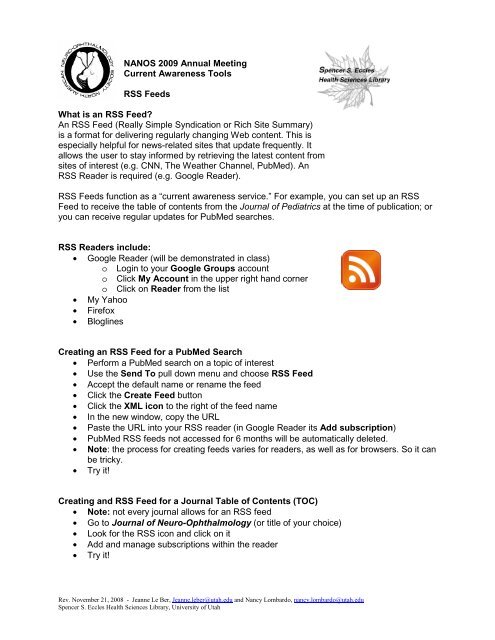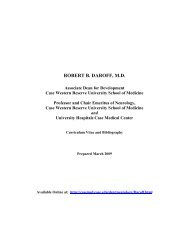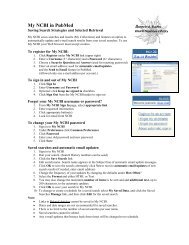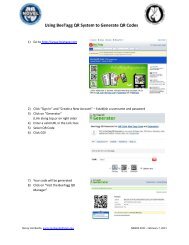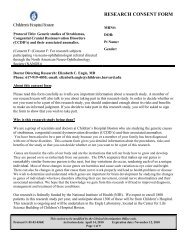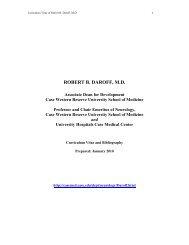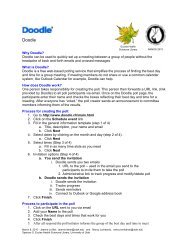NANOS 2009 - RSS Feeds - NOVEL - University of Utah
NANOS 2009 - RSS Feeds - NOVEL - University of Utah
NANOS 2009 - RSS Feeds - NOVEL - University of Utah
Create successful ePaper yourself
Turn your PDF publications into a flip-book with our unique Google optimized e-Paper software.
<strong>NANOS</strong> <strong>2009</strong> Annual Meeting<br />
Current Awareness Tools<br />
<strong>RSS</strong> <strong>Feeds</strong><br />
What is an <strong>RSS</strong> Feed?<br />
An <strong>RSS</strong> Feed (Really Simple Syndication or Rich Site Summary)<br />
is a format for delivering regularly changing Web content. This is<br />
especially helpful for news-related sites that update frequently. It<br />
allows the user to stay informed by retrieving the latest content from<br />
sites <strong>of</strong> interest (e.g. CNN, The Weather Channel, PubMed). An<br />
<strong>RSS</strong> Reader is required (e.g. Google Reader).<br />
<strong>RSS</strong> <strong>Feeds</strong> function as a “current awareness service.” For example, you can set up an <strong>RSS</strong><br />
Feed to receive the table <strong>of</strong> contents from the Journal <strong>of</strong> Pediatrics at the time <strong>of</strong> publication; or<br />
you can receive regular updates for PubMed searches.<br />
<strong>RSS</strong> Readers include:<br />
• Google Reader (will be demonstrated in class)<br />
o Login to your Google Groups account<br />
o Click My Account in the upper right hand corner<br />
o Click on Reader from the list<br />
• My Yahoo<br />
• Firefox<br />
• Bloglines<br />
Creating an <strong>RSS</strong> Feed for a PubMed Search<br />
• Perform a PubMed search on a topic <strong>of</strong> interest<br />
• Use the Send To pull down menu and choose <strong>RSS</strong> Feed<br />
• Accept the default name or rename the feed<br />
• Click the Create Feed button<br />
• Click the XML icon to the right <strong>of</strong> the feed name<br />
• In the new window, copy the URL<br />
• Paste the URL into your <strong>RSS</strong> reader (in Google Reader its Add subscription)<br />
• PubMed <strong>RSS</strong> feeds not accessed for 6 months will be automatically deleted.<br />
• Note: the process for creating feeds varies for readers, as well as for browsers. So it can<br />
be tricky.<br />
• Try it!<br />
Creating and <strong>RSS</strong> Feed for a Journal Table <strong>of</strong> Contents (TOC)<br />
• Note: not every journal allows for an <strong>RSS</strong> feed<br />
• Go to Journal <strong>of</strong> Neuro-Ophthalmology (or title <strong>of</strong> your choice)<br />
• Look for the <strong>RSS</strong> icon and click on it<br />
• Add and manage subscriptions within the reader<br />
• Try it!<br />
Rev. November 21, 2008 - Jeanne Le Ber, Jeanne.leber@utah.edu and Nancy Lombardo, nancy.lombardo@utah.edu<br />
Spencer S. Eccles Health Sciences Library, <strong>University</strong> <strong>of</strong> <strong>Utah</strong>
How this looks: Adding an <strong>RSS</strong> Feed for Journal <strong>of</strong> Neuro-Ophthalmology<br />
1. Search for the Journal <strong>of</strong> Neuro-Ophthalmology through your library, or Google<br />
2. Click on the link to the publisher’s home page<br />
3. Locate the <strong>RSS</strong> feed button and click on it.<br />
4. Click on the “Current Table <strong>of</strong> Contents” <strong>RSS</strong> link.<br />
5. Select the reader you prefer (Google or other).<br />
Rev. November 21, 2008 - Jeanne Le Ber, Jeanne.leber@utah.edu and Nancy Lombardo, nancy.lombardo@utah.edu<br />
Spencer S. Eccles Health Sciences Library, <strong>University</strong> <strong>of</strong> <strong>Utah</strong>
6. Click Add to Google or Add to Google Reader.<br />
<strong>RSS</strong> Feed in Google Homepage<br />
<strong>RSS</strong> Feed in Google Reader<br />
Rev. November 21, 2008 - Jeanne Le Ber, Jeanne.leber@utah.edu and Nancy Lombardo, nancy.lombardo@utah.edu<br />
Spencer S. Eccles Health Sciences Library, <strong>University</strong> <strong>of</strong> <strong>Utah</strong>