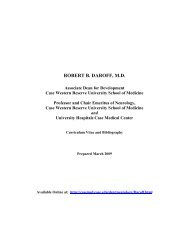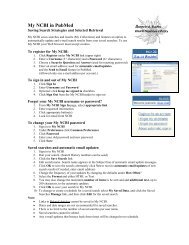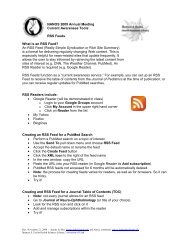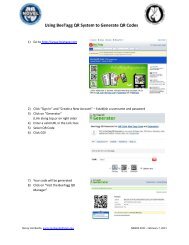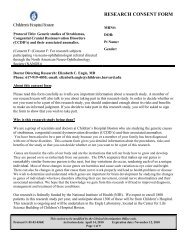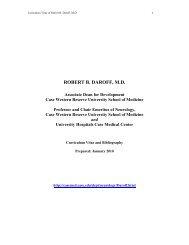Doodle Scheduler How-To Handout - NOVEL - University of Utah
Doodle Scheduler How-To Handout - NOVEL - University of Utah
Doodle Scheduler How-To Handout - NOVEL - University of Utah
Create successful ePaper yourself
Turn your PDF publications into a flip-book with our unique Google optimized e-Paper software.
<strong>Doodle</strong><br />
Eccles Health<br />
Sciences Library NANOS 2010<br />
Why <strong>Doodle</strong>?<br />
<strong>Doodle</strong> can be used to quickly set up a meeting between a group <strong>of</strong> people without the<br />
headache <strong>of</strong> back and forth emails and crossed messages.<br />
What is <strong>Doodle</strong>?<br />
<strong>Doodle</strong> is a free web-based polling service that simplifies the process <strong>of</strong> finding the best day<br />
and time for a group meeting. If meeting members do not share or use a common calendar<br />
system, like Outlook Calendar for example, <strong>Doodle</strong> can help.<br />
<strong>How</strong> does <strong>Doodle</strong> work?<br />
One person takes responsibility for creating the poll. This person then forwards a URL link, (link<br />
provided by <strong>Doodle</strong>) to all poll participants via email. Once on the <strong>Doodle</strong> poll page, the<br />
participants enter their name and checks the boxes reflecting their best day and time for a<br />
meeting. After everyone has “voted,” the poll creator sends an announcement to committee<br />
members informing them <strong>of</strong> the results.<br />
Process for creating the poll:<br />
1. Go to http://www.doodle.ch/main.html<br />
2. Click on the Schedule event link<br />
3. Fill in the general information template (step 1 <strong>of</strong> 4)<br />
a. Title, description, your name and email<br />
b. Click Next<br />
4. Select dates by clicking on the month and day (step 2 <strong>of</strong> 4).<br />
a. Click Next<br />
5. Select times (Step 3 <strong>of</strong> 4)<br />
a. Fill in as many time slots as you need<br />
b. Click Next<br />
6. Invitation options (Step 4 <strong>of</strong> 4)<br />
a. You send the invitation<br />
i. <strong>Doodle</strong> sends you two emails<br />
1. URL to the poll – used in the email you send to the<br />
participants to invite them to take the poll<br />
2. Administrative link to track progress and modify/delete poll<br />
b. <strong>Doodle</strong> sends the invitation<br />
i. <strong>Doodle</strong> sends the invitation<br />
ii. Tracks progress<br />
iii. Sends reminders<br />
iv. Connect to Outlook or Google address book<br />
7. Click Finish<br />
Process to participate in the poll<br />
1. Click on the URL sent to you via email<br />
2. Add your Name to the poll<br />
3. Check the best days and times that work for you<br />
4. Click Finish<br />
5. After all respond the poll initiator informs the group <strong>of</strong> the best day and time to meet<br />
March 8, 2010 - Jeanne Le Ber, jeanne.leber@utah.edu and Nancy Lombardo, nancy.lombardo@utah.edu<br />
Spencer S. Eccles Health Sciences Library, <strong>University</strong> <strong>of</strong> <strong>Utah</strong>
Visual Instructions for Creating a <strong>Doodle</strong> Event<br />
Go to<br />
http://www.doodle.ch/main.html<br />
Start by clicking on Schedule event<br />
Step 1<br />
Provide<br />
• event title<br />
• event description<br />
• your name and email<br />
• click Next<br />
Step 2<br />
Click on appropriate dates for the<br />
meeting and click Next<br />
Note: you can use the calendar arrows<br />
to select future months<br />
Step 3<br />
Enter potential times for the meeting<br />
and click Next<br />
Step 4<br />
Decide on an invitation option and click<br />
Finish