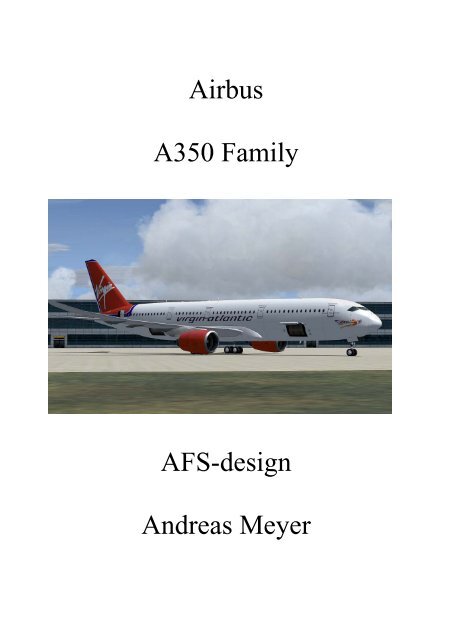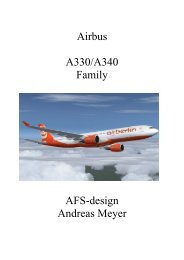Airbus A350 Family AFS-design Andreas Meyer
Airbus A350 Family AFS-design Andreas Meyer
Airbus A350 Family AFS-design Andreas Meyer
Create successful ePaper yourself
Turn your PDF publications into a flip-book with our unique Google optimized e-Paper software.
<strong>Airbus</strong><br />
<strong>A350</strong> <strong>Family</strong><br />
<strong>AFS</strong>-<strong>design</strong><br />
<strong>Andreas</strong> <strong>Meyer</strong>
The <strong>Airbus</strong> <strong>A350</strong> is a long-range transport aircraft medium-size and is currently in<br />
development at the European aircraft manufacturer <strong>Airbus</strong>. The <strong>Airbus</strong> <strong>A350</strong> will<br />
be the first <strong>Airbus</strong>, the fuselage and wings made entirely of carbon fiber reinforced<br />
plastic. The <strong>A350</strong> will compete with the Boeing 777 and Boeing 787. <strong>Airbus</strong><br />
promises its customers an aircraft that is fuel efficient and makes do with up to 8%<br />
lower operating costs than the Boeing 787 The Indian position is to take place<br />
2013th The first customer for the <strong>Airbus</strong> <strong>A350</strong>, Qatar Airways.<br />
1
Contents<br />
System ........................................................................................................................2<br />
Installation for FS2004...............................................................................................3<br />
Installation for FSX....................................................................................................4<br />
Problem with DirectX ................................................................................................5<br />
Aircraft selection ........................................................................................................6<br />
The models of the <strong>Airbus</strong> <strong>A350</strong> family......................................................................7<br />
The virtual cockpit with the friendly co - pilot ..........................................................8<br />
Autopilot.....................................................................................................................9<br />
Center console ..........................................................................................................10<br />
Lower console ..........................................................................................................11<br />
Upper console...........................................................................................................12<br />
The <strong>Airbus</strong> <strong>A350</strong> HUD display................................................................................13<br />
Flight Management Computer (FMC) .....................................................................14<br />
Technical Data <strong>Airbus</strong> <strong>A350</strong>....................................................................................18<br />
Right .........................................................................................................................19<br />
System<br />
System:<br />
FS VERSION:<br />
Filesize:<br />
Filesize hard drive:<br />
INSTALLATION:<br />
PUBLISHER:<br />
HOMEPAGE:<br />
SUPPORT mailto:<br />
Windows 98 SE / Me / 2000 / XP or Vista<br />
FSX (assisted SP1, SP2, Acceleration Pack) and FS2004<br />
22 MB<br />
700 MB<br />
EXE. file<br />
<strong>AFS</strong>-<strong>design</strong><br />
http://www.afs-<strong>design</strong>.de<br />
info@afs-<strong>design</strong>.de<br />
2
Installation for FS2004<br />
1. For FS2004 download the „<strong>AFS</strong>-____-FS9.exe“ to a temporary directory of<br />
your choice.<br />
2. Please start the „<strong>AFS</strong>-____-FS9.exe“ and install.<br />
3. Set in ... the main directory from FS2004, when not automatic choice.<br />
4. Than start the Flight Simulator with the new sceneries.<br />
3
Installation for FSX<br />
1. For FSX download the „<strong>AFS</strong>-____-FSX.exe“ to a temporary directory of your<br />
choice.<br />
2. Please start the „<strong>AFS</strong>-____-FSX.exe“ and install.<br />
3. Set in ... the main directory from FSX, when not automatic choice.<br />
4. Than start the Flight Simulator<br />
4
Problem with DirectX<br />
This programm use DirectX9 only. Please switch out DirectX 10 trailer !<br />
1. Install this add-on<br />
2. Start the Microsoft FSX<br />
3. Choose a plane your choice<br />
4. Start the simualotion (click start)<br />
5. In the simulation switch button "ALT"<br />
6. Choose options / adjustment / display (graphic settings)<br />
7. In the graphic settings windows choose graphic<br />
8. deactivate "DirectX 10 trailer" in small box ( without camisole )<br />
9. Exit the FSX, and start the FSX new !<br />
5
Aircraft selection<br />
After you have started the Microsoft Flight Simulator, you can in Selectname:<br />
„<strong>Airbus</strong>“ select a <strong>Airbus</strong> A320 <strong>Family</strong> model.<br />
The following models are available:<br />
- AEROFLOT<br />
- Industrie house,<br />
- Lufthansa,<br />
- Qantas,<br />
- Emirates<br />
- Airlines,<br />
- Grundlack,<br />
- Emirates,<br />
- Air France,<br />
- Virgin Atlantic,<br />
- Korean Air,<br />
- Malaysia,<br />
- Quatar Air,<br />
- Thai - Thailand,<br />
- Singapore Airlines,<br />
- QANTAS<br />
- Repaint Texture<br />
To use the Flight Management Computer (FMC), it is important to create a flight<br />
plan. Please use the Flight Planner in the Microsoft Flight Simulator.<br />
6
The models of the <strong>Airbus</strong> <strong>A350</strong> family<br />
A - Cockpit (view change inside-outside model "S")<br />
B - Hold open, panel switches see in Upper bracket<br />
C - Engines with thrust reversers (push F3 and reverse thrust "F2")<br />
D - Slats left<br />
E - Aileron right<br />
F - Flaps right<br />
G - Rear entrance open, panel switches see in Upper bracket<br />
H - Elevator<br />
I - White rear in, rear position lights with strobes<br />
J - Elevator<br />
K - Rudder<br />
M - Flaps left<br />
N - Aileron left<br />
O - Air Brake (spoiler) left<br />
P - Passenger deck with 253 seats in a 3 class configuration<br />
7
The virtual cockpit with the friendly co - pilot<br />
Zoom in virtual cockpit by pressing the "+" or "-"<br />
A - Friendly co-pilot<br />
B - Right stick to vertical and Aileron control<br />
C - Pedall for rudder control<br />
D - Primärflightdisplay and multifunction display - pilot<br />
E - Autopilot control unit<br />
F - Center console<br />
G - Lower console<br />
H - Upper console<br />
I - Primärflightdisplay and multifunction display - Co-pilot<br />
J – HUD display<br />
8
Autopilot<br />
A - ATC and GPS call in extra window<br />
B - Kneeboard with detailed checklists of the A320 family<br />
C - QNH input to the altimeter calibration<br />
D - Flight Director On / Off and ILS On / Off<br />
E - NAV direction and Mach Switch<br />
F - Activation speed and speed dial<br />
G - Speed in knots and heading date<br />
H - Set height and desired rate of climb<br />
I - Rotary switch for the current heading<br />
J - Switch Heading / Track<br />
K - Desired height and desired rate of climb<br />
L - Rotary switch for desired height and desired rate of climb<br />
9
Center console<br />
A - Primary Flight Display 2<br />
B - Nav Display Switch<br />
C - Navigation button Nav / GPS<br />
D - ATC-code ID from the aircraft<br />
E - Radio compass with two needles (RMI 1 / 2 and DME 1 / 2)<br />
F - ECAM Display Engine Control<br />
G - Fuel ECAM display<br />
H - ECAM display screen door (open the hatches with a mouse click)<br />
I - ECAM display map<br />
J - Status display of the main landing gear<br />
K - Auto Brake Switch<br />
L - Clock UTC / Local Time / Stopwatch<br />
M - Brake force display<br />
N - main gear lever<br />
10
Lower console<br />
A - Flight Management Computer (FMC) Pilot<br />
B - Trackball Pilot<br />
C - Navsettings<br />
D - Navsettings<br />
E - Trackball Co-pilot<br />
F - Navsettings (RAD 1 / 2, TO 1 / 2, DME, Transponder, Identifies<br />
G - Push lever left / right (Please use a suitable joystick)<br />
H - Starter switch left / right engine<br />
I - Enter spoiler /<br />
J - Trimrad elevator<br />
K - Rudder<br />
L - Parking Brake<br />
M - Manual emergency landing gear switch<br />
11
Upper console<br />
A - Switch for Beacon-, Strobes-, Nav-, Landing- and Taxi- lights<br />
B - Master master switch with indicator light<br />
C - Higher: Switch for internal illumination, Panel lights<br />
C - Below: "Seatbelt" and "No Smoking" switch<br />
D - Exit switch<br />
E – Anti ice switch<br />
F – Pitotheat switch<br />
G - Call signs like transponder ID and emergency code<br />
H - Electrik - main switch<br />
I - Cut Off the engines<br />
J - Upper Navsetting<br />
K - Open cargo doors / close<br />
12
The <strong>Airbus</strong> <strong>A350</strong> HUD display<br />
The head-up display, or HUD display (in spirit translated: Front-view display -<br />
display in the viewing direction) is a cockpit display to be projected in the flightrelevant<br />
data in the field of view of the pilot. This requires the pilot not look more<br />
to lower the cockpit, but can view outside all important data as ie height or artificial<br />
horizon. Introduced the HUD was for target acquisition in a fighter aircraft, but this<br />
practical system has increasingly become part of civil aviation. It is also in the<br />
<strong>Airbus</strong> <strong>A350</strong> are standard equipment.<br />
A - Ladder of the vertical gyro with velocity (direction flag)<br />
B - G - Force Gauge<br />
C - Mach number<br />
D - True Speed<br />
E - Displaying speed<br />
F - Compass<br />
G - QNH in hPa<br />
H - Height<br />
I - Pitch in degrees<br />
J - Alpha pitch in degrees<br />
13
Flight Management Computer (FMC)<br />
A Flight Management Computer (FMC) is a fundamental part of a modern aircraft's<br />
avionics. A FMC is a specialized computer system that automates a wide variety of<br />
in-flight tasks, reducing the workload on the flight crew to the point that modern<br />
aircraft no longer carry flight engineers or navigators. A primary function is inflight<br />
management of the flight plan. Using various sensors (such as GPS and INS)<br />
to determine the aircraft's position, the FMC can guide the aircraft's autopilot along<br />
the flight plan. From the cockpit, the FMC is normally controlled through a Control<br />
Display Unit (CDU) which incorporates a small screen and keyboard. The FMC<br />
sends the flight plan for display on the ECAM, autopilot or Multi Function Display.<br />
14
A - Left selection keys L1 to L6<br />
B - Right selection keys R1 to R6<br />
C - Data output display of the Flight Management Computers<br />
D - Menu button or menu L6<br />
E - Direct various function pages<br />
F - Number pad (Alternatively, use the keyboard)<br />
G - Keypad (Alternatively, use the keyboard)<br />
H - Arrow keys to scroll function within a page<br />
15
The following feature pages can either be selected through the direct selection ( E )<br />
or be accessed through the menu.<br />
INIT REF<br />
INIT REF-key<br />
FMC – ROUTE<br />
Flight Planner<br />
RTE -Key<br />
Arrow keys<br />
DEPARTURE /<br />
ARRIVAL<br />
DEP/ARR -Key<br />
ATC<br />
ATC- Key<br />
Vnav<br />
VNAV - Key<br />
FIX<br />
Fix Key<br />
LEGS<br />
LEGS - Key<br />
Hold<br />
Comm<br />
COMM- Key<br />
You can change the ALT CRZ (cruise altitude) to tender to<br />
carry out an automatic radio navigation VNAV calculation. Use<br />
the keypad to enter data and R1. To calculate VNAV press R6<br />
(CALC VNAV), and then EXEC. You get a precise VNAV<br />
calculation to arrive at your destination airport. Also here is a<br />
perfect cruising altitude is displayed, and suggested a better<br />
altitude. Also displays information about weight and balance of<br />
the aircraft.<br />
To create a flight plan, please use the Microsoft Flight<br />
Simulator. Press "ALT". This appears above the menu bar. Click<br />
on "Flights" and choose the "flight planner" and create a flight<br />
plan. When you press the RTE button then in the FMC, your<br />
main route, as specified in the flight plan are displayed. You can<br />
use the arrow keys up / down access to other information sites.<br />
Here you have options for the destination airport. Click on R2,<br />
then you can select the desired number. Confirm with L4 or L5<br />
and the press EXEC button to complete the selection. The<br />
aircraft will fly with the autopilot the desired WPT.<br />
It displays the current frequency in COM1, 2, Nav 1 and 2, and<br />
the current transponder code.<br />
Press the VNAV button to go to this site. Use the number keys<br />
to IAS and altitude data for any Wegpoint (WPT) Enter.<br />
IAS and ALT can also be automatically calculated by the FMC.<br />
When you press the EXEC button or R6, VNAV is activated.<br />
The data is then transmitted to the autopilot and adjusted the<br />
flight path to schedule, including the vertical navigation with the<br />
desired heights and speeds. With R6 VNAV can be deactivated<br />
again. The data in VNAV can change at any time easily.<br />
If you click on Fix button, you can select all waypoints and fly it<br />
directly.<br />
Here, all waypoints (WPTS be), courses, distances and<br />
IAS / height of your flight plan or displayed on the VNAV page<br />
To circumvent individual waypoints from the flight plan<br />
Here are screen idents, frequencies, and radials, and indicated<br />
distances for the two closest VORs and identified, and<br />
determines the nearest NDB. By the L1 - L5 and R1 - R5, you<br />
can send radio frequencies to NAV1, NAV2 and ADF.<br />
16
Progress<br />
PROG- Key<br />
IDENT<br />
POSITION<br />
MENU, L1<br />
Arrow keys<br />
APPROACH<br />
MENU L5<br />
NAV DATA<br />
MENU, R1<br />
AIRPORT<br />
IDENT<br />
MENU L1<br />
Arrow keys<br />
NEAREST<br />
Here are the waypoints WPT value name, height, Time and fuel<br />
charge. It is further estimated the fuel to the next WPT WPT<br />
based on wind data, length and height variances true airspeed,<br />
SAT, and the remaining fuel.<br />
It shows some data about the aircraft<br />
Use the arrow keys to scroll through the page. The POS INIT<br />
page shows different positions. If you load a flight plan, the<br />
reference airport and the nearest airport in width, length, and<br />
GPS-POS is displayed. POS REF page displays your current<br />
position and speed over ground.<br />
Weight, wind data, Flapsposition and speeds are considered for<br />
the approach<br />
From this page, airports and Navaids, data and access to<br />
airports, intersections, and NDBs VORs are displayed.<br />
To scroll through the Airport ID page, please use the arrow<br />
keys. Use the alphanumeric buttons to enter the ICAO airport<br />
and press L1. Now you can select with the arrow keys to various<br />
parameters. You can select the appropriate frequency, with<br />
appropriate radio equipment R1 - R6. The procedures are similar<br />
for INT, or VORs NDBs. On another page, you can set the<br />
navigation aid.<br />
Display the next five airports, intersections, VORs or NDBs<br />
17
Technical Data <strong>Airbus</strong> <strong>A350</strong><br />
The <strong>Airbus</strong> <strong>A350</strong> has a 3-class seating for 270 passengers and a range of 15,400<br />
km. It competes with the Boeing 787 and will replace the <strong>Airbus</strong> A330-200.<br />
Length<br />
58,8 m<br />
Span<br />
61,1 m<br />
Fuselage width<br />
5,64 m<br />
Tail height<br />
17,4 m<br />
Wing area 362 m²<br />
Maximum takeoff weight<br />
245.000 kg<br />
Empty weight<br />
124.100 kg<br />
Cruising speed<br />
890 km/h<br />
Passengers 253 ( 3 class )<br />
Flight range<br />
16.300 km<br />
Engine<br />
2 Rolls-Royce Trent<br />
18
Right<br />
You may the addition use private only. Every dissemination or publication is<br />
illegal.<br />
This product is a Add-On for the Microsoft Flight Simulator. It is build with<br />
FSDesign Studio 3, PHP and XML. Please use a licenceversion of the Flight<br />
Simulator only.<br />
<strong>Andreas</strong> <strong>Meyer</strong><br />
<strong>AFS</strong>-<strong>design</strong><br />
http://www.afs-<strong>design</strong>.de/<br />
info@afs-<strong>design</strong>.de<br />
Copyright 2010: <strong>Andreas</strong> <strong>Meyer</strong><br />
19