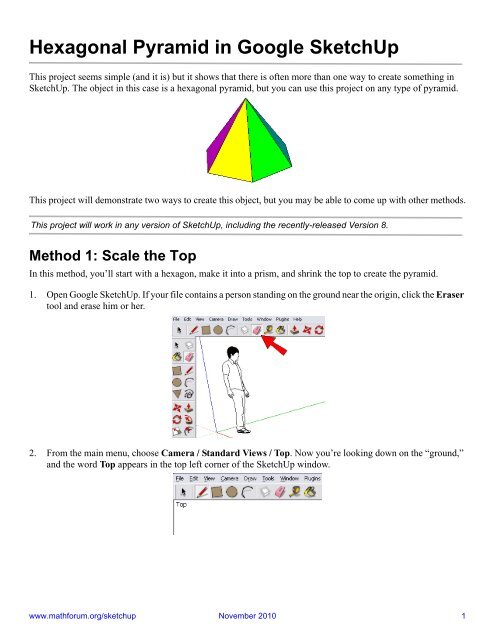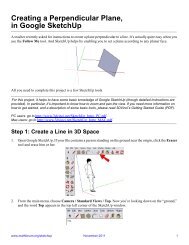Hexagonal Pyramid in Google SketchUp - 3DVinci
Hexagonal Pyramid in Google SketchUp - 3DVinci
Hexagonal Pyramid in Google SketchUp - 3DVinci
Create successful ePaper yourself
Turn your PDF publications into a flip-book with our unique Google optimized e-Paper software.
<strong>Hexagonal</strong> <strong>Pyramid</strong> <strong>in</strong> <strong>Google</strong> <strong>SketchUp</strong><br />
This project seems simple (and it is) but it shows that there is often more than one way to create someth<strong>in</strong>g <strong>in</strong><br />
<strong>SketchUp</strong>. The object <strong>in</strong> this case is a hexagonal pyramid, but you can use this project on any type of pyramid.<br />
This project will demonstrate two ways to create this object, but you may be able to come up with other methods.<br />
This project will work <strong>in</strong> any version of <strong>SketchUp</strong>, <strong>in</strong>clud<strong>in</strong>g the recently-released Version 8.<br />
Method 1: Scale the Top<br />
In this method, you’ll start with a hexagon, make it <strong>in</strong>to a prism, and shr<strong>in</strong>k the top to create the pyramid.<br />
1. Open <strong>Google</strong> <strong>SketchUp</strong>. If your file conta<strong>in</strong>s a person stand<strong>in</strong>g on the ground near the orig<strong>in</strong>, click the Eraser<br />
tool and erase him or her.<br />
2. From the ma<strong>in</strong> menu, choose Camera / Standard Views / Top. Now you’re look<strong>in</strong>g down on the “ground,”<br />
and the word Top appears <strong>in</strong> the top left corner of the <strong>SketchUp</strong> w<strong>in</strong>dow.<br />
www.mathforum.org/sketchup November 2010 1
3DV<strong>in</strong>ci Math Projects<br />
<strong>Hexagonal</strong> <strong>Pyramid</strong> <strong>in</strong> <strong>Google</strong> <strong>SketchUp</strong><br />
3. To create the hexagon for the base, go to the ma<strong>in</strong> menu and choose Draw / Polygon. Before click<strong>in</strong>g<br />
anywhere, look at the Sides field, located <strong>in</strong> the lower right corner of the <strong>SketchUp</strong> w<strong>in</strong>dow. By default, the<br />
Polygon tool creates hexagons, so you should see 6 <strong>in</strong> this field. If you see a different number, type 6 and press<br />
Enter. (Don’t click <strong>in</strong>side this field; just type and the number will appear.)<br />
4. Now create the hexagon with two clicks: the first click places the center, then move your mouse and click<br />
aga<strong>in</strong> to complete the hexagon.<br />
5. To make the hexagonal prism, activate the Push/Pull tool, click the hexagon, and pull it up.<br />
6. Activate the Select tool and select the top face of the prism.<br />
www.mathforum.org/sketchup November 2010 2
3DV<strong>in</strong>ci Math Projects<br />
<strong>Hexagonal</strong> <strong>Pyramid</strong> <strong>in</strong> <strong>Google</strong> <strong>SketchUp</strong><br />
7. With the top face selected, activate the Scale tool (menu: Tools / Scale). A set of eight green boxes appears -<br />
these are drag handles you can use to resize the selected object(s). Hover over one of the corner handles, and<br />
the popup tells you that the scale will be relative to the opposite po<strong>in</strong>t.<br />
8. But we want the scale to be about the center of the hexagon face. So press and hold the Ctrl key (PC) or Option<br />
key (Mac), and the popup changes.<br />
9. Keep Ctrl or Option pressed, and drag the corner <strong>in</strong>ward. The 3D shape you get is a truncated hexagonal prism<br />
- the top is smaller but still flat.<br />
www.mathforum.org/sketchup November 2010 3
3DV<strong>in</strong>ci Math Projects<br />
<strong>Hexagonal</strong> <strong>Pyramid</strong> <strong>in</strong> <strong>Google</strong> <strong>SketchUp</strong><br />
10. To make an actual pyramid, end<strong>in</strong>g at the top at a s<strong>in</strong>gle po<strong>in</strong>t, keep scal<strong>in</strong>g <strong>in</strong>ward until the top face flips<br />
<strong>in</strong>side-out.<br />
11. To remove the top part, activate the Eraser and click each edge you want to remove. This will also remove<br />
some of the pyramid faces, but we’ll replace them <strong>in</strong> the next step.<br />
12. To replace the faces, activate the L<strong>in</strong>e tool and trace over edges until the faces return. (If you want to give your<br />
pyramid some color, click the Pa<strong>in</strong>t Bucket tool and f<strong>in</strong>d some materials or colors you like.)<br />
Method 2: Fix the Top Po<strong>in</strong>t<br />
This method gets you the same pyramid, but all of the faces are drawn from a po<strong>in</strong>t that def<strong>in</strong>es the tip of the<br />
pyramid.<br />
www.mathforum.org/sketchup November 2010 4
3DV<strong>in</strong>ci Math Projects<br />
<strong>Hexagonal</strong> <strong>Pyramid</strong> <strong>in</strong> <strong>Google</strong> <strong>SketchUp</strong><br />
1. Start aga<strong>in</strong> with a hexagon on the “ground.”<br />
2. Orbit so the hexagon appears almost flat, and activate the L<strong>in</strong>e tool. Before click<strong>in</strong>g anywhere, hover your<br />
cursor over one of the hexagon corner po<strong>in</strong>ts. (This “rem<strong>in</strong>ds” <strong>SketchUp</strong> of the hexagon’s geometry, so that<br />
other po<strong>in</strong>ts will be easy to f<strong>in</strong>d later.)<br />
3. Then move your cursor to the center of the hexagon and click when the center po<strong>in</strong>t highlights.<br />
4. For the second po<strong>in</strong>t, move your cursor straight up (blue direction). If you want, you can press the up or down<br />
arrow to “lock” this direction. Click anywhere above the hexagon - this will be the tip of the pyramid.<br />
5. Now use the L<strong>in</strong>e tool to connect the tip to each corner of the hexagon.<br />
www.mathforum.org/sketchup November 2010 5
3DV<strong>in</strong>ci Math Projects<br />
<strong>Hexagonal</strong> <strong>Pyramid</strong> <strong>in</strong> <strong>Google</strong> <strong>SketchUp</strong><br />
6. When all faces are complete, you get the same pyramid as before (though maybe a different size).<br />
7. However you make your pyramid, you can make it taller or shorter. Just activate the Move tool, click the tip<br />
po<strong>in</strong>t, and move the po<strong>in</strong>t up or down.<br />
www.mathforum.org/sketchup November 2010 6
3DV<strong>in</strong>ci Math Projects<br />
<strong>Hexagonal</strong> <strong>Pyramid</strong> <strong>in</strong> <strong>Google</strong> <strong>SketchUp</strong><br />
Can You Do This?<br />
You can also make a pyramid by start<strong>in</strong>g with its net - all seven faces ly<strong>in</strong>g flat. To make the faces shown below,<br />
you would first create the hexagon, then create one triangle (us<strong>in</strong>g the hexagon edge’s midpo<strong>in</strong>t as a guide), and<br />
f<strong>in</strong>ally rotate-copy the triangle around the hexagon center.<br />
But how do you know how far to fold up each triangle? You probably know you need to make a vertical l<strong>in</strong>e from<br />
the hexagon center. But how do you get the triangle tip to meet this l<strong>in</strong>e?<br />
www.mathforum.org/sketchup November 2010 7