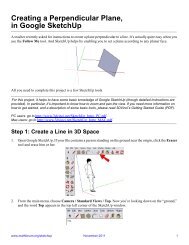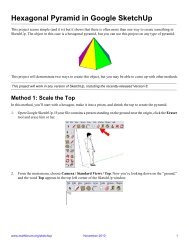Constructing a Dodecagon from a Circle, in Google ... - 3DVinci
Constructing a Dodecagon from a Circle, in Google ... - 3DVinci
Constructing a Dodecagon from a Circle, in Google ... - 3DVinci
You also want an ePaper? Increase the reach of your titles
YUMPU automatically turns print PDFs into web optimized ePapers that Google loves.
<strong>Construct<strong>in</strong>g</strong> a <strong>Dodecagon</strong> <strong>from</strong> a <strong>Circle</strong>,<br />
<strong>in</strong> <strong>Google</strong> SketchUp<br />
I am a big fan of Wooden Books, and recently I was brows<strong>in</strong>g through Sacred<br />
Geometry by Miranda Lundy. I’ve had this wonderful little book for years, and<br />
always notice someth<strong>in</strong>g new that would be cool to try <strong>in</strong> SketchUp.<br />
This project was adapted <strong>from</strong> one of the book’s 2D constructions, show<strong>in</strong>g how<br />
to create a dodecagon <strong>from</strong> a circle.<br />
All you need to complete this project is a few SketchUp tools. (Plus you need to ignore the fact that SketchUp’s<br />
Polygon tool will create a dodecagon much more quickly!)<br />
1. Open <strong>Google</strong> SketchUp. If your file conta<strong>in</strong>s a person stand<strong>in</strong>g on the ground near the orig<strong>in</strong>, click the Eraser<br />
tool and erase him or her.<br />
2. From the ma<strong>in</strong> menu, choose Camera / Standard Views / Top. Now you’re look<strong>in</strong>g down on the “ground,”<br />
and the word Top appears <strong>in</strong> the top left corner of the SketchUp w<strong>in</strong>dow.<br />
www.mathforum.org/sketchup December 2011 1
3DV<strong>in</strong>ci Math Projects<br />
<strong>Construct<strong>in</strong>g</strong> a <strong>Dodecagon</strong> <strong>from</strong> a <strong>Circle</strong>, <strong>in</strong> <strong>Google</strong> SketchUp<br />
3. Activate the <strong>Circle</strong> tool. Before click<strong>in</strong>g anywhere, look <strong>in</strong> the Sides field <strong>in</strong> the lower right corner. By<br />
default, the number of “sides” for a circle is 24, which is f<strong>in</strong>e because we need a multiple of 6 (the reason will<br />
be become clear <strong>in</strong> a few more steps). If you see a different number here, type 24 (don’t click <strong>in</strong> the Sides<br />
field; just type and the number will appear) and press Enter.<br />
4. To create the circle, click anywhere to place the center, then move the mouse <strong>in</strong> either the green direction<br />
(vertically) or the red direction (horizontally), and click to complete the circle.<br />
5. The next circle will be the same size as the first one. To start this circle, place its center po<strong>in</strong>t at the far right<br />
“endpo<strong>in</strong>t” of the first circle. Then click the center of the first circle. You now have two identical circles.<br />
6. Now we’ll cont<strong>in</strong>ue with 5 more identical circles, go<strong>in</strong>g all the way around the first circle. So for the next<br />
circle, click the upper po<strong>in</strong>t where the two circles meet. Then click aga<strong>in</strong> the center of the first circle.<br />
www.mathforum.org/sketchup December 2011 2
3DV<strong>in</strong>ci Math Projects<br />
<strong>Construct<strong>in</strong>g</strong> a <strong>Dodecagon</strong> <strong>from</strong> a <strong>Circle</strong>, <strong>in</strong> <strong>Google</strong> SketchUp<br />
7. Keep creat<strong>in</strong>g circles follow<strong>in</strong>g the same pattern. Center each circle where the previous two circles <strong>in</strong>tersect,<br />
then click the center of the first circle. You should end up with 7 total circles, form<strong>in</strong>g a “flower.”<br />
8. If you like, click the Pa<strong>in</strong>t Bucket tool to open the color selections, and pa<strong>in</strong>t the pattern.<br />
9. The flower forms some of the geometry we need to create the dodecagon. The next th<strong>in</strong>g we need are a set of<br />
guide l<strong>in</strong>es. Click the Tape Measure tool, and you should see a “plus” sign next to the cursor (if you don’t,<br />
tap the Ctrl or Option key). Click the two po<strong>in</strong>ts shown below on the left. This produces a vertical, <strong>in</strong>f<strong>in</strong>ite<br />
guide l<strong>in</strong>e which passes through those po<strong>in</strong>ts.<br />
www.mathforum.org/sketchup December 2011 3
3DV<strong>in</strong>ci Math Projects<br />
<strong>Construct<strong>in</strong>g</strong> a <strong>Dodecagon</strong> <strong>from</strong> a <strong>Circle</strong>, <strong>in</strong> <strong>Google</strong> SketchUp<br />
10. Create a similar vertical guide l<strong>in</strong>e that passes between these two po<strong>in</strong>ts.<br />
11. Now create the diagonal guide l<strong>in</strong>e shown below:<br />
12. Cont<strong>in</strong>ue mak<strong>in</strong>g similar guide l<strong>in</strong>es until there are 6 total.<br />
www.mathforum.org/sketchup December 2011 4
3DV<strong>in</strong>ci Math Projects<br />
<strong>Construct<strong>in</strong>g</strong> a <strong>Dodecagon</strong> <strong>from</strong> a <strong>Circle</strong>, <strong>in</strong> <strong>Google</strong> SketchUp<br />
13. The construction geometry is now complete. So that all of these objects can easily be erased later, they should<br />
be made <strong>in</strong>to a group. To select everyth<strong>in</strong>g <strong>in</strong> the model so far, press Ctrl + A (PC) or Cmd + A (Mac). Then<br />
right-click on any selected face and choose Make Group.<br />
14. Activate the L<strong>in</strong>e tool, and draw a l<strong>in</strong>e between the <strong>in</strong>tersection po<strong>in</strong>ts shown below. These po<strong>in</strong>ts are where<br />
guide l<strong>in</strong>es meet circles. While you’re draw<strong>in</strong>g this l<strong>in</strong>e, look at the Length field which tells you how long the<br />
l<strong>in</strong>e is.<br />
www.mathforum.org/sketchup December 2011 5
3DV<strong>in</strong>ci Math Projects<br />
<strong>Construct<strong>in</strong>g</strong> a <strong>Dodecagon</strong> <strong>from</strong> a <strong>Circle</strong>, <strong>in</strong> <strong>Google</strong> SketchUp<br />
15. Cont<strong>in</strong>ue l<strong>in</strong>e draw<strong>in</strong>g by click<strong>in</strong>g the next <strong>in</strong>tersection po<strong>in</strong>t. If all of your construction geometry is correct,<br />
this l<strong>in</strong>e should have the same length as the previous one.<br />
16. Keep go<strong>in</strong>g all the way around until you’ve completed all 12 edges, all with the same length.<br />
17. Now that we have the dodecagon, the construction geometry is no longer needed. Activate the Select tool and<br />
click a guide l<strong>in</strong>e, because these are the only construction objects that you can easily “reach” outside the<br />
dodecagon. This selects the entire construction group. Press the Delete key, and only the dodecagon is left.<br />
www.mathforum.org/sketchup December 2011 6
3DV<strong>in</strong>ci Math Projects<br />
<strong>Construct<strong>in</strong>g</strong> a <strong>Dodecagon</strong> <strong>from</strong> a <strong>Circle</strong>, <strong>in</strong> <strong>Google</strong> SketchUp<br />
Cool Th<strong>in</strong>gs to Try with a <strong>Dodecagon</strong><br />
Once you have a decagon, there are some neat th<strong>in</strong>gs you can do to it, us<strong>in</strong>g the L<strong>in</strong>e tool. (And you don’t have<br />
to go through this construction each time - you can use either the Polygon or <strong>Circle</strong> tool to create a polygon with<br />
12 sides!)<br />
Draw one triangle <strong>in</strong>side the dodecagon. Repeat this triangle three more times <strong>in</strong>side the dodecagon and you’ll get<br />
a nice sunburst pattern. Eras<strong>in</strong>g certa<strong>in</strong> edges makes for a nice spiral pattern.<br />
Instead of start<strong>in</strong>g with a triangle as above, start with a square <strong>in</strong>stead.<br />
Or draw l<strong>in</strong>es like this, for a different sort of sunburst:<br />
www.mathforum.org/sketchup December 2011 7
3DV<strong>in</strong>ci Math Projects<br />
<strong>Construct<strong>in</strong>g</strong> a <strong>Dodecagon</strong> <strong>from</strong> a <strong>Circle</strong>, <strong>in</strong> <strong>Google</strong> SketchUp<br />
If you know how to use the Push/Pull tool, you can make some great 3D models <strong>from</strong> these dodecagon objects.<br />
Try This<br />
Go back to the beg<strong>in</strong>n<strong>in</strong>g of this project. Instead of a 24-sided circle, can you get the same results with fewer sides?<br />
www.mathforum.org/sketchup December 2011 8