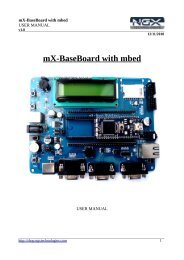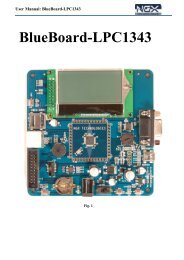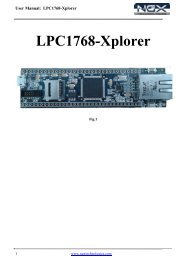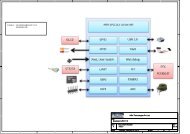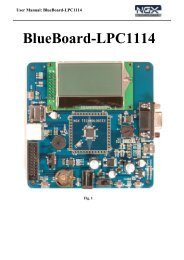For LPC-Xpresso with NXP LPC-Link
For LPC-Xpresso with NXP LPC-Link
For LPC-Xpresso with NXP LPC-Link
Create successful ePaper yourself
Turn your PDF publications into a flip-book with our unique Google optimized e-Paper software.
User Manual: BlueBoard-<strong>LPC</strong>1114<br />
BlueBoard-<strong>LPC</strong>1114<br />
Fig. 1<br />
1 www.ngxtechnologies.com
User Manual: BlueBoard-<strong>LPC</strong>1114<br />
About NGX Technologies<br />
NGX Technologies is a premier supplier of development tools for the ARM7, ARM Cortex M0, M3 and<br />
M4 series of microcontrollers. NGX provides innovative and cost effective design solutions for<br />
embedded systems. We specialize in ARM MCU portfolio, which includes ARM7, Cortex-M0, M3 &<br />
M4 microcontrollers. Our experience <strong>with</strong> developing evaluation platforms for <strong>NXP</strong> controller enables<br />
us to provide solutions <strong>with</strong> shortened development time thereby ensuring reduced time to market and<br />
lower development costs for our customers. Our cost effective and feature rich development tool<br />
offering, serves as a testimony for our expertise, cost effectiveness and quality.<br />
Contact Information:<br />
NGX Technologies Pvt. Ltd.<br />
No.216, 5th main Road, R.P.C. Layout,<br />
Vijayanagar 2nd Stage,<br />
Bangalore – 560 104<br />
Phone : +91-80-40925507<br />
email:sales@ngxtechnologies.com<br />
CE certification<br />
NGX Technologies BLUEBOARD-<strong>LPC</strong>1114 board have been tested for radiated emission as per<br />
EN55022 class A standard. The device is under the limits of the standard EN55022 class A and hence<br />
CE marked. No other test have been conducted other than the radiated emission (EN55022 class A<br />
standard). The device was tested <strong>with</strong> the ports like USB, Serial, and Power excluding the GPIO ports.<br />
Any external connection made to the GPIO ports may alter the EMC behaviour. Usage of this device<br />
under domestic environment may cause unwanted interference <strong>with</strong> other electronic equipment’s. User<br />
is expected to take adequate measures. The device is not intended to be used in and end product or any<br />
subsystem unless the user re-evaluates applicable directive/conformance.<br />
2 www.ngxtechnologies.com
User Manual: BlueBoard-<strong>LPC</strong>1114<br />
Table of Contents<br />
1.0 INTRODUCTION ................................................................................................................................. 4<br />
2.0 BLUEBOARD-<strong>LPC</strong>1114 Development Tool Setup ............................................................................. 5<br />
2.1 IDE and debugger .............................................................................................................................. 5<br />
2.2 Installation & Configuration of <strong>LPC</strong><strong>Xpresso</strong> software ..................................................................... 5<br />
2.3 Setup for <strong>NXP</strong> <strong>LPC</strong>-<strong>Link</strong> and BLUEBOARD-<strong>LPC</strong>1114 Board ...................................................... 5<br />
3.0 BLUEBOARD-<strong>LPC</strong>1114 firmware Development ................................................................................ 7<br />
3.1 Executing the sample projects in <strong>LPC</strong><strong>Xpresso</strong> ................................................................................. 7<br />
3.2 Creating the sample Blinky project in <strong>LPC</strong><strong>Xpresso</strong> ....................................................................... 11<br />
4.0 BLUEBOARD-<strong>LPC</strong>1114 Programming ............................................................................................. 24<br />
4.1 Programming options ...................................................................................................................... 24<br />
4.1.1 On-Chip bootloader (UART) ....................................................................................................... 24<br />
4.2 Flashing the Hex file through UART .............................................................................................. 25<br />
5.0 Schematic & Board Layout ................................................................................................................. 26<br />
5.1 Schematic ........................................................................................................................................ 26<br />
5.2 Board layout .................................................................................................................................... 26<br />
6.0 CHANGE HISTORY .......................................................................................................................... 27<br />
6.1 Change History ................................................................................................................................ 27<br />
7.0 REFERENCES .................................................................................................................................... 27<br />
3 www.ngxtechnologies.com
User Manual: BlueBoard-<strong>LPC</strong>1114<br />
1.0 INTRODUCTION<br />
This document is the User Manual for the BLUEBOARD-<strong>LPC</strong>1114, a low cost ARM Cortex-M0 based<br />
board by NGX Technologies. This document reflects its contents which include system setup,<br />
debugging, and software components. This document provides detailed information on the overall<br />
design and usage of the board from a systems perspective.<br />
Before proceeding further please refer the quick start guide for BLUEBOARD-<strong>LPC</strong>1114 features and<br />
BLUEBOARD-<strong>LPC</strong>1114 verification.<br />
<strong>For</strong> BLUEBOARD-<strong>LPC</strong>1114 Quick Start Guide: Click here.<br />
<strong>For</strong> the most updated information on the BLUEBOARD-<strong>LPC</strong>1114 board please refer to NGX’website.<br />
4 www.ngxtechnologies.com
User Manual: BlueBoard-<strong>LPC</strong>1114<br />
2.0 BLUEBOARD-<strong>LPC</strong>1114 Development Tool Setup<br />
2.1 IDE and debugger<br />
As mentioned in the earlier section, NGX’s MCU evaluation platforms are not coupled tightly <strong>with</strong> any<br />
one particular combination of IDE and debugger. The following sections will explain the setup for<br />
<strong>LPC</strong><strong>Xpresso</strong> and <strong>NXP</strong> <strong>LPC</strong>-<strong>Link</strong> as the IDE and debugger respectively.<br />
2.2 Installation & Configuration of <strong>LPC</strong><strong>Xpresso</strong> software<br />
<strong>For</strong> installation and configuration of <strong>LPC</strong><strong>Xpresso</strong> Click here.<br />
Note: We have used <strong>LPC</strong><strong>Xpresso</strong> version 4.2.2_275 while creating the User manual for this evaluation<br />
kit. Please ensure that you are using <strong>LPC</strong><strong>Xpresso</strong> version 4.2.2_275 or above.<br />
2.3 Setup for <strong>NXP</strong> <strong>LPC</strong>-<strong>Link</strong> and BLUEBOARD-<strong>LPC</strong>1114 Board<br />
The BlueBoard-<strong>LPC</strong>1114 board has on board 10 pin SWD/JTAG box, the 10 pin cable is not a part of<br />
the BlueBoard-<strong>LPC</strong>1114 package, the user needs to buy 10 pin cable separately.<br />
To run the BlueBoard-<strong>LPC</strong>1114 examples you will need the following and the image shows the each<br />
components:<br />
<br />
<br />
<br />
<br />
<br />
<strong>NXP</strong> <strong>LPC</strong>-<strong>Link</strong><br />
10 pin cable<br />
BlueBoard-<strong>LPC</strong>1114 Board<br />
One USB AM to Mini B cable<br />
Fig.2<br />
5 www.ngxtechnologies.com
User Manual: BlueBoard-<strong>LPC</strong>1114<br />
Separate the <strong>LPC</strong><strong>Xpresso</strong> controller part and use only the <strong>NXP</strong> <strong>LPC</strong>-<strong>Link</strong>. Connections of components<br />
are as shows in the following image.<br />
Fig.3<br />
The above setup is ready to use for development in <strong>LPC</strong><strong>Xpresso</strong> IDE.<br />
6 www.ngxtechnologies.com
User Manual: BlueBoard-<strong>LPC</strong>1114<br />
3.0 BLUEBOARD-<strong>LPC</strong>1114 firmware Development<br />
3.1 Executing the sample projects in <strong>LPC</strong><strong>Xpresso</strong><br />
Please note that the sample programs are available to download once the product is registered.<br />
Steps to execute the sample project:<br />
Step 1: Open <strong>LPC</strong><strong>Xpresso</strong>; Browse the folder which contains<br />
BB-<strong>LPC</strong>1114_<strong>Xpresso</strong>_Sample_programs.zip project and click OK.<br />
Fig.4<br />
Step 2: Click on Import and Export then Click on Import archived projects (zip).<br />
Fig.5<br />
7 www.ngxtechnologies.com
User Manual: BlueBoard-<strong>LPC</strong>1114<br />
Step 3: Click on Browse to select a archived project (zip) and Click on Open<br />
Step 4: Click Finish.<br />
Fig.6<br />
Fig.7<br />
8 www.ngxtechnologies.com
User Manual: BlueBoard-<strong>LPC</strong>1114<br />
Step 5: First build the BB-<strong>LPC</strong>1114_Driver_lib and BB-<strong>LPC</strong>1114_Glcd_Driver_lib. To build project<br />
Right click on project then click on build Project.<strong>For</strong> example “BB-<strong>LPC</strong>1114_Blinky” as shown in the<br />
below image.<br />
Fig.8<br />
Step 6: After building project Click on Debug.<br />
Fig.9<br />
9 www.ngxtechnologies.com
User Manual: BlueBoard-<strong>LPC</strong>1114<br />
Step 7: Click on Run and select Resume (F8) to start debugging the project. Here the two LED’s (D3<br />
and D4) start blinking.<br />
Fig.10<br />
10 www.ngxtechnologies.com
User Manual: BlueBoard-<strong>LPC</strong>1114<br />
3.2 Creating the sample Blinky project in <strong>LPC</strong><strong>Xpresso</strong><br />
Step 1: Open an <strong>LPC</strong><strong>Xpresso</strong> v4.2.2_275 IDE.<br />
Fig.11<br />
Step 2: Click Browse.. as show below.<br />
Fig.12<br />
11 www.ngxtechnologies.com
User Manual: BlueBoard-<strong>LPC</strong>1114<br />
Step 3: Please select BB-<strong>LPC</strong>1114_<strong>Xpresso</strong>_Sample_programs folder which downloaded from website,<br />
as shown below image and click OK as shown in below image.<br />
Fig.13<br />
Step 4: Click OK.<br />
Fig.14<br />
12 www.ngxtechnologies.com
User Manual: BlueBoard-<strong>LPC</strong>1114<br />
Step 5: Click on File -> New -> Project… as shown below image.<br />
Fig.15<br />
Step 6: Select <strong>LPC</strong><strong>Xpresso</strong> C Project and Click Next as shown below image.<br />
Fig.16<br />
13 www.ngxtechnologies.com
User Manual: BlueBoard-<strong>LPC</strong>1114<br />
Step 7: Select <strong>NXP</strong> <strong>LPC</strong>1100 projects -> C Project and click Next as shown below image.<br />
Step 8: Give Project name is Blinky and Click Next.<br />
Fig.17<br />
Fig.18<br />
14 www.ngxtechnologies.com
User Manual: BlueBoard-<strong>LPC</strong>1114<br />
Step 9: Select the target MCU is <strong>LPC</strong>1114/302 and click Next as shown in below image.<br />
Step 10: Click Finish.<br />
Fig.19<br />
Fig.20<br />
15 www.ngxtechnologies.com
User Manual: BlueBoard-<strong>LPC</strong>1114<br />
Step 11: The New Blinky Project is created, double click on main.c file as shown below image.<br />
Fig.21<br />
Step 12: After double click the main.c file will open in <strong>LPC</strong><strong>Xpresso</strong> as shown in below image<br />
Fig.22<br />
16 www.ngxtechnologies.com
User Manual: BlueBoard-<strong>LPC</strong>1114<br />
Step 13: Write a C program for LED blinky, after the program Click on Save as shown in below image.<br />
(Note: Writing a C code for Blinky project Please refer Downloaded BB-<strong>LPC</strong>1114_Led_blinky example)<br />
Fig.23<br />
Step 14: To include blinky.h file in blinky project right click on Blinky Project and click on Properties.<br />
Fig.24<br />
17 www.ngxtechnologies.com
User Manual: BlueBoard-<strong>LPC</strong>1114<br />
Step 15: Select C/C++ Build ->Settings then Includes, click on Add then click on workspace to select<br />
the blinky.h file path as shown below image.<br />
Fig.25<br />
Step 16: Select blinky.h file path then click OK as shown below image.<br />
Fig.26<br />
18 www.ngxtechnologies.com
User Manual: BlueBoard-<strong>LPC</strong>1114<br />
Step 17: Click OK and OK as shown below image.<br />
Fig.27<br />
Step 18: To include BB-<strong>LPC</strong>1114_Driver_lib in blinky project right click on Blinky Project and click on<br />
Properties.<br />
Fig.28<br />
19 www.ngxtechnologies.com
User Manual: BlueBoard-<strong>LPC</strong>1114<br />
Step 19: Select C/C++ Build ->Settings then Libraries, click on Add, enter the library name then click<br />
OK as shown below image.<br />
Fig.29<br />
Step 20: Click on Add then click on Workspace as shown below image.<br />
Fig.30<br />
20 www.ngxtechnologies.com
User Manual: BlueBoard-<strong>LPC</strong>1114<br />
Step 21: Brows the library path then click OK as shown below image.<br />
Fig.31<br />
Step 22: Click OK and OK as shown below image.<br />
Fig.32<br />
21 www.ngxtechnologies.com
User Manual: BlueBoard-<strong>LPC</strong>1114<br />
Step 23: Right Click on Blinky Project and click on Build Project, build must be error free.<br />
Fig.33<br />
Step 24: After successful build, click on Debug as shown in below image<br />
Fig.34<br />
22 www.ngxtechnologies.com
User Manual: BlueBoard-<strong>LPC</strong>1114<br />
Step 25: Click Resume for free running, the LED D3 and D4 are starts blinking on BB-<strong>LPC</strong>1114.<br />
Fig.35<br />
23 www.ngxtechnologies.com
User Manual: BlueBoard-<strong>LPC</strong>1114<br />
4.0 BLUEBOARD-<strong>LPC</strong>1114 Programming<br />
4.1 Programming options<br />
BlueBoard-<strong>LPC</strong>1114 can be programmed using the<br />
‣ On-chip bootloader UART)<br />
‣ Debugger (<strong>NXP</strong> <strong>LPC</strong>-<strong>Link</strong>)<br />
4.1.1 On-Chip bootloader (UART)<br />
In order to program the board either through UART we need to get the board under programming mode.<br />
Getting the board in programming mode:<br />
Theory: The On-chip bootloader looks for a logic LOW to be present on a pre-defined PIN (ISP pin)<br />
during reset. If the ISP pin is held LOW and reset signal is provided to the MCU, the MCU enters into<br />
programming mode.<br />
Practical:<br />
On the BlueBoard-<strong>LPC</strong>1114 the RESET and ISP signals are connected to buttons provided on the board.<br />
Look for the RESET and ISP marking on the board. Therefore to enter into programming mode:<br />
Press and hold the ISP button<br />
Press the RESET button and release it<br />
Now release the ISP button<br />
The board is in the programming mode<br />
24 www.ngxtechnologies.com
User Manual: BlueBoard-<strong>LPC</strong>1114<br />
4.2 Flashing the Hex file through UART<br />
Step 1: Connect the serial cable to the PC as well as to the board UART0 and open the flash magic tool.<br />
Step 2: Input all the parameters as shown in below Fig.<br />
Fig. 36<br />
Step 3: Click Start to flash the hex file. Press Reset to Run.<br />
NOTE: Make sure that the Board is not powered through USB.<br />
25 www.ngxtechnologies.com
User Manual: BlueBoard-<strong>LPC</strong>1114<br />
5.0 Schematic & Board Layout<br />
5.1 Schematic<br />
This manual will be periodically updated, but for the latest documentations please check our website for<br />
the latest documents. The Board schematic and sample code are available after the product has been<br />
registered on our website.<br />
5.2 Board layout<br />
Fig. 37<br />
26 www.ngxtechnologies.com
User Manual: BlueBoard-<strong>LPC</strong>1114<br />
6.0 CHANGE HISTORY<br />
6.1 Change History<br />
Rev Changes Date (dd/mm/yy) By<br />
1.0 Initial release of the manual 18/06/2012 Veeresh Tumbaragi<br />
7.0 REFERENCES<br />
In addition to this document, the following references are included on the NGX BLUEBOARD-<br />
<strong>LPC</strong>1114 product and can also be downloaded from www.ngxtechnologies.com:<br />
Additional references include:<br />
About this document:<br />
Revision History<br />
• NGX BLUEBOARD-<strong>LPC</strong>1114 schematic for the Development board.<br />
• NGX BLUEBOARD-<strong>LPC</strong>1114 DATASHEET.<br />
• Information on development tool being used:<br />
- <strong>LPC</strong><strong>Xpresso</strong>, http://lpcxpresso.code-red-tech.com/<strong>LPC</strong><strong>Xpresso</strong>/<br />
- Flash magic, http://www.flashmagictool.com/<br />
Version: V1.0 author: Veeresh Tumbaragi<br />
Company Terms & Conditions<br />
Legal<br />
NGX Technologies Pvt. Ltd. provides the enclosed product(s) under the following conditions:<br />
This evaluation board/kit is intended for use for ENGINEERING DEVELOPMENT,<br />
DEMONSTRATION, and EDUCATION OR EVALUATION PURPOSES ONLY and is not considered<br />
by NGX Technologies Pvt. Ltd to be a finished end-product fit for general consumer use. Persons<br />
handling the product(s) must have electronics training and observe good engineering practice standards.<br />
As such, the goods being provided are not intended to be complete in terms of required design-,<br />
marketing-, and/or manufacturing-related protective considerations, including product safety and<br />
environmental measures typically found in end products that incorporate such semiconductor<br />
components or circuit boards. This evaluation board/kit does not fall <strong>with</strong>in the scope of the European<br />
Union directives regarding electromagnetic compatibility, restricted substances (RoHS), recycling<br />
(WEEE), FCC, CE or UL and therefore may not meet the technical requirements of these directives or<br />
other related directives.<br />
The user assumes all responsibility and liability for proper and safe handling of the goods. Further, the<br />
user indemnifies NGX Technologies from all claims arising from the handling or use of the goods. Due<br />
27 www.ngxtechnologies.com
User Manual: BlueBoard-<strong>LPC</strong>1114<br />
to the open construction of the product, it is the user’s responsibility to take any and all appropriate<br />
precautions <strong>with</strong> regard to electrostatic discharge.<br />
EXCEPT TO THE EXTENT OF THE INDEMNITY SET FORTH ABOVE, NEITHER PARTY<br />
SHALL BE LIABLE TO THE OTHER FOR ANY INDIRECT, SPECIAL, INCIDENTAL, OR<br />
CONSEQUENTIAL DAMAGES.<br />
NGX Technologies currently deals <strong>with</strong> a variety of customers for products, and therefore our<br />
arrangement <strong>with</strong> the user is not exclusive. NGX Technologies assumes no liability for applications<br />
assistance, customer product design, software performance, or infringement of patents or services<br />
described herein.<br />
Please read the User’s Guide and, specifically, the Warnings and Restrictions notice in the User’s Guide<br />
prior to handling the product. This notice contains important safety information about temperatures and<br />
voltages.<br />
No license is granted under any patent right or other intellectual property right of NGX Technologies<br />
covering or relating to any machine, process, or combination in which such NGX Technologies products<br />
or services might be or are used.<br />
Disclaimers<br />
Information in this document is believed to be reliable and accurate. However, NGX Technologies does<br />
not give any representations or warranties, expressed or implied, as to the completeness or accuracy of<br />
such information and shall have no liability for the consequences of use of such information.<br />
NGX Technologies reserves the right to make changes to information published in this document, at any<br />
time and <strong>with</strong>out notice, including <strong>with</strong>out limitation specifications and product descriptions. This<br />
document replaces and supersedes all information supplied prior to the publication hereof.<br />
Trademarks<br />
All referenced trademarks, product names, brands and service names are the property of their respective<br />
owners.<br />
28 www.ngxtechnologies.com