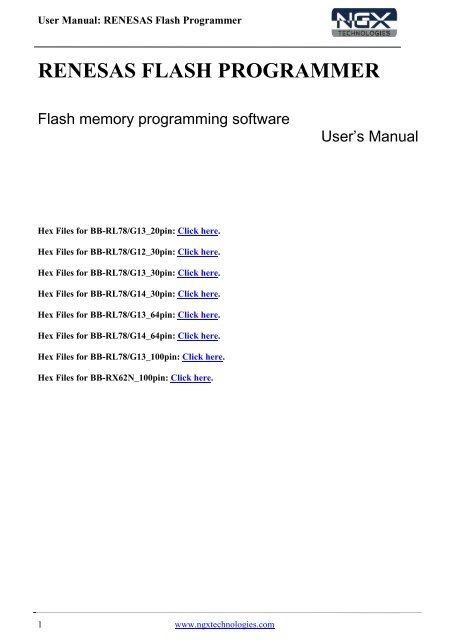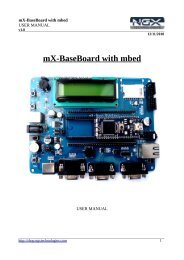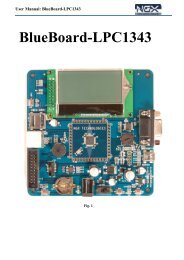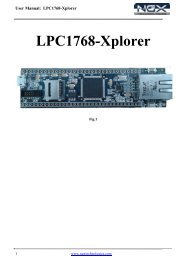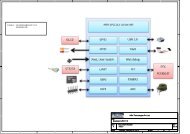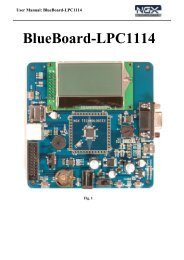Renesas Flash Programmer user manual
Renesas Flash Programmer user manual
Renesas Flash Programmer user manual
You also want an ePaper? Increase the reach of your titles
YUMPU automatically turns print PDFs into web optimized ePapers that Google loves.
User Manual: RENESAS <strong>Flash</strong> <strong>Programmer</strong><br />
RENESAS FLASH PROGRAMMER<br />
<strong>Flash</strong> memory programming software<br />
User’s Manual<br />
Hex Files for BB-RL78/G13_20pin: Click here.<br />
Hex Files for BB-RL78/G12_30pin: Click here.<br />
Hex Files for BB-RL78/G13_30pin: Click here.<br />
Hex Files for BB-RL78/G14_30pin: Click here.<br />
Hex Files for BB-RL78/G13_64pin: Click here.<br />
Hex Files for BB-RL78/G14_64pin: Click here.<br />
Hex Files for BB-RL78/G13_100pin: Click here.<br />
Hex Files for BB-RX62N_100pin: Click here.<br />
1 www.ngxtechnologies.com
User Manual: RENESAS <strong>Flash</strong> <strong>Programmer</strong><br />
About NGX Technologies<br />
NGX Technologies is a leader in embedded microcontroller product development. We supply reference<br />
designs and evaluation modules to silicon companies. Our customers include industry leaders like NXP<br />
and RENESAS. Our core business is in helping our customers realize their embedded products.<br />
Contact Information:<br />
NGX Technologies Pvt. Ltd.<br />
No.216, 5th main Road, R.P.C. Layout,<br />
Vijayanagar 2nd Stage,<br />
Bangalore – 560 104<br />
Phone : +91-80-40925507<br />
email:sales@ngxtechnologies.com<br />
2 www.ngxtechnologies.com
User Manual: RENESAS <strong>Flash</strong> <strong>Programmer</strong><br />
Table of Contents<br />
1.0 INTRODUCTION ............................................................................................................................ 4<br />
1.1 Features ................................................................................................................................................. 4<br />
1.2 Writing Quality ...................................................................................................................................... 4<br />
1.3 Supported Microcontrollers ................................................................................................................... 4<br />
1.4 Operating Environment ......................................................................................................................... 4<br />
1.4.1 Hardware environment ................................................................................................................... 5<br />
1.4.2 Software environment .................................................................................................................... 5<br />
2.0 INSTALLATION ............................................................................................................................. 5<br />
2.1 Obtaining ........................................................................................................................................... 5<br />
2.2 Installation ......................................................................................................................................... 6<br />
2.3 Uninstallation .................................................................................................................................... 7<br />
2.4 Updating RFP and Firmware ............................................................................................................. 7<br />
3.0 BASIC OPERATION - RL78 ............................................................................................................... 8<br />
(1) Installation ......................................................................................................................................... 8<br />
(2) System connection ............................................................................................................................. 8<br />
(3) Connection of target system .............................................................................................................. 8<br />
(4) Creation of workspace ....................................................................................................................... 9<br />
(5) Selection of program file ................................................................................................................. 12<br />
(6) Execute the [Autoprocedure (E.P)] command ................................................................................. 13<br />
(7) System shutdown ............................................................................................................................. 14<br />
4.0 BASIC OPERATION - RX ................................................................................................................. 15<br />
(1) Installation ....................................................................................................................................... 15<br />
(2) System connection ........................................................................................................................... 15<br />
(3) Connection of target system ............................................................................................................ 15<br />
(4) Creation of workspace ..................................................................................................................... 16<br />
(5) Selection of program file ................................................................................................................. 22<br />
(6) Execute the [Program] command .................................................................................................... 23<br />
(7) System shutdown ............................................................................................................................. 24<br />
5.0 TROUBLESHOOTING ...................................................................................................................... 25<br />
5.1 Problems During Startup ................................................................................................................. 25<br />
5.2 Problems During Operation ............................................................................................................. 26<br />
6.0 CHANGE HISTORY ..................................................................................................................... 28<br />
6.1 Change History ................................................................................................................................ 28<br />
7.0 REFERENCES .................................................................................................................................... 28<br />
3 www.ngxtechnologies.com
User Manual: RENESAS <strong>Flash</strong> <strong>Programmer</strong><br />
1.0 INTRODUCTION<br />
<strong>Renesas</strong> <strong>Flash</strong> <strong>Programmer</strong> (known hereafter as RFP) is software that erases, writes, and verifies<br />
programs on the target system or program adapter on which a <strong>Renesas</strong> Electronics single-chip<br />
microcontroller with on-chip flash memory is mounted by using an E1 emulator (E1), E20 emulator<br />
(E20), or the on-chip debug emulator with programming function,QB-MINI2 (known hereafter as<br />
MINICUBE2), or a serial interface.<br />
Note: We have verified using E1 emulator.<br />
1.1 Features<br />
• Writing controlled by the host machine<br />
• Graphical <strong>user</strong> interface (GUI) specific to writing<br />
• Writing settings can be saved in a workspace file<br />
• Microcontroller-specific information required for writing is included in the product package as a<br />
device information file<br />
1.2 Writing Quality<br />
Thoroughly confirm, verify and evaluate the following points before using RFP, in order to improve the<br />
writing quality.<br />
• Design circuits as described in the <strong>user</strong>’s <strong>manual</strong> for the target microcontroller, E1, E20, and<br />
MINICUBE2.<br />
• Use the microcontroller and RFP as described in the <strong>user</strong>’s <strong>manual</strong> of the target microcontroller, RFP,<br />
E1, E20, and MINICUBE2.<br />
• Make sure that the power supplied to the target microcontroller is stable.<br />
1.3 Supported Microcontrollers<br />
Microcontrollers supported by RFP are listed on the following websites:<br />
• Japanese: http://japan.renesas.com/rfp<br />
• English: http://www.renesas.com/rfp<br />
1.4 Operating Environment<br />
This section explains the following items with respect to the operating environment:<br />
• Hardware environment<br />
• Software environment<br />
4 www.ngxtechnologies.com
User Manual: RENESAS <strong>Flash</strong> <strong>Programmer</strong><br />
1.4.1 Hardware environment<br />
(1) Host machine<br />
• PC/ATTM compatible<br />
• Processor: 1 GHz or higher (RFP can be used with hyperthreaded and dual core CPUs)<br />
• Main memory: 1 GB or more (2 GB or more when using 64-bit Windows 7®); 2 GB or more<br />
recommended<br />
• Display: Resolution of 1,024 x 768 or higher and 65,536 or more colors<br />
• Interface: USB 2.0 (when using E1, E20, MINICUBE2, USB Direct)<br />
(2) Tools used<br />
• E1<br />
• E20<br />
• MINICUBE2<br />
1.4.2 Software environment<br />
• Windows XP®(32-bit only)<br />
• Windows Vista® (32-bit and 64-bit)<br />
• Windows 7®(32-bit and 64-bit)<br />
• Microsoft .NET Framework 3.5 SP1 + Language pack<br />
• Microsoft Visual C++ 2008 SP1 Redistributable Package (x86)<br />
• Internet Explorer 6.0 or later<br />
2.0 INSTALLATION<br />
The <strong>Renesas</strong> <strong>Flash</strong> programmer bundled with the CubeSuite+ software package, while installing<br />
CubeSuite+ it is also installs <strong>Renesas</strong> <strong>Flash</strong> <strong>Programmer</strong>.<br />
If not installed with CubeSuite+, follow the below section.<br />
This section describes the following items:<br />
• Obtaining<br />
• Installation<br />
• Uninstallation<br />
• Updating RFP and firmware<br />
2.1 Obtaining<br />
Download the product package (RFP, USB driver, device information file, and utility) from the<br />
following websites:<br />
Japanese: http://japan.renesas.com/rfp<br />
English: http://www.renesas.com/rfp<br />
Caution Use of the latest version of software is recommended to guarantee RFP operation.<br />
5 www.ngxtechnologies.com
User Manual: RENESAS <strong>Flash</strong> <strong>Programmer</strong><br />
2.2 Installation<br />
To install the product package (RFP, USB driver, device information file, and utility), run the bundled<br />
executable file<br />
(<strong>Renesas</strong>_<strong>Flash</strong>_<strong>Programmer</strong>_Package_Vxxxxx.exe).Install as instructed by the installer program.<br />
After the product package is installed, the folders are organized as follows:<br />
C:\<br />
|---- \Program Files<br />
|----\<strong>Renesas</strong> Electronics<br />
|----\Programming Tools<br />
|-----\<strong>Renesas</strong> <strong>Flash</strong> <strong>Programmer</strong> V1.03<br />
|----\CubeSuite+<br />
|-----\E-SeriesUSB<br />
2.2.1 Notes on installation<br />
(1) Multiple versions of RFP can be installed on a single host machine. Although we recommend using<br />
the latest version of any development tool, leaving a previous version on your host machine and then<br />
installing the latest version lets you easily switch the development environment.<br />
(2) You might be asked to reboot your computer after installing the RFP<br />
. Be sure to close all other applications before rebooting your computer.<br />
(3) You must have administrator privileges to install the RFP.<br />
(4) The RFP can only be installed in a folder that is named using ASCII characters. (Note that the 1<br />
1 characters / * : < > ? | " \ ; , and character strings that begin and end with a space cannot be used.) The<br />
RFP might not operate correctly if installed in a folder that is named using other characters.<br />
(5) The RFP cannot be installed from a network drive or on a network drive.<br />
(6) The installer does not specify environment variable paths. If these paths are required, add them after<br />
installation.<br />
(7) For the programming GUI installer, the .NET Framework 3.5 SP1 and Visual C++ 2008 SP1 runtime<br />
library must be installed in advance. If they are not installed yet, install them in advance.<br />
Installing NET Framework (not required for Windows 7) Microsoft .NET Framework 3.5 Service Pack1<br />
http://www.microsoft.com/downloads/en/details.aspx?displaylang=en&FamilyId=AB99342F-5D1A-<br />
413D-8319-81DA479AB0D7<br />
Installing Visual C++ 2008 SP1 Redistributable Package (x86)<br />
Microsoft Visual C++ 2008 SP1 Redistributable Package (x86)<br />
http://www.microsoft.com/downloads/en/details.aspx?FamilyID=A5C84275-3B97-4AB7-A40D-<br />
3802B2AF5FC2<br />
* If multibyte characters are contained in Windows temporary file names, an error may occur during<br />
installation (e.g. the login name is in Japanese).<br />
(8) The following folders created after installation (including the files under the folders) contain files<br />
required for the tools to operate. Do not delete them.<br />
6 www.ngxtechnologies.com
User Manual: RENESAS <strong>Flash</strong> <strong>Programmer</strong><br />
(Windows is the 32-bit edition and the system drive is C:)<br />
C:\Program Files\Common Files\<strong>Renesas</strong> Electronics CubeSuite+\<br />
(Windows is the 64-bit edition and the system drive is C:)<br />
C:\Program Files\Common Files (x86)\<strong>Renesas</strong> Electronics CubeSuite+\<br />
(9) To change the folder of the installed tools, uninstall all the CubeSuite+ related software and the<br />
programming GUI for RFP, and install them again.<br />
(10) In the environment where the CubeSuite+, RFP, E1, E20, MINICUBE2 and USB driver for USB<br />
Boot are installed the RFP, E1, E20, MINICUBE2 and USB driver for USB Boot are included in the<br />
target software of the CubeSuite+ integrated uninstaller. If you don’t want to delete them, remove them<br />
from the uninstallation targets.<br />
2.3 Uninstallation<br />
To uninstall the RFP package (RFP, USB driver, device information file, and utility), use “Add or<br />
Remove Programs”(or “Programs and Features”) on the Control Panel. The CubeSuite+ integrated<br />
uninstaller can also be used to uninstall the RFP package.<br />
2.4 Updating RFP and Firmware<br />
The firmware is a program embedded in the microcontroller for controlling E1, E20, or MINICUBE2.<br />
Updating RFP and the firmware enables the following:<br />
• Addition of newly supported functions or microcontrollers<br />
• Correction of restrictions<br />
For RFP and the firmware, use of the latest version is recommended to ensure correct operation of E1,<br />
E20, and MINICUBE2.<br />
The latest version of the firmware for RFP and MINICUBE2 can be checked and obtained at the<br />
following websites:<br />
Japanese: http://japan.renesas.com/rfp<br />
English: http://www.renesas.com/rfp<br />
How to check the firmware version and configure and update your system are described below.<br />
For E1 and E20, check that RFP has the correct E1 and E20 firmware versions. If the firmware does not<br />
match, the [<strong>Renesas</strong> <strong>Flash</strong> <strong>Programmer</strong>] dialog box will open. Click the Yes button to update.<br />
Figure 2-1. Updating Firmware<br />
For MINICUBE2, see MINICUBE2 Diagnostic Tools User’s Manual (U18588E) for how to check<br />
the firmware version,and configure and update your system.<br />
7 www.ngxtechnologies.com
User Manual: RENESAS <strong>Flash</strong> <strong>Programmer</strong><br />
3.0 BASIC OPERATION - RL78<br />
This section describes the operation method by using the RL78/G12 as the target microcontroller as an<br />
example to help you understand a series of basic operations with the RFP for the RL78.This section<br />
covers how to start the system, execute the [Autoprocedure (E.P)] command, and write the target<br />
microcontroller.<br />
• Series of operations described in this section:<br />
The operating conditions are as follows:<br />
Target microcontroller: R5F1026A (RL78/G12 20 pin)<br />
Target system: NGX’s Blueboard-RL78G12_20pin<br />
Tool used: E1<br />
Communication port: UART-ch0<br />
Communication speed setting: 1,000,000 bps<br />
Clock setting: None (internal oscillation clock used)<br />
Power settings: <strong>Programmer</strong> (5.0 V)<br />
Operating mode: Chip<br />
<strong>Flash</strong> option: Not used<br />
Operation option: [Blank Check before Erase] enabled<br />
The steps described in this chapter are as follows:<br />
(1) Installation<br />
(2) System connection<br />
(3) Connection of target system<br />
(4) Creation of workspace<br />
(5) Selection of program file<br />
(6) Execution of [Autoprocedure (E.P)] command<br />
(7) System shutdown<br />
(1) Installation<br />
See section INSTALLATION and install in the host machine.<br />
(2) System connection<br />
Connect the USB connector of RFP to the USB port on the host machine using a USB cable.<br />
(3) Connection of target system<br />
Connect the target cable of the tool used to the target system.<br />
Remark<br />
Connect the target system before supplying VDD power from the target system.<br />
8 www.ngxtechnologies.com
User Manual: RENESAS <strong>Flash</strong> <strong>Programmer</strong><br />
(4) Creation of workspace<br />
Step 1: On the taskbar, click the Start button, point to [All Programs], [<strong>Renesas</strong> Electronics<br />
CubeSuite+], [Programming Tools], [<strong>Renesas</strong> <strong>Flash</strong> <strong>Programmer</strong> Vx.xx], and then click [<strong>Renesas</strong> <strong>Flash</strong><br />
<strong>Programmer</strong> Vx.xx [Basic mode]]. The [Welcome!] dialog box will open. Select [Create new<br />
workspace.] and then click the Next button to open the [Create a new workspace] dialog box.<br />
Figure 3-1 [Welcome!] Dialog Box<br />
Step 2: In the [Using Target Microcontroller:] list box, select “R5F1026A”. Enter any text string (such<br />
as “sample” in this case) in the [Workspace Name:] box, and specify any folder in the [Folder:] box.<br />
Clicking the Next button displays the [Select Communication Interface] dialog box.<br />
Figure 3-2. [Create a new workspace] Dialog Box<br />
Note: Select the same name as that of the target microcontroller.<br />
9 www.ngxtechnologies.com
User Manual: RENESAS <strong>Flash</strong> <strong>Programmer</strong><br />
Step 3: Select “E1” in the [Select Communication Interface] dialog box. For R5F1026A, the selection<br />
in the [Select Interface:] list box is fixed to “UART-ch0”.<br />
Clicking the Next button displays the [Setting Oscillator] dialog box.<br />
Figure 3-3. [Select Communication Interface] Dialog Box<br />
Step 4: Select “1,000,000bps” from the [Interface Speed:] list box. For R5F1026A, the [Supply<br />
Oscillator] area is fixed to “Internal-OSC”.<br />
Clicking the Next button displays the [Setting Power Supply] dialog box in the case of E1.<br />
Figure 3-4. [Setting Oscillator] Dialog Box<br />
10 www.ngxtechnologies.com
User Manual: RENESAS <strong>Flash</strong> <strong>Programmer</strong><br />
Step 5: Select the [Power target from the emulator] check box, and then select “5.0V” for [Supply<br />
voltage].<br />
Clicking the Next button displays the [Information Settings] dialog box.<br />
Figure 3-5. [Setting Power Supply] Dialog Box<br />
Step 6: “Chip” is the default value for [Operation mode] under the [Target] category, and the default<br />
value for “Blank Check before Erase” in the [Command Options] category is “Valid”.<br />
Clicking the Complete button saves the project file and displays the main window.<br />
Figure 3-6. [Information Settings] Dialog Box<br />
11 www.ngxtechnologies.com
User Manual: RENESAS <strong>Flash</strong> <strong>Programmer</strong><br />
(5) Selection of program file<br />
Step 1: Click the Browse… button in “User/Data area:” of the program file area to open the [Open File]<br />
dialog box.<br />
Figure 3-7. Main Window<br />
Step 2: Select “BB-RL78G12pin_LED_blinky.hex” in the [Open File] dialog box, and then click the<br />
Open button to open the main window.<br />
Figure 3-8. [Open File] Dialog Box<br />
12 www.ngxtechnologies.com
User Manual: RENESAS <strong>Flash</strong> <strong>Programmer</strong><br />
(6) Execute the [Autoprocedure (E.P)] command<br />
Step 1: Click the [Microcontroller] menu and select the [Autoprocedure (E.P)] command. A check mark<br />
is then placed on the left of the command, and the command is assigned to the Start button.<br />
Figure 3-9. Main Window<br />
.<br />
Step 2: After clicking the Start button, execute the following commands in the following order for<br />
R5F1026A: [Blank Check] command, [Erase] command (if there are no blanks), and [Program]<br />
command.<br />
Remarks<br />
1. When necessary, insert the target microcontroller (microcontroller to be programmed) into the<br />
program adapter, then execute the [Autoprocedure (E.P)] command.<br />
2. When supplying VDD power to the target system, first turn off the power, connect the target system<br />
(for programming), and then turn on the power and execute the [Autoprocedure (E.P)] command.<br />
Step 3: When execution of the [Autoprocedure (E.P)] command ends normally, "--End<br />
(Autoprocedure(E.P)) ------"is displayed on the output panel.<br />
13 www.ngxtechnologies.com
User Manual: RENESAS <strong>Flash</strong> <strong>Programmer</strong><br />
Figure 3-10. [Autoprocedure (E.P)] Command Execution Results<br />
(7) System shutdown<br />
Step 1: Disconnect the target cable from the target system.<br />
Remark When supplying VDD power to the target system, turn off the power before removing the<br />
target cable.<br />
Step 2: Unless there are other target microcontrollers to be programmed, click the [File] menu and select<br />
the [Exit] command to close RFP. Because all settings made so far will be saved to a project file, they<br />
can be reused after RFP is restarted.<br />
Step 3: Remove the USB cable from the tool used.<br />
Step 4: Connect the external power supply to the target board then the USER LED(D1) should blink.<br />
Caution:<br />
If an error occurs during the above procedure, see section 5 TROUBLESHOOTING.<br />
Also see the <strong>user</strong>’s <strong>manual</strong> of the tool used and execute diagnostic tests.<br />
14 www.ngxtechnologies.com
User Manual: RENESAS <strong>Flash</strong> <strong>Programmer</strong><br />
4.0 BASIC OPERATION - RX<br />
This chapter describes the operation method by using the RX as the target microcontroller as an example<br />
to help you understand a series of basic operations with the RFP for the RX. This chapter covers how to<br />
start the system, execute the [Program] command, and write the target microcontroller.<br />
• Series of operations described in this section:<br />
The operating conditions are as follows:<br />
Target microcontroller: R5F562N8B (RX62N)<br />
Target system: NGX’s Blueboard-RX62N_100pin<br />
Tool used: E1<br />
Connection mode: Boot mode<br />
Communication speed setting: 1,562,500 bps<br />
Clock setting: 12.50 MHz (main clock × 8 multiplication, peripheral clock × 4 multiplication)<br />
Power settings: <strong>Programmer</strong> (5.0 V)<br />
Lock bit: None<br />
Other settings: Initial value<br />
The steps described in this section are as follows:<br />
(1) Installation<br />
(2) System connection<br />
(3) Connection of target system<br />
(4) Creation of workspace<br />
(5) Selection of program file<br />
(6) Execution of [Program] command<br />
(7) System shutdown<br />
(1) Installation<br />
See section 2 INSTALLATION and install in the host machine.<br />
(2) System connection<br />
Connect the USB connector of RFP to the USB port on the host machine using a USB cable.<br />
(3) Connection of target system<br />
Connect the target cable of the tool used to the target system.<br />
Remark Connect the target system before supplying VDD power from the target system.<br />
15 www.ngxtechnologies.com
User Manual: RENESAS <strong>Flash</strong> <strong>Programmer</strong><br />
(4) Creation of workspace<br />
Step 1: On the taskbar, click the Start button, point to [All Programs], [<strong>Renesas</strong> ElectronicsCubeSuite+],<br />
[Programming Tools], [<strong>Renesas</strong> <strong>Flash</strong> <strong>Programmer</strong> Vx.xx], and then click [<strong>Renesas</strong> <strong>Flash</strong> <strong>Programmer</strong><br />
Vx.xx [Basic mode]]. The [Welcome!] dialog box will open. Select [Create new workspace.] and then<br />
click the Next button to open the [Create a new workspace] dialog box.<br />
Figure 4-1. [Welcome!] Dialog Box<br />
Step 2: In the [Using Target Microcontroller:] list box, select “Generic Boot Device”. Enter any text<br />
string (such as “sample” in this case) in the [Workspace Name:] box, and specify any folder in the<br />
[Folder:] box.<br />
Clicking the Next button displays the [Select Communication Interface] dialog box.<br />
Figure 4-2. [Create a new workspace] Dialog Box<br />
16 www.ngxtechnologies.com
User Manual: RENESAS <strong>Flash</strong> <strong>Programmer</strong><br />
Step 3: Select “E1” in the [Select Tool:] list box. For R5F562N8B, the selection in the [Select] list box<br />
is fixed to “Bootmode”.<br />
Clicking the Next > button displays the [Setting Power Supply] dialog box.<br />
Figure 4-3. [Select Communication] Dialog Box<br />
Step 4: Select the [Power target from the emulator] check box, and then select “5.0 V” for [Supply<br />
voltage].<br />
Clicking the OK button displays the [Mode Pin Settings at Connection] dialog box.<br />
Figure 4-4. [Setting Power Supply] Dialog Box<br />
Step 5: Set the [Pin Outputs] check boxes and [Pin Setting (High)] check boxes. For R5F562N8B, set<br />
io2 of E1 to High for the MD0 pin, and set io3 of E1 to Low for the MD1 pin.<br />
Clicking the OK button displays the [Confirmation Before Connection] dialog box.<br />
17 www.ngxtechnologies.com
User Manual: RENESAS <strong>Flash</strong> <strong>Programmer</strong><br />
Figure 4-5. [Mode Pin Settings at Connection] Dialog Box<br />
Step 6: Check that the board is connected, powered, and in Boot mode. Clicking the OK button displays<br />
the [Select Emulator] dialog box.<br />
Figure 4-6. [Confirmation Before Connection] Dialog Box<br />
Step 7: The name and serial number of the detected Emulator are displayed.Select it.<br />
Clicking the OK button establish connection with the device and displays the [Query Generic Device]<br />
dialog box.<br />
Figure 4-7. [Select Emulator] Dialog Box<br />
18 www.ngxtechnologies.com
User Manual: RENESAS <strong>Flash</strong> <strong>Programmer</strong><br />
Step 8: A query for the target microcontroller is performed.<br />
Clicking the OK button displays the [Setting Clock] dialog box.<br />
Figure 4-8. [Query Generic Device] Dialog Box<br />
Step 9: Enter “12.50” in the [Input Frequency:] box in the [Clock supply] area. The [Internal/External:]<br />
list box displays the result of the query “External Resonator or Clock.” Select “8” from the [CKM:] list<br />
box in the [Multiplier for the main clock or peripheral clock] area. Select “4” from the [CKP:] list box.<br />
The [Clock Mode:] list box displays the result of the query “0”.<br />
Clicking the Next > button displays the [Setting Baudrate] dialog box.<br />
Figure 4-9. [Setting Clock] Dialog Box<br />
19 www.ngxtechnologies.com
User Manual: RENESAS <strong>Flash</strong> <strong>Programmer</strong><br />
Step 10: Clear the [Use Default] check box, and select “1562500” from the [Recommended Speeds:] list<br />
box. Clicking the Finish button displays the [List of Settings] dialog box.<br />
Figure 4-10. [Setting Baudrate] Dialog Box<br />
Step 11: The [Basic Settings] tab in the [List of Settings] dialog box allows you to check basic<br />
information about programming. Clicking the [Other Settings] tab of the [List of Settings] dialog box<br />
displays the [Other Settings] tab in the [List of Settings] dialog box.<br />
Figure 4-11. [List of Settings] Dialog Box [Basic Settings] Tab<br />
20 www.ngxtechnologies.com
User Manual: RENESAS <strong>Flash</strong> <strong>Programmer</strong><br />
Step 12: The [Other Settings] tab in the [List of Settings] dialog box allows you to specify and check<br />
advanced information about programming. For [Connect Option] and [Disconnect Option] in the [Lock<br />
Bit] category, select “Do Nothing.” Leave the initial values for other settings.<br />
Clicking the OK button saves the project file and displays the main window.<br />
Figure 4-12. [List of Settings] Dialog Box [Other Settings] Tab<br />
21 www.ngxtechnologies.com
User Manual: RENESAS <strong>Flash</strong> <strong>Programmer</strong><br />
(5) Selection of program file<br />
Step 1: Clicking the Browse… button in the User/Data area: of the program file area displays the [Open<br />
File] dialog box.<br />
Figure 4-13. Main Window<br />
Step 2: Select “NGX_RX62N_100pin_blinky.hex” in the [Open File] dialog box, and then click the<br />
Open button to open the main window.<br />
Figure 4-14. [Open File] Dialog Box<br />
22 www.ngxtechnologies.com
User Manual: RENESAS <strong>Flash</strong> <strong>Programmer</strong><br />
(6) Execute the [Program] command<br />
Step 1: Click the [Microcontroller] menu and select the [Program] command. A check mark is then<br />
placed on the left of the command, and the command is assigned to the Start button.<br />
Figure 4-15. Main Window<br />
Step 2: After clicking the Start button, execute the [Program] command for R5F562N8B.<br />
Remarks<br />
1. When necessary, insert the target microcontroller (microcontroller to be programmed) into the<br />
program adapter, then execute the [Program] command.<br />
2. When supplying VDD power to the target system, first turn off the power, connect the target system<br />
(for programming), and then turn on the power and execute the [Program] command.<br />
3. When the [Program] command is executed, programming is performed after the block with data is<br />
Erased. To erase all blocks, set [All Erase Before Program] in the [<strong>Flash</strong> Program Options] category<br />
in the [Other Settings] tab of the [List of Settings] dialog box to “True.”<br />
23 www.ngxtechnologies.com
User Manual: RENESAS <strong>Flash</strong> <strong>Programmer</strong><br />
Step 3: When execution of the [Program] command ends normally, “Image written to device” and<br />
“Disconnected” are displayed on the output panel.<br />
Figure 4-16. [Program] Command Execution Results<br />
(7) System shutdown<br />
Step 1: Disconnect the target cable from the target system.<br />
Remark<br />
When supplying VDD power to the target system, turn off the power before removing the target<br />
cable. Furthermore, if [Auto Disconnect] in the [<strong>Flash</strong> Program Options] category in the [Other<br />
Settings] tab of the [List of Settings] dialog box is set to “False,” remove the target system after<br />
Executing [Disconnect To Device].<br />
Step 2: Unless there are other target microcontrollers to be programmed, click the [File] menu and select<br />
the [Exit] command to close RFP. Because all settings made so far will be saved to a project file, they<br />
can be reused after RFP is restarted.<br />
Step 3: Remove the USB cable from the tool used.<br />
Step 4: To execute the <strong>user</strong> code supply power using USB cable to the target board and set Boot switch<br />
to 1100 then LED (D2) should blink.<br />
Caution:<br />
If an error occurs during the above procedure, see section TROUBLESHOOTING. Also see the<br />
<strong>user</strong>’s <strong>manual</strong> of the tool used and execute diagnostic tests.<br />
24 www.ngxtechnologies.com
User Manual: RENESAS <strong>Flash</strong> <strong>Programmer</strong><br />
5.0 TROUBLESHOOTING<br />
This section explains how to troubleshoot RFP.<br />
Remark<br />
Using the diagnostic tool, the <strong>user</strong> can find out why RFP does not run normally, such as due to a defect<br />
in the tool used, or problems in other hardware. For how to use the diagnostic tool, see the <strong>user</strong>’s<br />
<strong>manual</strong> of the tool used.<br />
5.1 Problems During Startup<br />
This section explains how to troubleshoot problems that might occur in the process from installation to<br />
startup.<br />
(1) When the tool is connected to the host machine via a USB interface, the driver is not<br />
recognized by Plug and Play.<br />
Cause:<br />
The USB connector might not be inserted properly into the USB port of the host machine.<br />
Action:<br />
Check that the USB connector is fully inserted into the USB port of the host machine. Alternatively,<br />
disconnect the USB connector, and then insert the USB connector again after a while.<br />
(2) The USB driver file cannot be found at the specified location.<br />
Cause:<br />
The USB driver might not have been installed normally.<br />
Action:<br />
See section 2 RFP INSTALLATION and reinstall the USB driver.<br />
(3) The tool is connected to the host machine but the power LED on the tool is not turned on.<br />
Cause:<br />
The USB port of the tool or the host machine might have a defect.<br />
Action:<br />
Check a defect of the tool using the diagnostic tool for the tool used. If a defect is found, consider<br />
repair. Ifthere is no defect, try connecting the tool to another machine.<br />
(4) The “Add New Hardware Wizard” screen appears when tool is connected with the host<br />
machine.<br />
Cause:<br />
If the USB connector of the tool is inserted into a port that differs from the one used during installation,<br />
the tool might be recognized as a new hardware item.<br />
Action:<br />
Select “Search for a suitable driver for my device (recommended)” and install the USB driver.<br />
25 www.ngxtechnologies.com
User Manual: RENESAS <strong>Flash</strong> <strong>Programmer</strong><br />
5.2 Problems During Operation<br />
This section describes the troubleshooting for problems that may occur during operation.<br />
(1) One of the following errors is displayed on the output panel.<br />
Error (E1000001) : E1/E20/MINICUBE2/COMx communication time out.<br />
Error (E1000009) : E1/E20/MINICUBE2/COMx<br />
Cause 1:<br />
The USB cable might not be connected properly or the USB driver might not have been installed<br />
normally.<br />
Action 1:<br />
See 5.1 Problems During Startup and take an appropriate action.<br />
Cause 2:<br />
The installed USB driver is not displayed in the Device Manager.<br />
Alternatively, the “!” or “×” is prefixed.<br />
Action 2:<br />
With RFP connected to the host machine, right-click the driver marked with the “!” or “×”, and then<br />
click [Uninstall].<br />
Execute [Scan for hardware changes] in the Device Manager.<br />
Reinstall the USB driver by Plug and Play.<br />
Cause 3:<br />
The tool might not have been recognized (when connected via a USB hub).<br />
Action 3:<br />
Try the following:<br />
Disconnect the USB cable and then reconnect it.<br />
Connect the USB connector to another port on the USB hub.<br />
If the above measures do not resolve the problem, do not use the USB hub but directly connect the<br />
USB connector to the USB port of the host machine main unit.<br />
(2) The following message is displayed in the output panel and the flash memory programming<br />
mode cannot be entered.<br />
Error (E1002001): No response from Target Microcontroller (FLMD).<br />
Error (E1002002): No response from Target Microcontroller (RESET).<br />
Error (E1002003): No response from Target Microcontroller (FREQ).<br />
Cause 1:<br />
The wrong microcontroller name might be selected in the [Create a new workspace] dialog box.<br />
Action 1:<br />
Select the same name as that of the target microcontroller.<br />
Cause 2:<br />
No clock might be able to be supplied to the target microcontroller.<br />
Action 2:<br />
26 www.ngxtechnologies.com
User Manual: RENESAS <strong>Flash</strong> <strong>Programmer</strong><br />
Check if the settings in the [Supply Oscillator] dialogbox are correct. For the correct settings, see<br />
the<strong>user</strong>’s <strong>manual</strong> of the target microcontroller.<br />
Check the clock supply on the target system.<br />
Cause 3:<br />
Power might not be supplied normally to the target microcontroller.<br />
Action 3:<br />
Check the power supply setting.<br />
Check that the power is supplied on the target system. If the power is supplied from the tool used,<br />
a power shortage might occur. In such a case, supply power from the target system.<br />
Cause 4:<br />
For the RX, the I/O signal setting does not match the wiring of the target system.<br />
Action 4:<br />
Check if the settings in the [Mode Pin Settings] dialog match the wiring of the target system.<br />
(3) The following message is displayed on the output panel and normal communication is not<br />
performed inthe flash memory programming mode.<br />
Error (E1002004): Communication failure or timeout.<br />
Cause 1:<br />
The clock or power supply might not be stable.<br />
Action 1:<br />
Confirm that the clock or power is stably supplied on the target system.<br />
Cause 2:<br />
Communication might not be stable.<br />
Action 2:<br />
Check that there is no noise on the communication line.<br />
Confirm that the tool used is properly connected with the target system.<br />
Confirm that unused pins are properly handled.<br />
Confirm that the correct clock and communication rate are selected. Stable programming might be<br />
achieved by setting a lower value for the clock or communication rate.<br />
27 www.ngxtechnologies.com
User Manual: RENESAS <strong>Flash</strong> <strong>Programmer</strong><br />
6.0 CHANGE HISTORY<br />
6.1 Change History<br />
Rev Changes Date (dd/mm/yy) By<br />
1.0 Initial release of the User Manual 04/10/2012 Veeresh Tumbaragi<br />
7.0 REFERENCES<br />
RENESAS <strong>Flash</strong> <strong>Programmer</strong> 1.0x User’s <strong>manual</strong>:<br />
http://documentation.renesas.com/doc/products/tool/doc/r20ut0599ej0400_rfp.pdf<br />
Additional references include:<br />
• Information on development tool and Emulator being used:<br />
CubeSuite+, http://sg.renesas.com/products/tools/ide/ide_cubesuite_plus/<br />
E1 Emulator: http://sg.renesas.com/products/tools/emulation_debugging/<br />
onchip_debuggers/e1/index.jsp<br />
About this document:<br />
Revision History<br />
Version: V1.0 author: Veeresh Tumbaragi<br />
Company Terms & Conditions<br />
Legal<br />
NGX Technologies Pvt. Ltd. provides the enclosed product(s) under the following conditions:<br />
This evaluation board/kit is intended for use for ENGINEERING DEVELOPMENT,<br />
DEMONSTRATION, and EDUCATION OR EVALUATION PURPOSES ONLY and is not considered<br />
by NGX Technologies Pvt. Ltd to be a finished end-product fit for general consumer use. Persons<br />
handling the product(s) must have electronics training and observe good engineering practice standards.<br />
As such, the goods being provided are not intended to be complete in terms of required design-,<br />
marketing-, and/or manufacturing-related protective considerations, including product safety and<br />
environmental measures typically found in end products that incorporate such semiconductor<br />
components or circuit boards. This evaluation board/kit does not fall within the scope of the European<br />
Union directives regarding electromagnetic compatibility, restricted substances (RoHS), recycling<br />
(WEEE), FCC, CE or UL and therefore may not meet the technical requirements of these directives or<br />
other related directives.<br />
The <strong>user</strong> assumes all responsibility and liability for proper and safe handling of the goods. Further, the<br />
<strong>user</strong> indemnifies NGX Technologies from all claims arising from the handling or use of the goods. Due<br />
28 www.ngxtechnologies.com
User Manual: RENESAS <strong>Flash</strong> <strong>Programmer</strong><br />
to the open construction of the product, it is the <strong>user</strong>’s responsibility to take any and all appropriate<br />
precautions with regard to electrostatic discharge.<br />
EXCEPT TO THE EXTENT OF THE INDEMNITY SET FORTH ABOVE, NEITHER PARTY<br />
SHALL BE LIABLE TO THE OTHER FOR ANY INDIRECT, SPECIAL, INCIDENTAL, OR<br />
CONSEQUENTIAL DAMAGES.<br />
NGX Technologies currently deals with a variety of customers for products, and therefore our<br />
arrangement with the <strong>user</strong> is not exclusive. NGX Technologies assumes no liability for applications<br />
assistance, customer product design, software performance, or infringement of patents or services<br />
described herein.<br />
Please read the User’s Guide and, specifically, the Warnings and Restrictions notice in the User’s Guide<br />
prior to handling the product. This notice contains important safety information about temperatures and<br />
voltages.<br />
No license is granted under any patent right or other intellectual property right of NGX Technologies<br />
covering or relating to any machine, process, or combination in which such NGX Technologies products<br />
or services might be or are used.<br />
Disclaimers<br />
Information in this document is believed to be reliable and accurate. However, NGX Technologies does<br />
not give any representations or warranties, expressed or implied, as to the completeness or accuracy of<br />
such information and shall have no liability for the consequences of use of such information.<br />
NGX Technologies reserves the right to make changes to information published in this document, at any<br />
time and without notice, including without limitation specifications and product descriptions. This<br />
document replaces and supersedes all information supplied prior to the publication hereof.<br />
Trademarks<br />
All referenced trademarks, product names, brands and service names are the property of their respective<br />
owners.<br />
29 www.ngxtechnologies.com