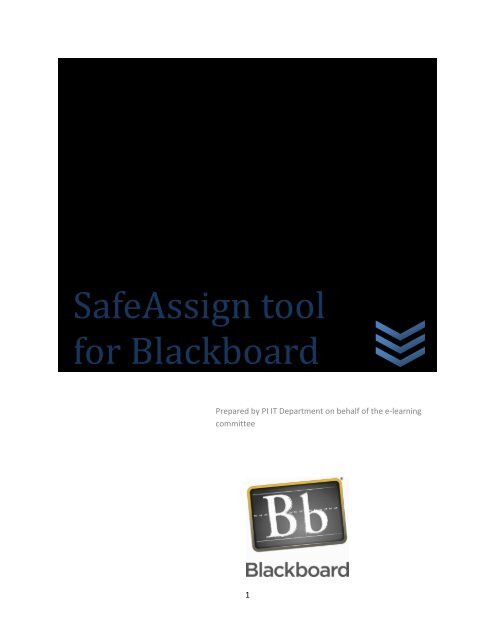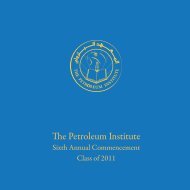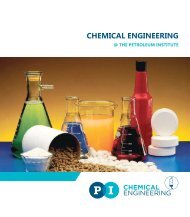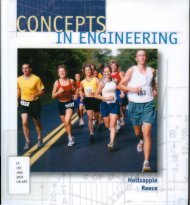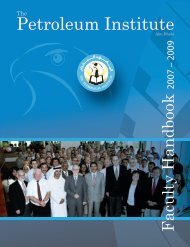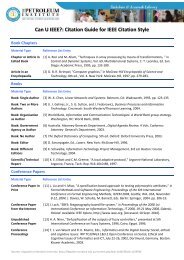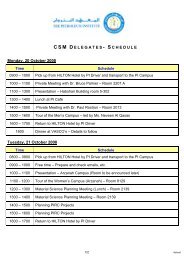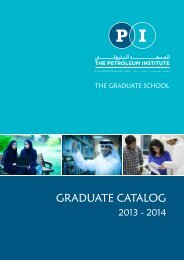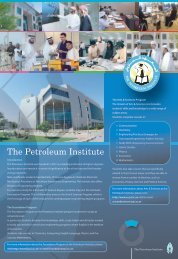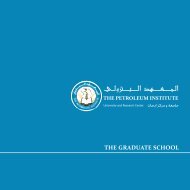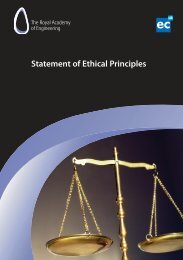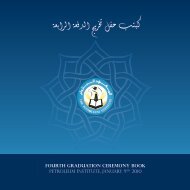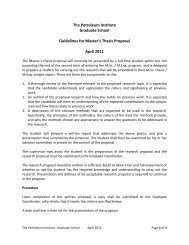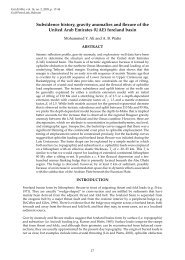SafeAssign tool for Blackboard - The Petroleum Institute
SafeAssign tool for Blackboard - The Petroleum Institute
SafeAssign tool for Blackboard - The Petroleum Institute
Create successful ePaper yourself
Turn your PDF publications into a flip-book with our unique Google optimized e-Paper software.
<strong>SafeAssign</strong> <strong>tool</strong><br />
<strong>for</strong> <strong>Blackboard</strong><br />
Prepared by PI IT Department on behalf of the e-learning<br />
committee<br />
1
Table of Contents<br />
Purpose & Scope ........................................................................................................................................... 3<br />
What is <strong>SafeAssign</strong>? .................................................................................................................................. 3<br />
When do I use <strong>SafeAssign</strong>? ....................................................................................................................... 3<br />
<strong>SafeAssign</strong> Originality Reports .................................................................................................................. 3<br />
How <strong>SafeAssign</strong>ments Work ..................................................................................................................... 4<br />
1.1. Introduction .................................................................................................................................. 4<br />
1.2. ........................................................................................................................................................... 4<br />
Synchronize the course with <strong>SafeAssign</strong> BEFORE creating a Safe Assignment. ...................................... 4<br />
1.3. View <strong>SafeAssign</strong> Documents ......................................................................................................... 5<br />
1.4. Create a Safe Assignment ............................................................................................................. 5<br />
1.5. Grade a Safe Assignment .............................................................................................................. 6<br />
1.6. Check a document that was not submitted through a Safe Assignment ..................................... 8<br />
1.7. Definitions of reported percentages <strong>for</strong> checked papers. ................................................................. 9<br />
2
Purpose & Scope<br />
Students at the <strong>Petroleum</strong> <strong>Institute</strong> are expected to comply with the university's honor<br />
system and to cite the work of other's appropriately. Faculty benefit from <strong>tool</strong>s designed to<br />
check <strong>for</strong> possible occurrences of plagiarism.<br />
What is <strong>SafeAssign</strong>?<br />
Safe Assignment (<strong>SafeAssign</strong>) is a plagiarism prevention service offered by <strong>Blackboard</strong>.<br />
This <strong>tool</strong> is designed to assist in the prevention of plagiarism in students' papers.<br />
When do I use <strong>SafeAssign</strong>?<br />
<strong>Blackboard</strong> supports two <strong>tool</strong>s <strong>for</strong> submission of assignments that are linked to the<br />
gradebook - Assignment and Safe Assignment. Use Assignment <strong>for</strong> submissions that do not<br />
need to be checked <strong>for</strong> plagiarism. Use Safe Assignment <strong>for</strong> submissions that need to be<br />
checked <strong>for</strong> plagiarism, either against other users in the course or against other users in the<br />
course and the Internet.<br />
<strong>SafeAssign</strong> Originality Reports<br />
Once a paper has been processed, a report is available that details the percentage of the<br />
submitted paper that matches existing sources. It also shows the suspected sources of each<br />
section of the submitted paper that returns a match. Instructors can remove matching sources<br />
from the report and process it again. This may be useful if the paper is a continuation of a<br />
previously submitted work by the same student.<br />
Because <strong>SafeAssign</strong> identifies all matching blocks of text, it is important to read the report<br />
carefully and investigate whether or not the block of text is properly attributed.<br />
<strong>SafeAssign</strong> reports are divided into three sections:<br />
<br />
<br />
Report In<strong>for</strong>mation: This section lists data about the paper, such as the author, percent<br />
Matching, and when it was submitted. This section also includes options <strong>for</strong><br />
downloading the report, emailing the report, or viewing a printable version. Note that<br />
the printable version may be the most effective view of the report <strong>for</strong> those users that<br />
rely on assistive technologies to access the <strong>Blackboard</strong> Learning System.<br />
Suspected Sources: This section lists the sources that have text that matches the text of<br />
the submitted paper. Users may select sources, exclude them from the review, and<br />
process the paper again. This is useful if a source is a previous work from the same<br />
student <strong>for</strong> the same assignment, or if there is some reason that lengthy sections of a<br />
particular source appear in the paper. Processing the paper again will generate a new<br />
value <strong>for</strong> the percent matching without using the excluded sources.<br />
3
Manuscript Text: This section shows the submitted paper. All matching blocks of text<br />
are identified. Clicking a matching block of text will display in<strong>for</strong>mation about the<br />
original source and the probability that the block or sentence was copied from the<br />
source.<br />
How <strong>SafeAssign</strong>ments Work<br />
1.1. Introduction<br />
<strong>SafeAssign</strong> is based on a unique text matching algorithm capable of detecting exact and<br />
inexact matching between a paper and source material. <strong>SafeAssign</strong>ments are compared against<br />
several different databases, including:<br />
• Internet – comprehensive index of documents available <strong>for</strong> public access on the Internet;<br />
•ProQuest ABI/In<strong>for</strong>m database with over 1,100 publication titles and about 2.6 million articles<br />
from 1990s to present time, updated weekly (exclusive access);<br />
• Institutional document archives containing all papers submitted to <strong>SafeAssign</strong> by users in<br />
their respective institutions;<br />
• Global Reference Database containing papers that were volunteered by students from<br />
<strong>Blackboard</strong> client institutions to help prevent cross-institutional plagiarism. <strong>Blackboard</strong>’s Global<br />
Reference Database is a separate database where students voluntarily donate copies of their<br />
papers to help prevent plagiarism. It is separated from each institution’s internal database,<br />
where all papers are stored by each corresponding institution, and students are free to select<br />
the option to check their papers without submitting them to the Global Reference Database.<br />
Students submit their papers to the database voluntarily and agree not to remove papers in the<br />
future. Submissions to the Global Reference Database are extra copies that are given<br />
voluntarily <strong>for</strong> the purpose of helping with plagiarism prevention. <strong>Blackboard</strong> does not claim<br />
ownership of submitted papers.<br />
1.2. Synchronize the course with <strong>SafeAssign</strong> BEFORE creating a Safe<br />
Assignment.<br />
YOU MUST SYNC THE COURSE WITH SAFEASSIGN BEFORE creating a Safe Assignment.<br />
Note that you can create the assignment without syncing the course, but IT WILL NOT CHECK<br />
THE ASSIGNMENT against the INTERNET. If the course is not synchronized the assignment will<br />
only be compared to other papers already submitted <strong>for</strong> this assignment.<br />
To sync the course go to the Control Panel > <strong>SafeAssign</strong> > Synchronize this Course.<br />
From now on, all <strong>SafeAssign</strong> papers will be checked with in<strong>for</strong>mation available through the<br />
Internet.<br />
4
1.3. View <strong>SafeAssign</strong> Documents<br />
You can view the <strong>SafeAssign</strong> documents two ways<br />
1. Through the Gradebook (refer to "Grade a Safe Assignment" that follows)<br />
2. Through the <strong>SafeAssign</strong> Link in the Control Panel (refer to "Check a document that was not<br />
submitted using a Safe Assignment?" that follows)<br />
1.4. Create a Safe Assignment<br />
To create an assignment using <strong>SafeAssign</strong> follow these steps<br />
1. Once in your course, click Control Panel<br />
2. Select a content area, <strong>for</strong> example Assignments<br />
3. In the drop down box to the right, select <strong>SafeAssign</strong>, then Go<br />
4. Enter the criteria <strong>for</strong> the assignment<br />
5. If you want students to be able to view the report set Student Viewable to 'Yes'. Leave<br />
Urgent Checking set to 'No'.<br />
6. You can also add an additional announcement <strong>for</strong> the assignment which will show up in<br />
the Announcement section of the course.<br />
7. Submit<br />
<strong>The</strong> assignment is now available <strong>for</strong> students to complete. <strong>The</strong> assignment is also<br />
entered in the gradebook <strong>for</strong> you to view/score student submissions.<br />
5
1.5. Grade a Safe Assignment<br />
Each time a student submits a Safe Assignment, a report is generated indicating the<br />
<strong>SafeAssign</strong> score. It takes a few minutes <strong>for</strong> the reports to generate after an assignment is<br />
uploaded; it is not instantaneous. Once the report is available, you will see a "green check<br />
mark" in the Report section of the Gradebook view of the Safe Assignment. Select this check<br />
mark and you will get the report about the assignment.<br />
1. Once in your course, click Control Panel<br />
2. Click on Gradebook<br />
3. Select the item to be graded by clicking on the "!" then click the View button<br />
4. To view the Detailed Report, click on the Green Check Mark in Section 2.<br />
5. Manually enter the grade in Section 3.<br />
6. If desired, enter comments or files <strong>for</strong> the student in Section 4<br />
7. Submit.<br />
6
Please read "Definition of the Percentages" at the end of this document <strong>for</strong> an explanation of<br />
the reported number.<br />
1.6. Check a document that was not submitted through a Safe Assignment<br />
In some cases, you will receive a paper by email or other communication system and not<br />
through a Safe Assignment. You can check these documents using the "Direct Submit" option<br />
where documents can be submitted directly to <strong>SafeAssign</strong> by the instructor only, without<br />
having the students submit them as an assignment.<br />
1. Once in your course, click Control Panel<br />
2. Click <strong>SafeAssign</strong><br />
3. Click the Direct Submit tab<br />
4. Submit the document and wait <strong>for</strong> the report<br />
5. View the report<br />
8
1.7. Definitions of reported percentages <strong>for</strong> checked papers.<br />
This in<strong>for</strong>mation was obtained from the <strong>SafeAssign</strong> Documents provided by <strong>Blackboard</strong>.<br />
1. Sentence matching scores represent the percentage probability that two phrases have<br />
the same meaning. This number can also be interpreted as the reciprocal to the<br />
probability that these two phrases are similar by chance. For example, a score of 90<br />
percent means that there is a 90 percent probability that these two phrases are the<br />
same and a 10 percent probability that they are similar by chance and not because the<br />
submitted paper includes content from the existing source (whether or not it is<br />
appropriately attributed).<br />
2. Overall score is an indicator of what percentage of the submitted paper matches<br />
existing sources. This score is a warning indicator only and papers should be reviewed to<br />
see if the matches are properly attributed.<br />
3. Scores below 15 percent: <strong>The</strong>se papers typical include some quotes and few common<br />
phrases or blocks of text that match other documents. <strong>The</strong>se papers typically do not<br />
require further analysis, as there is no evidence of the possibility of plagiarism in these<br />
papers.<br />
4. Scores between 15 percent and 40 percent: <strong>The</strong>se papers include extensive quoted or<br />
paraphrased material or they may include plagiarism. <strong>The</strong>se papers should be reviewed<br />
to determine if the matching content is properly attributed.<br />
5. Scores over 40 percent: <strong>The</strong>re is a very high probability that text in this paper was<br />
copied from other sources. <strong>The</strong>se papers include quoted or paraphrased text in excess<br />
and should be reviewed <strong>for</strong> plagiarism.<br />
9