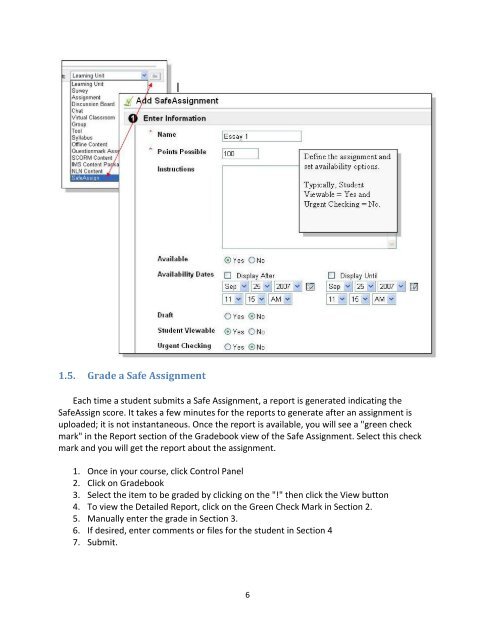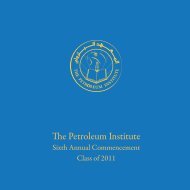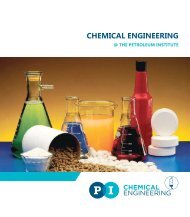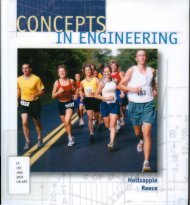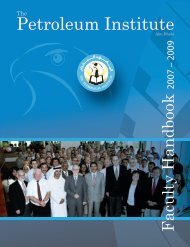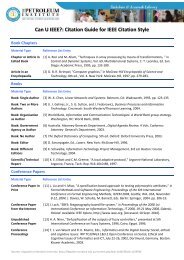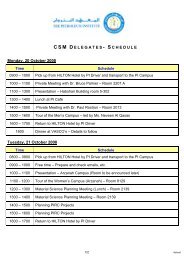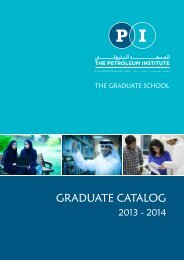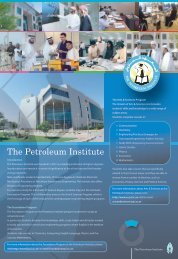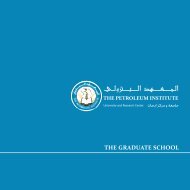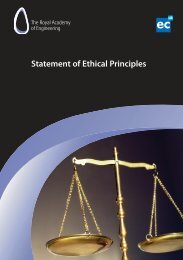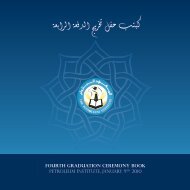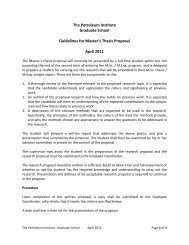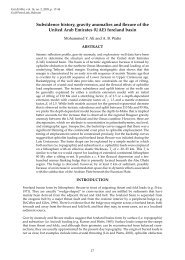SafeAssign tool for Blackboard - The Petroleum Institute
SafeAssign tool for Blackboard - The Petroleum Institute
SafeAssign tool for Blackboard - The Petroleum Institute
Create successful ePaper yourself
Turn your PDF publications into a flip-book with our unique Google optimized e-Paper software.
1.5. Grade a Safe Assignment<br />
Each time a student submits a Safe Assignment, a report is generated indicating the<br />
<strong>SafeAssign</strong> score. It takes a few minutes <strong>for</strong> the reports to generate after an assignment is<br />
uploaded; it is not instantaneous. Once the report is available, you will see a "green check<br />
mark" in the Report section of the Gradebook view of the Safe Assignment. Select this check<br />
mark and you will get the report about the assignment.<br />
1. Once in your course, click Control Panel<br />
2. Click on Gradebook<br />
3. Select the item to be graded by clicking on the "!" then click the View button<br />
4. To view the Detailed Report, click on the Green Check Mark in Section 2.<br />
5. Manually enter the grade in Section 3.<br />
6. If desired, enter comments or files <strong>for</strong> the student in Section 4<br />
7. Submit.<br />
6