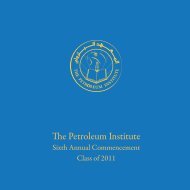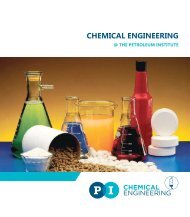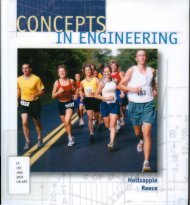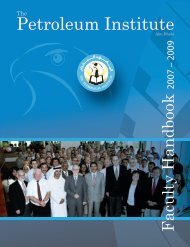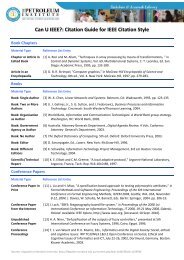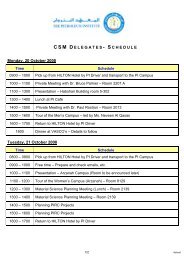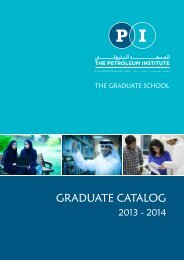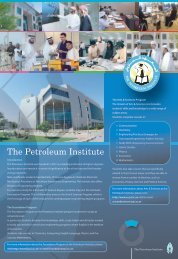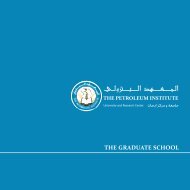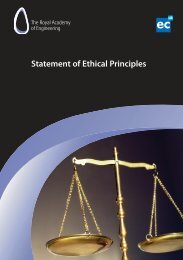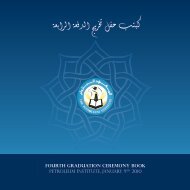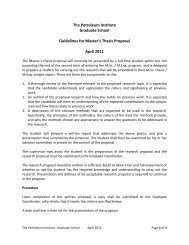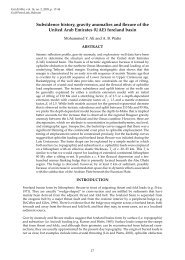SafeAssign tool for Blackboard - The Petroleum Institute
SafeAssign tool for Blackboard - The Petroleum Institute
SafeAssign tool for Blackboard - The Petroleum Institute
You also want an ePaper? Increase the reach of your titles
YUMPU automatically turns print PDFs into web optimized ePapers that Google loves.
1.3. View <strong>SafeAssign</strong> Documents<br />
You can view the <strong>SafeAssign</strong> documents two ways<br />
1. Through the Gradebook (refer to "Grade a Safe Assignment" that follows)<br />
2. Through the <strong>SafeAssign</strong> Link in the Control Panel (refer to "Check a document that was not<br />
submitted using a Safe Assignment?" that follows)<br />
1.4. Create a Safe Assignment<br />
To create an assignment using <strong>SafeAssign</strong> follow these steps<br />
1. Once in your course, click Control Panel<br />
2. Select a content area, <strong>for</strong> example Assignments<br />
3. In the drop down box to the right, select <strong>SafeAssign</strong>, then Go<br />
4. Enter the criteria <strong>for</strong> the assignment<br />
5. If you want students to be able to view the report set Student Viewable to 'Yes'. Leave<br />
Urgent Checking set to 'No'.<br />
6. You can also add an additional announcement <strong>for</strong> the assignment which will show up in<br />
the Announcement section of the course.<br />
7. Submit<br />
<strong>The</strong> assignment is now available <strong>for</strong> students to complete. <strong>The</strong> assignment is also<br />
entered in the gradebook <strong>for</strong> you to view/score student submissions.<br />
5