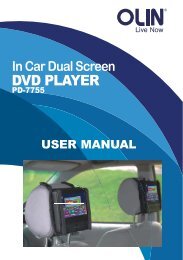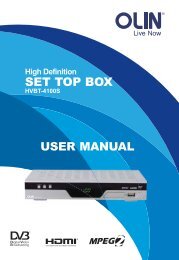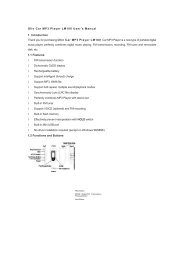Digital Photo Frame User Manual Safety precaution - Westwell
Digital Photo Frame User Manual Safety precaution - Westwell
Digital Photo Frame User Manual Safety precaution - Westwell
You also want an ePaper? Increase the reach of your titles
YUMPU automatically turns print PDFs into web optimized ePapers that Google loves.
Step 2: Connect the power adapter to an electronic socket and the DC IN port<br />
of the device.<br />
Step 3: Insert a memory card (with the card’s electrical contacts towards the<br />
front of the unit) or USB flash drive in the <strong>Digital</strong> Picture <strong>Frame</strong>. A slide<br />
show should begin automatically.<br />
Step 4: In the slide show mode, you can:�<br />
�Press the� � button to display the previous or next picture.<br />
�Repeatedly press the Rotate button to change time interval between<br />
slides.<br />
� Repeatedly press the MODE button to cycle through 3 display modes<br />
– Pan Scan, Fill and Original<br />
�Press the � button to stop slide show.<br />
Step 5: Briefly press the � button to stop the slide show and enter the Single<br />
Show mode. A tool bar will appear at the top right corner of the screen,<br />
which indicates functions that you can use at the moment. The current<br />
photo will remain on the screen until the button is pressed again, at<br />
which time the slide show will resume.<br />
In the Single Show mode, you can:<br />
�Press the� � button to display the previous or next picture.<br />
�Press the Rotate button to rotate the current picture clockwise:<br />
90°� 180° � 270°. (it can only be operated when slide show is<br />
stopped)<br />
�Press the MODE button to cycle through 3 display modes –Pan<br />
Scan, Fill and Original.<br />
�Press the � button to start slide show.<br />
Technical Notes<br />
1. Your <strong>Digital</strong> Picture <strong>Frame</strong> is a sophisticated electronic device. Do not drop<br />
or subject the unit to jarring or strong vibrations.<br />
2. Avoid placing the <strong>Digital</strong> Picture <strong>Frame</strong> in areas of high humidity or where it<br />
might be subjected to splashing.<br />
3. The panel is made of plastic and can be easily damaged. Avoid sharp<br />
objects.<br />
4. Use only a soft dry cloth to clean the screen.<br />
5. The device does not guarantee the compatibility with all USB flash disks or<br />
memory cards from various manufacturers. USB flash disks with special<br />
features such as encryption, anti-virus etc. may not be supported.<br />
- 3 -