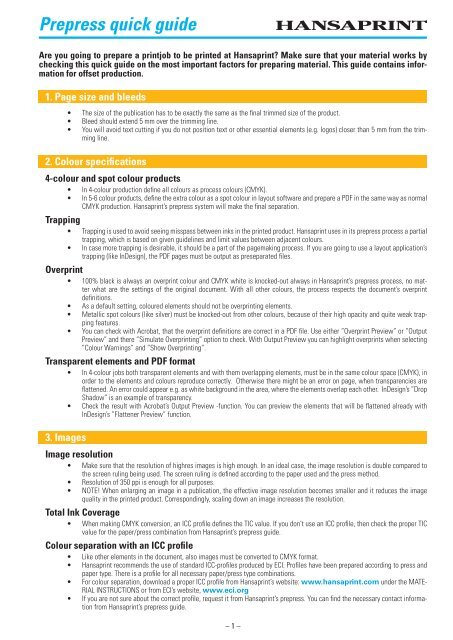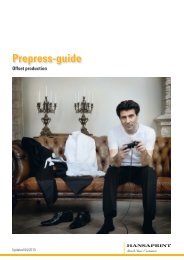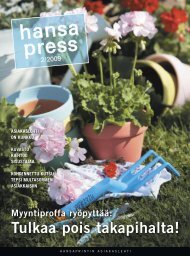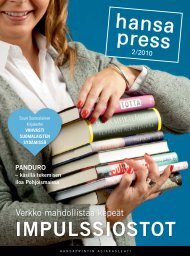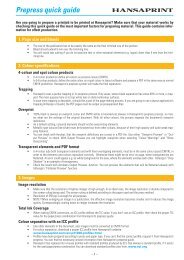Prepress quick guide - Hansaprint
Prepress quick guide - Hansaprint
Prepress quick guide - Hansaprint
You also want an ePaper? Increase the reach of your titles
YUMPU automatically turns print PDFs into web optimized ePapers that Google loves.
<strong>Prepress</strong> <strong>quick</strong> <strong>guide</strong><br />
Are you going to prepare a printjob to be printed at <strong>Hansaprint</strong>? Make sure that your material works by<br />
checking this <strong>quick</strong> <strong>guide</strong> on the most important factors for preparing material. This <strong>guide</strong> contains information<br />
for offset production.<br />
1. Page size and bleeds<br />
• The size of the publication has to be exactly the same as the final trimmed size of the product.<br />
• Bleed should extend 5 mm over the trimming line.<br />
• You will avoid text cutting if you do not position text or other essential elements (e.g. logos) closer than 5 mm from the trimming<br />
line.<br />
2. Colour specifications<br />
4-colour and spot colour products<br />
• In 4-colour production define all colours as process colours (CMYK).<br />
• In 5-6 colour products, define the extra colour as a spot colour in layout software and prepare a PDF in the same way as normal<br />
CMYK production. <strong>Hansaprint</strong>’s prepress system will make the final separation.<br />
Trapping<br />
• Trapping is used to avoid seeing misspass between inks in the printed product. <strong>Hansaprint</strong> uses in its prepress process a partial<br />
trapping, which is based on given <strong>guide</strong>lines and limit values between adjacent colours.<br />
• In case more trapping is desirable, it should be a part of the pagemaking process. If you are going to use a layout application’s<br />
trapping (like InDesign), the PDF pages must be output as preseparated files.<br />
Overprint<br />
• 100% black is always an overprint colour and CMYK white is knocked-out always in <strong>Hansaprint</strong>’s prepress process, no matter<br />
what are the settings of the original document. With all other colours, the process respects the document’s overprint<br />
definitions.<br />
• As a default setting, coloured elements should not be overprinting elements.<br />
• Metallic spot colours (like silver) must be knocked-out from other colours, because of their high opacity and quite weak trapping<br />
features.<br />
• You can check with Acrobat, that the overprint definitions are correct in a PDF file. Use either ”Overprint Preview” or ”Output<br />
Preview” and there ”Simulate Overprinting” option to check. With Output Preview you can highlight overprints when selecting<br />
”Colour Warnings” and ”Show Overprinting”.<br />
Transparent elements and PDF format<br />
• In 4-colour jobs both transparent elements and with them overlapping elements, must be in the same colour space (CMYK), in<br />
order to the elements and colours reproduce correctly. Otherwise there might be an error on page, when transparencies are<br />
flattened. An error could appear e.g. as white background in the area, where the elements overlap each other. InDesign’s ”Drop<br />
Shadow” is an example of transparency.<br />
• Check the result with Acrobat’s Output Preview -function. You can preview the elements that will be flattened already with<br />
InDesign’s ”Flattener Preview” function.<br />
3. Images<br />
Image resolution<br />
• Make sure that the resolution of highres images is high enough. In an ideal case, the image resolution is double compared to<br />
the screen ruling being used. The screen ruling is defined according to the paper used and the press method.<br />
• Resolution of 350 ppi is enough for all purposes.<br />
• NOTE! When enlarging an image in a publication, the effective image resolution becomes smaller and it reduces the image<br />
quality in the printed product. Correspondingly, scaling down an image increases the resolution.<br />
Total Ink Coverage<br />
• When making CMYK conversion, an ICC profile defines the TIC value. If you don’t use an ICC profile, then check the proper TIC<br />
value for the paper/press combination from <strong>Hansaprint</strong>’s prepress <strong>guide</strong>.<br />
Colour separation with an ICC profile<br />
• Like other elements in the document, also images must be converted to CMYK format.<br />
• <strong>Hansaprint</strong> recommends the use of standard ICC-profiles produced by ECI. Profiles have been prepared according to press and<br />
paper type. There is a profile for all necessary paper/press type combinations.<br />
• For colour separation, download a proper ICC profile from <strong>Hansaprint</strong>’s website: www.hansaprint.com under the MATE-<br />
RIAL INSTRUCTIONS or from ECI’s website, www.eci.org<br />
• If you are not sure about the correct profile, request it from <strong>Hansaprint</strong>’s prepress. You can find the necessary contact information<br />
from <strong>Hansaprint</strong>’s prepress <strong>guide</strong>.<br />
– 1 –
<strong>Prepress</strong> <strong>quick</strong> <strong>guide</strong><br />
4. Fonts<br />
5. Proofs<br />
• Use Adobe Type 1 or Open Type fonts. The other font types can cause a faulty appearance in our prepress process.<br />
• A contract proof on paper must simulate the correct combination of press and paper. Use a <strong>Hansaprint</strong> ICC profile suitable for<br />
simulation. The proof must also simulate the hue of printing paper.<br />
• Check the validity of the proof using a quality control element like Fogra Media Wedge.<br />
• The colours of contract proofs must be examined under standard lights D50 (5000 K).<br />
• Deliver a proof, which correspond the final file, to <strong>Hansaprint</strong>.<br />
• When using a softproof, simulate the image with a proper profile made by <strong>Hansaprint</strong>. Check Paper White, to ensure that the<br />
paper shade is simulated, too. Ensure the regular calibration of your monitor.<br />
6. Naming files<br />
• Use only numbers 0-9 and letters a-z in a file name. Scandic and special characters are not allowed.<br />
• Use as short a filename as possible. The maximum total length is 31 chars.<br />
• Do not use spaces; replace them with underscore character (_).<br />
• Use 3-digits page number(s), which correspond to the page(s) in a file. Preferably start the name with a page number, in which<br />
case pages will be listed automatically in alphabetical order.<br />
• If the print product contains language or other versions, always add the version to the name.<br />
• Use a file extension at the end of the name and a period (.) before it.<br />
• Example: 001_catalog_FIN.pdf, 002_catalog_FIN.pdf, etc.<br />
7. Material delivery in closed format<br />
• Deliver the print ready material in closed format, in other words as PDF files.<br />
• If you want to use some other closed format, contact <strong>Hansaprint</strong> prepress to ensure its suitability.<br />
• All linked files (fonts, images, logos, etc) must be included in the PDF file.<br />
• Use <strong>Hansaprint</strong>’s PDF joboptions file for preparing. <strong>Hansaprint</strong>’s prepress system supports PDF formats 1.6 (Acrobat 7), which is<br />
used also in the joboptions file. However, we also accept the files prepared with the formats 1.3, 1.4 and 1.5.<br />
• You can produce the PDF file by exporting it in InDesign CS versions or saving it in Adobe Illustartor CS. With other applications<br />
we recommend to prepare PDF via PostScript files and using e.g. Adobe Distiller for PDF making.<br />
• Output the file with crops marks and define their offset as 5 mm (offset = distance from trim line).<br />
• When outputting a PS file, use the paper size, which is bigger than document size, in order that bleeds and crop marks fit in the<br />
file. 30 mm wider and higher than the paper size is enough. Use the same paper size for all pages of the product.<br />
• Output colours as composite. Preseparated file is needed only when using layout application’s trapping.<br />
• Print the pages as single pages, not as spreads.<br />
• A PDF file can contain several pages, but they must be consecutive in page number order and without any empty pages. The<br />
imposition process is clearest in the case when you deliver pages according to the principle ”one page per one file”.<br />
8. Material delivery in open format<br />
• You can deliver the material in open format – e.g. as InDesign documents – if you use <strong>Hansaprint</strong>’s repro services. In case you<br />
want to use our prepress services, contact our sales department. Otherwise, we require the delivery to be as PDF files.<br />
• <strong>Hansaprint</strong> supports only Macintosh OSX versions of the software.<br />
• <strong>Hansaprint</strong> supports Adobe CS versions. We use the newest software versions, which are available in Finland.<br />
9. File transfer<br />
• Use ftp for the file transfer. The address of <strong>Hansaprint</strong>’s ftp server is ftp.hansaprint.fi.<br />
• For the transfer you need a username and password. If you do not have the ones, ask them from your contact person.<br />
• If you want to use another transfer method – a browser based like Kodak INSITE – inquire about it from your contact person<br />
at <strong>Hansaprint</strong>.<br />
10. <strong>Prepress</strong> instructions at <strong>Hansaprint</strong>’s website<br />
• You can find more detailed prepress instructions from <strong>Hansaprint</strong>’s webpages www.hansaprint.com under the<br />
MATERIAL INSTRUCTIONS,<br />
• From same place you can download instruments for preparing material, like ICC profiles, joboptions files and PitStop profiles<br />
for checking of PDF files.<br />
– 2 –<br />
Updated 03/2013