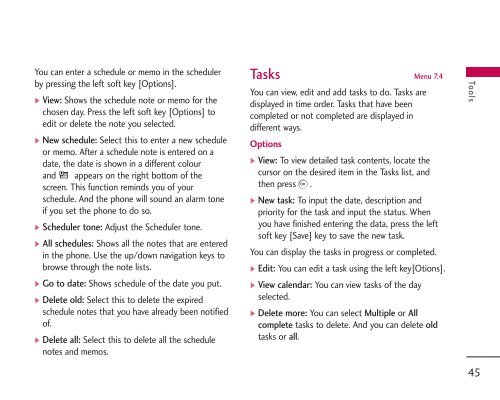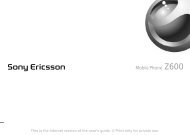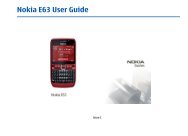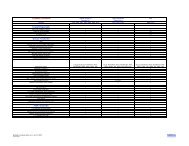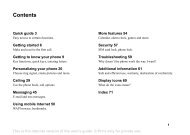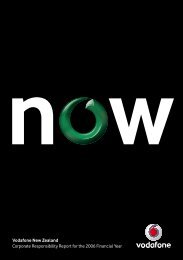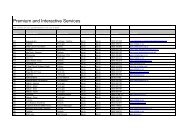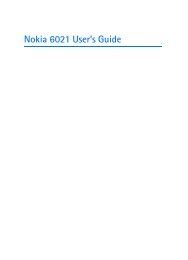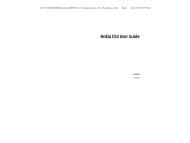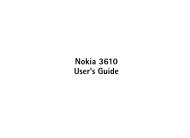Create successful ePaper yourself
Turn your PDF publications into a flip-book with our unique Google optimized e-Paper software.
You can enter a schedule or memo in the scheduler<br />
by pressing the left soft key [Options].<br />
] View: Shows the schedule note or memo for the<br />
chosen day. Press the left soft key [Options] to<br />
edit or delete the note you selected.<br />
] <strong>New</strong> schedule: Select this to enter a new schedule<br />
or memo. After a schedule note is entered on a<br />
date, the date is shown in a different colour<br />
and appears on the right bottom of the<br />
screen. This function reminds you of your<br />
schedule. And the phone will sound an alarm tone<br />
if you set the phone to do so.<br />
] Scheduler tone: Adjust the Scheduler tone.<br />
] All schedules: Shows all the notes that are entered<br />
in the phone. Use the up/down navigation keys to<br />
browse through the note lists.<br />
] Go to date: Shows schedule of the date you put.<br />
] Delete old: Select this to delete the expired<br />
schedule notes that you have already been notified<br />
of.<br />
] Delete all: Select this to delete all the schedule<br />
notes and memos.<br />
Tasks Menu 7.4<br />
You can view, edit and add tasks to do. Tasks are<br />
displayed in time order. Tasks that have been<br />
completed or not completed are displayed in<br />
different ways.<br />
Options<br />
] View: To view detailed task contents, locate the<br />
cursor on the desired item in the Tasks list, and<br />
then press .<br />
] <strong>New</strong> task: To input the date, description and<br />
priority for the task and input the status. When<br />
you have finished entering the data, press the left<br />
soft key [Save] key to save the new task.<br />
You can display the tasks in progress or completed.<br />
] Edit: You can edit a task using the left key[Otions].<br />
] View calendar: You can view tasks of the day<br />
selected.<br />
] Delete more: You can select Multiple or All<br />
complete tasks to delete. And you can delete old<br />
tasks or all.<br />
Tools<br />
45