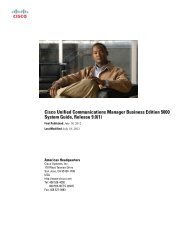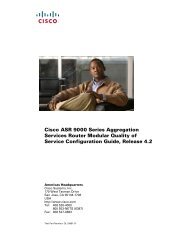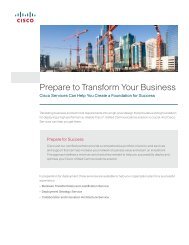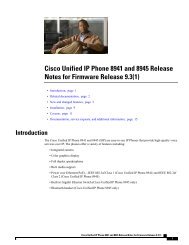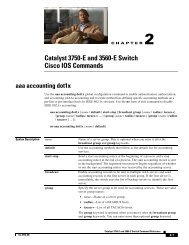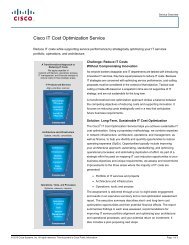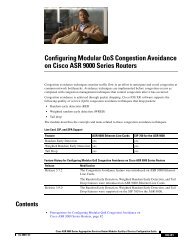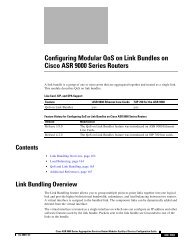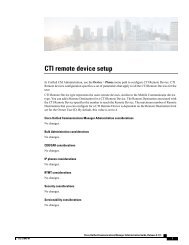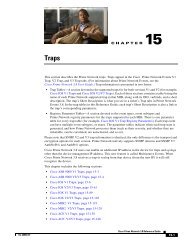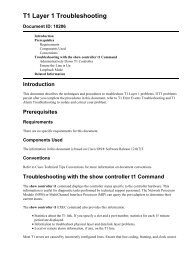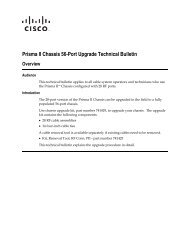- Page 1 and 2: User Guide for Cisco Prime Network
- Page 3 and 4: CONTENTS Preface xxvii PART 1 Getti
- Page 5 and 6: Contents DNS Network Errors 3-18 DN
- Page 7 and 8: Contents Create a Group to Assign t
- Page 9 and 10: Contents Troubleshooting Server Fai
- Page 11 and 12: Contents Managing Regions 12-2 Cent
- Page 13 and 14: Contents CHAPTER 17 Managing Author
- Page 15 and 16: Contents Subnet Allocation and DHCP
- Page 17 and 18: Contents Searching Server-Wide for
- Page 19 and 20: Contents Setting Client Caching Par
- Page 21 and 22: Contents CHAPTER 28 Configuring DHC
- Page 23 and 24: Contents Troubleshooting DNS Update
- Page 25 and 26: Contents Environment Dictionary for
- Page 27 and 28: Preface This guide describes config
- Page 29 and 30: Preface Chapter 14 Introduction to
- Page 31 and 32: Preface Navigation and Screens This
- Page 33 and 34: Preface Table 1 Product Documentati
- Page 35: P ART 1 Getting Started
- Page 40 and 41: Simple Network Management Part 1: G
- Page 42 and 43: Simple Network Management Part 1: G
- Page 44 and 45: Simple Network Management Part 1: G
- Page 46 and 47: Simple Network Management Part 1: G
- Page 48 and 49: Default Ports for Cisco Prime Netwo
- Page 50 and 51: Introduction to the Web-Based User
- Page 52 and 53: Introduction to the Web-Based User
- Page 54 and 55: Introduction to the Web-Based User
- Page 56 and 57: Local Cluster Web UI Part 1: Gettin
- Page 58 and 59: Regional Cluster Web UI Part 1: Get
- Page 60 and 61: Central Configuration Management Se
- Page 62 and 63: Display Types Part 1: Getting Start
- Page 64 and 65: Display Types Part 1: Getting Start
- Page 66 and 67: Customizing the Display Part 1: Get
- Page 68 and 69: Selecting Dashboard Elements to Inc
- Page 70 and 71: Host Metrics Part 1: Getting Starte
- Page 72 and 73: DHCP Metrics Part 1: Getting Starte
- Page 74 and 75: DHCP Metrics Part 1: Getting Starte
- Page 76 and 77: DHCP Metrics Part 1: Getting Starte
- Page 78 and 79: DNS Metrics Part 1: Getting Started
- Page 80 and 81: Caching DNS Metrics Part 1: Getting
- Page 82 and 83: Caching DNS Metrics Part 1: Getting
- Page 84 and 85: Caching DNS Metrics Part 1: Getting
- Page 86 and 87: Regional and Local Clusters Part 1:
- Page 88 and 89:
Deployment Scenarios Part 1: Gettin
- Page 90 and 91:
Configuration and Performance Guide
- Page 92 and 93:
Interoperability with Earlier Relea
- Page 95 and 96:
CHAPTER 5 Configuring Administrator
- Page 97 and 98:
Part 2: Local and Regional Administ
- Page 99 and 100:
Part 2: Local and Regional Administ
- Page 101 and 102:
Part 2: Local and Regional Administ
- Page 103 and 104:
Part 2: Local and Regional Administ
- Page 105 and 106:
Part 2: Local and Regional Administ
- Page 107 and 108:
Part 2: Local and Regional Administ
- Page 109 and 110:
Part 2: Local and Regional Administ
- Page 111 and 112:
Part 2: Local and Regional Administ
- Page 113 and 114:
Part 2: Local and Regional Administ
- Page 115 and 116:
Part 2: Local and Regional Administ
- Page 117 and 118:
Part 2: Local and Regional Administ
- Page 119 and 120:
Part 2: Local and Regional Administ
- Page 121 and 122:
Part 2: Local and Regional Administ
- Page 123 and 124:
Part 2: Local and Regional Administ
- Page 125 and 126:
Part 2: Local and Regional Administ
- Page 127 and 128:
Part 2: Local and Regional Administ
- Page 129 and 130:
Part 2: Local and Regional Administ
- Page 131 and 132:
Part 2: Local and Regional Administ
- Page 133 and 134:
Part 2: Local and Regional Administ
- Page 135 and 136:
Part 2: Local and Regional Administ
- Page 137 and 138:
Part 2: Local and Regional Administ
- Page 139 and 140:
Part 2: Local and Regional Administ
- Page 141 and 142:
CHAPTER 6 Managing the Central Conf
- Page 143 and 144:
Part 2: Local and Regional Administ
- Page 145 and 146:
Part 2: Local and Regional Administ
- Page 147 and 148:
Part 2: Local and Regional Administ
- Page 149 and 150:
Part 2: Local and Regional Administ
- Page 151 and 152:
Part 2: Local and Regional Administ
- Page 153 and 154:
Part 2: Local and Regional Administ
- Page 155 and 156:
Part 2: Local and Regional Administ
- Page 157 and 158:
Part 2: Local and Regional Administ
- Page 159 and 160:
Part 2: Local and Regional Administ
- Page 161 and 162:
Part 2: Local and Regional Administ
- Page 163 and 164:
CHAPTER 7 Maintaining Servers and D
- Page 165 and 166:
Part 2: Local and Regional Administ
- Page 167 and 168:
Part 2: Local and Regional Administ
- Page 169 and 170:
Part 2: Local and Regional Administ
- Page 171 and 172:
Part 2: Local and Regional Administ
- Page 173 and 174:
Part 2: Local and Regional Administ
- Page 175 and 176:
Part 2: Local and Regional Administ
- Page 177 and 178:
Part 2: Local and Regional Administ
- Page 179 and 180:
Part 2: Local and Regional Administ
- Page 181 and 182:
Part 2: Local and Regional Administ
- Page 183 and 184:
Part 2: Local and Regional Administ
- Page 185 and 186:
Part 2: Local and Regional Administ
- Page 187 and 188:
Part 2: Local and Regional Administ
- Page 189 and 190:
Part 2: Local and Regional Administ
- Page 191 and 192:
Part 2: Local and Regional Administ
- Page 193 and 194:
Part 2: Local and Regional Administ
- Page 195 and 196:
CHAPTER 8 Backup and Recovery This
- Page 197 and 198:
Part 2: Local and Regional Administ
- Page 199 and 200:
Part 2: Local and Regional Administ
- Page 201 and 202:
Part 2: Local and Regional Administ
- Page 203 and 204:
Part 2: Local and Regional Administ
- Page 205 and 206:
Part 2: Local and Regional Administ
- Page 207 and 208:
Part 2: Local and Regional Administ
- Page 209:
P ART 3 Address Management
- Page 212 and 213:
Address Block Administrator Role Pa
- Page 214 and 215:
Address Blocks and Subnets Part 3:
- Page 216 and 217:
Address Blocks and Subnets Part 3:
- Page 218 and 219:
Address Blocks and Subnets Part 3:
- Page 220 and 221:
Address Blocks and Subnets Part 3:
- Page 222 and 223:
Address Blocks and Subnets Part 3:
- Page 224 and 225:
Generating Subnet Utilization Histo
- Page 226 and 227:
Generating Subnet Utilization Histo
- Page 228 and 229:
Generating Subnet Utilization Histo
- Page 230 and 231:
Adding Additional RRs for the Host
- Page 232 and 233:
Removing Hosts Part 3: Address Mana
- Page 234 and 235:
Adding Routers Part 3: Address Mana
- Page 236 and 237:
Editing Routers Part 3: Address Man
- Page 238 and 239:
Viewing and Editing the Router Inte
- Page 240 and 241:
Managing Regions Part 3: Address Ma
- Page 242 and 243:
Centrally Managing Owners and Regio
- Page 244 and 245:
Managing ARIN Reports Part 3: Addre
- Page 246 and 247:
Managing ARIN Reports Part 3: Addre
- Page 248 and 249:
Managing ARIN Reports Part 3: Addre
- Page 250 and 251:
Managing ARIN Reports Part 3: Addre
- Page 253 and 254:
CHAPTER 14 Introduction to the Doma
- Page 255 and 256:
Part 4: Domain and Zone Administrat
- Page 257 and 258:
Part 4: Domain and Zone Administrat
- Page 259 and 260:
Part 4: Domain and Zone Administrat
- Page 261 and 262:
CHAPTER 15 Managing Zones The Domai
- Page 263 and 264:
Part 4: Domain and Zone Administrat
- Page 265 and 266:
Part 4: Domain and Zone Administrat
- Page 267 and 268:
Part 4: Domain and Zone Administrat
- Page 269 and 270:
Part 4: Domain and Zone Administrat
- Page 271 and 272:
Part 4: Domain and Zone Administrat
- Page 273 and 274:
Part 4: Domain and Zone Administrat
- Page 275 and 276:
Part 4: Domain and Zone Administrat
- Page 277 and 278:
Part 4: Domain and Zone Administrat
- Page 279 and 280:
Part 4: Domain and Zone Administrat
- Page 281 and 282:
Part 4: Domain and Zone Administrat
- Page 283 and 284:
Part 4: Domain and Zone Administrat
- Page 285 and 286:
CHAPTER 16 Managing Resource Record
- Page 287 and 288:
Part 4: Domain and Zone Administrat
- Page 289 and 290:
Part 4: Domain and Zone Administrat
- Page 291 and 292:
Part 4: Domain and Zone Administrat
- Page 293 and 294:
Part 4: Domain and Zone Administrat
- Page 295 and 296:
CHAPTER 17 Managing Authoritative D
- Page 297 and 298:
Part 4: Domain and Zone Administrat
- Page 299 and 300:
Part 4: Domain and Zone Administrat
- Page 301 and 302:
Part 4: Domain and Zone Administrat
- Page 303 and 304:
Part 4: Domain and Zone Administrat
- Page 305 and 306:
Part 4: Domain and Zone Administrat
- Page 307 and 308:
CHAPTER 18 Managing Caching DNS Ser
- Page 309 and 310:
Part 4: Domain and Zone Administrat
- Page 311 and 312:
Part 4: Domain and Zone Administrat
- Page 313 and 314:
Part 4: Domain and Zone Administrat
- Page 315 and 316:
Part 4: Domain and Zone Administrat
- Page 317 and 318:
Part 4: Domain and Zone Administrat
- Page 319 and 320:
CHAPTER 19 Configuring High-Availab
- Page 321 and 322:
Part 4: Domain and Zone Administrat
- Page 323 and 324:
Part 4: Domain and Zone Administrat
- Page 325 and 326:
Part 4: Domain and Zone Administrat
- Page 327 and 328:
Part 4: Domain and Zone Administrat
- Page 329:
P ART 5 Dynamic Host Administration
- Page 332 and 333:
How DHCP Works Part 5: Dynamic Host
- Page 334 and 335:
Cisco Prime Network Registrar DHCP
- Page 336 and 337:
Cisco Prime Network Registrar DHCP
- Page 338 and 339:
DHCP Failover Part 5: Dynamic Host
- Page 340 and 341:
DHCP Failover Part 5: Dynamic Host
- Page 342 and 343:
Client-Classes Part 5: Dynamic Host
- Page 344 and 345:
Client-Classes Part 5: Dynamic Host
- Page 346 and 347:
Client-Classes Part 5: Dynamic Host
- Page 348 and 349:
Configuring DHCP Servers Part 5: Dy
- Page 350 and 351:
Defining and Configuring Scopes Par
- Page 352 and 353:
Defining and Configuring Scopes Par
- Page 354 and 355:
Defining and Configuring Scopes Par
- Page 356 and 357:
Defining and Configuring Scopes Par
- Page 358 and 359:
Defining and Configuring Scopes Par
- Page 360 and 361:
Defining and Configuring Scopes Par
- Page 362 and 363:
Defining and Configuring Scopes Par
- Page 364 and 365:
Defining and Configuring Scopes Par
- Page 366 and 367:
Defining and Configuring Scopes Par
- Page 368 and 369:
Defining and Configuring Scopes Par
- Page 370 and 371:
Managing DHCP Networks Part 5: Dyna
- Page 372 and 373:
Managing DHCP Networks Part 5: Dyna
- Page 374 and 375:
Configuring DHCP Policies Part 5: D
- Page 376 and 377:
Configuring DHCP Policies Part 5: D
- Page 378 and 379:
Configuring DHCP Policies Part 5: D
- Page 380 and 381:
Creating DHCP Option Definition Set
- Page 382 and 383:
Creating DHCP Option Definition Set
- Page 384 and 385:
Creating DHCP Option Definition Set
- Page 386 and 387:
Creating DHCP Option Definition Set
- Page 388 and 389:
Creating DHCP Option Definition Set
- Page 390 and 391:
Creating DHCP Option Definition Set
- Page 392 and 393:
Creating DHCP Option Definition Set
- Page 394 and 395:
Configuring Leases in Scopes Part 5
- Page 396 and 397:
Configuring Leases in Scopes Part 5
- Page 398 and 399:
Configuring Leases in Scopes Part 5
- Page 400 and 401:
Configuring Leases in Scopes Part 5
- Page 402 and 403:
Searching Server-Wide for Leases Pa
- Page 404 and 405:
Using Client Reservations Part 5: D
- Page 406 and 407:
Using Client Reservations Part 5: D
- Page 408 and 409:
Setting Advanced Lease and Reservat
- Page 410 and 411:
Setting Advanced Lease and Reservat
- Page 412 and 413:
Setting Advanced Lease and Reservat
- Page 414 and 415:
Running Address and Lease Reports P
- Page 416 and 417:
Running Address and Lease Reports P
- Page 418 and 419:
Running Address and Lease Reports P
- Page 420 and 421:
Running Address and Lease Reports P
- Page 422 and 423:
Running Address and Lease Reports P
- Page 424 and 425:
Querying Leases Part 5: Dynamic Hos
- Page 426 and 427:
Querying Leases Part 5: Dynamic Hos
- Page 428 and 429:
Querying Leases Part 5: Dynamic Hos
- Page 430 and 431:
Dynamic Lease Notification Part 5:
- Page 432 and 433:
Sample Lease Notification Client Pa
- Page 434 and 435:
Sample Lease Notification Client Pa
- Page 436 and 437:
Sample Lease Notification Client Pa
- Page 438 and 439:
Configuring BOOTP Part 5: Dynamic H
- Page 440 and 441:
Defining Advanced Server Attributes
- Page 442 and 443:
Defining Advanced Server Attributes
- Page 444 and 445:
Defining Advanced Server Attributes
- Page 446 and 447:
Integrating Windows System Manageme
- Page 448 and 449:
Using Extensions to Affect DHCP Ser
- Page 450 and 451:
Using Extensions to Affect DHCP Ser
- Page 452 and 453:
Tuning the DHCP Server Part 5: Dyna
- Page 454 and 455:
Configuring Virtual Private Network
- Page 456 and 457:
Configuring Virtual Private Network
- Page 458 and 459:
Configuring Virtual Private Network
- Page 460 and 461:
Setting DHCP Forwarding Part 5: Dyn
- Page 462 and 463:
Setting DHCP Forwarding Part 5: Dyn
- Page 464 and 465:
Configuring Client-Classes Part 5:
- Page 466 and 467:
Configuring Client-Classes Part 5:
- Page 468 and 469:
Configuring Client-Classes Part 5:
- Page 470 and 471:
Configuring Client-Classes Part 5:
- Page 472 and 473:
Configuring Clients Part 5: Dynamic
- Page 474 and 475:
Configuring Clients Part 5: Dynamic
- Page 476 and 477:
Subscriber Limitation Using Option
- Page 478 and 479:
Subscriber Limitation Using Option
- Page 480 and 481:
Subscriber Limitation Using Option
- Page 482 and 483:
Configuring Cisco Prime Network Reg
- Page 484 and 485:
Configuring Cisco Prime Network Reg
- Page 486 and 487:
Configuring Cisco Prime Network Reg
- Page 488 and 489:
Configuring Cisco Prime Network Reg
- Page 490 and 491:
Configuring Cisco Prime Network Reg
- Page 492 and 493:
Configuring Cisco Prime Network Reg
- Page 494 and 495:
Configuring Cisco Prime Network Reg
- Page 496 and 497:
Using Expressions Part 5: Dynamic H
- Page 498 and 499:
Creating Expressions Part 5: Dynami
- Page 500 and 501:
Creating Expressions Part 5: Dynami
- Page 502 and 503:
Creating Expressions Part 5: Dynami
- Page 504 and 505:
Creating Expressions Part 5: Dynami
- Page 506 and 507:
Creating Expressions Part 5: Dynami
- Page 508 and 509:
Creating Expressions Part 5: Dynami
- Page 510 and 511:
Creating Expressions Part 5: Dynami
- Page 512 and 513:
Creating Expressions Part 5: Dynami
- Page 514 and 515:
Creating Expressions Part 5: Dynami
- Page 516 and 517:
Creating Expressions Part 5: Dynami
- Page 518 and 519:
Expression Examples Part 5: Dynamic
- Page 520 and 521:
Expression Examples Part 5: Dynamic
- Page 522 and 523:
Debugging Expressions Part 5: Dynam
- Page 524 and 525:
DHCPv6 Concepts Part 5: Dynamic Hos
- Page 526 and 527:
DHCPv6 Concepts Part 5: Dynamic Hos
- Page 528 and 529:
DHCPv6 Concepts Part 5: Dynamic Hos
- Page 530 and 531:
DHCPv6 Concepts Part 5: Dynamic Hos
- Page 532 and 533:
DHCPv6 Concepts Part 5: Dynamic Hos
- Page 534 and 535:
DHCPv6 Configuration Part 5: Dynami
- Page 536 and 537:
DHCPv6 Configuration Part 5: Dynami
- Page 538 and 539:
DHCPv6 Configuration Part 5: Dynami
- Page 540 and 541:
DHCPv6 Configuration Part 5: Dynami
- Page 542 and 543:
DHCPv6 Configuration Part 5: Dynami
- Page 544 and 545:
DHCPv6 Configuration Part 5: Dynami
- Page 546 and 547:
DHCPv6 Configuration Part 5: Dynami
- Page 548 and 549:
DHCPv6 Configuration Part 5: Dynami
- Page 550 and 551:
DHCPv6 Configuration Part 5: Dynami
- Page 552 and 553:
DHCPv6 Configuration Part 5: Dynami
- Page 554 and 555:
DHCPv6 Configuration Part 5: Dynami
- Page 556 and 557:
DNS Update for DHCPv6 Part 5: Dynam
- Page 558 and 559:
Failover Scenarios Part 5: Dynamic
- Page 560 and 561:
Failover Scenarios Part 5: Dynamic
- Page 562 and 563:
Creating and Synchronizing Failover
- Page 564 and 565:
Creating and Synchronizing Failover
- Page 566 and 567:
Creating and Synchronizing Failover
- Page 568 and 569:
State Transitions During Integratio
- Page 570 and 571:
State Transitions During Integratio
- Page 572 and 573:
Setting Advanced Failover Attribute
- Page 574 and 575:
Setting Advanced Failover Attribute
- Page 576 and 577:
Setting Advanced Failover Attribute
- Page 578 and 579:
Changing Failover Server Roles Part
- Page 580 and 581:
Changing Failover Server Roles Part
- Page 582 and 583:
Restoring a Standalone DHCP Failove
- Page 584 and 585:
Restoring a Standalone DHCP Failove
- Page 586 and 587:
Recovering in Failover Configuratio
- Page 588 and 589:
DHCPLEASEQUERY and Failover Part 5:
- Page 590 and 591:
Troubleshooting Failover Part 5: Dy
- Page 592 and 593:
Special DNS Update Considerations P
- Page 594 and 595:
DNS Update for DHCPv6 Part 5: Dynam
- Page 596 and 597:
Creating DNS Update Configurations
- Page 598 and 599:
Configuring Access Control Lists an
- Page 600 and 601:
Configuring Access Control Lists an
- Page 602 and 603:
Configuring DNS Update Policies Par
- Page 604 and 605:
Configuring DNS Update Policies Par
- Page 606 and 607:
Confirming Dynamic Records Part 5:
- Page 608 and 609:
Troubleshooting DNS Update Part 5:
- Page 610 and 611:
Configuring DNS Update for Windows
- Page 612 and 613:
Configuring DNS Update for Windows
- Page 614 and 615:
Configuring DNS Update for Windows
- Page 616 and 617:
Configuring DNS Update for Windows
- Page 618 and 619:
Configuring DNS Update for Windows
- Page 620 and 621:
Configuring DNS Update for Windows
- Page 622 and 623:
Using Extensions Part 5: Dynamic Ho
- Page 624 and 625:
Language-Independent API Part 5: Dy
- Page 626 and 627:
Language-Independent API Part 5: Dy
- Page 628 and 629:
Tcl Extensions Part 5: Dynamic Host
- Page 630 and 631:
C/C++ Extensions Part 5: Dynamic Ho
- Page 632 and 633:
DHCP Request Processing Using Exten
- Page 634 and 635:
DHCP Request Processing Using Exten
- Page 636 and 637:
DHCP Request Processing Using Exten
- Page 638 and 639:
DHCP Request Processing Using Exten
- Page 640 and 641:
DHCP Request Processing Using Exten
- Page 642 and 643:
DHCP Request Processing Using Exten
- Page 644 and 645:
Extension Dictionaries Part 5: Dyna
- Page 646 and 647:
Extension Dictionaries Part 5: Dyna
- Page 648 and 649:
Extension Point Descriptions Part 5
- Page 650 and 651:
Extension Point Descriptions Part 5
- Page 652 and 653:
Extension Point Descriptions Part 5
- Page 654 and 655:
Extension Point Descriptions Part 5
- Page 656 and 657:
Extension Point Descriptions Part 5
- Page 658 and 659:
Extension Point Descriptions Part 5
- Page 660 and 661:
Extension Point Descriptions Part 5
- Page 663 and 664:
CHAPTER 31 Introduction to Cisco Pr
- Page 665 and 666:
Part 6: Virtual Appliance Chapter 3
- Page 667 and 668:
CHAPTER 32 Managing the Cisco Prime
- Page 669 and 670:
Part 6: Virtual Appliance Chapter 3
- Page 671:
P ART 7 Appendices
- Page 674 and 675:
Part 7: Appendices Appendix A Resou
- Page 676 and 677:
Part 7: Appendices Appendix A Resou
- Page 678 and 679:
Part 7: Appendices Appendix A Resou
- Page 680 and 681:
Option Descriptions Part 7: Appendi
- Page 682 and 683:
Option Descriptions Part 7: Appendi
- Page 684 and 685:
Option Descriptions Part 7: Appendi
- Page 686 and 687:
Option Descriptions Part 7: Appendi
- Page 688 and 689:
Option Descriptions Part 7: Appendi
- Page 690 and 691:
Option Descriptions Part 7: Appendi
- Page 692 and 693:
Option Descriptions Part 7: Appendi
- Page 694 and 695:
Option Tables Part 7: Appendices Ap
- Page 696 and 697:
Option Tables Part 7: Appendices Ap
- Page 698 and 699:
Option Tables Part 7: Appendices Ap
- Page 700 and 701:
Option Tables Part 7: Appendices Ap
- Page 702 and 703:
Option Tables Part 7: Appendices Ap
- Page 704 and 705:
Option Tables Part 7: Appendices Ap
- Page 706 and 707:
Option Tables Part 7: Appendices Ap
- Page 708 and 709:
Extension Dictionary Entries Part 7
- Page 710 and 711:
Extension Dictionary Entries Part 7
- Page 712 and 713:
Extension Dictionary Entries Part 7
- Page 714 and 715:
Extension Dictionary Entries Part 7
- Page 716 and 717:
Extension Dictionary Entries Part 7
- Page 718 and 719:
Extension Dictionary Entries Part 7
- Page 720 and 721:
Extension Dictionary Entries Part 7
- Page 722 and 723:
Extension Dictionary Entries Part 7
- Page 724 and 725:
Extension Dictionary Entries Part 7
- Page 726 and 727:
Extension Dictionary Entries Part 7
- Page 728 and 729:
Extension Dictionary Entries Part 7
- Page 730 and 731:
Extension Dictionary Entries Part 7
- Page 732 and 733:
Extension Dictionary API Part 7: Ap
- Page 734 and 735:
Extension Dictionary API Part 7: Ap
- Page 736 and 737:
Extension Dictionary API Part 7: Ap
- Page 738 and 739:
Extension Dictionary API Part 7: Ap
- Page 740 and 741:
Extension Dictionary API Part 7: Ap
- Page 742 and 743:
Extension Dictionary API Part 7: Ap
- Page 744 and 745:
Extension Dictionary API Part 7: Ap
- Page 746 and 747:
Handling Objects and Options Part 7
- Page 748 and 749:
Examples of Option and Object Metho
- Page 750 and 751:
Examples of Option and Object Metho
- Page 752 and 753:
Part 7: Appendices Glossary C cable
- Page 754 and 755:
Part 7: Appendices Glossary F forwa
- Page 756 and 757:
Part 7: Appendices Glossary M multi
- Page 758 and 759:
Part 7: Appendices Glossary resolve
- Page 760 and 761:
Part 7: Appendices Glossary TCP/IP
- Page 762 and 763:
Part 7: Appendices Glossary GL-12 U
- Page 764 and 765:
Index local, pulling from 5-44 mana
- Page 766 and 767:
Index server-management subrole 5-4
- Page 768 and 769:
Index caching parameters 25-14 conf
- Page 770 and 771:
Index clients client lease request
- Page 772 and 773:
Index dhcp-interface command (CLI)
- Page 774 and 775:
Index AAAA records 29-2 DHCPID reco
- Page 776 and 777:
Index response dictionary 30-5, 30-
- Page 778 and 779:
Index HINFO records A-3, 1-4 host-a
- Page 780 and 781:
Index update-search-scope 25-28 use
- Page 782 and 783:
Index link templates expressions 27
- Page 784 and 785:
Index pulling 22-18 pushing 22-18 o
- Page 786 and 787:
Index R rapid-commit, DHCPv6 option
- Page 788 and 789:
Index 1996 4-6, 17-6 2131 20-8, 24-
- Page 790 and 791:
Index attributes bootp 21-21 disabl
- Page 792 and 793:
Index siaddr, DHCP field 24-2, 1-8
- Page 794 and 795:
Index Tcl API 30-8 extensions 24-11
- Page 796 and 797:
Index create 24-19 set vrf-name 24-
- Page 798:
Index host tables, editing 10-3 imp