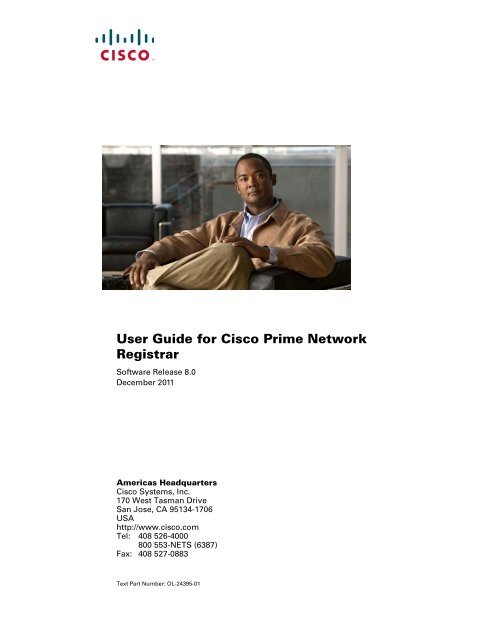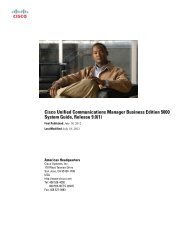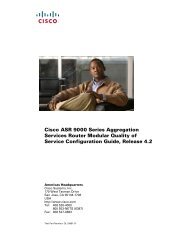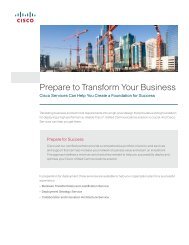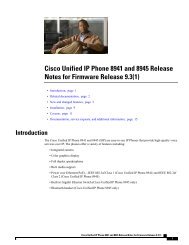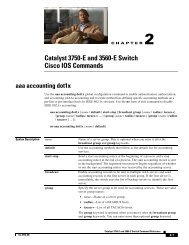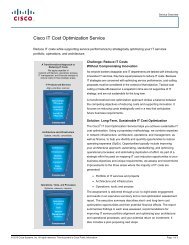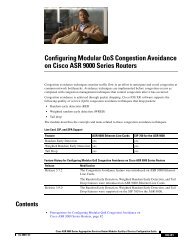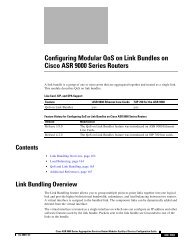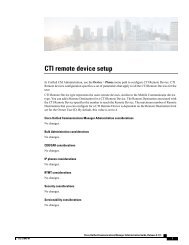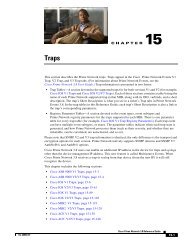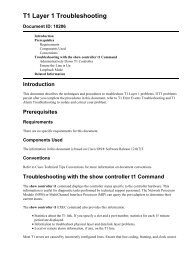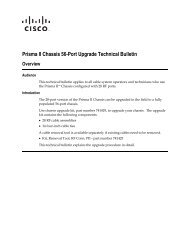User Guide for Cisco Prime Network Registrar - DNIP . NET
User Guide for Cisco Prime Network Registrar - DNIP . NET
User Guide for Cisco Prime Network Registrar - DNIP . NET
You also want an ePaper? Increase the reach of your titles
YUMPU automatically turns print PDFs into web optimized ePapers that Google loves.
<strong>User</strong> <strong>Guide</strong> <strong>for</strong> <strong>Cisco</strong> <strong>Prime</strong> <strong>Network</strong><br />
<strong>Registrar</strong><br />
Software Release 8.0<br />
December 2011<br />
Americas Headquarters<br />
<strong>Cisco</strong> Systems, Inc.<br />
170 West Tasman Drive<br />
San Jose, CA 95134-1706<br />
USA<br />
http://www.cisco.com<br />
Tel: 408 526-4000<br />
800 553-<strong>NET</strong>S (6387)<br />
Fax: 408 527-0883<br />
Text Part Number: OL-24395-01
THE SPECIFICATIONS AND INFORMATION REGARDING THE PRODUCTS IN THIS MANUAL ARE SUBJECT TO CHANGE WITHOUT NOTICE. ALL<br />
STATEMENTS, INFORMATION, AND RECOMMENDATIONS IN THIS MANUAL ARE BELIEVED TO BE ACCURATE BUT ARE PRESENTED WITHOUT<br />
WARRANTY OF ANY KIND, EXPRESS OR IMPLIED. USERS MUST TAKE FULL RESPONSIBILITY FOR THEIR APPLICATION OF ANY PRODUCTS.<br />
THE SOFTWARE LICENSE AND LIMITED WARRANTY FOR THE ACCOMPANYING PRODUCT ARE SET FORTH IN THE INFORMATION PACKET THAT<br />
SHIPPED WITH THE PRODUCT AND ARE INCORPORATED HEREIN BY THIS REFERENCE. IF YOU ARE UNABLE TO LOCATE THE SOFTWARE LICENSE<br />
OR LIMITED WARRANTY, CONTACT YOUR CISCO REPRESENTATIVE FOR A COPY.<br />
The <strong>Cisco</strong> implementation of TCP header compression is an adaptation of a program developed by the University of Cali<strong>for</strong>nia, Berkeley (UCB) as part of UCB’s public<br />
domain version of the UNIX operating system. All rights reserved. Copyright © 1981, Regents of the University of Cali<strong>for</strong>nia.<br />
NOTWITHSTANDING ANY OTHER WARRANTY HEREIN, ALL DOCUMENT FILES AND SOFTWARE OF THESE SUPPLIERS ARE PROVIDED “AS IS” WITH<br />
ALL FAULTS. CISCO AND THE ABOVE-NAMED SUPPLIERS DISCLAIM ALL WARRANTIES, EXPRESSED OR IMPLIED, INCLUDING, WITHOUT<br />
LIMITATION, THOSE OF MERCHANTABILITY, FITNESS FOR A PARTICULAR PURPOSE AND NONINFRINGEMENT OR ARISING FROM A COURSE OF<br />
DEALING, USAGE, OR TRADE PRACTICE.<br />
IN NO EVENT SHALL CISCO OR ITS SUPPLIERS BE LIABLE FOR ANY INDIRECT, SPECIAL, CONSEQUENTIAL, OR INCIDENTAL DAMAGES, INCLUDING,<br />
WITHOUT LIMITATION, LOST PROFITS OR LOSS OR DAMAGE TO DATA ARISING OUT OF THE USE OR INABILITY TO USE THIS MANUAL, EVEN IF CISCO<br />
OR ITS SUPPLIERS HAVE BEEN ADVISED OF THE POSSIBILITY OF SUCH DAMAGES.<br />
<strong>Cisco</strong> and the <strong>Cisco</strong> logo are trademarks or registered trademarks of <strong>Cisco</strong> and/or its affiliates in the U.S. and other countries. To view a list of <strong>Cisco</strong> trademarks, go to this<br />
URL: www.cisco.com/go/trademarks. Third-party trademarks mentioned are the property of their respective owners. The use of the word partner does not imply a partnership<br />
relationship between <strong>Cisco</strong> and any other company. (1110R)<br />
Any Internet Protocol (IP) addresses used in this document are not intended to be actual addresses. Any examples, command display output, and figures included in the<br />
document are shown <strong>for</strong> illustrative purposes only. Any use of actual IP addresses in illustrative content is unintentional and coincidental.<br />
<strong>User</strong> <strong>Guide</strong> <strong>for</strong> <strong>Cisco</strong> <strong>Prime</strong> <strong>Network</strong> <strong>Registrar</strong>, 8.0<br />
Copyright © 1995 – 2011 <strong>Cisco</strong> Systems, Inc. All rights reserved.
CONTENTS<br />
Preface<br />
xxvii<br />
PART 1<br />
Getting Started<br />
CHAPTER 1 <strong>Cisco</strong> <strong>Prime</strong> <strong>Network</strong> <strong>Registrar</strong> Components 1-1<br />
Management Components 1-1<br />
Trivial File Transfer 1-2<br />
Viewing and Editing the TFTP Server 1-2<br />
Managing the TFTP Server <strong>Network</strong> Interfaces 1-3<br />
Simple <strong>Network</strong> Management 1-3<br />
Setting Up the SNMP Server 1-5<br />
How Notification Works 1-6<br />
Handling SNMP Notification Events 1-7<br />
Server Up/Down Traps 1-10<br />
Handling SNMP Queries 1-11<br />
Integrating <strong>Cisco</strong> <strong>Prime</strong> <strong>Network</strong> <strong>Registrar</strong> SNMP into System SNMP 1-11<br />
Default Ports <strong>for</strong> <strong>Cisco</strong> <strong>Prime</strong> <strong>Network</strong> <strong>Registrar</strong> Services 1-12<br />
CHAPTER 2 <strong>Cisco</strong> <strong>Prime</strong> <strong>Network</strong> <strong>Registrar</strong> <strong>User</strong> Interfaces 2-1<br />
Introduction to the Web-Based <strong>User</strong> Interfaces 2-1<br />
Supported Web Browsers 2-2<br />
Access Security 2-2<br />
Logging In to the Web UIs 2-2<br />
Multiple <strong>User</strong>s 2-4<br />
Changing Passwords 2-4<br />
Navigating the Web UIs 2-4<br />
Waiting <strong>for</strong> Page Resolution Be<strong>for</strong>e Proceeding 2-5<br />
Committing Changes in the Web UIs 2-5<br />
Role and Attribute Visibility Settings 2-5<br />
Displaying and Modifying Attributes 2-5<br />
Grouping and Sorting Attributes 2-6<br />
Modifying Attributes 2-6<br />
Displaying Attribute Help 2-6<br />
Help Pages 2-6<br />
OL-24395-01<br />
<strong>User</strong> <strong>Guide</strong> <strong>for</strong> <strong>Cisco</strong> <strong>Prime</strong> <strong>Network</strong> <strong>Registrar</strong>, 8.0<br />
iii
Contents<br />
Logging Out 2-6<br />
Local Cluster Web UI 2-7<br />
Local Basic Main Menu Page 2-7<br />
Local Advanced Main Menu Page 2-8<br />
Setting Local <strong>User</strong> Preferences 2-9<br />
Configuring Clusters in the Local Web UI 2-9<br />
Regional Cluster Web UI 2-10<br />
Command Line Interface 2-10<br />
Central Configuration Management Server 2-11<br />
Managing CCM Server 2-11<br />
Editing CCM Server Properties 2-11<br />
CHAPTER 3 Server Status Dashboard 3-1<br />
Opening the Dashboard 3-1<br />
Display Types 3-2<br />
Tables 3-3<br />
Line Charts 3-4<br />
Stacked Area Charts 3-5<br />
Other Chart Types 3-6<br />
Getting Help <strong>for</strong> the Dashboard Elements 3-6<br />
Customizing the Display 3-6<br />
Selecting Dashboard Elements to Include 3-8<br />
Configuring Server Chart Types 3-8<br />
Host Metrics 3-9<br />
System Metrics 3-9<br />
JVM Memory Utilization 3-10<br />
DHCP Metrics 3-11<br />
DHCP Server Request Activity 3-11<br />
DHCP Server Response Activity 3-12<br />
DHCP Buffer Capacity 3-13<br />
DHCP Response Latency 3-13<br />
DHCP DNS Updates 3-14<br />
DHCP Address Current Utilization 3-14<br />
DHCP Failover Status 3-15<br />
DHCP General Indicators 3-16<br />
DNS Metrics 3-17<br />
DNS Outbound Zone Transfers 3-17<br />
DNS Inbound Zone Transfers 3-17<br />
iv<br />
<strong>User</strong> <strong>Guide</strong> <strong>for</strong> <strong>Cisco</strong> <strong>Prime</strong> <strong>Network</strong> <strong>Registrar</strong>, 8.0<br />
OL-24395-01
Contents<br />
DNS <strong>Network</strong> Errors 3-18<br />
DNS Related Servers Errors 3-19<br />
DNS General Indicators 3-19<br />
Caching DNS Metrics 3-20<br />
DNS Queries Type 3-20<br />
DNS Queries Responses 3-20<br />
DNS Incoming Queries 3-21<br />
DNS Recursive Query Time 3-22<br />
DNS Caching 3-22<br />
Caching DNS General Indicators 3-23<br />
CHAPTER 4 Deploying <strong>Cisco</strong> <strong>Prime</strong> <strong>Network</strong> <strong>Registrar</strong> 4-1<br />
Target <strong>User</strong>s 4-1<br />
Regional and Local Clusters 4-2<br />
Deployment Scenarios 4-3<br />
Small-to-Medium-Size LANs 4-3<br />
Large Enterprise and Service Provider <strong>Network</strong>s 4-4<br />
Configuration and Per<strong>for</strong>mance <strong>Guide</strong>lines 4-6<br />
General Configuration <strong>Guide</strong>lines 4-6<br />
Special Configuration Cases 4-7<br />
Interoperability with Earlier Releases 4-7<br />
PART 2<br />
Local and Regional Administration<br />
CHAPTER 5 Configuring Administrators 5-1<br />
Administrators, Groups, Roles, and Tenants 5-1<br />
How Administrators Relate to Groups, Roles, and Tenants 5-2<br />
Administrator Types 5-2<br />
Roles, Subroles, and Constraints 5-3<br />
Groups 5-5<br />
Managing Administrators 5-6<br />
Managing Passwords 5-7<br />
Managing Groups 5-7<br />
Managing Roles 5-8<br />
Managing Tenants 5-9<br />
Adding a Tenant 5-10<br />
Editing a Tenant 5-10<br />
Managing Tenant Data 5-11<br />
Assigning a Local Cluster to a Single Tenant 5-12<br />
OL-24395-01<br />
<strong>User</strong> <strong>Guide</strong> <strong>for</strong> <strong>Cisco</strong> <strong>Prime</strong> <strong>Network</strong> <strong>Registrar</strong>, 8.0<br />
v
Contents<br />
Pushing and Pulling Tenant Data 5-12<br />
Assigning Tenants When Using External Authentication 5-13<br />
Using cnr_exim With Tenant Data 5-13<br />
External Authentication Servers 5-14<br />
Configuring an External Authentication Server 5-15<br />
Adding an External Configuration Server 5-15<br />
Deleting an External Authentication Server 5-16<br />
Granular Administration 5-16<br />
Scope-Level Constraints 5-17<br />
Prefix-Level Constraints 5-18<br />
Link-Level Constraints 5-20<br />
Licensing 5-21<br />
License History 5-21<br />
Centrally Managing Administrators 5-22<br />
Pushing and Pulling Administrators 5-23<br />
Pushing Administrators to Local Clusters 5-23<br />
Pushing Administrators Automatically to Local Clusters 5-23<br />
Pulling Administrators from the Replica Database 5-24<br />
Pushing and Pulling External Authentication Servers 5-25<br />
Pushing External Authentication Servers 5-25<br />
Pulling External Authentication Servers 5-25<br />
Pushing and Pulling Groups 5-26<br />
Pushing Groups to Local Clusters 5-26<br />
Pulling Groups from the Replica Database 5-27<br />
Pushing and Pulling Roles 5-28<br />
Pushing Roles to Local Clusters 5-28<br />
Pulling Roles from the Replica Database 5-29<br />
Pushing and Pulling Tenants 5-30<br />
Pushing Tenants to Local Clusters 5-30<br />
Pulling Tenants from the Replica Database 5-30<br />
Local Cluster Management Tutorial 5-31<br />
Administrator Responsibilities and Tasks 5-31<br />
Create the Administrators 5-32<br />
Create the Address Infrastructure 5-33<br />
Create the Zone Infrastructure 5-33<br />
Create the Forward Zones 5-34<br />
Create the Reverse Zones 5-34<br />
Create the Initial Hosts 5-35<br />
Create a Host Administrator Role with Constraints 5-35<br />
vi<br />
<strong>User</strong> <strong>Guide</strong> <strong>for</strong> <strong>Cisco</strong> <strong>Prime</strong> <strong>Network</strong> <strong>Registrar</strong>, 8.0<br />
OL-24395-01
Contents<br />
Create a Group to Assign to the Host Administrator 5-37<br />
Test the Host Address Range 5-37<br />
Regional Cluster Management Tutorial 5-38<br />
Administrator Responsibilities and Tasks 5-38<br />
Create the Regional Cluster Administrator 5-39<br />
Create the Central Configuration Administrator 5-39<br />
Create the Local Clusters 5-40<br />
Add a Router and Modify an Interface 5-41<br />
Add Zone Management to the Configuration Administrator 5-42<br />
Create a Zone <strong>for</strong> the Local Cluster 5-42<br />
Pull Zone Data and Create a Zone Distribution 5-43<br />
Create a Subnet and Pull Address Space 5-44<br />
Push a DHCP Policy 5-44<br />
Create a Scope Template 5-45<br />
Create and Synchronize the Failover Pair 5-45<br />
CHAPTER 6 Managing the Central Configuration 6-1<br />
Central Configuration Tasks 6-1<br />
Configuring Server Clusters 6-2<br />
Adding Local Clusters 6-2<br />
Editing Local Clusters 6-3<br />
Listing Related Servers <strong>for</strong> DHCP, DNS, and TCP Listener Servers 6-4<br />
Connecting to Local Clusters 6-9<br />
Synchronizing with Local Clusters 6-9<br />
Replicating Local Cluster Data 6-9<br />
Viewing Replica Data 6-10<br />
Deactivating, Reactivating, and Recovering Data <strong>for</strong> Clusters 6-10<br />
Polling Subnet Utilization and Lease History Data 6-12<br />
Polling Process 6-12<br />
Adjusting the Polling Intervals 6-12<br />
Enabling Subnet Utilization Collection 6-13<br />
Enabling Lease History Collection 6-14<br />
Managing DHCP Scope Templates 6-15<br />
Pushing Scope Templates to Local Clusters 6-15<br />
Pulling Scope Templates from Replica Data 6-16<br />
Managing DHCP Policies 6-16<br />
Pushing Policies to Local Clusters 6-17<br />
Pulling Policies from Replica Data 6-17<br />
Managing DHCP Client-Classes 6-18<br />
OL-24395-01<br />
<strong>User</strong> <strong>Guide</strong> <strong>for</strong> <strong>Cisco</strong> <strong>Prime</strong> <strong>Network</strong> <strong>Registrar</strong>, 8.0<br />
vii
Contents<br />
Pushing Client-Classes to Local Clusters 6-18<br />
Pulling Client-Classes from Replica Data 6-19<br />
Managing Virtual Private <strong>Network</strong>s 6-19<br />
Pushing VPNs to Local Clusters 6-20<br />
Pulling VPNs from Replica Data 6-20<br />
Managing DHCP Failover Pairs 6-21<br />
Managing Lease Reservations 6-21<br />
DHCPv4 Reservations 6-22<br />
DHCP v6 Reservations 6-22<br />
CHAPTER 7 Maintaining Servers and Databases 7-1<br />
Managing Servers 7-1<br />
Scheduling Recurring Tasks 7-3<br />
Logging Server Events 7-4<br />
Searching the Logs 7-5<br />
Logging Format and Settings 7-5<br />
Log Files 7-6<br />
View Change Log 7-7<br />
Dynamic Update on Server Log Settings 7-8<br />
Monitoring and Reporting Server Status 7-9<br />
Server States 7-9<br />
Displaying Health 7-10<br />
Server Health Status 7-10<br />
Displaying Statistics 7-11<br />
DNS Statistics 7-13<br />
CDNS Statistics 7-14<br />
DHCP Statistics 7-16<br />
TFTP Statistics 7-18<br />
Displaying IP Address Usage 7-20<br />
Displaying Related Servers 7-20<br />
Monitoring Remote Servers Using Persistent Events 7-21<br />
DNS Zone Distribution Servers 7-22<br />
DHCP Failover Servers 7-23<br />
Displaying Leases 7-23<br />
Running Data Consistency Rules 7-24<br />
Troubleshooting 7-26<br />
Immediate Troubleshooting Actions 7-26<br />
Modifying the cnr.conf File 7-27<br />
viii<br />
<strong>User</strong> <strong>Guide</strong> <strong>for</strong> <strong>Cisco</strong> <strong>Prime</strong> <strong>Network</strong> <strong>Registrar</strong>, 8.0<br />
OL-24395-01
Contents<br />
Troubleshooting Server Failures 7-28<br />
Troubleshooting and Optimizing the TFTP Server 7-29<br />
Tracing TFTP Server Activity 7-29<br />
Optimizing TFTP Message Logging 7-29<br />
Enabling TFTP File Caching 7-30<br />
Solaris and Linux Troubleshooting Tools 7-30<br />
Using the TAC Tool 7-31<br />
CHAPTER 8 Backup and Recovery 8-1<br />
Backing Up Databases 8-1<br />
Syntax and Location 8-2<br />
Backup Strategy 8-2<br />
Using cnr_shadow_backup utility: 8-2<br />
Setting Automatic Backup Time 8-3<br />
Per<strong>for</strong>ming Manual Backups 8-3<br />
Using Third-Party Backup Programs with cnr_shadow_backup 8-4<br />
Database Recovery Strategy 8-4<br />
Backing Up CNRDB Data 8-5<br />
Backing Up all CNRDBs using tar or similar tools 8-6<br />
Recovering CNRDB Data from Damaged Databases 8-6<br />
Recovering CNRDB Data from Backups 8-8<br />
Recovering all CNRDBs using tar or Similar Tools 8-8<br />
Recovering single CNRDB from tar or similar tools 8-9<br />
Virus Scanning While Running <strong>Cisco</strong> <strong>Prime</strong> <strong>Network</strong> <strong>Registrar</strong> 8-9<br />
Troubleshooting Databases 8-10<br />
Using the cnr_exim Data Import and Export Tool 8-10<br />
Using the cnrdb_recover Utility 8-12<br />
Using the cnrdb_verify Utility 8-13<br />
Using the cnrdb_checkpoint Utility 8-13<br />
Restoring DHCP Data from a Failover Server 8-14<br />
PART 3<br />
Address Management<br />
CHAPTER 9 Managing Address Space 9-1<br />
Address Block Administrator Role 9-1<br />
Required Permissions 9-2<br />
Role Functions 9-2<br />
Viewing Address Space 9-3<br />
Pulling Replica Address Space from Local Clusters 9-3<br />
OL-24395-01<br />
<strong>User</strong> <strong>Guide</strong> <strong>for</strong> <strong>Cisco</strong> <strong>Prime</strong> <strong>Network</strong> <strong>Registrar</strong>, 8.0<br />
ix
Contents<br />
Address Blocks and Subnets 9-3<br />
Viewing Address Blocks, Subnets, and Address Types 9-4<br />
Knowing When to Add Address Blocks 9-5<br />
Adding Address Blocks 9-6<br />
Delegating Address Blocks 9-7<br />
Pushing Subnets to Local DHCP Servers and Routers 9-8<br />
Creating Reverse Zones from Subnets 9-9<br />
Reclaiming Subnets 9-9<br />
Adding Children to Address Blocks 9-9<br />
Adding Address Ranges to Subnets 9-10<br />
Viewing Address Utilization <strong>for</strong> Address Blocks, Subnets, and Scopes 9-11<br />
Generating Subnet Utilization History Reports 9-13<br />
Enabling Subnet Utilization History Collection at the Local Cluster 9-13<br />
Querying Subnet Utilization History Data 9-14<br />
Trimming and Compacting Subnet Utilization History Data 9-15<br />
Viewing Subnet Utilization History Data 9-16<br />
CHAPTER 10 Managing Hosts 10-1<br />
Managing Hosts in Zones 10-1<br />
Adding Additional RRs <strong>for</strong> the Host 10-2<br />
Editing Hosts 10-3<br />
Removing Hosts 10-3<br />
CHAPTER 11 Managing Router Interface Configurations 11-1<br />
Adding Routers 11-2<br />
Managed Versus Virtual Routers 11-3<br />
Secure Mode Connections with Routers 11-3<br />
Alternative Login Method to Routers 11-3<br />
Creating a Login Template 11-4<br />
Editing Routers 11-4<br />
Resynchronizing Routers 11-4<br />
Pushing and Reclaiming Subnets <strong>for</strong> Routers 11-5<br />
Viewing and Editing the Router Interfaces 11-5<br />
Changeable Router Interface Attributes 11-5<br />
Bundling Interfaces 11-5<br />
CHAPTER 12 Managing Owners and Regions 12-1<br />
Managing Owners 12-1<br />
x<br />
<strong>User</strong> <strong>Guide</strong> <strong>for</strong> <strong>Cisco</strong> <strong>Prime</strong> <strong>Network</strong> <strong>Registrar</strong>, 8.0<br />
OL-24395-01
Contents<br />
Managing Regions 12-2<br />
Centrally Managing Owners and Regions 12-2<br />
Pushing and Pulling Owners or Regions 12-3<br />
Pushing Owners or Regions to Local Clusters 12-3<br />
Pulling Owners and Regions from the Replica Database 12-4<br />
CHAPTER 13 Managing Reports 13-1<br />
ARIN Reports and Allocation Reports 13-1<br />
Managing ARIN Reports 13-1<br />
Managing Point of Contact and Organization Reports 13-2<br />
Creating a Point of Contact Report 13-3<br />
Registering a Point of Contact 13-4<br />
Editing a Point of Contact Report 13-4<br />
Creating an Organization Report 13-4<br />
Registering an Organization 13-5<br />
Editing an Organization Report 13-5<br />
Managing IPv4 Address Space Utilization Reports 13-6<br />
Managing Shared WHOIS Project Allocation and Assignment Reports 13-7<br />
PART 4<br />
Domain and Zone Administration<br />
CHAPTER 14 Introduction to the Domain Name System 14-1<br />
How DNS Works 14-1<br />
Domains 14-2<br />
Learning ExampleCo Address 14-3<br />
Establishing a Domain 14-3<br />
Difference Between Domains and Zones 14-3<br />
Nameservers 14-5<br />
Reverse Nameservers 14-6<br />
Authoritative and Caching DNS servers 14-7<br />
High-Availability DNS 14-7<br />
About EDNS 14-7<br />
CHAPTER 15 Managing Zones 15-1<br />
Staged and Synchronous Modes 15-1<br />
Creating and Applying Zone Templates 15-2<br />
Managing Primary DNS Servers 15-4<br />
Configuring Primary Forward Zones 15-4<br />
OL-24395-01<br />
<strong>User</strong> <strong>Guide</strong> <strong>for</strong> <strong>Cisco</strong> <strong>Prime</strong> <strong>Network</strong> <strong>Registrar</strong>, 8.0<br />
xi
Contents<br />
Creating Primary Zones 15-5<br />
Editing Primary Zones 15-7<br />
Confirming Zone Nameservers 15-8<br />
Synchronizing Zones 15-8<br />
Zone Commands 15-8<br />
Importing and Exporting Zone Data 15-9<br />
Zone Lists and Zone Trees 15-11<br />
Adding Primary Reverse Zones 15-11<br />
Adding Reverse Zones as Zones 15-12<br />
Adding Reverse Zones from Subnets 15-13<br />
Getting Zone Counts on the Server 15-14<br />
Managing Secondary Servers 15-14<br />
Adding Secondary Forward Zones 15-14<br />
Enabling Zone Transfers 15-15<br />
Adding Subzones 15-15<br />
Choosing Subzone Names and Servers 15-16<br />
Creating and Delegating Subzones 15-16<br />
Undelegating Subzones 15-18<br />
Editing Subzone Delegation 15-18<br />
Enabling DNS Updates 15-19<br />
Managing Zone Distributions 15-19<br />
Preparing the Zone Distribution Map 15-19<br />
Creating a Zone Distribution 15-21<br />
Pulling Zone Distributions from Replica Data 15-23<br />
CHAPTER 16 Managing Resource Records 16-1<br />
Managing Resource Records 16-1<br />
Adding Resource Records 16-2<br />
Protecting Resource Record Sets 16-3<br />
Editing Resource Records 16-4<br />
Removing Resource Records 16-4<br />
Listing Records 16-5<br />
Searching Server-Wide <strong>for</strong> Records and Addresses 16-5<br />
Filtering Records 16-7<br />
Deleting Leftover Zone Records After Recreating Zones 16-7<br />
Using Service Location (SRV) Records 16-7<br />
Using NAPTR Records 16-8<br />
Managing Hosts in Zones 16-9<br />
xii<br />
<strong>User</strong> <strong>Guide</strong> <strong>for</strong> <strong>Cisco</strong> <strong>Prime</strong> <strong>Network</strong> <strong>Registrar</strong>, 8.0<br />
OL-24395-01
Contents<br />
CHAPTER 17 Managing Authoritative DNS Server Properties 17-1<br />
Managing DNS Authoritative Servers 17-1<br />
Running DNS Authoritative Server Commands 17-1<br />
Configuring DNS Server <strong>Network</strong> Interfaces 17-2<br />
Setting DNS Server Properties 17-3<br />
Setting General DNS Server Properties 17-3<br />
Specifying Delegation-Only Zones 17-4<br />
Enabling Round-Robin 17-4<br />
Enabling Subnet Sorting 17-4<br />
Enabling Incremental Zone Transfers (IXFR) 17-5<br />
Changesets and Checkpointing 17-5<br />
Restricting Zone Queries 17-6<br />
Enabling NOTIFY 17-6<br />
Setting Advanced Authoritative DNS Server Properties 17-7<br />
Setting SOA Time to Live 17-7<br />
Setting Secondary Refresh Times 17-8<br />
Setting Secondary Retry Times 17-8<br />
Setting Secondary Expiration Times 17-8<br />
Setting Local and External Port Numbers 17-9<br />
Handling Malicious DNS Clients 17-9<br />
Tuning DNS Properties 17-9<br />
Troubleshooting DNS Servers 17-10<br />
CHAPTER 18 Managing Caching DNS Server Properties 18-1<br />
Managing DNS Caching Servers 18-1<br />
Running DNS Caching Server Commands 18-1<br />
Configuring CDNS Server <strong>Network</strong> Interfaces 18-2<br />
Defining Forwarders 18-2<br />
Using Exceptions 18-3<br />
Managing DNS64 18-4<br />
Managing DNSSEC 18-5<br />
Setting DNS Caching Server Properties 18-6<br />
Setting General CDNS Server Properties 18-6<br />
Specifying Log Settings 18-6<br />
Specifying Activity Summary Settings 18-7<br />
Specifying Caching Settings 18-7<br />
Setting Cache TTLs 18-7<br />
Defining Root Nameservers 18-8<br />
OL-24395-01<br />
<strong>User</strong> <strong>Guide</strong> <strong>for</strong> <strong>Cisco</strong> <strong>Prime</strong> <strong>Network</strong> <strong>Registrar</strong>, 8.0<br />
xiii
Contents<br />
Dynamic Allocation of UDP Ports 18-8<br />
Setting Advanced Caching DNS Server Properties 18-9<br />
Setting Maximum Memory Cache Sizes 18-9<br />
Specifying <strong>Network</strong> Settings 18-10<br />
Flushing CDNS Cache 18-10<br />
Detecting and Preventing DNS Cache Poisoning 18-11<br />
DNS Cache Poisoning Attacks 18-11<br />
Handling DNS Cache Poisoning Attacks 18-11<br />
Handling Unresponsive Nameservers 18-12<br />
CHAPTER 19 Configuring High-Availability DNS Servers 19-1<br />
HA DNS Processing 19-1<br />
Configuring an HA DNS Server Pair from Main Server 19-3<br />
DNS Server Configuration <strong>for</strong> HA DNS 19-5<br />
Synchronizing HA DNS Zones 19-5<br />
HA DNS Configuration Synchronization 19-5<br />
Initial Setup Considerations 19-6<br />
Migration Procedure 19-6<br />
Pre-install <strong>Cisco</strong> <strong>Prime</strong> <strong>Network</strong> <strong>Registrar</strong> on the HA DNS backup server 19-6<br />
Pre-migration Steps <strong>for</strong> HA DNS Main Server 19-6<br />
Restart <strong>Cisco</strong> <strong>Prime</strong> <strong>Network</strong> <strong>Registrar</strong> on the HA DNS Main Server 19-7<br />
Copy <strong>Cisco</strong> <strong>Prime</strong> <strong>Network</strong> <strong>Registrar</strong> Database Files to HA DNS Backup Server 19-7<br />
Reconfigure <strong>Cisco</strong> <strong>Prime</strong> <strong>Network</strong> <strong>Registrar</strong> on the HA DNS Backup Server 19-8<br />
Configure <strong>Cisco</strong> <strong>Prime</strong> <strong>Network</strong> <strong>Registrar</strong> HA DNS on the HA DNS Main Server 19-8<br />
Reload the DNS Servers 19-9<br />
HA DNS Statistics 19-9<br />
PART 5<br />
Dynamic Host Administration<br />
CHAPTER 20 Introduction to Dynamic Host Configuration 20-1<br />
How DHCP Works 20-1<br />
Sample DHCP <strong>User</strong> 20-2<br />
Typical DHCP Administration 20-2<br />
Leases 20-3<br />
Scopes and Policies 20-3<br />
<strong>Cisco</strong> <strong>Prime</strong> <strong>Network</strong> <strong>Registrar</strong> DHCP Implementations 20-4<br />
DHCP and IPv6 20-4<br />
Virtual Private <strong>Network</strong>s 20-5<br />
xiv<br />
<strong>User</strong> <strong>Guide</strong> <strong>for</strong> <strong>Cisco</strong> <strong>Prime</strong> <strong>Network</strong> <strong>Registrar</strong>, 8.0<br />
OL-24395-01
Contents<br />
Subnet Allocation and DHCP Address Blocks 20-6<br />
DNS Update 20-7<br />
Effect on DNS of Obtaining Leases 20-7<br />
Effect on DNS of Releasing Leases 20-8<br />
Effect on DNS of Reacquiring Leases 20-8<br />
DHCP Failover 20-8<br />
How Failover Works 20-9<br />
Failover States and Transitions 20-10<br />
Allocating Addresses Through Failover 20-11<br />
Client-Classes 20-12<br />
DHCP Processing Without Client-Classes 20-13<br />
DHCP Processing with Client-Classes 20-13<br />
Defining Scopes <strong>for</strong> Client-Classes 20-14<br />
Choosing <strong>Network</strong>s and Scopes 20-15<br />
CHAPTER 21 Configuring Scopes and <strong>Network</strong>s 21-1<br />
Configuring DHCP Servers 21-1<br />
General Configuration <strong>Guide</strong>lines 21-2<br />
Configuring DHCP Server Interfaces 21-2<br />
Defining and Configuring Scopes 21-3<br />
Creating and Applying Scope Templates 21-3<br />
Using Expressions in Scope Templates 21-4<br />
Additional Scope Template Attributes 21-8<br />
Editing Scope Templates 21-8<br />
Applying Scope Templates to Scopes 21-9<br />
Cloning a Scope Template 21-10<br />
Creating Scopes 21-10<br />
Getting Scope Counts on the Server 21-11<br />
Configuring Multiple Scopes 21-11<br />
Configuring Multiple Scopes <strong>for</strong> Round-Robin Address Allocation 21-12<br />
Configuring Multiple Scopes Using Allocation Priority 21-12<br />
Editing Scopes 21-17<br />
Staged and Synchronous Mode 21-18<br />
Configuring Embedded Policies <strong>for</strong> Scopes 21-19<br />
Configuring Multiple Subnets on a <strong>Network</strong> 21-20<br />
Enabling and Disabling BOOTP <strong>for</strong> Scopes 21-21<br />
Disabling DHCP <strong>for</strong> Scopes 21-21<br />
Deactivating Scopes 21-22<br />
Setting Scopes to Renew-Only 21-22<br />
OL-24395-01<br />
<strong>User</strong> <strong>Guide</strong> <strong>for</strong> <strong>Cisco</strong> <strong>Prime</strong> <strong>Network</strong> <strong>Registrar</strong>, 8.0<br />
xv
Contents<br />
Setting Free Address SNMP Traps on Scopes 21-22<br />
Removing Scopes 21-23<br />
Removing Scopes if Not Reusing Addresses 21-24<br />
Removing Scopes if Reusing Addresses 21-24<br />
Managing DHCP <strong>Network</strong>s 21-24<br />
Listing <strong>Network</strong>s 21-25<br />
Editing <strong>Network</strong>s 21-25<br />
CHAPTER 22 Configuring Policies and Options 22-1<br />
Configuring DHCP Policies 22-1<br />
Types of Policies 22-2<br />
Policy Hierarchy 22-3<br />
Creating and Applying DHCP Policies 22-3<br />
Cloning a Policy 22-5<br />
Setting DHCP Options and Attributes <strong>for</strong> Policies 22-6<br />
Adding Option Values 22-6<br />
Adding Complex Values <strong>for</strong> Suboptions 22-7<br />
Creating and Editing Embedded Policies 22-8<br />
Creating DHCP Option Definition Sets and Option Definitions 22-8<br />
Using Standard Option Definition Sets 22-9<br />
Creating Custom Option Definitions 22-10<br />
Creating Vendor-Specific Option Definitions 22-10<br />
Option Definition Data Types and Repeat Counts 22-16<br />
Adding Suboption Definitions 22-17<br />
Importing and Exporting Option Definition Sets 22-17<br />
Pushing Option Definition Sets to Local Clusters 22-18<br />
Pulling Option Definition Sets from Replica Data 22-18<br />
Setting Option Values <strong>for</strong> Policies 22-19<br />
CHAPTER 23 Managing Leases 23-1<br />
Configuring Leases in Scopes 23-1<br />
Viewing Leases 23-2<br />
Lease States 23-2<br />
<strong>Guide</strong>lines <strong>for</strong> Lease Times 23-3<br />
Restricting Lease Dates 23-4<br />
Importing and Exporting Lease Data 23-5<br />
Pinging Hosts Be<strong>for</strong>e Offering Addresses 23-7<br />
Deactivating Leases 23-8<br />
Excluding Leases from Ranges 23-8<br />
xvi<br />
<strong>User</strong> <strong>Guide</strong> <strong>for</strong> <strong>Cisco</strong> <strong>Prime</strong> <strong>Network</strong> <strong>Registrar</strong>, 8.0<br />
OL-24395-01
Contents<br />
Searching Server-Wide <strong>for</strong> Leases 23-9<br />
Using Client Reservations 23-12<br />
Differences Between Client Reservations And Lease Reservations 23-14<br />
Creating Lease Reservations 23-15<br />
DHCPv4 Reservations 23-15<br />
Setting Advanced Lease and Reservation Properties 23-16<br />
Reserving Currently Leased Addresses 23-16<br />
Unreserving Leases 23-18<br />
Extending Reservations to Non-MAC Addresses 23-18<br />
Forcing Lease Availability 23-20<br />
Inhibiting Lease Renewals 23-20<br />
Handling Leases Marked as Unavailable 23-21<br />
Setting Timeouts <strong>for</strong> Unavailable Leases 23-22<br />
Running Address and Lease Reports 23-22<br />
Running Address Usage Reports 23-23<br />
Running IP Lease Histories 23-23<br />
Enabling Lease History Recording at the Local Cluster 23-24<br />
Querying IP Lease History 23-24<br />
Trimming Lease History Data 23-28<br />
Running Lease Utilization Reports 23-29<br />
Receiving Lease Notification 23-29<br />
Running Lease Notification Automatically in Solaris and Linux 23-30<br />
Running Lease Notification Automatically in Windows 23-30<br />
Specifying Configuration Files <strong>for</strong> Lease Notification 23-31<br />
Querying Leases 23-31<br />
Leasequery Implementations 23-32<br />
Pre-RFC Leasequery <strong>for</strong> DHCPv4 23-32<br />
RFC 4388 Leasequery <strong>for</strong> DHCPv4 23-33<br />
Leasequery <strong>for</strong> DHCPv6 23-34<br />
Leasequery Statistics 23-35<br />
Leasequery Example 23-36<br />
Dynamic Lease Notification 23-38<br />
Using Dynamic Lease Notification 23-38<br />
Sample Lease Notification Client 23-39<br />
Requirements <strong>for</strong> Sample Java Client 23-41<br />
DHCP Listener Configuration 23-42<br />
CHAPTER 24 Advanced DHCP Server Properties 24-1<br />
Configuring BOOTP 24-1<br />
OL-24395-01<br />
<strong>User</strong> <strong>Guide</strong> <strong>for</strong> <strong>Cisco</strong> <strong>Prime</strong> <strong>Network</strong> <strong>Registrar</strong>, 8.0<br />
xvii
Contents<br />
About BOOTP 24-2<br />
Enabling BOOTP <strong>for</strong> Scopes 24-3<br />
Moving or Decommissioning BOOTP Clients 24-3<br />
Using Dynamic BOOTP 24-3<br />
BOOTP Relay 24-4<br />
Defining Advanced Server Attributes 24-4<br />
Setting Advanced DHCP Server Attributes 24-4<br />
Deferring Lease Extensions 24-8<br />
Integrating Windows System Management Servers 24-9<br />
Using Extensions to Affect DHCP Server Behavior 24-11<br />
Writing Extensions 24-11<br />
Preventing Chatty Clients by Using an Extension 24-13<br />
Tuning the DHCP Server 24-15<br />
Configuring Virtual Private <strong>Network</strong>s and Subnet Allocation 24-17<br />
Configuring Virtual Private <strong>Network</strong>s Using DHCP 24-17<br />
Typical Virtual Private <strong>Network</strong>s 24-18<br />
Creating and Editing Virtual Private <strong>Network</strong>s 24-19<br />
VPN Usage 24-20<br />
Configuring DHCP Subnet Allocation 24-22<br />
VPN and Subnet Allocation Tuning Parameters 24-23<br />
Setting DHCP Forwarding 24-24<br />
CHAPTER 25 Configuring Client-Classes and Clients 25-1<br />
Configuring Client-Classes 25-1<br />
Client-Class Process 25-2<br />
Defining Client-Classes 25-2<br />
Setting Selection Tags on Scopes and Prefixes 25-3<br />
Defining Client-Class Hostname Properties 25-4<br />
Editing Client-Classes and Their Embedded Policies 25-5<br />
Processing Client Data Including External Sources 25-6<br />
Processing Order to Determine Client-Classes 25-7<br />
Processing Order to Determine Selection Tags 25-7<br />
Troubleshooting Client-Classes 25-8<br />
Configuring Clients 25-9<br />
Editing Clients and Their Embedded Policies 25-10<br />
Setting Windows Client Properties 25-11<br />
Allocating Provisional Addresses 25-12<br />
Skipping Client Entries <strong>for</strong> Client-Classing 25-13<br />
Limiting Client Authentication 25-13<br />
xviii<br />
<strong>User</strong> <strong>Guide</strong> <strong>for</strong> <strong>Cisco</strong> <strong>Prime</strong> <strong>Network</strong> <strong>Registrar</strong>, 8.0<br />
OL-24395-01
Contents<br />
Setting Client Caching Parameters 25-14<br />
Subscriber Limitation Using Option 82 25-14<br />
General Approach to Subscriber Limitation 25-15<br />
Typical Limitation Scenario 25-15<br />
Calculating Client-Classes and Creating Keys 25-16<br />
Client-Class Lookup Expression Processing 25-16<br />
Limitation Processing 25-16<br />
Expression Processing <strong>for</strong> Subscriber Limitation 25-17<br />
Configuring Option 82 Limitation 25-17<br />
Lease Renewal Processing <strong>for</strong> Option 82 Limitation 25-18<br />
Administering Option 82 Limitation 25-18<br />
Troubleshooting Option 82 Limitation 25-19<br />
Expression Examples 25-19<br />
Configuring <strong>Cisco</strong> <strong>Prime</strong> <strong>Network</strong> <strong>Registrar</strong> to Use LDAP 25-19<br />
About LDAP Directory Servers 25-20<br />
Adding and Editing LDAP Remote Servers 25-20<br />
Configuring DHCP Client Queries in LDAP 25-21<br />
Configuring DHCP LDAP Update and Create Services 25-24<br />
Lease State Attributes 25-25<br />
Configuring DHCP to Write Lease States to LDAP 25-26<br />
Using LDAP Updates 25-27<br />
Configuring LDAP State Updates 25-27<br />
Configuring LDAP Entry Creation 25-29<br />
Troubleshooting LDAP 25-30<br />
LDAP Connection Optimization 25-30<br />
Recommended Values <strong>for</strong> LDAP 25-31<br />
CHAPTER 26 Using Expressions 26-1<br />
Using Expressions 26-2<br />
Entering Expressions 26-3<br />
Creating Expressions 26-4<br />
Expression Syntax 26-5<br />
Expression Datatypes 26-5<br />
Literals in Expressions 26-5<br />
Expressions Return Typed Values 26-6<br />
Expressions Can Fail 26-6<br />
Expression Functions 26-7<br />
Datatype Conversions 26-23<br />
Expression Examples 26-24<br />
OL-24395-01<br />
<strong>User</strong> <strong>Guide</strong> <strong>for</strong> <strong>Cisco</strong> <strong>Prime</strong> <strong>Network</strong> <strong>Registrar</strong>, 8.0<br />
xix
Contents<br />
Limitation Example 1: DOCSIS Cable Modem 26-25<br />
Limitation Example 2: Extended DOCSIS Cable Modem 26-26<br />
Limitation Example 3: DSL over Asynchronous Transfer Mode 26-26<br />
Debugging Expressions 26-28<br />
CHAPTER 27 Managing DHCPv6 Addresses 27-1<br />
DHCPv6 Concepts 27-2<br />
IPv6 Addressing 27-2<br />
Links and Prefixes 27-2<br />
Determining Links and Prefixes 27-3<br />
Generating Addresses 27-4<br />
Generating Delegated Prefixes 27-4<br />
DHCPv6 Clients and Leases 27-5<br />
DHCPv6 Bindings 27-6<br />
Lease Affinity 27-6<br />
Lease Life Cycle 27-6<br />
DHCPv6 Reservations 27-7<br />
Searching <strong>for</strong> Leases 27-9<br />
Querying Leases <strong>for</strong> DHCPv6 27-9<br />
DHCPv6 Policy Hierarchy 27-9<br />
DHCPv6 Options 27-10<br />
DHCPv6 Configuration 27-11<br />
Viewing IPv6 Address Space 27-11<br />
Configuring Links 27-12<br />
Creating and Editing Link Templates 27-12<br />
Creating and Editing Links 27-17<br />
Configuring Prefixes 27-18<br />
Creating and Editing Prefix Templates 27-18<br />
Creating and Editing Prefixes 27-24<br />
Viewing Address Utilization <strong>for</strong> Prefixes 27-27<br />
Viewing DHCPv6 <strong>Network</strong>s 27-29<br />
Editing DHCPv6 Server Attributes 27-29<br />
Configuring DHCPv6 Policies 27-29<br />
Configuring DHCPv6 Client-Classes 27-30<br />
Configuring DHCPv6 Clients 27-31<br />
Setting DHCPv6 Options 27-31<br />
Reconfigure Support 27-32<br />
DNS Update <strong>for</strong> DHCPv6 27-33<br />
xx<br />
<strong>User</strong> <strong>Guide</strong> <strong>for</strong> <strong>Cisco</strong> <strong>Prime</strong> <strong>Network</strong> <strong>Registrar</strong>, 8.0<br />
OL-24395-01
Contents<br />
CHAPTER 28 Configuring DHCP Failover 28-1<br />
Failover Scenarios 28-1<br />
Simple Failover 28-2<br />
Back Office Failover (Unsupported) 28-3<br />
Symmetrical Failover (Unsupported) 28-4<br />
Failover Checklist 28-5<br />
Creating and Synchronizing Failover Server Pairs 28-6<br />
Adding Failover Pairs 28-6<br />
Changing Failover Pair Server Addresses 28-7<br />
Synchronizing Failover Pairs 28-7<br />
Restarting the Failover Servers 28-10<br />
Confirming Failover 28-11<br />
State Transitions During Integration 28-11<br />
Setting Advanced Failover Attributes 28-15<br />
Setting Backup Percentages 28-15<br />
Server and Scope Backup Percentages 28-16<br />
BOOTP Backup Percentage 28-17<br />
Setting Backup Allocation Boundaries 28-17<br />
Setting the Maximum Client Lead Time 28-18<br />
Using the Failover Safe Period to Move Servers into PARTNER-DOWN State 28-19<br />
Setting DHCP Request and Response Packet Buffers 28-20<br />
Changing Polling Attributes 28-21<br />
Setting the <strong>Network</strong> Discovery Attribute 28-21<br />
Setting Load Balancing 28-21<br />
Load Balancing Compatibility with Earlier <strong>Cisco</strong> <strong>Prime</strong> <strong>Network</strong> <strong>Registrar</strong> Versions 28-22<br />
Configuring Load Balancing 28-22<br />
Changing Failover Server Roles 28-22<br />
Establishing Failover Using Standalone Server as Main 28-23<br />
Replacing Servers Having Defective Storage 28-23<br />
Removing Backup Servers and Halting Failover Operation 28-24<br />
Adding Main Servers to Existing Backup Servers 28-24<br />
Configuring Failover on Multiple Interface Hosts 28-24<br />
Restoring a Standalone DHCP Failover Server to Backup State 28-25<br />
Background 28-25<br />
Repair Procedure 28-26<br />
Reversing the Failover Role on Backup Server 28-26<br />
Starting with Server A Powered Off 28-27<br />
Starting with Server A Powered On and DHCP Server Stopped 28-28<br />
Starting with Server A Replaced 28-28<br />
OL-24395-01<br />
<strong>User</strong> <strong>Guide</strong> <strong>for</strong> <strong>Cisco</strong> <strong>Prime</strong> <strong>Network</strong> <strong>Registrar</strong>, 8.0<br />
xxi
Contents<br />
Transferring Current Lease State to Server A 28-29<br />
Repairing Partners to Their Original Roles 28-29<br />
Recovering in Failover Configuration 28-30<br />
Supporting BOOTP Clients in Failover 28-31<br />
Static BOOTP 28-31<br />
Dynamic BOOTP 28-31<br />
Configuring BOOTP Relays 28-31<br />
DHCPLEASEQUERY and Failover 28-32<br />
Troubleshooting Failover 28-32<br />
Monitoring Failover Operations 28-32<br />
Detecting and Handling <strong>Network</strong> Failures 28-32<br />
CHAPTER 29 Configuring DNS Update 29-1<br />
DNS Update Process 29-1<br />
Special DNS Update Considerations 29-2<br />
DNS Update <strong>for</strong> DHCPv6 29-2<br />
DHCPv6 Upgrade Considerations 29-3<br />
Generating Synthetic Names in DHCPv6 29-3<br />
Determining Reverse Zones <strong>for</strong> DNS Updates 29-4<br />
Using the Client FQDN 29-4<br />
Creating DNS Update Configurations 29-5<br />
Creating DNS Update Maps 29-7<br />
Configuring Access Control Lists and Transaction Security 29-8<br />
Access Control Lists 29-8<br />
Configuring Zones <strong>for</strong> Access Control Lists 29-9<br />
Transaction Security 29-9<br />
Creating TSIG Keys 29-10<br />
Generating Keys 29-10<br />
Considerations <strong>for</strong> Managing Keys 29-11<br />
Adding Supporting TSIG Attributes 29-12<br />
Configuring DNS Update Policies 29-12<br />
Compatibility with Previous <strong>Cisco</strong> <strong>Prime</strong> <strong>Network</strong> <strong>Registrar</strong> Releases 29-12<br />
Creating and Editing Update Policies 29-12<br />
Defining and Applying Rules <strong>for</strong> Update Policies 29-13<br />
Defining Rules <strong>for</strong> Named Update Policies 29-13<br />
Applying Update Policies to Zones 29-15<br />
Confirming Dynamic Records 29-16<br />
Scavenging Dynamic Records 29-16<br />
xxii<br />
<strong>User</strong> <strong>Guide</strong> <strong>for</strong> <strong>Cisco</strong> <strong>Prime</strong> <strong>Network</strong> <strong>Registrar</strong>, 8.0<br />
OL-24395-01
Contents<br />
Troubleshooting DNS Update 29-18<br />
Configuring DNS Update <strong>for</strong> Windows Clients 29-18<br />
Client DNS Updates 29-18<br />
Dual Zone Updates <strong>for</strong> Windows Clients 29-20<br />
DNS Update Settings in Windows Clients 29-21<br />
Windows Client Settings in DHCP Servers 29-21<br />
SRV Records and DNS Updates 29-22<br />
Issues Related to Windows Environments 29-23<br />
Frequently Asked Questions About Windows Integration 29-28<br />
CHAPTER 30 Using Extension Points 30-1<br />
Using Extensions 30-1<br />
Creating, Editing, and Attaching Extensions 30-2<br />
Determining Tasks 30-3<br />
Deciding on Approaches 30-3<br />
Choosing Extension Languages 30-4<br />
Language-Independent API 30-4<br />
Routine Signature 30-4<br />
Dictionaries 30-5<br />
Utility Methods in Dictionaries 30-5<br />
Configuration Errors 30-5<br />
Communicating with External Servers 30-6<br />
Recognizing Extensions 30-6<br />
Multiple Extension Considerations 30-7<br />
Tcl Extensions 30-7<br />
Tcl Application Program Interface 30-8<br />
Dealing with Tcl errors 30-8<br />
Handling Boolean Variables in Tcl 30-8<br />
Configuring Tcl Extensions 30-8<br />
Init-Entry Extension Point in Tcl 30-9<br />
C/C++ Extensions 30-9<br />
C/C++ API 30-9<br />
Using Types in C/C++ 30-10<br />
Building C/C++ Extensions 30-10<br />
Using Thread-Safe Extensions in C/C++ 30-10<br />
Configuring C/C++ Extensions 30-11<br />
Debugging C/C++ Extensions 30-11<br />
Pointers into DHCP Server Memory in C/C++ 30-12<br />
Init-Entry Entry Point in C/C++ 30-12<br />
OL-24395-01<br />
<strong>User</strong> <strong>Guide</strong> <strong>for</strong> <strong>Cisco</strong> <strong>Prime</strong> <strong>Network</strong> <strong>Registrar</strong>, 8.0<br />
xxiii
Contents<br />
DHCP Request Processing Using Extensions 30-12<br />
Enabling DHCPv6 Extensions 30-14<br />
Receiving Packets 30-14<br />
Decoding Packets 30-15<br />
Determining Client-Classes 30-15<br />
Modifying Client-Classes 30-15<br />
Processing Client-Classes 30-15<br />
Building Response Containers 30-16<br />
Determining <strong>Network</strong>s and Links 30-16<br />
Finding Leases 30-16<br />
Serializing Lease Requests 30-17<br />
Determining Lease Acceptability 30-17<br />
DHCPv6 Leasing 30-19<br />
DHCPv6 Prefix Usability 30-19<br />
DHCPv6 Lease Usability 30-20<br />
DHCPv6 Lease Allocation 30-20<br />
Gathering Response Packet Data 30-20<br />
Encoding Response Packets 30-21<br />
Updating Stable Storage 30-21<br />
Sending Packets 30-21<br />
Processing DNS Requests 30-21<br />
Tracing Lease State Changes 30-22<br />
Controlling Active Leasequery Notifications 30-22<br />
Extension Dictionaries 30-23<br />
Environment Dictionary 30-24<br />
General Environment Dictionary Data Items 30-25<br />
Initial Environment Dictionary 30-26<br />
Request and Response Dictionaries 30-26<br />
Decoded DHCP Packet Data Items 30-27<br />
Using Parameter List Option 30-28<br />
Extension Point Descriptions 30-28<br />
init-entry 30-29<br />
pre-packet-decode 30-30<br />
post-packet-decode 30-31<br />
Extension Description 30-31<br />
Overriding Client Identifiers 30-31<br />
post-class-lookup 30-32<br />
pre-client-lookup 30-32<br />
Environment Dictionary <strong>for</strong> pre-client-lookup 30-33<br />
post-client-lookup 30-34<br />
xxiv<br />
<strong>User</strong> <strong>Guide</strong> <strong>for</strong> <strong>Cisco</strong> <strong>Prime</strong> <strong>Network</strong> <strong>Registrar</strong>, 8.0<br />
OL-24395-01
Contents<br />
Environment Dictionary <strong>for</strong> post-client-lookup 30-35<br />
generate-lease 30-35<br />
check-lease-acceptable 30-37<br />
lease-state-change 30-37<br />
Environment Dictionary <strong>for</strong> lease-state-change 30-38<br />
pre-packet-encode 30-38<br />
post-packet-encode 30-38<br />
pre-dns-add-<strong>for</strong>ward 30-39<br />
post-send-packet 30-39<br />
environment-destructor 30-39<br />
PART 6<br />
Virtual Appliance<br />
CHAPTER 31 Introduction to <strong>Cisco</strong> <strong>Prime</strong> <strong>Network</strong> <strong>Registrar</strong> Virtual Appliance 31-1<br />
How the <strong>Cisco</strong> <strong>Prime</strong> <strong>Network</strong> <strong>Registrar</strong> Virtual Appliance Works 31-2<br />
How to Download the <strong>Cisco</strong> <strong>Prime</strong> <strong>Network</strong> <strong>Registrar</strong> Virtual Appliance 31-2<br />
Monitoring Disk Space Availability 31-2<br />
Increasing the Size of Disk 31-3<br />
Troubleshooting 31-4<br />
CHAPTER 32 Managing the <strong>Cisco</strong> <strong>Prime</strong> <strong>Network</strong> <strong>Registrar</strong> Virtual Appliance 32-1<br />
Invoking the <strong>Cisco</strong> <strong>Prime</strong> <strong>Network</strong> <strong>Registrar</strong> Virtual Appliance 32-1<br />
Modifying Virtual Appliance Configuration 32-2<br />
Setting the Time Zone 32-2<br />
Viewing <strong>Network</strong> Status 32-2<br />
Modifying <strong>Network</strong> Address Settings 32-2<br />
Configuring Proxy Server 32-3<br />
Accessing <strong>Cisco</strong> <strong>Prime</strong> <strong>Network</strong> <strong>Registrar</strong> Application 32-3<br />
Configurations and Restrictions 32-3<br />
PART 7<br />
Appendices<br />
APPENDIX A Resource Records A-1<br />
APPENDIX B DHCP Options B-1<br />
Option Descriptions B-1<br />
RFC 1497 Vendor Extensions B-1<br />
IP Layer Parameters Per Host B-3<br />
OL-24395-01<br />
<strong>User</strong> <strong>Guide</strong> <strong>for</strong> <strong>Cisco</strong> <strong>Prime</strong> <strong>Network</strong> <strong>Registrar</strong>, 8.0<br />
xxv
Contents<br />
IP Layer Parameters Per Interface B-4<br />
Link Layer Parameters Per Interface B-4<br />
TCP Parameters B-5<br />
Application and Service Parameters B-5<br />
DHCPv4 Extension Options B-8<br />
Microsoft Client Options B-11<br />
DHCPv6 Options B-11<br />
Option Tables B-15<br />
Options by Number B-15<br />
Options by <strong>Cisco</strong> <strong>Prime</strong> <strong>Network</strong> <strong>Registrar</strong> Name B-20<br />
Option Validation Types B-26<br />
APPENDIX C DHCP Extension Dictionary C-1<br />
Extension Dictionary Entries C-1<br />
Decoded DHCP Packet Data Items C-1<br />
Request Dictionary C-10<br />
Response Dictionary C-16<br />
Extension Dictionary API C-26<br />
Tcl Attribute Dictionary API C-26<br />
Tcl Request and Response Dictionary Methods C-26<br />
Tcl Environment Dictionary Methods C-29<br />
DEX Attribute Dictionary API C-30<br />
DEX Request and Response Dictionary Methods C-31<br />
DEX Environment Dictionary Methods C-38<br />
Handling Objects and Options C-40<br />
Using Object and Option Handling Methods C-40<br />
Options and Suboptions in C/C++ C-40<br />
Examples of Option and Object Method Calls C-42<br />
Handling Vendor Class Option Data C-42<br />
Handling Object Data C-42<br />
G LOSSARY<br />
I NDEX<br />
xxvi<br />
<strong>User</strong> <strong>Guide</strong> <strong>for</strong> <strong>Cisco</strong> <strong>Prime</strong> <strong>Network</strong> <strong>Registrar</strong>, 8.0<br />
OL-24395-01
Preface<br />
This guide describes configuring <strong>Cisco</strong> <strong>Prime</strong> <strong>Network</strong> <strong>Registrar</strong> by using the web-based user interface<br />
(web UI) and command line interface (CLI).<br />
Who Should Read This <strong>Guide</strong><br />
This guide is designed <strong>for</strong> network managers who are responsible <strong>for</strong> maintaining the network Domain<br />
Name System (DNS), Dynamic Host Configuration Protocol (DHCP), Trivial File Transfer Protocol<br />
(TFTP), and Simple <strong>Network</strong> Management Protocol (SNMP) servers. The network manager should be<br />
familiar with the following topics:<br />
• Basic concepts and terminology used in internetworking<br />
• <strong>Network</strong> topology and protocols<br />
How This <strong>Guide</strong> Is Organized<br />
This guide describes how to become familiar with <strong>Cisco</strong> <strong>Prime</strong> <strong>Network</strong> <strong>Registrar</strong> features so that you<br />
can use them to administer network addresses. The parts of this guide are described in the following<br />
subsections.<br />
Part 1—Getting Started<br />
Part 1 introduces <strong>Cisco</strong> <strong>Prime</strong> <strong>Network</strong> <strong>Registrar</strong>, describes the management and protocol components,<br />
and describes the user interfaces. This part includes the following chapters:<br />
Chapter 1<br />
Chapter 2<br />
<strong>Cisco</strong> <strong>Prime</strong> <strong>Network</strong><br />
<strong>Registrar</strong> Components<br />
<strong>Cisco</strong> <strong>Prime</strong> <strong>Network</strong><br />
<strong>Registrar</strong> <strong>User</strong> Interfaces<br />
Introduces <strong>Cisco</strong> <strong>Prime</strong> <strong>Network</strong> <strong>Registrar</strong>, its<br />
deployment scenarios, and some deployment guidelines.<br />
Describes the <strong>Cisco</strong> <strong>Prime</strong> <strong>Network</strong> <strong>Registrar</strong><br />
management and protocol components.<br />
OL-24395-01<br />
<strong>User</strong> <strong>Guide</strong> <strong>for</strong> <strong>Cisco</strong> <strong>Prime</strong> <strong>Network</strong> <strong>Registrar</strong>, 8.0<br />
xxvii
Preface<br />
Chapter 3 Server Status Dashboard Describes the <strong>Cisco</strong> <strong>Prime</strong> <strong>Network</strong> <strong>Registrar</strong> server status<br />
dashboard features and functions.<br />
Chapter 4<br />
Deploying <strong>Cisco</strong> <strong>Prime</strong><br />
<strong>Network</strong> <strong>Registrar</strong><br />
Describes the <strong>Cisco</strong> <strong>Prime</strong> <strong>Network</strong> <strong>Registrar</strong> local and<br />
regional web UIs and CLIs.<br />
Part 2—Local and Regional Administration<br />
Part 2 describes how to configure administrators, manage the central configuration, and maintain the<br />
servers and databases (including backup and recovery). This part includes the following chapters:<br />
Chapter 5 Configuring Administrators Describes how to configure the local and regional<br />
administrators, and provides administration tutorials. It<br />
also describes how to manage tenants.<br />
Chapter 6<br />
Chapter 7<br />
Managing the Central<br />
Configuration<br />
Maintaining Servers and<br />
Databases<br />
Describes how to manage the central network<br />
configuration from the regional cluster.<br />
Describes how to maintain the <strong>Cisco</strong> <strong>Prime</strong> <strong>Network</strong><br />
<strong>Registrar</strong> servers.<br />
Chapter 8 Backup and Recovery Describes how to back up or recover the databases.<br />
Part 3—Address Management<br />
Part 3 describes how to manage the IP address space and its hierarchy, hosts, Router Interface<br />
Configuration (RIC) servers, owners and regions, and reports. This part includes the following chapters:<br />
Chapter 9 Managing Address Space Describes how to manage address space elements known<br />
as address blocks and subnets.<br />
Chapter 10 Managing Hosts Describes how to manage network hosts.<br />
Chapter 11<br />
Chapter 12<br />
Managing Router Interface<br />
Configurations<br />
Managing Owners and<br />
Regions<br />
Describes how to manage the RIC server.<br />
Describes how to manage network owners and regions.<br />
Chapter 13 Managing Reports Describes how to manage American Registry of Internet<br />
Numbers (ARIN) and address allocation reports.<br />
Part 4—Domain and Zone Administration<br />
Part 4 describes how to configure DNS servers, zones, resource records, server attributes, and High<br />
Availability (HA) servers. This part includes the following chapters:<br />
xxviii<br />
<strong>User</strong> <strong>Guide</strong> <strong>for</strong> <strong>Cisco</strong> <strong>Prime</strong> <strong>Network</strong> <strong>Registrar</strong>, 8.0<br />
OL-24395-01
Preface<br />
Chapter 14<br />
Introduction to the Domain<br />
Name System<br />
Introduces the Domain Name System (DNS) protocol and<br />
its <strong>Cisco</strong> <strong>Prime</strong> <strong>Network</strong> <strong>Registrar</strong> implementation.<br />
Chapter 15 Managing Zones Describes how to manage DNS zones.<br />
Chapter 16 Managing Resource Records Describes how to manage DNS resource records (RRs).<br />
Chapter 17<br />
Chapter 18<br />
Chapter 19<br />
Managing Authoritative<br />
DNS Server Properties<br />
Managing Caching DNS<br />
Server Properties<br />
Configuring<br />
High-Availability DNS<br />
Servers<br />
Describes how to set advanced Authoritative DNS server<br />
properties.<br />
Describes how to set more advanced Caching DNS server<br />
properties.<br />
Describes how to configure a High Availability (HA) DNS<br />
server.<br />
Part 5—Dynamic Host Administration<br />
Part 5 describes DHCP and how to configure scopes and leases and their several deployments, IPv6<br />
addresses, clients and client-classes, failover, DNS Update, and special processing using extensions.<br />
This part includes the following chapters:<br />
Chapter 20<br />
Chapter 21<br />
Chapter 22<br />
Introduction to Dynamic<br />
Host Configuration<br />
Configuring Scopes and<br />
<strong>Network</strong>s<br />
Configuring Policies and<br />
Options<br />
Introduces DHCP and its <strong>Cisco</strong> <strong>Prime</strong> <strong>Network</strong> <strong>Registrar</strong><br />
implementation.<br />
Describes how to configure scopes and networks.<br />
Describes how to configure policies and options.<br />
Chapter 23 Managing Leases Describes how to manage leases.<br />
Chapter 25<br />
Configuring Client-Classes<br />
and Clients<br />
Describes how to configure DHCP clients and<br />
client-classes.<br />
Chapter 26 Using Expressions Describes how to use expressions <strong>for</strong> DHCP processing.<br />
Chapter 27<br />
Managing DHCPv6<br />
Addresses<br />
Describes how to manage the DHCPv6 address space.<br />
Chapter 28 Configuring DHCP Failover Describes how to configure DHCP failover servers.<br />
Chapter 24<br />
Advanced DHCP Server<br />
Properties<br />
Describes how to manage the more advanced DHCP<br />
server properties.<br />
OL-24395-01<br />
<strong>User</strong> <strong>Guide</strong> <strong>for</strong> <strong>Cisco</strong> <strong>Prime</strong> <strong>Network</strong> <strong>Registrar</strong>, 8.0<br />
xxix
Preface<br />
Chapter 29 Configuring DNS Update Describes how to configure DNS Update <strong>for</strong> DHCP.<br />
Chapter 30 Using Extension Points Describes how to use extensions <strong>for</strong> DHCP processing.<br />
Part 6—Virtual Appliance<br />
Part 6 describes virtual appliance and how to configure and mange <strong>Cisco</strong> <strong>Prime</strong> <strong>Network</strong> <strong>Registrar</strong><br />
virtual appliance. This part includes the following chapters:<br />
Chapter 31<br />
Chapter 32<br />
Introduction to <strong>Cisco</strong> <strong>Prime</strong><br />
<strong>Network</strong> <strong>Registrar</strong> Virtual<br />
Appliance<br />
Managing the <strong>Cisco</strong> <strong>Prime</strong><br />
<strong>Network</strong> <strong>Registrar</strong> Virtual<br />
Appliance<br />
Introduces virtual appliance and its <strong>Cisco</strong> <strong>Prime</strong> <strong>Network</strong><br />
<strong>Registrar</strong> implementation.<br />
Describes how to manage the <strong>Cisco</strong> <strong>Prime</strong> <strong>Network</strong><br />
<strong>Registrar</strong> virtual appliance.<br />
Part 7—Appendixes, Glossary, and Index<br />
Part 7 includes appendixes that describe DNS RRs, DHCP options, and the DHCP extension dictionary.<br />
This part also includes a glossary and an index.<br />
Appendix A Resource Records<br />
Describes the DNS RRs.<br />
Appendix B DHCP Options Describes the DHCP options.<br />
Appendix C DHCP Extension Dictionary Describes the DHCP extension dictionary.<br />
Glossary Glossary Glossary of terms used in <strong>Cisco</strong> <strong>Prime</strong> <strong>Network</strong> <strong>Registrar</strong>.<br />
Index Index Index to the guide.<br />
Document Conventions<br />
This guide uses the following documentation conventions.<br />
Formatting<br />
This guide uses the following <strong>for</strong>matting conventions:<br />
• <strong>User</strong> input and controls are indicated in bold; <strong>for</strong> example, “enter 1234” and “click Modify Scope.”<br />
• Object attributes are indicated in italics; <strong>for</strong> example, “the failover-safe-period attribute.”<br />
• Cross-references to chapters or sections of chapters are indicated in blue type; <strong>for</strong> example, “see the<br />
“Document Conventions” section on page xxx.”<br />
xxx<br />
<strong>User</strong> <strong>Guide</strong> <strong>for</strong> <strong>Cisco</strong> <strong>Prime</strong> <strong>Network</strong> <strong>Registrar</strong>, 8.0<br />
OL-24395-01
Preface<br />
Navigation and Screens<br />
This guide uses the following navigation and screen display conventions:<br />
• Windows systems use a two-button mouse. To drag and drop an object, click and hold the left mouse<br />
button on the object, drag the object to the target location, then release the button.<br />
• Solaris systems use a three-button mouse. To drag and drop an object, click and hold the middle<br />
mouse button on the object, drag the object to the target location, then release the button.<br />
• Screen displays can differ slightly from those included in this guide, depending on the system or<br />
browser you use.<br />
• Web UI Navigation bar labels can have IPv4 and IPv6 variants depending on the administrator role<br />
privileges assigned. To simplify procedural instructions, this <strong>User</strong> <strong>Guide</strong> uses the most generic<br />
versions of the menu bar labels, unless there is a need to be more specific. For example, the Address<br />
Space menu label might be rendered as IP v4 and IP v6. The instructions will have the label simply<br />
as Address Space.<br />
Callouts<br />
Callouts in the text have the following meaning:<br />
Caution<br />
Be careful. The description alerts you to potential data damage or loss.<br />
Note<br />
Take note. The description is particularly noteworthy.<br />
Timesaver<br />
Save time. The description can present a timesaver.<br />
Tip<br />
Consider this helpful hint. The description can present an optimum action to take.<br />
OL-24395-01<br />
<strong>User</strong> <strong>Guide</strong> <strong>for</strong> <strong>Cisco</strong> <strong>Prime</strong> <strong>Network</strong> <strong>Registrar</strong>, 8.0<br />
xxxi
Preface<br />
Product Documentation<br />
Note<br />
We sometimes update the electronic documentation after original publication. There<strong>for</strong>e, you should<br />
also review the documentation on <strong>Cisco</strong>.com <strong>for</strong> any updates.<br />
Table 1 describes the product documentation that is available. You can view the marketing and user<br />
documents <strong>for</strong> <strong>Cisco</strong> <strong>Prime</strong> <strong>Network</strong> <strong>Registrar</strong> at:<br />
http://www.cisco.com/en/US/products/ps11808/tsd_products_support_series_home.html<br />
Table 1 Product Documentation<br />
Document Title<br />
<strong>User</strong> <strong>Guide</strong> <strong>for</strong> <strong>Cisco</strong> <strong>Prime</strong> <strong>Network</strong><br />
<strong>Registrar</strong> 8.0 (This guide)<br />
Documentation <strong>Guide</strong> <strong>for</strong> <strong>Cisco</strong><br />
<strong>Prime</strong> <strong>Network</strong> <strong>Registrar</strong> 8.0<br />
Installation <strong>Guide</strong> <strong>for</strong> <strong>Cisco</strong> <strong>Prime</strong><br />
<strong>Network</strong> <strong>Registrar</strong> 8.0<br />
Quick Start <strong>Guide</strong> <strong>for</strong> <strong>Cisco</strong> <strong>Prime</strong><br />
<strong>Network</strong> <strong>Registrar</strong> 8.0<br />
CLI Reference <strong>Guide</strong> <strong>for</strong> <strong>Cisco</strong> <strong>Prime</strong><br />
<strong>Network</strong> <strong>Registrar</strong> 8.0<br />
<strong>Cisco</strong> <strong>Prime</strong> <strong>Network</strong> <strong>Registrar</strong> 8.0<br />
Third Party and Open Source Licenses<br />
and Notices<br />
Available Formats<br />
• PDF on the product CD-ROM<br />
• On <strong>Cisco</strong>.com:<br />
http://www.cisco.com/en/US/products/ps11808/<br />
products_user_guide_list.html<br />
• PDF on the product CD-ROM<br />
• On <strong>Cisco</strong>.com:<br />
http://www.cisco.com/en/US/products/ps11808/<br />
products_documentation_roadmaps_list.html<br />
• PDF on the product CD-ROM<br />
• On <strong>Cisco</strong>.com:<br />
http://www.cisco.com/en/US/products/ps11808/<br />
prod_installation_guides_list.html<br />
• PDF on the product CD-ROM<br />
• On <strong>Cisco</strong>.com:<br />
http://www.cisco.com/en/US/products/ps11808/<br />
prod_installation_guides_list.html<br />
• PDF on the product CD-ROM<br />
• As an HTML document that you can view in your web<br />
browser when you install the software. The document is<br />
available at Programs > <strong>Network</strong> <strong>Registrar</strong> > <strong>Registrar</strong><br />
CLI Reference <strong>Guide</strong>.<br />
• On <strong>Cisco</strong>.com:<br />
http://www.cisco.com/en/US/products/ps11808/<br />
prod_command_reference_list.html<br />
• PDF on the product CD-ROM<br />
• On <strong>Cisco</strong>.com:<br />
http://www.cisco.com/en/US/products/ps11808/<br />
products_licensing_in<strong>for</strong>mation_listing.html<br />
xxxii<br />
<strong>User</strong> <strong>Guide</strong> <strong>for</strong> <strong>Cisco</strong> <strong>Prime</strong> <strong>Network</strong> <strong>Registrar</strong>, 8.0<br />
OL-24395-01
Preface<br />
Table 1<br />
Product Documentation (continued)<br />
Document Title<br />
Release Notes <strong>for</strong> <strong>Cisco</strong> <strong>Prime</strong><br />
<strong>Network</strong> <strong>Registrar</strong> 8.0<br />
Online Help<br />
Available Formats<br />
• PDF on the product CD-ROM<br />
• On <strong>Cisco</strong>.com:<br />
http://www.cisco.com/en/US/products/ps11808/<br />
prod_release_notes_list.html<br />
Choose Help > Help Contents in the main menu to view the<br />
entire help contents<br />
Obtaining Documentation and Submitting a Service Request<br />
For in<strong>for</strong>mation on obtaining documentation, submitting a service request, and gathering additional<br />
in<strong>for</strong>mation, see the monthly What’s New in <strong>Cisco</strong> Product Documentation, which also lists all new and<br />
revised <strong>Cisco</strong> technical documentation, at:<br />
http://www.cisco.com/en/US/docs/general/whatsnew/whatsnew.html<br />
Subscribe to the What’s New in <strong>Cisco</strong> Product Documentation as a Really Simple Syndication (RSS) feed<br />
and set content to be delivered directly to your desktop using a reader application. The RSS feeds are a free<br />
service and <strong>Cisco</strong> currently supports RSS version 2.0.<br />
OL-24395-01<br />
<strong>User</strong> <strong>Guide</strong> <strong>for</strong> <strong>Cisco</strong> <strong>Prime</strong> <strong>Network</strong> <strong>Registrar</strong>, 8.0<br />
xxxiii
Preface<br />
xxxiv<br />
<strong>User</strong> <strong>Guide</strong> <strong>for</strong> <strong>Cisco</strong> <strong>Prime</strong> <strong>Network</strong> <strong>Registrar</strong>, 8.0<br />
OL-24395-01
P ART 1<br />
Getting Started
CHAPTER<br />
1<br />
<strong>Cisco</strong> <strong>Prime</strong> <strong>Network</strong> <strong>Registrar</strong> Components<br />
<strong>Cisco</strong> <strong>Prime</strong> <strong>Network</strong> <strong>Registrar</strong> provides the tools to configure and control the servers necessary to<br />
manage your IP address space. This chapter provides an overview of the management components and<br />
concentrates on the Trivial File Transfer Protocol (TFTP) and Simple <strong>Network</strong> Management Protocol<br />
(SNMP), which are not covered in subsequent parts of this <strong>User</strong> <strong>Guide</strong>.<br />
Management Components<br />
<strong>Cisco</strong> <strong>Prime</strong> <strong>Network</strong> <strong>Registrar</strong> contains two management components:<br />
• Regional component, consisting of:<br />
– Web-based user interface (web UI)<br />
– Command line interface (CLI)<br />
– Central Configuration Management (CCM)<br />
• Local component, consisting of:<br />
– Web UI<br />
– CLI<br />
– CCM server<br />
– Authoritative Domain Name System (DNS) server<br />
– Caching / Recursive Domain Name System (CDNS) server<br />
– Dynamic Host Configuration Protocol (DHCP) server<br />
– Trivial File Transport Protocol (TFTP) server<br />
– Simple <strong>Network</strong> Management Protocol (SNMP) server<br />
– Router Interface Configuration (RIC) server<br />
– Management of local address space, zones, scopes, DHCPv6 prefixes and links, and users<br />
Note<br />
We do not recommend configuring both DNS and Caching DNS services in one server.<br />
License management is done from the regional cluster when <strong>Cisco</strong> <strong>Prime</strong> <strong>Network</strong> <strong>Registrar</strong> is installed.<br />
You must install the regional server first, and load all licenses in the regional server. When you install<br />
the local cluster, it registers with regional to obtain its license.<br />
OL-24395-01<br />
<strong>User</strong> <strong>Guide</strong> <strong>for</strong> <strong>Cisco</strong> <strong>Prime</strong> <strong>Network</strong> <strong>Registrar</strong>, 8.0<br />
1-1
Trivial File Transfer<br />
Part 1: Getting Started Chapter 1 <strong>Cisco</strong> <strong>Prime</strong> <strong>Network</strong> <strong>Registrar</strong> Components<br />
The regional CCM server provides central management of local clusters, with an aggregated view of<br />
DHCP address space and DNS zones. It provides management of the distributed address space, zones,<br />
scopes, DHCPv6 prefixes and links, and users.<br />
The local CCM server provides management of the local address space, zones, scopes, DHCPv6 prefixes<br />
and links, and users.<br />
The remainder of this chapter describes the TFTP and SNMP protocols. The CCM server, web UIs, and<br />
CLI are described in Chapter 2, “<strong>Cisco</strong> <strong>Prime</strong> <strong>Network</strong> <strong>Registrar</strong> <strong>User</strong> Interfaces.” The DNS, CDNS,<br />
DHCP, and RIC servers are described in their respective sections of this guide.<br />
Trivial File Transfer<br />
Related Topics<br />
The Trivial File Transfer Protocol (TFTP) is a way of transferring files across the network using the <strong>User</strong><br />
Datagram Protocol (UDP), a connectionless transport layer protocol. <strong>Cisco</strong> <strong>Prime</strong> <strong>Network</strong> <strong>Registrar</strong><br />
maintains a TFTP server so that systems can provide device provisioning files to cable modems that<br />
comply with the Data Over Cable Service Interface Specification (DOCSIS) standard. The TFTP server<br />
buffers the DOCSIS file in its local memory as it sends the file to the modem. After a TFTP transfer, the<br />
server flushes the file from local memory. TFTP also supports non-DOCSIS configuration files.<br />
Here are some of the features of the <strong>Cisco</strong> <strong>Prime</strong> <strong>Network</strong> <strong>Registrar</strong> TFTP server:<br />
• Complies with RFCs 1123, 1350, 1782, and 1783<br />
• Includes a high per<strong>for</strong>mance multithreaded architecture<br />
• Supports IPv6<br />
• Caches data <strong>for</strong> per<strong>for</strong>mance enhancements<br />
• Is configurable and controllable in the web UI and using the tftp command in the CLI<br />
• Includes flexible path and file access controls<br />
• Includes audit logging of TFTP connections and file transfers<br />
• Has a default root directory in the <strong>Cisco</strong> <strong>Prime</strong> <strong>Network</strong> <strong>Registrar</strong> install-path/data/tftp<br />
Viewing and Editing the TFTP Server<br />
Managing the TFTP Server <strong>Network</strong> Interfaces, page 1-3<br />
Viewing and Editing the TFTP Server<br />
Local Basic or Advanced Web UI<br />
At the local cluster, you can edit the TFTP server to modify its attributes. You must be assigned the<br />
server-management subrole of the ccm-admin role.<br />
Step 1<br />
Step 2<br />
Step 3<br />
Choose Manage Servers from Administration > Tasks to open the Manage Servers page (see the<br />
“Managing Servers” section on page 7-1).<br />
Click the Local TFTP Server link to open the Edit TFTP Server page.<br />
Values <strong>for</strong> the attributes marked with asterisks are required <strong>for</strong> TFTP server operation. You can click the<br />
name of any attribute to open a description window <strong>for</strong> the attribute.<br />
1-2<br />
<strong>User</strong> <strong>Guide</strong> <strong>for</strong> <strong>Cisco</strong> <strong>Prime</strong> <strong>Network</strong> <strong>Registrar</strong>, 8.0<br />
OL-24395-01
Part 1: Getting Started Chapter 1 <strong>Cisco</strong> <strong>Prime</strong> <strong>Network</strong> <strong>Registrar</strong> Components<br />
Simple <strong>Network</strong> Management<br />
Step 4<br />
To unset any attribute value, click the check box in the Unset? column, then click Unset Fields at the<br />
bottom of the page. To modify values you change or unset, click Modify Server, or Cancel to cancel the<br />
changes.<br />
CLI Commands<br />
Use tftp to show the attribute values. Use tftp set attribute=value or tftp enable attribute to set or enable<br />
attributes. You can also use tftp serverLogs show, and tftp serverLogs nlogs=number logsize=size.<br />
Managing the TFTP Server <strong>Network</strong> Interfaces<br />
Local Advanced Web UI<br />
CLI Commands<br />
You can manage the network interfaces <strong>for</strong> the TFTP server.<br />
Manage the network interfaces associated with the TFTP server by clicking the icon in the Interfaces<br />
column of the TFTP server on the Manage Servers page. You can view the default configured network<br />
interfaces, and create and edit additional ones. To create and edit them, you must be assigned the<br />
server-management subrole of the ccm-admin role.<br />
The columns on the Manage TFTP Server <strong>Network</strong> Interface page are:<br />
• Name—Name of the network interface, such as the LAN adapter, loopback, and Fast Ethernet<br />
interfaces. If the name is under the Configured Interfaces column, you can edit and delete the<br />
interface. Clicking the name opens the Edit TFTP Server <strong>Network</strong> Interface page so that you can<br />
edit the interface name and addresses. Make changes, then click Modify Interface on this page.<br />
• IP Address—IP address of the network interface.<br />
• IPv6 Address—IPv6 address, if applicable, of the network interface.<br />
• Flags—Flags <strong>for</strong> whether the interface should be zero-broadcast, virtual, v4, v6, no-multicast, or<br />
receive-only.<br />
• Configure—To configure a new network interface, click the Configure icon next to the interface<br />
name. This creates another interface based on the one selected, but with a more general IP address,<br />
and adds this interface to the Configured Interfaces <strong>for</strong> this TFTP Server.<br />
• Configured Interfaces <strong>for</strong> this TFTP Server—<strong>User</strong>-configured network interfaces, showing each<br />
name and associated address. Click the interface name to edit it, or click the Delete icon to delete it.<br />
To return to managing the server, click Return.<br />
Use the tftp-interface commands.<br />
Simple <strong>Network</strong> Management<br />
The <strong>Cisco</strong> <strong>Prime</strong> <strong>Network</strong> <strong>Registrar</strong> Simple <strong>Network</strong> Management Protocol (SNMP) notification support<br />
allows you to query the DHCP and DNS counters, be warned of error conditions and possible problems<br />
with the DNS and DHCP servers, and monitor threshold conditions that can indicate failure or impending<br />
failure conditions.<br />
OL-24395-01<br />
<strong>User</strong> <strong>Guide</strong> <strong>for</strong> <strong>Cisco</strong> <strong>Prime</strong> <strong>Network</strong> <strong>Registrar</strong>, 8.0<br />
1-3
Simple <strong>Network</strong> Management<br />
Part 1: Getting Started Chapter 1 <strong>Cisco</strong> <strong>Prime</strong> <strong>Network</strong> <strong>Registrar</strong> Components<br />
<strong>Cisco</strong> <strong>Prime</strong> <strong>Network</strong> <strong>Registrar</strong> implements SNMP Trap Protocol Data Units (PDUs) according to the<br />
SNMPv2c standard. Each trap PDU contains:<br />
• Generic-notification code, if enterprise-specific.<br />
• A specific-notification field that contains a code indicating the event or threshold crossing that<br />
occurred.<br />
• A variable-bindings field that contains additional in<strong>for</strong>mation about certain events.<br />
Refer to the Management In<strong>for</strong>mation Base (MIB) <strong>for</strong> the details. The SNMP server supports only reads<br />
of the MIB attributes. Writes to the attributes are not supported.<br />
The following MIB files are required:<br />
• Traps—CISCO-<strong>NET</strong>WORK-REGISTRAR-MIB.my<br />
• DNS server—CISCO-DNS-SERVER-MIB.my<br />
Note<br />
The Caching DNS server requires only a subset of the DNS MIB when it is operating.<br />
Caching DNS server only supports the server-start and server-stop notification events.<br />
• DHCPv4 server—CISCO-IETF-DHCP-SERVER-MIB.my<br />
• DHCPv4 server capability—CISCO-IETF-DHCP-SERVER-CAPABILITY.my<br />
• DHCPv4 server extensions—CISCO-IETF-DHCP-SERVER-EXT-MIB.my<br />
• DHCPv4 server extensions capability—CISCO-IETF-DHCP-SERVER-EXT-CAPABILITY.my<br />
• DHCPv6 server—CISCO-<strong>NET</strong>REG-DHCPV6-MIB.my (experimental)<br />
Note<br />
The MIB, CISCO-<strong>NET</strong>REG-DHCPV6-MIB is defined to support query of new DHCP v6 related<br />
statistics and new DHCP v6 traps.<br />
These MIB files are available in the /misc directory of the <strong>Cisco</strong> <strong>Prime</strong> <strong>Network</strong> <strong>Registrar</strong> installation<br />
path.<br />
The following URL includes all files except the experimental CISCO-<strong>NET</strong>REG-DHCPV6-MIB.my file:<br />
ftp://ftp.cisco.com/pub/mibs/supportlists/cnr/cnr-supportlist.html<br />
The following dependency files are also required:<br />
• Dependency <strong>for</strong> DHCPv4 and DHCPv6—CISCO-SMI.my<br />
• Additional dependencies <strong>for</strong> DHCPv6—I<strong>NET</strong>-ADDRESS-MIB.my<br />
These dependency files are available along with all the MIB files at the following URL:<br />
ftp://ftp.cisco.com/pub/mibs/v2/<br />
To get the object identifiers (OIDs) <strong>for</strong> the MIB attributes, go to the equivalently named .oid file at:<br />
ftp://ftp.cisco.com/pub/mibs/oid/<br />
Related Topics<br />
Setting Up the SNMP Server, page 1-5<br />
How Notification Works, page 1-6<br />
Handling SNMP Notification Events, page 1-7<br />
Handling SNMP Queries, page 1-11<br />
1-4<br />
<strong>User</strong> <strong>Guide</strong> <strong>for</strong> <strong>Cisco</strong> <strong>Prime</strong> <strong>Network</strong> <strong>Registrar</strong>, 8.0<br />
OL-24395-01
Part 1: Getting Started Chapter 1 <strong>Cisco</strong> <strong>Prime</strong> <strong>Network</strong> <strong>Registrar</strong> Components<br />
Simple <strong>Network</strong> Management<br />
Setting Up the SNMP Server<br />
Local Basic or Advanced Web UI<br />
To per<strong>for</strong>m queries to the SNMP server, you need to set up the server properties.<br />
Step 1<br />
Step 2<br />
Step 3<br />
Step 4<br />
Step 5<br />
Step 6<br />
Step 7<br />
Choose Manage Servers from Administration > Tasks to open the Manage Servers page (see the<br />
“Managing Servers” section on page 7-1).<br />
Click the Local SNMP Server link to open the Edit SNMP Server page.<br />
The Community string attribute is the password to access the server. (The community string is a read<br />
community string only.) The preset value is public.<br />
You can specify log settings and other miscellaneous and advanced options:<br />
• trap-source-addr—Optional sender address to use <strong>for</strong> outgoing traps.<br />
• server-active—Determines whether the SNMP server is active <strong>for</strong> queries. The default value is true.<br />
If set to false, the server will run, but is not accessible <strong>for</strong> queries and does not send out traps.<br />
• cache-ttl—Determines how long the SNMP caches responds to queries, default to 60 seconds.<br />
To manage the SNMP server interfaces, click List Interfaces (or select Advanced mode and click the<br />
icon in the Interfaces column of the SNMP server on the Manage Servers page). You can view the default<br />
configured network interfaces, and create and edit additional ones. To create and edit them, you must be<br />
assigned the server-management subrole of the ccm-admin role. The interface properties are similar to<br />
those <strong>for</strong> the TFTP server (see the “Managing the TFTP Server <strong>Network</strong> Interfaces” section on<br />
page 1-3).<br />
To manage trap recipients <strong>for</strong> the server:<br />
a. Click List Trap Recipients to open the List/Add Trap Recipients page.<br />
b. Enter the name and IP address of a trap recipient (both are required).<br />
c. Click Add Trap Recipient.<br />
d. Repeat <strong>for</strong> each additional trap recipient.<br />
e. To set the port, community string, and agent address <strong>for</strong> a trap recipient, click its name on the<br />
List/Add Trap Recipients page to open the Edit Trap Recipient page, then set the values.<br />
f. Click Modify Recipient.<br />
Complete the SNMP server setup by clicking Modify Server.<br />
CLI Commands<br />
To set the community string in the CLI so that you can access the SNMP server, use snmp set<br />
community=name. Use snmp set trap-source-addr to set the trap source address. Use snmp disable<br />
server-active to deactivate the SNMP server, and snmp set cache-ttl=time to set the cache time-to-live.<br />
To set trap recipients, use trap-recipient, in the following syntax to include the IP address:<br />
nrcmd> trap-recipient name create ip-addr=ip-addr<br />
You can also add the agent-address, community, and port-number values <strong>for</strong> the trap recipient.<br />
OL-24395-01<br />
<strong>User</strong> <strong>Guide</strong> <strong>for</strong> <strong>Cisco</strong> <strong>Prime</strong> <strong>Network</strong> <strong>Registrar</strong>, 8.0<br />
1-5
Simple <strong>Network</strong> Management<br />
Part 1: Getting Started Chapter 1 <strong>Cisco</strong> <strong>Prime</strong> <strong>Network</strong> <strong>Registrar</strong> Components<br />
Other SNMP-related commands include snmp disable server-active to prevent the server from running<br />
when started, and the snmp-interface commands to configure the interfaces. The addr-trap command<br />
is described in the “Handling SNMP Notification Events” section on page 1-7.<br />
How Notification Works<br />
<strong>Cisco</strong> <strong>Prime</strong> <strong>Network</strong> <strong>Registrar</strong> SNMP notification support allows a standard SNMP management station<br />
to receive notification messages from the DHCP and DNS servers. These messages contain the details<br />
of the event that triggered the SNMP trap.<br />
<strong>Cisco</strong> <strong>Prime</strong> <strong>Network</strong> <strong>Registrar</strong> generates notifications in response to predetermined events that the<br />
application code detects and signals. Each event can also carry with it a particular set of parameters or<br />
current values. For example, the free-address-low-threshold event can occur in the scope with a value of<br />
10% free. Other scopes and values are also possible <strong>for</strong> such an event, and each type of event can have<br />
different associated parameters.<br />
Table 1-1 describes the events that can generate notifications.<br />
Table 1-1<br />
SNMP Notification Events<br />
Event<br />
Address conflict with another<br />
DHCP server detected<br />
(address-conflict)<br />
DNS queue becomes full<br />
(dns-queue-size)<br />
Duplicate IP address detected<br />
(duplicate-address and<br />
duplicate-address6)<br />
Duplicate IPv6 prefix detected<br />
(duplicate-prefix6)<br />
Failover configuration<br />
mismatch<br />
(failover-config-error)<br />
Caching DNS <strong>for</strong>warders not<br />
responding<br />
(<strong>for</strong>warders-not-responding)<br />
DNS <strong>for</strong>warders responding<br />
(<strong>for</strong>warders-responding)<br />
Free-address thresholds<br />
(free-address-low and<br />
free-address-high; or<br />
free-address6-low and<br />
free-address6-high)<br />
High-availability (HA) DNS<br />
configuration mismatch<br />
(ha-dns-config-error)<br />
Notification<br />
An address conflicts with another DHCP server.<br />
The DHCP server DNS queue fills and the DHCP server stops<br />
processing requests. (This is usually a rare internal condition.)<br />
A duplicate IPv4 or IPv6 address occurs.<br />
A duplicate IPv6 prefix occurs.<br />
A DHCP failover configuration does not match between partners.<br />
Forwarding servers stop responding to the Caching DNS server.<br />
Forwarding servers respond after having been unresponsive.<br />
The high trap when the number of free IPv4 or IPv6 addresses exceeds<br />
the high threshold; or a low trap when the number of free addresses<br />
falls below the low threshold after previously triggering the high trap.<br />
An HA DNS configuration does not match between partners.<br />
1-6<br />
<strong>User</strong> <strong>Guide</strong> <strong>for</strong> <strong>Cisco</strong> <strong>Prime</strong> <strong>Network</strong> <strong>Registrar</strong>, 8.0<br />
OL-24395-01
Part 1: Getting Started Chapter 1 <strong>Cisco</strong> <strong>Prime</strong> <strong>Network</strong> <strong>Registrar</strong> Components<br />
Simple <strong>Network</strong> Management<br />
Table 1-1<br />
SNMP Notification Events (continued)<br />
Event<br />
HA DNS partner not<br />
responding<br />
(ha-dns-partner-down)<br />
HA DNS partner responding<br />
(ha-dns-partner-up)<br />
DNS masters not responding<br />
(masters-not-responding)<br />
DNS masters responding<br />
(masters-responding)<br />
Other server not responding<br />
(other-server-down)<br />
Other server responding<br />
(other-server-up)<br />
DNS secondary zones expire<br />
(secondary-zone-expired)<br />
Server start (server-start)<br />
Server stop (server-stop)<br />
Notification<br />
An HA DNS partner stops responding to the DNS server.<br />
An HA DNS partner responds after having been unresponsive.<br />
Master DNS servers stop responding to the DNS server.<br />
Master DNS servers respond after having been unresponsive.<br />
A DHCP failover partner, or a DNS or LDAP server, stops responding<br />
to the DHCP server.<br />
DHCP failover partner, or a DNS or LDAP server, responds after<br />
having been unresponsive.<br />
A DNS secondary server can no longer claim authority <strong>for</strong> zone data<br />
when responding to queries during a zone transfer.<br />
The DHCP or DNS server is started or reinitialized.<br />
The DHCP or DNS server is stopped.<br />
Handling SNMP Notification Events<br />
DHCP v4 Notification<br />
When <strong>Cisco</strong> <strong>Prime</strong> <strong>Network</strong> <strong>Registrar</strong> generates a notification, it transmits a single copy of the<br />
notification as an SNMP Trap PDU to each recipient. All events (and scopes or prefixes) share the list<br />
of recipients and other notification configuration data, and the server reads them when you initialize the<br />
notification.<br />
You can set SNMP attributes in three ways:<br />
• For the DHCP server, which includes the traps to enable and the default free-address trap<br />
configuration if you are not specifically configuring traps <strong>for</strong> scopes or prefixes (or their templates).<br />
• On the scope or prefix (or its template) level by setting the free-address-config attribute.<br />
• For the DNS server, which includes a traps-enabled setting.<br />
To use SNMP notifications, you must specify trap recipients that indicate where trap notifications should<br />
go. By default, all notifications are enabled, but you must explicitly define the recipients, otherwise no<br />
notifications can go out. The IP address you use is often localhost.<br />
The DHCP server provides special trap configurations so that it can send notifications, especially about<br />
free addresses <strong>for</strong> DHCPv4 and DHCPv6. You can set the trap configuration name, mode, and<br />
percentages <strong>for</strong> the low threshold and high threshold. The mode determines how scopes aggregate their<br />
free-address levels.<br />
The DHCP v4 modes and thresholds are (see also the “Handling Deactivated Scopes or Prefixes”<br />
section):<br />
• scope mode—Causes each scope to track its own free-address level independently (the default).<br />
OL-24395-01<br />
<strong>User</strong> <strong>Guide</strong> <strong>for</strong> <strong>Cisco</strong> <strong>Prime</strong> <strong>Network</strong> <strong>Registrar</strong>, 8.0<br />
1-7
Simple <strong>Network</strong> Management<br />
Part 1: Getting Started Chapter 1 <strong>Cisco</strong> <strong>Prime</strong> <strong>Network</strong> <strong>Registrar</strong> Components<br />
• network mode—Causes all scopes set with this trap configuration (through the scope or scope<br />
template free-address-config attribute) to aggregate their free-address levels if the scopes share the<br />
same primary-subnet.<br />
• selection-tags mode—Causes scopes to aggregate their free-address levels if they share a primary<br />
subnet and have a matching list of selection tag values.<br />
• low-threshold—Free-address percentage at which the DHCP server generates a low-threshold trap<br />
and re-enables the high threshold. The free-address level <strong>for</strong> scopes is the following calculation:<br />
100 * available-nonreserved-leases<br />
total-configured-leases<br />
• high-threshold—Free-address percentage at which the DHCP server generates a high-threshold<br />
trap and re-enables the low threshold.<br />
DHCP v6 Notification<br />
Handling Deactivated Scopes or Prefixes<br />
Local Basic or Advanced Web UI<br />
The DHCP v6 modes and thresholds are (see also the “Handling Deactivated Scopes or Prefixes”<br />
section):<br />
• prefix mode—Causes each prefix to track its own free-address level independently.<br />
• link mode—Causes all prefixes configured <strong>for</strong> the link to aggregate their own free-address levels if<br />
all prefixes share the same link.<br />
• v6-selection-tags mode—Causes prefixes to aggregate their free-address levels if they share a link<br />
and have a matching list of selection tag values.<br />
• low-threshold—Free-address percentage at which the DHCP server generates a low-threshold trap<br />
and re-enables the high threshold. The free-address level <strong>for</strong> prefixes is the following calculation:<br />
100 * max-leases - dynamic-leases<br />
max-leases<br />
• high-threshold—Free-address percentage at which the DHCP server generates a high-threshold<br />
trap and re-enables the low threshold.<br />
A deactivated scope or prefix never aggregates its counters with other scopes or prefixes. For example,<br />
if you configure a prefix with link or v6-selection-tags trap mode, and then deactivate the prefix, its<br />
counters disappear from the total count on the aggregation. Any changes to the leases on the deactivated<br />
prefix do not apply to the aggregate totals.<br />
There<strong>for</strong>e, to detect clients <strong>for</strong> deactivated scopes or prefixes, you must set the event mode to scope or<br />
prefix, and not to any of the aggregate modes (network, selection-tags, link, or v6-selection-tags).<br />
The use case <strong>for</strong> setting traps on deactivated prefixes, <strong>for</strong> example, is network renumbering. In this case,<br />
you might want to monitor both the new prefixes (as an aggregate, ensuring that you have enough space<br />
<strong>for</strong> all the clients) and old prefixes to ensure that their leases are freed up. You would probably also want<br />
to set the high threshold on an old prefix to 90% or 95%, so that you get a trap fired when most of its<br />
addresses are free.<br />
Access the SNMP attributes <strong>for</strong> the DHCP server by choosing Manage Servers from Administration<br />
> Tasks, then the Local DHCP Server link on the Manage Servers page. The SNMP attributes are about<br />
two-thirds down the Edit DHCP Server page.<br />
1-8<br />
<strong>User</strong> <strong>Guide</strong> <strong>for</strong> <strong>Cisco</strong> <strong>Prime</strong> <strong>Network</strong> <strong>Registrar</strong>, 8.0<br />
OL-24395-01
Part 1: Getting Started Chapter 1 <strong>Cisco</strong> <strong>Prime</strong> <strong>Network</strong> <strong>Registrar</strong> Components<br />
Simple <strong>Network</strong> Management<br />
The four lease-enabled values (free-address6-low, free-address6-high, duplicate-address6,<br />
duplicate-prefix6) pertain to DHCPv6 only. Along with the traps to enable, you can specify the default<br />
free-address trap configuration by name, which affects all scopes and prefixes or links not explicitly<br />
configured.<br />
To add a trap configuration, do the following:<br />
Step 1<br />
Step 2<br />
In Advanced mode, choose DHCP > Settings > Traps to access the DHCP trap configurations. The<br />
List/Add Trap Configurations page appears.<br />
Enter the name, mode, and threshold percentages in the List/Add Trap Configurations page, then click<br />
Add Trap Configuration.<br />
To edit a trap configuration, do the following:<br />
Step 1<br />
Step 2<br />
Click the desired trap name on the List/Add Trap Configurations page, and modify the name, mode, or<br />
threshold percentages on the Edit Trap Configuration page.<br />
Check the on check box <strong>for</strong> enabled attribute to enable the trap configuration.<br />
Regional Basic or Advanced Web UI<br />
To delete a trap configuration, click the Delete icon next to the name, then confirm or cancel the deletion.<br />
In the regional web UI, you can add and edit trap configurations as in the local web UI. You can also pull<br />
replica trap configurations and push trap configurations to the local cluster on the List/Add Trap<br />
Configurations page.<br />
OL-24395-01<br />
<strong>User</strong> <strong>Guide</strong> <strong>for</strong> <strong>Cisco</strong> <strong>Prime</strong> <strong>Network</strong> <strong>Registrar</strong>, 8.0<br />
1-9
Simple <strong>Network</strong> Management<br />
Part 1: Getting Started Chapter 1 <strong>Cisco</strong> <strong>Prime</strong> <strong>Network</strong> <strong>Registrar</strong> Components<br />
Server Up/Down Traps<br />
Every down trap must be followed by a corresponding up trap. However, this rule is not strictly<br />
applicable in the following scenarios:<br />
1. If a failover partner or LDAP server or DNS server or HA DNS partner is down <strong>for</strong> a long time, down<br />
traps will be issued periodically. An up trap will be generated only when that server or partner<br />
returns to service.<br />
2. If the DHCP or DNS server is reloaded or restarted, the prior state of the partner or related servers<br />
is not retained and duplicate down or up traps can result.<br />
Note<br />
Other failover partner or LDAP server or DNS server or HA DNS partner up or down traps occur only<br />
to communicate with that partner or server, and there<strong>for</strong>e may not occur when the other partner or server<br />
goes down or returns to service.<br />
CLI Commands<br />
To set the trap values <strong>for</strong> the DHCP server at the local cluster, use dhcp set traps-enabled=value. You<br />
can also set the default-free-address-config attribute to the trap configuration. For example:<br />
nrcmd> dhcp set traps-enabled=server-start,server-stop,free-address-low,free-address-high<br />
nrcmd> dhcp set default-free-address-config=v4-trap-config<br />
Note<br />
If you do not define a default-free-address-config (or v6-default-free-address-config <strong>for</strong> IPv6), <strong>Cisco</strong><br />
<strong>Prime</strong> <strong>Network</strong> <strong>Registrar</strong> creates an internal, unlisted trap configuration named<br />
default-aggregation-addr-trap-config. Because of this, avoid using that name <strong>for</strong> a trap configuration<br />
you create.<br />
To define trap configurations <strong>for</strong> DHCPv4 and DHCPv6, use addr-trap name create followed by the<br />
attribute=value pairs <strong>for</strong> the settings. For example:<br />
nrcmd> addr-trap v4-trap-conf create mode=scope low-threshold=25% high-threshold=30%<br />
nrcmd> addr-trap v6-trap-conf create mode=prefix low-threshold=20% high-threshold=25%<br />
1-10<br />
<strong>User</strong> <strong>Guide</strong> <strong>for</strong> <strong>Cisco</strong> <strong>Prime</strong> <strong>Network</strong> <strong>Registrar</strong>, 8.0<br />
OL-24395-01
Part 1: Getting Started Chapter 1 <strong>Cisco</strong> <strong>Prime</strong> <strong>Network</strong> <strong>Registrar</strong> Components<br />
Simple <strong>Network</strong> Management<br />
Handling SNMP Queries<br />
You can use SNMP client applications to query the following MIBs:<br />
• CISCO-DNS-SERVER-MIB.my<br />
• CISCO-IETF-DHCP-SERVER-MIB.my<br />
• CISCO-IETF-DHCP-SERVER-EXT-MIB.my<br />
• CISCO-<strong>NET</strong>REG-DHCPV6-MIB.my (experimental)<br />
When the SNMP server receives a query <strong>for</strong> an attribute defined in one of these MIBs, it returns a<br />
response PDU containing that attribute value. For example, using the <strong>NET</strong>-SNMP client application<br />
(available over the Internet), you can use one of these commands to obtain a count of the<br />
DHCPDISCOVER packets <strong>for</strong> a certain address:<br />
C:\net-snmp5.2.2\bin>snmpget -m ALL -v 2c -c public<br />
192.168.241.39:4444.iso.org.dod.internet.private.enterprises.cisco.ciscoExperiment.<br />
ciscoIetfDhcpSrvMIB.ciscoIetfDhcpv4SrvMIBObjects.cDhcpv4Counters.cDhcpv4CountDiscovers<br />
CISCO-IETF-DHCP-SERVER-MIB::cDhcpv4CountDiscovers.0 = Counter32: 0<br />
C:\net-snmp5.2.2\bin>snmpget -m ALL -v 2c -c public<br />
192.168.241.39:4444 1.3.6.1.4.1.9.10.102.1.3.1<br />
CISCO-IETF-DHCP-SERVER-MIB::cDhcpv4CountDiscovers.0 = Counter32: 0<br />
Both commands return the same results. The first one queries the full MIB attribute name, while the<br />
second one queries its OID equivalent (which can be less error prone). As previously described, the OID<br />
equivalents of the MIB attributes are located in the relevant files at the following URL:<br />
ftp://ftp.cisco.com/pub/mibs/oid/<br />
For example, the CISCO-IETF-DHCP-SERVER-MIB.oid file includes the following OID definition that<br />
corresponds to the previous query example:<br />
"cDhcpv4CountDiscovers" "1.3.6.1.4.1.9.10.102.1.3.1"<br />
Here are some possible SNMP query error conditions:<br />
• The community string sent in the request PDU does not match what you configured.<br />
• The version in the request PDU is not the same as the supported version (SNMPv2).<br />
• If the object being queried does not have an instance in the server, the corresponding variable<br />
binding type field is set to SNMP_NOSUCHINSTANCE. With a GetNext, if there is no next<br />
attribute, the corresponding variable binding type field is set to SNMP_ENDOFMIBVIEW.<br />
• If no match occurs <strong>for</strong> the OID, the corresponding variable binding type field is set to<br />
SNMP_NOSUCHOBJECT. With a GetNext, it is set to SNMP_ENDOFMIBVIEW.<br />
• If there is a bad value returned by querying the attribute, the error status in the response PDU is set<br />
to SNMP_ERR_BAD_VALUE.<br />
Integrating <strong>Cisco</strong> <strong>Prime</strong> <strong>Network</strong> <strong>Registrar</strong> SNMP into System SNMP<br />
You can integrate the <strong>Cisco</strong> <strong>Prime</strong> <strong>Network</strong> <strong>Registrar</strong> SNMP server into the SNMP server, <strong>for</strong> the system<br />
it runs on, in a way where the system will respond to queries <strong>for</strong> <strong>Cisco</strong> <strong>Prime</strong> <strong>Network</strong> <strong>Registrar</strong> MIB<br />
entries. On systems using <strong>NET</strong>-SNMP (and compatible servers) this is done by adding the following<br />
entries to the /etc/snmp/snmpd.conf configuration file<br />
OL-24395-01<br />
<strong>User</strong> <strong>Guide</strong> <strong>for</strong> <strong>Cisco</strong> <strong>Prime</strong> <strong>Network</strong> <strong>Registrar</strong>, 8.0<br />
1-11
Default Ports <strong>for</strong> <strong>Cisco</strong> <strong>Prime</strong> <strong>Network</strong> <strong>Registrar</strong> Services<br />
Part 1: Getting Started Chapter 1 <strong>Cisco</strong> <strong>Prime</strong> <strong>Network</strong> <strong>Registrar</strong> Components<br />
view systemview included .1.3.6.1.4.1.9.9<br />
view systemview included .1.3.6.1.4.1.9.10<br />
proxy -v 2c -c public 127.0.0.1:4444 .1.3.6.1.4.1.9.9<br />
proxy -v 2c -c public 127.0.0.1:4444 .1.3.6.1.4.1.9.10<br />
The community string public and the port number 4444 may have to be replaced if the <strong>Cisco</strong> <strong>Prime</strong><br />
<strong>Network</strong> <strong>Registrar</strong> SNMP server has been configured with different values <strong>for</strong> those settings.<br />
<strong>NET</strong>-SNMP is commonly available on Linux and other Unix-like systems. On other systems, similar<br />
mechanisms may also be available.<br />
Default Ports <strong>for</strong> <strong>Cisco</strong> <strong>Prime</strong> <strong>Network</strong> <strong>Registrar</strong> Services<br />
Table 1-2 lists the default ports used <strong>for</strong> the <strong>Cisco</strong> <strong>Prime</strong> <strong>Network</strong> <strong>Registrar</strong> services.<br />
Table 1-2<br />
Default Ports <strong>for</strong> <strong>Cisco</strong> <strong>Prime</strong> <strong>Network</strong> <strong>Registrar</strong> Services<br />
Port<br />
Number Protocol Service<br />
22 TCP SSH remote login (RIC server to router)<br />
23 TCP Telnet (RIC server to router)<br />
53 TCP/UDP DNS<br />
53 TCP/UDP Caching DNS<br />
67 UDP DHCP client to server<br />
67 TCP Bulk or Active leasequery client to DHCP server<br />
68 UDP DHCP server to client<br />
69 UDP TFTP (optional) client to server<br />
162 TCP SNMP traps server to server<br />
389 TCP DHCP server to LDAP server<br />
546 UDP DHCPv6 server to client<br />
547 UDP DHCPv6 client to server<br />
647 UDP DHCP failover server to server<br />
653 TCP High-Availability (HA) DNS server to server<br />
1234 TCP Local cluster CCM server to server<br />
1244 TCP Regional cluster CCM server to server<br />
4444 TCP SNMP client to server<br />
5480 HTTPS Virtual Appliance<br />
8080 HTTP Local cluster client to CCM server<br />
8090 HTTP Regional cluster client to CCM server<br />
8443 HTTPS Local cluster secure client to CCM server<br />
8453 HTTPS Regional cluster secure client to CCM server<br />
1-12<br />
<strong>User</strong> <strong>Guide</strong> <strong>for</strong> <strong>Cisco</strong> <strong>Prime</strong> <strong>Network</strong> <strong>Registrar</strong>, 8.0<br />
OL-24395-01
CHAPTER<br />
2<br />
<strong>Cisco</strong> <strong>Prime</strong> <strong>Network</strong> <strong>Registrar</strong> <strong>User</strong> Interfaces<br />
<strong>Cisco</strong> <strong>Prime</strong> <strong>Network</strong> <strong>Registrar</strong> provides a regional and a local web-based user interface (web UI) and a<br />
regional and local command line interface (CLI) to manage the CDNS, DNS, DHCP, TFTP, and Central<br />
Configuration Management (CCM) servers:<br />
• Web UI <strong>for</strong> the regional cluster to access local cluster servers—See the “Regional Cluster Web<br />
UI” section on page 2-10).<br />
• Web UI <strong>for</strong> the local cluster—See the “Local Cluster Web UI” section on page 2-7).<br />
• CLI <strong>for</strong> the local clusters—Open the CLIContent.html file in the installation /docs directory (see<br />
the “Command Line Interface” section on page 2-10).<br />
• CCM servers that provide the infrastructure to support these interfaces—See the “Central<br />
Configuration Management Server” section on page 2-11).<br />
This chapter describes the <strong>Cisco</strong> <strong>Prime</strong> <strong>Network</strong> <strong>Registrar</strong> user interfaces and the services that the CCM<br />
servers provide. Read this chapter be<strong>for</strong>e starting to configure the <strong>Cisco</strong> <strong>Prime</strong> <strong>Network</strong> <strong>Registrar</strong> servers<br />
so that you become familiar with each user interface capability.<br />
Introduction to the Web-Based <strong>User</strong> Interfaces<br />
Related Topics<br />
The web UI provides granular access to configuration data through user roles and constraints. The UI<br />
provides quick access to common functions. The web UI granularity is described in the following<br />
sections.<br />
Supported Web Browsers, page 2-2<br />
Access Security, page 2-2<br />
Logging In to the Web UIs, page 2-2<br />
Multiple <strong>User</strong>s, page 2-4<br />
Changing Passwords, page 2-4<br />
Navigating the Web UIs, page 2-4<br />
Waiting <strong>for</strong> Page Resolution Be<strong>for</strong>e Proceeding, page 2-5<br />
Committing Changes in the Web UIs, page 2-5<br />
Role and Attribute Visibility Settings, page 2-5<br />
Displaying and Modifying Attributes, page 2-5<br />
Help Pages, page 2-6<br />
Logging Out, page 2-6<br />
OL-24395-01<br />
<strong>User</strong> <strong>Guide</strong> <strong>for</strong> <strong>Cisco</strong> <strong>Prime</strong> <strong>Network</strong> <strong>Registrar</strong>, 8.0<br />
2-1
Introduction to the Web-Based <strong>User</strong> Interfaces<br />
Part 1: Getting Started Chapter 2 <strong>Cisco</strong> <strong>Prime</strong> <strong>Network</strong> <strong>Registrar</strong> <strong>User</strong> Interfaces<br />
Supported Web Browsers<br />
The web UI has been tested on Microsoft Internet Explorer 8 and Mozilla Firefox 5 and 6.<br />
Access Security<br />
At <strong>Cisco</strong> <strong>Prime</strong> <strong>Network</strong> <strong>Registrar</strong> installation, you can choose to configure HTTPS to support secure<br />
client access to the web UIs. You must specify the HTTPS port number and provide the keystore at that<br />
time. With HTTPS security in effect, the web UI Login page indicates that the “Page is SSL 1 Secure.”<br />
Note<br />
Do not use a dollar sign ($) symbol as part of a keystore password.<br />
Logging In to the Web UIs<br />
You can log into the <strong>Cisco</strong> <strong>Prime</strong> <strong>Network</strong> <strong>Registrar</strong> local or regional cluster web UIs either by HTTPS<br />
secure or HTTP nonsecure login. After installing <strong>Cisco</strong> <strong>Prime</strong> <strong>Network</strong> <strong>Registrar</strong>, open one of the<br />
supported web browsers and specify the login location URL in the browser address or netsite field. Login<br />
is convenient and provides some memory features to increase login speed.<br />
You can log in using a nonsecure login in two ways:<br />
• On Windows, from the Start menu, choose Start > Programs > <strong>Cisco</strong> <strong>Prime</strong> <strong>Network</strong> <strong>Registrar</strong><br />
8.0 > <strong>Cisco</strong> <strong>Prime</strong> <strong>Network</strong> <strong>Registrar</strong> 8.0 {local | regional} Web UI. This opens the local or<br />
regional cluster web UI from your default web browser.<br />
Note<br />
Open the regional Web UI first and add the licenses <strong>for</strong> the required services.<br />
• Open the web browser and go to the web site. For example, if default ports were used during the<br />
installation, the URLs would be http://hostname:8080 <strong>for</strong> the local cluster web UI, and<br />
http://hostname:8090 <strong>for</strong> the regional cluster web UI.<br />
This opens the New Product Installation page if no valid license is added at the time of installation. You<br />
have to browse and add the valid license. If the license key is acceptable, the <strong>Cisco</strong> <strong>Prime</strong> <strong>Network</strong><br />
<strong>Registrar</strong> login page is displayed.<br />
Note<br />
You can add the licenses only in the regional server. The local has to be registered to the regional at the<br />
time of installation to run the desired licensed services.<br />
In the local server, confirm the regional server IP address and port number and also the services you want<br />
to run at the time of your first login. Click Register to confirm registration. If the regional server is<br />
configured with the required licenses, you will be displayed the login page.<br />
Enter the superuser username and password created at the time of installation to log into the Web UI.<br />
The password is case-sensitive (See the “Managing Passwords” section on page 5-7). If you already<br />
added the valid license and superuser and configured a password at the time of installation, then you can<br />
log into the web UI using that username and password.<br />
1. This product includes software developed by the OpenSSL Project <strong>for</strong> use in the OpenSSL Toolkit<br />
(http://www.openssl.org/).<br />
2-2<br />
<strong>User</strong> <strong>Guide</strong> <strong>for</strong> <strong>Cisco</strong> <strong>Prime</strong> <strong>Network</strong> <strong>Registrar</strong>, 8.0<br />
OL-24395-01
Part 1: Getting Started Chapter 2 <strong>Cisco</strong> <strong>Prime</strong> <strong>Network</strong> <strong>Registrar</strong> <strong>User</strong> Interfaces<br />
Introduction to the Web-Based <strong>User</strong> Interfaces<br />
Note<br />
There is no default username or password <strong>for</strong> login.<br />
Note<br />
To prepare <strong>for</strong> an HTTPS-secured login, see the Installation <strong>Guide</strong> <strong>for</strong> <strong>Cisco</strong> <strong>Prime</strong> <strong>Network</strong> <strong>Registrar</strong>.<br />
Depending on how your browser is set up, you might be able to abbreviate the account name or choose<br />
it from a drop-down list while setting the username.<br />
To log in, click Login.<br />
Adding License<br />
<strong>Cisco</strong> will e-mail you one or more license files after you register the <strong>Cisco</strong> <strong>Prime</strong> <strong>Network</strong> <strong>Registrar</strong><br />
Product Authorization Key (PAK) on the web according to the Software License Claim Certificate<br />
shipped with the product. <strong>Cisco</strong> administers licenses through a FLEXlm system. Once you have the file<br />
or files:<br />
1. Locate the license file or files in a directory (or on the desktop) that is easy to find.<br />
2. On the List/Add Product Licenses page, browse <strong>for</strong> each file by clicking the Browse button.<br />
Note<br />
The List/Add Product Licenses option is only available at the Regional.<br />
3. In the Choose file window, find the location of the initial license file, then click Open.<br />
4. If the license key is acceptable, the Add Superuser Administrator page appears immediately.<br />
5. To add further licenses, choose Licenses from Administration > <strong>User</strong> Access to open the List/Add<br />
Product Licenses page. Click Browse to open the Choose file window, locate the additional license<br />
file, then click Open. If the key in the file is acceptable, the key, type, count, and expiration date<br />
appear, along with whether it is an evaluation key. If the key is not acceptable, the page shows the<br />
license text along with an error message. For the list of license types, see the “Licensing” section on<br />
page 5-21.<br />
Above the table of licenses is a License Utilization area that, when expanded, shows the license<br />
types along with the total nodes that you can use and those actually used.<br />
To reenter a previously active session, click Reuse current session (assuming that you did not remove<br />
cookies in the web browser).<br />
If <strong>Cisco</strong> <strong>Prime</strong> <strong>Network</strong> <strong>Registrar</strong> is installed as a distributed system, the license management is done<br />
from the regional cluster. You will not have the option of adding licenses in local cluster.<br />
Tip<br />
If you log back into a previously active session without clicking Reuse current session, you could have<br />
two active sessions open, which can cause failures. For example, if your active session was the first one<br />
after an installation, when you enter the license key, you are prompted <strong>for</strong> it again indefinitely. To avoid<br />
this, click Reuse current session, or close and reopen the browser to initiate a new session.<br />
OL-24395-01<br />
<strong>User</strong> <strong>Guide</strong> <strong>for</strong> <strong>Cisco</strong> <strong>Prime</strong> <strong>Network</strong> <strong>Registrar</strong>, 8.0<br />
2-3
Introduction to the Web-Based <strong>User</strong> Interfaces<br />
Part 1: Getting Started Chapter 2 <strong>Cisco</strong> <strong>Prime</strong> <strong>Network</strong> <strong>Registrar</strong> <strong>User</strong> Interfaces<br />
Multiple <strong>User</strong>s<br />
The <strong>Cisco</strong> <strong>Prime</strong> <strong>Network</strong> <strong>Registrar</strong> user interfaces support multiple, concurrent users. If two users try<br />
to access the same object record or data, a Modified object error will occur <strong>for</strong> the second user. If you<br />
receive this error while editing user data, do the following:<br />
• In the web UI—Cancel the edits and refresh the list. Changes made by the first user will be reflected<br />
in the list. Redo the edits, if necessary.<br />
• In the CLI—Use the session cache refresh command to clear the current edits, be<strong>for</strong>e viewing<br />
the changes and making further edits. Make changes, if you feel that it is necessary even after the<br />
other user’s changes.<br />
Changing Passwords<br />
Whenever you edit a password on a web UI page, it is displayed as a string of eight dots. The actual<br />
password value is never sent to the web browser. So, if you change the password, the field is<br />
automatically cleared. You must enter the new password value completely, exactly as you want it to be.<br />
Note<br />
The password should not be more than 255 characters long.<br />
For details on changing administrator passwords at the local and regional cluster, see the “Managing<br />
Passwords” section on page 5-7.<br />
Navigating the Web UIs<br />
The web UI provides a hierarchy of pages based on the functionality you desire and the thread you are<br />
following as part of your administration tasks. The page hierarchy prevents you from getting lost easily.<br />
Caution<br />
Do not use the Back button of the browser. Always use the navigation bar menu, or the Cancel button<br />
on the page to return to a previous page. Using the browser Back button can cause erratic failures.<br />
A single sign-on feature is available to connect between the regional and local cluster web UIs. The<br />
regional cluster web UI pages include the Go Local icon ( ) in the List/Add Remote clusters page,<br />
which you can click to connect to the local cluster associated with the icon. If you have single sign-on<br />
privileges to the local cluster, the connection takes you to the related local server management page (or<br />
a related page <strong>for</strong> related server configurations). If you do not have these privileges, the connection takes<br />
you to the login page <strong>for</strong> the local cluster. To return to the regional cluster, local cluster pages have the<br />
Go Regional icon ( ) on the toolbar.<br />
Note<br />
Navigation bar items can vary based on if you have the role privileges <strong>for</strong> IPv4 or IPv6. For example,<br />
the Address Space menu bar can be IP v4 and IP v6 if you have the ipv6-management subrole of the<br />
addrblock-admin role assigned.<br />
2-4<br />
<strong>User</strong> <strong>Guide</strong> <strong>for</strong> <strong>Cisco</strong> <strong>Prime</strong> <strong>Network</strong> <strong>Registrar</strong>, 8.0<br />
OL-24395-01
Part 1: Getting Started Chapter 2 <strong>Cisco</strong> <strong>Prime</strong> <strong>Network</strong> <strong>Registrar</strong> <strong>User</strong> Interfaces<br />
Introduction to the Web-Based <strong>User</strong> Interfaces<br />
Waiting <strong>for</strong> Page Resolution Be<strong>for</strong>e Proceeding<br />
Operations per<strong>for</strong>med in the web UI, such as resynchronizing or replicating data from server clusters,<br />
are synchronous in that they do not return control to the browser until the operation is completed. These<br />
operations display confirmation messages in blue text. Also, both the Netscape and IE browsers display<br />
a wait cursor while the operation is in progress.<br />
Tip<br />
Wait <strong>for</strong> each operation in the web UI to finish be<strong>for</strong>e you begin a new operation. If the browser becomes<br />
impaired, close the browser, reopen it, then log in again. Some operations like zone distributions can take<br />
significant amount of time, so you may have to wait till the operation completes.<br />
Committing Changes in the Web UIs<br />
You do not actually commit the page entries you make until you click Add... or Modify... on the page.<br />
You can delete items using the Delete icon. To prevent unwanted deletions, a Confirm Delete page<br />
appears in many cases so that you have a chance to confirm or cancel the deletion.<br />
Role and Attribute Visibility Settings<br />
Click the username drop-down list on the top right of the window to modify user preferences, session<br />
settings, user permissions, or debug settings.<br />
• To view the user groups and roles <strong>for</strong> the administrator, click the <strong>User</strong> Permissions option.<br />
Superuser is a special kind of administrator. (For details how to set up these administrator roles, see<br />
the “Create the Administrators” section on page 5-32.)<br />
• Select Session Settings and pull down the choices next to the Session Web UI Mode, choose a<br />
mode, then click Modify Session Settings. You can also click next to the Mode icon ( ) to view<br />
the list of modes. Select the required mode from the list:<br />
– Basic—Basic user mode (the preset choice).<br />
– Advanced—Advanced user mode that exposes the normal attributes.<br />
– Expert—Expert user mode that exposes a set of attributes that are relevant <strong>for</strong> fine-tuning or<br />
troubleshooting the configuration. In most cases, you would accept the default values <strong>for</strong> these<br />
expert attributes and not change them without guidance from the <strong>Cisco</strong> Technical Assistance<br />
Center (TAC). Each Expert mode attribute is marked with a Warning icon on the configuration<br />
pages. Each page is clearly marked as being in Expert mode.<br />
Displaying and Modifying Attributes<br />
Many of the web UI pages, such as those <strong>for</strong> servers, zones, and scopes, include attribute settings that<br />
correspond to those you can set using the CLI. (The CLI name equivalents appear under the attribute<br />
name.) The attributes are categorized into groups by their function, with the more prominent attributes<br />
listed first and the ones less often configured nearer the bottom of the page.<br />
OL-24395-01<br />
<strong>User</strong> <strong>Guide</strong> <strong>for</strong> <strong>Cisco</strong> <strong>Prime</strong> <strong>Network</strong> <strong>Registrar</strong>, 8.0<br />
2-5
Introduction to the Web-Based <strong>User</strong> Interfaces<br />
Part 1: Getting Started Chapter 2 <strong>Cisco</strong> <strong>Prime</strong> <strong>Network</strong> <strong>Registrar</strong> <strong>User</strong> Interfaces<br />
Grouping and Sorting Attributes<br />
On many Advanced mode web UI pages, you can toggle between showing attributes in groups and in<br />
alphabetical order. These pages generally open by default in group view so that you can see the attributes<br />
in their respective categories. However, in the case of large numbers of attributes, you might want to see<br />
the attributes alphabetized. Click Show A-Z View to change the page to show the attributes<br />
alphabetically. Click Show Group View to change the page to show the attributes in groups. You can<br />
also expand or collapse the attribute groups in group view by clicking Expand All or Collapse All. In<br />
Expert mode, the Expert mode attributes are alphabetized separately further down the page under the<br />
Visibility=3 heading and are all marked with the Warning icon.<br />
Modifying Attributes<br />
You can modify attribute values and unset those <strong>for</strong> optional attributes. In many cases, these attributes<br />
have preset values, which are listed under the Default column on the page. The explicit value overrides<br />
the default one, but the default one is always the fallback. If there is no default value, unsetting the<br />
explicit value removes all values <strong>for</strong> that attribute.<br />
Displaying Attribute Help<br />
For contextual help <strong>for</strong> an attribute, click the name of the attribute to open a separate popup window.<br />
Help Pages<br />
The web UI provides a separate window that displays help text <strong>for</strong> each page. The Help pages provide:<br />
• A context-sensitive help topic depending on which application page you have open.<br />
• A clickable and hierarchical Contents and Index, and a Favorites setting, as tabs on a left-hand pane<br />
that you can show or hide.<br />
• A Search facility that returns a list of topics containing the search string, ordered by frequency of<br />
appearance of the search string.<br />
• Forward and backward navigation through the history of Help pages opened.<br />
• A Print function.<br />
• A Glossary.<br />
Logging Out<br />
Log out of the web UI by clicking Log Out link. You can find the Log Out link between the username<br />
drop-down list and the About link at the top right corner of the application page above the tool bar.<br />
2-6<br />
<strong>User</strong> <strong>Guide</strong> <strong>for</strong> <strong>Cisco</strong> <strong>Prime</strong> <strong>Network</strong> <strong>Registrar</strong>, 8.0<br />
OL-24395-01
Part 1: Getting Started Chapter 2 <strong>Cisco</strong> <strong>Prime</strong> <strong>Network</strong> <strong>Registrar</strong> <strong>User</strong> Interfaces<br />
Local Cluster Web UI<br />
Local Cluster Web UI<br />
The local cluster web UI provides concurrent access to <strong>Cisco</strong> <strong>Prime</strong> <strong>Network</strong> <strong>Registrar</strong> user and protocol<br />
server administration and configuration. It provides granular administration across servers with<br />
permissions you can set on a per element or feature basis. The local cluster web UI is available in three<br />
user modes:<br />
• Basic mode—Provides a more simplified configuration <strong>for</strong> the more frequently configured objects,<br />
such as DHCP scopes and DNS zones (see the “Local Basic Main Menu Page” section on page 2-7).<br />
• Advanced mode—Provides the more advanced configuration method familiar to past users of the<br />
<strong>Cisco</strong> <strong>Prime</strong> <strong>Network</strong> <strong>Registrar</strong> web UI, with some enhancements (see the “Local Advanced Main<br />
Menu Page” section on page 2-8).<br />
• Expert mode (marked with the icon)—For details on Expert mode, see the “Role and Attribute<br />
Visibility Settings” section on page 2-5.<br />
Change to Basic, Advanced, or Expert mode by clicking next to the Mode icon ( ) on the toolbar at<br />
the top right of the page. (see the “Setting Local <strong>User</strong> Preferences” section on page 2-9).<br />
Note<br />
If you change the IP address of your local cluster machine, see the Note in the “Configuring Clusters in<br />
the Local Web UI” section on page 2-9.<br />
Related Topics<br />
Introduction to the Web-Based <strong>User</strong> Interfaces, page 2-1<br />
Regional Cluster Web UI, page 2-10<br />
Local Basic Main Menu Page<br />
The Basic tab activated on the toolbar at the top right corner of the page implies that you are in Basic<br />
user mode. Otherwise, click next to the Mode icon ( ) to view the list of modes and select Basic.<br />
You can see the submenu items under the navigation bar item by placing the cursor on the main menu.<br />
To choose a submenu under a navigation bar item, place the cursor over the navigation bar item. For<br />
example, place the cursor on Administration to choose the Manage Servers.<br />
Also, you can select any submenu under the required navigation bar and then navigate to the required<br />
submenu page. For example, place the cursor on Administration, choose Schedule Tasks. You can see<br />
List/Add Scheduled task page with Manage Servers, Run Consistency Reports, Schedule Tasks, View<br />
Change Log, and Clusters tabs on top of it. Click the Manage Servers tab to view the Manage Servers<br />
page.<br />
This page provides functions with which you can:<br />
• Open the dashboard to monitor system health—Click Dashboard in the top right part of the<br />
page. See Chapter 3, “Server Status Dashboard.”<br />
• Set up a basic configuration by using the Setup interview pages—Place the cursor on Setup<br />
menu and select any option from the drop-down list. See the Quick Start <strong>Guide</strong> <strong>for</strong> <strong>Cisco</strong> <strong>Prime</strong><br />
<strong>Network</strong> <strong>Registrar</strong> <strong>for</strong> more details.<br />
• Administer users, tenants, encryption keys, and access control lists (ACLs)—Place the cursor<br />
on Administration menu and select any option from the drop-down list. See Chapter 5,<br />
“Configuring Administrators.”<br />
OL-24395-01<br />
<strong>User</strong> <strong>Guide</strong> <strong>for</strong> <strong>Cisco</strong> <strong>Prime</strong> <strong>Network</strong> <strong>Registrar</strong>, 8.0<br />
2-7
Local Cluster Web UI<br />
Part 1: Getting Started Chapter 2 <strong>Cisco</strong> <strong>Prime</strong> <strong>Network</strong> <strong>Registrar</strong> <strong>User</strong> Interfaces<br />
• Manage the <strong>Cisco</strong> <strong>Prime</strong> <strong>Network</strong> <strong>Registrar</strong> protocol servers—Place the cursor on<br />
Administration menu and select Manage Servers or Schedule Tasks option from the drop-down list.<br />
See Chapter 7, “Maintaining Servers and Databases.”<br />
• Manage clusters—Place the cursor on Clusters menu and select any option from the drop-down<br />
list. See the “Configuring Server Clusters” section on page 6-2.<br />
• Configure DHCP—Place the cursor on DHCP menu and select any option from the drop-down list.<br />
See Chapter 21, “Configuring Scopes and <strong>Network</strong>s.”<br />
• Configure DNS—Place the cursor on DNS menu and select any option from the drop-down list. See<br />
Chapter 15, “Managing Zones.”<br />
• Manage hosts in zones—Choose Hosts from DNS > Auth DNS menu and select any option from<br />
the drop-down list. See Chapter 10, “Managing Hosts.”<br />
• Go to Advanced mode—Click Advanced in the top right corner of the page. See the “Local<br />
Advanced Main Menu Page” section.<br />
Local Advanced Main Menu Page<br />
To switch to Advanced user mode from the Basic user Main Menu page, click next to the Mode icon<br />
( ) at the top right of the window to view the list of modes and select Advanced. Doing so opens<br />
another Main Menu page, except that it shows the Advanced user mode functions. To switch back to<br />
Basic mode at any time, click next to the Mode icon at the top right of the window and select Basic.<br />
The local Advanced mode Main Menu page includes advanced <strong>Cisco</strong> <strong>Prime</strong> <strong>Network</strong> <strong>Registrar</strong> functions<br />
that are in addition to the ones in Basic mode:<br />
• Open the dashboard to monitor system health—Click the Dashboard icon in the top right part<br />
of the page. See Chapter 3, “Server Status Dashboard.”<br />
• Administer users, tenants, groups, roles, encryption keys, owners, regions, and ACLs, plus<br />
view change logs—Place the cursor on Administration menu and select any option from the<br />
drop-down list. See Chapter 5, “Configuring Administrators.”<br />
• Manage the <strong>Cisco</strong> <strong>Prime</strong> <strong>Network</strong> <strong>Registrar</strong> protocol servers—Place the cursor on<br />
Administration menu and select Manage Servers or Schedule Tasks option from the drop-down list.<br />
See Chapter 7, “Maintaining Servers and Databases.”<br />
• Manage clusters—Place the cursor on Clusters menu and select any option from the drop-down<br />
list. See the “Configuring Server Clusters” section on page 6-2.<br />
• Configure Routers—Place the cursor on Routers menu and select any option from the drop-down<br />
list. See Chapter 11, “Managing Router Interface Configurations.”<br />
• Configure DHCPv4—Place the cursor on DHCP > DHCPv4 menu and select any option from the<br />
drop-down list. See Chapter 21, “Configuring Scopes and <strong>Network</strong>s.”<br />
• Configure DHCPv6—Place the cursor on DHCP > DHCPv6 menu and select any option from the<br />
drop-down list. See Chapter 27, “Managing DHCPv6 Addresses.”<br />
• Configure DNS—Place the cursor on DNS menu and select any option from the drop-down list. See<br />
Chapter 15, “Managing Zones.”<br />
• Manage hosts in zones—Place the cursor on Hosts menu and select any option from the drop-down<br />
list. See Chapter 10, “Managing Hosts.”<br />
• Manage IPv4 address space—Place the cursor on Address Space > IPv4 menu and select any<br />
option from the drop-down list. (Clicking the Address Space link on the page opens the Address<br />
Space v4 view.) See Chapter 9, “Managing Address Space.”<br />
2-8<br />
<strong>User</strong> <strong>Guide</strong> <strong>for</strong> <strong>Cisco</strong> <strong>Prime</strong> <strong>Network</strong> <strong>Registrar</strong>, 8.0<br />
OL-24395-01
Part 1: Getting Started Chapter 2 <strong>Cisco</strong> <strong>Prime</strong> <strong>Network</strong> <strong>Registrar</strong> <strong>User</strong> Interfaces<br />
Local Cluster Web UI<br />
• Configure IPv6 address space—Place the cursor on Address Space > IPv6 menu and select any<br />
option from the drop-down list. See Chapter 27, “Managing DHCPv6 Addresses.”<br />
• Go to Basic mode—Click Basic in the top right corner of the page. See the “Local Basic Main Menu<br />
Page” section on page 2-7.<br />
The Advanced user mode page provides additional functions:<br />
• View the user role and group data <strong>for</strong> the logged-in user—See the “Role and Attribute Visibility<br />
Settings” section on page 2-5.<br />
• Set your preferred session settings—See the “Role and Attribute Visibility Settings” section on<br />
page 2-5.<br />
• Set server debugging—You can set debug flags <strong>for</strong> the protocol servers. Set these values only under<br />
diagnostic conditions when communicating with the <strong>Cisco</strong> Technical Assistance Center (TAC).<br />
• Change your login administrator password—See the “Changing Passwords” section on page 2-4.<br />
Setting Local <strong>User</strong> Preferences<br />
You can maintain a short list of web UI settings through subsequent user sessions. The only difference<br />
between the Basic and Advanced or Expert mode user preference pages is that Advanced and Expert<br />
modes have additional columns listing the data types and defaults.<br />
The user preference attributes to set are:<br />
• <strong>User</strong>name—<strong>User</strong>name string, with a preset value of admin. You cannot modify this field.<br />
• Web UI list page size—Adjust the page size by the number of displayed lines in a list; the preset<br />
value is 10 lines.<br />
• Web UI mode—<strong>User</strong> mode at startup: Basic, Advanced, or Expert (see the “Role and Attribute<br />
Visibility Settings” section on page 2-5). If unset, the mode defaults to the one set in the CCM server<br />
configuration (see the “Managing Servers” section on page 7-1).<br />
You can unset the page size and web UI mode values by checking the check box in Unset? next to the<br />
attribute, then clicking Unset Fields. After making the user preference settings, click Modify <strong>User</strong><br />
Preferences.<br />
Configuring Clusters in the Local Web UI<br />
You can define other local <strong>Cisco</strong> <strong>Prime</strong> <strong>Network</strong> <strong>Registrar</strong> clusters in the local web UI. The local cluster<br />
on the current machine is called the localhost cluster. To set up other clusters, click Clusters and select<br />
the Cluster List option from the drop-down list to open the List/Add Clusters page. Note that the<br />
localhost cluster has the IP address and SCP port of the local machine.<br />
Click Add Cluster to open the Add Cluster page. At a minimum, you must enter the name and ipaddr<br />
of the remote local cluster. You should also enter the admin name and password, along with possibly the<br />
SCP port (if not 1234), of the remote cluster. If you want to use secure access mode, select use-ssl as<br />
disabled, optional, or required (optional is the preset value; you need the security library installed if you<br />
choose required). Click Add Cluster. To edit a cluster, click the cluster name on the List/Add Clusters<br />
page to open the Edit Cluster page, make the changes, then click Modify Cluster.<br />
OL-24395-01<br />
<strong>User</strong> <strong>Guide</strong> <strong>for</strong> <strong>Cisco</strong> <strong>Prime</strong> <strong>Network</strong> <strong>Registrar</strong>, 8.0<br />
2-9
Regional Cluster Web UI<br />
Part 1: Getting Started Chapter 2 <strong>Cisco</strong> <strong>Prime</strong> <strong>Network</strong> <strong>Registrar</strong> <strong>User</strong> Interfaces<br />
Note<br />
If you change the IP address of your local cluster machine, you must modify the localhost cluster to<br />
change the address in the ipaddr field. Avoid setting the value to the rollback address (127.0.0.1); if you<br />
do, you must also set the actual IP addresses of main and backup servers <strong>for</strong> DHCP flivver and<br />
High-Availability (HA) DNS configurations.<br />
Regional Cluster Web UI<br />
Related Topics<br />
The regional cluster web UI provides concurrent access to regional and central administration tasks. It<br />
provides granular administration across servers with permissions you can set on a per element or feature<br />
basis. After you log into the application, the Home page appears. Regional cluster administration is<br />
described in Chapter 6, “Managing the Central Configuration.”<br />
Introduction to the Web-Based <strong>User</strong> Interfaces, page 2-1<br />
Local Cluster Web UI, page 2-7<br />
Command Line Interface<br />
Using the <strong>Cisco</strong> <strong>Prime</strong> <strong>Network</strong> <strong>Registrar</strong> CLI (the nrcmd program), you can control your local cluster<br />
server operations. You can set all configurable options, as well as start and stop the servers.<br />
Note<br />
The CLI provides concurrent access, by at most 14 simultaneous users and processes per cluster.<br />
Tip<br />
See the CLIContents.html file in the /docs subdirectory of your installation directory <strong>for</strong> details.<br />
The nrcmd program <strong>for</strong> the CLI is located on:<br />
• Windows—In the install-path\bin directory.<br />
• Solaris and Linux—In the install-path/usrbin directory.<br />
On a local cluster, once you are in the appropriate directory, use the following command at the prompt:<br />
nrcmd -C clustername:port -N username -P password [–L | –R]<br />
• –C—Cluster name, preset value localhost. Specify the port number with the cluster name while<br />
invoking nrcmd to connect to another cluster. See the preceding example.<br />
The port number is optional if the cluster uses the default SCP port—1234 <strong>for</strong> local and 1244 <strong>for</strong><br />
regional. Ensure that you include the port number if the port used is not the default one.<br />
• –N—<strong>User</strong>name. You have to enter the username that you created when first logged into the Web UI.<br />
• –P—<strong>User</strong> password. You have to enter the password that you created <strong>for</strong> the username.<br />
• The local cluster (–L) is implied; use –R to open the regional cluster CLI.<br />
Tip<br />
For additional command options, see the CLI<strong>Guide</strong>.html file in /docs.<br />
2-10<br />
<strong>User</strong> <strong>Guide</strong> <strong>for</strong> <strong>Cisco</strong> <strong>Prime</strong> <strong>Network</strong> <strong>Registrar</strong>, 8.0<br />
OL-24395-01
Part 1: Getting Started Chapter 2 <strong>Cisco</strong> <strong>Prime</strong> <strong>Network</strong> <strong>Registrar</strong> <strong>User</strong> Interfaces<br />
Central Configuration Management Server<br />
Note<br />
If you change the IP address of your local cluster machine, you must modify the localhost cluster to<br />
change the address in the ipaddress attribute. Do not set the value to 127.0.0.1.<br />
You can also pipe output to a file. For example:<br />
nrcmd> dns getStats all > dnsstats.txt<br />
To disconnect from the cluster, use exit:<br />
nrcmd> exit<br />
Tip<br />
The CLI operates on a coordinated basis with multiple user logins. If you receive a cluster lock message,<br />
determine who has the lock and discuss the issue with that person. (See also the “Multiple <strong>User</strong>s” section<br />
on page 2-4.)<br />
Central Configuration Management Server<br />
The CCM servers at the local and regional clusters provide the infrastructure <strong>for</strong> <strong>Cisco</strong> <strong>Prime</strong> <strong>Network</strong><br />
<strong>Registrar</strong> operation and user interfaces. The CCM Server reads, writes, and modifies the <strong>Cisco</strong> <strong>Prime</strong><br />
<strong>Network</strong> <strong>Registrar</strong> database (CCM DB). The main purpose of the CCM Server is to store and propagate<br />
data from the user to the protocol servers, and from the servers back to the user.<br />
The change set is the fundamental unit of change to a data store. It sends incremental changes to a<br />
replicating server and provides an audit log <strong>for</strong> changes to the data store. Change sets consist of lists of<br />
change entries that are groups of one or more changes to a single network object. The web UI provides<br />
a view of the change sets <strong>for</strong> each data store.<br />
Managing CCM Server<br />
You can view its health, statistics, and logs; start, stop, and reload it; run certain commands and edit the<br />
server attributes.<br />
To view the server status and health, or stop, start, and reload the server, in the local cluster web UI, click<br />
Administration, then Manage Servers under the Tasks submenu to open the Managing Servers page.<br />
Editing CCM Server Properties<br />
Local Basic or Advanced Web UI<br />
You can edit the CCM server properties using the Edit CCM Server page.<br />
Step 1<br />
Step 2<br />
Step 3<br />
To access the CCM server properties, choose Manage Servers under Tasks from the Administration<br />
menu to open the Manage Servers page.<br />
Click the Local CCM Server link. The Edit CCM Server page appears. This page displays all the CCM<br />
server attributes.<br />
Modify the settings as per your requirement.<br />
OL-24395-01<br />
<strong>User</strong> <strong>Guide</strong> <strong>for</strong> <strong>Cisco</strong> <strong>Prime</strong> <strong>Network</strong> <strong>Registrar</strong>, 8.0<br />
2-11
Central Configuration Management Server<br />
Part 1: Getting Started Chapter 2 <strong>Cisco</strong> <strong>Prime</strong> <strong>Network</strong> <strong>Registrar</strong> <strong>User</strong> Interfaces<br />
Step 4<br />
Then click Modify CCM Server to save the CCM server attribute modifications.<br />
2-12<br />
<strong>User</strong> <strong>Guide</strong> <strong>for</strong> <strong>Cisco</strong> <strong>Prime</strong> <strong>Network</strong> <strong>Registrar</strong>, 8.0<br />
OL-24395-01
CHAPTER<br />
3<br />
Server Status Dashboard<br />
The <strong>Cisco</strong> <strong>Prime</strong> <strong>Network</strong> <strong>Registrar</strong> server status dashboard in the web user interface (web UI) presents<br />
a graphical view of the system status, using graphs, charts, and tables, to help in tracking and diagnosis.<br />
These dashboard elements are designed to convey system in<strong>for</strong>mation in an organized and consolidated<br />
way, and include:<br />
• Significant protocol server and other metrics<br />
• Alarms and alerts<br />
• Database inventories<br />
• Server health trends<br />
The dashboard is best used in a troubleshooting desk context, where the system displaying the dashboard<br />
is dedicated <strong>for</strong> that purpose and might be distinct from the systems running the protocol servers. The<br />
dashboard system should point its browser to the system running the protocol servers.<br />
You should interpret dashboard indicators in terms of deviations from your expected normal usage<br />
pattern. If you notice unusual spikes or drops in activity, there could be communication failures or power<br />
outages on the network that you need to investigate.<br />
Related Topics<br />
Opening the Dashboard, page 3-1<br />
Display Types, page 3-2<br />
Customizing the Display, page 3-6<br />
Selecting Dashboard Elements to Include, page 3-8<br />
Host Metrics, page 3-9<br />
DHCP Metrics, page 3-11<br />
DNS Metrics, page 3-17<br />
Caching DNS Metrics, page 3-20<br />
Opening the Dashboard<br />
Open the separate server status dashboard window by clicking the Dashboard icon (<br />
between the Refresh ( ) and Help ( ) icons at the top right corner of the UI.<br />
), which is<br />
OL-24395-01<br />
<strong>User</strong> <strong>Guide</strong> <strong>for</strong> <strong>Cisco</strong> <strong>Prime</strong> <strong>Network</strong> <strong>Registrar</strong>, 8.0<br />
3-1
Display Types<br />
Part 1: Getting Started Chapter 3 Server Status Dashboard<br />
Display Types<br />
Provided you have DHCP and DNS privileges through administrator roles assigned to you, the preset<br />
display of the dashboard consists of the following tables (see Figure 3-1 <strong>for</strong> an example):<br />
• System Metrics—See the “System Metrics” section on page 3-9.<br />
• DHCP General Indicators—See the “DHCP General Indicators” section on page 3-16.<br />
• DNS General Indicators—See the “DNS General Indicators” section on page 3-19<br />
Tip<br />
These are just the preset selections. See the “Selecting Dashboard Elements to Include” section on<br />
page 3-8 <strong>for</strong> other dashboard elements you can select. The dashboard retains your selections from<br />
session to session.<br />
Figure 3-1<br />
Preset Dashboard Elements<br />
General Status Indicators<br />
Each dashboard element initially appears as a table or a specific chart type, depending on the element:<br />
• Table—See the “Tables” section on page 3-3.<br />
• Line chart—See the “Line Charts” section on page 3-4.<br />
• Stacked area chart—See the “Stacked Area Charts” section on page 3-5.<br />
Note the green box next to each dashboard element name in Figure 3-1 on page 3-2. This box indicates<br />
that the server sourcing the in<strong>for</strong>mation is functioning normally. A yellow box indicates that server<br />
operation is less than optimum. A red box indicates that the server is down. These indicators are the same<br />
as <strong>for</strong> the server health on the Manage Servers page in the regular web UI.<br />
3-2<br />
<strong>User</strong> <strong>Guide</strong> <strong>for</strong> <strong>Cisco</strong> <strong>Prime</strong> <strong>Network</strong> <strong>Registrar</strong>, 8.0<br />
OL-24395-01
Part 1: Getting Started Chapter 3 Server Status Dashboard<br />
Display Types<br />
Graphic Indicators <strong>for</strong> Levels of Alert<br />
Magnifying and Converting Charts<br />
Graphed lines and stacked areas in the charts follow a standard color and visual coding so that you can<br />
immediately determine key diagnostic indicators at a glance. The charts use the following color and<br />
textural indicators:<br />
• High alerts or warnings—Lines or areas in red, with a hatched texture.<br />
• All other indicators—Lines or areas in various other colors distinguish the data elements. The<br />
charts do not use green or yellow.<br />
If Magnified Chart is the selected Chart Link (see Figure 3-5 on page 3-7), you can magnify a chart in a<br />
separate window by clicking the chart. In magnified chart view, you can choose an alternative chart type<br />
from the one that comes up initially (see the “Other Chart Types” section on page 3-6).<br />
Note<br />
Automatic refresh is turned off <strong>for</strong> magnified charts (see the “Setting the Polling Interval” section on<br />
page 3-7). To get the most recent data, click the Refresh icon next to the word Dashboard at the top left<br />
of the page.<br />
To convert a chart to a table, see the “Displaying Charts as Tables” section on page 3-7. You cannot<br />
convert tables to a graphic chart <strong>for</strong>mat.<br />
Legends<br />
Each chart initially includes a color-coded legend. To turn off the legend display on the main dashboard<br />
page, see the “Displaying or Hiding Chart Legends” section on page 3-8. Removing the legend renders<br />
the graphic chart size relatively larger, which can be helpful if you have many charts displayed. You<br />
cannot remove legends in magnified views.<br />
Tables<br />
Dashboard elements rendered as tables have data displayed in rows and columns. The following<br />
dashboard elements are preset to consist of (or include) tables:<br />
• System Metrics<br />
• DHCP DNS Updates<br />
• DHCP Address Current Utilization<br />
• DHCP General Indicators<br />
• DNS General Indicators<br />
• Caching DNS General Indicators<br />
Note<br />
(See Figure 3-1 on page 3-2 <strong>for</strong> examples.) If you view a table in Expert mode, additional data might<br />
appear.<br />
OL-24395-01<br />
<strong>User</strong> <strong>Guide</strong> <strong>for</strong> <strong>Cisco</strong> <strong>Prime</strong> <strong>Network</strong> <strong>Registrar</strong>, 8.0<br />
3-3
Display Types<br />
Part 1: Getting Started Chapter 3 Server Status Dashboard<br />
Line Charts<br />
Dashboard elements rendered as line charts can include one or more lines plotted against the x and y<br />
axes. The three types of line charts are described in Table 3-1 on page 3-4.<br />
Table 3-1<br />
Line Chart Types<br />
Type of Line Chart Description Dashboard Elements Rendered<br />
Raw data line chart Lines plotted against raw data. • Java Virtual Machine (JVM) Memory<br />
Utilization (Expert mode only)<br />
Delta line chart<br />
Rate line chart<br />
Lines plotted against the difference<br />
between two sequential raw data.<br />
Lines plotted against the difference<br />
between two sequential raw data<br />
divided by the sample time between<br />
them.<br />
• DHCP Buffer Capacity<br />
• DHCP Failover Status (two charts)<br />
• DNS <strong>Network</strong> Errors<br />
• DNS Related Servers Errors<br />
• DNS Inbound Zone Transfers<br />
• DNS Outbound Zone Transfers<br />
• DHCP Server Request Activity (see<br />
Figure 3-2)<br />
• DHCP Server Response Activity<br />
• DHCP Response Latency<br />
• DNS Query Responses<br />
• DNS Forwarding Errors<br />
Tip<br />
To get the raw data <strong>for</strong> a chart that shows delta or rate data, enter Expert mode, set the Chart Link to Data<br />
Table (see the “Displaying Charts as Tables” section on page 3-7), then click the chart. The Raw Data<br />
table is below the Chart Data table.<br />
3-4<br />
<strong>User</strong> <strong>Guide</strong> <strong>for</strong> <strong>Cisco</strong> <strong>Prime</strong> <strong>Network</strong> <strong>Registrar</strong>, 8.0<br />
OL-24395-01
Part 1: Getting Started Chapter 3 Server Status Dashboard<br />
Display Types<br />
Figure 3-2<br />
Line Chart Example<br />
Stacked Area Charts<br />
Dashboard elements rendered as stacked area charts have multiple related metrics plotted as trend charts,<br />
but stacked one on top of the other, so that the highest point represents a cumulative value. The values<br />
are independently shaded in contrasting colors. (See Figure 3-3 <strong>for</strong> an example of the DHCP Server<br />
Request Activity chart shown in Figure 3-2 on page 3-5 rendered as a stacked area chart.)<br />
Figure 3-3<br />
Stacked Area Chart Example<br />
OL-24395-01<br />
<strong>User</strong> <strong>Guide</strong> <strong>for</strong> <strong>Cisco</strong> <strong>Prime</strong> <strong>Network</strong> <strong>Registrar</strong>, 8.0<br />
3-5
Customizing the Display<br />
Part 1: Getting Started Chapter 3 Server Status Dashboard<br />
They are stacked in the order listed in the legend, the left-most legend item at the bottom of the stack<br />
and the right-most legend item at the top of the stack.<br />
The dashboard elements that are pre-set to stacked area charts are:<br />
• DHCP Server Request Activity<br />
• DHCP Server Response Activity<br />
• DHCP Response Latency<br />
• DNS Outbound Zone Transfers<br />
• DNS Inbound Zone Transfers<br />
Other Chart Types<br />
The other chart types available <strong>for</strong> you to choose are:<br />
• Line—One of the line charts described in Table 3-1 on page 3-4.<br />
• Stacked Area—Charts described in the “Stacked Area Charts” section on page 3-5.<br />
• Pie—Shows a single percentage pie chart of the data averaged over the time sampled.<br />
• Bar—Multiple related current value metrics plotted side by side as groups of bars that show the<br />
actual data sampled.<br />
• Stacked Bar—Addition total of the actual samples. This chart shows more distinct data points than<br />
the stacked area chart.<br />
Tip<br />
Each chart type shows the data in distinct ways and in different interpretations. You can decide which<br />
type best suits your needs.<br />
Getting Help <strong>for</strong> the Dashboard Elements<br />
You can open a help window <strong>for</strong> each dashboard element by clicking the title of the element.<br />
Customizing the Display<br />
To customize the dashboard display, you can:<br />
• Refresh the data and set an automatic refresh interval.<br />
• Expand a chart and render it in a different <strong>for</strong>mat.<br />
• Convert a graphic chart to a table.<br />
• Download data to comma-separated value (CSV) output.<br />
• Display or hide chart legends.<br />
• Configure server chart types.<br />
• Reset to default display<br />
Each chart supports:<br />
• Resizing<br />
3-6<br />
<strong>User</strong> <strong>Guide</strong> <strong>for</strong> <strong>Cisco</strong> <strong>Prime</strong> <strong>Network</strong> <strong>Registrar</strong>, 8.0<br />
OL-24395-01
Part 1: Getting Started Chapter 3 Server Status Dashboard<br />
Customizing the Display<br />
• Drag and drop to new cell position<br />
• Minimizing<br />
• Closing<br />
Each chart has a help icon with a description of the chart and a detailed help if you click the chart title.<br />
Note<br />
The changes made to the dashboard/chart will persist only if you click Save in the Dashboard window.<br />
Refreshing Displays<br />
Setting the Polling Interval<br />
Refresh each display so that it picks up the most recent polling by clicking the Refresh icon.<br />
You can set how often to poll <strong>for</strong> data. In the upper-left corner of the dashboard display are the controls<br />
<strong>for</strong> the polling interval of the cached data, which polls the protocol servers <strong>for</strong> updates. (See Figure 3-4.)<br />
Figure 3-4<br />
Setting the Chart Polling Interval<br />
Displaying Charts as Tables<br />
You can set the cached data polling (hence, automatic refresh) interval to:<br />
• Disabled—Does not poll, there<strong>for</strong>e does not automatically refresh the data.<br />
• Slow—Refreshes the data every 30 seconds.<br />
• Medium—Refreshes the data every 20 seconds.<br />
• Fast (the preset value)—Refreshes the data every 10 seconds.<br />
You can choose to display a graphic chart as a table when you magnify the chart by clicking it (see the<br />
“Magnifying and Converting Charts” section on page 3-3). At the middle of the top of the dashboard<br />
display are the controls <strong>for</strong> the chart links (see Figure 3-5).<br />
Figure 3-5<br />
Specifying Chart Conversion to Table Format<br />
Exporting to CSV Format<br />
Click the Data Table radio button. When you click the chart itself, it opens as a table. The preset display<br />
<strong>for</strong>mat is Magnified Chart.<br />
You can dump the chart data to a comma-separated value (CSV) file (such as a spreadsheet) when you<br />
magnify the chart by clicking it. In the Chart Link controls at the top of the page (see Figure 3-5), click<br />
the CSV Export radio button, then click the chart. A Save As window appears, where you can specify<br />
the name and location of the CSV file.<br />
OL-24395-01<br />
<strong>User</strong> <strong>Guide</strong> <strong>for</strong> <strong>Cisco</strong> <strong>Prime</strong> <strong>Network</strong> <strong>Registrar</strong>, 8.0<br />
3-7
Selecting Dashboard Elements to Include<br />
Part 1: Getting Started Chapter 3 Server Status Dashboard<br />
Displaying or Hiding Chart Legends<br />
You can include or exclude the color-coded legends <strong>for</strong> charts on the main dashboard page. You might<br />
want to remove the legends as you become more familiar with the data and track it on a slightly larger<br />
chart display. In the upper-right of the dashboard display are the controls <strong>for</strong> the legend display (see<br />
Figure 3-6). The preset value is Visible.<br />
Figure 3-6<br />
Displaying or Hiding Chart Legends and Selecting Chart<br />
Selecting Dashboard Elements to Include<br />
You can decide how many dashboard elements you want to display on the page. At times, you might want<br />
to focus on one server activity only, such as <strong>for</strong> the DHCP server, and exclude all other metrics <strong>for</strong> the<br />
other servers. In this way, the dashboard becomes less crowded, the elements are larger and more<br />
readable. At other times, you might want an overview of all server activities, with a resulting smaller<br />
element display.<br />
You can select the dashboard elements to display from the main Dashboard page by clicking Chart<br />
Selections in the upper right corner of the page (see Figure 3-6). Clicking the link opens the Chart<br />
Selection page (see Figure 3-7 on page 3-9).<br />
Configuring Server Chart Types<br />
You can set the default chart types on the main dashboard view. You can customize the server charts in<br />
the dashboard to display only the specific chart types as default.<br />
To set up default chart type, check the check box corresponding to the Metrics chart that you want to<br />
display and choose a chart type from the Chart Type drop-down list. The default chart types are<br />
consistent and shared across different user sessions (see Figure 3-7 on page 3-9).<br />
Note<br />
You can see either the CDNS or DNS Metrics in the Dashboard > Chart Selection page based on the<br />
service configured on the server.<br />
Tip<br />
The order in which the dashboard elements appear in the Chart Selection list does not necessarily<br />
determine the order in which the elements will appear on the page. An algorithm that considers the<br />
available space determines the order and size in a grid layout. The layout might be different each time<br />
you submit the dashboard element selections.<br />
3-8<br />
<strong>User</strong> <strong>Guide</strong> <strong>for</strong> <strong>Cisco</strong> <strong>Prime</strong> <strong>Network</strong> <strong>Registrar</strong>, 8.0<br />
OL-24395-01
Part 1: Getting Started Chapter 3 Server Status Dashboard<br />
Host Metrics<br />
Figure 3-7<br />
Selecting Dashboard Elements<br />
To change selections, check the check box next to the dashboard element that you want to display.<br />
Specific group controls are available in the upper-right corner of the page. To:<br />
• Uncheck all check boxes, click None.<br />
• Revert to the preset selections, click Default. The preset dashboard elements <strong>for</strong> administrator roles<br />
supporting DHCP and DNS are:<br />
– Host Metrics: System Metrics (see the “Host Metrics” section on page 3-9)<br />
– DHCP Metrics: General Indicators<br />
– DNS Metrics: General Indicators<br />
• Choose the DHCP metrics only, click DHCP (see the “DHCP Metrics” section on page 3-11).<br />
• Choose the DNS metrics only, click DNS (see the “DNS Metrics” section on page 3-17).<br />
• Choose the DNS metrics only, click CDNS (see the “Caching DNS Metrics” section on page 3-20)<br />
• Choose all the dashboard elements, click All.<br />
Click Submit at the top right of the page to submit your choices, or Cancel to cancel the changes.<br />
Host Metrics<br />
Host metrics comprise two charts:<br />
• System Metrics—See the “System Metrics” section on page 3-9.<br />
• JVM Memory Utilization (available in Expert mode only)—See the “JVM Memory Utilization”<br />
section on page 3-10.<br />
System Metrics<br />
The System Metrics dashboard element shows the free space on the disk volumes where the <strong>Cisco</strong> <strong>Prime</strong><br />
<strong>Network</strong> <strong>Registrar</strong> logs and database directories are located, the date and time of the last server backup,<br />
and CPU and memory usage <strong>for</strong> the various servers. System metrics are available if you choose Host<br />
Metrics: System Metrics in the Chart Selection list.<br />
OL-24395-01<br />
<strong>User</strong> <strong>Guide</strong> <strong>for</strong> <strong>Cisco</strong> <strong>Prime</strong> <strong>Network</strong> <strong>Registrar</strong>, 8.0<br />
3-9
Host Metrics<br />
Part 1: Getting Started Chapter 3 Server Status Dashboard<br />
How to Interpret the Data<br />
The resulting table shows:<br />
• Logs Volume—Current free space out of the total space on the disk drive where the logs directory<br />
is located, with the equivalent percentage of free space.<br />
• Database Volume—Current free space out of the total space on the disk drive where the data<br />
directory is located, with the equivalent percentage of free space.<br />
• Last Good Backup—Date and time when the last successful shadow database backup occurred (or<br />
Not Done if it did not yet occur) since the server agent was last started.<br />
• CPU Utilization (in seconds), Memory Utilization (in kilobytes), and (in Expert mode only) the<br />
VM Utilization (in kilobytes) and Process ID (PID) <strong>for</strong> the:<br />
– <strong>Cisco</strong> <strong>Prime</strong> <strong>Network</strong> <strong>Registrar</strong> server agent<br />
– CCM server<br />
– DNS server<br />
– DHCP server<br />
– Web server<br />
– Router Interface Configuration (RIC) server<br />
– SNMP server<br />
Troubleshooting Based on the Results<br />
The System Metrics data shows how full your disk volumes are getting based on the available free space<br />
<strong>for</strong> the <strong>Cisco</strong> <strong>Prime</strong> <strong>Network</strong> <strong>Registrar</strong> logs and data volumes. It also shows if you had a last successful<br />
backup of the data files and when that occurred. Finally, it shows how much of the available CPU and<br />
memory the <strong>Cisco</strong> <strong>Prime</strong> <strong>Network</strong> <strong>Registrar</strong> servers are using. The difference in the memory and VM<br />
utilization values is:<br />
• Memory Utilization—Physical memory that a process uses, or roughly equivalent to the Resident<br />
Set Size (RSS) value in UNIX ps command output, or to the Task Manager Mem Usage value in<br />
Windows: the number of pages the process has in real memory minus administrative usage. This<br />
value includes only the pages that count toward text, data, or stack space, but not those<br />
demand-loaded in or swapped out.<br />
• VM Utilization—Virtual memory that a process uses, or roughly equivalent to the SZ value in<br />
UNIX ps command output, or to the Task Manager VM Size value in Windows: the in-memory<br />
pages plus the page files and demand-zero pages, but not usually the memory-mapped files. This<br />
value is useful in diagnosing how large a process is and if it continues to grow.<br />
If you notice the free disk space decreasing <strong>for</strong> the logs or data directory, you might want to consider<br />
increasing the disk capacity or look at the programs you are running concurrently with <strong>Cisco</strong> <strong>Prime</strong><br />
<strong>Network</strong> <strong>Registrar</strong>.<br />
JVM Memory Utilization<br />
The Java Virtual Machine (JVM) Memory Utilization dashboard element is available only when you are<br />
in Expert mode. It is rendered as a line trend chart that traces the Unused Maximum, Free, and Used<br />
bytes of JVM memory. The chart is available if you choose Host Metrics: JVM Memory Utilization in<br />
the Chart Selection list when you are in Expert mode.<br />
3-10<br />
<strong>User</strong> <strong>Guide</strong> <strong>for</strong> <strong>Cisco</strong> <strong>Prime</strong> <strong>Network</strong> <strong>Registrar</strong>, 8.0<br />
OL-24395-01
Part 1: Getting Started Chapter 3 Server Status Dashboard<br />
DHCP Metrics<br />
How to Interpret the Data<br />
Troubleshooting Based on the Results<br />
The JVM Memory Utilization data shows how much memory applies to running the dashboard in your<br />
browser. If you see the Used byte data spiking, dashboard elements might be using too much memory.<br />
If you see spikes in Used memory data, check your browser settings or adjust the polling interval to poll<br />
<strong>for</strong> data less frequently.<br />
DHCP Metrics<br />
These DHCP metric elements are available in the dashboard:<br />
• DHCP Server Request Activity—See the “DHCP Server Request Activity” section.<br />
• DHCP Server Response Activity—See the “DHCP Server Response Activity” section on<br />
page 3-12.<br />
• DHCP Buffer Capacity—See the “DHCP Buffer Capacity” section on page 3-13.<br />
• DHCP Response Latency—See the “DHCP Response Latency” section on page 3-13.<br />
• DHCP DNS Updates—See the “DHCP DNS Updates” section on page 3-14.<br />
• DHCP Address Current Utilization—See the “DHCP Address Current Utilization” section on<br />
page 3-14.<br />
• DHCP Failover Status—See the “DHCP Failover Status” section on page 3-15.<br />
• DHCP General Indicators—See the “DHCP General Indicators” section on page 3-16.<br />
DHCP Server Request Activity<br />
The DHCP Server Request Activity dashboard element rendered as a stacked area chart traces the totals<br />
in the change rate of incoming DHCP packet activity. The chart is available if you choose DHCP<br />
Metrics: DHCP Server Request Activity in the Chart Selection list.<br />
The resulting stacked area chart plots the following trends:<br />
• V4 Discovers—Number of DHCPv4 discover packets.<br />
• V4 Requests—Number of DHCPv4 request packets.<br />
• V4 Other—Number of DHCPv4 release, decline, or info-request packets.<br />
• V4 Lease Queries—Number of DHCPv4 lease query packets.<br />
• V6 Solicits—Number of DHCPv6 solicit packets.<br />
• V6 Requests/Renews/Rebinds—Number of DHCPv6 request, renew, and rebind packets.<br />
• V6 Other—Number of DHCPv6 release, decline, or in<strong>for</strong>mation-request packets.<br />
• V6 Lease Queries—Number of DHCPv6 lease query packets.<br />
• Invalid Packets—Combined number of invalid DHCPv4 and DHCPv6 packets.<br />
OL-24395-01<br />
<strong>User</strong> <strong>Guide</strong> <strong>for</strong> <strong>Cisco</strong> <strong>Prime</strong> <strong>Network</strong> <strong>Registrar</strong>, 8.0<br />
3-11
DHCP Metrics<br />
Part 1: Getting Started Chapter 3 Server Status Dashboard<br />
How to Interpret the Data<br />
Troubleshooting Based on the Results<br />
The DHCP Server Request Activity data shows the pattern of server traffic based on incoming DHCP<br />
requests. The trend should be fairly consistent, with spikes in the number of Invalid packets being a sign<br />
that there is some misconfigured data on the network. Note that DHCPv4 and DHCPv6 invalid packet<br />
activity is grouped together.<br />
Check your DHCP server configurations if there is a sudden spike in activity, especially in the number<br />
of invalid request packets. Set your server logging to report where the activity is occurring. Spikes or<br />
drops in activity can indicate network or power outages that are worth investigating. Spikes in activity<br />
can also indicate a faulty client, malicious client activity, or a recovery after a power failure or outage<br />
that results in pent-up requests.<br />
DHCP Server Response Activity<br />
How to Interpret the Data<br />
Troubleshooting Based on the Results<br />
The DHCP Server Response Activity dashboard element rendered as a stacked area chart traces the totals<br />
in the change rate of outgoing DHCP packet activity. The chart is available if you choose DHCP<br />
Metrics: DHCP Server Response Activity in the Chart Selection list.<br />
The resulting stacked area chart plots the following trends:<br />
• V4 Offers—Number of DHCPv4 offer packets.<br />
• V4 Acks—Number of DHCPv4 acknowledgment packets.<br />
• V4 Other Client—Number of other outgoing DHCPv4 client packets.<br />
• V4 Lease Queries—Number of outgoing DHCPv4 lease query packets.<br />
• V6 Advertises—Number of DHCPv6 advertise packets.<br />
• V6 Replies—Number of DHCPv6 reply packets.<br />
• V6 Reconfigures—Number of DHCPv6 reconfigure packets.<br />
• V6 Lease Query Replies—Number of DHCPv6 lease query reply packets.<br />
• Total Dropped—Combined number of dropped DHCPv4 and DHCPv6 packets.<br />
The DHCP Server Response Activity data shows the pattern of server traffic to answer DHCP requests.<br />
The trend should be fairly consistent, with spikes in the number of Total Dropped packets being a sign<br />
that there is some misconfigured data on the network. Note that DHCPv4 and DHCPv6 dropped packet<br />
activity is grouped together.<br />
Check your DHCP server configurations if there is a sudden spike in activity, especially in the number<br />
of total dropped response packets. The response activity should match the request activity, except <strong>for</strong> the<br />
normal time shift, and the same diagnostics apply.<br />
3-12<br />
<strong>User</strong> <strong>Guide</strong> <strong>for</strong> <strong>Cisco</strong> <strong>Prime</strong> <strong>Network</strong> <strong>Registrar</strong>, 8.0<br />
OL-24395-01
Part 1: Getting Started Chapter 3 Server Status Dashboard<br />
DHCP Metrics<br />
DHCP Buffer Capacity<br />
How to Interpret the Data<br />
Troubleshooting Based on the Results<br />
The DHCP Buffer Capacity dashboard element rendered as a table shows the number of allocated<br />
requests and responses, and a line chart that plots the number of requests and responses in use. The<br />
element is available if you choose DHCP Metrics: DHCP Buffer Capacity in the Chart Selection list.<br />
The resulting table and line chart plots:<br />
• Requests in Use—Trend in the number of in-use request buffers.<br />
• Responses in Use—Trend in the number of in-use response buffers.<br />
The DHCP Buffer Capacity data shows the pattern in the use of DHCP request and response buffers. If<br />
the buffers begin to increase in an abnormal pattern, there are measures you can take without trying to<br />
compensate by increasing the number of allocated buffers.<br />
If you see increasing and consistent exceeding of the buffer threshold, find the reason why the server is<br />
running slowly. Possible reasons include high degrees of logging, slow DHCP extensions or LDAP<br />
servers, or overload, such as with chatty clients or frequent rebooting of cable modem termination<br />
systems (CMTSs). You might need to increase the buffer sizes.<br />
DHCP Response Latency<br />
The DHCP Response Latency dashboard element rendered as a stacked area chart shows the trend in the<br />
response packet latency (the time interval between the request packet and its ensuing response). The<br />
chart is available if you choose DHCP Metrics: DHCP Response Latency in the Chart Selection list.<br />
Tip<br />
You must also set the collect-sample-counters DHCP server attribute <strong>for</strong> this data to display, with the<br />
enhanced-sample-counters attribute also set <strong>for</strong> further granularity. These attribute values are preset. If<br />
you are concerned about achieving maximum per<strong>for</strong>mance, unset these attributes. (See the “Displaying<br />
Statistics” section on page 7-11.)<br />
The resulting stacked area chart plots response latencies at the intervals:<br />
• Less than 50 milliseconds<br />
• 50 to 200 milliseconds<br />
• 200 to 500 milliseconds<br />
• 500 to 1000 milliseconds (note that if the enhanced-sample-counters attribute is not set, all values<br />
below 1 second appear in this grouping)<br />
• 1 to 2 seconds<br />
• 2 to 3 seconds<br />
• 3 to 4 seconds<br />
• More than 4 seconds<br />
OL-24395-01<br />
<strong>User</strong> <strong>Guide</strong> <strong>for</strong> <strong>Cisco</strong> <strong>Prime</strong> <strong>Network</strong> <strong>Registrar</strong>, 8.0<br />
3-13
DHCP Metrics<br />
Part 1: Getting Started Chapter 3 Server Status Dashboard<br />
How to Interpret the Data<br />
Troubleshooting Based on the Results<br />
The chart shows the trend in response packet latency as an indicator of how long it takes to respond to<br />
incoming packets. The gradations in the latency periods are stacked.<br />
High response packet latency is similar to high buffer usage <strong>for</strong> troubleshooting purposes. Look <strong>for</strong> slow<br />
LDAP servers or DHCP extensions, high levels of logging, or disk I/O bottlenecks.<br />
DHCP DNS Updates<br />
How to Interpret the Data<br />
Troubleshooting Based on the Results<br />
The DHCP DNS Updates dashboard element rendered as a table shows the related DNS server and its<br />
current state, and how many pending DNS updates are occurring between it and the DHCP server. The<br />
table is available if you choose DHCP Metrics: DHCP DNS Updates in the Chart Selection list.<br />
The resulting table shows:<br />
• Server—Related DNS server IP address<br />
• State—Related DNS server state<br />
• Pending Updates—Total number of pending updates<br />
A high level of pending updates to a specific DNS server indicates that the server is unreachable or<br />
unavailable, or its address is wrong.<br />
Check into the reachability of the associated DNS servers if the pending update rate spikes, or ensure<br />
that the address of the associated server is correct.<br />
DHCP Address Current Utilization<br />
The DHCP Address Current Utilization dashboard element rendered as a table shows the DHCPv4<br />
address utilization (how many assigned addresses exist) <strong>for</strong> a particular address aggregation, which can<br />
be a scope, network, or network plus selection tag. The table is available if you choose DHCP Metrics:<br />
DHCP Address Current Utilization in the Chart Selection list.<br />
The resulting table shows:<br />
• Name—Aggregation name (or address).<br />
• In Use—Number of in-use addresses.<br />
• Total—Total number of addresses.<br />
• Utilization—Percentage of utilized addresses.<br />
• Mode (appears in Expert mode only)—Aggregation mode (scope, network, or selection-tags).<br />
3-14<br />
<strong>User</strong> <strong>Guide</strong> <strong>for</strong> <strong>Cisco</strong> <strong>Prime</strong> <strong>Network</strong> <strong>Registrar</strong>, 8.0<br />
OL-24395-01
Part 1: Getting Started Chapter 3 Server Status Dashboard<br />
DHCP Metrics<br />
How to Interpret the Data<br />
Troubleshooting Based on the Results<br />
The chart shows a table with four columns: the scope name, its in-use and total addresses, and the<br />
percentage of address utilization based on the previous two columns. The chart is available only if the<br />
DHCP server enhanced-sample-counters attribute is enabled.<br />
• If an SNMP trap configuration in scope mode applies, the Name column displays the scope name.<br />
Otherwise, it shows the network IP address.<br />
• If traps are not enabled (or if the DHCP server default-free-address-config or<br />
v6-default-free-address-config attribute is not set), the network address is appended with an asterisk<br />
(*).<br />
• If a selection tag applies, its name is also appended. See the “Handling SNMP Notification Events”<br />
section on page 1-7 <strong>for</strong> details on SNMP traps.<br />
• If you do not define a default-free-address-config (or v6-default-free-address-config) attribute,<br />
<strong>Cisco</strong> <strong>Prime</strong> <strong>Network</strong> <strong>Registrar</strong> creates an internal, unlisted trap configuration named<br />
default-aggregation-addr-trap-config.<br />
Because of this, do not use the name default-aggregation-addr-trap-config <strong>for</strong> a trap configuration<br />
you create.<br />
If the percentage of utilized addresses is high, the addresses reached a saturation point. It might be<br />
necessary to reassign addresses from a different scope.<br />
DHCP Failover Status<br />
The DHCP Failover Status dashboard element rendered as two parallel trend charts that show the current<br />
and partner server state and the binding updates and acknowledgments sent and received between the<br />
two failover partners. The charts are available if you choose DHCP Metrics: DHCP Failover Status in<br />
the Chart Selection list.<br />
Note<br />
The failover status is only <strong>for</strong> the first failover pair in the related servers list.<br />
How to Interpret the Data<br />
The display is a table along with two rate line trend charts that shows the failover status <strong>for</strong> the first<br />
failover pair <strong>for</strong> the related servers:<br />
• Local State—Local DHCP server failover state along with when it occurred.<br />
• Partner State—Partner server failover state along with when it occurred.<br />
• DHCP Failover Status Updates Received—The first trend chart shows a comparison of the<br />
number of binding updates received and binding acknowledgments sent.<br />
• DHCP Failover Status Updates Sent—The second trend chart shows a comparison of the number<br />
of binding updates sent and binding acknowledgments received.<br />
Along with some state data, the display is split into two line trend charts that are inverses of each other.<br />
Each chart compares the binding updates with the acknowledgments. The top chart pairs the binding<br />
updates received with the acknowledgments sent; the bottom chart pairs the binding updates sent with<br />
the acknowledgments received.<br />
OL-24395-01<br />
<strong>User</strong> <strong>Guide</strong> <strong>for</strong> <strong>Cisco</strong> <strong>Prime</strong> <strong>Network</strong> <strong>Registrar</strong>, 8.0<br />
3-15
DHCP Metrics<br />
Part 1: Getting Started Chapter 3 Server Status Dashboard<br />
Troubleshooting Based on the Results<br />
If the Partner State value is other than 10, check the configuration of the partner server. The updates sent<br />
and received data should also be fairly level.<br />
DHCP General Indicators<br />
How to Interpret the Data<br />
Troubleshooting Based on the Results<br />
The DHCP General Indicators dashboard element rendered as a table shows the server state, reload data,<br />
and lease counts. The table is available if you choose DHCP Metrics: DHCP General Indicators in<br />
the Chart Selection list.<br />
The resulting table shows:<br />
• Server State—Up or Down (based on whether statistics are available) and its duration.<br />
• Last Reload—Date and time of the last server reload.<br />
• Start Time—Date and time of the last server process (<strong>Cisco</strong> <strong>Prime</strong> <strong>Network</strong> <strong>Registrar</strong> server agent)<br />
startup.<br />
• Total Scopes—Total number of configured DHCPv4 scopes.<br />
• V4 Leased Leases—Number of active DHCPv4 leases, including reservations.<br />
• V4 Configured Leases—Number of configured DHCPv4 leases, including reservations and ranges.<br />
• Total Prefixes—Number of configured DHCPv6 prefixes.<br />
• V6 Leased Leases—Number of active DHCPv6 leases, including reservations and delegated<br />
prefixes (which each count as one lease).<br />
• V6 Allocated Leases—Number of allocated DHCPv6 leases, including reservations and delegated<br />
prefixes (which each count as one lease).<br />
The table indicates the server state, process start time (via the <strong>Cisco</strong> <strong>Prime</strong> <strong>Network</strong> <strong>Registrar</strong> server<br />
agent), and reload data, and also provides lease statistics. The top set of data compares the DHCPv4<br />
leases actually in effect with those configured; the bottom set of data does the same <strong>for</strong> DHCPv6 leases.<br />
Time of last reload is important <strong>for</strong> determining if recent changes to the server configuration occurred<br />
from a reload operation. It can also help pinpoint when server changes were last applied, if other<br />
indicators show a marked, unexpected behavioral change. Be sure to preserve log files since the last<br />
reload.<br />
A drop or increase in leases might indicate a power or network outage, but it can also indicate a normal<br />
variation depending on lease times and usage patterns. The number of scopes or prefixes indicated might<br />
also require some evaluation and possible reconfiguration. If the server state is Down, all the DHCP chart<br />
indicators show a red status box, so no data will be available. In the case of a server that is down, restart<br />
the server.<br />
3-16<br />
<strong>User</strong> <strong>Guide</strong> <strong>for</strong> <strong>Cisco</strong> <strong>Prime</strong> <strong>Network</strong> <strong>Registrar</strong>, 8.0<br />
OL-24395-01
Part 1: Getting Started Chapter 3 Server Status Dashboard<br />
DNS Metrics<br />
DNS Metrics<br />
These DNS metric elements are available in the dashboard:<br />
• DNS Outbound Zone Transfers—See the “DNS Outbound Zone Transfers” section on page 3-17.<br />
• DNS Inbound Zone Transfers—See the “DNS Inbound Zone Transfers” section on page 3-17.<br />
• DNS <strong>Network</strong> Errors—See the “DNS <strong>Network</strong> Errors” section on page 3-18.<br />
• DNS Related Servers Errors—See the “DNS Related Servers Errors” section on page 3-19.<br />
• DNS General Indicators—See the “DNS General Indicators” section on page 3-19.<br />
DNS Outbound Zone Transfers<br />
How to Interpret the Data<br />
Troubleshooting Based on the Results<br />
The DNS Outbound Zone Transfers dashboard element rendered as a stacked area chart tracks the rate<br />
of change in full and incremental outbound zone transfer responses, and any associated errors. The chart<br />
is available if you choose DNS Metrics: DNS Outbound Zone Transfers in the Chart Selection list.<br />
The resulting stacked area chart plots the following trends:<br />
• Full Responses—Number of full outbound zone transfers (AXFRs out).<br />
• Incremental Responses—Number of incremental outbound zone transfers (IXFRs out).<br />
• Authorization Errors—Number of unauthorized (refused) zone transfer requests.<br />
• Exceed Max Transfers Out—Number of failed outbound transfers that exceed the maximum limit.<br />
• Other Errors—Number of other outbound transfer errors that are not authorization errors.<br />
This chart is useful in gauging if outbound zone transfers to a secondary DNS server are occurring as<br />
predicted and if there are any authorizations or failed transfer attempts in the process. The most<br />
significant indicator is the trend in the number of outbound zone transfers denied <strong>for</strong> lack of permission<br />
or <strong>for</strong> not being authorized <strong>for</strong> the zone.<br />
Check the primary and secondary server configurations if there are errors or exceeded limits in the<br />
outbound zone transfers.<br />
DNS Inbound Zone Transfers<br />
The DNS Inbound Zone Transfers dashboard element rendered as a stacked area chart tracks the rate of<br />
change in full and incremental inbound zone transfer responses, and any associated errors. The chart is<br />
available if you choose DNS Metrics: DNS Inbound Zone Transfers in the Chart Selection list.<br />
The resulting stacked area chart plots the following trends:<br />
• Full Responses—Number of full inbound zone transfers (AXFRs in).<br />
• Incremental Responses—Number of incremental inbound zone transfers (IXFRs in).<br />
• Authorization Errors—Number of refused responses (xfer-in-auth-errors).<br />
• Failed Attempts—Number of failures other than refusals (xfer-failed-attempts).<br />
OL-24395-01<br />
<strong>User</strong> <strong>Guide</strong> <strong>for</strong> <strong>Cisco</strong> <strong>Prime</strong> <strong>Network</strong> <strong>Registrar</strong>, 8.0<br />
3-17
DNS Metrics<br />
Part 1: Getting Started Chapter 3 Server Status Dashboard<br />
How to Interpret the Data<br />
Troubleshooting Based on the Results<br />
• Exceed Max Transfers In—Number of times that the concurrent inbound transfers reach the<br />
maximum limit.<br />
This chart is useful in gauging if inbound zone transfers to a secondary DNS server are occurring as<br />
predicted and if there are any authentication or failed transfer attempts in the process. The most<br />
significant indicator is the trend in the number of inbound zone transfers denied <strong>for</strong> lack of permission,<br />
<strong>for</strong> not being authorized <strong>for</strong> the zone, or <strong>for</strong> other reasons.<br />
Check the primary and secondary server configurations if there are errors or exceeded limits in the<br />
inbound zone transfers.<br />
DNS <strong>Network</strong> Errors<br />
How to Interpret the Data<br />
The DNS <strong>Network</strong> Errors dashboard element rendered as a line chart tracks the rate of change in DNS<br />
server network errors. The chart is available if you choose DNS Metrics: DNS <strong>Network</strong> Errors in the<br />
Chart Selection list.<br />
The resulting line chart plots the following trends:<br />
• Query Error Packets/Query Responses—Ratio of query error packets over responses. Responses<br />
consist of:<br />
– Authoritative<br />
Troubleshooting Based on the Results<br />
– Authoritative no-such-name<br />
– Authoritative no-such-data<br />
– Nonauthoritative<br />
– Nonauthoritative no-such-data<br />
– Requests refused<br />
• Non Error Dropped Packets/Query Responses—Ratio of nonerror dropped packets (queries<br />
dropped) over responses.<br />
• Update Errors/Updates—Ratio of DNS Update errors over total updates.<br />
This chart indicates query and response errors as an indication of the health of the server.<br />
Check the DNS server network configuration if errors are increasing.<br />
3-18<br />
<strong>User</strong> <strong>Guide</strong> <strong>for</strong> <strong>Cisco</strong> <strong>Prime</strong> <strong>Network</strong> <strong>Registrar</strong>, 8.0<br />
OL-24395-01
Part 1: Getting Started Chapter 3 Server Status Dashboard<br />
DNS Metrics<br />
DNS Related Servers Errors<br />
The DNS Related Servers Errors dashboard element rendered as a line chart tracks the rate of change in<br />
DNS related server errors. The chart is available if you choose DNS Metrics: DNS Related Servers<br />
Errors in the Chart Selection list.<br />
How to Interpret the Data<br />
Troubleshooting Based on the Results<br />
The resulting line chart plots the following trends:<br />
• Referral Timeouts/Referrals—Ratio of referral timeouts over referrals.<br />
• Failed Responses/Total Incoming Zone Transfer Requests—Ratio of failed responses over<br />
incoming zone transfer requests.<br />
• TSIG Errors/TSIG Attempts—Ratio of transaction signature (TSIG) errors (bad times, keys, or<br />
signatures) over total TSIG attempts (successfully received packets).<br />
This chart indicates the health of connections and data transfers with related DNS servers. All three chart<br />
lines can have diagnostic significance.<br />
Check the configurations and connectivity of the related servers in HA DNS relationships if errors are<br />
increasing.<br />
DNS General Indicators<br />
How to Interpret the Data<br />
The DNS General Indicators dashboard element rendered as a table shows the server state, its last and<br />
startup reload time, the number of zones per server, and the total resource record (RR) count. The table<br />
is available if you choose DNS Metrics: DNS General Indicators in the Chart Selection list.<br />
The resulting table shows:<br />
• Server State—Up or Down (based on whether statistics are available), and how long the server has<br />
been in this state.<br />
• Last Reload—How long since the last server reload.<br />
• Start Time—Date and time of the last server process (<strong>Cisco</strong> <strong>Prime</strong> <strong>Network</strong> <strong>Registrar</strong> server agent)<br />
startup.<br />
• Total Zones—Number of configured zones.<br />
• Total RRs—Number of resource records.<br />
The data in this chart shows general server health and operational duration. The objective is to make<br />
decisions about the server, such as whether it might be time <strong>for</strong> another reload, perhaps warranted by the<br />
number of configured zones.<br />
OL-24395-01<br />
<strong>User</strong> <strong>Guide</strong> <strong>for</strong> <strong>Cisco</strong> <strong>Prime</strong> <strong>Network</strong> <strong>Registrar</strong>, 8.0<br />
3-19
Caching DNS Metrics<br />
Part 1: Getting Started Chapter 3 Server Status Dashboard<br />
Troubleshooting Based on the Results<br />
If the server state is Down, all the DNS chart indicators show a red status box, so no data will be<br />
available. In the case of a server that is down, restart the server. The number of zones indicated might<br />
also require some evaluation and possible reconfiguration.<br />
Caching DNS Metrics<br />
These Caching DNS metric elements are available in the dashboard:<br />
• DNS Queries Type—See the “DNS Queries Type” section on page 3-20.<br />
• DNS Queries Responses—See the “DNS Queries Responses” section on page 3-20.<br />
• DNS Incoming Queries—See the “DNS Incoming Queries” section on page 3-21.<br />
• DNS Recursive Query Time—See the “DNS Recursive Query Time” section on page 3-22.<br />
• DNS Caching—See the “DNS Caching” section on page 3-22.<br />
• Caching DNS General Indicators—See the “Caching DNS General Indicators” section on<br />
page 3-23.<br />
DNS Queries Type<br />
How to Interpret the Data<br />
The DNS Queries Type dashboard element rendered as a line chart traces the number queries by type.<br />
The chart is available if you choose Caching DNS Metrics: DNS Queries Type in the Chart Selection<br />
list.<br />
The resulting line chart plots the following trends:<br />
• A—Number of A queries received.<br />
• AAAA—Number of AAAA queries received.<br />
• CNAME—Number of CNAME queries received.<br />
This chart shows the number of incoming queries of type A, AAAA, and CNAME.<br />
DNS Queries Responses<br />
The CDNS Query Responses dashboard element rendered as line chart shows the number of responses<br />
with NOERROR, NODOMAIN, No Data, Other Errors, Secure, and Unsecure return codes. The display<br />
is available if you choose Caching DNS Metrics: DNS Queries Responses in the Chart Selection list.<br />
The resulting line chart plots the following trends:<br />
• NOERROR—Number of answers from cache or recursion that result in rcode of NOERROR being<br />
returned to client.<br />
• NXDOMAIN—Number of answers from cache or recursion that result in rcode of NXDOMAIN<br />
being returned to client.<br />
• NODATA—Number of answers that result in pseudo rcode of NODATA being returned to client.<br />
• Other Errors—Other errors.<br />
3-20<br />
<strong>User</strong> <strong>Guide</strong> <strong>for</strong> <strong>Cisco</strong> <strong>Prime</strong> <strong>Network</strong> <strong>Registrar</strong>, 8.0<br />
OL-24395-01
Part 1: Getting Started Chapter 3 Server Status Dashboard<br />
Caching DNS Metrics<br />
How to Interpret the Data<br />
Troubleshooting Based on the Results<br />
• Secure—Number of answers that correctly validated.<br />
• Unsercure—Number of answers that did not correctly validate.<br />
This chart shows the following:<br />
• The number of answers to queries, from cache or from recursion, that had the return code<br />
NXDOMAIN.<br />
• The number of answers to queries that had the pseudo return code NODATA. This means the actual<br />
return code was NOERROR, but additionally, no data was carried in the answer (making what is<br />
called a NOERROR/NODATA answer). These queries are also included in the NOERROR number.<br />
Common <strong>for</strong> AAAA lookups when an A record exists, and no AAAA.<br />
• Number of answers that were secure. The answer validated correctly. The AD bit might have been<br />
set in some of these answers, where the client signalled (with DO or AD bit in the query) that they<br />
were ready to accept the AD bit in the answer.<br />
• Number of answers that did not correctly validate.<br />
In a normal scenario, NOERROR is the successful response code.<br />
Check the CDNS server configuration if the errors are increasing.<br />
DNS Incoming Queries<br />
How to Interpret the Data<br />
The CDNS Incoming queries by dashboard element rendered as a line chart traces the TCP, IPv6,<br />
DNSSSEC, EDNS and Total queries. The chart is available if you choose Caching DNS Metrics: DNS<br />
Incoming Queries in the Chart Selection list.<br />
The resulting line chart plots the following trends:<br />
• TCP—Total number of queries received over TCP by the CDNS Server.<br />
• IPv6—Total number of queries received over IPv6 by the CDNS Server.<br />
• EDNS—Number of queries with EDNS OPT RR present.<br />
• DNSSec—Number of queries with EDNS OPT RR with DO (DNSSEC OK) bit set.<br />
• Total—Total number of queries received by the CDNS Server.<br />
This chart shows the number of queries that were made using TCP, IPv6, and DNSSEC towards the<br />
CDNS server, number of queries that had an EDNS OPT record present, and the total number of queries<br />
received.<br />
OL-24395-01<br />
<strong>User</strong> <strong>Guide</strong> <strong>for</strong> <strong>Cisco</strong> <strong>Prime</strong> <strong>Network</strong> <strong>Registrar</strong>, 8.0<br />
3-21
Caching DNS Metrics<br />
Part 1: Getting Started Chapter 3 Server Status Dashboard<br />
DNS Recursive Query Time<br />
How to Interpret the Data<br />
Troubleshooting Based on the Results<br />
The CDNS Queries by Type dashboard element rendered as a line chart traces the average time to<br />
complete a recursive query and the median time to complete a query. The table is available if you choose<br />
Caching DNS Metrics: DNS Recursive Query Time in the Chart Selection list.<br />
The resulting line chart plots the following trends:<br />
• Average—The average time to complete a recursive query.<br />
• Median—The median time to complete a recursive query.<br />
Average indicates the time the server took to answer queries that needed recursive processing. Note that<br />
the queries that were answered from the cache are not in this average.<br />
Median time indicates the median of the time the server took to answer the queries that needed recursive<br />
processing. The median means that 50% of the user queries were answered in less than this time. Because<br />
of big outliers (usually queries to non responsive servers), the average can be bigger than the median.<br />
Check the connectivity and configuration <strong>for</strong> the name servers as <strong>for</strong>warders or exception lists <strong>for</strong> the<br />
increasing values of the average and median time.<br />
DNS Caching<br />
How to Interpret the Data<br />
Troubleshooting Based on the Results<br />
The DNS Caching dashboard element rendered as a line chart traces the cache hits and cache misses.<br />
The chart is available if you choose Caching DNS Metrics: DNS Caching in the Chart Selection list.<br />
The resulting line chart plots the following trends:<br />
• Cache Hits—The total number of queries that were answered from cache.<br />
• Cache Misses—The total number of queries that were not found in the cache.<br />
This chart indicates the number of queries that were successfully answered using a cache lookup against<br />
the number of queries that needed recursive processing.<br />
If the cache misses are increasing exponentially, check the CDNS logs <strong>for</strong> errors. Increasing rates of<br />
cache misses can indicate that not enough space is available in memory to store the cached queries <strong>for</strong><br />
more efficient responses.<br />
3-22<br />
<strong>User</strong> <strong>Guide</strong> <strong>for</strong> <strong>Cisco</strong> <strong>Prime</strong> <strong>Network</strong> <strong>Registrar</strong>, 8.0<br />
OL-24395-01
Part 1: Getting Started Chapter 3 Server Status Dashboard<br />
Caching DNS Metrics<br />
Caching DNS General Indicators<br />
How to Interpret the Data<br />
Troubleshooting Based on the Results<br />
The Caching DNS General Indicators dashboard element shows the server state, its last and startup<br />
reload time, and the total resource record (RR) count. The table is available if you choose Caching DNS<br />
Metrics: Caching DNS General Indicators in the Chart Selection list.<br />
The resulting line chart plots the following trends:<br />
• Server State—Up or Down (based on whether statistics are available), and how long the server has<br />
been in this state.<br />
• Last Reload—How long since the last server reload.<br />
• Start Time—Date and time of the last server process (<strong>Cisco</strong> <strong>Prime</strong> <strong>Network</strong> <strong>Registrar</strong> server agent)<br />
startup.<br />
The data in this chart shows general server health and operational duration. The objective is to make<br />
decisions about the server, such as whether it might be time <strong>for</strong> another reload, perhaps warranted by the<br />
number of configured zones.<br />
If the server state is Down, all the CDNS chart indicators show a red status box, so no data will be<br />
available. In the case of a server that is down, restart the server.<br />
OL-24395-01<br />
<strong>User</strong> <strong>Guide</strong> <strong>for</strong> <strong>Cisco</strong> <strong>Prime</strong> <strong>Network</strong> <strong>Registrar</strong>, 8.0<br />
3-23
Caching DNS Metrics<br />
Part 1: Getting Started Chapter 3 Server Status Dashboard<br />
3-24<br />
<strong>User</strong> <strong>Guide</strong> <strong>for</strong> <strong>Cisco</strong> <strong>Prime</strong> <strong>Network</strong> <strong>Registrar</strong>, 8.0<br />
OL-24395-01
CHAPTER<br />
4<br />
Deploying <strong>Cisco</strong> <strong>Prime</strong> <strong>Network</strong> <strong>Registrar</strong><br />
<strong>Cisco</strong> <strong>Prime</strong> <strong>Network</strong> <strong>Registrar</strong> is a full featured, scalable Domain Name System (DNS), Dynamic Host<br />
Configuration Protocol (DHCP), and Trivial File Transfer Protocol (TFTP) implementation <strong>for</strong> medium<br />
to large IP networks. It provides the key benefits of stabilizing the IP infrastructure and automating<br />
networking services, such as configuring clients and provisioning cable modems. This provides a<br />
foundation <strong>for</strong> policy-based networking. Service provider and enterprise users can better manage their<br />
networks to integrate with other network infrastructure software and business applications.<br />
Related Topics<br />
Target <strong>User</strong>s, page 4-1<br />
Regional and Local Clusters, page 4-2<br />
Deployment Scenarios, page 4-3<br />
Configuration and Per<strong>for</strong>mance <strong>Guide</strong>lines, page 4-6<br />
Interoperability with Earlier Releases, page 4-7<br />
Target <strong>User</strong>s<br />
<strong>Cisco</strong> <strong>Prime</strong> <strong>Network</strong> <strong>Registrar</strong> is designed <strong>for</strong> these users:<br />
• Internet service providers (ISPs)—Helps ISPs drive the cost of operating networks that provide<br />
leased line, dialup, and DSL (Point-to-Point over Ethernet and DHCP) access to customers.<br />
• Multiple service operators (MSOs)—Helps MSOs provide subscribers with Internet access using<br />
cable or wireless technologies. MSOs can benefit from services and tools providing reliable and<br />
manageable DHCP and DNS services that meet the Data Over Cable Service Interface Specification<br />
(DOCSIS). <strong>Cisco</strong> <strong>Prime</strong> <strong>Network</strong> <strong>Registrar</strong> provides policy-based, robust, and scalable DNS and<br />
DHCP services that <strong>for</strong>m the basis <strong>for</strong> a complete cable modem provisioning system.<br />
• Enterprises—Helps meet the needs of single- and multisite enterprises (small-to-large businesses)<br />
to administer and control network functions. <strong>Cisco</strong> <strong>Prime</strong> <strong>Network</strong> <strong>Registrar</strong> automates the tasks of<br />
assigning IP addresses and configuring the Transport Control Protocol/Internet Protocol (TCP/IP)<br />
software <strong>for</strong> individual network devices. Forward-looking enterprise users can benefit from<br />
class-of-service and other features that help integrate with new or existing network management<br />
applications, such as user registration.<br />
OL-24395-01<br />
<strong>User</strong> <strong>Guide</strong> <strong>for</strong> <strong>Cisco</strong> <strong>Prime</strong> <strong>Network</strong> <strong>Registrar</strong>, 8.0<br />
4-1
Regional and Local Clusters<br />
Part 1: Getting Started Chapter 4 Deploying <strong>Cisco</strong> <strong>Prime</strong> <strong>Network</strong> <strong>Registrar</strong><br />
Regional and Local Clusters<br />
The regional cluster acts as an aggregate management system <strong>for</strong> up to a hundred local clusters. Address<br />
and server administrators interact at the regional and local clusters through the regional and local<br />
web-based user interfaces (web UIs), and local cluster administrators can continue to use the command<br />
line interface (CLI) at the local cluster. The regional cluster consists of a Central Configuration<br />
Management (CCM) server, Router Interface Configuration (RIC) server, Tomcat web server, servlet<br />
engine, and server agent (see Chapter 1, “<strong>Cisco</strong> <strong>Prime</strong> <strong>Network</strong> <strong>Registrar</strong> Components”). The license<br />
management is now done at the regional cluster and hence the local server has to be registered to a<br />
regional server to avail the necessary services. See the Overview chapter of Installation <strong>Guide</strong> <strong>for</strong> <strong>Cisco</strong><br />
<strong>Prime</strong> <strong>Network</strong> <strong>Registrar</strong> 8.0 <strong>for</strong> more details.<br />
Figure 4-1<br />
<strong>Cisco</strong> <strong>Prime</strong> <strong>Network</strong> <strong>Registrar</strong> <strong>User</strong> Interfaces and Server Clusters<br />
Regional cluster<br />
Central<br />
management<br />
Central<br />
IP history<br />
Subnet<br />
utilization<br />
HTTP/SCP<br />
Smart<br />
allocation<br />
RIC<br />
server<br />
License<br />
management<br />
Database<br />
server<br />
Telnet/SSH<br />
Routers<br />
Local cluster<br />
SCP<br />
SCP<br />
Local cluster<br />
HTTP/SCP<br />
Local<br />
web UI<br />
Local<br />
web UI<br />
DHCP<br />
DNS/CDNS<br />
Database<br />
server<br />
DHCP<br />
DNS/CDNS<br />
Database<br />
server<br />
TFTP<br />
DHCP failover pairs<br />
TFTP<br />
DNS secondary servers<br />
300236<br />
A typical deployment is one regional cluster at a customer network operation center (NOC), the central<br />
point of network operations <strong>for</strong> an organization. Each division of the organization includes a local<br />
address management server cluster responsible <strong>for</strong> managing a part of the network. The System<br />
Configuration Protocol (SCP) communicates the configuration changes between the servers.<br />
The regional and local cluster can also manage a RIC server responsible <strong>for</strong> end point cable modem<br />
termination systems (CMTSs). (See Chapter 11, “Managing Router Interface Configurations.”)<br />
4-2<br />
<strong>User</strong> <strong>Guide</strong> <strong>for</strong> <strong>Cisco</strong> <strong>Prime</strong> <strong>Network</strong> <strong>Registrar</strong>, 8.0<br />
OL-24395-01
Part 1: Getting Started Chapter 4 Deploying <strong>Cisco</strong> <strong>Prime</strong> <strong>Network</strong> <strong>Registrar</strong><br />
Deployment Scenarios<br />
Deployment Scenarios<br />
Related Topics<br />
The <strong>Cisco</strong> <strong>Prime</strong> <strong>Network</strong> <strong>Registrar</strong> regional cluster web UI provides a single point to manage any<br />
number of local clusters hosting DNS, CDNS, DHCP, or TFTP servers. The regional and local clusters<br />
also provide administrator management so that you can assign administrative roles to users logged in to<br />
the application.<br />
This section describes two basic administrative scenarios and the hardware and software deployments<br />
<strong>for</strong> two different types of installations—a small-to-medium local area network (LAN), and a<br />
large-enterprise or service-provider network with three geographic locations.<br />
Small-to-Medium-Size LANs, page 4-3<br />
Large Enterprise and Service Provider <strong>Network</strong>s, page 4-4<br />
Small-to-Medium-Size LANs<br />
In this scenario, low-end Windows, Solaris, or Linux servers are acceptable. You can also use systems<br />
with EIDE disks, although we recommend you use Ultra-SCSI disks <strong>for</strong> dynamic DNS update.<br />
Figure 4-2 shows a configuration that would be adequate <strong>for</strong> this network.<br />
Figure 4-2<br />
Small-to-Medium LAN Configuration<br />
DHCP clients<br />
(on multiple subnets)<br />
Ethernet<br />
Router<br />
Router<br />
Router<br />
<strong>Network</strong> <strong>Registrar</strong> server 1<br />
DHCP <strong>for</strong> all subnets<br />
Secondary DNS server<br />
DDNS updates<br />
Notify/IXFR<br />
<strong>Network</strong> <strong>Registrar</strong> server 2<br />
Backup DHCP <strong>for</strong> all subnets<br />
Primary DNS server<br />
17871<br />
OL-24395-01<br />
<strong>User</strong> <strong>Guide</strong> <strong>for</strong> <strong>Cisco</strong> <strong>Prime</strong> <strong>Network</strong> <strong>Registrar</strong>, 8.0<br />
4-3
Deployment Scenarios<br />
Part 1: Getting Started Chapter 4 Deploying <strong>Cisco</strong> <strong>Prime</strong> <strong>Network</strong> <strong>Registrar</strong><br />
Large Enterprise and Service Provider <strong>Network</strong>s<br />
In a large enterprise or service provider network serving over 500,000 DHCP clients, use mid-range Sun,<br />
Windows, or Linux servers. Put DNS and DHCP servers on different systems. Figure 4-3 on page 4-5<br />
shows the hardware that would be adequate <strong>for</strong> this network.<br />
When supporting geographically dispersed clients, locate DHCP servers at remote locations to avoid<br />
disrupting local services if wide-area connections fail. Install the <strong>Cisco</strong> <strong>Prime</strong> <strong>Network</strong> <strong>Registrar</strong><br />
regional cluster to centrally manage the distributed clusters.<br />
4-4<br />
<strong>User</strong> <strong>Guide</strong> <strong>for</strong> <strong>Cisco</strong> <strong>Prime</strong> <strong>Network</strong> <strong>Registrar</strong>, 8.0<br />
OL-24395-01
Part 1: Getting Started Chapter 4 Deploying <strong>Cisco</strong> <strong>Prime</strong> <strong>Network</strong> <strong>Registrar</strong><br />
Deployment Scenarios<br />
Figure 4-3<br />
Large Enterprise or Service Provider <strong>Network</strong> Configuration<br />
Site 1<br />
DHCP clients<br />
(on multiple subnets)<br />
DHCP clients<br />
(on multiple subnets)<br />
Router<br />
Router<br />
<strong>Network</strong> <strong>Registrar</strong><br />
regional cluster<br />
server<br />
Ethernet<br />
Primary DNS server<br />
Router<br />
Router<br />
DDNS updates<br />
DDNS updates<br />
Secondary DNS server<br />
Services client queries<br />
Main DHCP server<br />
Backup DHCP server<br />
Site 2<br />
DHCP clients<br />
(on multiple subnets)<br />
Router<br />
Primary DNS server<br />
Router<br />
Main DHCP server<br />
Backup DHCP server<br />
17872<br />
OL-24395-01<br />
<strong>User</strong> <strong>Guide</strong> <strong>for</strong> <strong>Cisco</strong> <strong>Prime</strong> <strong>Network</strong> <strong>Registrar</strong>, 8.0<br />
4-5
Configuration and Per<strong>for</strong>mance <strong>Guide</strong>lines<br />
Part 1: Getting Started Chapter 4 Deploying <strong>Cisco</strong> <strong>Prime</strong> <strong>Network</strong> <strong>Registrar</strong><br />
Configuration and Per<strong>for</strong>mance <strong>Guide</strong>lines<br />
Related Topics<br />
<strong>Cisco</strong> <strong>Prime</strong> <strong>Network</strong> <strong>Registrar</strong> is an integrated DHCP, DNS, and TFTP server cluster capable of running<br />
on a Windows, Solaris, or Linux workstation or server.<br />
Because of the wide range of network topologies <strong>for</strong> which you can deploy <strong>Cisco</strong> <strong>Prime</strong> <strong>Network</strong><br />
<strong>Registrar</strong>, you should first consider the following guidelines. These guidelines are very general and<br />
cover most cases. Specific or challenging implementations could require additional hardware or servers.<br />
General Configuration <strong>Guide</strong>lines, page 4-6<br />
Special Configuration Cases, page 4-7<br />
General Configuration <strong>Guide</strong>lines<br />
The following suggestions apply to most <strong>Cisco</strong> <strong>Prime</strong> <strong>Network</strong> <strong>Registrar</strong> deployments:<br />
• Configure a separate DHCP server to run in remote segments of the wide area network (WAN).<br />
Ensure that the DHCP client can consistently send a packet to the server in under a second. The<br />
DHCP protocol dictates that the client receive a response to a DHCPDISCOVER or<br />
DHCPREQUEST packet within four seconds of transmission. Many clients (notably early releases<br />
of the Microsoft DHCP stack) actually implement a two-second timeout.<br />
• In large deployments, separate the secondary DHCP server from the primary DNS server used <strong>for</strong><br />
dynamic DNS updates.<br />
Because lease requests and dynamic DNS updates are persisted to disk, server per<strong>for</strong>mance is<br />
impacted when using a common disk system. So that the DNS server is not adversely affected, run<br />
it on a different cluster than the DHCP server.<br />
• Include a time server in your configuration to deal with time differences between the local and<br />
regional clusters so that aggregated data at the regional server appears in a consistent way. See the<br />
“Polling Subnet Utilization and Lease History Data” section on page 6-12.<br />
• Set DHCP lease times in policies to four to ten days.<br />
To prevent leases from expiring when the DHCP client is turned off (overnight or over long<br />
weekends), set the DHCP lease time longer than the longest period of expected downtime, such as<br />
seven days. See Chapter 23, “Managing Leases.”<br />
• Locate backup DNS servers on separate network segments.<br />
DNS servers are redundant by nature. However, to minimize client impact during a network failure,<br />
ensure that primary and secondary DNS servers are on separate network segments.<br />
• If there are high dynamic DNS update rates in the network, configure separate DNS servers <strong>for</strong><br />
<strong>for</strong>ward and reverse zones.<br />
• Use NOTIFY/IXFR.<br />
Secondary DNS servers can receive their data from the primary DNS server in two ways: through a<br />
full zone transfer (AXFR) or an incremental zone transfer (NOTIFY/IXFR, as described in RFCs<br />
1995 and 1996). Use NOTIFY/IXFR in environments where the name space is relatively dynamic.<br />
This reduces the number of records transferred from the primary to the secondary server. See the<br />
“Enabling Incremental Zone Transfers (IXFR)” section on page 17-5.<br />
4-6<br />
<strong>User</strong> <strong>Guide</strong> <strong>for</strong> <strong>Cisco</strong> <strong>Prime</strong> <strong>Network</strong> <strong>Registrar</strong>, 8.0<br />
OL-24395-01
Part 1: Getting Started Chapter 4 Deploying <strong>Cisco</strong> <strong>Prime</strong> <strong>Network</strong> <strong>Registrar</strong><br />
Interoperability with Earlier Releases<br />
Special Configuration Cases<br />
The following suggestions apply to some special configurations:<br />
• When using dynamic DNS updates <strong>for</strong> large deployments or very dynamic networks, divide primary<br />
and secondary DNS and DHCP servers across multiple clusters.<br />
Dynamic DNS updates generate an additional load on all <strong>Cisco</strong> <strong>Prime</strong> <strong>Network</strong> <strong>Registrar</strong> servers as<br />
new DHCP lease requests trigger dynamic DNS updates to primary servers that update secondary<br />
servers through zone transfers.<br />
• During network reconfiguration, set DHCP lease renewal times to a small value.<br />
Do this several days be<strong>for</strong>e making changes in network infrastructure (such as to gateway router and<br />
DNS server addresses). A renewal time of eight hours ensures that all DHCP clients receive a<br />
changed DHCP option parameter within one working day. See Chapter 23, “Managing Leases.”<br />
Interoperability with Earlier Releases<br />
Table 4-1 shows the interoperability of <strong>Cisco</strong> <strong>Prime</strong> <strong>Network</strong> <strong>Registrar</strong> features on the regional CCM<br />
server with versions of the local cluster.<br />
The following Red Hat (RH) Linux compatibility issues exist among <strong>Cisco</strong> <strong>Network</strong> <strong>Registrar</strong> and <strong>Cisco</strong><br />
<strong>Prime</strong> <strong>Network</strong> <strong>Registrar</strong> releases:<br />
• Release 6.1.x supports RH 7.3, RH ES 2.1, and RH ES 3.0:<br />
– The linux download kit supports RH 7.3 and RH ES 2.1<br />
– The linux3 download kit supports RH ES 3.0 <strong>for</strong> Release 6.1.2 and later<br />
• Release 6.2.x supports RH ES 3.0 and RH ES 4.0:<br />
– The linux3 download kit supports RH ES 3.0<br />
– The linux4 download kit supports RH ES 4.0<br />
• Release 6.3 and later supports RH ES 4.0 only.<br />
• Release 7.1 RH ES 4.0 and RH ES 5.0.<br />
• Release 7.2 supports RH ES 5.0 only.<br />
• Release 8.0 RH ES 5.0 and RH ES 6.0.<br />
OL-24395-01<br />
<strong>User</strong> <strong>Guide</strong> <strong>for</strong> <strong>Cisco</strong> <strong>Prime</strong> <strong>Network</strong> <strong>Registrar</strong>, 8.0<br />
4-7
Interoperability with Earlier Releases<br />
Part 1: Getting Started Chapter 4 Deploying <strong>Cisco</strong> <strong>Prime</strong> <strong>Network</strong> <strong>Registrar</strong><br />
Table 4-1<br />
CCM Regional Feature Interoperability with Server Versions<br />
Feature<br />
Push and pull:<br />
Address space<br />
IPv6 address space<br />
Scope templates, policies, client-classes<br />
IPv6 prefix and link templates<br />
Zone data and templates<br />
Groups, owners, regions<br />
Resource records (RRs)<br />
Local cluster restoration<br />
Host administration<br />
Extended host administration<br />
Administrators and roles<br />
Administrator:<br />
Single sign-on<br />
Password change<br />
IP history reporting:<br />
Lease history<br />
Detail lease history<br />
Utilization reporting:<br />
Subnet utilization history<br />
Subnet and scope utilization<br />
IPv6 prefix utilization<br />
Local Cluster Version<br />
6.3 7.0 7.1 7.2 8.0<br />
x x<br />
x<br />
x x<br />
x<br />
x x<br />
x x<br />
x x<br />
x x<br />
x x<br />
x x<br />
x x<br />
x x<br />
x x<br />
x x<br />
x x<br />
x x<br />
x x<br />
x<br />
x<br />
x<br />
x<br />
x<br />
x<br />
x<br />
x<br />
x<br />
x<br />
x<br />
x<br />
x<br />
x<br />
x<br />
x<br />
x<br />
x<br />
x<br />
x<br />
x<br />
x<br />
x<br />
x<br />
x<br />
x<br />
x<br />
x<br />
x<br />
x<br />
x<br />
x<br />
x<br />
x<br />
x x x<br />
x x x<br />
x x x<br />
x x x<br />
x x x<br />
x x x<br />
x x x<br />
Note<br />
<strong>Cisco</strong> <strong>Prime</strong> <strong>Network</strong> <strong>Registrar</strong> 8.0 supports interoperability with <strong>Cisco</strong> <strong>Prime</strong> <strong>Network</strong> <strong>Registrar</strong><br />
components from versions 6.3.x, 7.0.x, 7.1.x, to 7.2.x. It does not support interoperability with the<br />
versions earlier than 6.3.x.<br />
4-8<br />
<strong>User</strong> <strong>Guide</strong> <strong>for</strong> <strong>Cisco</strong> <strong>Prime</strong> <strong>Network</strong> <strong>Registrar</strong>, 8.0<br />
OL-24395-01
P ART 2<br />
Local and Regional Administration
CHAPTER<br />
5<br />
Configuring Administrators<br />
This chapter explains how to set up network administrators at the local and regional clusters. The chapter<br />
also includes local and regional cluster tutorials <strong>for</strong> many of the administration features.<br />
Related Topics<br />
Administrators, Groups, Roles, and Tenants, page 5-1<br />
External Authentication Servers, page 5-14<br />
Granular Administration, page 5-16<br />
Licensing, page 5-21<br />
License History, page 5-21<br />
Centrally Managing Administrators, page 5-22<br />
Local Cluster Management Tutorial, page 5-31<br />
Regional Cluster Management Tutorial, page 5-38<br />
Administrators, Groups, Roles, and Tenants<br />
Related Topics<br />
The types of functions that network administrators can per<strong>for</strong>m in <strong>Cisco</strong> <strong>Prime</strong> <strong>Network</strong> <strong>Registrar</strong> are<br />
based on the roles assigned to them. Local and regional administrators can define these roles to provide<br />
granularity <strong>for</strong> the network administration functions. <strong>Cisco</strong> <strong>Prime</strong> <strong>Network</strong> <strong>Registrar</strong> predefines a set of<br />
base roles that segment the administrative functions. From these base roles you can define further<br />
constrained roles that are limited to administering particular addresses, zones, and other network objects.<br />
The mechanism to associate administrators with their roles is to place the administrators in groups that<br />
include these roles.<br />
The data and configuration that can be viewed by an administrator can also be restricted by tenant. When<br />
an administrator is assigned a tenant tag, access is further restricted to configuration objects that are<br />
assigned to the tenant or made available <strong>for</strong> tenant use as read-only core configuration objects.<br />
How Administrators Relate to Groups, Roles, and Tenants<br />
Administrator Types, page 5-2<br />
Roles, Subroles, and Constraints, page 5-3<br />
Groups, page 5-5<br />
Managing Administrators, page 5-6<br />
Managing Passwords, page 5-7<br />
OL-24395-01<br />
<strong>User</strong> <strong>Guide</strong> <strong>for</strong> <strong>Cisco</strong> <strong>Prime</strong> <strong>Network</strong> <strong>Registrar</strong>, 8.0<br />
5-1
Administrators, Groups, Roles, and Tenants<br />
Part 2: Local and Regional Administration Chapter 5 Configuring Administrators<br />
Managing Groups, page 5-7<br />
Managing Roles, page 5-8<br />
Managing Tenants, page 5-9<br />
How Administrators Relate to Groups, Roles, and Tenants<br />
There are four administrator objects in <strong>Cisco</strong> <strong>Prime</strong> <strong>Network</strong> <strong>Registrar</strong>—administrator, group, role, and<br />
tenant:<br />
• Administrator—An account that logs in and that, through its association with one or more<br />
administrator groups, can per<strong>for</strong>m certain functions based on its assigned role or roles. At the local<br />
cluster, these functions are administering the local Central Configuration Management (CCM)<br />
server and databases, hosts, zones, address space, and DHCP. At the regional cluster, these functions<br />
administer the regional CCM server and databases, central configuration, and regional address<br />
space. An administrator must be assigned to at least one group to be effective.<br />
Adding administrators is described in the “Managing Administrators” section on page 5-6.<br />
• Group—A grouping of roles. You must associate one or more groups with an administrator, and a<br />
group must be assigned at least one role to be usable. The predefined groups that <strong>Cisco</strong> <strong>Prime</strong><br />
<strong>Network</strong> <strong>Registrar</strong> provides map each role to a unique group.<br />
Adding groups is described in the “Managing Groups” section on page 5-7.<br />
• Role—Defines the network objects that an administrator can manage and the functions that an<br />
administrator can per<strong>for</strong>m. A set of predefined roles are created at installation, and you can define<br />
additional constrained roles. Some of the roles include subroles that provide further functional<br />
constraints.<br />
Adding roles is described in the “Managing Roles” section on page 5-8.<br />
• Tenant—Identifies a tenant organization or group that is associated with a set of administrators.<br />
When you create tenants, the data stored on both regional and local clusters is segmented by tenant.<br />
A tenant cannot access the data of another tenant.<br />
Adding tenants is described in “Managing Tenants” section on page 5-9.<br />
Administrator Types<br />
There are two basic types of administrators: superusers and specialized administrators:<br />
• Superuser—Administrator with unrestricted access to the web UI, CLI, and all features. This<br />
administrator type should be restricted to a few individuals. The superuser privileges of an<br />
administrator override all its other roles.<br />
Tip<br />
You have to create the superuser and password at installation, or when you first log into the web<br />
UI.<br />
When a superuser is assigned a tenant tag, unrestricted access is only granted <strong>for</strong> corresponding<br />
tenant data. Data of other tenants cannot be viewed, and core objects are restricted to read-only<br />
access.<br />
5-2<br />
<strong>User</strong> <strong>Guide</strong> <strong>for</strong> <strong>Cisco</strong> <strong>Prime</strong> <strong>Network</strong> <strong>Registrar</strong>, 8.0<br />
OL-24395-01
Part 2: Local and Regional Administration Chapter 5 Configuring Administrators<br />
Administrators, Groups, Roles, and Tenants<br />
• Specialized—Administrator created by name to fulfill specialized functions, <strong>for</strong> example, to<br />
administer a specific DNS <strong>for</strong>ward or reverse zone, based on the administrator assigned role (and<br />
subrole, if applicable). Specialized administrators, like the superuser, require a password, but must<br />
also be assigned at least one administrator group that defines the relevant roles. The CLI provides<br />
the admin command.<br />
For an example of creating a local zone or host administrator, see the “Create the Administrators”<br />
section on page 5-32.<br />
A specialized user that is assigned a tenant tag can only access corresponding tenant or core data<br />
that also matches the relevant roles. Core data is further restricted to read-only access.<br />
Roles, Subroles, and Constraints<br />
A license type is associated with each role-subrole combination. A role-subrole is enabled only if that<br />
license is available in that cluster.<br />
You can limit an administrator role by applying constraints. For example, you can use the host-admin<br />
base role to create a host administrator, named 192.168.50-host-admin, who is constrained to the<br />
192.168.50.0 subnet. The administrator assigned a group that includes this role then logs in with this<br />
constraint in effect. Adding roles and subroles is described in the “Managing Roles” section on page 5-8.<br />
You can further limit the constraints on roles to read-only access. An administrator can be allowed to<br />
read any of the data <strong>for</strong> that role, but not modify it. However, if the constrained data is also associated<br />
with a read-write role, the read-write privilege supersedes the read-only constraints.<br />
Tip<br />
An example of adding role constraints is in the “Create a Host Administrator Role with Constraints”<br />
section on page 5-35.<br />
The interplay between DNS and host administrator role assignments is such that you can combine an<br />
unconstrained dns-admin role with any host-admin role in a group. For example, combining the<br />
dns-admin-readonly role and a host-admin role in a group (and naming the group host-rw-dns-ro)<br />
provides full host access and read-only access to zones and RRs. However, if you assign a constrained<br />
dns-admin role along with a host-admin role to a group and then to an administrator, the constrained<br />
dns-admin role takes precedence, and the administrator privileges at login will preclude any host<br />
administration.<br />
Certain roles provide subroles with which you can further limit the role functionality. For example, the<br />
local ccm-admin or regional-admin, with just the owner-region subrole applied, can manage only owners<br />
and regions. By default, all the possible subroles apply when you create a constrained role.<br />
The predefined roles are described in Table 5-1 (local), and Table 5-2 on page 5-5 (regional).<br />
Table 5-1<br />
Local Cluster Administrator Predefined and Base Roles<br />
Local Role<br />
addrblock-admin<br />
Subroles and Active Functionality<br />
Core functionality: Manage address block, subnets, and reverse DNS zones (also<br />
requires dns-admin); and notify of scope activity.<br />
• ric-management: Push to, and reclaim subnets from, DHCP failover pairs and<br />
routers.<br />
• ipv6-management: Manage IPv6 prefixes, links, options, leases, and<br />
reservations.<br />
OL-24395-01<br />
<strong>User</strong> <strong>Guide</strong> <strong>for</strong> <strong>Cisco</strong> <strong>Prime</strong> <strong>Network</strong> <strong>Registrar</strong>, 8.0<br />
5-3
Administrators, Groups, Roles, and Tenants<br />
Part 2: Local and Regional Administration Chapter 5 Configuring Administrators<br />
Table 5-1<br />
Local Role<br />
ccm-admin<br />
cdns-admin<br />
cfg-admin<br />
dhcp-admin<br />
dns-admin<br />
host-admin<br />
Local Cluster Administrator Predefined and Base Roles (continued)<br />
Subroles and Active Functionality<br />
Core functionality: Manage access control lists (ACLs), and encryption keys.<br />
• authentication: Manage administrators.<br />
• authorization: Manage roles and groups.<br />
• owner-region: Manage owners and regions.<br />
• database: View database change entries and trim the CCM change sets.<br />
Core functionality: Manage in-memory cache (flush cache and flush cache name).<br />
• security-management: Manage ACLs and DNSSEC configuration.<br />
• server-management: Manage DNSSEC configuration, as well as <strong>for</strong>warders,<br />
exceptions, DNS64, and scheduled tasks, and stop, start, or reload the server.<br />
Core functionality: Manage clusters.<br />
• ccm-management: Manage the CCM server configuration.<br />
• dhcp-management: Manage the DHCP server configuration.<br />
• dns-management: Manage the DNS server configuration.<br />
• cdns-management: Manage Caching DNS server configuration.<br />
• ric-management: Manage routers.<br />
• snmp-management: Manage the SNMP server configuration.<br />
• tftp-management: Manage the TFTP server configuration.<br />
Core functionality: Manage DHCP scopes and templates, policies, clients,<br />
client-classes, options, leases, and reservations.<br />
• server-management: Manage the DHCP server configuration, failover pairs,<br />
LDAP servers, extensions, and statistics.<br />
• ipv6-management: Manage IPv6 prefixes, links, options, leases, and<br />
reservations.<br />
Core functionality: Manage DNS zones and templates, resource records, secondary<br />
servers, and hosts.<br />
• security-management: Manage DNS update policies, ACLs, and encryption<br />
keys.<br />
• server-management: Manage DNS server configurations and zone<br />
distributions, synchronize zones and HA server pairs, and push update maps.<br />
• ipv6-management: Manage IPv6 zones and hosts.<br />
Core functionality: Manage DNS hosts. (Note that if an administrator is also<br />
assigned a constrained dns-admin role that overrides the host-admin definition, the<br />
administrator is not assigned the host-admin role.)<br />
5-4<br />
<strong>User</strong> <strong>Guide</strong> <strong>for</strong> <strong>Cisco</strong> <strong>Prime</strong> <strong>Network</strong> <strong>Registrar</strong>, 8.0<br />
OL-24395-01
Part 2: Local and Regional Administration Chapter 5 Configuring Administrators<br />
Administrators, Groups, Roles, and Tenants<br />
Table 5-2<br />
Regional Cluster Administrator Predefined and Base Roles<br />
Regional Role<br />
central-cfg-admin<br />
central-dns-admin<br />
central-host-admin<br />
regional-admin<br />
regional-addr-admin<br />
Subroles and Active Functionality<br />
Core functionality: Manage clusters and view replica data.<br />
• dhcp-management: Manage DHCP scope templates, policies, client-classes,<br />
failover pairs, virtual private networks (VPNs), and options; modify<br />
subnets; and replicate data.<br />
• ric-management: Manage routers and router interfaces, and pull replica<br />
router data.<br />
Core functionality: Manage DNS zones and templates, hosts, resource records,<br />
and secondary servers; and create subzones and reverse zones.<br />
• security-management: Manage DNS update policies, ACLs, and encryption<br />
keys.<br />
• server-management: Synchronize DNS zones and HA server pairs, manage<br />
zone distributions, pull replica zone data, and push update maps.<br />
Core functionality: Manage DNS hosts. (Note that if an administrator is also<br />
assigned a constrained central-dns-admin role that overrides the<br />
central-host-admin definition, the administrator is not assigned the<br />
central-host-admin role.)<br />
Core functionality: Manage licenses and encryption keys.<br />
• authentication: Manage administrators.<br />
• authorization: Manage roles and groups.<br />
• owner-region: Manage owners and regions.<br />
• database: View database change entries and trim the CCM change sets.<br />
Core functionality: Manage address blocks, subnets, and address ranges;<br />
generate allocation reports; and pull replica address space data.<br />
• dhcp-management: Push and reclaim subnets; and add subnets to, and<br />
remove subnets from, DHCP failover pairs.<br />
• lease-history: Query, poll, and trim lease history data.<br />
• subnet-utilization: Query, poll, trim, and compact subnet utilization data.<br />
Groups<br />
Administrator groups are the mechanism used to assign roles to administrators. Hence, a group must<br />
consist of one or more administrator roles to be usable. When you first install <strong>Cisco</strong> <strong>Prime</strong> <strong>Network</strong><br />
<strong>Registrar</strong>, a predefined group is created to correspond to each predefined role.<br />
Roles with the same base role are combined. A group with an unconstrained dhcp-admin role and a<br />
constrained dns-admin role, does not change the privileges assigned to the dns-admin role. For example,<br />
if one of the roles is assigned unconstrained read-write privileges, the group is assigned unconstrained<br />
read-write privileges, even though other roles might be assigned read-only privileges. There<strong>for</strong>e, to limit<br />
the read-write privileges of a user while allowing read-only access to all data, create a group that<br />
includes the unconstrained read-only role along with a constrained read-write role. (See the “Roles,<br />
Subroles, and Constraints” section on page 5-3 <strong>for</strong> the implementation of host-admin and dns-admin<br />
roles combined in a group.)<br />
OL-24395-01<br />
<strong>User</strong> <strong>Guide</strong> <strong>for</strong> <strong>Cisco</strong> <strong>Prime</strong> <strong>Network</strong> <strong>Registrar</strong>, 8.0<br />
5-5
Administrators, Groups, Roles, and Tenants<br />
Part 2: Local and Regional Administration Chapter 5 Configuring Administrators<br />
Managing Administrators<br />
When you first log in, <strong>Cisco</strong> <strong>Prime</strong> <strong>Network</strong> <strong>Registrar</strong> will have one administrator—the superuser<br />
account. This superuser can exercise all the functions of the web UI and usually adds the other key<br />
administrators. However, ccm-admin and regional-admin administrators can also add, edit, and delete<br />
administrators. Creating an administrator requires:<br />
• Adding its name.<br />
• Adding a password.<br />
• Specifying if the administrator should have superuser privileges (usually assigned on an extremely<br />
limited basis).<br />
• If not creating a superuser, specifying the group or groups to which the administrator should belong.<br />
These groups should have the appropriate role (and possibly subrole) assignments, thereby setting<br />
the proper constraints.<br />
Tip<br />
If you accidentally delete all the roles by which you can log into <strong>Cisco</strong> <strong>Prime</strong> <strong>Network</strong> <strong>Registrar</strong> (those<br />
having superuser, ccm-admin, or regional-admin privileges), you can recover by creating a<br />
username/password pair in the install-path/conf/priv/local.superusers file. You must create this file, have<br />
write access to it, and include a line in it with the <strong>for</strong>mat username password. Use this username and<br />
password <strong>for</strong> the next login session. Note, however, that using the local.superusers file causes reduced<br />
security. There<strong>for</strong>e, use this file only in emergencies such as when temporarily losing all login access.<br />
After you log in, create a superuser account in the usual way, then delete the local.superusers file or its<br />
contents. You must create a new administrator account <strong>for</strong> each individual, to track administrative<br />
changes.<br />
Local and Regional Web UI<br />
From the Administration menu, choose Administrators. This opens the List/Add Administrators page<br />
(see the “Create the Administrators” section on page 5-32 <strong>for</strong> an example). Enter a name and password,<br />
and choose one or more existing groups from the drop-down list (or whether the administrator should be<br />
a superuser), then click Add Administrator.<br />
Edit an administrator by clicking its name on the List/Add Administrators page, then modifying the<br />
name, password, superuser status, or group membership on the Edit Administrator page. The active<br />
group or groups should be in the Selected list. Click Modify Administrator.<br />
To delete an administrator, click the Delete icon next to the name, then confirm or cancel the deletion.<br />
5-6<br />
<strong>User</strong> <strong>Guide</strong> <strong>for</strong> <strong>Cisco</strong> <strong>Prime</strong> <strong>Network</strong> <strong>Registrar</strong>, 8.0<br />
OL-24395-01
Part 2: Local and Regional Administration Chapter 5 Configuring Administrators<br />
Administrators, Groups, Roles, and Tenants<br />
Managing Passwords<br />
Passwords are key to administrator access to the web UI and CLI. In the web UI, you enter the password<br />
on the Login page. In the CLI, you enter the password when you first invoke the nrcmd program. The<br />
local or regional CCM administrator or superuser can change any administrator password.<br />
You can prevent exposing a password on entry. In the web UI, logging in or adding a password never<br />
exposes it on the page, except as asterisks. In the CLI, you can prevent exposing the password by creating<br />
an administrator, omitting the password, then using admin name enterPassword, where the prompt<br />
displays the password as asterisks. You can do this instead of the usual admin name set password<br />
command that exposes the password as plain text.<br />
Administrators can change their own passwords on clusters. If you want the password change propagated<br />
from the regional server to all local clusters, log into the regional cluster. First ensure that your session<br />
admin-edit-mode is set to synchronous, and then update your password.<br />
Note<br />
The password should not be more than 255 characters long.<br />
Managing Groups<br />
A superuser, ccm-admin, or regional-admin can create, edit, and delete administrator groups. Creating<br />
an administrator group involves:<br />
• Adding its name.<br />
Local Advanced and Regional Web UI<br />
• Adding an optional description.<br />
• Choosing associated roles.<br />
To add a group, do the following:<br />
Step 1<br />
Step 2<br />
From the Administration menu, choose Groups under the <strong>User</strong> Access submenu. This opens the<br />
List/Add Administrator Groups page (see the “Create a Group to Assign to the Host Administrator”<br />
section on page 5-37 <strong>for</strong> an example).<br />
Enter a name and optional description, and choose one or more existing roles from the drop-down list,<br />
then click Add Group.<br />
To edit a group, click the name of the group that you want to edit in the List/Add Administrator Groups<br />
page to open the Edit Administrator Group page. You can modify the name, description, or role<br />
membership in this page. You can view the active roles in the Selected list.<br />
To delete a group, click the Delete icon next to the name, and then confirm the deletion. Click Cancel<br />
in the confirmation window to cancel the deletion.<br />
OL-24395-01<br />
<strong>User</strong> <strong>Guide</strong> <strong>for</strong> <strong>Cisco</strong> <strong>Prime</strong> <strong>Network</strong> <strong>Registrar</strong>, 8.0<br />
5-7
Administrators, Groups, Roles, and Tenants<br />
Part 2: Local and Regional Administration Chapter 5 Configuring Administrators<br />
Managing Roles<br />
A superuser, ccm-admin, or regional-admin administrator can create, edit, and delete administrator roles.<br />
Creating an administrator role involves:<br />
• Adding its name.<br />
• Choosing a base role.<br />
Local and Regional Advanced Web UI<br />
• Possibly specifying if the role should be unconstrained, or read-only.<br />
• Possibly adding constraints.<br />
• Possibly assigning groups.<br />
Step 1<br />
Step 2<br />
Step 3<br />
From the Administration menu, choose Roles under the <strong>User</strong> Access submenu. This opens the List/Add<br />
Administrator Roles page.<br />
Enter a name and choose a base role from the drop-down list <strong>for</strong> the role, then click Add Role. The next<br />
page that opens varies based on the base role you choose <strong>for</strong> the role (<strong>for</strong> an example, see the “Create a<br />
Host Administrator Role with Constraints” section on page 5-35).<br />
On the Add xxx Administrator Role page, specify any role constraints, subrole restrictions, or group<br />
selections, then click Add Role.<br />
Edit a role by clicking its name on the List/Add Administrator Roles page, then modifying the name or<br />
any constraints, subrole restrictions, or group selections on the Edit xxx Administrator Role page. The<br />
active subroles or groups should be in the Selected list. Click Modify Role.<br />
To delete a role, click the Delete icon next to the name, then confirm the deletion.<br />
Note<br />
You can not delete the default roles.<br />
CLI Commands<br />
To add and edit administrator roles, use role name create base-role (see the role command in the<br />
CLI<strong>Guide</strong>.html file in the /docs directory <strong>for</strong> syntax and attribute descriptions). The base roles have<br />
default groups associated with them. To add other groups, set the groups attribute (a comma-separated<br />
string value).<br />
5-8<br />
<strong>User</strong> <strong>Guide</strong> <strong>for</strong> <strong>Cisco</strong> <strong>Prime</strong> <strong>Network</strong> <strong>Registrar</strong>, 8.0<br />
OL-24395-01
Part 2: Local and Regional Administration Chapter 5 Configuring Administrators<br />
Administrators, Groups, Roles, and Tenants<br />
Managing Tenants<br />
The multi-tenant architecture of <strong>Cisco</strong> <strong>Prime</strong> <strong>Network</strong> <strong>Registrar</strong> provides the ability to segment the data<br />
stored on both regional and local clusters by tenant. When tenants are defined, data is partitioned by<br />
tenant in the embedded databases of each cluster. This provides data security and privacy <strong>for</strong> each tenant,<br />
while allowing cloud or managed service providers the flexibility to consolidate many smaller customer<br />
configurations on a set of infrastructure servers, or distribute a larger customer configuration across<br />
several dedicated servers.<br />
Any given local cluster may be associated with one or more tenants, but within a local cluster, the address<br />
pools and domain names assigned to a given tenant must not overlap.<br />
For larger customers, clusters may be explicitly assigned to a tenant. In this case, all data on the local<br />
cluster will be associated with the tenant, and may include customized server settings. Alternatively,<br />
infrastructure servers may service many tenants. With this model, the tenants can maintain their own<br />
address space and domain names, but share common server settings that would be administered by the<br />
service provider. Their use of public or private network addresses needs to be managed by the service<br />
provider, to ensure that the tenants are assigned non-overlapping addresses.<br />
The following are the key points you should know while configuring tenants:<br />
• Tenant administrators are linked to their data by a tenant object that defines their tenant tag and<br />
identifier.<br />
• Tenant objects should be consistent and unique across all clusters.<br />
• You should not reuse tags or identifiers <strong>for</strong> different tenants.<br />
• You can configure multiple tenants on a single cluster.<br />
• A tenant administrator cannot create, modify, or remove tenant objects.<br />
• A tenant administrator cannot view or modify the data of another tenant.<br />
• Objects that are not assigned to a tenant are defined as core data, and are visible to all tenants in<br />
read-only mode.<br />
OL-24395-01<br />
<strong>User</strong> <strong>Guide</strong> <strong>for</strong> <strong>Cisco</strong> <strong>Prime</strong> <strong>Network</strong> <strong>Registrar</strong>, 8.0<br />
5-9
Administrators, Groups, Roles, and Tenants<br />
Part 2: Local and Regional Administration Chapter 5 Configuring Administrators<br />
Adding a Tenant<br />
Local and Regional Advanced Web UI<br />
To add a tenant, do the following:<br />
Step 1<br />
Step 2<br />
From the Administration menu, choose Tenants under the <strong>User</strong> Access submenu. This opens the<br />
List/Add Tenants page.<br />
Enter the Tenant tag and Tenant id and click Add Tenant. The Name and Description attributes are<br />
optional.<br />
Note<br />
You cannot create more than one tenant with the same tenant id or tenant tag.<br />
The View/Edit Tenant drop-down list is displayed in the <strong>Cisco</strong> <strong>Prime</strong> <strong>Network</strong> <strong>Registrar</strong> Web UI when<br />
a tenant is defined.<br />
You can use this drop-down list to select a tenant when you have to do tenant specific configurations.<br />
CLI Commands<br />
To add a tenant, use tenant tag create tenant-id (see the tenant command in the CLI<strong>Guide</strong>.html file in<br />
the /docs directory <strong>for</strong> syntax and attribute descriptions).<br />
Editing a Tenant<br />
Local and Regional Advanced Web UI<br />
To edit a tenant, do the following:<br />
Step 1<br />
Step 2<br />
Click the name of the desired tenant on the List/Add Tenants page and the Edit Tenant appears.<br />
You can modify the tenant tag, name, or description of the tenant on the Edit Tenant page and click<br />
Modify Tenant. The tenant id cannot be modified.<br />
Warning<br />
Deleting the tenant will also delete all data <strong>for</strong> the tenant.<br />
To delete a tenant, click the Delete icon next to the name, then confirm the deletion.<br />
Note<br />
A user constrained to a specific tenant cannot delete tenants.<br />
5-10<br />
<strong>User</strong> <strong>Guide</strong> <strong>for</strong> <strong>Cisco</strong> <strong>Prime</strong> <strong>Network</strong> <strong>Registrar</strong>, 8.0<br />
OL-24395-01
Part 2: Local and Regional Administration Chapter 5 Configuring Administrators<br />
Administrators, Groups, Roles, and Tenants<br />
Managing Tenant Data<br />
You can create two types of data <strong>for</strong> tenants:<br />
• Tenant data, which is assigned to a specified tenant and cannot be viewed by other tenants<br />
• Core data, which is visible to all tenants in read-only mode<br />
Local and Regional Web UI<br />
To create tenant data objects in the Web UI, do the following:<br />
Step 1<br />
Step 2<br />
Set the View/Edit Tenant selection to the desired tenant.<br />
Create the object.<br />
When creating tenant data, most object names are only required to be unique <strong>for</strong> the specified tenant.<br />
For example, tenants abc and xyz may both use their own scope test that is private to their configuration.<br />
Note<br />
Administrators (Admin), zones (CCMZone, CCMReverseZone, and CCMSecondaryZone), keys (Key),<br />
and clients (ClientEntry) must be unique across all tenants.<br />
Administrator names must be unique to per<strong>for</strong>m initial login authentication and establish whether the<br />
user is a tenant. Zone and key classes must be unique because these require a DNS domain name that is<br />
expected to be unique across the Internet. Client names must correspond to a unique client identifier that<br />
the DHCP server can use to match its incoming requests.<br />
Local and Regional Web UI<br />
To create core data objects in the web UI, do the following:<br />
Step 1<br />
Step 2<br />
Ensure that you select all from the View/Edit Tenant drop-sown list.<br />
Create the object, leaving the object tenant assignment set to none. By default none is selected in the<br />
Tenant drop-down list. Leave it as it is, so that the object is not constrained to any specific tenant.<br />
Core data can be used to provide common configuration elements such as policies or client classes that<br />
you choose to offer to tenants. Tenants can view and reference these objects in their configuration, but<br />
cannot change or delete them. Because core data is visible to all tenants, objects names must be unique<br />
across all tenants.<br />
CLI Commands<br />
Use session set tenant=tag to set the selected tenant. Use session unset tenant to clear the tenant<br />
selection, if set (see the session command in the CLI<strong>Guide</strong>.html file in the /docs directory <strong>for</strong> syntax and<br />
attribute descriptions).<br />
Note<br />
Once created, you cannot change the tenant or core designation <strong>for</strong> the object. You must delete and<br />
recreate the object to change its tenant assignment.<br />
OL-24395-01<br />
<strong>User</strong> <strong>Guide</strong> <strong>for</strong> <strong>Cisco</strong> <strong>Prime</strong> <strong>Network</strong> <strong>Registrar</strong>, 8.0<br />
5-11
Administrators, Groups, Roles, and Tenants<br />
Part 2: Local and Regional Administration Chapter 5 Configuring Administrators<br />
Tip<br />
You can use the cnr_exim tool to move a set of tenant data from one tenant to another.<br />
Assigning a Local Cluster to a Single Tenant<br />
When assigned to a single tenant, core data on the local cluster is not restricted to read-only access. This<br />
means tenants may be given the ability to stop and start servers, modify defaults, and install custom<br />
extensions. After the cluster is assigned to a specific tenant, other tenants cannot log into the cluster.<br />
Note<br />
If synchronization with the local cluster fails, the cluster will not be assigned to the tenant. Resolve any<br />
connectivity issues and use the resynchronization icon to set the local cluster tenant.<br />
Regional Web UI<br />
To assign a local cluster to a single tenant, do the following:<br />
Step 1<br />
Step 2<br />
Step 3<br />
Step 4<br />
Step 5<br />
Add the tenant in the List/Add Tenant page if you want to assign the cluster to a new tenant (see “Adding<br />
a Tenant” section on page 5-10).<br />
Choose Cluster List from the Clusters menu. The List/Add Remote Clusters page is displayed.<br />
Choose the tenant you added in Step 1 from the View/Edit Tenant drop-down list below the main menu.<br />
Click Add Cluster. The Add Remote Cluster page is displayed.<br />
Add the cluster. For in<strong>for</strong>mation on adding the cluster, see “Create the Local Clusters” section on<br />
page 5-40.<br />
Note<br />
Once a cluster is assigned to a particular tenant, it cannot be changed or unset.<br />
Pushing and Pulling Tenant Data<br />
In the regional web UI, list pages include push options that let you distribute objects to a list of local<br />
clusters, and pull options that let you merge local cluster objects from the Replica data into the central<br />
configuration. These operations can be per<strong>for</strong>med on both tenant and core data, but only one set of data<br />
can be pushed or pulled in a single operation.<br />
Use the View/Edit Tenant drop-down selection list to specify the set of data to be pushed or pulled.<br />
Note<br />
To maintain a consistent view of tenant data, all related clusters should be configured with the same list<br />
of tenants. See “Pushing and Pulling Tenants” section on page 5-30 <strong>for</strong> steps that help you manage tenant<br />
lists.<br />
5-12<br />
<strong>User</strong> <strong>Guide</strong> <strong>for</strong> <strong>Cisco</strong> <strong>Prime</strong> <strong>Network</strong> <strong>Registrar</strong>, 8.0<br />
OL-24395-01
Part 2: Local and Regional Administration Chapter 5 Configuring Administrators<br />
Administrators, Groups, Roles, and Tenants<br />
Assigning Tenants When Using External Authentication<br />
When external RADIUS authentication is configured, the groups that are assigned in the RADIUS server<br />
configuration establish the access privileges of the user. The implicit group name ccm-tenant-tag or<br />
ccm-tenant-id must be added to the list of groups of tenant user to designate the tenant status. Other<br />
assigned groups must be core groups or groups assigned to the same tenant. Invalid groups will be<br />
ignored when building user credentials at login.<br />
For example, to assign superuser access <strong>for</strong> the tenant abc, specify the groups attribute as:<br />
cnr:groups=superusers,ccm-tenant-abc<br />
See “External Authentication Servers” section on page 5-14.<br />
Using cnr_exim With Tenant Data<br />
The cnr_exim tool lets you export tenant data, and optionally re-assign the data to a different tenant on<br />
import (see “Using the cnr_exim Data Import and Export Tool” section on page 8-10). You can use these<br />
features to:<br />
• Create a standard set of objects <strong>for</strong> each tenant<br />
• Move tenant data to a new tenant<br />
Note<br />
A user constrained to a specific tenant can only export or import data <strong>for</strong> that tenant.<br />
Creating a Standard Set of Tenant Objects<br />
You can use a standard set of tenant objects to provide common objects such as scope and zone<br />
templates, policies, and client classes. You can use these instead of core data objects to give tenants the<br />
option to customize their settings.<br />
To create a standard set of tenant objects, do the following:<br />
Step 1<br />
Step 2<br />
Step 3<br />
Create a template tenant user to use as a placeholder, with tag=template and id=9999, and create the set<br />
of objects to be reused <strong>for</strong> each tenant.<br />
Use the cnr_exim tool to export the template configuration:<br />
cnr_exim -f template -x -e template.bin<br />
Use the cnr_exim tool to import the template configuration <strong>for</strong> the tenant abc:<br />
cnr_exim -f template -g abc -i template.bin<br />
Note<br />
The template tenant user does not need to be present on the cluster to import the data, which lets you<br />
reuse the template.bin export file on other clusters. Once you have created the export file, you can also<br />
delete the placeholder tenant on the original cluster to remove all associated template data, if desired.<br />
OL-24395-01<br />
<strong>User</strong> <strong>Guide</strong> <strong>for</strong> <strong>Cisco</strong> <strong>Prime</strong> <strong>Network</strong> <strong>Registrar</strong>, 8.0<br />
5-13
External Authentication Servers<br />
Part 2: Local and Regional Administration Chapter 5 Configuring Administrators<br />
Moving Tenant Data<br />
The id of a tenant can only be changed by deleting and re-creating the tenant. To retain the data of the<br />
tenant when this is required, do the following (assuming the tenant tag <strong>for</strong> the tenant is xyz):<br />
Step 1<br />
Step 2<br />
Step 3<br />
Step 4<br />
Use the cnr_exim tool to export the configuration <strong>for</strong> the tenant xyz:<br />
cnr_exim -f xyz -x -e xyz.bin<br />
Delete the tenant xyz.<br />
Recreate the tenant with the corrected tenant id.<br />
Use the cnr_exim tool to re-import the configuration:<br />
cnr_exim -f xyz -g xyz -i xyz.bin<br />
External Authentication Servers<br />
<strong>Cisco</strong> <strong>Prime</strong> <strong>Network</strong> <strong>Registrar</strong> includes a RADIUS client component, which is integrated with the<br />
authentication and authorization module of the CCM server. To enable external authentication, you must<br />
configure a list of external RADIUS servers at local and regional clusters, and ensure all authorized users<br />
are appropriately configured on the RADIUS servers.<br />
When external authentication is enabled, the CCM server handles attempts to log in via the web UI,<br />
SDK, or CLI, by issuing a RADIUS request to a RADIUS server that is selected dynamically from the<br />
configured list. The RADIUS server that most recently responded successfully to a request is always<br />
preferred. If the RADIUS server validates the login request, access is granted, and the CCM server<br />
creates an authorized session with the group assignments specified by the RADIUS server.<br />
Note<br />
Any administrators defined in the CCM server's database are ignored when external authentication is<br />
enabled. Attempting to log in with these usernames and passwords will fail. To disable external<br />
authentication, you must remove or disable all configured external servers.<br />
Tip<br />
If all logins fail because the RADIUS servers are inaccessible or misconfigured, use the local.superusers<br />
file to create a temporary username and password. See “Managing Administrators” section on page 5-6<br />
<strong>for</strong> more details.<br />
5-14<br />
<strong>User</strong> <strong>Guide</strong> <strong>for</strong> <strong>Cisco</strong> <strong>Prime</strong> <strong>Network</strong> <strong>Registrar</strong>, 8.0<br />
OL-24395-01
Part 2: Local and Regional Administration Chapter 5 Configuring Administrators<br />
External Authentication Servers<br />
Configuring an External Authentication Server<br />
<strong>Cisco</strong> <strong>Prime</strong> <strong>Network</strong> <strong>Registrar</strong> administrators must be assigned to one or more administrator groups to<br />
per<strong>for</strong>m management functions. When using a RADIUS server <strong>for</strong> external authentication, these are set<br />
as a vendor specific attribute <strong>for</strong> each user. Using the <strong>Cisco</strong> vendor id (9), create the <strong>Cisco</strong> <strong>Prime</strong><br />
<strong>Network</strong> <strong>Registrar</strong> groups attribute <strong>for</strong> each administrator, using the <strong>for</strong>mat<br />
cnr:groups=group1,group2,group3.<br />
For example, to assign an administrator to the built-in groups dhcp-admin-group and<br />
dns-admin-group, enter:<br />
cnr:groups=dhcp-admin-group,dns-admin-group<br />
To assign superuser access privileges, the reserved group name superusers is used. To provide superuser<br />
privileges to an administrator, enter:<br />
cnr:groups=superusers<br />
The superuser privileges override all other groups.<br />
Note<br />
You cannot add, delete, or modify external user names and their passwords or groups using <strong>Cisco</strong> <strong>Prime</strong><br />
<strong>Network</strong> <strong>Registrar</strong>. You must use the RADIUS server to per<strong>for</strong>m this configuration.<br />
Related Topics<br />
Adding an External Configuration Server, page 5-15<br />
Deleting an External Authentication Server, page 5-16<br />
Pushing and Pulling External Authentication Servers, page 5-25<br />
Adding an External Configuration Server<br />
Local Advanced and Regional Web UI<br />
To add an external configuration server, do the following:<br />
Step 1<br />
Step 2<br />
Step 3<br />
Step 4<br />
From the Administration menu, choose External Authentication under the <strong>User</strong> Access submenu. The<br />
List/Add Authentication Server page is displayed.<br />
Enter the name and address of the server you want to configure as the external authentication server, and<br />
click Add External Authentication Server.<br />
Click the external authentication server name to open the Edit Authentication Server page.<br />
To enable the external authentication server, check enabled check box of the ext-auth attribute in the<br />
Edit Authentication Server page. You can set the key attribute which will be used <strong>for</strong> communicating<br />
with this server. CCM server uses this key to set the key-secret attribute which is the secret key shared<br />
by client and the server.<br />
CLI Commands<br />
To create an external authentication server, use auth-server name create address [attribute=value ...]<br />
(see the auth-server command in the CLI<strong>Guide</strong>.html file in the /docs directory <strong>for</strong> syntax and attribute<br />
descriptions).<br />
OL-24395-01<br />
<strong>User</strong> <strong>Guide</strong> <strong>for</strong> <strong>Cisco</strong> <strong>Prime</strong> <strong>Network</strong> <strong>Registrar</strong>, 8.0<br />
5-15
Granular Administration<br />
Part 2: Local and Regional Administration Chapter 5 Configuring Administrators<br />
Deleting an External Authentication Server<br />
Local Advanced and Regional Web UI<br />
To delete an external authentication server, click the Delete icon next to the name and confirm the<br />
deletion. You can also cancel the deletion by clicking the Cancel button.<br />
Granular Administration<br />
Local Advanced and Regional Web UI<br />
Granular administration prevents unauthorized users from accidentally making a change on zones,<br />
address blocks, subnets, and router interfaces. It also ensures that only authorized users view or modify<br />
specific scopes, prefixes, and links. Granular administration constraints administrators to specific set of<br />
scopes, prefixes, and links. A constrained administrator can view or make changes to authorized scope,<br />
prefix, and link objects only. The CCM server uses owner and region constraints to authorize and filter<br />
IPv4 address space objects, and DNS zone related objects (CCMZone, CCMReverseZone,<br />
CCMSecondaryZone, CCMRRSet, and CCMHost). The zones are constrained by owners and regions.<br />
Owner or region attributes on the CCMSubnet control access to scopes. Also, owner or region attributes<br />
on the Prefix and Link objects control access to prefixes and links.<br />
Step 1<br />
Step 2<br />
Step 3<br />
Step 4<br />
Step 5<br />
Step 6<br />
Step 7<br />
Step 8<br />
From the Administration menu, choose Roles to open the List/Add Administrator Roles page.<br />
Enter a name <strong>for</strong> the custom role, <strong>for</strong> example, my-dhcp.<br />
Choose dhcp-admin from the Base Role drop-down list.<br />
Click Add Role to open the Add DHCP Administrator Role page.<br />
Click True or False radio button as necessary, on the Add DHCP Administrator Role page.<br />
Choose the required sub roles in the Available field and move them to the Selected field.<br />
Click Add Constraint.<br />
a. On the Add Role Constraint page, modify the fields as necessary.<br />
b. Click Add Constraint. The constraint must have an index number of 1.<br />
Click Add Role.<br />
The name of the custom role appears on the list of roles in the List/Add Administrator Roles page.<br />
Related Topics<br />
Scope-Level Constraints, page 5-17<br />
Prefix-Level Constraints, page 5-18<br />
Link-Level Constraints, page 5-20<br />
5-16<br />
<strong>User</strong> <strong>Guide</strong> <strong>for</strong> <strong>Cisco</strong> <strong>Prime</strong> <strong>Network</strong> <strong>Registrar</strong>, 8.0<br />
OL-24395-01
Part 2: Local and Regional Administration Chapter 5 Configuring Administrators<br />
Granular Administration<br />
Scope-Level Constraints<br />
A dhcp admin user can view or modify a scope if any of the following conditions is met:<br />
• Owner of the subnet <strong>for</strong> the scope matches the dhcp-admin owner.<br />
• Region of the subnet <strong>for</strong> the scope matches the region role constraints.<br />
• Owner or region of the parent address block matches the dhcp-admin owner or region role<br />
constraints. Note that the most immediate parent address block that has owner or region defined<br />
takes precedence.<br />
The following conditions are also valid:<br />
• If the matching owner or region constraint is marked as read-only, you can only view the scope.<br />
• If a scope has a primary network defined, the primary subnet and its parent address block owner or<br />
region constraints override secondary subnets.<br />
• If no parent subnet or address block defines owner or region constraints, then you can access the<br />
scope.<br />
• If you are an unconstrained dhcp-admin user, you can have access to all scopes.<br />
Note<br />
These hierarchical authorization checks <strong>for</strong> dhcp-admin owner/region constraints are applicable to<br />
scopes, subnets, and parent address blocks. Identical hierarchical authorization checks <strong>for</strong><br />
addrblock-admin owner/region constraints apply to address blocks and subnets. If you have dhcp-admin<br />
and the addrblock-admin privileges, you can access address blocks and subnets, if either of the roles<br />
allow access.<br />
Examples of Scope-Level Constraints:<br />
Parent CCMAddrBlock 10.0.0.0/8 has owner 'blue' set.<br />
Scope 'A' has subnet 10.0.0.0/24 has parent CCMSubnet with owner 'red'.<br />
Scope 'B' has subnet 10.0.1.0/24 has parent CCMSubnet with no owner set.<br />
Scope 'C' has subnet 10.10.0.0/24 has parent CCMSubnet with owner 'green' and<br />
primary-subnet 10.0.0.0/24.<br />
Scope 'D' has subnet 100.10.0.0/24 has parent CCMSubnet with owner unset, and no<br />
parent block.<br />
Scope 'A' owner is 'red'.<br />
Scope 'B' owner is 'blue'.<br />
Scope 'C' owner is 'red'.<br />
Scope 'D' owner is unset. Only unconstrained users can access this scope.<br />
Local Advanced Web UI<br />
To add scopes, do the following:<br />
Step 1<br />
Step 2<br />
Step 3<br />
Step 4<br />
Step 5<br />
From the DHCP > DHCPv4 menu, choose Scopes to open the List/Add DHCP Scopes.<br />
Create a scope by adding its name, subnet, and possible template.<br />
Click Add Scope. The Add DHCP Scope page appears.<br />
Enter values <strong>for</strong> the fields or attributes as necessary.<br />
To unset any attribute value, click the check box in the Unset? column, then click Unset Fields at the<br />
bottom of the page.<br />
OL-24395-01<br />
<strong>User</strong> <strong>Guide</strong> <strong>for</strong> <strong>Cisco</strong> <strong>Prime</strong> <strong>Network</strong> <strong>Registrar</strong>, 8.0<br />
5-17
Granular Administration<br />
Part 2: Local and Regional Administration Chapter 5 Configuring Administrators<br />
Step 6<br />
Click Add Scope to add scope, or Cancel to cancel the changes.<br />
Tip<br />
If you add new scope values or edit existing ones, click Modify Scope to save the scope object.<br />
Prefix-Level Constraints<br />
You can view or modify a prefix, if you have either of the following:<br />
• The ipv6-management subrole of the dhcp-admin, or addrblock-admin role on the local cluster.<br />
• The central-cfg-admin, or regional-addr-admin role on the regional cluster.<br />
You can view or modify a prefix if any of the following conditions is true:<br />
• The owner or region of the parent link matches the owner or region role constraints defined <strong>for</strong> you.<br />
• The owner or region of this prefix matches the owner or region role constraints defined <strong>for</strong> you.<br />
• The owner or region of the parent prefix matches the owner or region role constraints defined <strong>for</strong><br />
you.<br />
You can view or modify a prefix if any of the following conditions is true:<br />
• If the matching owner or region constraint <strong>for</strong> you is marked as read-only, then you can only view<br />
the prefix.<br />
• If the prefix references a parent link, the link owner or region constraints is applicable if the link<br />
owner or region constraints set.<br />
• If no parent link or prefix defines any owner or region constraints, then you can access this prefix<br />
only if owner or region role constraints are not defined <strong>for</strong> you.<br />
• If you are an unconstrained user, then you have access to all.<br />
Examples of Prefix-Level constraints:<br />
Link 'BLUE' has owner 'blue' set.<br />
Parent Prefix 'GREEN' has owner 'green' set.<br />
Prefix 'A' has owner 'red' set, no parent prefix, and no parent link.<br />
Prefix 'B' has owner 'yellow' set, parent Prefix 'GREEN' and parent link 'BLUE'.<br />
Prefix 'C' has no owner set, parent prefix 'GREEN', and no parent link.<br />
Prefix 'C' has no owner set, no parent prefix, and no parent link.<br />
Prefix 'A' owner is 'red'.<br />
Prefix 'B' owner is 'blue'.<br />
Prefix 'C' owner is 'green'.<br />
Prefix 'D' owner is unset. Only unconstrained users can access this prefix.<br />
5-18<br />
<strong>User</strong> <strong>Guide</strong> <strong>for</strong> <strong>Cisco</strong> <strong>Prime</strong> <strong>Network</strong> <strong>Registrar</strong>, 8.0<br />
OL-24395-01
Part 2: Local and Regional Administration Chapter 5 Configuring Administrators<br />
Granular Administration<br />
Local Advanced and Regional Web UI<br />
To view unified v6 address space, do the following:<br />
Step 1<br />
Step 2<br />
Step 3<br />
Step 4<br />
Step 5<br />
From the Address Space menu, choose Address Tree under the IPv6 submenu to open the View Unified<br />
v6 Address Space page.<br />
View a prefix by adding its name, address, and range, then choosing a DHCP type and possible template<br />
(see the “Viewing IPv6 Address Space” section on page 27-11).<br />
Choose the owner from the Owner drop-down list.<br />
Choose the region from the Region drop-down list.<br />
Click Add Prefix.The newly added Prefix appears on the View Unified v6 Address Space page.<br />
To list or add prefixes, do the following:<br />
Step 1<br />
Step 2<br />
Step 3<br />
Step 4<br />
Step 5<br />
From Address Space menu, choose Prefixes under the IPv6 submenu to open the List Prefixes page.<br />
Enter the name, address, and range <strong>for</strong> the prefix, then choose the DHCP type and possible template.<br />
Choose the owner from the Owner drop-down list.<br />
Choose the region from the Region drop-down list.<br />
Click Add Prefix.The newly added Prefix appears on the List Prefixes page.<br />
To list or add DHCPv6 prefixes, do the following:<br />
Step 1<br />
Step 2<br />
Step 3<br />
Step 4<br />
Step 5<br />
From the DHCP menu, choose Prefixes under the DHCP v6 submenu to open the List/Add DHCPv6<br />
Prefixes.<br />
Add a prefix by entering its name, address, and range, then choosing a DHCP type and possible template.<br />
Choose the owner from the Owner drop-down list.<br />
Choose the region from the Region drop-down list.<br />
Click Add Prefix.The newly added Prefix appears on the List/Add DHCPv6 Prefixes page.<br />
OL-24395-01<br />
<strong>User</strong> <strong>Guide</strong> <strong>for</strong> <strong>Cisco</strong> <strong>Prime</strong> <strong>Network</strong> <strong>Registrar</strong>, 8.0<br />
5-19
Granular Administration<br />
Part 2: Local and Regional Administration Chapter 5 Configuring Administrators<br />
Link-Level Constraints<br />
You can view or modify a link if:<br />
• You are authorized <strong>for</strong> the ipv6-management subrole of the dhcp-admin or addrblock-admin role on<br />
the local cluster, or the central-cfg-admin or regional-addr-admin role on the regional cluster.<br />
• The owner or region of the link matches the owner or region role constraints defined <strong>for</strong> you.<br />
• No owner or region is defined <strong>for</strong> the link, and only if no owner or region role constraints are defined<br />
<strong>for</strong> you.<br />
If you are an unconstrained user, then you have access to all links.<br />
The following is an example of Link Level Constraints:<br />
Link 'BLUE' has owner 'blue' set.<br />
Link 'ORANGE' has owner unset.<br />
Link 'BLUE' owner is 'blue'.<br />
Link 'ORANGE' owner is unset. Only unconstrained users can access this link.<br />
Local Advanced and Regional Web UI<br />
To add links, do the following:<br />
Step 1<br />
Step 2<br />
Step 3<br />
Step 4<br />
From the DHCP menu, choose Links under the DHCP v6 submenu to open the List/Add DHCPv6 Links<br />
page.<br />
Enter the name, then choose the owner, region, and possible template to add a Link (see the “Viewing<br />
IPv6 Address Space” section on page 27-11).<br />
Enter value <strong>for</strong> Template Root Prefix.<br />
Click Add Link. The newly added DHCPv6 Link appears on the List/Add DHCPv6 Links page.<br />
5-20<br />
<strong>User</strong> <strong>Guide</strong> <strong>for</strong> <strong>Cisco</strong> <strong>Prime</strong> <strong>Network</strong> <strong>Registrar</strong>, 8.0<br />
OL-24395-01
Part 2: Local and Regional Administration Chapter 5 Configuring Administrators<br />
Licensing<br />
Licensing<br />
<strong>Cisco</strong> <strong>Prime</strong> <strong>Network</strong> <strong>Registrar</strong> 8.0 provides separate license <strong>for</strong> CCM, Authoritative DNS, Caching<br />
DNS, DHCP, and IPAM services or <strong>for</strong> combinations of these services. For more details on the<br />
Licensing, see the “License Files” section in the Overview chapter of the Installation <strong>Guide</strong> <strong>for</strong> <strong>Cisco</strong><br />
<strong>Network</strong> <strong>Registrar</strong> 8.0.<br />
You must have the Central Configuration Management (CCM) license to log into the UI. See the<br />
“Logging In to the Web UIs” section on page 2-2 <strong>for</strong> entering license data the first time you try to log<br />
in. You can add the additional service based licenses in the regional server after you log in.<br />
Whenever you log into a regional or local cluster, the overall licensing status of the system is checked.<br />
If there are any violations, you will be notified of the violation and the details. This notification is done<br />
only once <strong>for</strong> each user session. In addition, you will be able to see a message on each page indicating<br />
the violation.<br />
Regional Web UI<br />
Choose Licenses from Administration > <strong>User</strong> Access to open the List/Add Product Licenses page.<br />
Click Browse to locate the license file, click the file, then click Open. If the license ID in the file is valid,<br />
the license key appears in the list of licenses with the message “Successfully added license file<br />
“filename.” If the ID is not valid, the License field shows the contents of the file and the message “Object<br />
is invalid” appears.<br />
The License Utilization section at the top of the page lists the type of license, the number of nodes<br />
allowed <strong>for</strong> the license, and the actual number of nodes used. Expand the section by clicking the plus (+)<br />
sign. The license utilization <strong>for</strong> each licensed service is listed separately in this section.<br />
The Right To Use and the In Use counts are displayed <strong>for</strong> each licensed service. The Right To Use value<br />
will be the aggregation of the counts across all added licenses <strong>for</strong> that service. The ‘total in use’ value<br />
will be the aggregation of the latest utilization numbers obtained from all the local clusters. Only the<br />
services having a positive Right to use or In Use count will be listed in this section.<br />
Licenses and usage count of earlier versions of <strong>Cisco</strong> <strong>Network</strong> <strong>Registrar</strong> will be listed under a separate<br />
section “ip-node”.<br />
The Expert mode attribute license-util-poll-interval lets you specify how often license utilization is<br />
collected from all the local clusters. Changes to this setting require a server restart to take effect. You<br />
can set this attribute at the Edit CCM Server page. The default value is 4 hours.<br />
CLI Commands<br />
Use license file create to register licenses that are stored in file. The file referenced should include its<br />
absolute path or path relative to where you execute the commands. For example:<br />
nrcmd-R> license "C:\licenses\product.licenses" create<br />
Use license list to list the properties of all the created licenses (identified by key), and license listnames<br />
to list just the keys. Use license key show to show the properties of a specific license key.<br />
Use<br />
License History<br />
The License History page allows you to view the licenses utilized in the specified time frame.<br />
OL-24395-01<br />
<strong>User</strong> <strong>Guide</strong> <strong>for</strong> <strong>Cisco</strong> <strong>Prime</strong> <strong>Network</strong> <strong>Registrar</strong>, 8.0<br />
5-21
Centrally Managing Administrators<br />
Part 2: Local and Regional Administration Chapter 5 Configuring Administrators<br />
Regional Web UI<br />
Step 1<br />
Step 2<br />
Step 3<br />
Choose License History from the Administration > <strong>User</strong> Access menu.<br />
The View License Utilization History page appears. Specify the filter settings in the Set License History<br />
Filter attribute.<br />
Click Filter List to view the license history <strong>for</strong> the specified time frame.<br />
CLI Command<br />
Use license showUtilHistory –full view the number of utilized IP nodes against the RTUs<br />
(Right-to-Use) (see the license command in the CLI<strong>Guide</strong>.html file in the /docs directory <strong>for</strong> syntax and<br />
attribute descriptions).<br />
Centrally Managing Administrators<br />
As a regional or local CCM administrator, you can:<br />
• Create and modify local and regional cluster administrators, groups, and roles.<br />
• Push administrators, groups, and roles to local clusters.<br />
• Pull local cluster administrators, groups, and roles to the central cluster.<br />
Each of these functions involves having at least one regional CCM administrator subrole defined.<br />
Table 5-3 describes the subroles required <strong>for</strong> these operations.<br />
Table 5-3<br />
Subroles Required <strong>for</strong> Central Administrator Management<br />
Central Administrator Management Action<br />
Create, modify, push, pull, or delete administrators<br />
Create, modify, push, pull, or delete groups or roles<br />
Create, modify, push, pull, or delete groups or roles with<br />
associated owners or regions<br />
Create, modify, push, pull, or delete external authentication<br />
servers<br />
Create, modify, push, pull, or delete tenants<br />
Required Regional Subroles<br />
authentication<br />
authorization<br />
authorization<br />
owner-region<br />
authentication<br />
authentication<br />
Related Topics<br />
Pushing and Pulling Administrators, page 5-23<br />
Pushing and Pulling External Authentication Servers, page 5-25<br />
Pushing and Pulling Groups, page 5-26<br />
Pushing and Pulling Roles, page 5-28<br />
Pushing and Pulling Tenants, page 5-30<br />
5-22<br />
<strong>User</strong> <strong>Guide</strong> <strong>for</strong> <strong>Cisco</strong> <strong>Prime</strong> <strong>Network</strong> <strong>Registrar</strong>, 8.0<br />
OL-24395-01
Part 2: Local and Regional Administration Chapter 5 Configuring Administrators<br />
Centrally Managing Administrators<br />
Pushing and Pulling Administrators<br />
Related Topics<br />
You can push administrators to, and pull administrators from local clusters on the List/Add<br />
Administrators page in the regional cluster web UI.<br />
You can create administrators with both local and regional roles at the regional cluster. However, you<br />
can push or pull only associated local roles, because local clusters do not recognize regional roles.<br />
Pushing Administrators to Local Clusters<br />
Pushing Administrators Automatically to Local Clusters, page 5-23<br />
Pulling Administrators from the Replica Database, page 5-24<br />
Pushing Administrators to Local Clusters<br />
Regional Basic and Advanced Web UI<br />
Pushing administrators to local clusters involves choosing one or more clusters and a push mode.<br />
Step 1<br />
Step 2<br />
Step 3<br />
Step 4<br />
Step 5<br />
Step 6<br />
From the Administration menu, choose Administrators.<br />
On the List/Add Administrators Page, click Push All Administrators to push all the administrators<br />
listed on the page, or Push Admin next to an individual administrator. This opens the Push<br />
Administrator Data to Local Clusters page.<br />
Choose a push mode by clicking one of the Data Synchronization Mode radio buttons. If you are pushing<br />
all the administrators, you can choose Ensure, Replace, or Exact. If you are pushing a single<br />
administrator, you can choose Ensure or Replace. In both cases, Ensure is the default mode. You would<br />
choose Replace only if you want to replace the existing administrator data at the local cluster. You would<br />
choose Exact only if you want to create an exact copy of the administrator database at the local cluster,<br />
thereby deleting all administrators that are not defined at the regional cluster.<br />
Choose one or more local clusters in the Available field of the Destination Clusters and move it or them<br />
to the Selected field.<br />
Click Push Data to Clusters.<br />
On the View Push Administrator Data Report page, view the push details, then click OK to return to the<br />
List/Add Administrators page.<br />
Pushing Administrators Automatically to Local Clusters<br />
You can automatically push the new user name and password changes from the regional cluster to the<br />
local cluster. To do this, you must enable the synchronous edit mode in the regional cluster. The edit<br />
mode is set <strong>for</strong> the current Web UI session, or set as default <strong>for</strong> all users is set in the CCM Server<br />
configuration.<br />
When synchronous mode is set, all the subsequent changes to user name and password are synchronized<br />
with local clusters. You can modify your password on the regional server, and this change is<br />
automatically propagated to local clusters.<br />
If you are an admin user, you can make multiple changes to the user credentials on the regional cluster.<br />
All these changes are automatically pushed to local clusters.<br />
OL-24395-01<br />
<strong>User</strong> <strong>Guide</strong> <strong>for</strong> <strong>Cisco</strong> <strong>Prime</strong> <strong>Network</strong> <strong>Registrar</strong>, 8.0<br />
5-23
Centrally Managing Administrators<br />
Part 2: Local and Regional Administration Chapter 5 Configuring Administrators<br />
Regional Basic and Advanced Web UI<br />
Step 1<br />
Step 2<br />
Step 3<br />
Step 4<br />
Step 5<br />
Step 6<br />
From the Administration menu, choose Manage Servers to open the Manage Servers page.<br />
Click the Local CCM Server link to open the Edit CCM Server page.<br />
Choose the synchronous radio buttons <strong>for</strong> the regional edit mode values <strong>for</strong> admin, dhcp, and dns.<br />
Choose the webui mode value from the webui-mode drop-down list.<br />
Enter the idle-timeout value.<br />
To unset any attribute value, check the check box in the Unset? column, then click Unset Fields at the<br />
bottom of the page. To unset the attribute value or to change it, click Modify CCM Server, or Cancel<br />
to cancel the changes.<br />
Note<br />
Enter values <strong>for</strong> the attributes marked with asterisks because they are required <strong>for</strong> CCM server operation.<br />
You can click the name of any attribute to open a description window <strong>for</strong> the attribute.<br />
Connecting to CLI in Regional Mode<br />
You must connect to the CLI in Regional Mode. The -R flag is required <strong>for</strong> regional mode. To set the<br />
synchronous edit mode:<br />
nrcmd-R> session set admin-edit-mode=synchronous<br />
Pulling Administrators from the Replica Database<br />
Regional Basic and Advanced Web UI<br />
Pulling administrators from the local clusters is mainly useful only in creating an initial list of<br />
administrators that can then be pushed to other local clusters. The local administrators are not effective<br />
at the regional cluster itself, because these administrators do not have regional roles assigned to them.<br />
When you pull an administrator, you are actually pulling it from the regional cluster replica database.<br />
Creating the local cluster initially replicates the data, and periodic polling automatically updates the<br />
replication. However, to ensure that the replica data is absolutely current with the local cluster, you can<br />
<strong>for</strong>ce an update be<strong>for</strong>e pulling the data.<br />
Step 1<br />
Step 2<br />
Step 3<br />
Step 4<br />
Step 5<br />
From the Administration menu, choose Administrators.<br />
On the List/Add Administrators Page, click Pull Replica Administrators. This opens the Select Replica<br />
Administrator Data to Pull page.<br />
Click the Replicate icon in the Update Replica Data column <strong>for</strong> the cluster. (For the automatic replication<br />
interval, see the “Replicating Local Cluster Data” section on page 6-9.)<br />
Choose a replication mode using one of the Mode radio buttons. In most cases, you would leave the<br />
default Replace mode enabled, unless you want to preserve any existing administrator properties already<br />
defined at the regional cluster by choosing Ensure, or create an exact copy of the administrator database<br />
at the local cluster by choosing Exact (not recommended).<br />
Click Pull All Administrators next to the cluster, or expand the cluster name and click Pull<br />
Administrator to pull an individual administrator in the cluster.<br />
5-24<br />
<strong>User</strong> <strong>Guide</strong> <strong>for</strong> <strong>Cisco</strong> <strong>Prime</strong> <strong>Network</strong> <strong>Registrar</strong>, 8.0<br />
OL-24395-01
Part 2: Local and Regional Administration Chapter 5 Configuring Administrators<br />
Centrally Managing Administrators<br />
Step 6<br />
On the Run Pull Replica Administrators page, view the change set data, then click OK. You return to the<br />
List/Add Administrators page with the pulled administrators added to the list.<br />
Note<br />
If you do not have a regional cluster and would like to copy administrators, roles, or groups from one<br />
local cluster to another, you can export them and then reimport them at the target cluster by using the<br />
cnr_exim tool (see the “Using the cnr_exim Data Import and Export Tool” section on page 8-10).<br />
However, the tool does not preserve the administrator passwords, and you must manually reset them at<br />
the target cluster. It is implemented this way to maintain password security. The export command is:<br />
cnr_exim -c admin -x -e outputfile.txt<br />
Pushing and Pulling External Authentication Servers<br />
You can push all external authentication servers to local cluster or pull the external authentication server<br />
data from the local cluster on the List/Add Authentication Server Page in the regional web UI.<br />
Pushing External Authentication Servers<br />
Regional Advanced Web UI<br />
To push external authentication servers to the local cluster, do the following:<br />
Step 1<br />
Step 2<br />
Step 3<br />
Step 4<br />
From the Administration menu, choose External Authentication to view the List/Add Authentication<br />
Server page in the regional web UI.<br />
Click Push All External Authentication Servers to push all the external authentication servers listed<br />
on the page, or Push External Authentication Server next to an individual external authentication<br />
server. This opens the Push Authentication Data to Local Clusters page.<br />
Choose a push mode using one of the Data Synchronization Mode radio buttons.<br />
• If you are pushing all the external authentication servers, you can choose Ensure, Replace, or Exact.<br />
• If you are pushing a single external authentication server, you can choose Ensure or Replace.<br />
In both the above cases, Ensure is the default mode.<br />
Choose Replace only if you want to replace the existing external authentication server data at the<br />
local cluster. Choose Exact only if you want to create an exact copy of the external authentication<br />
server data at the local cluster, thereby deleting all external authentication servers that are not<br />
defined at the regional cluster.<br />
Click Push Data to Clusters.<br />
Pulling External Authentication Servers<br />
To pull the external authentication server data from the local cluster, do the following:<br />
OL-24395-01<br />
<strong>User</strong> <strong>Guide</strong> <strong>for</strong> <strong>Cisco</strong> <strong>Prime</strong> <strong>Network</strong> <strong>Registrar</strong>, 8.0<br />
5-25
Centrally Managing Administrators<br />
Part 2: Local and Regional Administration Chapter 5 Configuring Administrators<br />
Regional Advanced Web UI<br />
Step 1<br />
Step 2<br />
Step 3<br />
Step 4<br />
From the Administration menu, choose External Authentication to view the List/Add Authentication<br />
Server page in the regional web UI.<br />
On the List/Add Authentication Server page, click Pull Replica External Authentication Server. This<br />
opens the Select Replica Authentication Data to Pull page.<br />
Click the Replica icon in the Update Replica Data column <strong>for</strong> the cluster. (For the automatic replication<br />
interval, see the “Replicating Local Cluster Data” section on page 6-9.)<br />
Choose a replication mode using one of the Mode radio buttons.<br />
Leave the default Replace mode enabled, unless you want to preserve any existing external<br />
authentication server properties at the local cluster by choosing Ensure.<br />
Note<br />
Step 5<br />
Step 6<br />
We do not recommend that you create an exact copy of the external authentication server data at the local<br />
cluster by choosing Exact.<br />
Click Pull All External Authentication Servers next to the cluster.<br />
On the Report Pull Replica Authentication servers page, view the pull details, then click Run.<br />
On the Run Pull Replica Authentication servers page, view the change set data, then click OK. You<br />
return to the List/Add Authentication Server page with the pulled external authentication servers added<br />
to the list.<br />
Pushing and Pulling Groups<br />
Related Topics<br />
Pushing and pulling groups is vital in associating administrators with a consistent set of roles at the local<br />
clusters. You can push groups to, and pull groups from, local clusters on the List/Add Administrator<br />
Groups page in the regional cluster web UI.<br />
Pushing Groups to Local Clusters<br />
Pulling Groups from the Replica Database, page 5-27<br />
Pushing Groups to Local Clusters<br />
Regional Basic and Advanced Web UI<br />
Pushing groups to local clusters involves choosing one or more clusters and a push mode.<br />
Step 1<br />
Step 2<br />
From the Administration menu, choose Groups.<br />
On the List/Add Administrator Groups page, click Push All Groups to push all the groups listed on the<br />
page, or Push Group next to an individual group. This opens the Push Group Data to Local Clusters<br />
page.<br />
5-26<br />
<strong>User</strong> <strong>Guide</strong> <strong>for</strong> <strong>Cisco</strong> <strong>Prime</strong> <strong>Network</strong> <strong>Registrar</strong>, 8.0<br />
OL-24395-01
Part 2: Local and Regional Administration Chapter 5 Configuring Administrators<br />
Centrally Managing Administrators<br />
Step 3<br />
Step 4<br />
Step 5<br />
Step 6<br />
Step 7<br />
Choose a push mode using one of the Data Synchronization Mode radio buttons. If you are pushing all<br />
the groups, you can choose Ensure, Replace, or Exact. If you are pushing a single group, you can choose<br />
Ensure or Replace. In both cases, Ensure is the default mode. You would choose Replace only if you<br />
want to replace the existing group data at the local cluster. You would choose Exact only if you want to<br />
create an exact copy of the group data at the local cluster, thereby deleting all groups that are not defined<br />
at the regional cluster.<br />
By default, the associated roles and owners are pushed along with the group. Roles are pushed in Replace<br />
mode and owners in Ensure mode. To disable pushing the associated roles or owners, uncheck the<br />
respective check box.<br />
Choose one or more local clusters in the Available field of the Destination Clusters and move it or them<br />
to the Selected field.<br />
Click Push Data to Clusters.<br />
On the View Push Group Data Report page, view the push details, then click OK to return to the List/Add<br />
Administrator Groups page.<br />
Pulling Groups from the Replica Database<br />
Regional Basic and Advanced Web UI<br />
Pulling administrator groups from the local clusters is mainly useful only in creating an initial list of<br />
groups that can then be pushed to other local clusters. The local groups are not useful at the regional<br />
cluster itself, because these groups do not have regional roles assigned to them.<br />
When you pull a group, you are actually pulling it from the regional cluster replica database. Creating<br />
the local cluster initially replicates the data, and periodic polling automatically updates the replication.<br />
However, to ensure that the replica data is absolutely current with the local cluster, you can <strong>for</strong>ce an<br />
update be<strong>for</strong>e pulling the data.<br />
Step 1<br />
Step 2<br />
Step 3<br />
Step 4<br />
Step 5<br />
Step 6<br />
Step 7<br />
From the Administration menu, choose Groups.<br />
On the List/Add Administrator Groups page, click Pull Replica Groups. This opens the Select Replica<br />
Group Data to Pull page.<br />
Click the Replica icon in the Update Replica Data column <strong>for</strong> the cluster. (For the automatic replication<br />
interval, see the “Replicating Local Cluster Data” section on page 6-9.)<br />
Choose a replication mode using one of the Mode radio buttons. In most cases, you would leave the<br />
default Replace mode enabled, unless you want to preserve any existing group properties at the local<br />
cluster by choosing Ensure, or create an exact copy of the group data at the local cluster by choosing<br />
Exact (not recommended).<br />
Click Pull All Groups next to the cluster, or expand the cluster name and click Pull Group to pull an<br />
individual group in the cluster.<br />
On the Report Pull Replica Groups page, view the pull details, then click Run.<br />
On the Run Pull Replica Groups page, view the change set data, then click OK. You return to the<br />
List/Add Administrator Groups page with the pulled groups added to the list.<br />
OL-24395-01<br />
<strong>User</strong> <strong>Guide</strong> <strong>for</strong> <strong>Cisco</strong> <strong>Prime</strong> <strong>Network</strong> <strong>Registrar</strong>, 8.0<br />
5-27
Centrally Managing Administrators<br />
Part 2: Local and Regional Administration Chapter 5 Configuring Administrators<br />
Pushing and Pulling Roles<br />
Related Topics<br />
You can push roles to, and pull roles from, local clusters on the List/Add Administrator Roles page in<br />
the regional cluster web UI. You can also push associated groups and owners, and pull associated<br />
owners, depending on your subrole permissions (see Table 5-3 on page 5-22).<br />
Pushing Roles to Local Clusters, page 5-28<br />
Pulling Roles from the Replica Database, page 5-29<br />
Pushing Roles to Local Clusters<br />
Regional Advanced Web UI<br />
Pushing administrator roles to local clusters involves choosing one or more clusters and a push mode.<br />
Step 1<br />
Step 2<br />
Step 3<br />
Step 4<br />
Step 5<br />
Step 6<br />
Step 7<br />
From the Administration menu, choose Roles.<br />
On the List/Add Administrator Roles page, click Push All Roles to push all the roles listed on the page,<br />
or Push Role next to an individual role. This opens the Push Role Data to Local Clusters page.<br />
Choose a push mode using one of the Data Synchronization Mode radio buttons. If you are pushing all<br />
the roles, you can choose Ensure, Replace, or Exact. If you are pushing a single role, you can choose<br />
Ensure or Replace. In both cases, Ensure is the default mode. You would choose Replace only if you<br />
want to replace the existing role data at the local cluster. You would choose Exact only if you want to<br />
create an exact copy of the role data at the local cluster, thereby deleting all roles that are not defined at<br />
the regional cluster.<br />
By default, the associated groups and owners are pushed along with the role. Groups are pushed in<br />
Replace mode and owners in Ensure mode. To disable pushing the associated roles or owners, uncheck<br />
the respective check box:<br />
• If you disable pushing associated groups and the group does not exist at the local cluster, a group<br />
based on the name of the role is created at the local cluster.<br />
• If you disable pushing associated owners and the owner does not exist at the local cluster, the role<br />
will not be configured with its intended constraints. You must separately push the group to the local<br />
cluster, or ensure that the regional administrator assigned the owner-region subrole has pushed the<br />
group be<strong>for</strong>e pushing the role.<br />
Choose one or more local clusters in the Available field of the Destination Clusters and move it or them<br />
to the Selected field.<br />
Click Push Data to Clusters.<br />
On the View Push Role Data Report page, view the push details, then click OK to return to the List/Add<br />
Administrator Roles page.<br />
5-28<br />
<strong>User</strong> <strong>Guide</strong> <strong>for</strong> <strong>Cisco</strong> <strong>Prime</strong> <strong>Network</strong> <strong>Registrar</strong>, 8.0<br />
OL-24395-01
Part 2: Local and Regional Administration Chapter 5 Configuring Administrators<br />
Centrally Managing Administrators<br />
Pulling Roles from the Replica Database<br />
Regional Advanced Web UI<br />
Pulling administrator roles from the local clusters is mainly useful only in creating an initial list of roles<br />
that can then be pushed to other local clusters. The local roles are not useful at the regional cluster itself.<br />
When you pull a role, you are actually pulling it from the regional cluster replica database. Creating the<br />
local cluster initially replicates the data, and periodic polling automatically updates the replication.<br />
However, to ensure that the replica data is absolutely current with the local cluster, you can <strong>for</strong>ce an<br />
update be<strong>for</strong>e pulling the data.<br />
Step 1<br />
Step 2<br />
Step 3<br />
Step 4<br />
Step 5<br />
Step 6<br />
Step 7<br />
Step 8<br />
From the Administration menu, choose Roles.<br />
On the List/Add Administrator Roles page, click Pull Replica Roles. This opens the Select Replica Role<br />
Data to Pull page.<br />
Click the Replicate icon in the Update Replica Data column <strong>for</strong> the cluster. (For the automatic replication<br />
interval, see the “Replicating Local Cluster Data” section on page 6-9.)<br />
Choose a replication mode using one of the Mode radio buttons. In most cases, you would leave the<br />
default Replace mode enabled, unless you want to preserve any existing role properties at the local<br />
cluster by choosing Ensure, or create an exact copy of the role data at the local cluster by choosing Exact<br />
(not recommended).<br />
If you have the owner-region subrole permission, you can decide if you want to pull all the associated<br />
owners with the role, which is always in Ensure mode. This choice is enabled by default.<br />
Click Pull All Roles next to the cluster, or expand the cluster name and click Pull Role to pull an<br />
individual role in the cluster.<br />
On the Report Pull Replica Roles page, view the pull details, then click Run.<br />
On the Run Pull Replica Roles page, view the change set data, then click OK. You return to the List/Add<br />
Administrator Roles page with the pulled roles added to the list.<br />
OL-24395-01<br />
<strong>User</strong> <strong>Guide</strong> <strong>for</strong> <strong>Cisco</strong> <strong>Prime</strong> <strong>Network</strong> <strong>Registrar</strong>, 8.0<br />
5-29
Centrally Managing Administrators<br />
Part 2: Local and Regional Administration Chapter 5 Configuring Administrators<br />
Pushing and Pulling Tenants<br />
You can push all tenants to local cluster or pull the tenants data from the local cluster on the List/Add<br />
Tenants Page in the regional web UI.<br />
Pushing Tenants to Local Clusters<br />
Regional Basic and Advanced Web UI<br />
To push tenants to the local cluster, do the following:<br />
Step 1<br />
Step 2<br />
Step 3<br />
Step 4<br />
From the Administration menu, choose Tenants to view the List/Add Authentication Server page in the<br />
regional web UI.<br />
Click Push All Tenants to push all the tenants listed on the page, or Push Tenant next to an individual<br />
tenant. This opens the Push Tenant Data to Local Clusters page.<br />
Choose a push mode using one of the Data Synchronization Mode radio buttons.<br />
• If you are pushing all the tenant, you can choose Ensure, Replace, or Exact.<br />
• If you are pushing a single tenant, you can choose Ensure or Replace.<br />
In both cases, Ensure is the default mode.<br />
Choose Replace only if you want to replace the tenant data at the local cluster. Choose Exact only<br />
if you want to create an exact copy of the tenant data at the local cluster, thereby deleting all tenants<br />
that are not defined at the regional cluster.<br />
Click Push Data to Clusters.<br />
Pulling Tenants from the Replica Database<br />
Regional Basic and Advanced Web UI<br />
To pull tenants from the replica database, do the following:<br />
Step 1<br />
Step 2<br />
Step 3<br />
Step 4<br />
From the Administration menu, choose Tenants to view the List/Add Tenants page.<br />
On the List/Add Tenants page, click Pull Replica Tenant. This opens the Select Replica Tenant Data to<br />
Pull page.<br />
Click the Replica icon in the Update Replica Data column <strong>for</strong> the cluster. (For the automatic replication<br />
interval, see the “Replicating Local Cluster Data” section on page 6-9.)<br />
Choose a replication mode using one of the Mode radio buttons.<br />
Leave the default Replace mode enabled, unless you want to preserve any existing tenant data at the local<br />
cluster by choosing Ensure.<br />
Note<br />
Step 5<br />
We do not recommend that you create an exact copy of the tenant data at the local cluster by choosing<br />
Exact.<br />
Click Pull Replica Tenant.<br />
5-30<br />
<strong>User</strong> <strong>Guide</strong> <strong>for</strong> <strong>Cisco</strong> <strong>Prime</strong> <strong>Network</strong> <strong>Registrar</strong>, 8.0<br />
OL-24395-01
Part 2: Local and Regional Administration Chapter 5 Configuring Administrators<br />
Local Cluster Management Tutorial<br />
Step 6<br />
On the Select Replica Tenant Data to Pull page, click Pull all Tenants view the pull details, then click<br />
Run.<br />
On the Run Pull Replica Tenants page, view the change set data, then click OK. You return to the<br />
List/Add Tenants page with the pulled tenants added to the list.<br />
Local Cluster Management Tutorial<br />
Related Topics<br />
This tutorial describes a basic scenario on a local cluster of the Example Company. Administrators at the<br />
cluster are responsible <strong>for</strong> users, zone data, DHCP data, address space data, and the servers in general.<br />
The task is to set up two zones (example.com and boston.example.com), hosts in the zones, and a subnet.<br />
The local cluster must also create a special administrator account so that the regional cluster in San Jose<br />
can per<strong>for</strong>m the central configuration and replicate the local cluster administrators and address space at<br />
another cluster, as described in the “Regional Cluster Management Tutorial” section on page 5-38.<br />
Administrator Responsibilities and Tasks<br />
Create the Administrators, page 5-32<br />
Create the Address Infrastructure, page 5-33<br />
Create the Zone Infrastructure, page 5-33<br />
Create a Host Administrator Role with Constraints, page 5-35<br />
Create a Group to Assign to the Host Administrator, page 5-37<br />
Test the Host Address Range, page 5-37<br />
Administrator Responsibilities and Tasks<br />
The local cluster administrators have the following responsibilities and tasks:<br />
• example-cluster-admin—Created by the superuser:<br />
– At the Boston cluster, creates the other local administrators (example-zone-admin and<br />
example-host-admin).<br />
– Creates the basic network infrastructure <strong>for</strong> the local clusters.<br />
– Constrains the example-host-role to an address range in the boston.example.com zone.<br />
– Creates the example-host-group (defined with the example-host-role) that the<br />
example-zone-admin will assign to the example-host-admin.<br />
• example-zone-admin:<br />
– Creates the example.com and boston.example.com zones, and maintains the latter zone.<br />
– Assigns the example-host-group to the example-host-admin.<br />
• example-host-admin—Maintains local host lists and IP address assignments.<br />
OL-24395-01<br />
<strong>User</strong> <strong>Guide</strong> <strong>for</strong> <strong>Cisco</strong> <strong>Prime</strong> <strong>Network</strong> <strong>Registrar</strong>, 8.0<br />
5-31
Local Cluster Management Tutorial<br />
Part 2: Local and Regional Administration Chapter 5 Configuring Administrators<br />
Create the Administrators<br />
Local Basic Web UI<br />
For this example, the superuser in Boston creates the local cluster, zone, and host administrators, as<br />
described in the “Administrator Responsibilities and Tasks” section.<br />
Step 1<br />
Step 2<br />
Step 3<br />
Step 4<br />
Step 5<br />
At the Boston local cluster, log in as superuser (usually admin).<br />
In Basic mode, from the Administration menu, choose Administrators.<br />
Add the local cluster administrator (with superuser access)—On the List/Add Administrators page:<br />
a. Enter example-cluster-admin in the Name field. Tab to the next field.<br />
b. Enter exampleadmin in the Password field.<br />
c. Check the Superuser check box.<br />
d. Do not choose a group from the Groups list<br />
e. Click Add Administrator.<br />
Add the local zone administrator on the same page:<br />
a. Enter example-zone-admin in the Name field, then examplezone in the Password field.<br />
b. Multiselect ccm-admin-group, dns-admin-group, and host-admin-group in the Groups<br />
drop-down list. The dns-admin-group is already predefined with the dns-admin role to administer<br />
DNS zones and servers. The ccm-admin-group guarantees that the example-zone-admin can set up<br />
the example-host-admin with a constrained role later on. The host-admin-group is mainly to test host<br />
creation in the zone.<br />
c. Click Add Administrator.<br />
Add the local host administrator on the same page:<br />
a. Enter example-host-admin in the Name field, then examplehost in the Password field.<br />
b. Do not choose a group at this point. (The example-zone-admin will later assign example-host-admin<br />
to a group with a constrained role.)<br />
c. Click Add Administrator.<br />
Note<br />
For a description on how to apply constraints to the administrator, see the “Create a Host Administrator<br />
Role with Constraints” section on page 5-35.<br />
5-32<br />
<strong>User</strong> <strong>Guide</strong> <strong>for</strong> <strong>Cisco</strong> <strong>Prime</strong> <strong>Network</strong> <strong>Registrar</strong>, 8.0<br />
OL-24395-01
Part 2: Local and Regional Administration Chapter 5 Configuring Administrators<br />
Local Cluster Management Tutorial<br />
Create the Address Infrastructure<br />
Local Advanced Web UI<br />
A prerequisite to managing the zones and hosts at the clusters is to create the underlying network<br />
infrastructure. The network configuration often already exists and was imported. However, this tutorial<br />
assumes that you are starting with a clean slate.<br />
The local example-cluster-admin next creates the allowable address ranges <strong>for</strong> the hosts in the<br />
boston.example.com zone that will be assigned static IP addresses. These addresses are in the<br />
192.168.50.0/24 subnet with a range of hosts from 100 through 200.<br />
Step 1<br />
Step 2<br />
Step 3<br />
Step 4<br />
Step 5<br />
Step 6<br />
Step 7<br />
At the local cluster, log out as superuser, then log in as the example-cluster-admin user with password<br />
exampleadmin. Because the administrator is a superuser, all features are available.<br />
Click Advanced to go to Advanced mode, then Address Space, then Subnets.<br />
On the List/Add Subnets page, enter the boston.example.com subnet address:<br />
a. In the Address/Mask field, enter 192.168.50.<br />
b. Choose 24 in the mask drop-down list—This subnet will be a normal Class C network.<br />
c. Leave the Owner, Region, and Address Type fields as is. Add descriptive text if desired.<br />
d. Click Add Subnet.<br />
Click the 192.168.50.0/24 address to open the Edit Subnet page.<br />
In the IP Ranges fields, enter the static address range:<br />
a. Enter 100 in the Start field. Tab to the next field.<br />
b. Enter 200 in the End field.<br />
c. Click Add IP Range. The address range appears under the fields.<br />
Click Modify Subnet.<br />
Click Address Space to open the View Unified Address Space page. The 192.168.50.0/24 subnet should<br />
appear in the list. If not, click the Refresh icon.<br />
Create the Zone Infrastructure<br />
Related Topics<br />
For this scenario, example-cluster-admin must create the Example Company zones locally, including the<br />
example.com zone and its subzones. The example-cluster-admin also adds some initial host records to<br />
the boston.example.com zone.<br />
Create the Forward Zones<br />
Create the Reverse Zones, page 5-34<br />
Create the Initial Hosts, page 5-35<br />
OL-24395-01<br />
<strong>User</strong> <strong>Guide</strong> <strong>for</strong> <strong>Cisco</strong> <strong>Prime</strong> <strong>Network</strong> <strong>Registrar</strong>, 8.0<br />
5-33
Local Cluster Management Tutorial<br />
Part 2: Local and Regional Administration Chapter 5 Configuring Administrators<br />
Create the Forward Zones<br />
Local Basic Web UI<br />
First, create the example.com and boston.example.com <strong>for</strong>ward zones.<br />
Step 1<br />
Step 2<br />
Step 3<br />
Step 4<br />
Step 5<br />
At the local cluster, log in as the example-zone-admin user with password examplezone.<br />
From example admin menu, choose Forward Zones to open the List/Add Zones page.<br />
Create the example.com zone (tab from field to field):<br />
a. In the Name field, enter example.com.<br />
b. In the Nameserver field, enter ns1.<br />
c. In the Contact E-Mail field, enter hostmaster.<br />
d. Click Add Zone.<br />
Create the boston.example.com zone in the same way, using the same values as in the previous steps:<br />
a. Creating a zone with a prefix added to an existing zone opens the Create Subzone in Parent Zone<br />
page, because the zone can be a potential subzone. Because you do want to create this zone as a<br />
subzone to example.com, click Create as Subzone on the Create Subzone in Parent Zone page.<br />
b. Because nameservers are different in each zone, you must create a glue Address (A) record to tie the<br />
zones together. Enter 192.168.50.1 in the A record field, then click Specify Glue Records. Then<br />
click Report, Run, and Return.<br />
c. The List/Add Zones page should now list example.com and boston.example.com.<br />
Click Advanced, then Show Forward Zone Tree to show the hierarchy of the zones. Return to list mode<br />
by clicking Show Forward Zone List.<br />
Create the Reverse Zones<br />
Local Basic Web UI<br />
Next, create the reverse zones <strong>for</strong> example.com and boston.example.com. This way you can add reverse<br />
address pointer (PTR) records <strong>for</strong> each added host. The reverse zone <strong>for</strong> example.com is based on the<br />
192.168.50.0 subnet; the reverse zone <strong>for</strong> boston.example.com is based on the 192.168.60.0 subnet.<br />
Step 1<br />
Step 2<br />
Step 3<br />
Step 4<br />
Step 5<br />
At the local cluster, you should be logged in as the example-zone-admin user, as in the previous section.<br />
From the DNS menu, choose the Reverse Zones submenu.<br />
On the List/Add Reverse Zones page, enter 50.168.192.in-addr.arpa in the Name field. (There is already<br />
a reverse zone <strong>for</strong> the loopback address, 127.in-addr.arpa.)<br />
Click Add Zone to open the Add Reverse Zone page.<br />
Enter the required fields to create the reverse zone, using the <strong>for</strong>ward zone values:<br />
a. Nameserver—Enter ns1.example.com. (be sure to include the trailing dot).<br />
b. Contact E-Mail—Enter hostmaster.example.com. (be sure to include the trailing dot).<br />
5-34<br />
<strong>User</strong> <strong>Guide</strong> <strong>for</strong> <strong>Cisco</strong> <strong>Prime</strong> <strong>Network</strong> <strong>Registrar</strong>, 8.0<br />
OL-24395-01
Part 2: Local and Regional Administration Chapter 5 Configuring Administrators<br />
Local Cluster Management Tutorial<br />
Step 6<br />
Step 7<br />
Click Add Zone to add the zone and return to the List/Add Reverse Zones page.<br />
Do the same <strong>for</strong> the boston.example.com zone, using 60.168.192.in-addr.arpa as the zone name and the<br />
same nameserver and contact e-mail values as in Step 5. (You can cut and paste the values from the<br />
table.)<br />
Create the Initial Hosts<br />
Local Advanced Web UI<br />
As a confirmation that hosts can be created at the Boston cluster, the example-zone-admin tries to create<br />
two hosts in the example.com zone.<br />
Step 1<br />
Step 2<br />
Step 3<br />
As the example-zone-admin user, click Advanced to enter Advanced mode.<br />
Choose Hosts from the DNS > Auth DNS menu. This opens the List/Add Hosts page. You should see<br />
boston.example.com and example.com in the Select Zones box on the left side of the window.<br />
Click example.com in the list of zones.<br />
Step 4 Add the first static host with address 192.168.50.101:<br />
Step 5<br />
a. Enter userhost101 in the Name field.<br />
b. Enter the complete address 192.168.50.101 in the IP Address(es) field. Leave the IPv6 Address(es)<br />
and Alias(es) field blank.<br />
c. Ensure that the Create PTR Records? check box is checked.<br />
d. Click Add Host.<br />
Add the second host, userhost102, with address 192.168.50.102, in the same way. The two hosts should<br />
now appear along with the nameserver host on the List/Add Hosts <strong>for</strong> Zone page.<br />
Create a Host Administrator Role with Constraints<br />
Local Advanced Web UI<br />
In this part of the tutorial, the Boston example-cluster-admin creates the example-host-role with address<br />
constraints in the boston.example.com zone.<br />
Step 1<br />
Step 2<br />
Step 3<br />
Step 4<br />
Log out as the example-zone-admin user and log in as the example-cluster-admin user (with password<br />
exampleadmin).<br />
Click Advanced to enter Advanced mode.<br />
From the Administration menu, choose Roles to open the List/Add Administrator Roles page.<br />
Add the example-host-role:<br />
a. Enter example-host-role in the Name field.<br />
b. From the Base Role drop-down list, choose host-admin.<br />
c. Click Add Role to open the Add Host Administrator Role page.<br />
OL-24395-01<br />
<strong>User</strong> <strong>Guide</strong> <strong>for</strong> <strong>Cisco</strong> <strong>Prime</strong> <strong>Network</strong> <strong>Registrar</strong>, 8.0<br />
5-35
Local Cluster Management Tutorial<br />
Part 2: Local and Regional Administration Chapter 5 Configuring Administrators<br />
Step 5<br />
Add the constraint <strong>for</strong> the role:<br />
a. Click Add Constraint.<br />
b. On the Add Role Constraint <strong>for</strong> Role page, scroll down to Host Restrictions.<br />
c. For the all-<strong>for</strong>ward-zones attribute, click the false radio button.<br />
d. For the zones attribute, enter boston.example.com.<br />
e. For the ipranges attribute, enter the range 192.168.50.101–192.168.50.200.<br />
f. The zone-regexpr and host-regexpr attribute fields are <strong>for</strong> entering regular expressions to match<br />
zones and hosts, respectively, in regex syntax. (See Table 5-4 <strong>for</strong> the commonly used regex values.)<br />
Table 5-4<br />
Common Regex Values<br />
Value Matches<br />
. (dot) Any character (a wildcard). Note that to match a literal dot character (such as in a domain<br />
name), you must escape it by using a backslash (\), such that \.com matches .com.<br />
\char Literal character (char) that follows, or the char has special meaning. Used especially to<br />
escape metacharacters such as the dot (.) or another backslash. Special meanings include<br />
\d to match decimal digits, \D <strong>for</strong> nondigits, \w <strong>for</strong> alphanumerics, and \s <strong>for</strong> whitespace.<br />
char? Preceding char once or not at all, as if the character were optional. For example,<br />
example\.?com matches example.com or examplecom.<br />
char* Preceding char zero or more times. For example, ca*t matches ct, cat, and caaat. This<br />
repetition metacharacter does iterative processing with character sets (see [charset]).<br />
char+ Preceding char one or more times. For example, ca+t matches cat and caaat (but not ct).<br />
[charset] Any of the characters enclosed in the brackets (a character set). You can include character<br />
ranges such as [a–z] (which matches any lowercase character). With the * repetition<br />
metacharacter applied, the search engine iterates through the set as many times as<br />
necessary to effect a match. For example, a[bcd]*b will find abcbd (by iterating through<br />
the set a second time). Note that many of the metacharacters (such as the dot) are inactive<br />
and considered literal inside a character set.<br />
[^charset] Anything but the charset, such that [^a-zA-Z0-9] matches any nonalphanumeric character<br />
(which is equivalent to using \W). Note that the caret outside a character set has a different<br />
meaning.<br />
^ Beginning of a line.<br />
$ End of a line.<br />
Step 6<br />
g. Click Add Constraint. The constraint should have an index number of 1.<br />
Click Add Role. The example-host-role should now appear in the list of roles on the List/Add<br />
Administrator Roles page.<br />
5-36<br />
<strong>User</strong> <strong>Guide</strong> <strong>for</strong> <strong>Cisco</strong> <strong>Prime</strong> <strong>Network</strong> <strong>Registrar</strong>, 8.0<br />
OL-24395-01
Part 2: Local and Regional Administration Chapter 5 Configuring Administrators<br />
Local Cluster Management Tutorial<br />
Create a Group to Assign to the Host Administrator<br />
Local Advanced Web UI<br />
The Boston example-cluster-admin next creates an example-host-group that includes the<br />
example-host-role so that the example-zone-admin can assign this group to the example-host-admin.<br />
Step 1<br />
Step 2<br />
Step 3<br />
Step 4<br />
As example-cluster-admin, still in Advanced mode, from the Administration menu, choose Groups<br />
submenu to open the List/Add Administrator Groups page.<br />
Create the example-host-group and assign the example-host-role to it:<br />
a. Enter example-host-group in the Name field.<br />
b. Add a description such as Group <strong>for</strong> the example-host-role.<br />
c. From the Roles drop-down list, choose example-host-role.<br />
d. Click Add Group.<br />
e. Change the page size at the bottom of the page to 20, then click Change Page Size, so that the newly<br />
created group appears in the list.<br />
Log out as example-cluster-admin, then log in as the example-zone-admin user (with password<br />
examplezone).<br />
As example-zone-admin, assign the example-host-group to the example-host-admin:<br />
a. In Basic mode, from the Administration menu, choose Administrators.<br />
b. On the List/Add Administrators page, click example-host-admin to edit the administrator.<br />
c. On the Edit Administrator page, choose example-host-group in the Available list, then click
Regional Cluster Management Tutorial<br />
Part 2: Local and Regional Administration Chapter 5 Configuring Administrators<br />
Step 5<br />
Enter a valid address:<br />
a. Enter userhost103.<br />
b. Enter 192.168.50.103 in the IP Address(es) field.<br />
c. Click Add Host. The host should now appear with that address in the list.<br />
Regional Cluster Management Tutorial<br />
Related Topics<br />
This tutorial is an extension of the scenario described in the “Local Cluster Management Tutorial”<br />
section on page 5-31. In the regional cluster tutorial, San Jose has two administrators—a regional cluster<br />
administrator and a central configuration administrator. Their goal is to coordinate activities with the<br />
local clusters in Boston and Chicago so as to create DNS zone distributions, router configurations, and<br />
DHCP failover configurations using the servers at these clusters. The configuration consists of:<br />
• One regional cluster machine in San Jose.<br />
• Two local cluster machines, one in Boston and one in Chicago.<br />
• One <strong>Cisco</strong> uBR7200 router in Chicago.<br />
Administrator Responsibilities and Tasks, page 5-38<br />
Create the Regional Cluster Administrator, page 5-39<br />
Create the Central Configuration Administrator, page 5-39<br />
Create the Local Clusters, page 5-40<br />
Add a Router and Modify an Interface, page 5-41<br />
Add Zone Management to the Configuration Administrator, page 5-42<br />
Create a Zone <strong>for</strong> the Local Cluster, page 5-42<br />
Pull Zone Data and Create a Zone Distribution, page 5-43<br />
Create a Subnet and Pull Address Space, page 5-44<br />
Push a DHCP Policy, page 5-44<br />
Create a Scope Template, page 5-45<br />
Create and Synchronize the Failover Pair, page 5-45<br />
Administrator Responsibilities and Tasks<br />
The regional administrators have the following responsibilities and tasks:<br />
• example-regional-admin—Created by the superuser at the San Jose regional cluster, who creates<br />
the example-cfg-admin.<br />
• example-cfg-admin:<br />
– Defines the Boston and Chicago clusters and checks connectivity with them.<br />
– Adds a router and modifies a router interface.<br />
– Pulls zone data from the local clusters to create a zone distribution.<br />
– Creates a subnet and policy, and pulls address space, to configure DHCP failover pairs in Boston<br />
and Chicago.<br />
5-38<br />
<strong>User</strong> <strong>Guide</strong> <strong>for</strong> <strong>Cisco</strong> <strong>Prime</strong> <strong>Network</strong> <strong>Registrar</strong>, 8.0<br />
OL-24395-01
Part 2: Local and Regional Administration Chapter 5 Configuring Administrators<br />
Regional Cluster Management Tutorial<br />
Create the Regional Cluster Administrator<br />
Regional Web UI<br />
The regional superuser first creates the example-regional-administrator, defined with groups, to per<strong>for</strong>m<br />
cluster and user administration.<br />
Step 1<br />
Step 2<br />
Step 3<br />
Step 4<br />
Step 5<br />
Log into the regional cluster as superuser.<br />
From the Administration menu, choose Administrators to open the List/Add Administrators page <strong>for</strong><br />
the local cluster version of this page, which is essentially identical).<br />
Enter example-regional-admin in the Name field, then examplereg in the Password field.<br />
Multiselect central-cfg-admin-group (<strong>for</strong> cluster administration) and regional-admin-group (<strong>for</strong> user<br />
administration) in the Groups drop-down list.<br />
Click Add Administrator.<br />
Create the Central Configuration Administrator<br />
Regional Web UI<br />
As part of this tutorial, the example-regional-admin next logs in to create the example-cfg-admin, who<br />
must have regional configuration and address management capabilities.<br />
Step 1<br />
Step 2<br />
Step 3<br />
Step 4<br />
Step 5<br />
Log out as superuser, then log in as example-regional-admin with password examplereg. Note that the<br />
administrator has all but host and address space administration privileges.<br />
From the Administration menu, choose Administrators to open the List/Add Administrators page.<br />
Enter example-cfg-admin in the Name field, then cfgadmin in the Password field.<br />
Multiselect central-cfg-admin-group and regional-addr-admin-group in the Groups drop-down list.<br />
Click Add Administrator. The example-cfg-admin now appears with the two groups assigned.<br />
You can also add constraints <strong>for</strong> the administrator. Click Add Constraint and, on the Add Role<br />
Constraint <strong>for</strong> Role page, choose the read-only, owner, or region constraints, then click Add Constraint.<br />
OL-24395-01<br />
<strong>User</strong> <strong>Guide</strong> <strong>for</strong> <strong>Cisco</strong> <strong>Prime</strong> <strong>Network</strong> <strong>Registrar</strong>, 8.0<br />
5-39
Regional Cluster Management Tutorial<br />
Part 2: Local and Regional Administration Chapter 5 Configuring Administrators<br />
Create the Local Clusters<br />
Regional Web UI<br />
The example-cfg-admin next creates the two local clusters <strong>for</strong> Boston and Chicago.<br />
Step 1<br />
Step 2<br />
Step 3<br />
Step 4<br />
Step 5<br />
Step 6<br />
Step 7<br />
Step 8<br />
Log out as example-regional-admin, then log in as example-cfg-admin with password cfgadmin.<br />
From the Clusters menu, choose Cluster List.<br />
On the List/Add Remote Clusters page, click Add Cluster.<br />
On the Add Cluster page, create the Boston cluster based on data provided by its administrator:<br />
a. Enter Boston-cluster in the name field.<br />
b. Enter the IP address of the Boston server in the ipaddr field.<br />
c. Enter example-cluster-admin in the admin field, then exampleadmin in the password field.<br />
d. Enter in the scp-port field the SCP port to access the cluster as set at installation (1234 is the preset<br />
value).<br />
e. Enter in the http-port field the HTTP port to access the cluster (8080 is the preset value).<br />
f. Click Add Cluster.<br />
Create the Chicago cluster in the same way, except use Chicago-cluster in the name field, enter the<br />
remaining values based on data provided by the Chicago administrator, then click Add Cluster. The two<br />
clusters should now appear on the List/Add Remote Clusters page.<br />
Connect to the Boston cluster. Click the Go Local icon next to Boston-cluster. If this opens the local<br />
cluster Manage Servers page, this confirms the administrator connectivity to the cluster. To return to the<br />
regional cluster web UI, click the Go Regional icon.<br />
Connect to the Chicago cluster to confirm the connectivity in the same way.<br />
Confirm that you can replicate data <strong>for</strong> the two <strong>for</strong>ward zones from the Boston cluster synchronization:<br />
a. Choose Replica Data from the Clusters menu.<br />
b. On the View Replica Class List page, click Boston-cluster in the Select Cluster list.<br />
c. In the Select Class list, click Forward Zones.<br />
d. Click the Replicate icon in the Replicate Data column.<br />
e. Click View Replica Class List. On the List Replica Forward Zones <strong>for</strong> Cluster page, you should see<br />
the boston.example.com and example.com zones.<br />
5-40<br />
<strong>User</strong> <strong>Guide</strong> <strong>for</strong> <strong>Cisco</strong> <strong>Prime</strong> <strong>Network</strong> <strong>Registrar</strong>, 8.0<br />
OL-24395-01
Part 2: Local and Regional Administration Chapter 5 Configuring Administrators<br />
Regional Cluster Management Tutorial<br />
Add a Router and Modify an Interface<br />
Regional Web UI<br />
The example-cfg-admin next takes over at the regional cluster to add a router and modify one of its<br />
interfaces to configure the DHCP relay agent. Adding the router pulls in the subnets already defined in<br />
the router configuration. This should occur now to prevent overlapping subnets and router<br />
synchronization errors when you add additional address space. (Because the routers define the physical<br />
network, it is preferable to save these definitions as opposed to saving those possibly conflicting<br />
definitions present in the DHCP configuration.)<br />
Step 1<br />
Step 2<br />
Step 3<br />
Step 4<br />
Step 5<br />
Step 6<br />
As example-cfg-admin, from the Routers menu, choose Router List.<br />
On the List/Add Routers page, click Add Router.<br />
On the Add Router page, add the router based on data from its administrator:<br />
a. Give the router a distinguishing name in the name field. For this example, enter router-1.<br />
b. Because this router is a <strong>Cisco</strong> uBR7200 router, choose Ubr72xx in the Router Type drop-down list.<br />
c. Enter the router IP address in the address field.<br />
d. Enter the router administrator username in the username field.<br />
e. Enter the router administrator enable password in the enable field.<br />
f. Click Add Router. The router should now appear on the List/Add Routers page.<br />
Confirm that the router is created. Click Router Tree to view the hierarchy of router interfaces <strong>for</strong><br />
router-1 on the View Tree of Routers page.<br />
Configure a DHCP relay agent <strong>for</strong> the router:<br />
a. Click one of the interface names on the View Tree of Routers page to open the Edit Router Interface<br />
page. (Alternatively, from the List/Add Routers page, click the Interfaces icon associated with the<br />
router, then click the interface name on the List Router Interfaces <strong>for</strong> Router page.)<br />
b. On the Edit Router Interface page, enter the IP address of the DHCP server in the ip-helper field.<br />
c. Click Modify Router Interface at the bottom of the page.<br />
Confirm with the router administrator that the DHCP relay agent was successfully added.<br />
OL-24395-01<br />
<strong>User</strong> <strong>Guide</strong> <strong>for</strong> <strong>Cisco</strong> <strong>Prime</strong> <strong>Network</strong> <strong>Registrar</strong>, 8.0<br />
5-41
Regional Cluster Management Tutorial<br />
Part 2: Local and Regional Administration Chapter 5 Configuring Administrators<br />
Add Zone Management to the Configuration Administrator<br />
Regional Web UI<br />
Because there are no zones set up at the Chicago cluster, the example-cfg-admin can create a zone at the<br />
regional cluster to make it part of the zone distribution. However, the example-regional-admin must first<br />
modify the example-cfg-admin to be able to create zones.<br />
Step 1<br />
Step 2<br />
Step 3<br />
Step 4<br />
Step 5<br />
Log out as example-cfg-admin, then log in as example-regional-admin.<br />
From the Administration menu, choose Administrators.<br />
On the List/Add Administrators page, click example-cfg-admin.<br />
On the Edit Administrator page, click central-dns-admin-group in the Groups Available list, then move<br />
it (using
Part 2: Local and Regional Administration Chapter 5 Configuring Administrators<br />
Regional Cluster Management Tutorial<br />
Pull Zone Data and Create a Zone Distribution<br />
Regional Web UI<br />
The example-cfg-admin next pulls zone data from Boston and Chicago and creates a zone distribution.<br />
Step 1<br />
Step 2<br />
Step 3<br />
Step 4<br />
Step 5<br />
Step 6<br />
Step 7<br />
Step 8<br />
As example-cfg-admin, from the DNS menu, choose Zone Distributions to view the List/Add Zone<br />
Distributions page.<br />
On the List/Add Zone Distributions page, pull the zone from the replica database:<br />
a. Click Pull Replica Zone Data.<br />
b. On the Select Pull Replica Zone Data page, leave the Data Synchronization Mode defaulted as<br />
Update, then click Report to open the Report Pull Replica Zone Data page.<br />
c. Notice the change sets of data to pull, then click Run.<br />
d. On the Run Pull Replica Zone Data page, click OK.<br />
On the List/Add Zone Distributions page, notice that the Boston cluster zone distribution is assigned an<br />
index number (1) in the Name column. Click the number.<br />
On the Edit Zone Distribution page, in the Primary Server field, click Boston-cluster. (The IP address of<br />
the Boston-cluster becomes the first master server in the Master Servers list.)<br />
Because we want to make the Chicago-cluster DNS server a secondary server <strong>for</strong> the Boston-cluster:<br />
a. Click Add Server in the Secondary Servers area.<br />
b. On the Add Zone Distribution Secondary Server page, choose Chicago-cluster in the Secondary<br />
Server drop-down list.<br />
c. Click Add Secondary Server.<br />
On the Edit Zone Distribution page, in the Forward Zones area, move chicago.example.com to the<br />
Selected list.<br />
In the Reverse Zones area, move 60.168.192.in-addr.arpa to the Selected list.<br />
Click Modify Zone Distribution.<br />
OL-24395-01<br />
<strong>User</strong> <strong>Guide</strong> <strong>for</strong> <strong>Cisco</strong> <strong>Prime</strong> <strong>Network</strong> <strong>Registrar</strong>, 8.0<br />
5-43
Regional Cluster Management Tutorial<br />
Part 2: Local and Regional Administration Chapter 5 Configuring Administrators<br />
Create a Subnet and Pull Address Space<br />
Regional Web UI<br />
The example-cfg-admin next creates a subnet at the regional cluster. This subnet will be combined with<br />
the other two pulled subnets from the local clusters to create a DHCP failover server configuration.<br />
Step 1<br />
As example-cfg-admin, from the Address Space, choose Subnets to open the List/Add Subnets page.<br />
You should see the subnets created by adding the router (in the “Add a Router and Modify an Interface”<br />
section on page 5-41).<br />
Step 2 Create an additional subnet, 192.168.70.0/24:<br />
Step 3<br />
Step 4<br />
Step 5<br />
Step 6<br />
Step 7<br />
a. Enter 192.168.70 (the abbreviated <strong>for</strong>m) as the subnet network address in the Address/Mask field.<br />
b. Leave the 24 (255.255.255.0) selected as the network mask.<br />
c. Click Add Subnet.<br />
Click Address Space to confirm the subnet you created.<br />
On the View Unified Address Space page, click Pull Replica Address Space.<br />
On the Select Pull Replica Address Space page, leave everything defaulted, then click Report.<br />
The Report Pull Replica Address Space page should show the change sets <strong>for</strong> the two subnets from the<br />
clusters. Click Run.<br />
Click OK. The two pulled subnets appear on the List/Add Subnets page.<br />
Push a DHCP Policy<br />
Regional Web UI<br />
The example-cfg-admin next creates a DHCP policy, then pushes it to the local clusters.<br />
Step 1<br />
Step 2<br />
Step 3<br />
Step 4<br />
As example-cfg-admin, from the DHCP menu, choose Policies.<br />
On the List/Add DHCP Policies page, click Add Policy.<br />
On the Add DHCP Policy page, create a central policy <strong>for</strong> all the local clusters:<br />
a. Enter central-policy-1 in the Name field. Leave the offer timeout and grace period values as is.<br />
b. Enter a lease period. In the DHCP > DHCPv4 > Options drop-down list, choose dhcp-lease-time<br />
[51] (unsigned time), then enter 2w (two weeks) <strong>for</strong> the lease period in the Value field.<br />
c. Click Add Option.<br />
d. Click Add Policy. The central-policy-1 should appear on the List/Add DHCP Policies page.<br />
Push the policy to the local clusters:<br />
a. Click Push Policy next to central-policy-1.<br />
b. On the Push DHCP Policy Data to Local Clusters page, leave the Data Synchronization Mode as<br />
Ensure. This ensures that the policy is replicated at the local cluster, but does not replace its<br />
attributes if a policy by that name already exists.<br />
5-44<br />
<strong>User</strong> <strong>Guide</strong> <strong>for</strong> <strong>Cisco</strong> <strong>Prime</strong> <strong>Network</strong> <strong>Registrar</strong>, 8.0<br />
OL-24395-01
Part 2: Local and Regional Administration Chapter 5 Configuring Administrators<br />
Regional Cluster Management Tutorial<br />
c. Click Select All in the Destination Clusters section of the page.<br />
d. Click
Regional Cluster Management Tutorial<br />
Part 2: Local and Regional Administration Chapter 5 Configuring Administrators<br />
Step 4<br />
Step 5<br />
Step 6<br />
c. Backup Server—Click Chicago-cluster.<br />
d. Scope Template—Click scopetemplate-1.<br />
e. Click Add Failover Pair.<br />
Synchronize the failover pair with the local clusters:<br />
a. On the List/Add DHCP Failover Pairs page, click the Report icon in the Synchronize column.<br />
b. On the Report Synchronize Failover Pair page, accept Local Server as the source of network data.<br />
c. Accept Main to Backup as the direction of synchronization.<br />
d. Accept the operation Update.<br />
e. Click Report at the bottom of the page.<br />
f. On the View Failover Pair Sync Report page, click Run Update.<br />
g. Click Return.<br />
Confirm the failover configuration and reload the server at the Boston cluster:<br />
a. On the List/Add DHCP Failover Pairs page, click the Go Local icon next to Boston-cluster.<br />
b. On the Manage DHCP Server page, click the Reload icon.<br />
c. Click the Go Regional icon at the top of the page to return to the regional cluster.<br />
Confirm the failover configuration and reload the server at the Chicago cluster in the same way.<br />
5-46<br />
<strong>User</strong> <strong>Guide</strong> <strong>for</strong> <strong>Cisco</strong> <strong>Prime</strong> <strong>Network</strong> <strong>Registrar</strong>, 8.0<br />
OL-24395-01
CHAPTER<br />
6<br />
Managing the Central Configuration<br />
This chapter explains how to manage the central configuration at the <strong>Cisco</strong> <strong>Prime</strong> <strong>Network</strong> <strong>Registrar</strong><br />
regional cluster.<br />
Related Topics<br />
Central Configuration Tasks<br />
Configuring Server Clusters, page 6-2<br />
Managing DHCP Scope Templates, page 6-15<br />
Managing DHCP Policies, page 6-16<br />
Managing DHCP Client-Classes, page 6-18<br />
Managing Virtual Private <strong>Network</strong>s, page 6-19<br />
Managing DHCP Failover Pairs, page 6-21<br />
Managing Lease Reservations, page 6-21<br />
Central Configuration Tasks<br />
Central configuration management at the regional cluster can involve:<br />
• Setting up server clusters, replicating their data, and polling subnet utilization and lease history data<br />
from them.<br />
• Setting up routers (see Chapter 11, “Managing Router Interface Configurations”).<br />
• Managing network objects such as DHCP scope templates, policies, client-classes, options,<br />
networks, and virtual private networks (VPNs).<br />
• Managing DHCP failover server pairs.<br />
These functions are available only to administrators assigned the central-cfg-admin role. (The full list of<br />
functions <strong>for</strong> the central-cfg-admin are listed in Table 5-2 on page 5-5.) Note that central configuration<br />
management does not involve setting up administrators and checking the status of the regional servers.<br />
These functions are per<strong>for</strong>med by the regional administrator, as described in the “Licensing” section on<br />
page 5-21 and “Managing Servers” section on page 7-1.<br />
OL-24395-01<br />
<strong>User</strong> <strong>Guide</strong> <strong>for</strong> <strong>Cisco</strong> <strong>Prime</strong> <strong>Network</strong> <strong>Registrar</strong>, 8.0<br />
6-1
Configuring Server Clusters<br />
Part 2: Local and Regional Administration Chapter 6 Managing the Central Configuration<br />
Configuring Server Clusters<br />
Related Topics<br />
Server clusters are groupings of CCM, DNS, CDNS, DHCP, and TFTP servers at local cluster locations.<br />
For example, an organization might have Boston and Chicago clusters of DNS and DHCP servers. A<br />
central administrator might want to affect how addresses are allocated at these clusters, or poll subnet<br />
utilization or lease history data from them. The central administrator might even want to connect to those<br />
local clusters, if the required permissions exist, to view changes there or restart the servers.<br />
View the created clusters on the View Tree of Cluster Servers page. To get there, click Clusters. Once<br />
the page is populated with clusters, it shows some rich in<strong>for</strong>mation and provides some useful functions.<br />
The Go Local icon allows single sign-on to a local cluster web UI, if an equivalent administrator account<br />
exists at the local cluster.<br />
The View Tree of Clusters page might have been populated by manually adding clusters on the List/Add<br />
Remote Clusters page, or automatically when adding and synchronizing with routers, which also creates<br />
server clusters. The cluster names are links that you can click to edit the cluster in<strong>for</strong>mation. The<br />
resynchronization, replication, and polling functions are described further on in this chapter.<br />
The DHCP server may have the Related Servers icon next to the DHCP server <strong>for</strong> the cluster. Click this<br />
icon to open the List Related Servers <strong>for</strong> DHCP Server page (see the “Listing Related Servers <strong>for</strong> DHCP,<br />
DNS, and TCP Listener Servers” section on page 6-4). These servers can be DNS, TFTP, or DHCP<br />
failover servers.<br />
Adding Local Clusters<br />
Editing Local Clusters, page 6-3<br />
Listing Related Servers <strong>for</strong> DHCP, DNS, and TCP Listener Servers, page 6-4<br />
Connecting to Local Clusters, page 6-9<br />
Synchronizing with Local Clusters, page 6-9<br />
Replicating Local Cluster Data, page 6-9<br />
Viewing Replica Data, page 6-10<br />
Deactivating, Reactivating, and Recovering Data <strong>for</strong> Clusters, page 6-10<br />
Polling Subnet Utilization and Lease History Data, page 6-12<br />
Enabling Subnet Utilization Collection, page 6-13<br />
Enabling Lease History Collection, page 6-14<br />
Adding Local Clusters<br />
Adding local clusters to the regional cluster is the core functionality of the central-cfg-admin role.<br />
To enable subnet utilization and lease history data collection, see the “Polling Subnet Utilization and<br />
Lease History Data” section on page 6-12.<br />
The minimum required values to add a cluster are its name, IP address of the machine, administrator<br />
username, and password. The cluster name must be unique and its IP address must match that of the host<br />
where the CNRDB database is located. Obtain the SCP and HTTP ports, username, and password from<br />
the local cluster administrator. The preset value at <strong>Cisco</strong> <strong>Prime</strong> <strong>Network</strong> <strong>Registrar</strong> installation <strong>for</strong> the<br />
SCP port is 1234 and the HTTP port is 8080.<br />
You can also set whether you want outbound connections to local servers to be secure by setting the<br />
use-ssl attribute to optional or required. It is set to optional by default, and it requires the <strong>Cisco</strong> <strong>Prime</strong><br />
<strong>Network</strong> <strong>Registrar</strong> Communications Security Option installed to be effective.<br />
6-2<br />
<strong>User</strong> <strong>Guide</strong> <strong>for</strong> <strong>Cisco</strong> <strong>Prime</strong> <strong>Network</strong> <strong>Registrar</strong>, 8.0<br />
OL-24395-01
Part 2: Local and Regional Administration Chapter 6 Managing the Central Configuration<br />
Configuring Server Clusters<br />
Regional Web UI<br />
View local clusters on the List/Add Remote Clusters page. You can also add server clusters on the<br />
List/Add Remote Clusters page. The List/Add Remote Clusters page provide the following functions:<br />
• Connect to a local cluster web UI <strong>for</strong> local administration.<br />
• Resynchronize with a local cluster to reconcile updates there.<br />
• Pull data over to a regional cluster replica database.<br />
• Query subnet utilization data from a local cluster. This function appears only if you are assigned the<br />
regional-addr-admin role with at least the subnet-utilization subrole.<br />
• Query lease history data from a local cluster. This function appears only if you are assigned the<br />
regional-addr-admin role with at least the lease-history subrole.<br />
To add a cluster, click Add Cluster. This opens the Add Remote Cluster page. For an example of adding<br />
a local cluster, see the “Create the Local Clusters” section on page 5-40. Click Add Cluster to return to<br />
the List/Add Remote Clusters page.<br />
Local Web UI<br />
You can also manage clusters in the local web UI. See the “Configuring Clusters in the Local Web UI”<br />
section on page 2-9 <strong>for</strong> details.<br />
CLI Commands<br />
To add a cluster, use cluster name create address to give the cluster a name and address and set the<br />
important attributes. For example:<br />
nrcmd> cluster example-cluster create 192.168.100.101 admin=admin password=changeme<br />
Note that the administrator must be a superuser to fully synchronize at the local cluster.<br />
Editing Local Clusters<br />
Regional Web UI<br />
Local Web UI<br />
Editing local clusters at the regional cluster is the core functionality of the central-cfg-admin role.<br />
To edit a local cluster, click its name on the List/Add Remote Clusters page to open the Edit Server<br />
Cluster page. This page is essentially the same as the Add Server Cluster page, except <strong>for</strong> an additional<br />
attribute unset function. You can choose the service (dhcp, dns, cdns, or none) that you want to run in<br />
the local by checking/unchecking the check boxes provided in the Local Services area. Make your<br />
changes, then click Modify Cluster.<br />
You can also edit clusters in the local web UI. See the “Configuring Clusters in the Local Web UI”<br />
section on page 2-9 <strong>for</strong> details.<br />
OL-24395-01<br />
<strong>User</strong> <strong>Guide</strong> <strong>for</strong> <strong>Cisco</strong> <strong>Prime</strong> <strong>Network</strong> <strong>Registrar</strong>, 8.0<br />
6-3
Configuring Server Clusters<br />
Part 2: Local and Regional Administration Chapter 6 Managing the Central Configuration<br />
CLI Commands<br />
To edit a local cluster, use cluster name set attribute to set or reset the attributes. For example:<br />
nrcmd> cluster Example-cluster set poll-replica-interval=8h<br />
Listing Related Servers <strong>for</strong> DHCP, DNS, and TCP Listener Servers<br />
Regional Web UI<br />
If you have related DNS, TFTP, or DHCP failover servers (see the “Creating and Synchronizing Failover<br />
Server Pairs” section on page 28-6), you can access the attributes <strong>for</strong> these servers.<br />
On the List/Add DHCP Failover Pairs page, click the Related Servers icon next to the DHCP server <strong>for</strong><br />
the cluster to open the List Related Servers <strong>for</strong> DHCP Server page. This page shows the communication<br />
and failover states the servers are in. Table 6-1 describes the attributes on this page. (For this page to<br />
appear, you must be assigned the central-cfg-admin role with the dhcp-management subrole.)<br />
Table 6-1<br />
Attributes <strong>for</strong> Related Servers<br />
Related Server Attribute<br />
Related Server Type<br />
Related Server IP Address<br />
Communications<br />
Requests<br />
State<br />
Partner Role<br />
Partner State<br />
Update Response Complete<br />
Description<br />
Type of related server: DHCP, DNS, or LDAP.<br />
IP address of the related server. For DHCP failover partners, click this<br />
link to open the View Failover Related Server page (see Table 6-2 on<br />
page 6-5).<br />
State of the communication—None, OK, or Interrupted.<br />
Applies to DNS or LDAP related servers only, the number of requests<br />
from these servers.<br />
For DHCP failover—None, Startup, Normal,<br />
Communications-interrupted, Partner-down, Potential-conflict,<br />
Recover, Paused, Shutdown, or Recover-done.<br />
For High-Availability (HA) DNS—Send-Update, Probe, or<br />
ha-state-unknown. Only the server that is successfully updating can be<br />
in Send-Update state. The partner server not sending updates is then<br />
always in Probe or unknown state. When the DHCP server comes up<br />
if there is no client activity, both DNS servers are often in the unknown<br />
state. This changes when the DHCP server tries to do DNS updates.<br />
For DHCP failover only, the failover role of the partner—Main or<br />
Backup.<br />
For DHCP failover only, the partner's state—None, Startup, Normal,<br />
Communications-interrupted, Partner-down, Potential-conflict,<br />
Recover, Paused, Shutdown, or Recover-done.<br />
For DHCP failover only, the percentage of completed update<br />
responses, valid only if there are outstanding update responses.<br />
6-4<br />
<strong>User</strong> <strong>Guide</strong> <strong>for</strong> <strong>Cisco</strong> <strong>Prime</strong> <strong>Network</strong> <strong>Registrar</strong>, 8.0<br />
OL-24395-01
Part 2: Local and Regional Administration Chapter 6 Managing the Central Configuration<br />
Configuring Server Clusters<br />
Table 6-2<br />
Attributes <strong>for</strong> DHCP Related Failover Servers<br />
Failover Partner Attribute<br />
General attributes<br />
current-time<br />
comm-state<br />
smoothed-time-delta<br />
maximum-client-lead-time<br />
sequence-number<br />
Description<br />
Current time on the server returning this object.<br />
None, OK, or Interrupted.<br />
The time difference between the local server and the partner server. If the<br />
local server time is ahead of the partner server time, the attribute value is<br />
positive. If the local server time is behind the partner server time, the<br />
attribute value is negative. If the servers are not communicating, the last<br />
known attribute value is recorded.<br />
Current maximum client lead time (MCLT) on this system.<br />
Sequence number unique across failover objects, if different from the<br />
sequence in the lease, the lease is considered “not up to date” independent<br />
of the sf-up-to-date lease flag.<br />
load-balancing-backup-pct The current failover load balancing backup percentage. If the backup<br />
percentage is zero, failover load balancing is not in use (disabled).<br />
Local server in<strong>for</strong>mation<br />
our-ipaddr<br />
IP address of the interface to this server.<br />
role<br />
Failover role of the server returning this object—None, Main, or Backup.<br />
state<br />
start-time-of-state<br />
start-of-comm-interrupted<br />
est-end-recover-time<br />
use-other-available<br />
use-other-available-time<br />
safe-period-remaining<br />
State of the local server—None, Startup, Normal, Communicationsinterrupted,<br />
Partner-down, Potential-conflict, Recover, Paused,<br />
Shutdown, or Recover-done.<br />
Time at which the current failover state began.<br />
Time at which this partner most recently went into communicationsinterrupted<br />
state. This is valid across reloads, while the start-time-of-state<br />
never has a time earlier than the most recent server reload.<br />
Valid if update-request-in-progress is not set to None. If it appears, the<br />
time at which the server enters the recover- done state if the update request<br />
outstanding is complete. If it does not appear, then the server enters<br />
recover-done whenever update-request is completed.<br />
If false or unset, then this server cannot use other-available leases. If true,<br />
then the server can use other-available leases. Valid at all times, but should<br />
only be true if in partner-down state.<br />
If, in partner-down state, the use-other-available is false or unset, the time<br />
when use-other-available will go to true.<br />
Duration in seconds remaining in safe-period. If not set to 0, then this<br />
server is currently running down a safe period with respect to its partner.<br />
load-balancing-local-hba The current hash bucket assignment of the local server, usually shown as<br />
a range of the hash bucket numbers. (See RFC 3074.)<br />
Partner server in<strong>for</strong>mation<br />
ipaddr<br />
IP address of the partner server.<br />
partner-role<br />
Failover role of the partner of the server returning this object—None,<br />
Main, or Backup.<br />
OL-24395-01<br />
<strong>User</strong> <strong>Guide</strong> <strong>for</strong> <strong>Cisco</strong> <strong>Prime</strong> <strong>Network</strong> <strong>Registrar</strong>, 8.0<br />
6-5
Configuring Server Clusters<br />
Part 2: Local and Regional Administration Chapter 6 Managing the Central Configuration<br />
Table 6-2<br />
Attributes <strong>for</strong> DHCP Related Failover Servers (continued)<br />
Failover Partner Attribute<br />
partner-state<br />
Last known state which the partner end of the failover relationship is<br />
in—None, Startup, Normal, Communications-interrupted, Partner-down,<br />
Potential-conflict, Recover, Paused, Shutdown, or Recover-done.<br />
If None or unset, then the server does not have an update request queued<br />
<strong>for</strong> its partner. If not set to None, then it does have an update request<br />
queued <strong>for</strong> its failover partner. Valid values are None, Update, and<br />
Update-all.<br />
update-request-start-time Time at which any update-request-outstanding request was started.<br />
update-request-done-time Time at which the last of any update request completed.<br />
Update requests processed <strong>for</strong> partner<br />
start-time-of-partner-state Time at which the partner current failover state began.<br />
est-partner-end-recovertime<br />
partner will time out its MCLT and finish being in recover state.<br />
If the partner-state is Recover, an estimated prediction of when the<br />
last-comm-ok-time Time at which this server last found communications to be OK.<br />
load-balancing-partnerhba<br />
as a range of the hash bucket numbers. (See RFC 3074.)<br />
The current hash bucket assignment of the partner server, usually shown<br />
partner-vendor-majorversion<br />
The vendor ID major version from the partner server.<br />
partner-vendor-minorversion<br />
The vendor ID minor version from the partner server.<br />
Update requests sent to partner<br />
update-requestoutstanding<br />
update-response-inprogress<br />
update-response-percentcomplete<br />
update-response-starttime<br />
update-response-donetime<br />
Load Balancing Counters<br />
load-balancing-processedrequests<br />
load-balancing-droppedrequests<br />
load-balancing-processedtotal<br />
load-balancing-droppedtotal<br />
Description<br />
Binding Update or Ack Counters<br />
If this server is processing an update response, gives in<strong>for</strong>mation about<br />
the type and origin of the response.<br />
If update-response-outstanding appears, the percent complete of the<br />
current update response.<br />
Time that the update response mentioned in update-response-in-progress<br />
was started.<br />
Time that the most recent update response sent an update done to the<br />
partner server.<br />
The number of server processed requests, subject to load balancing. This<br />
counter includes only the requests made after the latest transition of server<br />
to normal state.<br />
The number of server dropped requests, subject to load balancing. This<br />
counter includes only the requests made after the latest transition of server<br />
to normal state.<br />
The number of server processed requests, subject to load balancing. This<br />
counter includes the requests since this server was last started or reloaded.<br />
The number of server dropped requests, subject to load balancing. This<br />
counter includes the requests since this server was last started or reloaded.<br />
6-6<br />
<strong>User</strong> <strong>Guide</strong> <strong>for</strong> <strong>Cisco</strong> <strong>Prime</strong> <strong>Network</strong> <strong>Registrar</strong>, 8.0<br />
OL-24395-01
Part 2: Local and Regional Administration Chapter 6 Managing the Central Configuration<br />
Configuring Server Clusters<br />
Table 6-2<br />
Attributes <strong>for</strong> DHCP Related Failover Servers (continued)<br />
Failover Partner Attribute<br />
binding-updates-sent<br />
binding-acks-received<br />
binding-update-received<br />
binding-acks-sent<br />
Description<br />
The number of binding update (BNDUPD) messages sent to the failover<br />
partner.<br />
The number of binding acknowledgement (BNDACK) messages received<br />
from the failover partner.<br />
The number of binding update (BNDUPD) messages received from the<br />
failover partner.<br />
The number of binding acknowledgement (BNDACK) messages sent to<br />
the failover partner.<br />
Table 6-3<br />
Attributes <strong>for</strong> DNS Related Failover Servers<br />
Failover Partner Attribute Description<br />
General attributes<br />
current-time<br />
Current time on the server returning this object.<br />
ipaddr<br />
IP address<br />
comm-state<br />
None.<br />
dns-server-state<br />
PROBE.<br />
probe-polling-event-id Zero.<br />
requests<br />
Zero.<br />
HA DNS Configuration in<strong>for</strong>mation<br />
ha-dns-role<br />
STANDALONE-DNS.<br />
dns-timeout<br />
Number of milliseconds that the DHCP server will wait <strong>for</strong> a response<br />
from the DNS server <strong>for</strong> a dynamic dns update, be<strong>for</strong>e retrying dynamic<br />
dns update.<br />
max-dns-retries<br />
Number of times that the DHCP server will try to send dynamic updates<br />
to a DNS server.<br />
ha-dns-failover-timeout Maximum time period, in seconds, the DHCP server will wait <strong>for</strong> a reply<br />
from a DNS server, be<strong>for</strong>e the DHCP will failover to use next DNS Server<br />
to per<strong>for</strong>m the dynamic-update. Default value is 30 seconds..<br />
ha-dns-probe-timeout If cnr-ha-dns is enabled, DHCP server will use this timer to co-oridnate<br />
and reduce latency in failing over between HA-DNS servers, when<br />
HA-DNS servers are in COMMUNIATION-INTERRUPTED state or<br />
SYNCHRONIZING. Default value is 3 seconds.<br />
ha-dns-probe-retry If cnr-ha-dns is enabled, DHCP server will use this retry count and<br />
ha-dns-probe-timeout to co-oridnate and reduce latency in failing over<br />
between HA-DNS servers, when HA-DNS servers are in<br />
COMMUNIATION-INTERRUPTED state or SYNCHRONIZING.<br />
Default value is 1 retry attempt.<br />
Current HA DNS State In<strong>for</strong>mation<br />
ha-dns-state<br />
State of HA-DNS Servers interaction.<br />
OL-24395-01<br />
<strong>User</strong> <strong>Guide</strong> <strong>for</strong> <strong>Cisco</strong> <strong>Prime</strong> <strong>Network</strong> <strong>Registrar</strong>, 8.0<br />
6-7
Configuring Server Clusters<br />
Part 2: Local and Regional Administration Chapter 6 Managing the Central Configuration<br />
Table 6-3<br />
Attributes <strong>for</strong> DNS Related Failover Servers (continued)<br />
Failover Partner Attribute<br />
last-ha-dns-state<br />
last-ha-dns-state-changetime<br />
last-reply-received-time<br />
last-ha-dns-role-switchtime<br />
Description<br />
Failover role of the partner of the server returning this object—None,<br />
Main, or Backup.<br />
Time at which the failover role was last changed.<br />
Time at which the last reply was received.<br />
Time at which the failover role was changed from one state to another.<br />
Table 6-4<br />
Attributes <strong>for</strong> TCP Listener Related Servers<br />
Failover Partner Attribute<br />
General attributes<br />
comm-state<br />
current-connections<br />
ipaddr<br />
ip6addr<br />
name<br />
port<br />
rejected-connections<br />
total-connections<br />
Description<br />
None.<br />
Zero<br />
IP address.<br />
IPv6 address.<br />
foobar string (w/o null terminator).<br />
Port number.<br />
Zero.<br />
Zero.<br />
Other controls are available on these pages:<br />
• To refresh the data on the View Failover Related Server page, click Refresh Data.<br />
• On the View Failover Related Server page, if the partner is in the Communications-interrupted<br />
failover state, you can click Set Partner Down in association with an input field <strong>for</strong> the<br />
partner-down date setting. This setting is initialized to the value of the start-of-communicationsinterrupted<br />
attribute. (In Normal web UI mode, you cannot set this date to be an earlier value than<br />
the initialized date. In Expert web UI mode, you can set this value to any date.) After clicking Set<br />
Partner Down, you return to the List Related Servers <strong>for</strong> DHCP Server page to view the result of<br />
the partner-down action. Never set both partners to Partner Down mode.<br />
• To return from the List Related Servers <strong>for</strong> DHCP Server page or View Failover Related Server page,<br />
click OK.<br />
CLI Commands<br />
To list the related servers <strong>for</strong> a DHCP server, use dhcp getRelatedServers.<br />
6-8<br />
<strong>User</strong> <strong>Guide</strong> <strong>for</strong> <strong>Cisco</strong> <strong>Prime</strong> <strong>Network</strong> <strong>Registrar</strong>, 8.0<br />
OL-24395-01
Part 2: Local and Regional Administration Chapter 6 Managing the Central Configuration<br />
Configuring Server Clusters<br />
Connecting to Local Clusters<br />
In the web UI, if you have an equivalent administrator account at the local cluster, you can single sign-on<br />
to the local cluster Manage Servers page by clicking the Go Local icon next to the cluster name on the<br />
List/Add Remote Clusters page. To return to the regional cluster web UI, click the Go Regional icon at<br />
the top right corner of the local cluster page. If you do not have an equivalent account at the local cluster,<br />
the Go Local icon opens the local cluster login page.<br />
Synchronizing with Local Clusters<br />
Synchronization is configuring regional and local clusters so that they can work together in a unified<br />
fashion. When you synchronize:<br />
1. The list of local servers are copied to the regional cluster.<br />
2. A shared secret is established between the regional and local clusters <strong>for</strong> single sign-on.<br />
Synchronization occurs once when you create a local cluster at the regional cluster. However, changes<br />
might occur at the local cluster periodically, requiring you to re synchronize with it. For example, you<br />
might change the username and password used to make local connections. Resynchronization does not<br />
happen automatically—you must click the Resynchronize icon next to the cluster name on the List/Add<br />
Remote Clusters page. The result is a positive confirmation <strong>for</strong> success or an error message <strong>for</strong> a failure.<br />
When you upgrade the local cluster, you should also resynchronize the cluster. For synchronization to<br />
be effective, the user account specified <strong>for</strong> the local cluster must be a superuser. If you get a<br />
synchronization error message, check the local cluster to ensure that it is running properly.<br />
Note<br />
When you resynchronize clusters at the regional cluster, an automatic reinitialization of replica data<br />
occurs. The result is that <strong>for</strong> larger server configurations, resynchronization might take several minutes.<br />
The benefit, however, is that you do not need a separate action to update the replica data.<br />
Replicating Local Cluster Data<br />
Replication is copying the configuration data from a local server to the regional cluster replica database.<br />
Replication needs to occur be<strong>for</strong>e you can pull DHCP object data into the regional server database.<br />
During replication:<br />
1. The current data from the local database is copied to the regional cluster. This usually occurs once.<br />
2. Any changes made in the master database since the last replication are copied over.<br />
Replication happens at a given time interval. You can also <strong>for</strong>ce an immediate replication by clicking the<br />
Replicate icon in the Replicate Data column on the List/Add Remote Clusters page.<br />
You can set the automatic replication interval on the Add Server Cluster page, or adjust it on the Edit<br />
Server Cluster page, using the poll-replica-interval attribute. This interval is preset at four hours. You<br />
can also set the fixed time of day to poll replica data by using the poll-replica-offset attribute; its default<br />
value is zero hours (no offset).<br />
OL-24395-01<br />
<strong>User</strong> <strong>Guide</strong> <strong>for</strong> <strong>Cisco</strong> <strong>Prime</strong> <strong>Network</strong> <strong>Registrar</strong>, 8.0<br />
6-9
Configuring Server Clusters<br />
Part 2: Local and Regional Administration Chapter 6 Managing the Central Configuration<br />
Caution<br />
If the replica database is corrupted in any way, the regional CCM server will not start. If you encounter<br />
this problem, stop the regional service, remove (or move) the replica database files located in the<br />
install-path/regional/data/replica directory (and the log files in the /logs subdirectory), then restart the<br />
regional server. Doing so recreates the replica database without any data loss.<br />
Viewing Replica Data<br />
Regional Web UI<br />
In the web UI, you can view the replica data cached in the replica database at the regional cluster by<br />
choosing Replica Data from the Clusters menu. This opens the View Replica Class List page.<br />
Select the:<br />
1. Cluster in the Select Cluster list.<br />
2. Object class in the Select Class list.<br />
3. Replicate the data <strong>for</strong> the cluster and class chosen. Click the Replicate icon.<br />
4. View the replica data. Click View Replica Class List, which opens a List Replica Data <strong>for</strong> Cluster<br />
page <strong>for</strong> the cluster and specific class of object you choose. On this page, you can:<br />
• Click the name of an object to open a View page at the regional cluster. Return to the List<br />
Replica page by clicking Return to object List.<br />
Note<br />
The List Replica Address Blocks and List Replica Subnets pages do not provide this<br />
function. To view the address blocks or subnets <strong>for</strong> the local cluster, use the Go Local<br />
icon.<br />
• Click the Go Local icon to go to the List page <strong>for</strong> the object at the local cluster. Return to the<br />
List Replica object page by clicking the Go Regional icon.<br />
Click Return on the List Replica Data <strong>for</strong> Cluster page to return to the View Replica Class List page.<br />
Deactivating, Reactivating, and Recovering Data <strong>for</strong> Clusters<br />
Deactivating a cluster might be necessary if you suspect that a hard disk error occurred where<br />
configuration data could have been lost. You can deactivate the cluster, remedy the problem, recover<br />
cluster data from the replica database, then reactivate the cluster. This saves you from having to delete<br />
and then recreate the cluster with all of its data lost in the process.<br />
Deactivating, reactivating, and recovering the data <strong>for</strong> a cluster is available only in the web UI, and you<br />
must be an administrator assigned the central-config-admin role.<br />
Data that is not recovered (and that you need to manually restore) includes:<br />
• Contents of the cnr.conf file (see the “Modifying the cnr.conf File” section on page 7-27)<br />
• Web UI configuration files<br />
• Unprotected DNS resource records<br />
• Product licenses<br />
6-10<br />
<strong>User</strong> <strong>Guide</strong> <strong>for</strong> <strong>Cisco</strong> <strong>Prime</strong> <strong>Network</strong> <strong>Registrar</strong>, 8.0<br />
OL-24395-01
Part 2: Local and Regional Administration Chapter 6 Managing the Central Configuration<br />
Configuring Server Clusters<br />
• Administrator accounts<br />
• Lease history<br />
• Extension scripts<br />
Note<br />
Restoring the data to a different IP address requires some manual reconfiguration of such things as<br />
DHCP failover server pair and High-Availability (HA) DNS server pair addresses.<br />
Regional Web UI<br />
Deactivate a cluster by clicking the Activated icon in the Activation column <strong>for</strong> the cluster. This<br />
immediately changes the icon to the Deactivated icon to show the status of the cluster. Deactivating a<br />
cluster disables deleting, synchronizing, replicating data, and polling subnet utilization and lease history.<br />
These operations are not available while the cluster is deactivated.<br />
Deactivating the cluster also displays the Recover icon in the Recover Data column of the cluster. Click<br />
this icon to recover the replica data. This opens a separate “in process” status window that prevents any<br />
operations on the web UI pages while the recovery is in process. As soon as the recovery is successful,<br />
the disabled functions are again enabled and available.<br />
To reactivate the cluster, click the Deactivated icon to change back to the Activated icon and show the<br />
status as active.<br />
OL-24395-01<br />
<strong>User</strong> <strong>Guide</strong> <strong>for</strong> <strong>Cisco</strong> <strong>Prime</strong> <strong>Network</strong> <strong>Registrar</strong>, 8.0<br />
6-11
Configuring Server Clusters<br />
Part 2: Local and Regional Administration Chapter 6 Managing the Central Configuration<br />
Polling Subnet Utilization and Lease History Data<br />
Related Topics<br />
Subnet utilization and lease history data are automatically collected at any regional cluster where these<br />
features are enabled <strong>for</strong> the DHCP server or failover pair. The default polling interval to update the<br />
regional databases is 4 hours. You can poll the servers immediately by clicking the Poll icon <strong>for</strong> the<br />
cluster in the Poll Subnet Utilization column or Poll Lease History column on the List/Add Remote<br />
Clusters page. For this manual polling, if the server is in a failover relationship, data is only retrieved <strong>for</strong><br />
the subnets where the server is the main.<br />
If you have address space privileges (you are assigned the regional-addr-admin role with at least the<br />
subnet-utilization and lease-history subroles), you can query the subnet utilization or lease history data<br />
by choosing Subnet Utilization or Lease History from Address Space (see the “Generating Subnet<br />
Utilization History Reports” section on page 9-13, or the “Running IP Lease Histories” section on<br />
page 23-23).<br />
Polling Process, page 6-12<br />
Adjusting the Polling Intervals, page 6-12<br />
Polling Process<br />
Adjusting the Polling Intervals<br />
When the regional cluster polls the local cluster <strong>for</strong> subnet utilization or lease history, it first requests all<br />
available data up to the current time. This time is recorded in the history databases, and subsequent polls<br />
request only new data from this time <strong>for</strong>ward. All times are stored relative to each local cluster time,<br />
adjusted <strong>for</strong> that cluster time zone.<br />
If the times on each server are not synchronized, you might observe odd query results. For example, if<br />
the regional cluster time lags behind that of a local cluster, the collected history might be in the future<br />
relative to the time range queries at the regional cluster. If so, the result of the query would be an empty<br />
list. Data merged from the several clusters could also appear out of sequence, because of the different<br />
time skews between local clusters. This type of inconsistency would make it difficult to interpret trends.<br />
To avoid these issues, using a network time service <strong>for</strong> all clusters is strongly recommended.<br />
You can adjust the automatic polling interval <strong>for</strong> subnet utilization and lease history, along with other<br />
attributes. These attributes are set in three places at the regional cluster, with the following priority:<br />
1. Failover pair (see the “Managing DHCP Failover Pairs” section on page 6-21)—These values<br />
override the cluster settings (only <strong>for</strong> subnets in the failover pair), and set additional attributes to<br />
control how polling to the backup server occurs if the main server is not available:<br />
– If the main failover server is unavailable, the subnets on the backup server are polled.<br />
– If there are no failover pair settings <strong>for</strong> these attributes, the main server values are used.<br />
In the CLI, set the attributes listed in Table 6-5 using the failover-pair command.<br />
2. Cluster—These values override the server-wide settings, unless they are unset, in which case the<br />
server values are used. The cluster values are set when adding or editing the cluster. In the CLI, set<br />
the attributes listed in Table 6-5, using the cluster command.<br />
3. Regional CCM server (the preset polling interval is 4 hours)—This is set on the Edit CCM Server<br />
page, accessible by clicking Servers, then the Local CCM Server link. In the CLI, set the attributes<br />
listed in Table 6-5 using the ccm command.<br />
6-12<br />
<strong>User</strong> <strong>Guide</strong> <strong>for</strong> <strong>Cisco</strong> <strong>Prime</strong> <strong>Network</strong> <strong>Registrar</strong>, 8.0<br />
OL-24395-01
Part 2: Local and Regional Administration Chapter 6 Managing the Central Configuration<br />
Configuring Server Clusters<br />
Note<br />
If subnet utilization or lease history collection is not explicitly turned on at the local cluster DHCP server<br />
(see the “Enabling Subnet Utilization Collection” section on page 6-13 and the “Enabling Lease History<br />
Collection” section on page 6-14), no data is collected, even though polling is on by default. Subnet<br />
utilization collection at the DHCP server is distinct from polling at the regional cluster, and polling does<br />
not automatically trigger collection. Subnet utilization collection must occur be<strong>for</strong>e new polling picks<br />
up any new data. Because this collection is preset to every 15 minutes, the polling interval should be set<br />
higher than this interval (the automatic polling interval is preset to every 4 hours). This also means that<br />
subsequent explicit polling per<strong>for</strong>med be<strong>for</strong>e the next collect-addr-util-interval will not return any new<br />
subnet utilization data.<br />
Table 6-5<br />
Subnet Utilization and Lease History Polling Regional Attributes<br />
Attribute Type Subnet Utilization Lease History<br />
Polling interval—How often to<br />
poll data<br />
Retry interval—How often to<br />
retry after an unsuccessful polling<br />
Offset—Hour of the day to<br />
guarantee polling<br />
Polling priority <strong>for</strong> the regional<br />
failover pair—Pull data from the<br />
main or backup server first<br />
(failover pair setting only)<br />
poll-subnet-util-interval<br />
0 (no polling) to 1 year, preset<br />
to 4 hours <strong>for</strong> the CCM server<br />
poll-subnet-util-retry<br />
0 to 4 retries<br />
poll-subnet-util-offset<br />
0 to 24h (0h= midnight)<br />
poll-subnet-util-server-first<br />
choose mainserver (preset<br />
value) or backupserver<br />
poll-lease-hist-interval<br />
0 (no polling) to 1 year, preset to<br />
4 hours <strong>for</strong> the CCM server<br />
poll-lease-hist-retry<br />
0 to 4 retries<br />
poll-lease-hist-offset<br />
0 to 24h (0h=midnight)<br />
poll-lease-history-server-first<br />
choose mainserver (preset<br />
value) or backupserver<br />
The polling offset attribute ensures that polling occurs at a specific hour of the day, set as 24-hour time,<br />
in relation to the polling interval. For example, if you set the interval to 4h and the offset to 6h (6 A.M.),<br />
the polling occurs at 2 A.M., 6 A.M., 10 A.M., 2 P.M., 6 P.M., and 10 P.M. each day.<br />
Enabling Subnet Utilization Collection<br />
Step 1<br />
Step 2<br />
Configure the local cluster DHCP server with scopes and address ranges so that clients have requested<br />
leases.<br />
Explicitly enable subnet utilization collection. The DHCP server attributes to set are:<br />
• collect-addr-util-duration—Maximum period the DHCP server maintains data. You must change<br />
this from the preset value of 0 (no collection) to some reasonable value (see the context sensitive<br />
help <strong>for</strong> this attribute <strong>for</strong> the impact on memory).<br />
If you are configuring simple DHCP failover, disable individual polling of the main and backup<br />
DHCP servers. Instead, enable the failover pair polling by setting the failover pair attribute<br />
poll-subnet-util-interval, so as to collect one set of data from both servers.<br />
• collect-addr-util-interval—Frequency the server collects snapshots of the data (preset to 15<br />
minutes). How you juggle this value with that of the collect-addr-util-duration attribute determines<br />
how much memory you use (see the context sensitive help <strong>for</strong> this attribute).<br />
In the CLI, set the attributes using the dhcp set command.<br />
OL-24395-01<br />
<strong>User</strong> <strong>Guide</strong> <strong>for</strong> <strong>Cisco</strong> <strong>Prime</strong> <strong>Network</strong> <strong>Registrar</strong>, 8.0<br />
6-13
Configuring Server Clusters<br />
Part 2: Local and Regional Administration Chapter 6 Managing the Central Configuration<br />
Step 3<br />
Step 4<br />
Step 5<br />
Step 6<br />
Step 7<br />
If you are in staged dhcp edit mode, reload the local cluster DHCP server.<br />
At the regional cluster, create the cluster that includes this DHCP server.<br />
Go to the Subnet Utilization Settings section of the Add Server Cluster or Edit Server Cluster page. Set<br />
the attributes described in Table 6-5 on page 6-13.<br />
Click Modify Cluster.<br />
In the regional web UI, click the Poll Subnet Utilization icon <strong>for</strong> the cluster to obtain the initial set of<br />
subnet utilization data. This data is refreshed automatically at each polling interval. Note that if you<br />
subsequently click the Poll Subnet Utilization icon, new subnet utilization data does not appear until<br />
after the next collection interval (collect-addr-util-interval) on the DHCP server (preset to 15 minutes).<br />
Enabling Lease History Collection<br />
Step 1<br />
Step 2<br />
Step 3<br />
Step 4<br />
Step 5<br />
Configure the local cluster DHCP server with scopes and address ranges so that clients have requested<br />
leases.<br />
Explicitly enable lease history data collection. The DHCP server attributes to set are:<br />
• ip-history—Set this to v4-only.<br />
• ip-history-detail—Set this to enabled if you want to collect detailed history data.<br />
• ip-history-max-age—Limit on the age of the history records (preset to 4 weeks).<br />
In the CLI, set the attributes using the dhcp set command.<br />
If in staged dhcp edit mode, reload the local cluster DHCP server.<br />
At the regional cluster, create the cluster that includes this DHCP server.<br />
In the regional web UI, go to the Lease History Settings section of the Add Server Cluster or Edit Server<br />
Cluster page.<br />
Step 6 Set the attributes in Table 6-5 on page 6-13.<br />
Step 7<br />
Step 8<br />
Step 9<br />
Click Modify Cluster.<br />
On the List/Add Remote Clusters page, click the Replica icon next to the cluster name.<br />
Click the Poll Lease History icon <strong>for</strong> the cluster involved to obtain the initial set of lease history data.<br />
This data is refreshed automatically at each polling interval.<br />
6-14<br />
<strong>User</strong> <strong>Guide</strong> <strong>for</strong> <strong>Cisco</strong> <strong>Prime</strong> <strong>Network</strong> <strong>Registrar</strong>, 8.0<br />
OL-24395-01
Part 2: Local and Regional Administration Chapter 6 Managing the Central Configuration<br />
Managing DHCP Scope Templates<br />
Managing DHCP Scope Templates<br />
Related Topics<br />
Scope templates apply certain common attributes to multiple scopes. These common attributes include<br />
a scope name based on an expression, policies, address ranges, and an embedded policy options based<br />
on an expression. The scope templates you add or pull from the local clusters are visible on the List<br />
DHCP Scope Templates page.<br />
For details on creating and editing scope templates, and applying them to scopes, see the “Creating and<br />
Applying Scope Templates” section on page 21-3. The regional cluster web UI has the added feature of<br />
pushing scope templates to local clusters and pulling them from local clusters.<br />
Pushing Scope Templates to Local Clusters<br />
Pulling Scope Templates from Replica Data, page 6-16<br />
Pushing Scope Templates to Local Clusters<br />
Regional Web UI<br />
You can push the scope templates you create from the regional cluster to any of the local clusters. In the<br />
web UI, if you want to push a specific template to a cluster, click Push Scope Template on the List<br />
DHCP Scope Templates page. If you want to push all of them, click Push All Scope Templates. Both<br />
open the Push Scope Template Data to Local Clusters page.<br />
The Push Scope Template Data to Local Clusters page identifies the data to push, how to synchronize it<br />
with the local cluster, and the cluster or clusters to which to push it. The data synchronization modes are:<br />
• Ensure (preset value)—Ensures that the local cluster has new data without affecting any existing<br />
data.<br />
• Replace—Replaces data without affecting other objects unique to the local cluster.<br />
• Exact—Available <strong>for</strong> “push all” operations only. Use this with caution, because it overwrites the<br />
data and deletes any other objects unique to the local cluster.<br />
Choose the destination cluster or clusters in the Available field and move it or them to the Selected field.<br />
Tip<br />
The synchronization mode and cluster choice settings are persistent <strong>for</strong> the duration of the current login<br />
session, so that they are in effect each time you access this page, unless you change them.<br />
After making these choices, click Push Data to Clusters. This opens the View Push Scope Template<br />
Data Report page.<br />
OL-24395-01<br />
<strong>User</strong> <strong>Guide</strong> <strong>for</strong> <strong>Cisco</strong> <strong>Prime</strong> <strong>Network</strong> <strong>Registrar</strong>, 8.0<br />
6-15
Managing DHCP Policies<br />
Part 2: Local and Regional Administration Chapter 6 Managing the Central Configuration<br />
Pulling Scope Templates from Replica Data<br />
Regional Web UI<br />
You may choose to pull scope templates from the replica data of the local clusters instead of explicitly<br />
creating them. (You may first want to update the policy replica data by clicking the Replicate icon next<br />
to the cluster name.) To pull the scope templates in the regional web UI, click Pull Replica Scope<br />
Templates.<br />
The Select Replica DHCP Scope Template Data to Pull page shows a tree view of the regional server<br />
replica data <strong>for</strong> the local clusters’ scope templates. The tree has two levels, one <strong>for</strong> the local clusters and<br />
one <strong>for</strong> the scope templates in each cluster. You can pull individual scope templates from the clusters, or<br />
you can pull all of their scope templates. To pull individual scope templates, expand the tree <strong>for</strong> the<br />
cluster, then click Pull Scope Template next to its name. To pull all the scope templates from a cluster,<br />
click Pull All Scope Templates from Cluster.<br />
To pull the scope templates, you must also choose a synchronization mode:<br />
• Ensure—Ensures that the regional cluster has new data without affecting any existing data.<br />
• Replace (preset value)—Replaces data without affecting other objects unique to the regional cluster.<br />
• Exact—Available <strong>for</strong> “pull all” operations only. Use this with caution, because it overwrites the data<br />
and deletes any other objects unique to the regional cluster.<br />
Managing DHCP Policies<br />
Related Topics<br />
Every DHCP server must have one or more policies defined <strong>for</strong> it. Policies define lease duration, gateway<br />
routers, and other configuration parameters, in what are called DHCP options. Policies are especially<br />
useful if you have multiple scopes, because you need only define a policy once and apply it to the<br />
multiple scopes.<br />
For details on creating and editing DHCP policies, and applying them to scopes, see the “Configuring<br />
DHCP Policies” section on page 22-1. The regional cluster web UI has the added feature of pushing<br />
policies to, and pulling them from, the local clusters.<br />
Pushing Policies to Local Clusters<br />
Pulling Policies from Replica Data, page 6-17<br />
6-16<br />
<strong>User</strong> <strong>Guide</strong> <strong>for</strong> <strong>Cisco</strong> <strong>Prime</strong> <strong>Network</strong> <strong>Registrar</strong>, 8.0<br />
OL-24395-01
Part 2: Local and Regional Administration Chapter 6 Managing the Central Configuration<br />
Managing DHCP Policies<br />
Pushing Policies to Local Clusters<br />
Regional Web UI<br />
You can also push the policies you create from the regional cluster to any of the local clusters. In the<br />
regional web UI, if you want to push a specific policy to a cluster, click Push DHCP Policy on the<br />
List/Add DHCP Policies page. If you want to push all of them, click Push All DHCP Policies.<br />
The Push DHCP Policy Data to Local Clusters page identifies the data to push, how to synchronize it<br />
with the local cluster, and the cluster or clusters to which to push it. The data synchronization modes are:<br />
• Ensure (preset value)—Ensures that the local cluster has new data without affecting any existing<br />
data.<br />
• Replace—Replaces data without affecting other objects unique to the local cluster.<br />
• Exact—Available <strong>for</strong> push-all operations only. Use this with caution, because it overwrites the data<br />
and deletes any other objects unique to the local cluster.<br />
Choose the destination cluster or clusters in the Available field and move it or them to the Selected field.<br />
Then click Push Data to Clusters to open the View Push Policy Data Report page.<br />
Tip<br />
The synchronization mode and cluster choice settings are persistent <strong>for</strong> the duration of the current login<br />
session, so that they are in effect each time you access this page, unless you change them.<br />
Pulling Policies from Replica Data<br />
Regional Web UI<br />
You may choose to pull policies from the replica data of the local clusters instead of explicitly creating<br />
them. (In the regional web UI, you may first want to update the policy replica data by clicking the<br />
Replicate icon next to the cluster name.) To pull the policies, click Pull Replica DHCP Policy.<br />
The Select Replica DHCP Policy Data to Pull page shows a tree view of the regional server replica data<br />
<strong>for</strong> the local clusters’ policies. The tree has two levels, one <strong>for</strong> the local clusters and one <strong>for</strong> the policies<br />
in each cluster. You can pull individual policies from the clusters, or you can pull all of their policies.<br />
To pull individual policies, expand the tree <strong>for</strong> the cluster, then click Pull Policy next to its name. To<br />
pull all the policies from a cluster, click Pull All Policies.<br />
To pull all the policies, you must also choose a synchronization mode:<br />
• Ensure—Ensures that the regional cluster has new data without affecting any existing data.<br />
• Replace (preset value)—Replaces data without affecting other objects unique to the regional cluster.<br />
• Exact—Available <strong>for</strong> “pull all” operations only. Use this with caution, because it overwrites the data<br />
and deletes any other objects unique to the regional cluster.<br />
OL-24395-01<br />
<strong>User</strong> <strong>Guide</strong> <strong>for</strong> <strong>Cisco</strong> <strong>Prime</strong> <strong>Network</strong> <strong>Registrar</strong>, 8.0<br />
6-17
Managing DHCP Client-Classes<br />
Part 2: Local and Regional Administration Chapter 6 Managing the Central Configuration<br />
Managing DHCP Client-Classes<br />
Related Topics<br />
Client-classes provide differentiated services to users that are connected to a common network. You can<br />
group your user community based on administrative criteria, and then ensure that each user receives the<br />
appropriate class of service. Although you can use the <strong>Cisco</strong> <strong>Prime</strong> <strong>Network</strong> <strong>Registrar</strong> client-class<br />
facility to control any configuration parameter, the most common uses are <strong>for</strong>:<br />
• Address leases—How long a set of clients should keep its addresses.<br />
• IP address ranges—From which lease pool to assign clients addresses.<br />
• DNS server addresses—Where clients should direct their DNS queries.<br />
• DNS hostnames—What name to assign clients.<br />
• Denial of service—Whether unauthorized clients should be offered leases.<br />
For details on creating and editing client-classes, see Chapter 25, “Configuring Client-Classes and<br />
Clients.” The regional cluster web UI has the added feature of pushing client-classes to, and pulling them<br />
from, the local clusters.<br />
Pushing Client-Classes to Local Clusters<br />
Pulling Client-Classes from Replica Data, page 6-19<br />
Pushing Client-Classes to Local Clusters<br />
Regional Web UI<br />
You can also push the client-classes you create from the regional cluster to any of the local clusters. If<br />
you want to push a specific client-class to a cluster in the web UI, click Push Client-Class on the<br />
List/Add DHCP Client Classes page. If you want to push all of them, click Push All Client-Classes.<br />
The Push Client-Class Data to Local Clusters page identifies the data to push, how to synchronize it with<br />
the local cluster, and the cluster or clusters to which to push it. The data synchronization modes are:<br />
• Ensure (preset value)—Ensures that the local cluster has new data without affecting any existing<br />
data.<br />
• Replace—Replaces data without affecting other objects unique to the local cluster.<br />
• Exact—Available <strong>for</strong> “push all” operations only. Use this with caution, because it overwrites the<br />
data and deletes any other objects unique to the local cluster.<br />
Choose the destination cluster or clusters in the Available field and move it or them to the Selected field.<br />
Then click Push Data to Clusters to open the View Push Client-Class Data Report page.<br />
Tip<br />
The synchronization mode and cluster choice settings are persistent <strong>for</strong> the duration of the current login<br />
session, so that they are in effect each time you access this page, unless you change them.<br />
6-18<br />
<strong>User</strong> <strong>Guide</strong> <strong>for</strong> <strong>Cisco</strong> <strong>Prime</strong> <strong>Network</strong> <strong>Registrar</strong>, 8.0<br />
OL-24395-01
Part 2: Local and Regional Administration Chapter 6 Managing the Central Configuration<br />
Managing Virtual Private <strong>Network</strong>s<br />
Pulling Client-Classes from Replica Data<br />
Regional Web UI<br />
You may choose to pull client-classes from the replica data of the local clusters instead of explicitly<br />
creating them. (In the web UI, you might first want to update the client-class replica data by clicking the<br />
Replicate icon next to the cluster name.) To pull the client-classes, click Pull Replica Client-Classes.<br />
The Select Replica DHCP Client-Class Data to Pull page shows a tree view of the regional server replica<br />
data <strong>for</strong> the local clusters’ client-classes. The tree has two levels, one <strong>for</strong> the local clusters and one <strong>for</strong><br />
the client-classes in each cluster. You can pull individual client-classes from the clusters, or you can pull<br />
all of their client-classes. To pull individual client-classes, expand the tree <strong>for</strong> the cluster, then click Pull<br />
Client-Class next to its name. To pull all the client-classes from a cluster, click Pull All Client-Classes<br />
from Cluster.<br />
To pull the client-classes, you must also choose a synchronization mode:<br />
• Ensure—Ensures that the regional cluster has new data without affecting any existing data.<br />
• Replace (preset value)—Replaces data without affecting other objects unique to the regional cluster.<br />
• Exact—Available <strong>for</strong> “pull all” operations only. Use this with caution, because it overwrites the data<br />
and deletes any other objects unique to the regional cluster.<br />
Managing Virtual Private <strong>Network</strong>s<br />
Related Topics<br />
A virtual private network (VPN) is a specialized address space identified by a key. A VPN allows address<br />
overlap in a network, because the addresses are distinguished by separate keys. Most IP addresses exist<br />
in the global address space outside of a VPN. You can create regional VPNs only if you are an<br />
administrator assigned the dhcp-management subrole of the central-cfg-admin role.<br />
For details on creating and editing VPNs, and applying them to various network objects, see the<br />
“Configuring Virtual Private <strong>Network</strong>s Using DHCP” section on page 24-17. The regional web UI has<br />
the added feature of pushing VPNs to local clusters and pulling them from local clusters.<br />
Pushing VPNs to Local Clusters<br />
Pulling VPNs from Replica Data, page 6-20<br />
OL-24395-01<br />
<strong>User</strong> <strong>Guide</strong> <strong>for</strong> <strong>Cisco</strong> <strong>Prime</strong> <strong>Network</strong> <strong>Registrar</strong>, 8.0<br />
6-19
Managing Virtual Private <strong>Network</strong>s<br />
Part 2: Local and Regional Administration Chapter 6 Managing the Central Configuration<br />
Pushing VPNs to Local Clusters<br />
Regional Web UI<br />
You can push the VPNs you create from the regional cluster to any of the local clusters. In the web UI,<br />
if you want to push a specific VPN to a cluster, click Push VPN on the List/Add VPNs page. If you want<br />
to push all of them, click Push All VPNs.<br />
The Push VPN Data to Local Clusters page identifies the data to push, how to synchronize it with the<br />
local cluster, and the cluster or clusters to which to push it. The data synchronization modes are:<br />
• Ensure (preset value)—Ensures that the local cluster has new data without affecting any existing<br />
data.<br />
• Replace—Replaces data without affecting other objects unique to the local cluster.<br />
• Exact—Available <strong>for</strong> “push all” operations only. Use this with caution, because it overwrites the<br />
data and deletes any other objects unique to the local cluster.<br />
Choose the destination cluster or clusters in the Available field and move it or them to the Selected field.<br />
Then click Push Data to Clusters to open the View Push VPN Data Report page.<br />
Tip<br />
The synchronization mode and cluster choice settings are persistent <strong>for</strong> the duration of the current login<br />
session, so that they are in effect each time you access this page, unless you change them.<br />
Pulling VPNs from Replica Data<br />
Instead of explicitly creating VPNs, you can pull them from the local clusters. (In the regional web UI,<br />
you may first want to update the VPN replica data by clicking the Replica icon next to the cluster name.)<br />
To pull the replica data, click Pull Replica VPNs to open the Select Replica VPN Data to Pull page.<br />
This page shows a tree view of the regional server replica data <strong>for</strong> the local clusters’ VPNs. The tree has<br />
two levels, one <strong>for</strong> the local clusters and one <strong>for</strong> the VPNs in each cluster. You can pull individual VPNs<br />
or you can pull all of them. To pull individual VPNs, expand the tree <strong>for</strong> the cluster, then click Pull VPN<br />
next to its name. To pull all the VPNs, click Pull All VPNs.<br />
To pull the VPNs, you must choose a synchronization mode:<br />
• Ensure—Ensures that the regional cluster has new data without affecting any existing data.<br />
• Replace (preset value)—Replaces data without affecting other objects unique to the regional cluster.<br />
• Exact—Available <strong>for</strong> “pull all” operations only. Use this with caution, because it overwrites the data<br />
and deletes any other objects unique to the regional cluster.<br />
6-20<br />
<strong>User</strong> <strong>Guide</strong> <strong>for</strong> <strong>Cisco</strong> <strong>Prime</strong> <strong>Network</strong> <strong>Registrar</strong>, 8.0<br />
OL-24395-01
Part 2: Local and Regional Administration Chapter 6 Managing the Central Configuration<br />
Managing DHCP Failover Pairs<br />
Managing DHCP Failover Pairs<br />
Regional Web UI<br />
With DHCP failover, a backup DHCP server can take over <strong>for</strong> a main server if the latter comes off the<br />
network <strong>for</strong> any reason. You can use failover to configure two servers to operate as a redundant pair. If<br />
one server is down, the other server seamlessly takes over so that new DHCP clients can get, and existing<br />
clients can renew, their addresses. Clients requesting new leases need not know or care about which<br />
server responds to their lease request. These clients can obtain leases even if the main server is down.<br />
In the regional web UI, you can view any created failover pairs on the List/Add DHCP Failover Pairs<br />
page. To access this page, click DHCP, then Failover. This functionality is available only to<br />
administrators who are assigned the dhcp-management subrole of the central-cfg-admin role.<br />
For details on creating and editing failover pairs, see the “Creating and Synchronizing Failover Server<br />
Pairs” section on page 28-6. The regional cluster web UI has the added feature of pulling addresses from<br />
local clusters to create the failover pairs.<br />
To pull the address space <strong>for</strong> a failover pair, you must have regional-addr-admin privileges.<br />
Step 1<br />
Step 2<br />
Step 3<br />
Step 4<br />
Step 5<br />
On the List/Add DHCP Failover Pairs page or View Unified Address Space page, click Pull Data.<br />
Choose the data synchronization mode (Update, Complete, or Exact) on the Select Pull Replica<br />
Address Space page. The results of choosing these modes are described in the table on the page.<br />
Click Report at the bottom of the page.<br />
Click Run on the Report Pull Replica Address Space page.<br />
Click OK on the Run Pull Replica Address Space page.<br />
Managing Lease Reservations<br />
Related Topics<br />
You can push lease reservations you create from the regional cluster to any of the local clusters. In the<br />
regional cluster web UI, click Push All Reservations on the List/Add DHCP Reservations page (click<br />
DHCP, then Reservations). Note that you cannot push individual reservations. If the cluster pushed to<br />
is part of a DHCP failover configuration, pushing a reservation also pushes it to the partner server.<br />
DHCPv4 Reservations, page 6-22<br />
DHCP v6 Reservations, page 6-22<br />
OL-24395-01<br />
<strong>User</strong> <strong>Guide</strong> <strong>for</strong> <strong>Cisco</strong> <strong>Prime</strong> <strong>Network</strong> <strong>Registrar</strong>, 8.0<br />
6-21
Managing Lease Reservations<br />
Part 2: Local and Regional Administration Chapter 6 Managing the Central Configuration<br />
DHCPv4 Reservations<br />
To create DHCPv4 reservations, the parent subnet object must exist on the regional server. If there are<br />
pending reservation edits at regional, these can be pushed to the subnet local cluster or failover pair. If<br />
the subnet has never been pushed, the parent scope is added to the local cluster or pair.<br />
Once a subnet is pushed to a local cluster or pair, reservations are pushed to that cluster or pair. To move<br />
the scopes and subnet to another local cluster or failover pair, the subnet must first be reclaimed.<br />
DHCP v6 Reservations<br />
Regional Web UI<br />
To create DHCPv6 reservations, the parent prefix must exist on the regional server. When there are<br />
pending reservation or prefix changes, you can push the updates to the local cluster.<br />
Once a prefix is pushed to a local cluster, it can only update that local cluster. To move the prefix to<br />
another local cluster, it must first be reclaimed.<br />
The ensuing page identifies the data to push, how to synchronize it with the local cluster, and the cluster<br />
or clusters to which to push it. The data synchronization modes are:<br />
• Ensure—Ensures that the local cluster has new data without affecting any existing data.<br />
• Replace (preset value)—Replaces data without affecting other objects unique to the local cluster.<br />
• Exact—Available <strong>for</strong> “push all” operations only. Use this with caution, because it overwrites the<br />
data and deletes any other objects unique to the local cluster.<br />
Choose the destination cluster or clusters in the Available field and move it or them to the Selected field.<br />
Tip<br />
The synchronization mode and cluster choice settings are persistent <strong>for</strong> the duration of the current login<br />
session, so that they are in effect each time you access this page, unless you change them.<br />
After making these choices, click Push Data to Clusters. This opens the View Push Reservations Data<br />
Report page. Click OK on this page.<br />
You can also pull the replica address space on the List/Add DHCP v6 Reservations page, and opt whether<br />
to omit reservations when doing so. You should use this option only to reduce processing time when you<br />
are sure that there are no pending changes to reservations to merge. To omit reservations <strong>for</strong> the pull,<br />
check the Omit Reservations? check box, then click Pull Data.<br />
See the “Managing DHCPv6 Addresses” section on page 27-1.<br />
6-22<br />
<strong>User</strong> <strong>Guide</strong> <strong>for</strong> <strong>Cisco</strong> <strong>Prime</strong> <strong>Network</strong> <strong>Registrar</strong>, 8.0<br />
OL-24395-01
CHAPTER<br />
7<br />
Maintaining Servers and Databases<br />
This chapter explains how to administer and control your local and regional server operations.<br />
Related Topics<br />
Managing Servers<br />
Scheduling Recurring Tasks, page 7-3<br />
Logging Server Events, page 7-4<br />
Log Files, page 7-6<br />
View Change Log, page 7-7<br />
Dynamic Update on Server Log Settings, page 7-8<br />
Monitoring and Reporting Server Status, page 7-9<br />
Running Data Consistency Rules, page 7-24<br />
Troubleshooting, page 7-26<br />
Managing Servers<br />
If you are assigned the server-management subrole of the ccm-admin role, you can manage the <strong>Cisco</strong><br />
<strong>Prime</strong> <strong>Network</strong> <strong>Registrar</strong> servers as follows:<br />
• Start—Load the database and start the server.<br />
• Stop—Stop the server.<br />
• Reload—Stop and restart the server. (Note that you do not need to reload the server with each<br />
dynamic update. See Chapter 29, “Configuring DNS Update” <strong>for</strong> details.)<br />
• Check statistics—See the “Displaying Statistics” section on page 7-11.<br />
• View logs—See the “Searching the Logs” section on page 7-5.<br />
• Manage interfaces—See the specific protocol pages <strong>for</strong> how to manage server interfaces.<br />
Starting and stopping a server is self-explanatory. When you reload the server, <strong>Cisco</strong> <strong>Prime</strong> <strong>Network</strong><br />
<strong>Registrar</strong> per<strong>for</strong>ms three steps—stops the server, loads configuration data, and restarts the server. Only<br />
after you reload the server does it use your changes to the configuration.<br />
Note<br />
The DNS, DHCP, and SNMP servers are enabled by default to start on reboot. The TFTP server is not<br />
enabled by default to start on reboot. You can change this using [server] type enable or<br />
disable start-on-reboot in the CLI.<br />
OL-24395-01<br />
<strong>User</strong> <strong>Guide</strong> <strong>for</strong> <strong>Cisco</strong> <strong>Prime</strong> <strong>Network</strong> <strong>Registrar</strong>, 8.0<br />
7-1
Managing Servers<br />
Part 2: Local and Regional Administration Chapter 7 Maintaining Servers and Databases<br />
Local Basic or Advanced and Regional Web UI<br />
You can manage the protocol servers in the following ways depending on if you are a:<br />
• Local or regional cluster administrator—From the Administration menu, choose Manage<br />
Servers to open the Manage Servers page.<br />
The local and regional cluster web UI access to server administration is identical, even though the<br />
available functions are different. As a regional administrator, you can check the state and health of<br />
the regional CCM server, server agent, and Router Interface Configuration (RIC) server. However,<br />
you cannot stop, start, reload, or view statistics, logs, or interfaces <strong>for</strong> them.<br />
At the local cluster, you can manage the DHCP, DNS, CDNS, TFTP, and SNMP servers:<br />
– Click the Statistics icon ( ) to view statistics <strong>for</strong> the server. (See the “Displaying Statistics”<br />
section on page 7-11.)<br />
– Click the Log icon ( ) in the View Log column to view the log messages <strong>for</strong> the server. (See<br />
the “Logging Server Events” section on page 7-4.)<br />
– Click the Start icon ( ) to start the server.<br />
– Click the Stop icon ( ) to stop the server.<br />
– Click the Reload icon ( ) to reload the server.<br />
• Local cluster DNS administrator—Choose DNS Server from the DNS > Settings menu, choose<br />
to open the Manage DNS Authoritative Server page.<br />
Along with the Statistics, Log, Start, Stop, and Reload functions, you can also per<strong>for</strong>m other<br />
functions when you click the Run icon ( ) in the Commands column to open the DNS Authoritative<br />
Server Commands page.<br />
In Expert mode, you can also synchronize the CCM server from the DNS server in the Manage DNS<br />
Server page. Click Sync CCM Server from DNS Server to open the Sync CCM Server from DNS<br />
Server page. Note the change sets to synchronize on this page, then click Run, followed by Return.<br />
The server command functions are:<br />
– Forcing all zone transfers (see the “Enabling Zone Transfers” section on page 15-15)—Click<br />
the Run icon. This is the equivalent of dns <strong>for</strong>ceXfer secondary in the CLI.<br />
– Scavenging all zones (see the “Scavenging Dynamic Records” section on page 29-16)—Click<br />
the Run icon. This is the equivalent of dns scavenge in the CLI.<br />
• Local cluster Caching DNS server—Choose CDNS Server from the DNS > Cache DNS menu,<br />
choose to open the Manage DNS Caching Server page. Along with the Statistics, Log, Start, Stop,<br />
and Reload functions, you can also per<strong>for</strong>m other functions when you click the Run icon ( ) in the<br />
Commands column to open the DNS Caching Server Commands page.<br />
In Advanced and Expert modes, you the commands to flush Caching DNS cache and flush the<br />
resource records. Click the Run icon to execute the commands.<br />
• Local cluster DHCP administrator—Click DHCP, then DHCP Server to open the Manage DHCP<br />
Server page. Along with the Statistics, Log, Start, Stop, and Reload functions, you can also per<strong>for</strong>m<br />
other functions when you click the Run icon in the Commands column to open the DHCP Server<br />
Commands page.<br />
This page provides the Get Leases with Limitation ID feature, to find clients that are associated<br />
through a common limitation identifier (see the “Administering Option 82 Limitation” section on<br />
page 25-18). Enter at least the IP address of the currently active lease in the IP Address field, then<br />
click the Run icon. You can also enter the limitation ID itself in the <strong>for</strong>m nn:nn:nn or as a string<br />
("nnnn"), in which case the IP address becomes the network in which to search. This function is the<br />
equivalent of dhcp limitationList ipaddress limitation-id show in the CLI.<br />
7-2<br />
<strong>User</strong> <strong>Guide</strong> <strong>for</strong> <strong>Cisco</strong> <strong>Prime</strong> <strong>Network</strong> <strong>Registrar</strong>, 8.0<br />
OL-24395-01
Part 2: Local and Regional Administration Chapter 7 Maintaining Servers and Databases<br />
Scheduling Recurring Tasks<br />
CLI Commands<br />
In the CLI, the regional cluster allows CCM server management only:<br />
• To start the server, use server type start (or simply type start; <strong>for</strong> example, dhcp start).<br />
• To stop the server, use server type stop (or simply type stop; <strong>for</strong> example, dhcp stop). If stopping<br />
the server, it is advisable to save it first using the save command.<br />
• To reload the server, use server type reload (or simply type reload; <strong>for</strong> example, dhcp reload).<br />
<strong>Cisco</strong> <strong>Prime</strong> <strong>Network</strong> <strong>Registrar</strong> stops the server you chose, loads the configuration data, and then<br />
restarts the server.<br />
• To set or show attributes <strong>for</strong> the server, use [server] type set attribute=value or [server] type show.<br />
For example:<br />
nrcmd> ccm set ipaddr=192.168.50.10<br />
Scheduling Recurring Tasks<br />
Local Basic or Advanced Web UI<br />
In Basic and Advanced user mode in the local cluster web UI, you can schedule a number of recurring<br />
tasks. These tasks are:<br />
• Reloading the DHCP server.<br />
• Reloading the DNS server.<br />
• Synchronizing DHCP failover server pairs:<br />
– If in staged dhcp edit mode, reload the main DHCP server.<br />
– Synchronize the failover configuration to the backup DHCP server.<br />
– If in staged dhcp edit mode, reload the backup DHCP server.<br />
• Synchronizing High-Availability (HA) DNS server pairs:<br />
– If in staged dhcp edit mode, reload the main DNS server.<br />
– Synchronize the HA DNS configuration to the backup DNS server.<br />
– If in staged dhcp edit mode, reload the backup DNS server.<br />
• Synchronizing zone distribution maps:<br />
– If in staged dhcp edit mode, reload the main DNS server.<br />
– If in staged dhcp edit mode, reload the backup HA DNS server.<br />
– Synchronize the zone distribution maps.<br />
– If in staged dhcp edit mode, reload the secondary DNS server or servers.<br />
To set up one or more of these recurring server tasks:<br />
Step 1<br />
Step 2<br />
Step 3<br />
From the Administration menu, choose Schedule Tasks to open the List/Add Scheduled Tasks page.<br />
Click Add Task to open the Add Scheduled Task page.<br />
Enter values in the appropriate fields:<br />
a. Name of the scheduled task. This can be any identifying text string.<br />
OL-24395-01<br />
<strong>User</strong> <strong>Guide</strong> <strong>for</strong> <strong>Cisco</strong> <strong>Prime</strong> <strong>Network</strong> <strong>Registrar</strong>, 8.0<br />
7-3
Logging Server Events<br />
Part 2: Local and Regional Administration Chapter 7 Maintaining Servers and Databases<br />
Step 4<br />
Step 5<br />
b. Description of the task.<br />
c. Pull down from the available list of task types, which are:<br />
• dhcp-reload—Reloads the DHCP server<br />
• dns-reload—Reloads the DNS server<br />
• cdns-reload—Reloads the Caching DNS server<br />
• sync-dhcp-pair—Synchronizes the DHCP failover server pair<br />
• sync-dns-pair—Synchronizes the HA DNS failover server pair<br />
• sync-zd-map—Synchronizes zone distribution maps<br />
• sync-dns-update-map—Synchronizes DNS update maps<br />
d. In Advanced mode, select to enable or disable the task (the preset value is enabled in both modes).<br />
e. Indicate the time interval <strong>for</strong> the scheduled task, such as 60m or 4w2d.<br />
f. Indicate any scheduled offset, or when you want the task scheduled at a fixed time of day, as an hour<br />
from 12:00 midnight. The scheduled interval must be less than 24h, and the offset must be less than<br />
the interval. For example, if you set the scheduled-interval to 4h and the scheduled-offset to 2, the<br />
task would occur at 2:00 A.M., 6:00 A.M., 10:00 A.M., 2:00 P.M., 6:00 P.M., and 10:00 P.M.<br />
g. If you are synchronizing a DHCP failover pair, HA DNS pair, or zone distribution map, you can also<br />
choose the relevant object identifier associated with the task.<br />
Click Add New Task.<br />
If you click the name of the task on the List/Add Scheduled Tasks page, on the Edit Scheduled Task page<br />
you can view (in the Task Status section) the last status or the list of last errors (if any) that occurred<br />
during the task execution. Click Run Now to run the task immediately.<br />
Note<br />
The DNS server startup and background loading slows down when HA is enabled be<strong>for</strong>e the HA DNS<br />
server communicates to its partner. You need to allow the HA DNS server to communicate with its<br />
partner be<strong>for</strong>e reloading or restarting the DNS server.<br />
Logging Server Events<br />
When you start <strong>Cisco</strong> <strong>Prime</strong> <strong>Network</strong> <strong>Registrar</strong>, it automatically starts logging <strong>Cisco</strong> <strong>Prime</strong> <strong>Network</strong><br />
<strong>Registrar</strong> system activity. <strong>Cisco</strong> <strong>Prime</strong> <strong>Network</strong> <strong>Registrar</strong> maintains all the logs by default on:<br />
• Windows—install-path\logs<br />
• Solaris and Linux—install-path/logs (to view these logs, use the tail -f command)<br />
Tip<br />
To avoid filling up the Windows Event Viewer and preventing <strong>Cisco</strong> <strong>Prime</strong> <strong>Network</strong> <strong>Registrar</strong> from<br />
running, in the Event Log Settings, check the Overwrite Events as Needed box. If the events do fill up,<br />
save them to a file, then clear them from the Event Log.<br />
7-4<br />
<strong>User</strong> <strong>Guide</strong> <strong>for</strong> <strong>Cisco</strong> <strong>Prime</strong> <strong>Network</strong> <strong>Registrar</strong>, 8.0<br />
OL-24395-01
Part 2: Local and Regional Administration Chapter 7 Maintaining Servers and Databases<br />
Logging Server Events<br />
Local Basic or Advanced and Regional Web UI<br />
Related Topics<br />
Server logging is available in the web UI when you open the Manage Servers page <strong>for</strong> a server (see the<br />
“Managing Servers” section on page 7-1), then click the Log icon in the View Log column <strong>for</strong> the server.<br />
This opens the Log <strong>for</strong> Server page. The log is in chronological order with the page with the latest entries<br />
shown first. If you need to see earlier entries, click the left arrow at the top or bottom of the page.<br />
Searching the Logs, page 7-5<br />
Logging Format and Settings, page 7-5<br />
Searching the Logs<br />
The web UI provides a convenient way to search <strong>for</strong> entries in the activity and startup log files. You can<br />
locate specific message text, log message IDs, and message timestamps using a regular expression string<br />
entry. When you click the Log icon in the View Log or View Startup Log column on the Manage Servers<br />
page (or one of the specific server pages), this opens a Log <strong>for</strong> Server page. In the text field next to the<br />
Search icon at the top or bottom of the page, enter the search string in the regular expression syntax. (For<br />
example, entering name? searches <strong>for</strong> occurrences of the string name in the log file.) Click the Search<br />
icon to view the results of log search.<br />
Click the name of the log message, which opens the Log <strong>for</strong> Server page with the full message text. To<br />
view the full message text, click the name of the log message. Change between Table and Text view by<br />
clicking the Log icon. Click Close on the Log Search Result page to close the browser window.<br />
Logging Format and Settings<br />
The server log entries include the following categories:<br />
• Activity—Logs the activity of your servers.<br />
• Info—Logs standard operations of the servers, such as starting up and shutting down.<br />
• Warning—Logs warnings, such as invalid packets, user miscommunication, or an error in a script<br />
while processing a request.<br />
• Error—Logs events that prevent the server from operating properly, such as out of memory, unable<br />
to acquire resources, or errors in configuration.<br />
Note<br />
Warnings and errors go to the Event Viewer on Windows (see the Tip on page 7-4). For a description of<br />
the log messages <strong>for</strong> each server module, see the install-path/docs/msgid/MessageIdIndex.html file.<br />
OL-24395-01<br />
<strong>User</strong> <strong>Guide</strong> <strong>for</strong> <strong>Cisco</strong> <strong>Prime</strong> <strong>Network</strong> <strong>Registrar</strong>, 8.0<br />
7-5
Log Files<br />
Part 2: Local and Regional Administration Chapter 7 Maintaining Servers and Databases<br />
Local Basic or Advanced and Regional Web UI<br />
CLI Commands<br />
You can affect which events to log. For example, to set the logging <strong>for</strong> the local cluster DNS and DHCP<br />
server:<br />
• DNS—From the DNS menu, choose DNS Server to open the Manage DNS Server page. Click the<br />
name of the server to open the Edit DNS Server page. Expand the Logging attributes section to view<br />
the log settings. Make changes to these settings as desired, click Modify Server, then reload the<br />
server. (See Table 17-2 on page 17-11 <strong>for</strong> the log settings to maximize DNS server per<strong>for</strong>mance.)<br />
• DHCP—From the DHCP menu, choose DHCP Server to open the Manage DHCP Server page.<br />
Click the name of the server to open the Edit DHCP Server page. Expand the Logging section to<br />
view the log settings. Make changes to these settings as desired, click Modify Server, then reload<br />
the server. (See Table 24-3 on page 24-15 <strong>for</strong> the log settings to maximize DHCP server<br />
per<strong>for</strong>mance.)<br />
Use dns set log-settings, dhcp set log-settings, and tftp set log-settings <strong>for</strong> the respective servers.<br />
Log Files<br />
Table 7-1 describes the <strong>Cisco</strong> <strong>Prime</strong> <strong>Network</strong> <strong>Registrar</strong> log files in the install-path/logs directory.<br />
Table 7-1<br />
Log Files in .../logs Directory<br />
Component File in /logs Directory Local/Regional Logs<br />
Installation install_cnr_log Both Installation process<br />
Upgrade ccm_upgrade_status_log Both Upgrade process<br />
dns_upgrade_status_log Local Upgrade process<br />
Server agent agent_server_1_log Both Server agent starts and stops<br />
Port check checkports_log Both <strong>Network</strong> ports<br />
DNS server name_dns_1_log Local DNS activity<br />
dns_startup_log Local DNS startup activity<br />
CDNS server cdns_log Local CDNS activity<br />
cdns_startup_log Local CDNS startup activity<br />
DHCP server name_dhcp_1_log Local DHCP activity<br />
dhcp_startup_log Local DHCP startup activity<br />
TFTP server file_tftp_1_log<br />
Local TFTP activity<br />
file_tftp_1_trace<br />
SNMP server cnrsnmp_log Local SNMP activity<br />
RIC server ric_server_log Both RIC server activity<br />
CCM database config_ccm_1_log Both CCM configuration, starts, stops<br />
ccm_startup_log<br />
CCM startup activity<br />
Web UI cnrwebui_log Both Web UI state<br />
7-6<br />
<strong>User</strong> <strong>Guide</strong> <strong>for</strong> <strong>Cisco</strong> <strong>Prime</strong> <strong>Network</strong> <strong>Registrar</strong>, 8.0<br />
OL-24395-01
Part 2: Local and Regional Administration Chapter 7 Maintaining Servers and Databases<br />
View Change Log<br />
Table 7-1<br />
Log Files in .../logs Directory (continued)<br />
Component File in /logs Directory Local/Regional Logs<br />
Tomcat/web<br />
UI (in<br />
cnrwebui<br />
subdirectory)<br />
catalina.date.log.txt<br />
jsui_log.date.txt<br />
cnrwebui_access_log.date.txt<br />
Both<br />
CCM database <strong>for</strong> Tomcat server and<br />
web UI (Because new files are<br />
created daily, periodically archive<br />
old log files.)<br />
Each component can generate a number of log files, each with a preconfigured maximum size of 1 MB.<br />
The first log file name has the _log suffix. When this file reaches its maximum size, it gets the .01 version<br />
extension appended to its name and a new log file is created without the version extension. Each version<br />
extension is incremented by one <strong>for</strong> each new file created. When the files reach their configured<br />
maximum number, the oldest file is deleted and the next oldest assumes its name. The usual maximum<br />
number is four <strong>for</strong> the DNS, DHCP, and TFTP servers.<br />
<strong>Cisco</strong> <strong>Prime</strong> <strong>Network</strong> <strong>Registrar</strong> also has server_startup_log files. This applies to the CCM, DHCP, DNS,<br />
and TFTP servers. These files log the start up and shut down phases of the server (the in<strong>for</strong>mation is<br />
similar to the normal log file in<strong>for</strong>mation). Server startup log files are useful in diagnosing problems that<br />
have been reported when the server was last started.<br />
The number of these start-up logs is fixed at four <strong>for</strong> a server, and the size is fixed at one MB per server.<br />
Note<br />
Some user commands can create <strong>User</strong> authentication entries in the Server Agent log because of separate<br />
connections to the cluster. Do not interpret these as a system security violation by another user.<br />
CLI Commands<br />
You can check the configured maximums <strong>for</strong> the DNS, DHCP, and TFTP servers using<br />
[server] type serverLogs show in the CLI, which shows the maximum number (nlogs) and size (logsize)<br />
of these protocol server log files. You can adjust these parameters using<br />
[server] type serverLogs set nlogs=value and [server] type serverLogs set logsize=value. You cannot<br />
adjust these maximums <strong>for</strong> any of the other log files.<br />
Note<br />
A change to the server logs will not take effect until you restart <strong>Cisco</strong> <strong>Prime</strong> <strong>Network</strong> <strong>Registrar</strong>.<br />
View Change Log<br />
Local Basic and Advanced Web UI<br />
In the web UI, you can view the change logs and tasks associated with configurations you make.<br />
From the Administration menu, choose Change Log. To view the change log, you must be assigned the<br />
database subrole of the ccm-admin or regional-admin role:<br />
• The View Change Log page shows all the change logs, sorted by DBSN name. To get to the bottom<br />
of the list, click the right arrow at the bottom left of the page. Click the DBSN number of the change<br />
log entry to open a View Change Set page <strong>for</strong> it.<br />
OL-24395-01<br />
<strong>User</strong> <strong>Guide</strong> <strong>for</strong> <strong>Cisco</strong> <strong>Prime</strong> <strong>Network</strong> <strong>Registrar</strong>, 8.0<br />
7-7
Dynamic Update on Server Log Settings<br />
Part 2: Local and Regional Administration Chapter 7 Maintaining Servers and Databases<br />
On the View Change Log page, you can filter the list, manually trim it, and save it to a file. You can filter<br />
the list by:<br />
• Start and end dates<br />
• Administrator who initiated the changes<br />
• Configuration object class<br />
• Specific object<br />
• Object identifier (ID), in the <strong>for</strong>mat OID-00:00:00:00:00:00:00:00<br />
• Server<br />
• Database<br />
Click Filter List or Clear Filter (to clear the filter that persists through the session). You can initiate a<br />
trim of the change log by setting how many days old you want the record to get be<strong>for</strong>e trimming it, by<br />
setting a number of days value in the “older than” field and clicking the Delete icon.<br />
To save the change log entries to a comma-separated values (CSV) file, click the Save icon.<br />
If a task is associated with a change log, it appears on the View Change Set page. You can click the task<br />
name to open the View CCM Task page <strong>for</strong> it.<br />
Dynamic Update on Server Log Settings<br />
Local Basic or Advanced Web UI<br />
The DHCP and the DNS servers register the changes on the server logs only during the server<br />
configuration, which happens during a reload. Reloading the servers is time consuming. <strong>Cisco</strong> <strong>Prime</strong><br />
<strong>Network</strong> <strong>Registrar</strong> allows the DHCP and DNS servers to register the changes to log settings, without a<br />
reload.<br />
To dynamically update DHCP server log settings, do the following:<br />
Step 1<br />
Step 2<br />
Step 3<br />
Step 4<br />
Step 5<br />
From the DHCP menu, choose DHCP Server. The Manage DHCP Server page appears.<br />
Click the name of the DHCP server to open the Edit DHCP Server page.<br />
Modify the log settings as desired.<br />
Click Modify Server at the bottom of the page. The new log settings are applied to the DHCP server.<br />
The Manage DHCP Server page is displayed with an updated page refresh time.<br />
To dynamically update DNS server log settings, do the following:<br />
Step 1<br />
Step 2<br />
Step 3<br />
Step 4<br />
From the DNS menu, choose DNS Server. This opens the Manage DNS Server page.<br />
Click the name of the DNS server to open the Edit DNS Server page.<br />
Modify the log settings as desired.<br />
Click Modify Server at the bottom of the page. The new log settings are applied to the DNS server. The<br />
Manage DNS Server page is displayed with an updated page refresh time.<br />
7-8<br />
<strong>User</strong> <strong>Guide</strong> <strong>for</strong> <strong>Cisco</strong> <strong>Prime</strong> <strong>Network</strong> <strong>Registrar</strong>, 8.0<br />
OL-24395-01
Part 2: Local and Regional Administration Chapter 7 Maintaining Servers and Databases<br />
Monitoring and Reporting Server Status<br />
Note<br />
If the dhcp-edit-mode or dns-edit-mode is set to synchronous, and if the server running, the change in<br />
server log settings is communicated to the server.<br />
To dynamically update the DHCP or DNS server log settings using the CLI, you must have the<br />
appropriate edit-mode set to synchronous. After changing the server log settings, use the save command<br />
to save the settings.<br />
For example:<br />
nrcmd>session set dhcp-edit-mode=synchronous<br />
nrcmd>dhcp set log-settings=new-settings<br />
nrcmd>save<br />
Monitoring and Reporting Server Status<br />
Related Topics<br />
Monitoring the status of a server involves checking its:<br />
• State<br />
• Health<br />
• Statistics<br />
• Log messages<br />
• Address usage<br />
• Related servers (DNS and DHCP)<br />
• Leases (DHCP)<br />
Server States, page 7-9<br />
Displaying Health, page 7-10<br />
Displaying Statistics, page 7-11<br />
Displaying IP Address Usage, page 7-20<br />
Displaying Related Servers, page 7-20<br />
Displaying Leases, page 7-23<br />
Server States<br />
All <strong>Cisco</strong> <strong>Prime</strong> <strong>Network</strong> <strong>Registrar</strong> protocol servers (DNS, DHCP, SNMP, and TFTP) pass through a<br />
state machine consisting of the following states:<br />
• Loaded—First step after the server agent starts the server (transitional).<br />
• Initialized—Server was stopped or fails to configure.<br />
• Unconfigured—Server is not operational because of a configuration failure (transitional).<br />
• Stopped—Server was administratively stopped and is not running (transitional).<br />
• Running—Server is running successfully.<br />
OL-24395-01<br />
<strong>User</strong> <strong>Guide</strong> <strong>for</strong> <strong>Cisco</strong> <strong>Prime</strong> <strong>Network</strong> <strong>Registrar</strong>, 8.0<br />
7-9
Monitoring and Reporting Server Status<br />
Part 2: Local and Regional Administration Chapter 7 Maintaining Servers and Databases<br />
The two essential states are initialized and running, because the server transitions through the states so<br />
quickly that the other states are essentially invisible. Normally, when the server agent starts the server,<br />
it tells the server to be up. The server process starts, sets its state to loaded, then moves up to running.<br />
If you stop the server, it walks down the states to initialized, and if you restart, it moves up to running<br />
again. If it fails to configure <strong>for</strong> some reason, it drops back to initialized, as if you had stopped it.<br />
There is also an exiting state that the server is in very briefly when the process is exiting. The user<br />
interface can also consider the server to be disabled, but this rarely occurs and only when there is no<br />
server process at all (the server agent was told not to start one).<br />
Displaying Health<br />
Server Health Status<br />
You can display aspects of the health of a server, or how well it is running. The following items can<br />
decrement the server health, so you should monitor their status periodically. For the:<br />
• Server agent (local and regional clusters)<br />
• CCM server (local and regional clusters)<br />
• DNS server (local cluster):<br />
– Configuration errors<br />
– Memory<br />
– Disk space usage<br />
– Inability to contact its root servers<br />
• Caching DNS server (local cluster)<br />
• DHCP server (local cluster):<br />
– Configuration errors<br />
– Memory<br />
– Disk space usage<br />
– Packet caching low<br />
– Options not fitting in the stated packet limit<br />
– No more leases available<br />
• TFTP server (local cluster):<br />
– Memory<br />
– Socket read or write error<br />
– Exceeding the overload threshold and dropping request packets<br />
• RIC server (regional cluster)<br />
The server health status varies from the value 0 to 10. The value 0 means the server is not running and<br />
10 means the server is running. Some of the servers report only 0 or 10, and not anything in between.<br />
When a server reports a value from 1 to 9, it means that it detected conditions that indicate possible<br />
problems. It has nothing to do with the actual per<strong>for</strong>mance of the server. So, if the health of the server<br />
is a value from 1 to 9, the server log files need to be reviewed to see what errors were logged.<br />
7-10<br />
<strong>User</strong> <strong>Guide</strong> <strong>for</strong> <strong>Cisco</strong> <strong>Prime</strong> <strong>Network</strong> <strong>Registrar</strong>, 8.0<br />
OL-24395-01
Part 2: Local and Regional Administration Chapter 7 Maintaining Servers and Databases<br />
Monitoring and Reporting Server Status<br />
Note<br />
Depending on the level of activity and the size and number of log files, the condition that reduced the<br />
server health might not be visible in the log files. It is important to review the log files, but the servers<br />
do not log all the conditions that reduce the server health.<br />
The following conditions can reduce the DHCP server health:<br />
• Configuration errors (occurs when the server is getting started or restarting)<br />
• When the server detects out-of-memory conditions<br />
• When packet receive failures occur<br />
• When packets are dropped because the server is out of request or response buffers<br />
• When the server is unable to construct a response packet<br />
Similar conditions exist <strong>for</strong> the TFTP server.<br />
Tip<br />
Health values range from 0 (the server is not running) to 10 (the highest level of health). It is<br />
recommended that the health status can be ignored, with the understanding that zero means server is not<br />
running and greater than zero means server is running. On Solaris or Linux, you can run the cnr_status<br />
command, in the install-path/usrbin/ directory, to see if your local cluster server is running. For more<br />
in<strong>for</strong>mation on how to check whether the local cluster server is running, see the Installation <strong>Guide</strong> <strong>for</strong><br />
<strong>Cisco</strong> <strong>Prime</strong> <strong>Network</strong> <strong>Registrar</strong>.<br />
Local Basic or Advanced and Regional Web UI<br />
CLI Commands<br />
From the Administration menu, select Manage Servers. Check the Manage Servers page <strong>for</strong> the state<br />
and health of each server.<br />
Use [server] type getHealth. The number 10 indicates the highest level of health, 0 that the server is not<br />
running.<br />
Displaying Statistics<br />
To display server statistics, the server must be running.<br />
Local Basic or Advanced and Regional Web UI<br />
Go to the Manage Servers page, then click the Statistics icon, if available, in the Statistics column. On<br />
the Server Statistics page, click the name of the attribute to get popup help.<br />
The DHCP, DNS, and CDNS statistics are each divided into two groups of statistics. The first group is<br />
<strong>for</strong> total statistics and the second group is <strong>for</strong> sample statistics. The total statistics are accumulated over<br />
time. The sample statistics occur during a configurable sample interval. The names of the two categories<br />
vary per server and per user interface, and are identified in Table 7-2.<br />
OL-24395-01<br />
<strong>User</strong> <strong>Guide</strong> <strong>for</strong> <strong>Cisco</strong> <strong>Prime</strong> <strong>Network</strong> <strong>Registrar</strong>, 8.0<br />
7-11
Monitoring and Reporting Server Status<br />
Part 2: Local and Regional Administration Chapter 7 Maintaining Servers and Databases<br />
Table 7-2<br />
Server Statistics Categories<br />
Server <strong>User</strong> Interface Total Statistics (Command) Sample Statistics (Command)<br />
DHCP Web UI Total Statistics Activity Summary<br />
CLI<br />
Total Counters since the start of the<br />
last DHCP server process<br />
(dhcp getStats)<br />
Sampled counters since the last<br />
sample interval<br />
(dhcp getStats sample)<br />
DNS Web UI Total Statistics Sample Statistics<br />
CLI<br />
Total Counters since the start of the<br />
last server process<br />
(dns get Stats)<br />
Sampled counters since the last<br />
sample interval<br />
(dns getStats sample)<br />
CDNS Web UI Total Statistics Sample Statistics<br />
CLI<br />
Total Counters since the start of the<br />
last server process<br />
(cdns getStats total)<br />
Sampled counters since the last<br />
sample interval<br />
(cdns getStats sample)<br />
To set up the sample counters, you must activate either the collect-sample-counters attribute <strong>for</strong> the<br />
server or a log-settings attribute value called activity-summary. You can also set a log-settings value <strong>for</strong><br />
the sample interval <strong>for</strong> each server, which is preset to 5 minutes. The collect-sample-counters attribute<br />
is preset to true <strong>for</strong> the DNS server, but is preset to false <strong>for</strong> the DHCP server. For example, to enable<br />
the sample counters and set the interval <strong>for</strong> DHCP, set the following attributes <strong>for</strong> the DHCP server:<br />
• Enable collect-sample-counters (dhcp enable collect-sample-counters)<br />
• Set log-settings <strong>for</strong> activity-summary (dhcp set log-settings=activity-summary)<br />
• Set activity-summary-interval to 5m (dhcp set activity-summary-interval=5m)<br />
CLI Commands<br />
In the CLI, if you use [server] type getStats, the statistics are encoded in curly braces followed by sets<br />
of digits, as described in Table 7-3 on page 7-14 <strong>for</strong> DNS, Table 7-5 on page 7-17 <strong>for</strong> DHCP, and<br />
Table 7-6 on page 7-18 <strong>for</strong> TFTP. The server type getStats all command is more verbose and identifies<br />
each statistic on a line by itself. Using the additional sample keyword shows the sample statistics only.<br />
Reset the counters and total statistic by using dhcp resetStats, dns resetStats, or cdns resetStats.<br />
Related Topics<br />
DNS Statistics, page 7-13<br />
CDNS Statistics, page 7-14<br />
DHCP Statistics, page 7-16<br />
TFTP Statistics, page 7-18<br />
7-12<br />
<strong>User</strong> <strong>Guide</strong> <strong>for</strong> <strong>Cisco</strong> <strong>Prime</strong> <strong>Network</strong> <strong>Registrar</strong>, 8.0<br />
OL-24395-01
Part 2: Local and Regional Administration Chapter 7 Maintaining Servers and Databases<br />
Monitoring and Reporting Server Status<br />
DNS Statistics<br />
The DNS server statistics in the web UI appear on the DNS Server Statistics page, click on the statistic’s<br />
name to read its description. You can refresh the DNS Server Statistics.<br />
The DNS server statistics that you can view are:<br />
• Attribute—Displays server statistics such as server identifier, recursive service, process uptime,<br />
time since reset, and so on.<br />
Total Statistics<br />
• Per<strong>for</strong>mance Statistics—Displays the total statistics of the DNS Server per<strong>for</strong>mance.<br />
• Query Statistics—Displays the total statistics of the queries.<br />
• Security Statistics—Displays the total statistics of the security.<br />
• Error Statistics—Displays the total statistics of the errors.<br />
• Max Counter Statistics—Displays the total statistics of the maximum number of concurrent threads,<br />
RRs, DNS update latency, concurrent packets, and so on.<br />
• HA Statistics—Displays the total statistics of the HA DNS Server.<br />
• IPv6 Statistics—Displays the total statistics of the IPv6 packets received and sent.<br />
Sample Statistics<br />
• Per<strong>for</strong>mance Statistics—Displays the sample statistics about the DNS Server per<strong>for</strong>mance.<br />
• Query Statistics—Displays the sample statistics about the queries.<br />
• Security Statistics—Displays the sample statistics about the security.<br />
• Error Statistics—Displays the sample statistics about the errors.<br />
• Max Counter Statistics—Displays the sample statistics about the maximum number of concurrent<br />
threads, RRs, DNS update latency, concurrent packets, and so on.<br />
• HA Statistics—Displays the sample statistics about the HA DNS Server.<br />
• IPv6 Statistics—Displays the sample statistics about the IPv6 packets received and sent.<br />
Note<br />
To get the most recent data, click the Refresh Server Statistics icon at the top left corner of the page.<br />
The CLI dns getStats command has the following options:<br />
dns getStats [per<strong>for</strong>mance | query | errors | security | maxcounters | ha | ipv6 | all]<br />
[total | sample]<br />
The dns getStats all command is the most commonly used.<br />
nrcmd> dns getStats<br />
nrcmd> dns getStats<br />
100 Ok<br />
{1} 2 3 4 5 6 7 8 9 10 11 12 13 14 15 16<br />
OL-24395-01<br />
<strong>User</strong> <strong>Guide</strong> <strong>for</strong> <strong>Cisco</strong> <strong>Prime</strong> <strong>Network</strong> <strong>Registrar</strong>, 8.0<br />
7-13
Monitoring and Reporting Server Status<br />
Part 2: Local and Regional Administration Chapter 7 Maintaining Servers and Databases<br />
Table 7-3<br />
DNS Statistics<br />
Digit Statistic Description<br />
{1} id Implementation ID (release and build in<strong>for</strong>mation).<br />
2 config-recurs Recursion services—(1) available, (2) restricted, (3) unavailable.<br />
3 config-up-time Time (in seconds) elapsed since the last server startup.<br />
4 config-reset-time Time (in seconds) elapsed since the last server reset (restart).<br />
5 config-reset Status or action to reinitializes any name server state—If using the<br />
(2) reset action, reinitializes any persistent name server state; the<br />
following are read-only statuses: (1) other—server in some<br />
unknown state, (3) initializing, or (4) running.<br />
6 counter-auth-ans Number of queries answered authoritatively.<br />
7 counter-auth-no-names Number of queries returning authoritative no such name<br />
responses.<br />
8 counter-auth-no-data-resps Number of queries returning authoritative no such data<br />
(empty answer) responses.<br />
9 counter-non-auth-datas Number of queries answered nonauthoritatively (cached).<br />
10 counter-non-auth-no-datas Number of queries answered nonauthoritatively with no data.<br />
11 counter-referrals Number of queries <strong>for</strong>warded to other servers.<br />
12 counter-errors Number of responses answered with errors (RCODE values other<br />
than 0 or 3).<br />
13 counter-rel-names Number of requests received <strong>for</strong> names of only one label (relative<br />
names).<br />
14 counter-req-refusals Number of refused queries.<br />
15 counter-req-unparses Number of unparsable requests.<br />
16 counter-other-errors Number of aborted requests due to other errors.<br />
17 total-zones Total number of configured zones.<br />
CDNS Statistics<br />
The CDNS server statistics in the web UI appear on the DNS Caching Server Statistics page, click on<br />
the name of the statistics to read its description. You can refresh the CDNS Server Statistics.<br />
Table 7-4<br />
CDNS Statistics<br />
Digit Statistic Description<br />
{1} name Name identifying the DNS Caching Server.<br />
2 time-current The current time given by the CDNS Server.<br />
3 time-up The amount of time the server has been up and running.<br />
4 time-elapsed The elapsed since last statistics poll.<br />
5 queries-total Total number of queries received by the CDNS Server.<br />
6 queries-over-tcp Total number of queries received over TCP by the CDNS Server.<br />
7 queries-over-ipv6 Total number of queries received over TCP by the CDNS Server.<br />
7-14<br />
<strong>User</strong> <strong>Guide</strong> <strong>for</strong> <strong>Cisco</strong> <strong>Prime</strong> <strong>Network</strong> <strong>Registrar</strong>, 8.0<br />
OL-24395-01
Part 2: Local and Regional Administration Chapter 7 Maintaining Servers and Databases<br />
Monitoring and Reporting Server Status<br />
Table 7-4<br />
CDNS Statistics (continued)<br />
Digit Statistic Description<br />
8 queries-with-edns Number of queries with EDNS OPT RR present.<br />
9 queries-with-edns-do Number of queries with EDNS OPT RR with DO (DNSSEC OK)<br />
bit set.<br />
10 queries-type-A Number of A queries received.<br />
11 queries-type-AAAA Number of AAAA queries received.<br />
12 queries-type-CNAME Number of CNAME queries received.<br />
13 queries-type-PTR Number of PTR queries received.<br />
14 queries-type-NS Number of NS queries received.<br />
15 queries-type-SOA Number of SOA queries received.<br />
16 queries-type-MX Number of MX queries received.<br />
17 queries-type-DS Number of DS queries received.<br />
18 queries-type-DNSKEY Number of DNSKEY queries received.<br />
19 queries-type-RRSIG Number of RRSIG queries received.<br />
21 queries-type-NSEC Number of NSEC queries received.<br />
22 queries-type-NSEC3 Number of NSEC3 queries received.<br />
23 queries-type-other Number of queries received of type 256+.<br />
24 queries-with-flag-QR Number of incoming queries with QR (query response) flag set.<br />
These queries are dropped.<br />
25 queries-with-flag-AA Number of incoming queries with AA (auth answer) flag set. These<br />
queries are dropped.<br />
26 queries-with-flag-TC Number of incoming queries with TC (truncation) flag set. These<br />
queries are dropped.<br />
27 queries-with-flag-RD Number of incoming queries with RD (recursion desired) flag set.<br />
28 queries-with-flag-RA Number of incoming queries with RA (recursion available) flag set.<br />
29 queries-with-flag-Z Number of incoming queries with Z flag set.<br />
30 queries-with-flag-AD Number of incoming queries with AD flag set.<br />
31 queries-with-flag-CD Number of incoming queries with CD flag set.<br />
32 queries-failing-acl Number of queries being dropped or refused due to ACL failures.<br />
33 cache-hits The total number of queries that were answered from cache.<br />
34 cache-misses The total number of queries that were not found in the cache.<br />
35 cache-prefetches Number of prefetches per<strong>for</strong>med.<br />
36 requestlist-total The total number of queued requests waiting <strong>for</strong> recursive replies.<br />
37 requestlist-total-user The total number of queued user requests waiting <strong>for</strong> recursive<br />
replies.<br />
38 requestlist-total-system The total number of queued system requests waiting <strong>for</strong> recursive<br />
replies.<br />
39 requestlist-total-average The average number of requests on the request list.<br />
40 requestlist-total-max The maximum number of requests on the request list.<br />
OL-24395-01<br />
<strong>User</strong> <strong>Guide</strong> <strong>for</strong> <strong>Cisco</strong> <strong>Prime</strong> <strong>Network</strong> <strong>Registrar</strong>, 8.0<br />
7-15
Monitoring and Reporting Server Status<br />
Part 2: Local and Regional Administration Chapter 7 Maintaining Servers and Databases<br />
Table 7-4<br />
CDNS Statistics (continued)<br />
Digit Statistic Description<br />
41 requestlist-total-overwritte<br />
n<br />
The number of requests on the request list that were overwritten by<br />
newer entries.<br />
42 requestlist-total-exceeded The number of requests dropped because the request list was full.<br />
43 recursive-replies-total The total number of recursive queries replies.<br />
44 recursive-time-average The average time to complete a recursive query.<br />
45 recursive-time-median The median time to complete a recursive query.<br />
46 mem-process An estimate of the memory in bytes of the CDNS process.<br />
47 mem-cache Memory in bytes of RRSet cache.<br />
48 mem-query-cache Memory in bytes of incoming query message cache.<br />
49 mem-iterator Memory in bytes used by the CDNS iterator module.<br />
50 mem-validator Memory in bytes used by the CDNS validator module.<br />
51 answers-with-NOERROR Number of answers from cache or recursion that result in rcode of<br />
NOERROR being returned to client.<br />
52 answers-with-<br />
NXDOMAIN<br />
Number of answers from cache or recursion that result in rcode of<br />
NXDOMAIN being returned to client.<br />
53 answers-with-NODATA Number of answers that result in pseudo rcode of NODATA being<br />
returned to client.<br />
54 answers-with-other-errors Number of answers that result in pseudo rcode of NODATA being<br />
returned to client.<br />
55 answers-secure Number of answers that correctly validated.<br />
56 answers-unsecure Number of answers that did not correctly validate.<br />
57 answers-rrset-unsecure Number of RRSets marked as bogus by the validator.<br />
58 answers-unwanted Number of replies that were unwanted or unsolicited. High values<br />
could indicate spoofing threat.<br />
59 reset-time Reports the most recent time the stats were reset (i.e. cdns<br />
resetStats in nrcmd).<br />
60 sample-time Reports the time the server collected the last set of sample<br />
statistics.<br />
61 sample-interval Reports the sample interval used by the server when collecting<br />
sample statistics.<br />
DHCP Statistics<br />
The DHCP server statistics in the web UI appear on the DHCP Server Statistics page, click on the<br />
statistic’s name to read its description.<br />
The DHCP server statistics details are available <strong>for</strong>:<br />
• Attribute—Displays the server statistics such as server start time, server reload time, server up time,<br />
and statistics reset time.<br />
• Total Statistics—Displays the total statistics of the scopes, request buffers, response buffers, packets<br />
and so on.<br />
7-16<br />
<strong>User</strong> <strong>Guide</strong> <strong>for</strong> <strong>Cisco</strong> <strong>Prime</strong> <strong>Network</strong> <strong>Registrar</strong>, 8.0<br />
OL-24395-01
Part 2: Local and Regional Administration Chapter 7 Maintaining Servers and Databases<br />
Monitoring and Reporting Server Status<br />
• Lease Counts (IPv4)—Displays the sample statistics of the IPv4 lease counts such as active leases,<br />
configured leases, reserved leases, and reserved active leases.<br />
• Packets Received (IPv4)—Displays the sample statistics of the IPv4 packets received.<br />
• Packets Sent (IPv4)—Displays the sample statistics of the IPv4 packets sent.<br />
• Packets Failed (IPv4)—Displays the statistics of the failed IPv4 packets.<br />
The Additional Attributes are:<br />
• Failover Statistics—Displays the statistics of the DHCP failover server.<br />
• IPv6 Statistics—Displays the statistics of the IPv6 prefixes configured, timed-out IPv6 offer packets<br />
and so on.<br />
• Lease Counts (IPv6)—Displays the statistics of the IPv6 lease counts of active leases, configured<br />
leases, reserved leases, and reserved active leases.<br />
• Packets Received (IPv6)—Displays the statistics of the IPv6 packets received.<br />
• Packets Sent (IPv6)—Displays the statistics of the IPv6 packets sent.<br />
• Packets Failed (IPv6)—Displays the statistics of the failed IPv6 packets.<br />
Additional Attributes also includes Top Utilized Aggregations.<br />
The CLI dhcp getStats command has the following options:<br />
dhcp getStats [[all | server [,] failover [,] dhcpv6] [total | sample]<br />
The dhcp getStats all command is the most commonly used.<br />
nrcmd> dhcp getStats<br />
Note<br />
To get the most recent data, click the Refresh Server Statistics icon at the top left of the page.<br />
The CLI dhcp getStats command has the following options:<br />
dhcp getStats [[all | server [,] failover [,] dhcpv6] [total | sample]<br />
The dhcp getStats all command is the most commonly used. The dhcp getStats command without<br />
this option returns the statistics in a single line of positional values in the following <strong>for</strong>mat (Table 7-5<br />
shows how to read these values):nrcmd> dhcp getStats<br />
100 Ok<br />
{1} 2 3 4 5 6 7 8<br />
Table 7-5<br />
DHCP Statistics<br />
Digit Statistic Description<br />
{1} start-time-str Date and time of last server reload, as a text string.<br />
2 total-discovers Number of DISCOVER packets received.<br />
3 total-requests Number of REQUEST packets received.<br />
4 total-releases Number of RELEASED packets received.<br />
5 total-offers Number of OFFER packets sent.<br />
6 total-acks Number of acknowledgement (ACK) packets sent.<br />
7 total-naks Number of negative acknowledgement (NAK) packets sent.<br />
8 total-declines Number of DECLINE packets received.<br />
OL-24395-01<br />
<strong>User</strong> <strong>Guide</strong> <strong>for</strong> <strong>Cisco</strong> <strong>Prime</strong> <strong>Network</strong> <strong>Registrar</strong>, 8.0<br />
7-17
Monitoring and Reporting Server Status<br />
Part 2: Local and Regional Administration Chapter 7 Maintaining Servers and Databases<br />
TFTP Statistics<br />
The TFTP server statistics in the web UI appear on the TFTP Server Statistics page, click on the<br />
statistic’s name to read its description. Table 7-6 shows the TFTP statistics encoded as output to the<br />
generic tftp getStats command.<br />
When the TFTP server starts up, it allocates sessions (tftp-max-sessions) and packets (tftp-max-packets)<br />
<strong>for</strong> its use. The TFTP session represents the communication between the TFTP client and TFTP server.<br />
When a read request reaches the TFTP server, the server assigns a packet <strong>for</strong> the request, increments the<br />
total-packets-in-use and total-read-requests values by one, and responds to the user with a data packet.<br />
The TFTP server backs up the latest communication packet to resend, if needed. The TFTP server picks<br />
another packet from the pool to use it as data packet. When the TFTP server receives an<br />
acknowledgement <strong>for</strong> the block of data sent to the client, it sends the next data block. The TFTP server<br />
queues up packets associated with a session, if the session is not able to work on the packets immediately.<br />
The TFTP server statistics details are available <strong>for</strong>:<br />
• Attribute—Displays the server statistics such as port number, default device, home directory, use<br />
home directory as root, and so on.<br />
• Log Settings—Displays the statistics of the log level, log settings, and packet trace level.<br />
TFTP statistics is encoded as an output to the generic tftp getStats command in the following <strong>for</strong>mat:<br />
nrcmd> tftp getStats<br />
Note<br />
To get the most recent data, click the Refresh Server Statistics icon at the top left of the page.<br />
nrcmd> tftp getStats<br />
100 Ok<br />
{1} 2 3 4 5 6 7 8 9 10 11 12 13 14 15 16 17 18 19 20 21 22 23 24 25 26 27 28 29<br />
Table 7-6<br />
TFTP Statistics<br />
Digit Attribute Description<br />
{1} id Implementation ID (release and build in<strong>for</strong>mation).<br />
2 server-state State of the server (up or down).<br />
3 server-time-since-start Running time since last start.<br />
4 server-time-since-reset Running time since last reset.<br />
5 total-packets-in-pool Number of packets in the pool.<br />
6 total-packets-in-use Number of packets the server is using.<br />
7 total-packets-received Number of packets received since the last start or reload.<br />
8 total-packets-sent Number of packets sent since the last start or reload.<br />
9 total-packets-drained Number of packets read and discarded since the last start or<br />
reload.<br />
10 total-packets-dropped Number of packets dropped since the last start or reload.<br />
11 total-packets-mal<strong>for</strong>med Number of packets received that were mal<strong>for</strong>med since the<br />
last start or reload.<br />
12 total-read-requests Number of packets read since the last start or reload.<br />
13 total-read-requests-completed Number of read packets completed since the last start or<br />
reload.<br />
7-18<br />
<strong>User</strong> <strong>Guide</strong> <strong>for</strong> <strong>Cisco</strong> <strong>Prime</strong> <strong>Network</strong> <strong>Registrar</strong>, 8.0<br />
OL-24395-01
Part 2: Local and Regional Administration Chapter 7 Maintaining Servers and Databases<br />
Monitoring and Reporting Server Status<br />
Table 7-6<br />
TFTP Statistics (continued)<br />
Digit Attribute Description<br />
14 total-read-requests-refused Number of read packets refused since the last start or reload.<br />
15 total-read-requests-ignored Number of read packets ignored since the last start or reload.<br />
16 total-read-requests-timed-out Number of read packets that timed out since the last start or<br />
reload.<br />
17 total-write-requests Number of read packets that were write requests since the last<br />
start or reload.<br />
18 total-write-requests-completed Number of write requests completed since the last start or<br />
reload.<br />
19 total-write-requests-refused Number of write requests refused since the last start or reload.<br />
20 total-write-requests-ignored Number of write requests ignored since the last start or reload.<br />
21 total-write-requests-timed-out Number of write requests that timed out since the last start or<br />
reload.<br />
22 total-docsis-requests Number of DOCSIS requests received since the last start or<br />
reload.<br />
23 total-docsis-requests-completed Number of DOCSIS requests completed since the last start or<br />
reload.<br />
24 total-docsis-requests-refused Number of DOCSIS requests refused since the last start or<br />
reload.<br />
25 total-docsis-requests-ignored Number of DOCSIS requests ignored since the last start or<br />
reload.<br />
26 total-docsis-requests-timed-out Number of DOCSIS requests that timed out since the last start<br />
or reload.<br />
27 read-requests-per-second Number of read requests per second.<br />
28 write-requests-per-second Number of write requests per second.<br />
29 docsis-requests-per-second Number of DOCSIS requests per second.<br />
OL-24395-01<br />
<strong>User</strong> <strong>Guide</strong> <strong>for</strong> <strong>Cisco</strong> <strong>Prime</strong> <strong>Network</strong> <strong>Registrar</strong>, 8.0<br />
7-19
Monitoring and Reporting Server Status<br />
Part 2: Local and Regional Administration Chapter 7 Maintaining Servers and Databases<br />
Displaying IP Address Usage<br />
Local Advanced and Regional Web UI<br />
CLI Commands<br />
Displaying IP address usage gives an overview of how clients are currently assigned addresses.<br />
You can look at the local or regional cluster address space, or generate a subnet utilization or lease<br />
history report at the regional cluster, to determine IP address usage. These functions are available in both<br />
web UIs in the Address Space menu, if you have address space privileges at the local or regional cluster.<br />
You can determine the current address space utilization by clicking the View icon in the Current Usage<br />
column <strong>for</strong> the unified address space, address block, and subnet (see the “Viewing Address Utilization<br />
<strong>for</strong> Address Blocks, Subnets, and Scopes” section on page 9-11). You can also get the most current IP<br />
address utilization by querying the lease history (see the “Querying Leases” section on page 23-31). In<br />
the latter case, the regional CCM server references the appropriate DHCP server directly. To ensure this<br />
subnet-to-server mapping, you must update the regional address space view so that it is consistent with<br />
the relevant local cluster. Do this by pulling the replica address space, or reclaiming the subnet to push<br />
to the DHCP server (see the “Reclaiming Subnets” section on page 9-9). Also ensure that the particular<br />
DHCP server is running.<br />
You can generate an IP address usage report using the report command. The command has the following<br />
syntax:<br />
report [column-separator=string | dhcpv4 | dhcp-only | dhcpv6 | file=outputfile | vpn=name<br />
The column-separator specifies the character string that separates the report columns (the preset value<br />
is the space character). If you want to include more than one space, precede them with the backslash (\)<br />
escape character (enclosed in quotation marks). You can specify DHCPv4 or DHCPv6 addresses<br />
(dhcp-only is the same as dhcpv4). Not specifying the VPN returns the addresses in the current VPN<br />
only.<br />
Displaying Related Servers<br />
Related Topics<br />
<strong>Cisco</strong> <strong>Prime</strong> <strong>Network</strong> <strong>Registrar</strong> displays the relationship among servers in a DNS zone distribution or a<br />
DHCP failover configuration. In the web UI, you can view a related servers page when you click the<br />
Related Servers icon on various pages. You can use the display of related servers to diagnose and monitor<br />
misconfigured or unreachable servers.<br />
Monitoring Remote Servers Using Persistent Events<br />
DNS Zone Distribution Servers, page 7-22<br />
DHCP Failover Servers, page 7-23<br />
7-20<br />
<strong>User</strong> <strong>Guide</strong> <strong>for</strong> <strong>Cisco</strong> <strong>Prime</strong> <strong>Network</strong> <strong>Registrar</strong>, 8.0<br />
OL-24395-01
Part 2: Local and Regional Administration Chapter 7 Maintaining Servers and Databases<br />
Monitoring and Reporting Server Status<br />
Monitoring Remote Servers Using Persistent Events<br />
To service clients that require updates to DNS and LDAP related servers, the DHCP server uses a<br />
persistent event algorithm to ensure updates to related servers when a related server is temporarily<br />
unavailable. In addition, the algorithm prevents a misconfigured or offline DNS server from using up all<br />
the available update resources.<br />
At startup, the DHCP server calculates the number of related servers in the configuration that require<br />
persistent events. A preconfigured Maximum Pending Events attribute (an Expert mode attribute that<br />
specifies the number of in-memory events that is preset to 40,000) is divided by the number of servers<br />
to obtain a limit on the number of events permitted <strong>for</strong> each remote server. This calculation covers related<br />
DNS and LDAP servers (DHCP failover does not use persistent storage <strong>for</strong> events). The DHCP server<br />
uses this calculation to issue log messages and take the action described in Table 7-7 on page 7-21. The<br />
table shows a hypothetical case of a DHCP server with four related DNS servers each having a limit of<br />
10K events.<br />
Table 7-7<br />
Persistent Event Algorithm<br />
Event Reached<br />
50% of the calculated per-server limit<br />
(Maximum Pending Events value divided<br />
by the number of total related servers);<br />
<strong>for</strong> example, 5K events on a related server<br />
out of a total of 40K maximum pending<br />
events<br />
100% of the calculated per-server limit<br />
and less than 50% of the Maximum<br />
Pending Events value; <strong>for</strong> example, 10K<br />
events on a related server, with fewer than<br />
10K total maximum pending events<br />
100% of the calculated per-server limit<br />
and 50% or more of the Maximum<br />
Pending Events value; <strong>for</strong> example, 10K<br />
events on a related server, with 20K total<br />
maximum pending events<br />
DHCP Server Action<br />
Issues an INFO log message every 2 minutes, as long as the<br />
limits are exceeded:<br />
The queue of events <strong>for</strong> the name remote server at<br />
address has x events, and has reached the info<br />
limit of y/2 events out of an upper limit of y<br />
events per remote server. The remote server may be<br />
misconfigured, inoperative, or unreachable.<br />
Issues a WARNING log message every 2 minutes, as long<br />
as the limits are exceeded:<br />
The queue of events <strong>for</strong> the name remote server at<br />
address has x events, has exceeded the limit of y<br />
events per remote server, but is below the limit of<br />
z total events in memory. The remote server may be<br />
misconfigured, inoperative, or unreachable.<br />
Issues an ERROR log message every 2 minutes, as long as<br />
the limits are exceeded:<br />
The queue of events <strong>for</strong> the name remote server at<br />
address has x events, and has grown so large that<br />
the server cannot continue to queue new events to<br />
the remote server. The limit of y events per remote<br />
server and z/2 total events in memory has been<br />
reached. This and future updates to this server<br />
will be dropped. The current eventID n is being<br />
dropped.<br />
The server drops the current triggering event and all<br />
subsequent events with that server.<br />
OL-24395-01<br />
<strong>User</strong> <strong>Guide</strong> <strong>for</strong> <strong>Cisco</strong> <strong>Prime</strong> <strong>Network</strong> <strong>Registrar</strong>, 8.0<br />
7-21
Monitoring and Reporting Server Status<br />
Part 2: Local and Regional Administration Chapter 7 Maintaining Servers and Databases<br />
Table 7-7<br />
Persistent Event Algorithm (continued)<br />
Event Reached<br />
100% of the Maximum Pending Events<br />
value; <strong>for</strong> example, 40K events across all<br />
related servers<br />
DHCP Server Action<br />
Issues an ERROR log message:<br />
The queue of pending events has grown so large that<br />
the server cannot continue to queue new events. The<br />
queue's size is z, and the limit is z.<br />
The server drops all subsequent events with all related<br />
servers.<br />
SNMP traps and DHCP server log messages also provide notification that a related server is unreachable.<br />
DNS Zone Distribution Servers<br />
Local Basic or Advanced Web UI<br />
Regional Web UI<br />
CLI Commands<br />
A DNS zone distribution simplifies creating multiple zones that share the same secondary server<br />
attributes. You can view and set the primary and secondary DNS servers in a zone distribution.<br />
Click DNS, then Zone Distribution. This opens the List Zone Distributions page. The local cluster<br />
allows only one zone distribution, the default. Click this zone distribution name to open the Edit Zone<br />
Distribution page, which shows the authoritative and secondary servers in the zone distribution.<br />
From the DNS menu, choose Zone Distributions. This opens the List/Add Zone Distributions page. The<br />
regional cluster allows creating more than one zone distribution. Click the zone distribution name to<br />
open the Edit Zone Distribution page, which shows the primary, authoritative, and secondary servers in<br />
the zone distribution.<br />
Create a zone distribution using zone-dist name create primary-cluster, then view it using zone-dist list.<br />
For example:<br />
nrcmd> zone-dist distr-1 create Boston-cluster<br />
nrcmd> zone-dist list<br />
7-22<br />
<strong>User</strong> <strong>Guide</strong> <strong>for</strong> <strong>Cisco</strong> <strong>Prime</strong> <strong>Network</strong> <strong>Registrar</strong>, 8.0<br />
OL-24395-01
Part 2: Local and Regional Administration Chapter 7 Maintaining Servers and Databases<br />
Monitoring and Reporting Server Status<br />
DHCP Failover Servers<br />
Local Basic or Advanced Web UI<br />
CLI Commands<br />
Related servers in a DHCP failover pair relationship can show the following in<strong>for</strong>mation:<br />
• Type—Main or backup DHCP server.<br />
• Server name—DNS name of the server.<br />
• IP address—Server IP address in dotted octet <strong>for</strong>mat.<br />
• Requests—Number of outstanding requests, or two dashes if not applicable.<br />
• Communication status—OK or INTERRUPTED.<br />
• Cluster state—Failover state of this DHCP server.<br />
• Partner state—Failover state of its partner server.<br />
For details on DHCP failover implementation, see Chapter 28, “Configuring DHCP Failover.”<br />
From the DHCP menu, choose Failover. The List/Add DHCP Failover Pairs page shows the main and<br />
backup servers in the failover relationship.<br />
Use dhcp getRelatedServers to display the connection status between the main and partner DHCP<br />
servers. If there are no related servers, the output is simply 100 Ok.<br />
Displaying Leases<br />
Local Basic or Advanced Web UI<br />
Regional Web UI<br />
After you create a scope, you can monitor lease activity and view lease attributes.<br />
From the DHCP menu, choose Scopes or Prefixes (in Advanced mode). On the List/Add DHCP Scopes<br />
or List/Add DHCPv6 Prefixes page, click the View icon in the Leases column to open the List DHCP<br />
Leases <strong>for</strong> Scope or List DHCP Leases <strong>for</strong> Prefix page.<br />
From the Address Space menu, choose Lease History. Set the query parameters, then click Query<br />
Lease History. (See the “Querying Leases” section on page 23-31.)<br />
OL-24395-01<br />
<strong>User</strong> <strong>Guide</strong> <strong>for</strong> <strong>Cisco</strong> <strong>Prime</strong> <strong>Network</strong> <strong>Registrar</strong>, 8.0<br />
7-23
Running Data Consistency Rules<br />
Part 2: Local and Regional Administration Chapter 7 Maintaining Servers and Databases<br />
Running Data Consistency Rules<br />
Using consistency rules, you can check data inconsistencies such as overlapping address ranges and<br />
subnets. You can set data consistency rules at the regional and local clusters.<br />
The table on the List Consistency Rules page explains these rules. Check the check box next to the rule<br />
that you want to run.<br />
The List Consistency Rules page includes functions to select all rules and clear selections. You can show<br />
the details <strong>for</strong> each of the rule violations as well as view the output. The rule selections you make are<br />
persistent during your user session.<br />
Local Basic or Advanced and Regional Web UI<br />
To run consistency rules, do the following:<br />
Step 1<br />
Step 2<br />
Step 3<br />
Step 4<br />
From the Home menu, choose Consistency Rules.<br />
The List Consistency Rules page appears.<br />
Check the check boxes <strong>for</strong> each of the listed consistency rules that you want to apply.<br />
• To select all the rules, click the Select All Rules link.<br />
• To clear all selections, click the Clear Selection link.<br />
Click Run Rules.<br />
The Consistency Rules Violations page appears.The rules are categorized by violation type.<br />
• To show details <strong>for</strong> the violations, click the Show Details link.<br />
• To show the output, click the page icon.<br />
Click Return to return to the List Consistency Rules page.<br />
CLI Tool<br />
Use the cnr_rules consistency rules tool from the command line to check <strong>for</strong> database inconsistencies.<br />
You can also use this tool to capture the results of the rule in a text or XML file.<br />
The cnr_rules tool is located at:<br />
• Windows—...\bin\cnr_rules.bat<br />
• Solaris and Linux—.../usrbin/cnr_rules<br />
To run the cnr_rules tool, enter:<br />
> cnr_rules -N username -P password [options]<br />
• –N username—Authenticates using the specified username.<br />
• –P password—Authenticates using the specified password.<br />
• options—Describes the qualifying options <strong>for</strong> the tool, as described in Table 7-8. If you do not enter<br />
any options, the command usage appears.<br />
7-24<br />
<strong>User</strong> <strong>Guide</strong> <strong>for</strong> <strong>Cisco</strong> <strong>Prime</strong> <strong>Network</strong> <strong>Registrar</strong>, 8.0<br />
OL-24395-01
Part 2: Local and Regional Administration Chapter 7 Maintaining Servers and Databases<br />
Running Data Consistency Rules<br />
Table 7-8<br />
cnr_rules Options<br />
Option<br />
–list<br />
–run [rule-match]<br />
Description<br />
Example<br />
Lists the available consistency rules.<br />
Note<br />
The list of available commands is tailored to the permissions of<br />
the administrator specified in the value of the –N option.<br />
> cnr_rules -N admin -P changeme -list<br />
Run the available rules. Optionally, you can run a subset of the available<br />
rules by applying a case-insensitive rule-match string.<br />
• Runs all rules:<br />
> cnr_rules -N admin -P changeme -run<br />
–details<br />
–xml<br />
• Runs only the rules whose names contain the string “dhcp”:<br />
Tip<br />
> cnr_rules -N admin -P changeme -run dhcp<br />
To match a string containing spaces, enclose the string using<br />
double-quotation marks ("). For example:<br />
> cnr_rules -N admin -P changeme -run "router interface"<br />
Includes details of the database objects that violate consistency rules in<br />
the results.<br />
Runs the DNS rules, and includes details of the database object in the<br />
results:<br />
> cnr_rules -N admin -P changeme -run DNS -details<br />
Generates rule results in an XML file.<br />
Note<br />
When using the –xml option, the –details option is ignored<br />
because the XML file includes all the detailed in<strong>for</strong>mation.<br />
> cnr_rules -N admin -P changeme -run -xml<br />
–path classpath<br />
Changes the Java classpath that is searched to locate the available<br />
consistency rules (optional).<br />
In order to run a new, custom consistency rule, you can use this option.<br />
You must get the support of a support engineer to do this.<br />
You can redirect the output of any of these preceding commands to another file. Use the following<br />
syntax to capture the rule results in a:<br />
• Text file:<br />
> cnr_rules -N username -P password -run -details > filename.txt<br />
• XML file:<br />
> cnr_rules -N username -P password -run -xml > filename.xml<br />
OL-24395-01<br />
<strong>User</strong> <strong>Guide</strong> <strong>for</strong> <strong>Cisco</strong> <strong>Prime</strong> <strong>Network</strong> <strong>Registrar</strong>, 8.0<br />
7-25
Troubleshooting<br />
Part 2: Local and Regional Administration Chapter 7 Maintaining Servers and Databases<br />
Table 7-8<br />
Option<br />
–interactive<br />
cnr_rules Options (continued)<br />
Description<br />
Example<br />
Runs the tool in an interactive session.<br />
> cnr_rules -N admin -P changeme -run -interactive<br />
RuleEngine [type ? <strong>for</strong> help] > ?<br />
Commands:<br />
load // load the specified rule<br />
class<br />
run // run rules matching a string,<br />
or '*' <strong>for</strong> all<br />
list<br />
// list rules by name<br />
xml<br />
// toggle xml mode<br />
detail<br />
// toggle detail mode (non-xml<br />
only)<br />
quit<br />
// quit RuleEngine<br />
Troubleshooting<br />
Related Topics<br />
The following sections describe troubleshooting the configuration and the DNS, DHCP, and TFTP<br />
servers.<br />
Immediate Troubleshooting Actions, page 7-26<br />
Modifying the cnr.conf File, page 7-27<br />
Troubleshooting Server Failures, page 7-28<br />
Troubleshooting and Optimizing the TFTP Server, page 7-29<br />
Solaris and Linux Troubleshooting Tools, page 7-30<br />
Using the TAC Tool, page 7-31<br />
Immediate Troubleshooting Actions<br />
When facing a problem, it is crucial not to cause further harm while isolating and fixing the initial<br />
problem. Here are things to do (or avoid doing) in particular:<br />
• Have 512 MB or more of memory and 2.5 GB or more of a data partition.<br />
• Do not reboot a cable modem termination system (CMTS).<br />
• Enable DHCP failover.<br />
• Do not reload, restart, or disrupt <strong>Cisco</strong> <strong>Prime</strong> <strong>Network</strong> <strong>Registrar</strong> with failover resynchronization in<br />
progress.<br />
7-26<br />
<strong>User</strong> <strong>Guide</strong> <strong>for</strong> <strong>Cisco</strong> <strong>Prime</strong> <strong>Network</strong> <strong>Registrar</strong>, 8.0<br />
OL-24395-01
Part 2: Local and Regional Administration Chapter 7 Maintaining Servers and Databases<br />
Troubleshooting<br />
Modifying the cnr.conf File<br />
<strong>Cisco</strong> <strong>Prime</strong> <strong>Network</strong> <strong>Registrar</strong> uses the cnr.conf file <strong>for</strong> basic configuration parameters. This file is<br />
normally located in the install-path/conf directory. <strong>Cisco</strong> <strong>Prime</strong> <strong>Network</strong> <strong>Registrar</strong> creates the file during<br />
installation and processes it line by line.<br />
You can edit this file if configuration parameters change. Note that during normal operation, you would<br />
not want to change the values. However, certain conditions might require you to modify certain values,<br />
such as when you move the data files <strong>for</strong> disk space reasons.<br />
The <strong>for</strong>mat of the cnr.conf file consists of parameter name-value pairs, one per line; <strong>for</strong> example, <strong>for</strong> a<br />
Windows local cluster installation:<br />
cnr.rootdir=C:\\Program Files\\<strong>Network</strong> <strong>Registrar</strong>\\Local<br />
cnr.ccm-port=1234<br />
cnr.cisco-gss-appliance-integration=n<br />
cnr.datadir=C:\\<strong>Network</strong><strong>Registrar</strong>\\Local\\data<br />
cnr.java-home=C:\\Program Files\\Java\\jre1.5.0_12<br />
cnr.logdir=C:\\<strong>Network</strong><strong>Registrar</strong>\\Local\\logs<br />
cnr.https-port=8443<br />
cnr.tempdir=C:\\<strong>Network</strong><strong>Registrar</strong>\\Local\\temp<br />
cnr.http-port=8080<br />
cnr.ccm-mode=local<br />
cnr.ccm-type=cnr<br />
cnr.http-enabled=y<br />
cnr.https-enabled=n<br />
cnr.keystore-file=C:<br />
cnr.keystore-password=unset<br />
cnr.backup-time=23:45<br />
Directory paths must be in the native syntax <strong>for</strong> the operating system. The <strong>for</strong>mat allows the use of<br />
colons (:) in directory paths, but not as name-value pair separators; it does not allow line continuation<br />
or embedded unicode characters. Other modifications to the file might include the location of the log<br />
directory (see the “Log Files” section on page 7-6) or the time cnr_shadow_backup backups should<br />
occur (see the “Setting Automatic Backup Time” section on page 8-3).<br />
In rare cases, you might want to modify the file; <strong>for</strong> example, to exclude certain data from daily backups<br />
due to capacity issues. To do this, you need to add the appropriate settings manually.<br />
Caution<br />
We recommend that you use the default settings in this file. If you must change these settings, do so only<br />
in consultation with the <strong>Cisco</strong> Technical Assistance Center (TAC) or the <strong>Cisco</strong> <strong>Prime</strong> <strong>Network</strong> <strong>Registrar</strong><br />
development team.<br />
The following settings are supported:<br />
• cnr.backup-dest—Specify the destination to place backed up databases. Defaults to cnr.datadir if not<br />
specified.<br />
• cnr.backup-dbs—Provide a comma-separated list of the databases you want to backup. For a local<br />
cluster the default is ccm,dhcp,dns,mcd,cnrsnmp. For a regional cluster it is<br />
ccm,lease6hist,leasehist,subnetutil,replica.<br />
• cnr.backup-files—Provide a comma-separated list of files and the complete path to the files that you<br />
want copied as part of the backup. Files are copied to cnr.backup-dest.<br />
OL-24395-01<br />
<strong>User</strong> <strong>Guide</strong> <strong>for</strong> <strong>Cisco</strong> <strong>Prime</strong> <strong>Network</strong> <strong>Registrar</strong>, 8.0<br />
7-27
Troubleshooting<br />
Part 2: Local and Regional Administration Chapter 7 Maintaining Servers and Databases<br />
• cnr.dbrecover-backup—Specify whether to run db recover and db verify on a backed up Oracle<br />
Berkeley database. The default is true. This setting is used <strong>for</strong> daily backups only. Manual backups<br />
ignore this setting. Disabling the automatic operation means that you must run the operation<br />
manually, preferably on a separate machine, or at a time when the <strong>Cisco</strong> <strong>Prime</strong> <strong>Network</strong> <strong>Registrar</strong><br />
servers are relatively idle.<br />
• cnr.daily-backup—Specify whether to run the daily back up. The default is true.<br />
Troubleshooting Server Failures<br />
The server agent processes (nwreglocal and nwregregion) normally detect server failures and restart the<br />
server. You can usually recover from the failure and the server is not likely to fail again immediately<br />
after restarting. On rare occasions, the source of the server failure prevents the server from successfully<br />
restarting, and the server fails again as soon as it restarts. In such instances, per<strong>for</strong>m the following steps:<br />
Step 1<br />
If the server takes a significantly long time to restart, stop and restart the server agent. On:<br />
• Windows:<br />
net stop nwreglocal or nwregregion<br />
net start nwreglocal or nwregregion<br />
• Solaris:<br />
/etc/init.d/nwreglocal stop or nwregregion stop<br />
/etc/init.d/nwreglocal stop or nwregregion start<br />
• Linux:<br />
/etc/rc.d/init.d/nwreglocal stop or nwregregion stop<br />
/etc/rc.d/init.d/nwreglocal stop or nwregregion start<br />
Step 2<br />
Step 3<br />
Step 4<br />
Keep a copy of all the log files. Log files are located in the install-path/logs directory on Solaris and<br />
Linux, and the install-path\logs folder on Windows. The log files often contain useful in<strong>for</strong>mation that<br />
can help isolate the cause of a server failure.<br />
Use the TAC tool, as described in the “Using the TAC Tool” section on page 7-31, or save the core or<br />
user.dmp file, if one exists, depending on the operating system:<br />
• Windows—The user.dmp file is located in the system directory, which varies depending on the<br />
Windows system. Search <strong>for</strong> this file and save a renamed copy.<br />
• Solaris and Linux—The core file is located in the install-path. Save a renamed copy of this file that<br />
<strong>Cisco</strong> <strong>Prime</strong> <strong>Network</strong> <strong>Registrar</strong> does not overwrite.<br />
On Windows, use the native event logging application to save the System and Application event logs to<br />
files. You can do this from the Event Viewer. These event logs often contain data that helps debug <strong>Cisco</strong><br />
<strong>Prime</strong> <strong>Network</strong> <strong>Registrar</strong> server problems. For a description of the log messages <strong>for</strong> each server module,<br />
see the install-path/docs/msgid/MessageIdIndex.html file.<br />
7-28<br />
<strong>User</strong> <strong>Guide</strong> <strong>for</strong> <strong>Cisco</strong> <strong>Prime</strong> <strong>Network</strong> <strong>Registrar</strong>, 8.0<br />
OL-24395-01
Part 2: Local and Regional Administration Chapter 7 Maintaining Servers and Databases<br />
Troubleshooting<br />
Troubleshooting and Optimizing the TFTP Server<br />
Related Topics<br />
You can set certain attributes to troubleshoot and optimize TFTP server per<strong>for</strong>mance.<br />
Tracing TFTP Server Activity, page 7-29<br />
Optimizing TFTP Message Logging, page 7-29<br />
Enabling TFTP File Caching, page 7-30<br />
Tracing TFTP Server Activity<br />
To trace TFTP server activity, set the packet-trace-level attribute to a value of 1 through 4, depending on<br />
the level of verbosity you want the TFTP server to use to write messages to the trace file. The trace files<br />
are located in the /logs subdirectory of the installation directory. Windows tracing goes to the<br />
file_tftp_1_log file; Solaris and Linux tracing goes to the /var/nwreg2/{local |<br />
regional}/logs/file_tftp_1_log and file_tftp_1_trace files.<br />
Here are the trace levels, with each higher level being cumulative:<br />
• 0—Disables all server tracing (the default).<br />
• 1—Displays all the log messages in the trace file.<br />
• 2—Displays the client IP address and port number <strong>for</strong> all packets.<br />
• 3—Displays the packet header in<strong>for</strong>mation.<br />
• 4—Displays the first 32 bytes of the packet.<br />
Note<br />
Setting and getting the trace level only works if the TFTP server is started. Turn on packet tracing only<br />
<strong>for</strong> debugging purposes, and then not <strong>for</strong> any extended time, <strong>for</strong> per<strong>for</strong>mance reasons.<br />
Optimizing TFTP Message Logging<br />
You can improve TFTP server per<strong>for</strong>mance by restricting logging and tracing. By default, the server logs<br />
error, warning, and in<strong>for</strong>mational messages to file_tftp_1_log files. You can set the log levels using a<br />
few TFTP server parameters:<br />
• Log level (use the log-level attribute)—Master controller of server logging, which is preset to, and<br />
is best left at, level 3 (logs all error, warning, and in<strong>for</strong>mational messages). As with packet tracing,<br />
the higher logging levels are cumulative. If set to 0, no server logging occurs.<br />
• Log settings (use the log-settings attribute)—This is the second level of logging control and takes<br />
only two values, default or no-success-messages. The default log setting does not alter the default<br />
value of log level 3 (error, warning, and in<strong>for</strong>mational messages). However, you may want to disable<br />
writing success in<strong>for</strong>mational messages, and thereby improve server per<strong>for</strong>mance, by changing the<br />
log settings to no-success-messages.<br />
• Log file count and size (use the log-file-count attribute)—Sets how many log files to maintain and<br />
how large to allow them to get in the /logs directory. The default value is to maintain a maximum of<br />
four files of one megabyte each.<br />
Note<br />
Reload the TFTP server after changing these values.<br />
OL-24395-01<br />
<strong>User</strong> <strong>Guide</strong> <strong>for</strong> <strong>Cisco</strong> <strong>Prime</strong> <strong>Network</strong> <strong>Registrar</strong>, 8.0<br />
7-29
Troubleshooting<br />
Part 2: Local and Regional Administration Chapter 7 Maintaining Servers and Databases<br />
Enabling TFTP File Caching<br />
You can improve TFTP server per<strong>for</strong>mance significantly by enabling file caching on the server. You must<br />
do this explicitly, because it is preset to disabled. You must also create and point to a file cache directory,<br />
and you can set the maximum size of this directory. Here are the steps:<br />
Step 1<br />
Step 2<br />
Step 3<br />
Step 4<br />
Step 5<br />
Step 6<br />
Step 7<br />
Determine where you want the TFTP cache files to go. This becomes a subdirectory of the TFTP home<br />
directory, which is preset to install-path/data/tftp (on Solaris and Linux, it is /var/nwreg2/{local |<br />
regional}/data/tftp). If you want a different location, set the home-directory attribute.<br />
Change to the TFTP home directory and create the cache directory, such as CacheDir, in the home<br />
directory, using the mkdir Cachedir command. Note that <strong>Cisco</strong> <strong>Prime</strong> <strong>Network</strong> <strong>Registrar</strong> ignores any<br />
files in any subdirectories of this cache directory.<br />
Use the file-cache-directory attribute to set up the TFTP server to point to the cache directory. You<br />
cannot use absolute path or relative path in the directory name. The file-cache-directory name is either<br />
appended to the path given in the home-directory or the default home directory path (if you do not<br />
specify one).<br />
Use the file-cache-max-memory-size attribute to set the maximum memory size, in bytes, of the cache.<br />
The preset value is 32 KB. <strong>Cisco</strong> <strong>Prime</strong> <strong>Network</strong> <strong>Registrar</strong> loads all files into cache that cumulatively fit<br />
this memory size. If you set the value to 0, <strong>Cisco</strong> <strong>Prime</strong> <strong>Network</strong> <strong>Registrar</strong> does not cache any data, even<br />
if you enable file caching.<br />
Copy all of the files you want cached into the cache directory, and not into any subdirectory. Because all<br />
files in this directory are loaded into cache, do not include large files.<br />
Enable the file-cache attribute to enable file caching, then reload the server. <strong>Cisco</strong> <strong>Prime</strong> <strong>Network</strong><br />
<strong>Registrar</strong> logs the name of each cached file, and skips any it cannot load. It reads in all files as binary<br />
data and translates them as the TFTP client requests. For example, if a client requests a file as NetASCII,<br />
the client receives the cached data in that <strong>for</strong>m.<br />
Writing to cache is not allowed. If you need to update a cache file, overwrite it in the cache directory,<br />
then reload the server.<br />
Solaris and Linux Troubleshooting Tools<br />
You can also use the following commands on Solaris and Linux systems to troubleshoot <strong>Cisco</strong> <strong>Prime</strong><br />
<strong>Network</strong> <strong>Registrar</strong>. To:<br />
• See all <strong>Cisco</strong> <strong>Prime</strong> <strong>Network</strong> <strong>Registrar</strong> processes:<br />
ps -leaf | grep nwr<br />
• Monitor system usage and per<strong>for</strong>mance:<br />
top<br />
vmstat<br />
• View login or bootup errors:<br />
– On Solaris—grep /var/adm/messages*<br />
– On Linux—grep /var/log/messages*<br />
• View the configured interfaces and other network data:<br />
ifconfig -a<br />
7-30<br />
<strong>User</strong> <strong>Guide</strong> <strong>for</strong> <strong>Cisco</strong> <strong>Prime</strong> <strong>Network</strong> <strong>Registrar</strong>, 8.0<br />
OL-24395-01
Part 2: Local and Regional Administration Chapter 7 Maintaining Servers and Databases<br />
Troubleshooting<br />
Using the TAC Tool<br />
There may be times when any amount of troubleshooting steps will not resolve your problem and you<br />
have to resort to contacting the <strong>Cisco</strong> Technical Assistance Center (TAC) <strong>for</strong> help. <strong>Cisco</strong> <strong>Prime</strong> <strong>Network</strong><br />
<strong>Registrar</strong> provides a tool so that you can easily assemble the server or system error in<strong>for</strong>mation, and<br />
package this data <strong>for</strong> TAC support engineers. This eliminates having to manually assemble this<br />
in<strong>for</strong>mation with TAC assistance. The resulting package from this tool provides the engineers enough<br />
data so that they can more quickly and easily diagnose the problem and provide a solution.<br />
The cnr_tactool utility is available in the bin directory of the Windows, and usrbin directory of the<br />
UNIX or Linux, installation directories. Execute the cnr_tactool utility:<br />
> cnr_tactool -N username -P password [-d output-directory]<br />
The output directory is optional and normally is the temp directory of the installation directories (in the<br />
/var path on Solaris and Linux). If you do not supply the username and password on the command line,<br />
you are prompted <strong>for</strong> them:<br />
> cnr_tactool<br />
username:<br />
password:<br />
[processing messages....]<br />
The tool generates a packaged tar file whose name includes the date and version. The tar file contains<br />
all the diagnostic files.<br />
OL-24395-01<br />
<strong>User</strong> <strong>Guide</strong> <strong>for</strong> <strong>Cisco</strong> <strong>Prime</strong> <strong>Network</strong> <strong>Registrar</strong>, 8.0<br />
7-31
Troubleshooting<br />
Part 2: Local and Regional Administration Chapter 7 Maintaining Servers and Databases<br />
7-32<br />
<strong>User</strong> <strong>Guide</strong> <strong>for</strong> <strong>Cisco</strong> <strong>Prime</strong> <strong>Network</strong> <strong>Registrar</strong>, 8.0<br />
OL-24395-01
CHAPTER<br />
8<br />
Backup and Recovery<br />
This chapter explains how to maintain the <strong>Cisco</strong> <strong>Prime</strong> <strong>Network</strong> <strong>Registrar</strong> databases.<br />
Related Topics<br />
Backing Up Databases, page 8-1<br />
Troubleshooting Databases, page 8-10<br />
Backing Up Databases<br />
Related Topics<br />
Because the <strong>Cisco</strong> <strong>Prime</strong> <strong>Network</strong> <strong>Registrar</strong> databases do a variety of memory caching and can be active<br />
at any time, you cannot rely on third-party system backups to protect the database. They can cause<br />
backup data inconsistency and an unusable replacement database.<br />
For this purpose, <strong>Cisco</strong> <strong>Prime</strong> <strong>Network</strong> <strong>Registrar</strong> provides a shadow backup utility, cnr_shadow_backup.<br />
Once a day, at a configurable time, <strong>Cisco</strong> <strong>Prime</strong> <strong>Network</strong> <strong>Registrar</strong> takes a snapshot of the critical files.<br />
This snapshot is guaranteed to be a consistent view of the databases.<br />
Syntax and Location, page 8-2<br />
Backup Strategy, page 8-2<br />
Database Recovery Strategy, page 8-4<br />
Backing Up CNRDB Data, page 8-5<br />
Backing Up all CNRDBs using tar or similar tools, page 8-6<br />
Recovering CNRDB Data from Damaged Databases, page 8-6<br />
Recovering CNRDB Data from Backups, page 8-8<br />
Recovering all CNRDBs using tar or Similar Tools, page 8-8<br />
Recovering single CNRDB from tar or similar tools, page 8-9<br />
Virus Scanning While Running <strong>Cisco</strong> <strong>Prime</strong> <strong>Network</strong> <strong>Registrar</strong>, page 8-9<br />
OL-24395-01<br />
<strong>User</strong> <strong>Guide</strong> <strong>for</strong> <strong>Cisco</strong> <strong>Prime</strong> <strong>Network</strong> <strong>Registrar</strong>, 8.0<br />
8-1
Backing Up Databases<br />
Part 2: Local and Regional Administration Chapter 8 Backup and Recovery<br />
Syntax and Location<br />
Be sure to understand that the notation “.../data/db” in the following sections refers to directories in the<br />
<strong>Cisco</strong> <strong>Prime</strong> <strong>Network</strong> <strong>Registrar</strong> product data location path, depending on the operating system:<br />
• Windows—“.../data” means the data directory, which by default is C:\<strong>Network</strong><strong>Registrar</strong>\{Local |<br />
Regional}\data.<br />
• Solaris and Linux—“.../data” means the data directory, which by default is /var/nwreg2/{local |<br />
regional}/data.<br />
<strong>Cisco</strong> <strong>Prime</strong> <strong>Network</strong> <strong>Registrar</strong> database utility programs mentioned in the following sections are<br />
located in the “.../bin” directory, which you run as its full path name:<br />
• Windows—“.../bin/program” means the program file in the bin directory, which by default is<br />
C:\Program Files\<strong>Network</strong> <strong>Registrar</strong>\{Local | Regional}\bin\program <strong>for</strong> a 32-bit OS and<br />
C:\Program Files (x86)\<strong>Network</strong> <strong>Registrar</strong>\{Local | Regional}\bin\program <strong>for</strong> a 64-bit OS.<br />
• Solaris and Linux—“.../bin/program” means the program file in the bin directory, which by default<br />
is /opt/nwreg2/local/usrbin/program or /opt/nwreg2/regional/usrbin/program.<br />
Note<br />
Use only the approved utilities <strong>for</strong> each type of database. In Windows, if you want to run the utility from<br />
outside the installed path, you must set the CNR_HOME environment variable.<br />
Backup Strategy<br />
The backup strategy involves either:<br />
• Making CCM per<strong>for</strong>m a nightly shadow backup <strong>for</strong> you (See “Setting Automatic Backup Time”<br />
section on page 8-3) and using the shadow backups <strong>for</strong> permanent backup and then doing an explicit<br />
backup - either using the cnr_shadow_backup utility and backing up the backup files (*.bak DBs)<br />
or<br />
Shutting down <strong>Cisco</strong> <strong>Prime</strong> <strong>Network</strong> <strong>Registrar</strong> and per<strong>for</strong>ming a backup using TAR or other similar<br />
tools.<br />
Using cnr_shadow_backup utility:<br />
Use the cnr_shadow_backup utility to back up the following databases:<br />
• CNRDB databases—...data/dhcp, ...data/dns, ...data/cdns, ...data/cnrsnmp, ...data/leasehist,<br />
...data/lease6hist, ...data/subnetutil, ...data/mcd, ...data/replica, and ...data/ccm/ndb<br />
Note<br />
If you change the location of the data directory, you must edit the cnr.conf file, which is located in<br />
.../conf (see the “Modifying the cnr.conf File” section on page 7-27). Change the cnr.datadir variable<br />
to the full path to the data directory. For example, the following is the default value on Windows:<br />
cnr.datadir=C:\\<strong>Network</strong><strong>Registrar</strong>\\{Local | Regional}\\data<br />
The most basic component of a backup strategy is the daily shadow backup. When problems occur with<br />
the operational database, you might need to try recovering based on the shadow backup of the previous<br />
day. There<strong>for</strong>e, you must recognize and correct any problems that prevent a successful backup.<br />
8-2<br />
<strong>User</strong> <strong>Guide</strong> <strong>for</strong> <strong>Cisco</strong> <strong>Prime</strong> <strong>Network</strong> <strong>Registrar</strong>, 8.0<br />
OL-24395-01
Part 2: Local and Regional Administration Chapter 8 Backup and Recovery<br />
Backing Up Databases<br />
The most common problem is disk space exhaustion. To get a rough estimate of disk space requirements,<br />
take the size of the .../data directory and multiply by 10. System load, such as usage patterns, application<br />
mix, and the load on <strong>Cisco</strong> <strong>Prime</strong> <strong>Network</strong> <strong>Registrar</strong> itself, may dictate that a much larger reserve of<br />
space be available.<br />
You should regularly archive existing shadow backups (such as to tape, other disks, or other systems) to<br />
preserve them <strong>for</strong> possible future recovery purposes.<br />
Caution<br />
Using a utility on the wrong type of database other than the one recommended can cause database<br />
corruption. Use only the utilities indicated. Also, never use the database utilities on the operational<br />
database, only on a copy.<br />
Related Topics<br />
Setting Automatic Backup Time<br />
Per<strong>for</strong>ming Manual Backups<br />
Using Third-Party Backup Programs with cnr_shadow_backup<br />
Setting Automatic Backup Time<br />
You can set the time at which an automatic backup should occur by editing the cnr.conf file (in .../conf).<br />
Change the cnr.backup-time variable to the hour and minute of the automatic shadow backup, in<br />
24-hour HH:MM <strong>for</strong>mat, then restart the server agent. For example, the following is the preset value:<br />
cnr.backup-time=23:45<br />
Per<strong>for</strong>ming Manual Backups<br />
You can also initiate a manual backup with the cnr_shadow_backup utility, which requires root<br />
privileges. Enter the cnr_shadow_backup command at the prompt to per<strong>for</strong>m the backup.<br />
Note<br />
To restore DHCP data from a failover partner that is more up to date than a backup, see the “Restoring<br />
DHCP Data from a Failover Server” section on page 8-14.<br />
OL-24395-01<br />
<strong>User</strong> <strong>Guide</strong> <strong>for</strong> <strong>Cisco</strong> <strong>Prime</strong> <strong>Network</strong> <strong>Registrar</strong>, 8.0<br />
8-3
Backing Up Databases<br />
Part 2: Local and Regional Administration Chapter 8 Backup and Recovery<br />
Using Third-Party Backup Programs with cnr_shadow_backup<br />
You should avoid scheduling third-party backup programs while cnr_shadow_backup is operating.<br />
Third-party backup programs should be run either an hour earlier or later than the cnr_shadow_backup<br />
operation. As described in the “Setting Automatic Backup Time” section on page 8-3, the default shadow<br />
backup time is daily at 23:45.<br />
Configure third-party backup programs to skip the <strong>Cisco</strong> <strong>Prime</strong> <strong>Network</strong> <strong>Registrar</strong> operational database<br />
directories and files, and to back up only their shadow copies.<br />
The operational files are listed in the “Backup Strategy” section on page 8-2. On Solaris and Linux,<br />
<strong>Cisco</strong> <strong>Prime</strong> <strong>Network</strong> <strong>Registrar</strong> also maintains lock files in the following directories:<br />
• <strong>Cisco</strong> <strong>Prime</strong> <strong>Network</strong> <strong>Registrar</strong> server processes—/var/nwreg2/local/temp/np_destiny_trampoline<br />
or /var/nwreg2/regional/temp/np_destiny_trampoline<br />
The lock files are recreated during a reboot. These files are important while a system is running. Any<br />
maintenance process (such as virus scanning and archiving) should exclude the temporary<br />
directories, operational database directories, and files.<br />
Windows does not maintain lock files, but uses named-pipes instead.<br />
Database Recovery Strategy<br />
<strong>Cisco</strong> <strong>Prime</strong> <strong>Network</strong> <strong>Registrar</strong> uses the CNRDB database. Table 8-1 lists the types of CNRDB database<br />
that must be backed up and recovered.<br />
Table 8-1<br />
<strong>Cisco</strong> <strong>Prime</strong> <strong>Network</strong> <strong>Registrar</strong> Databases <strong>for</strong> Recovery<br />
Subdirectory Cluster Type Description<br />
mcd local CNRDB MCD change log data. Only exists <strong>for</strong> upgrades from pre<br />
8.0 databases as long as there is MCD change log history<br />
that has not been trimmed.<br />
ccm local, regional CNRDB Central Configuration Management database. Stores local<br />
centrally managed cluster data.<br />
dns local CNRDB DNS database. Stores DNS resource record state and zone<br />
configuration data <strong>for</strong> the DNS server.<br />
cdns local CNRDB Caching DNS database. Stores the initial DNSSEC root<br />
trust anchor and root hints.<br />
dhcp local CNRDB DHCP database. Stores lease state data <strong>for</strong> the DHCP<br />
server.<br />
cnrsnmp local CNRDB SNMP database. Stores data <strong>for</strong> the SNMP server.<br />
dhcpeventstore local Queue that <strong>Cisco</strong> <strong>Prime</strong> <strong>Network</strong> <strong>Registrar</strong> maintains to<br />
interact with external servers, such as <strong>for</strong> LDAP and<br />
DHCPv4 DNS Update interactions. Recovery is not<br />
necessary.<br />
tftp local Default data directory <strong>for</strong> the TFTP server. Recovery is not<br />
necessary.<br />
replica regional CNRDB Stores replica data <strong>for</strong> the local clusters.<br />
lease6hist regional CNRDB DHCPv6 lease history database.<br />
8-4<br />
<strong>User</strong> <strong>Guide</strong> <strong>for</strong> <strong>Cisco</strong> <strong>Prime</strong> <strong>Network</strong> <strong>Registrar</strong>, 8.0<br />
OL-24395-01
Part 2: Local and Regional Administration Chapter 8 Backup and Recovery<br />
Backing Up Databases<br />
Table 8-1<br />
<strong>Cisco</strong> <strong>Prime</strong> <strong>Network</strong> <strong>Registrar</strong> Databases <strong>for</strong> Recovery (continued)<br />
Subdirectory Cluster Type Description<br />
leasehist regional CNRDB DHCPv4 lease history database.<br />
subnetutil regional CNRDB Subnet utilization database.<br />
The general approach to recovering a <strong>Cisco</strong> <strong>Prime</strong> <strong>Network</strong> <strong>Registrar</strong> installation is:<br />
1. Stop the <strong>Cisco</strong> <strong>Prime</strong> <strong>Network</strong> <strong>Registrar</strong> server agent.<br />
2. Restore or repair the data.<br />
3. Restart the server agent.<br />
4. Monitor the server <strong>for</strong> errors.<br />
After you are certain that you executed a successful database recovery, always manually execute the<br />
cnr_shadow_backup utility to make a backup of the current configuration and state.<br />
Backing Up CNRDB Data<br />
In the case of the CNRDB databases, the cnr_shadow_backup utility copies the database and all log files<br />
to a secondary directory in the directory tree of the installed <strong>Cisco</strong> <strong>Prime</strong> <strong>Network</strong> <strong>Registrar</strong> product.<br />
For:<br />
• DHCP—The operational database is in the .../data/dhcp/ndb and .../data/dhcp/clientdb directories,<br />
with the log files in the …/data/dhcp/ndb/logs directory. The shadow copies are in the<br />
…/data/dhcp.bak/ndb directory.<br />
• DNS—The operational database is in the .../data/dns/ndb directory. The important operational<br />
components are the High-Availability (HA) DNS and changeset database and zone checkpoint files.<br />
The HA DNS directory is in .../data/dns/ha. The changeset database is in the<br />
.../data/dns/ndb/dns.ndb file, with log files in the …/data/dns/ndb/logs directory. The zone<br />
checkpoint files are in the .../data/dns/zchk directory. The shadow copies are in the …/data/dns.bak<br />
directory.<br />
• CDNS—The operational database is in the .../data/cdns directory. The shadow copies are in the<br />
…/data/cdns.bak directory.<br />
• SNMP—The operational database and log files are in the .../data/cnrsnmp/ndb directory. The<br />
shadow copies are in the …/data/cnrsnmp.bak/ndb directory.<br />
• CCM—The operational database and log files are in the .../data/ccm/ndb directory. The shadow<br />
copies are in the …/data/ccm.bak directory.<br />
• MCD change log—The operational database and log files are in the .../data/mcd/ndb directory. The<br />
shadow copies are in the …/data/mcd.bak directory. MCD Change Log database may not exist if<br />
there are no change log entries. Also, the database is deleted when the MCD change log history is<br />
trimmed or when there is no MCD change log data to begin with.<br />
• Lease history—The operational database and log files are in the .../data/leasehist and<br />
.../data/lease6hist directories. The shadow copies are in the …/data/leasehist.bak and<br />
.../data/lease6hist.bak directories.<br />
• Subnet utilization—The operational database and log files are in the .../data/subnetutil directory.<br />
The shadow copies are in the …/data/subnetutil.bak directory.<br />
• Replica—The operational database and log files are in the .../data/replica directory.<br />
OL-24395-01<br />
<strong>User</strong> <strong>Guide</strong> <strong>for</strong> <strong>Cisco</strong> <strong>Prime</strong> <strong>Network</strong> <strong>Registrar</strong>, 8.0<br />
8-5
Backing Up Databases<br />
Part 2: Local and Regional Administration Chapter 8 Backup and Recovery<br />
The actual file naming convention is:<br />
• Database—dhcp.ndb and dns.ndb.<br />
• Log files—log.0000000001 through log.9999999999. The number of files varies with the rate of<br />
change to the server. There are typically only a small number. The specific filename extensions at a<br />
site vary over time as the database is used. These log files are not humanly readable.<br />
Backing Up all CNRDBs using tar or similar tools<br />
This section describes the procedure <strong>for</strong> backing up all <strong>Cisco</strong> <strong>Prime</strong> <strong>Network</strong> <strong>Registrar</strong> databases using<br />
tar or similar tools.<br />
Step 1<br />
Step 2<br />
Step 3<br />
Shut down <strong>Cisco</strong> <strong>Prime</strong> <strong>Network</strong> <strong>Registrar</strong>.<br />
Backups cannot be done using tar or similar tools if <strong>Cisco</strong> <strong>Prime</strong> <strong>Network</strong> <strong>Registrar</strong> is running.<br />
Back up the entire data directory and subdirectories:<br />
> /var/nwreg2/local/data or /var/nwreg2/regional/data<br />
> /opt/nwreg2/*/conf<br />
Restart <strong>Cisco</strong> <strong>Prime</strong> <strong>Network</strong> <strong>Registrar</strong> when the backup is complete.<br />
Note<br />
Technically the backups do not need to include the *.bak directories (and subdirectories of those<br />
directories) as those contain nightly shadow backups. However, unless your available storage space is<br />
severely limited, we recommend a full backup of the entire data directory (and subdirectories) including<br />
the shadow backups.<br />
Recovering CNRDB Data from Damaged Databases<br />
This section describes a procedure that recovers any or all CNRDB type databases. Depending on the<br />
event that caused the database corruption, you can restore the database to a healthy state by using the<br />
current data. This is the best option. Always attempt recovery on a copy of the database file and<br />
associated log files, never on the operational files. This is a simple file copy operation, distinct from a<br />
shadow backup. Also, never attempt a recovery while <strong>Cisco</strong> <strong>Prime</strong> <strong>Network</strong> <strong>Registrar</strong> is running.<br />
In most cases, you can use the log files that accompany the databases (such as the DHCP log files in<br />
.../data/dhcp/ndb/logs) to repair a failed server database. You can do so because the log files journal all<br />
database activity. You should never move, rename, or delete these log files, even after successfully<br />
completing a recovery. In fact, the recovery process uses copies rather than the originals of these files.<br />
Caution<br />
It is possible to damage the CNRDB database files without the damage being immediately obvious. Such<br />
damage could occur if you (a) inappropriately delete log files; (b) mix pre- and post-recovery database<br />
and log files; or (c) attempt to recover database files currently in use by an application. For the CNRDB<br />
database, use the cnrdb_archive, cnrdb_recover, and cnrdb_verify utilities.<br />
Use the cnrdb_recover utility (see the “Using the cnrdb_recover Utility” section on page 8-12),<br />
included in the <strong>Cisco</strong> <strong>Prime</strong> <strong>Network</strong> <strong>Registrar</strong> product distribution, <strong>for</strong> database recovery. Use this tool<br />
with care. You should never use it directly on an operational database, or on files another application is<br />
8-6<br />
<strong>User</strong> <strong>Guide</strong> <strong>for</strong> <strong>Cisco</strong> <strong>Prime</strong> <strong>Network</strong> <strong>Registrar</strong>, 8.0<br />
OL-24395-01
Part 2: Local and Regional Administration Chapter 8 Backup and Recovery<br />
Backing Up Databases<br />
concurrently accessing. On a successful database recovery, do not intermingle the recovered files<br />
(database file and log files) with files from another source, such as the operational database or shadow<br />
backups. Recovered database files acquire state in<strong>for</strong>mation that make them incompatible with older<br />
database files.<br />
Step 1<br />
Step 2<br />
Step 3<br />
Stop the <strong>Cisco</strong> <strong>Prime</strong> <strong>Network</strong> <strong>Registrar</strong> server agent. This stops all the protocol servers. Ensure that<br />
enough disk space is available <strong>for</strong> a copy of the database files, plus a 15% safety margin.<br />
On Solaris, you can use the df –k utility to check your disk space, then stop to stop the server agent:<br />
> df -k<br />
> /etc/init.d/nwreglocal stop<br />
Create a backup directory, named backup, outside the <strong>Cisco</strong> <strong>Prime</strong> <strong>Network</strong> <strong>Registrar</strong> installation tree.<br />
On Windows, this could be C:\temp\backup; on Solaris and Linux, this could be /tmp/backup.<br />
As a precaution, a copy of the directory tree of the current database that you are going to repair will get<br />
copied here automatically.<br />
For example, use mkdir on Solaris to create a backup directory:<br />
> mkdir /tmp/backup<br />
Copy the database subdirectories you want to restore under .../data to the backup directory. For example,<br />
to recover the DHCP database, recursively copy the .../data/dhcp directory and its subdirectories to<br />
/tmp/backup:<br />
> cp -rp /var/nwreg2/local/data/dhcp /tmp/backup<br />
When the copy is completed, double check that the database file and all log files were copied correctly.<br />
Do not allow these files to be modified in any way. Do not run any utilities or servers on these files.<br />
Note<br />
Step 4<br />
The log files must not be copied or moved while trying to repair the database because the "set_lg_dir<br />
logs" in the DB_CONFIG file provides the in<strong>for</strong>mation as to where the log files are located (in the log<br />
subdirectory). This enables the CNRDB utilities to find the log files without your having to copy or move<br />
the log files to any location. The relative path is used in the DB_CONFIG file so that it is easier to move<br />
the directories around.<br />
Repair the database:<br />
a. From the database file directory, run the cnrdb_recover program, using the –c and –v options. It is<br />
helpful to use –v in that it displays output in the absence of errors (see the “Using the cnrdb_recover<br />
Utility” section on page 8-12). For example:<br />
> cd /var/nwreg2/local/data/dhcp/ndb<br />
> /opt/nwreg2/local/bin/cnrdb_recover -v -c<br />
db_recover: Finding last valid log LSN: file: 1 offset 95181<br />
db_recover: Recovery starting from [1][28]<br />
db_recover: Recovery complete at Mon June 19 18:44:15 2006<br />
db_recover: Maximum transaction ID 800000009 Recovery checkpoint [1][95229]<br />
db_recover: Recovery complete at Mon Jun 19 18:44:15 2006<br />
db_recover: Maximum transaction ID 80000000 Recovery checkpoint [1][95529]<br />
b. Run the cnrdb_verify utility <strong>for</strong> each of the servers. There is no output if the verification is<br />
successful (see the “Using the cnrdb_verify Utility” section on page 8-13). For example:<br />
> cd /var/nwret2/local/data/dhcp/ndb<br />
> /opt/nwreg2/local/bin/cnrdb_verify dhcp.ndb<br />
c. Optionally, <strong>for</strong> additional confidence, run the cnrdb_archive utility:<br />
OL-24395-01<br />
<strong>User</strong> <strong>Guide</strong> <strong>for</strong> <strong>Cisco</strong> <strong>Prime</strong> <strong>Network</strong> <strong>Registrar</strong>, 8.0<br />
8-7
Backing Up Databases<br />
Part 2: Local and Regional Administration Chapter 8 Backup and Recovery<br />
Step 5<br />
Step 6<br />
– cnrdb_archive –l—Lists all log files<br />
– cnrdb_archive –s—Lists the database file<br />
d. If there are any indications that an error occurred, proceed to restore the database from a backup, as<br />
described in the “Recovering CNRDB Data from Backups” section.<br />
For DHCP only, delete the files in the .../data/dhcpeventstore directory.<br />
Restart <strong>Cisco</strong> <strong>Prime</strong> <strong>Network</strong> <strong>Registrar</strong>.<br />
Recovering CNRDB Data from Backups<br />
If there are any indications, such as server log messages or missing data, that database recovery was<br />
unsuccessful, you may need to base a recovery attempt on the current shadow backup (in the <strong>Cisco</strong> <strong>Prime</strong><br />
<strong>Network</strong> <strong>Registrar</strong> installation tree). To do this:<br />
1. Stop the <strong>Cisco</strong> <strong>Prime</strong> <strong>Network</strong> <strong>Registrar</strong> server agent.<br />
2. Move the operational database files to a separate temporary location.<br />
3. Copy each .../data/name.bak directory to .../data/name; <strong>for</strong> example, copy .../data/ccm.bak to<br />
.../data/ccm.<br />
Note<br />
If you set the cnr.dbrecover variable to false in the cnr.conf file to disable recovery during the<br />
cnr_shadow_backup nightly backup, you must also do a recovery as part of these steps.<br />
4. Rename the files and then restart the server agent.<br />
The CNRDB database maintains centrally managed configuration data that is synchronized with the<br />
server configuration databases.<br />
Note<br />
If the recovery fails, perhaps because the current shadow backup is simply a copy of corrupted files, use<br />
the most recent previous shadow backup. This illustrates the need to regularly archive shadow backups.<br />
You cannot add operational log files to older shadow backup files. All data added to the database since<br />
the shadow backup was made will be lost.<br />
After a successful database recovery, initiate an immediate backup and archive the files using the<br />
cnr_shadow_backup utility (see the “Per<strong>for</strong>ming Manual Backups” section on page 8-3).<br />
Recovering all CNRDBs using tar or Similar Tools<br />
This section describes the procedure <strong>for</strong> recovering all <strong>Cisco</strong> <strong>Prime</strong> <strong>Network</strong> <strong>Registrar</strong> databases using<br />
tar or similar tools.<br />
Step 1<br />
Step 2<br />
Shut down <strong>Cisco</strong> <strong>Prime</strong> <strong>Network</strong> <strong>Registrar</strong>. Run /etc/init.d/nwreglocal stop to ensure that <strong>Cisco</strong><br />
<strong>Prime</strong> <strong>Network</strong> <strong>Registrar</strong> is down.<br />
Rename the active data directory (such as mv data old-data).<br />
8-8<br />
<strong>User</strong> <strong>Guide</strong> <strong>for</strong> <strong>Cisco</strong> <strong>Prime</strong> <strong>Network</strong> <strong>Registrar</strong>, 8.0<br />
OL-24395-01
Part 2: Local and Regional Administration Chapter 8 Backup and Recovery<br />
Backing Up Databases<br />
Note<br />
You must have sufficient disk space <strong>for</strong> twice the size of the data directory (and all the files in it<br />
and its subdirectories). If you do not have sufficient disk space, move the active data directory<br />
to another drive.<br />
Step 3<br />
Step 4<br />
Create a new data directory and then untar or recover the backed up directory.<br />
We recommend that you run the CNRDB directory and recovery tools to ensure that the databases are<br />
good.<br />
Start <strong>Cisco</strong> <strong>Prime</strong> <strong>Network</strong> <strong>Registrar</strong>.<br />
Note<br />
Technically the restores do not need to include the *.bak directories (and subdirectories of those<br />
directories) as those contain nightly shadow backups. However, unless your available storage space is<br />
severely limited, we recommend a full restore of the entire data directory (and subdirectories) including<br />
the shadow backups.<br />
Recovering single CNRDB from tar or similar tools<br />
This section describes the procedure <strong>for</strong> recovering single database using tar or similar tools.<br />
Step 1<br />
Step 2<br />
Shut down <strong>Cisco</strong> <strong>Prime</strong> <strong>Network</strong> <strong>Registrar</strong>. Run /etc/init.d/nwreglocal stop to ensure that <strong>Cisco</strong><br />
<strong>Prime</strong> <strong>Network</strong> <strong>Registrar</strong> is down.<br />
Rename the active data directory (such as mv data old-data).<br />
Note<br />
You must have sufficient disk space <strong>for</strong> twice the size of the data directory (and all the files in it<br />
and its subdirectories). If you do not have sufficient disk space, move the active data directory<br />
to another drive.<br />
Step 3<br />
Step 4<br />
Step 5<br />
Create a new data directory and then untar or recover only the files in that directory (and its<br />
subdirectories) from the backup.<br />
We recommend that you run the CNRDB integrity and recovery tools to ensure that the CNRDB are<br />
good.<br />
Repeat Step 2 to Step 3 <strong>for</strong> other DBs that have to be recovered.<br />
Start <strong>Cisco</strong> <strong>Prime</strong> <strong>Network</strong> <strong>Registrar</strong>.<br />
Virus Scanning While Running <strong>Cisco</strong> <strong>Prime</strong> <strong>Network</strong> <strong>Registrar</strong><br />
If you have virus scanning enabled on your system, it is best to configure it to exclude certain <strong>Cisco</strong><br />
<strong>Prime</strong> <strong>Network</strong> <strong>Registrar</strong> directories from being scanned. Including these directories might impede<br />
<strong>Cisco</strong> <strong>Prime</strong> <strong>Network</strong> <strong>Registrar</strong> operation. The ones you can exclude are the .../data, .../logs, and .../temp<br />
directories and their subdirectories.<br />
OL-24395-01<br />
<strong>User</strong> <strong>Guide</strong> <strong>for</strong> <strong>Cisco</strong> <strong>Prime</strong> <strong>Network</strong> <strong>Registrar</strong>, 8.0<br />
8-9
Troubleshooting Databases<br />
Part 2: Local and Regional Administration Chapter 8 Backup and Recovery<br />
Troubleshooting Databases<br />
Related Topics<br />
The following sections describe troubleshooting the <strong>Cisco</strong> <strong>Prime</strong> <strong>Network</strong> <strong>Registrar</strong> databases.<br />
Using the cnr_exim Data Import and Export Tool<br />
Using the cnrdb_recover Utility, page 8-12<br />
Using the cnrdb_verify Utility, page 8-13<br />
Using the cnrdb_checkpoint Utility, page 8-13<br />
Restoring DHCP Data from a Failover Server, page 8-14<br />
Using the cnr_exim Data Import and Export Tool<br />
The cnr_exim data import and export tool now supports the following <strong>for</strong> a user not constrained to a<br />
specific tenant:<br />
• Exporting all the data<br />
• Exporting the data specific to a tenant either with or without the core data<br />
• Exporting and importing license related data<br />
• Importing all of the data<br />
• Importing the data specific to a tenant and optionally mapping it to a new tenant either with or<br />
without the core data. This allows you to build a base configuration <strong>for</strong> new tenants. When<br />
specifying tenant tags, the imported data is used to find the old tenant id and the current<br />
configuration is used to find the new tenant id.<br />
Some of the advantages that come with the use of multi-tenant architecture are that you can move<br />
configurations <strong>for</strong> a tenant from one cluster to another to export a tenant template data and them import<br />
that data as another tenant.<br />
Note<br />
A user constrained to a specific tenant can only export or import data <strong>for</strong> that tenant.<br />
The cnr_exim tool also serves to export unprotected resource record in<strong>for</strong>mation. However, cnr_exim<br />
simply overwrites existing data and does not try to resolve conflicts.<br />
Note<br />
You cannot use cnr_exim tool <strong>for</strong> import or export of data from one version of <strong>Cisco</strong> <strong>Prime</strong> <strong>Network</strong><br />
<strong>Registrar</strong> to another. It can be used only <strong>for</strong> import or export of data from or to the same versions of<br />
<strong>Cisco</strong> <strong>Prime</strong> <strong>Network</strong> <strong>Registrar</strong>.<br />
Be<strong>for</strong>e using the cnr_exim tool, exit from the CLI, then find the tool on:<br />
• Windows—...\bin\cnr_exim.exe<br />
• Solaris and Linux—.../usrbin/cnr_exim<br />
You must reload the server <strong>for</strong> the imported data to become active.<br />
Note that text exports are <strong>for</strong> reading purposes only. You cannot reimport them.<br />
8-10<br />
<strong>User</strong> <strong>Guide</strong> <strong>for</strong> <strong>Cisco</strong> <strong>Prime</strong> <strong>Network</strong> <strong>Registrar</strong>, 8.0<br />
OL-24395-01
Part 2: Local and Regional Administration Chapter 8 Backup and Recovery<br />
Troubleshooting Databases<br />
The text export prompts <strong>for</strong> the username and password (the cluster defaults to the local cluster). The<br />
syntax is:<br />
> cnr_exim –e exportfile [–N username –P password –C cluster]<br />
To export (importable) raw data, use the –x option:<br />
> cnr_exim –e exportfile –x<br />
To export DNS server and zone components as binary data in raw <strong>for</strong>mat, use the –x and –c options:<br />
> cnr_exim –e exportfile –x –c "dnsserver,zone"<br />
The data import syntax is (the import file must be in raw <strong>for</strong>mat):<br />
> cnr_exim –i importfile [–N username –P password –C cluster]<br />
You can also overwrite existing data with the –o option:<br />
> cnr_exim –i importfile –o<br />
Table 8-2 describes all the qualifying options <strong>for</strong> the cnr_exim tool.<br />
Table 8-2<br />
cnr_exim Options<br />
Option<br />
Description<br />
–a value Allows exporting and importing of protected or unprotected RRs. Valid values are:<br />
protectedRR<br />
unprotectedRR<br />
On export or import, all RRs are exported by default, so you must use a value to<br />
export or import just the protected or unprotected RRs.<br />
–c "components" Imports or exports <strong>Cisco</strong> <strong>Prime</strong> <strong>Network</strong> <strong>Registrar</strong> components, as a quoted,<br />
comma-delimited string. Use –c help to view the supported components. <strong>User</strong> are<br />
not exported by default; you must explicitly export them using this option, and they<br />
are always grouped with their defined groups and roles. Secrets are never exported.<br />
Note After you import administrator names, you must set new passwords <strong>for</strong><br />
them. If you export groups and roles separately from usernames (which are<br />
not exported by default), their relationship to usernames is lost.<br />
–C cluster Imports from or exports to the specified cluster. Preset to localhost.<br />
–e exportfile Exports the configuration to the specified file.<br />
–h Displays help text <strong>for</strong> the supported options.<br />
–i importfile Imports the configuration to the specified file. The import file must be in raw<br />
<strong>for</strong>mat.<br />
–N username Imports or exports using the specified username.<br />
–o When used with the –i (import) option, overwrites existing data.<br />
–p port Port used to connect to the SCP server.<br />
–P password Imports or exports using the specified password.<br />
–t exportfile Specifies a file name to export to, exports data in s-expression <strong>for</strong>mat.<br />
–v Displays version in<strong>for</strong>mation<br />
–x When used with the –e (export) option, exports binary data in (importable) raw<br />
<strong>for</strong>mat.<br />
OL-24395-01<br />
<strong>User</strong> <strong>Guide</strong> <strong>for</strong> <strong>Cisco</strong> <strong>Prime</strong> <strong>Network</strong> <strong>Registrar</strong>, 8.0<br />
8-11
Troubleshooting Databases<br />
Part 2: Local and Regional Administration Chapter 8 Backup and Recovery<br />
Table 8-2<br />
cnr_exim Options (continued)<br />
Option<br />
Description<br />
-d Specifies the directory path of cnr_exim log file.<br />
-f tag|id Specifies the source tenant. Valid <strong>for</strong> export and import.<br />
-g tag|id Specifies the destination tenant. Valid <strong>for</strong> import only. The tenant-id can not be<br />
changed when exporting data, only when the data is imported.)<br />
-b Specifies that the core (base) objects are to be included in the import/export. This<br />
includes all objects either with an explicit tenant-id of 0 and those that have no<br />
tenant-id attribute<br />
Using the cnrdb_recover Utility<br />
The cnrdb_recover utility is useful in restoring the <strong>Cisco</strong> <strong>Prime</strong> <strong>Network</strong> <strong>Registrar</strong> databases to a<br />
consistent state after a system failure. You would typically use the –c and –v options with this command<br />
(Table 8-3 describes all of the qualifying options). The utility is located in the installation bin directory.<br />
Table 8-3<br />
cnrdb_recover Options<br />
Option Description<br />
–c Per<strong>for</strong>ms a catastrophic recovery instead of a normal recovery. It not only examines all the log<br />
files present, but also recreates the .ndb (or .db) file in the current or specified directory if the<br />
file is missing, or updates it if is present.<br />
–e Retains the environment after running recovery, rarely used unless there is a DB_CONFIG file<br />
in the home directory.<br />
–h dir Specifies a home directory <strong>for</strong> the database environment. By default, the current working<br />
directory is used.<br />
–t Recovers to the time specified rather than to the most current possible date. The time <strong>for</strong>mat<br />
is [[CC]YY]MMDDhhmm[.ss] (the brackets indicating optional entries, with the omitted year<br />
defaulting to the current year).<br />
–v Runs in verbose mode.<br />
–V Writes the library version number to the standard output, and exits.<br />
In the case of a catastrophic failure, restore a snapshot of all database files, along with all log files written<br />
since the snapshot. If not catastrophic, all you need are the system files at the time of failure. If any log<br />
files are missing, cnrdb_recover –c identifies the missing ones and fails, in which case you need to<br />
restore them and per<strong>for</strong>m the recovery again.<br />
Use of the catastrophic recovery option is highly recommended. In this way, the recovery utility plays<br />
back all the available database log files in sequential order. If, <strong>for</strong> some reason, there are missing log<br />
files, the recovery utility will report errors. For example, the following gap in the log files listed:<br />
log.0000000001<br />
log.0000000053<br />
results in the following error that might require you to open a TAC case:<br />
db_recover: Finding last valid log LSN:file:1 offset 2411756<br />
db_recover: log_get: log.0000000002: No such file or directory<br />
db_recover: DBENV->open: No such <strong>for</strong> or directory<br />
8-12<br />
<strong>User</strong> <strong>Guide</strong> <strong>for</strong> <strong>Cisco</strong> <strong>Prime</strong> <strong>Network</strong> <strong>Registrar</strong>, 8.0<br />
OL-24395-01
Part 2: Local and Regional Administration Chapter 8 Backup and Recovery<br />
Troubleshooting Databases<br />
Using the cnrdb_verify Utility<br />
The cnrdb_verify utility is useful <strong>for</strong> verifying the structure of the <strong>Cisco</strong> <strong>Prime</strong> <strong>Network</strong> <strong>Registrar</strong><br />
databases. The command requires a file parameter. Use this utility only if you are certain that there are<br />
no programs running that are modifying the file. Table 8-4 describes all its qualifying options. The utility<br />
is located in the installation bin directory. The syntax is described in the usage in<strong>for</strong>mation when you<br />
run the command:<br />
C:\Program Files\<strong>Network</strong> <strong>Registrar</strong>\Local\bin>cnrdb_verify<br />
usage: db_verify [-NoqV] [-h dir] [-P password] file<br />
Table 8-4<br />
cnrdb_verify Options<br />
Option Description<br />
–h dir Specifies a home directory <strong>for</strong> the database environment. By default, the current<br />
working directory is used.<br />
–N Prevents acquiring shared region locks while running, intended <strong>for</strong> debugging errors<br />
only, and should not be used under any other circumstances.<br />
–o Ignores database sort or hash ordering and allows cnrdb_verify to be used on<br />
nondefault comparison or hashing configurations.<br />
–P password <strong>User</strong> password, if the file is protected.<br />
–q Suppresses printing any error descriptions other than exit success or failure.<br />
–V Writes the library version number to the standard output, and exits.<br />
Using the cnrdb_checkpoint Utility<br />
The cnrdb_checkpoint utility is useful in setting a checkpoint <strong>for</strong> the database files so as to keep them<br />
current. The utility is located in the installation bin directory. The syntax is described in the usage<br />
in<strong>for</strong>mation when you run the command:<br />
C:\Program Files\<strong>Network</strong> <strong>Registrar</strong>\Local\bin>cnrdb_checkpoint ?<br />
usage: db_checkpoint [-1Vv] [-h home] [-k kbytes] [-L file] [-P password] [-p min]<br />
OL-24395-01<br />
<strong>User</strong> <strong>Guide</strong> <strong>for</strong> <strong>Cisco</strong> <strong>Prime</strong> <strong>Network</strong> <strong>Registrar</strong>, 8.0<br />
8-13
Troubleshooting Databases<br />
Part 2: Local and Regional Administration Chapter 8 Backup and Recovery<br />
Restoring DHCP Data from a Failover Server<br />
On Windows<br />
You can restore DHCP data from a failover server that is more current than the result of a shadow backup.<br />
Be sure that the failover partner configurations are synchronized, then, on the failover partner:<br />
1. Set the default path; <strong>for</strong> example:<br />
SET PATH=%PATH%;.;C:\PROGRA~1\<strong>NET</strong>WOR~1\LOCAL\BIN<br />
2. Stop the server agent:<br />
net stop "<strong>Network</strong> <strong>Registrar</strong> Local Server Agent"<br />
3. Delete the eventstore, ndb, and logs directories:<br />
del C:\<strong>Network</strong><strong>Registrar</strong>\Local\data\dhcpeventstore\*.*<br />
del C:\<strong>Network</strong><strong>Registrar</strong>\Local\data\dhcp\ndb\dhcp.ndb<br />
del C:\<strong>Network</strong><strong>Registrar</strong>\Local\data\dhcp\ndb\logs\*.*<br />
4. Restart the server agent:<br />
net start "<strong>Network</strong> <strong>Registrar</strong> Local Server Agent"<br />
On Solaris and Linux<br />
1. Stop the server agent:<br />
/etc/init.d/nwreglocal stop<br />
2. Determine the processes running:<br />
/opt/nwreg2/local/usrbin/cnr_status<br />
3. Kill the remaining processes:<br />
kill -9 pid<br />
4. Delete the eventstore, ndb, and logs directories:<br />
rm /var/nwreg2/data/dhcpeventstore/*.*<br />
rm -r /var/nwreg2/data/dhcp/ndb/*<br />
5. Restart the server agent:<br />
/etc/init.d/nwreglocal start<br />
8-14<br />
<strong>User</strong> <strong>Guide</strong> <strong>for</strong> <strong>Cisco</strong> <strong>Prime</strong> <strong>Network</strong> <strong>Registrar</strong>, 8.0<br />
OL-24395-01
P ART 3<br />
Address Management
CHAPTER<br />
9<br />
Managing Address Space<br />
Address blocks provide an organizational structure <strong>for</strong> addresses used across the network. Address<br />
blocks can consist of static addresses or dynamic addresses allocated to DHCP servers <strong>for</strong> lease<br />
assignment. An address block can have any number of child address blocks and can culminate in one or<br />
more child subnets. The address block administrator is responsible <strong>for</strong> these objects. This administrator<br />
can create parent and child address blocks or subnets, which are always the leaf nodes of the address<br />
space. Static subnets can be further subdivided into one or more IP address ranges. However,<br />
dynamically added subnets create their own subnets that the administrator cannot modify or delete.<br />
Note For IPv6 address management, see also the “Viewing IPv6 Address Space” section on page 27-11.<br />
Related Topics<br />
Address Block Administrator Role<br />
Viewing Address Space, page 9-3<br />
Pulling Replica Address Space from Local Clusters, page 9-3<br />
Address Blocks and Subnets, page 9-3<br />
Generating Subnet Utilization History Reports, page 9-13<br />
Address Block Administrator Role<br />
Related Topics<br />
The address block administrator role manages address space at a higher level than that of specific subnet<br />
or static address allocations. This is actually a middle manager role, because there is likely to be a higher<br />
authority handing out address blocks to the system.<br />
Required Permissions<br />
Role Functions, page 9-2<br />
OL-24395-01<br />
<strong>User</strong> <strong>Guide</strong> <strong>for</strong> <strong>Cisco</strong> <strong>Prime</strong> <strong>Network</strong> <strong>Registrar</strong>, 8.0<br />
9-1
Address Block Administrator Role<br />
Part 3: Address Management Chapter 9 Managing Address Space<br />
Required Permissions<br />
To exercise the functions available to the address administrator, you must have at the:<br />
• Regional cluster—The regional-addr-admin role assigned. This role should probably be<br />
unencumbered by further subnet-utilization, lease-history, ric-management, and dhcp-management<br />
subrole restrictions.<br />
• Local cluster—The addrblock-admin role assigned.<br />
Role Functions<br />
These functions are available to the address block administrator at the:<br />
• Regional cluster:<br />
– Address aggregation. For example, if the 10.0.0.0/16 address block exists at the regional cluster<br />
and a local cluster administrator creates the 10.1.1.0/24 address block, the local address block<br />
(through replication) is rolled up under its parent at the regional cluster. This allows a unified<br />
view of the address space at the regional cluster without affecting the local cluster<br />
configuration.<br />
– Address delegation. Administrators can delegate address space to the local cluster, thereby<br />
giving up authority of the delegated object.<br />
– Subnet utilization reports. The regional cluster supports subnet utilization reporting across<br />
regions, protocol servers, and sets of network hardware. The central configuration administrator<br />
can poll the local clusters <strong>for</strong> subnet utilization by virtual private network (VPN), if defined,<br />
time range, and criteria that contain the following choices: owner, region, address type, address<br />
block, subnet, or all. For details on querying subnet utilization, see the “Generating Subnet<br />
Utilization History Reports” section on page 9-13.<br />
– Lease history reports. This provides a single vantage point on the lease history of multiple<br />
DHCP servers. The administrator can query the history data at the local cluster to constrain the<br />
scope of the history report. Lease histories can be queried by VPN (if defined), time range and<br />
criteria that contain the following choices: IP address, MAC address, IP address range, or all.<br />
This is an important feature to meet government and other agency mandates concerning address<br />
traceability. For details on querying lease history, see the “Querying Leases” section on<br />
page 23-31.<br />
– Polling configurations. The administrator can control the intervals and periods of local cluster<br />
polling <strong>for</strong> replication, IP histories, and subnet utilization. You can also set the lease history and<br />
subnet utilization trimming ages and compacting intervals at the CCM server level. (See<br />
Chapter 6, “Managing the Central Configuration.”)<br />
– Check the DHCP and address data consistency.<br />
• Local cluster:<br />
– Manage address blocks, subnets, and address types.<br />
– Check the DHCP and address data consistency.<br />
9-2<br />
<strong>User</strong> <strong>Guide</strong> <strong>for</strong> <strong>Cisco</strong> <strong>Prime</strong> <strong>Network</strong> <strong>Registrar</strong>, 8.0<br />
OL-24395-01
Part 3: Address Management Chapter 9 Managing Address Space<br />
Viewing Address Space<br />
Viewing Address Space<br />
Local Advanced and Regional Web UI<br />
The address space is a hierarchical tree of address blocks and subnets in IPv4 and prefixes in IPv6, sorted<br />
in IP address order. You can choose the level of depth at which to display the tree. You can also expand<br />
and contract nodes, which recursively expands or contracts all child nodes. If you pick a new level, this<br />
overrides the previous expansion or contraction.<br />
Choose Address Tree from the Address Space > IP v4 menu to open the DHCP Address Tree page.<br />
Note that you can choose a VPN (if configured).<br />
Choose Address Tree from the Address Space > IPv6 menu to open the DHCP v6 Address Tree page.<br />
Pulling Replica Address Space from Local Clusters<br />
You may choose to pull address space from the replica data of the local clusters instead of explicitly<br />
creating it.<br />
Note<br />
Pulling replica address space from a local cluster where IPv4 subnets were removed does not clear the<br />
server name on the subnet. Although the subnet is no longer used, it is still considered allocated to the<br />
server. Hence, the delete operation does not appear <strong>for</strong> the subnet, so that you cannot delete the subnet<br />
from the regional cluster. To push or reallocate the subnet to a different cluster, or remove it from the<br />
regional cluster, you must first reclaim the subnet (see the “Reclaiming Subnets” section on page 9-9).<br />
This clears the reference to the local server.<br />
Regional Web UI<br />
Step 1<br />
Step 2<br />
Step 3<br />
Step 4<br />
On the View Unified Address Space (or View Unified v6 Address Space) page, click Pull Data. (To omit<br />
reservations in the pull, check the Omit Reservations? check box.)<br />
Choose the data synchronization mode on the Select Pull Replica Address Space (or Select Pull Replica<br />
IPv6 Address Space) page.<br />
Click Report at the bottom of the page.<br />
Click OK on the Report Pull Replica Address Space (or Report Pull Replica IPv6 Address Space) page.<br />
Address Blocks and Subnets<br />
An address block is an aggregate of IP addresses based on a power-of-two address space that can be<br />
delegated to an authority. For example, the 192.168.0.0/16 address block (part of the RFC 1918 private<br />
address space) includes 2 16 (or 65536) addresses. Address blocks can be further divided into child<br />
address blocks and subnets. For example, you might want to delegate the 192.168.0.0/16 address block<br />
further into four child address blocks—192.168.0.0/18, 192.168.64.0/18, 192.168.128.0/18, and<br />
192.168.192.0/18.<br />
OL-24395-01<br />
<strong>User</strong> <strong>Guide</strong> <strong>for</strong> <strong>Cisco</strong> <strong>Prime</strong> <strong>Network</strong> <strong>Registrar</strong>, 8.0<br />
9-3
Address Blocks and Subnets<br />
Part 3: Address Management Chapter 9 Managing Address Space<br />
Note<br />
The DHCP server also uses address blocks to manage subnet allocation <strong>for</strong> on-demand address pools<br />
(see the “Configuring Virtual Private <strong>Network</strong>s and Subnet Allocation” section on page 24-17). Address<br />
blocks used <strong>for</strong> dynamic address pools must be created using the dhcp-address-block command in the<br />
CLI. The unified address view in the web UI also displays these dynamic address blocks, but does not<br />
provide an edit link to them, because they have been delegated in their entirety to the DHCP server. They<br />
should not be further subdivided <strong>for</strong> subnet allocation. The DHCP server automatically handles these<br />
address blocks as it receives subnet requests. These address pools are indicated by a D (<strong>for</strong> “Delegated”).<br />
A subnet is the leaf node of the address space and cannot be further subdivided. If you create the<br />
192.168.50.0/24 subnet, you can subsequently create an address block by that same name, and the subnet<br />
will become a child of the address block. However, you cannot further subdivide or delegate the<br />
192.168.50.0/24 subnet.<br />
Subnets can have one or more defined address ranges. Address blocks cannot have address ranges. When<br />
you create an address range <strong>for</strong> a subnet by using the web UI, it becomes a static range, meaning that it<br />
cannot be allocated dynamically using DHCP. However, the web UI shows any dynamic ranges defined<br />
by DHCP scopes <strong>for</strong> the subnet. Displaying the ranges as such indicates where overlaps may occur<br />
between assigning static addresses <strong>for</strong> the address space and dynamic addresses <strong>for</strong> scopes.<br />
The address space view shows the hierarchy of address block and subnets and their parent-child<br />
relationships. The hierarchy does not go down to the level of address ranges <strong>for</strong> each subnet. These are<br />
displayed when you access the subnet.<br />
Related Topics<br />
Viewing Address Blocks, Subnets, and Address Types, page 9-4<br />
Knowing When to Add Address Blocks, page 9-5<br />
Adding Address Blocks, page 9-6<br />
Delegating Address Blocks, page 9-7<br />
Pushing Subnets to Local DHCP Servers and Routers, page 9-8<br />
Creating Reverse Zones from Subnets, page 9-9<br />
Reclaiming Subnets, page 9-9<br />
Adding Children to Address Blocks, page 9-9<br />
Adding Address Ranges to Subnets, page 9-10<br />
Viewing Address Utilization <strong>for</strong> Address Blocks, Subnets, and Scopes, page 9-11<br />
Viewing Address Blocks, Subnets, and Address Types<br />
Local Advanced and Regional Web UI<br />
You can view the address blocks and subnets created <strong>for</strong> a network.<br />
From the Address Space menu, choose Address Tree. This opens the View Unified Address Space page.<br />
To choose a level of depth <strong>for</strong> the address space, click one of the numbers across the top, or click All to<br />
get all levels. The address space appears below the row of numbers. The Address Type column identifies<br />
the type of object displayed, an address block or a subnet. The Owner column identifies the owner of the<br />
address space, and the Region column identifies the assigned region <strong>for</strong> the address space.<br />
Address spaces that were assigned dynamically are indicated by a D (<strong>for</strong> “Delegated”) in the Address<br />
Type column. You cannot delete this delegated address space.<br />
To refresh the view, click the Refresh icon.<br />
9-4<br />
<strong>User</strong> <strong>Guide</strong> <strong>for</strong> <strong>Cisco</strong> <strong>Prime</strong> <strong>Network</strong> <strong>Registrar</strong>, 8.0<br />
OL-24395-01
Part 3: Address Management Chapter 9 Managing Address Space<br />
Address Blocks and Subnets<br />
You can add, modify, and delete address types. From Address Space menu, choose Address Types to<br />
open the List/Add Address Types page. Click Add Address Type to open the Add Address Type page,<br />
and modify settings on the Edit Address Type page. You can also pull replica address types and push<br />
address types to the local clusters on the List/Add Address Types page.<br />
Knowing When to Add Address Blocks<br />
This use case describes the set of user actions associated with adding a new address block to the network<br />
in a shared management network. These preconditions are assumed:<br />
1. From summary IP address utilization reports (see the “Enabling Subnet Utilization Collection”<br />
section on page 6-13), an address block administrator notes that the top level address block of the<br />
company is nearing the 90% utilization mark.<br />
2. The address block administrator submits a request <strong>for</strong> more address space from ARIN (or some other<br />
numbering authority) and the request is granted.<br />
Once the address space is made available, the regional address administrator:<br />
1. Adds the new blocks to the central address block map, and based on a review of the utilization<br />
reports, creates and delegates address blocks to be used by the local clusters. The action of<br />
delegating the address blocks causes them to be pushed to the local clusters.<br />
2. Allocates the new address space to network elements as needed, using router and failover<br />
synchronization features to simplify the configuration tasks:<br />
• Allocates subnets to a failover pair (gets a scope template <strong>for</strong> the subnet, either from the subnet<br />
or the failover pair).<br />
• Allocates subnets to a router interface configuration (RIC) server interface and failover pair.<br />
• Finds a free subnet (finds the address block of the right type).<br />
• Allocates the free subnet to an address destination (DHCP server or other destination).<br />
OL-24395-01<br />
<strong>User</strong> <strong>Guide</strong> <strong>for</strong> <strong>Cisco</strong> <strong>Prime</strong> <strong>Network</strong> <strong>Registrar</strong>, 8.0<br />
9-5
Address Blocks and Subnets<br />
Part 3: Address Management Chapter 9 Managing Address Space<br />
Adding Address Blocks<br />
Local Advanced and Regional Web UI<br />
Once you configure your network, you can add DHCPv4 address blocks.<br />
To view CCM address blocks, click Address Blocks from the Address Space > IPv4 to open the List/Add<br />
Address Blocks page.<br />
To add an address block, enter its network address in the Address/Mask field, then choose the address<br />
mask from the drop-down list. For example, enter 192.168.50.0 in the Address Mask field, then choose<br />
24 in the drop-down list to create the 192.168.50.0/24 address block, which is all the addresses in the<br />
range 192.168.50.0 through 192.168.50.255.<br />
For a review of the number of available addresses <strong>for</strong> each subnet mask, see Table 9-1. These available<br />
hosts exclude the two network and broadcast addresses in each range.<br />
Table 9-1<br />
Subnet Masking<br />
<strong>Network</strong> Mask Octet Designation Available Hosts in Each Address Range<br />
/8 255.0.0.0 16777214<br />
/9 255.128.0.0 8338606<br />
/10 255.192.0.0 4194302<br />
/11 255.224.0.0 2097150<br />
/12 255.240.0.0 1048574<br />
/13 255.248.0.0 524286<br />
/14 255.252.0.0 262142<br />
/15 255.254.0.0 131070<br />
/16 255.255.0.0 65534<br />
/17 255.255.128.0 32766<br />
/18 255.255.192.0 16382<br />
/19 255.255.224.0 8190<br />
/20 255.255.240.0 4084<br />
/21 255.255.248.0 2046<br />
/22 255.255.252.0 1022<br />
/23 255.255.254.0 510<br />
/24 255.255.255.0 254<br />
/25 255.255.255.128 126<br />
/26 255.255.255.192 62<br />
/27 255.255.255.224 30<br />
/28 255.255.255.240 14<br />
/29 255.255.255.248 6<br />
/30 255.255.255.252 2<br />
9-6<br />
<strong>User</strong> <strong>Guide</strong> <strong>for</strong> <strong>Cisco</strong> <strong>Prime</strong> <strong>Network</strong> <strong>Registrar</strong>, 8.0<br />
OL-24395-01
Part 3: Address Management Chapter 9 Managing Address Space<br />
Address Blocks and Subnets<br />
Delegating Address Blocks<br />
Regional Web UI<br />
Address block delegation is the coordinated actions of marking the delegated address block at the<br />
regional cluster as being delegated to a local cluster and creating the delegated address block in the local<br />
cluster. To delegate an address block to a local cluster, the address block cannot have child address<br />
blocks or subnets. The delegated address block created at the local server must have the same address<br />
size as the one at the regional cluster.<br />
You can delegate only one address block to one local cluster at a time; you cannot delegate it to multiple<br />
local clusters. You can also delegate an address block to an owner.<br />
To delegate an address block, you must:<br />
1. Have the central configuration administrator create a local cluster to which to delegate the address<br />
block (see the “Configuring Server Clusters” section on page 6-2).<br />
2. Have the central configuration administrator synchronize the regional cluster with the local cluster<br />
(see the “Synchronizing with Local Clusters” section on page 6-9). The local cluster will have<br />
address source references to the regional cluster through the synchronization process.<br />
3. Delegate the address block to the cluster or an owner.<br />
For example:<br />
Step 1<br />
Step 2<br />
Step 3<br />
Have the central configuration administrator create a local cluster, ServProv-One:<br />
a. Log into the regional cluster as the central configuration administrator.<br />
b. From the Clusters menu, choose Cluster List.<br />
c. Click Add Cluster on the List/Add Remote Clusters page to open the Add Remote Cluster page.<br />
d. Enter the cluster name ServProv-One and the connection data, then click Add Cluster.<br />
e. On the List/Add Remote Clusters page, click the Resynchronize icon next to ServProv-One.<br />
As regional address administrator, create an address block:<br />
a. Log into the regional cluster as the regional address administrator.<br />
b. Click Address Space, then Address Blocks to open the List/Add Address Blocks page.<br />
c. Enter 192.168.50.0 in the Address/Mask field, then choose 24 in the mask drop-down list.<br />
d. Click Add Address Block.<br />
Delegate the address block to a cluster or owner:<br />
a. Click the name of the address block to open the Edit Address Block page.<br />
b. In the Address Block Delegation section of the page, choose either a local cluster or an owner to<br />
which to delegate the address block.<br />
c. Click Delegate Block. The Edit Address Block page now indicates that the address block is<br />
delegated.<br />
d. If there are further modifications to the address block, click Modify Address Block, otherwise click<br />
Cancel.<br />
OL-24395-01<br />
<strong>User</strong> <strong>Guide</strong> <strong>for</strong> <strong>Cisco</strong> <strong>Prime</strong> <strong>Network</strong> <strong>Registrar</strong>, 8.0<br />
9-7
Address Blocks and Subnets<br />
Part 3: Address Management Chapter 9 Managing Address Space<br />
e. The List/Add Address Blocks page now identifies the address block as being delegated (D). To<br />
undelegate it, edit the address block again, then click Reclaim Address Block.<br />
Pushing Subnets to Local DHCP Servers and Routers<br />
Local Advanced and Regional Web UI<br />
You can push subnets to local DHCP servers and routers.<br />
Step 1<br />
Step 2<br />
Step 3<br />
Step 4<br />
Have the central configuration administrator create a local cluster and resynchronize it with the local<br />
cluster.<br />
Create a subnet at the regional cluster:<br />
a. From the Address Space menu, choose Subnets. This opens the List/Add Subnets page.<br />
b. Enter at least the network address and choose the mask of the subnet, then click Add Subnet.<br />
Have the central configuration administrator create a scope template so that it can create a scope to<br />
contain a subnet:<br />
a. Log into the regional cluster as the central configuration administrator.<br />
b. From the DHCP menu, choose Scope Templates to open the List DHCP Scope Templates page.<br />
c. Click Add Scope Template to open the Add DHCP Scope Template page.<br />
d. Among other entries on this page, enter the create-range expression in the Range Expression field<br />
to create a scope with that subnet. (If you choose a policy <strong>for</strong> the scope template, be sure that the<br />
policy exists at the local cluster, or you must push the policy to the local cluster. See the “Pushing<br />
Policies to Local Clusters” section on page 6-17.) Click Add Scope Template.<br />
As regional address administrator, add the subnet to the local cluster DHCP server:<br />
a. Log into the regional cluster as the regional address administrator.<br />
b. From the Address Space menu, choose Subnets to open the List/Add Subnets page.<br />
c. Click the name of the subnet to open the Edit Subnet page<br />
d. Click Push Subnet. This opens the Push Subnet page<br />
e. Choose the scope template from the drop-down list.<br />
f. Choose the router and the router interface from the drop-down lists.<br />
g. Choose the DHCP Server radio button, then choose the cluster from the drop-down list.<br />
h. Click Push Subnet.<br />
9-8<br />
<strong>User</strong> <strong>Guide</strong> <strong>for</strong> <strong>Cisco</strong> <strong>Prime</strong> <strong>Network</strong> <strong>Registrar</strong>, 8.0<br />
OL-24395-01
Part 3: Address Management Chapter 9 Managing Address Space<br />
Address Blocks and Subnets<br />
Creating Reverse Zones from Subnets<br />
Related Topics<br />
You can create reverse zones from subnets directly on the List/Add Subnets page instead of having to do<br />
so manually (see the “Adding Reverse Zones from Subnets” section on page 15-13). Click the Create<br />
icon in the Reverse Zone column of the List/Add Subnets page to open the Create Reverse Zone(s) <strong>for</strong><br />
Subnet page. On that page, choose a configured zone template from the drop-down list, then click<br />
Report to return to the List/Add Subnets page.<br />
Reclaiming Subnets<br />
Adding Address Ranges to Subnets, page 9-10<br />
Viewing Address Utilization <strong>for</strong> Address Blocks, Subnets, and Scopes, page 9-11<br />
Pushing Subnets to Local DHCP Servers and Routers, page 9-8<br />
Reclaiming Subnets<br />
Local Advanced and Regional Web UI<br />
Once you delegate a subnet to the DHCP or RIC server, you can reclaim it if necessary.<br />
Step 1<br />
Step 2<br />
Step 3<br />
Step 4<br />
Step 5<br />
From the Address Space menu, choose Subnets to open the List/Add Subnets page.<br />
Click the name of the subnet to open the Edit Subnet page.<br />
Click Reclaim Subnet to open the Reclaim Subnet page.<br />
If you want to <strong>for</strong>ce deleting the subnet, check the Force Delete check box.<br />
Click Reclaim Subnet.<br />
Note<br />
When you push or reclaim subnets <strong>for</strong> a managed or virtual router, this sets the primary and secondary<br />
relationships that are set <strong>for</strong> the router <strong>for</strong> all the related subnets and scopes as well. For details on<br />
routers, see the “Pushing and Reclaiming Subnets <strong>for</strong> Routers” section on page 11-5.<br />
Adding Children to Address Blocks<br />
Local Advanced and Regional Web UI<br />
You might want to subdivide undelegated address blocks into child address blocks or subnets.<br />
Step 1<br />
Step 2<br />
Step 3<br />
From the Address Space name, choose Address Blocks to open the List/Add Address Blocks page.<br />
Click the name of an address block that is not marked as delegated (D). This opens the Edit Address<br />
Block page.<br />
To add a child address block, add an address that is part of the address block network address in the<br />
Address/Mask field of the Child Address Blocks section of the Edit Address Block page. Choose a<br />
higher mask value than the parent address block, then click Add.<br />
OL-24395-01<br />
<strong>User</strong> <strong>Guide</strong> <strong>for</strong> <strong>Cisco</strong> <strong>Prime</strong> <strong>Network</strong> <strong>Registrar</strong>, 8.0<br />
9-9
Address Blocks and Subnets<br />
Part 3: Address Management Chapter 9 Managing Address Space<br />
Step 4<br />
An error message appears if you try to set the same network address <strong>for</strong> a child address block as <strong>for</strong> a<br />
child subnet.<br />
Omitting a value when you click Add automatically adds the subdivisions of the parent address space<br />
with the appropriate mask value. For example, if the parent space is 192.168.50.0/24, you omit any child<br />
subnet value, and click Add, the web UI adds the children in this order:<br />
192.168.50.0/26<br />
192.168.50.64/26<br />
192.168.50.128/26<br />
192.168.50.192/26<br />
To add a child subnet, add an address in the Address/Mask field of the Child Subnets section of the page<br />
that is part of the address block network address, but choose a higher mask value than the parent address<br />
block. Then click Add.<br />
An error message appears if you try to set the same network address <strong>for</strong> a child address block as <strong>for</strong> a<br />
child subnet.<br />
If you omit a value when you click Add, this automatically adds the subdivisions of the parent address<br />
space with the appropriate mask value. For example, if the parent space is 192.168.50.0/24, you omit<br />
any child subnet value, and click Add, the web UI adds the children in this order:<br />
192.168.50.0/26<br />
192.168.50.64/26<br />
192.168.50.128/26<br />
192.168.50.192/26<br />
Adding Address Ranges to Subnets<br />
Local Advanced and Regional Web UI<br />
You can edit the subnet data and add any number of address ranges to a subnet. These ranges must be in<br />
the designated network of the subnet.<br />
Step 1<br />
Step 2<br />
Step 3<br />
Step 4<br />
From the Address Space menu, choose Subnets to open the List/Add Subnets page.<br />
Click the name of the subnet to which you want to add address ranges. This opens the Edit Subnet page.<br />
Enter the starting address of the range in the Start field in the IP Ranges area of the page, then add the<br />
ending address in the End field. If you add just the host numbers in these fields, the relative address in<br />
the range determined by the address mask is used.<br />
Click Add IP Range.<br />
9-10<br />
<strong>User</strong> <strong>Guide</strong> <strong>for</strong> <strong>Cisco</strong> <strong>Prime</strong> <strong>Network</strong> <strong>Registrar</strong>, 8.0<br />
OL-24395-01
Part 3: Address Management Chapter 9 Managing Address Space<br />
Address Blocks and Subnets<br />
Viewing Address Utilization <strong>for</strong> Address Blocks, Subnets, and Scopes<br />
You can view the current address utilization <strong>for</strong> address blocks, subnets, and scopes.<br />
Tip<br />
For address utilization <strong>for</strong> IPv6 prefixes, see the “Viewing Address Utilization <strong>for</strong> Prefixes” section on<br />
page 27-27.<br />
Local Advanced and Regional Web UI<br />
The function is available on the View Unified Address Space page, List/Add Address Blocks page, and<br />
List/Add Subnets page. When you click the View icon in the Current Usage column, or the Show<br />
Current Utilization <strong>for</strong> All Subnets button, the View Current Utilization Report page appears.<br />
Note<br />
To ensure the proper subnet-to-server mapping on this page, you must update the regional address space<br />
view so that it is consistent with the relevant local cluster. Do this by pulling the replica address space,<br />
or reclaiming the subnet to push to the DHCP server (see the “Reclaiming Subnets” section on page 9-9).<br />
Also ensure that the particular DHCP server is running.<br />
The other columns on the View Current Utilization Report page identify:<br />
• Type—Whether the address space is an address block, subnet, or scope.<br />
• Active Dynamic—Addresses that are part of a dynamic range managed by DHCP and that are<br />
currently leased, but not reserved.<br />
• Free Dynamic—Addresses that are not currently leased.<br />
• Active Reserved—Addresses that are part of a dynamic range and are reserved.<br />
• View Utilization History—Appears at the regional cluster only. Clicking the Report icon opens the<br />
List Subnet Utilization Records page, where you can refine the subnet utilization history query.<br />
The Utilization Detail column items are expandable on the View Current Utilization Report page so that<br />
you can view the scope data <strong>for</strong> an address block or subnet. If you click the address block, subnet, or<br />
scope name in this column, this opens the View Utilization Detail page.<br />
OL-24395-01<br />
<strong>User</strong> <strong>Guide</strong> <strong>for</strong> <strong>Cisco</strong> <strong>Prime</strong> <strong>Network</strong> <strong>Registrar</strong>, 8.0<br />
9-11
Address Blocks and Subnets<br />
Part 3: Address Management Chapter 9 Managing Address Space<br />
The View Utilization Detail page is a read-only page that shows detailed address utilization attributes<br />
<strong>for</strong> the address block, subnet, or scope. The address utilization attributes are described in Table 9-2.<br />
Table 9-2<br />
Address Utilization Attributes<br />
Utilization Attribute<br />
Total Addresses<br />
total-dynamic<br />
total-reserved<br />
Free Dynamic<br />
avail<br />
other-avail<br />
Active Dynamic<br />
offered<br />
leased<br />
expired<br />
pend-avail<br />
Reserved<br />
reserved-active<br />
reserved-inactive<br />
Description<br />
Total number of leases, excluding reserved ones.<br />
Total number of reserved leases.<br />
Number of dynamic leases that are currently available <strong>for</strong> issue to clients.<br />
Number of dynamic leases that the DHCP failover partner currently has available<br />
<strong>for</strong> issue to clients.<br />
Number of dynamic leases that are currently offered to clients, but not yet<br />
acknowledged as being leased.<br />
Number of dynamic leases that are currently acknowledged as leased to clients.<br />
Number of dynamic leases that are past the lease expiration period, but will not<br />
be available <strong>for</strong> other clients (except after the policy grace-period expires).<br />
Number of dynamic leases that are waiting acknowledgement from the failover<br />
partner that it did not reissue the lease.<br />
Number of reserved leases that clients are actively using.<br />
Number of reserved leases that clients are not actively using.<br />
9-12<br />
<strong>User</strong> <strong>Guide</strong> <strong>for</strong> <strong>Cisco</strong> <strong>Prime</strong> <strong>Network</strong> <strong>Registrar</strong>, 8.0<br />
OL-24395-01
Part 3: Address Management Chapter 9 Managing Address Space<br />
Generating Subnet Utilization History Reports<br />
Table 9-2<br />
Address Utilization Attributes (continued)<br />
Utilization Attribute<br />
Unavailable<br />
unavail<br />
reserved-unavail<br />
Deactivated<br />
leased-deactivated<br />
reserved-leaseddeactivated<br />
Description<br />
Number of unreserved dynamic leases that a client declines or the server marks<br />
with an address conflict (usually indicating configurations that need correcting).<br />
Number of reserved leases that a client declines or the server marks with an<br />
address conflict (usually indicating configurations that need correcting).<br />
Number of dynamic leases that clients are actively leasing (that are not offered,<br />
expired, or released), but that an administrator deactivated.<br />
Number of reserved leases that clients are actively leasing (that are not offered,<br />
expired, or released), but that an administrator deactivated.<br />
Generating Subnet Utilization History Reports<br />
Related Topics<br />
You can extract subnet utilization history data so that you can determine how many addresses in the<br />
subnet were allocated and what the free address space is. You can use additional administrative functions<br />
to trim and compact the subnet utilization database of records, to manage the size of the database.<br />
Enabling Subnet Utilization History Collection at the Local Cluster<br />
Querying Subnet Utilization History Data, page 9-14<br />
Trimming and Compacting Subnet Utilization History Data, page 9-15<br />
Viewing Subnet Utilization History Data, page 9-16<br />
Enabling Subnet Utilization History Collection at the Local Cluster<br />
Local Basic or Advanced Web UI<br />
You must explicitly enable subnet utilization collection <strong>for</strong> the local cluster DHCP server.<br />
Step 1<br />
Step 2<br />
Step 3<br />
From the DHCP menu, choose DHCP Server.<br />
On the Manage DHCP Server page, click the Local DHCP Server link.<br />
On the Edit DHCP Server page, look <strong>for</strong> the Subnet Utilization Settings attributes, which determine how<br />
frequently snapshots of the data occur and over which period of time the data should be maintained:<br />
• collect-addr-util-duration—Maximum period, in hours, the DHCP server maintains address<br />
utilization data. The preset value is 0. To disable DHCP server from collecting any address<br />
utilization data, unset this parameter or set it to 0.<br />
• collect-addr-util-interval—Frequency, in minutes or hours, that the DHCP server should maintain<br />
address utilization data snapshots, assuming that the collect-addr-util-duration attribute is not unset<br />
or set to 0. The preset value is 15 minutes.<br />
OL-24395-01<br />
<strong>User</strong> <strong>Guide</strong> <strong>for</strong> <strong>Cisco</strong> <strong>Prime</strong> <strong>Network</strong> <strong>Registrar</strong>, 8.0<br />
9-13
Generating Subnet Utilization History Reports<br />
Part 3: Address Management Chapter 9 Managing Address Space<br />
Step 4<br />
Step 5<br />
Note that both of these parameters can impact DHCP server memory. Each snapshot of data collected<br />
<strong>for</strong> every interval is 68 bytes. For example, if there are 10 scopes, the collection duration is set to 24<br />
hours, and the collection interval is set to one hour, memory used by the DHCP server to maintain<br />
address utilization data is 24 times 68 bytes <strong>for</strong> each scope, or 16 K.<br />
Click Modify Server at the bottom of the page.<br />
Reload the DHCP server.<br />
Querying Subnet Utilization History Data<br />
Regional Web UI<br />
You collect subnet utilization by first having subnets and setting up the scopes, address ranges, and<br />
collection criteria at the local cluster. You then set up the local cluster containing the DHCP server as<br />
part of the regional cluster, and enable polling the subnet utilization data from the regional cluster.<br />
Step 1<br />
Step 2<br />
Step 3<br />
Step 4<br />
Step 5<br />
From the Clusters menu, choose Cluster List to open the List/Add Remote Clusters page.<br />
Click the name of the local cluster to open the Edit Remote Cluster page.<br />
Look <strong>for</strong> the Subnet Utilization Settings attributes:<br />
• poll-subnet-util-interval—Polling interval; be sure that this is set to a reasonable time interval<br />
greater than 0.<br />
• poll-subnet-util-retry—Retry count in case of a polling failure; preset to one retry.<br />
• poll-subnet-util-offset—Fixed time when polling occurs. For example, setting the offset to 13h<br />
(1 P.M.) with the polling interval set to 2h means that polling occurs every two hours, but it must<br />
occur at 1 P.M. each day.<br />
You must also set the selection criteria <strong>for</strong> querying the subnet utilization data—In the Advanced mode,<br />
click Address Space, then Subnet Utilization to open the Query Subnet Utilization page.<br />
You can query subnet utilization history based on the following criteria:<br />
a. Time range—Choose from one of the following time ranges <strong>for</strong> the lease history data:<br />
– last 10 days<br />
– last 30 days<br />
– last 60 days<br />
– last 90 days<br />
– from/to (limited to 90 days)<br />
If you choose this value, also choose the Start Date and End Date month, day, and year from the<br />
drop-down lists. The result depends on the value of the poll-subnet-util-interval attribute.<br />
b. Criteria—Choose the criteria on which you want to base the query:<br />
– By Owner—Choose the owner from the adjacent drop-down list.<br />
– By Region—Choose the region from the adjacent drop-down list.<br />
– By Address Type—Choose the address type from the adjacent drop-down list.<br />
– By Address Block—Choose the address block from the adjacent drop-down list.<br />
9-14<br />
<strong>User</strong> <strong>Guide</strong> <strong>for</strong> <strong>Cisco</strong> <strong>Prime</strong> <strong>Network</strong> <strong>Registrar</strong>, 8.0<br />
OL-24395-01
Part 3: Address Management Chapter 9 Managing Address Space<br />
Generating Subnet Utilization History Reports<br />
Step 6<br />
– By Subnet—Choose the subnet from the adjacent drop-down list.<br />
– All—Choose by all owners, regions, address types, address blocks, and subnets.<br />
Click Query Subnet Utilization to open the List Subnet Utilization Records page (see the “Viewing<br />
Subnet Utilization History Data” section on page 9-16).<br />
Trimming and Compacting Subnet Utilization History Data<br />
Regional Web UI<br />
If you enable subnet utilization, its database is trimmed automatically based on the expiration time of<br />
each record. You can also compact the data so that you can view subsets of the records older than a<br />
certain age. The CCM server per<strong>for</strong>ms background trimming at the regional cluster, which trims off the<br />
subnet utilization data older than a certain age at regular intervals. The trimming interval is preset to<br />
24 hours, and the age (how far back to go in time be<strong>for</strong>e trimming) to 24 weeks.<br />
You must be a central configuration administrator assigned the database subrole to adjust the values of<br />
and per<strong>for</strong>m subnet utilization database trimming and compacting.<br />
Step 1<br />
Step 2<br />
Step 3<br />
Step 4<br />
From the Servers menu, choose Manage Servers to open the Manage Servers page.<br />
Click the Local CCM Server link to open the Edit CCM Server page.<br />
Under the Subnet Utilization Settings, set the following attributes:<br />
a. poll-subnet-util-interval—How often to collect subnet utilization from all the DHCP servers. If it<br />
is set to 0, the polling is disabled.<br />
b. poll-subnet-util-retry—The number of retries <strong>for</strong> a given polling interval, if polling fails.<br />
c. poll-subnet-util-offset—Provides a fixed time of day <strong>for</strong> subnet utilization polling. This time is<br />
interpreted as a time of day offset, with 0 being 12 midnight, provided the polling interval is less<br />
than 24 hours, and the offset value is less than the polling interval. If the offset value is greater than<br />
the polling interval, or the interval is greater than 24 hours, the offset will be ignored.<br />
The scheduler <strong>for</strong> polling will ensure that the first polling event occurs at the offset time. For<br />
example, if you set the interval to 4 hours and the offset to 2 A.M., the polling would occur at<br />
2 A.M., 6 A.M., 10 A.M., 2 P.M., 6 A.M., and 10 P.M.<br />
a. trim-subnet-util-interval—How often to trim the old subnet utilization data automatically, the<br />
default being not to trim the data. You must set this to a value to trigger any background trimming.<br />
The bounded values are 0 to one year, and you can use units in seconds (s), minutes (m), hours (h),<br />
days (d), weeks (w), months (m), and years (y).<br />
b. trim-subnet-util-age—How far back in time to trim the old subnet utilization data automatically, the<br />
preset value being 24 weeks. (However, the trim-subnet-util-interval value must be set to other than<br />
0 <strong>for</strong> trimming to be in effect at all.) The bounded values are 24 hours to one year, and you can use<br />
units in seconds (s), minutes (m), hours (h), days (d), weeks (w), months (m), and years (y).<br />
You can also <strong>for</strong>ce immediate trimming and compacting. Find the Trim/Compact Inputs section:<br />
a. Trim/Compact age—How far in time to go back to trim the data. There are no bounds to this value.<br />
However, if you set a very small value (such as 1m), it trims or compacts very recent data, which<br />
can be undesirable. In fact, if you set it to zero, you lose all of the collected data. Setting the value<br />
too high (such as 10y) may end up not trimming or compacting any data.<br />
OL-24395-01<br />
<strong>User</strong> <strong>Guide</strong> <strong>for</strong> <strong>Cisco</strong> <strong>Prime</strong> <strong>Network</strong> <strong>Registrar</strong>, 8.0<br />
9-15
Generating Subnet Utilization History Reports<br />
Part 3: Address Management Chapter 9 Managing Address Space<br />
Step 5<br />
b. Compact interval— Time interval at which to compact the subnet utilization records older than the<br />
Trim/Compact age. This interval can be some multiple of the polling interval. For example, if the<br />
compact interval is set to twice the polling interval, it eliminates every other record.<br />
If you are trimming immediately, click Trim All Subnet Utilization among the controls at the bottom<br />
of the page. If you are compacting the data, click Compact All Subnet Utilization.<br />
Viewing Subnet Utilization History Data<br />
The DHCP server gathers subnet utilization data into three broad categories:<br />
• Active Reserved<br />
• Active Unreserved<br />
• Free Reserved<br />
Each of these categories has a current value <strong>for</strong> a given collection interval, and low and high values over<br />
the life of the DHCP server.<br />
To illustrate the three subnet utilization categories, consider this DHCP scope configuration:<br />
Scope 10.10.10.0/24<br />
Range 10.10.10.1 10.10.10.10<br />
Range 10.10.10.20 10.10.10.30<br />
Reservation 10.10.10.1 MAC-1<br />
Reservation 10.10.10.2 MAC-2<br />
Reservation 10.10.10.41 MAC-3<br />
Reservation 10.10.10.42 MAC-4<br />
Of the 254 potential leases, only 31 are configured, and two reservations are outside the address range.<br />
Immediately after configuring the scope, adding the ranges and reservations, and reloading the DHCP<br />
server, these counters appear <strong>for</strong> subnet utilization:<br />
Active Reserved 0<br />
Active Unreserved 0<br />
Free Unreserved 20<br />
As soon as clients MAC-1 and MAC-2 get their reserved leases, subnet utilization then shows as:<br />
Active Reserved 2<br />
Active Unreserved 0<br />
Free Unreserved 20<br />
When the client MAC-5 gets lease 10.10.10.3, subnet utilization then shows as:<br />
Active Reserved 2<br />
Active Unreserved 1<br />
Free Unreserved 19<br />
Regional Web UI<br />
From the Address Space menu, choose Subnet Utilization. Query subnet utilization to open the List<br />
Subnet Utilization Records page.<br />
9-16<br />
<strong>User</strong> <strong>Guide</strong> <strong>for</strong> <strong>Cisco</strong> <strong>Prime</strong> <strong>Network</strong> <strong>Registrar</strong>, 8.0<br />
OL-24395-01
Part 3: Address Management Chapter 9 Managing Address Space<br />
Generating Subnet Utilization History Reports<br />
Tip<br />
At the top left corner of the List Subnet Utilization Records page is either the Log icon <strong>for</strong> the Netscape<br />
browsers that you can click to view a text version of the report, or the Save icon <strong>for</strong> the Internet Explorer<br />
browser so that you can save the report to a file (preset to .txt).<br />
Click one of the records to open the View Subnet Utilization Record page <strong>for</strong> that record.<br />
OL-24395-01<br />
<strong>User</strong> <strong>Guide</strong> <strong>for</strong> <strong>Cisco</strong> <strong>Prime</strong> <strong>Network</strong> <strong>Registrar</strong>, 8.0<br />
9-17
Generating Subnet Utilization History Reports<br />
Part 3: Address Management Chapter 9 Managing Address Space<br />
9-18<br />
<strong>User</strong> <strong>Guide</strong> <strong>for</strong> <strong>Cisco</strong> <strong>Prime</strong> <strong>Network</strong> <strong>Registrar</strong>, 8.0<br />
OL-24395-01
CHAPTER<br />
10<br />
Managing Hosts<br />
This chapter explains how to configure hosts in DNS zones. Be<strong>for</strong>e you proceed with the concepts in this<br />
chapter, read Chapter 15, “Managing Zones,” which explains how to set up the basic properties of a<br />
primary and secondary DNS server and its zones.<br />
Related Topics<br />
Managing Hosts in Zones<br />
Adding Additional RRs <strong>for</strong> the Host, page 10-2<br />
Editing Hosts, page 10-3<br />
Removing Hosts, page 10-3<br />
Managing Hosts in Zones<br />
Local Basic or Advanced Web UI<br />
You can manage the resource records (RRs) <strong>for</strong> a host by configuring the host rather than the individual<br />
RRs. When you define a host, the DNS server automatically creates an Address (A) RR in IPv4, or an<br />
AAAA RR in IPv6, <strong>for</strong> each address you specify. If you specify one or more aliases <strong>for</strong> the host, the<br />
server also creates a Canonical Name (CNAME) RR <strong>for</strong> each alias. You can also have the server create<br />
a Pointer (PTR) RR <strong>for</strong> the host in the reverse zone <strong>for</strong> the host, if the reverse zone exists.<br />
Step 1<br />
Choose Hosts from DNS > Auth DNS.<br />
This opens the List/Add Hosts page.<br />
Tip<br />
You can sort by hostname, IP address, IPv6 address (if appropriate), or alias by clicking the<br />
corresponding column heading on the List/Add Host <strong>for</strong> Zone page. However, <strong>for</strong> zones with a<br />
large number of hosts (more than 50,000), restrict the sort to the hostname. Sorting based on IP<br />
address or alias can take significantly longer, and could fail if you exceed the memory capacity<br />
of the CCM server.<br />
Step 2<br />
Step 3<br />
Step 4<br />
Enter the name of the host and its IPv4 or IPv6 address or comma-separated addresses.<br />
If the host has alias names, enter a comma-separated list.<br />
If you want to create a corresponding Pointer (PTR) RR <strong>for</strong> the host and you know that the reverse zone<br />
<strong>for</strong> the host exists, check the Create PTR Records? check box.<br />
OL-24395-01<br />
<strong>User</strong> <strong>Guide</strong> <strong>for</strong> <strong>Cisco</strong> <strong>Prime</strong> <strong>Network</strong> <strong>Registrar</strong>, 8.0<br />
10-1
Adding Additional RRs <strong>for</strong> the Host<br />
Part 3: Address Management Chapter 10 Managing Hosts<br />
Step 5<br />
Step 6<br />
Step 7<br />
Click Add Host.<br />
To confirm, choose Forward Zones from DNS > Auth DNS. This opens the List/Add Zones page.<br />
Click the View icon in the RRs column in the row of the zone name. This opens the List/Add DNS Server<br />
RRs <strong>for</strong> Zone page.<br />
Note<br />
If you want to view the list of hosts <strong>for</strong> a particular zone, choose the zone from the Select Zones box on<br />
the left side of the window and click Select Zone. This displays the list of hosts <strong>for</strong> that zone.<br />
CLI Commands<br />
To create A RRs, alias RRs, and PTR RRs <strong>for</strong> existing reverse zones in a single operation, use zone name<br />
addHost hostname address alias <strong>for</strong> each host. To list the created zones, use zone name listHosts.<br />
Adding Additional RRs <strong>for</strong> the Host<br />
Local Basic or Advanced Web UI<br />
CLI Commands<br />
You add additional RRs <strong>for</strong> the host based on the dns edit mode you chose, either staged or synchronous.<br />
For details, see the “Adding Resource Records” section on page 16-2.<br />
Reload the DNS server if you want these RRs to become active server RRs.<br />
For example, to add additional CNAME RRs, add the alias hostname in the Name field of the List/Add<br />
DNS Server RRs <strong>for</strong> Zones page, choose CNAME from the Type drop-down list, add the canonical name<br />
of the host in the Data field, then click Add Resource Record. Note that the DNS specification does not<br />
allow a CNAME RR with the same name as that of another RR.<br />
For an MX RR, add the origin hostname in the Name field; choose MX from the Type drop-down list;<br />
add the integer preference value, a space, and the domain name of the mail exchanger <strong>for</strong> the origin host<br />
in the Data field; then click Add Resource Record. These entries should appear in the list at the bottom<br />
of the page.<br />
To create a CNAME record, use zone name addRR alias CNAME canonical <strong>for</strong> protected RRs or zone<br />
name addDNSRR alias CNAME canonical <strong>for</strong> unprotected RRs. To create an MX record, use zone<br />
name addRR hostname MX preference mxname <strong>for</strong> protected RRs or zone name addDNSRR hostname<br />
MX preference mxname <strong>for</strong> unprotected RRs.<br />
10-2<br />
<strong>User</strong> <strong>Guide</strong> <strong>for</strong> <strong>Cisco</strong> <strong>Prime</strong> <strong>Network</strong> <strong>Registrar</strong>, 8.0<br />
OL-24395-01
Part 3: Address Management Chapter 10 Managing Hosts<br />
Editing Hosts<br />
Editing Hosts<br />
Local Basic or Advanced Web UI<br />
Editing a host involves modifying its RRs.<br />
Step 1<br />
Step 2<br />
Step 3<br />
Step 4<br />
Choose Hosts from DNS > Auth DNS. This opens the List/Add Hosts <strong>for</strong> Zone page.<br />
If you have multiple zones configured, select the zone from the Select Zone box and then the required<br />
host from the list of hosts associated with that zone.<br />
Click the hostname to open the Edit Host page.<br />
You can add additional addresses, aliases, and other RRs <strong>for</strong> the host. Click the appropriate button in<br />
each case. You can also delete an RR by clicking the Delete icon next to its name (without a confirmation<br />
requested).<br />
Click Modify Host.<br />
CLI Commands<br />
To edit the host, you must remove and reenter its RRs by using zone name removeRR name type data<br />
or zone name removeDNSRR name type data, then zone name addRR name ttl class type data or<br />
zone name addDNSRR name ttl type data.<br />
Removing Hosts<br />
Local Basic or Advanced Web UI<br />
CLI Commands<br />
Removing a host removes all A, CNAME, and PTR RRs <strong>for</strong> that host.<br />
On the List/Add Hosts in Zone page (see the “Editing Hosts” section on page 10-3 <strong>for</strong> the possible ways<br />
to get there), click the Delete icon next to the host you want to remove, then confirm the deletion.<br />
Remove the host by using zone name removeHost, then re-add it by using zone name addHost.<br />
OL-24395-01<br />
<strong>User</strong> <strong>Guide</strong> <strong>for</strong> <strong>Cisco</strong> <strong>Prime</strong> <strong>Network</strong> <strong>Registrar</strong>, 8.0<br />
10-3
Removing Hosts<br />
Part 3: Address Management Chapter 10 Managing Hosts<br />
10-4<br />
<strong>User</strong> <strong>Guide</strong> <strong>for</strong> <strong>Cisco</strong> <strong>Prime</strong> <strong>Network</strong> <strong>Registrar</strong>, 8.0<br />
OL-24395-01
CHAPTER<br />
11<br />
Managing Router Interface Configurations<br />
The regional Router Interface Configuration (RIC) server is used to manage router interfaces on <strong>Cisco</strong><br />
Systems Universal Broadband Routers (uBRs) that manage cable modem termination systems (CMTSs).<br />
This module interacts with the CMTS servers to push the required cable modem configuration to edge<br />
devices, such as routers and switches (see Figure 11-1). The RIC server module is accessible only if you<br />
are assigned the ric-management subrole of the cfg-admin or central-cfg-admin role.<br />
Figure 11-1<br />
Router Interface Configuration (RIC) Server Module<br />
CCM server<br />
Router<br />
interface<br />
configuration<br />
server<br />
Regional cluster<br />
Telnet/SSH<br />
Routers<br />
111446<br />
Tip<br />
Add routers be<strong>for</strong>e you add any other subnets. This prevents the subnets that the router creates from<br />
possibly overlapping with those explicitly added, and prevents router synchronization errors later on.<br />
The view of the routers is available on the View Tree of Routers page. The tree levels are the routers,<br />
their router interfaces, and any child interfaces. Parent/child relationships can be either physical/virtual<br />
(as in Cable2/0 and Cable2/0.1) or primary/secondary (as in router interface bundling, where the bundle<br />
is identified by one of the interfaces; see the “Bundling Interfaces” section on page 11-5). This listing<br />
of router interfaces is available only after you create routers in the system and synchronize with them.<br />
OL-24395-01<br />
<strong>User</strong> <strong>Guide</strong> <strong>for</strong> <strong>Cisco</strong> <strong>Prime</strong> <strong>Network</strong> <strong>Registrar</strong>, 8.0<br />
11-1
Adding Routers<br />
Part 3: Address Management Chapter 11 Managing Router Interface Configurations<br />
Related Topics<br />
Adding Routers<br />
Editing Routers, page 11-4<br />
Resynchronizing Routers, page 11-4<br />
Pushing and Reclaiming Subnets <strong>for</strong> Routers, page 11-5<br />
Viewing and Editing the Router Interfaces, page 11-5<br />
Adding Routers<br />
Local Advanced and Regional Web UI<br />
The routers that the RIC server manages can be <strong>Cisco</strong> Universal Broadband Routers in the family<br />
uBR72xx and uBR10xxx. (For an example of adding a router, see the “Add a Router and Modify an<br />
Interface” section on page 5-41.)<br />
Step 1<br />
Step 2<br />
Step 3<br />
Step 4<br />
From the Routers menu, choose Router List. This opens the List/Add Routers page.<br />
Click Add Router. This opens the Add Router page.<br />
You can set a router to managed or virtual (see the “Managed Versus Virtual Routers” section on<br />
page 11-3). If the router is managed, you must enter its type and IP address. The selections <strong>for</strong> the Type<br />
field are Ubr72xx or Ubr10k. If managed, you also need to check with the router administrator about<br />
the username, password, and enable password, and enter these values.<br />
Click Add Router.<br />
CLI Commands<br />
Add a router using router name create. For example:<br />
nrcmd> router router-1 create 192.168.121.121<br />
Related Topics<br />
Managed Versus Virtual Routers<br />
Secure Mode Connections with Routers, page 11-3<br />
Alternative Login Method to Routers, page 11-3<br />
Creating a Login Template, page 11-4<br />
11-2<br />
<strong>User</strong> <strong>Guide</strong> <strong>for</strong> <strong>Cisco</strong> <strong>Prime</strong> <strong>Network</strong> <strong>Registrar</strong>, 8.0<br />
OL-24395-01
Part 3: Address Management Chapter 11 Managing Router Interface Configurations<br />
Adding Routers<br />
Managed Versus Virtual Routers<br />
Managed routers are updated in the database as well as being physically updated and synchronized.<br />
When you edit a managed router in the web UI or CLI, the router is also automatically updated and<br />
synchronized with the newest data.<br />
Virtual routers are updated in the <strong>Cisco</strong> <strong>Prime</strong> <strong>Network</strong> <strong>Registrar</strong> database only. However, you can<br />
create, push, and reclaim subnets <strong>for</strong> a virtual router. You might define a virtual router when the RIC<br />
server cannot directly manage the router, but the virtual router should still be considered part of the<br />
topology.<br />
You can define a virtual router by omitting the router type or connection credentials on the Add Router<br />
page or Edit Router page.<br />
Secure Mode Connections with Routers<br />
To enable secure communication between the RIC server and the routers, you must have the <strong>Cisco</strong> <strong>Prime</strong><br />
<strong>Network</strong> <strong>Registrar</strong> Communications Security Option Release 1.1 installed. By default, secure<br />
connectivity is disabled and accessible over Telnet. However, you can specify whether you require or<br />
desire a Secure Shell (SSH) connection. Use the use-ssh attribute in the (expandable) Reserved attributes<br />
section of the Edit Router page in the web UI. This attribute has the following values:<br />
• disabled (preset value)—Uses simple Telnet <strong>for</strong> the connection.<br />
• required—The router communicates with the edge device using SSH only, and not Telnet.<br />
• desired—The router tries to communicate using SSH, but if it cannot, it uses Telnet.<br />
Note<br />
The SSH server should be set up so that the key length (modulus) is at least 1024 bits, using, <strong>for</strong> example,<br />
the command crypto key generate rsa general-keys modulus 1024.<br />
Alternative Login Method to Routers<br />
There are two types of login mechanisms provided in the RIC server that you can affect using the<br />
login-template attribute on the Add Router page:<br />
• Discovery mode—The default mechanism, designed to understand login prompts on edge devices<br />
and respond to those dynamically. It does not <strong>for</strong>ce a particular login sequence, but supports the<br />
various login sequences and login prompts most customers use with these default prompts:<br />
<strong>User</strong>name prompt - <strong>User</strong>name:<br />
Password prompt - Password:<br />
Login-prompt - ><br />
Enable password prompt - Password:<br />
Enable prompt - #<br />
• Template mode—Use this in case the RIC server cannot log in using the discovery mechanism <strong>for</strong><br />
some reason, such as nonstandard prompts or a login sequence that the discovery mechanism does<br />
not understand. The login-template is the name of an optional login template to use to further<br />
customize the RIC server login and enable interactive sessions. To create this template you must:<br />
1. In the API, create an ScpObj of class CCMRouterLoginTemplate.<br />
2. Add the object to the database using the RICAdminSession.addRouterLoginTemplate method.<br />
OL-24395-01<br />
<strong>User</strong> <strong>Guide</strong> <strong>for</strong> <strong>Cisco</strong> <strong>Prime</strong> <strong>Network</strong> <strong>Registrar</strong>, 8.0<br />
11-3
Editing Routers<br />
Part 3: Address Management Chapter 11 Managing Router Interface Configurations<br />
3. Enter the name of the added template (CCMRouterLoginTemplate.name) as the value of the<br />
login-template.<br />
Creating a Login Template<br />
Local and Regional Advanced Web UI<br />
Step 1<br />
Step 2<br />
Step 3<br />
Step 4<br />
From the Routers menu, choose Login Templates. This displays the List/Add Router Login Templates<br />
page.<br />
Click Add Template to display the Add Router Login Templates.<br />
Enter the desired name <strong>for</strong> the template in the Name field, the desired string value to be used as the login<br />
prompt by the router in the login-prompt field, and the desired string value to be used as the prompt by<br />
the router in enable mode in the enable-prompt field.<br />
Click Add Login Template to add the template or click Cancel to return to the List/Add Router Login<br />
Templates page.<br />
Editing Routers<br />
Local Advanced and Regional Web UI<br />
CLI Commands<br />
Editing routers involves modifying some of the router attributes.<br />
Click the router name on the View Tree of Routers page or List/Add Routers page. The Edit Router page<br />
is essentially the same as the Add Router page, except <strong>for</strong> an additional attribute unset function. Make<br />
your changes, then click Modify Router.<br />
Edit a router attribute using router name set attribute. For example:<br />
nrcmd> router router-1 set owner=owner-1<br />
Resynchronizing Routers<br />
As soon as you add the router to the regional cluster, it is synchronized over the network. You can also<br />
explicitly resynchronize the router if you know that changes occurred. On the List/Add Routers page,<br />
click the Resynchronize icon next to the router name. If the synchronization could not occur or timed<br />
out, you get an error message to that effect.<br />
11-4<br />
<strong>User</strong> <strong>Guide</strong> <strong>for</strong> <strong>Cisco</strong> <strong>Prime</strong> <strong>Network</strong> <strong>Registrar</strong>, 8.0<br />
OL-24395-01
Part 3: Address Management Chapter 11 Managing Router Interface Configurations<br />
Pushing and Reclaiming Subnets <strong>for</strong> Routers<br />
Pushing and Reclaiming Subnets <strong>for</strong> Routers<br />
You can push subnets to, and reclaim subnets from, a router interface (see the “Reclaiming Subnets”<br />
section on page 9-9). When you push or reclaim a subnet with a managed or virtual router, all primary<br />
and secondary relationships that are set <strong>for</strong> the router are also set <strong>for</strong> the related subnets and scopes.<br />
Viewing and Editing the Router Interfaces<br />
Local Advanced and Regional Web UI<br />
CLI Commands<br />
Editing a router interface involves modifying some of its attributes.<br />
If you click the Interface icon associated with the router on the List/Add Routers page, the list of related<br />
cable or Ethernet interfaces appears on the List Router Interfaces page. Both from this page and the View<br />
Tree of Routers page, you can click the interface name to edit it. The List Router Interfaces page includes<br />
an additional attribute unset function and the ability to delete the interface. You can add, edit, or delete<br />
interfaces <strong>for</strong> virtual routers without restrictions. There are restricted attributes <strong>for</strong> managed routers,<br />
described in the “Changeable Router Interface Attributes” section on page 11-5.<br />
Edit a router interface attribute using router-interface name set attribute. For example:<br />
nrcmd> router-interface Ethernet1/0 set ip-helper=192.168.121.122<br />
Related Topics<br />
Changeable Router Interface Attributes, page 11-5<br />
Bundling Interfaces, page 11-5<br />
Changeable Router Interface Attributes<br />
Editing the router interface opens the Edit Router Interface page. You cannot change the name, state, or<br />
MAC address of the interface on this page. However, you can change the following attributes:<br />
• Description<br />
• Address of the primary subnet address on the interface<br />
• Addresses of the secondary subnets on the interface<br />
• Address of any IP helper (DHCP relay agent) <strong>for</strong> the interface<br />
• Address of any cable helper of the DHCP server to accept unicast packets <strong>for</strong> the interface<br />
Bundling Interfaces<br />
An interface bundle provides load balancing among the router interfaces. When you define a bundle, all<br />
the participating interfaces in the bundle must have the same bundle identifier (ID), which is the name<br />
of the interface specified as the master.<br />
OL-24395-01<br />
<strong>User</strong> <strong>Guide</strong> <strong>for</strong> <strong>Cisco</strong> <strong>Prime</strong> <strong>Network</strong> <strong>Registrar</strong>, 8.0<br />
11-5
Viewing and Editing the Router Interfaces<br />
Part 3: Address Management Chapter 11 Managing Router Interface Configurations<br />
If you want to use bundling, the following attributes are in the Interface Bundling Settings section of the<br />
Edit Router Interface page, or set them using the router-interface command in the CLI:<br />
• bundle-id—Interface bundle identifier, the name of the master interface. All participating interfaces<br />
in the bundle must have the same bundle ID.<br />
• is-master—This interface is the master interface in the bundle.<br />
• is-virtual—This interface is a virtual interface in the bundle.<br />
11-6<br />
<strong>User</strong> <strong>Guide</strong> <strong>for</strong> <strong>Cisco</strong> <strong>Prime</strong> <strong>Network</strong> <strong>Registrar</strong>, 8.0<br />
OL-24395-01
CHAPTER<br />
12<br />
Managing Owners and Regions<br />
This chapter explains how to configure owners and regions that can be applied to DHCP address blocks,<br />
subnets, prefixes, links, and zones.<br />
Related Topics<br />
Managing Owners<br />
Managing Regions, page 12-2<br />
Pushing Owners or Regions to Local Clusters, page 12-3<br />
Pulling Owners and Regions from the Replica Database, page 12-4<br />
Managing Owners<br />
You can create owners to associate with address blocks, subnets, prefixes, links, and zones. You can list<br />
and add owners on a single page. Creating an owner involves creating a tag name, full name, and contact<br />
name.<br />
Local Advanced and Regional Advanced Web UI<br />
Step 1<br />
Step 2<br />
Step 3<br />
Step 4<br />
Step 5<br />
Step 6<br />
From the Address Space menu, choose Owners to open the List/Add Owners page. The regional cluster<br />
also includes pull and push functions.<br />
Enter a unique owner tag.<br />
Enter an owner name.<br />
Enter an optional contact name.<br />
Click Add Owner.<br />
To edit an owner, click its name to open the Edit Owners page.<br />
CLI Commands<br />
Use owner tag create name to create an owner. For example:<br />
nrcmd> owner owner-1 create "First Owner" contact="Contact at owner-1"<br />
OL-24395-01<br />
<strong>User</strong> <strong>Guide</strong> <strong>for</strong> <strong>Cisco</strong> <strong>Prime</strong> <strong>Network</strong> <strong>Registrar</strong>, 8.0<br />
12-1
Managing Regions<br />
Part 3: Address Management Chapter 12 Managing Owners and Regions<br />
Managing Regions<br />
You can create regions to associate with address blocks, subnets, prefixes, links, and zones. You can list<br />
and add regions on a single page. Creating a region involves creating a tag name, full name, and contact<br />
name.<br />
Local Advanced and Regional Advanced Web UI<br />
Step 1<br />
Step 2<br />
Step 3<br />
Step 4<br />
Step 5<br />
Step 6<br />
From the Address Space menu, choose Regions to open the List/Add Regions page. The regional cluster<br />
also includes pull and push functions.<br />
Enter a unique region tag.<br />
Enter a region name.<br />
Enter an optional contact name.<br />
Click Add Region.<br />
To edit a region, click its name to open the Edit Regions page.<br />
CLI Commands<br />
Use region tag create name. For example:<br />
nrcmd> region region-1 create "Boston Region" contact="Contact at region-1"<br />
Centrally Managing Owners and Regions<br />
As a regional or local CCM administrator, you can:<br />
• Push owners and regions to local clusters.<br />
• Pull local cluster owners and regions to the central cluster.<br />
Each of these functions involves having at least one regional CCM administrator subrole defined (see<br />
the “Roles, Subroles, and Constraints” section on page 5-3).<br />
Table 12-1 describes the subroles required <strong>for</strong> these operations.<br />
Table 12-1<br />
Subroles Required <strong>for</strong> Central Administrator Management<br />
Central Administrator Management Action<br />
Create, modify, pull, push, or delete owners or regions<br />
Required Regional Subroles<br />
owner-region<br />
Related Topics<br />
Pushing and Pulling Owners or Regions, page 12-3<br />
12-2<br />
<strong>User</strong> <strong>Guide</strong> <strong>for</strong> <strong>Cisco</strong> <strong>Prime</strong> <strong>Network</strong> <strong>Registrar</strong>, 8.0<br />
OL-24395-01
Part 3: Address Management Chapter 12 Managing Owners and Regions<br />
Centrally Managing Owners and Regions<br />
Pushing and Pulling Owners or Regions<br />
Related Topics<br />
You can push owners or regions to, and pull them from, local clusters on the List/Add Owners page or<br />
List/Add Regions page, respectively, in the regional cluster web UI.<br />
Pushing Owners or Regions to Local Clusters<br />
Pulling Owners and Regions from the Replica Database, page 12-4<br />
Pushing Owners or Regions to Local Clusters<br />
Regional Web UI<br />
Pushing owners or regions to local clusters involves choosing one or more clusters and a push mode.<br />
Step 1<br />
Step 2<br />
Step 3<br />
Step 4<br />
Step 5<br />
Step 6<br />
From the Address Space menu, choose Owners or Regions.<br />
On the List/Add Owners or List/Add Regions page, click Push All Owners or Push All Regions to push<br />
all the owners or regions listed on the page, or Push Owner or Push Region next to an individual owner<br />
or region. This opens the Push Owner Data to Local Clusters or Push Owner Data to Local Clusters page.<br />
Choose a push mode using one of the Data Synchronization Mode radio buttons.<br />
• If you are pushing all the owners or regions, you can choose Ensure, Replace, or Exact.<br />
• If you are pushing a single owner or region, you can choose Ensure or Replace.<br />
In both the above cases, Ensure is the default mode.<br />
Choose Replace only if you want to replace the existing owner or region data at the local cluster.<br />
Choose Exact only if you want to create an exact copy of the owner or region data at the local cluster,<br />
thereby deleting all owners or regions that are not defined at the regional cluster.<br />
Choose one or more local clusters in the Available field of the Destination Clusters and move it or them<br />
to the Selected field.<br />
Click Push Data to Clusters.<br />
On the View Push Owner Data Report or View Push Region Data Report page, view the push details,<br />
then click OK to return to the List/Add Owners or List/Add Regions page.<br />
OL-24395-01<br />
<strong>User</strong> <strong>Guide</strong> <strong>for</strong> <strong>Cisco</strong> <strong>Prime</strong> <strong>Network</strong> <strong>Registrar</strong>, 8.0<br />
12-3
Centrally Managing Owners and Regions<br />
Part 3: Address Management Chapter 12 Managing Owners and Regions<br />
Pulling Owners and Regions from the Replica Database<br />
Regional Web UI<br />
When you pull an owner or region, you are actually pulling it from the regional cluster replica database.<br />
Creating the local cluster initially replicates the data, and periodic polling automatically updates the<br />
replication. However, to ensure that the replica data is current with the local cluster, you can <strong>for</strong>ce an<br />
update be<strong>for</strong>e pulling the data.<br />
Step 1<br />
Step 2<br />
Step 3<br />
Step 4<br />
From the Address Space menu in the regional cluster web UI, choose Owners or Regions.<br />
On the List/Add Owners or List/Add Regions page, click Pull Replica Owners or Pull Replica<br />
Regions. This opens the Select Replica Owner Data to Pull or Select Replica Region Data to Pull page.<br />
Click the Replicate icon in the Update Replica Data column <strong>for</strong> the cluster. (For the automatic replication<br />
interval, see the “Replicating Local Cluster Data” section on page 6-9.)<br />
Choose a replication mode using one of the Mode radio buttons.<br />
Leave the default Replace mode enabled, unless you want to preserve any existing owner or region<br />
properties at the local cluster by choosing Ensure.<br />
Note<br />
Step 5<br />
Step 6<br />
Step 7<br />
We do not recommend that you create an exact copy of the owner or region data at the local cluster by<br />
choosing Exact.<br />
Click Pull All Owners or Pull All Regions next to the cluster, or expand the cluster name and click Pull<br />
Owner or Pull Region to pull an individual owner or region in the cluster.<br />
On the Report Pull Replica Owners or Report Pull Replica Regions page, click Run.<br />
On the Run Pull Replica Owners or Run Pull Replica Region page, view the change set data, then click<br />
OK. You return to the List/Add Owners or List/Add Regions page with the pulled owners or regions<br />
added to the list.<br />
12-4<br />
<strong>User</strong> <strong>Guide</strong> <strong>for</strong> <strong>Cisco</strong> <strong>Prime</strong> <strong>Network</strong> <strong>Registrar</strong>, 8.0<br />
OL-24395-01
CHAPTER<br />
13<br />
Managing Reports<br />
This chapter explains how to manage the <strong>Cisco</strong> <strong>Prime</strong> <strong>Network</strong> <strong>Registrar</strong> address space reporting tool,<br />
which is available from a regional cluster by using the web UI. Be<strong>for</strong>e you proceed with this chapter,<br />
become familiar with the concepts in the previous chapters of this part of the <strong>User</strong>’s <strong>Guide</strong>.<br />
Related Topics<br />
ARIN Reports and Allocation Reports<br />
Managing ARIN Reports, page 13-1<br />
ARIN Reports and Allocation Reports<br />
Using the <strong>Cisco</strong> <strong>Prime</strong> <strong>Network</strong> <strong>Registrar</strong> web UI, you can generate:<br />
• American Registry of Internet Numbers (ARIN) reports, including:<br />
– Organization and point of contact (POC) reports<br />
– IPv4 address space utilization reports<br />
– Shared WHOIS project (SWIP) allocation and assignment reports<br />
• Allocation reports that show how addresses are deployed across the routers and router interfaces of<br />
your network, including:<br />
– Allocation by owner reports<br />
– Allocation by router interface or by network reports<br />
Managing ARIN Reports<br />
ARIN, which is one of the five Regional Internet Registries (RIRs), manages IP resources in Canada, the<br />
United States of America, and many Caribbean and North Atlantic islands.<br />
ARIN allocates blocks of IP addresses to Internet Service Providers (ISPs), which, in turn, reassign<br />
blocks of address space to their customers. ARIN distinguishes between allocating IP address space and<br />
assigning IP address space. It allocates address space to smaller IRs <strong>for</strong> subsequent distribution to the<br />
IRs’ members and customers. It assigns address space to an ISP, or other organization, <strong>for</strong> use only<br />
within the network of that organization and only <strong>for</strong> the purposes documented in its requests and reports<br />
to ARIN.<br />
OL-24395-01<br />
<strong>User</strong> <strong>Guide</strong> <strong>for</strong> <strong>Cisco</strong> <strong>Prime</strong> <strong>Network</strong> <strong>Registrar</strong>, 8.0<br />
13-1
Managing ARIN Reports<br />
Part 3: Address Management Chapter 13 Managing Reports<br />
Note<br />
ARIN manages IP address resources under the auspices of the Internet Corporation <strong>for</strong> Assigned Names<br />
and Numbers (ICANN). In other geographies, ICANN has delegated authority <strong>for</strong> IP resources to<br />
different regional Internet Registries. <strong>Cisco</strong> <strong>Prime</strong> <strong>Network</strong> <strong>Registrar</strong> does not currently support the<br />
reports that these registries might require, nor does it now support IPv6 reports or autonomous system<br />
(AS) numbers.<br />
ARIN maintains detailed documentation about its policies and guidelines on its website.<br />
http://www.arin.net<br />
Be sure that you are familiar with these policies and guidelines be<strong>for</strong>e proceeding with ARIN reports.<br />
The three options that you can specify <strong>for</strong> ARIN reports are:<br />
• New—For a newly added POC or organization.<br />
• Modify—Includes changed POC or organization data, such as phone numbers and addresses.<br />
• Remove—Signals that you want to remove the POC or organization from the ARIN database.<br />
Related Topics<br />
Managing Point of Contact and Organization Reports<br />
Managing IPv4 Address Space Utilization Reports, page 13-6<br />
Managing Shared WHOIS Project Allocation and Assignment Reports, page 13-7<br />
Managing Point of Contact and Organization Reports<br />
Related Topics<br />
<strong>Cisco</strong> <strong>Prime</strong> <strong>Network</strong> <strong>Registrar</strong> provides reports that can submit Points of Contact (POC) and<br />
organizational in<strong>for</strong>mation to ARIN. After you fill in these reports, you need to e-mail the in<strong>for</strong>mation<br />
to ARIN. Submit the POC report (also called a template) to ARIN be<strong>for</strong>e preparing other reports.<br />
Each POC is uniquely identified by a name called a POC handle and is associated with one or more<br />
Organization Identifiers (Org IDs) or resource delegations, such as an IP address space allocation or<br />
assignment. A POC handle, which ARIN assigns, can represent either an individual or a role.<br />
The Organization report creates an Org ID and associates POC records with it. Create the Organization<br />
report after you create the POC report.<br />
To manage POC and organization reports, log into the <strong>Cisco</strong> <strong>Prime</strong> <strong>Network</strong> <strong>Registrar</strong> regional web UI<br />
as a member of an administrator group assigned to the regional-addr-admin role.<br />
Creating a Point of Contact Report, page 13-3<br />
Registering a Point of Contact, page 13-4<br />
Editing a Point of Contact Report, page 13-4<br />
Creating an Organization Report, page 13-4<br />
Registering an Organization, page 13-5<br />
Editing an Organization Report, page 13-5<br />
13-2<br />
<strong>User</strong> <strong>Guide</strong> <strong>for</strong> <strong>Cisco</strong> <strong>Prime</strong> <strong>Network</strong> <strong>Registrar</strong>, 8.0<br />
OL-24395-01
Part 3: Address Management Chapter 13 Managing Reports<br />
Managing ARIN Reports<br />
Creating a Point of Contact Report<br />
Regional Web UI<br />
You create POCs so that managers can interact with ARIN to request and administer IP resources and so<br />
that network professionals can manage network operation issues.<br />
Step 1<br />
Step 2<br />
Step 3<br />
Step 4<br />
Step 5<br />
Step 6<br />
Step 7<br />
Step 8<br />
Click Address Space, then Contacts to open the List ARIN Points of Contact page.<br />
Click Add Point of Contact to open the Add Point of Contact page.<br />
Enter data in the fields on the page:<br />
• Name—A unique identifier <strong>for</strong> the POC (required).<br />
• First Name—The first name of the point of contact (required).<br />
• Middle Name—The middle name of the point of contact (optional).<br />
• Last Name—The last name of the point of contact (required).<br />
• Type—From the drop-down list, choose Person or Role (optional, with preset value Person).<br />
• Description—A text description <strong>for</strong> the POC (optional).<br />
To expand the optional Poc Emails field, click the plus (+) sign.<br />
a. Enter the e-mail address <strong>for</strong> the POC.<br />
b. Click Add Email Address to add additional e-mail addresses.<br />
To expand the optional Poc Phones field, click the plus (+) sign.<br />
Enter a phone number and extension, if applicable, then choose a type (Office, Mobile, Fax, or Pager)<br />
from the drop-down list, then click Add Phone to add additional telephones. This is an optional field.<br />
Miscellaneous Settings. Add these additional attributes as strings or lists of text (optional).<br />
When you are finished, click Add Point of Contact. The browser displays the List Points of Contact<br />
page.<br />
OL-24395-01<br />
<strong>User</strong> <strong>Guide</strong> <strong>for</strong> <strong>Cisco</strong> <strong>Prime</strong> <strong>Network</strong> <strong>Registrar</strong>, 8.0<br />
13-3
Managing ARIN Reports<br />
Part 3: Address Management Chapter 13 Managing Reports<br />
Registering a Point of Contact<br />
Regional Web UI<br />
You must register the POC with ARIN to receive a POC handle.<br />
Step 1<br />
Step 2<br />
Step 3<br />
From the Address Space menu, choose Contacts to open the List ARIN Points of Contact page.<br />
In the Register Report column on the List Points of Contact page, click the Report icon next to the report<br />
you want to register. The browser displays an ARIN template file.<br />
Copy and paste the template file into an e-mail and send the file to ARIN.<br />
Editing a Point of Contact Report<br />
Regional Web UI<br />
Edit a POC report after ARIN returns a POC handle to your organization or if your POC has changed.<br />
Step 1<br />
Step 2<br />
Step 3<br />
Step 4<br />
From the Address Space menu, choose Contacts to open the List ARIN Points of Contact page.<br />
Click the POC that you want to edit. The browser displays the Edit Point of Contact page.<br />
Enter data in the fields, according to whether you are adding a POC handle or changing your POC.<br />
When you are finished, click Modify Point of Contact.<br />
Creating an Organization Report<br />
Regional Web UI<br />
Each organization is represented in the ARIN WHOIS database by a unique Org ID, consisting of an<br />
organization name, its postal address, and its POCs. While organizations may have more than one Org<br />
ID, ARIN recommends consolidating IP address resources under a single Org ID.<br />
If you do not have an Org ID with ARIN, or you are establishing an additional Org ID, you must first<br />
create and submit a POC report. When ARIN confirms it has received your POC in<strong>for</strong>mation, use <strong>Cisco</strong><br />
<strong>Prime</strong> <strong>Network</strong> <strong>Registrar</strong> to complete an Organization <strong>for</strong>m and submit that in<strong>for</strong>mation.<br />
Step 1<br />
Step 2<br />
Step 3<br />
From the Address Space menu, choose Organizations to open the List ARIN Organizations page.<br />
Click Add Organization. The browser displays the Add Organization page.<br />
Enter data in the fields on the page:<br />
• Organization Name—Name of the organization that you want to register with ARIN.<br />
• Description—A text description of the organization.<br />
• Organization Admin POC—From the drop-down list, choose the POC who administers IP<br />
resources from the drop-down list.<br />
13-4<br />
<strong>User</strong> <strong>Guide</strong> <strong>for</strong> <strong>Cisco</strong> <strong>Prime</strong> <strong>Network</strong> <strong>Registrar</strong>, 8.0<br />
OL-24395-01
Part 3: Address Management Chapter 13 Managing Reports<br />
Managing ARIN Reports<br />
Step 4<br />
• Organization Technical Points Of Contact—From the drop-down list, choose one or more POCs<br />
who manage network operations, or click Add Point of Contact to add new contact in<strong>for</strong>mation.<br />
• Miscellaneous Settings—Add these additional attributes as strings or lists of text.<br />
• Organization Abuse Points of Contact—From the drop-down list, choose one or more POCs who<br />
handle network abuse complaints, or click Add Point of Contact to add new contact in<strong>for</strong>mation.<br />
• Organization NOC Points of Contact—From the drop-down list, choose one or more POCs in<br />
network operations centers, or click Add Point of Contact to add new contact in<strong>for</strong>mation.<br />
When you are finished, click Add Organization. The browser displays the List Organizations page.<br />
Registering an Organization<br />
Regional Web UI<br />
You must register your Organization with ARIN to receive an Organization ID.<br />
Step 1<br />
Step 2<br />
Step 3<br />
Click Address Space, then Organization to open the List ARIN Organizations page.<br />
In the Register Report column of the List Organizations page, click the Report icon next to the report<br />
you want to register. The browser displays an ARIN template file.<br />
Copy and paste the template file into an e-mail and send the file to ARIN.<br />
Editing an Organization Report<br />
Regional Web UI<br />
You might need to change organizational in<strong>for</strong>mation that you have registered with ARIN.<br />
Step 1<br />
Step 2<br />
Step 3<br />
Step 4<br />
Step 5<br />
From the Address Space menu, choose Organization to open the List ARIN Organizations page.<br />
Click the organization that you want to edit. The browser displays the Edit Organization page.<br />
Enter or change data in the fields.<br />
When you are finished, click Modify Organization.<br />
Submit the updated report to ARIN as described in the “Registering an Organization” section on<br />
page 13-5.<br />
OL-24395-01<br />
<strong>User</strong> <strong>Guide</strong> <strong>for</strong> <strong>Cisco</strong> <strong>Prime</strong> <strong>Network</strong> <strong>Registrar</strong>, 8.0<br />
13-5
Managing ARIN Reports<br />
Part 3: Address Management Chapter 13 Managing Reports<br />
Managing IPv4 Address Space Utilization Reports<br />
Address space utilization reports serve two purposes:<br />
• To make an initial request <strong>for</strong> IPv4 address space after you receive a POC handle and an Org ID.<br />
• To support a request <strong>for</strong> an additional allocation of IPv4 addresses when your business projections<br />
show that you are running out of IP addresses.<br />
Note<br />
The ARIN website contains extensive in<strong>for</strong>mation about how it initially allocates address space and its<br />
threshold criteria <strong>for</strong> requesting additional address space. In general, <strong>for</strong> a single-homed organization,<br />
the minimum allocation from ARIN is a /20 block of addresses. For a multihomed organization, the<br />
minimum allocation is a /22 block of addresses. ARIN recommends that an organization requiring a<br />
smaller block of addresses contact an upstream ISP to obtain addresses.<br />
The <strong>Cisco</strong> <strong>Prime</strong> <strong>Network</strong> <strong>Registrar</strong> utilization report corresponds to the ARIN ISP <strong>Network</strong> Request<br />
template (ARIN-<strong>NET</strong>-ISP-3.2.2).<br />
Regional Web UI<br />
Step 1<br />
Step 2<br />
Step 3<br />
Step 4<br />
Step 5<br />
Step 6<br />
Step 7<br />
Step 8<br />
From the Address Space menu, choose ARIN Reports to open the Select Address Space Report page.<br />
In the Select the Report Type field, choose Utilization from the drop-down list and click Select Report<br />
Type.<br />
In the Select the Filter Type field, choose by-owner from the drop-down list and click Select Filter Type.<br />
The browser redisplays the Select Address Space Report page with two new fields: <strong>Network</strong> Name and<br />
<strong>Network</strong> Prefix Length.<br />
In the Select Owner field, choose the owner of this address block from the drop-down list.<br />
Click Generate Report. The browser displays an ARIN template file (ARIN-<strong>NET</strong>-ISP-3.2.2).<br />
Several sections of the report require that you manually enter data because the in<strong>for</strong>mation is generated<br />
and maintained outside the <strong>Cisco</strong> <strong>Prime</strong> <strong>Network</strong> <strong>Registrar</strong> application.<br />
Click Save Report. The browser displays the Address Space Utilization Report as an un<strong>for</strong>matted text<br />
file.<br />
Copy the Address Space Utilization Report to a text editor to manually enter the data that <strong>Cisco</strong> <strong>Prime</strong><br />
<strong>Network</strong> <strong>Registrar</strong> does not generate.<br />
Copy and paste the edited report into an e-mail and send the file to ARIN.<br />
13-6<br />
<strong>User</strong> <strong>Guide</strong> <strong>for</strong> <strong>Cisco</strong> <strong>Prime</strong> <strong>Network</strong> <strong>Registrar</strong>, 8.0<br />
OL-24395-01
Part 3: Address Management Chapter 13 Managing Reports<br />
Managing ARIN Reports<br />
Managing Shared WHOIS Project Allocation and Assignment Reports<br />
The ARIN shared WHOIS project (SWIP) provides a mechanism <strong>for</strong> finding contact and registration<br />
in<strong>for</strong>mation <strong>for</strong> resources registered with ARIN. The ARIN database contains IP addresses, autonomous<br />
system numbers, organizations or customers that are associated with these resources, and related POCs.<br />
The ARIN WHOIS does not locate any domain- or military-related in<strong>for</strong>mation. Use whois.internic.net<br />
to locate domain in<strong>for</strong>mation, and whois.nic.mil <strong>for</strong> military network in<strong>for</strong>mation.<br />
The regional web UI also provides two allocation and assignment report pages:<br />
• View ARIN SWIP Reallocated Report<br />
• View ARIN SWIP Reassigned Report<br />
OL-24395-01<br />
<strong>User</strong> <strong>Guide</strong> <strong>for</strong> <strong>Cisco</strong> <strong>Prime</strong> <strong>Network</strong> <strong>Registrar</strong>, 8.0<br />
13-7
Managing ARIN Reports<br />
Part 3: Address Management Chapter 13 Managing Reports<br />
13-8<br />
<strong>User</strong> <strong>Guide</strong> <strong>for</strong> <strong>Cisco</strong> <strong>Prime</strong> <strong>Network</strong> <strong>Registrar</strong>, 8.0<br />
OL-24395-01
P ART 4<br />
Domain and Zone Administration
CHAPTER<br />
14<br />
Introduction to the Domain Name System<br />
The Domain Name System (DNS) handles the growing number of Internet users. DNS translates names,<br />
such as www.cisco.com, into IP addresses, such as 192.168.40.0 (or the more extended IPv6 addresses),<br />
so that computers can communicate with each other. DNS makes using Internet applications, such as the<br />
World Wide Web, easy. The process is as if, when phoning your friends and relatives, you could autodial<br />
them based on their names instead of having to remember their phone numbers.<br />
Related Topics<br />
How DNS Works<br />
Domains, page 14-2<br />
Nameservers, page 14-5<br />
Reverse Nameservers, page 14-6<br />
Authoritative and Caching DNS servers, page 14-7<br />
High-Availability DNS, page 14-7<br />
About EDNS, page 14-7<br />
How DNS Works<br />
To understand how DNS works, imagine a typical user, John, logging in to his computer. He launches<br />
his web browser so that he can view the website at a company, ExampleCo (see Figure 14-1 on<br />
page 14-2). He enters the name of their website—http://www.example.com. Then:<br />
1. John’s workstation sends a request to the DNS server about the IP address of www.example.com.<br />
2. The DNS server checks its database to find that www.example.com corresponds to 192.168.1.4.<br />
3. The server returns this address to John’s browser.<br />
4. The browser uses the address to locate the website.<br />
5. The browser displays the website on John’s monitor.<br />
OL-24395-01<br />
<strong>User</strong> <strong>Guide</strong> <strong>for</strong> <strong>Cisco</strong> <strong>Prime</strong> <strong>Network</strong> <strong>Registrar</strong>, 8.0<br />
14-1
Domains<br />
Part 4: Domain and Zone Administration Chapter 14 Introduction to the Domain Name System<br />
Figure 14-1<br />
Domain Names and Addresses<br />
Quick example<br />
John at work<br />
Domain server<br />
Host name<br />
Internet<br />
IP Address<br />
Host info<br />
www.example.com<br />
Web server<br />
www.example.com<br />
192.168.1.4<br />
192.168.1.4<br />
192.168.1.4<br />
11922<br />
Domains<br />
John can access the ExampleCo website because his DNS server knows the www.example.com IP<br />
address. The server learned the address by searching through the domain namespace. DNS was designed<br />
as a tree structure, where each named domain is a node in the tree. The top-most node of the tree is the<br />
DNS root domain (.), under which there are subdomains, such as .com, .edu, .gov, and .mil (see<br />
Figure 14-2).<br />
Figure 14-2<br />
Domain Name System Hierarchy<br />
Domain space name<br />
.(dot)<br />
com<br />
edu gov mil<br />
example.com<br />
11923<br />
The fully qualified domain name (FQDN) is a dot-separated string of all the network domains leading<br />
back to the root. This name is unique <strong>for</strong> each host on the Internet. The FQDN <strong>for</strong> the sample domain is<br />
example.com., with its domain example, parent domain .com, and root domain “.” (dot).<br />
Related Topics<br />
Learning ExampleCo Address<br />
Establishing a Domain, page 14-3<br />
Difference Between Domains and Zones, page 14-3<br />
14-2<br />
<strong>User</strong> <strong>Guide</strong> <strong>for</strong> <strong>Cisco</strong> <strong>Prime</strong> <strong>Network</strong> <strong>Registrar</strong>, 8.0<br />
OL-24395-01
Part 4: Domain and Zone Administration Chapter 14 Introduction to the Domain Name System<br />
Domains<br />
Learning ExampleCo Address<br />
When John’s workstation requests the IP address of the website www.example.com (see Figure 14-3):<br />
Figure 14-3<br />
DNS Hierarchical Name Search<br />
John's DNS server<br />
DNS server<br />
. (dot)<br />
Internet<br />
DNS server<br />
.com<br />
www.example.com<br />
DNS server<br />
example.com<br />
239811<br />
1. The local DNS server looks <strong>for</strong> the www.example.com domain in its database, but cannot find it,<br />
indicating that the server is not authoritative <strong>for</strong> this domain.<br />
2. The server asks the authoritative root nameserver <strong>for</strong> the top-level (root) domain “.” (dot).<br />
3. The root nameserver directs the query to a nameserver <strong>for</strong> the .com domain that knows about its<br />
subdomains.<br />
4. The .com nameserver determines that example.com is one of its subdomains and responds with its<br />
server address.<br />
5. The local server asks the example.com nameserver <strong>for</strong> the www.example.com location.<br />
6. The example.com nameserver replies that its address is 192.168.1.4.<br />
7. The local server sends this address to John’s Web browser.<br />
Establishing a Domain<br />
ExampleCo has a website that John could reach because it registered its domain with an accredited<br />
domain registry. ExampleCo also entered its domain name in the .com server database, and requested a<br />
network number, which defines a range of IP addresses.<br />
In this case, the network number is 192.168.1.0, which includes all assignable hosts in the range<br />
192.168.1.1 through 192.168.1.254. You can only have numbers 0 through 255 (2 8 ) in each of the<br />
address fields, known as octets. However, the numbers 0 and 255 are reserved <strong>for</strong> network and broadcast<br />
addresses, respectively, and are not used <strong>for</strong> hosts.<br />
Difference Between Domains and Zones<br />
The domain namespace is divided into areas called zones that are points of delegation in the DNS tree.<br />
A zone contains all domains from a certain point downward, except those <strong>for</strong> which other zones are<br />
authoritative.<br />
OL-24395-01<br />
<strong>User</strong> <strong>Guide</strong> <strong>for</strong> <strong>Cisco</strong> <strong>Prime</strong> <strong>Network</strong> <strong>Registrar</strong>, 8.0<br />
14-3
Domains<br />
Part 4: Domain and Zone Administration Chapter 14 Introduction to the Domain Name System<br />
A zone usually has an authoritative nameserver, often more than one. In an organization, you can have<br />
many nameservers, but Internet clients can query only those that the root nameservers know. The other<br />
nameservers answer internal queries only.<br />
The ExampleCo company registered its domain, example.com. It established three<br />
zones—example.com, marketing.example.com, and finance.example.com. ExampleCo delegated<br />
authority <strong>for</strong> marketing.example.com and finance.example.com to the DNS servers in the Marketing and<br />
Finance groups in the company. If someone queries example.com about hosts in<br />
marketing.example.com, example.com directs the query to the marketing.example.com nameserver.<br />
In Figure 14-4, the domain example.com includes three zones, with the example.com zone being<br />
authoritative only <strong>for</strong> itself.<br />
Figure 14-4<br />
Example.com With Delegated Subdomains<br />
. (dot)<br />
Example domain<br />
Marketing zone<br />
com<br />
Example zone<br />
Finance zone<br />
11925<br />
ExampleCo could choose not to delegate authority to its subdomains. In that situation, the example.com<br />
domain is a zone that is authoritative <strong>for</strong> the subdomains <strong>for</strong> marketing and finance. The example.com<br />
server answers all outside queries about marketing and finance.<br />
As you begin to configure zones by using <strong>Cisco</strong> <strong>Prime</strong> <strong>Network</strong> <strong>Registrar</strong>, you must configure a<br />
nameserver <strong>for</strong> each zone. Each zone has one primary server, which loads the zone contents from a local<br />
configuration database. Each zone can also have any number of secondary servers, which load the zone<br />
contents by fetching the data from the primary server. Figure 14-5 shows a configuration with one<br />
secondary server.<br />
Figure 14-5<br />
Primary and Secondary Servers <strong>for</strong> Zones<br />
Hosts<br />
Zone<br />
Primary name<br />
server<br />
Secondary name<br />
server<br />
11936<br />
14-4<br />
<strong>User</strong> <strong>Guide</strong> <strong>for</strong> <strong>Cisco</strong> <strong>Prime</strong> <strong>Network</strong> <strong>Registrar</strong>, 8.0<br />
OL-24395-01
Part 4: Domain and Zone Administration Chapter 14 Introduction to the Domain Name System<br />
Nameservers<br />
Nameservers<br />
DNS is based on a client/server model. In this model, nameservers store data about a portion of the DNS<br />
database and provide it to clients that query the nameserver across the network. Nameservers are<br />
programs that run on a physical host and store zone data. As administrator <strong>for</strong> a domain, you set up a<br />
nameserver with the database of all the resource records (RRs) describing the hosts in your zone or zones<br />
(see Figure 14-6).<br />
Figure 14-6<br />
Client/Server Name Resolution<br />
Hosts<br />
Zone<br />
Zone<br />
Hosts<br />
Internet<br />
DNS name server<br />
example.com<br />
192.168.1.1<br />
DNS name server<br />
ns.myname.com<br />
199.0.216.4<br />
11927<br />
The DNS servers provide name-to-address translation, or name resolution. They interpret the<br />
in<strong>for</strong>mation in a fully qualified domain name (FQDN) to find its address.<br />
Each zone must have one primary nameserver that loads the zone contents from a local database, and a<br />
number of secondary servers, which load a copy of the data from the primary server (see Figure 14-7 on<br />
page 14-6). This process of updating the secondary server from the primary server is called a zone<br />
transfer.<br />
Even though a secondary nameserver acts as a kind of backup to a primary server, both types of servers<br />
are authoritative <strong>for</strong> the zone. They both learn about hostnames in the zone from the zone authoritative<br />
database, not from in<strong>for</strong>mation learned while answering queries. Clients can query both servers <strong>for</strong> name<br />
resolution.<br />
As you configure the <strong>Cisco</strong> <strong>Prime</strong> <strong>Network</strong> <strong>Registrar</strong> DNS nameserver, you specify what role you want<br />
the server to per<strong>for</strong>m <strong>for</strong> a zone—primary, secondary, or caching-only. The type of server is meaningful<br />
only in context to its role. A server can be a primary <strong>for</strong> some zones and a secondary <strong>for</strong> others. It can<br />
be a primary or secondary only, or it can serve no zones and just answer queries by means of its cache.<br />
In <strong>Cisco</strong> <strong>Prime</strong> <strong>Network</strong> <strong>Registrar</strong>, the authoritative and caching services are separated and are handled<br />
by two separate servers. The authoritative server holds authoritative zone data and responds only to<br />
queries <strong>for</strong> which it is authoritative. The caching server is the recursive/caching server and does not<br />
contain any authoritative zone data.<br />
OL-24395-01<br />
<strong>User</strong> <strong>Guide</strong> <strong>for</strong> <strong>Cisco</strong> <strong>Prime</strong> <strong>Network</strong> <strong>Registrar</strong>, 8.0<br />
14-5
Reverse Nameservers<br />
Part 4: Domain and Zone Administration Chapter 14 Introduction to the Domain Name System<br />
Figure 14-7<br />
DNS Zone Transfer<br />
Hosts<br />
Zone<br />
Primary name<br />
server<br />
Zone transfer<br />
Secondary name<br />
server<br />
11928<br />
To configure the:<br />
• Primary nameserver, see the “Managing Primary DNS Servers” section on page 15-4.<br />
• Secondary server, see the “Managing Secondary Servers” section on page 15-14.<br />
Reverse Nameservers<br />
The DNS servers described so far per<strong>for</strong>m name-to-address resolution. They can do this easily by<br />
searching through their database <strong>for</strong> the correct address, because they index all the data by name.<br />
However, there are times when you need address-to-name resolution so that you can interpret certain<br />
output, such as computer log files.<br />
Finding a domain name when you only know the address, however, would require searching the entire<br />
namespace. DNS solves this problem by supporting a domain namespace that uses addresses as names,<br />
known as the in-addr.arpa domain. This reverse zone contains subdomains <strong>for</strong> each network based on the<br />
network number. For consistency and natural grouping, the four octets of a host number are reversed.<br />
The IP address as a domain name appears backward, because the name is in leaf-to-root order. For<br />
example, the ExampleCo example domain network number is 192.168.1.0. Its reverse zone is<br />
1.168.192.in-addr.arpa. If you only know the DNS server address (192.168.1.1), the query to the reverse<br />
domain would find the host entry 1.1.168.192.in-addr.arpa that maps back to example.com.<br />
Reverse domains are handled through Pointer (PTR) RRs, as indicated in Figure 14-8.<br />
Figure 14-8<br />
Reverse Domains<br />
Example domain<br />
192.168.1.0 Inverse domain<br />
1.1.168.192.in-add arpa<br />
192.168.1.1<br />
1.1.168.192.in-addr.arpa ptr ns.example.com<br />
11929<br />
14-6<br />
<strong>User</strong> <strong>Guide</strong> <strong>for</strong> <strong>Cisco</strong> <strong>Prime</strong> <strong>Network</strong> <strong>Registrar</strong>, 8.0<br />
OL-24395-01
Part 4: Domain and Zone Administration Chapter 14 Introduction to the Domain Name System<br />
Authoritative and Caching DNS servers<br />
Authoritative and Caching DNS servers<br />
In <strong>Cisco</strong> <strong>Prime</strong> <strong>Network</strong> <strong>Registrar</strong> 8.0 release, the DNS server functionality is enhanced to provide<br />
separate DNS servers <strong>for</strong> authorization and caching. With this enhancement, <strong>Cisco</strong> <strong>Prime</strong> <strong>Network</strong><br />
<strong>Registrar</strong> supports DNS64, DNSSEC, full IPv6, and has improved caching per<strong>for</strong>mance.<br />
High-Availability DNS<br />
Because there can be only one primary DNS server per zone, you risk the failure of dynamic updates if<br />
the primary DNS server goes down. These updates can occur on the primary DNS server only; a<br />
secondary DNS server cannot record these changes, but must <strong>for</strong>ward them to the primary. To solve this<br />
problem, a second primary server can become a hot standby that shadows the main primary. This is called<br />
High-Availability (HA) DNS (see Chapter 19, “Configuring High-Availability DNS Servers”). Both<br />
servers in this failover configuration must synchronize so that their primary zones and related attributes<br />
are identical. <strong>Cisco</strong> <strong>Prime</strong> <strong>Network</strong> <strong>Registrar</strong> provides settings on the main server to identify the main<br />
and backup <strong>for</strong> synchronization, and the timeout period to go over into failover mode.<br />
About EDNS<br />
To send a DNS message above 512 bytes over UDP, you need to use an extension of the DNS protocol<br />
known as Extended DNS (EDNS). The EDNS protocol expands the number of flags, label types, and<br />
return codes available to the DNS protocol. A version of EDNS specified by RFC 2671 is known as<br />
EDNS0. EDNS uses a pseudo resource record known as OPT Resource Record (OPT RR). OPT RR<br />
differentiates conventional DNS from EDNS. OPT RRs appear only in the route transmission between<br />
DNS clients and servers, they do not appear in the zone files or caches. A DNS endpoint that marks a<br />
DNS packet as EDNS must insert an OPT RR in the additional data section of the DNS request or<br />
response.<br />
The DNS server supports all EDNS0 extensions. You can modify the UDP payload size of the DNS<br />
server. The minimum UDP payload size of the DNS server is 512 bytes and the maximum is 4 KB, with<br />
the default set to 4 KB.<br />
Note<br />
The DNS Server can handle requests from clients that do not support EDNS0, however, the DNS server<br />
is not permitted to use any extended capabilities, when it handles requests from clients that do not<br />
support EDNS0. The response to client requests are inserted into a default 512 byte message. To notify<br />
clients that the server supports EDNS0, an OPT RR is inserted into the additional section of the DNS<br />
message by the server.<br />
OL-24395-01<br />
<strong>User</strong> <strong>Guide</strong> <strong>for</strong> <strong>Cisco</strong> <strong>Prime</strong> <strong>Network</strong> <strong>Registrar</strong>, 8.0<br />
14-7
About EDNS<br />
Part 4: Domain and Zone Administration Chapter 14 Introduction to the Domain Name System<br />
14-8<br />
<strong>User</strong> <strong>Guide</strong> <strong>for</strong> <strong>Cisco</strong> <strong>Prime</strong> <strong>Network</strong> <strong>Registrar</strong>, 8.0<br />
OL-24395-01
CHAPTER<br />
15<br />
Managing Zones<br />
The Domain Name System (DNS) is a distributed database <strong>for</strong> objects in a computer network. By using<br />
a nameserver approach, the network consists of a hierarchy of autonomous domains and zones. The<br />
namespace is organized as a tree that often resembles the organizations that are responsible <strong>for</strong> the<br />
administration boundaries. For an introduction to the protocol, see Chapter 14, “Introduction to the<br />
Domain Name System.”<br />
The basic function of DNS nameservers is to provide data about network objects by answering queries.<br />
You can configure the <strong>Cisco</strong> <strong>Prime</strong> <strong>Network</strong> <strong>Registrar</strong> DNS server and zones by accepting the system<br />
defaults or changing them.<br />
This chapter describes the basics of configuring the <strong>Cisco</strong> <strong>Prime</strong> <strong>Network</strong> <strong>Registrar</strong> DNS servers, and<br />
their primary and secondary zones. Chapter 16, “Managing Resource Records,” describes how to<br />
manage DNS resource records (RRs) and hosts, and Chapter 17, “Managing Authoritative DNS Server<br />
Properties,” describes how to set some of the more advanced zone and DNS server properties.<br />
Related Topics<br />
Staged and Synchronous Modes<br />
Creating and Applying Zone Templates, page 15-2<br />
Managing Primary DNS Servers, page 15-4<br />
Managing Secondary Servers, page 15-14<br />
Adding Subzones, page 15-15<br />
Enabling DNS Updates, page 15-19<br />
Managing Zone Distributions, page 15-19<br />
Staged and Synchronous Modes<br />
You can per<strong>for</strong>m additions or edits to DNS zones, RRs, and hosts in one of two modes—staged or<br />
synchronous:<br />
• Staged (or CCM)—Changes to zones (and their hosts and protected server RRs) are written to the<br />
CCM database, but not immediately propagated to the DNS server until a synchronization is<br />
requested.<br />
• Synchronous (or DNS)—After committing changes to CCM, hosts and protected RRs are<br />
immediately propagated to the DNS server. If propagation cannot occur because of an unreachable<br />
server, RRs are propagated at the next synchronization.<br />
You can choose the mode on the username > Session Settings page. The username drop-down list is<br />
available at the top right corner of the window be<strong>for</strong>e Log Out link.<br />
OL-24395-01<br />
<strong>User</strong> <strong>Guide</strong> <strong>for</strong> <strong>Cisco</strong> <strong>Prime</strong> <strong>Network</strong> <strong>Registrar</strong>, 8.0<br />
15-1
Creating and Applying Zone Templates<br />
Part 4: Domain and Zone Administration Chapter 15 Managing Zones<br />
Note<br />
Synchronous dns edit mode is the default value <strong>for</strong> the local cluster. Because of this, the procedures in<br />
this <strong>User</strong> <strong>Guide</strong> do not include a specific step to reload the DNS server. If Staged mode is in effect,<br />
assume an implicit server reload as part of most procedures.<br />
Synchronizations can occur on a zone basis or by creating a zone distribution. In synchronous mode,<br />
changes are written to the DNS server right away, even though a server reload is necessary <strong>for</strong> the zone<br />
to be published on the network.<br />
Note<br />
In <strong>Cisco</strong> <strong>Prime</strong> <strong>Network</strong> <strong>Registrar</strong> versions earlier than 7.1, the dns edit mode was called zone edit mode.<br />
Local Basic or Advanced and Regional Web UI<br />
CLI Commands<br />
Staged or synchronous zone modes are preset based on the Set dns edit mode setting in Session Settings<br />
on the Main Menu page:<br />
• The regional web UI is preset to staged.<br />
• The local web UI is preset to synchronous.<br />
Set the session dns-edit-mode attribute to staged or synchronous. For example:<br />
nrcmd> session set dns-edit-mode=sync<br />
Creating and Applying Zone Templates<br />
A zone template is a convenient way to create a boilerplate <strong>for</strong> primary zones that share many of the same<br />
attributes. You can apply a zone template to any zone, and override the zone attributes with those of the<br />
template. You can create zone templates in the local and regional cluster web UIs and in the CLI.<br />
Caution<br />
Be careful applying a template to an existing zone. The template overwrites all explicitly set attributes<br />
<strong>for</strong> the zone (other than its name), possibly causing severe consequences if the zone is already configured<br />
in a network. To make a limited attribute change to multiple zones using a template, be sure to change<br />
only that attribute (or attributes), leaving the others unset, be<strong>for</strong>e you apply the template to the zones.<br />
Local Basic or Advanced and Regional Web UI<br />
Step 1<br />
Step 2<br />
From the DNS menu, choose Zone Templates.<br />
You can add a zone template at the local and regional clusters, and you can also pull and push zone<br />
templates at the regional cluster in the web UI:<br />
• To add a zone template at the local cluster or explicitly add one at the regional cluster, click Add<br />
Zone Template. This opens the Add Zone Template page, which is almost identical to the Add Zone<br />
page <strong>for</strong> the local cluster.<br />
15-2<br />
<strong>User</strong> <strong>Guide</strong> <strong>for</strong> <strong>Cisco</strong> <strong>Prime</strong> <strong>Network</strong> <strong>Registrar</strong>, 8.0<br />
OL-24395-01
Part 4: Domain and Zone Administration Chapter 15 Managing Zones<br />
Creating and Applying Zone Templates<br />
To make the zone template meaningful, you would enter, in addition to its name, at least the<br />
suggested serial number, nameserver, contact e-mail address, and list of nameservers, because they<br />
are required <strong>for</strong> the zone itself. You might also want to specify any zone owners or zone<br />
distributions. You do not necessarily need to add these values <strong>for</strong> the zone template, because you<br />
can do so <strong>for</strong> the zone once it is created from the template. However, the template name and zone<br />
default TTL are required. (For a description of the minimally required zone attributes, see the<br />
“Creating Primary Zones” section on page 15-5.)<br />
After you enter these value, click Add Zone Template at the bottom of the page.<br />
• At the regional cluster, to pull a zone template from one or more local clusters, click Pull Replica<br />
Zone Templates on the List Zone Templates page. This opens the Select Replica DNS Zone<br />
Template Data to Pull page.<br />
This page shows a tree view of the regional server replica data <strong>for</strong> the local clusters’ zone templates.<br />
The tree has two levels, one <strong>for</strong> the local clusters and one <strong>for</strong> the templates in each cluster. You can<br />
pull individual templates from the clusters, or you can pull all of their templates:<br />
– To pull individual zone templates, expand the tree <strong>for</strong> the cluster, choose a pull criterion next to<br />
its name, then click Pull Zone Template.<br />
– To pull all the templates from a cluster, choose a pull criterion, then click Pull All Zone<br />
Templates from Cluster.<br />
– To update all the replica data <strong>for</strong> a cluster, click the Replica icon next to its name.<br />
The pull selection criteria are:<br />
– Ensure—Pulls each template, except if an existing template by that name already exists at the<br />
regional cluster, in which case it does not overwrite the regional cluster data.<br />
– Replace—Pulls each template and overwrites the data <strong>for</strong> it if it already exists at the regional<br />
cluster, without affecting any additional templates at the regional cluster. This is the default and<br />
recommended setting.<br />
– Exact—Pulls each template, overwrites the data <strong>for</strong> it if it already exists at the regional cluster,<br />
and removes any additional templates at the regional cluster.<br />
• At the regional cluster, to push a zone template to one or more local clusters:<br />
– To push all the zone templates on the page List Zone Templates page—Click Push All Zone<br />
Templates.<br />
– To push individual zone templates on the page List Zone Templates page—Click Push<br />
Zone Template next to the template name.<br />
Both of these actions open a version of the Push Zone Template Data to Local Clusters page.<br />
This page provides a choice of the synchronization mode and the destination clusters. Move the<br />
desired cluster or clusters from the Available field to the Selected field, then click one of the data<br />
synchronization mode radio buttons:<br />
– Ensure—Pushes each template, except if an existing template by that name already exists at the<br />
local cluster, in which case it does not overwrite the local cluster data. This is the default and<br />
recommended setting.<br />
– Replace—Pushes each template and overwrites the data <strong>for</strong> it if it already exists at the local<br />
cluster, without affecting any additional templates at the local cluster.<br />
– Exact—Available <strong>for</strong> “push all” operations only, it pushes each template, overwrites the data<br />
<strong>for</strong> it if it already exists at the local cluster, and removes any additional templates at the local<br />
cluster.<br />
OL-24395-01<br />
<strong>User</strong> <strong>Guide</strong> <strong>for</strong> <strong>Cisco</strong> <strong>Prime</strong> <strong>Network</strong> <strong>Registrar</strong>, 8.0<br />
15-3
Managing Primary DNS Servers<br />
Part 4: Domain and Zone Administration Chapter 15 Managing Zones<br />
Step 3<br />
After making these choices, click Push Data to Clusters. This opens the View Push Zone Template<br />
Data Report page, where you can view the intended results of the push operation. Click OK to<br />
implement the push operation.<br />
You can apply the template to a new or existing zone:<br />
a. New zone—Select the template from the Template drop-down list when you create the zone, as<br />
described in the “Configuring Primary Forward Zones” section on page 15-4.<br />
b. Existing zone—After you create a zone (see the “Configuring Primary Forward Zones” section on<br />
page 15-4), you can apply the template when you edit the zone on the Edit Zone page. Click the<br />
template name in the Template drop-down list, then click Apply Template.<br />
CLI Commands<br />
Use zone-template name create to create the zone template. (See the “Configuring Primary Forward<br />
Zones” section on page 15-4 <strong>for</strong> how to apply the template to a zone.) For example:<br />
nrcmd> zone-template zone-template-1 create serial=1<br />
To apply a template to a zone, use zone-template name apply-to zone. Note that the syntax permits one<br />
or more comma-separated zones and also the all keyword <strong>for</strong> all zones. You can also clone a template<br />
from an existing template by using zone-template clone-name create clone=template, and then make<br />
adjustments to the clone. For example:<br />
nrcmd> zone-template zone-template-1 apply-to example.com,boston.example.com<br />
nrcmd> zone-template cloned-template create clone=zone-template-1 owner=owner-1<br />
Managing Primary DNS Servers<br />
Related Topics<br />
Adding a zone involves creating a domain name. You can also define an owner and use a zone template.<br />
If you do not use a template, you must also define the Start of Authority (SOA) and Name Server (NS)<br />
properties <strong>for</strong> the zone.<br />
You do not need to create a loopback zone <strong>for</strong> the local host, because <strong>Cisco</strong> <strong>Prime</strong> <strong>Network</strong> <strong>Registrar</strong><br />
automatically creates one. A loopback zone is a reverse zone that a host uses to resolve its loopback<br />
address, 127.0.0.1, to localhost so that it can direct network traffic to itself. The loopback zone is<br />
127.in-addr.arpa, which appears on the list of reverse zones.<br />
Configuring Primary Forward Zones<br />
Zone Lists and Zone Trees, page 15-11<br />
Adding Primary Reverse Zones, page 15-11<br />
Getting Zone Counts on the Server, page 15-14<br />
Configuring Primary Forward Zones<br />
This section explains how to configure a primary nameserver with a primary <strong>for</strong>ward zone. When you<br />
are done with this procedure, follow the procedure in the “Adding Primary Reverse Zones” section on<br />
page 15-11 to configure a reverse zone <strong>for</strong> each network that you use.<br />
15-4<br />
<strong>User</strong> <strong>Guide</strong> <strong>for</strong> <strong>Cisco</strong> <strong>Prime</strong> <strong>Network</strong> <strong>Registrar</strong>, 8.0<br />
OL-24395-01
Part 4: Domain and Zone Administration Chapter 15 Managing Zones<br />
Managing Primary DNS Servers<br />
Tip For an example of adding a <strong>for</strong>ward zone, see the “Create the Zone Infrastructure” section on page 5-33.<br />
Related Topics<br />
Creating Primary Zones<br />
Editing Primary Zones, page 15-7<br />
Confirming Zone Nameservers, page 15-8<br />
Synchronizing Zones, page 15-8<br />
Zone Commands, page 15-8<br />
Importing and Exporting Zone Data, page 15-9<br />
Creating Primary Zones<br />
Local Basic Web UI<br />
Creating a primary zone requires, at a minimum, adding certain key Start of Authority (SOA) attributes<br />
and nameservers <strong>for</strong> the zone. The advantage of Basic mode in the web UI is that many of these settings<br />
are already done <strong>for</strong> you.<br />
Step 1<br />
Step 2<br />
Step 3<br />
Step 4<br />
Step 5<br />
From the DNS menu, choose Forward Zones to open the List/Add Zones page.<br />
Enter the zone name (in domain name <strong>for</strong>mat).<br />
Enter the name of the nameserver host, such as ns1.<br />
Enter the contact e-mail name, such as hostmaster.<br />
Click Add Zone. Basic mode creates the zone with preset values:<br />
• Zone default TTL—24h<br />
• Start of Authority (SOA) serial number—1<br />
• SOA secondary refresh time—3h<br />
• SOA secondary retry time—60m<br />
• SOA secondary expiration time—1w<br />
• SOA minimum TTL—10m<br />
Local Advanced and Regional Web UI<br />
Step 1<br />
Step 2<br />
Step 3<br />
Step 4<br />
From the DNS menu, choose Forward Zones to open the List/Add Zones page. (At the regional cluster,<br />
these actions open the List Forward Zones page.)<br />
Enter the zone name (in domain name <strong>for</strong>mat).<br />
Choose an owner or region, if necessary, from the drop-down list.<br />
Apply an existing zone template, if necessary (see the “Creating and Applying Zone Templates” section<br />
on page 15-2). Click the name of the configured template in the drop-down list.<br />
OL-24395-01<br />
<strong>User</strong> <strong>Guide</strong> <strong>for</strong> <strong>Cisco</strong> <strong>Prime</strong> <strong>Network</strong> <strong>Registrar</strong>, 8.0<br />
15-5
Managing Primary DNS Servers<br />
Part 4: Domain and Zone Administration Chapter 15 Managing Zones<br />
Caution<br />
Be careful applying a template to a zone that is already live. Explicitly defined attributes on<br />
the template replace the existing ones defined <strong>for</strong> the zone.<br />
Step 5<br />
Step 6<br />
Click Add Zone to open the Add Zone page.<br />
Modify the top attributes, if necessary:<br />
a. Owner and region<br />
b. Preconfigured zone distribution (see the “Managing Zone Distributions” section on page 15-19)<br />
c. Zone default TTL<br />
Step 7 In the SOA attributes, enter a:<br />
Step 8<br />
a. Serial number, such as 1.<br />
A primary DNS server uses a serial number to indicate when its database changes and uses any<br />
incrementing of this number to trigger a zone transfer to a secondary server. The serial number you<br />
can enter here is the suggested one only, and the DNS server does not always accept it. If you edit<br />
the serial number to be less than the actual serial number that the server maintains, the server logs<br />
a warning message and ignores the suggested serial number. The actual serial number always equals<br />
or is higher than the suggested one. You can get the actual serial number by using zone name get<br />
serial (if the DNS server is running; if the server is not running, or listing or showing the zone<br />
attributes, it always returns the suggested serial number), or by refreshing the DNS Server Value <strong>for</strong><br />
the zone Serial Number attribute. You must explicitly enter this suggested serial number when<br />
creating a zone.<br />
b. Nameserver host, such as ns1.<br />
Enter either just the hostname or its fully qualified name (such as ns1.example.com., but you must<br />
end it with a trailing dot). Use the fully qualified name if the primary nameserver is in a different<br />
zone. The primary DNS server becomes the ns value in the zone SOA record. You must also specify<br />
one or more authoritative nameservers <strong>for</strong> the zone—these become the Name Server (NS) records<br />
<strong>for</strong> the zone. In the CLI, the primary DNS server automatically becomes the first NS record and also<br />
appears as the first entry in the nameservers attribute list.<br />
c. Contact e-mail name, such as hostmaster.<br />
The fully qualified contact e-mail name becomes a slightly altered version of the e-mail address in<br />
that dots (.) are substituted <strong>for</strong> the at symbol (@). If using the fully qualified value, end the address<br />
with a trailing dot (<strong>for</strong> example, enter hostmaster@example.com as hostmaster.example.com.).<br />
Precede any dot be<strong>for</strong>e the @ in the original address with a backslash (\) (<strong>for</strong> example, enter<br />
hostmaster.marketing@example.com as hostmaster\.marketing.example.com.).<br />
Enter an authoritative nameserver name under Nameservers further down the page, then click Add<br />
Nameserver.<br />
Authoritative nameservers validate the data in their zones. Both primary and secondary servers can be<br />
authoritative. The crucial difference is where they get their zone data. A primary server obtains its data<br />
from an administrator, as stored in the server configuration database, and from DNS updates, typically<br />
from a DHCP server. A secondary server obtains the zone data from its designated master servers by way<br />
of a zone transfer.<br />
You must add at least one nameserver <strong>for</strong> a zone—<strong>Cisco</strong> <strong>Prime</strong> <strong>Network</strong> <strong>Registrar</strong> does not consider the<br />
zone data complete unless you do so. The nameservers you list should be those that you want people<br />
outside your domain to query when trying to resolve names in your zone. You must add the authoritative<br />
nameservers in addition to the primary server <strong>for</strong> the zone. If the primary DNS server <strong>for</strong> the zone is in<br />
the zone, you must create a host address <strong>for</strong> it.<br />
15-6<br />
<strong>User</strong> <strong>Guide</strong> <strong>for</strong> <strong>Cisco</strong> <strong>Prime</strong> <strong>Network</strong> <strong>Registrar</strong>, 8.0<br />
OL-24395-01
Part 4: Domain and Zone Administration Chapter 15 Managing Zones<br />
Managing Primary DNS Servers<br />
Step 9<br />
Step 10<br />
For every DNS internal-to-zone nameserver, you must create an Address (A) resource record (RR) to<br />
associate the server domain name with an IP address:<br />
a. Click Host to open the List Zones page.<br />
b. Click the zone name to open the List/Add Hosts <strong>for</strong> Zone page.<br />
c. Enter the hostname of the authoritative server.<br />
d. Enter its IP address.<br />
e. Click Add Host. The server hostname and address appear in the list.<br />
f. To edit the host, click its name to open the Edit Host page. Click Modify Host to implement the<br />
changes.<br />
Configure additional attributes as needed.<br />
Click Add Zone.<br />
CLI Commands<br />
To create a primary zone, use zone name create primary nameserver contact. You must specify a<br />
primary DNS server; this server becomes the first authoritative DNS nameserver. For example:<br />
nrcmd> zone example.com create primary ns1 hostmaster<br />
The serial number defaults to 1. You can get the actual serial number by using zone name get serial (if<br />
the DNS server is running; if the server is not running, or listing or showing the zone attributes, it always<br />
returns the suggested serial number).<br />
To add additional authoritative nameservers <strong>for</strong> the zone, enter a comma-separated list of fully qualified<br />
domain names using zone name set nameservers=list. Note that only the first server entered is<br />
confirmed by the command. Use zone name show to show all the server names.<br />
Use zone name addRR hostname A address to add the authoritative server hostname and address. To<br />
list the host, use zone name listHosts. To remove the host, use zone name removeRR hostname A.<br />
If you want to apply an existing template while creating a zone, use the template attribute. For example:<br />
nrcmd> zone example.com create primary ns1 hostmaster template=zone-template-1<br />
Note<br />
In this example, even though you need to specify the nameserver and contact as part of the syntax, the<br />
template definition (if any) overwrites them.<br />
To apply a template after creating the zone, use zone name applyTemplate template. For example:<br />
nrcmd> zone example.com applyTemplate zone-template-1<br />
Editing Primary Zones<br />
You can edit a primary zone to modify its properties, apply a template to it, or use the zone definition to<br />
create a template from it.<br />
OL-24395-01<br />
<strong>User</strong> <strong>Guide</strong> <strong>for</strong> <strong>Cisco</strong> <strong>Prime</strong> <strong>Network</strong> <strong>Registrar</strong>, 8.0<br />
15-7
Managing Primary DNS Servers<br />
Part 4: Domain and Zone Administration Chapter 15 Managing Zones<br />
Local Advanced and Regional Web UI<br />
Step 1<br />
Step 2<br />
Step 3<br />
Step 4<br />
From the DNS server, choose Forward Zones to open the List/Add Zones page (or List Forward Zones<br />
page in the regional web UI).<br />
Click the name of the zone to edit to open the Edit Zone page.<br />
Make attribute changes as necessary.<br />
To apply a template to the zone, choose a template name from the drop-down list at the bottom of the<br />
page, then click Apply Template.<br />
Caution<br />
Be careful applying a template to a zone that is already live. Explicitly defined attributes on<br />
the template replace the existing ones defined <strong>for</strong> the zone.<br />
Step 5<br />
To use the zone definitions to create a template from them while modifying the zone, click Modify Zone<br />
and Save Template. On the Save New Zone Template page, give the template a name in the Value field,<br />
then click Save Zone Template. You return to the List/Add Zones page.<br />
Confirming Zone Nameservers<br />
Local Advanced and Regional Web UI<br />
CLI Commands<br />
Confirm your zone NS RR configuration by looking at the RRs that you created.<br />
Click the View icon in the RRs column of the zone name on the List/Add Zones page (List Forward<br />
Zones page in the regional web UI) to open the List/Add CCM Server Protected Server RRs <strong>for</strong> Zone<br />
page (in the regional web UI) or List/Add DNS Server RRs <strong>for</strong> Zone page (in the local web UI). There<br />
should be an A record <strong>for</strong> each nameserver host in the zone. Edit these records or add more on this page.<br />
See the “Adding Resource Records” section on page 16-2.<br />
Use zone name listRR to check the RRs you added.<br />
Synchronizing Zones<br />
Zone Commands<br />
If a zone needs to be synchronized, the List/Add Zones page shows an icon in the Sync? column. Click<br />
this icon to open a Synchronize Zone page. Expert mode includes an additional Sync CCM Hosts from<br />
RR Data button. The CLI provides a zone name syncToDns command.<br />
Manual zone synchronization should only be used when there is an inconsistency between the HA main<br />
and HA backup that is not being resolved automatically by the servers.<br />
The List/Add Zones page includes a Run icon in the Commands column next to the Sync? column.<br />
When clicked, this opens the Zone Commands <strong>for</strong> Zone page. These commands serve specific purposes:<br />
• Checkpoint zone—See the “Changesets and Checkpointing” section on page 17-5.<br />
15-8<br />
<strong>User</strong> <strong>Guide</strong> <strong>for</strong> <strong>Cisco</strong> <strong>Prime</strong> <strong>Network</strong> <strong>Registrar</strong>, 8.0<br />
OL-24395-01
Part 4: Domain and Zone Administration Chapter 15 Managing Zones<br />
Managing Primary DNS Servers<br />
• Scavenge zone—See the “Scavenging Dynamic Records” section on page 29-16.<br />
• Get scavenge start time—See the “Scavenging Dynamic Records” section on page 29-16.<br />
• Synchronize HA Zone—See the “Synchronizing HA DNS Zones” section on page 19-5.<br />
Note<br />
You can see the Synchronize HA Zone command only if the server is an HA main server.<br />
You cannot see this command if it is an HA backup server.<br />
Importing and Exporting Zone Data<br />
The easiest and quickest way to create a primary zone is to import an existing BIND <strong>for</strong>mat zone file,<br />
defined in RFC 1035. You can also export these same kinds of files to another server. BIND 4.x.x uses a<br />
boot file, called named.boot, to point the server to its database files. You can import your entire BIND<br />
4.x.x configuration using the import command in the CLI. BIND 8 and BIND 9 use a configuration file,<br />
called named.conf, with a different syntax.<br />
You can import and export zone data only by using the CLI.<br />
When a BIND file contains an $INCLUDE directive, BIND searches <strong>for</strong> the include file relative to the<br />
directory that the directory directive in the named.boot file specifies. In contrast, the nrcmd program<br />
searches <strong>for</strong> the include file relative to the directory containing the zone file being processed.<br />
To avoid this problem, ensure that the BIND configuration uses absolute paths whenever specifying an<br />
include file in a zone file. If your zone files contain relative paths when specifying include files, and the<br />
directory containing the zone file is not the same as the directory that the directory directive in the<br />
named.boot file specifies, your configuration cannot load properly. You need to convert the relative paths<br />
in your zone files to absolute paths so that you can import your BIND configuration into <strong>Cisco</strong> <strong>Prime</strong><br />
<strong>Network</strong> <strong>Registrar</strong>. Here is an example of a configuration and how to fix paths in directory hierarchy,<br />
configuration files, and zone files:<br />
• Directory hierarchy:<br />
/etc/named.conf<br />
/etc/named.boot<br />
/usr/local/domain/primary/db.example<br />
/usr/local/domain/primary/db.include<br />
/usr/local/domain/secondary<br />
• Configuration file (/etc/named.conf):<br />
#BIND searches <strong>for</strong> zone files and include files relative to /usr/local/domain<br />
option directory /usr/local/domain<br />
#BIND finds zone file in /usr/local/domain/primary<br />
zone example.com {<br />
type master ;<br />
file primary/db.example ;<br />
#end of /etc/named.conf<br />
• Configuration file (/etc/named.boot):<br />
#BIND searches <strong>for</strong> zone files and include files relative to /usr/local/domain<br />
directory /usr/local/domain<br />
#BIND finds zone file in /usr/local/domain/primary<br />
primary example.com primary/db.example<br />
#end of /etc/named.boot<br />
• Incorrect zone file (/usr/local/domain/primary/db.example):<br />
#BIND searches <strong>for</strong> include file relative to /usr/local/domain<br />
$INCLUDE primary/db.include<br />
OL-24395-01<br />
<strong>User</strong> <strong>Guide</strong> <strong>for</strong> <strong>Cisco</strong> <strong>Prime</strong> <strong>Network</strong> <strong>Registrar</strong>, 8.0<br />
15-9
Managing Primary DNS Servers<br />
Part 4: Domain and Zone Administration Chapter 15 Managing Zones<br />
#end of /usr/local/domain/primary/db.example<br />
To make the configuration loadable, change the relative path ($INCLUDE primary/db.include) in<br />
the file db.example to an absolute path ($INCLUDE /usr/local/domain/primary/db.include).<br />
Table 15-1 describes the named.boot and named.conf file directives that BIND 4 and BIND 9 support,<br />
and the corresponding <strong>Cisco</strong> <strong>Prime</strong> <strong>Network</strong> <strong>Registrar</strong> user interface location or syntax, if any.<br />
Table 15-1<br />
BIND-to-CLI Command Mappings<br />
BIND 4 Command BIND 9 Command Mapping to <strong>User</strong> Interface<br />
— acl name {<br />
addr-match-list };<br />
<strong>for</strong>warders addrlist options {<br />
<strong>for</strong>warders {<br />
addr; addr;... }; };<br />
— key id {<br />
algorithm string;<br />
secret string; };<br />
limit transfers-in num options {<br />
transfers-in num ;};<br />
— options {<br />
allow-query<br />
addr-match-list ;};<br />
options<br />
allow-recursion<br />
addr-match-list<br />
options {<br />
allow-recursion<br />
addr-match-list ;};<br />
options <strong>for</strong>ward-only options {<br />
<strong>for</strong>ward only ;};<br />
options listen-on port options {<br />
listen-on port<br />
{addr-match-list} ;};<br />
options max-cache-ttl<br />
num<br />
options {<br />
max-cache-ttl num<br />
;};<br />
options no-fetch-glue options {<br />
fetch-glue no ;};<br />
options no-recursion options {<br />
recursion no ;};<br />
options notify yes options {<br />
notify yes ;};<br />
Web UI: List/Add Access Control Lists page fields<br />
(see the “Scavenging Dynamic Records” section on<br />
page 29-16).<br />
CLI: acl name create value<br />
match-list=addr-match-list<br />
Web UI: Edit DNS Server page, set Forwarders: IP<br />
Address field.<br />
CLI: dns addForwarder addr[,addr...]<br />
Web UI: List/Add Encryption Keys page fields.<br />
CLI: key name create secret algorithm=alg<br />
Web UI: Edit DNS Server page, set xfer-clientconcurrent-limit.<br />
CLI: session set visibility=3<br />
dns set xfer-client-concurrent-limit=number<br />
Web UI: Edit DNS Server page, enable<br />
restrict-query-acl<br />
CLI: dns set restrict-query-acl<br />
Web UI: Edit DNS Server page, enable<br />
restrict-recursion-acl.<br />
CLI: dns set restrict-recursion-acl<br />
Web UI: Edit DNS Server page, enable Slave mode.<br />
CLI: dns enable slave-mode<br />
Web UI: Edit DNS Server page, set Listening port.<br />
CLI: dns set local-port-number=port<br />
Web UI: Edit DNS Server, set Max. RR caching TTL.<br />
CLI: dns set max-cache-ttl=num<br />
Web UI: Edit DNS Server page, enable Don't fetch<br />
missing glue records.<br />
CLI: dns enable no-fetch-glue<br />
Web UI: Edit DNS Server page, enable Recursive<br />
queries.<br />
CLI: dns enable no-recurse<br />
Web UI: Edit DNS Server page, enable Send zone<br />
change notification (NOTIFY).<br />
CLI: dns enable notify<br />
15-10<br />
<strong>User</strong> <strong>Guide</strong> <strong>for</strong> <strong>Cisco</strong> <strong>Prime</strong> <strong>Network</strong> <strong>Registrar</strong>, 8.0<br />
OL-24395-01
Part 4: Domain and Zone Administration Chapter 15 Managing Zones<br />
Managing Primary DNS Servers<br />
Table 15-1<br />
BIND-to-CLI Command Mappings (continued)<br />
BIND 4 Command BIND 9 Command Mapping to <strong>User</strong> Interface<br />
options rrset-order<br />
order order ...<br />
options support-ixfr<br />
yes<br />
options<br />
transfer-<strong>for</strong>mat<br />
many-answers<br />
options {<br />
rrset-order order ;<br />
order ; ... ;};<br />
options {<br />
request-ixfr yes ;};<br />
options {<br />
transfer-<strong>for</strong>mat<br />
many-answers ;};<br />
primary zonename file zone "name"<br />
{ type master; };<br />
secondary zonename<br />
addr list [backupfile]<br />
zone "name"<br />
{ type slave; };<br />
— zone "name"<br />
{ allow-query { addr;<br />
... }};<br />
tcplist addrlist<br />
xfernets addrlist<br />
zone "name"<br />
{ allow-transfer {<br />
addr; ... }};<br />
Web UI: Edit DNS Server page, enable Enable<br />
round-robin.<br />
CLI: dns enable round-robin<br />
Web UI: Edit DNS Server page, enable Request<br />
incremental transfers (IXFR).<br />
CLI: dns enable ixfr-enable<br />
Web UI: Edit DNS Server page, enable Use multirec<br />
<strong>for</strong>mat <strong>for</strong> zone transfers.<br />
CLI: dns enable axfr-multirec-default<br />
Web UI: Add Zone page fields.<br />
CLI: zone name create primary file=file<br />
Web UI: Add Secondary Zone page fields.<br />
CLI: zone name create secondary ip-addr<br />
[,ip-addr...]<br />
Web UI: Edit Zone page, set restrict-query-acl.<br />
CLI: zone name set restrict-query-acl=addr[,addr...]<br />
Web UI: Edit Zone page, enable restrict-xfer and set<br />
restrict-xfer-acl.<br />
CLI: zone name enable restrict-xfer<br />
zone name set restrict-xfer-acl=addr[,addr...]<br />
Zone Lists and Zone Trees<br />
You can display <strong>for</strong>ward and reverse zones as lists or as trees. The List/Add Zones page has a button with<br />
which you can toggle between these two views: Show Forward Zone List and Show Forward Zone<br />
Tree. The List/Add Reverse Zones page has similar toggle buttons: Show Reverse Zone List and Show<br />
Reverse Zone Tree.<br />
Adding Primary Reverse Zones<br />
Related Topics<br />
For a correct DNS configuration, you must create a reverse zone <strong>for</strong> each network that you use. A reverse<br />
zone is a primary zone that DNS clients use to convert IP addresses back to hostnames, and resides in a<br />
special in-addr.arpa domain. You can create a reverse zone manually or import it from BIND. You can<br />
also create reverse zones from subnets (see the “Adding Reverse Zones from Subnets” section on<br />
page 15-13).<br />
Adding Reverse Zones as Zones, page 15-12<br />
Adding Reverse Zones from Subnets, page 15-13<br />
OL-24395-01<br />
<strong>User</strong> <strong>Guide</strong> <strong>for</strong> <strong>Cisco</strong> <strong>Prime</strong> <strong>Network</strong> <strong>Registrar</strong>, 8.0<br />
15-11
Managing Primary DNS Servers<br />
Part 4: Domain and Zone Administration Chapter 15 Managing Zones<br />
Adding Reverse Zones as Zones<br />
You can manually add a reverse zone as a zone.<br />
Local Basic or Advanced and Regional Web UI<br />
From the DNS menu, choose Reverse Zones to open the List/Add Reverse Zones page (or List Reverse<br />
Zones page in the regional web UI). This page is almost identical to the List/Add Zones page. Then, add<br />
a reverse zone the same way you would add a <strong>for</strong>ward zone, as described in the “Configuring Primary<br />
Forward Zones” section on page 15-4, except use the reverse of the <strong>for</strong>ward zone network number added<br />
to the special in-addr.arpa domain as the zone name. Use the same template or SOA and nameserver<br />
values as you used <strong>for</strong> the related <strong>for</strong>ward zone.<br />
You can enter a DHCPv4 subnet or DHCPv6 prefix value in the Name field, which converts the subnet<br />
or prefix into an appropriate reverse zone name.<br />
To create a reverse zone by using an IPv4 subnet or an IPv6 prefix, do the following:<br />
Step 1<br />
Step 2<br />
Step 3<br />
Step 4<br />
Step 5<br />
From the DNS menu, choose Reverse Zones.<br />
In the List/Add Reverse Zones page, enter values in the Name field, <strong>for</strong> example:<br />
• 209.165.201.1/24—Creates a reverse zone by using an IPv4 subnet.<br />
• 2001:db8:ff80:ff80::/64—Creates a reverse zone by using an IPv6 prefix.<br />
Click Add Zone<br />
The Add Reverse Zone page appears.<br />
Enter the required fields to create the reverse zone:<br />
• Serial Number —Enter 1.<br />
• Nameserver—Enter ns1.example.com. (include the trailing dot).<br />
• Contact E-Mail—Enter hostmaster.example.com. (include the trailing dot).<br />
• Click Add Nameserver.<br />
Click Add Zone to add the zone<br />
The List/Add Reverse Zones page appears.<br />
To create a reverse zone by using the name of an IPv6 prefix, do the following:<br />
Step 1 From the DHCPv6 menu, choose Prefixes.<br />
Step 2 Enter a prefix name (<strong>for</strong> example, prefix-1) and address (<strong>for</strong> example, 2001:db8:ff80:ff80::).<br />
Step 3 Choose a prefix length from the drop-down list (<strong>for</strong> example, 64).<br />
Step 4 Click Add Prefix.<br />
The prefix is added to the list.<br />
To create a reverse zone from the prefix,<br />
a. Click the Create icon in the Reverse Zone column.<br />
The Create Reverse Zone(s) <strong>for</strong> Prefix page appears.<br />
b. Select a zone template<br />
15-12<br />
<strong>User</strong> <strong>Guide</strong> <strong>for</strong> <strong>Cisco</strong> <strong>Prime</strong> <strong>Network</strong> <strong>Registrar</strong>, 8.0<br />
OL-24395-01
Part 4: Domain and Zone Administration Chapter 15 Managing Zones<br />
Managing Primary DNS Servers<br />
Step 5<br />
c. Click Report, and Run.<br />
Click Return to return to the List/Add DHCPv6 Prefixes page.<br />
The icon in the Reverse Zone column changes to the View icon. You can click this icon to open the<br />
List/Add Reverse Zones page.<br />
CLI Commands<br />
Use zone name create primary and zone name addRR PTR to add the primary reverse zone and pointer<br />
records <strong>for</strong> the server. You can also apply a zone template.<br />
To create a reverse zone by using:<br />
• An IPv4 subnet<br />
For example, you can enter:<br />
nrcmd> zone 209.165.201.1/24 create primary ns1.example.com. hostmaster.example.com.<br />
• An IPv6 prefix<br />
For example, you can enter:<br />
nrcmd> zone 2001:db8::/64 create primary ns1.example.com. hostmaster.example.com.<br />
• The name of an IPv6 prefix<br />
For example, you can enter:<br />
Adding Reverse Zones from Subnets<br />
Local Advanced and Regional Web UI<br />
nrcmd> prefix prefix-1 create 2001:db8:ff80:ff80::/64<br />
nrcmd> zone prefix-1 create primary ns1.example.com. hostmaster.example.com.<br />
An alternative to creating reverse zones manually is to create them from existing subnets. You can do<br />
this in the web UI only.<br />
Step 1<br />
Step 2<br />
Step 3<br />
Step 4<br />
Step 5<br />
Step 6<br />
Step 7<br />
From the Address Space menu, choose Subnets to open the List/Add Subnets page.<br />
Create a subnet <strong>for</strong> the reverse zone, or use one of the existing subnets. If the subnet already has a reverse<br />
zone created from it, the Reverse Zone column shows the View icon, which opens the List/Add Reverse<br />
Zones page. If the subnet has the Create icon in the Reverse Zone column, click the icon to open the<br />
Create Reverse Zone(s) <strong>for</strong> Subnet page.<br />
On the Create Reverse Zone(s) <strong>for</strong> Subnet page, you must choose an existing zone template.<br />
Click Report to show the changesets <strong>for</strong> the creation.<br />
Click Run to run the creation.<br />
Click Return to return to the List/Add Subnets page.<br />
Confirm the creation by clicking DNS, then Reverse Zones to see the newly created zone on the<br />
List/Add Reverse Zones page.<br />
OL-24395-01<br />
<strong>User</strong> <strong>Guide</strong> <strong>for</strong> <strong>Cisco</strong> <strong>Prime</strong> <strong>Network</strong> <strong>Registrar</strong>, 8.0<br />
15-13
Managing Secondary Servers<br />
Part 4: Domain and Zone Administration Chapter 15 Managing Zones<br />
Getting Zone Counts on the Server<br />
You can view the created zones associated with the DNS server, hence obtain a count, in the web UI.<br />
Using the CLI, you can get an exact count of the total zones <strong>for</strong> the DNS server by using dns<br />
getZoneCount [<strong>for</strong>ward | reverse | primary | secondary | published | unpublished | all]. With no<br />
options specified, the command returns the total number of published zones only.<br />
Managing Secondary Servers<br />
When you configure a zone, choose at least one secondary server. If you have only one nameserver and<br />
it becomes unavailable, there is nothing that can look up names. A secondary server splits the load with<br />
the primary or handles the whole load if the primary is unavailable. When a secondary server starts up,<br />
it contacts the primary and pulls the zone data over. This is known as a zone transfer.<br />
Related Topics<br />
Tip If the authoritative server <strong>for</strong> your secondary zones is also running <strong>Cisco</strong> <strong>Prime</strong> <strong>Network</strong> <strong>Registrar</strong> 6.0<br />
or later, see the “Managing Zone Distributions” section on page 15-19 <strong>for</strong> how to avoid entering these<br />
zones manually. If you have only one secondary server, remove it geographically from the primary. They<br />
should not be on the same network segment, switch, or router, but on a different cluster entirely.<br />
You can configure a secondary DNS server to be responsible <strong>for</strong> a secondary zone, which makes the<br />
server a secondary <strong>for</strong> that zone. You also need to give the address of the master server from which to<br />
per<strong>for</strong>m zone transfers. <strong>Cisco</strong> <strong>Prime</strong> <strong>Network</strong> <strong>Registrar</strong> must know about this master server.<br />
Adding Secondary Forward Zones<br />
Enabling Zone Transfers, page 15-15<br />
Adding Secondary Forward Zones<br />
Local Basic or Advanced Web UI<br />
You can add a secondary <strong>for</strong>ward zone at the local cluster.<br />
Step 1<br />
Step 2<br />
Step 3<br />
From DNS > Auth DNS, choose Secondary Zones to open the List/Add Secondary Zones page.<br />
Click Add Secondary Zone to open the Add Secondary Zone page.<br />
A secondary zone requires a name and a list of one or more master servers. You can also enable<br />
restricting zone transfers to a set of hosts, then enter the access control list (ACL) of the restricted hosts<br />
in the restrict-xfer-acl field. Enter other attribute values as necessary.<br />
Click Add Secondary Zone.<br />
Clicking the name of the secondary zone on the List/Add Secondary Zones page opens the Edit<br />
Secondary Zone page where you can edit the secondary zone. Click Modify Secondary Zone on this<br />
page.<br />
15-14<br />
<strong>User</strong> <strong>Guide</strong> <strong>for</strong> <strong>Cisco</strong> <strong>Prime</strong> <strong>Network</strong> <strong>Registrar</strong>, 8.0<br />
OL-24395-01
Part 4: Domain and Zone Administration Chapter 15 Managing Zones<br />
Adding Subzones<br />
You can add the secondary reverse zone the same way you do a secondary <strong>for</strong>ward zone, except that the<br />
address must be a reverse zone address.<br />
Enabling Zone Transfers<br />
A secondary server periodically contacts its master server <strong>for</strong> changes, called a zone transfer. The<br />
interval is defined in the server SOA record as the secondary refresh time. You can restrict zone transfers<br />
by setting the restrict-xfer attribute to true (the preset value is false) on the master server. You have to<br />
set the restrict-xfer-acl setting accordingly.<br />
Note<br />
If you restrict zone transfers, the nslookup utility ls command may fail because it tries to do a full zone<br />
transfer, unless you include the IP address that ls runs from in the zone restrict-xfer-acl list.<br />
Local Advanced and Regional Web UI<br />
Step 1<br />
Step 2<br />
Step 3<br />
Step 4<br />
On the List/Add Zones page (or the List Forward Zones page in the regional web UI), click the name of<br />
the primary zone to open the Edit Zone page.<br />
In the zone attributes area, you can set the restrict-xfer attribute to false (the preset value). If you set the<br />
attribute to true, you can also specify a list of servers to which to restrict the zone transfers by using the<br />
restrict-xfer-acl attribute, separating the IP addresses with commas.<br />
Secondary zones can also restrict zone transfers from other secondary zones, so that the restrict-xfer and<br />
restrict-xfer-acl attributes are also available <strong>for</strong> secondary zone configurations.<br />
Click Modify Zone.<br />
You can <strong>for</strong>ce zone transfers <strong>for</strong> the DNS server in two ways:<br />
• On the List Secondary Zones page, click the Run icon in the Force Zone Transfer column.<br />
• To <strong>for</strong>ce all zone transfers from the primary server, on the DNS Server Commands page, click the<br />
Run icon next to Force all zone transfers.<br />
CLI Commands<br />
In the CLI, zone transfers are enabled by default, unless you restrict them using<br />
zone name enable restrict-xfer. If you want to <strong>for</strong>ce a zone transfer, use<br />
zone name <strong>for</strong>ceXfer secondary.<br />
Adding Subzones<br />
As the zone grows, you might want to divide it into smaller pieces called subzones. You can delegate<br />
administrative authority <strong>for</strong> these subzones, and have them managed there or served by separate servers.<br />
This partitioning is called subzone delegation. Establish subzone delegation by per<strong>for</strong>ming these tasks:<br />
1. Choose a subzone name.<br />
2. Specify a nameserver name.<br />
OL-24395-01<br />
<strong>User</strong> <strong>Guide</strong> <strong>for</strong> <strong>Cisco</strong> <strong>Prime</strong> <strong>Network</strong> <strong>Registrar</strong>, 8.0<br />
15-15
Adding Subzones<br />
Part 4: Domain and Zone Administration Chapter 15 Managing Zones<br />
3. Specify a nameserver address.<br />
Related Topics<br />
Choosing Subzone Names and Servers, page 15-16<br />
Creating and Delegating Subzones, page 15-16<br />
Undelegating Subzones, page 15-18<br />
Editing Subzone Delegation, page 15-18<br />
Choosing Subzone Names and Servers<br />
After you decide to divide the zone into subzones, you must create names <strong>for</strong> them. Involve the people<br />
responsible <strong>for</strong> the subzones in deciding their names, and try to maintain a consistent naming scheme.<br />
These suggestions can help you avoid subzone naming problems:<br />
• Consider not naming a subzone by its organizational name. In a changing business environment,<br />
organizations merge and are renamed. Naming a subzone after an organization could result in a<br />
name that is no longer meaningful over time.<br />
• Consider not using geographical names that indicate the subzone location. Geographical names are<br />
meaningless to people outside your organization.<br />
• Do not use cryptic names; make them obvious.<br />
• Do not use existing or reserved top-level domain names as subzones. Using existing names can<br />
result in routing problems.<br />
After you choose a subzone name, specify its nameservers, the ones the parent domain nameservers use<br />
when queried about the subzone. To ensure that the subzone is always reachable, you should specify two<br />
nameservers. They must be authoritative <strong>for</strong> this zone as either primary or secondary.<br />
Whenever a subzone nameserver changes its name or address, the subzone administrator must in<strong>for</strong>m its<br />
parent zone so that the parent zone administrator can change the subzone nameserver and glue records.<br />
A glue record is an A record with the address of a subzone authoritative nameserver. If the subzone<br />
administrator fails to in<strong>for</strong>m its parent, the glue records are invalid. The common symptom is that a host<br />
cannot reach a host in another domain by its name, only by its address.<br />
Note<br />
<strong>Cisco</strong> <strong>Prime</strong> <strong>Network</strong> <strong>Registrar</strong> detects lame delegation by reporting missing subzone NS records in the<br />
parent zone, if NS record addresses do not match, and if glue A records are required.<br />
Creating and Delegating Subzones<br />
You delegate a subzone by creating it in the parent zone. There should be one NS record <strong>for</strong> each<br />
nameserver to which the subzone is delegated. Each NS record requires a corresponding A record<br />
describing the address of the nameserver, unless the nameserver is outside the parent zone or subzone.<br />
This A record is called a glue record. Such a zone which creates the NS RRs and corresponding A records<br />
(glue records) <strong>for</strong> point of delegation in the parent zone is called a Parented zone. A zone that does not<br />
create the NS RRs and corresponding A records (glue records) <strong>for</strong> point of delegation in the parent zone<br />
is called an Unparented record.<br />
Consider a zone example.com with a parent zone .com and a subzone subdomain.example.com. If<br />
example.com is a parented zone, NS RRs <strong>for</strong> the example.com appears in two places; within the<br />
example.com and within its parent zone .com. Within example.com are authoritative records <strong>for</strong> the<br />
15-16<br />
<strong>User</strong> <strong>Guide</strong> <strong>for</strong> <strong>Cisco</strong> <strong>Prime</strong> <strong>Network</strong> <strong>Registrar</strong>, 8.0<br />
OL-24395-01
Part 4: Domain and Zone Administration Chapter 15 Managing Zones<br />
Adding Subzones<br />
Local Basic or Advanced Web UI<br />
nameservers <strong>for</strong> the zone, at the point of delegation <strong>for</strong> either a subdomain of the zone or in the parent<br />
zone. The parent zone .com will contain non-authoritative NS RRs <strong>for</strong> example.com at its point of<br />
delegation and subdomain.example.com will have non-authoritative NS RRs in example.com at its point<br />
of delegation.<br />
See also the “Choosing Subzone Names and Servers” section on page 15-16.<br />
Step 1<br />
Step 2<br />
Step 3<br />
Step 4<br />
Step 5<br />
Step 6<br />
Step 7<br />
Create a zone as a subdomain of the parent domain on the List/Add Zones (or List Forward Zones) page:<br />
• If applying a zone template, go to Step 2.<br />
• If not applying a zone template, on the Add Zone page, add the SOA records and the nameserver<br />
with its address, then click Add Zone.<br />
If <strong>Cisco</strong> <strong>Prime</strong> <strong>Network</strong> <strong>Registrar</strong> detects a parent zone based on the subzone name, the Create Subzone<br />
in Parent Zone page appears. Click Create as Subzone (or Create as Unparented Zone if you do not<br />
want it to be a subzone) on this page.<br />
Creating as subzone will create the NS RRs and corresponding A records (glue records) <strong>for</strong> point of<br />
delegation in the parent zone.<br />
If you configured a nameserver in the subzone, you need to create a glue Address (A) record <strong>for</strong> it. In<br />
the field provided, enter the IP address of the nameserver, then click Specify Glue Records. (If there are<br />
multiple subzone nameservers, there are multiple fields <strong>for</strong> the glue records.)<br />
Click Report to show the intended changesets <strong>for</strong> the added records, then click Run.<br />
Click Return after viewing the actual changesets implemented.<br />
To confirm the added records <strong>for</strong> the subzone, click the View icon in the RRs column <strong>for</strong> the subzone.<br />
The glue A record or records <strong>for</strong> the subzone nameserver should appear. Click Return to Zone List.<br />
To confirm the added records <strong>for</strong> the parent zone, click the View icon in the RRs column <strong>for</strong> the parent<br />
zone. The subzone nameserver (NS) record or records plus the glue A record or records <strong>for</strong> them should<br />
appear. Click Return to Zone List.<br />
CLI Commands<br />
On the subzone primary nameserver machine, create the subdomain:<br />
nrcmd> zone boston.example.com. create primary bostonDNSserv1 hostmaster<br />
On the parent zone nameserver machine, add an NS record <strong>for</strong> the subzone nameserver, then Create a<br />
glue A record <strong>for</strong> the subzone nameserver:<br />
nrcmd> zone example.com. addRR boston NS bostonDNSserv1.boston.example.com.<br />
nrcmd> zone example.com. addRR bostonDNSserv1.boston.example.com. A 192.168.40.1<br />
OL-24395-01<br />
<strong>User</strong> <strong>Guide</strong> <strong>for</strong> <strong>Cisco</strong> <strong>Prime</strong> <strong>Network</strong> <strong>Registrar</strong>, 8.0<br />
15-17
Adding Subzones<br />
Part 4: Domain and Zone Administration Chapter 15 Managing Zones<br />
Undelegating Subzones<br />
If you undelegate a subzone, you need to remove any associated NS and glue A records from the parent<br />
zone.<br />
Note<br />
If you delete the subzone, <strong>Cisco</strong> <strong>Prime</strong> <strong>Network</strong> <strong>Registrar</strong> cleans up the delegation records automatically.<br />
Local Basic or Advanced and Regional Web UI<br />
CLI Commands<br />
On the regional List/Add CCM Server Protected RRs <strong>for</strong> Zone page or local List/Add DNS Server RRs<br />
<strong>for</strong> Zone page, delete the NS record <strong>for</strong> the subzone, then delete the glue A record <strong>for</strong> the subzone server<br />
host.<br />
Use zone name removeRR NS and zone name removeRR A to remove the subzone NS and glue A<br />
records.<br />
Editing Subzone Delegation<br />
You can edit the subzone RRs.<br />
Local Basic or Advanced and Regional Web UI<br />
Step 1<br />
Step 2<br />
Step 3<br />
Step 4<br />
On the regional List/Add CCM Server Protected RRs <strong>for</strong> Zone page or local List/Add DNS Server RRs<br />
<strong>for</strong> Zone page, edit the NS RR <strong>for</strong> the subzone by clicking the Edit icon next to the record to open the<br />
Edit RR in Zone page.<br />
Edit the NS record data.<br />
Click Modify Resource Record.<br />
Edit the glue A RR <strong>for</strong> the subzone server in the same way as in the previous steps.<br />
CLI Commands<br />
Use zone name removeRR to delete the NS and glue A records, then use zone name addRR to replace<br />
them.<br />
15-18<br />
<strong>User</strong> <strong>Guide</strong> <strong>for</strong> <strong>Cisco</strong> <strong>Prime</strong> <strong>Network</strong> <strong>Registrar</strong>, 8.0<br />
OL-24395-01
Part 4: Domain and Zone Administration Chapter 15 Managing Zones<br />
Enabling DNS Updates<br />
Enabling DNS Updates<br />
DNS Update (RFC 2136) integrates DNS and DHCP so that they can work together. DNS update<br />
automatically records the association between the hosts and their DHCP-assigned addresses. Using<br />
DHCP and DNS update, you can configure a host automatically <strong>for</strong> network access whenever it attaches<br />
to the network. You can locate and access the host using its unique DNS hostname.<br />
DNS update is described more fully in Chapter 29, “Configuring DNS Update.” The chapter includes<br />
sections on the following:<br />
• Update policy (the Update Policies tab)—Determines what kind of RRs you want updated when<br />
name-to-address associations change through DHCP.<br />
• Update map (the Update Maps tab)—Defines an update relationship between a DNS server or HA<br />
DNS pair and a DHCP failover pair, DHCP policies, client-class, or access control list. (See the<br />
“Creating DNS Update Maps” section on page 29-7.)<br />
Managing Zone Distributions<br />
Related Topics<br />
Creating a zone distribution simplifies creating multiple zones that share the same secondary zone<br />
attributes. It simplifies to a great extent the setup and management of multiple clusters sharing zone<br />
relationships such as primary to secondary or main to backup in the case of DNS HA.<br />
The zone distribution requires adding one or more predefined secondary servers. Running a zone<br />
distribution synchronization adds secondary zones managed by secondary (slave) servers <strong>for</strong> each<br />
primary zone managed by a primary server. You can also use zone distributions to synchronize zone data<br />
from the CCM database to the local DNS server and regional and local cluster zone data.<br />
The distribution must be in a star topology, that is, one primary server and multiple secondary servers.<br />
The authoritative (master) server can only be the local primary server where the zone distribution default<br />
is defined. Starting with <strong>Cisco</strong> <strong>Prime</strong> <strong>Network</strong> <strong>Registrar</strong> 6.2, you can manage one zone distribution at<br />
the local cluster and multiple distributions at the regional clusters.<br />
Preparing the Zone Distribution Map<br />
Creating a Zone Distribution, page 15-21<br />
Pulling Zone Distributions from Replica Data, page 15-23<br />
Preparing the Zone Distribution Map<br />
To prepare <strong>for</strong> creating a zone distribution, draw a zone distribution map diagram on paper.<br />
Step 1<br />
Start by identifying the HA DNS pair that is primary (or the primary server if HA is not involved) <strong>for</strong> all<br />
the zones that you include in the map:<br />
a. Create a box <strong>for</strong> each server in the HA DNS pair. For example, the server pair <strong>for</strong> the Chicago-cluster<br />
consists of the servers at 192.168.50.1 and 192.168.60.1.<br />
b. Write the IP addresses of each server in each box.<br />
c. Write a P (<strong>for</strong> Primary) inside each box (see Figure 15-1).<br />
OL-24395-01<br />
<strong>User</strong> <strong>Guide</strong> <strong>for</strong> <strong>Cisco</strong> <strong>Prime</strong> <strong>Network</strong> <strong>Registrar</strong>, 8.0<br />
15-19
Managing Zone Distributions<br />
Part 4: Domain and Zone Administration Chapter 15 Managing Zones<br />
Figure 15-1<br />
Diagramming a Zone Distribution Map<br />
192.168.50.1<br />
P<br />
M<br />
192.168.60.1<br />
P<br />
M<br />
S<br />
S<br />
192.168.70.1 192.168.80.1<br />
M<br />
M<br />
S<br />
S<br />
a.b.c.d<br />
w.x.y.z<br />
149403<br />
Step 2<br />
Step 3<br />
Step 4<br />
Step 5<br />
Step 6<br />
Step 7<br />
Step 8<br />
Identify the role as master <strong>for</strong> each server by writing an M below the box. In the example, both primary<br />
servers are, by definition, also masters that will send copies of their zones to other servers over zone<br />
transfers. Even so, write the M below the box to make later steps easier.<br />
Identify all slave servers that will receive zone transfers directly from these masters. Below the master<br />
server boxes on the page, add a box <strong>for</strong> each slave, and write its IP address inside the box. For example,<br />
the slave servers at 192.168.70.1 and 192.168.80.1 get zone transfers from the Chicago-cluster masters.<br />
Write an S above each slave server box.<br />
Draw arrows from the M to each S representing the zone transfer flow (see the diagram). In this HA DNS<br />
example, the arrows go from each master to both slaves.<br />
As you can see from the diagram, you can extend the boxes further so that the original slaves can become<br />
masters to another set of servers (a.b.c.d and w.x.y.z).<br />
Enter the IP address in each box with an M below it in the Master Servers list when creating the zone<br />
distribution.<br />
In the CLI, set the master-servers attribute to the list of IP addresses; <strong>for</strong> example:<br />
nrcmd> zone-dist dist-1 create Chicago-cluster master-servers=192.168.50.1,192.168.60.1<br />
From the Secondary Servers drop-down list on the Add or Edit Zone Distribution Secondary Server page,<br />
choose the cluster associated with the slave server IP addresses in the boxes that have an S above them.<br />
In the CLI, use zone-dist name addSecondary cluster; <strong>for</strong> example:<br />
nrcmd> zone-dist dist-1 addSecondary Boston-cluster<br />
15-20<br />
<strong>User</strong> <strong>Guide</strong> <strong>for</strong> <strong>Cisco</strong> <strong>Prime</strong> <strong>Network</strong> <strong>Registrar</strong>, 8.0<br />
OL-24395-01
Part 4: Domain and Zone Administration Chapter 15 Managing Zones<br />
Managing Zone Distributions<br />
Creating a Zone Distribution<br />
Note<br />
If you move a zone from one zone distribution to another, synchronize the first zone distribution, move<br />
the zone, then synchronize the second zone distribution.<br />
Local Basic or Advanced and Regional Web UI<br />
Step 1<br />
Step 2<br />
Step 3<br />
Step 4<br />
Step 5<br />
Step 6<br />
Step 7<br />
Step 8<br />
Step 9<br />
From DNS > Settings, choose Zone Distributions (<strong>for</strong> the regional cluster) or Zone Distribution (<strong>for</strong><br />
the local cluster). The option is available if the server is configured with authoritative service. This<br />
opens the regional List/Add Zone Distributions page or the local List Zone Distributions page. Note that<br />
the default zone distribution is predefined at both clusters; however, the default cluster is the only one<br />
available at the local cluster.<br />
To add a new zone distribution, click Add Zone Distribution to open the Add Zone Distribution page.<br />
To edit an existing zone distribution, click its name to open the Edit Zone Distribution page. The Add<br />
Zone Distribution page and Edit Zone Distribution page are functionally equivalent.<br />
In the Primary Server field, enter the cluster (or configured HA DNS pair) that has the primary server.<br />
This primary server is authoritative <strong>for</strong> the zones that you will determine further down the page. This<br />
selection is subtractive: the next zone distribution you create will no longer have the cluster that you set<br />
here as one of the choices.<br />
In the Master Servers list, add the IP address (and optional key) <strong>for</strong> each master server. The master server<br />
is generally the primary server. However, you might want to set up a hierarchy of primaries and<br />
secondaries where you need to define the master servers <strong>for</strong> each of the secondary relationships. You<br />
might also want to determine the HA DNS server pairs from the master server list. You can also add an<br />
optional TSIG key (see the “Transaction Security” section on page 29-9) to the master server address by<br />
hyphenating the entry in the <strong>for</strong>mat address–key. For each entry, click Add IP Key.<br />
For a zone distribution, you need to add at least one secondary server. Click Add Server on the Edit<br />
Zone Distribution page to open the Add Zone Distribution Secondary Server page. Here, choose the<br />
cluster of the secondary server. Optionally, if the master servers are other than the primary servers<br />
indicated <strong>for</strong> the zone distribution, add the master server addresses, separating multiple addresses with<br />
commas. After clicking Add Secondary Server returns you to the Add or Edit page, you can connect to<br />
the secondary server cluster, delete it, or edit it to change the master servers.<br />
To manage the secondary servers in the zone distribution, click the View icon in the Manage Servers<br />
column to open the List Secondary Servers page. You can also edit the secondary server on an Edit Zone<br />
Distribution Secondary Server page.<br />
Choose the <strong>for</strong>ward and reverse zones <strong>for</strong> the zone distribution. The default zone distribution includes<br />
all the created <strong>for</strong>ward and reverse zones. For all other created zone distributions, you must move the<br />
zone or zones into the Selected column.<br />
Click Add Zone Distribution or Modify Zone Distribution.<br />
Synchronize the zone distribution with the local cluster DNS servers. A synchronization:<br />
• Pushes staged zone, RR, or host edits to the primary server cluster or HA DNS pair <strong>for</strong> the regional<br />
cluster in Ensure, Replace, or Exact modes, or from the local cluster in Exact mode.<br />
• Creates secondary zones <strong>for</strong> secondary servers, in Exact mode.<br />
Choose a synchronization mode:<br />
• Update—Adds new zones, RR sets, and hosts; replaces existing hosts if there are conflicts; and<br />
creates new secondary zones.<br />
OL-24395-01<br />
<strong>User</strong> <strong>Guide</strong> <strong>for</strong> <strong>Cisco</strong> <strong>Prime</strong> <strong>Network</strong> <strong>Registrar</strong>, 8.0<br />
15-21
Managing Zone Distributions<br />
Part 4: Domain and Zone Administration Chapter 15 Managing Zones<br />
Step 10<br />
• Complete—Like Ensure mode, except that it always replaces existing RR sets and hosts, and<br />
modifies the master server list on existing secondary zones.<br />
• Exact—Like Complete mode, except that it deletes extra zones, RR sets, hosts, and secondary zones<br />
no longer on the primary.<br />
Click the Report icon in the Synchronize column (or the same icon in the Synchronize All Zone<br />
Distributions area of the page at the regional cluster). This opens the Sync Zone Distribution page that<br />
shows a preview of the data synchronized. Click Run.<br />
CLI Commands<br />
To create the zone distribution, use zone-dist name create primary-cluster. (The primary cluster can also<br />
be the HA DNS pair.) For example:<br />
nrcmd> zone-dist dist-2 create Chicago-cluster<br />
To set the master server or servers, use zone-dist name set master-servers=addressses, separating the<br />
addresses with commas. For example:<br />
nrcmd> zone-dist zone-dist-2 set master-servers=192.168.50.1,192.168.60.1<br />
To add the secondary server, use zone-dist name addSecondary secondary-cluster. For example:<br />
nrcmd> zone-dist zone-dist-2 AddSecondary Boston-cluster<br />
You must associate the zone distribution directly with the zone or zone template. Use zone name set<br />
dist-map=zone-dist-list or zone-template name set dist-map=zone-dist-list, separating the zone<br />
distribution entries with commas. For example:<br />
nrcmd> zone example.com set dist-map=zone-dist-2<br />
nrcmd> zone-template zone-template-1 set dist-map=zone-dist-2<br />
To synchronize the zone distributions, use zone-dist name sync. You can do a synchronization in update,<br />
complete, or exact mode, and you can exclude RRs and secondary zones:<br />
• At the local cluster, this synchronizes staged edits to the DNS server and primary zones to<br />
secondaries. Regardless of the synchronization mode, this always synchronizes the exact list of<br />
authoritative zones.<br />
• At the regional cluster, this synchronizes primary zones with the local clusters, and primaries to<br />
secondaries. This replaces primary zones at the local cluster in Update and Complete modes, and<br />
deletes extra primary zones at the local cluster in Exact mode.<br />
• For secondary zones, the same synchronization logic occurs at the local and regional clusters. In<br />
Update mode, this ensures that corresponding secondary zones exist on the server. In Complete<br />
mode, existing zones are updated to use the master server list specified by the zone distribution map.<br />
In Exact mode, any zones not matching the distribution map are deleted.<br />
For example:<br />
nrcmd> zone-dist zone-dist-1 sync exact no-rrs no-secondaries<br />
15-22<br />
<strong>User</strong> <strong>Guide</strong> <strong>for</strong> <strong>Cisco</strong> <strong>Prime</strong> <strong>Network</strong> <strong>Registrar</strong>, 8.0<br />
OL-24395-01
Part 4: Domain and Zone Administration Chapter 15 Managing Zones<br />
Managing Zone Distributions<br />
Pulling Zone Distributions from Replica Data<br />
You can pull zone distributions from the local replica data instead of explicitly creating them.<br />
Tip<br />
For an example of pulling local zone data to create a zone distribution, see the “Pull Zone Data and<br />
Create a Zone Distribution” section on page 5-43.<br />
Regional Web UI<br />
Step 1<br />
Step 2<br />
Step 3<br />
Step 4<br />
Step 5<br />
On the List/Add Zone Distributions page, click Pull Replica Zone Data.<br />
Choose the data synchronization mode (Update, Complete, or Exact) on the Select Pull Replica Zone<br />
Data page. These modes are described in the table on that page.<br />
Click Report at the bottom of the page.<br />
Click Run on the Report Pull Replica Zone Data page.<br />
Click OK on the Run Pull Replica Zone Data page.<br />
OL-24395-01<br />
<strong>User</strong> <strong>Guide</strong> <strong>for</strong> <strong>Cisco</strong> <strong>Prime</strong> <strong>Network</strong> <strong>Registrar</strong>, 8.0<br />
15-23
Managing Zone Distributions<br />
Part 4: Domain and Zone Administration Chapter 15 Managing Zones<br />
15-24<br />
<strong>User</strong> <strong>Guide</strong> <strong>for</strong> <strong>Cisco</strong> <strong>Prime</strong> <strong>Network</strong> <strong>Registrar</strong>, 8.0<br />
OL-24395-01
CHAPTER<br />
16<br />
Managing Resource Records<br />
This chapter explains how to configure some of the more advanced DNS zone and server parameters by<br />
using the <strong>Cisco</strong> <strong>Prime</strong> <strong>Network</strong> <strong>Registrar</strong> web UI and CLI. Be<strong>for</strong>e you proceed with the concepts in this<br />
chapter, read Chapter 15, “Managing Zones,” which explains how to set up the basic properties of a<br />
primary and secondary DNS server and its zones.<br />
Related Topics<br />
Managing Resource Records<br />
Managing Hosts in Zones, page 16-9<br />
Managing Resource Records<br />
Resource records (RRs) comprise the data within a DNS zone. Although there is no fixed limit to the<br />
number of RRs a zone may own, in general, a zone may own one or more RRs of a given type (the zone<br />
always has a Start of Authority, or SOA, record). There are some exceptions depending on the types<br />
involved. All RRs have the entries described in Table 16-1.<br />
Table 16-1<br />
Resource Record Common Entries<br />
RR Entry<br />
Name<br />
Class (not required<br />
<strong>for</strong> all <strong>for</strong>mats)<br />
TTL (time to live)<br />
Type<br />
Record data<br />
Description<br />
Owner of the record, such as a zone or hostname.<br />
<strong>Cisco</strong> <strong>Prime</strong> <strong>Network</strong> <strong>Registrar</strong> supports only the IN (Internet) class.<br />
Amount of time to store the record in a cache, in seconds. If you do not include<br />
a TTL, <strong>Cisco</strong> <strong>Prime</strong> <strong>Network</strong> <strong>Registrar</strong> uses the zone default TTL, defined as a<br />
zone attribute.<br />
Type of the record, such as A (AAAA <strong>for</strong> IPv6), NS, SOA, and MX. There are<br />
many types that various RFCs define, although fewer than ten are in common use.<br />
Data types whose <strong>for</strong>mat and meaning varies with record type.<br />
OL-24395-01<br />
<strong>User</strong> <strong>Guide</strong> <strong>for</strong> <strong>Cisco</strong> <strong>Prime</strong> <strong>Network</strong> <strong>Registrar</strong>, 8.0<br />
16-1
Managing Resource Records<br />
Part 4: Domain and Zone Administration Chapter 16 Managing Resource Records<br />
Related Topics<br />
Adding Resource Records<br />
Protecting Resource Record Sets, page 16-3<br />
Editing Resource Records, page 16-4<br />
Removing Resource Records, page 16-4<br />
Listing Records, page 16-5<br />
Searching Server-Wide <strong>for</strong> Records and Addresses, page 16-5<br />
Filtering Records, page 16-7<br />
Deleting Leftover Zone Records After Recreating Zones, page 16-7<br />
Using Service Location (SRV) Records, page 16-7<br />
Using NAPTR Records, page 16-8<br />
Adding Resource Records<br />
Be<strong>for</strong>e adding or modifying RRs, keep in mind the two distinct dns edit modes that you can set and work<br />
in: staged and synchronous (see the “Staged and Synchronous Modes” section on page 15-1).<br />
Administrator roles required <strong>for</strong> RR management are the dns-admin role at the local cluster and the<br />
central-dns-admin role at the regional cluster. The host-admin role at the local cluster and the<br />
central-host-admin role at the regional cluster can view host records only.<br />
Local Basic or Advanced and Regional Web UI<br />
Step 1<br />
Step 2<br />
Choose Forward Zones from DNS > Auth DNS to open the List/Add Forward Zones page.<br />
Click the View icon in the RRs column of the zone name to open the List/Add DNS Server RRs <strong>for</strong> Zone<br />
page at the local cluster. Note that by default at the regional cluster, this action opens the List/Add CCM<br />
Server Protected RRs <strong>for</strong> Zone page, because the regional cluster defaults to staged (CCM) dns edit<br />
mode.<br />
Tip<br />
You can toggle between the List/Add CCM Server Protected RRs <strong>for</strong> Zone page and the List/Add<br />
DNS Server RRs <strong>for</strong> Zone page. Either page appears initially depending on whether you are set<br />
up with protected or unprotected RR edit capabilities (see the “Protecting Resource Record Sets”<br />
section on page 16-3). Records are listed in the <strong>for</strong>mats that their respective RFCs specify, with<br />
only the first record in a set labeled with its name, and in DNSSEC order. To reduce or increase<br />
the items in the table, change the page size value at the bottom of the page, then click Change<br />
Page Size.<br />
Step 3<br />
Step 4<br />
Step 5<br />
Add the RR name, TTL (if not using the default TTL), type, and data as appropriate.<br />
By default, RRs are protected, which means that DNS Updates cannot overwrite them (see the<br />
“Protecting Resource Record Sets” section on page 16-3). To unprotect the RRs, click the Locked icon<br />
to the left of the record name to change it to the Unlocked icon. Likewise, to protect the record, click the<br />
Unlocked icon to change it to the Locked icon.<br />
Click Add Resource Record.<br />
16-2<br />
<strong>User</strong> <strong>Guide</strong> <strong>for</strong> <strong>Cisco</strong> <strong>Prime</strong> <strong>Network</strong> <strong>Registrar</strong>, 8.0<br />
OL-24395-01
Part 4: Domain and Zone Administration Chapter 16 Managing Resource Records<br />
Managing Resource Records<br />
CLI Commands<br />
Use zone name addRR to add a protected RR of a certain type. You can specify the name as a relative<br />
name, if the owner is in the same domain, an absolute name (by supplying the FQDN), or the same name<br />
as the zone name (by using the at [@] symbol). You can specify the dns edit mode as part of the command<br />
by using the –staged or –sync switches.<br />
For example:<br />
nrcmd> zone example.com addRR -sync host101 A 192.168.50.101<br />
Use zone name addDNSRR type data to add an unprotected RR.<br />
Protecting Resource Record Sets<br />
When an RR is protected, DNS Updates cannot modify the record. Most administratively created RRs<br />
are protected. However, RRs created by DNS Updates must be unprotected to allow the server to modify<br />
them. You can set this protection status <strong>for</strong> each RR set on the List/Add DNS Server RRs <strong>for</strong> Zone page.<br />
Note that only the primary DNS server can recognize this protection status; secondary servers do not<br />
recognize the protection status of their RRs.<br />
Caution<br />
Zone scavenging can remove RRs that are unprotected. See the “Scavenging Dynamic Records” section<br />
on page 29-16 <strong>for</strong> details.<br />
Local Basic or Advanced and Regional Web UI<br />
To protect an existing RR, do the following:<br />
Step 1<br />
Step 2<br />
Step 3<br />
On the List/Add Forward Zones page, click the View icon in the RRs column of the zone name. The<br />
List/Add DNS Server RRs <strong>for</strong> Zone page is displayed.<br />
On the List/Add DNS Server RRs <strong>for</strong> Zone page, click the Resource Record name in the list of Resource<br />
Records to open the Edit RR Set in Zone page.<br />
Click Protect Set button to unprotect the selected RR set.<br />
Note<br />
You cannot change the protection on the List/Add CCM Protected RRs <strong>for</strong> Zone page. The<br />
Locked icon always appears and you cannot change it.<br />
You can also unprotect an RR. To unprotect an RR while adding, click the Locked icon next to the<br />
Resource Record name field. The icon changes to Unlocked unprotecting the RR set.<br />
To unprotect an existing RR, do the following:<br />
Step 1<br />
Step 2<br />
Step 3<br />
On the local List/Add Zones or regional List Forward Zones page, click the View icon in the RRs column<br />
of the zone name. The List/Add DNS Server RRs <strong>for</strong> Zone page is displayed.<br />
On the List/Add DNS Server RRs <strong>for</strong> Zone page, click the Resource Record name in the list of Resource<br />
Records to open the Edit RR Set in Zone page.<br />
Click the Unprotect Set button to unprotect the selected RR set.<br />
OL-24395-01<br />
<strong>User</strong> <strong>Guide</strong> <strong>for</strong> <strong>Cisco</strong> <strong>Prime</strong> <strong>Network</strong> <strong>Registrar</strong>, 8.0<br />
16-3
Managing Resource Records<br />
Part 4: Domain and Zone Administration Chapter 16 Managing Resource Records<br />
Note<br />
The icon to the left of the RR set name indicates the status of the Resource Record, whether it<br />
is protected or unprotected.<br />
CLI Commands<br />
To protect the RR sets, use zone name protect-name rrset-name; to unprotect the zone, use the<br />
unprotect-name rrset-name action instead. For example:<br />
nrcmd> zone example.com protect-name boston<br />
100 Ok<br />
protected boston<br />
nrcmd> zone example.com unprotect-name boston<br />
100 Ok<br />
unprotected boston<br />
Editing Resource Records<br />
You can edit RRs as an individual record or as an RR set:<br />
• Individual RRs—Click the Edit icon next to the record name to open the Edit RR in Zone page.<br />
• RR sets—Click the name of the record to open the Edit RR Set in Zone page.<br />
For a description of the fields to enter data, see the “Adding Resource Records” section on page 16-2.<br />
Removing Resource Records<br />
You can remove RRs from a zone.<br />
Local Basic or Advanced and Regional Web UI<br />
CLI Commands<br />
On the local List/Add DNS Server RRs <strong>for</strong> Zone page or regional List/Add CCM Server Protected RRs<br />
<strong>for</strong> Zone page:<br />
• To remove an entire record name set, click the Delete icon next to the record set name in the list,<br />
then confirm the deletion.<br />
• To remove individual records from the set, click the name of the record set to open the Edit RR Set<br />
page, click the Delete icon next to the individual record in the list, then confirm the deletion.<br />
The CLI includes two removal commands, depending on the type of RR to remove:<br />
• Use zone name removeRR to remove any RR. You must specify the owner. If you omit the data,<br />
<strong>Cisco</strong> <strong>Prime</strong> <strong>Network</strong> <strong>Registrar</strong> removes all records of the specified type <strong>for</strong> the specified owner.<br />
Similarly, if you omit the type, <strong>Cisco</strong> <strong>Prime</strong> <strong>Network</strong> <strong>Registrar</strong> removes all records <strong>for</strong> the specified<br />
owner.<br />
• Use zone name removeDNSRR to remove unprotected RRs only.<br />
16-4<br />
<strong>User</strong> <strong>Guide</strong> <strong>for</strong> <strong>Cisco</strong> <strong>Prime</strong> <strong>Network</strong> <strong>Registrar</strong>, 8.0<br />
OL-24395-01
Part 4: Domain and Zone Administration Chapter 16 Managing Resource Records<br />
Managing Resource Records<br />
Listing Records<br />
To view the protected or synchronized RRs:<br />
Local Basic or Advanced and Regional Web UI<br />
CLI Commands<br />
On the regional List/Add CCM Server Protected RRs <strong>for</strong> Zone page or local List/Add DNS Server RRs<br />
<strong>for</strong> Zone page, view the records on the page, then click Return to Zone List. The List/Add CCM Server<br />
Protected RRs page displays the protected RRs and the List/Add DNS Server RRs page displays all the<br />
synchronized RRs.<br />
Use zone name listRR to display RRs in the named zone. You can also specify whether you want all<br />
records or only staged (CCM) or synchronized (DNS) records (see the “Filtering Records” section on<br />
page 16-7 <strong>for</strong> details). For example:<br />
nrcmd> zone example.com listRR dns<br />
You can get an exact count of the total RRs <strong>for</strong> the DNS server by using dns getRRCount [zone name<br />
| <strong>for</strong>ward | reverse | primary | secondary | published | unpublished | all]. Options let you request the<br />
RR count <strong>for</strong> a single zone or all zones of a given type.<br />
Searching Server-Wide <strong>for</strong> Records and Addresses<br />
Local Advanced Web UI<br />
With <strong>Cisco</strong> <strong>Prime</strong> <strong>Network</strong> <strong>Registrar</strong>, you can search <strong>for</strong> RRs and IP addresses server-wide. The search<br />
is a filter mechanism whereby you can specify a combination of RR and address attributes to target one<br />
or more RRs or addresses configured <strong>for</strong> the network. The search function is available at the local cluster<br />
only.<br />
You can search RRs by:<br />
• IP address<br />
• Protection state<br />
• Name prefix<br />
• Type<br />
• Zone<br />
Step 1<br />
Step 2<br />
Choose Search RRs from DNS > Auth DNS menu and to open the DNS Resource Record Search page.<br />
Choose a filter attribute from the drop-down list, such as RR Protection State, or search by IP address.<br />
To search by IP address, click IP Address Search to open the IP Address Search page. Enter an IP<br />
address, then click Search.<br />
Note<br />
In an IP address search, the DNS server does not search all <strong>for</strong>ward zones <strong>for</strong> RRs that have the<br />
specified address in the data field. Instead, the server looks up the matching PTR record in the<br />
reverse zone and returns all the respective RRs in the <strong>for</strong>ward zone.<br />
OL-24395-01<br />
<strong>User</strong> <strong>Guide</strong> <strong>for</strong> <strong>Cisco</strong> <strong>Prime</strong> <strong>Network</strong> <strong>Registrar</strong>, 8.0<br />
16-5
Managing Resource Records<br />
Part 4: Domain and Zone Administration Chapter 16 Managing Resource Records<br />
Step 3<br />
Step 4<br />
Step 5<br />
Step 6<br />
Step 7<br />
Step 8<br />
If you are not searching by IP address, choose a filter type from the drop-down list depending on the<br />
filter attribute you chose:<br />
• RR Protection State—RR Protection Status, either locked or unlocked.<br />
• RR Name Prefix—RR Name Prefix.<br />
• RR Type—RR Type.<br />
• Zone—Zone List, Regular expression, or Zone Flags<br />
Enter or select a Value, based on the Type selected. To clear the filter, click Clear Filter.<br />
Click Add Element to add the search element to the filter elements list. The Filter Elements heading<br />
changes to identify the filter attribute and value used <strong>for</strong> the filter. If you add more than one element, the<br />
heading identifies the ANDed values of the elements. For example, if you add an element <strong>for</strong> a name<br />
prefix search <strong>for</strong> user, then add another element <strong>for</strong> an RR type search <strong>for</strong> A records, the filter element<br />
heading will identify the search as **RR Name Prefix = user AND RR Type = A.<br />
You can add as many elements as you like (remembering that the search results are an intersection of the<br />
filter elements). View the filter elements list by clicking the plus sign (+).<br />
Click Search.<br />
Check the table of resulting RRs from the search, which shows <strong>for</strong> each RR its zone, hostname, TTL,<br />
type, and associated data. If necessary, change the page size to see more entries at one time (you might<br />
still need to page <strong>for</strong>ward and back). The RRs are sorted in DNSSEC order.<br />
Tip<br />
If the search results are less than expected due to the ANDing of the filter elements, look at the<br />
filter list <strong>for</strong> any element that might be compromising the search, delete it by clicking the Delete<br />
icon next to it, then redo the search.<br />
CLI Commands<br />
Use dns findRR to find RRs across the zones. The command syntax is of two kinds:<br />
nrcmd> dns findRR -name {fqdn | domainaddr}<br />
nrcmd> dns findRR [-namePrefix nameprefix]<br />
[-rrTypes RRtypelist]<br />
[-protected | -unprotected]<br />
[-zoneType {<strong>for</strong>ward | reverse | primary |secondary | published | unpublished | ALL}]<br />
You can search by domain or its address, or enter the beginning characters of the RR name (the name<br />
prefix). If you search by RR name prefix, you can narrow the search by a list of RR types, protection<br />
status, or zone type. The output clearly indicates the zone <strong>for</strong> each found entry. For example:<br />
nrcmd> dns findRR -namePrefix user -rrTypes A<br />
userhost101.example.com IN A 192.168.50.101<br />
userhost102.example.com IN A 192.169.50.102<br />
userhost103.boston.example.com IN A 192.168.50.103<br />
Use zone findRR to search on RR name prefixes, RR types, or protection status:<br />
nrcmd> zone findRR [-namePrefix nameprefix]<br />
[-rrTypes RRtypelist]<br />
[-protected | -unprotected]<br />
16-6<br />
<strong>User</strong> <strong>Guide</strong> <strong>for</strong> <strong>Cisco</strong> <strong>Prime</strong> <strong>Network</strong> <strong>Registrar</strong>, 8.0<br />
OL-24395-01
Part 4: Domain and Zone Administration Chapter 16 Managing Resource Records<br />
Managing Resource Records<br />
Filtering Records<br />
You might want to filter records to display only one type of record, such as an A (or IPv6 AAAA) or<br />
PTR record. (See also the “Searching Server-Wide <strong>for</strong> Records and Addresses” section on page 16-5.)<br />
Local Basic or Advanced and Regional Web UI<br />
CLI Commands<br />
You can filter RRs right from the regional List/Add CCM Server Protected RRs <strong>for</strong> Zone page or local<br />
List/Add DNS Server RRs <strong>for</strong> Zone page. Look <strong>for</strong> the Name and Type fields just below the Add<br />
Resource Record button.<br />
By default, RRs are sorted alphabetically by name, starting with the top-of-zone records (marked with<br />
the @ symbol), and secondarily sorted by type, then data. You can also sort them by:<br />
• Protected state—You can click All, Unprotected, or Protected.<br />
• Name prefix—Starting characters in the name. Note that the * character is not a wildcard. For<br />
example, entering al returns alberta, allen.wrench, and allie, whereas entering al* returns al* and<br />
al*ert.<br />
• RR type—Click one of the RR types in the drop-down list, such as A (or IPv6 AAAA) or TXT.<br />
When the selection is complete, click Filter List. This returns just the filtered entries in the table below<br />
the fields. To return to the full, unfiltered list, click Clear Filter.<br />
Use zone name listRR option to filter records. This helps determine whether DNS Update is working<br />
and what dynamic entries are in the system. The options are:<br />
• all—Displays all records (the default if omitted).<br />
• ccm—Displays the CCM protected RRs only (the default <strong>for</strong> the local cluster).<br />
• dns—Displays the DNS live RRs only (the default <strong>for</strong> the regional cluster).<br />
Deleting Leftover Zone Records After Recreating Zones<br />
You can delete leftover static zone records after you delete a zone and then recreate it. Dynamic RRs are<br />
automatically deleted when you recreate the zone. This function is currently not available in the web UI.<br />
Use zone name cleanRR if you periodically delete and reimport zones, which can cause your database<br />
to grow. This command uses the DNS server historical zone data to determine what part to remove. It<br />
does not print a list of records to be deleted or prompt you <strong>for</strong> confirmation. You can safely run it any<br />
time.<br />
Using Service Location (SRV) Records<br />
The service location (SRV) RR is used to advertise services to the network. This RR is defined in the<br />
RFC 2782, “A DNS RR <strong>for</strong> specifying the location of services (DNS SRV).” The SRV can have an<br />
associated A or AAAA record. Windows domain controller is one service that uses the SRV records.<br />
The RFC defines the <strong>for</strong>mat of the SRV record (DNS type code 33) as:<br />
_service._protocol.name ttl class SRV priority weight port target<br />
OL-24395-01<br />
<strong>User</strong> <strong>Guide</strong> <strong>for</strong> <strong>Cisco</strong> <strong>Prime</strong> <strong>Network</strong> <strong>Registrar</strong>, 8.0<br />
16-7
Managing Resource Records<br />
Part 4: Domain and Zone Administration Chapter 16 Managing Resource Records<br />
There should always be an A record associated with the SRV record target so that the client can resolve<br />
the service back to a host. In the Microsoft Windows implementation of SRV records, the records might<br />
look like this:<br />
myserver.example.com A 201.165.201.1<br />
_ldap._tcp.example.com SRV 0 0 389 myserver.example.com<br />
_kdc._tcp.example.com SRV 0 0 88 myserver.example.com<br />
_ldap._tcp.dc._msdcs.example.com SRV 0 0 88 myserver.example.com<br />
An underscore (_) always precedes the service and protocol names. In the example, _kdc is the Key<br />
Distribution Center. The priority and weight help a client choose between target servers providing the<br />
same service (the weight differentiating those with equal priorities). If the priority and weight are all set<br />
to zero, the client orders the servers randomly.<br />
Note<br />
For a description of how Windows clients interoperate with DNS and DHCP servers, including<br />
scavenging dynamic RRs, see the “Configuring DNS Update <strong>for</strong> Windows Clients” section on<br />
page 29-18.<br />
Using NAPTR Records<br />
<strong>Cisco</strong> <strong>Prime</strong> <strong>Network</strong> <strong>Registrar</strong> supports Naming Authority Pointer (NAPTR) RRs. These records help<br />
with name resolution in a particular namespace and are processed to get to a resolution service. Because<br />
NAPTR records are a proposed standard, RFC 3403, <strong>Cisco</strong> <strong>Prime</strong> <strong>Network</strong> <strong>Registrar</strong> only validates their<br />
numeric record fields. However, the proposed standard requires a value <strong>for</strong> each field, even if it is null<br />
(“”), and there are no preset values.<br />
When using a NAPTR record to locate a Session Initiation Protocol (SIP) proxy, see the proposed<br />
standard, RFC 2916 or RFC 3263. In RFC 2916, the ENUM working group of the Internet Engineering<br />
Task Force specifies NAPTR records to map E.164 addresses to Universal Resource Identifiers (URIs).<br />
Using the NAPTR record resolves a name in the E.164 international public telecommunication<br />
namespace to a URI, instead of providing the name of a service to use as a resolver. The U flag was added<br />
to the NAPTR record <strong>for</strong> this purpose.<br />
For example, to specify a SIP proxy <strong>for</strong> the phone number +4689761234, add a NAPTR record at the<br />
name 4.3.2.1.6.7.9.8.6.4.e164.arpa. with this content:<br />
100 10 "u" "sip+E2U" "/^.*$/sip:info@tele2.se/" .<br />
This sets these fields of the NAPTR record:<br />
order = 100<br />
preference = 10<br />
flags = "u"<br />
service = "sip+E2U"<br />
regexp = "/^.*$/sip:info@tele2.se/"<br />
replacement = .<br />
After you configure these fields, the DNS client dealing with phone number +4689761234 can now find<br />
an SIP service URI by replacing the number with sip:info@tele2.se. The E.164 zone mostly uses the<br />
NAPTR record <strong>for</strong> wholesale replacement of the input telephone number. Section 3.2.3 of RFC 2916<br />
includes an example of one trans<strong>for</strong>mation to a Lightweight Directory Access Protocol (LDAP) query<br />
that preserves some of the digits. The E.164 zone does not map to service location (SRV) records because<br />
it wants to obtain a SIP URL that is more humanly readable to the left of the at (@) symbol.<br />
16-8<br />
<strong>User</strong> <strong>Guide</strong> <strong>for</strong> <strong>Cisco</strong> <strong>Prime</strong> <strong>Network</strong> <strong>Registrar</strong>, 8.0<br />
OL-24395-01
Part 4: Domain and Zone Administration Chapter 16 Managing Resource Records<br />
Managing Hosts in Zones<br />
Local Basic or Advanced and Regional Web UI<br />
Step 1<br />
Step 2<br />
Step 3<br />
Step 4<br />
Step 5<br />
Step 6<br />
Step 7<br />
On the List/Add Zones page, click the View icon in the RRs column.<br />
Enter the owner of the record in the Name field.<br />
Enter the TTL (if necessary).<br />
Click NAPTR in the Type drop-down list.<br />
Enter the data as a string embedded in quotes and separated by spaces:<br />
a. Order<br />
b. Preference<br />
c. Flags<br />
d. Service<br />
e. Regular expression<br />
f. Replacement string<br />
For example:<br />
"100 10 u sip+E2U /^.*$/sip:info@tele2.se/ ."<br />
Click Add Resource Record.<br />
Refresh the list if necessary.<br />
CLI Commands<br />
Use zone name addRR to add a protected resource record to a zone.<br />
Managing Hosts in Zones<br />
You can manage the RRs <strong>for</strong> a host by configuring the host record rather than the individual RRs. When<br />
you define a host, the DNS server automatically creates an Address (A) RR <strong>for</strong> IPv4, or an AAAA RR<br />
<strong>for</strong> IPv6, <strong>for</strong> it. If the reverse zone <strong>for</strong> the host exists, the server can also create the associated Pointer<br />
(PTR) RR <strong>for</strong> it.<br />
See Chapter 10, “Managing Hosts,” <strong>for</strong> details<br />
OL-24395-01<br />
<strong>User</strong> <strong>Guide</strong> <strong>for</strong> <strong>Cisco</strong> <strong>Prime</strong> <strong>Network</strong> <strong>Registrar</strong>, 8.0<br />
16-9
Managing Hosts in Zones<br />
Part 4: Domain and Zone Administration Chapter 16 Managing Resource Records<br />
16-10<br />
<strong>User</strong> <strong>Guide</strong> <strong>for</strong> <strong>Cisco</strong> <strong>Prime</strong> <strong>Network</strong> <strong>Registrar</strong>, 8.0<br />
OL-24395-01
CHAPTER<br />
17<br />
Managing Authoritative DNS Server Properties<br />
This chapter explains how to set the Authoritative DNS server parameters. Be<strong>for</strong>e you proceed with the<br />
tasks in this chapter, read Chapter 15, “Managing Zones,” which explains how to set up the basic<br />
properties of a primary and secondary zone.<br />
Related Topics<br />
Managing DNS Authoritative Servers<br />
Setting DNS Server Properties, page 17-3<br />
Setting Advanced Authoritative DNS Server Properties, page 17-7<br />
Tuning DNS Properties, page 17-9<br />
Troubleshooting DNS Servers, page 17-10<br />
Managing DNS Authoritative Servers<br />
Related Topics<br />
You can view its health, statistics, and logs; start, stop, and reload it; run certain commands (see the<br />
“Running DNS Authoritative Server Commands” section); and edit the server attributes.<br />
To view the server status and health, or stop, start, and reload the server, in the local cluster web UI, click<br />
DNS, then DNS Server under the Settings submenu to open the Manage DNS Authoritative Server page.<br />
Running DNS Authoritative Server Commands, page 17-1<br />
Configuring DNS Server <strong>Network</strong> Interfaces, page 17-2<br />
Running DNS Authoritative Server Commands<br />
Access the commands by using the Run icon in the Commands column. Clicking the Run icon opens the<br />
DNS Server Commands page in the local web UI. Each command has its own Run icon (click it, then<br />
click Return when finished):<br />
• Force all zone transfers—A secondary server periodically contacts its master server <strong>for</strong> changes.<br />
See the “Enabling Zone Transfers” section on page 15-15.<br />
• Scavenge all zones—<strong>Cisco</strong> <strong>Prime</strong> <strong>Network</strong> <strong>Registrar</strong> provides a feature to periodically purge stale<br />
records. See the “Scavenging Dynamic Records” section on page 29-16.<br />
OL-24395-01<br />
<strong>User</strong> <strong>Guide</strong> <strong>for</strong> <strong>Cisco</strong> <strong>Prime</strong> <strong>Network</strong> <strong>Registrar</strong>, 8.0<br />
17-1
Managing DNS Authoritative Servers<br />
Part 4: Domain and Zone Administration Chapter 17 Managing Authoritative DNS Server Properties<br />
• Synchronize All HA Zones—Synchronizes all the HA zones. You have the option to choose the<br />
type of synchronization. The Use Server Algorithms option is checked by default. You can override<br />
this by checking either Push All Zones From Main to Backup check box or Pull All Zones From<br />
Backup to Main check box.<br />
Note<br />
The Synchronize All HA Zones command is an Expert mode command which you can see only if the<br />
server is an HA main server. You cannot see this command if it is an HA backup server. You can also,<br />
synchronize zones separately, which you can do from the Zone Commands <strong>for</strong> Zone page (see the<br />
“Synchronizing HA DNS Zones” section on page 19-5).<br />
Note<br />
If you find a server error, investigate the server log file <strong>for</strong> a configuration error, correct the error, return<br />
to this page, and refresh the page.<br />
Configuring DNS Server <strong>Network</strong> Interfaces<br />
Local Advanced Web UI<br />
You can configure the network interfaces <strong>for</strong> the DNS server from the Manage Servers page in the local<br />
web UI.<br />
Step 1<br />
Step 2<br />
Step 3<br />
Step 4<br />
Step 5<br />
From the Servers menu, choose Manage Servers.<br />
Click the Interfaces icon <strong>for</strong> the DNS server to open the Manage DNS Server <strong>Network</strong> Interfaces page.<br />
This page shows the available network interfaces that you can configure <strong>for</strong> the server. By default, the<br />
server uses all of them.<br />
To configure an interface, click the Configure icon in the Configure column <strong>for</strong> the interface. This adds<br />
the interface to the Configured Interfaces table, where you can edit or delete it.<br />
Clicking the name of the configured interface opens the Edit DNS Server <strong>Network</strong> Interface page, where<br />
you can change the address and port of the interface.<br />
Click Modify Interface when you are done editing, then click Return to return to the Manage Servers<br />
page.<br />
Note<br />
The IPv6 functionality in DNS requires IPv4 interfaces to be configured except if the DNS server is<br />
isolated and standalone (it is its own root and is authoritative <strong>for</strong> all queries).<br />
17-2<br />
<strong>User</strong> <strong>Guide</strong> <strong>for</strong> <strong>Cisco</strong> <strong>Prime</strong> <strong>Network</strong> <strong>Registrar</strong>, 8.0<br />
OL-24395-01
Part 4: Domain and Zone Administration Chapter 17 Managing Authoritative DNS Server Properties<br />
Setting DNS Server Properties<br />
Setting DNS Server Properties<br />
You can set properties <strong>for</strong> the DNS server, along with those you already set <strong>for</strong> its zones. These include:<br />
• General server properties—See the “Setting General DNS Server Properties” section on<br />
page 17-3.<br />
• Delegation-only zones—See the “Specifying Delegation-Only Zones” section on page 17-4.<br />
• Round-robin server processing—See the “Enabling Round-Robin” section on page 17-4.<br />
• Subnet sorting—See the “Enabling Subnet Sorting” section on page 17-4.<br />
• Enabling incremental zone transfers—See the “Enabling Incremental Zone Transfers (IXFR)”<br />
section on page 17-5.<br />
• Changesets and checkpointing—See the “Changesets and Checkpointing” section on page 17-5.<br />
• Enabling NOTIFY packets—See the “Enabling NOTIFY” section on page 17-6.<br />
Setting General DNS Server Properties<br />
Local Basic or Advanced Web UI<br />
You can display DNS general server properties, such as the name of the server cluster or host machine<br />
and the version number of the <strong>Cisco</strong> <strong>Prime</strong> <strong>Network</strong> <strong>Registrar</strong> DNS server software. You can change the<br />
internal name of the DNS server by deleting the current name and entering a new one. This name is used<br />
<strong>for</strong> notation and does not reflect the official name of the server. <strong>Cisco</strong> <strong>Prime</strong> <strong>Network</strong> <strong>Registrar</strong> uses the<br />
server IP address <strong>for</strong> official name lookups and <strong>for</strong> DNS updates (see Chapter 29, “Configuring DNS<br />
Update”).<br />
The following subsections describe some of the more common property settings. They are listed in the<br />
“Setting DNS Server Properties” section.<br />
Step 1<br />
Step 2<br />
Step 3<br />
To access the server properties, choose DNS Server from the DNS menu to open the Manage DNS<br />
Authoritative Server page.<br />
Click the name of the server to open the Edit DNS Authoritative Server page. (Or, click Administration,<br />
then Manage Servers, then the Local DNS Server link to get to the same page.) The page displays all<br />
the DNS server attributes.<br />
Then click Modify Server to save the DNS server attribute modifications.<br />
CLI Commands<br />
Use dns [show] to display the DNS server properties.<br />
OL-24395-01<br />
<strong>User</strong> <strong>Guide</strong> <strong>for</strong> <strong>Cisco</strong> <strong>Prime</strong> <strong>Network</strong> <strong>Registrar</strong>, 8.0<br />
17-3
Setting DNS Server Properties<br />
Part 4: Domain and Zone Administration Chapter 17 Managing Authoritative DNS Server Properties<br />
Specifying Delegation-Only Zones<br />
You can instruct the server to expect only referrals when querying the specified zone. In other words,<br />
you want the zone to contain only NS records, such as <strong>for</strong> subzone delegation, along with the apex SOA<br />
record of the zone. This can filter out “wildcard” or “synthesized” data from authoritative nameservers<br />
whose undelegated (in-zone) data is of no interest. Enable the DNS server delegation-only-domains<br />
attribute <strong>for</strong> this purpose.<br />
Enabling Round-Robin<br />
A query might return multiple A records <strong>for</strong> a nameserver. To compensate <strong>for</strong> most DNS clients starting<br />
with, and limiting their use to, the first record in the list, you can enable round-robin to share the load.<br />
This method ensures that successive clients resolving the same name will connect to different addresses<br />
on a revolving basis. The DNS server then rearranges the order of the records each time it is queried. It<br />
is a method of load sharing, rather than load balancing, which is based on the actual load on the server.<br />
Tip<br />
Adjust the switchover rate from one round-robin server to another using the TTL property of the server<br />
A record.<br />
Local Basic or Advanced Web UI<br />
CLI Commands<br />
On the Edit DNS Authoritative Server page, under Miscellaneous Options and Settings, find the Enable<br />
round-robin (round-robin) attribute. It is set to enabled by default in Basic mode.<br />
Use dns get round-robin to see if round-robin is enabled (it is by default). If not, use<br />
dns enable round-robin.<br />
Enabling Subnet Sorting<br />
Local Basic or Advanced Web UI<br />
If you enable subnet sorting, as implemented in BIND 4.9.7, the <strong>Cisco</strong> <strong>Prime</strong> <strong>Network</strong> <strong>Registrar</strong> DNS<br />
server confirms the client network address be<strong>for</strong>e responding to a query. If the client, server, and target<br />
of the query are on the same subnet, and the target has multiple A records, the server tries to reorder the<br />
A records in the response by putting the closest address of the target first in the response packet. DNS<br />
servers always return all the addresses of a target, but most clients use the first address and ignore the<br />
others.<br />
If the client, DNS server, and target of the query are on the same subnet, <strong>Cisco</strong> <strong>Prime</strong> <strong>Network</strong> <strong>Registrar</strong><br />
first applies round-robin sorting and then applies subnet sorting. The result is that if you have a local<br />
response, it remains at the top of the list, and if you have multiple local A records, the server cycles<br />
through them.<br />
On the Edit DNS Server page, in A-Z view, find the subnet-sorting attribute, set it to enabled, then click<br />
Modify Server.<br />
17-4<br />
<strong>User</strong> <strong>Guide</strong> <strong>for</strong> <strong>Cisco</strong> <strong>Prime</strong> <strong>Network</strong> <strong>Registrar</strong>, 8.0<br />
OL-24395-01
Part 4: Domain and Zone Administration Chapter 17 Managing Authoritative DNS Server Properties<br />
Setting DNS Server Properties<br />
CLI Commands<br />
Use dns enable subnet-sorting or dns disable subnet-sorting (the preset value).<br />
Enabling Incremental Zone Transfers (IXFR)<br />
Local Basic or Advanced Web UI<br />
CLI Commands<br />
Incremental Zone Transfer (IXFR, described in RFC 1995) allows only changed data to transfer between<br />
servers, which is especially useful in dynamic environments. IXFR works together with NOTIFY (see<br />
the “Enabling NOTIFY” section on page 17-6) to ensure more efficient zone updates. IXFR is enabled<br />
by default.<br />
Primary zone servers always provide IXFR. You should explicitly enable IXFR on the server (you cannot<br />
set it <strong>for</strong> the primary zone) only if the server has secondary zones. The DNS server setting applies to the<br />
secondary zone if there is no specific secondary zone setting.<br />
On the Edit DNS Authoritative Server page, under Zone Default Settings, you can find the Request<br />
incremental transfers (IXFR) attribute. It is set it to enabled by default. For a secondary zone, you can<br />
also fine-tune the incremental zone transfers by setting the ixfr-expire-interval attribute.<br />
This value is the longest interval the server uses to maintain a secondary zone solely from IXFRs be<strong>for</strong>e<br />
<strong>for</strong>cing a full zone transfer (AXFR). The preset value of one week is usually appropriate. Then, click<br />
Modify Server.<br />
Use dns enable ixfr-enable. By default, the ixfr-enable attribute is enabled.<br />
Changesets and Checkpointing<br />
Local Basic or Advanced Web UI<br />
<strong>Cisco</strong> <strong>Prime</strong> <strong>Network</strong> <strong>Registrar</strong> maintains a changeset database that collects recent changes to RR data.<br />
The changeset database maintains a collection of recent RR changes which is used to answer incremental<br />
zone transfer requests. Each changeset consists of one or more RRs that had been changed at a particular<br />
serial number.<br />
The changeset database is backed up during the usual cnr_shadow_backup backup. To keep it from<br />
growing without bounds, the server trims it periodically. The effect of this is, <strong>for</strong> example, that if a DNS<br />
client requests a zone IXFR based on a serial number <strong>for</strong> RRs that were trimmed, the DNS server cannot<br />
per<strong>for</strong>m an IXFR, but must per<strong>for</strong>m a full zone transfer (AXFR).<br />
Zone checkpointing creates a snapshot of the zone data that may be necessary to recreate the auth.db in<br />
case it becomes unstable or unusable. The server automatically updates the checkpoint files periodically.<br />
In addition to occurring with each changeset that is over a certain size threshold, zone checkpointing<br />
happens by default every three hours. You can adjust this interval, from between one and 168 hours,<br />
using the checkpoint-interval DNS server or zone attribute.<br />
To manually <strong>for</strong>ce a zone checkpoint, click the Run icon on the List/Add Zones or List/Add Reverse<br />
Zones page. On the Zone Commands <strong>for</strong> Zone page, click the Run icon next to Checkpoint zone.<br />
OL-24395-01<br />
<strong>User</strong> <strong>Guide</strong> <strong>for</strong> <strong>Cisco</strong> <strong>Prime</strong> <strong>Network</strong> <strong>Registrar</strong>, 8.0<br />
17-5
Setting DNS Server Properties<br />
Part 4: Domain and Zone Administration Chapter 17 Managing Authoritative DNS Server Properties<br />
CLI Commands<br />
Use zone name chkpt, or dump the zone checkpoint file in a more humanly readable <strong>for</strong>m by using zone<br />
name dumpchkpt.<br />
Restricting Zone Queries<br />
You can restrict clients to query only certain zones based on an access control list (ACL). An ACL can<br />
contain source IP addresses, network addresses, TSIG keys (see the “Transaction Security” section on<br />
page 29-9), or other ACLs. The restrict-query-acl on the DNS server serves as a default value <strong>for</strong> zones<br />
that do not have the restrict-query-acl specifically set.<br />
Enabling NOTIFY<br />
The NOTIFY protocol, described in RFC 1996, lets the <strong>Cisco</strong> <strong>Prime</strong> <strong>Network</strong> <strong>Registrar</strong> DNS primary<br />
server in<strong>for</strong>m its secondaries that zone changes occurred. The NOTIFY packets also include the current<br />
SOA record <strong>for</strong> the zone giving the secondaries a hint as to whether or not changes have occurred. In this<br />
case, the serial number would be different. Use NOTIFY in environments where the namespace is<br />
relatively dynamic.<br />
Because a zone master server cannot know specifically which secondary server transfers from it, <strong>Cisco</strong><br />
<strong>Prime</strong> <strong>Network</strong> <strong>Registrar</strong> notifies all nameservers listed in the zone NS records. The only exception is<br />
the server named in the SOA primary master field. You can add additional servers to be notified by<br />
adding the IPv4 addresses to the notify-set on the zone configuration.<br />
Note<br />
For NS records that point at names that the DNS server is not authoritative <strong>for</strong>, those IP addresses need<br />
to be explicitly set in the notify-set if the user wants those servers to get notifies.<br />
Local Basic or Advanced Web UI<br />
You can use IXFR and NOTIFY together, but this is not necessary. You can disable NOTIFY <strong>for</strong> a<br />
quickly changing zone <strong>for</strong> which immediate updates on all secondaries does not warrant the constant<br />
NOTIFY traffic. Such a zone might benefit from having a short refresh time and a disabled NOTIFY.<br />
Step 1<br />
Step 2<br />
Step 3<br />
Step 4<br />
Step 5<br />
Step 6<br />
Step 7<br />
Step 8<br />
On the Edit DNS Authoritative Server page, under Log Settings, find the notify attribute, then check the<br />
check box to enable it.<br />
Set any of the other NOTIFY attributes (notify-defer-cnt, notify-min-inverval, notify-rcv-interval,<br />
notify-send-stagger, notify-source-address, notify-source-port, and notify-wait).<br />
Click Modify Server.<br />
To add nameservers in addition to those specified in NS records, click Forward Zones.<br />
Click the zone name.<br />
Add a comma-separated list of IP addresses of the servers using the notify-set attribute on the Edit Zone<br />
page.<br />
Set the notify attribute to true.<br />
Click Modify Zone on that page.<br />
17-6<br />
<strong>User</strong> <strong>Guide</strong> <strong>for</strong> <strong>Cisco</strong> <strong>Prime</strong> <strong>Network</strong> <strong>Registrar</strong>, 8.0<br />
OL-24395-01
Part 4: Domain and Zone Administration Chapter 17 Managing Authoritative DNS Server Properties<br />
Setting Advanced Authoritative DNS Server Properties<br />
CLI Commands<br />
Use dns enable notify. NOTIFY is enabled by default. You can also enable NOTIFY at the zone level,<br />
where you can use zone name set notify-set to specify an additional comma-separated list of servers to<br />
notify beyond those specified in NS records.<br />
Setting Advanced Authoritative DNS Server Properties<br />
You can set these advanced server properties:<br />
• SOA time-to-live—See the “Setting SOA Time to Live” section on page 17-7.<br />
• Secondary server attributes—See the “Setting Secondary Refresh Times” section on page 17-8.<br />
• Port numbers—See the “Setting Local and External Port Numbers” section on page 17-9.<br />
• Handle Malicious DNS Clients—See the “Handling Malicious DNS Clients” section on page 17-9.<br />
Setting SOA Time to Live<br />
The SOA record time to live (TTL) is usually determined by the zone default TTL. However, you can<br />
explicitly set the SOA TTL, which sets the maximum number of seconds a server can cache the SOA<br />
record data. For example, if the SOA TTL is set <strong>for</strong> 3600 seconds (one hour), an external server must<br />
remove the SOA record from its cache after an hour and then query your nameserver again.<br />
<strong>Cisco</strong> <strong>Prime</strong> <strong>Network</strong> <strong>Registrar</strong> responds to authoritative queries with an explicit TTL value. If there is<br />
no explicit TTL value, it uses the default TTL <strong>for</strong> the zone, as set by the value of the defttl zone attribute.<br />
Databases originating from versions of <strong>Cisco</strong> <strong>Prime</strong> <strong>Network</strong> <strong>Registrar</strong> earlier than Release 3.5 do not<br />
have the defttl zone attribute, and use the minimum TTL in the zone SOA record <strong>for</strong> the default TTL.<br />
Normally, <strong>Cisco</strong> <strong>Prime</strong> <strong>Network</strong> <strong>Registrar</strong> assumes the default TTL when responding with a zone<br />
transfer with RRs that do not have explicit TTL values. If the default TTL value <strong>for</strong> the zone is<br />
administratively altered, <strong>Cisco</strong> <strong>Prime</strong> <strong>Network</strong> <strong>Registrar</strong> automatically <strong>for</strong>ces a full zone transfer to any<br />
secondary DNS server requesting a zone transfer.<br />
Local Basic or Advanced and Regional Web UI<br />
Step 1<br />
Step 2<br />
Step 3<br />
Step 4<br />
On the Add Zone or Edit Zone page, set the Zone Default TTL, which defaults to 24 hours.<br />
If you want, set the SOA TTL, which is the TTL <strong>for</strong> the SOA records only. It defaults to the Zone Default<br />
TTL value.<br />
You can also set a TTL value specifically <strong>for</strong> the NS records of the zone. Set the NS TTL value under<br />
Nameservers. This value also defaults to the Zone Default TTL value.<br />
Click Modify Zone.<br />
CLI Commands<br />
Use zone name set defttl.<br />
OL-24395-01<br />
<strong>User</strong> <strong>Guide</strong> <strong>for</strong> <strong>Cisco</strong> <strong>Prime</strong> <strong>Network</strong> <strong>Registrar</strong>, 8.0<br />
17-7
Part 4: Domain and Zone Administration Chapter 17 Managing Authoritative DNS Server Properties<br />
Setting Advanced Authoritative DNS Server Properties<br />
Setting Secondary Refresh Times<br />
The secondary refresh time is how often a secondary server communicates with its primary about the<br />
potential need <strong>for</strong> a zone transfer. A good range is from an hour to a day, depending on how often you<br />
expect to change zone data.<br />
If you use NOTIFY, you can set the refresh time to a larger value without causing long delays between<br />
transfers, because NOTIFY <strong>for</strong>ces the secondary servers to notice when the primary data changes. For<br />
details about NOTIFY, see the “Enabling NOTIFY” section on page 17-6.<br />
Local Basic or Advanced and Regional Web UI<br />
CLI Commands<br />
On the Add Zone or Edit Zone page, set the Secondary Refresh field to the refresh time, which defaults<br />
to three hours. Make any other changes, then click Modify Zone.<br />
Use zone name set refresh. The preset value is 10800 seconds (three hours).<br />
Setting Secondary Retry Times<br />
The DNS server uses the secondary retry time between successive failures of a zone transfer. If the<br />
refresh interval expires and an attempt to poll <strong>for</strong> a zone transfer fails, the server continues to retry until<br />
it succeeds. A good value is between one-third and one-tenth of the refresh time. The preset value is one<br />
hour.<br />
Local Basic or Advanced and Regional Web UI<br />
CLI Commands<br />
On the Add Zone or Edit Zone page, set the Secondary Retry field to the retry time, which defaults to<br />
one hour. Make any other changes, then click Modify Zone.<br />
Use zone name set retry.<br />
Setting Secondary Expiration Times<br />
The secondary expiration time is the longest time a secondary server can claim authority <strong>for</strong> zone data<br />
when responding to queries after it cannot receive zone updates during a zone transfer. Set this to a large<br />
number that provides enough time to survive extended primary server failure. The preset value is seven<br />
days.<br />
Local Basic or Advanced and Regional Web UI<br />
CLI Commands<br />
On the Add Zone or Edit Zone page, set the Secondary Expire field to the expiration time, which defaults<br />
to seven days. Make any other changes, then click Modify Zone.<br />
Use zone name set expire.<br />
17-8<br />
<strong>User</strong> <strong>Guide</strong> <strong>for</strong> <strong>Cisco</strong> <strong>Prime</strong> <strong>Network</strong> <strong>Registrar</strong>, 8.0<br />
OL-24395-01
Part 4: Domain and Zone Administration Chapter 17 Managing Authoritative DNS Server Properties<br />
Setting Advanced Authoritative DNS Server Properties<br />
Setting Local and External Port Numbers<br />
Local Basic or Advanced Web UI<br />
If you are experimenting with a new group of nameservers, you might want to use nonstandard ports <strong>for</strong><br />
answering requests and asking <strong>for</strong> remote data. The local port and external port settings control the TCP<br />
and UDP ports on which the server listens <strong>for</strong> name resolution requests, and to which port it connects<br />
when making requests to other nameservers. The standard value <strong>for</strong> both is port 53. If you change these<br />
values during normal operation, the server will appear to be unavailable.<br />
The full list of default ports is included in the “Default Ports <strong>for</strong> <strong>Cisco</strong> <strong>Prime</strong> <strong>Network</strong> <strong>Registrar</strong><br />
Services” section on page 1-12.<br />
On the Edit DNS Server page, in A-Z view, find the local-port-num and remote-port-num attributes, set<br />
them to the desired values (they are both preset to 53), then click Modify Server.<br />
Handling Malicious DNS Clients<br />
Local Basic or Advanced Web UI<br />
When trying to resolve query requests, DNS servers may encounter malicious DNS clients. A client may<br />
flood the network with suspicious DNS requests. This affects the per<strong>for</strong>mance of the local DNS server<br />
and remote nameservers.<br />
Using <strong>Cisco</strong> <strong>Prime</strong> <strong>Network</strong> <strong>Registrar</strong>, you can resolve this problem by barring malicious clients. You<br />
can configure a global ACL of malicious clients that are to be barred, using the blackhole-acl attribute.<br />
On the Edit Authoritative DNS Server page, expand Miscellaneous Options and Settings to view<br />
various attributes and their values. For the blackhole-acl attribute value, enter, <strong>for</strong> example,<br />
10.77.240.73. Then click Modify Server.<br />
Tuning DNS Properties<br />
Here are some tips to tune some of the DNS server properties:<br />
• Notify send min. interval DNS server attribute (notify-min-interval in the CLI)—Minimum<br />
interval required be<strong>for</strong>e sending notification of consecutive changes on the same zone to a server.<br />
The preset value is two seconds. For very large zones, you might want to increase this value to<br />
exceed the maximum time to send an outbound full zone transfer. This is recommended <strong>for</strong><br />
secondary servers that receive inbound incremental zone transfers and send out full transfers to other<br />
secondaries. These include older BIND servers that do not support incremental zone transfers.<br />
Inbound incremental transfers may abort outbound full transfers.<br />
• Notify delay between servers DNS server attribute (notify-send-stagger in the CLI)—Interval to<br />
stagger notification of multiple servers of a change. The preset value is one second, but you may<br />
want to raise it to up to five seconds if you need to support a large number of zone transfers<br />
distributed to multiple servers.<br />
• Notify wait <strong>for</strong> more changes DNS server attribute (notify-wait in the CLI)—Time to delay, after<br />
an initial zone change, be<strong>for</strong>e sending change notification to other nameservers. The preset value is<br />
five seconds, but you may want to raise it to 15, <strong>for</strong> the same reason as given <strong>for</strong> the<br />
notify-min-interval attribute.<br />
OL-24395-01<br />
<strong>User</strong> <strong>Guide</strong> <strong>for</strong> <strong>Cisco</strong> <strong>Prime</strong> <strong>Network</strong> <strong>Registrar</strong>, 8.0<br />
17-9
Troubleshooting DNS Servers<br />
Part 4: Domain and Zone Administration Chapter 17 Managing Authoritative DNS Server Properties<br />
• Max. memory cache size DNS server attribute (mem-cache-size in the CLI)—Size of the<br />
in-memory record cache, in kilobytes. The preset value is 50 MB and this is used to make queries<br />
<strong>for</strong> Authoritative DNS server faster. the rule of thumb is to make it as large as the number of<br />
authoritative RRs.<br />
• Maximum UDP payload size DNS server attribute (max-udp-payload-size)—The maximum<br />
UDP payload size of the DNS server that responds to the client. You can modify this attribute from<br />
a minimum of 512 bytes to a maximum of 4 KB. The default value <strong>for</strong> this attribute is set to the<br />
maximum, that is, 4 KB on the DNS server.<br />
• IXFR check box in the Foreign Servers section of the Edit DNS Server page, or remote-dns<br />
address/mask create ixfr in the CLI—Adding an entry <strong>for</strong> a server or group of servers allows<br />
controlling whether or not IXFR should occur when doing zone transfers from those servers.<br />
Troubleshooting DNS Servers<br />
Useful troubleshooting hints and tools to diagnose the DNS server and ways to increase per<strong>for</strong>mance<br />
include:<br />
• Restoring a loopback zone—A loopback zone is a reverse zone that enables a host to resolve the<br />
loopback address (127.0.0.1) to the name localhost. The loopback address is used by the host to<br />
enable it to direct network traffic to itself. You can configure a loopback zone manually or you can<br />
import it from an existing BIND zone file.<br />
• Listing the values of the DNS server attributes—Click DNS, then DNS Server to open the Edit<br />
DNS Server page in the web UI. In the CLI, use dns show.<br />
• Adjusting certain attribute values that could have inherited preset values from previous<br />
releases during an upgrade—For deployments that were upgraded from <strong>Cisco</strong> <strong>Prime</strong> <strong>Network</strong><br />
<strong>Registrar</strong> 5.5.x or earlier, the DNS server might be operating with legacy preset values <strong>for</strong> critical<br />
settings. These preset values are probably not optimal <strong>for</strong> current systems and can cause<br />
per<strong>for</strong>mance issues. We strongly recommend that you update the legacy settings to use the new<br />
preset values. Table 17-1 lists the old and new preset values, along with a recommended setting <strong>for</strong><br />
each attribute.<br />
Table 17-1<br />
DNS Attributes with Changed Preset Values<br />
DNS Attribute 7.0 Preset Value 7.1 Preset Value Recommended Setting<br />
auth-db-cache-kbytes 5120 (KB) 10240 (KB) 10240 (KB)<br />
axfr-multirec-default on on on<br />
changeset-db-cache-size 10000 (KB) 10000 (KB) 10000 (KB)<br />
changeset-db-logs-trimming-interval 30m 30m 30m<br />
htrim-zone-seek-more-trim-interval 5m 5m 5m<br />
mem-cache-size 10000 (KB) 50000 (KB) 50000 (KB)<br />
zone-db-cache-kbytes 1024 (KB) 1024 (KB) 1024 (KB)<br />
For many of these attributes, you must enter Expert mode in the web UI or use set session<br />
visibility=3 in the CLI. To change the preset value to the current one, unset the attribute. To change<br />
to the recommended setting, change the attribute value.<br />
Be sure to reload the DNS server after saving the settings.<br />
17-10<br />
<strong>User</strong> <strong>Guide</strong> <strong>for</strong> <strong>Cisco</strong> <strong>Prime</strong> <strong>Network</strong> <strong>Registrar</strong>, 8.0<br />
OL-24395-01
Part 4: Domain and Zone Administration Chapter 17 Managing Authoritative DNS Server Properties<br />
Troubleshooting DNS Servers<br />
• Choosing from the DNS log settings to give you greater control over existing log messages—Use<br />
the Log settings attribute on the Edit DNS Server page in the web UI, or dns set log-settings in the<br />
CLI, with one or more of these keyword or numeric values, separated by commas (see Table 17-2).<br />
Restart the server if you make any changes to the log settings.<br />
Table 17-2<br />
DNS Log Settings<br />
Log Setting<br />
(Numeric Equivalent)<br />
config (1)<br />
ddns (2)<br />
xfr-in (3)<br />
xfr-out (4)<br />
notify (5)<br />
datastore (8)<br />
scavenge (9)<br />
scavenge-details (10)<br />
server-operations (11)<br />
ddns-refreshes (15)<br />
ddns-refreshes-details<br />
(16)<br />
ddns-details (17)<br />
tsig (18)<br />
tsig-details (19)<br />
activity-summary (20)<br />
query-errors (21)<br />
config-details (22)<br />
incoming-packets (23)<br />
outgoing-packets (24)<br />
xfer-in-packets (25)<br />
query-packets (26)<br />
notify-packets (27)<br />
ddns-packets (28)<br />
xfer-out-packets (29)<br />
ha-details (30)<br />
Description<br />
Server configuration and deinitialization.<br />
High level dynamic update messages.<br />
Inbound full and incremental zone transfers.<br />
Outbound full and incremental zone transfers.<br />
NOTIFY transactions.<br />
Data store processing that provides insight into various events in the server<br />
embedded databases.<br />
Scavenging of dynamic RRs (see the “Scavenging Dynamic Records” section<br />
on page 29-16).<br />
More detailed scavenging output (disabled by default).<br />
General high-level server events, such as those pertaining to sockets and<br />
interfaces.<br />
DNS update refreshes <strong>for</strong> Windows clients (disabled by default).<br />
RRs refreshed during DNS updates <strong>for</strong> Windows clients (disabled by default).<br />
RRs added or deleted due to DNS updates.<br />
Logs events associated with Transaction Signature (TSIG) DNS updates (see<br />
the “Transaction Security” section on page 29-9).<br />
More detailed logging of TSIG DNS updates (disabled by default).<br />
Summary of activities in the server. You can adjust the interval at which these<br />
summaries are taken using the activity-summary-interval attribute, which<br />
defaults to five-minute intervals (you can adjust this interval using<br />
dns set activity-summary-interval).<br />
Logs errors encountered while processing DNS queries.<br />
Generates detailed in<strong>for</strong>mation during server configuration by displaying all<br />
configured and assumed server attributes (disabled by default).<br />
Incoming data packets.<br />
Outgoing data packets.<br />
Incoming full zone transfer (XFR) packets.<br />
Incoming query packets.<br />
NOTIFY packets.<br />
DNS Update packets.<br />
Outgoing XFR packets.<br />
Generates detailed logging of High-Availability (HA) DNS in<strong>for</strong>mation.<br />
OL-24395-01<br />
<strong>User</strong> <strong>Guide</strong> <strong>for</strong> <strong>Cisco</strong> <strong>Prime</strong> <strong>Network</strong> <strong>Registrar</strong>, 8.0<br />
17-11
Troubleshooting DNS Servers<br />
Part 4: Domain and Zone Administration Chapter 17 Managing Authoritative DNS Server Properties<br />
• Using the nslookup utility to test and confirm the DNS configuration—This utility is a simple<br />
resolver that sends queries to Internet nameservers. To obtain help <strong>for</strong> the nslookup utility, enter<br />
help at the prompt after you invoke the command. Use only fully qualified names with a trailing dot<br />
to ensure that the lookup is the intended one. An nslookup begins with a reverse query <strong>for</strong> the<br />
nameserver itself, which may fail if the server cannot resolve this due to its configuration. Use the<br />
server command, or specify the server on the command line, to ensure that you query the proper<br />
server. Use the –debug, or better yet, the –d2, flag to dump the responses and (with –d2) the queries<br />
being sent.<br />
• Using the dig utility to troubleshoot DNS Server —dig (domain in<strong>for</strong>mation groper) is a flexible<br />
tool <strong>for</strong> interrogating DNS name servers. It per<strong>for</strong>ms DNS lookups and displays the answers that are<br />
returned from the name server(s) that were queried. Most DNS administrators use dig to<br />
troubleshoot DNS problems because of its flexibility, ease of use, and clarity of output. To obtain<br />
help <strong>for</strong> the dig utility, enter help at the prompt after you invoke the command.<br />
Although dig is normally used with command-line arguments, it also has a batch mode of operation<br />
<strong>for</strong> reading lookup requests from a file. Unlike earlier versions, the BIND9 implementation of dig<br />
allows multiple lookups to be issued from the command line. Unless you specifically query a<br />
specific name server, dig tries each of the servers listed in /etc/resolv.conf. When no command line<br />
arguments or options are given, dig per<strong>for</strong>ms an NS query <strong>for</strong> the root ".". A typical invocation of<br />
dig looks like: dig @server name type where server is the name or IP address of the name server to<br />
query.<br />
17-12<br />
<strong>User</strong> <strong>Guide</strong> <strong>for</strong> <strong>Cisco</strong> <strong>Prime</strong> <strong>Network</strong> <strong>Registrar</strong>, 8.0<br />
OL-24395-01
CHAPTER<br />
18<br />
Managing Caching DNS Server Properties<br />
This chapter explains how to set the Caching DNS server parameters. Be<strong>for</strong>e you proceed with the tasks<br />
in this chapter, read Chapter 14, “Introduction to the Domain Name System,” which explains the basics<br />
of DNS.<br />
Related Topics<br />
Managing DNS Caching Servers<br />
Defining Forwarders, page 18-2<br />
Using Exceptions, page 18-3<br />
Managing DNS64, page 18-4<br />
Managing DNSSEC, page 18-5<br />
Setting DNS Caching Server Properties, page 18-6<br />
Setting Advanced Caching DNS Server Properties, page 18-9<br />
Managing DNS Caching Servers<br />
Related Topics<br />
You can view its health, statistics, and logs; start, stop, and reload it; run certain commands (see the<br />
“Running DNS Caching Server Commands” section); and edit the server attributes.<br />
To view the server status and health, or stop, start, and reload the server, in the local cluster web UI, click<br />
DNS, then CDNS Server under the Cache DNS submenu to open the Manage DNS Caching Server page.<br />
Running DNS Caching Server Commands, page 18-1<br />
Configuring CDNS Server <strong>Network</strong> Interfaces, page 18-2<br />
Running DNS Caching Server Commands<br />
Access the commands by using the Run icon in the Commands column. Clicking the Run icon opens the<br />
DNS Caching Server Commands page in the local web UI. Each command has its own Run icon (click<br />
it, then click Return when finished):<br />
• Flush the CDNS cache— This command allows you to flush either all RRs or RRs <strong>for</strong> a particular<br />
zone from the in-memory cache. See the “Flushing CDNS Cache” section on page 18-10<br />
• Flush Resource Record— This command that lets you specify an RR name and optionally a type<br />
to remove from the in-memory cache.<br />
OL-24395-01<br />
<strong>User</strong> <strong>Guide</strong> <strong>for</strong> <strong>Cisco</strong> <strong>Prime</strong> <strong>Network</strong> <strong>Registrar</strong>, 8.0<br />
18-1
Defining Forwarders<br />
Part 4: Domain and Zone Administration Chapter 18 Managing Caching DNS Server Properties<br />
Note<br />
To remove all the entries from the in-memory cache, you need to reload the CDNS server.<br />
Note<br />
If you find a server error, investigate the server log file <strong>for</strong> a configuration error, correct the error, return<br />
to this page, and refresh the page.<br />
Configuring CDNS Server <strong>Network</strong> Interfaces<br />
Local Advanced Web UI<br />
You can configure the network interfaces <strong>for</strong> the CDNS server from the Manage Servers page in the local<br />
web UI.<br />
Step 1<br />
Step 2<br />
Step 3<br />
Step 4<br />
Step 5<br />
From the Administration menu, choose Manage Servers under the Tasks submenu.<br />
Click the Interfaces icon <strong>for</strong> the Local CDNS server to open the Manage CDNS Server <strong>Network</strong><br />
Interfaces page. This page shows the available network interfaces that you can configure <strong>for</strong> the server.<br />
By default, the server uses all of them.<br />
To configure an interface, click the Configure icon in the Configure column <strong>for</strong> the interface. This adds<br />
the interface to the Configured Interfaces table, where you can edit or delete it.<br />
Clicking the name of the configured interface opens the Edit CDNS Server <strong>Network</strong> Interface page,<br />
where you can change the address, direction and port of the interface.<br />
Click Modify Interface when you are done editing, then click Return to return to the Manage Servers<br />
page.<br />
Defining Forwarders<br />
You can specify a domain <strong>for</strong> which <strong>for</strong>warding should occur. The <strong>for</strong>warder definition is by a list of<br />
names of servers or a list of IP addresses with an optional port number, or both.<br />
Tip To <strong>for</strong>ce a caching DNS server to only talk to a <strong>for</strong>warder, define a <strong>for</strong>warder <strong>for</strong> the DNS root (.).<br />
Local Basic or Advanced Web UI<br />
To define a <strong>for</strong>warder:<br />
Step 1<br />
Step 2<br />
Step 3<br />
Step 4<br />
Choose Forwarders from DNS > Cache DNS. This opens the List/Add Forwarders page.<br />
Click Add DnsForwarder to open the Add Forwarder page.<br />
Add the hostname and click Add Host.<br />
Add the <strong>for</strong>warder name and IP address <strong>for</strong> the <strong>for</strong>warder and click Add DnsForwarder.<br />
18-2<br />
<strong>User</strong> <strong>Guide</strong> <strong>for</strong> <strong>Cisco</strong> <strong>Prime</strong> <strong>Network</strong> <strong>Registrar</strong>, 8.0<br />
OL-24395-01
Part 4: Domain and Zone Administration Chapter 18 Managing Caching DNS Server Properties<br />
Using Exceptions<br />
To edit a <strong>for</strong>warder details, click the name of the <strong>for</strong>warder to open the Edit Forwarders page.<br />
CLI Commands<br />
Use the following cdns commands to:<br />
• Specify the address (or space-separated addresses) of nameservers to use as <strong>for</strong>warders, use cdns<br />
addForwarder.<br />
• List the current <strong>for</strong>warders, use cdns listForwarders.<br />
• Edit your <strong>for</strong>warder list, you must remove any offending <strong>for</strong>warder and reenter it.<br />
• Remove a <strong>for</strong>warder or list of <strong>for</strong>warders, use cdns removeForwarder.<br />
Note<br />
For any change to the <strong>for</strong>warders to take effect, you should restart the CDNS server.<br />
Using Exceptions<br />
If you do not want the CDNS server to use the standard resolution method to query the root nameserver<br />
<strong>for</strong> certain domains, use exceptions. This bypasses the root nameservers and targets a specific server (or<br />
list of servers) to handle name resolution.<br />
Let us say that example.com has four subsidiaries: Red, Blue, Yellow, and Green. Each has its own<br />
domain under the .com domain. When users at Red want to access resources at Blue, their CDNS server<br />
follows delegations starting at the root nameservers.<br />
These queries cause unnecessary traffic, and in some cases fail because internal resources are often<br />
barred from external queries or sites that use unreachable private networks without unique addresses.<br />
Exceptions solve this problem. The Red administrator can list all the other example.com domains that<br />
users might want to reach and at least one corresponding nameserver. When a Red user wants to reach a<br />
Blue server, the Red server queries the Blue server instead following delegations from the root servers<br />
down.<br />
To enable resolution exceptions, simply create an exception <strong>for</strong> the domain listing the IP address(es)<br />
and/or hostname(s) of the authoritative nameserver(s).<br />
Note<br />
Exceptions can contain both IPv4 and/or IPv6 addresses and require a CDNS server reload to take effect.<br />
Local Basic or Advanced Web UI<br />
Step 1<br />
Step 2<br />
Step 3<br />
Step 4<br />
Choose Exceptions from DNS > Cache DNS to open the List/Add Exceptions page:<br />
Click Add DnsException to open the Add CDNS Exceptions page.<br />
In the name field, enter the domain or zone <strong>for</strong> which an exception is wanted.<br />
Add either the name of name servers or IP addresses of name servers (with an optional port number) or<br />
both. To add, enter the hostname in the DNS Name field and click Add Host. To address, enter the IP<br />
address in the IP Address field and click Add Address.<br />
OL-24395-01<br />
<strong>User</strong> <strong>Guide</strong> <strong>for</strong> <strong>Cisco</strong> <strong>Prime</strong> <strong>Network</strong> <strong>Registrar</strong>, 8.0<br />
18-3
Managing DNS64<br />
Part 4: Domain and Zone Administration Chapter 18 Managing Caching DNS Server Properties<br />
Step 5<br />
Step 6<br />
If the prime attribute is on, CDNS queries the zone <strong>for</strong> the currently published name servers and use<br />
those. This is similar to how the server treats root hints.<br />
Click Add DnsException.<br />
To delete an exception list, click the Delete icon next to the exception name you want to remove in the<br />
List/Add Exceptions page. To add or remove name servers to an exception, click the name of the<br />
exception in the List/Add Exceptions page to open the Edit CDNS Exceptions page.<br />
CLI Commands<br />
Use the exception commands only if you do not want your DNS Caching server to use the standard name<br />
resolution <strong>for</strong> querying root name servers <strong>for</strong> names outside the domain. <strong>Network</strong> <strong>Registrar</strong> sends<br />
non-recursive queries to these servers.<br />
Use the following cdns commands to:<br />
• Add the exception domains and servers, separated by spaces, use cdns addException. Use this<br />
command only if you do not want your DNS Caching server to use the standard name resolution <strong>for</strong><br />
a zone.<br />
• List the domains that are configured to have exceptional resolution of their names, use cdns<br />
listExceptions.<br />
• Remove an entry <strong>for</strong> exceptional resolution of addresses within a domain, use cdns<br />
removeException. You can remove an individual server by specifying it, or the exception itself by<br />
just specifying its name.<br />
• Replace an exception, you must first remove the current exception and then add a new one.<br />
For any change to resolution exceptions to take effect, you must restart the CDNS server.<br />
Managing DNS64<br />
Local Advanced Web UI<br />
DNS64 with NAT64 provides access to the IPv4 Internet and servers <strong>for</strong> hosts that have only IPv6<br />
address. DNS64 synthesizes AAAA records from A records, when a IPv6 client queries <strong>for</strong> AAAA<br />
records, but none are found. It also handles reverse queries <strong>for</strong> the NAT64 prefix(es).<br />
Step 1<br />
Step 2<br />
Step 3<br />
Choose DNS64 from DNS > Cache DNS to open Manage DNS64 page.<br />
Check the true option if you want to enable the DNS64 processing.<br />
If needed, add the IPv6 prefix to use <strong>for</strong> synthesizing AAAA records in the Prefix field. The prefix<br />
length must be 32, 40, 48, 56, 64, or 96, and bits 64-71 of the prefix must be zero.<br />
In the Expert mode, you have the following extra options:<br />
• to specify the IPv6 Suffix to use <strong>for</strong> synthesizing AAAA records in the Suffix field. The suffix is<br />
ignored if the dns64 prefix is 96 bits long.<br />
• to set to true the synthesize-all attribute which <strong>for</strong>ces DNS64 to always synthesize AAAA records<br />
from A records when they are requested.<br />
18-4<br />
<strong>User</strong> <strong>Guide</strong> <strong>for</strong> <strong>Cisco</strong> <strong>Prime</strong> <strong>Network</strong> <strong>Registrar</strong>, 8.0<br />
OL-24395-01
Part 4: Domain and Zone Administration Chapter 18 Managing Caching DNS Server Properties<br />
Managing DNSSEC<br />
Step 4<br />
Click Save DNS64 to save your settings.<br />
CLI Commands<br />
To create DNS64 in the DNS Caching server, use cdns64 create. To enable DNS64, use cdns64 enable<br />
dns64 (see the cdns64 command in the CLI<strong>Guide</strong>.html file in the /docs directory <strong>for</strong> syntax and attribute<br />
descriptions).<br />
Managing DNSSEC<br />
Local Basic or Advanced Web UI<br />
DNSSEC enables the server to determine the security status of all Resource Records that are retrieved.<br />
You can manage DNSSEC only in the Advanced mode. DNSSEC requires a root trust anchor to establish<br />
trust <strong>for</strong> the DNS root servers. The initial DNSSEC root trust anchor, root.anchor, is stored in the<br />
.../data/cdns directory and is the default value of the auto-trust-anchor-file attribute. Additional trust<br />
anchors may be added by adding them to the .../data/cdns directory and to the auto-trust-anchor-file if<br />
the zone supports automated updates according to RFC 5011 or the trust-anchor-file attribute if not. The<br />
cdnssec command controls and configures DNSSEC processing in the <strong>Cisco</strong> <strong>Prime</strong> <strong>Network</strong> <strong>Registrar</strong><br />
DNS Caching server.<br />
Step 1<br />
Step 2<br />
Step 3<br />
Step 4<br />
Choose DNSSEC from DNS > Cache DNS to open Manage DNSSEC page.<br />
Enable DNSSEC validation by selecting the enabled option.<br />
The page displays all the DNSSEC attributes. Modify the attributes as per your requirements.<br />
Click Save DNSSEC to save your settings.<br />
CLI Commands<br />
To create DNSSEC in the DNS Caching server, use cdnssec create. To enable DNS64, use cdns64<br />
enable dnssec (see the cdnssec command in the CLI<strong>Guide</strong>.html file in the /docs directory <strong>for</strong> syntax and<br />
attribute descriptions).<br />
OL-24395-01<br />
<strong>User</strong> <strong>Guide</strong> <strong>for</strong> <strong>Cisco</strong> <strong>Prime</strong> <strong>Network</strong> <strong>Registrar</strong>, 8.0<br />
18-5
Setting DNS Caching Server Properties<br />
Part 4: Domain and Zone Administration Chapter 18 Managing Caching DNS Server Properties<br />
Setting DNS Caching Server Properties<br />
You can set properties <strong>for</strong> the Caching DNS server. These include:<br />
• General server properties—See the “Setting General CDNS Server Properties” section on<br />
page 18-6.<br />
• Log Settings—See “Specifying Log Settings” section on page 18-6.<br />
• Activity Summary Settings—See “Specifying Activity Summary Settings” section on page 18-7<br />
• Caching Settings —See “Specifying Caching Settings” section on page 18-7.<br />
• Cache TTLs—See the “Setting Cache TTLs” section on page 18-7.<br />
• Root name servers—See the “Defining Root Nameservers” section on page 18-8.<br />
• UDP Ports—See the “Dynamic Allocation of UDP Ports” section on page 18-8<br />
Setting General CDNS Server Properties<br />
Local Basic or Advanced Web UI<br />
You can view CDNS general sever properties, such as log settings, basic cache settings, SNMP traps,<br />
and root nameservers.<br />
The following subsections describe some of the most common property settings. They are listed in the<br />
“Setting DNS Caching Server Properties” section.<br />
Step 1<br />
Step 2<br />
Step 3<br />
To access the server properties, choose CDNS Server from the DNS menu to open the Manage DNS<br />
Caching Server page (Or, click Administration > Manage Servers, to open the Manage Servers page).<br />
Click Local CDNS Server link to open the Edit DNS Caching Server page. The page displays all the<br />
CDNS server attributes.<br />
Then click Modify Server to save the CDNS server attribute modifications.<br />
CLI Commands<br />
Use cdns show to display the CDNS server properties (see the cdns command in the CLI<strong>Guide</strong>.html file<br />
in the /docs directory <strong>for</strong> syntax and attribute descriptions).<br />
Specifying Log Settings<br />
This setting determines which detailed events the Caching DNS server logs, as set using a bit mask.<br />
Logging these additional details can help analyze a problem. Leaving detailed logging enable <strong>for</strong> a long<br />
period, however, can fill the log files and cause the loss of important in<strong>for</strong>mation.<br />
The possible options are:<br />
• config—Controls logging pertaining to server configuration and server de-initialization<br />
(unconfiguration).<br />
• server-ops—Controls high level logging of server operations.<br />
• server-detailed-ops—Controls detailed logging of server operations.<br />
18-6<br />
<strong>User</strong> <strong>Guide</strong> <strong>for</strong> <strong>Cisco</strong> <strong>Prime</strong> <strong>Network</strong> <strong>Registrar</strong>, 8.0<br />
OL-24395-01
Part 4: Domain and Zone Administration Chapter 18 Managing Caching DNS Server Properties<br />
Setting DNS Caching Server Properties<br />
• scp—Controls logging pertaining to SCP message processing.<br />
• activity-summary—This causes a summary message to appear at an interval specified by<br />
activity-summary-interval. The summary provides detailed statistics about the servers operation.<br />
Specifying Activity Summary Settings<br />
Note<br />
To specify the activity summary settings, you have to check activity-summary under the Log Settings.<br />
You can specify the interval at which to log activity-summary in<strong>for</strong>mation using the Statistics Interval<br />
(activity-summary-interval) attribute.<br />
The Caching DNS server logs sample and/or total statistics based on the option you check <strong>for</strong> the<br />
attribute Statistics Type (activity-summary-type).<br />
The option checked <strong>for</strong> the attribute Statistics Settings (activity-summary-settings) determines the<br />
category of statistics that is logged as part of activity summary. The possible settings are:<br />
• query—Logs statistics related to incoming queries.<br />
• query-type—Logs statistics on the RR types that are being queried.<br />
• cache—Logs statistics on the RR cache.<br />
• resol-queue—Logs statistics on the resolution queue.<br />
• responses—Logs statistics about query responses.<br />
• memory—Logs statistics on memory usage.<br />
Specifying Caching Settings<br />
To set the cache TTLs, see “Setting Cache TTLs” section on page 18-7.<br />
Use the Prefetch attribute to set whether message cache elements should be prefetched be<strong>for</strong>e they expire<br />
to keep the cache up to date. Turning it on gives about 10 percent more traffic and load on the machine,<br />
but popular items do not expire from the cache.<br />
When prefetch is enabled, records are assigned a prefetch time that is within 10 percent of the expiration<br />
time. As the server processes client queries and looks up the records, it checks the prefetch time. Once<br />
the record is within 10 percent of its expiration, the server will issue a query <strong>for</strong> the record in order to<br />
keep it from expiring.<br />
Setting Cache TTLs<br />
TTL is the amount of time that any nameserver is allowed to cache data learned from other nameservers.<br />
Each record added to the cache arrives with some TTL value. When the TTL period expires, the server<br />
must discard the cached data and get new data from the authoritative nameservers the next time it sends<br />
a query. TTL attributes, cache-min-ttl and cache-max-ttl defines the minimum and the maximum time<br />
<strong>Cisco</strong> <strong>Prime</strong> <strong>Network</strong> <strong>Registrar</strong> retains the cached in<strong>for</strong>mation. These parameters limit the lifetime of<br />
records in the cache whose TTL values are very large.<br />
OL-24395-01<br />
<strong>User</strong> <strong>Guide</strong> <strong>for</strong> <strong>Cisco</strong> <strong>Prime</strong> <strong>Network</strong> <strong>Registrar</strong>, 8.0<br />
18-7
Setting DNS Caching Server Properties<br />
Part 4: Domain and Zone Administration Chapter 18 Managing Caching DNS Server Properties<br />
Local Basic and Advanced Web UI<br />
CLI Commands<br />
On the Edit DNS Caching Server page, in A-Z view, you can find:<br />
• the Maximum Cache TTL (cache-max-ttl) attribute, set it to the desired value (the preset value is 24<br />
hours)<br />
• the Min Cache TTL (cache-min-ttl) attribute, set it to the desired value (the preset value is 0)<br />
Click Modify Server to save the changes.<br />
Use:<br />
• cdns set cache-max-ttl to set the Maximum Cache TTL.<br />
• cdns set cache-min-ttl to set the Minimum Cache TTL.<br />
Defining Root Nameservers<br />
Local Basic or Advanced Web UI<br />
CLI Commands<br />
Root nameservers know the addresses of the authoritative nameservers <strong>for</strong> all the top-level domains.<br />
When you first start a newly installed <strong>Cisco</strong> <strong>Prime</strong> <strong>Network</strong> <strong>Registrar</strong> DNS server, it uses a set of<br />
preconfigured root servers, called root hints, as authorities to ask <strong>for</strong> the current root nameservers.<br />
When <strong>Cisco</strong> <strong>Prime</strong> <strong>Network</strong> <strong>Registrar</strong> gets a response to a root server query, it caches it and refers to the<br />
root hint list. When the cache expires, the server repeats the process. The time to live (TTL) on the<br />
official root server records is currently six days, so <strong>Cisco</strong> <strong>Prime</strong> <strong>Network</strong> <strong>Registrar</strong> requeries every six<br />
days, unless you specify a lower maximum cache TTL value (see the “Setting Cache TTLs” section on<br />
page 18-7).<br />
Because the configured servers are only hints, they do not need to be a complete set. You should<br />
periodically (every month to six months) look up the root servers to see if the in<strong>for</strong>mation needs to be<br />
altered or augmented.<br />
On the Edit DNS Caching Server page, under the Root Name Servers category, enter the domain name<br />
and IP address of each additional root nameserver, clicking Add Root Namerserver after each one, then<br />
click Modify Server.<br />
Use cdns addRootHint.<br />
Dynamic Allocation of UDP Ports<br />
The Caching DNS server uses a large number of UDP port numbers, by default approximately 60000<br />
port numbers. These numbers are divided among the processing threads. The large number of port<br />
numbers reduce the risk of cache poisoning via Birthday Attacks. The Caching DNS server uses the<br />
default pool of UDP ports (2048) and the maximum allowable size of the default pool of UDP ports is<br />
4096.<br />
18-8<br />
<strong>User</strong> <strong>Guide</strong> <strong>for</strong> <strong>Cisco</strong> <strong>Prime</strong> <strong>Network</strong> <strong>Registrar</strong>, 8.0<br />
OL-24395-01
Part 4: Domain and Zone Administration Chapter 18 Managing Caching DNS Server Properties<br />
Setting Advanced Caching DNS Server Properties<br />
Currently, <strong>Cisco</strong> <strong>Prime</strong> <strong>Network</strong> <strong>Registrar</strong> uses the port range from 1024 to 65535. Based on the number<br />
of outstanding resolution queries, the Caching DNS server adjusts the pool size by adding or removing<br />
ports. The Caching DNS server allocates and releases the UDP ports dynamically when the server is<br />
running. If you reload the server, all the UDP ports are released and randomly picked again.<br />
<strong>Cisco</strong> <strong>Prime</strong> <strong>Network</strong> <strong>Registrar</strong> uses outgoing-range-avoid attribute that allows you to define ports or<br />
ranges of ports that will be excluded from use by the DNS server when sending queries.<br />
Note<br />
You need to ensure that UDP ports needed by other applications are in the port exclusion list. Otherwise,<br />
these applications may not be able bind to their port(s) if the DNS server is using the port.<br />
Local Basic or Advanced Web UI<br />
On the Edit DNS Server page, expand Additional Attributes to view various attributes and their values.<br />
For the query-source-port-exclusion-list attribute value, enter a range of ports that need to be excluded.<br />
Then click Modify Server.<br />
Setting Advanced Caching DNS Server Properties<br />
You can set these advanced server properties:<br />
• Maximum memory cache sizes—See the “Setting Maximum Memory Cache Sizes” section on<br />
page 18-9.<br />
• <strong>Network</strong> Settings—See the “Specifying <strong>Network</strong> Settings” section on page 18-10.<br />
• Flush cache—See the “Flushing CDNS Cache” section on page 18-10.<br />
• Prevent DNS cache poisoning—See the “Detecting and Preventing DNS Cache Poisoning” section<br />
on page 18-11.<br />
• Handle unresponsive nameservers—See the “Detecting and Preventing DNS Cache Poisoning”<br />
section on page 18-11.<br />
Setting Maximum Memory Cache Sizes<br />
Local Advanced Web UI<br />
CLI Commands<br />
The maximum memory cache size property specifies how much memory space you want to reserve <strong>for</strong><br />
the DNS in-memory cache. The larger the memory cache, the less frequently the Caching DNS server<br />
will need to re-resolve unexpired records.<br />
On the Edit DNS Caching Server page, in the Caching category, set it to the desired value <strong>for</strong> the RRSet<br />
Cache Size (rrset-cache-size), then click Modify Server. The default size is 100MB.<br />
To set the size of the message cache, use the Message Cache Size (msg-cache-size) attribute. The default<br />
value <strong>for</strong> Message Cache Size is 200 MB. The message cache stores query responses. It should generally<br />
be twice the size of the RRSet Cache Size (rrset-cache-size).<br />
• Use cdns set rrset-cache-size to set RRSet Cache Size.<br />
• Use cdns set msg-cache-size to set Message Cache Size.<br />
OL-24395-01<br />
<strong>User</strong> <strong>Guide</strong> <strong>for</strong> <strong>Cisco</strong> <strong>Prime</strong> <strong>Network</strong> <strong>Registrar</strong>, 8.0<br />
18-9
Setting Advanced Caching DNS Server Properties<br />
Part 4: Domain and Zone Administration Chapter 18 Managing Caching DNS Server Properties<br />
Specifying <strong>Network</strong> Settings<br />
The listen-ip-version attribute lets you to choose the ip packets to accept and issue. You can check IPv4,<br />
IPv6, both, or none. The listen-protocol attribute lets you to choose the packet protocol to answer and<br />
issue, UDP, TCP, both, or none.<br />
Flushing CDNS Cache<br />
Local Basic or Advanced Web UI<br />
The <strong>Cisco</strong> <strong>Prime</strong> <strong>Network</strong> <strong>Registrar</strong> cache flushing function lets you remove all or a portion of cached<br />
data in the memory cache of the server.<br />
Step 1<br />
Step 2<br />
Choose CDNS Server from DNS > Cache DNS menu, to open the Manage DNS Caching Server page.<br />
On the Manage DNS Caching Server page, click the Run icon in the Commands column to open the DNS<br />
Caching Server Commands page. On this page, there will be two types of cache flushing commands.<br />
• Flush the CDNS cache—allows you to either flush all cache entries <strong>for</strong> a particular zone or the entire<br />
cache if no zone is provided. To remove all data <strong>for</strong> a specific zone, enter the zone name in the Zone<br />
field. To clear the whole cache, leave the Zone field empty.<br />
• The Flush Resource Record—allows you to flush an RR name or an RRSet when the type field is<br />
specified.<br />
– Remove common RR types (A, AAAA, NS, SOA, CNAME, DNAME, MX, PTR, SRV, NAPTR,<br />
and TXT) from a specific domain—enter the required RR name as the FQDN <strong>for</strong> the Flush<br />
Resource Record command and leave the RR type field empty.<br />
– Remove a specified RR type <strong>for</strong> a domain—specify the domain in the FQDN field, and the RR<br />
type in the RR type field.<br />
Note<br />
When no type is specified, the server flushes types A, AAAA, NS, SOA, CNAME, DNAME,<br />
MX, PTR, SRV, TXT, and NAPTR.<br />
CLI Commands<br />
To:<br />
• Remove all cached entries at or below a given domain, use cdns flushCache domain. If no domain<br />
is given, it flushes all RRs in the cache.<br />
• Flush RRs from the cache associated with the given RR name, use cdns flushName name type.<br />
When type is provided, it flushes all entries with the given name and type. If no type if provided, it<br />
flushes types A, AAAA, NS, SOA, CNAME, DNAME, MX, PTR, SRV, TXT, and NAPTR.<br />
18-10<br />
<strong>User</strong> <strong>Guide</strong> <strong>for</strong> <strong>Cisco</strong> <strong>Prime</strong> <strong>Network</strong> <strong>Registrar</strong>, 8.0<br />
OL-24395-01
Part 4: Domain and Zone Administration Chapter 18 Managing Caching DNS Server Properties<br />
Setting Advanced Caching DNS Server Properties<br />
Detecting and Preventing DNS Cache Poisoning<br />
DNS Cache Poisoning Attacks<br />
<strong>Cisco</strong> <strong>Prime</strong> <strong>Network</strong> <strong>Registrar</strong> enhances the CDNS server per<strong>for</strong>mance to address the CDNS related<br />
issues such as DNS cache poisoning attacks (CSCsq01298), as addressed in a <strong>Cisco</strong> Product Security<br />
Incident Response Team (PSIRT) document number PSIRT-107064 with Advisory ID<br />
cisco-sa-20080708-dns, available at:<br />
http://www.cisco.com/warp/public/707/cisco-sa-20080708-dns.shtml<br />
A cache poisoning attack can change an existing entry in the DNS cache as well as insert a new invalid<br />
record into the DNS cache. This attack causes a hostname to point to the wrong IP address. For example,<br />
let us say that www.example.com is mapped to the IP address 192.168.0.1, and this mapping is present<br />
in the cache of a DNS server. An attacker can poison the DNS cache and map www.example.com to<br />
10.0.0.1. If this happens, if you try to visit www.example.com, you will end up contacting the wrong<br />
web server.<br />
A DNS server that uses a single static port <strong>for</strong> receiving responses to <strong>for</strong>warded queries are susceptible<br />
to malicious clients sending <strong>for</strong>ged responses.<br />
The DNS transaction ID and source port number used to validate DNS responses are not sufficiently<br />
randomized and can easily be predicted, which allows an attacker to create <strong>for</strong>ged responses to DNS<br />
queries. The DNS server will consider such responses as valid.<br />
Handling DNS Cache Poisoning Attacks<br />
To reduce the susceptibility to the DNS cache poisoning attack, the DNS server randomizes the UDP<br />
source ports used <strong>for</strong> <strong>for</strong>warded queries. Also, a resolver implementation must match responses to the<br />
following attributes of the query:<br />
• Remote address.<br />
• Local address.<br />
• Query port.<br />
• Query ID.<br />
• Question name (not case-sensitive).<br />
• Question class and type, be<strong>for</strong>e applying DNS trustworthiness rules (see [RFC2181], section 5.4.1).<br />
Note<br />
The response source IP address must match the query's destination IP address and the response<br />
destination IP address must match the query's source IP address. A mismatch must be considered as<br />
<strong>for</strong>mat error, and the response is invalid.<br />
Resolver implementations must:<br />
• Use an unpredictable source port <strong>for</strong> outgoing queries from a range (either 53, or > 1024) of<br />
available ports that is as large as possible and practicable.<br />
• Use multiple different source ports simultaneously in case of multiple outstanding queries.<br />
• Use an unpredictable query ID <strong>for</strong> outgoing queries, utilizing the full range available (0 to 65535).<br />
By default, CDNS uses about 60000 port numbers.<br />
OL-24395-01<br />
<strong>User</strong> <strong>Guide</strong> <strong>for</strong> <strong>Cisco</strong> <strong>Prime</strong> <strong>Network</strong> <strong>Registrar</strong>, 8.0<br />
18-11
Setting Advanced Caching DNS Server Properties<br />
Part 4: Domain and Zone Administration Chapter 18 Managing Caching DNS Server Properties<br />
Local Basic or Advanced Web UI<br />
The Expert mode Caching DNS server setting randomize-query-case, when enabled, specifies that when<br />
sending a recursive query, the query name is pseudo-randomly camel-cased and the response is checked<br />
to see if this camel-casing is unchanged. If randomize-query-case is enabled and the casing has changed,<br />
then the response is discarded. The randomize-query-case is disabled by default, disabling this feature.<br />
The DNS server statistics in the web UI appear on the DNS Caching Server Statistics page. The Statistics<br />
displays the answers-unwanted values. You can refresh the DNS Caching Server Statistics.<br />
Handling Unresponsive Nameservers<br />
When trying to resolve query requests, Caching DNS servers may encounter unresponsive nameservers.<br />
A nameserver may be unresponsive to queries, respond late. This affects the per<strong>for</strong>mance of the local<br />
DNS server and remote nameservers.<br />
Using <strong>Cisco</strong> <strong>Prime</strong> <strong>Network</strong> <strong>Registrar</strong>, you can resolve these problems by barring unresponsive<br />
nameservers. You can configure a global ACL of unresponsive nameservers that are to be barred, using<br />
the acl-do-not-query attribute.<br />
When <strong>Cisco</strong> <strong>Prime</strong> <strong>Network</strong> <strong>Registrar</strong> receives a list of remote nameservers to transmit a DNS query<br />
request to, it checks <strong>for</strong> the name-servers listed in the acl-do-not-query list and removes them from this<br />
list. Conversely, all incoming DNS requests from clients or other nameservers are also filtered against<br />
the acl-blacklist. The acl-blacklist attribute<br />
Note<br />
Using the acl-do-not-query does not affect the configuration of communication with certain servers such<br />
as <strong>for</strong>warders.<br />
Local Advanced Web UI<br />
Ue the acl-query attribute to specify which clients are allowed to query the server. By default anyclient<br />
is allowed to query the server. A client that is not in this list will receive a reply with status REFUSED.<br />
Clients on the acl-blacklist do not get any response whatsoever.<br />
On the Edit DNS Caching Server page, expand Query Access Control to view various attributes and<br />
their values. For the Do Not Query (acl-do-not-query) attribute value, enter, <strong>for</strong> example, 10.77.240.73.<br />
Then click Modify Server.<br />
18-12<br />
<strong>User</strong> <strong>Guide</strong> <strong>for</strong> <strong>Cisco</strong> <strong>Prime</strong> <strong>Network</strong> <strong>Registrar</strong>, 8.0<br />
OL-24395-01
CHAPTER<br />
19<br />
Configuring High-Availability DNS Servers<br />
A second primary server can be made available as a hot standby that shadows the main primary server.<br />
This configuration is called High-Availability (HA) DNS. The <strong>Cisco</strong> <strong>Prime</strong> <strong>Network</strong> <strong>Registrar</strong> web UI<br />
and CLI have features with which you can duplicate the primary setup required <strong>for</strong> HA DNS <strong>for</strong> the<br />
server pair. The server pair is responsible <strong>for</strong> detecting communication failures and the like. After the<br />
HA DNS is configured, the shadowing and error detection is done automatically. In a <strong>Cisco</strong> <strong>Prime</strong><br />
<strong>Network</strong> <strong>Registrar</strong> deployment where <strong>Cisco</strong> <strong>Prime</strong> <strong>Network</strong> <strong>Registrar</strong> DHCP is updating <strong>Cisco</strong> <strong>Prime</strong><br />
<strong>Network</strong> <strong>Registrar</strong> DNS, the failure detection and failover also happens automatically.<br />
Related Topics<br />
HA DNS Processing<br />
Configuring an HA DNS Server Pair from Main Server, page 19-3<br />
DNS Server Configuration <strong>for</strong> HA DNS, page 19-5<br />
Synchronizing HA DNS Zones, page 19-5<br />
HA DNS Configuration Synchronization, page 19-5<br />
HA DNS Statistics, page 19-9<br />
HA DNS Processing<br />
In normal state, both the main and backup primary servers are up and running. The main server processes<br />
all DNS updates from clients and sends all accepted updates to the hot standby backup. The main server<br />
will <strong>for</strong>ward RR updates to the backup server and the backup server only accepts updates from the main<br />
in normal state. In normal states, updates from DDNS clients are ignored or dropped by a backup server.<br />
Both servers can respond to queries and zone transfer requests. The main and backup partners exchange<br />
heartbeat messages to detect if the other is not available.<br />
If the main goes down, the backup waits a short time, then begins servicing the DNS updates from clients<br />
that the main would normally service and records the updates. When the main returns, the backup sends<br />
it the updates, and the main synchronizes with the backup any updates that were not sent and which it<br />
had be<strong>for</strong>e it went down.<br />
Be<strong>for</strong>e <strong>Cisco</strong> <strong>Prime</strong> <strong>Network</strong> <strong>Registrar</strong> 8.0, whenever you added a new zone in HA main, you had to<br />
manually sync it to the HA backup server. But from release 8.0, it happens automatically as the Session<br />
Edit Mode is Synchronous by default.<br />
The synchronization is done on a per-zone basis. This allows updates to all other zones while a given<br />
zone is in the process of getting synchronized.<br />
OL-24395-01<br />
<strong>User</strong> <strong>Guide</strong> <strong>for</strong> <strong>Cisco</strong> <strong>Prime</strong> <strong>Network</strong> <strong>Registrar</strong>, 8.0<br />
19-1
HA DNS Processing<br />
Part 4: Domain and Zone Administration Chapter 19 Configuring High-Availability DNS Servers<br />
If the hot standby backup goes down, the main waits a short time, then records the updates that the<br />
partner did not acknowledge. When the backup server comes back up, the main sends the recorded<br />
updates to the backup.<br />
Both the main and backup can traverse the following states:<br />
• Startup—The servers establish communication and agree on the HA version to use. In this state,<br />
the servers do not accept DNS updates or RR edits, and they defer scavenging, if enabled.<br />
• Negotiating—Each server is waiting <strong>for</strong> the other to get ready to synchronize. In this state, DNS<br />
Updates and RR edits are not allowed.<br />
• Normal—Both servers are up and healthy, exchanging DNS updates and heartbeat messages. The<br />
main accepts DNS updates and RR edits, sends RR Update messages to the backup, and per<strong>for</strong>ms<br />
history trimming and scavenging, if enabled. The backup ignores DNS updates, refuses RR edits,<br />
but processes RR Update messages from the main server. The backup also per<strong>for</strong>ms history<br />
trimming, but defers scavenging, if enabled. In this state, the synchronization takes place.<br />
• Communication-Interrupted—The server goes into this state after not getting a response or<br />
request from the partner during the communication timeout (ha-dns-comm-timeout) period (preset<br />
to 30 seconds). The server continues listening <strong>for</strong> communication from the partner (they both send<br />
heartbeat messages every 12 seconds) and tries to connect, meanwhile accepting DNS updates and<br />
RR edits and disabling scavenging.<br />
• Partner-Down—The server administrator notifies the partner that it will be down <strong>for</strong> an extended<br />
time. This manual intervention is possible only in Communication-Interrupted state. Either server<br />
continues listening <strong>for</strong> communication from the partner and tries to connect, accepts DNS updates<br />
and RR edits, and per<strong>for</strong>ms scavenging.<br />
When a DNS server starts up, it:<br />
1. Tries to establish a connection with its partner.<br />
2. Transitions to Negotiating state.<br />
3. Transitions to Normal state, after it receives a Negotiating response.<br />
Once the server is in Normal state, the zone level synchronization begins. Zone synchronization is<br />
always managed by the Main HA server. The zones traverse through the following states:<br />
• Sync-Pending State—A zone enters this state when the HA DNS server transitions to the normal<br />
state or if a manual sync is requested. In this state RR updates <strong>for</strong> the zone will be accepted on the<br />
main server, and <strong>for</strong>warded to the backup server.<br />
• Synchronizing State—The RR synchronization <strong>for</strong> the zone takes place in the synchronizing state.<br />
RR updates are not accepted, and notifies are disabled.<br />
• Sync-Complete State—A zone transitions to this state from the synchronizing state once it has<br />
successfully synchronized resource record changes with its corresponding zone on the HA DNS<br />
backup. In this state, the zone on the HA DNS main server accepts all dynamic DNS update requests,<br />
allow resource record configuration changes, and re-enables notifies. Resource record modifications<br />
will be <strong>for</strong>warded to the backup server.<br />
• Sync-Failed State—A zone transitions to the sync-failed state from the synchronizing state if it fails<br />
to sync. The zone will accept resource record updates on the main server, and changes will be<br />
<strong>for</strong>warded to the backup. The server will retry synchronizing the zone after<br />
ha-dns-zonesync-failed-timeout. A manual sync request or server restart will also restart zone<br />
synchronization.<br />
HA DNS is fully integrated with DHCP servers, and the partners are updated when hosts get added to<br />
the network (see Chapter 29, “Configuring DNS Update”). From the DHCP side of HA DNS, the DHCP<br />
server sends DNS updates to a single DNS server at a time.<br />
19-2<br />
<strong>User</strong> <strong>Guide</strong> <strong>for</strong> <strong>Cisco</strong> <strong>Prime</strong> <strong>Network</strong> <strong>Registrar</strong>, 8.0<br />
OL-24395-01
Part 4: Domain and Zone Administration Chapter 19 Configuring High-Availability DNS Servers<br />
Configuring an HA DNS Server Pair from Main Server<br />
DHCP autodetects the main being down and start sending updates to the backup. The DHCP server tries<br />
to contact the main DNS server, twice. It tries the backup partner if both of the attempts are unsuccessful.<br />
The backup detects the main server down and starts accepting updates from DDNS clients. When the<br />
servers come up again, HA communication will be automatically established and the servers will get into<br />
Normal state where they carry out zone synchronization and make sure that both have the same RRs, etc.<br />
If both DNS partners are communicating, the backup server drops the update, whereby the DHCP server<br />
times out and retries the main DNS server. If both servers are unreachable or unresponsive, the DHCP<br />
server continually retries each DNS partner every 4 seconds until it gets a response.<br />
An Expert mode command is added in the local cluster DNS Server Commands page to synchronize all<br />
HA zones, if it is configured as the main HA server. The following three options are provided:<br />
• Sync All RRs using the HA server synchronization algorithms<br />
• Sync All RRs from Main to Backup<br />
• Sync All RRs from Backup to Main<br />
For zone level sync, an Advanced mode command is added in the local cluster Zone Commands page,<br />
if the local cluster is configured as the main HA server. The sync is run using the HA server algorithms<br />
by default. In Expert mode, the following three options are provided:<br />
• Sync All RRs using the HA server synchronization algorithms<br />
• Sync All RRs from Main to Backup<br />
• Sync All RRs from Backup to Main<br />
HA DNS status is modified to include the zone synchronization status. Status includes count and<br />
percentage of synchronized zones, zones pending synchronization, and zones that have failed<br />
synchronization.<br />
Zone status has been modified to also include the HA synchronization status (ha-server-pending,<br />
sync-pending, sync-complete, synchronizing, or sync-failed), if HA is configured.<br />
The ha-dns-comm-timeout attribute managed through the HA pair indicates the time required to<br />
determine if a partner is unreachable, after network communication is not acknowledged, which triggers<br />
the Communication-Interrupted state (see the description of this state in the “HA DNS Processing” section<br />
on page 19-1). The preset value is 30s. The server tries to communicate and then back off at multiples of the<br />
ha-dns-comm-timeout interval.<br />
Configuring an HA DNS Server Pair from Main Server<br />
The attributes needed to set up an HA DNS server pair from the main server are:<br />
• ha-dns—Enabled or disabled. The preset value is enabled.<br />
• main—cluster <strong>for</strong> the main primary DNS server.<br />
• backup—cluster <strong>for</strong> the backup primary DNS server.<br />
The specific IP addresses <strong>for</strong> the main or backup is specified only when the cluster IP is only used <strong>for</strong><br />
management and DNS works on a different interface<br />
Local Basic or Advanced and Regional Web UI<br />
Step 1<br />
Step 2<br />
Create a cluster <strong>for</strong> the backup server.<br />
From the DNS menu, choose HA Pairs to open the List/Add HA DNS Server Pairs page.<br />
OL-24395-01<br />
<strong>User</strong> <strong>Guide</strong> <strong>for</strong> <strong>Cisco</strong> <strong>Prime</strong> <strong>Network</strong> <strong>Registrar</strong>, 8.0<br />
19-3
Part 4: Domain and Zone Administration Chapter 19 Configuring High-Availability DNS Servers<br />
Configuring an HA DNS Server Pair from Main Server<br />
Step 3<br />
Step 4<br />
Step 5<br />
Click Add HA DNS Server Pair to open the Add HA DNS Server Pair page.<br />
Enter the name of the server pair in the Name field. This can be any identifying text string.<br />
Click the cluster name of the main DNS server in the Main Server drop-down list.<br />
Note<br />
If you change the IP address of your local host machine, you must modify the localhost cluster<br />
(on the Edit Cluster page) to change the address in the IP Address field. Do not set the value to<br />
127.0.0.1.<br />
Step 6<br />
Step 7<br />
Step 8<br />
Click the cluster name of the backup DNS server in the Backup Server drop-down list. This cannot be<br />
the same as the main server cluster. Set the ha-dns-main-server and ha-dns-backup-server attributes only<br />
if the server is configured with different interfaces <strong>for</strong> configuration management and update requests.<br />
(Configure the HA DNS protocol only with the interface used to service updates.)<br />
Click Add HA DNS Pair.<br />
Once the server pair appears on the List/Add HA DNS Server Pairs page, synchronize the servers:<br />
a. Click the Report icon in the Synchronize column.<br />
b. On the Report Sync HA DNS Pair page, choose the direction of synchronization (Main to Backup<br />
or Backup to Main).<br />
c. Choose the operation type (Update, Complete, or Exact). See the table on the page <strong>for</strong> details on the<br />
operations <strong>for</strong> each operation type.<br />
d. Click Report to display the prospective synchronization changes on the View HA DNS Sync Report<br />
page.<br />
e. Click Run to complete the synchronization and view the actual changes. The configuration gets<br />
pushed to the remote cluster.<br />
f. Click Return to return to the List HA DNS Server Pairs page.<br />
Note To view the HA DNS server status, click the ( ) icon next to the HA DNS pair name. This opens the<br />
View HA DNS Server Status page.<br />
Step 9<br />
Reload both DNS servers to begin HA communication.<br />
CLI Commands<br />
Create the HA DNS server pair (ha-dns-pair name create mainaddr backupaddr). Then synchronize the<br />
servers using ha-dns-pair name sync, specifying the synchronization operation (update, complete, or<br />
exact) and direction (main-to-backup or backup-to-main). Be sure to reload both DNS servers. For<br />
example:<br />
nrcmd> ha-dns-pair examplehadnspair create localhost test-cluster<br />
nrcmd> ha-dns-pair examplehadnspair sync exact main-to-backup<br />
nrcmd> dns reload<br />
See the ha-dns-pair command in the CLI<strong>Guide</strong>.html file in the /docs directory <strong>for</strong> syntax and attribute<br />
descriptions. The CLI provides an additional command <strong>for</strong> the DNS server to set the HA DNS partner<br />
down, if necessary, which is possible only while in Communication-Interrupted state:<br />
nrcmd> dns setPartnerDown<br />
19-4<br />
<strong>User</strong> <strong>Guide</strong> <strong>for</strong> <strong>Cisco</strong> <strong>Prime</strong> <strong>Network</strong> <strong>Registrar</strong>, 8.0<br />
OL-24395-01
Part 4: Domain and Zone Administration Chapter 19 Configuring High-Availability DNS Servers<br />
DNS Server Configuration <strong>for</strong> HA DNS<br />
The partner down is useful because it limits the bookkeeping data a server maintains, thus optimizing its<br />
per<strong>for</strong>mance. When both servers start communicating again, the sync sends all the zone RRs rather than<br />
trying to determine individual changes.<br />
DNS Server Configuration <strong>for</strong> HA DNS<br />
The log settings, ha-details and ha-messages, enable logging of HA DNS-related in<strong>for</strong>mation.<br />
Note<br />
The HA communications with versions earlier to 8.0 are not supported. So, you have to upgrade both the<br />
main and the backup servers in the same maintenance window.<br />
Synchronizing HA DNS Zones<br />
Local Advanced Web UI<br />
To manually synchronize an HA DNS zone:<br />
Step 1<br />
Choose Forward Zones or Reverse Zones from DNS > Auth DNS to open the List/Add Forward<br />
Zones or List/Add Reverse Zones page.<br />
Step 2 Click the command ( ) icon <strong>for</strong> the zone which you want to synchronize. This opens the Zone<br />
Commands <strong>for</strong> Zone page.<br />
Step 3 Click the ( ) icon next to Synchronize HA Zone to synchronize the HA DNS zone.<br />
Note<br />
In the Expert mode, you have the option to choose the type of synchronization. The Use Server<br />
Algorithms option is checked by default. If you click the ( ) icon next to the Synchronize HA Zone<br />
without choosing another option, server algorithms will be used to synchronize the zone. You can<br />
override this by checking either Push Full Zone From Main to Backup check box or Pull Full Zone<br />
From Backup to Main check box.<br />
CLI Commands<br />
Use zone name ha-sync-all-rrs to manually schedule HA zone synchronization <strong>for</strong> the zone, or to raise<br />
its priority, if the zone is already in the sync-pending state (see the zone command in the CLI<strong>Guide</strong>.html<br />
file in the /docs directory <strong>for</strong> syntax and attribute descriptions).<br />
HA DNS Configuration Synchronization<br />
Throughout this procedure the source system is referred as DNS HA main server and destination as DNS<br />
HA backup server. When you enable the HA DNS with large DNS configuration, you will notice that the<br />
process takes long time to complete. This section provides a workaround, which you can use until the<br />
defect is addressed.<br />
OL-24395-01<br />
<strong>User</strong> <strong>Guide</strong> <strong>for</strong> <strong>Cisco</strong> <strong>Prime</strong> <strong>Network</strong> <strong>Registrar</strong>, 8.0<br />
19-5
HA DNS Configuration Synchronization<br />
Part 4: Domain and Zone Administration Chapter 19 Configuring High-Availability DNS Servers<br />
Warning<br />
To per<strong>for</strong>m this process, you must have HA main server and HA backup server running on the same OS,<br />
<strong>Cisco</strong> <strong>Prime</strong> <strong>Network</strong> <strong>Registrar</strong> version, and DNS configuration.<br />
Initial Setup Considerations<br />
If the configuration in<strong>for</strong>mation resides on a system that will be eventually used as HA DNS backup<br />
system, and if you bring in a new system online as the HA DNS main, the backup system functions as<br />
source and main system functions as destination.<br />
Warning<br />
The HA DNS backup server must not contain any pre-existing <strong>Cisco</strong> <strong>Prime</strong> <strong>Network</strong> <strong>Registrar</strong><br />
configuration that needs to be maintained, as all the DNS configuration data in the HA DNS backup<br />
server will be lost on completion of this procedure.<br />
Migration Procedure<br />
Related Topics<br />
This section describes the migration procedure used to migrate <strong>Cisco</strong> <strong>Prime</strong> <strong>Network</strong> <strong>Registrar</strong> product<br />
databases from the HA DNS main server to the HA DNS backup server.<br />
Pre-install <strong>Cisco</strong> <strong>Prime</strong> <strong>Network</strong> <strong>Registrar</strong> on the HA DNS backup server, page 19-6<br />
Pre-migration Steps <strong>for</strong> HA DNS Main Server, page 19-6<br />
Restart <strong>Cisco</strong> <strong>Prime</strong> <strong>Network</strong> <strong>Registrar</strong> on the HA DNS Main Server, page 19-7<br />
Copy <strong>Cisco</strong> <strong>Prime</strong> <strong>Network</strong> <strong>Registrar</strong> Database Files to HA DNS Backup Server, page 19-7<br />
Reconfigure <strong>Cisco</strong> <strong>Prime</strong> <strong>Network</strong> <strong>Registrar</strong> on the HA DNS Backup Server, page 19-8<br />
Configure <strong>Cisco</strong> <strong>Prime</strong> <strong>Network</strong> <strong>Registrar</strong> HA DNS on the HA DNS Main Server, page 19-8<br />
Reload the DNS Servers, page 19-9<br />
Pre-install <strong>Cisco</strong> <strong>Prime</strong> <strong>Network</strong> <strong>Registrar</strong> on the HA DNS backup server<br />
You need to pre-install <strong>Cisco</strong> <strong>Prime</strong> <strong>Network</strong> <strong>Registrar</strong> on the HA DNS backup system be<strong>for</strong>e migrating<br />
the database directory from the HA DNS main system, to reduce the time required during the <strong>Cisco</strong><br />
<strong>Prime</strong> <strong>Network</strong> <strong>Registrar</strong> software installation process. During the installation process, the installer will<br />
verify whether any previous configuration is up to date with the <strong>Cisco</strong> <strong>Prime</strong> <strong>Network</strong> <strong>Registrar</strong> data<br />
schema <strong>for</strong> the version being installed. Even if the versions are identical, the time required to per<strong>for</strong>m<br />
this verification can be avoided by pre-installing <strong>Cisco</strong> <strong>Prime</strong> <strong>Network</strong> <strong>Registrar</strong> on the HA DNS backup<br />
system.<br />
Pre-migration Steps <strong>for</strong> HA DNS Main Server<br />
You must ensure that the service of DHCP and TFTP servers are available and running on different<br />
systems, especially when there is a large DNS configuration. If the servers are found on the same system,<br />
the migration from HA DNS main server to backup server may cause DHCP or TFTP conflicts, and<br />
DHCP clients may be destabilized.<br />
Follow the pre-migration steps as below:<br />
19-6<br />
<strong>User</strong> <strong>Guide</strong> <strong>for</strong> <strong>Cisco</strong> <strong>Prime</strong> <strong>Network</strong> <strong>Registrar</strong>, 8.0<br />
OL-24395-01
Part 4: Domain and Zone Administration Chapter 19 Configuring High-Availability DNS Servers<br />
HA DNS Configuration Synchronization<br />
Step 1<br />
Disable the automatic start-on-reboot setting <strong>for</strong> the DHCP and TFTP server.<br />
Note<br />
The default setting of start-on-reboot <strong>for</strong> the TFTP server is disabled.<br />
nrcmd> server dhcp disable start-on-reboot<br />
nrcmd> server tftp disable start-on-reboot<br />
Step 2<br />
Step 3<br />
Step 4<br />
Stop the <strong>Cisco</strong> <strong>Prime</strong> <strong>Network</strong> <strong>Registrar</strong> on the HA DNS main server using the Windows Service Control<br />
manager (Windows) or nwreglocal script in /etc/init.d (Linux and Solaris).<br />
Once the <strong>Cisco</strong> <strong>Prime</strong> <strong>Network</strong> <strong>Registrar</strong> is stopped by using Windows Process Manager (Windows) or<br />
ps command line utility (Linux/Solaris), navigate to the parent directory of the <strong>Cisco</strong> <strong>Prime</strong> <strong>Network</strong><br />
<strong>Registrar</strong> data directory, InstallDir\<strong>Network</strong> <strong>Registrar</strong>\Local\ (Windows) or /var/nwreg2/local/ on<br />
(Linux/Solaris).<br />
Using tar or an equivalent compression utility, bundle up the contents of the data subdirectory. InstallDir<br />
is the directory where you have installed your <strong>Cisco</strong> <strong>Prime</strong> <strong>Network</strong> <strong>Registrar</strong>: tar -cvf cnrdatadir.tar<br />
data.<br />
Tip<br />
Replace all the .bak database backup directories temporarily from HA DNS main server. The HA backup<br />
server does not need these backup directories and replacing them reduces the overall archive size. Be<br />
sure that you do not replace any other database files other than .bak; otherwise, the HA DNS backup<br />
cluster may not function properly.<br />
Restart <strong>Cisco</strong> <strong>Prime</strong> <strong>Network</strong> <strong>Registrar</strong> on the HA DNS Main Server<br />
Step 1<br />
Step 2<br />
Restart the <strong>Cisco</strong> <strong>Prime</strong> <strong>Network</strong> <strong>Registrar</strong> servers on the HA DNS main system using the Windows<br />
Service Control manager (Windows) or nwreglocal script in /etc/init.d (Linux and Solaris).<br />
Restore the DHCP and TFTP server start-on-reboot attribute values to their pre-migration values:<br />
nrcmd> server dhcp enable start-on-reboot<br />
nrcmd> server dhcp start<br />
nrcmd> server tftp enable start-on-reboot<br />
nrcmd> server tftp start<br />
Copy <strong>Cisco</strong> <strong>Prime</strong> <strong>Network</strong> <strong>Registrar</strong> Database Files to HA DNS Backup Server<br />
Step 1<br />
Step 2<br />
Use FTP or an equivalent network file copy mechanism to transfer the <strong>Cisco</strong> <strong>Prime</strong> <strong>Network</strong> <strong>Registrar</strong><br />
database archive that was generated in the previous step to the parent directory of the <strong>Cisco</strong> <strong>Prime</strong><br />
<strong>Network</strong> <strong>Registrar</strong> data directory (typically C:\<strong>Network</strong><strong>Registrar</strong>\Local\ on Windows, and<br />
/var/nwreg2/local/ on Linux/Solaris) on the HA DNS backup server.<br />
Ensure that the mechanism used to transfer the database archive preserves binary file data. If FTP<br />
sessions default to ASCII mode, change it to binary mode in order to produce a usable database on the<br />
HA DNS backup server.<br />
OL-24395-01<br />
<strong>User</strong> <strong>Guide</strong> <strong>for</strong> <strong>Cisco</strong> <strong>Prime</strong> <strong>Network</strong> <strong>Registrar</strong>, 8.0<br />
19-7
HA DNS Configuration Synchronization<br />
Part 4: Domain and Zone Administration Chapter 19 Configuring High-Availability DNS Servers<br />
Step 3<br />
Step 4<br />
Stop the <strong>Cisco</strong> <strong>Prime</strong> <strong>Network</strong> <strong>Registrar</strong> product on the HA DNS backup server completely using the<br />
Windows Service Control manager (Windows) or nwreglocal script in /etc/init.d (Linux and Solaris).<br />
Ensure that the product is completely stopped, either by using the Windows Process Manager or the ps<br />
command line utility on Linux/Solaris, navigate to the parent directory of the <strong>Cisco</strong> <strong>Prime</strong> <strong>Network</strong><br />
<strong>Registrar</strong> data directory (typically C:\<strong>Network</strong><strong>Registrar</strong>\Local\ on Windows, and /var/nwreg2/local/ on<br />
Linux/Solaris).<br />
Ensure to recursively remove all contents of the existing data directory, to prevent any conflicts with the<br />
database archive that is about to be extracted. Using tar or an equivalent utility, extract the contents of<br />
the database archive file: tar -xvf cnrdatadir.tar.<br />
Reconfigure <strong>Cisco</strong> <strong>Prime</strong> <strong>Network</strong> <strong>Registrar</strong> on the HA DNS Backup Server<br />
Step 1<br />
Step 2<br />
Step 3<br />
Step 4<br />
Start the <strong>Cisco</strong> <strong>Prime</strong> <strong>Network</strong> <strong>Registrar</strong> servers on the HA DNS backup system using the Windows<br />
Service Control manager (Windows) or nwreglocal script in /etc/init.d (Linux and Solaris).<br />
Rectify the conflicts, if any, between HA DNS main system and any DHCP or TFTP server configuration<br />
settings.<br />
The DHCP integrity will be compromised if the DHCP server has a configuration similar to that of HA<br />
DNS main system. To know more on increasing the DHCP service availability, refer to the <strong>Cisco</strong> <strong>Prime</strong><br />
<strong>Network</strong> <strong>Registrar</strong> product documentation. <strong>Cisco</strong> recommends that you completely remove any DHCP<br />
and/or TFTP related configuration on the HA DNS backup system using either the web UI or nrcmd CLI.<br />
You can restore the original DHCP and TFTP server-start-on-reboot attribute values, only after you<br />
confirm that the configuration values do not conflict with that of the HA DNS main system.<br />
nrcmd> server dhcp enable start-on-reboot<br />
nrcmd> server tftp enable start-on-reboot (only if it had be previously enabled)<br />
Edit the localhost Cluster object in the HA DNS backup server to reflect the values in use on the local<br />
server.<br />
Configure <strong>Cisco</strong> <strong>Prime</strong> <strong>Network</strong> <strong>Registrar</strong> HA DNS on the HA DNS Main Server<br />
Step 1<br />
Step 2<br />
Step 3<br />
Step 4<br />
In HA DNS main server, define appropriate Cluster objects <strong>for</strong> both the HA DNS main and HA DNS<br />
backup servers.<br />
Create an HA Pair object by specifying appropriate Cluster names <strong>for</strong> the main and backup DNS server<br />
roles, and enable HA DNS <strong>for</strong> the HA Pair.<br />
Generate the report of changesets and exchange them between the two servers using the default report<br />
generation settings (Main-to-backup, Complete).<br />
Per<strong>for</strong>m the changeset synchronization while the list of changesets is displayed.<br />
19-8<br />
<strong>User</strong> <strong>Guide</strong> <strong>for</strong> <strong>Cisco</strong> <strong>Prime</strong> <strong>Network</strong> <strong>Registrar</strong>, 8.0<br />
OL-24395-01
Part 4: Domain and Zone Administration Chapter 19 Configuring High-Availability DNS Servers<br />
HA DNS Statistics<br />
Reload the DNS Servers<br />
Step 1<br />
Step 2<br />
Reload the DNS servers on both HA DNS systems to initiate the DNS RR synchronization process. Do<br />
it either through the Manage Servers page on the HA DNS main cluster when the HA DNS main server's<br />
DNS server has finished reloading, or to save a little time, initiate through separate connections to both<br />
clusters to per<strong>for</strong>m the reloads in parallel instead of series.<br />
When the DNS servers are synchronizing, <strong>Cisco</strong> <strong>Prime</strong> <strong>Network</strong> <strong>Registrar</strong> does not allow DNS<br />
configuration updates (such as DDNS), but provides DNS queries and zone transfer. You can monitor<br />
the DNS server log files on the main and backup clusters to follow the progress of the DNS server<br />
synchronization process. The servers are fully operational when HA DNS enters Normal state.<br />
HA DNS Statistics<br />
Local Basic or Advanced Web UI<br />
CLI Commands<br />
You can view HA DNS statistics.<br />
Click the Statistics icon on the Manage DNS Server page to open the DNS Server Statistics page. The<br />
statistics appear under the Max Counter Statistics subcategories of both the Total Statistics and Sample<br />
Statistics categories.<br />
Use dns getStats ha [total] to view the HA DNS Total counters statistics, and dns getStats ha sample<br />
to view the Sampled counters statistics.<br />
OL-24395-01<br />
<strong>User</strong> <strong>Guide</strong> <strong>for</strong> <strong>Cisco</strong> <strong>Prime</strong> <strong>Network</strong> <strong>Registrar</strong>, 8.0<br />
19-9
HA DNS Statistics<br />
Part 4: Domain and Zone Administration Chapter 19 Configuring High-Availability DNS Servers<br />
19-10<br />
<strong>User</strong> <strong>Guide</strong> <strong>for</strong> <strong>Cisco</strong> <strong>Prime</strong> <strong>Network</strong> <strong>Registrar</strong>, 8.0<br />
OL-24395-01
P ART 5<br />
Dynamic Host Administration
CHAPTER<br />
20<br />
Introduction to Dynamic Host Configuration<br />
All hosts seeking Internet access must have an IP address. As Internet administrator, you must per<strong>for</strong>m<br />
the following <strong>for</strong> every new user and <strong>for</strong> every user whose computer was moved to another subnet:<br />
1. Choose a legal IP address.<br />
2. Assign the address to the individual workstation.<br />
3. Define workstation configuration parameters.<br />
4. Update the DNS database, mapping the workstation name to the IP address.<br />
These activities are time consuming and error prone, hence the Dynamic Host Configuration Protocol<br />
(DHCP). DHCP frees you from the burden of individually assigning IP addresses. It was designed by the<br />
Internet Engineering Task Force (IETF) to reduce the amount of configuration required when using<br />
TCP/IP. DHCP allocates IP addresses to hosts. It also provides all the parameters that hosts require to<br />
operate and exchange in<strong>for</strong>mation on the Internet network to which they are attached.<br />
DHCP localizes TCP/IP configuration in<strong>for</strong>mation. It also manages allocating TCP/IP configuration<br />
data by automatically assigning IP addresses to systems configured to use DHCP. Thus, you can ensure<br />
that hosts have Internet access without having to configure each host individually.<br />
Related Topics<br />
How DHCP Works<br />
<strong>Cisco</strong> <strong>Prime</strong> <strong>Network</strong> <strong>Registrar</strong> DHCP Implementations, page 20-4<br />
DNS Update, page 20-7<br />
DHCP Failover, page 20-8<br />
Client-Classes, page 20-12<br />
How DHCP Works<br />
Related Topics<br />
DHCP makes dynamic address allocation possible by shifting workstation configuration to global<br />
address pools at the server level. DHCP is based on a client/server model. The client software runs on<br />
the workstation and the server software runs on the DHCP server.<br />
Sample DHCP <strong>User</strong>, page 20-2<br />
Typical DHCP Administration, page 20-2<br />
Leases, page 20-3<br />
Scopes and Policies, page 20-3<br />
OL-24395-01<br />
<strong>User</strong> <strong>Guide</strong> <strong>for</strong> <strong>Cisco</strong> <strong>Prime</strong> <strong>Network</strong> <strong>Registrar</strong>, 8.0<br />
20-1
How DHCP Works<br />
Part 5: Dynamic Host Administration Chapter 20 Introduction to Dynamic Host Configuration<br />
Sample DHCP <strong>User</strong><br />
After Beth’s workstation (bethpc) is configured with DHCP, these actions occur when she first starts up:<br />
1. Her workstation automatically requests an IP address from a DHCP server on the network.<br />
2. The DHCP server offers her a lease that is an IP address with the configuration data necessary to use<br />
the Internet. Nobody else uses the leased address, and it is valid only <strong>for</strong> her workstation.<br />
3. Be<strong>for</strong>e the address lease expires, bethpc renews it, thereby extending the expiration time. It<br />
continues to use the lease right up to its expiration or if it cannot reach the server.<br />
4. If Beth relocates to another department and her workstation moves to a different subnet, her current<br />
address expires and becomes available <strong>for</strong> others. When Beth starts her workstation at its new<br />
location, it leases an address from an appropriate DHCP server on the subnet (see Figure 20-1).<br />
As long as the DHCP server has the correct configuration data, none of the workstations or servers using<br />
DHCP will ever be configured incorrectly. There<strong>for</strong>e, there is less chance of incurring network problems<br />
from incorrectly configured workstations and servers that are difficult to trace.<br />
Figure 20-1<br />
Hosts Request an IP Address<br />
Workstation<br />
Request<br />
DHCP server<br />
Lease<br />
scope<br />
scope<br />
11930<br />
The example shows the DHCP protocol with a set of DHCP servers that provide addresses on different<br />
subnets. To further simplify the administration of address pools, network routers are often configured as<br />
DHCP relay agents to <strong>for</strong>ward client messages to a central DHCP server. This server is configured with<br />
address pools <strong>for</strong> a group of subnets.<br />
Typical DHCP Administration<br />
To use DHCP, you must have at least one DHCP server on the network. After you install the server:<br />
• Define a scope of IP addresses that the DHCP server can offer to DHCP clients. You no longer need<br />
to keep track of which addresses are in use and which are available.<br />
• Configure a secondary server to share the distribution or handle leases if the first DHCP server goes<br />
down. This is known as DHCP failover, and is described further in the “DHCP Failover” section on<br />
page 20-8.<br />
20-2<br />
<strong>User</strong> <strong>Guide</strong> <strong>for</strong> <strong>Cisco</strong> <strong>Prime</strong> <strong>Network</strong> <strong>Registrar</strong>, 8.0<br />
OL-24395-01
Part 5: Dynamic Host Administration Chapter 20 Introduction to Dynamic Host Configuration<br />
How DHCP Works<br />
Leases<br />
One of the most significant benefits of DHCP is that it can dynamically configure workstations with IP<br />
addresses and associate leases with the assigned addresses. DHCP uses a lease mechanism that offers an<br />
automated, reliable, and safe method <strong>for</strong> distributing and reusing addresses in networks, with little need<br />
<strong>for</strong> administrative intervention. As system administrator, you can tailor the lease policy to meet the<br />
specific needs of your network.<br />
Leases are grouped together in an address pool, called a scope, which defines the set of IP addresses<br />
available <strong>for</strong> requesting hosts. A lease can be reserved (the host always receives the same IP address) or<br />
dynamic (the host receives the next available, unassigned lease in the scope). The DHCP server of the<br />
site is configured to lease addresses 192.168.1.100 through 192.168.1.199 (see Figure 20-2).<br />
If you plan not to have more network devices than configured addresses <strong>for</strong> the scope, you can define<br />
long lease times, such as one to two weeks, to reduce network traffic and DHCP server load.<br />
Figure 20-2<br />
DHCP Hosts Requesting Leases from a DHCP Server<br />
Hosts<br />
Scope<br />
DHCP server<br />
192.168.1.1<br />
Leases<br />
192.168.1.100<br />
through<br />
192.168.1.199<br />
11931<br />
Scopes and Policies<br />
A scope contains a set of addresses <strong>for</strong> a subnet, along with the necessary configuration parameters. You<br />
must define at least one scope <strong>for</strong> each subnet <strong>for</strong> which you want dynamic addressing.<br />
A policy includes lease times and other configuration parameters that a DHCP server communicates to<br />
clients. Use policies to configure DHCP options that the DHCP server supplies to a client upon request.<br />
Policies ensure that the DHCP server supplies all the correct options <strong>for</strong> scopes without having to do so<br />
separately <strong>for</strong> each scope (see Figure 20-3 on page 20-4).<br />
The difference between scopes and policies is that scopes contain server in<strong>for</strong>mation about addresses,<br />
such as which address is leasable and whether to ping clients be<strong>for</strong>e offering a lease. Policies contain<br />
client configuration data, such as the lease duration and address of the local DNS server.<br />
Policies are especially useful if you have multiple scopes on a server. You can create policies that apply<br />
to all or selected scopes. The <strong>Cisco</strong> <strong>Prime</strong> <strong>Network</strong> <strong>Registrar</strong> policy hierarchy is a way to define policies<br />
from least to most specific. For example, you usually specify a router option <strong>for</strong> each policy, which<br />
means that you would need a policy <strong>for</strong> each scope. Scope-specific policies like this can be defined in a<br />
scope-embedded policy. More general policies, such as those referring to lease times, can be applied in<br />
a system-wide policy (see the “Configuring DHCP Policies” section on page 22-1). You can also write<br />
extensions to handle policy assignments (see the “Using Extensions to Affect DHCP Server Behavior”<br />
section on page 24-11).<br />
OL-24395-01<br />
<strong>User</strong> <strong>Guide</strong> <strong>for</strong> <strong>Cisco</strong> <strong>Prime</strong> <strong>Network</strong> <strong>Registrar</strong>, 8.0<br />
20-3
<strong>Cisco</strong> <strong>Prime</strong> <strong>Network</strong> <strong>Registrar</strong> DHCP Implementations<br />
Part 5: Dynamic Host Administration Chapter 20 Introduction to Dynamic Host Configuration<br />
Figure 20-3<br />
Scopes<br />
192.168.35-50<br />
192.168.97-110<br />
192.168.10-20<br />
Scopes and Policies<br />
Policies<br />
Lease time 3 days<br />
DNS server<br />
192.168.1.1<br />
192.168.4-14<br />
Least time 3 days<br />
DNS server<br />
192.168.4.1<br />
11932<br />
<strong>Cisco</strong> <strong>Prime</strong> <strong>Network</strong> <strong>Registrar</strong> DHCP Implementations<br />
Related Topics<br />
The <strong>Cisco</strong> <strong>Prime</strong> <strong>Network</strong> <strong>Registrar</strong> DHCP server provides a reliable method <strong>for</strong> automatically assigning<br />
IP addresses to hosts on your network. You can define DHCP client configurations, and use the <strong>Cisco</strong><br />
<strong>Prime</strong> <strong>Network</strong> <strong>Registrar</strong> database to manage assigning client IP addresses and other optional TCP/IP<br />
and system configuration parameters. The TCP/IP assignable parameters include:<br />
• IP addresses <strong>for</strong> each network adapter card in a host.<br />
• Subnet masks <strong>for</strong> the part of an IP address that is the physical (subnet) network identifier.<br />
• Default gateway (router) that connects the subnet to other network segments.<br />
• Additional configuration parameters you can assign to DHCP clients, such as a domain name.<br />
<strong>Cisco</strong> <strong>Prime</strong> <strong>Network</strong> <strong>Registrar</strong> automatically creates the databases when you install the DHCP server<br />
software. You add data as you define DHCP scopes and policies.<br />
The <strong>Cisco</strong> <strong>Prime</strong> <strong>Network</strong> <strong>Registrar</strong> DHCP server also supports allocating addresses in virtual private<br />
networks (VPNs) and subnets to pool manager devices <strong>for</strong> on-demand address pools. These features are<br />
described in the following sections.<br />
DHCP and IPv6<br />
Virtual Private <strong>Network</strong>s<br />
Subnet Allocation and DHCP Address Blocks, page 20-6<br />
DHCP and IPv6<br />
For details on the <strong>Cisco</strong> <strong>Prime</strong> <strong>Network</strong> <strong>Registrar</strong> implementation of DHCP v6, see Chapter 27,<br />
“Managing DHCPv6 Addresses.”<br />
20-4<br />
<strong>User</strong> <strong>Guide</strong> <strong>for</strong> <strong>Cisco</strong> <strong>Prime</strong> <strong>Network</strong> <strong>Registrar</strong>, 8.0<br />
OL-24395-01
Part 5: Dynamic Host Administration Chapter 20 Introduction to Dynamic Host Configuration<br />
<strong>Cisco</strong> <strong>Prime</strong> <strong>Network</strong> <strong>Registrar</strong> DHCP Implementations<br />
Virtual Private <strong>Network</strong>s<br />
Virtual private networks (VPNs) allow the possibility that two pools in separate networks can have the<br />
same address space, with these two pools having overlapping private network addresses. This can save<br />
address resources without having to use valuable public addresses. These VPN addresses, however,<br />
require a special designator to distinguish them from other overlapping IP addresses. <strong>Cisco</strong> <strong>Prime</strong><br />
<strong>Network</strong> <strong>Registrar</strong> DHCP servers that are not on the same VPN as their clients can now allocate leases<br />
and addresses to these clients, and can distinguish the addresses from one VPN to another.<br />
Through changes made to the <strong>Cisco</strong> <strong>Prime</strong> <strong>Network</strong> <strong>Registrar</strong> DHCP server and <strong>Cisco</strong> IOS DHCP Relay<br />
Agent, the DHCP server can service clients on multiple VPNs. A VPN distinguishes a set of DHCP<br />
server objects, making them independent of otherwise identical objects in other address spaces. You can<br />
define multiple VPNs containing the same addresses. You create a VPN based on the VPN identifier<br />
configured in the <strong>Cisco</strong> IOS Relay Agent.<br />
Figure 20-4 shows a typical VPN-aware DHCP environment. The DHCP Relay Agent services two<br />
distinct VPNs, blue and red, with overlapping address spaces. The Relay Agent has the interface address<br />
192.168.1.1 on VPN blue and is known to DHCP Server 1 as 172.27.180.232. The server, which services<br />
address requests from DHCP Client 1 in VPN blue, can be on a different network or network segment<br />
than the client, and can be in a failover configuration with DHCP Server 2 (see the “DHCP Failover”<br />
section on page 20-8). The Relay Agent can identify the special, distinguished route of the client address<br />
request to the DHCP server, as coordinated between the Relay Agent and <strong>Cisco</strong> <strong>Prime</strong> <strong>Network</strong> <strong>Registrar</strong><br />
administrators. The DHCP servers can now issue leases based on overlapping IP addresses to the clients<br />
on both VPNs.<br />
Figure 20-4<br />
Virtual Private <strong>Network</strong> DHCP Configuration<br />
VPN blue/192.168.1.0/24<br />
DHCP client 1<br />
in "blue"<br />
DHCP server 1<br />
192.168.1.1<br />
172.27.180.232<br />
172.27.180.231<br />
VPN red/192.168.1.0/24<br />
DHCP relay agent<br />
on router<br />
Failover<br />
DHCP server 2<br />
DHCP client 2<br />
in "red"<br />
Router<br />
172.27.181.73<br />
116753<br />
OL-24395-01<br />
<strong>User</strong> <strong>Guide</strong> <strong>for</strong> <strong>Cisco</strong> <strong>Prime</strong> <strong>Network</strong> <strong>Registrar</strong>, 8.0<br />
20-5
<strong>Cisco</strong> <strong>Prime</strong> <strong>Network</strong> <strong>Registrar</strong> DHCP Implementations<br />
Part 5: Dynamic Host Administration Chapter 20 Introduction to Dynamic Host Configuration<br />
Subnet Allocation and DHCP Address Blocks<br />
<strong>Cisco</strong> <strong>Prime</strong> <strong>Network</strong> <strong>Registrar</strong> supports creating on-demand address pools as a network infrastructure<br />
<strong>for</strong> address provisioning and VPNs. Traditionally, the DHCP server is limited to interact with individual<br />
host devices. Through subnet allocation, the server can interact with VPN routers and other provisioning<br />
devices to provision entire IP subnets. This <strong>Cisco</strong> <strong>Prime</strong> <strong>Network</strong> <strong>Registrar</strong> feature enhances the<br />
on-demand address pool capability currently supported by the <strong>Cisco</strong> IOS Relay Agent.<br />
<strong>Cisco</strong> <strong>Prime</strong> <strong>Network</strong> <strong>Registrar</strong> supports explicitly provisioned subnets. You must explicitly configure<br />
the DHCP server address space and subnet allocation policies be<strong>for</strong>e the server can allocate pools or<br />
leases. You can thereby configure a server as a pool manager to manage subnets and delegate them to<br />
client devices.<br />
You manage DHCP subnet allocation using DHCP server address block objects in <strong>Cisco</strong> <strong>Prime</strong> <strong>Network</strong><br />
<strong>Registrar</strong>. A DHCP address block is a range of contiguous IP addresses delegated to the DHCP server<br />
<strong>for</strong> assignment. The server expects to subdivide these addresses into pools so that it or other servers or<br />
devices can allocate them. DHCP address blocks are parents to subnets. These DHCP address blocks are<br />
distinct from the address blocks you can create using <strong>Cisco</strong> <strong>Prime</strong> <strong>Network</strong> <strong>Registrar</strong>, which are static.<br />
DHCP address blocks cannot include static address ranges or lease reservations.<br />
Figure 20-5 shows a sample environment where a DHCP server allocates entire subnets to access<br />
concentrators or other provisioning devices, in addition to servicing individual clients. The traditional<br />
client/server relationship is shown on the left of the diagram, while the subnet allocation to access<br />
concentrators is shown on the right of the diagram. Dialup customers, <strong>for</strong> example, connect to the service<br />
provider network at two ISP gateways (routers), which connect to the management network segment<br />
where the DHCP server resides. The gateways provision addresses to their connected clients based on<br />
the subnet requested from the DHCP server.<br />
Figure 20-5<br />
Sample DHCP Subnet Allocation Configuration<br />
DHCP server<br />
Conventional DHCP<br />
address allocation<br />
Subnet allocation<br />
in address blocks to<br />
provisioning devices<br />
Access<br />
Concentrator<br />
Client<br />
Client<br />
Access<br />
Concentrator<br />
Client<br />
Client<br />
59521<br />
20-6<br />
<strong>User</strong> <strong>Guide</strong> <strong>for</strong> <strong>Cisco</strong> <strong>Prime</strong> <strong>Network</strong> <strong>Registrar</strong>, 8.0<br />
OL-24395-01
Part 5: Dynamic Host Administration Chapter 20 Introduction to Dynamic Host Configuration<br />
DNS Update<br />
DNS Update<br />
Related Topics<br />
Although DHCP frees you from the burden of distributing IP addresses, it still requires updating the DNS<br />
server with DHCP client names and addresses. DNS update automates the task of keeping the names and<br />
addresses current. With the <strong>Cisco</strong> <strong>Prime</strong> <strong>Network</strong> <strong>Registrar</strong> DNS update feature, the DHCP server can<br />
tell the corresponding DNS server when a name-to-address association occurs or changes. When a client<br />
gets a lease, <strong>Cisco</strong> <strong>Prime</strong> <strong>Network</strong> <strong>Registrar</strong> tells the DNS server to add the host data. When the lease<br />
expires or when the host gives it up, <strong>Cisco</strong> <strong>Prime</strong> <strong>Network</strong> <strong>Registrar</strong> tells the DNS server to remove the<br />
association.<br />
In normal operation, you do not have to manually reconfigure DNS, no matter how frequently clients’<br />
addresses change through DHCP. <strong>Cisco</strong> <strong>Prime</strong> <strong>Network</strong> <strong>Registrar</strong> uses the hostname that the client<br />
workstation provides. You also can have <strong>Cisco</strong> <strong>Prime</strong> <strong>Network</strong> <strong>Registrar</strong> synthesize names <strong>for</strong> clients<br />
who do not provide them, or use the client lookup feature to use a preconfigured hostname <strong>for</strong> the client.<br />
Effect on DNS of Obtaining Leases<br />
Effect on DNS of Releasing Leases<br />
Effect on DNS of Reacquiring Leases, page 20-8<br />
Effect on DNS of Obtaining Leases<br />
For ExampleCo, the administrator creates a scope on the DHCP server and allocates 100 leases<br />
(192.168.1.100 through 192.168.1.199). Each workstation gets its owner name. The administrator also<br />
configures the DHCP server to use DNS update and associates it with the correspondingly configured<br />
DNS server. The administrator does not need to enter the names in the DNS server database.<br />
Monday morning, Beth (user of bethpc) tries to log into a website without having an address. When her<br />
host starts up, it broadcasts an address request (see Figure 20-6).<br />
Figure 20-6<br />
DNS Update at ExampleCo Company<br />
bethpc<br />
Hosts<br />
scope<br />
Internet<br />
Update<br />
DHCP server<br />
Primary zone<br />
DNS server<br />
11933<br />
The DHCP server then:<br />
1. Gives bethpc the next available (unassigned) IP address (192.168.1.125).<br />
2. Updates her DNS server with the hostname and address (bethpc 192.168.1.125).<br />
OL-24395-01<br />
<strong>User</strong> <strong>Guide</strong> <strong>for</strong> <strong>Cisco</strong> <strong>Prime</strong> <strong>Network</strong> <strong>Registrar</strong>, 8.0<br />
20-7
DHCP Failover<br />
Part 5: Dynamic Host Administration Chapter 20 Introduction to Dynamic Host Configuration<br />
Beth can now access the website. In addition, programs that need to translate the name of Beth’s machine<br />
to her IP address, or the other way around, can query the DNS server.<br />
Effect on DNS of Releasing Leases<br />
Later that day, Beth learns that she needs to travel out of town. She turns off her host, which still has a<br />
leased address that is supposed to expire after three days. When the lease is released, the DHCP server:<br />
1. Acknowledges that the IP address is now available <strong>for</strong> other users (see Figure 20-7 on page 20-8).<br />
2. Updates the DNS server by removing the hostname and address. The DNS server no longer stores<br />
data about bethpc or its address.<br />
Figure 20-7<br />
Relinquishing a Lease<br />
bethpc<br />
Hosts<br />
scope<br />
Internet<br />
DHCP server<br />
Primary zone<br />
DNS server<br />
11934<br />
Effect on DNS of Reacquiring Leases<br />
When Beth returns from her trip to start up her host again:<br />
1. Her workstation broadcasts <strong>for</strong> an IP address.<br />
2. The DHCP server checks if the host is on the correct network. If so, the server issues an address. If<br />
not, the server on the correct network issues the address.<br />
3. The DHCP server updates the DNS server again with the host and address data.<br />
DHCP Failover<br />
Because DHCP provides <strong>for</strong> multiple servers (see RFC 2131), you can configure these servers so that if<br />
one cannot provide leases to requesting clients, another one can take over. <strong>Cisco</strong> <strong>Prime</strong> <strong>Network</strong><br />
<strong>Registrar</strong> provides the DHCP failover feature, where two servers operate as redundant partners. Existing<br />
DHCP clients can keep and renew their leases without needing to know or care which server is<br />
responding to their requests.<br />
20-8<br />
<strong>User</strong> <strong>Guide</strong> <strong>for</strong> <strong>Cisco</strong> <strong>Prime</strong> <strong>Network</strong> <strong>Registrar</strong>, 8.0<br />
OL-24395-01
Part 5: Dynamic Host Administration Chapter 20 Introduction to Dynamic Host Configuration<br />
DHCP Failover<br />
Related Topics<br />
How Failover Works<br />
Failover States and Transitions<br />
Allocating Addresses Through Failover, page 20-11<br />
How Failover Works<br />
Failover is based on a partner server relationship. The partners must have identical scopes, leases,<br />
policies, and client-classes. After the servers start up, each contacts the other. The main server provides<br />
its partner with a private pool of addresses and updates its partner with every client operation. If the main<br />
server fails, then the partner takes over offering and renewing leases, using its private pool. When the<br />
main server becomes operational again, it reintegrates with its partner without administrative<br />
intervention. These servers are in a relationship known as a failover pair.<br />
The failover protocol keeps DHCP operational if:<br />
• The main server fails—The partner takes over services during the time the main server is down.<br />
The servers cannot generate duplicate addresses, even if the main server fails be<strong>for</strong>e updating its<br />
partner.<br />
• Communication fails—A partner can operate correctly even though it cannot tell whether it was<br />
the other server or the communication with it that failed. The servers cannot issue duplicate<br />
addresses, even if they are both running and each can communicate with only a subset of clients.<br />
Failover configurations are usually in a simple, back office, or symmetrical fashion. Once configured:<br />
1. The partners connect.<br />
2. The main server supplies data about all existing leases to its partner.<br />
3. The backup server requests a pool of backup addresses from the main server.<br />
4. The main server replies with a percentage of available addresses from each scope to its partner.<br />
5. The backup server ignores all DHCPDISCOVER requests, unless it senses that the main server is<br />
down. In normal operations, it handles only DHCPRENEW and DHCPREBINDING requests. A<br />
DHCPDISCOVER request is a broadcast to locate available servers.<br />
6. The main server updates its partner with the results of all client operations.<br />
You can automatically synchronize the servers in a failover pair. The two servers dynamically rebalance<br />
the available leases; if the main server hands out a large portion of its available leases, it can reclaim<br />
leases from its partner.<br />
Note<br />
Always configure failover on the same interface that the server uses to serve client traffic.<br />
OL-24395-01<br />
<strong>User</strong> <strong>Guide</strong> <strong>for</strong> <strong>Cisco</strong> <strong>Prime</strong> <strong>Network</strong> <strong>Registrar</strong>, 8.0<br />
20-9
DHCP Failover<br />
Part 5: Dynamic Host Administration Chapter 20 Introduction to Dynamic Host Configuration<br />
Failover States and Transitions<br />
During normal operation, the failover partners transition between states. They stay in their current state<br />
until all the actions <strong>for</strong> the state transition are completed and, if communication fails, until the conditions<br />
<strong>for</strong> the next state are fulfilled. The states and their transitions are described in Table 20-1.<br />
Table 20-1<br />
Failover States and Transitions<br />
State<br />
STARTUP<br />
NORMAL<br />
COMMUNICATIONS-<br />
INTERRUPTED<br />
PARTNER-DOWN<br />
Server Action<br />
Tries to contact its partner to learn its state, then transitions to another state<br />
after a short time, typically seconds.<br />
Can communicate with its partner. The main and backup servers act<br />
differently in this state:<br />
• The main server responds to all client requests using its pool. If its<br />
partner requests a backup pool, the main server provides it.<br />
• The backup server only responds to renewal and rebinding requests. It<br />
requests a backup pool from the main server.<br />
Cannot communicate with its partner, whether it or the communication with<br />
it is down. The servers cycle between this state and NORMAL state as the<br />
connection fails and recovers, or as they cycle between operational and<br />
nonoperational. During this time, the servers cannot give duplicate addresses.<br />
During this state, you usually do not need to intervene and move a server into<br />
the PARTNER-DOWN state. However, this is not practical in some cases. A<br />
server running in this state is not using the available pool efficiently. This can<br />
restrict the time a server can effectively service clients.<br />
A server is restricted in COMMUNICATIONS-INTERRUPTED state:<br />
• It cannot reallocate an expired address to another client.<br />
• It cannot offer a lease or renewal beyond the maximum client lead time<br />
(MCLT) longer than the current lease time. The MCLT is a small<br />
additional time added that controls how much the client lease expiration<br />
is ahead of what the backup server thinks it is.<br />
• A backup server can run out of addresses to give new clients, because it<br />
normally has only a small pool, while the main server has most of them.<br />
The server is limited only by the number of addresses allocated to it and the<br />
arrival rate of DHCPDISCOVER or INIT-REBOOT packets <strong>for</strong> new clients.<br />
With a high new client arrival or turnover rate, you may need to move the<br />
server into PARTNER-DOWN state more quickly.<br />
Acts as if it were the only operating server, based on one of these facts:<br />
• The partner notified it during its shutdown.<br />
• The administrator put the server into PARTNER-DOWN state.<br />
• The safe period expired and the partner automatically went into this<br />
state.<br />
20-10<br />
<strong>User</strong> <strong>Guide</strong> <strong>for</strong> <strong>Cisco</strong> <strong>Prime</strong> <strong>Network</strong> <strong>Registrar</strong>, 8.0<br />
OL-24395-01
Part 5: Dynamic Host Administration Chapter 20 Introduction to Dynamic Host Configuration<br />
DHCP Failover<br />
Table 20-1<br />
Failover States and Transitions (continued)<br />
State<br />
PARTNER-DOWN<br />
(continued)<br />
POTENTIAL-<br />
CONFLICT<br />
RECOVER<br />
RECOVER-DONE<br />
PAUSED<br />
SHUTDOWN<br />
Server Action<br />
In this state, the server ignores that the other server might still operate and<br />
could service a different set of clients. It can control all its addresses, offer<br />
leases and extensions, and reallocate addresses. The same restrictions to<br />
servers in COMMUNICATIONS-INTERRUPTED state do not apply.<br />
Either server can be in this state, but only one should be in it at a time so that<br />
the servers do not issue duplicate addresses and can properly resynchronize<br />
later on. Until then, an address is in a pending-available state.<br />
Might be in a situation that does not guarantee automatic reintegration, and<br />
is trying to reintegrate with its partner. The server might determine that two<br />
clients (who might not be operating) were offered and accepted the same<br />
address, and tries to resolve this conflict.<br />
Has no data in its stable storage, or is trying to reintegrate after recovering<br />
from PARTNER-DOWN state, from which it tries to refresh its stable<br />
storage. A main server in this state does not immediately start serving leases<br />
again. Because of this, do not reload a server in this state.<br />
Can transition from RECOVER or PARTNER-DOWN state, or from<br />
COMMUNICATIONS-INTERRUPTED into NORMAL state.<br />
Can in<strong>for</strong>m its partner that it will be out of service <strong>for</strong> a short time. The<br />
partner then transitions to COMMUNICATIONS-INTERRUPTED state and<br />
begins servicing clients.<br />
Can in<strong>for</strong>m its partner that it will be out of service <strong>for</strong> a long time. The<br />
partner then transitions to PARTNER-DOWN state to take over completely.<br />
Allocating Addresses Through Failover<br />
To keep your failover pair operating in spite of a network partition, in which both can communicate with<br />
clients but not with each other, you must allocate more addresses than are needed to run a single server.<br />
Configure the main server to allocate a percentage of the currently available (unassigned) addresses in<br />
each scope address pool to its partner. These addresses become unavailable to the main server. The<br />
partner uses them when it cannot talk to the main server and does not know if it is down.<br />
How many additional addresses are needed? There is no single percentage <strong>for</strong> all environments. It<br />
depends on the arrival rate of new DHCP clients and the reaction time of your network administration<br />
staff. The backup server needs enough addresses from each scope to satisfy the requests of all new DHCP<br />
clients that arrive during the period in which the backup does not know if the main server is down.<br />
Even during PARTNER-DOWN state, the backup server waits <strong>for</strong> the lease expiration and the maximum<br />
client lead time (MCLT), a small additional time buffer, be<strong>for</strong>e reallocating any leases. When these times<br />
expire, the backup server offers:<br />
• Leases from its private pool of addresses.<br />
• Leases from the main server pool of addresses.<br />
• Expired leases to new clients.<br />
During the day, if the administrative staff can respond within two hours to a COMMUNICATIONS<br />
INTERRUPTED state to determine if the main server is working, the backup server needs enough<br />
addresses to support a reasonable upper bound on the number of new DHCP clients that might arrive<br />
during those two hours.<br />
OL-24395-01<br />
<strong>User</strong> <strong>Guide</strong> <strong>for</strong> <strong>Cisco</strong> <strong>Prime</strong> <strong>Network</strong> <strong>Registrar</strong>, 8.0<br />
20-11
Client-Classes<br />
Part 5: Dynamic Host Administration Chapter 20 Introduction to Dynamic Host Configuration<br />
During off hours, if the administrative staff can respond within 12 hours to the same situation, and<br />
considering that the arrival rate of previously unheard from DHCP clients is also less, the backup server<br />
then needs enough addresses to support a reasonable upper bound on the number of DHCP clients that<br />
might arrive during those 12 hours.<br />
Consequently, the number of addresses over which the backup server requires sole control would be the<br />
greater of the numbers of addresses given out during peak and nonpeak times, expressed as a percentage<br />
of the currently available (unassigned) addresses in each scope.<br />
Client-Classes<br />
Related Topics<br />
Assigning classes to clients is an important adjunct to DHCP addressing and addresses quality of service<br />
issues. You can use the <strong>Cisco</strong> <strong>Prime</strong> <strong>Network</strong> <strong>Registrar</strong> client and client-class facility to provide<br />
differentiated services to users that are connected to a common network. You can group your user<br />
community based on administrative criteria, and then ensure that each user receives the appropriate class<br />
of service.<br />
Although you can use the <strong>Cisco</strong> <strong>Prime</strong> <strong>Network</strong> <strong>Registrar</strong> client-class facility to control any<br />
configuration parameter, the most common uses are <strong>for</strong>:<br />
• Lease periods—How long a set of clients should keep their addresses.<br />
• IP address ranges—From which lease pool to assign clients addresses.<br />
• DNS server addresses—Where clients should direct their DNS queries.<br />
• DNS hostnames—What name to assign clients.<br />
• Denial of service—Whether unauthorized clients should be offered leases.<br />
One way to use the client-class facility is to allow visitors access to some, but not all, of your network.<br />
For example, when Joe, a visitor to ExampleCo, tries to attach his laptop to the example.com network,<br />
<strong>Cisco</strong> <strong>Prime</strong> <strong>Network</strong> <strong>Registrar</strong> recognizes the laptop as being <strong>for</strong>eign. ExampleCo creates one class of<br />
clients known as having access to the entire network, and creates another visitor class with access to a<br />
subnet only. If Joe needs more than the standard visitor access, he can register his laptop with the <strong>Cisco</strong><br />
<strong>Prime</strong> <strong>Network</strong> <strong>Registrar</strong> system administrator, who adds him to a different class with the appropriate<br />
service.<br />
The following sections describe how DHCP normally processes an address assignment, and then how it<br />
would handle it with the client-class facility in effect.<br />
DHCP Processing Without Client-Classes<br />
DHCP Processing with Client-Classes, page 20-13<br />
Defining Scopes <strong>for</strong> Client-Classes, page 20-14<br />
Choosing <strong>Network</strong>s and Scopes, page 20-15<br />
20-12<br />
<strong>User</strong> <strong>Guide</strong> <strong>for</strong> <strong>Cisco</strong> <strong>Prime</strong> <strong>Network</strong> <strong>Registrar</strong>, 8.0<br />
OL-24395-01
Part 5: Dynamic Host Administration Chapter 20 Introduction to Dynamic Host Configuration<br />
Client-Classes<br />
DHCP Processing Without Client-Classes<br />
To understand how you can apply client-class processing, it is helpful to know how the DHCP server<br />
handles client requests. The server can per<strong>for</strong>m three tasks:<br />
• Assign an IP address.<br />
• Assign the appropriate DHCP options (configuration parameters).<br />
• Optionally assign a fully qualified domain name (FQDN) and update the DNS server with that name.<br />
The DHCP server:<br />
1. Assigns an address to the client from a defined scope—To choose an address <strong>for</strong> the client, the<br />
DHCP server determines the client subnet, based on the request packet contents, and finds an<br />
appropriate scope <strong>for</strong> that subnet.<br />
If you have multiple scopes on one subnet or several network segments, which is known as<br />
multinetting, the DHCP server may choose among these scopes in a round-robin fashion, or you can<br />
change the priority of the scope choice by using the DHCP server address allocation priority feature<br />
(see the “Configuring Multiple Scopes Using Allocation Priority” section on page 21-12). After the<br />
server chooses a scope, it chooses an available (unassigned) address from that scope:<br />
a. It assigns DHCP option values from a defined policy. <strong>Cisco</strong> <strong>Prime</strong> <strong>Network</strong> <strong>Registrar</strong> uses<br />
policies to group options. There are two types of policies: scope-specific and system default.<br />
For each DHCP option the client requests, the DHCP server searches <strong>for</strong> its value in a defined<br />
sequence.<br />
b. If the scope-specific policy contains the option, the server returns its value to the client and<br />
stops searching.<br />
c. If not found, the server looks in the system default policy, returns its value, and stops searching.<br />
d. If neither policy contains the option, the server returns no value to the client and logs an error.<br />
e. The server repeats this process <strong>for</strong> each requested option.<br />
2. With DNS update in effect, the server assigns an FQDN to the client. If you enabled DNS update,<br />
<strong>Cisco</strong> <strong>Prime</strong> <strong>Network</strong> <strong>Registrar</strong> enters the client name and address in the DNS host table. See the<br />
“DNS Update” section on page 20-7. The client name can be:<br />
• Its name as specified in the client lease request (the default value).<br />
• Its MAC address (hardware address; <strong>for</strong> example, 00:d0:ba:d3:bd:3b).<br />
• A unique name using the default prefix dhcp or a specified prefix.<br />
DHCP Processing with Client-Classes<br />
When you enable the client-class facility <strong>for</strong> your DHCP server, the request processing per<strong>for</strong>ms the<br />
same three tasks of assigning IP addresses, options, and domain names as described in the “DHCP<br />
Processing Without Client-Classes” section on page 20-13, but with added capability. The DHCP server:<br />
1. Considers the client properties and client-class inclusion be<strong>for</strong>e assigning an address—As in<br />
regular DHCP processing, the DHCP server determines the client subnet. The server then checks if<br />
there is a client-class defined or a MAC address <strong>for</strong> this client in its database. If there is:<br />
a. A client-class defined by a client-class lookup ID expression, the client is made a member of<br />
this client-class.<br />
OL-24395-01<br />
<strong>User</strong> <strong>Guide</strong> <strong>for</strong> <strong>Cisco</strong> <strong>Prime</strong> <strong>Network</strong> <strong>Registrar</strong>, 8.0<br />
20-13
Client-Classes<br />
Part 5: Dynamic Host Administration Chapter 20 Introduction to Dynamic Host Configuration<br />
b. No MAC address, it uses the default client. For example, the default client could have its<br />
client-class name set to Guest, and that client-class could limit (using options and address<br />
selection) what network operations such clients are permitted.<br />
c. No MAC address and no default client, the server handles the client through regular DHCP<br />
processing.<br />
d. No client-specifier, but a MAC address, the MAC address is converted into a client-specifier.<br />
An unknown client is mapped to the default client, if the default client is defined.<br />
The scopes must have addresses on client-accessible subnets. That is, they must have a selection tag<br />
that associates them with a client-class. To assign the same clients to different address pools, you<br />
must use separate scopes.<br />
For example, a scope would either have a selection tag of Employee or Guest, but not both. In this<br />
case, there are two scopes <strong>for</strong> each subnet; one with the selection tag Employee, and the other with<br />
Guest. Each scope has a different associated policy and address range that provides the appropriate<br />
access rights <strong>for</strong> the user group.<br />
2. Checks <strong>for</strong> client-class DHCP options—In regular DHCP processing, the server checks the<br />
scope-specific and system default DHCP options. With client-class, it also first checks the<br />
client-specific and client-class-specific options.<br />
3. Provides additional FQDN assignment options—Beyond the usual name assignment process of<br />
using the hostname the client requests, the server can:<br />
• Provide an explicit hostname that overrides it.<br />
• Drop the client-requested hostname and not replace it.<br />
• Synthesize a hostname from the client MAC address.<br />
Defining Scopes <strong>for</strong> Client-Classes<br />
The motivating factor <strong>for</strong> using client-classes is often to offer an address from one or another address<br />
pool to a client. Another motivating factor might be to provide clients with different option values or<br />
lease times. Offering clients addresses from separate pools requires defining more than one scope.<br />
To get more than one scope on a subnet, they must come from the same network segment. <strong>Network</strong>s are<br />
not configured directly in <strong>Cisco</strong> <strong>Prime</strong> <strong>Network</strong> <strong>Registrar</strong>, but are inferred from scope configurations.<br />
Scopes become related (end up in the same network):<br />
• Implicitly—Two scopes have the same network number and subnet mask. These scopes naturally<br />
end up on the same network without explicit configuration.<br />
• Explicitly—One scope is marked as a secondary to another. This is required when the scope marked<br />
as a secondary has a network and subnet mask unrelated to the primary. An example is putting a set<br />
of 10.0.0.0 network addresses on a normal, routable network segment.<br />
When the <strong>Cisco</strong> <strong>Prime</strong> <strong>Network</strong> <strong>Registrar</strong> DHCP server reads the scope configuration from its database,<br />
it places every scope in a network, and logs this in<strong>for</strong>mation. Scopes with the same network number and<br />
subnet mask end up on the same network, while a secondary scope ends up on the primary scope<br />
network.<br />
20-14<br />
<strong>User</strong> <strong>Guide</strong> <strong>for</strong> <strong>Cisco</strong> <strong>Prime</strong> <strong>Network</strong> <strong>Registrar</strong>, 8.0<br />
OL-24395-01
Part 5: Dynamic Host Administration Chapter 20 Introduction to Dynamic Host Configuration<br />
Client-Classes<br />
Choosing <strong>Network</strong>s and Scopes<br />
When a DHCP packet arrives, the server determines the address from which it came by:<br />
• Gateway address (giaddr), if there was one, <strong>for</strong> packets sent through a BOOTP relay.<br />
• Interface address of the interface on which the broadcast packet arrived, if the DHCP client is on a<br />
network segment to which the DHCP server is also directly connected.<br />
In all cases, the DHCP server determines a network from the gateway or interface address. Then, if the<br />
network has multiple scopes, the server determines from which scope to allocate an address to the DHCP<br />
client. It always looks <strong>for</strong> a scope that can allocate addresses to this type of client. For example, a DHCP<br />
client needs a scope that supports DHCP, and a BOOTP client needs one that supports BOOTP. If the<br />
client is a DHCP client and there are multiple scopes that support DHCP, each with available<br />
(unassigned) addresses, the DHCP server allocates an IP address from any of those scopes, in a<br />
round-robin manner, or by allocation priority.<br />
Selection tags and client-classes let you configure the DHCP server to allocate IP addresses from:<br />
• One or more scopes on a network to one class of clients.<br />
• A different set of scopes to a different class of clients.<br />
In the latter case, the gateway or interface address determines the network. The client-class capability,<br />
through the mechanism of the selection tags, determines the scope on the network to use.<br />
OL-24395-01<br />
<strong>User</strong> <strong>Guide</strong> <strong>for</strong> <strong>Cisco</strong> <strong>Prime</strong> <strong>Network</strong> <strong>Registrar</strong>, 8.0<br />
20-15
Client-Classes<br />
Part 5: Dynamic Host Administration Chapter 20 Introduction to Dynamic Host Configuration<br />
20-16<br />
<strong>User</strong> <strong>Guide</strong> <strong>for</strong> <strong>Cisco</strong> <strong>Prime</strong> <strong>Network</strong> <strong>Registrar</strong>, 8.0<br />
OL-24395-01
CHAPTER<br />
21<br />
Configuring Scopes and <strong>Network</strong>s<br />
The Dynamic Host Configuration Protocol (DHCP) is an industry-standard protocol <strong>for</strong> automatically<br />
assigning IP configuration to workstations. DHCP uses a client/server model <strong>for</strong> address allocation. As<br />
administrator, you can configure one or more DHCP servers to provide IP address assignment and other<br />
TCP/IP-oriented configuration in<strong>for</strong>mation to your workstations. DHCP frees you from having to<br />
manually assign an IP address to each client. The DHCP protocol is described in RFC 2131. For an<br />
introduction to the protocol, see Chapter 20, “Introduction to Dynamic Host Configuration.”<br />
This chapter describes how to set up DHCP policies and options. Be<strong>for</strong>e clients can use DHCP <strong>for</strong><br />
address assignment, you must add at least one scope (dynamic address pool) to the server.<br />
Related Topics<br />
Configuring DHCP Servers<br />
Defining and Configuring Scopes, page 21-3<br />
Managing DHCP <strong>Network</strong>s, page 21-24<br />
Configuring DHCP Servers<br />
Related Topics<br />
When configuring a DHCP server, you must configure the server properties, policies, and associated<br />
DHCP options. <strong>Cisco</strong> <strong>Prime</strong> <strong>Network</strong> <strong>Registrar</strong> needs:<br />
• The DHCP server IP address.<br />
• One or more scopes (see the “Defining and Configuring Scopes” section on page 21-3).<br />
General Configuration <strong>Guide</strong>lines, page 21-2<br />
Configuring DHCP Server Interfaces, page 21-2<br />
OL-24395-01<br />
<strong>User</strong> <strong>Guide</strong> <strong>for</strong> <strong>Cisco</strong> <strong>Prime</strong> <strong>Network</strong> <strong>Registrar</strong>, 8.0<br />
21-1
Configuring DHCP Servers<br />
Part 5: Dynamic Host Administration Chapter 21 Configuring Scopes and <strong>Network</strong>s<br />
General Configuration <strong>Guide</strong>lines<br />
Here are some guidelines to consider be<strong>for</strong>e configuring a DHCP server:<br />
• Separate the DHCP server from secondary DNS servers used <strong>for</strong> DNS updating—To ensure that<br />
the DHCP server is not adversely affected during large zone transfers, it should run on a different<br />
cluster than your secondary DNS servers.<br />
• Configure a separate DHCP server to run in remote segments of the wide area network<br />
(WAN)—Ensure that the DHCP client can consistently send a packet to the server in under a second.<br />
The DHCP protocol dictates that the client receive a response to a DHCPDISCOVER or<br />
DHCPREQUEST packet within four seconds of transmission. Many clients, notably early releases<br />
of the Microsoft DHCP stack, actually implement a two-second timeout.<br />
• Lease times—See the “<strong>Guide</strong>lines <strong>for</strong> Lease Times” section on page 23-3.<br />
Configuring DHCP Server Interfaces<br />
Local Advanced Web UI<br />
To configure the DHCP server, accept the <strong>Cisco</strong> <strong>Prime</strong> <strong>Network</strong> <strong>Registrar</strong> defaults or supply the data<br />
explicitly:<br />
• <strong>Network</strong> interface—Ethernet card IP address, which must be static and not assigned by DHCP.<br />
• Subnet mask—Identifies the interface network membership. The subnet mask is usually based on<br />
the network class of the interface address, in most cases 255.255.255.0.<br />
By default, the DHCP server uses the operating system support to automatically enumerate the active<br />
interfaces on the machine and listens on all of them. You can also manually configure the server<br />
interface. You should statically configure all the IP addresses assigned to NIC cards on the machine<br />
where the DHCP server resides. The machine should not be a BOOTP or DHCP client.<br />
Step 1<br />
Step 2<br />
Step 3<br />
Step 4<br />
Step 5<br />
Step 6<br />
From the Servers menu, choose Manage Servers to open the Manage Servers page.<br />
Click the Interfaces icon <strong>for</strong> the DHCP server to open the Manage DHCP Server <strong>Network</strong> Interfaces<br />
page. This page shows the available network interfaces that you can configure <strong>for</strong> the server. By default,<br />
the server uses all of them.<br />
To configure an interface, click the Edit icon in the Configure column <strong>for</strong> the interface. This adds the<br />
interface to the Configured Interfaces table, where you can edit or delete it.<br />
Clicking the name of the configured interface opens the Edit DHCP Server <strong>Network</strong> Interface page,<br />
where you can change the address and ports (in Expert mode) of the interface.<br />
Click Modify Interface when you are done editing.<br />
Click Return to return to the Manage Servers page.<br />
CLI Commands<br />
Use dhcp-interface to manually control which network interface cards’ IP addresses the DHCP server<br />
will listen on <strong>for</strong> DHCP clients. By default, the DHCP server automatically uses all your server network<br />
interfaces, so use this command to be more specific about which ones to use.<br />
21-2<br />
<strong>User</strong> <strong>Guide</strong> <strong>for</strong> <strong>Cisco</strong> <strong>Prime</strong> <strong>Network</strong> <strong>Registrar</strong>, 8.0<br />
OL-24395-01
Part 5: Dynamic Host Administration Chapter 21 Configuring Scopes and <strong>Network</strong>s<br />
Defining and Configuring Scopes<br />
Defining and Configuring Scopes<br />
Related Topics<br />
This section describes how to define and configure scopes <strong>for</strong> the DHCP server. A scope consists of one<br />
or more ranges of dynamic addresses in a subnet that a DHCP server manages. You must define one or<br />
more scopes be<strong>for</strong>e the DHCP server can provide leases to clients. (For more on listing leases and<br />
defining lease reservations <strong>for</strong> a scope, see Chapter 23, “Managing Leases.”)<br />
Creating and Applying Scope Templates<br />
Creating Scopes, page 21-10<br />
Getting Scope Counts on the Server, page 21-11<br />
Configuring Multiple Scopes, page 21-11<br />
Editing Scopes, page 21-17<br />
Staged and Synchronous Mode, page 21-18<br />
Configuring Embedded Policies <strong>for</strong> Scopes, page 21-19<br />
Configuring Multiple Subnets on a <strong>Network</strong>, page 21-20<br />
Enabling and Disabling BOOTP <strong>for</strong> Scopes, page 21-21<br />
Disabling DHCP <strong>for</strong> Scopes, page 21-21<br />
Deactivating Scopes, page 21-22<br />
Setting Scopes to Renew-Only, page 21-22<br />
Setting Free Address SNMP Traps on Scopes, page 21-22<br />
Removing Scopes, page 21-23<br />
Creating and Applying Scope Templates<br />
Local Advanced and Regional Web UI<br />
Related Topics<br />
Scope templates apply certain common attributes to multiple scopes. These common attributes include<br />
a scope name based on an expression, policies, address ranges, and an embedded policy option based on<br />
an expression (see the “Using Expressions in Scope Templates” section on page 21-4).<br />
Scope templates you add or pull from the local clusters are visible on the List DHCP Scope Templates<br />
page. To get there, click DHCP, then Scope Templates. This functionality is available only to<br />
administrators assigned the dhcp-management subrole of the regional central-cfg-admin or local<br />
ccm-admin role.<br />
To explicitly create a scope template, click Add Scope Template on this page. This opens the Add<br />
DHCP Scope Template page, which includes a number of fields and settings. You must give the template<br />
at least a name. You can also choose an existing policy <strong>for</strong> the scope template. The other fields require<br />
expression values (see the “Create a Scope Template” section on page 5-45 that describes these fields).<br />
Using Expressions in Scope Templates, page 21-4<br />
Additional Scope Template Attributes, page 21-8<br />
Editing Scope Templates, page 21-8<br />
Applying Scope Templates to Scopes, page 21-9<br />
Cloning a Scope Template, page 21-10<br />
OL-24395-01<br />
<strong>User</strong> <strong>Guide</strong> <strong>for</strong> <strong>Cisco</strong> <strong>Prime</strong> <strong>Network</strong> <strong>Registrar</strong>, 8.0<br />
21-3
Defining and Configuring Scopes<br />
Part 5: Dynamic Host Administration Chapter 21 Configuring Scopes and <strong>Network</strong>s<br />
CLI Commands<br />
Create a scope template using scope-template name create. For example:<br />
nrcmd> scope-template example-scope-template create<br />
You can also associate a policy with the scope template:<br />
nrcmd> scope-template example-scope-template set policy=examplepolicy<br />
Using Expressions in Scope Templates<br />
You can specify expressions in a scope template to dynamically create scope names, IP address ranges,<br />
and embedded options when creating a scope. Expressions can include context variables and operations.<br />
Note<br />
Expressions are not the same as DHCP extensions. Expressions are commonly used to create client<br />
identities or look up clients. Extensions (see Chapter 30, “Using Extension Points”) are used to modify<br />
request or response packets.<br />
If you apply the template to a scope that already has ranges defined, the address range expression of the<br />
scope template is not evaluated <strong>for</strong> that scope.<br />
Table 21-1 lists the scope expression functions. Note that these functions are not case-sensitive.<br />
Table 21-1<br />
Expression Functions<br />
Expression Function Description<br />
Context Variables<br />
bcast-addr Derived from the broadcast address in the subnet, such as 192.168.50.255.<br />
Use in any expression field.<br />
first-addr<br />
Derived from the first address in the subnet, such as the first address in<br />
192.168.50.64/26 is 192.168.50.65. Use in any expression field.<br />
last-addr<br />
Derived from the last address in the subnet, such as the last address in<br />
192.168.50.64/26 is 192.168.50.127. Use in any expression field.<br />
mask-addr Derived from the network mask address in the subnet, such as 255.255.255.0.<br />
Use in any expression field.<br />
mask-count<br />
Derived from the number of bits in the network address of the subnet, such<br />
as 24. Use in the Scope Name Expression or Embedded Policy Option<br />
Expression field.<br />
naddrs<br />
Derived from the number of IP addresses in the subnet, such as 255. Use in<br />
the Scope Name Expression field.<br />
nhosts<br />
Derived number of usable hosts in the subnet, such as 254. Use in any<br />
expression field.<br />
subnet Derived from the IP address and mask of the subnet, such as 192.168.50.0/24.<br />
Use in the Scope Name Expression or Embedded Policy Option Expression<br />
field.<br />
subnet-addr<br />
Derived from the subnet address, such as 192.168.50.0. Use in any expression<br />
field.<br />
21-4<br />
<strong>User</strong> <strong>Guide</strong> <strong>for</strong> <strong>Cisco</strong> <strong>Prime</strong> <strong>Network</strong> <strong>Registrar</strong>, 8.0<br />
OL-24395-01
Part 5: Dynamic Host Administration Chapter 21 Configuring Scopes and <strong>Network</strong>s<br />
Defining and Configuring Scopes<br />
Table 21-1<br />
Expression Functions (continued)<br />
Expression Function<br />
template.attribute<br />
Description<br />
Attribute of the scope template, such as template.ping-timeout. Use in the<br />
Embedded Policy Option Expression field.<br />
Arithmetic Operations (unsigned integer arguments only)<br />
(+ arg1 arg2) Adds the two argument values, such as (+ 2 3).<br />
(– arg1 arg2) Subtracts the second argument value from the first one, such as with<br />
ping-timeout defined as 100, (– template.ping-timeout 10) yields 90.<br />
(* arg1 arg2) Multiplies the values of two arguments.<br />
(/ arg1 arg2) Divides the value of the first argument by that of the second one (which<br />
cannot be zero).<br />
Concatenation Operation<br />
(concat arg1 ... argn) Concatenates the arguments into a string, to be used in the Scope Name<br />
Expression field. Examples: With subnet=192.168.50.0/24 and<br />
template.ping-timeout=100:<br />
(concat "ISP-" subnet) --> ISP-192.168.50.0/24<br />
(concat subnet "-" (+ template.ping-timeout 10))<br />
--> 192.168.50.0/24-110<br />
(concat "ISP-" subnet "-" (+ template.ping-timeout 10))<br />
--> ISP-192.168.50.0/24-110<br />
See also the “Scope Name Expression Example” section on page 21-7.<br />
Create Option Operation<br />
(create-option opt val) Use create-option in the Embedded Policy Option Expression field to create<br />
new DHCP options <strong>for</strong> the scope. The first argument can be an integer or<br />
string to represent the option number or name. The second argument can be<br />
a string or blob to give the option a value.<br />
You can also specify custom defined and unknown options. For undefined<br />
options, the option number must be specified and the data is used as is (as<br />
blob data). If the data is a string, the string is used as is and if the data is a<br />
number or address, it is used as is.<br />
Examples:<br />
(list (create-option "domain-name" "example.com")<br />
(create-option 3 "10.10.10.1"))<br />
(create-option "routers" "10.10.10.1,10.10.10.2,10.10.10.3")<br />
(create-option "routers" (create-ipaddr subnet 10))<br />
See also the “Embedded Policy Option Expression Example” section on<br />
page 21-8.<br />
OL-24395-01<br />
<strong>User</strong> <strong>Guide</strong> <strong>for</strong> <strong>Cisco</strong> <strong>Prime</strong> <strong>Network</strong> <strong>Registrar</strong>, 8.0<br />
21-5
Defining and Configuring Scopes<br />
Part 5: Dynamic Host Administration Chapter 21 Configuring Scopes and <strong>Network</strong>s<br />
Table 21-1<br />
Expression Functions (continued)<br />
Expression Function<br />
Create Vendor Option Operation<br />
(create-vendor-option<br />
set-name opt val)<br />
Use the create-vendor-option in the Embedded Policy Option Expression<br />
field to creates a DHCP vendor option. The set-name specifies the option<br />
definition set <strong>for</strong> the vendor option. The opt can be the literal string or integer<br />
identifying the vendor option in the set. The val is representation of the<br />
option value.<br />
For example:<br />
(list (create-option "routers" (create-ipaddr subnet 1))<br />
(create-vendor-option "dhcp-cablelabs-config" 125<br />
(concat "(tftp-servers 2 " (create-ipaddr subnet 2) ")")))<br />
Create Range Operation<br />
(create-range start<br />
end)<br />
Description<br />
Use this operation in the Range Expression field. It creates an IP address<br />
range <strong>for</strong> the scope. The first argument is the start of the address range and<br />
can be an integer or IP address string. The second argument is the end of the<br />
range and can be an integer or IP address string. Do not include the local host<br />
or broadcast address determined by the mask (such as 0 and 255 <strong>for</strong> /24<br />
subnets) in the range. Validation ensures that the range must be in the subnet<br />
defined by the template and that the first argument value must be lower than<br />
the second. An integer value determines the position of the address in the<br />
given subnet. Examples (with subnet=192.168.50.0/26):<br />
(create-range "192.168.50.65" "192.168.50.74")<br />
--> 192.168.50.65 - 192.168.50.74<br />
(create-range 1 10) --> 192.168.50.65 - 192.168.50.74<br />
Create IP Operation<br />
(create-ipaddr net<br />
host)<br />
List Operation<br />
(list oper1 ... opern)<br />
See also the “Range Expression Example” section on page 21-7.<br />
Use this operation in the Embedded Policy Option Expression or Range<br />
Expression fields. It creates an IP address string. The net argument is a string<br />
or variable. The host argument is an integer. Example:<br />
(create-ipaddr subnet 4)<br />
Arguments must all be create-option or create-range operations. Nesting is<br />
not supported. Examples:<br />
(list (create-option "routers" "10.10.10.1")<br />
(create-option "domain-name" "example.com"))<br />
(list (create-range 1 5) (create-range 10 20))<br />
Local Advanced and Regional Web UI<br />
There are three fields on the Add DHCP Scope Template page <strong>for</strong> which you must specify an expression:<br />
• Scope Name Expression—Must return a string<br />
• Range Expression—Must return IP addresses<br />
• Embedded Policy Option Expression—No requirements<br />
21-6<br />
<strong>User</strong> <strong>Guide</strong> <strong>for</strong> <strong>Cisco</strong> <strong>Prime</strong> <strong>Network</strong> <strong>Registrar</strong>, 8.0<br />
OL-24395-01
Part 5: Dynamic Host Administration Chapter 21 Configuring Scopes and <strong>Network</strong>s<br />
Defining and Configuring Scopes<br />
CLI Commands<br />
Use the following scope-template command attributes:<br />
• scope-name<br />
• ranges-exp<br />
• options-exp<br />
Scope Name Expression Example<br />
You might want to set an expression so that the template constructs scope names starting with “ISP–”<br />
and followed by the subnet of the scope and a derivative of its ping timeout value. You would use the<br />
following expression in the Scope Name Expression field:<br />
(concat "ISP-" subnet "-" (+ template.ping-timeout 10))<br />
The elements of the example expression are:<br />
• (concat ...)—Concatenation operation, which concatenates all the following values into one value.<br />
• “ISP–”—String with which to start the scope name.<br />
• subnet—Keyword variable that indicates to use the existing subnet defined <strong>for</strong> the scope.<br />
• “–”—Indicates to include this hyphen to construct the value.<br />
• (+ template.ping-timeout 10)—Indicates to add the ping-timeout property value <strong>for</strong> the scope to<br />
the number 10.<br />
If the scope subnet happens to be 192.168.50.0/24 and its ping-timeout value 100, the resulting<br />
constructed scope name would be:<br />
ISP-192.168.50.0/24-110<br />
Range Expression Example<br />
You might want to set an expression so that the template constructs only certain address ranges <strong>for</strong><br />
scopes. You can either be explicit about the actual starting and ending addresses, or you can make them<br />
relative to the subnet. Here are two ways of requesting relative ranges in the Range Expression field:<br />
(create-range first-addr last-addr)<br />
(create-range 1 10)<br />
The first create-range operation creates the address range based on the first through last usable address<br />
in the subnet. For the 192.168.50.0/24 subnet, <strong>for</strong> example, the address range would be 192.168.50.1<br />
through 192.168.50.254. Because the second operation specifies integers instead of full IP addresses, it<br />
makes the range relative to the subnet based on its mask. If the template discovers the subnet to be<br />
192.168.50.0/26, it takes the first through tenth address in this subnet, which would be 192.168.50.65<br />
through 192.168.50.74.<br />
To set the range expressions in the CLI, you should place the expression into a file and use a command<br />
such as:<br />
nrcmd> scope-template example-template set ranges-expr=@file<br />
where file is the name of the file that you created with the expressions.<br />
OL-24395-01<br />
<strong>User</strong> <strong>Guide</strong> <strong>for</strong> <strong>Cisco</strong> <strong>Prime</strong> <strong>Network</strong> <strong>Registrar</strong>, 8.0<br />
21-7
Defining and Configuring Scopes<br />
Part 5: Dynamic Host Administration Chapter 21 Configuring Scopes and <strong>Network</strong>s<br />
Embedded Policy Option Expression Example<br />
An embedded policy is important because the DHCP server looks at it be<strong>for</strong>e it looks at the assigned,<br />
named policy of the scope. This is usually where you would set the DHCP options on a scope. You might<br />
want to set an expression so that the template constructs DHCP options <strong>for</strong> the scope embedded policy.<br />
Here are some examples:<br />
(create-option "domain-name" "example.com")<br />
(create-option 3 "10.10.10.1")<br />
(create-option "routers" (create-ipaddr subnet 10))<br />
The first create-option operation associates the value example.com with the domain-name option <strong>for</strong><br />
the scope. The second operation associates the address 10.10.10.1 with the routers option (number 3).<br />
The third operation creates an IP address <strong>for</strong> the routers option based on the tenth address in a subnet.<br />
To set the policy options expressions in the CLI, you should place the expression into a file and use a<br />
command such as:<br />
nrcmd> scope-template example-template set options-expr=@file<br />
where file is the name of the file that you created with the expressions.<br />
Note<br />
Trying to specify the expression directly on the CLI command line will likely fail because of embedded<br />
spaces and special characters such as the quotes. Use the @file syntax as it avoids any potential issues<br />
with the CLI command parser. But the WebUI does not support the @file syntax. You can enter complex<br />
expressions directly in the Web UI.<br />
Additional Scope Template Attributes<br />
Editing Scope Templates<br />
The optional additional attributes appear in functional categories. For a description of each attribute,<br />
click the attribute name to open a help window. For example, you might want to enable dynamic DNS<br />
updates <strong>for</strong> the scope, or set the main and backup DHCP failover servers.<br />
After you complete these fields, click Add Scope Template.<br />
To edit a scope template, click its name on the List DHCP Scope Templates page. The Edit DHCP Scope<br />
Template page is essentially the same as the Add DHCP Scope Template page (see the “Creating and<br />
Applying Scope Templates” section on page 21-3) except <strong>for</strong> an additional attribute unset function.<br />
Make your changes, then click Modify Scope Template.<br />
In the CLI, edit a scope template attribute by using scope-template name set attribute. For example:<br />
nrcmd> scope-template example-scope-template set policy=default<br />
21-8<br />
<strong>User</strong> <strong>Guide</strong> <strong>for</strong> <strong>Cisco</strong> <strong>Prime</strong> <strong>Network</strong> <strong>Registrar</strong>, 8.0<br />
OL-24395-01
Part 5: Dynamic Host Administration Chapter 21 Configuring Scopes and <strong>Network</strong>s<br />
Defining and Configuring Scopes<br />
Applying Scope Templates to Scopes<br />
You can apply a scope template to a scope in a few ways.<br />
Caution<br />
Be careful applying a scope template to an existing scope. The template overwrites all the scope<br />
attributes with its own, which can have a detrimental effect if the scope is active.<br />
Local Advanced Web UI<br />
CLI Commands<br />
• While creating a named scope—On the List/Add DHCP Scopes page, include the name of the<br />
scope, add its subnet and mask, then choose the scope template from the drop-down list. Clicking<br />
Add Scope creates a scope with the name specified and with the attributes set <strong>for</strong> the scope template,<br />
including the expressions you might have set (see the “Using Expressions in Scope Templates”<br />
section on page 21-4). (Note that Basic mode lets you specify a Class of Service, but not apply a<br />
scope template.)<br />
• When a template is applied to a target—if the scope-template has an embedded policy, it is copied<br />
to the scope. This embedded policy may or may not have options. As the entire scope-template’s<br />
embedded policy is used (if it exists), it will wipe out any existing options in the scope. If the<br />
scope-template has no embedded policy, the scope’s embedded policy is retained. Next the<br />
scope-template’s option expression, if any, is evaluated and the options are added to the embedded<br />
policy options in the scope (if no embedded policy exists, one is created).<br />
• While creating a scope, derive its name from the template—If you set a Scope Name Expression<br />
<strong>for</strong> the scope template (see the “Using Expressions in Scope Templates” section on page 21-4) on<br />
the Add DHCP Scope Template page, when you add a scope on the List/Add DHCP Scopes page,<br />
omit the name of the scope, but add its subnet and mask, then choose the scope template from the<br />
Template drop-down list. Clicking Add Scope creates a scope with a name synthesized from the<br />
scope name expression. If you do not set a scope name expression in the template and apply it to the<br />
scope without specifying a name <strong>for</strong> the scope, you get an error. (Note that Basic mode does not<br />
provide this functionality.)<br />
• After creating a named scope—On the Edit DHCP Scopes page, scroll to the bottom to find the<br />
Apply Template button. Choose a preconfigured template from the drop-down list, then click the<br />
button. Then click Modify Scope. (Be aware of the previous warning that the template attributes<br />
overwrite the existing ones of the scope.)<br />
To apply a template to the scope while creating the scope, use scope name create address mask<br />
template=template-name. For example:<br />
nrcmd> scope example-scope create 192.168.50.0 24 template=example-scope-template<br />
To derive the scope name from the template during scope creation, use scope-template name apply-to<br />
{all | scope1,scope2,...}. For example:<br />
nrcmd> scope-template example-scope-template apply-to examplescope-1,examplescope-2<br />
OL-24395-01<br />
<strong>User</strong> <strong>Guide</strong> <strong>for</strong> <strong>Cisco</strong> <strong>Prime</strong> <strong>Network</strong> <strong>Registrar</strong>, 8.0<br />
21-9
Defining and Configuring Scopes<br />
Part 5: Dynamic Host Administration Chapter 21 Configuring Scopes and <strong>Network</strong>s<br />
Cloning a Scope Template<br />
In the CLI, you can also clone a scope template from an existing one by using scope-template<br />
clone-name create clone=template, and then make adjustments to the clone. For example:<br />
nrcmd> scope-template cloned-template create clone=example-scope-template-1<br />
ping-timeout=200<br />
Creating Scopes<br />
Local Basic Web UI<br />
Creating scopes is a local cluster function. Each scope needs to have the following:<br />
• Name<br />
• Policy that defines the lease times, grace period, and options<br />
• <strong>Network</strong> address and subnet mask<br />
• Range or ranges of addresses<br />
You can configure scopes at the local cluster only. The web UI pages are different <strong>for</strong> local basic and<br />
advanced modes.<br />
Step 1<br />
Step 2<br />
Step 3<br />
Step 4<br />
Step 5<br />
Step 6<br />
From the DHCP menu, choose Scopes to open the Manage Scopes page.<br />
Choose a VPN <strong>for</strong> the scope, if necessary.<br />
Enter a scope name, enter the subnet IP address and choose a mask value from the drop-down list.<br />
If desired, choose a preconfigured class of service (client-class) <strong>for</strong> the scope from the drop-down list.<br />
Click Add Scope.<br />
Reload the DHCP server.<br />
Local Advanced Web UI<br />
Step 1<br />
Step 2<br />
Step 3<br />
Step 4<br />
Step 5<br />
Step 6<br />
Step 7<br />
Step 8<br />
From the DHCP menu, choose Scopes to open the List/Add DHCP Scopes page.<br />
Choose a VPN <strong>for</strong> the scope, if necessary.<br />
Enter a scope name, or leave it blank to use the one defined in the scope name expression of a scope<br />
template, if any (see the “Using Expressions in Scope Templates” section on page 21-4). In the latter<br />
case, choose the scope template. You must always enter a subnet and mask <strong>for</strong> the scope.<br />
Click Add Scope. This opens the Add DHCP Scope page.<br />
Choose a policy <strong>for</strong> the scope from the drop-down list. The policy defaults to the default policy.<br />
Add ranges <strong>for</strong> addresses in the scope. The ranges can be any subset of the defined scope, but cannot<br />
overlap. If you enter just the host number, the range is relative to the netmask. Do not enter ranges that<br />
include the local host or broadcast addresses (usually 0 and 255). Add the range, then click Add Range.<br />
Click Add Scope.<br />
Reload the DHCP server.<br />
21-10<br />
<strong>User</strong> <strong>Guide</strong> <strong>for</strong> <strong>Cisco</strong> <strong>Prime</strong> <strong>Network</strong> <strong>Registrar</strong>, 8.0<br />
OL-24395-01
Part 5: Dynamic Host Administration Chapter 21 Configuring Scopes and <strong>Network</strong>s<br />
Defining and Configuring Scopes<br />
Tip<br />
To view any leases and reservations associated with the scope, see Chapter 23, “Managing Leases.” To<br />
search <strong>for</strong> leases, see the “Searching Server-Wide <strong>for</strong> Leases” section on page 23-9.<br />
Related Topics<br />
Getting Scope Counts on the Server<br />
Configuring Multiple Scopes, page 21-11<br />
Editing Scopes, page 21-17<br />
Staged and Synchronous Mode, page 21-18<br />
Getting Scope Counts on the Server<br />
CLI Commands<br />
You can view the created scopes associated with the DHCP server, hence obtain a count, in the web UI.<br />
Using the CLI, you can get an exact count of the total scopes <strong>for</strong> the DHCP server by using dhcp<br />
getScopeCount [FailoverPair name | vpn name | all]. You can specify a VPN or all VPNs. Omitting the<br />
vpn name returns a count <strong>for</strong> the current VPN. Specifying a failover pair name returns the total scopes<br />
and networks <strong>for</strong> the failover pair. Because a failover pair definition includes explicit VPN settings in its<br />
matchlist, these counts are not limited to the current VPN only.<br />
To create a scope, use scope name create. Each scope must identify its network address and mask. When<br />
you create the scope, <strong>Cisco</strong> <strong>Prime</strong> <strong>Network</strong> <strong>Registrar</strong> places it in its current virtual private network<br />
(VPN), as defined by session set current-vpn. You cannot change the VPN once you set it at the time<br />
of creation of the scope.<br />
To set a policy <strong>for</strong> the scope, use scope name set policy.<br />
To add a range of IP addresses to the scope, use scope name addRange.<br />
Configuring Multiple Scopes<br />
You can configure multiple scopes (with disjointed address ranges) with the same network number and<br />
subnet mask. By default, the DHCP server pools the available leases from all scopes on the same subnet<br />
and offers them, in a round-robin fashion, to any client that requests a lease. However, you can also<br />
bypass this round-robin allocation by setting an allocation priority <strong>for</strong> each scope (see the “Configuring<br />
Multiple Scopes Using Allocation Priority” section on page 21-12).<br />
Configuring the addresses of a a single subnet into multiple scopes helps to organize the addresses in a<br />
more natural way <strong>for</strong> administration. Even though you can configure a virtually unlimited number of<br />
leases per scope, if you have a scope with several thousand leases, it can take a while to sort them. This<br />
can be a motivation to divide the leases among multiple scopes.<br />
You can divide the leases among the scopes according to the types of leases. Because each scope can<br />
have a separate reservations list, you can put the dynamic leases in one scope that has a policy with one<br />
set of options and lease times, and all the reservations in another scope with different options and times.<br />
Note that in cases where some of the multiple scopes are not connected locally, you should configure the<br />
router (having BOOTP relay support) with the appropriate helper address.<br />
OL-24395-01<br />
<strong>User</strong> <strong>Guide</strong> <strong>for</strong> <strong>Cisco</strong> <strong>Prime</strong> <strong>Network</strong> <strong>Registrar</strong>, 8.0<br />
21-11
Defining and Configuring Scopes<br />
Part 5: Dynamic Host Administration Chapter 21 Configuring Scopes and <strong>Network</strong>s<br />
Related Topics<br />
Configuring Multiple Scopes <strong>for</strong> Round-Robin Address Allocation<br />
Configuring Multiple Scopes Using Allocation Priority<br />
Configuring Multiple Scopes <strong>for</strong> Round-Robin Address Allocation<br />
By default, the DHCP server searches through the multiple scopes in a round-robin fashion. Because of<br />
this, you would want to segment the scopes by the kind of DHCP client requests made. When multiple<br />
scopes are available on a subnet through the use of secondary scopes, the DHCP server searches through<br />
all of them <strong>for</strong> one that satisfies an incoming DHCP client request. For example, if a subnet has three<br />
scopes, only one of which supports dynamic BOOTP, a BOOTP request <strong>for</strong> which there is no reservation<br />
is automatically served by the one supporting dynamic BOOTP.<br />
You can also configure a scope to disallow DHCP requests (the default is to allow them). By using these<br />
capabilities together, you can easily configure the addresses on a subnet so that all the DHCP requests<br />
are satisfied from one scope (and address range), all reserved BOOTP requests come from a second one,<br />
and all dynamic BOOTP requests come from a third. In this way, you can support dynamic BOOTP while<br />
minimizing the impact on the address pools that support DHCP clients.<br />
Configuring Multiple Scopes Using Allocation Priority<br />
As of <strong>Cisco</strong> <strong>Prime</strong> <strong>Network</strong> <strong>Registrar</strong> Release 6.1, you can set an allocation priority among scopes<br />
instead of the default round-robin behavior described in the previous section. In this way, you can have<br />
more control over the allocation process. You can also configure the DHCP server to allocate addresses<br />
contiguously from within a subnet and control the blocks of addresses allocated to the backup server<br />
when using DHCP server failover (see Chapter 28, “Configuring DHCP Failover”).<br />
A typical installation would set the allocation priority of every scope by using the allocation-priority<br />
attribute on the scope. Some installations might also want to enable the allocate-first-available attribute<br />
on their scopes, although many would not. There is a small per<strong>for</strong>mance loss when using<br />
allocate-first-available, so you should only use it when absolutely required.<br />
You can control:<br />
• A hierarchy among scopes of which should allocate addresses first.<br />
• Whether to have a scope allocate the first available address rather than the default behavior of the<br />
least recently accessed one.<br />
• Allocating contiguous and targeted addresses in a failover configuration <strong>for</strong> a scope.<br />
• Priority address allocation server-wide.<br />
• In cases where the scopes have equal allocation priorities set, whether the server should allocate<br />
addresses from those with the most or the least number of available addresses.<br />
When there is more than one scope in a network, then the DHCP must decide which scope to allocate an<br />
IP address from when it processes a DHCPDISCOVER request from a DHCP client that is not already<br />
associated with an existing address. The algorithm that the DHCP server uses to per<strong>for</strong>m this allocation<br />
is described in the following section.<br />
21-12<br />
<strong>User</strong> <strong>Guide</strong> <strong>for</strong> <strong>Cisco</strong> <strong>Prime</strong> <strong>Network</strong> <strong>Registrar</strong>, 8.0<br />
OL-24395-01
Part 5: Dynamic Host Administration Chapter 21 Configuring Scopes and <strong>Network</strong>s<br />
Defining and Configuring Scopes<br />
Allocation Priority Algorithm<br />
The DHCP server examines the scopes in a network one at a time to determine if they are acceptable.<br />
When it finds an acceptable scope, it tries to allocate an IP address from it to fulfill the<br />
DHCPDISCOVER request. The allocation-priority scope attribute is used to direct the DHCP server to<br />
examine the scopes in a network in a particular order, because in the absence of any allocation priority,<br />
the DHCP server examines the scopes in a round-robin order.<br />
Figure 21-1 shows an example of a network with nine scopes (which is unusual, but serves to illustrate<br />
several possibilities of using allocation priority).<br />
Figure 21-1<br />
Scope Allocation Priority<br />
Scope 1<br />
Allocation Priority<br />
Order of examination <strong>for</strong> acceptability<br />
Scope acceptability criteria:<br />
A 1<br />
1. Selection tags<br />
2. BootP/DHCP enabled<br />
B 2<br />
equal-priority-most-available=disabled (default)<br />
C 3 D 3 E 3<br />
least addresses<br />
most addresses<br />
F 4<br />
(default behavior with no priority)<br />
G 0 H 0 I 0<br />
round-robin<br />
111447<br />
Six of these scopes were configured with an allocation priority, and three of them were not. The server<br />
examines the six that were configured with an allocation priority first, in lowest to highest priority order.<br />
As the server finds an acceptable scope, it tries to allocate an IP address from it. If the server succeeds,<br />
it then finishes processing the DHCPDISCOVER request using this address. If it cannot allocate an<br />
address from that scope, it continues examining scopes looking <strong>for</strong> another acceptable one, and tries to<br />
allocate an address from it.<br />
This process is straight<strong>for</strong>ward if no scopes have the same allocation priority configured, but in the case<br />
where (as in the example in Figure 21-1) more than one scope has the same nonzero allocation priority,<br />
then the server has to have a way to choose between the scopes of equal priority. The default behavior<br />
is to examine the scopes with equal priority starting with the one with the fewest available addresses.<br />
This uses up all of the addresses in one scope be<strong>for</strong>e using any others from another scope. This is the<br />
situation shown in Figure 21-1. If you enable the equal-priority-most-available DHCP server attribute,<br />
OL-24395-01<br />
<strong>User</strong> <strong>Guide</strong> <strong>for</strong> <strong>Cisco</strong> <strong>Prime</strong> <strong>Network</strong> <strong>Registrar</strong>, 8.0<br />
21-13
Defining and Configuring Scopes<br />
Part 5: Dynamic Host Administration Chapter 21 Configuring Scopes and <strong>Network</strong>s<br />
Address Allocation Attributes<br />
then the situation is reversed and the scope with the most available addresses is examined first when two<br />
scopes have equal priority. This spreads out the utilization of the scopes, and more or less evenly<br />
distributes the use of addresses across all of the scopes with equal allocation priority set.<br />
You can use this equal-priority-most-available approach because of another feature in the processing of<br />
equal priority scopes. In the situation where there are two scopes of equal priority, if the<br />
DHCPDISCOVER request, <strong>for</strong> which the server is trying to allocate an address, also has a limitation-id<br />
(that is, it is using the option 82 limitation capability; see the “Subscriber Limitation Using Option 82”<br />
section on page 25-14), then the DHCP server tries to allocate its IP address from the same scope as that<br />
used by some existing client with the same limitation-id (if any). Thus, all clients with the same<br />
limitation-id tend to get their addresses allocated from the same scope, regardless of the number of<br />
available addresses in the scopes of equal priority or the setting of the equal-priority-most-available<br />
server attribute.<br />
To bring this back to the equal-priority-most-available situation, you might configure equal-prioritymost-available<br />
(and have several equal priority scopes), and then the first DHCP client with a particular<br />
limitation-id would get an address from the scope with the most available addresses (since there are no<br />
other clients with that same limitation-id). Then all of the subsequent clients with the same limitation-id<br />
would go into that same scope. The result of this configuration is that the first clients are spread out<br />
evenly among the acceptable, equal priority scopes, and the subsequent clients would cluster with the<br />
existing ones with the same limitation-id.<br />
If there are scopes with and without allocation priority configured in the same network, all of the scopes<br />
with a nonzero allocation priority are examined <strong>for</strong> acceptability first. Then, if none of the scopes were<br />
found to be acceptable and also had an available IP address, the remaining scopes without any allocation<br />
priority are processed in a round-robin manner. This round-robin examination is started at the next scope<br />
beyond the one last examined in this network, except when there is an existing DHCP client with the<br />
same limitation-id as the current one sending the DHCPDISCOVER. In this case, the round-robin scan<br />
starts with the scope from which the existing client IP address was drawn. This causes subsequent clients<br />
with the same limitation-id to draw their addresses from the same scope as the first client with that<br />
limitation-id, if that scope is acceptable and has available IP addresses to allocate.<br />
The attributes that correspond to address allocation are described in Table 21-2.<br />
Table 21-2<br />
Address Allocation Priority Settings<br />
Attribute Type Description<br />
allocationpriority<br />
Scope (set<br />
or unset)<br />
If defined, assigns an ordering to scopes such that address allocation<br />
takes place from acceptable scopes with a higher priority until the<br />
addresses in all those scopes are exhausted. An allocation priority of 0<br />
(the preset value) means that the scope has no allocation priority. A<br />
priority of 1 is the highest priority, with each increasing number having<br />
a lower priority. You can mix scopes with an allocation priority along<br />
with those without one. In this case, the scopes with a priority are<br />
examined <strong>for</strong> acceptability be<strong>for</strong>e those without a priority.<br />
If set, this attribute overrides the DHCP server priority-addressallocation<br />
attribute setting. However, if allocation-priority is unset and<br />
priority-address-allocation is enabled, then the allocation priority <strong>for</strong><br />
the scope is its subnet address. With allocation-priority unset and<br />
priority-address-allocation disabled, the scope is examined in the<br />
default round-robin fashion.<br />
21-14<br />
<strong>User</strong> <strong>Guide</strong> <strong>for</strong> <strong>Cisco</strong> <strong>Prime</strong> <strong>Network</strong> <strong>Registrar</strong>, 8.0<br />
OL-24395-01
Part 5: Dynamic Host Administration Chapter 21 Configuring Scopes and <strong>Network</strong>s<br />
Defining and Configuring Scopes<br />
Table 21-2<br />
Address Allocation Priority Settings (continued)<br />
Attribute Type Description<br />
allocate-firstavailable<br />
failover-backupallocationboundary<br />
priority-addressallocation<br />
equal-prioritymost-available<br />
Scope<br />
(enable or<br />
disable)<br />
Scope (set<br />
or unset)<br />
DHCP<br />
(enable or<br />
disable)<br />
DHCP<br />
(enable or<br />
disable)<br />
If enabled, <strong>for</strong>ces all allocations <strong>for</strong> new addresses from this scope to<br />
be from the first available address. If disabled (the preset value), uses<br />
the least recently accessed address. If set, this attribute overrides the<br />
DHCP server priority-address-allocation attribute setting. However, if<br />
unset and priority-address-allocation is enabled, then the server still<br />
allocates the first available address. With allocate-first-available unset<br />
and priority-address-allocation disabled, the scope is examined in the<br />
default round-robin fashion.<br />
If allocate-first-available is enabled and the scope is in a failover<br />
configuration, this value is the IP address to use as the point from which<br />
to allocate addresses to a backup server. Only addresses below this<br />
boundary are allocated to the backup server. If there are no available<br />
addresses below this boundary, then the addresses above it are allocated<br />
to the backup server. The actual allocation works down from this<br />
address, while the normal allocation <strong>for</strong> DHCP clients works up from<br />
the lowest address in the scope.<br />
If this attribute is unset or set to zero, then the boundary used is halfway<br />
between the first and last addresses in the scope ranges. If there are no<br />
available addresses below this boundary, then the first available address<br />
is used.<br />
See Figure 21-2 on page 21-16 <strong>for</strong> an illustration of how addresses are<br />
allocated in a scope using this setting.<br />
Provides a way to enable priority address allocation <strong>for</strong> the entire<br />
DHCP server without having to configure it on every scope. (However,<br />
the scope allocation-priority setting overrides this one.) If<br />
priority-address-allocation is enabled and the scope allocation-priority<br />
attribute is unset, then the scope subnet address is used <strong>for</strong> the<br />
allocation priority. If the scope allocate-first-available is unset, then<br />
priority address allocation is considered enabled. Of course, when<br />
exercising this overall control of the address allocation, the actual<br />
priority of each scope depends only on its subnet address, which may or<br />
may not be desired.<br />
By default, when two or more scopes with the same nonzero<br />
allocation-priority are encountered, the scope with the least available<br />
IP addresses is used to allocate an address <strong>for</strong> a new client (if that client<br />
is not in a limitation list). If equal-priority-mostavailable<br />
is enabled and two or more scopes have the same nonzero<br />
allocation priority, then the scope with the most available addresses is<br />
used to allocate an address <strong>for</strong> a new client (if that client is not in a<br />
limitation list). In either case, if a client is in a limitation-list, then<br />
among those scopes of the same priority, the one that contains other<br />
clients in the same list is always used.<br />
OL-24395-01<br />
<strong>User</strong> <strong>Guide</strong> <strong>for</strong> <strong>Cisco</strong> <strong>Prime</strong> <strong>Network</strong> <strong>Registrar</strong>, 8.0<br />
21-15
Defining and Configuring Scopes<br />
Part 5: Dynamic Host Administration Chapter 21 Configuring Scopes and <strong>Network</strong>s<br />
Allocating Addresses In Scopes<br />
When trying to allocate an IP address from within a scope, the default action of the DHCP server is to<br />
try to allocate the least recently accessed address first, from the list of available leases. But all the<br />
operations that require accessing the lease like listing all the leases or all leases in a scope, asking <strong>for</strong> a<br />
specific lease (nrcmd> lease addr), searching leases, or modifying leases (activate, deactivate, or <strong>for</strong>ce<br />
available) affect the ordering of the leases in the list of available leases with the server.<br />
Operating on a single lease places that lease at the end of the list. Listing leases causes the leases to be<br />
arranged in numerical order, making the lowest numbered lease to end up first on the available list. Other<br />
operations that require the server to access the lease, like leasequery requests also impacts the order of<br />
leases.<br />
Thus, in general there is no way to predict which IP address within a scope is allocated at a given time.<br />
Usually this poses no difficulty, but there are times when a more deterministic allocation strategy is<br />
desired. To configure a completely deterministic address allocation strategy, you can enable the<br />
allocate-first-available attribute on a scope. This causes the available address with the lowest numeric<br />
value to be allocated <strong>for</strong> a DHCP client. Thus, the first client gets the first address in the lowest range,<br />
and the second client the second one in that range, and so on. This is shown in Figure 21-2.<br />
Figure 21-2<br />
Address Allocation with allocate-first-available Set<br />
Client addresses<br />
Lower order addresses<br />
1<br />
2<br />
3<br />
Backup addresses<br />
Failover-backup-allocation-boundary<br />
Higher order addresses<br />
256<br />
111445<br />
Note that there is some minor per<strong>for</strong>mance cost to this deterministic allocation strategy, not so much that<br />
you should not use it, but possibly enough so that you should not use it if you do not need it. When using<br />
this deterministic allocation strategy approach in a situation where the scope is in a failover relationship,<br />
the question of how to allocate the available IP addresses <strong>for</strong> the backup server comes up on the main<br />
server. By default, the address halfway between the lowest and highest ones in the scope becomes the<br />
failover-backup-allocation-boundary. The available addresses <strong>for</strong> the backup server are allocated<br />
working down from this boundary (if any addresses are available in that direction). If no address is<br />
available below this boundary, then the first available one above the boundary is used <strong>for</strong> the backup<br />
server. You can configure the failover-backup-allocation-boundary <strong>for</strong> the scope if you want to have a<br />
different address boundary than the halfway point.<br />
21-16<br />
<strong>User</strong> <strong>Guide</strong> <strong>for</strong> <strong>Cisco</strong> <strong>Prime</strong> <strong>Network</strong> <strong>Registrar</strong>, 8.0<br />
OL-24395-01
Part 5: Dynamic Host Administration Chapter 21 Configuring Scopes and <strong>Network</strong>s<br />
Defining and Configuring Scopes<br />
You would use a deterministic allocation strategy and configure allocate-first-available in situations<br />
where you might allocate a scope with a larger number of IP addresses than you were sure you needed.<br />
you can later shrink back the ranges in the scope so as to allow moving address space to another network<br />
or server. In the nondeterministic approach, the allocated addresses are scattered all over the ranges, and<br />
it can be very hard to reconfigure the DHCP clients to free up, say, half of the scope addresses. However,<br />
if you configure allocate-first-available, then the allocated addresses tend to cluster low in the scope<br />
ranges. It is then probably simpler to remove ranges from a scope that does not need them, so that those<br />
addresses can be used elsewhere.<br />
Editing Scopes<br />
Note<br />
You can only make changes to a scope's subnet, if there are no reservations or ranges that conflicts with<br />
the change, either in the current scope or any other scope with the same old subnet as those scopes'<br />
subnet will also be changed.<br />
Local Advanced Web UI<br />
Step 1 Create a scope, as described in the “Creating Scopes” section on page 21-10.<br />
Step 2<br />
Step 3<br />
Step 4<br />
Step 5<br />
Step 6<br />
Step 7<br />
Reload the DHCP server.<br />
Click the name of the scope on the List/Add DHCP Scopes page to open the Edit DHCP Scope page. (If<br />
a server reload is required, a status message indicates it and you must reload first be<strong>for</strong>e proceeding.)<br />
Modify the fields or attributes as necessary.<br />
To edit the scope embedded policy, see the “Configuring Embedded Policies <strong>for</strong> Scopes” section on<br />
page 21-19. To list leases <strong>for</strong> the scope, see the “Viewing Leases” section on page 23-2.<br />
Click Modify Scope.<br />
Reload the DHCP server.<br />
CLI Commands<br />
Related Topics<br />
After you create a scope, look at the properties <strong>for</strong> all the scopes on the server, use scope list (or scope<br />
listnames, scope name show, or scope name get attribute). Then:<br />
• To reset an attribute, use scope name set.<br />
• To enable or disable an attribute, use scope name enable or scope name disable.<br />
Staged and Synchronous Mode<br />
Configuring Embedded Policies <strong>for</strong> Scopes, page 21-19<br />
Configuring Multiple Subnets on a <strong>Network</strong>, page 21-20<br />
Enabling and Disabling BOOTP <strong>for</strong> Scopes, page 21-21<br />
Disabling DHCP <strong>for</strong> Scopes, page 21-21<br />
Deactivating Scopes, page 21-22<br />
OL-24395-01<br />
<strong>User</strong> <strong>Guide</strong> <strong>for</strong> <strong>Cisco</strong> <strong>Prime</strong> <strong>Network</strong> <strong>Registrar</strong>, 8.0<br />
21-17
Defining and Configuring Scopes<br />
Part 5: Dynamic Host Administration Chapter 21 Configuring Scopes and <strong>Network</strong>s<br />
Setting Scopes to Renew-Only, page 21-22<br />
Setting Free Address SNMP Traps on Scopes, page 21-22<br />
Removing Scopes, page 21-23<br />
Staged and Synchronous Mode<br />
New scopes or modifications to scopes can be in one of two modes—staged or synchronous:<br />
• Staged—New scopes or modifications to existing scopes are written to the database, but not<br />
propagated to the DHCP server until the DHCP server is reloaded.<br />
• Synchronous—Most new scopes and scope modifications (including deletions) are immediately<br />
propagated to the DHCP server (without the need <strong>for</strong> a reload). Not all scope changes are possible.<br />
For example, changing the primary subnet on a scope is not allowed (a reload is required to effect<br />
the change). Furthermore, only scope attribute changes can be propagated without a reload. For<br />
example, changes to named policies require a DHCP server reload.<br />
If you add or modify a scope while in staged mode and then change the dhcp edit mode to synchronous,<br />
the first change in synchronous mode applies all pending changes <strong>for</strong> that scope (not just the ones made<br />
while in synchronous mode).<br />
Note<br />
In <strong>Cisco</strong> <strong>Prime</strong> <strong>Network</strong> <strong>Registrar</strong> versions earlier than Release 7.1, the dhcp edit mode was called scope<br />
edit mode.<br />
Local Basic or Advanced Web UI<br />
CLI Commands<br />
To view the current dhcp edit mode or change the dhcp edit mode, go to the Home page under Session<br />
Settings. If the scope is up to date in the DHCP server, the Total synchronized scopes message appears<br />
on the List/Add DHCP Scopes page (in Advanced mode) and the Scope status: synchronized message<br />
appears on the Edit DHCP Scope page (in both modes). If the scope is not up to date, the Scope name<br />
status: reload required message is displayed.<br />
View the dhcp edit mode by using session get dhcp-edit-mode, or set the dhcp edit mode using session<br />
set dhcp-edit-mode={sync | staged}. To view the scopes that are not synchronized with the DHCP<br />
server, use scope report-staged-edits. For example:<br />
nrcmd> scope report-staged-edits<br />
100 Ok<br />
example-scope: [reload-required]<br />
21-18<br />
<strong>User</strong> <strong>Guide</strong> <strong>for</strong> <strong>Cisco</strong> <strong>Prime</strong> <strong>Network</strong> <strong>Registrar</strong>, 8.0<br />
OL-24395-01
Part 5: Dynamic Host Administration Chapter 21 Configuring Scopes and <strong>Network</strong>s<br />
Defining and Configuring Scopes<br />
Configuring Embedded Policies <strong>for</strong> Scopes<br />
When you create a scope, <strong>Cisco</strong> <strong>Prime</strong> <strong>Network</strong> <strong>Registrar</strong> automatically creates an embedded policy <strong>for</strong><br />
it. However, the embedded policy has no associated properties or DHCP options until you enable or add<br />
them. An embedded policy can be useful, <strong>for</strong> example, in defining the router <strong>for</strong> the scope. As the “Types<br />
of Policies” section on page 22-2 describes, the DHCP server looks at the embedded policy of a scope<br />
be<strong>for</strong>e it looks at its assigned, named policy.<br />
Note<br />
If you delete a scope policy, you remove all of its properties and attributes.<br />
Local Advanced Web UI<br />
Step 1 Create a scope, as described in the “Creating Scopes” section on page 21-10.<br />
Step 2<br />
Step 3<br />
Step 4<br />
Step 5<br />
Click the name of the scope on the List/Add DHCP Scopes page to open the Edit DHCP Scope page.<br />
Click Create New Embedded Policy to create a new embedded policy, or Edit Existing Embedded<br />
Policy if there is already an existing one, to open the Edit DHCP Embedded Policy <strong>for</strong> Scope page.<br />
Modify the fields, options, and attributes on this page. If necessary, unset attributes.<br />
Click Modify Embedded Policy.<br />
CLI Commands<br />
Create a scope first. In the CLI, scope-policy uses the same syntax as policy, except that it takes the<br />
scope name as an argument. Then, to:<br />
• Determine if there are any embedded property values already set <strong>for</strong> a scope, use scope-policy<br />
scope-name show.<br />
• Enable or disable an attribute, use scope-policy name enable or scope-policy name disable.<br />
• Set and unset attributes, use scope-policy name set and unset.<br />
• List, set, and unset vendor options (see the “Using Standard Option Definition Sets” section on<br />
page 22-9).<br />
OL-24395-01<br />
<strong>User</strong> <strong>Guide</strong> <strong>for</strong> <strong>Cisco</strong> <strong>Prime</strong> <strong>Network</strong> <strong>Registrar</strong>, 8.0<br />
21-19
Defining and Configuring Scopes<br />
Part 5: Dynamic Host Administration Chapter 21 Configuring Scopes and <strong>Network</strong>s<br />
Configuring Multiple Subnets on a <strong>Network</strong><br />
Local Advanced Web UI<br />
<strong>Cisco</strong> <strong>Prime</strong> <strong>Network</strong> <strong>Registrar</strong> supports multiple logical subnets on the same network segment, which<br />
are also called secondary subnets. With several logical subnets on the same physical network, <strong>for</strong><br />
example, 192.168.1.0/24 and 192.168.2.0/24, you might want to configure DHCP so that it offers<br />
addresses from both pools. By pooling addresses this way, you can increase the available number of<br />
leases.<br />
To join two logical subnets, create two scopes, and elect one to be primary and the other to be a<br />
secondary. After you configure the secondary subnet, a new client on this physical network gets a lease<br />
from one or the other scope on a round-robin basis.<br />
Step 1<br />
Step 2<br />
Step 3<br />
Step 4<br />
Step 5<br />
Create a scope (see the “Creating Scopes” section on page 21-10) that you will make a secondary scope.<br />
Click the name of the scope on the List/Add DHCP Scopes page to open the Edit DHCP Scope page.<br />
The first attribute under the Leases area of the page is the Primary Subnet attribute. Enter the network<br />
address of the subnet of the primary scope, thereby making this a secondary scope.<br />
It is common practice <strong>for</strong> the primary-subnet to correspond directly to the network address of the<br />
primary scope or scopes. For example, with examplescope1 created in the 192.168.1.0/24 network,<br />
associate examplescope2 with it using primary-subnet=192.168.1.0/24. (Note that if <strong>Cisco</strong> <strong>Prime</strong><br />
<strong>Network</strong> <strong>Registrar</strong> finds that the defined subnet has an associated scope, it ignores the mask bit definition<br />
and uses the one from the primary scope, just in case they do not match.) However, the primary-subnet<br />
can be a subnet address that does not have a scope associated with it.<br />
Three other properties used in previous versions of <strong>Cisco</strong> <strong>Prime</strong> <strong>Network</strong> <strong>Registrar</strong> denote primary<br />
subnet affiliation: primary-addr, primary-mask, and primary-scope. These properties are present to<br />
provide backward compatibility, but should not be used in the current release. The primary-subnet<br />
attribute (both in the web UI and CLI) now sets these properties.<br />
Click Modify Scope.<br />
Restart or reload the server.<br />
CLI Commands<br />
To assign the secondary scope to a primary one, use scope name set primary-subnet, then reload the<br />
server.<br />
To remove the secondary scope, use scope name unset primary-subnet. When setting the<br />
primary-subnet attribute, include the number bits <strong>for</strong> the network mask, using slash notation. For<br />
example, represent the network 192.168.1.0 with mask 255.255.255.0 as 192.168.1.0/24. The mask bits<br />
are important. If you omit them, a /32 mask (single IP address) is assumed.<br />
21-20<br />
<strong>User</strong> <strong>Guide</strong> <strong>for</strong> <strong>Cisco</strong> <strong>Prime</strong> <strong>Network</strong> <strong>Registrar</strong>, 8.0<br />
OL-24395-01
Part 5: Dynamic Host Administration Chapter 21 Configuring Scopes and <strong>Network</strong>s<br />
Defining and Configuring Scopes<br />
Enabling and Disabling BOOTP <strong>for</strong> Scopes<br />
Local Advanced Web UI<br />
CLI Commands<br />
The BOOTstrap Protocol (BOOTP) was originally created <strong>for</strong> loading diskless computers. It was later<br />
used to allow a host to obtain all the required TCP/IP in<strong>for</strong>mation so that it could use the Internet. Using<br />
BOOTP, a host can broadcast a request on the network and get the data required from a BOOTP server.<br />
The BOOTP server listens <strong>for</strong> incoming requests and generates responses from a configuration database<br />
<strong>for</strong> the BOOTP clients on that network. BOOTP differs from DHCP in that it has no concept of lease or<br />
lease expiration. All addresses that a BOOTP server allocates are permanent.<br />
You can configure the <strong>Cisco</strong> <strong>Prime</strong> <strong>Network</strong> <strong>Registrar</strong> DHCP server to act like a BOOTP server. In<br />
addition, although BOOTP normally requires static address assignments, you can choose either to<br />
reserve addresses (and use static assignments) or have addresses dynamically allocated (known as<br />
dynamic BOOTP).<br />
When you need to move or decommission a BOOTP client, you can reuse its lease simply by <strong>for</strong>cing<br />
lease availability. See the “Forcing Lease Availability” section on page 23-20.<br />
On the Edit DHCP Scope page, under BootP Settings, enable the bootp attribute <strong>for</strong> BOOTP, or the<br />
dynamic-bootp attribute <strong>for</strong> dynamic BOOTP. They are disabled by default. Then click Modify Scope.<br />
Use scope name enable bootp to enable BOOTP, and scope name enable dynamic-bootp to enable<br />
dynamic BOOTP. Reload the DHCP server (if in staged dhcp edit mode).<br />
Disabling DHCP <strong>for</strong> Scopes<br />
Local Advanced Web UI<br />
CLI Commands<br />
You can disable DHCP <strong>for</strong> a scope if you want to use it solely <strong>for</strong> BOOTP. See the “Enabling and<br />
Disabling BOOTP <strong>for</strong> Scopes” section on page 21-21. You can also temporarily deactivate a scope by<br />
disabling DHCP, but deactivation is more often used if you are enabling BOOTP. See the “Deactivating<br />
Scopes” section.<br />
On the Edit DHCP Scope page, under BootP Settings, disable the dhcp attribute and enable the bootp<br />
attribute. Then click Modify Scope.<br />
Use scope name disable dhcp to disable DHCP. You should also enable BOOTP and reload the server<br />
(if in staged dhcp edit mode).<br />
OL-24395-01<br />
<strong>User</strong> <strong>Guide</strong> <strong>for</strong> <strong>Cisco</strong> <strong>Prime</strong> <strong>Network</strong> <strong>Registrar</strong>, 8.0<br />
21-21
Defining and Configuring Scopes<br />
Part 5: Dynamic Host Administration Chapter 21 Configuring Scopes and <strong>Network</strong>s<br />
Deactivating Scopes<br />
Local Advanced Web UI<br />
CLI Commands<br />
You might want to temporarily deactivate all the leases in a scope. To do this, you must disable both<br />
BOOTP and DHCP <strong>for</strong> the scope.<br />
On the Edit DHCP Scope page, under Miscellaneous Settings, explicitly enable the deactivated attribute.<br />
Then click Modify Scope.<br />
Use scope name enable deactivated to disable BOOTP and DHCP <strong>for</strong> the scope. Reload the DHCP<br />
server (if in staged dhcp edit mode).<br />
Setting Scopes to Renew-Only<br />
Local Advanced Web UI<br />
CLI Commands<br />
You can control whether to allow existing clients to re-acquire their leases, but not to offer any leases to<br />
new clients. A renew-only scope does not change the client associated with any of its leases, other than<br />
to allow a client currently using an available IP address to continue to use it.<br />
On the Edit DHCP Scope page, under Miscellaneous Settings, explicitly enable the renew-only attribute.<br />
Then click Modify Scope.<br />
Use scope name enable renew-only to set a scope to renew-only.<br />
Setting Free Address SNMP Traps on Scopes<br />
You can set SNMP traps to capture unexpected free address events by enabling the traps and setting the<br />
low and high thresholds <strong>for</strong> a scope. You can also set traps based on networks and selection tags instead<br />
of scopes.<br />
When setting the threshold values, it is advisable to maintain a small offset between the low and high<br />
values, as described in the “Simple <strong>Network</strong> Management” section on page 1-3). The offset can be as<br />
little as 5%, <strong>for</strong> example, a low value of 20% and a high value of 25%, which are the preset values.<br />
Here are some variations on how you can set the server and scope values <strong>for</strong> these attributes:<br />
• Get each scope to trap and reset the free address values based on the server settings, as long as at<br />
least one recipient is configured.<br />
• Disable the traps at the scope level or specify different percentages <strong>for</strong> each scope.<br />
• Disable the traps globally on the server, but turn them on <strong>for</strong> different scopes.<br />
• Set the traps at the network level or selection tags level.<br />
21-22<br />
<strong>User</strong> <strong>Guide</strong> <strong>for</strong> <strong>Cisco</strong> <strong>Prime</strong> <strong>Network</strong> <strong>Registrar</strong>, 8.0<br />
OL-24395-01
Part 5: Dynamic Host Administration Chapter 21 Configuring Scopes and <strong>Network</strong>s<br />
Defining and Configuring Scopes<br />
Local Advanced Web UI<br />
Step 1<br />
Step 2<br />
Step 3<br />
Step 4<br />
Create a trap configuration by choosing Traps from the DHCP drop-down list to open the List Trap<br />
Configurations page.<br />
Click Add Trap Configuration to open the Add Trap Configuration page.<br />
Enter a name <strong>for</strong> the trap configuration, choose scope from the mode drop-down list, and enter the low<br />
and high threshold values (they are 20% and 25%, respectively, by default). Click Add Trap<br />
Configuration. (You can go back to edit these values if you need to.)<br />
Edit the created scope to which you want to apply the threshold settings. Under SNMP Trap Settings,<br />
enter the name of the trap in the free-address-config attribute field. Click Modify Scope.<br />
CLI Commands<br />
Use addr-trap name create to add a trap configuration. To set the thresholds, use the addr-trap name<br />
set method (or include the threshold settings while creating the trap). For example:<br />
nrcmd> addr-trap trap-1 create<br />
nrcmd> addr-trap trap-1 set low-threshold<br />
nrcmd> addr-trap trap-1 set high-threshold<br />
To set the free-address trap, use scope name set free-address-config=trap-name. For example:<br />
nrcmd> scope scope-1 set free-address-config=trap-1<br />
Removing Scopes<br />
Caution<br />
Although removing a scope from a DHCP server is easy to do, be careful. Doing so compromises the<br />
integrity of your network. There are several ways to remove a scope from a server, either by re-using or<br />
not re-using addresses, as described in the following sections.<br />
DHCP, as defined by the IETF, provides an address lease to a client <strong>for</strong> a specific time (defined by the<br />
server administrator). Until that time elapses, the client is free to use its leased address. A server cannot<br />
revoke a lease and stop a client from using an address. Thus, while you can easily remove a scope from<br />
a DHCP server, the clients that obtained leases from it can continue to do so until it expires. This is true<br />
even if the server does not respond to their renewal attempts, which happens if the scope was removed.<br />
This does not present a problem if the addresses you remove are not reused in some way. However, if the<br />
addresses are configured <strong>for</strong> another server be<strong>for</strong>e the last lease expires, the same address might be used<br />
by two clients, which can destabilize the network.<br />
<strong>Cisco</strong> <strong>Prime</strong> <strong>Network</strong> <strong>Registrar</strong> moves the leases on the removed scope to an orphaned leases pool. When<br />
creating a scope, orphaned leases are associated with appropriate scopes.<br />
Related Topics<br />
Removing Scopes if Not Reusing Addresses<br />
Removing Scopes if Reusing Addresses, page 21-24<br />
OL-24395-01<br />
<strong>User</strong> <strong>Guide</strong> <strong>for</strong> <strong>Cisco</strong> <strong>Prime</strong> <strong>Network</strong> <strong>Registrar</strong>, 8.0<br />
21-23
Managing DHCP <strong>Network</strong>s<br />
Part 5: Dynamic Host Administration Chapter 21 Configuring Scopes and <strong>Network</strong>s<br />
Removing Scopes if Not Reusing Addresses<br />
Local Basic or Advanced Web UI<br />
CLI Commands<br />
You can remove scopes if you are not reusing addresses.<br />
If you are sure you do not plan to reuse the scope, on the Manage Scopes or List/Add DHCP Scopes<br />
page, click the Delete icon next to its name, and confirm or cancel the deletion.<br />
Be sure that you are not immediately planning to reuse the addresses in the scope, then use<br />
scope name delete to delete it.<br />
Removing Scopes if Reusing Addresses<br />
If you want to reuse the addresses <strong>for</strong> a scope you want to remove, you have two alternatives:<br />
• If you can af<strong>for</strong>d to wait until all the leases in the scope expire—Remove the scope from the<br />
server, then wait <strong>for</strong> the longest lease time set in the policy <strong>for</strong> the scope to expire. This ensures that<br />
no clients are using any addresses from that scope. You can then safely reuse the addresses.<br />
• If you cannot af<strong>for</strong>d to wait until all the leases in the scope expire—Do not remove the scope.<br />
Instead, deactivate it. See the “Deactivating Scopes” section on page 21-22. Unlike a removed<br />
scope, the server refuses all clients’ renewal requests, which <strong>for</strong>ces many of them to request a new<br />
lease. This moves these clients more quickly off the deactivated lease than <strong>for</strong> a removed scope.<br />
You can use the ipconfig utility in Windows to cause a client to release (/release) and re-acquire<br />
(/renew) its leases, thereby moving it off a deactivated lease immediately. You can only issue this<br />
utility from the client machine, which makes it impractical <strong>for</strong> a scope with thousands of leases in<br />
use. However, it can be useful in moving the last few clients in a Windows environment off<br />
deactivated leases in a scope.<br />
Managing DHCP <strong>Network</strong>s<br />
Related Topics<br />
When you create a scope, you also create a network based on its subnet and mask. Scopes can share the<br />
same subnet, so that it is often convenient to show their associated networks and the scopes. Managing<br />
these networks is a local cluster function only. You can also edit the name of any created network.<br />
Listing <strong>Network</strong>s<br />
Editing <strong>Network</strong>s, page 21-25<br />
21-24<br />
<strong>User</strong> <strong>Guide</strong> <strong>for</strong> <strong>Cisco</strong> <strong>Prime</strong> <strong>Network</strong> <strong>Registrar</strong>, 8.0<br />
OL-24395-01
Part 5: Dynamic Host Administration Chapter 21 Configuring Scopes and <strong>Network</strong>s<br />
Managing DHCP <strong>Network</strong>s<br />
Listing <strong>Network</strong>s<br />
The List <strong>Network</strong>s page lets you list the networks created by scopes and determine to which scopes the<br />
networks relate. The networks are listed by name, which the web UI creates from the subnet and mask.<br />
On this page, you can expand and collapse the networks to show or hide their associated scopes.<br />
In Basic mode, choose <strong>Network</strong>s from the DHCP menu to open the View <strong>Network</strong> Tree page (in<br />
Advanced mode, <strong>for</strong> DHCPv6 networks, this opens the View DHCPv6 <strong>Network</strong>s page). On this page,<br />
you can:<br />
• List the networks—The networks appear alphabetically by name. You can identify their subnet and<br />
any assigned selection tags. Click the plus (+) sign next to a network to view the associated scopes.<br />
To expand all network views, click Expand All. To collapse all network views to show just the<br />
network names, click Collapse All.<br />
• Edit a network name—Click the network name. See the “Editing <strong>Network</strong>s” section.<br />
Editing <strong>Network</strong>s<br />
Local Basic or Advanced Web UI<br />
You can edit a network name. The original name is based on the subnet and mask as specified in the<br />
scope. You can change this name to an arbitrary but descriptive string.<br />
Step 1<br />
Step 2<br />
Step 3<br />
Step 4<br />
From the DHCP menu, choose <strong>Network</strong>s under DHCP v4 or DHCP v6 submenus to open the View<br />
<strong>Network</strong> Tree page (DHCPv4) or the View DHCPv6 <strong>Network</strong>s (DHCPv6).<br />
Click the name of the network you want to edit. This opens the Edit <strong>Network</strong> page.<br />
For DHCPv6, the View DHCPv6 <strong>Network</strong>s page is <strong>for</strong> creating networks. Enter a name <strong>for</strong> the network,<br />
choose a template, if desired, and enter the template root prefix name (see the “Viewing DHCPv6<br />
<strong>Network</strong>s” section on page 27-29.) The DHCPv6 network view is not available in Basic mode.<br />
Edit the network data.<br />
Click Modify <strong>Network</strong>. For DHCPv6, click Add Link.<br />
OL-24395-01<br />
<strong>User</strong> <strong>Guide</strong> <strong>for</strong> <strong>Cisco</strong> <strong>Prime</strong> <strong>Network</strong> <strong>Registrar</strong>, 8.0<br />
21-25
Managing DHCP <strong>Network</strong>s<br />
Part 5: Dynamic Host Administration Chapter 21 Configuring Scopes and <strong>Network</strong>s<br />
21-26<br />
<strong>User</strong> <strong>Guide</strong> <strong>for</strong> <strong>Cisco</strong> <strong>Prime</strong> <strong>Network</strong> <strong>Registrar</strong>, 8.0<br />
OL-24395-01
CHAPTER<br />
22<br />
Configuring Policies and Options<br />
This chapter describes how to set up DHCP policies and options. Be<strong>for</strong>e clients can use DHCP <strong>for</strong><br />
address assignment, you must add at least one DHCPv4 scope (dynamic address pool) or DHCPv6 prefix<br />
to the server. The policy attributes and options are assigned to the scope or prefix.<br />
Related Topics<br />
Configuring DHCP Policies<br />
Creating DHCP Option Definition Sets and Option Definitions, page 22-8<br />
Configuring DHCP Policies<br />
Related Topics<br />
Every DHCPv4 scope or DHCPv6 prefix must have one or more policies defined <strong>for</strong> it. Policies define<br />
lease duration, gateway routers, and other configuration parameters, in what are called DHCP options.<br />
Policies are especially useful if you have multiple scopes or prefixes, because you need only define a<br />
policy once.<br />
This section describes how you can define named policies with specific attributes and option definitions,<br />
or use system default or embedded policies.<br />
Types of Policies<br />
Policy Hierarchy, page 22-3<br />
Creating and Applying DHCP Policies, page 22-3<br />
Cloning a Policy, page 22-5<br />
Setting DHCP Options and Attributes <strong>for</strong> Policies, page 22-6<br />
Creating and Editing Embedded Policies, page 22-8<br />
OL-24395-01<br />
<strong>User</strong> <strong>Guide</strong> <strong>for</strong> <strong>Cisco</strong> <strong>Prime</strong> <strong>Network</strong> <strong>Registrar</strong>, 8.0<br />
22-1
Configuring DHCP Policies<br />
Part 5: Dynamic Host Administration Chapter 22 Configuring Policies and Options<br />
Types of Policies<br />
There are three types of policies—system default, named, and embedded:<br />
• System default (system_default_policy)—Provides a single location <strong>for</strong> setting default values on<br />
certain options <strong>for</strong> all scopes or prefixes. Use the system default policy to define attributes and<br />
standard DHCP options that have common values <strong>for</strong> all clients on all the networks that the DHCP<br />
server supports. You can modify the system default options and their values. If you delete a system<br />
default policy, it reappears using its original list of DHCP options and their system-defined values<br />
(see Table 22-1 on page 22-2).<br />
Table 22-1<br />
System Default Policy Option Values<br />
System Default Option Predefined Value<br />
all-subnets-local<br />
False<br />
arp-cache-timeout 60 seconds<br />
broadcast-address 255.255.255.255<br />
default-ip-ttl 64<br />
default-tcp-ttl 64<br />
dhcp-lease-time<br />
604800 seconds (7d)<br />
ieee802.3-encapsulation False<br />
interface-mtu<br />
576 bytes<br />
mask-supplier<br />
False<br />
max-dgram-reassembly 576 bytes<br />
non-local-source-routing False<br />
path-mtu-aging-timeout 6000 seconds<br />
path-mtu-plateau-tables 68, 296, 508, 1006, 1492, 2002, 4352, 8166, 17914, 32000<br />
per<strong>for</strong>m-mask-discovery False<br />
router-discovery<br />
True<br />
router-solicitation-address 224.0.0.2<br />
tcp-keepalive-garbage False<br />
tcp-keepalive-interval 0 seconds<br />
trailer-encapsulation False<br />
• Named—Policies you explicitly define by name. Named policies are usually named after their<br />
associated scope, prefix, or client grouping. For example, the policy might be assigned attributes and<br />
options that are unique to a subnet, such as <strong>for</strong> its routers, and then be assigned to the appropriate<br />
scope or prefix.<br />
<strong>Cisco</strong> <strong>Prime</strong> <strong>Network</strong> <strong>Registrar</strong> includes a policy named default when you install the DHCP server.<br />
The server assigns this policy to newly created scopes and prefixes. You cannot delete this default<br />
policy.<br />
• Embedded—A policy embedded in (and limited to) a named scope, scope template, prefix, prefix<br />
template, client, or client-class. An embedded policy is implicitly created (or removed) when you<br />
add (or remove) the corresponding object. Embedded policy options have no default values and are<br />
initially undefined.<br />
22-2<br />
<strong>User</strong> <strong>Guide</strong> <strong>for</strong> <strong>Cisco</strong> <strong>Prime</strong> <strong>Network</strong> <strong>Registrar</strong>, 8.0<br />
OL-24395-01
Part 5: Dynamic Host Administration Chapter 22 Configuring Policies and Options<br />
Configuring DHCP Policies<br />
Tip<br />
Be sure to save the object (scope, prefix, client, or client-class) <strong>for</strong> which you are creating or<br />
modifying an embedded policy. Not doing so is a common error when using the web UI. Click<br />
Modify <strong>for</strong> both the embedded policy and the parent object.<br />
Policy Hierarchy<br />
To eliminate any conflicting attribute and option values that are set at various levels, the <strong>Cisco</strong> <strong>Prime</strong><br />
<strong>Network</strong> <strong>Registrar</strong> DHCP server uses a local priority method. It adopts the more locally defined attribute<br />
and option values first while ignoring the ones defined on a more global level, and includes any default<br />
ones not otherwise defined. When the DHCP server makes processing decisions <strong>for</strong> a DHCPv4 client, it<br />
prioritizes the attributes and options in this order:<br />
1. Client embedded policy.<br />
2. Client named policy.<br />
3. Client-class embedded policy.<br />
4. Client-class named policy.<br />
5. Scope embedded policy <strong>for</strong> clients, or address block embedded policy <strong>for</strong> subnets.<br />
6. Scope named policy <strong>for</strong> clients (or default policy if a named policy is not applied to the scope), or<br />
address block named policy <strong>for</strong> subnets.<br />
7. Any remaining unfulfilled attributes and options in the system_default_policy. For attributes, the<br />
default value <strong>for</strong> the most local policy applies.<br />
Note For DHCPv6 policy prioritization, see the “DHCPv6 Policy Hierarchy” section on page 27-9.<br />
Creating and Applying DHCP Policies<br />
This section describes how to create a policy at the DHCP server level and then allow specific scopes or<br />
prefixes to reference it. A policy can consist of a:<br />
• Name—Not case-sensitive and must be unique.<br />
• permanent-leases attribute—A permanent lease never expires.<br />
• Lease time—How long a client can use an assigned lease be<strong>for</strong>e having to renew the lease with the<br />
DHCP server (the lease time attributes are not available <strong>for</strong> an embedded policy, only the option).<br />
The default lease time <strong>for</strong> both system default and default policies is seven days (604800 seconds).<br />
A policy contains two lease times—the client lease time and the server lease time:<br />
– Client lease time—Determines how long the client believes its lease is valid. (Set the client<br />
lease time using a DHCP option, not a policy attribute.)<br />
– Server lease time—Determines how long the server considers the lease valid. Note that the<br />
server lease time is independent of the lease grace period. The server does not allocate the lease<br />
to another client until after the lease time and grace period expire.<br />
OL-24395-01<br />
<strong>User</strong> <strong>Guide</strong> <strong>for</strong> <strong>Cisco</strong> <strong>Prime</strong> <strong>Network</strong> <strong>Registrar</strong>, 8.0<br />
22-3
Configuring DHCP Policies<br />
Part 5: Dynamic Host Administration Chapter 22 Configuring Policies and Options<br />
Caution<br />
Although <strong>Cisco</strong> <strong>Prime</strong> <strong>Network</strong> <strong>Registrar</strong> supports the use of two lease times <strong>for</strong> special<br />
situations, <strong>Cisco</strong> Systems generally recommends that you not use the server-lease-time<br />
attribute.<br />
Local Basic or Advanced and Regional Web UI<br />
You can establish these two different lease times if you want to retain in<strong>for</strong>mation about client DNS<br />
names and yet have them renew their leases frequently. When you use a single lease time and it<br />
expires, the server no longer keeps that client DNS name. However, if you use a short client lease<br />
time and a longer server lease time, the server retains the client in<strong>for</strong>mation even after the client<br />
lease expires. (For details on leases, see Chapter 23, “Managing Leases.”)<br />
• Lease grace period—Time period after the lease expires that it is unavailable <strong>for</strong> reassignment (not<br />
available <strong>for</strong> an embedded policy).<br />
• DNS update configuration—A DNS update configuration specifies the type of DNS updates to<br />
per<strong>for</strong>m, the zones involved, the DNS server to be updated, and the related security. The policy<br />
determines the <strong>for</strong>ward and reverse DNS update configuration objects, and can also specify the<br />
<strong>for</strong>ward zone to use if a DNS server hosts multiple zones. (For details on DNS update<br />
configurations, see the “Creating DNS Update Configurations” section on page 29-5.)<br />
• DHCP options—To add option values, see the “Setting DHCP Options and Attributes <strong>for</strong> Policies”<br />
section on page 22-6.<br />
Step 1<br />
Step 2<br />
Step 3<br />
Step 4<br />
Step 5<br />
Step 6<br />
From the DHCP menu, choose Policies to open the List/Add DHCP Policies page.<br />
The default policy and system_default_policy are already provided <strong>for</strong> you. To add a named policy, click<br />
Add Policy to open the Add DHCP Policy page.<br />
Give the policy a unique name (required).<br />
Set the offer timeout and grace period values or leave them blank.<br />
Add the necessary DHCP options (see the “Setting DHCP Options and Attributes <strong>for</strong> Policies” section<br />
on page 22-6):<br />
• Lease time—Set the dhcp-lease-time (51) option.<br />
• Subnet mask—Set the subnet-mask (1) option, but also enable the get-subnet-mask-from-policy<br />
attribute <strong>for</strong> the DHCP server. To remove the subnet mask from the policy, either unset the attribute<br />
or disable it.<br />
To set vendor-specific options, see the “Using Standard Option Definition Sets” section on page 22-9.<br />
Set the policy attributes, which include:<br />
• Unavailable timeout—See the “Setting Timeouts <strong>for</strong> Unavailable Leases” section on page 23-22.<br />
• Inhibit all renews—See the “Inhibiting Lease Renewals” section on page 23-20.<br />
• Limitation count—See the “Using Expressions” section on page 26-2.<br />
• Use client IDs <strong>for</strong> reservations—See the “Overriding Client IDs” section on page 23-18.<br />
• Permanent leases (not recommended).<br />
• DNS update settings—To set the DNS update configuration that determines which <strong>for</strong>ward or<br />
reverse zones you want to include in a DNS update, set the following attributes:<br />
– <strong>for</strong>ward-dnsupdate—Name of the update configuration <strong>for</strong> the <strong>for</strong>ward zone. Note that you can<br />
thereby set different update configurations <strong>for</strong> <strong>for</strong>ward and reverse zones.<br />
22-4<br />
<strong>User</strong> <strong>Guide</strong> <strong>for</strong> <strong>Cisco</strong> <strong>Prime</strong> <strong>Network</strong> <strong>Registrar</strong>, 8.0<br />
OL-24395-01
Part 5: Dynamic Host Administration Chapter 22 Configuring Policies and Options<br />
Configuring DHCP Policies<br />
Step 7<br />
Step 8<br />
– <strong>for</strong>ward-zone-name—If necessary, overrides the <strong>for</strong>ward zone in the update configuration. Use<br />
this in case a DNS server is hosting multiple zones.<br />
– reverse-dnsupdate—Name of the update configuration <strong>for</strong> the reverse zone. If not set on any<br />
policy in the policy hierarchy applicable to the client request (see the “Policy Hierarchy” section<br />
on page 22-3), the DHCP server uses the <strong>for</strong>ward-dnsupdate configuration.<br />
Click Add Policy.<br />
Reload the DHCP server.<br />
In the regional web UI, you can also pull replica policies and push policies to local clusters. (See the<br />
“Managing DHCP Policies” section on page 6-16 <strong>for</strong> regional policy management.)<br />
CLI Commands<br />
Use policy name create to create the policy. Then use policy name set offer-timeout=value and policy<br />
name set grace-period=value to set these two values.<br />
To set policy options, use policy name setOption:<br />
• Lease time—Use policy name setLeaseTime.<br />
• Subnet mask—Use a combination of policy name setOption subnet-mask value and dhcp enable<br />
get-subnet-mask-from-policy.<br />
To confirm the option settings, use policy name listOptions or policy name getOption.<br />
To enable permanent leases (not recommended), use policy name enable permanent-leases. Note that<br />
enabling permanent leases <strong>for</strong>ces the dhcp-lease-time option (51) to be set to infinite.<br />
Related Topics<br />
Types of Policies, page 22-2<br />
Policy Hierarchy, page 22-3<br />
Cloning a Policy, page 22-5<br />
Setting DHCP Options and Attributes <strong>for</strong> Policies, page 22-6<br />
Creating and Editing Embedded Policies, page 22-8<br />
Creating DHCP Option Definition Sets and Option Definitions, page 22-8<br />
Cloning a Policy<br />
In the CLI, you can clone a policy from an existing one by using policy clone-name create clone=policy,<br />
and then make adjustments to the clone. For example:<br />
nrcmd> policy cloned-policy create clone=example-policy-1 offer-timeout=4m<br />
OL-24395-01<br />
<strong>User</strong> <strong>Guide</strong> <strong>for</strong> <strong>Cisco</strong> <strong>Prime</strong> <strong>Network</strong> <strong>Registrar</strong>, 8.0<br />
22-5
Configuring DHCP Policies<br />
Part 5: Dynamic Host Administration Chapter 22 Configuring Policies and Options<br />
Setting DHCP Options and Attributes <strong>for</strong> Policies<br />
Related Topics<br />
DHCP options automatically supply DHCP clients with configuration parameters, such as domain,<br />
nameserver, and subnet router addresses (see the “Creating DHCP Option Definition Sets and Option<br />
Definitions” section on page 22-8). Note that the <strong>Cisco</strong> <strong>Prime</strong> <strong>Network</strong> <strong>Registrar</strong> user interfaces allow<br />
you to set some option values on a policy that actually have no effect on the packet returned to the client<br />
(such as hostname and dhcp-server-identifier).<br />
The server searches the policies, in order, <strong>for</strong> these BOOTP and DHCP attribute values and returns the<br />
first occurrence of these values in its reply packet:<br />
• packet-siaddr returned in the siaddr packet field<br />
• packet-file-name returned in the file field<br />
• packet-server-name returned in the sname field<br />
Adding Option Values<br />
Adding Complex Values <strong>for</strong> Suboptions, page 22-7<br />
Adding Option Values<br />
You can view, set, unset, and edit DHCP option values. When you set an option value, the DHCP server<br />
replaces any existing value or creates a new one, as needed <strong>for</strong> the given option name. <strong>Cisco</strong> <strong>Prime</strong><br />
<strong>Network</strong> <strong>Registrar</strong> DHCP options are grouped into categories to aid you in identifying options that you<br />
must set in various usage contexts. You can create custom option definitions to simplify entering custom<br />
option values (see the “Creating Custom Option Definitions” section on page 22-10).<br />
Local Basic or Advanced and Regional Web UI<br />
Step 1 Create a policy, as described in the “Creating and Applying DHCP Policies” section on page 22-3.<br />
Step 2<br />
On the Add DHCP Policy or Edit DHCP Policy page, add each DHCP option to the policy by clicking<br />
its number and name in the drop-down list. The choices indicate the data type of the option value (see<br />
the “Option Definition Data Types and Repeat Counts” section on page 22-16).<br />
Tip<br />
You can sort the options by Name, Number, or (in the case of DHCPv4) Legacy (grouping).<br />
Step 3<br />
Add the appropriate option value in the Value field. The web UI does error checking based on the value<br />
entered. For example, to add the lease time <strong>for</strong> the policy, click the [51] dhcp-lease-time (unsigned time)<br />
option in the Number drop-down list, then add a lease time value in the Value field. (Options do not have<br />
preset values.)<br />
Tip<br />
If you are configuring an option on a policy while another user is editing the option definition,<br />
log out of the session and log back in to get the new option definition.<br />
Step 4<br />
Step 5<br />
Click Add Option <strong>for</strong> each option. You must supply a value or you cannot add the option.<br />
Click Add Policy.<br />
22-6<br />
<strong>User</strong> <strong>Guide</strong> <strong>for</strong> <strong>Cisco</strong> <strong>Prime</strong> <strong>Network</strong> <strong>Registrar</strong>, 8.0<br />
OL-24395-01
Part 5: Dynamic Host Administration Chapter 22 Configuring Policies and Options<br />
Configuring DHCP Policies<br />
Tip<br />
If you add new option values or edit existing ones, be sure to save the policy object by clicking<br />
Modify Policy.<br />
CLI Commands<br />
To view option values, use policy name getOption and policy name listOptions. To set option values,<br />
use policy name setOption option. When you set an option value, the DHCP server replaces any existing<br />
value or creates a new one, as needed, <strong>for</strong> the given option name. To unset option values, use policy name<br />
unsetOption.<br />
Adding Complex Values <strong>for</strong> Suboptions<br />
If you are adding more complex option values such as <strong>for</strong> suboptions, use a parenthesized string <strong>for</strong>mat.<br />
The <strong>for</strong>mat requires that you:<br />
• Enclose each option level (option, suboption, subsuboption) in parentheses.<br />
• Separate multiple values with commas.<br />
• Separate data fields <strong>for</strong> packed data (missing the suboption code or length) with semicolons.<br />
For example, the cablelabs-client-configuration option (122) normally has 10 suboptions as well as<br />
some subsuboptions. This example shows the syntax to set the suboption 1, 2, 3, and 4 data values, and<br />
includes the two subsuboptions <strong>for</strong> suboption 3 and the three subsuboptions <strong>for</strong> suboption 4 (which are<br />
packed data and have no code numbers):<br />
(primary-dhcp-server 1 10.1.1.10)<br />
(secondary-dhcp-server 2 10.2.2.10)<br />
(provisioning-server 3 (flag 0; provisioning-server server.example.com.))<br />
(as-backoff-retry 4 (as-backoff-retry-initial-time-ms 10;<br />
as-backoff-retry-max-time 10s; as-backoff-retry-count 100))<br />
The suboption name (such as primary-dhcp-server) is optional. Hence, it is often safer to use just the<br />
code number and data value (or just the data value <strong>for</strong> packed data) to minimize typographical errors and<br />
parsing failures. The compacted (and preferred) version of the previous example that strips out the<br />
suboption names is:<br />
(1 10.1.1.10) (2 10.2.2.10) (3 (0;server.example.com.)) (4 (10;10s;100))<br />
Even if you use numerical code values, <strong>Cisco</strong> <strong>Prime</strong> <strong>Network</strong> <strong>Registrar</strong> always includes the equivalent<br />
names when it displays the suboptions (see the “Creating DHCP Option Definition Sets and Option<br />
Definitions” section on page 22-8).<br />
To include suboptions that include enterprise IDs (such as <strong>for</strong> option 125), use the following <strong>for</strong>mat, <strong>for</strong><br />
example, when entering in the policy option value:<br />
(enterprise-id 1((1 10.1.1.1) (2 10.2.2.2) (3 www.cisco.com)))<br />
The parentheses surround the enterprise ID itself, the suboptions as a group, and each suboption.<br />
OL-24395-01<br />
<strong>User</strong> <strong>Guide</strong> <strong>for</strong> <strong>Cisco</strong> <strong>Prime</strong> <strong>Network</strong> <strong>Registrar</strong>, 8.0<br />
22-7
Creating DHCP Option Definition Sets and Option Definitions<br />
Part 5: Dynamic Host Administration Chapter 22 Configuring Policies and Options<br />
Creating and Editing Embedded Policies<br />
Local Advanced Web and Regional UI<br />
An embedded policy is embedded <strong>for</strong> a DHCPv4 scope or scope template, DHCPv6 prefix or prefix<br />
template, client, or client-class (see Chapter 27, “Managing DHCPv6 Addresses,” <strong>for</strong> embedded policies<br />
in DHCPv6). You can create or edit an embedded policy.<br />
Step 1<br />
Step 2<br />
Step 3<br />
Step 4<br />
Step 5<br />
From the DHCP menu, choose one of the following that appear <strong>for</strong> DHCPv4 or DHCPv6 in the local<br />
web UI: Scopes, Scope Templates, Clients, Client-Classes, Prefixes, or Links. (The regional web UI<br />
can have the selections Scope Templates, Client-Classes, Prefixes, and Links.)<br />
Click the name of the object to open its Edit page.<br />
Click Create Embedded Policy or Edit Existing Embedded Policy under the Embedded Policy section<br />
of the page. This opens the Edit DHCP Embedded Policy page <strong>for</strong> the object.<br />
Make changes to the values as needed, then click Modify Embedded Policy.<br />
On the Edit page <strong>for</strong> the object, be sure to save the changes by clicking Modify.<br />
CLI Commands<br />
Use the embedded commands, such as client-class-policy client-class-name set attribute=value, where<br />
the command starts with the object name followed by -policy.<br />
Creating DHCP Option Definition Sets and Option Definitions<br />
In <strong>Cisco</strong> <strong>Prime</strong> <strong>Network</strong> <strong>Registrar</strong>, you configure option values on policies <strong>for</strong> such things as lease times<br />
and router addresses. Numerous RFCs describe the <strong>for</strong>matting of DHCP option values, beginning with<br />
RFC 2132. Option definitions are used in the web UI and CLI to control <strong>for</strong>matting of option values in<br />
policies. You can define option definitions separately <strong>for</strong> the DHCPv4 and DHCPv6 address spaces, as:<br />
• Standard (built-in) options—Defined by the RFCs. In the web UI, these are in the dhcp-config<br />
and dhcp6-config definition sets. The CLI includes additional dhcp-default and dhcp6-default<br />
definition sets that are hidden, but accessible if you call <strong>for</strong> them specifically. (See the “Using<br />
Standard Option Definition Sets” section.)<br />
• Custom options—New or modified definitions in the supplied dhcp-config or dhcp6-config<br />
definition sets. Once you add or modify definitions in the web UI, they are added to the<br />
dhcp-custom or dhcp6-custom definition sets in the CLI. (See the “Creating Custom Option<br />
Definitions” section on page 22-10.)<br />
• Vendor-specific options—Defined in their own definition sets. The CableLabs definition sets<br />
(dhcp-cablelabs-config and dhcp6-cablelabs-config) are preconfigured in <strong>Cisco</strong> <strong>Prime</strong> <strong>Network</strong><br />
<strong>Registrar</strong>. The CLI also includes dhcp-cablelabs-default, dhcp6-cablelabs-default,<br />
dhcp-cablelabs-custom, and dhcp6-cablelabs-custom definition sets. (See the “Using Standard<br />
Option Definition Sets” section on page 22-9.)<br />
22-8<br />
<strong>User</strong> <strong>Guide</strong> <strong>for</strong> <strong>Cisco</strong> <strong>Prime</strong> <strong>Network</strong> <strong>Registrar</strong>, 8.0<br />
OL-24395-01
Part 5: Dynamic Host Administration Chapter 22 Configuring Policies and Options<br />
Creating DHCP Option Definition Sets and Option Definitions<br />
Related Topics<br />
Using Standard Option Definition Sets<br />
Creating Custom Option Definitions, page 22-10<br />
Creating Vendor-Specific Option Definitions, page 22-10<br />
Option Definition Data Types and Repeat Counts, page 22-16<br />
Adding Suboption Definitions, page 22-17<br />
Importing and Exporting Option Definition Sets, page 22-17<br />
Pushing Option Definition Sets to Local Clusters, page 22-18<br />
Pulling Option Definition Sets from Replica Data, page 22-18<br />
Setting Option Values <strong>for</strong> Policies, page 22-19<br />
Using Standard Option Definition Sets<br />
<strong>Cisco</strong> <strong>Prime</strong> <strong>Network</strong> <strong>Registrar</strong> provides two standard, built-in option definition sets, dhcp-config and<br />
dhcp6-config, <strong>for</strong> DHCPv4 and DHCPv6 option definitions, respectively. You can create new options<br />
definitions in these sets or you can overwrite existing ones. New option definitions or ones that were<br />
overwritten are identified by an asterisk (*). You can delete these definitions and there is no deletion<br />
confirmation given. However, saving the set after deleting an overwritten definition causes the original<br />
definition to reappear in the set.<br />
Caution<br />
Arbitrarily modifying the standard definitions (or adding suboption definitions) can adversely affect<br />
configurations.<br />
Local Advanced and Regional Web UI<br />
Step 1<br />
Step 2<br />
Step 3<br />
From the DHCP menu, choose Options to open the List/Add DHCP Option Definition Sets page.<br />
(DHCP option definition is not available in Basic mode.)<br />
Click the dhcp-config or dhcp6-config link to open the Edit DHCP Option Definition Set page, then<br />
click Add/Edit Option Definitions. View the predefined definitions on the List DHCP Option<br />
Definitions page. These are the definitions that control the <strong>for</strong>matting of the option values you add to<br />
policies. If there are suboption definitions, you can expand to show them.<br />
To add a definition, click Add Option Definition. On the Add DHCP Option Definition page, give the<br />
option an ID, name, description, type, and repeat count (whether more than one instance of the option is<br />
allowed or required). (For details on the data types and repeat count values, see the “Option Definition<br />
Data Types and Repeat Counts” section on page 22-16.)<br />
Note<br />
You cannot add an option definition <strong>for</strong> an option number or name that already exists. However,<br />
you can modify any option definition that appears as a hyperlink on the page.<br />
Step 4<br />
Step 5<br />
Click Add Option Definition. Then, on the List DHCP Option Definitions page, click Modify Option<br />
Definition Set.<br />
If you modify a standard definition in a set, a Revert icon appears next to it on the List DHCP Option<br />
Definitions page. Click this icon if you want to revert to the original definitions in that standard set.<br />
OL-24395-01<br />
<strong>User</strong> <strong>Guide</strong> <strong>for</strong> <strong>Cisco</strong> <strong>Prime</strong> <strong>Network</strong> <strong>Registrar</strong>, 8.0<br />
22-9
Creating DHCP Option Definition Sets and Option Definitions<br />
Part 5: Dynamic Host Administration Chapter 22 Configuring Policies and Options<br />
Step 6<br />
In the regional web UI, you can also pull replica definition sets and push definition sets to local clusters.<br />
(See the “Pulling Option Definition Sets from Replica Data” section on page 22-18 and the “Pushing<br />
Option Definition Sets to Local Clusters” section on page 22-18.)<br />
CLI Commands<br />
To view the entire list of standard DHCP option definitions, use option-set dhcp-config [show] or<br />
option-set dhcp6-config [show], or option {id | name} option-set show to view a specific definition.<br />
For example:<br />
nrcmd> option-set dhcp-config<br />
nrcmd> option subnet-mask dhcp-config show<br />
To add a definition to a set, use option id option-set create name type. You cannot add a definition <strong>for</strong><br />
an option ID (number) or name that already exists. For example, to add option number 222 with the name<br />
example-option in the dhcp-config option set, with a string type, use:<br />
nrcmd> option 222 dhcp-config create example-option AT_STRING<br />
To get a particular option attribute value, use option (id | name} optionset get attribute. To modify an<br />
option attribute, use option (id | name} optionset set. You can also unset an option attribute.<br />
Creating Custom Option Definitions<br />
You can create custom option definitions in the standard sets. Click the dhcp-config or dhcp6-config<br />
set on the List/Add DHCP Option Definition Sets page. Then proceed with Step 3 in the “Using Standard<br />
Option Definition Sets” section on page 22-9.<br />
Creating Vendor-Specific Option Definitions<br />
You can send vendor-specific option data to DHCP clients that request them.<br />
Note<br />
There are several option codes set aside <strong>for</strong> vendor-specific options, so that you must explicitly specify<br />
the option code number <strong>for</strong> which you are creating a vendor-specific option definition.<br />
In <strong>Cisco</strong> <strong>Prime</strong> <strong>Network</strong> <strong>Registrar</strong>, you can create vendor-specific option definitions in the web UI, or<br />
in the CLI by using option id option-set-name create. (For details on the option data types, see the<br />
“Option Definition Data Types and Repeat Counts” section on page 22-16.)<br />
Vendor-specific options are sent in the following DHCP options:<br />
• vendor-encapsulated-options (43)—Set this to a binary data type, then add the vendor-specific<br />
suboption definitions. (The data type of the parent option definition is a placeholder only. The<br />
suboption definitions define the valid option value <strong>for</strong>matting.)<br />
• v-i-vendor-info (125) or vendor-options (17) <strong>for</strong> DHCPv6—Set this to a vendor-opts data type,<br />
then add the vendor-specific suboption definitions.<br />
You can create vendor-specific option definitions <strong>for</strong> DHCPv4 options 43 and 125, and DHCPv6 option<br />
17. You add the vendor-specific option definitions into a vendor option definition set that you create.<br />
22-10<br />
<strong>User</strong> <strong>Guide</strong> <strong>for</strong> <strong>Cisco</strong> <strong>Prime</strong> <strong>Network</strong> <strong>Registrar</strong>, 8.0<br />
OL-24395-01
Part 5: Dynamic Host Administration Chapter 22 Configuring Policies and Options<br />
Creating DHCP Option Definition Sets and Option Definitions<br />
Caution<br />
Changing option definition properties, or deleting the option definition altogether, can have unexpected<br />
side effects on policies. If you delete a custom option definition, also check <strong>for</strong> the policies that include<br />
an option value. Changing an option definition changes the way that they are displayed, not what is<br />
stored, so that you do not need to modify the policy value unless you want the policy to return a<br />
differently <strong>for</strong>matted option value. Some option types are very similar, and changing between them can<br />
have side effects. For example, strings and DNS names are both entered as string values in the user<br />
interfaces, but the <strong>for</strong>matted option values are quite different.<br />
Note<br />
<strong>Cisco</strong> <strong>Prime</strong> <strong>Network</strong> <strong>Registrar</strong> 7.0 preconfigures separate CableLabs (enterprise ID 4491) option<br />
definitions in the dhcp-cablelabs-config and dhcp6-cablelabs-config vendor-specific option definition<br />
sets.<br />
Local Advanced and Regional Web UI<br />
Step 1<br />
Step 2<br />
Step 3<br />
Step 4<br />
Step 5<br />
Step 6<br />
Step 7<br />
From the DHCP menu, choose Options to open the List/Add DHCP Option Definition Sets page. View<br />
the existing DHCPv4 or DHCPv6 options.<br />
Click Add Option Definition Set to open the Add DHCP Option Definition Set page.<br />
Enter a name <strong>for</strong> the option definition set, then choose DHCPv4 or DHCPv6 from the DHCP Type<br />
drop-down list.<br />
If you are creating vendor-specific option definitions using:<br />
• Option 43, enter a value in the Vendor Option String field. (See the subsequent section <strong>for</strong> a sample<br />
procedure on creating a vendor option set and vendor option values <strong>for</strong> option 43.)<br />
• Option 125 <strong>for</strong> DHCPv4 or option 17 <strong>for</strong> DHCPv6, enter a valid Enterprise Option Enterprise ID<br />
value.<br />
Click Add Option Definition Set.<br />
Click the option definition set name.<br />
On the Edit DHCP Option Definition Set page, click Add/Edit Option Definitions. This opens the List<br />
DHCP Option Definitions page. Any existing option definitions will appear on this page (new or<br />
modified standard definitions are marked with an asterisk).<br />
Click Add Option Definition. This opens the Add DHCP Option Definition page.<br />
Step 8 Enter the ID number of the option definition, along with its name and a description. The ID must be 43,<br />
125, or 17 (<strong>for</strong> DHCPv6) <strong>for</strong> the client to recognize a vendor-specific option definition. The option name<br />
does not need to match the one specified in the RFC and can be of your own creation.<br />
Step 9<br />
Step 10<br />
Choose or enter the data type and repeat count (or enter an absolute repeat count in the next field). The<br />
data type must be:<br />
• Binary (AT_BLOB) <strong>for</strong> option 43.<br />
• Vendor-opts (AT_VENDOR_OPTS) <strong>for</strong> option 125 (<strong>for</strong> DHCPv4) and option 17 (<strong>for</strong> DHCPv6).<br />
(For details on the data type and repeat count values, see the “Option Definition Data Types and Repeat<br />
Counts” section on page 22-16.)<br />
Click Add Option Definition. Then, on the List DHCP Option Definitions page, click Modify Option<br />
Definition Set.<br />
OL-24395-01<br />
<strong>User</strong> <strong>Guide</strong> <strong>for</strong> <strong>Cisco</strong> <strong>Prime</strong> <strong>Network</strong> <strong>Registrar</strong>, 8.0<br />
22-11
Creating DHCP Option Definition Sets and Option Definitions<br />
Part 5: Dynamic Host Administration Chapter 22 Configuring Policies and Options<br />
Using the Local Advanced web UI to create vendor option set and vendor option values <strong>for</strong> option 43:<br />
Step 1<br />
Step 2<br />
Step 3<br />
From the DHCP menu, choose Options to open the List/Add DHCP Option Definition Sets page.<br />
Click Add Option Definition Set.<br />
The Add DHCP Option Definition page appears,<br />
Enter values <strong>for</strong> the following attributes:<br />
Name<br />
DHCP Type<br />
Vendor Option String<br />
Name of the option definition set; <strong>for</strong> example, AP1130.<br />
Byte size of the type identifiers <strong>for</strong> all children in this set. You must choose<br />
DHCP v4 from the drop-down list.<br />
Exact vendor class identifier string from option-60 that the DHCP client device<br />
vendor provides. For example, <strong>Cisco</strong> AP c1130.<br />
Step 4<br />
Step 5<br />
Step 6<br />
Step 7<br />
Click Add Option Definition Set.<br />
The List/Add DHCP Option Definition Sets page appears.<br />
Click AP1130, the name of the option definition set that appears.<br />
The Edit DHCP Option Definition Set AP1130 page appears.<br />
Click Add/Edit Option Definitions, then Add Option Definition.<br />
In the Add DHCP Option Definition page, enter values <strong>for</strong> the following attributes:<br />
Number Number of the option code. You must enter 43.<br />
Name<br />
Name of this attribute. For example, ap1130-option-43.<br />
Type<br />
Datatype <strong>for</strong> the option value. You must choose binary from the drop-down list.<br />
Step 8<br />
Step 9<br />
Step 10<br />
Click Add Option Definition.<br />
Note that clicking this button does not save the changes that you make to the option definition set. It only<br />
lists the option definition set on the List DHCP Option Definitions page.<br />
In the List DHCP Option Definitions page, click the name of the new option definition<br />
(ap1130-option-43), then Add Sub-Option Definition.<br />
In the Add DHCP Option Definition page, enter values <strong>for</strong> the following attributes:<br />
Number The option code <strong>for</strong> this suboption. For this example, you must enter 241.<br />
Name<br />
Name of this attribute. For example, “ap1130-suboption-241”.<br />
Type<br />
Datatype <strong>for</strong> the suboption value. For this example, you must choose IP Address<br />
from the drop-down list.<br />
Repeat<br />
The repeat count <strong>for</strong> this type. For this example, you must choose 1+ from the<br />
drop-down list.<br />
Step 11<br />
Step 12<br />
Step 13<br />
Click Add Option Definition, then Modify Option Definition Set.<br />
Click DHCP, then Policies to open the List/Add DHCP Policies page.<br />
Choose the policy <strong>for</strong> which to set this option; or, add a new policy in the Advanced mode.<br />
22-12<br />
<strong>User</strong> <strong>Guide</strong> <strong>for</strong> <strong>Cisco</strong> <strong>Prime</strong> <strong>Network</strong> <strong>Registrar</strong>, 8.0<br />
OL-24395-01
Part 5: Dynamic Host Administration Chapter 22 Configuring Policies and Options<br />
Creating DHCP Option Definition Sets and Option Definitions<br />
Step 14<br />
Step 15<br />
Step 16<br />
Step 17<br />
Depending on your selection, the Edit DHCP Policy policy_name or the Add DHCP Policy page appears.<br />
From the DHCP v4 Vendor Options drop-down list, choose the name of the option definition set<br />
(AP1130), and click Select.<br />
Choose the option definition from the Name drop-down list (“ap1130-option-43”) and, in the Value field,<br />
enter, <strong>for</strong> example:<br />
(241 3.3.3.3,4.4.4.4)<br />
Click Add Option, then, click Modify Policy or Add Policy.<br />
Reload the DHCP server.<br />
Examples<br />
You can create a vendor option set and vendor option values from the CLI <strong>for</strong> <strong>Cisco</strong> Access Point (AP)<br />
devices, SunRay devices, and <strong>Cisco</strong> 79xx IPPhones using the sample procedures described in this<br />
section.<br />
Example 22-1<br />
Creating Vendor Option Set <strong>for</strong> <strong>Cisco</strong> AP Devices<br />
Using option 43 <strong>for</strong> Lightweight Access Point Protocol (LWAPP) APs requires vendor option 43 if you<br />
are using <strong>Cisco</strong> <strong>Prime</strong> <strong>Network</strong> <strong>Registrar</strong> as the DHCP server. This example is specific to the <strong>Cisco</strong><br />
Aironet 1130 series. You can modify the example to configure option 43 <strong>for</strong> other vendor options, such<br />
as <strong>Cisco</strong> Aironet 1200 series and <strong>Cisco</strong> Aironet 1240 series.<br />
Step 1<br />
Create a .txt file with the following content:<br />
#<br />
# Version: 1<br />
# 6.2+ Option-set example <strong>for</strong> Option 43 with suboptions <strong>for</strong> <strong>Cisco</strong> APs<br />
#<br />
# NOTE: Need to edit vendor option string to Exact match AP Model string in Option-60.<br />
#<br />
# For compatibility with pre-6.2 vendor options ensure that<br />
# name=vendor-option-string. (Not True in this test example.)<br />
# ======================================================================<br />
{<br />
( id-range = 1 )<br />
( vendor-option-string = <strong>Cisco</strong> AP c1130 )<br />
( name = APtest )<br />
( children = [<br />
{<br />
( id = 43 )<br />
( name = pxe-sample )<br />
( desc = )<br />
( base-type = AT_BLOB )<br />
( children = [<br />
{<br />
( id = 241 )<br />
( name = controller )<br />
( desc = ap controller )<br />
( base-type = AT_IPADDR )<br />
( repeat = ONE_OR_MORE )<br />
} ]<br />
)<br />
} ]<br />
)<br />
}<br />
OL-24395-01<br />
<strong>User</strong> <strong>Guide</strong> <strong>for</strong> <strong>Cisco</strong> <strong>Prime</strong> <strong>Network</strong> <strong>Registrar</strong>, 8.0<br />
22-13
Creating DHCP Option Definition Sets and Option Definitions<br />
Part 5: Dynamic Host Administration Chapter 22 Configuring Policies and Options<br />
Step 2<br />
Step 3<br />
Step 4<br />
Step 5<br />
Save the file as OptionSet<strong>Cisco</strong>AP.txt at the following location:<br />
• Windows—\Program Files\<strong>Network</strong> <strong>Registrar</strong>\Local\bin<br />
• Solaris and Linux—/opt/nwreg2/local/usrbin<br />
Import the OptionSet<strong>Cisco</strong>AP.txt file from the CLI using the import option-set file command.<br />
For example:<br />
nrcmd> import option-set OptionSet<strong>Cisco</strong>AP.txt<br />
(For in<strong>for</strong>mation on importing option definition sets, see the “Importing and Exporting Option<br />
Definition Sets” section on page 22-17.)<br />
Set the vendor-specific option data on a policy using the policy name setVendorOption opt-name-or-id<br />
opt-set-name value command.<br />
For example, to set vendor option 43 data <strong>for</strong> the optionset APtest with values (241 3.3.3.3,4.4.4.4), on<br />
an existing policy with the name test, use:<br />
nrcmd> policy test setVendorOption 43 APtest "(241 3.3.3.3,4.4.4.4)"<br />
nrcmd> save<br />
Reload the DHCP server.<br />
nrcmd> dhcp reload<br />
Example 22-2<br />
Creating Vendor Option Set <strong>for</strong> SunRay Devices<br />
Use this sample procedure to create vendor option set with multiple suboptions <strong>for</strong> SunRay Devices:<br />
Step 1<br />
Create a .txt file with the following content:<br />
#<br />
# Option Definition Set Export/Import Utility<br />
# Version: 1<br />
# 6.2 Option-set example <strong>for</strong> Option 43 with suboptions <strong>for</strong> Sun SunRay.<br />
# NOTE: Need to edit vendor option string to match Option-60<br />
# For compatibility with pre-6.2 vendor options ensure that<br />
# name=vendor-option-string.<br />
# ======================================================================<br />
{<br />
( id-range = 1 )<br />
( vendor-option-string = sunray )<br />
( name = sunray )<br />
( children = [<br />
{<br />
( id = 43 )<br />
( name = option43 )<br />
( desc = )<br />
( base-type = AT_BLOB )<br />
( children = [<br />
{<br />
( id = 21 )<br />
( name = AuthSrvr )<br />
( desc = AuthSrvr )<br />
( base-type = AT_IPADDR )<br />
( repeat = ONE_OR_MORE )<br />
}<br />
{<br />
22-14<br />
<strong>User</strong> <strong>Guide</strong> <strong>for</strong> <strong>Cisco</strong> <strong>Prime</strong> <strong>Network</strong> <strong>Registrar</strong>, 8.0<br />
OL-24395-01
Part 5: Dynamic Host Administration Chapter 22 Configuring Policies and Options<br />
Creating DHCP Option Definition Sets and Option Definitions<br />
}<br />
)<br />
}<br />
{<br />
}<br />
]<br />
)<br />
} ]<br />
( id = 35 )<br />
( name = AltAuth )<br />
( desc = AltAuth )<br />
( base-type = AT_IPADDR )<br />
( repeat = ONE_OR_MORE )<br />
( id = 36 )<br />
( name = BarrierLevel )<br />
( desc = BarrierLevel )<br />
( base-type = AT_SHORT )<br />
Step 2<br />
Step 3<br />
Step 4<br />
Step 5<br />
Save the file as OptionSetSunRay.txt at the following location:<br />
• Windows—\Program Files\<strong>Network</strong> <strong>Registrar</strong>\Local\bin<br />
• Solaris and Linux—/opt/nwreg2/local/usrbin<br />
Import the OptionSetSunRay.txt file from the CLI using the import option-set file command. For<br />
example:<br />
nrcmd> import option-set OptionSetSunRay.txt<br />
(For in<strong>for</strong>mation on importing option definition sets, see the “Importing and Exporting Option<br />
Definition Sets” section on page 22-17.)<br />
Set the vendor-specific option data on a policy using the policy name setVendorOption opt-name-or-id<br />
opt-set-name value command.<br />
For example, to set vendor option 43 data <strong>for</strong> the optionset APtest with multiple suboption values (21<br />
3.3.3.3,4.4.4.4) (35 1.1.1.1) (36 0), on an existing policy with the name test, use:<br />
nrcmd> policy test setVendorOption 43 APtest "(21 3.3.3.3,4.4.4.4) (35 1.1.1.1) (36 0)"<br />
nrcmd> save<br />
Reload the DHCP server.<br />
nrcmd> dhcp reload<br />
Example 22-3<br />
Creating Option Set <strong>for</strong> <strong>Cisco</strong> 79xx IPPhones<br />
Use this sample procedure to create option set <strong>for</strong> <strong>Cisco</strong> 79xx IPPhones:<br />
Step 1<br />
Step 2<br />
Step 3<br />
Define the option.<br />
nrcmd> option 150 dhcp-custom create voip-tftp-server AT_IPADDR desc="VOIP Option-150<br />
Server” repeat=ONE_OR_MORE<br />
Display the configured option.<br />
nrcmd> option dhcp-config list<br />
Set policy, by using policy default setoption voip-tftp-server ip-address. For example:<br />
nrcmd> policy default setoption voip-tftp-server 192.168.1.254<br />
OL-24395-01<br />
<strong>User</strong> <strong>Guide</strong> <strong>for</strong> <strong>Cisco</strong> <strong>Prime</strong> <strong>Network</strong> <strong>Registrar</strong>, 8.0<br />
22-15
Creating DHCP Option Definition Sets and Option Definitions<br />
Part 5: Dynamic Host Administration Chapter 22 Configuring Policies and Options<br />
Step 4<br />
Step 5<br />
Confirm the policy setting.<br />
nrcmd> policy default getoption voip-tftp-server<br />
Reload the DHCP server.<br />
nrcmd> dhcp reload<br />
Option Definition Data Types and Repeat Counts<br />
The data type values that you can use appear in Table 22-2.<br />
Table 22-2<br />
Option Definition Data Types<br />
AT_INT8<br />
unsigned 8-bit<br />
AT_SHORT<br />
unsigned 16-bit<br />
AT_INT<br />
unsigned 32-bit<br />
AT_STRING<br />
string<br />
AT_SINT8<br />
signed 8-bit<br />
AT_SSHORT<br />
signed 16-bit<br />
AT_SINT<br />
signed 32-bit<br />
AT_NSTRING<br />
string (no termination)<br />
AT_SHRTI<br />
unsigned 16-bit (Intel)<br />
AT_INTI<br />
unsigned 32-bit (Intel)<br />
AT_BLOB<br />
binary<br />
AT_SSHRTI<br />
signed 16-bit (Intel)<br />
AT_SINTI<br />
signed 16-bit (Intel)<br />
AT_DNSNAME<br />
DNS name<br />
AT_IPADDR<br />
IP address<br />
AT_BOOL<br />
boolean<br />
AT_DATE<br />
date<br />
AT_RDNSNAME<br />
relative DNS name<br />
AT_IP6ADDR<br />
IPv6 address<br />
AT_MACADDR<br />
MAC address<br />
AT_TIME<br />
unsigned time<br />
AT_VENDOR-CLASS<br />
vendor-class<br />
AT_VENDOR-OPTS<br />
vendor-opts<br />
AT_TYPECNT<br />
counted-type<br />
AT_STIME<br />
signed time<br />
AT_VENDOR_NOLEN<br />
vendor-nolen<br />
AT_ZEROSIZE<br />
zero size<br />
You can view these types in the CLI by using option listtypes.<br />
To set the repeat count, set the repeat-count attribute to one of the following, or enter an absolute<br />
number:<br />
• ZERO_OR_MORE—0+ in the web UI<br />
• ONE_OR_MORE—1+ in the web UI<br />
• EVEN_NUMBER—2n in the web UI<br />
In the CLI, <strong>for</strong> example, use:<br />
nrcmd> option 200 ex-opt-def-set set repeat-count=ZERO_OR_MORE<br />
nrcmd> save<br />
22-16<br />
<strong>User</strong> <strong>Guide</strong> <strong>for</strong> <strong>Cisco</strong> <strong>Prime</strong> <strong>Network</strong> <strong>Registrar</strong>, 8.0<br />
OL-24395-01
Part 5: Dynamic Host Administration Chapter 22 Configuring Policies and Options<br />
Creating DHCP Option Definition Sets and Option Definitions<br />
Adding Suboption Definitions<br />
You can set a suboption definition <strong>for</strong> the option definition by clicking Add Suboption Definition on<br />
the Edit DHCP Option Definition page. This opens the Add DHCP Option Definition page, where you<br />
can add the same values as <strong>for</strong> an option definition. The suboption definition you create is associated<br />
with its parent option (or parent suboption) definition. You can define up to six option and suboption<br />
levels.<br />
Note<br />
You can add suboption definitions by using the web UI only. You currently cannot do so by using the<br />
CLI.<br />
Suboption definition <strong>for</strong>mats can be packed or type/length/value (TLV):<br />
• Packed—A suboption with a zero ID value and an implicit data type. The option value is the only<br />
data in the packet. DHCPv6 options are virtually all defined with packed data. There are no markers<br />
<strong>for</strong> type or length and the layout of the data is inherent in the option definition. You cannot have<br />
further suboption definitions <strong>for</strong> packed suboptions.<br />
• TLV—A suboption with a value of 1 through 255 (or 65535) that includes a type, length, and value.<br />
The data in the packet has the type and length preceding the value.<br />
In most cases, you will not be mixing packed with TLV suboptions <strong>for</strong> the same option.<br />
In addition to adding the AT_NOLEN datatype, you can enter PAD (0) and END (255) options anywhere<br />
in a list of suboptions <strong>for</strong> vendor option definitions (it is not necessary <strong>for</strong> the vendor option definition<br />
itself). For example:<br />
(0 )(0 )(suboption-1 1 64)(255 )<br />
To enter suboption values when editing policies, see the “Adding Complex Values <strong>for</strong> Suboptions”<br />
section on page 22-7.<br />
Importing and Exporting Option Definition Sets<br />
Importing and exporting option definition sets is a way to copy them between servers. In the CLI, you<br />
can import and export option sets by using import option-set file and export option-set name file.<br />
For example, to import an option set <strong>for</strong> Preboot Execution Environment (PXE) clients, modify and<br />
import a sample file located in the /examples/dhcp directory:<br />
nrcmd> import option-set /examples/dhcp/OptionSetPXE.txt<br />
Caution<br />
Do not export the built-in option definition sets (such as dhcp-config and dhcp-cablelabs-config) and<br />
then reimport them. Reimporting an edited option definition set without TAC assistance can cause the<br />
server to fail.<br />
Some of the guidelines <strong>for</strong> the file <strong>for</strong>mat include:<br />
• The version string in the file must match the version <strong>for</strong> the import utility.<br />
• The utility imports just the first option definition set found in the file.<br />
• Delimit objects using curly brackets ({ }), attributes using parentheses (( )), and lists of objects in<br />
attributes using square brackets ([ ]). Delimit string value attributes using quotes (" ").<br />
OL-24395-01<br />
<strong>User</strong> <strong>Guide</strong> <strong>for</strong> <strong>Cisco</strong> <strong>Prime</strong> <strong>Network</strong> <strong>Registrar</strong>, 8.0<br />
22-17
Creating DHCP Option Definition Sets and Option Definitions<br />
Part 5: Dynamic Host Administration Chapter 22 Configuring Policies and Options<br />
Using some care, you can also edit the text file to make minor modifications to an option definition set.<br />
<strong>Cisco</strong> <strong>Prime</strong> <strong>Network</strong> <strong>Registrar</strong> provides two sample option definition set text files in the examples/dhcp<br />
directory, OptionSetJumpStart.txt and OptionSetPXE.txt:<br />
• OptionSetJumpStart.txt—Edit the vendor-option-string to match the dhcp-class-identifier (option<br />
60) that your JumpStart clients are sending.<br />
• OptionSetPXE.txt—Edit the vendor-option-string to match the dhcp-class-identifier (option 60)<br />
that your Pre-boot Execution Environment (PXE) clients are sending.<br />
Pushing Option Definition Sets to Local Clusters<br />
You can push option definition sets you create from the regional cluster to any of the local clusters. If<br />
you want to push a specific option definition set to a cluster, click Push Option Definition sets on the<br />
List/Add DHCP Option Definition Sets page, which opens the Push DHCP Option Definition Set to<br />
Local Clusters page.<br />
This page identifies the data to push, how to synchronize it with the local cluster, and the cluster or<br />
clusters to which to push it. The data synchronization modes are:<br />
• Ensure (preset value)—Ensures that the local cluster has new data without affecting any existing<br />
data.<br />
• Replace—Replaces data without affecting other objects unique to the local cluster.<br />
• Exact—Available <strong>for</strong> “push all” operations only. Use this with caution, because it overwrites the<br />
data and deletes any other objects unique to the local cluster.<br />
Choose the destination cluster or clusters in the Available field and move it or them to the Selected field.<br />
Tip<br />
The synchronization mode and cluster choice settings are persistent <strong>for</strong> the duration of the current login<br />
session, so that they are in effect each time you access this page, unless you change them.<br />
After making these choices, click Push Data to Clusters. This opens the View Push DHCP Option<br />
Definition Set Data Report page.<br />
Pulling Option Definition Sets from Replica Data<br />
You may choose to pull option definition sets from the replica data of the local clusters instead of<br />
explicitly creating them. (You may first want to update the option definition set replica data by clicking<br />
the Replicate icon next to the cluster name.) To pull the option definition sets in the web UI, click Pull<br />
Replica Option Definition Sets to open the Select Replica DHCP Option Definition Set Data to Pull<br />
page.<br />
This page shows a tree view of the regional server replica data <strong>for</strong> the local clusters’ option definition<br />
sets. The tree has two levels, one <strong>for</strong> the local clusters and one <strong>for</strong> the scope templates in each cluster.<br />
You can pull individual option definition sets from the clusters, or you can pull all of their option<br />
definition sets. To pull individual ones, expand the tree <strong>for</strong> the cluster, then click Pull Option Definition<br />
Set next to its name. To pull all the ones from a cluster, click Pull All Option Definition Sets from<br />
Cluster. To pull the option definition sets, you must also choose a synchronization mode:<br />
• Ensure—Ensures that the regional cluster has new data without affecting any existing data.<br />
• Replace (preset value)—Replaces data without affecting other objects unique to the regional cluster.<br />
22-18<br />
<strong>User</strong> <strong>Guide</strong> <strong>for</strong> <strong>Cisco</strong> <strong>Prime</strong> <strong>Network</strong> <strong>Registrar</strong>, 8.0<br />
OL-24395-01
Part 5: Dynamic Host Administration Chapter 22 Configuring Policies and Options<br />
Creating DHCP Option Definition Sets and Option Definitions<br />
• Exact—Available <strong>for</strong> “pull all” operations only. Use this with caution, because it overwrites the data<br />
and deletes any other objects unique to the regional cluster.<br />
Setting Option Values <strong>for</strong> Policies<br />
Local Advanced and Regional Web UI<br />
CLI Commands<br />
You enter option values on a policy. The option definitions in your server configuration control the<br />
<strong>for</strong>mat and values that you enter.<br />
On the List/Add DHCP Policies page, click a policy to edit it. (Note that you cannot set options <strong>for</strong><br />
policies in Basic mode.) On the Edit DHCP Policy page:<br />
• To enter a standard DHCPv4 or DHCPv6 option value <strong>for</strong> a policy, choose it from the DHCPv4<br />
Options or DHCPv6 Options drop-down list, then set a value <strong>for</strong> the option. Click Add Option.<br />
• To enter a vendor-specific DHCPv4 or DHCPv6 option value <strong>for</strong> a policy, choose an option<br />
definition set in the DHCPv4 Vendor Options or DHCPv6 Vendor Options drop-down list, then click<br />
Select. The page changes to show the drop-down list that includes the option; choose it, then click<br />
Add Option.<br />
Note that you can also edit policy attributes on this page. Be sure to click Modify Policy.<br />
To edit a configured policy option, click the name of the configured option on the Edit DHCP Policy<br />
page to open the Edit DHCP Policy Option page. Enter a new value, then click Modify Option.<br />
Use one of these commands:<br />
nrcmd> policy name setOption {name | id} value<br />
nrcmd> policy name setV6Option {name | id} value<br />
nrcmd> policy name setVendorOption {name | id} option-set-name value<br />
nrcmd> policy name setV6VendorOption {name | id} option-set-name value<br />
To list the options in the policy, use one of these commands:<br />
nrcmd> policy name listOptions<br />
nrcmd> policy name listV6Options<br />
nrcmd> policy name listVendorOptions<br />
nrcmd> policy name listV6VendorOptions<br />
To add suboption values, see the “Adding Complex Values <strong>for</strong> Suboptions” section on page 22-7.<br />
OL-24395-01<br />
<strong>User</strong> <strong>Guide</strong> <strong>for</strong> <strong>Cisco</strong> <strong>Prime</strong> <strong>Network</strong> <strong>Registrar</strong>, 8.0<br />
22-19
Creating DHCP Option Definition Sets and Option Definitions<br />
Part 5: Dynamic Host Administration Chapter 22 Configuring Policies and Options<br />
22-20<br />
<strong>User</strong> <strong>Guide</strong> <strong>for</strong> <strong>Cisco</strong> <strong>Prime</strong> <strong>Network</strong> <strong>Registrar</strong>, 8.0<br />
OL-24395-01
CHAPTER<br />
23<br />
Managing Leases<br />
Leases are at the center of the Dynamic Host Configuration Protocol (DHCP). They are the IP addresses<br />
allocated to individual clients <strong>for</strong> a certain time period. The DHCP server automatically allocates these<br />
leases with properly configured scopes that include valid IP address ranges. No two clients can have the<br />
same leased address. Reservations are leases that always get the same IP address.<br />
This chapter describes how to manage leases and reservations in a network.<br />
Related Topics<br />
Configuring Leases in Scopes<br />
Searching Server-Wide <strong>for</strong> Leases, page 23-9<br />
Using Client Reservations, page 23-12<br />
Creating Lease Reservations, page 23-15<br />
Setting Advanced Lease and Reservation Properties, page 23-16<br />
Running Address and Lease Reports, page 23-22<br />
Querying Leases, page 23-31<br />
Dynamic Lease Notification, page 23-38<br />
Sample Lease Notification Client, page 23-39<br />
Configuring Leases in Scopes<br />
Related Topics<br />
After setting the IP address ranges <strong>for</strong> a scope, you can monitor and adjust the leases that result from<br />
DHCP assignments.<br />
Viewing Leases, page 23-2<br />
Lease States, page 23-2<br />
<strong>Guide</strong>lines <strong>for</strong> Lease Times, page 23-3<br />
Importing and Exporting Lease Data, page 23-5<br />
Pinging Hosts Be<strong>for</strong>e Offering Addresses, page 23-7<br />
Deactivating Leases, page 23-8<br />
Excluding Leases from Ranges, page 23-8<br />
OL-24395-01<br />
<strong>User</strong> <strong>Guide</strong> <strong>for</strong> <strong>Cisco</strong> <strong>Prime</strong> <strong>Network</strong> <strong>Registrar</strong>, 8.0<br />
23-1
Configuring Leases in Scopes<br />
Part 5: Dynamic Host Administration Chapter 23 Managing Leases<br />
Viewing Leases<br />
Local Basic Web UI<br />
Local Advanced Web UI<br />
CLI Commands<br />
To view leases, you must first create a range of IP addresses <strong>for</strong> them in a scope, as described in the “Set<br />
Up DHCP” chapter of the Quick Start <strong>Guide</strong> <strong>for</strong> <strong>Cisco</strong> <strong>Prime</strong> <strong>Network</strong> <strong>Registrar</strong> or the “Defining and<br />
Configuring Scopes” section on page 21-3, then wait <strong>for</strong> the DHCP server to generate leases based on<br />
these addresses.<br />
To view leases, choose Scopes from the DHCP menu to open the Manage Scopes page, then click the<br />
View icon in the Leases column <strong>for</strong> the scope. This opens the List Leases <strong>for</strong> Scope page, where you can<br />
click each lease to manage it.<br />
See the “Lease States” section on page 23-2 <strong>for</strong> a description of the values in the State column. For<br />
guidelines as to the lease expiration time, see the “<strong>Guide</strong>lines <strong>for</strong> Lease Times” section on page 23-3.<br />
To open the Manage DHCP Lease page, click the lease IP address.<br />
From the DHCP menu, choose Scopes to open the List/Add DHCP Scopes page. You can then click the<br />
View icon in the Leases column <strong>for</strong> the scope; or you can click the name of the scope to open the Edit<br />
DHCP Scope page, then click List Leases in the Leases area of the page. Both actions open the List<br />
DHCP Leases <strong>for</strong> Scope page, where you can manage the leases as in Basic mode.<br />
Use lease ipaddr show to show the properties of a particular lease based on its IP address. Use scope<br />
name listLeases to show all the leases <strong>for</strong> a named scope. The output is nearly identical <strong>for</strong> both<br />
commands. Note that you cannot list leases in a particular virtual private network (VPN); all the leases<br />
in all the VPNs appear in the list.<br />
You can show the most recent MAC address associated with a lease or what lease is associated with a<br />
MAC address. The lease addr macaddr command shows the MAC address of the lease, whether or not<br />
that lease is reserved or active. The lease addr list –macaddr command lists the lease data only if the<br />
IP address <strong>for</strong> that MAC address was actively leased (and not reserved). You can also list leases by LAN<br />
segment and subnet by using lease addr list –subnet network netaddr netmask.<br />
Lease States<br />
A lease can be in one of the states described in Table 23-1.<br />
Table 23-1<br />
State<br />
Available<br />
Unavailable<br />
Leased<br />
Offered<br />
Expired<br />
Lease States<br />
Description<br />
IP address available to be leased.<br />
Not leasable. See the “Handling Leases Marked as Unavailable” section on<br />
page 23-21 <strong>for</strong> ways the DHCP server might set a lease to unavailable.<br />
Held by a client.<br />
Offered to the client.<br />
Available when the lease grace period expires.<br />
23-2<br />
<strong>User</strong> <strong>Guide</strong> <strong>for</strong> <strong>Cisco</strong> <strong>Prime</strong> <strong>Network</strong> <strong>Registrar</strong>, 8.0<br />
OL-24395-01
Part 5: Dynamic Host Administration Chapter 23 Managing Leases<br />
Configuring Leases in Scopes<br />
Table 23-1<br />
Lease States (continued)<br />
State<br />
Deactivated<br />
Pending available<br />
Description<br />
Not renewable or leasable after the lease expires. See the “Deactivating Leases”<br />
section on page 23-8.<br />
Failover-related. See Chapter 28, “Configuring DHCP Failover.”<br />
<strong>Guide</strong>lines <strong>for</strong> Lease Times<br />
To define appropriate values <strong>for</strong> lease times, consider these events on your network:<br />
• Frequency of changes to DHCP options and default values.<br />
• Number of available IP addresses compared to clients requesting them.<br />
• Number of network interface failures.<br />
• Frequency at which computers are added to and removed from the network.<br />
• Frequency of subnet changes by users.<br />
All these events can cause clients to release IP addresses or the leases to expire at the DHCP server.<br />
Consequently, the addresses may return to the free-address pool <strong>for</strong> reuse. If many changes occur on your<br />
network, <strong>Cisco</strong> recommends a lease time between one and three days <strong>for</strong> active networks, and between<br />
four and ten days <strong>for</strong> inactive networks. Assigning such a lease time reassigns IP addresses more quickly<br />
as clients leave the subnet.<br />
Another important factor is the ratio of available addresses to connected computers. For example, the<br />
demand <strong>for</strong> reusing addresses is low in a class C network having 254 available addresses, of which only<br />
40 are used. A long lease time, such as two months, might be appropriate in such a situation. The demand<br />
would be much higher if there were 240 to 260 clients trying to connect at one time. In this situation,<br />
you should try to configure more address space. Until you do, keep the DHCP lease time to under a hour.<br />
Tip<br />
Short lease periods increase the demand that the DHCP server be continuously available, because clients<br />
will be renewing their leases more frequently. The DHCP failover functionality can help guarantee such<br />
levels of availability.<br />
Be careful when creating policies that have permanent leases. A certain amount of turnover among<br />
clients occurs, even in a stable environment. Portable hosts might be added and removed, desktop hosts<br />
moved, and network adapter cards replaced. If you remove a client with a permanent lease, it requires<br />
manual intervention in the server configuration to reclaim the IP address. It would be better to create a<br />
long lease, such as six months, to ensure that addresses are ultimately recovered without administrator<br />
intervention.<br />
Recommendations <strong>for</strong> lease durations include:<br />
• Set cable modem lease times to seven days (604800 seconds). The leases should come from private<br />
address space, and the cable modems should seldom move around.<br />
• Leases <strong>for</strong> customer premises equipment (CPE) or laptops should come from public address space<br />
and should match the habits of the user population, with as long a lease as possible to reduce load<br />
on the server.<br />
• Shorter lease times require more DHCP request and response buffers. Set the request and response<br />
buffers <strong>for</strong> optimal throughput (see the “Setting DHCP Request and Response Packet Buffers”<br />
section on page 28-20).<br />
OL-24395-01<br />
<strong>User</strong> <strong>Guide</strong> <strong>for</strong> <strong>Cisco</strong> <strong>Prime</strong> <strong>Network</strong> <strong>Registrar</strong>, 8.0<br />
23-3
Configuring Leases in Scopes<br />
Part 5: Dynamic Host Administration Chapter 23 Managing Leases<br />
Restricting Lease Dates<br />
• Allow the server to determine the lease period, by ensuring that the allow-lease-time-override policy<br />
attribute is disabled, which is its normal default. Even if enabled, clients can only request lease times<br />
that are shorter than you configure <strong>for</strong> the server. Some clients always request a fixed lease time<br />
(such as an hour) or the same one they had previously. These kinds of requests can cause problems<br />
in that the client never gets the full lease time, thereby generating more traffic <strong>for</strong> the server.<br />
• Defer any lease extensions <strong>for</strong> clients trying to renew leases be<strong>for</strong>e the halfway mark in the lease.<br />
For details, see the “Deferring Lease Extensions” section on page 24-8.<br />
Lease date restrictions can be specified using the following attributes:<br />
• lease-retention-max-age<br />
• lease-retention-min-age<br />
The lease-retention-max-age attribute specifies the longest time, in the past (from the current time), to<br />
which lease times are restricted. This can be used to meet data retention restrictions <strong>for</strong> privacy<br />
protection. If not specified, no restrictions are placed on how far back in time the lease times may be. In<br />
order <strong>for</strong> lease retention limitation to take place <strong>for</strong> a lease, not only does the lease-retention-max-age<br />
need to be non-zero, but the individual lease itself must fall under a policy where the<br />
lease-retention-limit attribute is set in that policy. This value, if configured, must be greater than 8 hours.<br />
If it is configured as non-zero and less than eight hours, it will be set to eight hours.<br />
The lease-retention-min-age attribute specifies the shortest time, in the past, to which lease times may<br />
be restricted. Its value must be at least 6 hours less than the lease-retention-max-age. If this attribute is<br />
enabled and is configured to a non-zero value, lease times subject to retention limitation will not be<br />
allowed to grow older than lease-retention-max-age. As they progress toward lease-retention-max-age,<br />
they are periodically reset to lease-retention-min-age in the past. Configuring this attribute is optional<br />
as it will be six hours less than the lease-retention-max-age, by default. Also if the difference between<br />
the attribute values is less than six hours then lease-retention-max-age minus six hours is used.<br />
Keeping older times on a lease between lease-retention-min-age and lease-retention-max-age involves<br />
some processing, and the closer these two values are, the more frequently this processing must take<br />
place, regardless of the absolute values of these attributes. Setting the lease-retention-min-age to several<br />
days be<strong>for</strong>e the lease-retention-max-age minimizes the additional server processing devoted to lease<br />
retention limitation.<br />
You have to change one or more policies <strong>for</strong> the clients which are subject to these retention times. You<br />
can configure this in the system_default_policy to apply to all clients. But if there are some devices <strong>for</strong><br />
which this does not matter, it might be best to configure it more selectively. The fewer the clients with<br />
this feature enabled, the lesser the impact on the per<strong>for</strong>mance of the server because of lesser work.<br />
The policy attribute lease-retention-limit indicates whether the clients associated with that policy are<br />
subject to the lease date restrictions. If this attribute is enabled and the lease-retention-max-age of the<br />
DHCP server is configured to a non-zero value, lease times subject to this policy will not be allowed to<br />
grow older than lease-retention-max-age. As they progress toward lease-retention-max-age, they will<br />
periodically be reset to lease-retention-min-age in the past.<br />
Some points to remember when considering to use the privacy protection feature are:<br />
• When first enabled (or <strong>for</strong> certain reconfigurations), existing lease history records will not be subject<br />
to this feature because these records will not have the lease-retention-limit flag set.<br />
• Detailed lease history is disabled if the limiting retention feature is enabled. This is not an issue if<br />
detailed lease history has not been used.<br />
23-4<br />
<strong>User</strong> <strong>Guide</strong> <strong>for</strong> <strong>Cisco</strong> <strong>Prime</strong> <strong>Network</strong> <strong>Registrar</strong>, 8.0<br />
OL-24395-01
Part 5: Dynamic Host Administration Chapter 23 Managing Leases<br />
Configuring Leases in Scopes<br />
• The lease history trimming time will likely be adjusted. It is set to about two-thirds of the difference<br />
between the lease-retention-max-age and lease-retention-min-age values. For example, when the<br />
default value of six hours is taken, the trimming is done every 4 hours.<br />
• Disk Input/Output rates go up on the system. This is because the server needs to update the older<br />
times in the active and historical lease records. The impact of this can be reduced to some extent by<br />
increasing the difference between the lease-retention-max-age and lease-retention-min-age values.<br />
Importing and Exporting Lease Data<br />
Import Prerequisites<br />
You can use the CLI to import lease data to, and export from, text files.<br />
Be<strong>for</strong>e you can import leases, you must per<strong>for</strong>m several configuration steps:<br />
1. Configure a scope or scopes in the DHCP server <strong>for</strong> the leases that you plan to import.<br />
2. If you want the hostnames <strong>for</strong> the leases dynamically entered into DNS as part of the import,<br />
configure zones in the DNS server to allow dynamic updates from the DHCP server.<br />
3. Set the DHCP server to import mode so that it does not respond to other lease requests during the<br />
lease importing.<br />
4. For all the time fields, use either the number of seconds since midnight GMT January 1, 1970, or a<br />
day, month, date, time, year <strong>for</strong>mat (Mon Apr 15 16:35:48 2002).<br />
5. After you import the leases, take the DHCP server out of import mode so that it can respond to other<br />
lease requests.<br />
Note<br />
Importing permanent leases will fail if you disable the permanent leases option. Enable this option using<br />
policy name enable permanent-leases, as necessary.<br />
Import and Export Commands<br />
The import leases and export leases commands use a special file <strong>for</strong>mat. Each record, or line, in the file<br />
represents one DHCP client:<br />
field-1|field-2|field-3|...|field-13<br />
Do not use spaces between the vertical line (|) delimiter and the field values. You must include at least<br />
the first four required fields. If you include more, you must delimit all the remaining null fields with the<br />
vertical line (|) so that there are 13 fields. The fields are, in order:<br />
1. MAC address in aa:bb:cc:dd:ee:ff <strong>for</strong>mat (required)<br />
2. MAC address type (required)<br />
3. MAC address length (required)<br />
4. IP address in dotted decimal <strong>for</strong>mat, a.b.c.d (required)<br />
5. Start of lease time (Greenwich Mean Time, GMT) (optional)<br />
6. Lease expiration time (GMT) (optional)<br />
7. Allowable extension time (GMT) (optional)<br />
8. Last transaction time (GMT) (optional)<br />
OL-24395-01<br />
<strong>User</strong> <strong>Guide</strong> <strong>for</strong> <strong>Cisco</strong> <strong>Prime</strong> <strong>Network</strong> <strong>Registrar</strong>, 8.0<br />
23-5
Configuring Leases in Scopes<br />
Part 5: Dynamic Host Administration Chapter 23 Managing Leases<br />
9. IP address of the DHCP server (optional)<br />
10. Hostname (without domain) (optional)<br />
11. Domain name (optional)<br />
12. Client ID (optional)<br />
13. VPN name (optional; if omitted, the global VPN is used)<br />
For all the time fields, use either the number of seconds since 1970, or the day-month-date-time-year<br />
<strong>for</strong>mat (such as Mon Apr 9 16:35:48 2007).<br />
When importing leases, the DHCP server might not accept a lease, or a communication failure might<br />
drop the lease packet. In the latter case, the server retries the import several times, and after about a<br />
minute, reports a failure. If the import fails, check the DHCP server log file to find the lease that caused<br />
the error. Then go back to the import file, delete all lease entries up to and including the offending one,<br />
and repeat the lease import.<br />
When you use export leases, you can choose between writing the state of all current and expired leases,<br />
or just the current leases, to the output file. Example 23-1 shows part of a lease data export from a <strong>Cisco</strong><br />
<strong>Prime</strong> <strong>Network</strong> <strong>Registrar</strong> DHCP server. The blank lines between records appear in the example <strong>for</strong><br />
clarity; they are not in the actual output.<br />
Example 23-1<br />
Lease Data Export<br />
00:60:97:40:c1:96|1|6|204.253.96.103|Wed Aug 30 08:36:57 2000|Fri Sep 01 13:34:05 2000|<br />
Wed Aug 30 08:36:57 2000|Fri Sep 01 09:34:05 2000|204.253.96.57|nomad|cisco.com|<br />
00:d0:ba:d3:bd:3b|blue-vpn<br />
00:d0:ba:d3:bd:3b|1|6|204.253.96.77|Thu Aug 17 13:10:11 2000|Fri Sep 01 14:24:46 2000|<br />
Thu Aug 17 13:10:11 2000|Fri Sep 01 10:09:46 2000|<br />
204.253.96.57|NPI9F6AF8|cisco.com|blue-vpn<br />
00:d0:ba:d3:bd:3b|1|6|204.253.96.78|Fri Jun 23 15:02:18 2000|Fri Sep 01 14:11:40 2000|<br />
Fri Jun 23 15:02:18 2000|Fri Sep 01 09:56:40 2000|<br />
204.253.96.57|JTB-LOCAL|cisco.com|blue-vpn<br />
Lease Times in Import Files<br />
For a lease import request, if the DHCP server is:<br />
• Enabled <strong>for</strong> import-mode and the lease is not already leased to the client, the server accepts any lease<br />
time the client specifies.<br />
• Enabled <strong>for</strong> import-mode, the lease is already leased to the client, defer-lease-extensions is enabled<br />
<strong>for</strong> the server (the default), and the request arrives be<strong>for</strong>e the renewal time (T1), the server uses the<br />
existing lease time.<br />
If the request arrives after T1, the server gives the client whatever it asks <strong>for</strong>. Within about two<br />
minutes of the expiration time, defer-lease-extensions is inoperative.<br />
• Not enabled <strong>for</strong> import-mode, it never accepts a lease time longer than the server-configured one.<br />
– If allow-lease-time-override is enabled <strong>for</strong> a policy applicable to the request, the server accepts<br />
a shorter lease time from the client. The shorter lease time is acceptable to the server, even<br />
though you can set a server expert mode client-requested- min-lease-time attribute that creates<br />
a floor <strong>for</strong> the lease time.<br />
– If allow-lease-time-override is not enabled <strong>for</strong> any applicable policy, the server ignores the<br />
dhcp-lease-time request in the incoming packet and uses the server setting.<br />
23-6<br />
<strong>User</strong> <strong>Guide</strong> <strong>for</strong> <strong>Cisco</strong> <strong>Prime</strong> <strong>Network</strong> <strong>Registrar</strong>, 8.0<br />
OL-24395-01
Part 5: Dynamic Host Administration Chapter 23 Managing Leases<br />
Configuring Leases in Scopes<br />
If your import file specifies a DNS zone name, the server does not use the zone name when it updates<br />
the DNS. If the file specifies a hostname, then the server uses the hostname when updating the DNS,<br />
unless hostname specification in a client or client-class entry overrides the hostname.<br />
The client hostname should be in a zone other than the zone associated with the DNS update<br />
configuration object used <strong>for</strong> the DNS update. This can be indicated to the DHCP server, only by<br />
specifying that zone in a client or client-class entry.<br />
Pinging Hosts Be<strong>for</strong>e Offering Addresses<br />
You can have the DHCP server use the Internet Control Message Protocol (ICMP) echo message<br />
capability (also known as ping) to see if anyone responds to an IP address, be<strong>for</strong>e assigning it (using the<br />
ping-be<strong>for</strong>e-offer attribute). This test allows the DHCP server to check whether an address is not in use<br />
be<strong>for</strong>e assigning it.<br />
Using ping can help prevent two clients from using the same address. If a client responds to ping, the<br />
DHCP server marks that address as unavailable and offers a different address. This test works only <strong>for</strong><br />
powered-up clients; it is possible <strong>for</strong> clients to have a lease and be powered down.<br />
You can also configure the ping-be<strong>for</strong>e-offer attribute at the DHCP server.<br />
Note<br />
If you have configured scopes, the scope-specific configuration takes precedence; scopes without<br />
explicit configurations assume the global setting.<br />
The ping timeout period is important. Because pinging helps to ensure that no client is using a particular<br />
IP address, each ping must wait the entire timeout period. This ping timeout period comes be<strong>for</strong>e an<br />
offer, so the time specified has a considerable effect on server per<strong>for</strong>mance.<br />
• If you set this time too long, it slows down the lease offering process.<br />
• If you set this time too short, it reduces the effectiveness of the ping packet to detect another client<br />
using the IP address.<br />
To implement pinging hosts be<strong>for</strong>e offering IP addresses, modify the scope by:<br />
• Enabling the ping-clients attribute. It is disabled by default.<br />
• Setting the ping-timeout attribute. It is 300 milliseconds by default.<br />
The server makes unavailable any IP address <strong>for</strong> which it receives a successful ECHO reply. You can<br />
control this action by enabling the DHCP server attribute ignore-icmp-errors (the preset value). If<br />
disabled, the DHCP server also uses ICMP DEST_UNREACHABLE and TTL_EXPIRED error<br />
messages that it receives after sending ICMP ECHO requests as reasons <strong>for</strong> making an IP address<br />
unavailable.<br />
OL-24395-01<br />
<strong>User</strong> <strong>Guide</strong> <strong>for</strong> <strong>Cisco</strong> <strong>Prime</strong> <strong>Network</strong> <strong>Registrar</strong>, 8.0<br />
23-7
Configuring Leases in Scopes<br />
Part 5: Dynamic Host Administration Chapter 23 Managing Leases<br />
Deactivating Leases<br />
Deactivating a lease moves a client off of it. If the lease is available, deactivating it prevents the DHCP<br />
server from giving it to a client. If the lease is active (held by a client), deactivating it prevents the client<br />
from renewing it and the server from giving the lease to another client. You can deactivate a lease only<br />
if the server is running. The DHCP server deactivates the lease immediately.<br />
Tip<br />
To <strong>for</strong>ce a Windows client to release its lease, run ipconfig /release on the client machine.<br />
Local Basic Web UI<br />
Local Advanced Web UI<br />
CLI Commands<br />
To deactivate a lease, click the address of the lease on the List Leases <strong>for</strong> Scope page (see the “Viewing<br />
Leases” section on page 23-2). On the Manage DHCP Lease page, click Deactivate. The lease now<br />
shows as deactivated. To reactivate the lease, click Activate.<br />
To deactivate a lease, the same operations exist as in Basic mode, except that you click the address of<br />
the lease on the List DHCP Leases <strong>for</strong> Scope page, which opens the Manage DHCP Lease page.<br />
To deactivate a lease, use lease ipaddr deactivate. To reactivate a lease, use lease ipaddr activate.<br />
Excluding Leases from Ranges<br />
IP address ranges, by definition, must be contiguous. To exclude a lease from an existing range, you must<br />
divide the range into two smaller ones. The new ranges consist of the addresses between the original<br />
starting and ending range addresses and the address that you want to exclude.<br />
Caution<br />
If the excluded address currently has an active lease, you should first follow the steps in the<br />
“Deactivating Leases” section on page 23-8, otherwise you will get a warning message. Deleting an<br />
active lease can result in a duplicate IP address if the deleted address is subsequently reconfigured and<br />
then reassigned. In<strong>for</strong>mation about that lease will no longer exist after you reload the server.<br />
Local Basic Web UI<br />
To exclude a lease from a scope address range:<br />
Step 1<br />
Step 2<br />
Step 3<br />
Step 4<br />
Step 5<br />
Step 6<br />
From the DHCP menu, choose Scopes to open the Manage Scopes (Address Pools) page.<br />
Click the name of the scope to open the Edit DHCP Scope (Address Pool) page.<br />
In the Ranges area, click the Delete icon next to the IP address range you want to remove.<br />
Add a range that ends just be<strong>for</strong>e the excluded IP address.<br />
Add another range that begins just after the excluded IP address.<br />
Modify the scope.<br />
23-8<br />
<strong>User</strong> <strong>Guide</strong> <strong>for</strong> <strong>Cisco</strong> <strong>Prime</strong> <strong>Network</strong> <strong>Registrar</strong>, 8.0<br />
OL-24395-01
Part 5: Dynamic Host Administration Chapter 23 Managing Leases<br />
Searching Server-Wide <strong>for</strong> Leases<br />
Step 7<br />
Reload the DHCP server.<br />
Local Advanced Web UI<br />
CLI Commands<br />
To exclude a lease from a scope address range, the same operations exist as in Basic mode, except that<br />
you click the name of the scope on the List/Add DHCP Scopes page, which opens the Edit DHCP Scope<br />
page.<br />
To exclude a lease from a scope address range, discover the lease range (scope name listRanges),<br />
deactivate the lease (lease ipaddr deactivate), then remove the range of just that IP address (scope name<br />
removeRange). The resulting ranges are then split appropriately.<br />
The following example removes the 192.168.1.55 address from the range. Note that if the lease is in a<br />
scope with a defined VPN, you must explicitly define that VPN <strong>for</strong> the session, or you can include the<br />
VPN prefix in the lease command:<br />
nrcmd> session set current-vpn=red<br />
nrcmd> scope examplescope1 listRanges<br />
nrcmd> lease red/192.168.1.55 deactivate<br />
nrcmd> scope examplescope1 removeRange 192.168.1.55 192.168.1.55<br />
nrcmd> scope examplescope1 listRanges<br />
Searching Server-Wide <strong>for</strong> Leases<br />
Local Advanced Web UI<br />
Using <strong>Cisco</strong> <strong>Prime</strong> <strong>Network</strong> <strong>Registrar</strong>, you can search <strong>for</strong> leases, server-wide. The search is a filter<br />
mechanism whereby you can specify a combination of lease attributes to target one or more leases<br />
configured <strong>for</strong> the network. The lease history search function is available at both local and regional<br />
cluster whereas the active lease search function is available only at the local cluster. The search function<br />
is provided separately <strong>for</strong> DHCPv4 and DHCPv6 leases.<br />
You can also search <strong>for</strong> the active leases using <strong>Cisco</strong> <strong>Prime</strong> <strong>Network</strong> <strong>Registrar</strong>.<br />
To search <strong>for</strong> DHCPv4 leases, do the following:<br />
Step 1<br />
From the DHCP > DHCP v4 menu, choose Search to open the DHCP v4 Lease Search page.<br />
You can also go to the DHCP v4 Lease Search page if you choose Lease History from the Address<br />
Space menu. If you choose Lease History from the Address Space menu, the DHCP v4 Lease History<br />
Search page is displayed. You have to click the DHCP v4 Lease Search button to go to the DHCP v4<br />
Lease Search page.<br />
Note<br />
You can open the DHCP v4 Lease Search page by clicking the DHCP v4 Lease Search button in<br />
the DHCP v4 Lease History Search page (choose Lease History from the Address Space > IPv4<br />
menu to open the DHCP v4 Lease History Search page). This button helps you to toggle between<br />
lease history search page and active leases search page.<br />
OL-24395-01<br />
<strong>User</strong> <strong>Guide</strong> <strong>for</strong> <strong>Cisco</strong> <strong>Prime</strong> <strong>Network</strong> <strong>Registrar</strong>, 8.0<br />
23-9
Searching Server-Wide <strong>for</strong> Leases<br />
Part 5: Dynamic Host Administration Chapter 23 Managing Leases<br />
Step 2<br />
Step 3<br />
Step 4<br />
Step 5<br />
Step 6<br />
Step 7<br />
Choose a Filter Attribute from the drop-down list, such as address. DHCPv4 and DHCPv6 have separate<br />
lists of filter attributes. Also, the set of filter attributes are different <strong>for</strong> active and historical leases.<br />
Attributes are greyed out after you select them as elements.<br />
Choose a filter Type from the drop-down list. You can choose at least Binary or Regular Expression, but<br />
the list can contain one or more of the following, depending on the Filter Attribute selected:<br />
• Binary—Value is in binary notation.<br />
• Date Range—Range of date values, From a date and time To a date and time.<br />
• Integer—Value is an integer.<br />
• Integer Range—Integer From value to an integer To value.<br />
• IP Address—Value is an IP address.<br />
• IP Range—IP address From value to an IP address To value.<br />
• IP Subnet—Value is an IP subnet.<br />
• Regular Expression—Value is a Regular Expression in regex syntax. (For common regex usage, see<br />
Table 5-4 on page 5-36).<br />
Enter a Value, based on the Type selected. To clear the filter, click Clear Filter.<br />
Click Add Element to add the search element to the Filter Elements list. You can delete the element by<br />
expanding the filter display, then clicking the Delete icon next to the element.<br />
Once you assemble a list of elements, you can search on them, so that the elements are ANDed together<br />
<strong>for</strong> the result. Click Search.<br />
Check the table of resulting leases from the search, which shows <strong>for</strong> each an address, state, MAC<br />
address, hostname, flags, and expiration date. If necessary, change the page size to see more entries. The<br />
leases are ordered by IP address.<br />
Tip<br />
The filter elements are ANDed together <strong>for</strong> the search. If you find that the search results do not yield<br />
what you expect, look at the Filter Elements list again and delete elements that can obstruct the results.<br />
To search <strong>for</strong> DHCPv6 leases, do the following:<br />
Step 1<br />
Step 2<br />
Step 3<br />
From the DHCPv6 menu, choose Search to open the DHCP v6 Lease Search page.<br />
You can also go to the DHCP v6 Lease Search page if you choose Lease History from the Address<br />
Space > IPv6 menu. If you choose Lease History from the IPv6 submenu, the DHCP v6 Lease History<br />
Search page is displayed. You have to click the DHCP v6 Lease Search button to go to the DHCP v6<br />
Lease Search page.<br />
Choose a Filter Attribute from the drop-down list, such as address.<br />
Choose a filter Type from the drop-down list. You can choose at least Binary or Regular Expression, but<br />
the list can contain one or more of the following, depending on the Filter Attribute selected:<br />
• Binary—Value is in binary notation.<br />
• Date Range—Range of date values, From a date and time To a date and time.<br />
• Integer—Value is an integer.<br />
• Integer Range—Integer From value to an integer To value.<br />
23-10<br />
<strong>User</strong> <strong>Guide</strong> <strong>for</strong> <strong>Cisco</strong> <strong>Prime</strong> <strong>Network</strong> <strong>Registrar</strong>, 8.0<br />
OL-24395-01
Part 5: Dynamic Host Administration Chapter 23 Managing Leases<br />
Searching Server-Wide <strong>for</strong> Leases<br />
Step 4<br />
Step 5<br />
Step 6<br />
Step 7<br />
• IPv6 Address—Value is an IPv6 address.<br />
• IPv6 Prefix—IP address From value to an IP address To value.<br />
• Regular Expression—Value is a Regular Expression in regex syntax. (For common regex usage, see<br />
Table 5-4 on page 5-36).<br />
Enter a Value, based on the Type selected. To clear the filter, click Clear Filter.<br />
Click Add Element to add the search element to the Filter Elements list. You can delete the element by<br />
expanding the filter display, then clicking the Delete icon next to the element.<br />
Once you assemble a list of elements, you can search on them, so that the elements are ANDed together<br />
<strong>for</strong> the result. Click Search.<br />
Check the table of resulting leases from the search, which shows <strong>for</strong> each an address, state, MAC<br />
address, hostname, flags, and expiration date. If necessary, change the page size to see more entries. The<br />
leases are ordered by IP address.<br />
CLI Commands<br />
Use lease list –macaddr mac-addr [–vpn=vpn-name] to find leases in the DHCPv4 space. Specify the<br />
MAC address of the lease. If you omit the VPN designation, you base the search on the current VPN.<br />
For leases in the DHCPv6 space, use the following lease6 list syntax:<br />
nrcmd> lease6 list<br />
[-duid=client-id]<br />
[-lookup-key=key] [-blob | -string]]<br />
[-macaddr=mac-addr]<br />
[-cm-macadd=cm-mac-addr]<br />
[-vpn=vpn-name]<br />
[-count-only]<br />
The –macaddr and –cm-macddr options are to search <strong>for</strong> leases identified by the CableLabs DOCSIS<br />
vendor-opts option (DHCPv6 option 17). For example, <strong>for</strong> these two commands:<br />
nrcmd> lease6 -macaddr=01:02:03:04:05:06<br />
nrcmd> lease6 -cm-macaddr=01:02:03:04:05:06<br />
The –macaddr line lists leases where the option 17 device-id suboption (36) contains the requested MAC<br />
address. The –cm-macddr line lists leases where the option 17 cm-mac-address suboption (1026)<br />
matches the requested MAC address. (See Table C-4 on page C-7 <strong>for</strong> details on these suboptions.)<br />
OL-24395-01<br />
<strong>User</strong> <strong>Guide</strong> <strong>for</strong> <strong>Cisco</strong> <strong>Prime</strong> <strong>Network</strong> <strong>Registrar</strong>, 8.0<br />
23-11
Using Client Reservations<br />
Part 5: Dynamic Host Administration Chapter 23 Managing Leases<br />
Using Client Reservations<br />
In earlier versions of <strong>Cisco</strong> <strong>Prime</strong> <strong>Network</strong> <strong>Registrar</strong> versions, the only option <strong>for</strong> clients to get the lease<br />
they want was to create a lease reservation (see Creating Lease Reservations, page 23-15). It may not<br />
always be easy to create reservations <strong>for</strong> each client, which may come up to millions of reservations.<br />
Also, the process to update and synchronize the <strong>Cisco</strong> <strong>Prime</strong> <strong>Network</strong> <strong>Registrar</strong> reservations with<br />
databases is very complex. The client reservation feature helps in reducing this complexity.<br />
The current functionality supported by <strong>Cisco</strong> <strong>Prime</strong> <strong>Network</strong> <strong>Registrar</strong> DHCP server in assigning an IP<br />
address to a DHCPv4 client is as follows:<br />
• If a lease based reservation <strong>for</strong> the client exists and the lease is available, it is used.<br />
• Otherwise, if the client requested an address and it is available, it is used.<br />
• Otherwise, a random address from one of the scopes available to the client is used.<br />
Client reservations feature enables you to supply addresses and delegate prefixes through client entries<br />
(either stored directly in <strong>Cisco</strong> <strong>Prime</strong> <strong>Network</strong> <strong>Registrar</strong> or in LDAP) or through extensions. Also, a<br />
client can be located on more than a single scope or prefix and the server will select the address<br />
appropriate to the location of the client.<br />
Client-reserved leases are essentially reserved leases. The major difference is that the client <strong>for</strong> which<br />
the lease is reserved is not known to the server in case of client reservations. Client reservations are used<br />
when you want to configure leases <strong>for</strong> many clients or configure many leases <strong>for</strong> a single client.<br />
Client reservations can be provided to <strong>Cisco</strong> <strong>Prime</strong> <strong>Network</strong> <strong>Registrar</strong> using one of the following three<br />
primary mechanisms:<br />
• Using internal client database—This has some of the same issues as with lease reservations, but may<br />
be a better option if <strong>Cisco</strong> <strong>Prime</strong> <strong>Network</strong> <strong>Registrar</strong> internal client database is already being used<br />
<strong>for</strong> other purposes. The fact that the internal client database has to maintain the client alone and not<br />
the reservations makes it more advantageous when compared to lease reservations.<br />
• Using LDAP—<strong>Cisco</strong> <strong>Prime</strong> <strong>Network</strong> <strong>Registrar</strong> can look up clients in an LDAP repository (external<br />
to <strong>Cisco</strong> <strong>Prime</strong> <strong>Network</strong> <strong>Registrar</strong>) and these clients may specify client reservations.<br />
• Using extensions—<strong>Cisco</strong> <strong>Prime</strong> <strong>Network</strong> <strong>Registrar</strong> can be set up to communicate with external<br />
servers or databases using extensions.<br />
The client entries, maintained either within the <strong>Cisco</strong> <strong>Prime</strong> <strong>Network</strong> <strong>Registrar</strong> client database or LDAP,<br />
can include the addresses and prefixes a client is supposed to use. The attributes to specify the client<br />
reservations are:<br />
1. reserved-addresses—Specifies the list of addresses reserved <strong>for</strong> the client. The first available<br />
address to match a usable Scope (which must have restrict-to-reservations enabled) are assigned to<br />
the client.<br />
2. reserved-ip6addresses—Specifies the list of addresses reserved <strong>for</strong> the client. All available<br />
addresses to match a usable Prefix (which must have restrict-to-reservations enabled) are assigned<br />
to the client.<br />
3. reserved-prefixes—Specifies the list of prefixes reserved <strong>for</strong> the client. All available prefixes to<br />
match a usable Prefix (which must have restrict-to-reservations enabled) are assigned to the client.<br />
The attribute restrict-to-reservations is added to Scope, Scope template, Prefix, and Prefix template<br />
objects to specify the client reservations.<br />
For a client in LDAP, you must set up a mapping between the LDAP attribute name and the<br />
corresponding client attribute name.<br />
23-12<br />
<strong>User</strong> <strong>Guide</strong> <strong>for</strong> <strong>Cisco</strong> <strong>Prime</strong> <strong>Network</strong> <strong>Registrar</strong>, 8.0<br />
OL-24395-01
Part 5: Dynamic Host Administration Chapter 23 Managing Leases<br />
Using Client Reservations<br />
If the LDAP addresses attribute contained a list of the IPv4 addresses <strong>for</strong> the client, use ldap servername<br />
setEntry query-dictionary ldap-attribute=cnr-client-attribute to map it to the reserved-addresses<br />
attribute. For example:<br />
nrcmd> ldap ldap-1 setEntry query-dictionary addresses=reserved-addresses<br />
Local Advanced Web UI<br />
To restrict a scope to client reservations, do the following:<br />
Step 1<br />
Step 2<br />
Choose Scopes from the DHCP menu to open the List/Add DHCP Scopes page. See Creating Scopes,<br />
page 21-10 to create a scope.<br />
Click enabled <strong>for</strong> restrict-to-reservations attribute in Miscellaneous Settings group in the Add DHCP<br />
Scope page.<br />
To modify an existing scope to specify client reservations, click the required scope name to open the Edit<br />
DHCP Scope page. Click enabled <strong>for</strong> restrict-to-reservations attribute in Miscellaneous Settings group.<br />
The flag client-reserved shows that a scope is restricted to client reservations.<br />
Note<br />
All the IP addresses configured in a scope which has the restrict-to-reservations attribute enabled will<br />
be counted in the active lease count, and will count against the licensed IP addresses <strong>for</strong> this DHCP<br />
server. If you are a heavy user of client reservations, you might want to configure only the addresses that<br />
you expect to need in the near term, and increase the size of the scope later if you need more addresses.<br />
To restrict a scope template to client reservations, do the following:<br />
Step 1<br />
Step 2<br />
Choose Scope Templates from the DHCP menu to open the List DHCP Scope Templates page. See<br />
Creating and Applying Scope Templates, page 21-3 to create a scope template.<br />
Click enabled <strong>for</strong> restrict-to-reservations attribute in Miscellaneous Settings group in the Add DHCP<br />
Scope Template page.<br />
To modify an existing scope template to specify client reservations, click the required scope template<br />
name to open the Edit DHCP Scope Template page. Click enabled <strong>for</strong> restrict-to-reservations attribute<br />
in Miscellaneous Settings group.<br />
To restrict a prefix to client reservations, do the following:<br />
Step 1<br />
Step 2<br />
Step 3<br />
Choose Prefixes from the DHCP v6 menu to open the List/Add DHCPv6 Prefixes page.<br />
Click Add Prefix in the List/Add DHCPv6 Prefixes page after entering the prefix name and address.<br />
Click the prefix name to open Edit DHCPv6 Prefix page. Click enabled <strong>for</strong> restrict-to-reservations<br />
attribute in Non-Parent Settings group.<br />
OL-24395-01<br />
<strong>User</strong> <strong>Guide</strong> <strong>for</strong> <strong>Cisco</strong> <strong>Prime</strong> <strong>Network</strong> <strong>Registrar</strong>, 8.0<br />
23-13
Using Client Reservations<br />
Part 5: Dynamic Host Administration Chapter 23 Managing Leases<br />
Note<br />
Prefixes which have the restrict-to-reservations attribute enabled are not counted in the total of active<br />
leases which must be licensed. Any client which receives a client reservation will have that active lease<br />
counted, but that will happen only when the lease is actually held by a client.<br />
To restrict a prefix template to client reservations, do the following:<br />
Step 1<br />
Step 2<br />
To restrict a prefix to client reservations, choose Prefix Templates from the DHCP v6 menu to open the<br />
List/Add DHCPv6 Prefix Templates page.<br />
Click Add Prefix template button to open the Add DHCPv6 Prefix Template page. Click enabled <strong>for</strong><br />
restrict-to-reservations attribute.<br />
To modify an existing scope template to specify client reservations, click the prefix template name that<br />
you want to restrict to client reservations. Click enabled <strong>for</strong> restrict-to-reservations attribute.<br />
Differences Between Client Reservations And Lease Reservations<br />
Client reservations have the following significant differences over lease reservations:<br />
• There is no validation to assure that there is only a single client reservation <strong>for</strong> any address. If the<br />
external database assigns the same address to two different clients, whichever client request arrives<br />
first is granted that lease.<br />
• A client reservation really exists only after the client completes DHCP configuration. Lease<br />
reservations are known even if a client transaction never occurs and thus can also be used <strong>for</strong> clients<br />
that do not provide DHCP services at all.<br />
<strong>Cisco</strong> <strong>Prime</strong> <strong>Network</strong> <strong>Registrar</strong> 7.1 and later supports:<br />
– Creating a lease reservation <strong>for</strong> a particular IP address.<br />
– Configuring the correct cable modem MAC address <strong>for</strong> the IP address such that Cable Source<br />
Verify will work correctly with a Cable Modem Termination System (CMTS).<br />
This works because the <strong>Cisco</strong> <strong>Prime</strong> <strong>Network</strong> <strong>Registrar</strong> DHCP server knows about the lease<br />
reservation be<strong>for</strong>e any DHCP client transaction and will respond correctly to a leasequery request<br />
from a CMTS <strong>for</strong> those addresses. Client reservations are, in contrast, not known to the DHCP server<br />
be<strong>for</strong>e the arrival of a DHCP client packet at the DHCP server. A leasequery <strong>for</strong> an IP address which<br />
is configured as client-reserved due to some client registration will not (in general) know that the IP<br />
address is client reserved.<br />
Thus, any leasequery to which the DHCP server is supposed to respond with a positive result that<br />
includes the proper cable modem MAC address, even when no client has actively requested the<br />
lease, will not work with client reservations.<br />
23-14<br />
<strong>User</strong> <strong>Guide</strong> <strong>for</strong> <strong>Cisco</strong> <strong>Prime</strong> <strong>Network</strong> <strong>Registrar</strong>, 8.0<br />
OL-24395-01
Part 5: Dynamic Host Administration Chapter 23 Managing Leases<br />
Creating Lease Reservations<br />
Creating Lease Reservations<br />
To ensure that a client always gets the same lease, you can create a lease reservation. Managing lease<br />
reservations is available only to administrators having the dhcp-admin role at the local cluster, or the<br />
central-cfg-admin role with the dhcp-management subrole at the regional cluster.<br />
You can query DHCPv4 and DHCPv6 reservations from the server.<br />
Note<br />
All lease reservations are counted in the total of active leases that is compared to the number of IP<br />
addresses licensed.<br />
DHCPv4 Reservations<br />
Local Basic Web UI<br />
When the DHCP edit mode is synchronous, reservation changes are automatically <strong>for</strong>warded to the<br />
DHCP server, and take immediate effect.<br />
When the edit mode is staged, any change you make to the reservation list on a local cluster modifies the<br />
parent scope to indicate that a server reload is required. Any change to the regional reservation list<br />
modifies the parent subnet.<br />
To view lease reservations, from the DHCP menu, choose Scopes to open the Manage Scopes (Address<br />
Pools) page, then click the View icon in the Reservations column to open the List/Add DHCP<br />
Reservations <strong>for</strong> Scope page.<br />
To create a reservation on this page, enter the IP address you want to reserve <strong>for</strong> lease, and enter a lookup<br />
key in the Lookup Key field. Click the MAC address (the default) or string or binary radio button, as<br />
appropriate <strong>for</strong> the lookup key entry. Click Add Reservation. The lease IP address, Lookup Key and<br />
Scope details are displayed in the List/Add DHCP Reservations page.<br />
Local Advanced Web UI<br />
To view the lease reservations <strong>for</strong> DHCPv4 scopes, choose Scopes from the DHCP v4 menu to open the<br />
List/Add DHCP Scopes page. Proceed as <strong>for</strong> the Basic web UI.<br />
Advanced mode also provides a mechanism to create reservations independent of scopes. To configure<br />
reservations directly <strong>for</strong> DHCPv4 scopes, do the following:<br />
Step 1<br />
Step 2<br />
From the DHCP menu, choose Reservations to open the List/Add Reservations page.<br />
Enter the IP address you want to reserve <strong>for</strong> lease, and enter a lookup key in the Lookup Key field. Click<br />
the MAC address (the default) or string or binary radio button, as appropriate <strong>for</strong> the lookup key entry.<br />
Click Add Reservation.<br />
OL-24395-01<br />
<strong>User</strong> <strong>Guide</strong> <strong>for</strong> <strong>Cisco</strong> <strong>Prime</strong> <strong>Network</strong> <strong>Registrar</strong>, 8.0<br />
23-15
Setting Advanced Lease and Reservation Properties<br />
Part 5: Dynamic Host Administration Chapter 23 Managing Leases<br />
Tip<br />
You can use a filter to reduce the size of the list that is displayed. To do this, choose a filter type from<br />
the Filter Type drop-down list. The Filter Value is set as <strong>for</strong> the selection of the Filter Type. Click Set<br />
Filter. To set Filter Type as None, click Clear Filter. The lease IP address, Lookup Key and Scope<br />
details are displayed in the List/Add DHCP Reservations page.<br />
Note<br />
Multiple DHCP servers should not distribute IP addresses on the same subnet, unless they are DHCP<br />
Failover partners. When using Failover, the client reservations must be identical on each server. If not,<br />
a client <strong>for</strong> whom a lease reservation exists can receive offers of different IP addresses from different<br />
servers. The Failover synchronization function helps you assure that the partner configuration is<br />
consistent.<br />
Setting Advanced Lease and Reservation Properties<br />
Setting advanced lease and reservation properties can include:<br />
• Reserving currently leased IP addresses—See the “Reserving Currently Leased Addresses”<br />
section on page 23-16.<br />
• Unreserving leases—See the “Unreserving Leases” section on page 23-18.<br />
• Extending leases to non-MAC addresses—See the “Extending Reservations to Non-MAC<br />
Addresses” section on page 23-18.<br />
• Forcing lease availability—See the “Forcing Lease Availability” section on page 23-20.<br />
• Inhibiting lease renewals—See the “Inhibiting Lease Renewals” section on page 23-20.<br />
• Handling leases marked as unavailable—See the “Handling Leases Marked as Unavailable”<br />
section on page 23-21.<br />
• Setting timeouts <strong>for</strong> unavailable leases—See the “Setting Timeouts <strong>for</strong> Unavailable Leases”<br />
section on page 23-22.<br />
Reserving Currently Leased Addresses<br />
Local Advanced Web UI<br />
You can delete a reservation <strong>for</strong> one client while reusing it <strong>for</strong> another one, even though the first client<br />
still has the lease.<br />
To reserve an existing lease:<br />
Step 1<br />
Step 2<br />
Step 3<br />
Step 4<br />
Step 5<br />
From the DHCP menu, choose Scopes, then the name of the scope to open the Edit DHCP Scope page.<br />
Click the View icon under the Leases column.<br />
Click the IP address of the lease on the List DHCP Leases <strong>for</strong> Scope page.<br />
On the Manage DHCP Lease page, if the IP address is not leased (in available state), enter the lookup<br />
key or MAC address <strong>for</strong> the reservation.<br />
Click Make Reservation. On the List DHCP Leases <strong>for</strong> Scope page, the lease will appear as reserved.<br />
23-16<br />
<strong>User</strong> <strong>Guide</strong> <strong>for</strong> <strong>Cisco</strong> <strong>Prime</strong> <strong>Network</strong> <strong>Registrar</strong>, 8.0<br />
OL-24395-01
Part 5: Dynamic Host Administration Chapter 23 Managing Leases<br />
Setting Advanced Lease and Reservation Properties<br />
Step 6<br />
Step 7<br />
Modify the scope.<br />
To remove the reservation, click Remove Reservation on the Manage DHCP Lease page, then modify<br />
the scope. The lease no longer appears as reserved.<br />
Example of Reserving an Existing Lease<br />
This CLI command example creates a reservation from an existing lease. It assumes that the<br />
dhcp-edit-mode has been set to synchronous to allow the reservations to be added to the server<br />
dynamically:<br />
nrcmd> reservation 192.168.1.110 create 1,6,00:d0:ba:d3:bd:3b<br />
nrcmd> lease 192.168.1.110 activate<br />
Client 1,6,00:d0:ba:d3:bd:3b does a DHCPDISCOVER and gets an offer <strong>for</strong> 192.168.96.110. The client<br />
then does a DHCPREQUEST and gets an ACK message <strong>for</strong> the same IP address.<br />
As time passes, client 1,6,00:d0:ba:d3:bd:3b does several DHCPREQUESTs that are renewals, which<br />
the server acknowledges. Then, at some time be<strong>for</strong>e the client lease expiration time, you terminate the<br />
reservation:<br />
nrcmd> lease 192.168.1.110 deactivate<br />
nrcmd> reservation 192.168.1.110 delete<br />
You then add a reservation <strong>for</strong> a different client <strong>for</strong> that IP address, even though the address is still leased<br />
to the first client:<br />
nrcmd> reservation 192.168.1.110 create 1,6,02:01:02:01:02:01<br />
nrcmd> lease 192.168.1.110 activate<br />
This action results in an IP address that is leased to one client, but reserved <strong>for</strong> another. If the new client<br />
(1,6,02:01:02:01:02:01) does a DHCPDISCOVER be<strong>for</strong>e the original client (1,6,00:d0:ba:d3:bd:3b)<br />
does, the new client does not get 192.168.96.110, but gets a random IP address from the dynamic pool.<br />
When the original client (1,6,00:d0:ba:d3:bd:3b) sends its next DHCPREQUEST/RENEW <strong>for</strong> the lease<br />
on 192.168.96.110, it gets a NAK message. Generally, upon receipt of the not-acknowledged message,<br />
the client immediately sends a DHCPDISCOVER. On receiving that DHCPDISCOVER, the server<br />
cancels the remaining lease time <strong>for</strong> 192.168.96.110.<br />
The server then gives client 1,6,00:d0:ba:d3:bd:3b whatever lease is appropriate <strong>for</strong> it—some reservation<br />
other than 192.168.96.110, some dynamic lease (if one is available), or nothing (if no dynamic leases<br />
are available). When the new client (1,6,02:01:02:01:02:01) tries to renew the random IP address it<br />
received, the server sends it a NAK, because it wants to give it the reserved address. When the new client<br />
then does a DHCPDISCOVER, it gets the 192.168.96.110 reserved address.<br />
You could also <strong>for</strong>ce availability of a lease (see “Forcing Lease Availability” section on page 23-20).<br />
However, doing so does not stop the original client (1,6,00:d0:ba:d3:bd:3b) from using 192.168.96.110.<br />
Also, it does not prevent the new client (1,6,02:01:02:01:02:01) from getting 192.168.96.110. In other<br />
words, this means that making a reservation <strong>for</strong> a client is independent of the lease state (and actual lease<br />
client) of the IP address <strong>for</strong> which the reservation is made.<br />
Thus, making a reservation <strong>for</strong> one client does not cause another client to lose that lease right away,<br />
although that client receives a NAK response the next time it contacts the DHCP server (which could be<br />
seconds or days). Additionally, the client that reserved the IP address does not get that address if some<br />
other client already has it. Instead, it gets another IP address until the:<br />
• IP address it is supposed to receive is free.<br />
• Client sends a DHCPREQUEST as a renewal and receives a NAK response.<br />
OL-24395-01<br />
<strong>User</strong> <strong>Guide</strong> <strong>for</strong> <strong>Cisco</strong> <strong>Prime</strong> <strong>Network</strong> <strong>Registrar</strong>, 8.0<br />
23-17
Setting Advanced Lease and Reservation Properties<br />
Part 5: Dynamic Host Administration Chapter 23 Managing Leases<br />
• Client sends a DHCPDISCOVER.<br />
Unreserving Leases<br />
Local Advanced Web UI<br />
CLI Commands<br />
You can remove lease reservations at any time. However, if the lease is still active, the client continues<br />
to use the lease until it expires. If you try to reserve the lease <strong>for</strong> a different client, you will get a warning.<br />
To unreserve a lease, choose Reservations from the DHCP menu to open the List/Add Reservations<br />
page, then click the Delete icon next to the reservation you want to remove. This removes the reservation<br />
immediately, with no confirmation.<br />
To unreserve a lease, use reservation [vpn/]ipaddr delete or scope name removeReservation {ipaddr |<br />
macaddr | lookupkey} [–mac | –blob | –string]. However:<br />
• Ensure that the reservation is gone from the nrcmd internal database.<br />
• If you use failover on the scope containing the reservation:<br />
1. Use reservation [vpn/]ipaddr delete, or scope name removeReservation, on both servers.<br />
2. On the backup server, if you are in staged dhcp edit mode, use<br />
lease [vpn/]ipaddr delete-reservation.<br />
3. Use the same command on the main server.<br />
Save the result of this operation to preserve it across server reloads, because issuing<br />
lease ipaddr delete-reservation alone affects only the server internal memory.<br />
Extending Reservations to Non-MAC Addresses<br />
Overriding Client IDs<br />
You might need to create lease reservations based on something other than the MAC address from the<br />
incoming client packet. Often, DHCP client devices attached to a switch port need to get the same IP<br />
address, regardless of the MAC address. This approach helps when you replace factory floor devices<br />
with identical devices (with different MAC addresses), but want to maintain the same IP address.<br />
You can set an expression in a client-class override-client-id attribute that extracts the MAC address and<br />
port of a switch from the relay-agent-info option (82) and creates a client identity from it. Regardless of<br />
the client-id in the incoming packet, the identity that allocates an IP address is the same <strong>for</strong> any device<br />
coming in through the same switch port. The expression you use <strong>for</strong> the attribute depends on the option<br />
82 <strong>for</strong>mat. The DHCP server calculates the expression when it assigns the packet to the client-class. The<br />
override-client-id value becomes the identity of the client from that point onward.<br />
Note<br />
When using [v6-]override-client-id expressions, leasequery by client-id requests may need to specify the<br />
override-client-id attribute to correctly retrieve the in<strong>for</strong>mation on the lease(s) <strong>for</strong> the client.<br />
23-18<br />
<strong>User</strong> <strong>Guide</strong> <strong>for</strong> <strong>Cisco</strong> <strong>Prime</strong> <strong>Network</strong> <strong>Registrar</strong>, 8.0<br />
OL-24395-01
Part 5: Dynamic Host Administration Chapter 23 Managing Leases<br />
Setting Advanced Lease and Reservation Properties<br />
Local Advanced Web UI<br />
CLI Commands<br />
Reservation Override Example<br />
However, when you enable the use-client-id-<strong>for</strong>-reservations attribute in a policy, the server turns the<br />
client-id of that request into a string of the <strong>for</strong>m nn:nn:nn ... nn:nn, and uses that string to look up the<br />
reservation.<br />
The add-to-environment-dictionary attribute <strong>for</strong> a client or client-class also serves to send attribute<br />
values to the DHCP extension environment dictionary (see Chapter 30, “Using Extension Points”),<br />
specified as name-value pairs. You can configure an add-to-environment-dictionary attribute on either a<br />
client or a client-class. If you choose to configure this attribute on both a client and client-class, you<br />
should ensure that the name-value pairs that you configure on the client have different names than the<br />
name-value pairs that you configure on the client-class, because they are all going to be put into the same<br />
environment dictionary (which can have only one value <strong>for</strong> a particular name). Generally, it is best to<br />
configure this attribute on a client or a client-class only, but not on both.<br />
You can find the override-client-id attribute on the Add DHCP Client-Class page (from the DHCP menu,<br />
choose Client-Class, then Add Client-Class) or Edit DHCP Client-Class page (from the DHCP menu,<br />
choose Client-Class, then the name of the client-class).<br />
You also need to configure a client-class lookup ID <strong>for</strong> the DHCP server, to put every packet into a<br />
particular client-class where you configure the override-client-id expression. From the DHCP menu,<br />
choose DHCP Server, then the Local DHCP Server link to open the Edit DHCP Server page. In the<br />
Client Class attributes, enter a client-class-lookup-id expression.<br />
To use the client ID <strong>for</strong> the reservation, configure the policy to enable the use-client-id-<strong>for</strong>-reservations<br />
attribute on the Add DHCP Policy page (from the DHCP menu, choose Policy, then Add Policy) or Edit<br />
DHCP Policy page (from the DHCP menu, choose Policies, then the name of the policy).<br />
The syntax <strong>for</strong> setting the override-client-id attribute is client-class name set<br />
override-client-id="expression". The syntax <strong>for</strong> setting the client-class-lookup-id attribute is dhcp set<br />
client-class-lookup-id="expression". The syntax <strong>for</strong> setting the use-client-id-<strong>for</strong>-reservations attribute<br />
is policy name enable use-client-id-<strong>for</strong>-reservations.<br />
The following example shows how to override a client ID <strong>for</strong> a reservation:<br />
Step 1<br />
Step 2<br />
Step 3<br />
Step 4<br />
Create a scope <strong>for</strong> the reservation:<br />
a. Enter a subnet address.<br />
b. If you want dynamic reservations, add an IP address range.<br />
Add the reservation <strong>for</strong> the scope:<br />
a. Include a value <strong>for</strong> the lookup key.<br />
b. Specify the lookup key type as binary.<br />
Create a policy <strong>for</strong> the purpose, enabling the use-client-id-reservations attribute.<br />
Create a client-class <strong>for</strong> the purpose:<br />
a. Specify the policy created in the previous step.<br />
b. Include an expression <strong>for</strong> the override-client-id attribute that returns a blob value with the client ID<br />
you want, based on the contents of the packet.<br />
OL-24395-01<br />
<strong>User</strong> <strong>Guide</strong> <strong>for</strong> <strong>Cisco</strong> <strong>Prime</strong> <strong>Network</strong> <strong>Registrar</strong>, 8.0<br />
23-19
Setting Advanced Lease and Reservation Properties<br />
Part 5: Dynamic Host Administration Chapter 23 Managing Leases<br />
Step 5<br />
Get a lease <strong>for</strong> a client with the MAC address. This client will then get the override ID.<br />
Forcing Lease Availability<br />
You can <strong>for</strong>ce a current lease to become available. You should request that the user release the lease, or<br />
do so yourself, be<strong>for</strong>e <strong>for</strong>cing its availability. Forcing lease availability does not require a server reload.<br />
Note<br />
After a lease is <strong>for</strong>ced to be available, the client continues to use it until the client contacts the DHCP<br />
server.<br />
Local Advanced Web UI<br />
To <strong>for</strong>ce lease availability:<br />
Step 1<br />
Step 2<br />
Step 3<br />
Step 4<br />
From the DHCP menu, choose Scopes to open the List/Add DHCP Scopes page.<br />
Click the View icon under the Lease column <strong>for</strong> the scope that has leases.<br />
Click the IP address of the lease on the List DHCP Leases <strong>for</strong> Scope page.<br />
On the Manage DHCP Lease page, click Force Available. On the List DHCP Leases <strong>for</strong> Scope page, the<br />
lease will now show an empty value in the Flags column.<br />
CLI Commands<br />
To <strong>for</strong>ce lease availability, use lease [vpn/]ipaddr <strong>for</strong>ce-available. Use scope name clearUnavailable to<br />
<strong>for</strong>ce all leases in the scope to become available.<br />
Inhibiting Lease Renewals<br />
Normally, the <strong>Cisco</strong> <strong>Prime</strong> <strong>Network</strong> <strong>Registrar</strong> DHCP server retains the association between a client and<br />
its leased IP address. The DHCP protocol explicitly recommends this association and it is a usually<br />
desirable feature. However, <strong>for</strong> some customers, such as ISPs, clients with long-lived lease associations<br />
may be undesirable, because these clients should change their IP addresses periodically. <strong>Cisco</strong> <strong>Prime</strong><br />
<strong>Network</strong> <strong>Registrar</strong> includes a feature that allows customers to <strong>for</strong>ce lease associations to change when<br />
DHCP clients attempt to renew their leases or reboot.<br />
A server can never <strong>for</strong>ce a client to change its lease, but can compel the client to do so based on a<br />
DHCPRENEW or DHCPDISCOVER request. <strong>Cisco</strong> <strong>Prime</strong> <strong>Network</strong> <strong>Registrar</strong> offers configuration<br />
options to allow customers to choose which interactions to use to <strong>for</strong>ce a client to change its IP address:<br />
• Inhibiting all lease renewals—While a client is using a leased address, it periodically tries to<br />
extend its lease. At each renewal attempt, the server can reject the lease, <strong>for</strong>cing the client to stop<br />
using the IP address. The client might have active connections that are terminated when the lease<br />
terminates, so that renewal inhibition at this point in the DHCP interaction is likely to be<br />
user-visible.<br />
23-20<br />
<strong>User</strong> <strong>Guide</strong> <strong>for</strong> <strong>Cisco</strong> <strong>Prime</strong> <strong>Network</strong> <strong>Registrar</strong>, 8.0<br />
OL-24395-01
Part 5: Dynamic Host Administration Chapter 23 Managing Leases<br />
Setting Advanced Lease and Reservation Properties<br />
Local Advanced Web UI<br />
• Inhibiting renewals at reboot—When a DHCP client reboots, it might have recorded a valid lease<br />
binding that did not expire, or it might not have a valid lease. If it does not have a lease, you can<br />
prevent the server from granting the last held lease. If the client has a valid lease, the server rejects<br />
it, <strong>for</strong>cing the client to obtain a new one. In either case, no active connections can use the leased<br />
address, so that the inhibition does not have a visible impact.<br />
• Effect on reservations—Reservations take precedence over renewal inhibition. If a client has a<br />
reservation, it can continue to use the reserved IP address, whether or not renewal inhibition is<br />
configured.<br />
• Effect on client-classes—Client-class testing takes place after renewal inhibition testing. If a client<br />
is <strong>for</strong>ced to change IP addresses by renewal inhibition, then client-class processing might influence<br />
which address the server offers to the client.<br />
You can enable or disable lease renewal inhibition <strong>for</strong> a policy, which you can set system wide, <strong>for</strong> a<br />
scope or on a client-by-client basis. The inhibit-all-renews attribute causes the server to reject all renewal<br />
requests, <strong>for</strong>cing the client to obtain a new IP address any time it contacts the DHCP server. The<br />
inhibit-renews-at-reboot attribute permits clients to renew their leases, but the server <strong>for</strong>ces them to<br />
obtain new addresses each time they reboot.<br />
The DHCP server needs to distinguish between a client message that it should reject (such as a renewal<br />
request) and one that represents a retransmission. When the server processes a message, it records the<br />
time the packet arrived. It also records the time at which it made a lease binding to a client, and the last<br />
time it processed a message from the client about that binding. It then compares the packet arrival time<br />
with the lease binding time (the start-time-of-state) and processes packets from the client within a certain<br />
time interval from the start time of the binding. By default, this time interval is one minute.<br />
To inhibit lease renewals, create a policy on the Edit DHCP Policy page (click DHCP, then Policies, then<br />
the name of the policy), then enable the inhibit-all-renews or inhibit-renews-at-reboot attribute. (Both<br />
attributes are preset to disabled). Then, modify the policy.<br />
Handling Leases Marked as Unavailable<br />
One of the aspects of effective lease maintenance is determining the number of unavailable leases in a<br />
scope. This number is sometimes higher than expected. Each unavailable lease is probably an indication<br />
of a serious problem. Possible causes <strong>for</strong> an unavailable lease are:<br />
• The DHCP server is configured <strong>for</strong> a ping be<strong>for</strong>e an offer, and the ICMP echo message is<br />
returned successfully—A currently active client is using that IP address, causing the DHCP server<br />
to mark it as unavailable. To prevent the server from doing so, disable pinging an address be<strong>for</strong>e<br />
offering it to a client. See the “Pinging Hosts Be<strong>for</strong>e Offering Addresses” section on page 23-7.<br />
• The server receives a DHCPDECLINE message from a client to which it leased what it<br />
considered to be a good IP address—The client does an address resolution (ARP) request <strong>for</strong> the<br />
IP address on its local LAN segment, and another client responds to it. The client then returns the<br />
address to the server with a DHCPDECLINE packet and sends another DHCPDISCOVER packet to<br />
get a new address. The server marks as unavailable the address that the client returns. To prevent<br />
the server from reacting to DHCPDECLINE messages, you can set a scope attribute,<br />
ignore-declines.<br />
• The server receives “other server” requests from the client—Because all DHCPREQUEST<br />
messages that follow DHCPOFFER messages are broadcast, the server can see messages directed to<br />
other DHCP servers. A server knows that a message is directed to it by the value of the server-id<br />
option in the packet. If the <strong>Cisco</strong> <strong>Prime</strong> <strong>Network</strong> <strong>Registrar</strong> server recognizes a message directed at<br />
OL-24395-01<br />
<strong>User</strong> <strong>Guide</strong> <strong>for</strong> <strong>Cisco</strong> <strong>Prime</strong> <strong>Network</strong> <strong>Registrar</strong>, 8.0<br />
23-21
Running Address and Lease Reports<br />
Part 5: Dynamic Host Administration Chapter 23 Managing Leases<br />
another server, in that its own IP address does not appear in the server-id option, but the address<br />
leased in the message is one that the server controls, it believes that two servers must be trying to<br />
manage the address simultaneously. It then marks the local address as unavailable. This behavior<br />
does not apply in a DHCP failover configuration. Either the two servers are configured with some<br />
or all of the same IP addresses, or (in rare cases) the DHCP client placed a wrong server-id option<br />
value in the packet.<br />
If you have reason to believe that the client is sending bad server-id options (rather than packets<br />
actually directed to other servers), <strong>Cisco</strong> <strong>Prime</strong> <strong>Network</strong> <strong>Registrar</strong> has a server attribute you can<br />
enable that turns this behavior off, the ignore-requests-<strong>for</strong>-other-servers attribute.<br />
• Inconsistent lease data—Extremely rare and occurring only during server startup when, while<br />
configuring a lease, the server reads the lease data from disk during a refresh of the internal cache.<br />
The lease state appears as leased, but there is incomplete data to construct a client <strong>for</strong> that lease,<br />
such as that the lease might not yet have a client-id option value. The server considers the data to be<br />
inconsistent and marks the IP address as unavailable. Forcing the lease to be available (such as by<br />
using the lease ipaddr <strong>for</strong>ce-available command in the CLI) should clear up this problem.<br />
Setting Timeouts <strong>for</strong> Unavailable Leases<br />
During the times when leases become unavailable, as described in the “Handling Leases Marked as<br />
Unavailable” section on page 23-21, all unavailable leases remain in that state <strong>for</strong> a configured time only,<br />
after which time they again become available. A policy attribute, unavailable-timeout, controls this time.<br />
The system_default_policy policy sets this value to one day by default.<br />
To handle upgrades from previous releases of <strong>Cisco</strong> <strong>Prime</strong> <strong>Network</strong> <strong>Registrar</strong> that do not have this<br />
timeout feature, a special upgrade timeout attribute, upgrade-unavailable-timeout (which is preset to one<br />
day) is included at the server level. The upgrade-unavailable-timeout value is the timeout given to leases<br />
set to unavailable be<strong>for</strong>e the <strong>Cisco</strong> <strong>Prime</strong> <strong>Network</strong> <strong>Registrar</strong> upgrade. This setting affects the running<br />
server only and does not rewrite the database. If the server stays up <strong>for</strong> one day without reloading, all<br />
the unavailable leases that were present at the last reload will time out. If the server reloads in less than<br />
a day, the entire process restarts with the next reload. Note that this process occurs only <strong>for</strong> leases that<br />
were set unavailable be<strong>for</strong>e the upgrade. Leases that become unavailable after the upgrade receive the<br />
unavailable-timeout value from the policy, as previously described.<br />
If a <strong>Cisco</strong> <strong>Prime</strong> <strong>Network</strong> <strong>Registrar</strong> failover server receives an update from a <strong>Cisco</strong> <strong>Prime</strong> <strong>Network</strong><br />
<strong>Registrar</strong> DHCP server running prior to <strong>Cisco</strong> <strong>Prime</strong> <strong>Network</strong> <strong>Registrar</strong> 6.0, the unavailable leases do<br />
not have a timeout value. In this case, the upgraded <strong>Cisco</strong> <strong>Prime</strong> <strong>Network</strong> <strong>Registrar</strong> server uses the<br />
unavailable-timeout value configured in the scope policy or system_default_policy policy as the timeout<br />
<strong>for</strong> the unavailable lease. When the lease times out, the policy causes the lease to transition to available<br />
in both failover partners.<br />
Running Address and Lease Reports<br />
You can run these reports on IP addresses and leases:<br />
• Address Usage—See the “Running Address Usage Reports” section on page 23-23.<br />
• Lease History—See the “Running IP Lease Histories” section on page 23-23.<br />
• Current Utilization—See the “Running Lease Utilization Reports” section on page 23-29.<br />
• Lease Notification—See the “Receiving Lease Notification” section on page 23-29.<br />
23-22<br />
<strong>User</strong> <strong>Guide</strong> <strong>for</strong> <strong>Cisco</strong> <strong>Prime</strong> <strong>Network</strong> <strong>Registrar</strong>, 8.0<br />
OL-24395-01
Part 5: Dynamic Host Administration Chapter 23 Managing Leases<br />
Running Address and Lease Reports<br />
Running Address Usage Reports<br />
Local Advanced Web UI<br />
CLI Commands<br />
The address usage reports show the IP addresses that are assigned leases.<br />
To view the leases <strong>for</strong> IP addresses, on the Edit DHCP Scope page, in the Leases area, click List Leases<br />
to open the List DHCP Leases <strong>for</strong> Scope page. To manage a specific lease, click its IP address on the<br />
page. This opens the Manage DHCP Lease page.<br />
To view the IP address usage <strong>for</strong> specified servers, use report.<br />
Tip<br />
If you are not already using lease-notification in an automated way, try<br />
lease-notification available=100% <strong>for</strong> a concise scope-by-scope summary of the state of the servers.<br />
Running IP Lease Histories<br />
You can extract IP lease history data from a special database so that you can determine past allocation<br />
in<strong>for</strong>mation <strong>for</strong> a given IP address. You can get a historical view of when a client was issued a lease, <strong>for</strong><br />
how long, when the client or server released the lease be<strong>for</strong>e it expired, and if and when the server<br />
renewed the lease and <strong>for</strong> how long.<br />
<strong>Cisco</strong> <strong>Prime</strong> <strong>Network</strong> <strong>Registrar</strong> provides a client to control querying IP history data. Through this client,<br />
you can:<br />
• Get the MAC addresses associated with a given IP address over a given time.<br />
• See the entire IP history database as a comma-separated file.<br />
• View the attributes of the lease history (the lease history detail report)—See the “Querying IP Lease<br />
History” section on page 23-24.<br />
You must use additional administrative functions to trim the IP history database of records, to keep the<br />
size of the database from growing without bounds.<br />
Note<br />
When the state of an existing lease changes (<strong>for</strong> example, when it is configured as a reserved IP address<br />
or it is deactivated), the change does not appear as a lease history change at the regional cluster, unless<br />
you enable the ip-history-detail attribute. With detail collection disabled, a lease history change appears<br />
only when the lease transitions from leased to not leased or is assigned to another client.<br />
Related Topics<br />
Enabling Lease History Recording at the Local Cluster<br />
Querying IP Lease History, page 23-24<br />
Trimming Lease History Data, page 23-28<br />
OL-24395-01<br />
<strong>User</strong> <strong>Guide</strong> <strong>for</strong> <strong>Cisco</strong> <strong>Prime</strong> <strong>Network</strong> <strong>Registrar</strong>, 8.0<br />
23-23
Running Address and Lease Reports<br />
Part 5: Dynamic Host Administration Chapter 23 Managing Leases<br />
Enabling Lease History Recording at the Local Cluster<br />
Local Advanced Web UI<br />
You must explicitly enable lease history recording <strong>for</strong> the local cluster DHCP server. The DHCP server<br />
logs IP history recording errors in the usual DHCP log files.<br />
To enable lease history recording:<br />
Step 1<br />
Step 2<br />
Step 3<br />
Step 4<br />
Step 5<br />
From the DHCP menu, choose DHCP Server to open the Manage DHCP Server page.<br />
Click the Local DHCP Server link.<br />
On the Edit DHCP Server page, look <strong>for</strong> the Lease History attributes:<br />
• Lease History (ip-history)—Be sure this is set to v4-only.<br />
• ip-history-detail—Enable this to get detailed lease history data.<br />
• ip-history-max-age—Maximum age of the lease history to collect. With lease history set to v4 only,<br />
the DHCP server periodically examines the lease history records and deletes any records with lease<br />
history bindings older than this age threshold.<br />
Click Modify Server at the bottom of the page.<br />
Reload the server.<br />
CLI Commands<br />
To enable lease history recording, you must explicitly enable recording IP (lease) history <strong>for</strong> IP<br />
addresses by using dhcp enable ip-history.<br />
Querying IP Lease History<br />
Once you have leases, you can query <strong>for</strong> their history. You can query IP lease history either from a local<br />
or a regional cluster. Set up the local cluster containing the DHCP server as part of the regional cluster,<br />
and enable polling <strong>for</strong> the lease history data from the regional cluster (see the “Enabling Lease History<br />
Collection” section on page 6-14).<br />
You can adjust the polling criteria <strong>for</strong> the cluster in the regional cluster web UI by using the attributes<br />
described in the “Polling Subnet Utilization and Lease History Data” section on page 6-12.<br />
You must also set the selection criteria <strong>for</strong> querying the lease history data, as described in the following<br />
sections.<br />
23-24<br />
<strong>User</strong> <strong>Guide</strong> <strong>for</strong> <strong>Cisco</strong> <strong>Prime</strong> <strong>Network</strong> <strong>Registrar</strong>, 8.0<br />
OL-24395-01
Part 5: Dynamic Host Administration Chapter 23 Managing Leases<br />
Running Address and Lease Reports<br />
Local and Regional Advanced Web UI<br />
To query the IPv4 lease history, do the following:<br />
Step 1<br />
From the Address Space > IPv4 menu, choose Lease History to open the DHCP v4 Lease History<br />
Search page.<br />
You can also go to the DHCP v4 Lease History Search page if you choose Search from the DHCP menu.<br />
If you choose Search from the DHCP menu, the DHCP v4 Lease Search page is displayed. You have to<br />
click the DHCP v4 Lease History Search button to go to the DHCP v4 Lease History Search page.<br />
Note<br />
Step 2<br />
Step 3<br />
You can use the DHCP v4 Lease Search button in the Local Advanced Web UI to move to DHCP v4<br />
Lease Search page. This button helps you to toggle between lease history search page and active leases<br />
search page.<br />
Choose the Filter attribute and the Type from the drop down lists and enter the value of the filter type<br />
selected in the Value field.<br />
Click Search to display the list of leases.<br />
To query the IPv6 lease history, do the following:<br />
Step 1<br />
From the Address Space > IPv6 menu, choose Lease History to open the DHCP v6 Lease History<br />
Search page.<br />
You can also go to the DHCP v6 Lease History Search page if you choose Search from the DHCP v6<br />
menu. If you choose Search from the DHCP v6 menu, the DHCP v6 Lease Search page is displayed.<br />
You have to click the DHCP v6 Lease History Search button to go to the DHCP v6 Lease History Search<br />
page.<br />
Note<br />
Step 2<br />
Step 3<br />
You can use the DHCP v6 Lease Search button in the Local Advanced Web UI to move to DHCP v6<br />
Lease Search page. This button helps you to toggle between lease history search page and active leases<br />
search page.<br />
Choose the Filter attribute and the Type from the drop down lists and enter the value of the filter type<br />
selected in the Value field.<br />
Click Search to display the list of leases.<br />
Note<br />
The regional server only searches its version of the lease history which is as recent as the latest poll. For<br />
the most up-to-date data, this might require per<strong>for</strong>ming an explicit lease history poll <strong>for</strong> the regional to<br />
retrieve the latest lease history data.<br />
OL-24395-01<br />
<strong>User</strong> <strong>Guide</strong> <strong>for</strong> <strong>Cisco</strong> <strong>Prime</strong> <strong>Network</strong> <strong>Registrar</strong>, 8.0<br />
23-25
Running Address and Lease Reports<br />
Part 5: Dynamic Host Administration Chapter 23 Managing Leases<br />
Using the iphist Utility<br />
You can query the IP history database at the local as well as regional clusters and direct the results to<br />
standard output or a file by using the iphist utility. You must run this utility on the same machine as the<br />
DHCP server, and you must have superuser/root privileges to read and modify the database file. The<br />
default location is:<br />
• Windows—\Program Files\<strong>Cisco</strong> <strong>Prime</strong> <strong>Network</strong> <strong>Registrar</strong>\bin<br />
• Solaris and Linux—/opt/nwreg2/usrbin<br />
From the command prompt, change to the above location and run the utility using the syntax:<br />
iphist [options] {ipaddr | all} [start-date | start [end-date | end]]<br />
The IP address is a single address or the keyword all, the start date is in local time or the keyword start<br />
<strong>for</strong> the earliest date in the database, and the end date is in local time or the keyword end <strong>for</strong> the last date<br />
in the database. However, the output is in Greenwich Mean Time (GMT) by default, unless you use the<br />
–l option to specify local time.<br />
The full list of command options appears in Table 23-2.<br />
Table 23-2<br />
iphist Command Options<br />
Option<br />
Description<br />
–N username Administrator username. If omitted, you are prompted <strong>for</strong> the username.<br />
–P password Administrator password. If omitted, you are prompted <strong>for</strong> the password.<br />
–C cluster[:port] Destination server and optional SCP port.<br />
–6 Output DHCPv6 leases<br />
–4 Output DHCPv4 leases using new interface<br />
–a Shows the lease attributes, visibility 3.<br />
–b Displays the local and backup server failover leases.<br />
–f "<strong>for</strong>mat" Format of the output lines. The default <strong>for</strong>mat is:<br />
"address,client-mac-addr,binding-start-time,binding-end-time"<br />
–t Print <strong>for</strong>mat as title line.<br />
–l Displays output in local time rather than the default GMT.<br />
–m Displays the local and main server failover leases.<br />
–n vpn Name or ID of an associated VPN, or the word all (<strong>for</strong> all VPNs) or global (<strong>for</strong> IP<br />
addresses without a VPN). If omitted, the query is based on the global VPN, or the<br />
current one set by the session set current-vpn command, unless you use the all<br />
value with the option.<br />
–o file Sends output to a file.<br />
–v Displays the database version.<br />
–V visibility Sets the visibility level of the output attributes. The visibility is 3 by default.<br />
–z debug-args Sets the debug output levels.<br />
Dates can use this syntax (quotation marks are required if space characters are included):<br />
• month/day/year@hour:min:sec (<strong>for</strong> example, 8/28/2007@10:01:15), with the time optional<br />
• month/day/year hour:min:sec (<strong>for</strong> example, “8/28/2007 10:01:15”), with the time optional<br />
23-26<br />
<strong>User</strong> <strong>Guide</strong> <strong>for</strong> <strong>Cisco</strong> <strong>Prime</strong> <strong>Network</strong> <strong>Registrar</strong>, 8.0<br />
OL-24395-01
Part 5: Dynamic Host Administration Chapter 23 Managing Leases<br />
Running Address and Lease Reports<br />
• month day hour:min:sec year (<strong>for</strong> example, “Aug 28 10:01:15 2007”), with the seconds optional<br />
• Keywords start, end, or now (<strong>for</strong> the current time)<br />
The date filtering is intended to limit the output to leases that were active during that time. This means<br />
that they can begin be<strong>for</strong>e the specified start date, as long as they do not end be<strong>for</strong>e the start date. They<br />
can also not begin after the specified end date. For example, invoking the command:<br />
# ./iphist -N user -P password all “Aug 28 00:00 2008” “Dec 31 23:59:59 2008”<br />
<strong>for</strong> the following leases:<br />
Lease 1 Begin Jan 01 2008 End Jun 30 2008<br />
Lease 2 Begin Mar 10 2008 End Sep 01 2008<br />
Lease 3 Begin Jun 01 2008 End Sep 30 2008<br />
Lease 4 Begin Jan 01 2009 End Mar 10 2009<br />
would return just Lease 2 and Lease 3, because they both end after the specified start date of the query,<br />
even though they both begin be<strong>for</strong>e that date. The other two are out of range, because they either end<br />
be<strong>for</strong>e the specified start date or begin after the specified end date of the query.<br />
The values on each line depend on the specific lease object that the DHCP server stores. You can specify<br />
the values to include using the iphist –f <strong>for</strong>mat command.<br />
The <strong>for</strong>mat argument is a list of lease attribute names, enclosed in quotation marks with the names<br />
separated by commas, that provides the template <strong>for</strong> the output lines. The default output is<br />
ipaddress,client-mac-addr,binding-start-time,binding-end-time.<br />
For example:<br />
# ./iphist -f "address,client-mac-addr,binding-start-time,binding-end-time" all<br />
The output is a sequence of lines terminated with a newline sequence appropriate to the operating system<br />
(\n on UNIX or \r\n on Windows). Each line contains data on a single lease record. The <strong>for</strong>mat of the<br />
lines is generally comma-separated values enclosed in quotation marks. To use a literal backslash (\) or<br />
quotation mark (") inside quotation marks, precede each with a single backslash (\). New lines in<br />
attributes are printed as \n.<br />
Table 23-3 lists some of the common lease object attributes you can include in the output. Also, see the<br />
help <strong>for</strong> the lease command. To get a full list, use iphist -a.<br />
Table 23-3<br />
IP History Query Output Attributes<br />
Lease Attribute<br />
address<br />
binding-start-time<br />
binding-end-time<br />
client-binary-client-id<br />
client-dns-name<br />
client-domain-name<br />
client-flags<br />
client-host-name<br />
client-id<br />
client-last-transaction-time<br />
Description<br />
IP address of the lease.<br />
Start time of the lease binding.<br />
End time of the lease binding.<br />
Binary <strong>for</strong>m of the client MAC address.<br />
Latest DNS name of the client known by the DHCP server.<br />
Domain where the client resides.<br />
A number of client flags.<br />
Hostname that the client requested.<br />
Client ID requested by or synthesized <strong>for</strong> the client.<br />
Date and time when the client most recently contacted the server.<br />
OL-24395-01<br />
<strong>User</strong> <strong>Guide</strong> <strong>for</strong> <strong>Cisco</strong> <strong>Prime</strong> <strong>Network</strong> <strong>Registrar</strong>, 8.0<br />
23-27
Running Address and Lease Reports<br />
Part 5: Dynamic Host Administration Chapter 23 Managing Leases<br />
Table 23-3<br />
IP History Query Output Attributes (continued)<br />
Trimming Lease History Data<br />
Regional Web UI<br />
Lease Attribute<br />
Description<br />
client-mac-addr<br />
MAC address that the client presented to the DHCP server.<br />
client-os-type<br />
Operating system of the leased client.<br />
expiration<br />
Date and time when the lease expires.<br />
flags<br />
Either reserved or deactivated.<br />
lease-renewal-time<br />
Minimal time that the client is expected to issue a lease renewal.<br />
relay-agent-circuit-id Contents of the circuit-id suboption (1).<br />
relay-agent-option<br />
Contents of the option from the most recent client interaction.<br />
relay-agent-remote-id Contents of the remote-id suboption (2).<br />
relay-agent-server-id-override IP address in the server-id-override suboption.<br />
relay-agent-subnet-selection IP address in the subnet-selection suboption.<br />
relay-agent-vpn-id<br />
Contents of the vpn-id suboption.<br />
start-time-of-state<br />
Date and time when the lease changed its state.<br />
state<br />
One of available, expired, leased, offered, or unavailable.<br />
vendor-class-id<br />
Vendor class ID requested by the client.<br />
vpn-id<br />
Identifier <strong>for</strong> the VPN, if any.<br />
If you enabled IP history trimming at the regional cluster, the IP history database is automatically<br />
trimmed so that you can reclaim disk space. Each history record has an expiration time. Trimming is<br />
necessary <strong>for</strong> the DHCP server itself, as well as <strong>for</strong> the CCM regional server that polls the DHCP server<br />
<strong>for</strong> history data.<br />
The CCM server per<strong>for</strong>ms background trimming at the regional cluster, which trims off the lease history<br />
data older than a certain age at regular intervals. The trimming interval is set by default to 24 hours, and<br />
the age (how far back to go in time be<strong>for</strong>e trimming) to 24 weeks. The DHCP server at the local cluster<br />
per<strong>for</strong>ms daily automatic trimming (at 3:00 A.M. local time), and stores four weeks of data by default.<br />
To trim lease history data, you must be a central configuration administrator:<br />
Step 1<br />
Step 2<br />
Step 3<br />
From the Servers menu, choose Manage Servers to open the Manage Servers page.<br />
Click the Local CCM Server link to open the Edit CCM Server page.<br />
Under Lease History Settings, set the following attributes (you can use the s, m, h, d, w, m, or y suffix<br />
with values you enter):<br />
• trim-lease-hist-interval—How often to trim the old lease history data automatically, the default<br />
being daily. If set to 0, no automatic lease trimming occurs, which is not recommended due to the<br />
increasing disk space used. The bounded values are 0 to one year.<br />
• trim-lease-hist-age—Provided that the trim-lease-hist-interval is not set to 0, how far back in time<br />
to trim the old lease history data automatically, the default being 24 weeks. The bounded values are<br />
one day to one year.<br />
23-28<br />
<strong>User</strong> <strong>Guide</strong> <strong>for</strong> <strong>Cisco</strong> <strong>Prime</strong> <strong>Network</strong> <strong>Registrar</strong>, 8.0<br />
OL-24395-01
Part 5: Dynamic Host Administration Chapter 23 Managing Leases<br />
Running Address and Lease Reports<br />
Step 4<br />
Step 5<br />
To <strong>for</strong>ce immediate trimming, at the bottom of the page find the Trim/Compact Inputs section<br />
(compacting is available only <strong>for</strong> subnet utilization data). Set the Trim/Compact age to a desired value.<br />
This age is how far in time to go back to trim the lease history data. There are no bounds to this value.<br />
However, if you set a very small value (such as 1m), it trims or compacts very recent data, which can be<br />
undesirable. In fact, if you set it to zero, you lose all of the collected data. Setting the value too high<br />
(such as 10y) may end up not trimming or compacting any data.<br />
If you are trimming immediately, click Trim All Lease History.<br />
You can adjust the trimming that the DHCP server itself per<strong>for</strong>ms by setting the ip-history-max-age<br />
attribute. If ip-history is set, the DHCP server accumulates database records over time as lease bindings<br />
change. This parameter establishes a limit on the age of the history records kept in the database. The<br />
server periodically examines the lease history records, establishes an age threshold based on this<br />
parameter, and deletes any records that represent bindings that ended be<strong>for</strong>e the threshold. The preset<br />
value is four weeks.<br />
Running Lease Utilization Reports<br />
Local Advanced Web UI<br />
CLI Commands<br />
Lease utilization reports show the current utilization of address blocks, subnets, and scopes. For both<br />
user interfaces, see the “Generating Subnet Utilization History Reports” section on page 9-13.<br />
View the current utilization <strong>for</strong> address blocks, subnets, and scopes from pages in the Address Space<br />
function.<br />
To view lease utilization reports, use report.<br />
Receiving Lease Notification<br />
The CLI provides the feature of sending notifications if the number of available IP addresses equals or<br />
falls below a certain threshold. The lease-notification command specifies, through an available<br />
attribute, when the notification should occur if the number of available leases reaches or falls below a<br />
certain threshold. You can e-mail the report to a user. Although you can use the command interactively,<br />
its primary use is in an automated procedure such as a UNIX cron task or Windows Scheduled Task.<br />
The following example sets up lease notification <strong>for</strong> examplescope <strong>for</strong> when its free addresses fall to<br />
10%. It sends the report to recipients billy, joe, and jane, on a specific Windows mail host:<br />
nrcmd> lease-notification available=10% scopes=examplescope recipients=billy,joe,jane<br />
mail-host=mailhost<br />
The output consists of an explanatory header, a table containing a row <strong>for</strong> each scope in which the<br />
number of free addresses is equal to or less than the threshold, and possible warnings related to the<br />
scopes and clusters requested.<br />
<strong>Cisco</strong> <strong>Prime</strong> <strong>Network</strong> <strong>Registrar</strong> uses the default cluster and the .nrconfig file by default, unless you<br />
specify otherwise. For the command syntax, see the help <strong>for</strong> the lease-notification command.<br />
OL-24395-01<br />
<strong>User</strong> <strong>Guide</strong> <strong>for</strong> <strong>Cisco</strong> <strong>Prime</strong> <strong>Network</strong> <strong>Registrar</strong>, 8.0<br />
23-29
Running Address and Lease Reports<br />
Part 5: Dynamic Host Administration Chapter 23 Managing Leases<br />
Related Topics<br />
Running Lease Notification Automatically in Solaris and Linux, page 23-30<br />
Running Lease Notification Automatically in Windows, page 23-30<br />
Specifying Configuration Files <strong>for</strong> Lease Notification, page 23-31<br />
Running Lease Notification Automatically in Solaris and Linux<br />
You can run lease-notification periodically by means of the cron(1) command by supplying crontab(1)<br />
with the command to run.<br />
This example, specified to crontab, runs lease-notification at 00:15 and 12:15 (15 minutes after<br />
midnight and noon), Monday through Friday (note that this encompasses a single command line):<br />
15 0,12 * * 1-5 . .profile; /opt/nwreg2/usrbin/nrcmd lease-notification available=10\%<br />
config=/home/jsmith/.nrconfig addresses=192.32.1.0-192.32.128.0<br />
recipients=jsmith,jdoe@example.com >/dev/null 2>&1<br />
You can per<strong>for</strong>m crontab editing by running the UNIX crontab –e command. Set your EDITOR<br />
environment variable be<strong>for</strong>e running the command, unless you want to use ed(1). See the crontab(1)<br />
man page <strong>for</strong> additional details.<br />
Note that you must supply the full path of the CLI command on the crontab command line. You can<br />
determine the full path in your environment with the UNIX which nrcmd command.<br />
Also, when you run the lease-notification command by means of crontab, the nrcmd command ignores<br />
the user environment variables CNR_CLUSTER, CNR_NAME, and CNR_PASSWORD. Because other<br />
viewers can view the command being run, do not provide the password through the –P option on the<br />
command line, <strong>for</strong> security reasons.<br />
Supply the cluster name, user, and password in<strong>for</strong>mation <strong>for</strong> the cluster you want the nrcmd command<br />
to run from in a .profile or other file in the home directory of the user running crontab –e. For example:<br />
CNR_CLUSTER=host1<br />
export CNR_CLUSTER<br />
CMR_NAME=admin1<br />
export CNR_NAME<br />
CNR_PASSWORD=passwd1<br />
export CNR_PASSWORD<br />
The . .profile specification in the crontab entry explicitly reads the file. The first dot (.) is the shell<br />
command that reads the file and you must follow it with at least one space character. For notification on<br />
a different cluster (or clusters) than where nrcmd is running, specify this in<strong>for</strong>mation:<br />
• Clusters to check in a config file (see the “Specifying Configuration Files <strong>for</strong> Lease Notification”<br />
section on page 23-31).<br />
• Fully specified path as in the sample crontab entry at the beginning of this section.<br />
You can prevent others from examining or changing the contents of the .profile and the configuration file<br />
that you create by changing its permissions with the chmod go-rwx config-file UNIX command.<br />
Running Lease Notification Automatically in Windows<br />
Use the Scheduled Tasks service available in Windows Explorer under My Computer to schedule the<br />
lease-notification command. If you do not find a Scheduled Tasks folder under My Computer, you need<br />
to add this optional component from Microsoft Internet Explorer 4.0 or later, or use some third-party<br />
task scheduler. You can also use the at command to schedule the nrcmd lease-notification command.<br />
Put multiple entries in the at queue, one <strong>for</strong> each time of day at which you want to run the job.<br />
23-30<br />
<strong>User</strong> <strong>Guide</strong> <strong>for</strong> <strong>Cisco</strong> <strong>Prime</strong> <strong>Network</strong> <strong>Registrar</strong>, 8.0<br />
OL-24395-01
Part 5: Dynamic Host Administration Chapter 23 Managing Leases<br />
Querying Leases<br />
Specifying Configuration Files <strong>for</strong> Lease Notification<br />
If you omit a configuration file, lease-notification looks <strong>for</strong> a default .nrconfig file in your current<br />
directory, then in your home directory, and finally in the CNR_INSTALL_PATH/conf directory. <strong>Cisco</strong><br />
<strong>Prime</strong> <strong>Network</strong> <strong>Registrar</strong> uses the first file it encounters. Each line of the file must either begin with the<br />
character # (comment), a section header enclosed in square brackets, or a parameter/value pair or its<br />
continuation. <strong>Cisco</strong> <strong>Prime</strong> <strong>Network</strong> <strong>Registrar</strong> strips leading space characters from each line and ignores<br />
blank lines.<br />
Querying Leases<br />
Related Topics<br />
<strong>Cisco</strong> <strong>Prime</strong> <strong>Network</strong> <strong>Registrar</strong> can work together with <strong>Cisco</strong> routers to provide enhanced provisioning<br />
capabilities. This function is described in the DHCP Leasequery specification (RFC 4388), with which<br />
<strong>Cisco</strong> <strong>Prime</strong> <strong>Network</strong> <strong>Registrar</strong> con<strong>for</strong>ms. Part of the implementation of the <strong>Cisco</strong> uBR access<br />
concentrator relay agent is to capture and glean in<strong>for</strong>mation from DHCP lease requests and responses.<br />
It uses this in<strong>for</strong>mation to:<br />
• Associate subscriber cable modem and client MAC addresses with server-assigned IP addresses.<br />
• Verify source IP addresses in upstream datagrams.<br />
• Encrypt unicast downstream traffic through the DOCSIS Baseline Privacy protocol.<br />
• Avoid broadcasting downstream Address Resolution Protocol (ARP) requests, which can burden the<br />
the uBR as well as the subscriber hosts, and which malicious clients can compromise.<br />
The uBR device does not capture all DHCP state in<strong>for</strong>mation through gleaning. The uBR device cannot<br />
glean from unicast messages (particularly renewals and releases) because capturing them requires<br />
special processing that would degrade its <strong>for</strong>warding per<strong>for</strong>mance. Also, this data does not persist across<br />
uBR reboots or replacements. There<strong>for</strong>e, the only reliable source of DHCP state in<strong>for</strong>mation <strong>for</strong> the uBR<br />
device is the DHCP server itself.<br />
For this reason the DHCP server supports the DHCPLEASEQUERY message, which is similar to a<br />
DHCPINFORM message. Access concentrators and relay agents can thereby obtain client location data<br />
directly from the DHCP server, <strong>for</strong> DHCPv4 and DHCPv6 addresses.<br />
Leasequery Implementations<br />
Pre-RFC Leasequery <strong>for</strong> DHCPv4, page 23-32<br />
RFC 4388 Leasequery <strong>for</strong> DHCPv4, page 23-33<br />
Leasequery <strong>for</strong> DHCPv6, page 23-34<br />
Leasequery Statistics, page 23-35<br />
Leasequery Example, page 23-36<br />
OL-24395-01<br />
<strong>User</strong> <strong>Guide</strong> <strong>for</strong> <strong>Cisco</strong> <strong>Prime</strong> <strong>Network</strong> <strong>Registrar</strong>, 8.0<br />
23-31
Querying Leases<br />
Part 5: Dynamic Host Administration Chapter 23 Managing Leases<br />
Leasequery Implementations<br />
<strong>Cisco</strong> <strong>Prime</strong> <strong>Network</strong> <strong>Registrar</strong> provides three Leasequery implementations:<br />
• DHCPv4 <strong>Cisco</strong>-proprietary <strong>for</strong> pre-RFC 4388—See the “Pre-RFC Leasequery <strong>for</strong> DHCPv4”<br />
section on page 23-32.<br />
• DHCPv4 compliant with RFC 4388—See the “RFC 4388 Leasequery <strong>for</strong> DHCPv4” section on<br />
page 23-33.<br />
• DHCPv6—See the “Leasequery <strong>for</strong> DHCPv6” section on page 23-34.<br />
The <strong>Cisco</strong>-proprietary and the more recent RFC-compliant implementations <strong>for</strong> DHCPv4 differ in only<br />
minor ways and will coexist. The DHCP server accepts Leasequery requests at the same port and returns<br />
the specified data <strong>for</strong> both implementations. The DHCPv6 implementation con<strong>for</strong>ms with RFC 5007 and<br />
RFC 5460.<br />
The DHCP server can include lease reservation data in Leasequery responses <strong>for</strong> DHCPv4 and DHCPv6.<br />
<strong>Cisco</strong> <strong>Prime</strong> <strong>Network</strong> <strong>Registrar</strong> returns a default lease time of one year (31536000 seconds) <strong>for</strong> reserved<br />
DHCPv4 and lifetime of the leases <strong>for</strong> DHCPv6 leases in a response. If the IP address is actually leased,<br />
<strong>Cisco</strong> <strong>Prime</strong> <strong>Network</strong> <strong>Registrar</strong> returns its remaining lease time.<br />
Leasequery is preset to be enabled <strong>for</strong> all the implementations. To disable it, disable an Expert mode<br />
attribute, leasequery.<br />
Pre-RFC Leasequery <strong>for</strong> DHCPv4<br />
Leasequery messages usually contain request fields and options. To illustrate, suppose that after a relay<br />
agent reboot or replacement, the relay agent receives a request to <strong>for</strong>ward a datagram downstream to the<br />
public broadband access network. Because the relay agent no longer has the downstream location data,<br />
it sends a LEASEQUERY message to the DHCP server that includes the gateway IP address (giaddr) of<br />
the relay agent and the MAC address or dhcp-client-identifier (option 61) of the target client. If the<br />
DHCP server finds the client, it returns the client IP address in the client address (ciaddr) field in the<br />
response to the leasequery. If the server cannot find the client address, it returns a DHCPNACK.<br />
In the pre-RFC implementation <strong>for</strong> DHCPv4, the requestor can query by IP address, client ID option<br />
(61), or MAC address, and receives from the server a DHCPACK (with the returned data) or a<br />
DHCPNACK message, or the server drops the packet. If the request includes multiple query types, the<br />
DHCP server responds to the first one it can find. The giaddr value from the requestor is independent of<br />
the ciaddr searched and is simply the return IP address <strong>for</strong> any responses from the server. The three<br />
possible query types are:<br />
• IP address (ciaddr)—The request packet includes an IP address in the ciaddr field. The DHCP<br />
server returns data <strong>for</strong> the most recent client to use that address. A packet that includes a ciaddr<br />
value must be a request by IP address, despite the values in the MAC address fields (htype, hlen, and<br />
chaddr) or dhcp-client-identifier option. Querying by IP address is the most efficient method and<br />
the one most widely used, in that the other two methods can put more load on the DHCP server.<br />
• dhcp-client-identifier option (61)—The request packet includes a dhcp-client-identifier option<br />
value. The DHCP server returns a DHCPACK packet containing the IP address data <strong>for</strong> the most<br />
recently accessed client. If the request omits a MAC address, the server returns all IP addresses and<br />
their data <strong>for</strong> the requested client ID in the cisco-leased-ip (also called the associated-ip) option. If<br />
the request includes the MAC address, the server matches the dhcp-client-identifier and MAC<br />
address with the client data <strong>for</strong> the IP address and returns that data in the ciaddr field or<br />
cisco-leased-ip (also called the associated-ip) option.<br />
23-32<br />
<strong>User</strong> <strong>Guide</strong> <strong>for</strong> <strong>Cisco</strong> <strong>Prime</strong> <strong>Network</strong> <strong>Registrar</strong>, 8.0<br />
OL-24395-01
Part 5: Dynamic Host Administration Chapter 23 Managing Leases<br />
Querying Leases<br />
• MAC address—The request packet includes a MAC address in the hardware type (htype), address<br />
length (hlen), and client hardware address (chaddr) fields, and a blank ciaddr field. The server<br />
returns all the IP addresses and most recent lease data <strong>for</strong> the MAC address in the cisco-leased-ip<br />
(also called the associated-ip) option of the reply packet.<br />
The DHCPLEASEQUERY message number in the dhcp-message-type option (53) <strong>for</strong> the pre-RFC<br />
implementation is 13. A server that does not support this type of message is likely to drop the packet.<br />
The DHCPACK message reply always contains the physical address of the lease owner in the htype, hlen,<br />
and chaddr fields. If the request contains the ciaddr, the data returned is always based on the ciaddr and<br />
never the client ID or MAC address.<br />
The requestor can include the parameter-request-list option (55) to request specific options about an<br />
address. The reply often contains the dhcp-lease-time option (51) and the original content of the<br />
relay-agent-info option (82) that the client sent. If the server does not detect a valid lease <strong>for</strong> a client, it<br />
does not return option 51, and the requestor needs to determine if there is a valid lease.<br />
A DHCPACK from the server can also contain the following Leasequery options:<br />
• cisco-leased-ip (161)—Data on all the IP addresses associated with the client; also known as (and<br />
later renamed) the associated-ip option.<br />
• cisco-client-requested-host-name (162)—Hostname that the client requested in the host-name<br />
option (12) or client-fqdn option (81). The requested hostname was dropped in the RFC 4388<br />
implementation.<br />
• cisco-client-last-transaction-time (163)—Most recent time duration that a DHCP server contacted<br />
the client.<br />
RFC 4388 Leasequery <strong>for</strong> DHCPv4<br />
Leasequery became an official RFC 4388 <strong>for</strong> DHCPv4 in February 2006. <strong>Cisco</strong> <strong>Prime</strong> <strong>Network</strong> <strong>Registrar</strong><br />
provides the RFC 4388 implementation alongside the pre-RFC one (see the “Pre-RFC Leasequery <strong>for</strong><br />
DHCPv4” section on page 23-32) and there are no conflicts between them. However, the RFC 4388<br />
implementation includes a few notable changes:<br />
• The DHCPLEASEQUERY message type contained in the dhcp-message-type option (53) changed<br />
its message ID to 10 (the ID 13 was given to the DHCPLEASEACTIVE message), and the reply<br />
messages were changed from just DHCPACK and DHCPNACK to be more specific:<br />
– DHCPLEASEQUERY (10) <strong>for</strong> queries<br />
– DHCPLEASEUNASSIGNED (11) <strong>for</strong> replies of unassigned addresses<br />
– DHCPLEASEUNKNOWN (12) <strong>for</strong> replies of unknown addresses<br />
– DHCPLEASEACTIVE (13) <strong>for</strong> replies of active addresses<br />
• The reply option names and IDs changed, and the cisco-client-requested-host-name option was<br />
dropped so that there are only two reply options:<br />
– client-last-transaction-time (91)—Most recent time duration that a DHCP server contacted the<br />
client.<br />
– associated-ip (92)—Data on all the IP addresses associated with the client.<br />
• If querying by client ID or MAC address, the request can contain only the dhcp-client-identifier<br />
option (61) or MAC address; if the packet contains both, the server drops it.<br />
OL-24395-01<br />
<strong>User</strong> <strong>Guide</strong> <strong>for</strong> <strong>Cisco</strong> <strong>Prime</strong> <strong>Network</strong> <strong>Registrar</strong>, 8.0<br />
23-33
Querying Leases<br />
Part 5: Dynamic Host Administration Chapter 23 Managing Leases<br />
Leasequery <strong>for</strong> DHCPv6<br />
<strong>Cisco</strong> <strong>Prime</strong> <strong>Network</strong> <strong>Registrar</strong> supports both the RFC 5007 (UDP) and RFC 5460 (TCP, Bulk) DHCPv6<br />
leasequery capabilities.<br />
Note<br />
To use the RFC 5460 (TCP, Bulk) leasequery support, you must create a DHCP Listener <strong>for</strong> IPv6 (see<br />
“DHCP Listener Configuration” section on page 23-42).<br />
The message types <strong>for</strong> DHCPv6 Leasequery are:<br />
• LEASEQUERY (14)<br />
• LEASEQUERY_REPLY (15)<br />
• LEASEQUERY_DATA (17)<br />
• LEASEQUERY_DONE (16)<br />
A query can be by:<br />
• QUERY_BY_ADDRESS (1)<br />
• QUERY_BY_CLIENTID (2)<br />
• QUERY_BY_RELAY_ID(3)<br />
• QUERY_BY_LINK_ADDRESS(4)<br />
• QUERY_BY_REMOTE_ID(5)<br />
A DHCPv6 LEASEQUERY_REPLY message can contain one or more of the following options:<br />
• lq-query (44)—Query being per<strong>for</strong>med. The option, used in a request only, includes the query type,<br />
link-address (or 0::0), and options to provide data needed <strong>for</strong> the query.<br />
• client-data (45)—Encapsulates the data <strong>for</strong> a single client on a single link. The client data can<br />
include any number of these or other requested options.<br />
• clt-time (46)—Client last transaction time encapsulated in a client-data option (45); identifies how<br />
long ago (in seconds) the server last communicated with the client.<br />
• lq-relay-data (47)—Relay agent data used when the client last communicated with the server. Fields<br />
are the peer-address and the relay-message. This option can include further options.<br />
• lq-client-link (48)—Links on which the client has any bindings. Used in reply to a client query when<br />
the link-address is omitted and the client is found to be on more than one link.<br />
DHCPv6 uses the Option Request option (oro) to request a list of options in the Leasequery reply.<br />
Note<br />
Leasequery by client-id requests may need to specify the override-client-id attribute when using<br />
[v6-]override-client-id expressions to correctly retrieve the in<strong>for</strong>mation on the lease(s) <strong>for</strong> the client.<br />
23-34<br />
<strong>User</strong> <strong>Guide</strong> <strong>for</strong> <strong>Cisco</strong> <strong>Prime</strong> <strong>Network</strong> <strong>Registrar</strong>, 8.0<br />
OL-24395-01
Part 5: Dynamic Host Administration Chapter 23 Managing Leases<br />
Querying Leases<br />
Leasequery Statistics<br />
Lease queries provide statistics attributes, in the web UI, on the DHCP Server Statistics page (see the<br />
“Displaying Statistics” section on page 7-11), and in the CLI by using dhcp getStats. The Leasequery<br />
statistics are:<br />
• lease-queries—Number of RFC 4388 message ID 10 (or pre-RFC message ID 13) DHCPv4<br />
Leasequery packets received in the given time interval.<br />
• lease-queries-active—Number of RFC 4388 DHCPLEASEACTIVE packets.<br />
• lease-queries-unassigned—Number of RFC 4388 DHCPLEASEUNASSIGNED packets.<br />
• lease-queries-unknown—Number of RFC 4388 DHCPLEASEUNKNOWN packets.<br />
• leasequeries—Number of DHCPv6 Leasequery packets received.<br />
• leasequery-replies—Number of responses to DHCPv6 Leasequery packets that might or might not<br />
be successful.<br />
• tcp-current-connections—Number of currently open TCP connections to the DHCP server <strong>for</strong><br />
DHCPv6 Bulk Leasequery.<br />
• tcp-total-connections—Number of TCP connections that were opened to the DHCP server <strong>for</strong><br />
DHCPv6 Bulk Leasequery in this time interval.<br />
• bulk-leasequeries—Number of LEASEQUERY packets received over all TCP connections in this<br />
time interval.<br />
• bulk-leasequery-replies—Number of LEASEQUERY-REPLY packets sent over all TCP<br />
connections in this time interval.<br />
• bulk-leasequery-data—Number of LEASEQUERY-DATA packets sent over all TCP connections<br />
in this time interval.<br />
• bulk-leasequery-done—Number of LEASEQUERY-DONE packets sent over all TCP connections<br />
in this time interval.<br />
• tcp-lq-status-unspec-fail—Number of LEASEQUERY-REPLY packets with a status code of<br />
UnspecFail(1) sent over TCP in this time interval.<br />
• tcp-lq-status-unknown-query—Number of LEASEQUERY-REPLY packets with a status code of<br />
UnknownQueryType(7) sent over TCP in this time interval.<br />
• tcp-lq-status-mal<strong>for</strong>med-query—Number of LEASEQUERY-REPLY packets with a status code<br />
of Mal<strong>for</strong>medQuery(8) sent over TCP in this time interval.<br />
• tcp-lq-status-not-configured—Number of LEASEQUERY-REPLY packets with a status code of<br />
NotConfigured(9) sent over TCP in this time interval.<br />
• tcp-lq-status-not-allowed—Number of LEASEQUERY-REPLY packets with a status code of<br />
NotAllowed(10) sent over TCP in this time interval.<br />
• tcp-lq-status-query-terminated—Number of LEASEQUERY-REPLY/LEASEQUERY-DONE<br />
packets with a status code of QueryTerminated(11) sent over TCP in this time interval.<br />
• tcp-connections-dropped—Number of TCP requests that were terminated in this time interval<br />
because the TCP connection was closed (or reset) by the DHCPv6 requester. This excludes normal<br />
connection closes or server reloads.<br />
OL-24395-01<br />
<strong>User</strong> <strong>Guide</strong> <strong>for</strong> <strong>Cisco</strong> <strong>Prime</strong> <strong>Network</strong> <strong>Registrar</strong>, 8.0<br />
23-35
Querying Leases<br />
Part 5: Dynamic Host Administration Chapter 23 Managing Leases<br />
Leasequery Example<br />
Example 23-2 on page 23-36 shows a packet trace of a DHCPv6 UDP query by client ID without a<br />
link-address, but with addresses on more than one link. The first part of the output shows the query<br />
message and the second part shows the reply data. The lq-query option identifies the type of query. Note<br />
the list of requested options via the Option Request option (oro) in the request, and the two addresses<br />
returned in the lq-client-links option in the reply.<br />
Example 23-2<br />
Packet Trace of Sample UDP Lease Query<br />
+- Start of LEASEQUERY (14) message (113 bytes)<br />
| transaction-id 22<br />
| lq-query (44) option (37 bytes)<br />
| (query-type 2, link-address ::)<br />
| client-identifier (1) option (10 bytes)<br />
| 00:03:00:01:01:02:03:04:05:06<br />
| oro (6) option (2 bytes)<br />
| 47<br />
| server-identifier (2) option (14 bytes)<br />
| 00:01:00:01:13:06:6a:67:00:23:7d:53:e5:e3<br />
| client-identifier (1) option (10 bytes)<br />
| 00:03:00:01:01:03:05:07:09:11<br />
| vendor-class (16) option (14 bytes)<br />
| (enterprise-id 1760,<br />
| ((00:08:41:49:43:20:45:63:68:6f)))<br />
| vendor-class (16) option (14 bytes)<br />
| (enterprise-id 1760,<br />
| ((00:08:41:49:43:20:45:63:68:6f)))<br />
+- End of LEASEQUERY message<br />
+- Start of LEASEQUERY-REPLY (15) message (72 bytes)<br />
| transaction-id 22<br />
| server-identifier (2) option (14 bytes)<br />
| 00:01:00:01:13:06:6a:67:00:23:7d:53:e5:e3<br />
| client-identifier (1) option (10 bytes)<br />
| 00:03:00:01:01:03:05:07:09:11<br />
| lq-client-links (48) option (32 bytes)<br />
| 2001:4f8:ffff:0:8125:ef1b:bdcb:4b4e,2001:4f8:ff00:0:e400:f92:1bfd:60fa<br />
+- End of LEASEQUERY-REPLY message<br />
Example 23-3 on page 23-36 shows a packet trace of a DHCPv6 TCP query by client ID. The first part<br />
of the output shows the request message, the second part shows the response message with the binding<br />
data of the first client, and the last part will show that the query has ended successfully. The third part<br />
will follow the second part if there are more than a single client to be returned.<br />
Note<br />
The LEASEQUERY-DONE message will not be present in a packet if the LEASEQUERY-REPLY<br />
message does not have any binding data.<br />
Example 23-3<br />
Packet Trace of Sample TCP Lease Query<br />
+- Start of LEASEQUERY (14) message (59 bytes)<br />
| transaction-id 2<br />
| lq-query (44) option (37 bytes)<br />
| (query-type 2, link-address ::)<br />
| client-identifier (1) option (10 bytes)<br />
| 00:03:00:01:01:02:03:04:05:06<br />
| oro (6) option (2 bytes)<br />
| 47<br />
23-36<br />
<strong>User</strong> <strong>Guide</strong> <strong>for</strong> <strong>Cisco</strong> <strong>Prime</strong> <strong>Network</strong> <strong>Registrar</strong>, 8.0<br />
OL-24395-01
Part 5: Dynamic Host Administration Chapter 23 Managing Leases<br />
Querying Leases<br />
| client-identifier (1) option (10 bytes)<br />
| 00:03:00:01:01:03:05:07:09:11<br />
+- End of LEASEQUERY message<br />
+- Start of LEASEQUERY-REPLY (15) message (162 bytes)<br />
| transaction-id 2<br />
| server-identifier (2) option (14 bytes)<br />
| 00:01:00:01:13:06:6a:67:00:23:7d:53:e5:e3<br />
| client-identifier (1) option (10 bytes)<br />
| 00:03:00:01:01:03:05:07:09:11<br />
| client-data (45) option (122 bytes)<br />
| client-identifier (1) option (10 bytes)<br />
| 00:03:00:01:01:02:03:04:05:06<br />
| clt-time (46) option (4 bytes)<br />
| 5m54s<br />
| iaaddr (5) option (24 bytes)<br />
| (address 2001:4f8:ffff:0:8125:ef1b:bdcb:4b4e,<br />
| preferred-lifetime 6d23h54m6s,<br />
| valid-lifetime 1w6d23h54m6s)<br />
| lq-relay-data (47) option (68 bytes)<br />
| peer-address fcc0:a803::214:4fff:fec1:226a<br />
| +- Start of RELAY-FORW (12) message (52 bytes)<br />
| | hop-count 0,<br />
| | link-address 2001:4f8:ffff::,<br />
| | peer-address fe80::302:3ff:fe04:506<br />
| | vendor-class (16) option (14 bytes)<br />
| | (enterprise-id 1760,<br />
| | ((00:08:41:49:43:20:45:63:68:6f)))<br />
| +- End of RELAY-FORW message<br />
+- End of LEASEQUERY-REPLY message<br />
+- Start of LEASEQUERY-DATA (17) message (130 bytes)<br />
| transaction-id 2<br />
| client-data (45) option (122 bytes)<br />
| client-identifier (1) option (10 bytes)<br />
| 00:03:00:01:01:02:03:04:05:06<br />
| clt-time (46) option (4 bytes)<br />
| 5m33s<br />
| iaaddr (5) option (24 bytes)<br />
| (address 2001:4f8:ff00:0:e400:f92:1bfd:60fa,<br />
| preferred-lifetime 6d23h54m27s,<br />
| valid-lifetime 1w6d23h54m27s)<br />
| lq-relay-data (47) option (68 bytes)<br />
| peer-address fcc0:a803::214:4fff:fec1:226a<br />
| +- Start of RELAY-FORW (12) message (52 bytes)<br />
| | hop-count 0,<br />
| | link-address 2001:4f8:ff00::,<br />
| | peer-address fe80::302:3ff:fe04:506<br />
| | vendor-class (16) option (14 bytes)<br />
| | (enterprise-id 1760,<br />
| | ((00:08:41:49:43:20:45:63:68:6f)))<br />
| +- End of RELAY-FORW message<br />
+- End of LEASEQUERY-DATA message<br />
+- Start of LEASEQUERY-DONE (16) message (4 bytes)<br />
| transaction-id 2<br />
+- End of LEASEQUERY-DONE message<br />
OL-24395-01<br />
<strong>User</strong> <strong>Guide</strong> <strong>for</strong> <strong>Cisco</strong> <strong>Prime</strong> <strong>Network</strong> <strong>Registrar</strong>, 8.0<br />
23-37
Dynamic Lease Notification<br />
Part 5: Dynamic Host Administration Chapter 23 Managing Leases<br />
Difference between TCP bulk leasequery and UDP bulk leasequery<br />
The following are the differences between TCP bulk leasequery and UDP bulk leasequery:<br />
• UDP leasequery supports Query by IPv6 Address and Query by Client Identifier. However, TCP<br />
Bulk Leasequery supports all the five query types; that is, Query by IPv6 Address, Query by Client<br />
Identifier, Query by Relay Identifier, Query by Link Address, and Query by Remote ID.<br />
• In UDP Leasequery, if the server finds bindings <strong>for</strong> the relay agent on multiple links, then DHCP<br />
server will send an option OPTION_CLIENT_LINK in the reply message. The relay agent will need<br />
to resend LEASEQUERY messages using each of the returned link-addresses to obtain the all<br />
client's bindings. Whereas in TCP Bulk Leasequery, the server returns multiple bindings of a client<br />
on different links; however OPTION_CLIENT_LINK is not supported in Bulk Leasequery reply.<br />
Dynamic Lease Notification<br />
The DHCPv4 dynamic lease notification feature allows an external client application to receive updates<br />
about the IP address binding activity of the DHCP server. This feature can be used to update an external<br />
database with lease activity or trigger actions, such as lawful intercept, when specific lease activity takes<br />
place.<br />
Note<br />
Dynamic Lease Notification provides only the current lease state in<strong>for</strong>mation. It does not guarantee that<br />
all the lease state changes are reported. Lease state changes are lost under certain conditions, such as<br />
when the connection to the DHCP server is down or congested.<br />
The dynamic lease notification feature extends the DHCP server to support additional capabilities and<br />
includes a sample client (written in Java), which demonstrates the features by storing the lease state<br />
in<strong>for</strong>mation into a MySQL database.<br />
Using Dynamic Lease Notification<br />
To use Dynamic Lease Notification:<br />
1. You must create a dhcp-listener object on the local cluster. The dhcp-listener object specifies the<br />
port on which the server listens <strong>for</strong> incoming TCP connections and other attributes <strong>for</strong> these<br />
connections (see the “DHCP Listener Configuration” section on page 23-42). You must reload the<br />
DHCP server after creating the dhcp-listener object.<br />
2. A dynamic lease notification client must establish a TCP connection with the DHCP server and<br />
make any of these requests:<br />
– Bulk leasequery—This request is made to obtain the current state of all leases in the DHCP<br />
server that have changed state since a specific point in time. The current state of all leases is<br />
sent when no time is specified (or zero is specified <strong>for</strong> the time). This is similar to the<br />
UDP-based DHCPv4 leasequery (RFC 4388), except that the DHCP server delivers all leases to<br />
the client in response to a single request. Typically, a bulk leasequery is used to initialize an<br />
external database. It is also used to bring that database up to date after some interruption of an<br />
active leasequery, where the catch-up time was too great <strong>for</strong> the active leasequery to return the<br />
missed data.<br />
23-38<br />
<strong>User</strong> <strong>Guide</strong> <strong>for</strong> <strong>Cisco</strong> <strong>Prime</strong> <strong>Network</strong> <strong>Registrar</strong>, 8.0<br />
OL-24395-01
Part 5: Dynamic Host Administration Chapter 23 Managing Leases<br />
Sample Lease Notification Client<br />
– Active leasequery—This request is made to obtain lease state in<strong>for</strong>mation <strong>for</strong> all future<br />
significant lease changes that the DHCP server will make. When the DHCP server writes<br />
significant lease state in<strong>for</strong>mation to its database, the lease state in<strong>for</strong>mation will be sent over<br />
the TCP connection.<br />
– Active leasequery with catchup—This request is made to obtain future lease state changes and<br />
the latest data from recently changed leases. It allows the dynamic lease notification client to<br />
retrieve the latest data on recently changed leases that were missed during a short period of<br />
connection loss, such as during a restart of the dynamic lease notification client or DHCP server.<br />
The active leasequery with catchup fetches only the current state of a lease; it does not fetch the<br />
data on all intermediate lease state changes that might have been missed.<br />
The DHCP server sends the lease state in<strong>for</strong>mation to the dynamic lease notification client in a stream<br />
of leasequery messages. For a bulk leasequery, the lease state in<strong>for</strong>mation is sent as soon as the DHCP<br />
server has time <strong>for</strong> processing. For an active leasequery, the lease state in<strong>for</strong>mation is sent as lease state<br />
changes occur. The dynamic lease notification client can process these messages to take appropriate<br />
actions such as updating its database.<br />
Note<br />
While the DHCP server supports multiple dynamic lease notification clients, it is recommended to keep<br />
the number of clients to a minimum as multiple clients can impact the DHCP server's leasing<br />
per<strong>for</strong>mance.<br />
In a failover configuration, only the active failover partner which interacts with the DHCP client sends<br />
dynamic lease notification updates to the dynamic lease notification clients with an active leasequery<br />
request. There<strong>for</strong>e, to receive complete in<strong>for</strong>mation, a dynamic lease notification client must connect to<br />
both the failover partners.<br />
The server determines whether a lease is queued <strong>for</strong> active leasequery notifications based on the<br />
leasequery-send-all attribute of the dhcp-listener. If this attribute is enabled, the DHCP server always<br />
sends a notification to an active leasequery client. If this attribute is disabled or unset, the DHCP server<br />
only sends notifications which are necessary to maintain accurate state in the active leasequery client.<br />
You can also control the leasequery notifications using extensions. Extensions can decide whether a<br />
lease is queued <strong>for</strong> active leasequery notifications using the active-leasequery-control request and<br />
response data dictionary items as described in chapter Chapter 30, “Using Extension Points.”.<br />
Sample Lease Notification Client<br />
<strong>Cisco</strong> <strong>Prime</strong> <strong>Network</strong> <strong>Registrar</strong> provides a standalone sample Java client. The standalone sample Java<br />
client collects the lease state data from one or more DHCP servers, and updates the SQL database with<br />
the most current lease data. The sample Java client is designed to accept lease state updates from both<br />
failover partners and ensures that the latest lease state in<strong>for</strong>mation is in the SQL database (even when<br />
updates are received out of order). If you use the sample Java client, it is not necessary to know the<br />
complete details of the bulk and active leasequery protocols. The sample Java client sources are<br />
provided; thus if the sample Java client does not meet your needs, it is recommended you modify it rather<br />
than implementing your own.<br />
The sample Java client per<strong>for</strong>ms a bulk leasequery when it connects to a server <strong>for</strong> the first time to obtain<br />
the state of all leases. If the sample Java client has communicated with the server be<strong>for</strong>e, it attempts an<br />
active leasequery with catchup. The sample Java client per<strong>for</strong>ms a bulk leasequery only if the active<br />
leasequery with catchup indicates that catch-up data is not available, such as if the client was down <strong>for</strong><br />
a while or the DHCP server was reloaded.<br />
OL-24395-01<br />
<strong>User</strong> <strong>Guide</strong> <strong>for</strong> <strong>Cisco</strong> <strong>Prime</strong> <strong>Network</strong> <strong>Registrar</strong>, 8.0<br />
23-39
Sample Lease Notification Client<br />
Part 5: Dynamic Host Administration Chapter 23 Managing Leases<br />
The sample Java client supports configurations with multiple VPNs and multiple servers. However, the<br />
sample Java client assumes that the leases across these servers are unique with respect to VPN and IP<br />
address. If two servers lease out the same IP address in a VPN or global namespace, the SQL database<br />
will contain a record of only one of the two leases. This does not apply to failover pairs, but rather to<br />
two independent DHCP servers. The sample Java client must also be configured to communicate with<br />
both the failover partners of a failover-pair to keep the SQL database up-to-date.<br />
Note<br />
The sample Java client is available at install-path/examples/dhcp/cnrnotify.jar. A text readme file named<br />
cnrnotify-readme.txt file is also provided in that directory and must be read first.<br />
The examples/dhcp/cnrnotify.jar is a zip file, which contains:<br />
• The sample Java client source code and Javadoc documentation.<br />
• An example lnc.properties file. (Run the client with -listprops option <strong>for</strong> details on the available<br />
properties.)<br />
• The Bulk and Active Leasequery Internet Drafts <strong>for</strong> the <strong>Cisco</strong> <strong>Prime</strong> <strong>Network</strong> <strong>Registrar</strong><br />
implementation.<br />
• A document that details the message values, option codes, and vendor-specific data used <strong>for</strong> <strong>Cisco</strong><br />
<strong>Prime</strong> <strong>Network</strong> <strong>Registrar</strong> proprietary lease in<strong>for</strong>mation. As the Internet Assigned Numbers<br />
Authority (IANA) has not yet assigned values to the messages and option codes used by the Bulk<br />
and Active Leasequery Internet Drafts, this document describes the values that are used in the <strong>Cisco</strong><br />
<strong>Prime</strong> <strong>Network</strong> <strong>Registrar</strong>.<br />
To extract these items, open the class/cnrnotify.jar file using a zip tool such as Winzip. (See the<br />
cnrnotify-readme.txt file.) To extract the Javadoc, we recommend you use:<br />
jar xvf cnrnotify.jar docs_notify<br />
The above command is used to extract the documentation.<br />
Once extracted and the lnc.properties file is configured, the sample Java client can be run using:<br />
java -cp ;/examples/dhcp/cnrnotify.jar<br />
com.cisco.cnr.notify.LeaseNotificationClient<br />
Note<br />
The above command is a one line command, although it is shown as two lines. In the above command,<br />
classpath should include the location of the lnc.properties file, as well as the log4j and<br />
mysql-connector-java-5.1.6 jar files.<br />
23-40<br />
<strong>User</strong> <strong>Guide</strong> <strong>for</strong> <strong>Cisco</strong> <strong>Prime</strong> <strong>Network</strong> <strong>Registrar</strong>, 8.0<br />
OL-24395-01
Part 5: Dynamic Host Administration Chapter 23 Managing Leases<br />
Sample Lease Notification Client<br />
Requirements <strong>for</strong> Sample Java Client<br />
The requirements <strong>for</strong> the sample Java client are:<br />
• JDK 1.5 or later.<br />
• The java.sql package from JDK 1.5 or later.<br />
• Installation of a JDBC driver and a compatible database. A specific table (that contains a pre-defined<br />
set of columns) must exist in the database.<br />
Tip<br />
If the tables do not exist, run the client with -c option. The tables are thus created.<br />
The requirements <strong>for</strong> MySQL are:<br />
• The JDBC connector <strong>for</strong> MySql.<br />
Note<br />
We recommend that you use mysql-connector-java-5.1.6. You may run into problems if you<br />
use mysql-connector-java-5.1.7.<br />
Local Basic or Advanced Web UI<br />
• The latest version of MySQL server.<br />
• The log4j package <strong>for</strong> logging the sample Java client status and errors.<br />
The web UI displays and manages the configuration attributes, and displays the related servers’<br />
in<strong>for</strong>mation. The statistics about the lease queries are available on the DHCP Server Statistics page.<br />
Step 1<br />
Step 2<br />
Step 3<br />
From the DHCP menu, choose DHCP Server to open the Manage DHCP Server page.<br />
Click the Statistics icon to open the DHCP Server Statistics page.<br />
The Server Statistics details are displayed in this page.<br />
Click Return to return to the Manage DHCP Server page.<br />
CLI Command<br />
The existing nrcmd dhcp getRelatedServers command is extended to supply in<strong>for</strong>mation about the<br />
DHCP listeners and any active connections.<br />
nrcmd> dhcp getrelatedservers<br />
Note<br />
You can use this command only on a local cluster.<br />
OL-24395-01<br />
<strong>User</strong> <strong>Guide</strong> <strong>for</strong> <strong>Cisco</strong> <strong>Prime</strong> <strong>Network</strong> <strong>Registrar</strong>, 8.0<br />
23-41
Sample Lease Notification Client<br />
Part 5: Dynamic Host Administration Chapter 23 Managing Leases<br />
DHCP Listener Configuration<br />
Local Advanced Web UI<br />
Using DHCP Listener Configuration, you can configure objects to enable active and bulk leasequery to<br />
the DHCP server over TCP connections. A single object is sufficient, unless you want the DHCP server<br />
to support listening <strong>for</strong> connections on multiple TCP ports or need to restrict the addresses on which the<br />
server will accept incoming connections.<br />
Step 1<br />
Step 2<br />
Step 3<br />
Step 4<br />
From the DHCP menu, choose Listener, to open the View/Add DHCP TCP Listener page.<br />
Click Add TCP Listener to add a new TCP Listener. The Add DHCP TCP Listener page appears.<br />
Enter a name in the Name field.<br />
Enter an IP address in the address/ip6address field, to restrict the interface over which the server will<br />
accept connections. This is usually unspecified. If you want to configure a IPv6 listener, then enter<br />
ip6address. If both address and ip6address are not specified, then the IPv4 address 0.0.0.0 is used.<br />
To restrict the address on which TCP connections are accepted, enter the address in the address (<strong>for</strong> IPv4)<br />
or ip6address (<strong>for</strong> IPv6) attribute. If no value is entered in either attribute, IPv4 connections to any IPv4<br />
address of the host are accepted. To specify connections over IPv6, you must enter a value in the<br />
ip6address attribute (0::0 can be used to accept connections to any IPv6 address of the host). You can<br />
only enter a value in either, not both, attributes.<br />
Note<br />
You cannot specify both IPv4 and IPv6 listeners <strong>for</strong> a DHCP server.<br />
Step 5<br />
Step 6<br />
Step 7<br />
Step 8<br />
Step 9<br />
Step 10<br />
Enter a value <strong>for</strong> the port in the Port field, if the default value is not appropriate. The default port is the<br />
server-port <strong>for</strong> DHCPv4 and v6-server-port <strong>for</strong> DHCPv6.<br />
For Enable attribute, click true or false radio button. The default value is true.<br />
Enter a value <strong>for</strong> Max-connections, if the default value 10 is not appropriate.<br />
Enter a value <strong>for</strong> Leasequery-backlog-time, if the default value 120 is not appropriate.<br />
For leasequery-send-all attribute, click true or false radio button. The default value is false.<br />
Click Add TCP Listener.<br />
23-42<br />
<strong>User</strong> <strong>Guide</strong> <strong>for</strong> <strong>Cisco</strong> <strong>Prime</strong> <strong>Network</strong> <strong>Registrar</strong>, 8.0<br />
OL-24395-01
Part 5: Dynamic Host Administration Chapter 23 Managing Leases<br />
Sample Lease Notification Client<br />
CLI Commands<br />
The DHCP Listener commands are shown in Table 23-4.<br />
Table 23-4<br />
DHCP Listener Commands<br />
Action<br />
Command<br />
Create<br />
dhcp-listener create [=]<br />
Delete<br />
dhcp-listener delete<br />
List<br />
dhcp-listener list<br />
List the names dhcp-listener listnames<br />
Show<br />
dhcp-listener show<br />
Set dhcp-listener set = [= ...]<br />
Get<br />
dhcp-listener get <br />
Unset<br />
dhcp-listener unset <br />
Enable<br />
dhcp-listener enable <br />
Disable<br />
dhcp-listener disable <br />
OL-24395-01<br />
<strong>User</strong> <strong>Guide</strong> <strong>for</strong> <strong>Cisco</strong> <strong>Prime</strong> <strong>Network</strong> <strong>Registrar</strong>, 8.0<br />
23-43
Sample Lease Notification Client<br />
Part 5: Dynamic Host Administration Chapter 23 Managing Leases<br />
23-44<br />
<strong>User</strong> <strong>Guide</strong> <strong>for</strong> <strong>Cisco</strong> <strong>Prime</strong> <strong>Network</strong> <strong>Registrar</strong>, 8.0<br />
OL-24395-01
CHAPTER<br />
24<br />
Advanced DHCP Server Properties<br />
This chapter describes how to set up some of the more advanced DHCP server properties. Be<strong>for</strong>e clients<br />
can use DHCP <strong>for</strong> address assignment, you must add at least one scope to the server. This is described<br />
in Chapter 21, “Configuring Scopes and <strong>Network</strong>s.” The additional properties are:<br />
• Configuring BOOTP<br />
• Defining Advanced Server Attributes, page 24-4<br />
• Integrating Windows System Management Servers, page 24-9<br />
• Using Extensions to Affect DHCP Server Behavior, page 24-11<br />
• Tuning the DHCP Server, page 24-15<br />
• Configuring Virtual Private <strong>Network</strong>s and Subnet Allocation, page 24-17<br />
• Setting DHCP Forwarding, page 24-24<br />
Configuring BOOTP<br />
Related Topics<br />
BOOTP (the BOOTstrap Protocol) was originally created <strong>for</strong> loading diskless computers. It was later<br />
used to allow a host to obtain all the required TCP/IP in<strong>for</strong>mation to use the Internet. Using BOOTP, a<br />
host can broadcast a request on the network and get in<strong>for</strong>mation required from a BOOTP server. The<br />
BOOTP server is a computer that listens <strong>for</strong> incoming BOOTP requests and generates responses from a<br />
configuration database <strong>for</strong> the BOOTP clients on that network. BOOTP differs from DHCP in that it has<br />
no concept of lease or lease expiration. All IP addresses that a BOOTP server allocates are permanent.<br />
You can configure <strong>Cisco</strong> <strong>Prime</strong> <strong>Network</strong> <strong>Registrar</strong> to act like a BOOTP server. In addition, although<br />
BOOTP normally requires static address assignments, you can choose to either reserve IP addresses<br />
(and, there<strong>for</strong>e, use static assignments) or have IP addresses dynamically allocated <strong>for</strong> BOOTP clients.<br />
About BOOTP, page 24-2<br />
Enabling BOOTP <strong>for</strong> Scopes, page 24-3<br />
Moving or Decommissioning BOOTP Clients, page 24-3<br />
Using Dynamic BOOTP, page 24-3<br />
BOOTP Relay, page 24-4<br />
OL-24395-01<br />
<strong>User</strong> <strong>Guide</strong> <strong>for</strong> <strong>Cisco</strong> <strong>Prime</strong> <strong>Network</strong> <strong>Registrar</strong>, 8.0<br />
24-1
Configuring BOOTP<br />
Part 5: Dynamic Host Administration Chapter 24 Advanced DHCP Server Properties<br />
About BOOTP<br />
When you configure the DHCP server to return a BOOTP packet, be aware that BOOTP requires<br />
in<strong>for</strong>mation in the DHCP packet in fields other than the option space. BOOTP devices often need<br />
in<strong>for</strong>mation in the boot file (file), server IP address (siaddr), and server hostname (sname) fields of the<br />
DHCP packet (see RFC 2131).<br />
Every <strong>Cisco</strong> <strong>Prime</strong> <strong>Network</strong> <strong>Registrar</strong> DHCP policy has attributes with which you can configure the<br />
in<strong>for</strong>mation you want returned directly in the file, siaddr, or sname fields. The <strong>Cisco</strong> <strong>Prime</strong> <strong>Network</strong><br />
<strong>Registrar</strong> DHCP server also supports a configuration parameter with which you can configure the policy<br />
options and determine which of the file, sname, or siaddr values you want returned to the BOOTP device.<br />
<strong>Cisco</strong> <strong>Prime</strong> <strong>Network</strong> <strong>Registrar</strong> supports an analogous configuration parameter with which you can<br />
configure the options and file, sname, or siaddr values you want returned to the DHCP client. This is in<br />
addition to any options requested by the DHCP clients in the dhcp-parameter-request option in the<br />
DHCP request. Thus, you can configure both the BOOTP and DHCP response packets appropriately <strong>for</strong><br />
your devices.<br />
Step 1<br />
Step 2<br />
Step 3<br />
Step 4<br />
Step 5<br />
Decide which values you want <strong>for</strong> the BOOTP attributes:<br />
• file—Name of the boot file<br />
• siaddr—Server IP address<br />
• sname—Optional server hostname<br />
Decide the list of options and their values that you want returned to the BOOTP client.<br />
Set these values in the policy you want associated with the BOOTP request:<br />
• Attributes (packet-siaddr, packet-file-name, packet-server-name) to send to the BOOTP client.<br />
• Option values, such as the server addresses and domain name to return to the BOOTP client.<br />
• List of fields and options you want returned to the BOOTP client.<br />
Enable the associated scope or scopes <strong>for</strong> BOOTP processing.<br />
Enable dynamic BOOTP processing if you want to have this scope provide an address <strong>for</strong> any BOOTP<br />
client that requests one. If you do not enable dynamic BOOTP, you must make reservations <strong>for</strong> each<br />
BOOTP client <strong>for</strong> which you want this scope to provide an address.<br />
24-2<br />
<strong>User</strong> <strong>Guide</strong> <strong>for</strong> <strong>Cisco</strong> <strong>Prime</strong> <strong>Network</strong> <strong>Registrar</strong>, 8.0<br />
OL-24395-01
Part 5: Dynamic Host Administration Chapter 24 Advanced DHCP Server Properties<br />
Configuring BOOTP<br />
Enabling BOOTP <strong>for</strong> Scopes<br />
You can enable BOOTP processing <strong>for</strong> a scope. Set certain attributes and BOOTP reply options <strong>for</strong> a<br />
created policy in the local cluster web UI, or use policy name create and policy name set in the CLI, to<br />
configure BOOTP. Set the policy attributes and options as a comma-separated list. The attributes are<br />
entities to use in a client boot process:<br />
• packet-siaddr—IP address of the next server<br />
• packet-file-name—Name of the boot file<br />
• packet-server-name—Hostname of the server<br />
The server looks through the policy hierarchy <strong>for</strong> the first instances of these attribute values.<br />
In the CLI, policy name setOption requires spaces (not equal signs) be<strong>for</strong>e values.<br />
Also, enable BOOTP and dynamic BOOTP, if desired, and ensure that the DHCP server updates the DNS<br />
server with BOOTP requests. The options are:<br />
• Set the option dhcp-lease-time.<br />
• Enable the dynamic-bootp attribute.<br />
• Enable the update-dns-<strong>for</strong>-bootp attribute.<br />
• Enable the update-dns-<strong>for</strong>-bootp attribute.<br />
Moving or Decommissioning BOOTP Clients<br />
When you move or decommission a BOOTP client, you can reuse its lease. To decommission a BOOTP<br />
client, you must remove its lease reservation from the scope and <strong>for</strong>ce its lease to be available.<br />
Force the lease to be available in the local cluster web UI, or set scope name removeReservation and<br />
lease ipaddr <strong>for</strong>ce-available in the CLI.<br />
Using Dynamic BOOTP<br />
When you use dynamic BOOTP, there are additional restrictions placed on the address usage in scopes,<br />
because BOOTP clients are allocated IP addresses permanently and receive leases that never expire.<br />
If you are using DHCP failover, when a server whose scope does not have the dynamic-bootp option<br />
enabled goes into PARTNER-DOWN state, it can allocate any available IP address from that scope, no<br />
matter whether it was initially available to the main or backup server. However, when the dynamic-bootp<br />
option is enabled, the main server and backup servers can only allocate their own addresses.<br />
Consequently scopes that enable the dynamic-bootp option require more addresses to support failover.<br />
When using dynamic BOOTP:<br />
1. Segregate dynamic BOOTP clients to a single scope. Disable DHCP clients from using that scope.<br />
In the local cluster web UI, under the BOOTP attributes <strong>for</strong> the scope, disable the dhcp attribute. In<br />
the CLI, use scope name disable dhcp.<br />
2. If you are using DHCP failover, set the failover-dynamic-bootp-backup-percentage attribute <strong>for</strong> the<br />
DHCP server to allocate a greater percentage of addresses to the backup server <strong>for</strong> this scope. This<br />
percentage can be as much as 50 percent higher than a regular backup percentage.<br />
OL-24395-01<br />
<strong>User</strong> <strong>Guide</strong> <strong>for</strong> <strong>Cisco</strong> <strong>Prime</strong> <strong>Network</strong> <strong>Registrar</strong>, 8.0<br />
24-3
Defining Advanced Server Attributes<br />
Part 5: Dynamic Host Administration Chapter 24 Advanced DHCP Server Properties<br />
BOOTP Relay<br />
Any router that supports BOOTP relay usually has an address that points to the DHCP server. For<br />
example, if you are using a <strong>Cisco</strong> router, it uses the term IP helper-address, which contains an address<br />
<strong>for</strong> a specific machine. In this case, use this address to <strong>for</strong>ward all BOOTP (and there<strong>for</strong>e DHCP)<br />
broadcast packets. Be sure that you configure this address on the router closest to your host.<br />
Tip<br />
If your DHCP clients are not receiving addresses from the DHCP server, check the network<br />
configuration, particularly the router or relay agent configuration, to verify that your network devices<br />
are set up to point to your <strong>Cisco</strong> <strong>Prime</strong> <strong>Network</strong> <strong>Registrar</strong> DHCP server address.<br />
Defining Advanced Server Attributes<br />
Related Topics<br />
You can set advanced DHCP server attributes, including custom DHCP options.<br />
Setting Advanced DHCP Server Attributes<br />
Enabling BOOTP <strong>for</strong> Scopes, page 24-3<br />
Moving or Decommissioning BOOTP Clients, page 24-3<br />
Using Dynamic BOOTP, page 24-3<br />
BOOTP Relay, page 24-4<br />
Setting Advanced DHCP Server Attributes<br />
Table 24-1 describes the advanced DHCP server attributes that you can set in the local cluster web UI<br />
and CLI.<br />
24-4<br />
<strong>User</strong> <strong>Guide</strong> <strong>for</strong> <strong>Cisco</strong> <strong>Prime</strong> <strong>Network</strong> <strong>Registrar</strong>, 8.0<br />
OL-24395-01
Part 5: Dynamic Host Administration Chapter 24 Advanced DHCP Server Properties<br />
Defining Advanced Server Attributes<br />
Table 24-1<br />
DHCP Advanced Attributes<br />
Advanced Parameter Action Description<br />
max-dhcp-requests set/<br />
unset<br />
Controls the number of buffers that the DHCP server allocates <strong>for</strong><br />
receiving packets from DHCP clients and failover partners. If this<br />
setting is too large, a burst of DHCP activity can clog the server with<br />
requests that become stale be<strong>for</strong>e being processed. This results in an<br />
increasing processing load that can severely degrade per<strong>for</strong>mance as<br />
clients try to obtain a new lease, and affects the ability to handle<br />
bursts. A low buffer setting throttles requests and could affect server<br />
throughput. If the server runs out of buffers, packets are dropped.<br />
A good rule or thumb is to increase the buffers if you expect a high<br />
load (in a steady state or when experiencing frequent stress times)<br />
or you have a fast multiprocessor system.<br />
In a nonfailover deployment, the default setting (500) is sufficient.<br />
In a failover deployment, you can increase it to 1000 if the DHCP<br />
logs indicate a consistently high number of request buffers. You<br />
should then also modify the number of DHCP responses (see the<br />
max-dhcp-responses parameter) to four times the request buffers.<br />
When using LDAP client lookups, buffers should not exceed the<br />
LDAP lookup queue size defined by the total number of LDAP<br />
connections and the maximum number of requests allowed <strong>for</strong> each<br />
connection. Set the LDAP queue size to match the capacity of the<br />
LDAP server to service client lookups.<br />
If the following logs messages occur frequently and are not related<br />
to short term traffic spikes (such as after a power recovery), you may<br />
want to consider increasing the value of the attribute:<br />
4493 DHCP ERROR "DHCP has used xx of its yy request<br />
buffers: the server is dropping a request."<br />
4494 DHCP WARNING "DHCP has used xx of yy request packets.<br />
Requests will be ignored if no packet buffers are<br />
available."<br />
5270 DHCP WARNING "DHCP has used xx of its yy request<br />
buffers: the server is congested -- will not keep the<br />
client last-transaction-time to within value but will keep<br />
it to within value seconds."<br />
Required. The default is 500.<br />
OL-24395-01<br />
<strong>User</strong> <strong>Guide</strong> <strong>for</strong> <strong>Cisco</strong> <strong>Prime</strong> <strong>Network</strong> <strong>Registrar</strong>, 8.0<br />
24-5
Defining Advanced Server Attributes<br />
Part 5: Dynamic Host Administration Chapter 24 Advanced DHCP Server Properties<br />
Table 24-1<br />
DHCP Advanced Attributes<br />
Advanced Parameter Action Description<br />
max-dhcp-responses set/<br />
unset<br />
Controls the number of response buffers that the DHCP server<br />
allocates <strong>for</strong> responding to DHCP clients and per<strong>for</strong>ming failover<br />
communication between DHCP partners.<br />
In a non-failover deployment, the default setting of twice the<br />
number of request buffers is sufficient. In a failover deployment, you<br />
can increase this so that it is four times the number of request<br />
buffers. In general, increasing the number of response buffers is not<br />
harmful, while reducing it to below the previously recommended<br />
ratios might be harmful to server responsiveness.<br />
If the following logs messages occur frequently and are not related<br />
to short term traffic spikes (such as after a power recovery), you may<br />
want to consider increasing the value of the attribute:<br />
4721 DHCP ERROR "DHCP has used all xx response packets. A<br />
request was dropped and they will continue to be dropped<br />
if no responses are available."<br />
5289 DHCP WARNING "DHCP has used xx of yy response<br />
packets. Requests will be dropped if no responses are<br />
available."<br />
max-ping-packets<br />
hardware-unicast<br />
defer-lease-extensions<br />
set/<br />
unset<br />
enable/<br />
disable<br />
enable/<br />
disable<br />
Required. The default is 1000.<br />
Controls the number of buffers that the server has available to<br />
initiate Ping requests to clients. If you enable the Ping address<br />
be<strong>for</strong>e offering it option at the scope level, packet buffers are used<br />
to send and receive ICMP messages. If you enable pinging, you<br />
should have enough ping packets allocated to handle the peak load<br />
of possible ping requests. The default is 500 ping packets.<br />
Controls whether the DHCP server sends unicast rather than<br />
broadcast responses when a client indicates that it can accept a<br />
unicast. This feature is only available on Windows and Solaris<br />
plat<strong>for</strong>ms; other operating systems broadcast instead. The default is<br />
enabled.<br />
Controls whether the DHCP server extends leases that are less than<br />
half expired. This is a per<strong>for</strong>mance tuning attribute that helps<br />
minimize the number of disk writes to the lease state database. The<br />
default is checked or true. This means that a client renewing a lease<br />
less than halfway through can get the remaining part of it only and<br />
not be extended. See the “Deferring Lease Extensions” section on<br />
page 24-8.<br />
24-6<br />
<strong>User</strong> <strong>Guide</strong> <strong>for</strong> <strong>Cisco</strong> <strong>Prime</strong> <strong>Network</strong> <strong>Registrar</strong>, 8.0<br />
OL-24395-01
Part 5: Dynamic Host Administration Chapter 24 Advanced DHCP Server Properties<br />
Defining Advanced Server Attributes<br />
Table 24-1<br />
DHCP Advanced Attributes<br />
Advanced Parameter Action Description<br />
last-transaction-timegranularity<br />
discover-queue-limit<br />
set/<br />
unset<br />
set/<br />
unset<br />
The default value of the last-transaction-time-granularity attribute<br />
has changed from 60 seconds to one week. This new default means<br />
that the client-last-transaction-time may not accurately reflect the<br />
last time the client communicated with the server.<br />
If your deployment depended on this attribute being updated<br />
whenever the client communicated with the server, you need to<br />
explicitly set the last-transaction-time-granularity attribute to a<br />
value appropriate <strong>for</strong> the deployment.<br />
The last-transaction-time-granularity attribute is effectively not<br />
used when you have disabled defer-lease-extensions. There<strong>for</strong>e, if<br />
you have disabled defer-lease-extensions, this change in the default<br />
value does not impact you.<br />
When the server is heavily loaded and has run low on request or<br />
response buffers, the server temporarily sets the<br />
last-transaction-time-granularity value to one year to reduce its<br />
load.<br />
Specifies the percentage limit of the request buffers that may be used<br />
<strong>for</strong> DHCPDISCOVER and SOLICIT client requests at any time.<br />
Once the configured percentage of the request buffers is exceeded,<br />
additional DHCPDISCOVER and SOLICIT client requests are<br />
discarded. By restricting the requests buffers that can be used by<br />
DHCPDISCOVER/SOLICIT requests, the server assures it has<br />
request buffers available to process DHCPREQUEST/REQUEST<br />
requests and this can greatly reduce the time needed to get clients<br />
online during spikes in activity, such as after a power recovery or<br />
CMTS reboot.<br />
The DRL (Discriminating Rate Limiter) attribute controls the<br />
discriminating rate limiter capability. The Discriminating Rate<br />
Limiter is enabled by default and assures that the DHCP server<br />
prefers completing DHCP transaction over starting too many new<br />
ones. In many situations, this should expedite bringing all clients<br />
online. If activity summary logging is enabled, the number of<br />
DHCPDISCOVER (DHCPv4) and SOLICIT (DHCPv6) packets<br />
dropped because of rate limiting is reported as DRL:number.<br />
The DHCPv4 statistics includes a new<br />
queue-limited-discovers-dropped counter and the DHCPv6 statistics<br />
includes a new queue-limited-solicits-dropped counter. These<br />
counters are used to monitor the packets that are dropped.<br />
Local Basic or Advanced Web UI<br />
Step 1<br />
Step 2<br />
Step 3<br />
From the DHCP menu, choose DHCP Server to open the Manage DHCP Server page.<br />
Click the name of the server.<br />
Add or modify attributes on the Edit DHCP Server page.<br />
OL-24395-01<br />
<strong>User</strong> <strong>Guide</strong> <strong>for</strong> <strong>Cisco</strong> <strong>Prime</strong> <strong>Network</strong> <strong>Registrar</strong>, 8.0<br />
24-7
Defining Advanced Server Attributes<br />
Part 5: Dynamic Host Administration Chapter 24 Advanced DHCP Server Properties<br />
Step 4<br />
Click Modify Server to make the changes.<br />
CLI Commands<br />
Use dhcp show and dhcp get to show the current server parameters, then use dhcp set, dhcp unset,<br />
dhcp enable, and dhcp disable to change them (see Table 24-1 on page 24-5).<br />
Deferring Lease Extensions<br />
Enabling the defer-lease-extensions attribute (which is its preset value) allows the DHCP server to<br />
optimize response to a sudden flood of DHCP traffic. An example of a network event that could result<br />
in such a traffic spike is a power failure at a cable internet service provider (ISP) data center that results<br />
in all of its cable modem termination systems (CMTS) rebooting at once. If this happens, the devices<br />
attached to the CMTSs produce a flood of DHCP traffic as they quickly come back online.<br />
With the defer-lease-extensions attribute enabled, the DHCP server might defer extending the lease<br />
expiration time <strong>for</strong> a client’s renewal request, which typically occurs be<strong>for</strong>e T1 (usually be<strong>for</strong>e halfway<br />
through the lease). Instead of giving the client the full configured lease time, the server grants the<br />
remaining time on the existing lease. Because the absolute lease expiration time does not change, the<br />
server can avoid database updates that result in a significantly higher server throughput. Another benefit<br />
is avoiding having to update the failover partner with an extended lease expiration time.<br />
If a client is at or beyond T1 (typically halfway to its expiration), enabling or disabling this attribute has<br />
no effect, and the server always tries to extend the lease expiration time. However, failover and other<br />
protocol restrictions can prevent the server from extending the lease <strong>for</strong> the full configured time.<br />
Note<br />
Deferring lease extensions significantly increases the server per<strong>for</strong>mance while remaining in compliance<br />
with the DHCP RFC, which stipulates that client binding in<strong>for</strong>mation is committed to persistent storage<br />
when the lease changes.<br />
When deferring lease extensions, it is advisable to leave the policy attribute allow-lease-time-override<br />
to its default of disabled, or to change it to disabled if it is enabled.<br />
These three specific situations are described from the server point of view:<br />
• Client retries—When the server gets behind, it is possible <strong>for</strong> a client to retransmit requests. The<br />
DHCP server does not maintain enough in<strong>for</strong>mation to recognize these as retransmissions, and<br />
processes each to completion, granting a full lease duration again and updating the database. When<br />
the server is already behind, doing extra work worsens the situation. To prevent this, the DHCP<br />
server does not extend leases that are less than 30 seconds old, regardless of the state of the<br />
defer-lease-extensions attribute.<br />
• Client reboots—The effective renew time <strong>for</strong> a client lease is really the minimum of the configured<br />
renew time and the time between client reboots. In many installations this may mean that clients get<br />
fresh leases one (in a typical enterprise) or two (in a typical cable network) times per day, even if<br />
the renew time is set <strong>for</strong> many days. Setting the defer-lease-extensions attribute can prevent these<br />
early renews from causing database traffic.<br />
24-8<br />
<strong>User</strong> <strong>Guide</strong> <strong>for</strong> <strong>Cisco</strong> <strong>Prime</strong> <strong>Network</strong> <strong>Registrar</strong>, 8.0<br />
OL-24395-01
Part 5: Dynamic Host Administration Chapter 24 Advanced DHCP Server Properties<br />
Integrating Windows System Management Servers<br />
• Artificially short renewal times—Because there is no way <strong>for</strong> a DHCP server to proactively<br />
contact a DHCP client with regard to a lease, you might configure short lease times on the DHCP<br />
server to provide a means of doing network renumbering, address reallocation, or network<br />
reconfiguration (<strong>for</strong> example, a change in DNS server address) in a timely fashion. The goal is to<br />
allow you to do this without incurring unacceptable database update overhead.<br />
As a complication, the server also keeps track of the time when it last heard from the client. Known as<br />
the last transaction time, sites sometimes use this in<strong>for</strong>mation as a debugging aid. Maintaining this time<br />
robustly requires a write to the database on every client interaction. The<br />
last-transaction-time-granularity attribute is the one to set. (See the attribute description in Table 24-1<br />
on page 24-5.) Because it is primarily a debugging aid, the value need not be entirely accurate.<br />
Furthermore, because the in-memory copy is always accurate, you can use export leases –server to<br />
display the current in<strong>for</strong>mation, even if the data is not up to date in the database.<br />
Integrating Windows System Management Servers<br />
You can have the DHCP server interact with the Microsoft System Management Server (SMS) so that<br />
SMS is current with DHCP changes. Normally, SMS pulls updated data through a DHCPDISCOVER<br />
request from the server about any new clients that joined the network. <strong>Cisco</strong> <strong>Prime</strong> <strong>Network</strong> <strong>Registrar</strong>,<br />
however, pushes these updates to SMS when you use dhcp updateSms. Be<strong>for</strong>e you do, verify that:<br />
• SMS client installation and initialization step is complete.<br />
• <strong>Cisco</strong> <strong>Prime</strong> <strong>Network</strong> <strong>Registrar</strong> Server Agent is set to run under a login account with sufficient<br />
privileges.<br />
• SMS site ID is correct and matches that of the SMS server.<br />
These steps describe how to integrate Windows SMS into <strong>Cisco</strong> <strong>Prime</strong> <strong>Network</strong> <strong>Registrar</strong>.<br />
Step 1<br />
Step 2<br />
Step 3<br />
Step 4<br />
Install the Microsoft BackOffice 4.5 Resource Kit on the same machine as the <strong>Cisco</strong> <strong>Prime</strong> <strong>Network</strong><br />
<strong>Registrar</strong> DHCP server. Follow the installation instructions and choose the default settings.<br />
After the installation, modify the <strong>User</strong> Variable search path on the Environment tab of the System control<br />
panel to:<br />
\program files\ResourceKit\SMS\diagnose<br />
If the DHCP and SMS servers are on different machines, install the SMS client on the same machine as<br />
the DHCP server. The SMS library has the necessary API calls to communicate with the SMS server.<br />
You must assign the correct site code from the DHCP server machine. In your <strong>Network</strong> Neighborhood,<br />
go to the path \\SMS-servername\SMSLOGON\x86.bin\00000409\smsman.exe.<br />
Run the program and follow the instructions, using the default settings. The program creates two icons<br />
that you can use later from the control panel, marked SMS and Remote Control.<br />
Stop and then restart the <strong>Cisco</strong> <strong>Prime</strong> <strong>Network</strong> <strong>Registrar</strong> server agent under a trusted domain account<br />
with sufficient privileges. Both the DHCP and SMS servers must be aware of this account. Use this short<br />
procedure:<br />
a. Stop the local cluster server agent process.<br />
b. Configure the account under which the <strong>Cisco</strong> <strong>Prime</strong> <strong>Network</strong> <strong>Registrar</strong> services run. Create an<br />
account name that is a member of both the trusted SMS site server group and a member of the DHCP<br />
server administrator group, with the corresponding password.<br />
c. Restart the local cluster server agent process.<br />
OL-24395-01<br />
<strong>User</strong> <strong>Guide</strong> <strong>for</strong> <strong>Cisco</strong> <strong>Prime</strong> <strong>Network</strong> <strong>Registrar</strong>, 8.0<br />
24-9
Integrating Windows System Management Servers<br />
Part 5: Dynamic Host Administration Chapter 24 Advanced DHCP Server Properties<br />
Step 5<br />
Use dhcp set sms-library-path (or the sms-library-path attribute under the Microsoft Systems<br />
Management Server category on the Edit DHCP Server page) to configure the DHCP server to push lease<br />
in<strong>for</strong>mation to SMS. Include the full path to the SMSRsGen.dll. If you omit a value, the path defaults to<br />
the internal server default location of this file. For example:<br />
nrcmd> dhcp set sms-library-path /conf/dll<br />
When you install the Microsoft BackOffice Resource Kit, the system path is not updated to reflect the<br />
location of the SMS data link library (DLL). Use one of these methods to configure this attribute:<br />
a. Set the sms-library-path attribute to a relative path:<br />
• First, modify the system PATH variable to append the path of the directory where the DLL is<br />
installed:<br />
sms-install-directory\diagnose<br />
• Then, set sms-library-path to the name of the DLL, such as smsrsgen.dll. You can also accept the<br />
system default by unsetting the attribute.<br />
b. Set sms-library-path to an absolute path. If you do not want to change the system path, set this<br />
attribute to the absolute path of the DLL location:<br />
"\\Program Files\\Resource Kit\\sms\\diagnose\\smsrsgen.dll"<br />
Step 6 Set the sms-network-discovery DNS attribute to 1 to turn SMS network discovery on.<br />
If you use the default of 0, you disable SMS network discovery.<br />
Step 7 Set the sms-site-code DHCP server attribute by entering the SMS site code from Step 3.<br />
The default string is empty, but <strong>for</strong> data discovery to be successful, you must provide the site code.<br />
Step 8<br />
Step 9<br />
Step 10<br />
Set the sms-lease-interval attribute to the SMS lease interval.<br />
The lease interval is the time between sending addresses to SMS, or how long, in milliseconds, the<br />
DHCP server should wait be<strong>for</strong>e pushing the next lease to the SMS server when you run<br />
server dhcp updateSms. Early versions of the SMSRsGen.dll file (SMS Version 2.0) did not allow SMS<br />
to reliably receive multiple updates within a one-second window (1000 ms); the default value, there<strong>for</strong>e,<br />
was set to 1.1 second (1100 ms). If you install a future version of the Microsoft BackOffice Resource<br />
Kit, which might contain an enhanced version of the SMSRsGen.dll file, then reduce this interval or set<br />
it to 0 to increase per<strong>for</strong>mance.<br />
Reload the DHCP server and check the dhcp_startup_log and/or name_dhcp_1_log file.<br />
In the CLI, use server dhcp updateSms to initiate SMS processing. (This command can take an optional<br />
all keyword to send all leased addresses from the DHCP server to SMS. If you omit this keyword, the<br />
DHCP server sends only new leases activated since the last time the command ran.) Then, verify that<br />
both the DHCP and SMS logs indicate successful completion. Note that a server reload during SMS<br />
updating interrupts the process, but the process resumes (or restarts) after the server is back up.<br />
24-10<br />
<strong>User</strong> <strong>Guide</strong> <strong>for</strong> <strong>Cisco</strong> <strong>Prime</strong> <strong>Network</strong> <strong>Registrar</strong>, 8.0<br />
OL-24395-01
Part 5: Dynamic Host Administration Chapter 24 Advanced DHCP Server Properties<br />
Using Extensions to Affect DHCP Server Behavior<br />
Using Extensions to Affect DHCP Server Behavior<br />
Related Topics<br />
<strong>Cisco</strong> <strong>Prime</strong> <strong>Network</strong> <strong>Registrar</strong> provides the ability to alter and customize the operation of the DHCP<br />
server through extensions, programs that you can write in TCL or C/C++. Extensions interact with the<br />
server in two ways: by modifying request or response packets, and through environment variables stored<br />
in the environment dictionary (see Chapter 30, “Using Extension Points” <strong>for</strong> details).<br />
For example, you might have an unusual routing hub that uses BOOTP configuration. This device issues<br />
a BOOTP request with an Ethernet hardware type (1) and MAC address in the chaddr field. It then sends<br />
out another BOOTP request with the same MAC address, but with a hardware type of Token Ring (6).<br />
The DHCP server normally distinguishes between a MAC address with hardware type 1 and one with<br />
type 6, and considers them to be different devices. In this case, you might want to write an extension that<br />
prevents the DHCP server from handing out two different addresses to the same device.<br />
You can solve the problem of the two IP addresses by writing either of these extensions:<br />
• One that causes the DHCP server to drop the Token Ring (6) hardware type packet.<br />
• One that changes the Token Ring packet to an Internet packet and then switches it back again on<br />
exit. Although this extension would be more complex, the DHCP client could thereby use either<br />
return from the DHCP server.<br />
Writing Extensions<br />
Preventing Chatty Clients by Using an Extension, page 24-13<br />
Writing Extensions<br />
You can write extensions in TCL or C/C++:<br />
• TCL—Makes it a bit easier and quicker to write an extension. If the extension is short, the<br />
interpreted nature of TCL does not have a serious effect on per<strong>for</strong>mance. When you write an<br />
extension in TCL, you are less likely to introduce a bug that can crash the server.<br />
• C/C++—Provides the maximum possible per<strong>for</strong>mance and flexibility, including communicating<br />
with external processes. However, the complexity of the C/C++ API is greater and the possibility of<br />
a bug in the extension crashing the server is more likely than with TCL.<br />
You create extensions at specific extension points. Extension points include three types of<br />
dictionaries—request, response, and environment. One or more of these dictionaries are available <strong>for</strong><br />
each of the following extension points:<br />
1. init-entry—Extension point that the DHCP server calls when it configures or unconfigures the<br />
extension. This occurs when starting, stopping, or reloading the server. This entry point has the same<br />
signature as the others <strong>for</strong> the extension. It is required <strong>for</strong> DHCPv6 processing. Dictionary:<br />
environment only.<br />
2. pre-packet-decode—First extension point that the DHCP server encounters when a request arrives,<br />
and calls it be<strong>for</strong>e decoding the packet. Dictionaries: request and environment.<br />
3. post-packet-decode—Rewrites the input packet. Dictionaries: request and environment.<br />
4. post-class-lookup—Evaluates the result of a client-class-lookup-id operation on the client-class.<br />
Dictionaries: request and environment.<br />
5. pre-client-lookup—Affects the client being looked up, possibly by preventing the lookup or<br />
supplying data that overrides the existing data. Dictionaries: request and environment.<br />
OL-24395-01<br />
<strong>User</strong> <strong>Guide</strong> <strong>for</strong> <strong>Cisco</strong> <strong>Prime</strong> <strong>Network</strong> <strong>Registrar</strong>, 8.0<br />
24-11
Using Extensions to Affect DHCP Server Behavior<br />
Part 5: Dynamic Host Administration Chapter 24 Advanced DHCP Server Properties<br />
6. post-client-lookup—Reviews the operation of the client-class lookup process, such as examining<br />
the internal server data structures filled in from the client-class processing. You can also use it to<br />
change any data be<strong>for</strong>e the DHCP server does additional processing. Dictionaries: request and<br />
environment.<br />
7. generate-lease—Generates and controls a DHCPv6 address or prefix. Dictionaries: request,<br />
response, and environment.<br />
8. check-lease-acceptable—Changes the results of the lease acceptability test. Do this only with<br />
extreme care. Dictionaries: request, response, and environment.<br />
9. lease-state-change—Determines when the lease state changes this only with extreme care.<br />
Dictionaries: response and environment.<br />
10. pre-packet-encode—Changes the data sent back to the DHCP client in the response, or change the<br />
address to which to send the DHCP response. Dictionaries: request, response, and environment.<br />
11. post-packet-encode—Allows the server to examine and alter the packet be<strong>for</strong>e it sends the packet<br />
to the client, or drops the packet. Dictionaries: request, response, and environment.<br />
12. pre-dns-add-<strong>for</strong>ward—Alters the name used <strong>for</strong> the DNS <strong>for</strong>ward (A record) request. Dictionary:<br />
environment only.<br />
13. post-send-packet—Used after sending a packet <strong>for</strong> processing that you want to per<strong>for</strong>m outside of<br />
the serious time constraints of the DHCP request-response cycle. Dictionaries: request, response,<br />
and environment.<br />
14. environment-destructor—Allows an extension to clean up any context that it might be holding.<br />
Dictionary: environment.<br />
To extend the DHCP server, do the following:<br />
Step 1<br />
Write the extension in Tcl, C or C++ and install it in the server extensions directory, on:<br />
• UNIX:<br />
– Tcl—/opt/nwreg2/extensions/DHCP/tcl<br />
– C or C++—/opt/nwreg2/extensions/DHCP/dex<br />
• Windows:<br />
– Tcl—\program files\<strong>Cisco</strong> <strong>Prime</strong> <strong>Network</strong> <strong>Registrar</strong>\extensions\dhcp\tcl<br />
– C or C++—\program files\<strong>Cisco</strong> <strong>Prime</strong> <strong>Network</strong> <strong>Registrar</strong>\extensions\dhcp\dex<br />
It is best to place these extensions in the appropriate directory <strong>for</strong> TCL or C/C++ extensions. Then, when<br />
configuring the filename, just enter the filename itself, without slash (/) or backslash (\).<br />
If you want to place extensions in subdirectories, enter the filename with a path separator. These are<br />
different depending on the operating system on which your DHCP server is running.<br />
Note<br />
When entering a filename that contains a backslash (\) character in Windows, you must enter it<br />
with a double-backslash (\\), because backslash (\) is an escape character in the CLI. For<br />
example, enter the filename debug\myextension.tcl as debug\\myextension.tcl.<br />
Step 2<br />
Use the List/Add DHCP Extensions page in the web UI (In the Advanced mode, choose Extensions from<br />
the DHCP menu to open the List/Add DHCP Extensions page) or the extension command in the CLI to<br />
configure the DHCP server to recognize this extension.<br />
24-12<br />
<strong>User</strong> <strong>Guide</strong> <strong>for</strong> <strong>Cisco</strong> <strong>Prime</strong> <strong>Network</strong> <strong>Registrar</strong>, 8.0<br />
OL-24395-01
Part 5: Dynamic Host Administration Chapter 24 Advanced DHCP Server Properties<br />
Using Extensions to Affect DHCP Server Behavior<br />
Step 3<br />
Step 4<br />
Attach the configured extension to one or more DHCP extension points by using dhcp attachExtension.<br />
Reload the server.<br />
Preventing Chatty Clients by Using an Extension<br />
One example of an effective use of an extension is to protect against clients flooding the server with<br />
unnecessary traffic. You can use the ChattyClientFilter extension to keep the server from having to do<br />
much of the work of processing these chatty client packets. If you have large numbers of clients in your<br />
network, you might want to consider implementing this extension.<br />
The ChattyClientFilter extension is available in the /examples/dhcp/dex directory of the <strong>Cisco</strong> <strong>Prime</strong><br />
<strong>Network</strong> <strong>Registrar</strong> installation, and compiled and ready to use in /extensions/dhcp/dex/dexextension.so<br />
or /extensions/dhcp/dex/dexextension.dll. The extension monitors client requests, based on the MAC<br />
address, and disables the client if it generates more than a certain number of packets in a time interval.<br />
Disabling a client means that the server discards packets from it. However, the server does not ignore the<br />
client entirely, because it continues to monitor traffic from it. If the server detects that the client starts<br />
to generate fewer than a certain number of packets in a time interval, it reenables the client and begins<br />
to allow packets from it again.<br />
Figure 24-1<br />
Chatty Client Filter Flow<br />
Extract client<br />
identity, DHCP<br />
packet type, and<br />
current t ime<br />
Lookup Client<br />
Not Found<br />
Allocate New<br />
Client Record<br />
Found<br />
Client<br />
Disabled?<br />
No<br />
Received packets<br />
> = SampleHitsToDisable<br />
in SampleTimeInterval<br />
seconds<br />
Yes<br />
Disable client and<br />
start re-enable timing<br />
DROP PACKET<br />
Yes<br />
No<br />
RETURN<br />
Received packets<br />
< QuietHitsToLeaveDisabled<br />
in QuietTimeInterval<br />
seconds<br />
Yes<br />
Re-enable client and<br />
start disable timing<br />
RETURN<br />
No<br />
DROP PACKET<br />
239810<br />
The criteria <strong>for</strong> disabling and reenabling are set through arguments to the ChattyClientFilter extension.<br />
By default, the server disables a client when it receives more than 15 packets within 30 seconds; the<br />
server reenables the client when it sends fewer than 5 packets within 10 seconds. Note that these defaults<br />
are conservative and do not protect against all situations. For example, the server does not disable a client<br />
that sends packets every three seconds. Even allowing <strong>for</strong> a few retransmissions, a client should never<br />
need to send more than a half dozen packets in a short interval.<br />
OL-24395-01<br />
<strong>User</strong> <strong>Guide</strong> <strong>for</strong> <strong>Cisco</strong> <strong>Prime</strong> <strong>Network</strong> <strong>Registrar</strong>, 8.0<br />
24-13
Using Extensions to Affect DHCP Server Behavior<br />
Part 5: Dynamic Host Administration Chapter 24 Advanced DHCP Server Properties<br />
If you suspect chatty clients, review the DHCP server logs to determine incoming rates, then set the<br />
arguments described in Table 24-2 in the ChattyClientFilter code appropriately.<br />
Table 24-2<br />
ChattyClientFilter Arguments<br />
ChattyClientFilter Argument Description<br />
–d packet-count seconds Drops DHCPRELEASE packets if more than the specified count are<br />
received in the specified time interval; default disabled.<br />
The server keeps dropping DHCPRELEASE packets until the client<br />
suspends sending them <strong>for</strong> the specified interval. (DHCPv4 clients only.)<br />
The basic <strong>for</strong>mula is that the time interval should be at least (packet-count<br />
+ 2) * 30 seconds.<br />
–h packet-count SampleHitsToDisable; default 15 packets.<br />
–i seconds SampleTimeInterval; default 30 seconds.<br />
–l packet-count QuietHitsToLeaveDisabled; default 5 packets.<br />
–n NAKs the client if renewing or rebinding; default off. If the client<br />
exceeding the SampleHitsToDisable rate does a DHCPREQUEST, the<br />
server sends it a DHCPNAK instead of discarding the packet.<br />
This can resolve problems with clients (such as cable modems) that<br />
cannot renew leases <strong>for</strong> some reason. Sending the DHCPNAK causes the<br />
client to restart its DHCP state machine and send a DHCPDISCOVER.<br />
If you use this argument, you must attach the ChattyClientFilter to the<br />
check-lease-acceptable extension point. (DHCPv4 clients only.)<br />
–q seconds QuietTimeInterval; default 10 seconds.<br />
–r seconds StatisticsInterval; default 300 seconds (5 minutes). This argument<br />
controls the frequency of periodic logging of the number of clients<br />
disabled and reenabled.<br />
–s Silently discards dropped packets; default off.<br />
Note<br />
The -h, -i, -l, and -q defaults are unlikely to be appropriate to most situations as these were designed to<br />
address a single type of misbehaving client. Using a longer interval and packet hit count <strong>for</strong> normal<br />
conditions will produce reasonable results. Values such as -i 120 -h 8 -q 120 -l 8 would allow a client 8<br />
packets over a 120 second period. A normal DHCPDISCOVER/OFFER/REQUEST/ACK is only 2<br />
packets from a client. That is, the proper use of the ChattyClientFilter requires tuning these values <strong>for</strong><br />
your particular network conditions. Use of the logscan tool which is available from the <strong>Cisco</strong> <strong>Prime</strong><br />
<strong>Network</strong> <strong>Registrar</strong> download section on the <strong>Cisco</strong> website can help in analyzing client activity.<br />
Review the comments in the ChattyClientFilter.cpp file <strong>for</strong> details on setting the arguments and enabling<br />
the extension. In most cases, you would attach it to the post-packet-decode extension point (along with<br />
check-lease-acceptable if you use the –n argument).<br />
A sample use <strong>for</strong> the ChattyClientFilter is to drop DHCPRELEASE packets sent from a DHCPv4 client<br />
to prevent the lease history database from growing out of bounds, which can be the case with certain<br />
router configurations.<br />
This scenario uses the –d argument. The setup on a Solaris or Linux system might be:<br />
nrcmd> extension dexChattyClientFilter create dex libdexextension.so<br />
24-14<br />
<strong>User</strong> <strong>Guide</strong> <strong>for</strong> <strong>Cisco</strong> <strong>Prime</strong> <strong>Network</strong> <strong>Registrar</strong>, 8.0<br />
OL-24395-01
Part 5: Dynamic Host Administration Chapter 24 Advanced DHCP Server Properties<br />
Tuning the DHCP Server<br />
dexChattyClientFilter<br />
init-entry=dexChattyClientFilterInitEntry<br />
init-args="-d 2 120"<br />
nrcmd> dhcp attachextension post-packet-decode dexChattyClientFilter<br />
For Windows, replace libdexextension.so with dexextension.dll.<br />
This setup results in the server dropping DHCPRELEASE packets if it receives more than two of these<br />
packets from the same client in a 120-second interval, and resuming DHCPRELEASEs processing when<br />
the client does not send a DHCPRELEASE <strong>for</strong> at least 120 seconds.<br />
Tuning the DHCP Server<br />
Other helpful hints in tuning your DHCP per<strong>for</strong>mance include:<br />
• Set the request (max-dhcp-requests) and response (max-dhcp-responses) buffers <strong>for</strong> optimal<br />
throughput. See Table 24-1 on page 24-5 <strong>for</strong> details.<br />
• Keep the defer-lease-extensions attribute enabled. This reduces writes to the database.<br />
• Set the last-transaction-time-granularity attribute to at least 60 seconds, optimally a value greater<br />
than half your lease interval.<br />
• Disable the allow-lease-time-override attribute <strong>for</strong> policies offering production leases.<br />
• Minimize your logging and debugging settings. If you require logging, use the log-settings attribute<br />
<strong>for</strong> the DHCP server with a controlled number of attributes, as described in Table 24-3.<br />
Table 24-3<br />
DHCP Log Settings<br />
Log Setting<br />
(Numeric Equivalent)<br />
default (1)<br />
incoming-packets (2)<br />
missing-options (3)<br />
incoming-packet-detail (4)<br />
outgoing-packet-detail (5)<br />
unknown-criteria (6)<br />
dns-update-detail (7)<br />
client-detail (8)<br />
client-criteria-processing<br />
(9)<br />
failover-detail (10)<br />
Description<br />
Displays basic DHCP activity logging (the default setting).<br />
Logs a separate line <strong>for</strong> each incoming DHCP packet (the default).<br />
Displays missing policy options expected by a client (the default).<br />
The same as incoming-packets, but in human-readable <strong>for</strong>m.<br />
Logs each incoming DHCP packet in a human-readable <strong>for</strong>m.<br />
Logs whenever a client entry has a selection-criteria or<br />
selection-criteria-excluded that is not found in any scope appropriate <strong>for</strong><br />
the current network location of that client.<br />
Logs each sent and replied DNS update.<br />
After every client-class client lookup operation, logs the composite of the<br />
data found <strong>for</strong> the client and its client-class. Useful when setting a<br />
client-class configuration and debugging problems in client-class<br />
processing.<br />
Logs whenever a scope is examined to find an available lease or to<br />
determine if a lease is still acceptable <strong>for</strong> a client who already has one.<br />
Can be very useful when configuring or debugging client-class scope<br />
criteria processing. (Causes moderate amount of in<strong>for</strong>mation to be logged<br />
and should not be left enabled as a matter of course.)<br />
Logs detailed failover activity.<br />
OL-24395-01<br />
<strong>User</strong> <strong>Guide</strong> <strong>for</strong> <strong>Cisco</strong> <strong>Prime</strong> <strong>Network</strong> <strong>Registrar</strong>, 8.0<br />
24-15
Tuning the DHCP Server<br />
Part 5: Dynamic Host Administration Chapter 24 Advanced DHCP Server Properties<br />
Table 24-3<br />
DHCP Log Settings (continued)<br />
Log Setting<br />
(Numeric Equivalent)<br />
ldap-query-detail (11)<br />
ldap-update-detail (12)<br />
ldap-create-detail (13)<br />
leasequery (14)<br />
dropped-waiting-packets<br />
(15)<br />
no-success-messages (16)<br />
no-dropped-dhcp-packets<br />
(17)<br />
no-dropped-bootp-packets<br />
(18)<br />
no-failover-activity (19)<br />
activity-summary (20)<br />
no-invalid-packets (21)<br />
no-reduce-logging-whenbusy<br />
(22)<br />
no-timeouts (23)<br />
minimal-config-info (24)<br />
no-failover-conflict (25)<br />
atul-detail (26)<br />
Description<br />
Logs whenever the DHCP server initiates a query to an LDAP server,<br />
receives a response, and retrieves a result or error messages.<br />
Logs whenever the DHCP server initiates an update lease state to the<br />
LDAP server, receives a response, and retrieves a result or error messages.<br />
Logs whenever the DHCP server initiates a lease state entry create to the<br />
LDAP server, receives a response, and retrieves a result or error messages.<br />
Logs a message <strong>for</strong> every ACK- or NAK-responded lease query packet.<br />
If the value of max-waiting-packets is non-zero, packets can be dropped<br />
if the queue length <strong>for</strong> any IP address exceeds the value. If<br />
dropped-waiting-packets is set, the server logs whenever it drops a<br />
waiting packet from the queue <strong>for</strong> an IP address.<br />
Inhibits logging successful outgoing response packets.<br />
Inhibits logging dropped DHCP packets.<br />
Inhibits logging dropped BOOTP packets.<br />
Inhibits logging normal activity and some warning messages logged <strong>for</strong><br />
failover. However, serious error log messages continue to appear.<br />
Enables logging a summary message every five minutes (useful if the<br />
following no- type flags are set), showing the activity in the previous<br />
interval (you can adjust this interval using<br />
dhcp set activity-summary-interval).<br />
Inhibits logging invalid packets.<br />
Inhibits reducing logging when receive buffers reach 66%.<br />
Inhibits logging timeouts of leases and offers.<br />
Reduces the number of configuration messages in the log.<br />
Logs conflicts between failover partners.<br />
Logs messages when the DHCP server receives Address-to-<strong>User</strong> Lookup<br />
(ATUL) packets from an ATUL protocol server.<br />
• Consider setting client caching (see the “Setting Client Caching Parameters” section on<br />
page 25-14).<br />
• Check the server statistics to aid in monitoring server per<strong>for</strong>mance (see the “Displaying Statistics”<br />
section on page 7-11).<br />
• Consider setting the scope allocation priority (see the “Configuring Multiple Scopes Using<br />
Allocation Priority” section on page 21-12).<br />
• If pinging hosts be<strong>for</strong>e offering addresses, consider adjusting the ping timeout period (see the<br />
“Pinging Hosts Be<strong>for</strong>e Offering Addresses” section on page 23-7).<br />
• To boost per<strong>for</strong>mance, consider limiting the number of selection tags.<br />
24-16<br />
<strong>User</strong> <strong>Guide</strong> <strong>for</strong> <strong>Cisco</strong> <strong>Prime</strong> <strong>Network</strong> <strong>Registrar</strong>, 8.0<br />
OL-24395-01
Part 5: Dynamic Host Administration Chapter 24 Advanced DHCP Server Properties<br />
Configuring Virtual Private <strong>Network</strong>s and Subnet Allocation<br />
• If using Lightweight Directory Access Protocol (LDAP) servers, consider the per<strong>for</strong>mance issues<br />
described in the “Configuring <strong>Cisco</strong> <strong>Prime</strong> <strong>Network</strong> <strong>Registrar</strong> to Use LDAP” section on page 25-19.<br />
• If using DHCP failover, consider using the load balancing feature (see the “Setting Load Balancing”<br />
section on page 28-21).<br />
Tip<br />
Be sure to follow any DHCP server attribute changes with a server reload.<br />
Configuring Virtual Private <strong>Network</strong>s and Subnet Allocation<br />
Related Topics<br />
This section describes how to configure the <strong>Cisco</strong> <strong>Prime</strong> <strong>Network</strong> <strong>Registrar</strong> DHCP server to support<br />
virtual private networks (VPNs) and subnet allocation <strong>for</strong> on-demand address pools.<br />
Configuring VPNs involves an adjustment to the usual DHCP host IP address designation. VPNs use<br />
private address spaces that might not be unique across the Internet. Because of this, <strong>Cisco</strong> <strong>Prime</strong><br />
<strong>Network</strong> <strong>Registrar</strong> supports IP addresses that are distinguished by a VPN identifier. Relay agents on<br />
routers must support this capability as well. The VPN identifier selects the VPN to which the client<br />
belongs. VPN <strong>for</strong> DHCP is currently only supported by <strong>Cisco</strong> IOS software, the newest versions of<br />
which can include VPN IDs in the relayed DHCP messages.<br />
Subnet allocation is a way of leasing subnets to clients (usually routers or edge devices) so that they can,<br />
in turn, provide DHCP services. This can occur along with or instead of managing individual client<br />
addresses. Subnet allocation can vastly improve IP address provisioning, aggregation, characterization,<br />
and distribution by relying on the DHCP infrastructure to dynamically manage subnets. Subnet<br />
allocation through DHCP is currently only supported by <strong>Cisco</strong> IOS software, the newest versions of<br />
which incorporate the on-demand address pools feature.<br />
Configuring Virtual Private <strong>Network</strong>s Using DHCP<br />
Configuring DHCP Subnet Allocation, page 24-22<br />
VPN and Subnet Allocation Tuning Parameters, page 24-23<br />
Configuring Virtual Private <strong>Network</strong>s Using DHCP<br />
VPNs that you create provide a filtering mechanism <strong>for</strong>:<br />
• Viewing the unified address space (see the “Viewing Address Space” section on page 9-3).<br />
• Listing address blocks (see the “Adding Address Blocks” section on page 9-6).<br />
• Listing subnets (see the “Address Blocks and Subnets” section on page 9-3).<br />
• Querying subnet utilization (see the “Generating Subnet Utilization History Reports” section on<br />
page 9-13).<br />
• Querying lease history (see the “Running IP Lease Histories” section on page 23-23).<br />
If you do not configure a VPN, <strong>Cisco</strong> <strong>Prime</strong> <strong>Network</strong> <strong>Registrar</strong> uses the global VPN of 0 on each scope.<br />
To configure a VPN whereby a client can request IP addresses from a DHCP server using a relay agent,<br />
you must define the VPN and associate a scope with it. Specifically:<br />
1. Ensure that the relay agents that handle DHCP VPN traffic are configured with a version of <strong>Cisco</strong><br />
IOS software that supports the vpn-id suboption of the relay-agent-info option (82) in DHCP.<br />
OL-24395-01<br />
<strong>User</strong> <strong>Guide</strong> <strong>for</strong> <strong>Cisco</strong> <strong>Prime</strong> <strong>Network</strong> <strong>Registrar</strong>, 8.0<br />
24-17
Configuring Virtual Private <strong>Network</strong>s and Subnet Allocation<br />
Part 5: Dynamic Host Administration Chapter 24 Advanced DHCP Server Properties<br />
2. Coordinate with the <strong>Cisco</strong> IOS relay agent administrator that the VPN is identified either by a VPN<br />
ID or a VPN Routing and Forwarding instance (VRF) name.<br />
3. Create a scope <strong>for</strong> the VPN.<br />
Related Topics<br />
Typical Virtual Private <strong>Network</strong>s<br />
Creating and Editing Virtual Private <strong>Network</strong>s, page 24-19<br />
VPN Usage, page 24-20<br />
Typical Virtual Private <strong>Network</strong>s<br />
Figure 20-4 on page 20-5 shows a typical VPN scenario with DHCP client 1 as part of VPN blue and<br />
DHCP client 2 in VPN red. For example, both DHCP client 1 in VPN blue and client 2 in VPN red have<br />
the same private network address: 192.168.1.0/24. The DHCP relay agent has gateway addresses that are<br />
in the two VPNs as well as a global one (172.27.180.232). There are two failover DHCP servers, both<br />
of which know the relay agent through its external gateway address.<br />
Here is the processing that takes place <strong>for</strong> the server to issue a VPN-supported address to a client:<br />
1. DHCP client 1 broadcasts a DHCPDISCOVER packet, including its MAC address, hostname, and<br />
any requested DHCP options.<br />
2. DHCP relay agent at address 192.168.1.1 picks up the broadcast packet. It adds a relay-agent-info<br />
option (82) to the packet and includes the subnet-selection suboption that identifies 192.168.1.0 as<br />
the subnet. The packet also includes the vpn-id suboption that identifies the VPN as blue. Because<br />
the DHCP server cannot communicate directly with the requesting client, the server-id-override<br />
suboption contains the address of the relay agent as known by the client (192.168.1.1). The relay<br />
agent also includes in the packet its external gateway address (giaddr), 172.27.180.232.<br />
3. The relay agent unicasts the DHCPDISCOVER packet to the configured DHCP server on its subnet.<br />
4. DHCP server 1 receives the packet and uses the vpn-id and subnet-selection suboptions to allocate<br />
an IP address from the proper VPN address space. It finds the available address 192.168.1.37 in the<br />
subnet and VPN, and places it in the yiaddr field of the packet (the address offered to the client).<br />
5. The server unicasts a DHCPOFFER packet to the relay agent that is identified by the giaddr value.<br />
6. The relay agent removes the relay-agent-info option and sends the packet to DHCP client 1.<br />
7. DHCP client 1 broadcasts a DHCPREQUEST message requesting the same IP address that it was<br />
offered. The relay agent receives this broadcast message.<br />
8. The relay agent <strong>for</strong>wards the DHCPREQUEST packet to DHCP server 1, which replies with a<br />
unicast DHCPACK packet to the client.<br />
9. For a lease renewal, the client unicasts a DHCPRENEW packet to the IP address found in the<br />
dhcp-server-identifier option of the DHCPACK message. This is 192.168.1.1, the address of the<br />
relay agent. The relay agent unicasts the packet to the DHCP server. The server does its normal<br />
renewal processing, without necessarily knowing whether it was the server that gave out the original<br />
address in the first place. The server replies in a unicast DHCPACK packet. The relay agent then<br />
<strong>for</strong>wards the DHCPACK packet to the client IP address identified by the ciaddr field value.<br />
If the server-id-override suboption of the relay-agent-info option (82) exists, the DHCP server uses<br />
its value to compare to that of the dhcp-server-identifier option in the reply packet. Any packet that<br />
the DHCP client unicasts then goes directly to the relay agent and not to the server (which may, in<br />
fact, be inaccessible from the client). Both partners in a failover environment can renew a lease if<br />
the packet includes the server-id-override suboption.<br />
24-18<br />
<strong>User</strong> <strong>Guide</strong> <strong>for</strong> <strong>Cisco</strong> <strong>Prime</strong> <strong>Network</strong> <strong>Registrar</strong>, 8.0<br />
OL-24395-01
Part 5: Dynamic Host Administration Chapter 24 Advanced DHCP Server Properties<br />
Configuring Virtual Private <strong>Network</strong>s and Subnet Allocation<br />
Creating and Editing Virtual Private <strong>Network</strong>s<br />
To set up the VPN and its index:<br />
Step 1<br />
Step 2<br />
Step 3<br />
Coordinate with the <strong>Cisco</strong> IOS relay agent administrator that the VPNs are configured either by VPN ID<br />
or VRF name on the relay agent. This will determine how to identify the VPN in <strong>Cisco</strong> <strong>Prime</strong> <strong>Network</strong><br />
<strong>Registrar</strong>.<br />
Create a VPN to allow provisioning DHCP clients onto the VPN that is configured in the IOS switch or<br />
router.<br />
Enter a VPN index, which can be any unique text string except the reserved words all or global. Its<br />
associated ID must also be unique. To add an index at the:<br />
• Local cluster (Advanced)—From the DHCP menu, choose VPNs to open the List/Add VPNs page.<br />
Give the VPN a numerical key identifier and a unique name in the cluster.<br />
• Regional cluster—Add the local cluster containing the VPN (click Clusters, then Cluster List).<br />
Then choose VPNs from the DHCP menu. This opens the List/Add VPNs page. You can create the<br />
VPN on this page or pull the VPN from the local clusters:<br />
– If creating the VPN, give it a numerical key identifier and a unique name.<br />
– If pulling the VPN from the local clusters, click Pull Replica VPNs on the List/Add VPNs page,<br />
then pull a specific VPN or all the VPNs from the selected cluster.<br />
You can also push VPNs to the clusters by clicking Push VPN or Push All VPNs on the List/Add<br />
VPNs page. Then choose the synchronization mode and the clusters to which to push the VPNs on<br />
the Push VPN Data to Local Clusters page.<br />
• In the CLI—Use vpn name create key. For example:<br />
nrcmd> vpn blue create 99<br />
Specify the appropriate VPN identifier, either by VPN ID or VRF name. It is rarely both.<br />
• If you use a VPN ID, set the vpn-id attribute value <strong>for</strong> the VPN. The value is usually in hexadecimal,<br />
in the <strong>for</strong>m oui:index, per IETF RFC 2685. It consists of a three-octet VPN Organizationally Unique<br />
Identifier (OUI) that corresponds to the VPN owner or ISP, followed by a colon. It is then followed<br />
by a four-octet index number of the VPN itself. Add the VPN ID value to the List/Add VPNs page.<br />
In the CLI, set the vpn-id attribute. For example:<br />
nrcmd> vpn blue set vpn-id=a1:3f6c<br />
• If you use a VPN Routing and Forwarding (VRF) instance name, set the vrf-name attribute value <strong>for</strong><br />
the VPN. <strong>Cisco</strong> routers frequently use VRF names. Add the VRF Name value to the List/Add VPNs<br />
page. In the CLI, set the vrf-name attribute. For example:<br />
nrcmd> vpn blue set vrf-name=framus<br />
Step 4<br />
Step 5<br />
Step 6<br />
Add a description <strong>for</strong> the VPN (optional).<br />
Click Add VPN. You can edit the VPN to change the values on the Edit VPN page.<br />
Create a scope <strong>for</strong> the VPN.<br />
You must keep the VPN name and scope name as similar as possible <strong>for</strong> identification purposes.<br />
a. In the web UI, click DHCP, then Scopes to open the List/Add DHCP Scopes page.<br />
b. Choose the VPN name from the Select VPN drop-down list and create a scope. You cannot change<br />
the VPN once you set it at the time of creation of the scope.<br />
OL-24395-01<br />
<strong>User</strong> <strong>Guide</strong> <strong>for</strong> <strong>Cisco</strong> <strong>Prime</strong> <strong>Network</strong> <strong>Registrar</strong>, 8.0<br />
24-19
Configuring Virtual Private <strong>Network</strong>s and Subnet Allocation<br />
Part 5: Dynamic Host Administration Chapter 24 Advanced DHCP Server Properties<br />
In the CLI, identify to which VPN the scope belongs in one of three ways:<br />
• Its VPN name, through the vpn attribute (which applies the VPN ID to the scope).<br />
• The VPN ID itself, through the vpn-id attribute.<br />
• The current session VPN name, by omitting the VPN or its ID on the command line.<br />
You set the default VPN <strong>for</strong> the current session using session set current-vpn. You can then set the usual<br />
address range and necessary option properties <strong>for</strong> the scope. For example:<br />
nrcmd> scope blue-1921681 create 192.168.1.0 255.255.255.0 vpn=blue<br />
Or:<br />
nrcmd> scope blue-1921681 create 192.168.1.0 255.255.255.0 vpn-id=99<br />
Or:<br />
nrcmd> session set current-vpn=blue<br />
nrcmd> scope blue-1921681 create 192.168.1.0 255.255.255.0<br />
Then:<br />
nrcmd> scope blue-1921681 addRange 192.168.1.101 192.168.1.200<br />
nrcmd> scope-policy blue-1921681 setOption routers 192.168.1.1<br />
If you are in the staged dhcp edit mode, reload the DHCP server after you create all the VPNs and scopes.<br />
VPN Usage<br />
The VPN name is used to qualify many DHCP objects in <strong>Cisco</strong> <strong>Prime</strong> <strong>Network</strong> <strong>Registrar</strong>, such as IP<br />
addresses (leases), scopes, and subnets. For example, lease names can have this syntax:<br />
vpn/ipaddress<br />
For example, red/192.168.40.0<br />
A VPN can be any unique text string except the reserved words global and all. You can use global and<br />
all when you lease data. The global VPN maps to the [none] VPN; the all VPN maps to both the specific<br />
VPN and the [none] VPN.<br />
In the CLI, if you omit the VPN or its ID in defining an object, the VPN defaults to the value set by<br />
session set current-vpn. In the web UI, if the current VPN is not defined, it defaults to the [none] VPN,<br />
which includes all addresses outside of any defined VPNs.<br />
These objects have associated VPN properties:<br />
• Address blocks—Define the VPN <strong>for</strong> an address block. Click Address Space, then Address<br />
Blocks. On the List/Add Address Blocks page, choose the VPN from the Select VPN drop-down<br />
list. In the CLI, use the dhcp-address-block creation and attribute setting commands. For example:<br />
nrcmd> dhcp-address-block red create 192.168.50.0/24<br />
nrcmd> dhcp-address-block red set vpn=blue<br />
nrcmd> dhcp-address-block red set vpn-id=99<br />
24-20<br />
<strong>User</strong> <strong>Guide</strong> <strong>for</strong> <strong>Cisco</strong> <strong>Prime</strong> <strong>Network</strong> <strong>Registrar</strong>, 8.0<br />
OL-24395-01
Part 5: Dynamic Host Administration Chapter 24 Advanced DHCP Server Properties<br />
Configuring Virtual Private <strong>Network</strong>s and Subnet Allocation<br />
• Clients and client-classes—In some cases it is best to provision a VPN inside of <strong>Cisco</strong> <strong>Prime</strong><br />
<strong>Network</strong> <strong>Registrar</strong> instead of externally, where it might have to be configured <strong>for</strong> every <strong>Cisco</strong> IOS<br />
device. To support this capability, you can specify a VPN <strong>for</strong> a client or client-class. Two attributes<br />
are provided:<br />
– default-vpn—VPN that the packet gets if it does not already have a vpn-id or vrf-name value in<br />
the incoming packet. You can use the attribute with clients and client-classes.<br />
– override-vpn—VPN the packet gets no matter what is provided <strong>for</strong> a vpn-id or vrf-name value<br />
in the incoming packet. You can use the attribute with clients and client-classes. Note that if you<br />
specify an override VPN on the client-class, and a default VPN <strong>for</strong> the client, the override VPN<br />
on the client-class takes precedence over the default VPN on the client.<br />
At the local cluster—Click DHCP, then Client-Classes. Create or edit a client-class and enter the<br />
default-vpn and override-vpn attribute values.<br />
At the regional cluster—Click DHCP Configuration, then Client-Classes. Create or pull, and then<br />
edit a client-class to enter the default-vpn and override-vpn attribute values.<br />
In the CLI—Use the client-class creation and attribute setting commands. For example:<br />
nrcmd> client 1,6,00:d0:ba:d3:bd:3b set default-vpn=blue<br />
nrcmd> client-class CableModem set override-vpn=blue<br />
In a cable modem deployment, <strong>for</strong> example, you can use the override-vpn attribute to provision the<br />
cable modems. The client-class would determine the scope <strong>for</strong> the cable modem, and the scope<br />
would determine the VPN <strong>for</strong> the uBR. <strong>User</strong> traffic through the cable modem would then have the<br />
vpn-id suboption set and use the specific VPN. The override-vpn value also overrides any<br />
default-vpn set <strong>for</strong> the client.<br />
• Leases—List leases, show a lease, or get lease attributes.<br />
In the CLI—To import leases, use import leases filename. Each lease entry in the file can include<br />
the VPN at the end of the line. If it is missing, <strong>Cisco</strong> <strong>Prime</strong> <strong>Network</strong> <strong>Registrar</strong> assigns the [none]<br />
VPN. (See also the “Importing and Exporting Lease Data” section on page 23-5.)<br />
nrcmd> import leases leaseimport.txt<br />
To export the address or lease data to include the VPN, use export addresses with the vpn attribute,<br />
or export leases with the –vpn option. The VPN value can be the reserved word global or all:<br />
– Global—Any addresses outside the defined VPNs (the [none] VPN).<br />
– All—All VPNs, including the [none] VPN.<br />
If you omit the VPN, the export uses the current VPN as set by session set current-vpn. If the<br />
current VPN is not set, the server uses the [none] VPN.<br />
nrcmd> export addresses file=addrexport.txt vpn=red<br />
nrcmd> export leases -server -vpn red leaseexport.txt<br />
• Scopes—Scopes can include the VPN name or its ID, as described in the “Creating and Editing<br />
Virtual Private <strong>Network</strong>s” section on page 24-19.<br />
Note<br />
You cannot change the VPN once you set it at the time of creation of the scope.<br />
• Subnets—Listing subnets, showing a subnet, or getting the vpn or vpn-id attribute <strong>for</strong> a subnet<br />
shows the VPN. See the “Configuring DHCP Subnet Allocation” section on page 24-22.<br />
OL-24395-01<br />
<strong>User</strong> <strong>Guide</strong> <strong>for</strong> <strong>Cisco</strong> <strong>Prime</strong> <strong>Network</strong> <strong>Registrar</strong>, 8.0<br />
24-21
Configuring Virtual Private <strong>Network</strong>s and Subnet Allocation<br />
Part 5: Dynamic Host Administration Chapter 24 Advanced DHCP Server Properties<br />
• DHCP server—If the vpn-communication attribute is enabled (which it is by default), the DHCP<br />
server can communicate with DHCP clients that are on a different VPN from that of the DHCP<br />
server by using an enhanced DHCP relay agent capability. This capability is indicated by the<br />
server-id-override suboption in the relay agent in<strong>for</strong>mation option (82).<br />
Configuring DHCP Subnet Allocation<br />
The following section provides an example of setting up subnet allocation using the DHCP server.<br />
Figure 20-5 on page 20-6 shows a sample subnet allocation configuration with subnets assigned to<br />
provisioning devices, along with the conventional DHCP client/server configuration.<br />
Be<strong>for</strong>e allocating subnets, the DHCP server first determines what VPN the client is on, in the following<br />
order:<br />
1. The server looks <strong>for</strong> incoming VPN options and uses the value <strong>for</strong> the VPN.<br />
2. If no VPN options are found, the server uses the relay agent suboption value, then combines the VPN<br />
with the subnet address to <strong>for</strong>m the unique identifier.<br />
3. If no relay agent suboption is found, the server looks <strong>for</strong> client-class in<strong>for</strong>mation (selection tags).<br />
To configure DHCP subnet allocation:<br />
Step 1<br />
Create a DHCP address block <strong>for</strong> a subnet, set the initial subnet mask and its increment, and set other<br />
subnet allocation request attributes. Also, associate a policy or define an embedded policy.<br />
• If you use VPNs, you can specify a vpn or vpn-id attribute (see the “Configuring Virtual Private<br />
<strong>Network</strong>s Using DHCP” section on page 24-17).<br />
Note<br />
Unsetting the VPN ID in the CLI reverts the value to the current session VPN.<br />
• The server uses the presence of the subnet-alloc DHCP option (220) in the request packet to<br />
determine that the packet is a subnet allocation request. You can configure the server to use the<br />
subnet-name suboption (3) as a selection tag if you set the addr-blocks-use-selection-tags attribute<br />
<strong>for</strong> the server or VPN.<br />
• You can optionally set a default selection tag by setting the addr-blocks-default-selection-tags<br />
attribute <strong>for</strong> the DHCP server or VPN object. This identifies one or more subnets from which to<br />
allocate the addresses. If the relay agent sends a VPN string (via a VPN option or relay agent<br />
suboption), associated with a subnet, any address block with that string as one of its<br />
addr-blocks-default-selection-tags values uses that subnet.<br />
• The default behavior on the server and <strong>for</strong> VPNs is that the DHCP server tries to allocate subnets to<br />
clients using address blocks that the clients already used. Disabling the<br />
addr-blocks-use-client-affinity attribute causes the server to supply subnets from any suitable<br />
address block, based on other selection data in the clients’ messages.<br />
• If you want to support configurations of multiple address blocks on a single LAN segment<br />
(analogous to using primary and secondary scopes), add a segment-name attribute string value to the<br />
DHCP address block. When the relay agent sends a single subnet selection address, it selects address<br />
blocks tagged with that segment-name string value. However, you must also explicitly enable the<br />
LAN segment capability (addr-blocks-use-lan-segments) at the server or VPN level.<br />
24-22<br />
<strong>User</strong> <strong>Guide</strong> <strong>for</strong> <strong>Cisco</strong> <strong>Prime</strong> <strong>Network</strong> <strong>Registrar</strong>, 8.0<br />
OL-24395-01
Part 5: Dynamic Host Administration Chapter 24 Advanced DHCP Server Properties<br />
Configuring Virtual Private <strong>Network</strong>s and Subnet Allocation<br />
Step 2<br />
Step 3<br />
Step 4<br />
• Instead of associating a policy, you can set properties <strong>for</strong> the address block embedded policy. As in<br />
embedded policies <strong>for</strong> clients, client-classes, and scopes, you can enable, disable, set, unset, get, and<br />
show attributes <strong>for</strong> an address block policy. You can also set, unset, get, and list any DHCP options<br />
<strong>for</strong> it, as well as set, unset, and list vendor options. Note that deleting an address block embedded<br />
policy unsets all the embedded policy properties.<br />
Note that the server allocates subnets based on the relay agent request. If not requested, the default<br />
subnet size is a 28-bit address mask. You can change this default, if necessary, by setting the<br />
default-subnet-size attribute <strong>for</strong> the DHCP address block.<br />
For example:<br />
nrcmd> dhcp-address-block red set default-subnet-size=25<br />
You can control any of the subnets the DHCP server creates from the address blocks. Identify the subnet<br />
in the <strong>for</strong>m vpn-name/netipaddress/mask, with the vpn-name optional. Subnet control includes activating<br />
and deactivating the subnet as you would a lease. Likewise, you can <strong>for</strong>ce a subnet to be available, with<br />
the condition that be<strong>for</strong>e you do so, that you check that the clients assigned the subnet are no longer using<br />
it. First, show any subnets created.<br />
Reload the DHCP server.<br />
VPN and Subnet Allocation Tuning Parameters<br />
Consider these tuning parameters <strong>for</strong> VPNs and on-demand address pools.<br />
• Keep orphaned leases that have nonexistent VPNs—<strong>Cisco</strong> <strong>Prime</strong> <strong>Network</strong> <strong>Registrar</strong> usually<br />
maintains leases that do not have an associated VPN in the <strong>Cisco</strong> <strong>Prime</strong> <strong>Network</strong> <strong>Registrar</strong> state<br />
database. You can change this by enabling the DHCP attribute delete-orphaned-leases. The server<br />
maintains a lease state database that associates clients with leases. If a scope modification renders<br />
the existing leases invalid, the lease database then has orphaned lease entries. These are typically<br />
not removed even after the lease expires, because the server tries to use this data in the future to<br />
reassociate a client with a lease. One downside to this is that the lease database may consume<br />
excessive disk space. When you enable the delete-orphaned-leases attribute, such lease database<br />
entries are removed during the next server reload. However, be cautious when enabling this attribute,<br />
because rendering leases invalid can result in clients using leases that the server believes to be free.<br />
This can compromise network stability.<br />
• Keep orphaned subnets that have nonexistent VPNs or address blocks—This is the default<br />
behavior, although you can change it by enabling the DHCP attribute dhcp enable<br />
delete-orphaned-subnets. As the DHCP server starts up, it reads its database of subnets and tries to<br />
locate the parent VPN and address block of each subnet. With the attribute enabled, if a subnet refers<br />
to a VPN that is no longer configured in the server, or if the server cannot locate a parent address<br />
block that contains the subnet, the server permanently deletes the subnet from the state database.<br />
• Keep the VPN communication open—This is the default behavior, although you can change it by<br />
disabling the DHCP attribute vpn-communication. The server can communicate with clients that<br />
reside on a different VPN from that of the server by using an enhanced DHCP relay agent capability.<br />
This is signaled by the appearance of the vpn-id suboption of the relay-agent-info option (82). You<br />
can disable the vpn-communication attribute if the server is not expected to communicate with<br />
clients on a different VPN than the server. The motivation is typically to enhance network security<br />
by preventing unauthorized DHCP client access.<br />
OL-24395-01<br />
<strong>User</strong> <strong>Guide</strong> <strong>for</strong> <strong>Cisco</strong> <strong>Prime</strong> <strong>Network</strong> <strong>Registrar</strong>, 8.0<br />
24-23
Setting DHCP Forwarding<br />
Part 5: Dynamic Host Administration Chapter 24 Advanced DHCP Server Properties<br />
Setting DHCP Forwarding<br />
The <strong>Cisco</strong> <strong>Prime</strong> <strong>Network</strong> <strong>Registrar</strong> DHCP server supports <strong>for</strong>warding DHCP packets to another DHCP<br />
server on a per-client basis. For example, you might want to redirect address requests from certain<br />
clients, with specific MAC address prefixes, to another DHCP server. This can be useful and important<br />
in situations where the server being <strong>for</strong>warded to is not one that you manage. This occurs in<br />
environments where multiple service providers supply DHCP services <strong>for</strong> clients on the same virtual<br />
LAN.<br />
Enabling DHCP <strong>for</strong>warding requires implementing an extension script. The DHCP server intercepts the<br />
specified clients and calls its <strong>for</strong>warding code, which checks the specified list of <strong>for</strong>warded server<br />
addresses. It then <strong>for</strong>wards the requests rather than processing them itself. You attach and detach<br />
extensions to and from the DHCP server by using dhcp attachExtension and dhcp detachExtension.<br />
The DHCP <strong>for</strong>warding feature works like this:<br />
1. When DHCP is initialized, the server opens a UDP socket, which it uses to send <strong>for</strong>warded packets.<br />
To support servers with multiple IP addresses, the socket address pair consists of INADDR_ANY<br />
and any port number. This enables clients to use any one of the server IP addresses.<br />
2. When the DHCP server receives a request from a client, it processes these extension point scripts:<br />
– post-packet-decode<br />
– pre-client-lookup<br />
– post-client-lookup<br />
As the DHCP server processes these scripts, it checks the environment dictionary <strong>for</strong> this string:<br />
cnr-<strong>for</strong>ward-dhcp-request<br />
3. When it finds that string and it has the value true (enabled), the server calls its <strong>for</strong>warding code.<br />
4. The <strong>for</strong>warding code checks the environment dictionary <strong>for</strong> a string with this key:<br />
cnr-request-<strong>for</strong>ward-address-list<br />
It expects a list of comma-separated IP addresses with an optional colon-delimited port number, as<br />
in this example:<br />
192.168.168.15:1025,192.168.169.20:1027<br />
By default, the server <strong>for</strong>wards to server-port <strong>for</strong> DHCPv4 and v6-server-port <strong>for</strong> DHCPv6. It sends<br />
a copy of the entire client request to each IP address and port in turn. If any element in the list is<br />
invalid, the server stops trying to parse the list.<br />
5. After the <strong>for</strong>warding code returns, the server stops processing the request. In the post-client-lookup<br />
extension point script, however, this action might create an optional log message with client-entry<br />
details.<br />
The following example of a portion of a TCL extension script tells the DHCP server to <strong>for</strong>ward a request<br />
to another server based on the in<strong>for</strong>mation in the request. You can use such a script if there are multiple<br />
device provisioning systems in the same environment. In this case, you would run the extension script<br />
on the DHCP server to which routers <strong>for</strong>ward broadcast requests. The script would determine which (if<br />
any) other server or servers should handle the request, and tell the original server to <strong>for</strong>ward the request.<br />
The sample script uses a static mapping of MAC address prefix to send modems from a specific vendor<br />
to a specific system:<br />
proc postPktDecode {req resp env} {<br />
set mac [$req get chaddr]<br />
set addrs ""<br />
24-24<br />
<strong>User</strong> <strong>Guide</strong> <strong>for</strong> <strong>Cisco</strong> <strong>Prime</strong> <strong>Network</strong> <strong>Registrar</strong>, 8.0<br />
OL-24395-01
Part 5: Dynamic Host Administration Chapter 24 Advanced DHCP Server Properties<br />
Setting DHCP Forwarding<br />
}<br />
;# Very simple, static classifier that <strong>for</strong>wards all requests from devices<br />
;# with a vendor-id of 01:0c:10 to the DHCP servers at 10.1.2.3 and 10.2.2.3:<br />
switch -glob -- $mac {<br />
01:0c:10* {<br />
set addrs "10.1.2.3,10.2.2.3"<br />
}<br />
}<br />
;# If we decide to <strong>for</strong>ward the packet, the $addrs var will have the IP addresses<br />
;# where to <strong>for</strong>ward the packet:<br />
if {$addrs != ""} {<br />
;# Tell the DHCP server to <strong>for</strong>ward the packet...<br />
$env put cnr-<strong>for</strong>ward-dhcp-request true<br />
;# ...and where to <strong>for</strong>ward it:<br />
$env put cnr-request-<strong>for</strong>ward-address-list $addrs<br />
;# No more processing is required.<br />
return<br />
}<br />
A more flexible script could use a per-client configuration object, such as the <strong>Cisco</strong> <strong>Prime</strong> <strong>Network</strong><br />
<strong>Registrar</strong> client entry, to indicate which DHCP server should get the request.<br />
OL-24395-01<br />
<strong>User</strong> <strong>Guide</strong> <strong>for</strong> <strong>Cisco</strong> <strong>Prime</strong> <strong>Network</strong> <strong>Registrar</strong>, 8.0<br />
24-25
Setting DHCP Forwarding<br />
Part 5: Dynamic Host Administration Chapter 24 Advanced DHCP Server Properties<br />
24-26<br />
<strong>User</strong> <strong>Guide</strong> <strong>for</strong> <strong>Cisco</strong> <strong>Prime</strong> <strong>Network</strong> <strong>Registrar</strong>, 8.0<br />
OL-24395-01
CHAPTER<br />
25<br />
Configuring Client-Classes and Clients<br />
Use the <strong>Cisco</strong> <strong>Prime</strong> <strong>Network</strong> <strong>Registrar</strong> client and client-class concepts to provide differentiated services<br />
to users across a common network. You can group clients based on administrative criteria, and then<br />
ensure that each group receives its appropriate class of service (COS). Without client-class processing,<br />
the DHCP server provides client leases based solely on their network location.<br />
Related Topics<br />
Configuring Client-Classes<br />
Configuring Clients, page 25-9<br />
Subscriber Limitation Using Option 82, page 25-14<br />
Configuring <strong>Cisco</strong> <strong>Prime</strong> <strong>Network</strong> <strong>Registrar</strong> to Use LDAP, page 25-19<br />
Configuring Client-Classes<br />
You can differentiate client services in the following ways:<br />
• Register clients using the <strong>Cisco</strong> <strong>Prime</strong> <strong>Network</strong> <strong>Registrar</strong> database (this section) or the Lightweight<br />
Directory Access Protocol (see the “Configuring <strong>Cisco</strong> <strong>Prime</strong> <strong>Network</strong> <strong>Registrar</strong> to Use LDAP”<br />
section on page 25-19).<br />
• Register intermediary devices (such as cable modems) so that you can differentiate their upstream<br />
clients by class of service.<br />
• Use the contents of client packets without the <strong>for</strong>eknowledge of client data:<br />
– Known DHCP options that can be in the packet, such as the dhcp-user-class-id DHCP option<br />
(77), or the radius-attribute suboption of the relay-agent-info DHCP option (82, see the<br />
“Processing Client Data Including External Sources” section on page 25-6).<br />
– Other data in the packet to extract using an expression in the client-class-lookup-id DHCP<br />
server attribute (see the “Calculating Client-Classes and Creating Keys” section on page 25-16).<br />
• Use a two-stage process of first creating a client-class to assign clients, then set a client-lookup-id<br />
<strong>for</strong> certain clients (see the “Expression Processing <strong>for</strong> Subscriber Limitation” section on<br />
page 25-17).<br />
OL-24395-01<br />
<strong>User</strong> <strong>Guide</strong> <strong>for</strong> <strong>Cisco</strong> <strong>Prime</strong> <strong>Network</strong> <strong>Registrar</strong>, 8.0<br />
25-1
Configuring Client-Classes<br />
Part 5: Dynamic Host Administration Chapter 25 Configuring Client-Classes and Clients<br />
Related Topics<br />
Client-Class Process, page 25-2<br />
Defining Client-Classes, page 25-2<br />
Setting Selection Tags on Scopes and Prefixes, page 25-3<br />
Defining Client-Class Hostname Properties, page 25-4<br />
Editing Client-Classes and Their Embedded Policies, page 25-5<br />
Processing Client Data Including External Sources, page 25-6<br />
Troubleshooting Client-Classes, page 25-8<br />
Client-Class Process<br />
Enable or disable client-class processing <strong>for</strong> the DHCP server and apply a set of properties to groups of<br />
clients. With client-class enabled, the server assigns the client to an address from a matching DHCPv4<br />
scope or DHCPv6 prefix. The server acts according to the data in the packet. To configure client-classes:<br />
1. Enable client-class processing <strong>for</strong> the DHCP server.<br />
2. Define client-classes that include or exclude selection tags (criteria).<br />
3. Apply the selection tags to specific scopes or prefixes (or their templates).<br />
4. Assign clients to these classes.<br />
This process is <strong>for</strong> clients configured through <strong>Cisco</strong> <strong>Prime</strong> <strong>Network</strong> <strong>Registrar</strong>. For processing affected<br />
by data from external sources, see the “Processing Client Data Including External Sources” section on<br />
page 25-6.<br />
Defining Client-Classes<br />
Local Basic or Advanced Web UI<br />
You enable and define client-classes at the server level.<br />
Step 1<br />
Step 2<br />
Step 3<br />
Step 4<br />
Step 5<br />
Step 6<br />
Enable client-classes. In Basic or Advanced mode:<br />
a. From the DHCP menu, choose DHCP Server to open the Manage DHCP Server page.<br />
b. Click the name of the server.<br />
c. On the Edit DHCP Server page, enable the client-class attribute.<br />
d. Click Modify Server.<br />
In Basic mode, click the submenu Classes of Service to open the List/Add DHCP Classes of Service<br />
(Client-Classes) page. In Advanced mode, click the submenu Client-Classes to open the List/Add<br />
DHCP Client Classes page.<br />
Create the client-class. Click Add Client-Class to open the Add DHCP Client-Class page.<br />
Enter at least a distinguishing name <strong>for</strong> the client-class.<br />
Set other client-class properties. The hostname and domain name attributes are mainly used <strong>for</strong> DNS<br />
updates if not using a DNS update configuration (see the “Creating DNS Update Configurations” section<br />
on page 29-5). The hostname properties are described in the “Defining Client-Class Hostname<br />
Properties” section on page 25-4. You can also choose the appropriate policy <strong>for</strong> the client-class.<br />
Define the selection criteria.<br />
25-2<br />
<strong>User</strong> <strong>Guide</strong> <strong>for</strong> <strong>Cisco</strong> <strong>Prime</strong> <strong>Network</strong> <strong>Registrar</strong>, 8.0<br />
OL-24395-01
Part 5: Dynamic Host Administration Chapter 25 Configuring Client-Classes and Clients<br />
Configuring Client-Classes<br />
Step 7<br />
Step 8<br />
Step 9<br />
Step 10<br />
The critical step in creating a client-class is defining its selection criteria so that you can associate the<br />
client-class with a DHCPv4 scope or DHCPv6 prefix. Use the selection-criteria attribute (see also<br />
Table 25-1 on page 25-4).<br />
You can enter multiple selection tags by separating them with commas. The values have to match the<br />
selection tags set <strong>for</strong> the desired scope or prefix (see the “Setting Selection Tags on Scopes and Prefixes”<br />
section on page 25-3).<br />
To add an embedded policy to the client-class, see the “Editing Client-Classes and Their Embedded<br />
Policies” section on page 25-5.<br />
Click Add Client-Class.<br />
Debug as needed. To debug client-class errors, set the DHCP log settings to client-criteria-processing.<br />
To delete a client-class, click the Delete icon next to its name, and confirm the deletion.<br />
CLI Commands<br />
Enable client-classes by using dhcp enable client-class. To create the client-class, use client-class name<br />
create. The name should clearly identify its intent. It is not case-sensitive; classPC is the same as<br />
Classpc.<br />
Set properties of the clients in the client-class by using client-class name set attribute=value. For<br />
example, set the desired policy to associate with the client-class by using client-class name set<br />
policy-name=value. Associate a scope with the client-class by using client-class name set<br />
selection-criteria. (See the “Setting Selection Tags on Scopes and Prefixes” section on page 25-3).<br />
Show the properties of a created client-class by using client-class name [show]. You can also list the<br />
properties <strong>for</strong> all the client-classes created, or list just their names. To debug the client-class processing,<br />
use dhcp set log-settings=client-criteria-processing. To delete the client-class, use<br />
client-class name delete.<br />
Setting Selection Tags on Scopes and Prefixes<br />
To assign clients to different address pools, you must define the DHCPv4 scope (or template) or<br />
DHCPv6 prefix (or template) with the selection tags that you specified in the selection-criteria <strong>for</strong> the<br />
client-class. All the selection-criteria tags that the client-class has must match the tags the scope or prefix<br />
has, even though the scope or prefix might have additional tags. If the client-class omits all<br />
selection-criteria, no limitations apply to the scope or prefix selection.<br />
For example:<br />
Scope A has tag1, tag2<br />
Scope B has tag3, tag4<br />
Assuming both scopes are on the same network, a client in a client-class with:<br />
• Tag1, tag2, or both, gets leases from scope A.<br />
• Tag3, tag4, or both, gets leases from scope B.<br />
• One or more tags from both scopes (such as tag1 and tag3) does not get leases from either scope.<br />
• No tags gets leases from either scope.<br />
Table 25-1 describes the attributes <strong>Cisco</strong> <strong>Prime</strong> <strong>Network</strong> <strong>Registrar</strong> uses to refer to selection tags or<br />
selection criteria <strong>for</strong> network objects.<br />
OL-24395-01<br />
<strong>User</strong> <strong>Guide</strong> <strong>for</strong> <strong>Cisco</strong> <strong>Prime</strong> <strong>Network</strong> <strong>Registrar</strong>, 8.0<br />
25-3
Configuring Client-Classes<br />
Part 5: Dynamic Host Administration Chapter 25 Configuring Client-Classes and Clients<br />
Table 25-1<br />
Object<br />
Client<br />
Client-class<br />
Scope<br />
Scope template<br />
Prefix<br />
Prefix template<br />
Address block<br />
Subnets<br />
Selection Tag and Criteria Attributes Used<br />
Attribute<br />
selection-criteria<br />
selection-criteria<br />
selection-tag-list<br />
selection-tag-list<br />
selection-tags<br />
selection-tags<br />
selection-tags<br />
selection-tags<br />
Local Basic or Advanced Web UI<br />
CLI Commands<br />
Create or edit a scope or prefix or its template; on the Add or Edit page <strong>for</strong> the scope or prefix (or its<br />
template), find the Selection Tags attribute and enter a list of comma-separated selection tags created in<br />
the selection-criteria attribute <strong>for</strong> the client-class that you want to associate with this scope or prefix (or<br />
its template). Then save the changes and reload the DHCP server, if necessary.<br />
Use scope name set selection-tag-list. For a scope template, use scope-template name set<br />
selection-tag-list. For a prefix, use prefix name set selection-tags. For a prefix template, use<br />
prefix-template name set selection-tags.<br />
Defining Client-Class Hostname Properties<br />
Related Topics<br />
You can specify the hostname that each client should adopt, using the Hostname (host-name) attribute<br />
of the client-class. This can be an absolute, valid DNS value to override the one included in the DHCP<br />
client request, or can be any of these:<br />
• @host-name-option—The server uses whatever hostname option the client sent.<br />
• @no-host-name-option—The server ignores the hostname that the client sends. If DNS name<br />
generation is in effect, the server uses a generated name, if set up as such <strong>for</strong> dynamic DNS updating.<br />
• @use-macaddress—The server synthesizes a hostname from the client MAC address, hyphenates<br />
the octets, then adds an x at the front. For example, if a client MAC address is 1,6:00:d0:ba:d3:bd:3b,<br />
the synthesized hostname would be x1-6-00-d0-ba-d3-bd-3b.<br />
If you omit a value, the hostname is unspecified. You can also synthesize hostnames by using a DNS<br />
update configuration (see the “Creating DNS Update Configurations” section on page 29-5).<br />
Editing Client-Classes and Their Embedded Policies, page 25-5<br />
Processing Client Data Including External Sources, page 25-6<br />
Troubleshooting Client-Classes, page 25-8<br />
Subscriber Limitation Using Option 82, page 25-14<br />
Configuring <strong>Cisco</strong> <strong>Prime</strong> <strong>Network</strong> <strong>Registrar</strong> to Use LDAP, page 25-19<br />
25-4<br />
<strong>User</strong> <strong>Guide</strong> <strong>for</strong> <strong>Cisco</strong> <strong>Prime</strong> <strong>Network</strong> <strong>Registrar</strong>, 8.0<br />
OL-24395-01
Part 5: Dynamic Host Administration Chapter 25 Configuring Client-Classes and Clients<br />
Configuring Client-Classes<br />
Editing Client-Classes and Their Embedded Policies<br />
Local Basic or Advanced Web UI<br />
Editing a client-class involves the same attributes as creating a client-class. You can also add and modify<br />
an embedded policy <strong>for</strong> the client-class so that you can set its policy options. The embedded policy has<br />
no properties or DHCP options associated with it until you add them. (See also the “Creating and Editing<br />
Embedded Policies” section on page 22-8). The client-class embedded policy setting is the third priority<br />
the DHCP server uses in its policy selection, after that set <strong>for</strong> the client itself (see the “Policy Hierarchy”<br />
section on page 22-3).<br />
Step 1<br />
Step 2<br />
Step 3<br />
Step 4<br />
Step 5<br />
Create the client-class.<br />
Click the name of the client-class on the List/Add DHCP Client Classes page to open the Edit DHCP<br />
Client-Class page.<br />
Make changes to attribute settings as required.<br />
To add a new embedded policy <strong>for</strong> the client-class, click Create New Embedded Policy. If there is an<br />
existing embedded policy that you want to edit, click Edit Existing Embedded Policy. Both actions<br />
open the Edit DHCP Embedded Policy <strong>for</strong> Client-Class page. (If you want to unset the existing<br />
embedded policy, click Unset on the Edit DHCP Client-Class page; this resets the button to Create New<br />
Embedded Policy.)<br />
a. Modify the fields, options, and attributes on this page. For example, under the DHCPv4 Options, set<br />
the client lease time by choosing dhcp-lease-time [51] from the drop-down list, enter a lease<br />
interval value in the Value field, then click Add Option. If necessary, unset attribute values.<br />
b. Click Modify Embedded Policy at the bottom of the page.<br />
Be sure to click Modify Client-Class at the bottom of the Edit DHCP Client-Class page.<br />
CLI Commands<br />
To check if there are any embedded policy values already set <strong>for</strong> a client-class, use client-class-policy<br />
client-class-name show. To set the attributes <strong>for</strong> the embedded policy, use client-class-policy<br />
client-class-name set attribute=value. To set the DHCP options, use client-class-policy<br />
client-class-name {setOption | setVendorOption | setV6Option | setV6VendorOption} option value.<br />
To set the lease time, use client-class-policy client-class-name setLeaseTime value.<br />
OL-24395-01<br />
<strong>User</strong> <strong>Guide</strong> <strong>for</strong> <strong>Cisco</strong> <strong>Prime</strong> <strong>Network</strong> <strong>Registrar</strong>, 8.0<br />
25-5
Configuring Client-Classes<br />
Part 5: Dynamic Host Administration Chapter 25 Configuring Client-Classes and Clients<br />
Processing Client Data Including External Sources<br />
Related Topics<br />
In<strong>for</strong>mation about network hosts running DHCP clients and their users can arrive at the DHCP server<br />
from several external sources. The server can use this data as part of client-class processing, and capture<br />
it in its lease database to make it available to the <strong>Cisco</strong> <strong>Prime</strong> <strong>Network</strong> <strong>Registrar</strong> management system.<br />
Recently introduced external factors that can influence client definitions are:<br />
• A subscriber-id suboption of the relay-agent-info DHCP option (82), whereby a network<br />
administrator defines a network subscriber or client and sends this data to the DHCP server.<br />
• RADIUS authentication server data, as part of 802.1x protocol deployments where the RADIUS<br />
data can be helpful in DHCP decision making. In this case, a device can send the data as part of<br />
radius-attribute suboption attributes in the relay-agent-info DHCP option (82).<br />
Both these external options use DHCP option 82, as described in the “Subscriber Limitation Using<br />
Option 82” section on page 25-14. The RADIUS source can end the following attributes:<br />
• Client user or account name (the user attribute)<br />
• Administratively defined class string (the class attribute)<br />
• Vendor-specific data (the vendor-specific attribute)<br />
• Session timeout value (the session-timeout attribute)<br />
• IP address pool to use <strong>for</strong> the client (the framed-pool attribute)<br />
• IPv6 address pool to use <strong>for</strong> the client (the framed-ipv6-pool attribute)<br />
<strong>Cisco</strong> <strong>Prime</strong> <strong>Network</strong> <strong>Registrar</strong> provides extension support <strong>for</strong> the subscriber-id suboption and the user,<br />
class, and framed-pool attributes of the RADIUS suboption, and expression support <strong>for</strong> all of the<br />
suboptions (see Chapter 26, “Using Expressions”). Additionally, the DHCP server now includes<br />
attribute settings to configure how the server handles the RADIUS class and framed-pool attributes.<br />
<strong>Cisco</strong> <strong>Prime</strong> <strong>Network</strong> <strong>Registrar</strong> can use the server attributes to map the RADIUS attribute value as a<br />
selection tag or client-class name, or append the value to the selection tag that it finds in its client<br />
database. For example:<br />
nrcmd> dhcp set map-radius-class=append-to-tags<br />
For client-classes and selection tags determined from external resources such as RADIUS, the<br />
processing order is slightly more complex than that described in the “Client-Class Process” section on<br />
page 25-2. See the following subsections. Remember that to use the client-class feature, you must enable<br />
the DHCP server client-class attribute.<br />
Processing Order to Determine Client-Classes<br />
Processing Order to Determine Selection Tags, page 25-7<br />
25-6<br />
<strong>User</strong> <strong>Guide</strong> <strong>for</strong> <strong>Cisco</strong> <strong>Prime</strong> <strong>Network</strong> <strong>Registrar</strong>, 8.0<br />
OL-24395-01
Part 5: Dynamic Host Administration Chapter 25 Configuring Client-Classes and Clients<br />
Configuring Client-Classes<br />
Processing Order to Determine Client-Classes<br />
The order in which the DHCP server uses possible sources to determine client-class names is as follows:<br />
1. It uses the client-class name in the extension environment dictionary.<br />
2. If it finds a real client-entry in the database, it uses its client-class-name. (To prevent this<br />
unnecessary database read, enable the skip-client-lookup DHCP server attribute; see the “Skipping<br />
Client Entries <strong>for</strong> Client-Classing” section on page 25-13.)<br />
3. If you map the RADIUS framed-pool value to a client-class (by using<br />
dhcp set map-radius-pool-name=map-as-class), it uses the framed-pool value.<br />
4. If you map the RADIUS class value to a client-class (by using dhcp set<br />
map-radius-class=map-as-class), it uses the class value.<br />
5. If you map the dhcp-user-class-id DHCP option (77) to a client-class (by using<br />
dhcp set map-user-class-id=map-as-class), it uses the option value. (Note that you can<br />
alternatively use a lookup ID expression instead of this mapping; see the “Client-Class Lookup<br />
Expression Processing” section on page 25-16.)<br />
6. If it finds no mapping or user-class ID, it uses the default-client-class-name from the environment<br />
dictionary.<br />
7. If it finds no default-client-class-name or client-entry, it uses the client-class-name from the client<br />
named default (if found).<br />
Processing Order to Determine Selection Tags<br />
The order in which the server uses the possible sources to determine selection tags (it uses the first<br />
nonnull source) is as follows:<br />
1. Selection tags in the extension environment dictionary.<br />
2. If it finds a real client-entry in the database, it uses the client-entry selection-tags. (To prevent this<br />
unnecessary database read, enable the skip-client-lookup DHCP server attribute; see the “Skipping<br />
Client Entries <strong>for</strong> Client-Classing” section on page 25-13.)<br />
3. Selection tags in the client-class.<br />
4. If you map an available RADIUS framed-pool value to a tag (by using<br />
dhcp set map-radius-pool-name=map-as-tag), it uses that tag.<br />
5. If you map an available RADIUS class value to a tag (by using<br />
dhcp set map-radius-class=map-as-tag), it uses that tag.<br />
6. If you map an available dhcp-user-class-id DHCP option (77) to a tag (by using<br />
dhcp set map-user-class-id=map-as-tag), it uses that tag.<br />
Next, the server could append one of the following to the list of selection tags (if any):<br />
1. If a RADIUS framed-pool value is available and you set the map-radius-pool DHCP attribute to<br />
append to the tags (by using dhcp set map-radius-pool=append-to-tags), the server appends it.<br />
2. If a RADIUS class value is available and you set the map-radius-class DHCP attribute to append to<br />
the selection tags (by using dhcp set map-radius-class=append-to-tags), the server appends it.<br />
3. If a dhcp-user-class-id is available and you set the map-user-class-id DHCP attribute to append to<br />
the selection tags (by using dhcp set map-user-class-id=append-to-tags), the server appends it.<br />
OL-24395-01<br />
<strong>User</strong> <strong>Guide</strong> <strong>for</strong> <strong>Cisco</strong> <strong>Prime</strong> <strong>Network</strong> <strong>Registrar</strong>, 8.0<br />
25-7
Configuring Client-Classes<br />
Part 5: Dynamic Host Administration Chapter 25 Configuring Client-Classes and Clients<br />
Troubleshooting Client-Classes<br />
To troubleshoot a client-class, enable client-class logging using the log-settings attribute on the Edit<br />
DHCP Server page of the web UI, or dhcp set log-settings=setting in the CLI, then reload the DHCP<br />
server (if in staged dhcp edit mode). The recommended settings are:<br />
• client-detail—Logs a single line at the end of every client-class client lookup operation. This line<br />
shows all the data found <strong>for</strong> the client as well as the data that was found in the client-class.<br />
• client-criteria-processing—Logs a message whenever the server examines a scope or prefix to find<br />
an available lease or to determine if a lease is still acceptable <strong>for</strong> a client that already has one.<br />
• ldap-query-detail—Logs messages whenever the DHCP server initiates a lease state entry creation<br />
to an LDAP server, receives a response from an LDAP server, or retrieves a result or error message<br />
from an LDAP server.<br />
• If the problem could be related to your LDAP server, also enable the LDAP can-query setting.<br />
These logs will help answer these questions:<br />
• Is the server reading the client entry from the expected database?<br />
The server can read the client entry from LDAP or CNRDB (the <strong>Cisco</strong> <strong>Prime</strong> <strong>Network</strong> <strong>Registrar</strong><br />
internal database). The client-detail log shows you from where the server is reading the client entry.<br />
• Is client-class enabled?<br />
If enabled but you are getting unexpected results, verify from which database is your <strong>Cisco</strong> <strong>Prime</strong><br />
<strong>Network</strong> <strong>Registrar</strong> server reading clients. Is it reading from LDAP or CNRDB? The<br />
ldap-query-detail log tells you if it is reading from LDAP. If not, enable the DHCP<br />
use-ldap-client-data property.<br />
Note<br />
Using LDAP requires configuring the LDAP server <strong>for</strong> queries. Enable the LDAP can-query<br />
attribute. You also must configure the DHCP server to use LDAP <strong>for</strong> queries.<br />
• Is the server providing clients the right data, but you see the wrong results from that data (<strong>for</strong><br />
example, clients are not receiving the expected IP addresses)?<br />
Verify the explicit relationships on your network. The client-criteria-processing log shows from<br />
which scopes or prefixes the server is getting addresses. If it does not get addresses from the<br />
expected sources, explicit relationships might be incorrectly defined. A scope that you thought was<br />
a secondary scope might not be defined that way.<br />
• In Expert mode, did you set the include and exclude criteria <strong>for</strong> selection tags properly?<br />
If you define a series of selection tags to include, the tags of a scope or prefix must match those of<br />
the client. In Expert mode, you can also use a selection-criteria-excluded attribute on the client-class<br />
to exclude selection tags. If you define a series to exclude, a scope or prefix must have none of these<br />
tags defined so that the client can get configuration parameters from it. Avoid complex inclusion and<br />
exclusion scenarios as you begin working with selection tags.<br />
25-8<br />
<strong>User</strong> <strong>Guide</strong> <strong>for</strong> <strong>Cisco</strong> <strong>Prime</strong> <strong>Network</strong> <strong>Registrar</strong>, 8.0<br />
OL-24395-01
Part 5: Dynamic Host Administration Chapter 25 Configuring Client-Classes and Clients<br />
Configuring Clients<br />
Configuring Clients<br />
Local Basic or Advanced Web UI<br />
DHCP client properties include the participating client-class and associated policy <strong>for</strong> a client, the action<br />
to per<strong>for</strong>m, and the inclusion and exclusion criteria <strong>for</strong> selection tags. A client inherits the properties<br />
from its client-class, which you may choose to override or supplement by specifying different properties<br />
<strong>for</strong> the client.<br />
Step 1<br />
Step 2<br />
Step 3<br />
Step 4<br />
From the DHCP menu, choose Clients to open the List/Add DHCP Clients page.<br />
Enter the client identity, typically a MAC address, but it can also be a DUID or lookup key. (Note that<br />
you can set up the DHCP server to validate the client name as a MAC address by enabling the server<br />
attribute validate-client-name-as-mac.)<br />
You can also create a client named default that does not have a specific client configuration. For<br />
example, you can have a client always use its MAC address <strong>for</strong> its hostname.<br />
Click a client-class name, if desired, from the drop-down list of predefined client-classes.<br />
Click Add Client. If you did not choose a client-class, this opens the Add DHCP Client page.<br />
The critical step in creating a client is defining its selection criteria so that you can associate the client<br />
with a scope or prefix (unless the selection criteria were already set up <strong>for</strong> the client-class associated<br />
with the client).<br />
Use the selection-criteria attribute under the Attribute list (see also Table 25-1 on page 25-4). You can<br />
enter multiple selection tags by separating them with commas. The values have to match the selection<br />
tags set <strong>for</strong> the desired scope or prefix (see the “Setting Selection Tags on Scopes and Prefixes” section<br />
on page 25-3).<br />
Note<br />
If you chose a client-class <strong>for</strong> the client, this page does not appear, and the client name is listed<br />
on the List/Add Client page.<br />
Step 5<br />
Step 6<br />
Step 7<br />
Step 8<br />
Set other attributes as desired. For example:<br />
• Set the host-name attribute to @no-host-name-option to provide provisional addresses to unknown<br />
clients. See the “Allocating Provisional Addresses” section on page 25-12.<br />
• Set the domain name of the zone to use when per<strong>for</strong>ming dynamic DNS updates.<br />
• Set the policy and action <strong>for</strong> the client. With the exclude action, the server ignores all<br />
communication from this client (no packets are shown); with the one-shot action, the server does not<br />
renew or re-offer a lease to this client.<br />
• Choose the number of time units (seconds, minutes, hours, days, weeks), or UNIX style date (such<br />
as Mar 24 12:00:00 2002) to indicate when the authentication expires, or use <strong>for</strong>ever.<br />
Click Add Client at the bottom of the page.<br />
Debug as needed. To debug client errors, set the DHCP log settings to client-criteria-processing.<br />
To delete a client, click the Delete icon next to its name, and confirm the deletion.<br />
OL-24395-01<br />
<strong>User</strong> <strong>Guide</strong> <strong>for</strong> <strong>Cisco</strong> <strong>Prime</strong> <strong>Network</strong> <strong>Registrar</strong>, 8.0<br />
25-9
Configuring Clients<br />
Part 5: Dynamic Host Administration Chapter 25 Configuring Client-Classes and Clients<br />
CLI Commands<br />
To create a client, use client name create. To associate a client-class with the client, use client name set<br />
client-class-name=value. To set selection criteria <strong>for</strong> scopes or prefixes, use client name set<br />
selection-criteria. To set other attributes, use client name set attribute=value.<br />
To display client properties, use client name [show]. To display properties <strong>for</strong> all the clients, use client<br />
list, or client listnames to list just the names. To debug clients, use dhcp set log-settings=client-detail.<br />
To delete a client, use client name delete.<br />
Related Topics<br />
Editing Clients and Their Embedded Policies<br />
Setting Windows Client Properties, page 25-11<br />
Allocating Provisional Addresses, page 25-12<br />
Skipping Client Entries <strong>for</strong> Client-Classing, page 25-13<br />
Limiting Client Authentication, page 25-13<br />
Setting Client Caching Parameters, page 25-14<br />
Editing Clients and Their Embedded Policies<br />
Local Basic or Advanced Web UI<br />
Editing a client involves the same attributes as creating a client. You can also add and modify an<br />
embedded policy <strong>for</strong> the client so that you can set its policy options. The embedded policy has no<br />
properties or DHCP options associated with it until you add them. (See also the “Creating and Editing<br />
Embedded Policies” section on page 22-8.) The client embedded policy setting is the first priority the<br />
DHCP server uses in its policy selection (see the “Policy Hierarchy” section on page 22-3).<br />
Step 1<br />
Step 2<br />
Step 3<br />
Step 4<br />
Step 5<br />
Create the client.<br />
Click the name of the client on the List/Add DHCP Clients page to open the Edit DHCP Client page.<br />
Make changes to attribute settings as required.<br />
To add a new embedded policy <strong>for</strong> the client-class, click Create New Embedded Policy. If there is an<br />
existing embedded policy that you want to edit, click Edit Existing Embedded Policy. Both actions<br />
open the Edit DHCP Embedded Policy <strong>for</strong> Client page. (This page is almost identical to the Edit DHCP<br />
Embedded Policy <strong>for</strong> Client-Class page.)<br />
a. Modify the fields, options, and attributes on the Edit DHCP Embedded Policy <strong>for</strong> Client page. For<br />
example, under the DHCPv4 Options, set the client lease time by choosing dhcp-lease-time [51]<br />
from the drop-down list, enter a lease interval value in the Value field, then click Add Option. If<br />
necessary, unset attribute values.<br />
b. Click Modify Embedded Policy at the bottom of the page.<br />
If you want to unset the existing embedded policy, click Unset on the Edit DHCP Client page; this resets<br />
the button to Create New Embedded Policy.<br />
Be sure to click Modify Client at the bottom of the Edit DHCP Client page.<br />
25-10<br />
<strong>User</strong> <strong>Guide</strong> <strong>for</strong> <strong>Cisco</strong> <strong>Prime</strong> <strong>Network</strong> <strong>Registrar</strong>, 8.0<br />
OL-24395-01
Part 5: Dynamic Host Administration Chapter 25 Configuring Client-Classes and Clients<br />
Configuring Clients<br />
CLI Commands<br />
To see if there are any embedded policy values already set <strong>for</strong> a client, use client-policy client-name<br />
show. To create an embedded policy, use client-policy client-name set attribute=value. To set the DHCP<br />
options, use client-policy client-name {setOption | setVendorOption | setV6Option |<br />
setV6VendorOption} option value. To set the lease time, use client-class-policy client-name<br />
setLeaseTime value.<br />
Setting Windows Client Properties<br />
Settings in Windows Clients<br />
Windows clients support class-based provisioning. You can set certain properties that relate to<br />
client-class processing. These are:<br />
• Look up the client entry to determine the default client <strong>for</strong> client-class processing.<br />
• Map the user class ID to the client-class or selection tag.<br />
• Set whether to append the class ID to the selection tag name.<br />
On the Windows client host, use ipconfig /setclassid to set the class ID. If you plan to map this client<br />
ID to a client-class or selection tag, it must have the same name. Then confirm by using ipconfig<br />
/showclassid. For example:<br />
DOS> ipconfig /setclassid adapter engineering<br />
DOS> ipconfig /showclassid adapter<br />
Settings in DHCP Servers<br />
You must set Windows client properties in the DHCP server.<br />
Use DHCP server attributes in the local cluster web UI or dhcp set command attributes in the CLI to set<br />
the Windows client properties <strong>for</strong> the server. If you set the skip-client-lookup attribute to true (the default<br />
is false), the DHCP server skips the client entry <strong>for</strong> client-class processing. (See the “Skipping Client<br />
Entries <strong>for</strong> Client-Classing” section on page 25-13.) Use one of the map-user-class-id attribute settings:<br />
• 0—Ignore the user class ID (the default)<br />
• 1—Map the user class ID to the selection tag<br />
• 2—Map the user class ID to the client-class<br />
• 3—Append the user class ID to the list of selection tags<br />
OL-24395-01<br />
<strong>User</strong> <strong>Guide</strong> <strong>for</strong> <strong>Cisco</strong> <strong>Prime</strong> <strong>Network</strong> <strong>Registrar</strong>, 8.0<br />
25-11
Configuring Clients<br />
Part 5: Dynamic Host Administration Chapter 25 Configuring Client-Classes and Clients<br />
Allocating Provisional Addresses<br />
Provisional Addresses <strong>for</strong> Unknown Clients<br />
You can provide provisional addresses to clients.<br />
The DHCP server can allocate provisional addresses to unknown clients <strong>for</strong> a short time on a one-shot<br />
basis. The server gives an address to the unknown client only as long as its lease period (which should<br />
be set short), and the client cannot renew the lease. Once the lease expires, the client cannot obtain a new<br />
lease until after the grace period expires (this locks the client out of network access). The idea is to give<br />
the client a short time to register and prevent it from using the network if it does not register in that time.<br />
Step 1<br />
Step 2<br />
Step 3<br />
Create an unknown policy, <strong>for</strong> example (the name is arbitrary).<br />
Use the Grace period field on the Edit DHCP Policy page, or the policy unknown create<br />
grace-period=extended-time setting in the CLI.<br />
Use the default client to set the Policy name value to unknown, and the action attribute value to<br />
one-shot on the Edit DHCP Client page, or use client default create policy-name=unknown<br />
action=one-shot in the CLI, to give provisional addresses to unknown clients.<br />
Note<br />
Provisioning unknown clients is not supported in DHCPv6.<br />
Using One-Shot Action<br />
Use the one-shot action to allocate provisional addresses. This is useful when you want a client to have<br />
an address <strong>for</strong> only a short time. Configure the default client (or the client-class that the default client<br />
specifies) by setting the action attribute to one-shot.<br />
The server then gives a lease to an unknown client, but does not allow it to renew the lease. When the<br />
lease expires, the server does not respond to that client during the lease grace period, and only responds<br />
when a different client uses the lease. The grace period, there<strong>for</strong>e, is the minimum period during which<br />
the client cannot obtain a lease.<br />
You can allow the client a relatively short lease time, such as one day, and specify a long grace period,<br />
such as two weeks. This way you can offer an incentive to the client to register with some authority and<br />
become a known client, while not re-allocating the lease to another client. After the lease expires, the<br />
client cannot get another address <strong>for</strong> the lease <strong>for</strong> the two-week grace period.<br />
You can configure the lease and grace period differently <strong>for</strong> each scope or prefix, so that provisional<br />
leases can have different lease and grace periods than nonprovisional ones. Provisional addresses are less<br />
restrictive if you use multiple DHCP servers, because each server operates its one-shot capabilities<br />
independently. With the approach described and two DHCP servers, an unregistered client can get two<br />
days of provisional address use every two weeks.<br />
25-12<br />
<strong>User</strong> <strong>Guide</strong> <strong>for</strong> <strong>Cisco</strong> <strong>Prime</strong> <strong>Network</strong> <strong>Registrar</strong>, 8.0<br />
OL-24395-01
Part 5: Dynamic Host Administration Chapter 25 Configuring Client-Classes and Clients<br />
Configuring Clients<br />
Skipping Client Entries <strong>for</strong> Client-Classing<br />
You may not want to honor client entries <strong>for</strong> client-classing to prevent unnecessary database reads. To<br />
accomplish this, enable the skip-client-lookup DHCP server attribute (dhcp enable skip-client-lookup<br />
in the CLI).<br />
Limiting Client Authentication<br />
By default, client entries get unlimited authentication. Using the authenticate-until attribute, you can<br />
limit authenticating a client entry by specifying an expiration time.<br />
When a client entry is no longer authenticated, the DHCP server uses the unauthenticated-client-classname<br />
attribute value <strong>for</strong> the name of the client-class entry to use in answering this DHCP request. If this<br />
attribute is unset, or if there is no client-class entry in it, the DHCP server ignores the request.<br />
The valid client authentication values are:<br />
• +num unit—Time in the future, where num is a decimal number and unit is s, m, h, d, or w <strong>for</strong><br />
seconds, minutes, hours, days or weeks, respectively. For example, “+3w” is three weeks in the<br />
future.<br />
• date—Month, day, 24-hour, and 2-or-4-digit-year. For example, “Jun 30 20:00:00 2002.” Enter the<br />
local process time. If the server runs in another time zone, disregard the time zone and use local time<br />
instead.<br />
• <strong>for</strong>ever—Does not expire the authentication <strong>for</strong> this client.<br />
An example follows of using the authenticate-until attribute to distinguish between clients that are<br />
authenticated and those that are not authenticated. After the authentication expires and the client requests<br />
another address, the DHCP server assigns the client an address from the unauthenticated scope range:<br />
Step 1<br />
Step 2<br />
Step 3<br />
Step 4<br />
Step 5<br />
Create an authenticated and an unauthenticated client-class. Set the selection criteria <strong>for</strong> each as<br />
appropriate.<br />
Create the client and include the authenticate-until expiration time. Set the client-class-name and<br />
unauthenticated-client-class-name attributes as appropriate.<br />
Create the authenticated and unauthenticated scopes, define their address ranges, and tie them to their<br />
respective selection tags.<br />
Enable client-class processing <strong>for</strong> the server.<br />
If necessary, reload the DHCP server.<br />
OL-24395-01<br />
<strong>User</strong> <strong>Guide</strong> <strong>for</strong> <strong>Cisco</strong> <strong>Prime</strong> <strong>Network</strong> <strong>Registrar</strong>, 8.0<br />
25-13
Subscriber Limitation Using Option 82<br />
Part 5: Dynamic Host Administration Chapter 25 Configuring Client-Classes and Clients<br />
Setting Client Caching Parameters<br />
The initial request from a client <strong>for</strong> an address from a DHCP server often goes through a<br />
DHCPDISCOVER-DHCPOFFER-DHCPREQUEST-DHCPACK cycle. This process requires that the<br />
server must consult the database twice per request <strong>for</strong> client data. If the client caching parameters are<br />
set, the DHCP server caches client data in memory so that it only needs to consult the database once.<br />
Client caching can provide a noticeable per<strong>for</strong>mance improvement in systems that store client<br />
in<strong>for</strong>mation in LDAP. Client caching is enabled by default unless you unset the applicable attributes.<br />
You can adjust the maximum cache count and time-to-live (TTL) parameters based on the expected rate<br />
of client requests. If you expect an onslaught of requests, you might want to increase the cache count,<br />
up to a limit based on your available memory. If you expect a longer request cycle, you might want to<br />
increase the TTL. The aim is to have the server consult the client cache once during the request cycle.<br />
To set the limit on the number of entries that the server keeps in the client cache, use the<br />
client-cache-count attribute on the Edit DHCP Server page, or dhcp set client-cache-count in the CLI.<br />
By default, the maximum number to cache is 1000 clients. To disable the cache, set the attribute to 0.<br />
The client cache is usually valid <strong>for</strong> only ten seconds, called the cache TTL. After the TTL expires, the<br />
server reads the client in<strong>for</strong>mation from the database, if necessary. You can adjust the TTL using the<br />
client-cache-ttl attribute on the Edit DHCP Server page, or dhcp set client-cache-ttl in the CLI.<br />
When the client cache count reaches the specified maximum, the server cannot cache any more clients<br />
until a client-entry TTL expires, after which it reads from the database and begins caching again.<br />
Subscriber Limitation Using Option 82<br />
In many situations, service providers want to limit the number of IP addresses the DHCP server should<br />
give out to devices on customer premises. They want these devices to have “real” addresses that the<br />
DHCP server provides, but limit their number. One way is to use the client-class to register (or provision)<br />
each customer device so that the server issues IP addresses only to devices that are registered in the<br />
client-entry database. The major drawback to this approach is that it requires registering every customer<br />
device, which involves knowing its MAC address. Service providers often do not want to know about<br />
each device, but simply that there are not too many of them per customer.<br />
Another approach is to limit customer devices on a per-subscriber basis on values in the relay-agent-info<br />
DHCP option (option 82, as described in RFC 3046) that the DHCP relay agent sends in a<br />
DHCPDISCOVER message. This option includes data about the port on a switch over which the<br />
customer device is attached. In a cable modem scenario, one of the option 82 suboptions usually contains<br />
the MAC address of the cable modem when the DHCP request comes from a device attached beyond the<br />
cable modem. In general, many devices that generate option 82 data place some values in its suboptions<br />
such that the value varies per subscriber on the same upstream device. In some cases, this value is unique<br />
across all possible subscribers (such as the MAC address of the cable modem). In others, it can be a port<br />
on a switch and thus unique across the other subscribers attached to that switch. However, it might not<br />
be unique across all subscribers on the switch.<br />
Using this approach, the network administrator can configure limitations on subscriber use of the<br />
DHCP-allocated addresses without seriously impacting other DHCP server capabilities. In many<br />
environments, network administrators might want to use option 82 limitation <strong>for</strong> some class of devices<br />
and not others. A key aspect of this support is to allow network administrators to separate the devices<br />
<strong>for</strong> which they want to use option 82 limitation from those <strong>for</strong> which they do not.<br />
25-14<br />
<strong>User</strong> <strong>Guide</strong> <strong>for</strong> <strong>Cisco</strong> <strong>Prime</strong> <strong>Network</strong> <strong>Registrar</strong>, 8.0<br />
OL-24395-01
Part 5: Dynamic Host Administration Chapter 25 Configuring Client-Classes and Clients<br />
Subscriber Limitation Using Option 82<br />
Related Topics<br />
General Approach to Subscriber Limitation<br />
Typical Limitation Scenario, page 25-15<br />
Calculating Client-Classes and Creating Keys, page 25-16<br />
Client-Class Lookup Expression Processing, page 25-16<br />
Limitation Processing, page 25-16<br />
Expression Processing <strong>for</strong> Subscriber Limitation, page 25-17<br />
Configuring Option 82 Limitation, page 25-17<br />
Lease Renewal Processing <strong>for</strong> Option 82 Limitation, page 25-18<br />
Administering Option 82 Limitation, page 25-18<br />
Troubleshooting Option 82 Limitation, page 25-19<br />
Expression Examples, page 25-19<br />
General Approach to Subscriber Limitation<br />
The current approach to client processing is to look up every client in the client-entry database. One of<br />
the goals of option 82 limitation is to remove the need explicitly to register (provision) every customer<br />
device in the client-entry database (either in the CNRDB or LDAP). However, there is still a requirement<br />
that the specific number to which a subscriber is limited should be configurable and override the default<br />
number given to all unregistered subscribers.<br />
Note<br />
Limitation processing is not currently available <strong>for</strong> DHCPv6 clients.<br />
At a high level, you can configure subscriber limitation by creating an expression that the server<br />
evaluates <strong>for</strong> each incoming packet and returns the name of the client-class where you want the client to<br />
go. (See Chapter 26, “Using Expressions,” <strong>for</strong> details on the use of expressions.) Each client-class allows<br />
specification of a limitation identifier (ID), a key the server determines from the incoming packet and<br />
uses in later processing to actually limit the number of devices. The server considers all devices with the<br />
same limitation ID (the limitation-id property) to come from the same subscriber.<br />
Typical Limitation Scenario<br />
For example, an incoming packet might be evaluated such that:<br />
1. If the remote-id suboption of option 82 matches the client hardware address (chaddr), the subscriber<br />
is a cable modem and should be in the cm-client-class.<br />
2. If the first six bytes in the dhcp-class-identifier option value match the string docsis, then the<br />
subscriber is a DOCSIS modem and should be in the docsis-cm-client-class.<br />
3. If the user-class option value matches the string alternative-class, then the subscriber should be in<br />
the alternative-cm-client-class.<br />
OL-24395-01<br />
<strong>User</strong> <strong>Guide</strong> <strong>for</strong> <strong>Cisco</strong> <strong>Prime</strong> <strong>Network</strong> <strong>Registrar</strong>, 8.0<br />
25-15
Subscriber Limitation Using Option 82<br />
Part 5: Dynamic Host Administration Chapter 25 Configuring Client-Classes and Clients<br />
Calculating Client-Classes and Creating Keys<br />
You set the expression that determines the client-class <strong>for</strong> the client-class-lookup-id attribute of the<br />
DHCP server, or dhcp set client-class-lookup-id=expression in the CLI. Include simple expressions in<br />
the attribute definition or more complex ones in a file referenced in the attribute definition (see the<br />
“Using Expressions” section on page 26-2).<br />
Clients and client-classes also allow specifying a limitation-id value <strong>for</strong> the client or client-class. The<br />
server uses this identifier (ID) value to set the address limit on the number of devices with the identical<br />
ID on the same network or LAN segment. If a requesting client oversteps the limit of available addresses<br />
<strong>for</strong> that ID, the server assigns it to an over-limit-client-class-name (if set); otherwise, it drops the packet.<br />
The limitation-id, in effect, defines a subscriber.<br />
Client-Class Lookup Expression Processing<br />
The initial client-class lookup is to allow you to decide whether the client should participate in some sort<br />
of limitation. Configure an expression server-wide with the client-class-lookup-id attribute. The server<br />
executes this expression on every incoming packet with the goal of determining the client-class of the<br />
packet.<br />
The expression should return a string that is the client-class name <strong>for</strong> the packet, or the distinguishing<br />
string indicating that no client-class value was considered <strong>for</strong> the client request. Returning the<br />
string is equivalent to not configuring a client-class-lookup-id value and that no client-class<br />
processing should occur. If the expression returns null or there is an error evaluating the<br />
client-class-lookup-id, the server drops the packet (with an accompanying log message).<br />
Limitation Processing<br />
The DHCP server limits the number of IP addresses allocated to DHCP clients with the same<br />
limitation-id value in the same network or LAN segment. In cases where the server finds that allocating<br />
another address to the client would go over the limit, it places the client packet in the<br />
overflow-client-class (if any is specified). This allows special handling <strong>for</strong> clients that are over the<br />
configured limit. Handling these clients in some self-provisioning way is one of the benefits of using<br />
limitation on the DHCP server instead of in the hardware (should it even be supported).<br />
If there is no over-limit client-class, the server drops a packet where allocating an address <strong>for</strong> that packet<br />
would exceed the allowed limitation-count <strong>for</strong> that limitation-id. Note that the server en<strong>for</strong>ces the<br />
limitation only in a single network or LAN segment. This is hardly a restriction, because network<br />
managers tend to see a single subscriber connecting only over one LAN segment at a time.<br />
Configure the limitation-count with an identical limitation-id in a DHCP policy. The limitation code<br />
searches up the policy hierarchy <strong>for</strong> the limitation-count just as it does <strong>for</strong> any other policy item. This<br />
means that you can configure the limitation-count in a client-class embedded or named policy, a scope<br />
embedded or named policy, or the system system_default_policy.<br />
When you configure a limitation-id on a client-class, you thereby signal to pursue limitation processing<br />
<strong>for</strong> the client-class. When you do not configure a limitation-id, you thereby signal not to pursue it. When<br />
executing the expression to determine the limitation-id, if the expression returns null, this signals that<br />
limitation processing should occur and to use the limitation-id saved in the lease state database.<br />
25-16<br />
<strong>User</strong> <strong>Guide</strong> <strong>for</strong> <strong>Cisco</strong> <strong>Prime</strong> <strong>Network</strong> <strong>Registrar</strong>, 8.0<br />
OL-24395-01
Part 5: Dynamic Host Administration Chapter 25 Configuring Client-Classes and Clients<br />
Subscriber Limitation Using Option 82<br />
Expression Processing <strong>for</strong> Subscriber Limitation<br />
Expressions exist in several places in the limitation processing. Each expression evaluates to null or a<br />
string (typically to determine a client-class name when looking up a client-class), or to a series of bytes<br />
(a blob) when creating a limitation-id. You can use expressions in these places:<br />
• Looking up a client-class<br />
• Creating the key to limit clients of the same subscriber (the limitation-id)<br />
• Creating the key to look up in the client-entry database (the client-lookup-id)<br />
Configuring Option 82 Limitation<br />
Step 1<br />
Step 2<br />
Step 3<br />
Step 4<br />
Step 5<br />
Step 6<br />
Step 7<br />
Step 8<br />
If you do not register clients explicitly, do not enable client-class as a DHCP server property when using<br />
option 82 data.<br />
Determine if you want to limit some clients and not others. If you want to limit some clients:<br />
a. Find some method to distinguish these clients from the others, based on some values contained in<br />
the DHCP requests from each class of clients.<br />
b. Determine the names of the client-classes into which you want to put the clients that are not limited,<br />
and the selection tag and scope or scopes you want to use <strong>for</strong> these unlimited clients.<br />
Decide if you want to put clients that are over-limit into a different client-class or just drop their packets.<br />
If you want to put them in an over-limit client-class, determine the client-class name and the selection<br />
tag and scope or scopes into which you want to put the over-limit clients.<br />
Determine the client-class into which you want to put clients that you intend to limit and the selection<br />
tags and scope or scopes you want to use <strong>for</strong> these clients.<br />
Create all these selection tags, client-classes, and scopes.<br />
Configure the limitation-count in a policy, probably the named policy associated with the client-class <strong>for</strong><br />
the clients to limit.<br />
Write the expression to separate the incoming clients into those to be limited and those not to be limited.<br />
Configure it on the DHCP server by setting the client-class-lookup-id attribute.<br />
Write the expression to determine the limitation ID <strong>for</strong> the devices to limit, and configure it on the<br />
client-class <strong>for</strong> clients to limit by setting the limitation-id.<br />
OL-24395-01<br />
<strong>User</strong> <strong>Guide</strong> <strong>for</strong> <strong>Cisco</strong> <strong>Prime</strong> <strong>Network</strong> <strong>Registrar</strong>, 8.0<br />
25-17
Subscriber Limitation Using Option 82<br />
Part 5: Dynamic Host Administration Chapter 25 Configuring Client-Classes and Clients<br />
Lease Renewal Processing <strong>for</strong> Option 82 Limitation<br />
Only packets that the DHCP client broadcasts arrive at the server with option 82 data attached. The<br />
BOOTP or DHCP relay agent adds the option 82 data in the first upstream router from the client device.<br />
A DHCPRENEW packet is unicast to the server and arrives without option 82 data. This can pose a<br />
problem when trying to configure the server <strong>for</strong> subscriber limitation.<br />
There are generally two approaches to take when dealing with renewals:<br />
• Place all packets that do not have option 82 data in a client-class with no associated selection tags.<br />
This is equivalent to a wildcard selection and means that any packet with no option 82 data is<br />
accepted.<br />
• Place a DHCPRENEW in the same client-class as you would place a packet that has option 82 data,<br />
and have its limitation-id evaluate to null. This is a signal that when checking <strong>for</strong> limitation, the<br />
DHCP server should use a previously stored limitation-id instead of one from the packet.<br />
Both approaches work. The second one can be more secure, but in practice, it is not much better than the<br />
first. This is because you have to use an IP address <strong>for</strong> the DHCP server to respond to a DHCPRENEW,<br />
and most clients would not do this unless the server loses some of its state. In this case, you would want<br />
it to give the client the address. In the case of a malicious client, it would still have to use the address to<br />
get the server to give the address to the client, thereby limiting the exposure <strong>for</strong> this case.<br />
Administering Option 82 Limitation<br />
Whenever a client is involved in limitation because of its inclusion in a client-class with a limitation-id,<br />
the limitation ID used appears in the DHCP log file whenever client data logging occurs as “... LID:<br />
nnn:nnn:nnn....” The data is logged only <strong>for</strong> clients with active leases that are currently occupying one<br />
of the limitation-count counts.<br />
You can determine all the clients using a limitation-id in a subnet. On the Manage DHCP Server page,<br />
click the Run icon in the Commands column to open the DHCP Server Commands page. Enter at least<br />
the IP address of the currently active lease in the IP Address field, then click the Run icon. You can also<br />
enter the limitation-id itself in the <strong>for</strong>m nn:nn:nn or as a string ("nnnn"), in which case the IP address<br />
becomes the network in which to search. In the CLI, use dhcp limitationList:<br />
nrcmd> dhcp limitationList ipaddr [limitation-id] show<br />
If you specify both the ipaddr and limitation-id, the ipaddr value, the server uses it just like a giaddr to<br />
determine the subnet. You can use any IP address that could appear in any scope (primary or secondary)<br />
<strong>for</strong> the network to specify a subnet. If you specify only the ipaddr, it must be an address that the DHCP<br />
server serves, and the command returns all the clients and corresponding leases they use.<br />
If a client is denied service due to a limitation-count overflow, a message such as this appears in the<br />
DHCP server log file:<br />
Warning Server 0 05646 Could not add Client MAC: '1,6,01:02:03:04:0c:03' with<br />
limitation-id: 01:02:03 using Lease: 10.0.0.23, already 3 Clients with that id.<br />
No over-limit client class specified! Dropping packet!<br />
You can determine which clients are extended beyond the limitation-count, thus causing a denial of<br />
service <strong>for</strong> any new client, by using dhcp limitationList. The ipaddr value in the command should be<br />
the “using Lease:” value, and the limitation-id should be the “limitation-id:” value, in the log file. Using<br />
the log file example, the command would be:<br />
nrcmd> dhcp limitationList 10.0.0.23 01:02:03 show<br />
25-18<br />
<strong>User</strong> <strong>Guide</strong> <strong>for</strong> <strong>Cisco</strong> <strong>Prime</strong> <strong>Network</strong> <strong>Registrar</strong>, 8.0<br />
OL-24395-01
Part 5: Dynamic Host Administration Chapter 25 Configuring Client-Classes and Clients<br />
Configuring <strong>Cisco</strong> <strong>Prime</strong> <strong>Network</strong> <strong>Registrar</strong> to Use LDAP<br />
Troubleshooting Option 82 Limitation<br />
There are several ways that you can debug limitation support. First, you might want to turn on packet<br />
tracing by setting the DHCP server debug value to VX=1 (or using dhcp setDebug VX=1). (The VX=0<br />
debug value disables packet tracing.) Then, you probably want to enable client-class debugging by<br />
adding client-criteria-processing and client-detail to your log settings.<br />
There is also a server-wide expression trace level, expression-trace-level, that you can set to various<br />
levels. Setting it to 6 gives you a details trace of every expression evaluation. This can take a bit of space<br />
in the log, and slows down the server considerably as well, but is invaluable in the process of getting<br />
familiar with expression evaluation. See the “Debugging Expressions” section on page 26-28.<br />
When things seem to be going strangely, or when submitting log files to report a problem, it is important<br />
to enable some additional tracing by setting the DHCP server debug value to QR57=9 (or using dhcp<br />
setDebug QR57=9. (The QR57=0 debug value disables this tracing). Note that the Q and R are both<br />
uppercase. The Q is client-class debugging and the R is response debugging (required to get the flow of<br />
control clear in the log). The 5 is expression processing and the 7 is client-class-lookup processing. This<br />
generates a page or so of output <strong>for</strong> each packet, which will help you understand what is going on inside<br />
the server.<br />
Expression Examples<br />
See the “Expression Examples” section on page 26-24.<br />
Configuring <strong>Cisco</strong> <strong>Prime</strong> <strong>Network</strong> <strong>Registrar</strong> to Use LDAP<br />
Related Topics<br />
The Lightweight Directory Access Protocol (LDAP) provides directory services to integrate <strong>Cisco</strong> <strong>Prime</strong><br />
<strong>Network</strong> <strong>Registrar</strong> client and lease in<strong>for</strong>mation. By building on your existing standard schema <strong>for</strong><br />
objects stored in LDAP directories, you can handle in<strong>for</strong>mation about DHCP client entries. Thus, instead<br />
of maintaining client in<strong>for</strong>mation in the DHCP server database, you can ask the <strong>Cisco</strong> <strong>Prime</strong> <strong>Network</strong><br />
<strong>Registrar</strong> DHCP server to issue queries to one or more LDAP servers <strong>for</strong> data in response to DHCP client<br />
requests, or write lease data to an LDAP server.<br />
<strong>Cisco</strong> <strong>Prime</strong> <strong>Network</strong> <strong>Registrar</strong> on Windows and Solaris uses the Oracle Directory Server Enterprise<br />
Edition LDAP Software Development Kit (SDK) version 5.0 (previous releases used SDK version 3.0).<br />
Linux uses their OpenLDAP client distribution.<br />
About LDAP Directory Servers<br />
Adding and Editing LDAP Remote Servers<br />
Configuring DHCP Client Queries in LDAP, page 25-21<br />
Configuring DHCP LDAP Update and Create Services, page 25-24<br />
Troubleshooting LDAP, page 25-30<br />
OL-24395-01<br />
<strong>User</strong> <strong>Guide</strong> <strong>for</strong> <strong>Cisco</strong> <strong>Prime</strong> <strong>Network</strong> <strong>Registrar</strong>, 8.0<br />
25-19
Configuring <strong>Cisco</strong> <strong>Prime</strong> <strong>Network</strong> <strong>Registrar</strong> to Use LDAP<br />
Part 5: Dynamic Host Administration Chapter 25 Configuring Client-Classes and Clients<br />
About LDAP Directory Servers<br />
LDAP directory servers provide a way to name, manage, and access collections of attribute/value pairs.<br />
You can enter in<strong>for</strong>mation into your LDAP server in any number of ways, because <strong>Cisco</strong> <strong>Prime</strong> <strong>Network</strong><br />
<strong>Registrar</strong> does not depend on specific LDAP object classes or schema:<br />
• You can store DHCP client in<strong>for</strong>mation in unused attributes. For example, you could use the<br />
givenname attribute to hold the DHCP client-class name value.<br />
• You can add new attributes to an object class without altering your LDAP schema if you disable<br />
LDAP schema checking. For example, you could add the client-class-name attribute to the<br />
organizational person object class.<br />
• You can create a new object class and define the appropriate attributes. For example, you can create<br />
the DHCP client object class and define the client attributes that you want to use.<br />
When you configure the DHCP server to read from LDAP, a query dictionary tells the server which<br />
LDAP attributes to query <strong>for</strong>. The server converts the resulting data into DHCP client data attributes.<br />
Tip<br />
You can configure <strong>Cisco</strong> <strong>Prime</strong> <strong>Network</strong> <strong>Registrar</strong> to generate SNMP traps when an LDAP server stops<br />
responding or resumes responding to requests from the DHCP server.<br />
Adding and Editing LDAP Remote Servers<br />
Local Advanced Web UI<br />
CLI Commands<br />
You must add a remote LDAP server so that you can begin using the LDAP services.<br />
From the DHCP menu, choose LDAP to open the List/Add LDAP Remote Servers page. Click Add<br />
LDAP Remote Server to open the Add LDAP Remote Server page. To edit the remote server, click its<br />
name to open the Edit LDAP Remote Server page.<br />
On this page, provide at least the name and fully qualified domain name of the LDAP server. The<br />
username and password are required <strong>for</strong> successful operation.<br />
Use ldap name create domain-name. For example:<br />
nrcmd> ldap ldap-1 create ldap.example.com<br />
25-20<br />
<strong>User</strong> <strong>Guide</strong> <strong>for</strong> <strong>Cisco</strong> <strong>Prime</strong> <strong>Network</strong> <strong>Registrar</strong>, 8.0<br />
OL-24395-01
Part 5: Dynamic Host Administration Chapter 25 Configuring Client-Classes and Clients<br />
Configuring <strong>Cisco</strong> <strong>Prime</strong> <strong>Network</strong> <strong>Registrar</strong> to Use LDAP<br />
Configuring DHCP Client Queries in LDAP<br />
You can configure and unprovision DHCP client queries, and configure embedded policies, in an LDAP<br />
client entry.<br />
Configuring DHCP-Server-to-LDAP Client Queries<br />
To enable the DHCP server to query your LDAP server <strong>for</strong> client data, per<strong>for</strong>m the following steps. Like<br />
local client entries, LDAP client entries are keyed by the client MAC address.<br />
Note<br />
When connecting to an LDAP server, use the distinguished name (dn) of the user. It uniquely identifies<br />
an object in the LDAP schema, and is like a unique key in a database or a fully qualified path name <strong>for</strong><br />
a file. For example, a dn <strong>for</strong> a person might be dn: cn=Beth Jones, ou=Marketing, o=Example<br />
Corporation. In this company, there may be many people named Beth and many people named Jones, but<br />
no one else named Beth Jones works in Marketing at Example Corporation.<br />
Step 1<br />
Step 2<br />
Step 3<br />
Step 4<br />
Step 5<br />
Supply a hostname <strong>for</strong> the LDAP server. On the Add LDAP Remote Server page, enter a value in the<br />
name field. In the local CLI, use this command:<br />
nrcmd> ldap ldap-1 create ldap.example.com<br />
Later, if you need to delete the server, use ldap server delete.<br />
Configure the connection credentials. Use the distinguished name (dn) <strong>for</strong> the user. Enter a value in the<br />
username field. In the CLI, use this command, <strong>for</strong> example:<br />
nrcmd> ldap ldap=1 set username="cn=joe,o=Example Corp,c=US" password=access<br />
Set the search path (and, if necessary, the search scope). The path is a point in the directory from which<br />
to start searches. If the search scope is:<br />
• SUBTREE, the server searches all the children of the search path.<br />
• ONELEVEL, the server searches only the immediate children of the base object.<br />
• BASE, the server searches only the base object itself.<br />
This example sets the base of the search to be the organization Example Corp and the country US, with<br />
a subtree search scope. Enter a value in the search-path field. In the CLI, use this command, <strong>for</strong> example:<br />
nrcmd> ldap ldap-1 set search-path="o=Example Corp,c=US" search-scope=SUBTREE<br />
Set the search filter to be the attribute <strong>for</strong> which DHCP will substitute the clients’ MAC addresses. In<br />
this example, the attribute is the common name (cn). Enter a value in the search-filter field. In the CLI,<br />
use this command, <strong>for</strong> example:<br />
nrcmd> ldap ldap-1 set search-filter=(cn=%s)<br />
Configure a query dictionary that contains all the LDAP-to-DHCP mappings. Use<br />
ldap servername setEntry to set these mappings.<br />
a. Retrieve the DHCP surname from the sn LDAP attribute:<br />
nrcmd> ldap ldap-1 setEntry query-dictionary sn=host-name<br />
b. Retrieve the client-class name from the first givenname LDAP attribute:<br />
nrcmd> ldap ldap-1 setEntry query-dictionary givenname=client-class-name<br />
OL-24395-01<br />
<strong>User</strong> <strong>Guide</strong> <strong>for</strong> <strong>Cisco</strong> <strong>Prime</strong> <strong>Network</strong> <strong>Registrar</strong>, 8.0<br />
25-21
Configuring <strong>Cisco</strong> <strong>Prime</strong> <strong>Network</strong> <strong>Registrar</strong> to Use LDAP<br />
Part 5: Dynamic Host Administration Chapter 25 Configuring Client-Classes and Clients<br />
c. Retrieve the domain name from the localityname LDAP attribute:<br />
nrcmd> ldap ldap-1 setEntry query-dictionary localityname=domain-name<br />
Step 6<br />
Step 7<br />
Step 8<br />
Step 9<br />
Step 10<br />
Step 11<br />
d. If you need to unset any of the entries, use ldap server unsetEntry attribute key. You can also check<br />
any of the settings using ldap server getEntry attribute key.<br />
Enable queries <strong>for</strong> the LDAP server. This example enables queries <strong>for</strong> myserver. Set the can-query<br />
attribute to enabled. In the CLI, use this command:<br />
nrcmd> ldap ldap-1 enable can-query<br />
Enable client-class processing <strong>for</strong> the DHCP server. On the Edit DHCP Server page, set the client-class<br />
attribute to enabled. In the CLI, use this command:<br />
nrcmd> dhcp enable client-class<br />
Enable the DHCP server to use LDAP <strong>for</strong> client entry queries. On the Manage DHCP Server page, set<br />
the client-class attribute to enabled. In the CLI, use this command:<br />
nrcmd> dhcp enable use-ldap-client-data<br />
If you have more than one LDAP server configured, you can also set them to operate in round-robin or<br />
failover mode:<br />
• round-robin—The LDAP servers’ preference values are ignored and all servers that are configured<br />
to handle client queries and accept lease state updates are treated equally.<br />
• failover—The DHCP server uses the active LDAP server with the highest preference (lowest<br />
preference number). If the preferred server loses its connection or fails, the DHCP server uses the<br />
next LDAP server of lower preference (increasing preference number). If the preference values are<br />
the same (or not set), the DHCP reverts to round-robin mode with these servers.<br />
Set the LDAP server mode by setting the ldap-mode on the Edit DHCP Server page. LDAP failover mode<br />
actually per<strong>for</strong>ms preferential load balancing. The DHCP server assesses the LDAP connection and error<br />
states and how fast the LDAP server responds. In an optimal state, the DHCP server uses the LDAP<br />
server with the highest assigned preference (lowest preference number). In a less-than-optimal state, the<br />
DHCP server uses the next LDAP server of lower preference (increasing preference number). If the<br />
preference values are the same (or unset), the DHCP server reverts to round-robin mode.<br />
In the CLI, use dhcp set ldap-mode to set the mode, and ldap server set preference to set the server<br />
preferences; <strong>for</strong> example:<br />
nrcmd> dhcp set ldap-mode=failover<br />
nrcmd> ldap ldap-1 set preference=1<br />
nrcmd> ldap ldap-2 set preference=2<br />
Note also that, depending on how many threads you have open, as set by using the connections attribute<br />
(see the “Recommended Values <strong>for</strong> LDAP” section on page 25-31) between the DHCP and LDAP<br />
servers, the DHCP server opens only as many threads as it can be<strong>for</strong>e the query-timeout expires. The<br />
LDAP server might be processing these threads, but it is not servicing the request, because the failover<br />
server has now taken over.<br />
Show or list the LDAP configuration. Go to the List/Add LDAP Remote Servers page. In the CLI, use:<br />
nrcmd> ldap ldap-1<br />
nrcmd> ldap list<br />
nrcmd> ldap listnames<br />
Reload the DHCP server.<br />
25-22<br />
<strong>User</strong> <strong>Guide</strong> <strong>for</strong> <strong>Cisco</strong> <strong>Prime</strong> <strong>Network</strong> <strong>Registrar</strong>, 8.0<br />
OL-24395-01
Part 5: Dynamic Host Administration Chapter 25 Configuring Client-Classes and Clients<br />
Configuring <strong>Cisco</strong> <strong>Prime</strong> <strong>Network</strong> <strong>Registrar</strong> to Use LDAP<br />
Unprovisioning Client Entries<br />
Configuring Embedded Policies in LDAP<br />
You can unprovision LDAP client entries so that the client in<strong>for</strong>mation remains in LDAP, but the DHCP<br />
server treats the client as if that in<strong>for</strong>mation does not exist. The DHCP server then supplies the client<br />
with the default behavior. Configure the search filter set in Step 4 of the preceding section so that the<br />
LDAP server does not return a client entry containing a specified attribute with a value.<br />
If you want to unprovision the LDAP entry givenname, configure the search filter accordingly. For<br />
example:<br />
nrcmd> ldap ldap-1 set search-filter=(&(cn=%s)(!(givenname=unprovision)))<br />
Whenever the givenname attribute in the LDAP client entry is set to the “unprovision” string, the LDAP<br />
server does not return the client entry to the DHCP server. In other words, the DHCP server treats the<br />
client as if it has no LDAP client entry. This procedure has no measurable per<strong>for</strong>mance impact on either<br />
the DHCP or the LDAP server.<br />
Step 1<br />
Step 2<br />
Step 3<br />
Configure an LDAP server <strong>for</strong> the DHCP server, naming it myserver, <strong>for</strong> example.<br />
Map the LDAP attribute that you want the DHCP server to interpret as the embedded policy to the<br />
internal embedded-policy property. This example maps the businessCategory LDAP attribute:<br />
nrcmd> ldap myserver setEntry query-dictionary businessCategory=embedded-policy<br />
Add a string to the LDAP attribute that the DHCP server can interpret as an embedded policy. The most<br />
practical way to determine what this string should look like is to create a dummy client in the <strong>Cisco</strong><br />
<strong>Prime</strong> <strong>Network</strong> <strong>Registrar</strong> database and extract data from the client embedded policy setup. Note that this<br />
dummy client will never be used, because you are using LDAP, and you can subsequently delete it. Have<br />
the embedded policy include the option data types that you need.<br />
a. For example, create an embedded client policy <strong>for</strong> dummy client 1,6,00:d0:ba:d3:bd:3b. Add some<br />
reply options and a multivalue option (routers) with an IP address data type:<br />
nrcmd> client 1,6,00:d0:ba:d3:bd:3b create<br />
nrcmd> client-policy 1,6,00:d0:ba:d3:bd:3b set v4-reply-options=routers<br />
nrcmd> client-policy 1,6,00:d0:ba:d3:bd:3b setOption routers 1.2.3.4,5.6.7.8<br />
nrcmd> save<br />
b. Get the client embedded policy data so that you can display the values:<br />
nrcmd> client 1,6,00:d0:ba:d3:bd:3b get embedded-policy<br />
100 Ok<br />
embedded-policy="((ClassName Policy)(name client-policy:00:d0:ba:d3:bd:3b)(option-list<br />
[((ClassName Option)(number 3)(option-definition-set-name dhcp-config)(value<br />
01:02:03:04:05:06:07:08))])(v4-reply-options [routers ])"<br />
c. Copy what is between the quotes in the client output in the previous substep and paste it in <strong>for</strong> the<br />
definition of the businessCategory LDAP attribute:<br />
businessCategory:((ClassName Policy)(name client-policy:00:d0:ba:d3:bd:3b)(option-list<br />
[((ClassName Option)(number 3)(option-definition-set-name dhcp-config)(value<br />
01:02:03:04:05:06:07:08))])(v4-reply-options [routers ])<br />
The option values are translated into hexadecimal field syntax, including multiple values that were<br />
originally comma-separated.<br />
OL-24395-01<br />
<strong>User</strong> <strong>Guide</strong> <strong>for</strong> <strong>Cisco</strong> <strong>Prime</strong> <strong>Network</strong> <strong>Registrar</strong>, 8.0<br />
25-23
Configuring <strong>Cisco</strong> <strong>Prime</strong> <strong>Network</strong> <strong>Registrar</strong> to Use LDAP<br />
Part 5: Dynamic Host Administration Chapter 25 Configuring Client-Classes and Clients<br />
d. Use the syntax as a model <strong>for</strong> each new embedded policy entry in LDAP. To see how other option<br />
data types appear in the LDAP string, add these options to the client or create further dummy clients<br />
with them. Once you extract the data, you can delete the dummy client:<br />
nrcmd> client 1,6,00:d0:ba:d3:bd:3b delete<br />
nrcmd> save<br />
Here is another example with multiple option definitions:<br />
1. Create a dummy client 1,6,00:d0:ba:d3:bd:3b and an embedded policy attached to that client, with<br />
the following options and values:<br />
3 routers 10.1.1.1,10.2.1.1<br />
66 tftp-server tftp-server.com<br />
67 bootfile device-boot-file.txt<br />
2. Save the changes to the embedded policy, save the client, then extract the following output string<br />
into an LDAP client configuration:<br />
nrcmd> client 1,6,00:d0:ba:d3:bd:3b get embedded-policy<br />
100 Ok<br />
embedded-policy="((ClassName Policy)(name client-policy:00:d0:ba:d3:bd:3b)(option-list<br />
[((ClassName Option)(number 3)(option-definition-set-name dhcp-config)(value<br />
0a:01:01:01:0a:02:01:01))((ClassName Option)(number 66)(option-definition-set-name<br />
dhcp-config)(value 74:66:74:70:2d:73:65:72:76:65:72:2e:63:6f:6d))((ClassName<br />
Option)(number 67)(option-definition-set-name dhcp-config)(value<br />
64:65:76:69:63:65:2d:62:6f:6f:74:2d:66:69:6c:65:2e:74:78:74))])"<br />
Configuring DHCP LDAP Update and Create Services<br />
Related Topics<br />
You can configure the <strong>Cisco</strong> <strong>Prime</strong> <strong>Network</strong> <strong>Registrar</strong> DHCP server to write lease and client data to an<br />
LDAP server. The DHCP server can use the client data when responding to DHCP client requests,<br />
through the use of the query configuration. You can configure the DHCP LDAP service to copy lease<br />
state data to attributes on client objects in the LDAP server. The DHCP server converts the lease state<br />
data to string <strong>for</strong>m, and uses an update dictionary to map the DHCP data values to the LDAP attributes.<br />
Each time the lease state changes, the DHCP server writes the change to the LDAP server that you<br />
configured to store the data. The lease data that the DHCP server writes to LDAP is “write-only” in that<br />
it is a copy of the authoritative data in the lease state database.<br />
Lease State Attributes<br />
Configuring DHCP to Write Lease States to LDAP, page 25-26<br />
Using LDAP Updates, page 25-27<br />
Configuring LDAP State Updates, page 25-27<br />
Configuring LDAP Entry Creation, page 25-29<br />
25-24<br />
<strong>User</strong> <strong>Guide</strong> <strong>for</strong> <strong>Cisco</strong> <strong>Prime</strong> <strong>Network</strong> <strong>Registrar</strong>, 8.0<br />
OL-24395-01
Part 5: Dynamic Host Administration Chapter 25 Configuring Client-Classes and Clients<br />
Configuring <strong>Cisco</strong> <strong>Prime</strong> <strong>Network</strong> <strong>Registrar</strong> to Use LDAP<br />
Lease State Attributes<br />
You can store any of these attributes about the lease state in<strong>for</strong>mation in your LDAP server:<br />
• address—IP address of this lease.<br />
• client-dns-name—Name the DHCP server attempted to enter into the DNS server <strong>for</strong> this client.<br />
• client-domain-name—Domain into which to put the client name.<br />
• client-flags—A variety of flags relating to the client.<br />
• client-host-name—DNS name that the client requested the DHCP server to place in the DNS server.<br />
• client-id—Client-id specified by the client, or one synthesized by the DHCP server <strong>for</strong> this client.<br />
• client-mac-addr—MAC address that the client presented to the DHCP server.<br />
Note<br />
Although the MAC addresses in LDAP have to be <strong>for</strong>matted exactly the way they are<br />
<strong>for</strong>matted by <strong>Cisco</strong> <strong>Prime</strong> <strong>Network</strong> <strong>Registrar</strong> when it creates local client-entries, they are<br />
separate instances and thus unique to lease data.<br />
• expiration—The time at which the lease expires.<br />
• flags—Flags <strong>for</strong> the lease (reserved or deactivated).<br />
• lease-renewal-time—The earliest time in which the client is expected to issue a lease renewal. You<br />
can have <strong>Cisco</strong> <strong>Prime</strong> <strong>Network</strong> <strong>Registrar</strong> save this as part of the lease state by using dhcp enable<br />
save-lease-renewal-time (it is not saved by default).<br />
• start-time-of-state—The time at which the state last changed to its current value.<br />
• state—The lease state can be:<br />
– Available (1)<br />
– Deferred (2)<br />
– Leased (3)<br />
– Expired (4)<br />
– Unavailable (5)<br />
– Released (6)<br />
– Other_available (7)<br />
– Disconnected (8)<br />
– Deleted (9)<br />
• vendor-class-identifier—The name of the vendor, used by clients and servers to exchange<br />
vendor-specific in<strong>for</strong>mation.<br />
Not every lease has all these attributes. The client-mac-addr and client-id lease state attribute are not<br />
present if a client releases its lease or is <strong>for</strong>ced available through <strong>Cisco</strong> <strong>Prime</strong> <strong>Network</strong> <strong>Registrar</strong>. In<br />
addition, the lease-renewal-time attribute may not be present if the save-lease-renewal-time property is<br />
disabled through DHCP. Similarly, the vendor-class-identifier property may not be present if the<br />
save-vendor-class-id property is disabled through DHCP, using the CLI.<br />
OL-24395-01<br />
<strong>User</strong> <strong>Guide</strong> <strong>for</strong> <strong>Cisco</strong> <strong>Prime</strong> <strong>Network</strong> <strong>Registrar</strong>, 8.0<br />
25-25
Configuring <strong>Cisco</strong> <strong>Prime</strong> <strong>Network</strong> <strong>Registrar</strong> to Use LDAP<br />
Part 5: Dynamic Host Administration Chapter 25 Configuring Client-Classes and Clients<br />
Configuring DHCP to Write Lease States to LDAP<br />
To have DHCP write lease state updates to LDAP:<br />
Step 1<br />
Step 2<br />
Step 3<br />
Choose the LDAP lease state update scheme.<br />
Add entries to the directory or modify existing entries to store the lease state in<strong>for</strong>mation. You may need<br />
to extend entries through the addition of attributes or custom object classes.<br />
Configure <strong>Cisco</strong> <strong>Prime</strong> <strong>Network</strong> <strong>Registrar</strong> to per<strong>for</strong>m the updates.<br />
Given the flexibility of directories, there are many different ways in which you could choose to store a<br />
copy of lease state attributes in a directory. For example, you could choose to store the lease state data<br />
as part of an existing entry, or you could store the lease state data independently.<br />
Storing Lease State Data as Part of Existing Entries<br />
You can store lease state data as part of an existing entry. It is even possible to store the client entry, lease<br />
state, and employee data in the same entry. As part of the setup <strong>for</strong> this method, you must decide how<br />
you want to store the lease data attributes. You can store data attributes using these methods:<br />
• Map attributes from the entry<br />
• Add attributes to the entry<br />
• Extend the entry by creating a new object class<br />
The advantage is that lease data is stored directly with other client in<strong>for</strong>mation. The disadvantage is that<br />
there are scenarios, albeit unlikely, related to client-class and reservations that could result in stale data<br />
being in the directory <strong>for</strong> a short period of time when the server moves a client off a lease.<br />
Note<br />
If the lease whose state is being updated does not have a client, it will not have an associated MAC<br />
address. This situation occurs when a client gets a lease, and then is moved off that lease by client-class<br />
processing. It can also occur when a client has a pre-existing lease and a reservation <strong>for</strong> a different lease<br />
in the same LAN segment. When the reserved lease is available, the server moves the client off its<br />
existing lease and onto the reservation. Both of these transfers result in an LDAP update <strong>for</strong> the old lease<br />
without a client MAC address. This is generally not a problem, because the update <strong>for</strong> the new lease<br />
(which has an associated MAC address) should come through.<br />
Also, this method requires two LDAP interactions to write the lease in<strong>for</strong>mation. When updating lease<br />
state in<strong>for</strong>mation, the DHCP LDAP service contacts the directory twice because when updating an entry<br />
it is not enough just to know how to find the entry. You must specifically know the dn of the entry.<br />
The DHCP LDAP service first finds the appropriate entry in the directory by using one of the lease state<br />
attributes that you chose (preferably the MAC address) as the search criteria. This is necessary because<br />
none of the lease state attributes is part of the dn of the entry. When the DHCP LDAP service locates the<br />
entry, the dn is returned. The DHCP LDAP service then updates that same entry with the appropriate<br />
in<strong>for</strong>mation. For an example how to use this method, see the “Configuring LDAP State Updates” section<br />
on page 25-27.<br />
25-26<br />
<strong>User</strong> <strong>Guide</strong> <strong>for</strong> <strong>Cisco</strong> <strong>Prime</strong> <strong>Network</strong> <strong>Registrar</strong>, 8.0<br />
OL-24395-01
Part 5: Dynamic Host Administration Chapter 25 Configuring Client-Classes and Clients<br />
Configuring <strong>Cisco</strong> <strong>Prime</strong> <strong>Network</strong> <strong>Registrar</strong> to Use LDAP<br />
Storing Lease State Data Independently<br />
Using LDAP Updates<br />
Configuring LDAP State Updates<br />
You can store lease state data by IP address in its own entries. This method results in a copy of the server<br />
lease database in a directory, and is the most straight<strong>for</strong>ward way to configure the database. As part of<br />
the setup <strong>for</strong> this method, create new entries <strong>for</strong> each IP address that the server can serve. The advantage<br />
to this method is that there are no scenarios in which the lease state data in the directory will be stale.<br />
The disadvantage is that lease data is not stored directly with other associated client in<strong>for</strong>mation.<br />
To update the lease state in<strong>for</strong>mation, the DHCP LDAP service contacts the directory service once.<br />
When per<strong>for</strong>ming the update, the service uses the IP address to construct the dn.<br />
There are two ways you can use the LDAP update feature:<br />
• Keep track of clients that use LDAP client entry in<strong>for</strong>mation and to associate some of the attributes<br />
of that LDAP host with lease state attributes.<br />
• Create and update objects that can be located by their IP address. When <strong>Cisco</strong> <strong>Prime</strong> <strong>Network</strong><br />
<strong>Registrar</strong> creates these objects, it can make a level of LDAP objects that matches (or is) the DHCP<br />
server lease state.<br />
When using <strong>Cisco</strong> <strong>Prime</strong> <strong>Network</strong> <strong>Registrar</strong>, you should be aware that:<br />
• The DHCP server only reads from a single object and writes to a single object. You can use separate<br />
objects to hold the client entry data read and the lease state date written, but <strong>Cisco</strong> <strong>Prime</strong> <strong>Network</strong><br />
<strong>Registrar</strong> cannot read some attributes from one object and some from another.<br />
• The per<strong>for</strong>mance of LDAP queries, like all database access, depends on indexed attributes. If you<br />
did not index the attributes that you configure to use in query filters, you will experience poor<br />
per<strong>for</strong>mance.<br />
• LDAP attributes must either come preconfigured in the LDAP schema at server installation or be<br />
created by some other means outside <strong>Cisco</strong> <strong>Prime</strong> <strong>Network</strong> <strong>Registrar</strong>.<br />
There are two options available <strong>for</strong> per<strong>for</strong>ming a lease state update to an LDAP server:<br />
Option 1: Using the update-search-path Option<br />
• update-search-path—The DHCP server first queries to locate the dn <strong>for</strong> an update.<br />
• dn-<strong>for</strong>mat—The server is provided with the dn <strong>for</strong> an update. In other words, the DHCP per<strong>for</strong>ms a<br />
direct update without having to query be<strong>for</strong>e an update.<br />
The following example illustrates the first option, update-search-path. It shows what to do when the<br />
distinguished name (dn) of an LDAP object cannot be constructed from data that is available in the lease<br />
state. The DHCP server creates an LDAP query based on the update-search-xxx in<strong>for</strong>mation, locates the<br />
LDAP object, and uses its dn to issue an LDAP update.<br />
The example shown in Table 25-2 on page 25-28 assumes that you are using the standard LDAP<br />
organizational person object class attributes to hold lease update data.<br />
OL-24395-01<br />
<strong>User</strong> <strong>Guide</strong> <strong>for</strong> <strong>Cisco</strong> <strong>Prime</strong> <strong>Network</strong> <strong>Registrar</strong>, 8.0<br />
25-27
Configuring <strong>Cisco</strong> <strong>Prime</strong> <strong>Network</strong> <strong>Registrar</strong> to Use LDAP<br />
Part 5: Dynamic Host Administration Chapter 25 Configuring Client-Classes and Clients<br />
Table 25-2<br />
Attribute<br />
uid<br />
carlicense<br />
LDAP-to-DHCP Mapping Example<br />
DHCP Lease Entry Mapping<br />
address (IP address)<br />
state (lease state)<br />
Step 1<br />
Step 2<br />
Step 3<br />
Step 4<br />
Step 5<br />
Step 6<br />
Step 7<br />
Step 8<br />
Tell DHCP about the LDAP server by supplying the server hostname in the LDAP configuration.<br />
Configure the credentials to use when connecting to the LDAP server. This CLI example sets the<br />
administrator to joe and his password to access. Use the distinguished name (dn) <strong>for</strong> the user:<br />
nrcmd> ldap myserver set username="cn=joe,o=Example Corporation,c=US" password=access<br />
Configure the update-search-path attribute, which is the starting point in the directory <strong>for</strong> the objects<br />
that the DHCP server will update. You can also set the update search scope. This CLI example sets the<br />
search path to begin at the organizational unit (ou) IT, the organization Example Corporation, and<br />
country US. The update search scope is set to SUBTREE:<br />
nrcmd> ldap myserver set update-search-path="ou=IT,o=Example Corp,c=US"<br />
update-search-scope=SUBTREE<br />
Set the ID of the attribute you want to use to search <strong>for</strong> the LDAP object that will be updated. This CLI<br />
example sets the search attribute to be the client MAC address:<br />
nrcmd> ldap myserver set update-search-attribute=client-mac-addr<br />
Configure a filter expression into which the update-search-attribute attribute should be <strong>for</strong>matted. This<br />
expression must contain a “%s,” which indicates where the search attribute data should be substituted.<br />
Here is a CLI example:<br />
nrcmd> ldap myserver set update-search-filter=(cn=%s)<br />
Configure the update-dictionary attribute, which allows you to identify the LDAP attributes that you<br />
want set with the values of the corresponding lease state attributes. This example specifies that the LDAP<br />
UID should be updated to contain the IP address, and that the carlicense attribute should be updated to<br />
contain the DHCP lease state in<strong>for</strong>mation. Using the CLI:<br />
nrcmd> ldap myserver setEntry update-dictionary uid=address carlicense=state<br />
Enable updates <strong>for</strong> the new LDAP server. Here is a CLI example:<br />
nrcmd> ldap myserver enable can-update<br />
Reload the DHCP server.<br />
25-28<br />
<strong>User</strong> <strong>Guide</strong> <strong>for</strong> <strong>Cisco</strong> <strong>Prime</strong> <strong>Network</strong> <strong>Registrar</strong>, 8.0<br />
OL-24395-01
Part 5: Dynamic Host Administration Chapter 25 Configuring Client-Classes and Clients<br />
Configuring <strong>Cisco</strong> <strong>Prime</strong> <strong>Network</strong> <strong>Registrar</strong> to Use LDAP<br />
Option 2: Using the dn-<strong>for</strong>mat Option<br />
This example illustrates using the second option, dn-<strong>for</strong>mat:<br />
Step 1<br />
Step 2<br />
Step 3<br />
Step 4<br />
Step 5<br />
Step 6<br />
Step 7<br />
Tell DHCP about the LDAP server by supplying the server hostname in the LDAP configuration.<br />
Configure the credentials to use when connecting to the LDAP server. This CLI example sets the<br />
administrator to joe and his password to access. Use the dn <strong>for</strong> the user:<br />
nrcmd> ldap myserver_option2 set username="cn=joe,o=Example Corporation,c=US"<br />
password=access<br />
Use the dn-<strong>for</strong>mat string to specify where in the LDAP server database hierarchy you want to begin<br />
searching <strong>for</strong> the update. Here is a CLI example:<br />
nrcmd> ldap myserver_option2 set dn-<strong>for</strong>mat="cn=\"%s\",ou=IT,o=Example Corp,c=US"<br />
Set the dn-attribute attribute to which you want the dn-<strong>for</strong>mat string to refer. This CLI example sets the<br />
dn-attribute to be the client MAC address:<br />
nrcmd> ldap myserver_option2 set dn-attribute=client-mac-addr<br />
Specify the entries to be updated. Using the CLI:<br />
nrcmd> ldap myserver_option2 setEntry update-dictionary uid=address carlicense=state<br />
Enable the can-update attribute. Here is a CLI example:<br />
nrcmd> ldap myserver_option2 enable can-update<br />
Reload the DHCP server.<br />
Configuring LDAP Entry Creation<br />
This section explains how to create LDAP entries. LDAP entry creation provides the ability to locate<br />
entries and update them with current lease in<strong>for</strong>mation. Entries are created only if a state update<br />
operation fails because it cannot locate an entry.<br />
After per<strong>for</strong>ming the steps in the previous example, follow these steps in the CLI:<br />
Step 1<br />
Step 2<br />
Set the dn-attribute property <strong>for</strong> the LDAP server <strong>for</strong> the lease object attribute, such as the<br />
client-mac-addr field, and set the dn-<strong>for</strong>mat string. Here is a CLI example:<br />
nrcmd> ldap myserver set dn-attribute=client-mac-addr<br />
dn-<strong>for</strong>mat="cn=\"%s\",ou=IT,o=Example Corp,c=US"<br />
This step is required only if you configure the lease state updates using the update-search-path option.<br />
(See “Option 1: Using the update-search-path Option” section on page 25-27). Skip this step if you<br />
configure lease state updates using the dn-<strong>for</strong>mat string. (See “Option 2: Using the dn-<strong>for</strong>mat Option”<br />
section on page 25-29.)<br />
Specify the dn of the entry to be created when combined with the existing dn-attribute property. Here is<br />
a CLI example:<br />
nrcmd> ldap myserver set dn-create-<strong>for</strong>mat="cn=\"%s\",ou=IT,o=Example Corp,c=US"<br />
The <strong>Cisco</strong> <strong>Prime</strong> <strong>Network</strong> <strong>Registrar</strong> client-mac-addr field uses the <strong>for</strong>m 1,6:xx:xx:xx:xx:xx:xx. Since<br />
the comma character is a special separator in LDAP, you must use the \" characters to quote the dn.<br />
OL-24395-01<br />
<strong>User</strong> <strong>Guide</strong> <strong>for</strong> <strong>Cisco</strong> <strong>Prime</strong> <strong>Network</strong> <strong>Registrar</strong>, 8.0<br />
25-29
Configuring <strong>Cisco</strong> <strong>Prime</strong> <strong>Network</strong> <strong>Registrar</strong> to Use LDAP<br />
Part 5: Dynamic Host Administration Chapter 25 Configuring Client-Classes and Clients<br />
Step 3<br />
Step 4<br />
Step 5<br />
Using the create-dictionary property, establish mappings between LDAP attributes and lease state<br />
attributes by entering a series of name=value pairs. The LDAP attributes indicate the entry attributes set<br />
to the value of their corresponding lease state attributes. In the CLI:<br />
nrcmd> ldap myserver setEntry create-dictionary sn=client-host-name<br />
nrcmd> ldap myserver setEntry create-dictionary givenname=client-class-name<br />
nrcmd> ldap myserver setEntry create-dictionary localityname=client-domain-name<br />
Using the create-object-classes property, specify the object classes to be used when creating the entry.<br />
Here is a CLI example:<br />
nrcmd> ldap myserver set create-object-classes=<br />
"top,person,organizationalPerson,inetorgperson"<br />
Enable entry creation <strong>for</strong> the LDAP server myserver. Here is a CLI example:<br />
nrcmd> ldap myserver enable can-create<br />
Note<br />
Enable the can-update attribute be<strong>for</strong>e you enable the can-create attribute. For an example, see<br />
the “Configuring LDAP State Updates” section on page 25-27.<br />
Step 6<br />
Step 7<br />
Reload the DHCP server.<br />
To see if creation, queries, and updates were successful, view the LDAP log settings.<br />
Troubleshooting LDAP<br />
Related Topics<br />
The following sections include some advice on fine-tuning and detecting failures of the LDAP server.<br />
LDAP Connection Optimization<br />
Recommended Values <strong>for</strong> LDAP, page 25-31<br />
LDAP Connection Optimization<br />
You can optimize LDAP connections by using separately tunable read and write objects. This CLI<br />
example tunes write (create and update) operations, which require longer server processing:<br />
nrcmd> ldap LDAP-Write create csrc-ldap password=changeme port=389 preference=1<br />
nrcmd> ldap LDAP-Write setEntry query-dictionary csrcclientclasas=client-class-name<br />
nrcmd> ldap LDAP-Write set<br />
search-filter=(&(macaddress=%s)(|(crscclassname=Computer)(csrcclassname=Modem)))<br />
nrcmd> ldap LDAP-Write set search-path=csrcprogramname=csrc,o=NetscapeRoot<br />
nrcmd> ldap LDAP-Write set<br />
username=uid=admin,ou=Administrators,ou=TopologyManagement,o=NetscapeRoot<br />
nrcmd> ldap LDAP-Write disable can-query<br />
nrcmd> ldap LDAP-Write enable can-create<br />
nrcmd> ldap LDAP-Write enable can-update<br />
nrcmd> ldap LDAP-Write enable limit-requests<br />
nrcmd> ldap LDAP-Write set connections=2 max-requests=8 timeout=10s<br />
25-30<br />
<strong>User</strong> <strong>Guide</strong> <strong>for</strong> <strong>Cisco</strong> <strong>Prime</strong> <strong>Network</strong> <strong>Registrar</strong>, 8.0<br />
OL-24395-01
Part 5: Dynamic Host Administration Chapter 25 Configuring Client-Classes and Clients<br />
Configuring <strong>Cisco</strong> <strong>Prime</strong> <strong>Network</strong> <strong>Registrar</strong> to Use LDAP<br />
This CLI example tunes read (query) operations, which require shorter server processing:<br />
nrcmd> ldap LDAP-Read create csrc-ldap password=changeme port=389 preference=1<br />
nrcmd> ldap LDAP-Read setEntry query-dictionary csrcclientclasas=client-class-name<br />
nrcmd> ldap LDAP-Read set<br />
search-filter=(&(macaddress=%s)(|(crscclassname=Computer)(csrcclassname=Modem)))<br />
nrcmd> ldap LDAP-Read set search-path=csrcprogramname=csrc,o=NetscapeRoot<br />
nrcmd> ldap LDAP-Read set<br />
username=uid=admin,ou=Administrators,ou=TopologyManagement,o=NetscapeRoot<br />
nrcmd> ldap LDAP-Read enable can-query<br />
nrcmd> ldap LDAP-Read disable can-create<br />
nrcmd> ldap LDAP-Read disable can-update<br />
nrcmd> ldap LDAP-Read enable limit-requests<br />
nrcmd> ldap LDAP-Read set connections=3 max-requests=12 timeout=4s<br />
Recommended Values <strong>for</strong> LDAP<br />
Table 25-3 shows recommended values <strong>for</strong> some key LDAP attributes.<br />
Table 25-3<br />
Recommended Values <strong>for</strong> LDAP Attributes<br />
Attribute and Value<br />
connections=5 to 25<br />
threadwaittime=2<br />
query-timeout=3<br />
timeout=10<br />
Description<br />
Number of connections that the server should make to an LDAP server. This is<br />
primarily a per<strong>for</strong>mance tuning parameter. The default is one connection. In<br />
some cases, more than one connection can improve overall throughput. The<br />
amount depends on the load on the LDAP server. With many applications using<br />
LDAP, five connections would be appropriate; with just <strong>Cisco</strong> <strong>Prime</strong> <strong>Network</strong><br />
<strong>Registrar</strong> using LDAP, 25 would be appropriate.<br />
Interval (in milliseconds) at which each LDAP client connection polls <strong>for</strong><br />
results, if it has outstanding queries or updates.<br />
<strong>Cisco</strong> <strong>Prime</strong> <strong>Network</strong> <strong>Registrar</strong> DHCP servers fail over at the query-timeout<br />
interval if failover and can-query are set. The default setting is 3 seconds and<br />
is recommended (in that it is less than the default 4-second drop-old-packets<br />
value <strong>for</strong> the DHCP server, after which time the connection is considered<br />
inactive and the LDAP server as “unhealthy”).<br />
Number of seconds an LDAP request remains in a connection queue be<strong>for</strong>e<br />
being declared stale and timing out. Any response the DHCP client receives<br />
after the client timeout period is stale. The default is 10 seconds, which is<br />
recommended. <strong>Cisco</strong> <strong>Prime</strong> <strong>Network</strong> <strong>Registrar</strong> DHCP servers fail over at the<br />
timeout interval if failover and can-update or can-create are enabled.<br />
OL-24395-01<br />
<strong>User</strong> <strong>Guide</strong> <strong>for</strong> <strong>Cisco</strong> <strong>Prime</strong> <strong>Network</strong> <strong>Registrar</strong>, 8.0<br />
25-31
Configuring <strong>Cisco</strong> <strong>Prime</strong> <strong>Network</strong> <strong>Registrar</strong> to Use LDAP<br />
Part 5: Dynamic Host Administration Chapter 25 Configuring Client-Classes and Clients<br />
25-32<br />
<strong>User</strong> <strong>Guide</strong> <strong>for</strong> <strong>Cisco</strong> <strong>Prime</strong> <strong>Network</strong> <strong>Registrar</strong>, 8.0<br />
OL-24395-01
CHAPTER<br />
26<br />
Using Expressions<br />
<strong>Cisco</strong> <strong>Prime</strong> <strong>Network</strong> <strong>Registrar</strong> provides enhanced client-class support. You can now place a request into<br />
a client-class based on the contents of the request, without having to register the client in the client<br />
database. Also, you can now place requests in a client-class based on the number of the active leases of<br />
a subscriber, allowing limitations on the level of service offered to various subscribers. This is possible<br />
through the special DHCP options processing using expressions.<br />
You can set the limitation on subscriber addresses based on values in the DHCP relay-agent-info option<br />
(option 82, as described in RFC 3046). These values do not need to reveal any sensitive addresses. You<br />
can create values that relate an individual to a subscriber by creating an expression that evaluates the<br />
incoming DHCPDISCOVER request packets against option 82 suboptions (remote-id or circuit-id) or<br />
other DHCP options. The expression is a series of if statements that return different values depending on<br />
what is evaluated in the packet. This, in effect, calculates the client-class in which the subscriber<br />
belongs, and limits address assignment to the scope of that client-class.<br />
Note<br />
Expressions are not the same as DHCP extensions. Expressions are commonly used to create client<br />
identities or look up clients. Extensions (see Using Extension Points) are used to modify request or<br />
response packets. The expressions described here are also not the same as regex.<br />
Related Topics<br />
Using Expressions<br />
Entering Expressions, page 26-3<br />
Creating Expressions, page 26-4<br />
Expression Examples, page 26-24<br />
Debugging Expressions, page 26-28<br />
OL-24395-01<br />
<strong>User</strong> <strong>Guide</strong> <strong>for</strong> <strong>Cisco</strong> <strong>Prime</strong> <strong>Network</strong> <strong>Registrar</strong>, 8.0<br />
26-1
Using Expressions<br />
Part 5: Dynamic Host Administration Chapter 26 Using Expressions<br />
Using Expressions<br />
Expression processing is used in several places:<br />
• Calculating a client-class—client-class-lookup-id. This expression determines the client-class<br />
based on the contents of the incoming packet.<br />
• Creating the key to look up in the client-entry database—client-lookup-id. This accesses the<br />
client-entry database with the key resulting from the expression evaluation.<br />
• Creating the ID to use to limit clients of the same subscriber—limitation-id. This is the ID to use<br />
to check if any other clients are associated with this subscriber.<br />
This kind of processing results in this scenario:<br />
1. The DHCP server tries to get a client-class based on a client-class-lookup-id expression. If it cannot<br />
calculate the client-class, it uses the usual MAC address method to look up the client.<br />
2. If the server can calculate the client-class, it determines if it needs to do a client-entry lookup, based<br />
on evaluating a client-lookup-id expression that returns a client-lookup-id. If it has such an ID, it<br />
uses it to look up the client. If it does not have such an ID, it uses the calculated client-class value<br />
to assign addresses.<br />
3. If the server uses the client-lookup-id and finds a client-entry, it uses the data <strong>for</strong> the client. If it<br />
cannot find a client-entry, it uses the calculated or default client-class data.<br />
You set the upper limit on assigned addresses to clients on a network or LAN segment having an identical<br />
limitation-id value on the policy level. Set this upper limit as a positive integer using the limitation-count<br />
attribute <strong>for</strong> the policy.<br />
The values to set <strong>for</strong> limiting IP addresses to subscribers are:<br />
• For a policy, set the limitation-count attribute to a positive integer.<br />
• For a client-class, set the limitation-id and client-lookup-id attributes to an expression, and set the<br />
over-limit-client-class-name attribute to a client-class.<br />
• For a client, set the over-limit-client-class-name attribute to a client-class.<br />
The expressions to use are described in the “Creating Expressions” section on page 26-4.<br />
26-2<br />
<strong>User</strong> <strong>Guide</strong> <strong>for</strong> <strong>Cisco</strong> <strong>Prime</strong> <strong>Network</strong> <strong>Registrar</strong>, 8.0<br />
OL-24395-01
Part 5: Dynamic Host Administration Chapter 26 Using Expressions<br />
Entering Expressions<br />
Entering Expressions<br />
You can include simple expressions as such in the attribute definition, or include more complex ones in<br />
an expression file and reference the file in the attribute definition. Either way, the maximum allowable<br />
characters is 16 KB.<br />
Here is an example of a simple expression to set the client-class-lookup-id:<br />
"\"limit\""<br />
Here is a slightly more extensive example to set the client-class limitation-id:<br />
"(request option 82 \"circuit-id\")"<br />
You must enter any more complex expressions, that are not limited to one line or that you want to <strong>for</strong>mat<br />
<strong>for</strong> comprehension, in a file and reference it in the attribute definition prefixed by the “at” symbol (@):<br />
@cclookup.txt<br />
The syntax of the expression in the file does not have the extra requirements (as to spacing and escaping<br />
of characters) of the simple expression. It can also include comment lines, prefixed by the pound sign<br />
(#), double-slash (//), or a semicolon (;), and terminated at the end of line.<br />
For example, in the cclookup.txt file:<br />
// Expression to calculate client-class based on remote-id<br />
(try (if (equal (request option "relay-agent-info" "remote-id") (request chaddr))<br />
"cm-client-class"<br />
"cpe-client-class")<br />
"")<br />
The IPv6 version of the previous example (using option numbers) is:<br />
// Expression to calculate client-class based on DOCSIS 3.0 cm-mac-address<br />
(try (if (equal (request option 17 enterprise-id 4491 36)<br />
(or (request relay option 17 enterprise-id 4491 1026) "none"))<br />
"v6-cm-client-class"<br />
"v6-cpe-client-class")<br />
"")<br />
You can also write the previous expression by substituting option names in place of numbers:<br />
// Expression to calculate client-class based on DOCSIS 3.0 cm-mac-address<br />
(try (if (equal<br />
(request option "vendor-opts" enterprise-id "dhcp6-cablelabs-config" "device-id")<br />
(or (request relay option "vendor-opts" enterprise-id "dhcp6-cablelabs-config"<br />
"cm-mac-address") "none"))<br />
"v6-cm-client-class"<br />
"v6-cpe-client-class")<br />
"")<br />
The or function in the example ensures that if the packet was not relayed or if the relay agent did not<br />
add the option, then the server assumes the client to be a CPE and not a cable modem (CM).<br />
OL-24395-01<br />
<strong>User</strong> <strong>Guide</strong> <strong>for</strong> <strong>Cisco</strong> <strong>Prime</strong> <strong>Network</strong> <strong>Registrar</strong>, 8.0<br />
26-3
Creating Expressions<br />
Part 5: Dynamic Host Administration Chapter 26 Using Expressions<br />
Creating Expressions<br />
Using DHCP expressions, you can retrieve, process, and make decisions based on data in incoming<br />
DHCP packets. You can use them <strong>for</strong> determining the client-class of an incoming packet, and create the<br />
equivalence key <strong>for</strong> option 82 limitation support. They provide a way to get in<strong>for</strong>mation out of a packet<br />
and individual options, a variety of conditional functions to allow decisions based on in<strong>for</strong>mation in the<br />
packet, and data synthesis capabilities where you can create a client-class name or key.<br />
The expression to include in an expression file that would describe the example in the “Typical<br />
Limitation Scenario” section on page 25-15 would be:<br />
// Begins the try function<br />
(try<br />
(or (if (equal (request option "relay-agent-info" "remote-id") (request chaddr))<br />
"cm-client-class")<br />
(if (equal (substring (request option "dhcp-class-identifier") 0 6) "docsis")<br />
"docsis-cm-client-class")<br />
(if (equal (request option "user-class") "alternative-class")<br />
"alternative-cm-client-class")<br />
)<br />
""<br />
)<br />
// Ends the try function<br />
The expression uses the or function and evaluates three if functions. In a simpler <strong>for</strong>m, you can calculate<br />
a client-class and include this expression in the cclookup.txt file.<br />
// Expression to calculate client-class based on remote-id<br />
(try (if (equal (request option "relay-agent-info" "remote-id") (request chaddr))<br />
"cm-client-class"<br />
"cpe-client-class")<br />
"")<br />
You can generate a limitation key by trying to get the remote-id suboption from option 82, and if unable,<br />
to use a standard MAC blob key. Include an expression in a file and set the limitation ID to it in the<br />
cclimit.txt file:<br />
// Expression to use remote-id or standard MAC<br />
(try (request option "relay-agent-info" "remote-id") 00:d0:ba:d3:bd:3b)<br />
Related Topics<br />
Expression Syntax<br />
Expression Datatypes<br />
Literals in Expressions<br />
Expressions Return Typed Values, page 26-6<br />
Expressions Can Fail, page 26-6<br />
Expression Functions, page 26-7<br />
Datatype Conversions, page 26-23<br />
26-4<br />
<strong>User</strong> <strong>Guide</strong> <strong>for</strong> <strong>Cisco</strong> <strong>Prime</strong> <strong>Network</strong> <strong>Registrar</strong>, 8.0<br />
OL-24395-01
Part 5: Dynamic Host Administration Chapter 26 Using Expressions<br />
Creating Expressions<br />
Expression Syntax<br />
Expressions consist solely of functions and literals. Its syntax is similar to that of Lisp. It follows many<br />
of the same rules and uses Lisp functions names where possible. The basic syntax is:<br />
(function argument-0 ... argument-n)<br />
A more useful example is:<br />
(try (if (equal (request option "relay-agent-info" "remote-id") (request chaddr))<br />
"cm-client-class"<br />
"cpe-client-class")<br />
"")<br />
This example compares the remote-id suboption of the relay-agent-info option (option 82) with the MAC<br />
address in the packet, and if they are the same, returns “cm-client-class,” and if they are different, returns<br />
“cpe-client-class.” (If the expression cannot evaluate the data, the try function returns a “”<br />
value—see the “Expressions Can Fail” section on page 26-6.) The intent is to determine if the device is<br />
a cable modem (where, presumably, the remote-id equals the MAC address) and, if so, put it into a<br />
separate client-class than the customer premise equipment or PC. Note that both functions and literals<br />
are expressions. The previous example shows a function as an expression. For literals, see the “Literals<br />
in Expressions” section on page 26-5.<br />
Expression Datatypes<br />
The datatypes that expressions support are:<br />
• Blob—Counted series of bytes, with a minimum supported length of 1 KB.<br />
• String—Counted series of NVT ASCII characters, not terminated by a zero byte, with a minimum<br />
supported length of 1 KB.<br />
• Signed integer—32-bit signed integer.<br />
• Unsigned integer—32-bit unsigned integer.<br />
Note that there is no IP address datatype; an IP address is a 4-byte blob. All numbers are in network byte<br />
order. See the “Datatype Conversions” section on page 26-23.<br />
Literals in Expressions<br />
A variety of literals are included in the expression capability:<br />
• Signed integers—Normal numbers that must fit in 32 bits.<br />
• Unsigned integers—Normal unsigned numbers that must fit in 32 bits.<br />
• Blobs—Hex bytes separated by colons. For example, 01:02:03:04:05:06 is a 6-byte blob with the<br />
bytes 1 through 6 in it. This is distinct from “01:02:03:04:05:06” (a 17-byte string). The string is<br />
related to the blob by being the text representation of the blob. For example, the expression (to-blob<br />
"01:02:03") returns the blob 01:02:03. Note that you cannot create a literal representation of a<br />
one-byte blob, as 01 will turn into an integer. To get a one-byte blob containing a 1, you would use<br />
the expression (substring (to-blob 1) 3 1). The 3 indicates the offset to extract the fourth byte<br />
of the 4-byte integer (00:00:00:01), with the 1 being the number of bytes extracted, with a result of<br />
“01.”<br />
OL-24395-01<br />
<strong>User</strong> <strong>Guide</strong> <strong>for</strong> <strong>Cisco</strong> <strong>Prime</strong> <strong>Network</strong> <strong>Registrar</strong>, 8.0<br />
26-5
Creating Expressions<br />
Part 5: Dynamic Host Administration Chapter 26 Using Expressions<br />
• String—Characters enclosed in double quotes. For example, “example.com” is a string, as is<br />
“01:02:03:04:05:06.” To place a quote in a literal string, escape it with a backslash (\), <strong>for</strong> example:<br />
"this has one \"quote"<br />
Integer literals (signed and unsigned) are assumed to be in base10. If they start with a 0, they are<br />
considered octal; if they start with 0x, they are considered hexadecimal. Some examples of literals:<br />
• “hello world” is a string literal (and a perfectly valid expression).<br />
• 1 is an unsigned integer literal (also a perfectly valid expression). It contains 4 bytes, the first three<br />
of which are zero, and the last of which contains a 1 in the least significant bit.<br />
• 01:02:03 is a blob literal containing three bytes, 01, 02, and 03.<br />
• –10 is a signed integer literal containing four bytes with the twos-complement representation of<br />
decimal -10.<br />
Expressions Return Typed Values<br />
With few exceptions, the point of an expression is to return a value. The expression configured to<br />
determine a client-class is configured in the DHCP server property client-class-lookup-id. When this<br />
expression is evaluated, the DHCP server expects it to return a string containing the name of a<br />
client-class, or the string .<br />
Every function returns a value. The datatype of the value may depend on the datatype of the argument<br />
or arguments. Some expressions only accept arguments of a certain datatype; <strong>for</strong> example:<br />
(+ argument0 argument1)<br />
In most cases, a function that requires a certain datatype <strong>for</strong> a particular argument tries to convert the<br />
argument that it gets to the proper datatype. For example, (+ "1" 2) returns 3, because it successfully<br />
converts the string literal “1” into a numeric 1. However, (+ "one" 2) causes an error, because “one”<br />
does not convert successfully into a number. In general, the expression evaluator tries to do the right<br />
thing as much as possible when making datatype conversion decisions.<br />
Expressions Can Fail<br />
While some of the functions that make up an expression operate correctly on any datatype or value, many<br />
do not. In the previous section, the + function would not convert the string literal “one” into a valid<br />
number, so the evaluation of that function failed. When a function fails to evaluate, its calling function<br />
also fails, and so on, until the entire expression fails. A failed expression evaluation has different<br />
consequences depending on the expression involved. In some cases, it can cause the packet to be<br />
dropped, while in others it only generates a warning message.<br />
You can prevent the evaluation from failing by using the (try expression failure-expression)<br />
function. The try function evaluates the expression and, if successful, the value of the function is the<br />
value of the expression. If the evaluation fails (<strong>for</strong> whatever reason), the value of the function is the value<br />
of the failure-expression. The only situation where a try function itself fails is if the failure-expression<br />
evaluation fails. Thus, you should be careful what expression you define as a failure-expression. A string<br />
literal is a safe bet. Thus, protecting the evaluation of the client-class-lookup-id with a try function is a<br />
good idea. The previously cited example shows how this can work:<br />
(try (if equal (request option "relay-agent-info" "remote-id") (request chaddr))<br />
"cm-client-class"<br />
"cpe-client-class")<br />
"")<br />
26-6<br />
<strong>User</strong> <strong>Guide</strong> <strong>for</strong> <strong>Cisco</strong> <strong>Prime</strong> <strong>Network</strong> <strong>Registrar</strong>, 8.0<br />
OL-24395-01
Part 5: Dynamic Host Administration Chapter 26 Using Expressions<br />
Creating Expressions<br />
If evaluating the if function fails in this case, the value of the client-class-lookup-id expression is<br />
. It could have been a client-class name instead, of course.<br />
Expression Functions<br />
Table 26-1 on page 26-7 lists the expression functions. Expressions must be enclosed in parentheses.<br />
Table 26-1<br />
Expression Functions<br />
Function Example Return value<br />
Description<br />
(+ arg1 ... argn)<br />
(– arg1 ... argn)<br />
(* arg1 ... argn)<br />
(/ arg1 ... argn)<br />
(% arg1 arg2)<br />
(+ 1 2 3 4)<br />
(- 10 5 2)<br />
(* 3 4 5)<br />
(/ 20 2 5)<br />
(/ 20 0)<br />
(% 12 7)<br />
10<br />
3<br />
60<br />
2<br />
An error<br />
5 (12/7=1*7+5)<br />
Arithmetic operations on a signed integer or an expression is convertible to a signed integer. Any<br />
argument that cannot convert to a signed integer (and is not null) returns an error. Any argument that<br />
evaluates to null is ignored (except that the first argument <strong>for</strong> – and / must not evaluate to null). These<br />
functions always return signed integers (note that overflow and underflow are currently not caught):<br />
• + sums the arguments; if no arguments, the result is 0.<br />
• – negates the value of a single argument or, if multiple arguments, successively subtracts the values<br />
of the remaining ones from the first one; <strong>for</strong> example, (– 3 4 5) becomes –6.<br />
• * takes the product of the argument values; if no arguments, the result is 1.<br />
• / successively divides the first argument by all of the others; <strong>for</strong> example, (/ 100 4 5) becomes 5.<br />
If any argument other than the first equals 0, an error is returned.<br />
• % is the modulo arithmetic operator to determine the remainder of the result of the first argument<br />
divided by the second one; <strong>for</strong> example, (% 12 7) becomes 5 (12 / 7 = 1 * 7 + 5).<br />
(and arg1 ... argn)<br />
(and "hello" "world") returns "world"<br />
(and (request option 82 1) (request<br />
option 82 2)) returns option-82<br />
sub-option 2 if both option-82 sub-option<br />
1 and sub-option 2 are present in the<br />
request<br />
Returns a value that is the datatype of argn or null. It evaluates its arguments in order from left to right<br />
(the arguments can evaluate to a datatype). If any argument evaluates to null, it stops evaluating the<br />
arguments and returns null. Otherwise, it returns the value of the last argument, argn.<br />
(as-blob expr)<br />
(as-blob "hello world") returns the blob<br />
68:65:6c:6c:6f:20:77:6f:72:6c:64<br />
Treats expr as if it were a blob. If expr evaluates to a string, the bytes that make up the string become<br />
the bytes of the blob that is returned. If expr evaluates to a blob, that blob is returned unmodified. If<br />
expr evaluates to either kind of integer, a 4-byte blob containing the bytes of the integer is returned.<br />
(See Table 26-2 on page 26-23.)<br />
OL-24395-01<br />
<strong>User</strong> <strong>Guide</strong> <strong>for</strong> <strong>Cisco</strong> <strong>Prime</strong> <strong>Network</strong> <strong>Registrar</strong>, 8.0<br />
26-7
Creating Expressions<br />
Part 5: Dynamic Host Administration Chapter 26 Using Expressions<br />
Table 26-1<br />
Expression Functions (continued)<br />
Function Example Return value<br />
Description<br />
(as-sint expr) (as-sint ff:ff:ff:ff) returns -1<br />
(as-sint 2147483648) returns an error<br />
Treats expr as if it were a signed integer. If expr evaluates to a string or blob of 4 bytes or less, the<br />
function returns a signed integer constructed out of those bytes (if longer than 4 bytes, it returns an<br />
error). If expr evaluates to a signed integer, it returns the value unchanged; if an unsigned integer, it<br />
returns a signed integer with the same bit value. (See Table 26-2 on page 26-23.)<br />
(as-string expr)<br />
(as-string 97) returns "a"<br />
(as-string<br />
68:65:6c:6c:6f:20:77:6f:72:6c:64) returns<br />
"hello world"<br />
(as-string 0) returns an error.<br />
Treats expr as if it were a string. If expr evaluates to a string, it returns that string. If expr evaluates to<br />
a blob, it returns a string constructed from the bytes in the blob, unless they are nonprintable ASCII<br />
values, which returns an error. If expr evaluates to an integer, it considers its value to be the ASCII<br />
value <strong>for</strong> a single character and returns a string consisting of that one character, unless it is<br />
nonprintable, which returns an error. (See Table 26-2 on page 26-23.)<br />
(as-uint expr)<br />
(as-uint -2147483648) returns the<br />
unsigned integer 2147483648<br />
(as-uint -1) returns the unsigned integer<br />
4294967295<br />
(as-uint ff:ff:ff:ff) returns the<br />
unsigned integer 4294967295<br />
Treats expr as if it were an integer. If expr evaluates to a string or blob of 4 bytes or less, it returns an<br />
unsigned integer constructed from those bytes; if longer than 4 bytes, it returns an error. If the result is<br />
an unsigned integer, it returns the argument unchanged; if a signed integer, it returns an unsigned<br />
integer with the same bit value (see Table 26-2 on page 26-23).<br />
(ash expr shift)<br />
(lshift expr shift)<br />
(ash 00:01:00 1) returns the blob<br />
00:02:00<br />
(lshift 00:01:00 -1) returns the blob<br />
00:00:80<br />
(ash 1) returns the unsigned integer 2<br />
Returns an integer or blob with the bits shifted by the shift amount. The expr can evaluate to an integer,<br />
blob or string. If expr evaluates to a string, this function tries to convert it to a signed integer, and if<br />
that fails, to a blob. If both fail, it returns an error. The shift must evaluate to something that is<br />
convertible to a signed integer. If shift is positive, the shift is to the left; if negative, the shift is to the<br />
right. If expr results in a signed integer, the right shift is with sign extension. If expr results in an<br />
unsigned integer or blob, a right shift shifts zero bits in on the most significant bits.<br />
26-8<br />
<strong>User</strong> <strong>Guide</strong> <strong>for</strong> <strong>Cisco</strong> <strong>Prime</strong> <strong>Network</strong> <strong>Registrar</strong>, 8.0<br />
OL-24395-01
Part 5: Dynamic Host Administration Chapter 26 Using Expressions<br />
Creating Expressions<br />
Table 26-1<br />
Expression Functions (continued)<br />
Function Example Return value<br />
Description<br />
(bit-and arg1 arg2)<br />
(bit-andc1 arg1 arg2)<br />
(bit-andc2 arg1 arg2)<br />
(bit-eqv arg1 arg2)<br />
(bit-or arg1 arg2)<br />
(bit-orc1 arg1 arg2)<br />
(bit-orc2 arg1 arg2)<br />
(bit-xor arg1 arg2)<br />
(bit-and 00:20 00:ff) returns 00:20<br />
(bit-or 00:20 00:ff) returns 00:ff<br />
(bit-xor 00:20 00:ff) returns 00:df<br />
(bit-andc1 00:20 00:ff) returns 00:df<br />
Return the result of a bit-wise boolean operation on the two arguments. The data type of the result is a<br />
signed integer if both arguments result in either kind of integer, otherwise the result is a blob. The arg1<br />
and arg2 arguments must evaluate to two integers, two blobs of equal length, or one integer and one<br />
blob of length 4. If either argument evaluates to a string, the function tries to convert the string to a<br />
signed integer, and if that fails, to a blob. After this conversion, the results must match the criteria<br />
mentioned above. If these conditions are not met, it returns an error.<br />
Operations with c1 and c2 indicate that the first and second arguments, respectively, are complemented<br />
be<strong>for</strong>e the operation.<br />
(bit-not expr) (bit-not ff:ff) returns 00:00<br />
(bit-not 1) returns 4294967295<br />
(bit-not "hello world") returns an error<br />
Returns a value that is the bit-by-bit complement of expr. The datatype of the result is the same as the<br />
result of evaluating expr and any subsequent conversions, if the result was a string. The expression<br />
must evaluate to an integer of either type, or a blob. If it evaluates to a string, the function tries to<br />
convert it to a signed integer; if that fails, to a blob, and if that fails, returns an error.<br />
(byte arg1)<br />
(byte 150) returns 0x96<br />
(byte 0x96) returns 0x96<br />
Eases creation of one-byte blobs. It returns this blob depending on the data type:<br />
• sint, uint—Returns a low-order byte of type integer.<br />
• blob—Returns the last byte in the blob.<br />
• string—Returns the last bye in the string.<br />
(comment comment expr1… exprn)<br />
(comment "this is a comment that won’t<br />
get lost" (request option 82 1))<br />
Inserts a comment string into an expression and returns the value of the last expression (exprn).<br />
(concat arg1 … argn)<br />
(concat "hello " "world") returns "hello<br />
world"<br />
(concat -1 "world") returns an error<br />
(concat -1 00:01:02) returns the blob<br />
ff:ff:ff:ff:00:01:02<br />
Concatenates the values of the arguments into a string or blob (ignoring null arguments). The first<br />
argument (arg1) must evaluate to a string or a blob; if it evaluates to an integer, the function converts<br />
it to a blob. The datatype of arg1 (after any conversion) determines the datatype of the result. The<br />
function converts all subsequent arguments to the datatype of the result, and if this conversion fails,<br />
returns an error.<br />
OL-24395-01<br />
<strong>User</strong> <strong>Guide</strong> <strong>for</strong> <strong>Cisco</strong> <strong>Prime</strong> <strong>Network</strong> <strong>Registrar</strong>, 8.0<br />
26-9
Creating Expressions<br />
Part 5: Dynamic Host Administration Chapter 26 Using Expressions<br />
Table 26-1<br />
Expression Functions (continued)<br />
Function Example Return value<br />
Description<br />
(datatype expr)<br />
Returns the datatype of the result of the expression (expr). If the expression cannot evaluate expr, it<br />
returns an error, otherwise it returns the datatype as a string, which can be:<br />
• "unset" (internal, considered as null)<br />
• "null"<br />
• "uint"<br />
• "sint"<br />
• "string"<br />
• "blob"<br />
(dotimes (var count-expr [result-expr]) exp1 … expn)<br />
(let (x y) (setq x 01:02:03) (dotimes (i<br />
(length x)) (setq y (concat (substring x<br />
i 1) y)))) returns null, but after the<br />
dotimes y is the reverse of x<br />
(dotimes (i 10) (setq i 1)) loops<br />
<strong>for</strong>ever!<br />
Creates an environment with a single local integer variable, var, which is initially set to zero, and<br />
evaluates exp1 through expn. It then increments var by one, and if it is less than count-expr, evaluates<br />
exp1 through expn again. When var is equal to or greater than count-expr, the function evaluates<br />
result-expr and returns it as the result of the entire dotimes. If there is no result-expr, the function<br />
returns null.<br />
The var defines a local variable, and must be an alphabetic name. The count-expr must evaluate to an<br />
integer or be convertible to one. The exp1 through expn are expressions that can evaluate to any data<br />
type. The result-expr is optional, and if it appears, it can evaluate to any data type. When the function<br />
evaluates count-expr, var is not bound and cannot appear in count-expr. Alternatively, var is bound <strong>for</strong><br />
the evaluation of result-expr and has the value of count-expr. If result-expr is omitted, the function<br />
returns null.<br />
Note<br />
Be careful changing the value of var in exp1 through expn, because you can easily create an<br />
infinite loop (see the example).<br />
(environmentdictionary<br />
{get | put val | delete}<br />
attr)<br />
(environmentdictionary get "first")<br />
returns "one"<br />
(environmentdictionary get "second")<br />
returns "2" (note string 2)<br />
(environmentdictionary put "two"<br />
"second") returns "second"<br />
(environmentdictionary delete "first")<br />
returns null<br />
Gets, puts, or deletes a DHCP extension environment dictionary attribute value. The val is the value of<br />
the attribute and attr is the attribute name. Both are converted to a string regardless of their initial<br />
datatype. The initial environment dictionary cannot be changed, but it can be shadowed (you can<br />
redefine something that is in the initial dictionary, but if you remove it, then the original initial value<br />
is still there). Note that the get keyword is not optional <strong>for</strong> a “get.”<br />
26-10<br />
<strong>User</strong> <strong>Guide</strong> <strong>for</strong> <strong>Cisco</strong> <strong>Prime</strong> <strong>Network</strong> <strong>Registrar</strong>, 8.0<br />
OL-24395-01
Part 5: Dynamic Host Administration Chapter 26 Using Expressions<br />
Creating Expressions<br />
Table 26-1<br />
Expression Functions (continued)<br />
Function Example Return value<br />
Description<br />
(equal expr1 expr2 expr3)<br />
(equali expr1 expr2 expr3)<br />
(equal (request option<br />
"dhcp-class-identifier") "docsis")<br />
returns the string "docsis" if the value<br />
of the option dhcp-class-identifier is a<br />
string identical to "docsis"<br />
(equali "abc" "ABC") returns "ABC"<br />
(equal "abc" "def") returns null<br />
(equal "ab" (as-string 61:62)) "this is<br />
true") returns "this is true"<br />
(equal "ab" 61:62 "this is not true")<br />
returns null<br />
(equal 01:02:03 01:02:03) returns<br />
01:02:03<br />
(equal (as-blob "ab") 61:62) returns null<br />
(equal 1 (to-blob 1)) returns null<br />
(equal (null) (request option 20))<br />
returns "*T*" if there is no option 20 in<br />
the packet<br />
The equal function evaluates the equivalency of the result of evaluating expr1 and expr2. If they are<br />
equal, it returns:<br />
1. The value of expr3, if specified, else<br />
2. The value (and datatype, after possible string conversion) of expr2, as long as expr2 is not null, else<br />
3. The string “*T*” (since returning null would incorrectly indicate a failed comparison).<br />
If expr1 and expr2 are not equal, the function returns null.<br />
The arguments can be any datatype. If different, the function converts them to strings (which cannot<br />
fail) be<strong>for</strong>e comparing them. Note that any string conversion is per<strong>for</strong>med using the equivalent of<br />
(to-string ...). Thus, the blob 61:62 is not equal to the “ab” string. Note also that a one-byte blob 01 is<br />
not equal to a literal integer 1 (both are converted to strings, and the “01” and “1” strings are not equal).<br />
The equali function is identical to the equal function, except that if the comparison is <strong>for</strong> strings (either<br />
because string arguments were used or because the arguments were converted to strings), a case<br />
insensitive comparison is used.<br />
(error)<br />
Returns a “no recovery” error that causes the entire expression evaluation to fail unless there is a try<br />
function above the error function evaluation.<br />
OL-24395-01<br />
<strong>User</strong> <strong>Guide</strong> <strong>for</strong> <strong>Cisco</strong> <strong>Prime</strong> <strong>Network</strong> <strong>Registrar</strong>, 8.0<br />
26-11
Creating Expressions<br />
Part 5: Dynamic Host Administration Chapter 26 Using Expressions<br />
Table 26-1<br />
Expression Functions (continued)<br />
Function Example Return value<br />
Description<br />
(if cond [then else])<br />
(if (equali (substring (request option<br />
"dhcp-class-identifier") 0 6) "docsis")<br />
(request option 82 1)) returns sub-option<br />
1 of option 82 if the first six<br />
characters of the dhcp-class-identifier<br />
are "docsis" in any case; otherwise<br />
returns null<br />
Evaluates the condition expression cond in an if-then-else sense. If cond evaluates to a value that is<br />
nonnull, it returns the result of evaluating the then argument; otherwise it returns the result of<br />
evaluating the else argument. Both then and else are optional arguments. If you omit the then and else<br />
arguments, the function simply returns the results of evaluating the cond argument. If you omit the else<br />
argument and cond evaluates to null, the function returns null. There are no restrictions on the data<br />
types of any of the three arguments.<br />
(ip-string blob) (ip-string 01:02:03:04) returns "1.2.3.4"<br />
(ip-string -1) returns "255.255.255.255"<br />
(ip-string (as-blob "hello world")<br />
returns "104.101.108.108"<br />
Returns the string representation of the four-byte IP address blob in the <strong>for</strong>m “a.b.c.d”. The single<br />
argument blob must evaluate to a blob or be convertible into one. If the blob exceeds four bytes, the<br />
function uses only the first four to create the IP address string. If the blob has fewer bytes, the function<br />
considers the right-most bytes as zero when it creates the IP address string.<br />
(ip6-string blob)<br />
(ip6-string (as-blob "hello world")<br />
returns "6865:6c6c:6f20:776f:726c:6400::"<br />
Returns the string representation of a 16-byte IPv6 address blob in the <strong>for</strong>m “a:b:c:d:e:f:g:h”. The<br />
single argument blob must evaluate to a blob or be convertible into one. If the blob exceeds 16 bytes,<br />
the function uses only the first 16 to create the IPv6 address string. If the blob has fewer bytes, the<br />
function considers the right-most bytes as zero when it creates the IPv6 string.<br />
(is-string expr)<br />
(is-string 01:02:03:04) returns null<br />
(is-string "hello world") returns "hello<br />
world"<br />
(is-string<br />
68:65:6c:6c:6f:20:77:6f:72:6c:64) returns<br />
the blob<br />
Returns the value of expr, if the result of evaluating expr is a string or can be used as a string, this<br />
function, otherwise it returns null. That is, if as-string does not return an error, then is-string returns<br />
the value of expr.<br />
(length expr) (length 1) returns 4<br />
(length 01:02:03) returns 3<br />
(length "hello world") returns 11<br />
Returns an integer whose value is the length, in bytes, of the value of expr. The argument expr can<br />
evaluate to any datatype. Integers always have length 4. The length of a string does not include any<br />
zero byte that may terminate the string.<br />
26-12<br />
<strong>User</strong> <strong>Guide</strong> <strong>for</strong> <strong>Cisco</strong> <strong>Prime</strong> <strong>Network</strong> <strong>Registrar</strong>, 8.0<br />
OL-24395-01
Part 5: Dynamic Host Administration Chapter 26 Using Expressions<br />
Creating Expressions<br />
Table 26-1<br />
Expression Functions (continued)<br />
Function Example Return value<br />
Description<br />
(let (var1 ... varn) expr1 ... expn)<br />
(let (x) (setq x (substring (request<br />
option "dhcp-class-identifier") 0 6)) (if<br />
(equali x "docsis") "client-class-1") (if<br />
(equali x "something else")<br />
"client-class-2"))<br />
Creates an environment with local variables var1 through varn, which are initialized to a null value<br />
(you can give them other values by using the setq function). Once the local variables are initialized to<br />
null, the function evaluates expressions expr1 through exprn in order. It then returns the value of its<br />
last expression, exprn. The benefit of this function is that you can use it to calculate a value once, assign<br />
it to a local variable, then reuse that value in other expressions without having to recalculate it.<br />
Variables are case-sensitive.<br />
(log severity expr)<br />
Logs the result of converting expr to a string. The severity and expr must be a string and are converted<br />
to one if they do not evaluate to one. The severity can also be null; if a string, it must have one of these<br />
values:<br />
"debug"<br />
"activity" (the default if severity is null)<br />
"info"<br />
"warning"<br />
"error"<br />
Note Logging consumes considerable server resources, so limit the number of log function<br />
evaluations you put in an expression. Even if “error” severity is logged, the log function does<br />
not return an error. This only tags the log message with an error indication. See the error<br />
function to return an error as part of a function evaluation.<br />
(mask-blob mask-size length)<br />
(mask-blob 1 4) yields 80:00:00:00<br />
(mask-blob 4 2) yields f0:00<br />
(mask-blob 31 4) yields ff:ff:ff:fe<br />
Returns a blob that contains the mask of length mask-size starting from the high-order bit of the blob,<br />
with a blob length of length. The mask-size is an expression that evaluates to an integer or must be<br />
convertible to one. Likewise the length, which cannot be smaller than the mask-size, but has no fixed<br />
limit except that it must be zero or positive. If mask-size is less than zero, it denotes a mask length<br />
calculated from the right end of the blob.<br />
(mask-int mask-size)<br />
(mask-int 1) yields 0x80000000<br />
(mask-int 4) yields 0xf0000000<br />
(mask-int 31) yields 0xfffffffe<br />
(mask-int -1) yields 0x00000001<br />
Returns an integer mask of length mask-size bits starting from the high-order bit of the integer. The<br />
mask-size is an expression that evaluates to an integer or must be convertible to one. Any number over<br />
32 is meaningless and is treated as though a value of 32 was used. If mask-size is less than zero, it<br />
denotes a mask length calculated from the right end of the integer.<br />
OL-24395-01<br />
<strong>User</strong> <strong>Guide</strong> <strong>for</strong> <strong>Cisco</strong> <strong>Prime</strong> <strong>Network</strong> <strong>Registrar</strong>, 8.0<br />
26-13
Creating Expressions<br />
Part 5: Dynamic Host Administration Chapter 26 Using Expressions<br />
Table 26-1<br />
Expression Functions (continued)<br />
Function Example Return value<br />
Description<br />
(not expr)<br />
(not "hello world") returns null<br />
Evaluates a string, blob, or integer expression to nonnull if it is null, and null if it is nonnull. The<br />
nonnull value returned when the value of expr is null is not guaranteed to remain the same over two<br />
calls.<br />
(null [expr1 ... exprn])<br />
Returns null and does not evaluate any of its arguments.<br />
(or arg1 ... argn)<br />
(pick-first-value arg1 ... argn)<br />
(or (request option 82 1) (request option<br />
82 2) 01:02:03:04) returns the value of<br />
sub-option 1 in option 82, and if that<br />
does not exist, returns the value of<br />
sub-option 2, and if that does not exist,<br />
returns 01:02:03:04<br />
Evaluates the arguments sequentially. When evaluating an arg returns a nonnull value, the first nonnull<br />
argument value is returned. Otherwise, returns the value of the last argument, argn. The datatypes need<br />
not be the same.<br />
(progn arg ... argn)<br />
(return-last arg ... argn)<br />
(progn (log (null) "I was here") (request<br />
option 82 1))<br />
(return-last (log (null) "I was here")<br />
(request option 82 1))<br />
Evaluates arguments sequentially and returns the value of the last argument, argn.<br />
26-14<br />
<strong>User</strong> <strong>Guide</strong> <strong>for</strong> <strong>Cisco</strong> <strong>Prime</strong> <strong>Network</strong> <strong>Registrar</strong>, 8.0<br />
OL-24395-01
Part 5: Dynamic Host Administration Chapter 26 Using Expressions<br />
Creating Expressions<br />
Table 26-1<br />
Expression Functions (continued)<br />
Function Example Return value<br />
Description<br />
(request [get | get-blob] [relay [n]] option opt [{enterprise-id n} |{vendor string}] [instance n]<br />
[[subopt |{option opt}] [{enterprise-id n} |{vendor string}] [instance n]<br />
[[sub-subopt | {option opt}] [{enterprise-id n} |{vendor string}] [instance n]]<br />
[instance-count | {index n} | count])<br />
(request option 82) returns the<br />
relay-agent-info option as a blob<br />
(request option 82 1) returns just the<br />
circuit-id (1) suboption<br />
(request option 82 "circuit-id") is the<br />
equivalent<br />
(request option "domain-name-servers")<br />
returns the first IP address from the<br />
domain-name-servers option<br />
(request option 6 index 0) is the<br />
equivalent<br />
(request option 6 count) returns the<br />
number of IP addresses<br />
(request get-blob option<br />
"dhcp-class-identifier") returns the<br />
value as a blob, not a string<br />
(request option "IA-NA" instance 2 option<br />
"IAADDR" instance 3) returns the third<br />
instance of the IA-NA option, and the<br />
fourth instance of the IAADDR option<br />
encapsulated in the IA-NA option<br />
(request get-blob option "vendor-opts"<br />
enterprise-id 1234) returns a blob of the<br />
option data <strong>for</strong> enterprise-id 1234<br />
(request option "vendor-opts"<br />
enterprise-id 1234 3) returns suboption 3<br />
from the requested vendor option data<br />
Returns the value of the option from the packet. The keywords are:<br />
• get—Optional and assumed if omitted.<br />
• get-blob—Returns the data as a blob, providing direct access to the option bytes.<br />
• relay—Applies to IPv6 packets only, otherwise returns an error. Requests a relay option instead<br />
of a client option. The n indicates the nth closest relay agent to the client; if omitted, 0 (the relay<br />
agent nearest to the client) is assumed.<br />
• option—Options are specified with the opt argument, which must evaluate to an integer or a string.<br />
If it does not evaluate to one of these, the function does not convert it and returns an error. Valid<br />
string values <strong>for</strong> the opt specifier are the same as those used <strong>for</strong> extensions.<br />
• enterprise-id—After an option or suboption, and <strong>for</strong> DHCPv4 and DHCPv6, returns only the data<br />
bytes after the given enterprise-id in the packet, instead of the entire data of an option.<br />
OL-24395-01<br />
<strong>User</strong> <strong>Guide</strong> <strong>for</strong> <strong>Cisco</strong> <strong>Prime</strong> <strong>Network</strong> <strong>Registrar</strong>, 8.0<br />
26-15
Creating Expressions<br />
Part 5: Dynamic Host Administration Chapter 26 Using Expressions<br />
Table 26-1<br />
Expression Functions (continued)<br />
Function Example Return value<br />
Description<br />
• vendor—After an option or suboption, requests that the vendor custom option definition be used<br />
<strong>for</strong> decoding the data in the option. Does not apply to DHCPv6 options. Note that if no definition<br />
exists <strong>for</strong> the specified vendor string, no error is issued and the standard definition of an option is<br />
used (or, if none, it is assumed to be a blob).<br />
• instance—Selects the (n+1)th instance of the preceding option or suboption. Instances start at 0.<br />
(You cannot use the instance and instance-count together in a single request function.)<br />
• instance-count—Returns the number of instances of the preceding option or suboption, and is<br />
usually used to loop through all instances of it.<br />
• index—Selects the (n+1)th value in an option that contains multiple values. For example, index 0<br />
returns the first value and index 1 returns the second value.<br />
• count—Returns the number of relevant data items in the preceding option, and is usually used with<br />
the index keyword to loop through all data values <strong>for</strong> an option or suboption.<br />
The only string-valued suboption names defined <strong>for</strong> the subopt (suboption) specifier are <strong>for</strong> the<br />
relay-agent-info option (82) and are:<br />
1—"circuit-id"<br />
2—"remote-id"<br />
4—"device-class"<br />
5—"subnet-selection"<br />
6—"subscriber-id"<br />
7—"radius-attributes" (which includes the following encapsulated attributes that can be specified<br />
as subsuboptions: 1—"radius-user", 6—"radius-class", 88—"radius-framed-pool-name",<br />
26—"radius-vendor-specific", 27—"radius-session-timeout", 100—“radius-framed-ipv6-pool”)<br />
8—"authentication"<br />
9—"v-i-vendor-class"<br />
150—"cisco-subnet-selection"<br />
151—"cisco-vpn-id"<br />
152—"cisco-server-id-override"<br />
181—"vpn-id"<br />
182—"server-id-override"<br />
The request option function returns a value with a datatype depending on the option requested. This<br />
shows how the datatypes in the table correspond to the datatypes returned by the request function:<br />
blob —> blob<br />
IP address —> 4-byte blob<br />
string —> string<br />
8-bit unsigned integer —> uint<br />
16-bit unsigned integer —> uint<br />
32-bit unsigned integer —> uint<br />
integer —> sint<br />
byte-valued boolean —> sint=1 if true, null if false<br />
26-16<br />
<strong>User</strong> <strong>Guide</strong> <strong>for</strong> <strong>Cisco</strong> <strong>Prime</strong> <strong>Network</strong> <strong>Registrar</strong>, 8.0<br />
OL-24395-01
Part 5: Dynamic Host Administration Chapter 26 Using Expressions<br />
Creating Expressions<br />
Table 26-1<br />
Expression Functions (continued)<br />
Function Example Return value<br />
Description<br />
(request [get | get-blob] [relay [number]] packetfield)<br />
Valid values <strong>for</strong><br />
packetfield are:<br />
op (blob 1)<br />
htype (blob 1)<br />
hlen (blob 1)<br />
hops (blob 1)<br />
xid (uint)<br />
secs (uint)<br />
flags (uint)<br />
ciaddr (blob 4)<br />
yiaddr (blob 4)<br />
siaddr (blob 4)<br />
giaddr (blob 4)<br />
chaddr (blob hlen)<br />
sname (string)<br />
file (string)<br />
(request get ciaddr) returns the ciaddr<br />
if it exists, otherwise returns null<br />
(request ciaddr) is the same as (request<br />
get ciaddr)<br />
(request giaddr)<br />
The request packetfield function returns the<br />
value of the named field from the request<br />
packet. DHCP request packets contain named<br />
fields as well as options in an option area. This<br />
<strong>for</strong>m of the request function is used to retrieve<br />
specific named fields from the request packet.<br />
The relay keyword is described in the earlier,<br />
more general request function.<br />
The packetfield values defined in RFC 2131 are<br />
listed at the left. There are several packetfield<br />
values that can be requested which do not<br />
appear in exactly these ways in the raw DHCP<br />
packet. These take data that appears in the<br />
packet and combine it in commonly used ways.<br />
In these explanations, the packet contents<br />
assumed are:<br />
hlen = 1<br />
htype = 6<br />
chaddr = 01:02:03:04:05:06<br />
macaddress-string (string)—Returns the<br />
MAC address in hlen,htype,chaddr <strong>for</strong>mat<br />
(<strong>for</strong> example, “1,6,01:02:03:04:05:06”)<br />
macaddress-blob (blob)—Returns the<br />
MAC address in hlen:htype:chaddr <strong>for</strong>mat<br />
(<strong>for</strong> example, 01:06:01:02:03:04:05:06)<br />
macaddress-clientid (blob)—Returns a<br />
client-id created from the MAC address in<br />
the Microsoft htype:chaddr client-id <strong>for</strong>mat<br />
(<strong>for</strong> example, 01:01:02:03:04:05:06)<br />
OL-24395-01<br />
<strong>User</strong> <strong>Guide</strong> <strong>for</strong> <strong>Cisco</strong> <strong>Prime</strong> <strong>Network</strong> <strong>Registrar</strong>, 8.0<br />
26-17
Creating Expressions<br />
Part 5: Dynamic Host Administration Chapter 26 Using Expressions<br />
Table 26-1<br />
Expression Functions (continued)<br />
Function Example Return value<br />
Description<br />
Valid values <strong>for</strong> the<br />
DHCPv6 packetfield are:<br />
msg-type (uint)<br />
msg-type-name<br />
(string)<br />
xid (uint)<br />
relay-count (uint)<br />
hop-count (uint)<br />
link-address (blob<br />
16)<br />
peer-address (blob<br />
16)<br />
The msg-type packet field <strong>for</strong> DHCPv6<br />
describes the current relay or client message<br />
type, and has the values:<br />
1=SOLICIT, 2=ADVERTISE,<br />
3=REQUEST, 4=CONFIRM, 5=RENEW,<br />
6=REBIND, 8=RELEASE, 9=-DECLINE,<br />
11=INFORMATION-REQUEST,<br />
12=RELAY-FORWARD<br />
The msg-type-name packet field returns a<br />
string of the message type name. The string<br />
value is always uppercase; <strong>for</strong> example,<br />
SOLICIT.<br />
The xid is the 24-bit client transaction ID, and<br />
the relay-count is the number of relay<br />
messages in the request.<br />
If a DHCPv6 packet field is requested from a<br />
DHCPv4 packet, an error is returned. The<br />
inverse is also true.<br />
(request dump)<br />
Dumps the current request packet to the log file, after the function evaluates the expression. Note that<br />
not all expression evaluations support the dump keyword, and when unsupported, it is ignored.<br />
(requestdictionary {get | put val | delete} attr)<br />
Gets, puts, or deletes a DHCP extension request dictionary attribute value, val is the value of the<br />
attribute and attr is the attribute name. Both are converted to a string regardless of their initial datatype.<br />
Note that the get keyword is not optional <strong>for</strong> a “get.”<br />
(response [get | get-blob] [relay [n]] option opt [{enterprise-id n} |{vendor string}] [instance n]<br />
[[subopt |{option opt}] [{enterprise-id n} |{vendor string}] [instance n]<br />
[[sub-subopt | {option opt}] [{enterprise-id n} |{vendor string}] [instance n]]<br />
[instance-count | {index n} | count])<br />
Returns the value of the option from the packet. The keywords are identical to those <strong>for</strong> the request<br />
function.<br />
(response [get | get-blob] [relay [number]] packetfield)<br />
Returns the value of the named packefield from the response packet. The description and valid values<br />
are identical to those <strong>for</strong> the request packetfield function.<br />
(response dump)<br />
Dumps the current response packet to the log file after the function evaluates the expression. Note that<br />
not all expression evaluations support the dump keyword, and when unsupported, it is ignored.<br />
(responsedictionary {get | put val | delete} attr)<br />
Gets, puts, or deletes a DHCP extension response dictionary attribute value. The val is the value of the<br />
attribute and attr is the attribute name. Both are converted to a string regardless of their initial datatype.<br />
Note that the get keyword is not optional <strong>for</strong> a “get.”<br />
26-18<br />
<strong>User</strong> <strong>Guide</strong> <strong>for</strong> <strong>Cisco</strong> <strong>Prime</strong> <strong>Network</strong> <strong>Registrar</strong>, 8.0<br />
OL-24395-01
Part 5: Dynamic Host Administration Chapter 26 Using Expressions<br />
Creating Expressions<br />
Table 26-1<br />
Expression Functions (continued)<br />
Function Example Return value<br />
Description<br />
(search arg1 arg2 fromend)<br />
(search "test" "this is a test") returns<br />
9<br />
(search "test" "this test test test"<br />
"true") returns 15<br />
Searches arg1 <strong>for</strong> a subsequence in arg2 that exactly matches. If found, it returns the index of the<br />
element in arg2 where the subsequence begins (unless you set the fromend argument to “true” or some<br />
other arbitrary value); otherwise it returns null. (If arg1 is null, it returns 0; if arg2 is null, it returns<br />
null.) The function does an implicit as-blob conversion on both arguments. Thus, it compares the<br />
actual byte sequences of strings and blobs, and sints and uints become 4-byte blobs <strong>for</strong> the purpose of<br />
comparison.<br />
A nonnull fromend argument returns the index of the leftmost element of the rightmost matching<br />
subsequence.<br />
(setq var expr)<br />
see the let function <strong>for</strong> examples<br />
Sets var to the value of expr. You must precede it with the let function.<br />
(starts-with expr prefix-expr)<br />
(starts-with "abcdefghijklmnop" "abc")<br />
returns "abcdefghijklmnop"<br />
(starts-with "abcdefgji" "bcd") returns<br />
null<br />
(starts-with 01:02:03:04:05:06 01:02:03)<br />
returns 01:02:03:04:05:06<br />
(starts-with "abcd" (as-string 61:62))<br />
returns "abcd"<br />
(starts-with "abcd" 61:62) returns null<br />
(starts-with "abcd" (to-string 61:62))<br />
returns null<br />
Returns the value of expr if the prefix-expr value matches the beginning of expr, otherwise null. If<br />
prefix-expr is longer than expr, it returns null. The function returns an error if prefix-expr cannot be<br />
converted to the same datatype as expr (string or blob), or if expr evaluates to an integer. (See<br />
Table 26-2 on page 26-23.)<br />
(substring expr offset len)<br />
(substring "abcdefg" 0 6) returns bcdefg<br />
(substring 01:02:03:04:05:06 3 2) returns<br />
04:05<br />
Returns len bytes of expression expr, starting at offset. The expr can be a string or blob; if an integer,<br />
converts to a blob. The result is a string or a blob, or null if any argument evaluates to null. If:<br />
• offset is greater than the length len, the result is null.<br />
• offset plus len is data beyond the end of expr, the function returns the rest of the data in expr.<br />
• offset is less than zero, the offset is from the end of the data (the last character is index –1, because<br />
–0=0, which references the first character).<br />
• This references data beyond the beginning of data, the offset is considered to be zero.<br />
OL-24395-01<br />
<strong>User</strong> <strong>Guide</strong> <strong>for</strong> <strong>Cisco</strong> <strong>Prime</strong> <strong>Network</strong> <strong>Registrar</strong>, 8.0<br />
26-19
Creating Expressions<br />
Part 5: Dynamic Host Administration Chapter 26 Using Expressions<br />
Table 26-1<br />
Expression Functions (continued)<br />
Function Example Return value<br />
Description<br />
(synthesize-host-name method namestem)<br />
(synthesize-host-name) returns<br />
"dhcp-rhfxxi5pkjp6o"<br />
(synthesize-host-name "duid" "test")<br />
returns "test-00030001010203040506"<br />
Generates a hostname based on the configured method (if none is specified), or the specified method<br />
and namestem.<br />
The method argument can have the value configured to specify the configured method (thus allowing<br />
a namestem specification), default, or one of the v6-synthetic-name-generator enumeration values (if<br />
IPv6) of the DNS update configuration (hashed-duid, duid, cablelabs-device-id, or<br />
cablelabs-cm-mac-addr; see the “Generating Synthetic Names in DHCPv6” section on page 29-3).<br />
The namestem argument specifies the synthetic-name-stem value of the DNS update configuration (see<br />
the “Creating DNS Update Configurations” section on page 29-5).<br />
(to-blob expr) (to-blob 1) returns 00:00:00:01<br />
(to-blob "01:02") returns 01:02<br />
(to-blob 02:03) returns 02:03<br />
(to-blob "this is not in blob <strong>for</strong>mat")<br />
return an error<br />
Converts an expression to a blob. If:<br />
• expr evaluates to a string it must be in “nn:nn:nn” <strong>for</strong>mat. This function returns a blob that is the<br />
result of converting the string to a blob.<br />
• The function cannot convert the string to a blob, it returns an error.<br />
• expr evaluates to a blob, it returns that blob.<br />
• expr evaluates to an integer, it returns a four-byte blob representing the bytes of the integer in<br />
network order. (See Table 26-2 on page 26-23.)<br />
(to-ip expr)<br />
(to-ip6 expr)<br />
Converts an expression as string, blob, or integer to an IP address.If:<br />
• A string, it must be in dotted decimal IP address <strong>for</strong>mat <strong>for</strong> IPv4 or colon-<strong>for</strong>matted <strong>for</strong>mat <strong>for</strong><br />
IPv6. Returns the blob IP address determined by parsing the string into an IP address.<br />
• The result is a blob, it returns the first bytes of the blob.<br />
• The blob is less than four bytes, it pads the argument blob with zero bytes in the high order bytes.<br />
• The result is an integer, it converts the integer (of either type) into a blob. Because the integers and<br />
blobs are in network order, no order change is required.<br />
(to-lower expr)<br />
Takes a string and produces a lowercase string from it. When using the client-lookup-id attribute to<br />
calculate a client-specifier to look up a client-entry in the CNRDB local store (as opposed to LDAP),<br />
the resulting string must be lowercase. Use this function to easily make the result of the<br />
client-lookup-id a lowercase string. You may or may not want to use this function when accessing<br />
LDAP using the client-lookup-id.<br />
26-20<br />
<strong>User</strong> <strong>Guide</strong> <strong>for</strong> <strong>Cisco</strong> <strong>Prime</strong> <strong>Network</strong> <strong>Registrar</strong>, 8.0<br />
OL-24395-01
Part 5: Dynamic Host Administration Chapter 26 Using Expressions<br />
Creating Expressions<br />
Table 26-1<br />
Expression Functions (continued)<br />
Function Example Return value<br />
Description<br />
(to-sint expr) (to-sint "1") returns 1<br />
(to-sint -1) returns -1<br />
(to-sint 00:02) returns 2<br />
(to-sint "00:02") returns an error<br />
(to-sint "4294967295") returns an error<br />
Converts an expression to a signed integer.<br />
If expr evaluates to a string, it must be in a <strong>for</strong>mat that can be converted into a signed integer, else the<br />
function returns an error. If:<br />
• expr evaluates to a blob of one to four bytes, the function returns it as a signed integer.<br />
• expr evaluates to a blob of more than 4 bytes in length, it returns an error.<br />
• expr evaluates to an unsigned integer, it returns a signed integer with the same value, unless the<br />
value of the unsigned integer was greater than the largest positive signed integer, in which case it<br />
returns an error.<br />
• expr evaluates to a signed integer, it returns that value. (See Table 26-2 on page 26-23.)<br />
(to-string expr)<br />
(to-string "hello world") returns "hello<br />
world"<br />
(to-string -1) returns "-1"<br />
(to-string 02:04:06) returns "02:04:06"<br />
Converts an expression to a string. If expr evaluates to a string, it returns it; if a blob or integer, it<br />
returns its printable representation. It never returns an error if expr itself evaluates without error,<br />
because every value has a printable representation. (See Table 26-2 on page 26-23.)<br />
(to-uint expr) (to-uint "1") returns 1<br />
(to-uint 00:02) returns 2<br />
(to-uint "4294967295") returns 4294967295<br />
(to-uint "00:02") returns an error<br />
(to-uint -1) returns an error<br />
Converts an expression to an unsigned integer. If<br />
expr evaluates to a string, it must be in a <strong>for</strong>mat that can be converted into an unsigned integer, else the<br />
function returns an error. If:<br />
• expr evaluates to a blob of one to four bytes, it returns it as an unsigned integer.<br />
• expr evaluates to a blob of more than 4 bytes in length, it returns an error.<br />
• expr evaluates to a signed integer, it returns an unsigned integer with the same value, unless the<br />
value of the signed integer less than zero, in which case it returns an error.<br />
• expr evaluates to an unsigned integer, the function returns that value. (See Table 26-2 on<br />
page 26-23.)<br />
(translate expr search replace)<br />
(translate \"Hello apple and eve\"<br />
\"abcdef\" \"123456\") returns "H5llo<br />
1ppl5 1n4 5v5"<br />
(translate \"a&b\$c%d\" \"%\$&\") returns<br />
"abcd"<br />
OL-24395-01<br />
<strong>User</strong> <strong>Guide</strong> <strong>for</strong> <strong>Cisco</strong> <strong>Prime</strong> <strong>Network</strong> <strong>Registrar</strong>, 8.0<br />
26-21
Creating Expressions<br />
Part 5: Dynamic Host Administration Chapter 26 Using Expressions<br />
Table 26-1<br />
Expression Functions (continued)<br />
Function Example Return value<br />
Description<br />
Takes as an argument an expression that evalutes to a sequence of bytes (either a string or a blob), and<br />
replaces various characters or bytes that appear in search with corresponding values (in the same<br />
position) in replace. If:<br />
• expr is a string or blob, the value is left as it is, otherwise it is <strong>for</strong>ced to be a string. If, after<br />
processing, expr is a string, search and replace must be strings.<br />
• expr is a blob, both search and replace must also be blobs.<br />
• replace is shorter than search, the bytes or characters in search that do not have corresponding<br />
bytes or characters in replace are dropped from the output.<br />
• replace does not appear, all the bytes or characters in search are removed from expr.<br />
(try expr failure-expr)<br />
(try (try (expr) (complex-failure-expr))<br />
"string-constant" ensures that the outer<br />
try never returns an error (because<br />
evaluating "string-constant" cannot<br />
fail).<br />
(try (error) 01:02:03) always returns<br />
01:02:03<br />
(try 1 01:02:03) always returns 1<br />
(try (request option 82) "failure") never<br />
returns "failure" because (request option<br />
82) turns null if there is no option-82<br />
in the packet and does not return an<br />
error<br />
(try (request option "junk") "failure")<br />
returns "failure" because "junk" is not a<br />
valid option-name.<br />
Evaluates expr and returns the result of that evaluation if there were no errors encountered during the<br />
evaluation. If an error occurs while evaluating expr then:<br />
• If there is a failure-expr and it evaluates without error, it returns the result of that evaluation as the<br />
result of the try function.<br />
• If there is a failure-expr and the function encounters an error while evaluating failure-expr, it<br />
returns that error.<br />
• If there is no failure-expr, the try returns null.<br />
26-22<br />
<strong>User</strong> <strong>Guide</strong> <strong>for</strong> <strong>Cisco</strong> <strong>Prime</strong> <strong>Network</strong> <strong>Registrar</strong>, 8.0<br />
OL-24395-01
Part 5: Dynamic Host Administration Chapter 26 Using Expressions<br />
Creating Expressions<br />
Table 26-1<br />
Expression Functions (continued)<br />
Function Example Return value<br />
Description<br />
(validate-host-name hostname)<br />
(validate-host-name \"a b c d e f\")<br />
returns "a-b-c-d-e-f"<br />
(validate-host-name \"_a_b_c_d_e_f_\")<br />
returns "a-b-c-d-e-f"<br />
(validate-host-name \"abcdef\") returns<br />
"abcdef"<br />
(validate-host-name \"a&b*c#d@!e()f\")<br />
returns "abcdef"<br />
Takes the hostname string and returns a validated hostname, which can be the same as the input<br />
hostname or modified as follows:<br />
• Space and underscore characters mapped to a hyphen.<br />
• Invalid hostname characters removed. Valid characters are A-Z, a-z, 0-9, and hyphen.<br />
• Null labels removed (“..” changed to “.”).<br />
• Each label in the hostname truncated to 63 characters.<br />
Datatype Conversions<br />
When a function needs an argument of a particular datatype, it tries to convert a value into that datatype.<br />
Sometimes this can fail, often causing the entire function to fail. Datatype conversion is also per<strong>for</strong>med<br />
by the to-string, to-blob, to-sint, and to-uint functions. Whenever a function needs an argument in a<br />
specific datatype, it calls the internal version of these externally available functions.<br />
There are also as-string, as-blob, as-sint, and as-uint conversion functions, where the data in a value<br />
are simply relabeled as the desired datatype, although some checking does go on. The conversion matrix<br />
<strong>for</strong> both function sets appears in Table 26-2 on page 26-23.<br />
Table 26-2<br />
Datatype Conversion Matrix<br />
Function String Blob Signed Integer Unsigned Integer<br />
as-blob Cannot fail;<br />
relabels ASCII<br />
characters as<br />
blob bytes.<br />
— Cannot fail;<br />
produces a 4-byte<br />
blob from the 4 bytes<br />
of the integer.<br />
Cannot fail;<br />
produces a 4-byte<br />
blob from the 4 bytes<br />
of the integer.<br />
as-sint<br />
Not usually<br />
useful; converts a<br />
1-, 2-, 3-, or<br />
4-byte string to a<br />
blob and then<br />
packs it up into a<br />
signed integer.<br />
Not usually<br />
useful; converts<br />
only 1-, 2-, 3-, or<br />
4-byte blobs.<br />
— Cannot fail; converts<br />
to a signed integer,<br />
negative if a larger<br />
unsigned integer<br />
would fit into a<br />
positive signed<br />
integer.<br />
OL-24395-01<br />
<strong>User</strong> <strong>Guide</strong> <strong>for</strong> <strong>Cisco</strong> <strong>Prime</strong> <strong>Network</strong> <strong>Registrar</strong>, 8.0<br />
26-23
Expression Examples<br />
Part 5: Dynamic Host Administration Chapter 26 Using Expressions<br />
Table 26-2<br />
Datatype Conversion Matrix (continued)<br />
Function String Blob Signed Integer Unsigned Integer<br />
as-string — Relabels as string<br />
bytes, if printable<br />
characters<br />
as-uint<br />
to-blob<br />
to-sint<br />
Not usually<br />
useful; converts a<br />
1-, 2-, 3-, or<br />
4-byte string to a<br />
blob and then a<br />
signed integer.<br />
Must be in the<br />
<strong>for</strong>m “01:02:03”<br />
Must be in the<br />
<strong>for</strong>m n or –n.<br />
Not usually<br />
useful; converts<br />
only 1-, 2-, 3-, or<br />
4-byte blobs.<br />
Converts to a 4-byte<br />
blob, then processes it<br />
as a blob (which fails<br />
except <strong>for</strong> a few<br />
special integers)<br />
Cannot fail; converts<br />
to an unsigned<br />
integer, and a negative<br />
signed integer<br />
becomes a large<br />
unsigned integer.<br />
— Cannot fail; produces<br />
a 4-byte blob from the<br />
4 bytes of the integer.<br />
1-, 2-, 3-, or<br />
4-byte blobs only.<br />
Converts to a 4-byte<br />
blob, then processes<br />
as a blob (which fails<br />
except <strong>for</strong> a few<br />
special integers)<br />
—<br />
Cannot fail; produces<br />
a 4-byte blob from the<br />
4 bytes of the integer.<br />
— Converts only if it is<br />
not too big to fit into a<br />
signed integer.<br />
to-string — Cannot fail Cannot fail Cannot fail<br />
to-uint Must be in the 1-, 2-, 3-, or Nonnegative only. —<br />
<strong>for</strong>m n. 4-byte blobs only.<br />
Expression Examples<br />
Related Topics<br />
These examples provide the maximum support <strong>for</strong> option 82 processing. They set up clients to limit,<br />
those not to limit, and those that exceed configuration limits and should be assigned to an over-limit<br />
client-class. There are separate scopes and selection tags <strong>for</strong> each of the three classes of clients:<br />
• Client-classes—limit, no-limit, and over-limit.<br />
• Scopes—10.0.1.0 (primary), 10.0.2.0 and 10.0.3.0 (secondaries), named <strong>for</strong> their subnets.<br />
• Selection tags—limit-tag, no-limit-tag, and over-limit-tag. The scopes are named <strong>for</strong> the address<br />
pools that they represent. The selection tags are allocated to the scopes with 10.0.1.0 getting<br />
limit-tag, 10.0.2.0 getting no-limit-tag, and 10.0.3.0 getting over-limit-tag.<br />
Limitation Example 1: DOCSIS Cable Modem<br />
Limitation Example 2: Extended DOCSIS Cable Modem, page 26-26<br />
Limitation Example 3: DSL over Asynchronous Transfer Mode, page 26-26<br />
26-24<br />
<strong>User</strong> <strong>Guide</strong> <strong>for</strong> <strong>Cisco</strong> <strong>Prime</strong> <strong>Network</strong> <strong>Registrar</strong>, 8.0<br />
OL-24395-01
Part 5: Dynamic Host Administration Chapter 26 Using Expressions<br />
Expression Examples<br />
Limitation Example 1: DOCSIS Cable Modem<br />
The test is to determine whether the device is considered a DOCSIS cable modem, and limit the number<br />
of customer devices behind every cable modem. The limitation ID <strong>for</strong> the limit client-class is the cable<br />
modem MAC address, included in the remote-id suboption of the relay-agent-info option.<br />
The expression <strong>for</strong> the client-class-lookup-id attribute on the server is:<br />
// Expression to set client-class to no-limit or limit based on remote-id<br />
(if (equal (request option "relay-agent-info" "remote-id")<br />
(request chaddr))<br />
"no-limit"<br />
"limit")<br />
The above expression indicates that if the contents of the remote-id suboption (2) of the relay-agent-info<br />
option is the same as the chaddr of the packet, then the client-class is no-limit, otherwise limit.<br />
The limitation-id expression <strong>for</strong> the limit client-class is:<br />
(request option "relay-agent-info" "remote-id")<br />
Use this expression in the following steps:<br />
Step 1<br />
Step 2<br />
Step 3<br />
Step 4<br />
Step 5<br />
Step 6<br />
Step 7<br />
Step 8<br />
Define the client-classes.<br />
Define the scopes, their ranges and tags, and if they are primary or secondary. Note the host range <strong>for</strong><br />
each scope, which is less likely to be misread than if they all have the same host number.<br />
Define the limitation count. It can go in the default policy; if the request does not show a limitation ID,<br />
the count is not checked.<br />
Add an expression in an expression file, cclookup1.txt, <strong>for</strong> the purpose:<br />
// Expression to set limitation count based on remote-id<br />
(if (equal (request option "relay-agent-info" "remote-id")<br />
(request chaddr)) "no-limit" "limit")<br />
Refer to the expression file when setting the client-class lookup-id attribute on the server level.<br />
Add another expression <strong>for</strong> the limitation ID <strong>for</strong> the client in a cclimit1.txt file:<br />
// Expression to set limitation ID based on remote-id<br />
(request option "relay-agent-info" "remote-id")<br />
Refer to this expression file when setting the limitation-id attribute <strong>for</strong> the client-class.<br />
Reload the server.<br />
The result of doing this <strong>for</strong> a previously unused configuration would be to put the first two DHCP clients<br />
with a common remote-id option 82 suboption value in the limit client-class. The third client with the<br />
same value would go in the over-limit client-class. There are no limits to the number of devices a<br />
subscriber can have in the no-limit client-class, because it has no configured limitation ID. Any device<br />
with a MAC address equal to the value of the remote-id suboption is ignored <strong>for</strong> the purposes of<br />
limitation, and goes in the no-limit client class, <strong>for</strong> which there is no limitation ID configured.<br />
OL-24395-01<br />
<strong>User</strong> <strong>Guide</strong> <strong>for</strong> <strong>Cisco</strong> <strong>Prime</strong> <strong>Network</strong> <strong>Registrar</strong>, 8.0<br />
26-25
Expression Examples<br />
Part 5: Dynamic Host Administration Chapter 26 Using Expressions<br />
Limitation Example 2: Extended DOCSIS Cable Modem<br />
This example is an extension to the example described in the “Limitation Example 1: DOCSIS Cable<br />
Modem” section on page 26-25. In the latter example, all of the cable modems allowed only two client<br />
devices beyond them, since a limitation count of two was defined <strong>for</strong> the default policy. In this example,<br />
specific cable-modems are configured to allow a different number of devices to be granted IP addresses<br />
from the scopes that use the limit-tag selection tag.<br />
In this case, you need to explicitly configure any cable modem with more than two addresses behind it<br />
in the client-class database. This requires enabling client-class processing server-wide, so that you can<br />
look up the client entry <strong>for</strong> a cable modem in the <strong>Cisco</strong> <strong>Prime</strong> <strong>Network</strong> <strong>Registrar</strong> or LDAP database. Not<br />
finding the cable modem limits the number of devices to two; finding it uses the limitation count from<br />
the policy configured <strong>for</strong> the cable modem.<br />
This example requires just one additional policy, five, which allows five devices.<br />
Step 1<br />
Step 2<br />
Step 3<br />
Enable client-class processing server-wide.<br />
Create the five policy with a limitation count of five devices.<br />
As in the previous example, use an expression to set a limitation ID <strong>for</strong> the limit client-class. Put the<br />
limitation ID in a cclimit2.txt file, and the lookup ID in a cclookup2.txt file:<br />
cclimit2.txt file:<br />
// Expression to set limitation ID<br />
(request option "relay-agent-info" "remote-id")<br />
cclookup2.txt file:<br />
// Expression to set client-class lookup ID<br />
(concat "1,6," (to-string (request option "relay-agent-info" "remote-id")))<br />
Step 4<br />
Step 5<br />
Step 6<br />
Refer to these files when setting the appropriate attributes.<br />
Define some cable modem clients and apply the five policy to them.<br />
Reload the server.<br />
Limitation Example 3: DSL over Asynchronous Transfer Mode<br />
This example shows how to use expressions to configure Digital Subscriber Line (DSL) access <strong>for</strong> a<br />
subscriber to a service provider using asynchronous transfer mode (ATM) routed bridge encapsulation<br />
(RBE). Service providers are increasingly using ATM RBE to configure a DSL subscriber. The DHCP<br />
Option 82 support <strong>for</strong> routed bridge encapsulation feature as of <strong>Cisco</strong> IOS Release 12.2(2)T enables<br />
those service providers to use DHCP to assign IP addresses and option 82 to implement security and IP<br />
address assignment policies.<br />
In this scenario, DSL subscribers are identified as individual ATM subinterfaces on a <strong>Cisco</strong> 7401ASR<br />
router. Each customer has their own subinterface in the router and each subinterface has its own virtual<br />
channel identifier (VCI) and virtual path identifier (VPI) to identify the next destination of an ATM cell<br />
as it passes through ATM switches. The 7401ASR router routes up to a <strong>Cisco</strong> 7206 gateway router.<br />
Step 1<br />
Set up the DHCP server and interfaces <strong>for</strong> the router using IOS. This is a typical IOS configuration:<br />
Router#ip dhcp-server 170.16.1.2<br />
Router#interface Loopback0<br />
Loopback0(config)#ip address 11.1.1.129 255.255.255.192<br />
26-26<br />
<strong>User</strong> <strong>Guide</strong> <strong>for</strong> <strong>Cisco</strong> <strong>Prime</strong> <strong>Network</strong> <strong>Registrar</strong>, 8.0<br />
OL-24395-01
Part 5: Dynamic Host Administration Chapter 26 Using Expressions<br />
Expression Examples<br />
Loopback0(config)#exit<br />
Router#interface ATM4/0<br />
ATM4/0(config)#no ip address<br />
ATM4/0(config)#exit<br />
Router#interface ATM4/0.1 point-to-point<br />
ATM4/0.1(config)#ip unnumbered Loopback0<br />
ATM4/0.1(config)#ip helper-address 170.16.1.2<br />
ATM4/0.1(config)#atm route-bridged ip<br />
ATM4/0.1(config)#pvc 88/800<br />
ATM4/0.1(config)#encapsulation aal5snap<br />
ATM4/0.1(config)#exit<br />
Router#interface Ethernet5/1<br />
Ethernet5/1(config)#ip address 170.16.1.1 255.255.0.0<br />
Ethernet5/1(config)#exit<br />
Router#router eigrp 100<br />
eigrp(config)#network 11.0.0.0<br />
eigrp(config)#network 170.16.0.0<br />
eigrp(config)#exit<br />
Step 2<br />
Step 3<br />
Step 4<br />
Step 5<br />
Step 6<br />
Step 7<br />
Step 8<br />
In IOS, enable the system to insert the DHCP option 82 data in <strong>for</strong>warded BOOTREQUEST messages<br />
to a <strong>Cisco</strong> IOS DHCP server:<br />
Router#ip dhcp relay in<strong>for</strong>mation option<br />
In IOS, specify the IP address of the loopback interface on the DHCP relay agent that is sent to the DHCP<br />
server using the option 82 remote-id suboption (2):<br />
Router#rbe nasip Loopback0<br />
In <strong>Cisco</strong> <strong>Prime</strong> <strong>Network</strong> <strong>Registrar</strong>, enable client-class processing server-wide.<br />
Create the one policy with a limitation count of one device.<br />
Put the packets in the right client-class. All the packets should be in the limit client-class. Create a lookup<br />
file containing just the value limit, then set the client-class lookup ID. In the cclookup3.txt file:<br />
// Sets client-class to limit<br />
"limit"<br />
Use an expression to ensure that those packets that are limited have the right limitation ID. Put the<br />
expression in a file and refer to that file to set the limitation ID. The substring function gets the VPI/VCI<br />
by extracting bytes 10 through 12 of the option 82 suboption 2 (remote-id) data field. In the cclimit3.txt<br />
file:<br />
// Sets limitation ID<br />
(substring (request option 82 2) 9 3)<br />
Reload the server.<br />
OL-24395-01<br />
<strong>User</strong> <strong>Guide</strong> <strong>for</strong> <strong>Cisco</strong> <strong>Prime</strong> <strong>Network</strong> <strong>Registrar</strong>, 8.0<br />
26-27
Debugging Expressions<br />
Part 5: Dynamic Host Administration Chapter 26 Using Expressions<br />
Debugging Expressions<br />
If you are having trouble with expressions, examine the DHCP log file at server startup. The expression<br />
is printed in such a way as to clarify the nesting of functions, and can help in confirming your intentions.<br />
Pay special attention to the equal function and any datatype conversions of arguments. If the arguments<br />
are not the same datatype, they are converted to strings using code similar to the to-string function.<br />
You can set various debug levels <strong>for</strong> expressions by using the expression-trace-level attribute <strong>for</strong> the<br />
DHCP server. All executed expressions are traced to the degree set by the attribute. The highest trace<br />
level is 10. If you set the level to at least 2, any nonworking expression is retried again at level 10.<br />
The trace levels <strong>for</strong> expression-trace-level are (use the number value):<br />
• 0—No tracing<br />
• 1—Failures, including those protected by (try ...)<br />
• 2—Total failure retries (with trace level = 6 <strong>for</strong> retry)<br />
• 3—Function calls and returns<br />
• 4—Function arguments evaluated<br />
• 5—Print function arguments<br />
• 6—Datatype conversions (everything)<br />
The trace levels <strong>for</strong> expression-configuration-trace-level are (use the number value):<br />
• 0—No additional tracing<br />
• 1—No additional tracing<br />
• 2—Failure retry (the default)<br />
• 3—Function definitions<br />
• 4—Function arguments<br />
• 5—Variable lookups and literal details<br />
• 6—Everything<br />
To trace expressions you have trouble configuring, there is also an expression-configuration-trace-level<br />
attribute that you can set to any level from 1 through 10. If you set the level to at least a 2, any expression<br />
that does not configure is retried again with the level set to 6. Gaps in the numbering are to accommodate<br />
future level additions.<br />
26-28<br />
<strong>User</strong> <strong>Guide</strong> <strong>for</strong> <strong>Cisco</strong> <strong>Prime</strong> <strong>Network</strong> <strong>Registrar</strong>, 8.0<br />
OL-24395-01
CHAPTER<br />
27<br />
Managing DHCPv6 Addresses<br />
<strong>Cisco</strong> <strong>Prime</strong> <strong>Network</strong> <strong>Registrar</strong> supports the following IPv6 addressing <strong>for</strong> DHCP (DHCPv6):<br />
• Stateless autoconfiguration (RFC 3736)—The DHCPv6 server does not assign addresses, but<br />
instead provides configuration parameters, such as DNS server data, to clients.<br />
• Stateful autoconfiguration (RFC 3315)—The DHCPv6 server assigns nontemporary or temporary<br />
addresses and provides configuration parameters to clients.<br />
• Prefix Delegation (RFC 3633)—The DHCPv6 server delegates prefixes to clients (routers).<br />
The DHCPv6 service provides these capabilities:<br />
• Links and prefixes—Similar to DHCPv4 networks and scopes that define the network topology.<br />
Each link can have one or more prefixes.<br />
• Policies and options—You can assign attributes and options to links, prefixes, and clients.<br />
• VPN support—Provides multiple address spaces (virtual private networks).<br />
• Client-classing—You can classify clients and select prefixes based on known clients or<br />
packet-based expressions.<br />
• Static reservations—Clients can receive predetermined addresses.<br />
• Extensions—Extend the DHCP server processing by using C/C++ and Tcl extensions.<br />
• DNS Updates—DNS server updates of DHCP activity (over IPv4).<br />
• SNMP traps—Generate traps <strong>for</strong> events, such as if the number of leases in a prefix exceeds a certain<br />
limit (or drops below a certain limit) or if the server detects duplicate addresses.<br />
• Statistics collection and logging—Provides server activity monitoring.<br />
The DHCPv6 service requires that the server operating system support IPv6 and that you configure at<br />
least one interface on the system <strong>for</strong> IPv6.<br />
Related Topics<br />
DHCPv6 Concepts, page 27-2<br />
DHCPv6 Configuration, page 27-11<br />
DNS Update <strong>for</strong> DHCPv6, page 27-33<br />
OL-24395-01<br />
<strong>User</strong> <strong>Guide</strong> <strong>for</strong> <strong>Cisco</strong> <strong>Prime</strong> <strong>Network</strong> <strong>Registrar</strong>, 8.0<br />
27-1
DHCPv6 Concepts<br />
Part 5: Dynamic Host Administration Chapter 27 Managing DHCPv6 Addresses<br />
DHCPv6 Concepts<br />
The following subsections describe the concepts related to DHCPv6 operation:<br />
• IPv6 Addressing<br />
• Links and Prefixes<br />
• DHCPv6 Clients and Leases, page 27-5<br />
• DHCPv6 Policy Hierarchy, page 27-9<br />
• DHCPv6 Options, page 27-10<br />
IPv6 Addressing<br />
IPv6 addresses are 128 bits long and are represented as a series of 16-bit hexadecimal fields separated<br />
by colons (:). The A, B, C, D, E, and F in hexadecimal are case insensitive. For example:<br />
2001:db8:0000:0000:0000:0000:0000:0000<br />
A few shortcuts to this addressing are:<br />
• Leading zeros in a field are optional, so that you can write 09c0 as 9c0, and 0000 as 0.<br />
• You can represent successive fields of zeros (any number of them) by a double colon (::), but only<br />
once in an address (because, if used more than once, the address parser has no way of identifying<br />
the size of each block of zeros). This reduces the length of addresses; <strong>for</strong> example,<br />
2001:db8:0000:0000:0000:0000:0000:0000 can be written:<br />
2001:db8::<br />
Link-local addresses have a scope limited to the link, and use the prefix fe80::/10. Loopback addresses<br />
have the address ::1. Multicast addresses have the prefix ff00::/8 (there are no broadcast addresses in<br />
IPv6).<br />
The IPv4-compatible addresses in IPv6 are the IPv4 decimal quad addresses prefixed by ::. For example,<br />
you can write the IPv4 address interpreted as ::c0a8:1e01 in the <strong>for</strong>m ::192.168.30.1.<br />
Links and Prefixes<br />
The explicit DHCPv6 configuration objects are links and prefixes:<br />
• Link—<strong>Network</strong> segment that can have one or more prefixes, and adds an additional layer at which<br />
policies can be applied <strong>for</strong> DHCPv6 clients.<br />
• Prefix—Equates to a scope in IPv4. The link associated with a prefix is similar to a primary scope,<br />
except that it names a link and not another prefix.<br />
Just as with scopes, you can create multiple prefix objects <strong>for</strong> the same IPv6 prefix. However, rather than<br />
supporting multiple ranges with explicit start and end addresses, prefixes support only a single range that<br />
must be an IPv6 prefix with a length the same as, or longer than, the prefix object. For example, if you<br />
define a 2001::/64 prefix with a 2001::/96 range, the server can assign addresses from 2001:0:0:0:0:0:0:0<br />
through 2001:0:0:0:0:0:ffff:ffff only. The range:<br />
• Is limited to powers of 2.<br />
• Must be unique (cannot be duplicated by any other range, except in a different VPN).<br />
• Cannot be contained in, or contain, another range. See exception below.<br />
27-2<br />
<strong>User</strong> <strong>Guide</strong> <strong>for</strong> <strong>Cisco</strong> <strong>Prime</strong> <strong>Network</strong> <strong>Registrar</strong>, 8.0<br />
OL-24395-01
Part 5: Dynamic Host Administration Chapter 27 Managing DHCPv6 Addresses<br />
DHCPv6 Concepts<br />
• Is the full IPv6 prefix if not specified. See exception below.<br />
This exception is <strong>for</strong> a prefix delegation prefix object with an unspecified range. In this case, the<br />
effective range is either:<br />
• The full IPv6 prefix if no other prefixes exist with the same IPv6 prefix, or<br />
• The prefixes that remain when all other ranges <strong>for</strong> prefix objects with the same IPv6 prefix are<br />
removed from the IPv6 prefix.<br />
You create a link only if more than one prefix object with a different IPv6 prefix exists on a link. When<br />
the server loads the configuration, if a prefix has no explicit link, the server searches <strong>for</strong> or creates an<br />
implicit link with the name Link-[vpn.name/]prefix. All prefix objects with the same IPv6 prefix must<br />
either not specify a link or explicitly specify the same link.<br />
The DHCPv6-enabled server supports VPNs (namespaces) <strong>for</strong> DHCPv6. However there is presently no<br />
means to make use of anything other than the default global VPN (there is no VPN option). Both the link<br />
and prefix objects have a vpn-id attribute, because prefixes do not require links, but all prefixes on a link<br />
must use the same VPN ID.<br />
Related Topics<br />
Determining Links and Prefixes<br />
Generating Addresses, page 27-4<br />
Generating Delegated Prefixes, page 27-4<br />
Determining Links and Prefixes<br />
When the DHCPv6 server receives a DHCPv6 message, it determines the links and prefixes it uses to<br />
service the request. The server:<br />
1. Finds the source address:<br />
a. If the client message was relayed, the server sets the source address to the first nonzero<br />
link-address field starting with the Relay-Forward message closest to the client (working<br />
outwards). If the server finds a source address, it proceeds to step 2.<br />
b. Otherwise, if the message source address is a link-local address, the server sets the source<br />
address to the first address <strong>for</strong> the interface on which it received the message <strong>for</strong> which a prefix<br />
exists (or 0 if it finds no prefix <strong>for</strong> any address). It then proceeds to step 2.<br />
c. Otherwise, the server sets the source address to the message source address.<br />
2. Locates the prefix <strong>for</strong> the source address. If the server cannot find a prefix <strong>for</strong> the source address, it<br />
cannot service the client and drops the request.<br />
3. Locates the link <strong>for</strong> the prefix. This always exists and is either an explicitly configured link or the<br />
implicitly created link based on the prefix address.<br />
Now that the server can determine the client link, it can process the client request. Depending on whether<br />
the client request is stateful or prefix-delegated, and on the selection criteria and other factors, the server<br />
might use one or more prefixes <strong>for</strong> the link to service the client request.<br />
This is one area of difference between DHCPv4 and DHCPv6. In DHCPv4, the server selects only one<br />
of the scopes from the network to service the client request. In DHCPv6, the server can use all the<br />
prefixes <strong>for</strong> the link. Thus, the server might assign a client an address, or delegate a prefix, from multiple<br />
prefixes <strong>for</strong> the link (subject to selection criteria and other conditions).<br />
OL-24395-01<br />
<strong>User</strong> <strong>Guide</strong> <strong>for</strong> <strong>Cisco</strong> <strong>Prime</strong> <strong>Network</strong> <strong>Registrar</strong>, 8.0<br />
27-3
DHCPv6 Concepts<br />
Part 5: Dynamic Host Administration Chapter 27 Managing DHCPv6 Addresses<br />
Generating Addresses<br />
IPv6 addresses are 128-bit addresses (as compared to 32-bit addresses <strong>for</strong> IPv4). In most cases, DHCPv6<br />
servers assign 64 of those bits, the interface-identifier (EUI-64) portion (see RFC 4291). You can<br />
generate addresses by using the client 64-bit interface-identifier or a random number generator. The<br />
interface-identifier emulates how stateless autoconfiguration assigns addresses to clients. Un<strong>for</strong>tunately,<br />
there are privacy concerns regarding its use, and it is limited to one address per prefix <strong>for</strong> the client.<br />
By default, <strong>Cisco</strong> <strong>Prime</strong> <strong>Network</strong> <strong>Registrar</strong> generates an address using an algorithm similar to that<br />
described in RFC 4941 to generate a random interface identifier. These random interface identifiers have<br />
a zero value <strong>for</strong> the universal/local bit to distinguish them from EUI-64-based identifiers. The server also<br />
skips randomly generated interface identifiers from ::0 to ::ff so that you can use identifiers <strong>for</strong><br />
infrastructure devices (such as routers). You can configure whether to assign the interface-identifier (if<br />
available) first <strong>for</strong> each prefix (through the interface-identifier flag of the prefix allocation-algorithms<br />
attribute). (See the “Creating and Editing Prefixes” section on page 27-24.) If you specify use of the<br />
interface-identifier, the server might still use randomly generated addresses if the address is not available<br />
to the client, or the client requests multiple addresses on a prefix.<br />
The server generates addresses based on the prefix-configured range (or the prefix address if there is no<br />
range). If the range prefix length is shorter than 64, the server supplies only 64 bits and places them in<br />
the address interface-identifier field. If the prefix length is longer than 64, the server supplies only the<br />
remaining bits of the address. Thus, a /96 range uses 96 bits from the specified range followed by 32 bits<br />
of either the client interface-identifier or a randomly generated value. If the resulting address is not<br />
available (such as if it is already leased to another client, or to the same client, but on a different binding),<br />
the server tries to generate another address. It repeats this process up to at most 500 times.<br />
Note<br />
The DHCP server tests only the randomly generated interface identifier <strong>for</strong> values from ::0 to ::ff, not<br />
the resulting address. Thus, a randomly generated address may end up using an xxxx:xxxx:xxxx:xxxx::0<br />
through xxxx:xxxx:xxxx:xxxx::ff address if the length of the prefix is longer than /64 and the prefix bits<br />
that extend beyond the /64 boundary are all zero.<br />
Tip<br />
You can also choose from additional address generation algorithms <strong>for</strong> a prefix and prefix template; see<br />
the “Creating and Editing Prefix Templates” section on page 27-18.<br />
Generating Delegated Prefixes<br />
The DHCPv6 server uses the best first-fit algorithm when generating delegated prefixes. The server uses<br />
the first longest available prefix of the length configured or requested.<br />
27-4<br />
<strong>User</strong> <strong>Guide</strong> <strong>for</strong> <strong>Cisco</strong> <strong>Prime</strong> <strong>Network</strong> <strong>Registrar</strong>, 8.0<br />
OL-24395-01
Part 5: Dynamic Host Administration Chapter 27 Managing DHCPv6 Addresses<br />
DHCPv6 Concepts<br />
DHCPv6 Clients and Leases<br />
Related Topics<br />
The DHCPv6 server supports clients and leases that are similar to those <strong>for</strong> DHCPv4. The key<br />
differences are:<br />
• The server identifies DHCPv6 clients by their DHCP Unique Identifier (DUID), which is the<br />
DHCPv4 concept of hardware addresses and client IDs consolidated into one unique client<br />
identifier.<br />
• DHCPv6 clients can have multiple leases. This means that if multiple prefixes are on a single link,<br />
the server assigns the client an address from each prefix that it is allowed to use, not just from one<br />
scope, as in DHCPv4.<br />
• The server first creates a DHCPv6 client when it associates the first lease with it, and deletes the<br />
client when it no longer has any leases associated with it. This is identical to DHCPv4 behavior,<br />
except that a DHCPv4 client can only have a single lease.<br />
• DHCPv6 leases are dynamically created. The server does not create all leases that it can potentially<br />
use at configuration time, because there potentially could be billions of these leases.<br />
Leases can be <strong>for</strong>:<br />
• Nontemporary addresses—Standard IPv6 unicast addresses with likely long (and renewable)<br />
lifetimes.<br />
• Temporary addresses—Standard IPv6 unicast addresses, but with very limited (and nonrenewable)<br />
lifetimes. Temporary addresses solve a privacy issue with IPv6 (see RFC 3041).<br />
• Delegated prefixes—Used <strong>for</strong> prefix delegation (see RFC 3633).<br />
Leases have both a preferred and valid lifetime:<br />
• Preferred lifetime—Primarily <strong>for</strong> the use of the client, the length of time that a valid address is<br />
preferred. When the preferred lifetime expires, the address becomes deprecated.<br />
• Valid lifetime—Used by both client and server, it is the length of time an address remains in the<br />
valid state. The valid lifetime must be greater then or equal to the preferred lifetime. When the valid<br />
lifetime expires, the address becomes invalid. A lease is eligible to be deleted once the valid lifetime<br />
expires. This is essentially the same as the DHCPv4 lease time.<br />
DHCPv6 Bindings<br />
Lease Affinity<br />
Lease Life Cycle, page 27-6<br />
DHCPv6 Reservations, page 27-7<br />
Searching <strong>for</strong> Leases, page 27-9<br />
Querying Leases <strong>for</strong> DHCPv6, page 27-9<br />
OL-24395-01<br />
<strong>User</strong> <strong>Guide</strong> <strong>for</strong> <strong>Cisco</strong> <strong>Prime</strong> <strong>Network</strong> <strong>Registrar</strong>, 8.0<br />
27-5
DHCPv6 Concepts<br />
Part 5: Dynamic Host Administration Chapter 27 Managing DHCPv6 Addresses<br />
DHCPv6 Bindings<br />
Lease Affinity<br />
Lease Life Cycle<br />
Bindings are new to DHCPv6 and allow multiple groups of addresses to be allocated to a client. A client<br />
binding consists of one of three types:<br />
• Nontemporary (IA_NA)<br />
• Temporary (IA_TA)<br />
• Prefix delegation (IA_PD)<br />
A binding also consists of a unique Identity Association Identifier (IAID). Leases always exist under a<br />
binding. Clients, there<strong>for</strong>e, have one or more bindings, and bindings have one or more leases. The server<br />
creates bindings when it first adds the lease, and removes the binding when it has no more leases. The<br />
server creates clients when adding the first binding, and removes them when it has no more bindings.<br />
For DHCPv4, when a lease expires or the server releases it, the server remembers the client <strong>for</strong> an<br />
address as long as it is not assigned to another client. For DHCPv6, because of the large IPv6 address<br />
space and depending on the address generation technique, eons could pass be<strong>for</strong>e an address needs<br />
reassignment to another client. There<strong>for</strong>e, <strong>Cisco</strong> <strong>Prime</strong> <strong>Network</strong> <strong>Registrar</strong> provides an affinity-period<br />
attribute so that the client can get the same address even if not requesting a renewal be<strong>for</strong>e expiration.<br />
The affinity period is desirable in some environments, but not in others where the affinity time would be<br />
zero or very small. During the affinity period, the lease is in the AVAILABLE state and still associated<br />
with the client that last leased it. If the client requests a lease during this period, the server grants it the<br />
same lease (or, if renewals are inhibited, the client explicitly does not get that lease).<br />
Leases have a life cycle controlled by states. A lease only exists while it is associated with a client and<br />
the server deletes it once it is no longer associated with that client. The life cycle and state transitions are:<br />
1. A lease is born and associated with an address when the server:<br />
a. Creates a reservation <strong>for</strong> a lease, which puts the lease in the AVAILABLE state and marks it as<br />
RESERVED. No timer is associated with this state and the server does not delete the lease as<br />
long as it is RESERVED.<br />
b. Sends an ADVERTISE message to a client, which puts the lease in OFFERED state. The lease<br />
transitions to DELETED state after the offer timeout.<br />
c. Sends a REPLY message to a client (<strong>for</strong> a REQUEST, RENEW, or REBIND), which puts the<br />
lease in LEASED state. The lease transitions to EXPIRED state after the valid lifetime <strong>for</strong> the<br />
lease elapses.<br />
2. An OFFERED lease transitions to:<br />
a. LEASED state when the server receives a REQUEST message, and then transitions to<br />
EXPIRED state after the valid lifetime <strong>for</strong> the lease elapses.<br />
b. DELETED state if the offered-time expires.<br />
3. A LEASED lease:<br />
a. Is renewed when the server receives a REQUEST, RENEW, or REBIND message. The lease<br />
transitions to EXPIRED state after the new valid lifetime <strong>for</strong> the lease elapses (note that the new<br />
valid lifetime could be 0).<br />
27-6<br />
<strong>User</strong> <strong>Guide</strong> <strong>for</strong> <strong>Cisco</strong> <strong>Prime</strong> <strong>Network</strong> <strong>Registrar</strong>, 8.0<br />
OL-24395-01
Part 5: Dynamic Host Administration Chapter 27 Managing DHCPv6 Addresses<br />
DHCPv6 Concepts<br />
DHCPv6 Reservations<br />
b. Transitions to RELEASED state when the server receives a RELEASE message. The lease<br />
transitions to AVAILABLE state after the release-grace-period elapses.<br />
c. Transitions to UNAVAILABLE state when the server receives a DECLINE message. The server<br />
deletes the lease after the unavailable timeout period elapses.<br />
4. An EXPIRED lease transitions to AVAILABLE state after the grace-period. The server deletes the<br />
lease after the affinity-period elapses.<br />
5. An AVAILABLE lease:<br />
a. Transitions to DELETED state and the server deletes it from memory and the lease database<br />
after the affinity-period elapses.<br />
b. Cannot be deleted if it is RESERVED, and it remains AVAILABLE.<br />
6. The server can reoffer a LEASED, EXPIRED, RELEASED, or AVAILABLE lease to a client, but it<br />
remains in its current state, although the server extends the timeout to at least the offer-timeout.<br />
7. A LEASED lease can also transition to REVOKED state if the server needs to revoke the lease. A<br />
revoked lease was previously valid but became invalid because of configuration or selection tag<br />
changes. The server can revoke a lease when the client attempts to renew, if the lease is reserved <strong>for</strong><br />
a different client or the prefix is no longer usable. The lease transitions to AVAILABLE again only<br />
after its valid lifetime expires or the client sends a SOLICIT <strong>for</strong> a new lease.<br />
Reservations apply to nontemporary addresses and delegated prefixes only. They are associated with a<br />
prefix in the configuration, and must always be <strong>for</strong> an address (or prefix) under a configured prefix<br />
object.<br />
The reservation can be outside the object range of the prefix, provided it is not in object range of another<br />
prefix. However, this has implications when you add a new prefix object. If a reservation that is<br />
contained in the new range of the prefix exists, the prefix will not be added. This results in an<br />
EX_CONFLICT status. For details, see the “Creating Lease Reservations” section on page 23-15.<br />
Note<br />
The operations <strong>for</strong> DHCPv4 reservations are similar to DHCPv6 reservations, except that the addresses<br />
are v6 addresses, not v4 addresses. Also, the main identity <strong>for</strong> a DHCPv6 client is a client DUID, and<br />
not the mac-address. DHCPv6 reservations include addresses and delegated prefixes.<br />
Any change you make in the v6 reservation list modifies the parent prefix to indicate that a server reload<br />
is required. On the regional server, if the DHCP edit mode is synchronous and the parent prefix has been<br />
assigned to a local cluster, changes are automatically <strong>for</strong>warded to the local cluster. A server reload is<br />
required, be<strong>for</strong>e these changes take effect.<br />
Caution<br />
If multiple DHCP servers distribute IP addresses on the same subnet, the client reservations must be<br />
identical. If not, a client <strong>for</strong> whom a lease reservation exists can receive offers of different IP addresses<br />
from different servers.<br />
A lease reservation pairs an IP address with a lookup key. A lookup key can be a string value or binary<br />
blob. You can choose any valid IP address on the network; it does not necessarily have to be in one of<br />
the scope ranges. You can use the IP addresses in the scope range <strong>for</strong> dynamic leases and the ones outside<br />
the range <strong>for</strong> reserved leases. However, even though a reserved IP address may not be in the scope range,<br />
the policy associated with the scope still applies to the address.<br />
OL-24395-01<br />
<strong>User</strong> <strong>Guide</strong> <strong>for</strong> <strong>Cisco</strong> <strong>Prime</strong> <strong>Network</strong> <strong>Registrar</strong>, 8.0<br />
27-7
DHCPv6 Concepts<br />
Part 5: Dynamic Host Administration Chapter 27 Managing DHCPv6 Addresses<br />
Local Advanced Web UI<br />
To view the reservations <strong>for</strong> DHCPv6 prefixes, do the following:<br />
Step 1<br />
Step 2<br />
To view DHCPv6 lease reservations, choose Prefixes from the DHCPv6 menu to open the List/Add<br />
DHCPv6 Prefixes page.<br />
Enter Prefix Name and Prefix Address. Enter value <strong>for</strong> Range and then choose values <strong>for</strong> DHCP Type,<br />
Template, Owner and Region from the respective drop-down lists. Click Add Prefix.<br />
To configure the reservations directly <strong>for</strong> DHCPv6 prefixes, do the following:<br />
In the advanced mode, if a valid parent prefix is not specified, the CCM server automatically sets the<br />
appropriate parent prefix.<br />
Step 1<br />
Step 2<br />
Step 3<br />
Step 4<br />
Step 5<br />
From the DHCP v6 menu, choose Reservations to open the List/Add DHCP v6 Reservations page.<br />
To create a reservation on this page, enter the IP address you want to reserve <strong>for</strong> lease, and enter a lookup<br />
key in the Lookup Key field.<br />
Click the String radio button, if you entered string value or click the Binary radio button, if you entered<br />
binary value in the Lookup Key field.<br />
Click Add Reservation.<br />
Choose a filter type from the Filter Type drop-down list. Enter a value in the Filter Value field. Click Set<br />
Filter. To set Filter Type as None, click Clear Filter.<br />
The lease IP address, Lookup Key and Prefix details are displayed in the List/Add DHCPv6 Reservations<br />
page.<br />
CLI Commands<br />
The reservation6 command lets you access the global list of DHCPv6 reservations of <strong>Cisco</strong> <strong>Prime</strong><br />
<strong>Network</strong> <strong>Registrar</strong>.<br />
A matching prefix must exist <strong>for</strong> each reservation in the global list, otherwise the edit is rejected as<br />
invalid.<br />
Create a new address by using, reservation6 [vpn-name/]address create lookup-key [blob |<br />
string] [attribute=value]<br />
For example:<br />
nrcmd> reservation6 red/172.16.0.1 create 172.30.10.1 BlobGreen.htm scope=100<br />
Delete an address by using, reservation6 [vpn-name/]address delete<br />
For example:<br />
nrcmd>reservation6 white/172.16.0.1 delete<br />
Get an address by using, reservation6 [vpn-name/]address get value<br />
For example:<br />
nrcmd> reservation6 white/172.16.0.1 get value<br />
Set an attribute by using, reservation6 [vpn-name/]address set scope=value<br />
27-8<br />
<strong>User</strong> <strong>Guide</strong> <strong>for</strong> <strong>Cisco</strong> <strong>Prime</strong> <strong>Network</strong> <strong>Registrar</strong>, 8.0<br />
OL-24395-01
Part 5: Dynamic Host Administration Chapter 27 Managing DHCPv6 Addresses<br />
DHCPv6 Concepts<br />
For example:<br />
nrcmd>reservation6 white/172.16.0.1 set scope=200<br />
Unset an attribute by using, reservation6 [vpn-name/]address unset value<br />
For example:<br />
nrcmd>reservation6 white/172.16.0.1 unset value<br />
Show an address by using, reservation6 [vpn-name/]address show<br />
For example:<br />
nrcmd>reservation6 white/172.16.0.1show<br />
Searching <strong>for</strong> Leases<br />
For details on searching <strong>for</strong> leases in the configured DHCPv6 network, see the “Searching Server-Wide<br />
<strong>for</strong> Leases” section on page 23-9.<br />
Querying Leases <strong>for</strong> DHCPv6<br />
For details on the DHCPLEASEQUERY implementation <strong>for</strong> DHCPv6, see the “Leasequery <strong>for</strong><br />
DHCPv6” section on page 23-34.<br />
DHCPv6 Policy Hierarchy<br />
DHCPv6 uses the existing policy objects, with additional DHCPv6 specific attributes (that are mostly<br />
analogous to those in DHCPv4). For DHCPv6, the hierarchy is:<br />
1. Client embedded policy<br />
2. Client named policy<br />
3. Client-class embedded policy<br />
4. Client-class named policy<br />
5. Prefix embedded policy<br />
6. Prefix named policy<br />
7. Link embedded policy<br />
8. Link named policy<br />
9. system_default_policy<br />
For attributes, the default value <strong>for</strong> the most local policy applies. This hierarchy is the same as <strong>for</strong><br />
DHCPv4, except <strong>for</strong> the additional link policies and the fact that the prefix policies replace the scope<br />
policies. (For a comparison with the DHCPv4 policy hierarchy, see the “Policy Hierarchy” section on<br />
page 22-3.)<br />
OL-24395-01<br />
<strong>User</strong> <strong>Guide</strong> <strong>for</strong> <strong>Cisco</strong> <strong>Prime</strong> <strong>Network</strong> <strong>Registrar</strong>, 8.0<br />
27-9
DHCPv6 Concepts<br />
Part 5: Dynamic Host Administration Chapter 27 Managing DHCPv6 Addresses<br />
The hierarchy applies to most policy attributes, which the server processes in the context of a single<br />
prefix. However, the server processes a few attributes (specifically allow-rapid-commit, reconfigure,<br />
v6-reply-option, v6-options, and v6-vendor-options) in the context of multiple prefixes. In these cases,<br />
the processing at the prefix levels (steps 5 and 6) is a bit different:<br />
• For the reconfigure attribute that controls whether the server requires, allows, or disallows client<br />
reconfiguration, the server checks the embedded and named policies of all prefixes on the link that<br />
the client is allowed to use (based on selection tags). If any of the prefix policies have the reconfigure<br />
attribute set to disallow or require, the server uses that setting. Otherwise, if at least one policy has<br />
it set to allow, Reconfigure is allowed. Otherwise, the server checks the remaining policies in the<br />
hierarchy. (See the “Reconfigure Support” section on page 27-32 <strong>for</strong> details.)<br />
• If the client requests Rapid Commit (see the “Editing DHCPv6 Server Attributes” section on<br />
page 27-29), the server checks the embedded and named policies of all prefixes on the link that the<br />
client is allowed to use (based on selection tags). If one of these policies has allow-rapid-commit<br />
disabled, the server processes the client request as if Rapid Commit were not part of the request. If<br />
at least one policy has allow-rapid-commit enabled, the client can use Rapid Commit. If no prefix<br />
policy has the attribute configured, processing continues at step 7.<br />
• For the options-related attributes (see the “Setting DHCPv6 Options” section on page 27-31), the<br />
server also does special handling at steps 5 and 6. The server checks the embedded and then named<br />
policy of each prefix on the link. It then uses the first one with the configured v6-reply-option<br />
attribute, or the first one with the configured value <strong>for</strong> the v6-options or v6-vendor-options.<br />
• The server checks the prefixes in case-insensitive alphabetical order.<br />
Tip<br />
In configurations with multiple prefixes on a link, avoid setting the Rapid Commit and option properties<br />
<strong>for</strong> the prefix policy, but rather set them on the link policy or other policy instead.<br />
DHCPv6 Options<br />
DHCPv6 options do not use DHCPv4 options; they are unique and separate. There are currently about<br />
46 DHCPv6 options. Most of these options are the DHCPv6 protocol infrastructure options and are not<br />
user-definable. They use a 16-bit option code and 16-bit length (DHCPv4 uses only 8 bits <strong>for</strong> both of<br />
these). Configuring options and the behavior of configured options in policies are similar to those <strong>for</strong><br />
DHCPv4. See the “Setting DHCPv6 Options” section on page 27-31 <strong>for</strong> details about client processing<br />
as it relates to the policy hierarchy.<br />
27-10<br />
<strong>User</strong> <strong>Guide</strong> <strong>for</strong> <strong>Cisco</strong> <strong>Prime</strong> <strong>Network</strong> <strong>Registrar</strong>, 8.0<br />
OL-24395-01
Part 5: Dynamic Host Administration Chapter 27 Managing DHCPv6 Addresses<br />
DHCPv6 Configuration<br />
DHCPv6 Configuration<br />
The following sections describe how to configure DHCPv6 in <strong>Cisco</strong> <strong>Prime</strong> <strong>Network</strong> <strong>Registrar</strong>:<br />
• Viewing IPv6 Address Space<br />
• Configuring Links<br />
• Configuring Prefixes, page 27-18<br />
• Viewing DHCPv6 <strong>Network</strong>s, page 27-29<br />
• Editing DHCPv6 Server Attributes, page 27-29<br />
• Configuring DHCPv6 Policies, page 27-29<br />
• Configuring DHCPv6 Client-Classes, page 27-30<br />
• Configuring DHCPv6 Clients, page 27-31<br />
• Setting DHCPv6 Options, page 27-31<br />
• Reconfigure Support, page 27-32<br />
Viewing IPv6 Address Space<br />
When you choose Address Space from the Address Space > IPv6 submenu, then in the local advanced<br />
or regional web UI, you open the View Unified v6 Address Space page. This page is like the View<br />
Unified Address Space page <strong>for</strong> IPv4 (see the “Viewing Address Space” section on page 9-3). On the<br />
View Unified v6 Address Space page you can:<br />
• Set a VPN <strong>for</strong> the address space.<br />
• Add a prefix by adding its name and address and choosing a DHCP type and possible template. Click<br />
Add Prefix to open the Add Prefix page (see the “Creating and Editing Prefixes” section on<br />
page 27-24).<br />
• Edit a prefix by clicking its name. This opens the Edit Prefix page (see the “Creating and Editing<br />
Prefixes” section on page 27-24).<br />
• View the current usage of the prefix space (see the “Viewing Address Utilization <strong>for</strong> Prefixes”<br />
section on page 27-27).<br />
OL-24395-01<br />
<strong>User</strong> <strong>Guide</strong> <strong>for</strong> <strong>Cisco</strong> <strong>Prime</strong> <strong>Network</strong> <strong>Registrar</strong>, 8.0<br />
27-11
DHCPv6 Configuration<br />
Part 5: Dynamic Host Administration Chapter 27 Managing DHCPv6 Addresses<br />
Configuring Links<br />
You can configure DHCPv6 links directly, or you can create link templates <strong>for</strong> them first. See the<br />
following subsections:<br />
• Creating and Editing Link Templates<br />
• Creating and Editing Links, page 27-17<br />
Creating and Editing Link Templates<br />
Local Advanced and Regional Web UI<br />
You can create links from predefined templates. The attributes you can set <strong>for</strong> a link template are as<br />
follows (<strong>for</strong> the expression syntax, see the “Using Expressions in Link Templates” section on<br />
page 27-14):<br />
• name—<strong>User</strong>-assigned name <strong>for</strong> the link template.<br />
• description—Description of the link template itself.<br />
• policy—Shared policy used when replying to clients, as applied to the link.<br />
• link-name-expr—Expression to define the name of the link once the template is applied.<br />
• link-description-expr—Expression to define the description on the link once applied.<br />
• prefix-expr—Expression to create the list of associated prefixes once the template is applied. For<br />
example, you can specify creating prefixes based on defining prefix-expr as @link-prefix-expr.txt<br />
to point to the file that contains this expression (and assuming that the cm-prefix,<br />
cpe-address-prefix, and cpe-pd-prefix templates exist):<br />
(list<br />
(create-prefix "cm-prefix" (create-prefix-range 32 0x1))<br />
(create-prefix "cpe-address-prefix" (create-prefix-range 32 0x2))<br />
(create-prefix "cpe-pd-prefix" (create-prefix-range 16 0x1))<br />
)<br />
• options-expr—Expression to define the list of embedded policy options to create with the link.<br />
Step 1<br />
Step 2<br />
Step 3<br />
Step 4<br />
Step 5<br />
From the DHCPv6 menu, choose Link Templates. The List/Add DHCPv6 Templates page appears. The<br />
page displays the existing templates.<br />
Click Add Link Template to open the Add DHCPv6 Link Template page.<br />
Enter a link template name, optional description, and optionally choose a preconfigured policy from the<br />
drop-down list.<br />
Add expressions <strong>for</strong> the link-name-expr, link-description-expr, prefix-expr, or options-expr field<br />
attributes (see the “Using Expressions in Link Templates” section on page 27-14).<br />
Click Add Link Template.<br />
27-12<br />
<strong>User</strong> <strong>Guide</strong> <strong>for</strong> <strong>Cisco</strong> <strong>Prime</strong> <strong>Network</strong> <strong>Registrar</strong>, 8.0<br />
OL-24395-01
Part 5: Dynamic Host Administration Chapter 27 Managing DHCPv6 Addresses<br />
DHCPv6 Configuration<br />
Step 6<br />
In the regional web UI, you can pull replica link templates or push templates to local clusters:<br />
• Click Pull Replica Link Template to open the Select DHCPv6 Link Template Data to Pull page.<br />
Choose a pull mode <strong>for</strong> the cluster (ensure, replace, or exact), then click Pull All Link Templates.<br />
On the Report Pull DHCPv6 Link Template page, click OK.<br />
• Click Push Link Template <strong>for</strong> a specific template (or Push All Link Templates) to open the Push<br />
DHCPv6 Link Template Data to Local Cluster page. Choose a data synchronization mode (ensure,<br />
replace, or exact), move the desired cluster or clusters to the Selected table, then click Push Data<br />
to Clusters.<br />
CLI Commands<br />
To create the link template, use link-template name create. For example:<br />
nrcmd> link-template example-link-template create [attribute=value]<br />
You can set and enable the a<strong>for</strong>ementioned expression setting attributes in the usual way, and you can<br />
show and list link templates. For example, to set a prefix expression <strong>for</strong> the link template, use the<br />
following file definition and pointer to the file (and assuming that the cm-prefix, cpe-address-prefix, and<br />
cpe-pd-prefix templates exist):<br />
> type link-prefix-expr.txt<br />
(list (create-prefix "cm-prefix" (create-prefix-range 32 0x1))<br />
(create-prefix "cpe-address-prefix" (create-prefix-range 32 0x2))<br />
(create-prefix "cpe-pd-prefix" (create-prefix-range 16 0x1)) )<br />
nrcmd> link-template example-link-template set prefix-expr=@link-prefix-expr.txt<br />
In addition:<br />
• To clone a link template, use link-template name create clone=name.<br />
• To apply a template to one or more links, use link-template name apply-to {all | link[,link,...]}. You<br />
can create prefixes by using link-template name apply-to link [prefix], but only with one link<br />
specified.<br />
• The link-template includes an embedded-policy object. The link-template-policy CLI command and<br />
the Web UI supports the embedded policy on the link-template page.<br />
OL-24395-01<br />
<strong>User</strong> <strong>Guide</strong> <strong>for</strong> <strong>Cisco</strong> <strong>Prime</strong> <strong>Network</strong> <strong>Registrar</strong>, 8.0<br />
27-13
DHCPv6 Configuration<br />
Part 5: Dynamic Host Administration Chapter 27 Managing DHCPv6 Addresses<br />
Using Expressions in Link Templates<br />
You can specify expressions in a link template to dynamically create prefix names, IP address ranges,<br />
and embedded options when creating a link. Expressions can include context variables and operations.<br />
Note<br />
Expressions are not the same as DHCP extensions. Expressions are commonly used to create client<br />
identities or look up clients. Extensions (see Chapter 30, “Using Extension Points”) are used to modify<br />
request or response packets.<br />
When a template is applied to a link, if the link-template has an embedded policy, it is copied to the link.<br />
This embedded policy may or may not have options. As the entire link-template’s embedded policy is<br />
used (if it exists), it will wipe out any existing options in the link. If the link-template has no embedded<br />
policy, the link’s embedded policy is retained. Next the link-template’s option expression, if any, is<br />
evaluated and the options are added to the embedded policy options in the link (if no embedded policy<br />
exists, one is created).<br />
Table 27-1 lists the link template predefined variables and Table 27-2 lists the link template operators.<br />
Note that these variables and operators are not case-sensitive. Table 27-4 lists the prefix template<br />
operators. The link template operators table and prefix template operations table both have same<br />
operators, except that only a link template can use Create Prefix Operator and prefix template can not<br />
use the operator.<br />
Table 27-1<br />
Link Template Expression Predefined Variables<br />
Predefined Variable<br />
mask-length<br />
prefix<br />
prefix-addr<br />
prefix-length<br />
template.attribute<br />
vpn<br />
Description<br />
Number of prefix mask bits (with a template-root-prefix defined).<br />
<strong>Network</strong> number and length (with a template-root-prefix defined).<br />
Address portion of the prefix (with a template-root-prefix defined).<br />
Number of prefix address bits (with a template-root-prefix defined).<br />
Attribute of the link template.<br />
VPN of the link.<br />
Table 27-2<br />
Link Template Expression Operators<br />
Expression Operator Description<br />
Arithmetic Operators (unsigned integer arguments only)<br />
(+ arg1 arg2) Adds the two argument values, such as (+ 2 3).<br />
(– arg1 arg2) Subtracts the second argument value from the first one.<br />
(* arg1 arg2) Multiplies the values of two arguments.<br />
(/ arg1 arg2) Divides the value of the first argument by that of the second one (which<br />
cannot be zero).<br />
(% arg1 arg2) Modulo arithmetic operator to determine the remainder of the result of the<br />
first argument divided by the second one.<br />
Concatenation Operator<br />
(concat arg1 ... argn) Concatenates the arguments into a string.<br />
27-14<br />
<strong>User</strong> <strong>Guide</strong> <strong>for</strong> <strong>Cisco</strong> <strong>Prime</strong> <strong>Network</strong> <strong>Registrar</strong>, 8.0<br />
OL-24395-01
Part 5: Dynamic Host Administration Chapter 27 Managing DHCPv6 Addresses<br />
DHCPv6 Configuration<br />
Table 27-2<br />
Link Template Expression Operators (continued)<br />
Expression Operator<br />
List Operator<br />
(list oper1 ... opern)<br />
Create Prefix Operator<br />
(create-prefix template<br />
prefix)<br />
Create IP Operator<br />
(create-prefix-addr<br />
prefix interface-id)<br />
Create Range Operator<br />
(create-prefix-range<br />
size n)<br />
Description<br />
Creates an options list or list of prefixes. Required if you need more than one<br />
option <strong>for</strong> a link or prefix, or more than one prefix <strong>for</strong> a link. All arguments<br />
must be create-v6-option operation. Nesting is not supported. For example:<br />
(list (create-prefix "cm-prefix" (create-prefix-range 32 0x1))<br />
(create-prefix "cpe-address-prefix" (create-prefix-range 32 0x2))<br />
(create-prefix "cpe-pd-prefix" (create-prefix-range 16 0x1)) )<br />
Creates a prefix based on a predefined prefix template name and the prefix,<br />
including the link VPN (assuming that a template-root-prefix is defined).<br />
The prefix argument can be the prefix name, but also the create-prefix-addr<br />
or create-prefix-range operator value. You can use the list function to<br />
combine multiple operations. For example:<br />
(create-prefix "cm-prefix" (create-prefix-range 32 0x1))<br />
Creates an IPv6 address string (assuming that a template-root-prefix is<br />
defined) based on the prefix name and interface ID (an IPv6 address that you<br />
can specify as a string), which is the lower 64-bit address in the prefix<br />
(which need not be contained in the parent prefix). Used in the prefix-expr<br />
and options-expr attributes.<br />
Creates an address range (child) <strong>for</strong> the prefix, used in the prefix-expr<br />
attribute. The prefix value that the function is based on is either the<br />
template-root-prefix if applying a link template to a link, or the prefix<br />
address, if applying a prefix template to a prefix.<br />
Range value—An increase in the prefix length.<br />
Size—The number of bits by which you can increase the prefix length. Must<br />
be a value from 1 through 32. Must be less than the parent prefix length.<br />
n—The nth occurrence of the child prefix. Value can be 0, but is limited to<br />
less than two to the power of the size. Must be less than or equal to the size.<br />
The size and n must be greater than zero.<br />
The n must be less than or equal to the size, and the size must by less than<br />
the parent prefix length. For example:<br />
(create-prefix-range 32 0x1)<br />
OL-24395-01<br />
<strong>User</strong> <strong>Guide</strong> <strong>for</strong> <strong>Cisco</strong> <strong>Prime</strong> <strong>Network</strong> <strong>Registrar</strong>, 8.0<br />
27-15
DHCPv6 Configuration<br />
Part 5: Dynamic Host Administration Chapter 27 Managing DHCPv6 Addresses<br />
Table 27-2<br />
Link Template Expression Operators (continued)<br />
Expression Operator Description<br />
Create Option Operator<br />
(create-option opt val) Creates a DHCPv6 option, used in the options-expr attribute. The opt can be<br />
the literal string or integer identifying the option. The val is the string<br />
representation of the option value, as defined by the option TLV value.<br />
You can use custom defined and unknown options. For undefined options,<br />
the option number must be specified and the data is used as is (as blob data).<br />
If the data is a string, the string is used as is and if the data is a number or<br />
address, it is used as is.<br />
For example:<br />
(list (create-option "dns-servers" (create-prefix-addr prefix<br />
"::2"))<br />
(create-option "domain-list" "sales.example.com,example.com"))<br />
Note<br />
(create-v6-option opt val) is a synonym <strong>for</strong> (create-option) and can<br />
be used instead; but we recommend that you use (create-option).<br />
Create Vendor Option Operation<br />
(create-vendor-option<br />
set-name opt val)<br />
Creates a DHCPv6 vendor option, used in the options-expr attribute. The<br />
set-name specifies the option definition set <strong>for</strong> the vendor option. The opt<br />
can be the literal string or integer identifying the vendor option in the set.<br />
The val is representation of the option value.<br />
For example:<br />
(list (create-option "dns-servers" (create-prefix-addr prefix<br />
"::2"))<br />
(create-vendor-option "dhcp6-cablelabs-config" 17<br />
"(enterprise-id 4491((tftp-servers 32 3800:0:0:180::6)<br />
(config-file-name 33 modem_ipv6.bin)(syslog-servers 34<br />
3800:0:0:180::8)<br />
(rfc868-servers 37 3800:0:0:180::6)(time-offset 38 -5h)<br />
(cablelabs-client-configuration 2170 (primary-dhcp-server 1<br />
10.38.1.5)<br />
(secondary-dhcp-server 2 10.38.1.6))))"))<br />
Note<br />
(create-v6-vendor-option opt val) is a synonym <strong>for</strong><br />
(create-vendor-option) and can be used instead; but we recommend<br />
that you use (create-vendor-option).<br />
27-16<br />
<strong>User</strong> <strong>Guide</strong> <strong>for</strong> <strong>Cisco</strong> <strong>Prime</strong> <strong>Network</strong> <strong>Registrar</strong>, 8.0<br />
OL-24395-01
Part 5: Dynamic Host Administration Chapter 27 Managing DHCPv6 Addresses<br />
DHCPv6 Configuration<br />
Creating and Editing Links<br />
Local Advanced and Regional Web UI<br />
You can create links directly. The attributes you can set <strong>for</strong> the link are:<br />
• name—<strong>User</strong>-assigned name <strong>for</strong> the link.<br />
• vpn-id—VPN that contains the link.<br />
• description—Descriptive text <strong>for</strong> the link.<br />
• policy—Shared policy used when replying to clients.<br />
• free-address-config—Identifies which trap captures unexpected free address events on this prefix.<br />
If not configured, the server looks at its v6-default-free-address-config attribute.<br />
Step 1<br />
Step 2<br />
Step 3<br />
Step 4<br />
Step 5<br />
Step 6<br />
From the DHCP v6 menu, choose Links. The List/Add DHCP v6 Links page displays the existing links.<br />
To add a link, enter the desired name <strong>for</strong> the link and click Add Link.<br />
Click Add Link without entering any values in the List/Add DHCP v6 Links page to view the Add<br />
DHCPv6 Link page. In the Add DHCPv6 Link page, you can enter the desired name <strong>for</strong> the link and also<br />
set other attributes like optional description, policy, owner, region, and free-address-config.<br />
Choose the predefined prefixes <strong>for</strong> the link by moving them to the Selected field.<br />
To add new prefixes <strong>for</strong> the link, enter each prefix name and its address at the bottom of the page, indicate<br />
a range, choose the DHCP type and template (if needed), then click Add Prefix <strong>for</strong> each one.<br />
Click Add Link.<br />
In the regional web UI, you can push links and their associated prefixes to local clusters. Click Push<br />
Link <strong>for</strong> a specific link (or Push All Links) to open the Push DHCPv6 Link Data to Local Cluster page.<br />
Choose a data synchronization mode (ensure, replace, or exact), move the desired cluster or clusters to<br />
the Selected table, then click Push Data to Clusters.<br />
CLI Commands<br />
Use link name create. (The link command is a synonym <strong>for</strong> the dhcp-link command from previous<br />
releases.) For example:<br />
nrcmd> link example-link create [attribute=value]<br />
To apply a link template during link creation, use link name create template=name<br />
[template-root-prefix=address], with the template-root-prefix specified if the template could create<br />
more than one prefix. To apply a template to an existing link definition, use link name applyTemplate<br />
template-name [template-root-prefix].<br />
You can set and enable the a<strong>for</strong>ementioned attributes in the usual way, and you can show and list links.<br />
To list prefixes or prefix names associated with a link, use link name listPrefixes or link name<br />
listPrefixNames.<br />
OL-24395-01<br />
<strong>User</strong> <strong>Guide</strong> <strong>for</strong> <strong>Cisco</strong> <strong>Prime</strong> <strong>Network</strong> <strong>Registrar</strong>, 8.0<br />
27-17
DHCPv6 Configuration<br />
Part 5: Dynamic Host Administration Chapter 27 Managing DHCPv6 Addresses<br />
Configuring Prefixes<br />
You can configure DHCPv6 prefixes directly, or you can create prefix templates <strong>for</strong> them first. See the<br />
following subsections:<br />
• Creating and Editing Prefix Templates<br />
• Creating and Editing Prefixes, page 27-24<br />
• Viewing Address Utilization <strong>for</strong> Prefixes, page 27-27<br />
Creating and Editing Prefix Templates<br />
You can create prefixes from predefined templates. The attributes you can set <strong>for</strong> a prefix template are<br />
the following (<strong>for</strong> the expression syntax, see the “Using Expressions in Prefix Templates” section on<br />
page 27-21):<br />
• name—<strong>User</strong>-assigned name <strong>for</strong> the prefix template.<br />
• description—Descriptive text <strong>for</strong> the prefix template.<br />
• dhcp-type—Defines how DHCP manages address assignment <strong>for</strong> a prefix:<br />
– dhcp (preset value)—Uses the prefix <strong>for</strong> stateful address assignment.<br />
– stateless—Uses the prefix <strong>for</strong> stateless option configuration.<br />
– prefix-delegation—Uses the prefix <strong>for</strong> prefix delegation.<br />
– infrastructure—Uses the prefix to map a client address to a link, when the prefix does not have<br />
an address pool.<br />
• policy—Shared policy to use when replying to clients.<br />
• prefix-name-expr—Expression that evaluates to a string value to use <strong>for</strong> the name of the prefix<br />
created. For example, you can have the prefix name prepended by CM– if you define<br />
prefix-name-expr as (concat "CM-" prefix). In the CLI, you would include the expression in a file<br />
and point to that file:<br />
> type prefix-name.txt<br />
(concat "CM-" prefix)<br />
nrcmd> prefix-template ex-template create prefix-name-expr=@prefix-name.txt<br />
• prefix-description-expr—Expression that evaluates to a string value to apply to the description on<br />
the prefix created when using the template.<br />
• range-expr—Expression that evaluates to an IPv6 prefix value to create an address range. In the<br />
CLI, you must use a file reference. For example:<br />
> type subprefix-expr.txt<br />
(create-prefix-range 1 0x1)<br />
nrcmd> prefix-template ex-template set range-expr=@subprefix-expr.txt<br />
• options-expr—Expression that evaluates to embedded policy options to create. (Use the list function<br />
to create multiple options.)<br />
• allocation-algorithms—One or more algorithms the server uses to select a new address or prefix to<br />
lease to a client. The available algorithms are:<br />
– client-request (preset to off)—Controls whether the server uses a client-requested lease.<br />
27-18<br />
<strong>User</strong> <strong>Guide</strong> <strong>for</strong> <strong>Cisco</strong> <strong>Prime</strong> <strong>Network</strong> <strong>Registrar</strong>, 8.0<br />
OL-24395-01
Part 5: Dynamic Host Administration Chapter 27 Managing DHCPv6 Addresses<br />
DHCPv6 Configuration<br />
– reservation (preset to on)—Controls whether the server uses an available reservation <strong>for</strong> the<br />
client.<br />
– extension (preset to on)—Controls whether the server calls extensions attached at the<br />
generate-lease extension point to generate an address or prefix <strong>for</strong> the client. For details on<br />
extensions, see Chapter 30, “Using Extension Points.”<br />
– interface-identifier (preset to off)—Controls whether the server uses the interface-identifier<br />
from the client (link-local) address to generate an address; ignored <strong>for</strong> temporary addresses and<br />
prefix delegation.<br />
– random (preset to on)—Controls whether the server generates an address using an RFC 3041<br />
algorithm; ignored <strong>for</strong> prefix delegation.<br />
– best-fit (preset to on)—Controls whether the server delegates the first, best-fit available prefix;<br />
ignored <strong>for</strong> addresses.<br />
When the server needs an address to assign to a client, it processes the flags in the following order<br />
until it finds a usable address: client-request, reservation, extension, interface-identifier, and<br />
random. When the server needs to delegate a prefix to a client, it processes the flags in the following<br />
order until it finds a usable prefix: client-request, reservation, extension, and best-fit.<br />
• max-leases—Maximum number of nonreserved leases allowed on the prefix. When a new lease<br />
needs to be created, the server does so only if the limit is not exceeded. When the limit is exceeded,<br />
the server cannot create or offer new leases to clients. If you also enable SNMP traps, the max-leases<br />
value also calculates the percentage of used and available addresses.<br />
Note<br />
Be sure to set the max-leases value to the expected maximum so that the SNMP address traps<br />
can return meaningful results.<br />
• ignore-declines—Controls whether the server responds to a DHCPv6 DECLINE message that refers<br />
to an IPv6 address or a delegated prefix from this prefix. If enabled, the server ignores all declines<br />
<strong>for</strong> leases in this prefix. If disabled (the preset value) or unset, the server sets to UNAVAILABLE<br />
every address or delegated prefix requested in a DECLINE message if it is leased to the client.<br />
• deactivated—Controls whether a prefix extends leases to clients. A deactivated prefix does not<br />
extend leases to any clients and treats all addresses in its ranges as if they were individually<br />
deactivated. The preset value is false (activated).<br />
• expiration-time—Time and date at which a prefix expires. After this date and time, the server<br />
neither grants new leases nor renews existing leases from this prefix. Once the expiration-time<br />
passes, the prefix is no longer used (although old leases and leases with grace or affinity periods<br />
continue to exist until those periods elapse). Enter a value in the <strong>for</strong>mat "[weekday] month day<br />
hh:mm[:ss] year"; <strong>for</strong> example, "Dec 31 23:59 2006".<br />
• reverse-zone-prefix-length—Prefix length of the reverse zone <strong>for</strong> ip6.arpa updates. (See the<br />
“Determining Reverse Zones <strong>for</strong> DNS Updates” section on page 29-4 <strong>for</strong> details.)<br />
• selection-tags—List of selection tags associated with the prefix.<br />
OL-24395-01<br />
<strong>User</strong> <strong>Guide</strong> <strong>for</strong> <strong>Cisco</strong> <strong>Prime</strong> <strong>Network</strong> <strong>Registrar</strong>, 8.0<br />
27-19
DHCPv6 Configuration<br />
Part 5: Dynamic Host Administration Chapter 27 Managing DHCPv6 Addresses<br />
Local Advanced and Regional Web UI<br />
Step 1<br />
Step 2<br />
Step 3<br />
Step 4<br />
Step 5<br />
Step 6<br />
From the DHCPv6 menu, choose Prefix Templates. The List/Add DHCP Prefix Templates page shows<br />
the existing templates.<br />
Click Add Prefix Template to open the Add DHCPv6 Prefix Template page.<br />
Set the attributes and add expressions <strong>for</strong> the templates that require expressions (see the “Using<br />
Expressions in Prefix Templates” section on page 27-21).<br />
Click Add Prefix Template.<br />
To edit a prefix template, click its name on the List/Add DHCPv6 Prefix Template page. On the Edit<br />
DHCPv6 Prefix Template page, edit the template attributes, such as adding a selection tag, then click<br />
Modify Prefix Template.<br />
In the regional web UI, you can pull replica prefix templates or push templates to local clusters:<br />
• Click Pull Replica Prefix Template to open the Select DHCPv6 Prefix Template Data to Pull page.<br />
Choose a pull mode <strong>for</strong> the cluster (ensure, replace, or exact), then click Pull All Prefix Templates.<br />
On the Report Pull DHCPv6 Prefix Template page, click OK.<br />
• Click Push Prefix Template <strong>for</strong> a specific template (or Push All Prefix Templates) to open the<br />
Push DHCPv6 Prefix Template Data to Local Cluster page. Choose a data synchronization mode<br />
(ensure, replace, or exact), move the desired cluster or clusters to the Selected table, then click Push<br />
Data to Clusters.<br />
CLI Commands<br />
To create the prefix template, use prefix-template name create. For example:<br />
nrcmd> prefix-template example-prefix-template create [attribute=value]<br />
You can set and enable the a<strong>for</strong>ementioned attributes in the usual way, and you can show and list prefix<br />
templates. In addition:<br />
• To clone a prefix template, use prefix-template name create clone=name.<br />
• To apply a template to one or more prefixes, use prefix-template name apply-to<br />
{all | prefix[,prefix,...]}.<br />
• The prefix-template includes an embedded-policy object. The prefix-template-policy CLI command<br />
and the Web UI supports the embedded policy on the prefix-template page.<br />
27-20<br />
<strong>User</strong> <strong>Guide</strong> <strong>for</strong> <strong>Cisco</strong> <strong>Prime</strong> <strong>Network</strong> <strong>Registrar</strong>, 8.0<br />
OL-24395-01
Part 5: Dynamic Host Administration Chapter 27 Managing DHCPv6 Addresses<br />
DHCPv6 Configuration<br />
Using Expressions in Prefix Templates<br />
You can specify expressions in a prefix template to dynamically create prefix names, IP address ranges,<br />
and embedded options when creating a prefix. Expressions can include context variables and operations.<br />
Note<br />
Expressions are not the same as DHCP extensions. Expressions are commonly used to create client<br />
identities or look up clients. Extensions (see Chapter 30, “Using Extension Points”) are used to modify<br />
request or response packets.<br />
When a template is applied to a prefix, if the prefix-template has an embedded policy, it is copied to the<br />
prefix. This embedded policy may or may not have options. As the entire prefix-template’s embedded<br />
policy is used (if it exists), it will wipe out any existing options in the prefix. If the prefix-template has<br />
no embedded policy, the prefix’s embedded policy is retained. Next the prefix-template’s option<br />
expression, if any, is evaluated and the options are added to the embedded policy options in the prefix<br />
(if no embedded policy exists, one is created).<br />
Table 27-3 lists the prefix template predefined variables and Table 27-4 on page 27-22 lists the<br />
operators. Note that these variables and operators are not case-sensitive.<br />
Table 27-3<br />
Prefix Template Expression Predefined Variables<br />
Predefined Variable<br />
prefix<br />
vpn<br />
prefix-addr<br />
prefix-length<br />
mask-length<br />
template.attribute<br />
Description<br />
<strong>Network</strong> number and length, based on the template root prefix if applying a<br />
link template to a link, or the prefix address if applying a prefix template to<br />
a prefix.<br />
VPN of the prefix.<br />
Address portion of the prefix.<br />
Number of prefix address bits.<br />
Number of prefix mask bits.<br />
Attribute of the prefix template.<br />
OL-24395-01<br />
<strong>User</strong> <strong>Guide</strong> <strong>for</strong> <strong>Cisco</strong> <strong>Prime</strong> <strong>Network</strong> <strong>Registrar</strong>, 8.0<br />
27-21
DHCPv6 Configuration<br />
Part 5: Dynamic Host Administration Chapter 27 Managing DHCPv6 Addresses<br />
Table 27-4<br />
Prefix Template Expression Operators<br />
Expression Operator Description<br />
Arithmetic Operators (unsigned integer arguments only)<br />
(+ arg1 arg2) Adds the two argument values, such as (+ 2 3).<br />
(– arg1 arg2) Subtracts the second argument value from the first one, such as with<br />
ping-timeout defined as 100, (– template.ping-timeout 10) yields 90.<br />
(* arg1 arg2) Multiplies the values of two arguments.<br />
(/ arg1 arg2) Divides the value of the first argument by that of the second one (which<br />
cannot be zero).<br />
(% arg1 arg2) Modulo arithmetic operator to determine the remainder of the result of the<br />
first argument divided by the second one.<br />
Concatenation Operator<br />
(concat arg1 ... argn) Concatenates the arguments into a string.<br />
List Operator<br />
(list oper1 ... opern) Creates an options list or list of prefixes. Required if needing more than one<br />
option <strong>for</strong> a prefix. All arguments must be create-v6-option or<br />
create-prefix-range operations. Nesting is not supported.<br />
Create IP Operator<br />
(create-prefix-addr<br />
prefix-name<br />
interface-id)<br />
Create Range Operator<br />
(create-prefix-range<br />
size n)<br />
Creates an IPv6 address string based on the prefix name and interface ID (an<br />
IPv6 address that you can specify as a string), which is the lower 64-bit<br />
address in the prefix (which need not be contained in the parent prefix). Used<br />
in the range-expr and options-expr attributes.<br />
Creates an address range (child) <strong>for</strong> the prefix, used in the range-expr<br />
attribute. The prefix value that the function is based on is either the<br />
template-root-prefix if applying a link template to a link, or the prefix address<br />
if applying a prefix template to a prefix.<br />
Range value—An increase in the prefix length.<br />
Size—The number of bits by which you can increase the prefix length. Must<br />
be a value from 1 through 32. Must be less than the parent prefix length.<br />
n—The nth occurrence of the child prefix. Value can be 0, but is limited to<br />
less than two to the power of the size. Must be less than or equal to the size.<br />
The size and n must be greater than zero. The n must be less than or equal to<br />
the size, and the size must by less than the parent prefix length. For example:<br />
(create-prefix-range 32 0x1)<br />
27-22<br />
<strong>User</strong> <strong>Guide</strong> <strong>for</strong> <strong>Cisco</strong> <strong>Prime</strong> <strong>Network</strong> <strong>Registrar</strong>, 8.0<br />
OL-24395-01
Part 5: Dynamic Host Administration Chapter 27 Managing DHCPv6 Addresses<br />
DHCPv6 Configuration<br />
Table 27-4<br />
Prefix Template Expression Operators (continued)<br />
Expression Operator<br />
Description<br />
Create Option Operation<br />
(create-option opt val) Creates a DHCPv6 option, used in the options-expr attribute. The opt can be<br />
the literal string or integer identifying the option. The val is the string<br />
representation of the option value, as defined by the option TLV value.<br />
You can use custom defined and unknown options. For undefined options, the<br />
option number must be specified and the data is used as is (as blob data). If<br />
the data is a string, the string is used as is and if the data is a number or<br />
address, it is used as is.<br />
For example:<br />
(list (create-option "dns-servers" (create-prefix-addr prefix<br />
"::2"))<br />
(create-option "domain-list" "sales.example.com,example.com"))<br />
Note<br />
(create-v6-option opt val) is a synonym <strong>for</strong> (create-option) and can<br />
be used instead.<br />
Create Vendor Option Operator<br />
(create-vendor-option<br />
set-name opt val)<br />
Creates a DHCPv6 vendor option, used in the options-expr attribute. The<br />
set-name specifies the option definition set <strong>for</strong> the vendor option. The opt can<br />
be the literal string or integer identifying the vendor option in the set. The val<br />
is representation of the option value.<br />
For example:<br />
(list (create-option "dns-servers" (create-prefix-addr prefix<br />
"::2"))<br />
(create-vendor-option "dhcp6-cablelabs-config" 17<br />
"(enterprise-id 4491((tftp-servers 32 3800:0:0:180::6)<br />
(config-file-name 33 modem_ipv6.bin)(syslog-servers 34<br />
3800:0:0:180::8)<br />
(rfc868-servers 37 3800:0:0:180::6)(time-offset 38 -5h)<br />
(cablelabs-client-configuration 2170 (primary-dhcp-server 1<br />
10.38.1.5)<br />
(secondary-dhcp-server 2 10.38.1.6))))"))<br />
Note<br />
(create-v6-vendor-option opt val) is a synonym <strong>for</strong><br />
(create-vendor-option) and can be used instead.<br />
Note We recommend that you use create-option and create-vendor-option <strong>for</strong> v4 and v6.<br />
OL-24395-01<br />
<strong>User</strong> <strong>Guide</strong> <strong>for</strong> <strong>Cisco</strong> <strong>Prime</strong> <strong>Network</strong> <strong>Registrar</strong>, 8.0<br />
27-23
DHCPv6 Configuration<br />
Part 5: Dynamic Host Administration Chapter 27 Managing DHCPv6 Addresses<br />
Creating and Editing Prefixes<br />
You can create prefixes directly (and optionally apply an existing template to it; see the “Creating and<br />
Editing Prefix Templates” section on page 27-18). These are the prefix attributes that you can set:<br />
• name—Assigns a name to this prefix.<br />
• vpn-id—VPN that contains the prefix.<br />
• description—Describes the prefix.<br />
• dhcp-type—Defines how DHCP manages address assignment <strong>for</strong> a prefix:<br />
– dhcp (preset value)—Uses the prefix <strong>for</strong> stateful address assignment.<br />
– stateless—Uses the prefix <strong>for</strong> stateless option configuration.<br />
– prefix-delegation—Uses the prefix <strong>for</strong> prefix delegation.<br />
– infrastructure—Uses the prefix to map a client address to a link, when the prefix does not have<br />
an address pool.<br />
– parent—Do not have DHCP use the prefix. But, use it as a container object to group child<br />
prefixes. Parent prefixes appear only in the IPv6 address space listing in the web UI, not in the<br />
prefixes listing.<br />
• address—Prefix (subnet) to which an interface belongs to, using the high-order bits of an IPv6<br />
address.<br />
• reverse-zone-prefix-length—Prefix length of the reverse zone <strong>for</strong> ip6.arpa updates. (See the<br />
“Determining Reverse Zones <strong>for</strong> DNS Updates” section on page 29-4 <strong>for</strong> details.)<br />
• range—Subrange the server can use to configure prefixes <strong>for</strong> address assignment. The prefix used<br />
depends on the value set <strong>for</strong> the dhcp-type attribute. If unset, the prefix address applies. This value<br />
can specify a longer prefix than the prefix address to limit the range of addresses or prefixes<br />
available <strong>for</strong> assignment. (See the “Links and Prefixes” section on page 27-2 <strong>for</strong> details.)<br />
• link—Link associated with the prefix (subnet), used to group prefixes that are on a single link.<br />
• policy—Shared policy to use when replying to clients.<br />
• selection-tags—List of selection tags associated with the prefix.<br />
• allocation-algorithms—One or more algorithms the server uses to select a new address or prefix to<br />
lease to a client. The available algorithms are:<br />
– client-request (preset to off)—Controls whether the server uses a client requested lease.<br />
– reservation (preset to on)—Controls whether the server uses an available reservation <strong>for</strong> the<br />
client.<br />
– extension (preset to on)—Controls whether the server calls extensions attached at the<br />
generate-lease extension point to generate an address or prefix <strong>for</strong> the client. For details on<br />
extensions, see Chapter 30, “Using Extension Points.”<br />
– interface-identifier (preset to off)—Controls whether the server uses the interface-identifier<br />
from the client (link-local) address to generate an address; ignored <strong>for</strong> temporary addresses and<br />
prefix delegation.<br />
– random (preset to on)—Controls whether the server generates an address using an RFC 3041<br />
algorithm; ignored <strong>for</strong> prefix delegation.<br />
– best-fit (preset to on)—Controls whether the server delegates the first, best-fit available prefix;<br />
ignored <strong>for</strong> addresses.<br />
27-24<br />
<strong>User</strong> <strong>Guide</strong> <strong>for</strong> <strong>Cisco</strong> <strong>Prime</strong> <strong>Network</strong> <strong>Registrar</strong>, 8.0<br />
OL-24395-01
Part 5: Dynamic Host Administration Chapter 27 Managing DHCPv6 Addresses<br />
DHCPv6 Configuration<br />
When the server needs an address to assign to a client, it processes the flags in the following order<br />
until it finds a usable address: client-request, reservation, extension, interface-identifier, and<br />
random. When the server needs to delegate a prefix to a client, it processes the flags in the following<br />
order until it finds a usable prefix: client-request, reservation, extension, and best-fit.<br />
• max-leases—Maximum number of nonreserved leases allowed on the prefix. When a new lease<br />
needs to be created, the server does so only if the limit is not exceeded. When the limit is exceeded,<br />
the server cannot create or offer new leases to clients. If you also enable SNMP traps, the max-leases<br />
value also calculates the percentage of used and available addresses.<br />
Tip<br />
Set the max-leases value to the expected maximum so that the SNMP address traps can return<br />
meaningful results.<br />
Local Advanced and Regional Web UI<br />
• ignore-declines—Controls whether the server responds to a DHCPv6 DECLINE message that refers<br />
to an IPv6 address or a delegated prefix from this prefix. If enabled, the server ignores all declines<br />
<strong>for</strong> leases in this prefix. If disabled (the preset value) or unset, the server sets to UNAVAILABLE<br />
every address or delegated prefix requested in a DECLINE message if it is leased to the client.<br />
• expiration-time—Time and date at which a prefix expires. After this date and time, the server<br />
neither grants new leases nor renews existing leases from this prefix. Once the expiration-time<br />
passes, the prefix is no longer used (although old leases and leases with grace or affinity periods<br />
continue to exist until those periods elapse). Enter a value in the <strong>for</strong>mat "[weekday] month day<br />
hh:mm[:ss] year"; <strong>for</strong> example, "Dec 31 23:59 2006".<br />
• deactivated—Controls whether a prefix extends leases to clients. A deactivated prefix does not<br />
extend leases to any clients and treats all addresses in its ranges as if they were individually<br />
deactivated. The preset value is false (activated).<br />
• free-address-config—Identifies which trap captures unexpected free address events on this prefix.<br />
If not configured, the server looks <strong>for</strong> the free-address-config attribute value <strong>for</strong> the parent link. If<br />
that attribute is not configured, the server looks at its v6-default-free-address-config attribute.<br />
• embedded-policy—Policy embedded in the prefix.<br />
Step 1<br />
Step 2<br />
From the DHCPv6 menu, choose Prefixes. The List/Add DHCPv6 Prefixes page shows the existing<br />
prefixes.<br />
Create the prefix:<br />
a. If creating it in other than the current VPN, choose a VPN from the drop-down list.<br />
b. Enter a prefix name and address, and choose a prefix length from the drop-down list.<br />
c. If you want a range of addresses <strong>for</strong> the prefix, enter the subnet address and choose a prefix length.<br />
d. Choose a DHCP type (see the attribute descriptions at the top of this section). The default is DHCP.<br />
e. If you want to apply a preconfigured prefix template, choose it from the drop-down list. (Note that<br />
the attribute values of an applied template overwrite the ones set <strong>for</strong> the prefix.)<br />
f. Click Add Prefix, which should add the prefix to the list.<br />
g. Reload the DHCP server. When you return to the List/Add DHCPv6 Prefixes page, a message<br />
indicates how many prefixes are synchronized.<br />
OL-24395-01<br />
<strong>User</strong> <strong>Guide</strong> <strong>for</strong> <strong>Cisco</strong> <strong>Prime</strong> <strong>Network</strong> <strong>Registrar</strong>, 8.0<br />
27-25
DHCPv6 Configuration<br />
Part 5: Dynamic Host Administration Chapter 27 Managing DHCPv6 Addresses<br />
Step 3<br />
Step 4<br />
Step 5<br />
Step 6<br />
Step 7<br />
To create a reverse zone from the prefix, click the Create icon in the Reverse Zone column to open the<br />
Create Reverse Zone(s) <strong>for</strong> Prefix page. On this page, you can select a zone template, click Report, then<br />
Run. Click Return to return to the List/Add DHCPv6 Prefixes page. The icon in the Reverse Zone<br />
column changes to the View icon, which you can click to open the List/Add Reverse Zones page.<br />
Once you create a prefix, you can list and manage the leases <strong>for</strong> the prefix by clicking the View icon in<br />
the Leases column of the List/Add DHCPv6 Prefixes page. This opens the List DHCP Leases <strong>for</strong> Prefix<br />
page. From here, you can list the leases <strong>for</strong> the client lookup key and manage each lease separately by<br />
clicking its name. Click Return to return to the List/Add DHCPv6 Prefixes page.<br />
You can list and manage the reservations <strong>for</strong> the prefix by clicking the View icon in the Reservations<br />
column of the List/Add DHCPv6 Prefixes page. This opens the List/Add DHCP Reservations <strong>for</strong> Prefix<br />
page. Add each reservation IP address and lookup key and whether the lookup key is a string or binary,<br />
then click Add Reservation. Click Modify Prefix to return to the List/Add DHCPv6 Prefixes page.<br />
To edit a prefix, click its name on the List/Add DHCPv6 Prefix page. On the Edit DHCPv6 Prefix page,<br />
edit the prefix attributes, or create a new or edit an existing embedded policy. To manage an embedded<br />
policy:<br />
a. Click Create New Embedded Policy or Edit Existing Embedded Policy to open the Edit DHCP<br />
Embedded Policy <strong>for</strong> Prefix page.<br />
b. Modify the embedded policy properties (see the “DHCPv6 Policy Hierarchy” section on page 27-9).<br />
c. Click Modify Embedded Policy. The next time the Edit DHCPv6 Prefix page appears, you can edit<br />
the embedded policy <strong>for</strong> the prefix.<br />
d. Click Modify Prefix.<br />
In the regional web UI, you can push prefixes to local clusters and reclaim prefixes on the List/Add<br />
DHCPv6 Prefixes page:<br />
• To push the prefix, click Push Prefix to open the DHCPv6 Push Prefix page. Choose the cluster or<br />
prefix template to which you want to push the prefix, then click Push Prefix.<br />
• To reclaim the prefix, click Reclaim Prefix to open the DHCPv6 Reclaim Prefix page. Choose the<br />
cluster or prefix template to which you want to reclaim the prefix, then click Reclaim Prefix.<br />
CLI Commands<br />
Use prefix name create ipv6address/length. (The prefix command is a synonym <strong>for</strong> the dhcp-prefix<br />
command from previous releases.) Reload the DHCP server. For example:<br />
nrcmd> prefix example-prefix create 2001:0db8::/32 [attribute=value]<br />
nrcmd> dhcp reload<br />
To apply a prefix template during prefix creation, use prefix name create ipv6address/length<br />
template=name. To apply a template to an existing prefix definition, use prefix name applyTemplate<br />
template-name. For example:<br />
nrcmd> prefix example-prefix create 2001:0db8::/64 template=preftemp-1<br />
nrcmd> prefix example-prefix applyTemplate template=preftemp-1<br />
nrcmd> dhcp reload<br />
You can set and enable the a<strong>for</strong>ementioned attributes in the usual way. Add reservations by using prefix<br />
name addReservation ipv6address/length lookup-key [–blob | –string]. List leases by using prefix<br />
name listLeases. Manage DHCPv6 leases by using these commands:<br />
nrcmd> lease6 {vpn-id/ | vpn-name/}ip6address[/prefix-length] activate<br />
nrcmd> lease6 {vpn-id/ | vpn-name/}ip6address[/prefix-length] deactivate<br />
nrcmd> lease6 {vpn-id/ | vpn-name/}ip6address[/prefix-length] <strong>for</strong>ce-available<br />
27-26<br />
<strong>User</strong> <strong>Guide</strong> <strong>for</strong> <strong>Cisco</strong> <strong>Prime</strong> <strong>Network</strong> <strong>Registrar</strong>, 8.0<br />
OL-24395-01
Part 5: Dynamic Host Administration Chapter 27 Managing DHCPv6 Addresses<br />
DHCPv6 Configuration<br />
nrcmd> lease6 {vpn-id/ | vpn-name/}ip6address[/prefix-length] get attribute<br />
nrcmd> lease6 {vpn-id/ | vpn-name/}ip6address[/prefix-length] show<br />
nrcmd> lease6 list<br />
Tip<br />
See the “Reconfigure Support” section on page 27-32 <strong>for</strong> additional syntax.<br />
You can get an exact count of the total prefixes and links <strong>for</strong> the DHCP server by using dhcp<br />
getPrefixCount [vpn name | all]. You can specify a VPN or all VPNs. Omitting the vpn name returns a<br />
count <strong>for</strong> the current VPN.<br />
Viewing Address Utilization <strong>for</strong> Prefixes<br />
Local Advanced and Regional Web UI<br />
You can view the current address utilization <strong>for</strong> prefixes.<br />
The function is available on the View Unified v6 Address Space page (see the “Viewing Address Space”<br />
section on page 9-3).<br />
Tip<br />
You can use the View Unified v6 Address Space page to push and reclaim prefixes. Click the Push or<br />
Reclaim link <strong>for</strong> the desired prefix. (See in the “Creating and Editing Prefixes” section on page 27-24<br />
<strong>for</strong> details.)<br />
When you click the View icon in the Current Usage column, or the Show Current Utilization <strong>for</strong> All<br />
Prefixes button, the View Current Prefix Utilization Report page appears.<br />
Note<br />
To ensure the proper subnet-to-server mapping on this page, you must update the regional address space<br />
view so that it is consistent with the relevant local cluster. Do this by pulling the replica address space,<br />
or reclaiming the subnet to push to the DHCP server. Also ensure that the particular DHCP server is<br />
running.<br />
The other columns on the View Current Utilization Report page identify:<br />
• Range—Address range of the prefix.<br />
• Type—Whether the address space is a prefix or link.<br />
• Active Dynamic—Addresses that are part of a dynamic range managed by DHCP and that are<br />
currently leased, but not reserved.<br />
The Utilization Detail column items are expandable on the View Current Utilization Report page so that<br />
you can view the prefix or parent prefix data. Clicking the prefix or parent prefix name in this column<br />
opens the View Prefix Utilization Detail page.<br />
The View Utilization Detail page is a read-only page that shows detailed address utilization attributes<br />
<strong>for</strong> the prefix or the parent prefix (identified as Totals). The address utilization attributes are described<br />
in Table 27-5.<br />
OL-24395-01<br />
<strong>User</strong> <strong>Guide</strong> <strong>for</strong> <strong>Cisco</strong> <strong>Prime</strong> <strong>Network</strong> <strong>Registrar</strong>, 8.0<br />
27-27
DHCPv6 Configuration<br />
Part 5: Dynamic Host Administration Chapter 27 Managing DHCPv6 Addresses<br />
Table 27-5<br />
Address Utilization Attributes<br />
Utilization Attribute<br />
aggregation-level<br />
dhcp-type<br />
Total Addresses<br />
active-dynamic<br />
total-reserved<br />
Active Dynamic<br />
offered<br />
leased<br />
expired<br />
revoked<br />
Reserved<br />
reserved-active<br />
reserved-inactive<br />
Unavailable<br />
unavail<br />
reserved-unavail<br />
Deactivated<br />
deactivated<br />
leased-deactivated<br />
reserved-leaseddeactivated<br />
Description<br />
Granularity of the utilization data. Prefix-level indicates the data is <strong>for</strong> the<br />
specific prefix; totals indicates the data is <strong>for</strong> the parent prefix, which is the sum<br />
of its prefix-level counters.<br />
DHCP address assignment type, which can be dhcp (stateful), stateless (option<br />
configuration), prefix-delegation, or infrastructure (maps a client address to a link<br />
without an address pool).<br />
Total number of dynamic leases in active use (leased, offered, released, expired,<br />
or revoked. The Active Dynamic category shows the states of these leases.<br />
Total number of reserved leases.<br />
Number of dynamic (unreserved) leases that are currently offered to clients, but<br />
not yet acknowledged as being leased.<br />
Number of dynamic leases that are currently acknowledged as leased to clients.<br />
Number of dynamic leases that are past the lease expiration period, but will not<br />
be available <strong>for</strong> other clients (except after the policy grace-period expires).<br />
Number of dynamic leases that the client can no longer use, but that some other<br />
client could be using.<br />
Number of reserved leases that clients are actively using.<br />
Number of reserved leases that clients are not actively using.<br />
Number of unreserved dynamic leases that a client declines or the server marks<br />
with an address conflict (usually indicating configurations that need correcting).<br />
Number of reserved leases that a client declines or the server marks with an<br />
address conflict (usually indicating configurations that need correcting).<br />
Number of dynamic and reserved leases that clients are actively leasing (that are<br />
not offered, expired, or released), but that an administrator deactivated.<br />
Number of dynamic leases that an administrator deactivated.<br />
Number of reserved leases that an administrator deactivated.<br />
27-28<br />
<strong>User</strong> <strong>Guide</strong> <strong>for</strong> <strong>Cisco</strong> <strong>Prime</strong> <strong>Network</strong> <strong>Registrar</strong>, 8.0<br />
OL-24395-01
Part 5: Dynamic Host Administration Chapter 27 Managing DHCPv6 Addresses<br />
DHCPv6 Configuration<br />
Viewing DHCPv6 <strong>Network</strong>s<br />
To view the networks in the DHCPv6 address space, click DHCPv6, then <strong>Network</strong>s to open the View<br />
DHCPv6 <strong>Network</strong>s page. On this page you can add DHCPv6 links using a template and a template root<br />
prefix, as you would on the List/Add DHCPv6 Links page. Adding a link opens the Add DHCPv6 Link<br />
page. After creating the link, you can select it on the View DHCPv6 <strong>Network</strong>s page <strong>for</strong> editing.<br />
Editing DHCPv6 Server Attributes<br />
Local Basic or Advanced Web UI<br />
CLI Commands<br />
You can edit DHCP server attributes related to DHCPv6. These attributes are:<br />
• v6-client-class-lookup-id—Expression that determines a client-class based on the DHCPv6 client<br />
request and returns a string or . The expression must return a string that is the name of a<br />
configured client-class. The attribute has no preset value.<br />
• max-client-leases—Maximum number of leases a DHCPv6 client can have on a link. Do not use<br />
this attribute to limit clients to one lease only. The preset is 50.<br />
Click DHCPv6, then DHCP Server to open the Manage DHCP Server page. Click the Local DHCP<br />
Server link to open the Edit DHCP Server page, modify the a<strong>for</strong>ementioned DHCPv6 attribute values,<br />
then click Modify Server.<br />
Use dhcp to show the a<strong>for</strong>ementioned DHCPv6 server attributes, then modify them by using dhcp set.<br />
Configuring DHCPv6 Policies<br />
You can edit DHCPv6 policy attributes, which are:<br />
• affinity-period—See the “Lease Affinity” section on page 27-6 (no preset value).<br />
• allow-non-temporary-addresses—Enable or disable DHCPv6 clients requesting nontemporary<br />
(IA_NA) addresses (preset value enable).<br />
• allow-rapid-commit—With Rapid Commit enabled, clients receive in<strong>for</strong>mation (when solicited) on<br />
committed addresses, which are then more quickly committed with a client request (preset value<br />
disable). Use Rapid Commit only if one DHCP server is servicing clients, otherwise it might seem<br />
like the client is receiving multiple addresses. (See the “DHCPv6 Policy Hierarchy” section on<br />
page 27-9 <strong>for</strong> special handling of this attribute, and Reconfigure support, when used in an embedded<br />
or named policy <strong>for</strong> a prefix.)<br />
• allow-temporary-addresses—Enable or disable DHCPv6 clients requesting temporary (IA_IA)<br />
addresses (preset value enable).<br />
• default-prefix-length—For prefix delegation, default prefix length of the delegated prefix if the<br />
client or router does not explicitly request it (or allow-client-hints is disabled); must always be less<br />
than or equal to the prefix range prefix length (preset value 64 bytes).<br />
• preferred-lifetime—Default and maximum preferred lifetime <strong>for</strong> leases (preset value 1 week).<br />
OL-24395-01<br />
<strong>User</strong> <strong>Guide</strong> <strong>for</strong> <strong>Cisco</strong> <strong>Prime</strong> <strong>Network</strong> <strong>Registrar</strong>, 8.0<br />
27-29
DHCPv6 Configuration<br />
Part 5: Dynamic Host Administration Chapter 27 Managing DHCPv6 Addresses<br />
• v6-reply-options—DHCPv6 options returned in replies to clients (no preset value). (See the<br />
“DHCPv6 Policy Hierarchy” section on page 27-9 <strong>for</strong> special handling of this attribute when used<br />
in an embedded or named policy <strong>for</strong> a prefix.)<br />
• valid-lifetime—Default and maximum valid lifetime <strong>for</strong> leases (preset value 2 weeks).<br />
Tip For details on the Reconfigure attributes, see the “Reconfigure Support” section on page 27-32.<br />
Local Advanced Web UI<br />
CLI Commands<br />
From the DHCPv6 menu, choose Policies to open the List/Add DHCP Policies page. Click Add Policy<br />
to add a new policy on the Add DHCP Policy page or click an existing policy to open the Edit DHCP<br />
Policy page. Both pages have DHCPv4 and DHCPv6 options sections. Add (or delete) options and set<br />
attributes as desired, then click Add Policy or Modify Policy.<br />
Use policy list or policy name show to show the a<strong>for</strong>ementioned policy attributes, then modify them by<br />
using policy name set or enable.<br />
Configuring DHCPv6 Client-Classes<br />
Local Advanced Web UI<br />
You can configure DHCPv6 client-class attributes, which are:<br />
• v6-client-lookup-id—Key value to use to look up the DHCPv6 client in the client database (locally<br />
or through LDAP), specified as an expression that evaluates to a string (or a blob as a valid string).<br />
• v6-override-client-id—Value that replaces any client-identity value in an incoming packet, specified<br />
as an expression that evaluates to a blob.<br />
Step 1<br />
Step 2<br />
Step 3<br />
Step 4<br />
Step 5<br />
From the DHCPv6 menu, choose Client-Classes to open the List/Add DHCP Client Classes page.<br />
Click an existing client-class to open the Edit DHCP Client-Class page, or click Add Client-Class to<br />
add a new client-class on the Add DHCP Client-Class page. Both pages include the a<strong>for</strong>ementioned<br />
attributes.<br />
Click Modify Client-Class.<br />
To generate clients, be sure that validate-client-name-as-mac is disabled <strong>for</strong> the DHCP server. This<br />
attribute appears on the Edit DHCP Server page under the Client-Class attributes.<br />
Reload the DHCP server.<br />
CLI Commands<br />
Use client-class list or client-class name show to show the a<strong>for</strong>ementioned client-class attributes, then<br />
modify them using client-class name set. To generate clients, be sure that validate-client-name-as-mac<br />
is disabled <strong>for</strong> the DHCP server.<br />
27-30<br />
<strong>User</strong> <strong>Guide</strong> <strong>for</strong> <strong>Cisco</strong> <strong>Prime</strong> <strong>Network</strong> <strong>Registrar</strong>, 8.0<br />
OL-24395-01
Part 5: Dynamic Host Administration Chapter 27 Managing DHCPv6 Addresses<br />
DHCPv6 Configuration<br />
Configuring DHCPv6 Clients<br />
Local Advanced Web UI<br />
You can configure DHCPv6 clients.<br />
From the DHCP v6 menu, choose Clients to open the List/Add DHCP Clients page. Click an existing<br />
client to open the Edit DHCP Client page or click Add Client to add a new client-class on the List/Add<br />
DHCP Client page, choose the client-class that includes the DHCPv6 attributes that were set (see the<br />
“Configuring DHCPv6 Client-Classes” section on page 27-30), then click Modify Client.<br />
Tip<br />
Disable the validate-client-name-as-mac attribute <strong>for</strong> the DHCP server.<br />
CLI Commands<br />
Use client list or client name show to show the existing clients. To set the client-class name <strong>for</strong> the<br />
client, use client name set client-class-name=value. Also ensure that the validate-client-name-as-mac<br />
attribute is disabled <strong>for</strong> the DHCP server.<br />
Setting DHCPv6 Options<br />
Local Advanced Web UI<br />
CLI Commands<br />
Set DHCPv6 options and vendor options when you create or edit policies (embedded or named) <strong>for</strong><br />
prefixes. (See the “DHCPv6 Policy Hierarchy” section on page 27-9 <strong>for</strong> special handling of the<br />
v6-options and v6-vendor-options policy attributes when used in an embedded or named policy on a<br />
prefix.)<br />
The DHCPv6 options coexist along with the DHCPv4 options on the Add DHCP Policy or Edit DHCP<br />
Policy page. Note that the vendor options appear only if you create these options (see the “Creating<br />
DHCP Option Definition Sets and Option Definitions” section on page 22-8).<br />
You can select the options from the drop-down lists. If option descriptions exist, they appear under the<br />
Name and Number headings, which you can click to sort the entries.<br />
Use policy name setV6Option or policy name setV6VendorOption. The option settings require an<br />
option name (or ID) and a value. For example:<br />
nrcmd> policy dhcpv6-policy setV6Option dns-servers 2222::1,2222::2<br />
nrcmd> policy dhcpv6-policy setV6VendorOption 1234 2222::3,2222::4<br />
OL-24395-01<br />
<strong>User</strong> <strong>Guide</strong> <strong>for</strong> <strong>Cisco</strong> <strong>Prime</strong> <strong>Network</strong> <strong>Registrar</strong>, 8.0<br />
27-31
DHCPv6 Configuration<br />
Part 5: Dynamic Host Administration Chapter 27 Managing DHCPv6 Addresses<br />
Reconfigure Support<br />
For DHCPv6, a server can send a DHCPRECONFIGURE message to a client to in<strong>for</strong>m the client that<br />
the server has new or updated configuration parameters. If so authorized and through proper<br />
authentication, the client then immediately initiates a Renew, Rebind, or In<strong>for</strong>mation-request reply<br />
transaction with the server so that the client can retrieve the new data. Without this support, a client must<br />
wait until it renews its lease to get configuration updates.<br />
You can have the server unicast the Reconfigure packet or deliver it through a relay agent. If you do not<br />
specify either way, the client’s client-class policy, requested lease’s prefix or link policies, or<br />
system_default_policy (but not the client policy) determines the preferred method. If the unicast method<br />
is not available (the client has no valid address lease), the server uses the relay agent; with no relay agent,<br />
the server tries to unicast; failing both results in an error. With the unicast method, if the specified lease<br />
is not usable, the server selects the lease with the longest valid lifetime.<br />
The server and client negotiate Reconfigure support through the added security of a reconfigure key. The<br />
internal process is basically:<br />
1. The client sends the server a REQUEST, SOLICIT, or ADVERTISE packet that includes the<br />
reconfigure-accept option (20) to indicate that the client wants to accept Reconfigure messages.<br />
(Conversely, the DHCP server can send a reconfigure-accept option to the client about whether the<br />
client should accept Reconfigure messages.) This option is required <strong>for</strong> Reconfigure support.<br />
2. If the <strong>Cisco</strong> <strong>Prime</strong> <strong>Network</strong> <strong>Registrar</strong> policy <strong>for</strong> the client has the reconfigure attribute set to allow<br />
or require (rather than disallow), the DHCP server accepts the packet and generates a reconfigure<br />
key <strong>for</strong> the client. (The server records the key value and its generation time in the<br />
client-reconfigure-key and client-reconfigure-key-generation-time attributes <strong>for</strong> the DHCPv6 lease.)<br />
3. The server sends a Reply packet to the client with the reconfigure key in the auth option (11) along<br />
with the reconfigure-accept option.<br />
4. The client records the reconfigure key to authenticate Reconfigure messages from the server.<br />
5. When the server wants to reconfigure the client, it sends a Reconfigure packet with the<br />
reconfigure-message option (19) and an auth option containing a hash generated from the packet and<br />
the reconfigure key. The reconfigure-message option indicates in the msg-type field whether the<br />
client should respond with a Renew or an In<strong>for</strong>mation-request packet.<br />
6. Upon receiving the packet, the client validates that the auth option contains the valid hash, then<br />
returns a Renew, Rebind, or In<strong>for</strong>mation-request packet. This packet includes an Option Request<br />
(oro) option (6) to indicate specific option updates. (If the server does not receive a reply from the<br />
client in a preconfigured timeout value of 2 seconds, the server retransmits the Reconfigure message<br />
at most 8 times, then aborts the reconfigure process <strong>for</strong> the client.)<br />
7. The server sends the client a Reply packet that includes options <strong>for</strong> configuration parameters. The<br />
packet might also include options containing addresses and new values <strong>for</strong> other configuration<br />
parameters, even if the client did not request them. The client records these changes.<br />
Note<br />
For details on how Reconfigure support affects particular DHCP extension points, see the “Extension<br />
Dictionaries” section on page 30-23.<br />
Local Advanced Web UI<br />
The List DHCP Leases <strong>for</strong> Prefix page includes a Reconfigure button in the Reconfigure column <strong>for</strong><br />
each lease so that you can initiate a reconfiguration request <strong>for</strong> that particular lease.<br />
27-32<br />
<strong>User</strong> <strong>Guide</strong> <strong>for</strong> <strong>Cisco</strong> <strong>Prime</strong> <strong>Network</strong> <strong>Registrar</strong>, 8.0<br />
OL-24395-01
Part 5: Dynamic Host Administration Chapter 27 Managing DHCPv6 Addresses<br />
DNS Update <strong>for</strong> DHCPv6<br />
CLI Commands<br />
To support Reconfigure, <strong>Cisco</strong> <strong>Prime</strong> <strong>Network</strong> <strong>Registrar</strong> includes the following syntax <strong>for</strong> the lease6<br />
command:<br />
lease6 ipaddr reconfigure [renew | rebind | in<strong>for</strong>mation-request] [–unicast | –via-relay]<br />
The options determine whether to have the client respond to the Reconfigure message with a Renew,<br />
Rebind, or In<strong>for</strong>mation-request packet, and whether the server should unicast or go through a relay<br />
agent. The lease6 list and show commands also display values <strong>for</strong> these related attributes:<br />
• client-reconfigure-key—128-bit key that the server generates <strong>for</strong> Reconfigure messages to the<br />
client.<br />
• client-reconfigure-key-generation-time—Time at which the server generated the<br />
client-reconfigure-key.<br />
The policy command includes two related attribute settings:<br />
• reconfigure—Whether to allow (1), disallow (2), or require (3) Reconfigure support; the preset<br />
value is allow (1).<br />
• reconfigure-via-relay—Whether to allow reconfiguration over a relay agent; the preset value is<br />
false, whereby reconfiguration notification is by unicasting from the server.<br />
DNS Update <strong>for</strong> DHCPv6<br />
For details on enabling and configuring DNS update <strong>for</strong> DHCPv6 clients, see the “DNS Update <strong>for</strong><br />
DHCPv6” section on page 29-2.<br />
OL-24395-01<br />
<strong>User</strong> <strong>Guide</strong> <strong>for</strong> <strong>Cisco</strong> <strong>Prime</strong> <strong>Network</strong> <strong>Registrar</strong>, 8.0<br />
27-33
DNS Update <strong>for</strong> DHCPv6<br />
Part 5: Dynamic Host Administration Chapter 27 Managing DHCPv6 Addresses<br />
27-34<br />
<strong>User</strong> <strong>Guide</strong> <strong>for</strong> <strong>Cisco</strong> <strong>Prime</strong> <strong>Network</strong> <strong>Registrar</strong>, 8.0<br />
OL-24395-01
CHAPTER<br />
28<br />
Configuring DHCP Failover<br />
DHCPv4 failover is a protocol designed to allow a backup DHCP server to take over <strong>for</strong> a main server<br />
if the main server is taken off the network <strong>for</strong> any reason. DHCPv4 failover applies to address leases,<br />
but is not applicable to on-demand address pools.<br />
Related Topics<br />
Failover Scenarios<br />
Failover Checklist, page 28-5<br />
Creating and Synchronizing Failover Server Pairs, page 28-6<br />
Confirming Failover, page 28-11<br />
State Transitions During Integration, page 28-11<br />
Setting Advanced Failover Attributes, page 28-15<br />
Changing Failover Server Roles, page 28-22<br />
Restoring a Standalone DHCP Failover Server to Backup State, page 28-25<br />
Repairing Partners to Their Original Roles, page 28-29<br />
Recovering in Failover Configuration, page 28-30<br />
Supporting BOOTP Clients in Failover, page 28-31<br />
DHCPLEASEQUERY and Failover, page 28-32<br />
Troubleshooting Failover, page 28-32<br />
Failover Scenarios<br />
There are three basic failover scenarios:<br />
• Simple failover (Supported)—One server acting as main and its partner acting as backup (see the<br />
“Simple Failover” section).<br />
• Back office failover (Not supported)—Two mains having the same backup server (see the “Back<br />
Office Failover (Unsupported)” section on page 28-3).<br />
• Symmetrical failover (Not supported)—Two servers acting as main and backup <strong>for</strong> each other (see<br />
the “Symmetrical Failover (Unsupported)” section on page 28-4).<br />
Caution<br />
We strongly recommend that you use the simple failover method. While the back office failover and<br />
symmetrical failover functionalities are still present, these will not be supported. Also, using these<br />
failover configuration scenarios have licensing implications and will most likely require more licenses<br />
(or higher node count licenses) than would otherwise be indicated.<br />
OL-24395-01<br />
<strong>User</strong> <strong>Guide</strong> <strong>for</strong> <strong>Cisco</strong> <strong>Prime</strong> <strong>Network</strong> <strong>Registrar</strong>, 8.0<br />
28-1
Failover Scenarios<br />
Part 5: Dynamic Host Administration Chapter 28 Configuring DHCP Failover<br />
Simple Failover<br />
Simple failover involves a main server and a single backup server pair (see Figure 28-1 on page 28-2).<br />
In the example, main server A has three scopes that must be configured identically on backup server B.<br />
Figure 28-1<br />
A<br />
Simple Failover Example<br />
B<br />
Main server <strong>for</strong><br />
Backup server <strong>for</strong><br />
Scope 1<br />
Scope 2<br />
Scope 3<br />
Scope 1<br />
Scope 2<br />
Scope 3<br />
17867<br />
The advantages of simple failover over the other scenarios are:<br />
• It is the easiest to manage as the network changes. It is fully supported by the web UI so that changes<br />
to the main server configuration can be duplicated on the backup server.<br />
• Provides the greatest per<strong>for</strong>mance benefits.<br />
• Having the additional load balancing feature eliminates the need <strong>for</strong> a back office or symmetrical<br />
scenario (see the “Setting Load Balancing” section on page 28-21).<br />
28-2<br />
<strong>User</strong> <strong>Guide</strong> <strong>for</strong> <strong>Cisco</strong> <strong>Prime</strong> <strong>Network</strong> <strong>Registrar</strong>, 8.0<br />
OL-24395-01
Part 5: Dynamic Host Administration Chapter 28 Configuring DHCP Failover<br />
Failover Scenarios<br />
Back Office Failover (Unsupported)<br />
Caution<br />
Do not use back office failover, instead use Simple Failover. If you are using back office failover, switch<br />
to simple failover. You might require additional DHCP servers <strong>for</strong> converting back office failover to<br />
simple failover.<br />
Back office failover involves two (or more) main servers that share the same backup server (see<br />
Figure 28-2). In the example, main servers A and B have different scopes, and backup server C must<br />
include all these scopes. This scenario is appropriate <strong>for</strong> scopes on the same LAN segment, which<br />
require the same main and backup servers, but with the sets of scopes on different LAN segments.<br />
Figure 28-2<br />
Back Office Failover Example<br />
A<br />
Main server <strong>for</strong><br />
B<br />
Main server <strong>for</strong><br />
Scope 1<br />
Scope 2<br />
Scope 3<br />
Scope 4<br />
Scope 5<br />
Scope 6<br />
C<br />
Backup server <strong>for</strong><br />
Scope 1<br />
Scope 2<br />
Scope 3<br />
Scope 4<br />
Scope 5<br />
Scope 6<br />
17868<br />
OL-24395-01<br />
<strong>User</strong> <strong>Guide</strong> <strong>for</strong> <strong>Cisco</strong> <strong>Prime</strong> <strong>Network</strong> <strong>Registrar</strong>, 8.0<br />
28-3
Failover Scenarios<br />
Part 5: Dynamic Host Administration Chapter 28 Configuring DHCP Failover<br />
Symmetrical Failover (Unsupported)<br />
Caution<br />
Do not use symmetrical failover, instead use Simple Failover. If you are using symmetrical failover,<br />
switch to simple failover with load balancing.<br />
Symmetrical failover involves servers that act as backups <strong>for</strong> each other (see Figure 28-3). This scenario<br />
is extremely tricky in that there can be no variance in scope attribute values between the servers <strong>for</strong> the<br />
relationship to work properly.<br />
Symmetrical failover used to be a way of load balancing the servers, although this is now more<br />
effectively done in a simple failover scenario using the load balancing feature (see the “Setting Load<br />
Balancing” section on page 28-21).<br />
Un<strong>for</strong>tunately, symmetrical failover provides little to no per<strong>for</strong>mance benefit over the simple or back<br />
office scenarios. A backup server operates at about 40% of the main server to keep its lease database<br />
synchronized. If the servers back each other up, a portion of their processing capacity goes to this task,<br />
with less capacity available to service clients. Moreover, because each scope must be configured<br />
individually, symmetrical failover is more prone to configuration errors.<br />
Figure 28-3<br />
Symmetrical Failover Example<br />
A<br />
Main server <strong>for</strong><br />
B<br />
Backup server <strong>for</strong><br />
Scope 1<br />
Scope 2<br />
Scope 3<br />
Scope 1<br />
Scope 2<br />
Scope 3<br />
Backup server <strong>for</strong><br />
Main server <strong>for</strong><br />
Scope 4<br />
Scope 5<br />
Scope 6<br />
Scope 4<br />
Scope 5<br />
Scope 6<br />
17869<br />
28-4<br />
<strong>User</strong> <strong>Guide</strong> <strong>for</strong> <strong>Cisco</strong> <strong>Prime</strong> <strong>Network</strong> <strong>Registrar</strong>, 8.0<br />
OL-24395-01
Part 5: Dynamic Host Administration Chapter 28 Configuring DHCP Failover<br />
Failover Checklist<br />
Failover Checklist<br />
Use this checklist to prepare <strong>for</strong> an effective failover configuration:<br />
• Duplicate the scope, policy, DHCP option, and address configurations on the partner servers by<br />
configuring a failover server pair <strong>for</strong> a simple failover scenario. In the case of a back office or<br />
symmetrical failover scenario, you need to modify the <strong>Network</strong> Match List <strong>for</strong> the server pair<br />
configuration to include the network address or addresses that identify the correct scope or scopes.<br />
• Ensure that both partners are configured with a wide enough range of addresses so that the backup<br />
server can provide leases <strong>for</strong> a reasonable amount of time while the main server is down.<br />
• The following objects must have identical configurations on both servers:<br />
– Scopes and prefixes<br />
– Selection tags<br />
– Policies<br />
– IP addresses<br />
– Reservations<br />
– Clients<br />
– Client-classes<br />
– Dynamic DNS updates<br />
– Dynamic BOOTP<br />
– Virtual private networks (VPNs)<br />
– DHCP extensions<br />
• If you use LDAP, direct the partner servers to the same LDAP server.<br />
• If you use BOOTP relay (IP helpers), configure all BOOTP relay agents to point to both partners.<br />
<strong>Cisco</strong> <strong>Prime</strong> <strong>Network</strong> <strong>Registrar</strong> does not automatically detect this.<br />
You can detect BOOTP configuration errors only by per<strong>for</strong>ming live tests in which you periodically<br />
take the main server out of service to verify that the backup server is available to DHCP clients.<br />
OL-24395-01<br />
<strong>User</strong> <strong>Guide</strong> <strong>for</strong> <strong>Cisco</strong> <strong>Prime</strong> <strong>Network</strong> <strong>Registrar</strong>, 8.0<br />
28-5
Creating and Synchronizing Failover Server Pairs<br />
Part 5: Dynamic Host Administration Chapter 28 Configuring DHCP Failover<br />
Creating and Synchronizing Failover Server Pairs<br />
Related Topics<br />
You can create and synchronize failover pairs at the local and regional clusters.<br />
A failover pair has two main elements, its configuration and the state in<strong>for</strong>mation that the servers<br />
maintain. The key configuration attributes are the name of the failover pair, the role of the local server<br />
(main or backup), and the address of the partner. The failover state is defined when you reload the server<br />
and the server processes this state data at startup.<br />
Adding Failover Pairs<br />
Synchronizing Failover Pairs, page 28-7<br />
Restarting the Failover Servers, page 28-10<br />
Adding Failover Pairs<br />
Local and Regional Web UI<br />
Create the DHCP failover pair based on the cluster of the main and backup servers. Then synchronize<br />
the failover pair so that the scopes, policies, and other DHCP properties match between the servers.<br />
To add a failover pair:<br />
Step 1<br />
Step 2<br />
Step 3<br />
Step 4<br />
From the DHCP > Settings, choose Failover to open the List/Add DHCP Failover Pairs page.<br />
Click Add DHCP Failover Pair.<br />
On the Add DHCP Failover Pair page, add a failover pair name.<br />
This is required, and can be any distinguishing name. (See also the “Changing Failover Pair Server<br />
Addresses” section on page 28-7.)<br />
Proceed stepwise:<br />
a. Choose the cluster <strong>for</strong> the main DHCP server. This can be localhost or some other cluster you define.<br />
Whatever you select here becomes the IP address value <strong>for</strong> the main-server attribute once you add<br />
the failover pair.<br />
You should not change the IP address values of the main-server and backup-server attributes unless<br />
you have multihomed hosts.<br />
If you change the IP address of your local host, you must modify the localhost cluster (on the Edit<br />
Cluster page) to change the address in the IP Address field. Do not set the value to 127.0.0.1.<br />
b. Choose the cluster <strong>for</strong> the backup DHCP server. This cannot be the same as the main server cluster,<br />
but it must be localhost if the main cluster is not localhost. Whatever you select here becomes the<br />
IP address value <strong>for</strong> the backup-server attribute once you add the failover pair.<br />
c. If you have a more complex failover scenario, include the list of IP addresses in the <strong>Network</strong> Match<br />
List that identifies the subnets <strong>for</strong> the primary scopes (or secondary scopes with primary subnets)<br />
that you need <strong>for</strong> the configuration. Add the IP addresses, then click Add <strong>Network</strong> Match.<br />
28-6<br />
<strong>User</strong> <strong>Guide</strong> <strong>for</strong> <strong>Cisco</strong> <strong>Prime</strong> <strong>Network</strong> <strong>Registrar</strong>, 8.0<br />
OL-24395-01
Part 5: Dynamic Host Administration Chapter 28 Configuring DHCP Failover<br />
Creating and Synchronizing Failover Server Pairs<br />
Note<br />
Complex failover scenarios are unsupported, but the Add <strong>Network</strong> Match capability still<br />
exists. If you add IP addresses to the <strong>Network</strong> Match List, you are creating an unsupported<br />
failover configuration. You should use Simple Failover, and then you will be using a<br />
supported configuration and you will not have to enter any in<strong>for</strong>mation in the <strong>Network</strong><br />
Match List.<br />
Step 5<br />
d. You can set additional attributes, such as the maximum client lead time (mclt) or backup percentage<br />
(backup-pct). Most of the default values are optimized. Leave the failover attribute enabled by<br />
default unless you want to temporarily disable failover <strong>for</strong> the pair.<br />
Click Add Failover Pair. You can edit the failover pair properties.<br />
Related Topics<br />
Failover Scenarios, page 28-1<br />
Failover Checklist, page 28-5<br />
Changing Failover Pair Server Addresses, page 28-7<br />
Synchronizing Failover Pairs, page 28-7<br />
Restarting the Failover Servers, page 28-10<br />
Changing Failover Pair Server Addresses<br />
If you need to change the name of a failover pair or an address associated with a cluster involved in a<br />
failover relationship, you can ensure that the failover state in<strong>for</strong>mation is preserved. The failover<br />
partners should not enter recover state <strong>for</strong> the MCLT period. To change the name of a failover pair, you<br />
must remove the old object and add a new object.<br />
If the cluster is configured <strong>for</strong> simple failover (only one failover pair exists), you can remove and add<br />
the renamed failover pair and change addresses, provided the failover role (main or backup) is not<br />
changed.<br />
If there are multiple failover pairs, change either the name or the address, not both at the same time.<br />
Reload the DHCP server and allow the failover partners to return to normal state between name and<br />
address changes.<br />
Note<br />
If a cluster role in a failover relationship is changed (main to backup or backup to main), any existing<br />
state in<strong>for</strong>mation <strong>for</strong> that relationship is discarded.<br />
Synchronizing Failover Pairs<br />
Once you create the failover pairs, you must synchronize the servers.<br />
Tip<br />
In Expert mode, the List/Add DHCP Failover Pairs page provides a Resync CCM Failover Pairs button.<br />
For synchronization in the regional web UI, see the “Managing DHCP Failover Pairs” section on<br />
page 6-21.<br />
OL-24395-01<br />
<strong>User</strong> <strong>Guide</strong> <strong>for</strong> <strong>Cisco</strong> <strong>Prime</strong> <strong>Network</strong> <strong>Registrar</strong>, 8.0<br />
28-7
Creating and Synchronizing Failover Server Pairs<br />
Part 5: Dynamic Host Administration Chapter 28 Configuring DHCP Failover<br />
Web UI<br />
Step 1<br />
Step 2<br />
Step 3<br />
On the List/Add DHCP Failover Pairs page, click the Report icon to open the Report Synchronize<br />
Failover Pair page.<br />
For synchronization in the regional web UI, see the “Managing DHCP Failover Pairs” section on<br />
page 6-21.<br />
Choose the direction of synchronization. The direction of synchronization can be either from main to<br />
backup server or from backup to main server.<br />
Choose the synchronization operation, depending on the degree to which you want the main server<br />
objects to replace those of the backup server. The following are the basic synchronization operations that<br />
can be per<strong>for</strong>med on the servers:<br />
• Update operation—This is the default and least radical operation. It is appropriate <strong>for</strong> update<br />
synchronizations in that it has the least effect on the unique properties of the backup server.<br />
• Complete operation—This operation is appropriate <strong>for</strong> all initial synchronizations. It is more<br />
complete than an update operation, while still preserving many of the backup server unique<br />
properties. This operation is appropriate <strong>for</strong> back office failover configurations.<br />
• Exact operation—This operation is appropriate <strong>for</strong> initial simple and symmetrical failover<br />
configurations, and is not appropriate <strong>for</strong> back office configurations.<br />
It makes the two servers mirror images of each other, as much as possible, although this operation<br />
retains the unique DHCP server, and extension points on the backup server.<br />
Note<br />
For initial failover configurations, use the Exact or Complete operation.<br />
For a better understanding of the functions that are per<strong>for</strong>med on the classes of the objects, consider the<br />
following example. Here, we have a main server and its backup server with the following objects:<br />
On the main server<br />
Name1=A<br />
Name2=C<br />
On the backup server<br />
Name2=B<br />
Name3=D<br />
Note<br />
In this example, we consider failover synchronization from the main server to the backup server.<br />
Each operation per<strong>for</strong>ms a different mix of functions on the classes of objects. The following are the four<br />
functions that are per<strong>for</strong>med on the objects based on the operation selected.<br />
– no change—Makes no change to the list of properties or their values on the backup server.<br />
For example, the result would be Name2=B, Name3=D.<br />
– ensure—Ensures that a copy of the main server object exists on the backup. The target server<br />
objects with the same name as main server objects are left unchanged, the objects that are not<br />
on the target server are added to it, and the objects only on the target server are left unchanged.<br />
For example, the result would be Name1=A, Name2=B, Name3=D.<br />
28-8<br />
<strong>User</strong> <strong>Guide</strong> <strong>for</strong> <strong>Cisco</strong> <strong>Prime</strong> <strong>Network</strong> <strong>Registrar</strong>, 8.0<br />
OL-24395-01
Part 5: Dynamic Host Administration Chapter 28 Configuring DHCP Failover<br />
Creating and Synchronizing Failover Server Pairs<br />
– replace—Ensures that the existing object in the target server is replaced by the main server<br />
object of the same name. Also the objects that are not on the target server are added to it and<br />
the objects only on the target server are left unchanged. The only exceptions to this are <strong>for</strong><br />
policies and option definition sets, where the option lists are extracted to compare the list<br />
entries.<br />
For example, the result would be Name1=A, Name2=C, Name3=D.<br />
Note<br />
After deleting the client on the main server and per<strong>for</strong>ming the failover synchronization Update<br />
or Complete operation to remove the entry on the backup, the client is not removed from the<br />
backup. The only failover synchronization operation that will delete the client entry on the<br />
backup, after it is removed from the main server, is the failover synchronization Exact operation.<br />
– exact—Puts an exact copy of the main server object on the backup server and removes the<br />
unique ones. That is, the objects of target server are made identical to the objects of main server.<br />
For example, the result would be Name1=A, Name2=C.<br />
For more in<strong>for</strong>mation, see Table 28-1 on page 28-9. This table provides the in<strong>for</strong>mation on the<br />
functions (no change, ensure, replace, or exact) that are per<strong>for</strong>med on the objects based on the<br />
operations (Update, Complete, Exact) you select.<br />
Table 28-1<br />
Failover Pair Synchronization Functions<br />
Data Description Update Complete Exact<br />
DHCP Server (server level failover pair):<br />
Client-Class Properties<br />
Client Hostname Properties<br />
DNS Update Properties<br />
Failover Tuning Properties<br />
(See Table 28-2 <strong>for</strong> a list of the<br />
failover pair attributes affected by<br />
failover synchronization)<br />
replace replace replace<br />
All other properties no change replace replace<br />
DHCP Listener Configuration ensure replace exact<br />
LDAP Remote Server ensure replace exact<br />
Policy:<br />
Option List Properties<br />
Packet Boot File Properties<br />
All other properties<br />
ensure<br />
ensure<br />
replace<br />
replace<br />
replace<br />
replace<br />
exact<br />
exact<br />
exact<br />
Client replace replace exact<br />
Client-Class replace replace exact<br />
Scopes (related to failover pair) exact exact exact<br />
DNS Update Configuration replace replace exact<br />
Trap Configuration ensure replace exact<br />
VPN replace replace exact<br />
Key replace replace exact<br />
OL-24395-01<br />
<strong>User</strong> <strong>Guide</strong> <strong>for</strong> <strong>Cisco</strong> <strong>Prime</strong> <strong>Network</strong> <strong>Registrar</strong>, 8.0<br />
28-9
Creating and Synchronizing Failover Server Pairs<br />
Part 5: Dynamic Host Administration Chapter 28 Configuring DHCP Failover<br />
Table 28-1<br />
Failover Pair Synchronization Functions (continued)<br />
Data Description Update Complete Exact<br />
Extensions<br />
ensure replace exact<br />
(You must copy extension files.)<br />
Extension Point replace replace replace<br />
Option In<strong>for</strong>mation:<br />
Custom options list<br />
Vendor options list<br />
ensure replace exact<br />
Table 28-2<br />
Failover Pair Attributes Affected by Failover Synchronization<br />
Affected Failover Pair Attributes<br />
failover-bulking<br />
failover-poll-interval<br />
failover-poll-timeout<br />
recover<br />
Step 4<br />
Step 5<br />
Step 6<br />
Step 7<br />
Step 8<br />
Step 9<br />
Click Report on the Report Synchronize DHCP Failover Pair page:<br />
• When you click Report, the resulting View DHCP Failover Pair Sync Report page shows what<br />
change entries the synchronization will apply if you run the synchronization. You have the option to<br />
choose the direction of synchronization and also the option to check the desired mode of<br />
synchronization operation (Update, Complete, Exact). Check the desired values and click Report.<br />
Click Run on the View DHCP Failover Pair Sync Report page.<br />
On the List/Add DHCP Failover Pairs page, click the View icon in the Manage Servers column to open<br />
the Manage DHCP Failover Servers page.<br />
Click the Reload icon next to the backup server to reload the backup server.<br />
Try to get a lease.<br />
On the Manage DHCP Failover Servers page, look at the health of the servers. Also, click the Logs icon<br />
to view the log entries on the Log <strong>for</strong> Server page, and ensure that the servers are in NORMAL failover<br />
mode. The log file should contain an item similar to the following:<br />
06/19/2003 9:41:19 name/dhcp/1 Info Configuration 0 04092 Failover is enabled<br />
server-wide. Main server name: '192.168.0.1', backup server name: '192.168.0.110', mclt =<br />
3600, backup-pct = 10, dynamic-bootp-backup-pct = 0, use-safe-period: disabled,<br />
safe-period = 0.<br />
Restarting the Failover Servers<br />
For any failover synchronization to take effect, you must first connect to, and restart, both the main and<br />
backup failover servers.<br />
Step 1<br />
On the List/Add DHCP Failover Pairs page, click the Go Local icon in the Main DHCP Server column.<br />
28-10<br />
<strong>User</strong> <strong>Guide</strong> <strong>for</strong> <strong>Cisco</strong> <strong>Prime</strong> <strong>Network</strong> <strong>Registrar</strong>, 8.0<br />
OL-24395-01
Part 5: Dynamic Host Administration Chapter 28 Configuring DHCP Failover<br />
Confirming Failover<br />
Step 2<br />
Step 3<br />
Step 4<br />
Step 5<br />
Step 6<br />
On the local Manage DHCP Server page <strong>for</strong> the main server, click the Reload icon on the right-hand side<br />
of the page.<br />
Click the Go Regional icon at the top-right corner of the page.<br />
On the regional List/Add DHCP Failover Pairs page, click the Go Local icon in the Backup DHCP Server<br />
column.<br />
On the local Manage DHCP Server page <strong>for</strong> the backup server, click the Reload icon on the right-hand<br />
side of the page.<br />
Click the Go Regional icon at the top-right corner of the page.<br />
Related Topics<br />
Confirming Failover, page 28-11<br />
Confirming Failover<br />
Step 1<br />
Step 2<br />
Step 3<br />
Step 4<br />
Step 5<br />
Step 6<br />
Ping from one server to the other to verify TCP/IP connectivity. Make sure that routers are configured<br />
to <strong>for</strong>ward clients to both servers.<br />
Check that the server is in NORMAL mode by clicking the Related Servers icon on the Manage DHCP<br />
Server or List/Add DHCP Failover Pairs page, or use dhcp getRelatedServers in the CLI.<br />
After startup, have a client attempt to get a lease.<br />
Set the log settings on the main server to include at least failover-detail.<br />
Confirm that the name_dhcp_1_log log file (in install-path/logs) on the main server contains<br />
DHCPBNDACK or DHCPBNDUPD messages from each server.<br />
Confirm that the name_dhcp_1_log log file on the backup server contains messages that the backup<br />
server is dropping requests because failover is in NORMAL state.<br />
Step 7 Repeat Step 2.<br />
Related Topics<br />
State Transitions During Integration<br />
Setting Advanced Failover Attributes, page 28-15<br />
State Transitions During Integration<br />
During normal operation, the failover partners transition between states. They stay in their current state<br />
until all the actions <strong>for</strong> the state transition are completed and, if communication fails, until the conditions<br />
<strong>for</strong> the next state are fulfilled. Table 28-3 describes what happens when servers enter various states and<br />
how they initially integrate and later reintegrate with each other under certain conditions.<br />
OL-24395-01<br />
<strong>User</strong> <strong>Guide</strong> <strong>for</strong> <strong>Cisco</strong> <strong>Prime</strong> <strong>Network</strong> <strong>Registrar</strong>, 8.0<br />
28-11
State Transitions During Integration<br />
Part 5: Dynamic Host Administration Chapter 28 Configuring DHCP Failover<br />
Table 28-3<br />
Failover State Transitions and Integration Processes<br />
Integration<br />
Into NORMAL state, the first<br />
time the backup server<br />
contacts the main server<br />
After COMMUNICATIONS-<br />
INTERRUPTED state<br />
After PARTNER-DOWN<br />
state<br />
Results<br />
1. The newly configured backup server contacts the main server,<br />
which starts in PARTNER-DOWN state.<br />
2. Because the backup server is a new partner, it goes into RECOVER<br />
state and sends a Binding Request message to the main server.<br />
3. The main server replies with Binding Update messages that include<br />
the leases in its lease state database.<br />
4. After the backup server acknowledges these messages, the main<br />
server responds with a Binding Complete message.<br />
5. The backup server goes into RECOVER-DONE state.<br />
6. Both servers go into NORMAL state.<br />
7. The backup server sends Pool Request messages.<br />
8. The main server responds with the leases to allocate to the backup<br />
server based on the backup-pct configured.<br />
1. When a server comes back up and connects with a partner in this<br />
state, the returning server moves into the same state and then<br />
immediately into NORMAL state.<br />
2. The partner also moves into NORMAL state.<br />
When a server comes back up and connects with a partner in this state,<br />
the server compares the time it went down with the time the partner<br />
went into this state.<br />
• If the server finds that it went down and the partner subsequently<br />
went into this state:<br />
a. The returning server moves into RECOVER state and sends an<br />
Update Request message to the partner.<br />
b. The partner returns all the binding data it was unable to send<br />
earlier and follows up with an Update Done message.<br />
c. The returning server moves into RECOVER-DONE state.<br />
d. Both servers move into NORMAL state.<br />
28-12<br />
<strong>User</strong> <strong>Guide</strong> <strong>for</strong> <strong>Cisco</strong> <strong>Prime</strong> <strong>Network</strong> <strong>Registrar</strong>, 8.0<br />
OL-24395-01
Part 5: Dynamic Host Administration Chapter 28 Configuring DHCP Failover<br />
State Transitions During Integration<br />
Table 28-3<br />
Failover State Transitions and Integration Processes (continued)<br />
Integration<br />
After the server loses<br />
its lease state database<br />
Results<br />
• If the returning server finds that it was still operating when the<br />
partner went into PARTNER-DOWN state:<br />
a. The server goes into POTENTIAL-CONFLICT state, which<br />
also causes the partner to go into this state.<br />
b. The main server sends an update request to the backup server.<br />
c. The backup server responds with all unacknowledged updates<br />
to the main server and finishes off with an Update Done<br />
message.<br />
d. The main server moves into NORMAL state.<br />
e. The backup server sends the main server an Update Request<br />
message requesting all unacknowledged updates.<br />
f. The main server sends these updates and finishes off with an<br />
Update Done message.<br />
g. The backup server goes into NORMAL state.<br />
A returning server usually retains its lease state database. However, it<br />
can also lose it because of a catastrophic failure or intentional removal.<br />
1. When a server with a missing lease database returns with a partner<br />
that is in PARTNER-DOWN or COMMUNICATIONS-<br />
INTERRUPTED state, the server determines whether the partner<br />
ever communicated with it. If not, it assumes to have lost its<br />
database, moves into RECOVER state, and sends an Update<br />
Request All message to its partner.<br />
2. The partner responds with binding data about every lease in its<br />
database and follows up with an Update Done message.<br />
3. The returning server waits the maximum client lead time (MCLT)<br />
period, typically one hour, and moves into RECOVER-DONE<br />
state. For details on the MCLT, see the “Setting the Maximum<br />
Client Lead Time” section on page 28-18.<br />
4. Both servers then move into NORMAL state.<br />
OL-24395-01<br />
<strong>User</strong> <strong>Guide</strong> <strong>for</strong> <strong>Cisco</strong> <strong>Prime</strong> <strong>Network</strong> <strong>Registrar</strong>, 8.0<br />
28-13
State Transitions During Integration<br />
Part 5: Dynamic Host Administration Chapter 28 Configuring DHCP Failover<br />
Table 28-3<br />
Failover State Transitions and Integration Processes (continued)<br />
Integration<br />
After a lease state database<br />
backup restoration<br />
Results<br />
When a returning server has its lease state database restored from<br />
backup, and if it reconnects with its partner without additional data, it<br />
only requests lease binding data that it has not yet seen. This data may<br />
be different from what it expects.<br />
1. In this case, you must configure the returning server with the<br />
failover-recover attribute set to the time the backup occurred.<br />
2. The server moves into RECOVER state and requests all its partner<br />
data. The server waits the MCLT period, typically one hour, from<br />
when the backup occurred and goes into RECOVER-DONE state.<br />
For details on the MCLT, see the “Setting the Maximum Client<br />
Lead Time” section on page 28-18.<br />
3. Once the server returns to NORMAL state, you must unset its<br />
failover-recover attribute, or set it to zero.<br />
nrcmd> dhcp set failover-recover=0<br />
After the operational server<br />
had failover disabled<br />
If the operating server had failover enabled, disabled, and subsequently<br />
reenabled, you must use special considerations when bringing a newly<br />
configured backup server into play. The backup server must have no<br />
lease state data and must have the failover-recover attribute set to the<br />
current time minus the MCLT interval, typically one hour. For details<br />
on the MCLT, see the “Setting the Maximum Client Lead Time” section<br />
on page 28-18.<br />
1. The backup server then knows to request all the lease state data<br />
from the main server. Unlike what is described in “After the server<br />
loses its lease state database” section of this table, the backup<br />
server cannot request this data automatically because it has no<br />
record of having ever communicated with the main server.<br />
2. After reconnecting, the backup server goes into RECOVER state,<br />
requests all the main server lease data, and goes into<br />
RECOVER-DONE state.<br />
3. Both servers go into NORMAL state. At this point, you must unset<br />
the backup server failover-recover attribute, or set it to zero.<br />
nrcmd> dhcp set failover-recover=0<br />
28-14<br />
<strong>User</strong> <strong>Guide</strong> <strong>for</strong> <strong>Cisco</strong> <strong>Prime</strong> <strong>Network</strong> <strong>Registrar</strong>, 8.0<br />
OL-24395-01
Part 5: Dynamic Host Administration Chapter 28 Configuring DHCP Failover<br />
Setting Advanced Failover Attributes<br />
Setting Advanced Failover Attributes<br />
The advanced failover properties that are important to set are the following:<br />
• Backup percentage (see the “Setting Backup Percentages” section on page 28-15)<br />
• Backup allocation boundaries (see the “Setting Backup Allocation Boundaries” section on<br />
page 28-17)<br />
• Maximum client lead time (MCLT) (see the “Setting the Maximum Client Lead Time” section on<br />
page 28-18)<br />
• Safe period (see the “Using the Failover Safe Period to Move Servers into PARTNER-DOWN State”<br />
section on page 28-19)<br />
• Request and response packet buffers (see the “Setting DHCP Request and Response Packet Buffers”<br />
section on page 28-20)<br />
• Polling attributes (see the “Changing Polling Attributes” section on page 28-21)<br />
• <strong>Network</strong> discovery (see the “Setting the <strong>Network</strong> Discovery Attribute” section on page 28-21)<br />
• Load balancing (see the “Setting Load Balancing” section on page 28-21)<br />
Setting Backup Percentages<br />
To keep failover partners operating despite a network partition (when both servers can communicate with<br />
clients, but not with each other), allocate more addresses than <strong>for</strong> a single server. Configure the main<br />
server to allocate a percentage of the currently available addresses in each scope to the backup server.<br />
This makes these addresses unavailable to the main server. The backup server uses these addresses when<br />
it cannot talk to the main server and cannot tell if it is down.<br />
Note<br />
<strong>Cisco</strong> <strong>Prime</strong> <strong>Network</strong> <strong>Registrar</strong> server uses the unavailable-timeout value configured in the scope policy<br />
or system_default_policy policy as the timeout <strong>for</strong> the unavailable lease. When the lease times out, the<br />
policy causes the lease to transition to available in both failover partners.<br />
You can set the percentage of currently available addresses by setting the backup-pct attribute on the<br />
failover pair or scope (failover-pair name set backup-pct or scope name set backup-pct in the CLI).<br />
Note that setting the backup percentage on the failover pair level sets the value <strong>for</strong> all scopes not set with<br />
that attribute. However, if set at the scope level, the backup percentage overrides the one at the failover<br />
pair level. If the load-balancing attribute is enabled <strong>for</strong> the failover pair (failover-pair name enable<br />
load-balancing in the CLI), the backup percentage is fixed at 50% and any of the backup percentage<br />
attributes (on a failover pair or scope) are ignored. (See the “Load Balancing Compatibility with Earlier<br />
<strong>Cisco</strong> <strong>Prime</strong> <strong>Network</strong> <strong>Registrar</strong> Versions” section on page 28-22.)<br />
The backup percentage should be set large enough to allow the backup server to continue serving new<br />
clients in the event that the main server fails. The backup percentage is calculated based on the number<br />
of available addresses. The default backup percentage is 10% (unless load balancing is in effect, then it<br />
is 50%). However, this number can safely be set to a larger value, if extended outages are expected,<br />
because the main server periodically reclaims addresses (once per hour) if, in the course of normal<br />
leasing activity, the main server's available address pool drops below its predefined percentage. For<br />
example, with the default 10% backup percentage, the main server will reclaim addresses if its address<br />
pool falls below 90%.<br />
OL-24395-01<br />
<strong>User</strong> <strong>Guide</strong> <strong>for</strong> <strong>Cisco</strong> <strong>Prime</strong> <strong>Network</strong> <strong>Registrar</strong>, 8.0<br />
28-15
Setting Advanced Failover Attributes<br />
Part 5: Dynamic Host Administration Chapter 28 Configuring DHCP Failover<br />
The percentage depends on the new client arrival rate and the network operator reaction time. The<br />
backup server needs enough addresses from each scope to satisfy all new clients requests arriving during<br />
the time it does not know if the main server is down. Even during PARTNER-DOWN state, the backup<br />
server waits <strong>for</strong> the maximum client lead time (MCLT) and lease time to expire be<strong>for</strong>e reallocating<br />
leases. See the “Setting the Maximum Client Lead Time” section on page 28-18. When these times<br />
expire, the backup server offers:<br />
• Leases from its private pool.<br />
• Leases from the main server pool.<br />
• Expired leases to new clients.<br />
During the day, an operator likely responds within two hours to COMMUNICATIONS-INTERRUPTED<br />
state to determine if the main server is working. The backup server then needs enough addresses to<br />
support a reasonable upper bound on the number of new clients that could arrive during those two hours.<br />
During off-hours, the arrival rate of previously unknown clients is likely to be less. The operator can<br />
usually respond within 12 hours to the same situation. The backup server then needs enough addresses<br />
to support a reasonable upper bound on the number of clients that could arrive during those 12 hours.<br />
The number of addresses over which the backup server requires sole control is the greater of the two<br />
numbers. You would express this number as a percentage of the currently available (unassigned)<br />
addresses in each scope. If you use client-classes, remember that some clients can only use some sets of<br />
scopes and not others.<br />
Note<br />
During failover, clients can sometimes obtain leases whose expiration times are shorter than the amount<br />
configured. This is a normal part of keeping the server partners synchronized. Typically this happens<br />
only <strong>for</strong> the first lease period, or during COMMUNICATIONS-INTERRUPTED state.<br />
Related Topics<br />
Server and Scope Backup Percentages<br />
BOOTP Backup Percentage<br />
Server and Scope Backup Percentages<br />
For all servers or scopes <strong>for</strong> which you enable failover, you must set the backup-pct attribute. This is the<br />
number of currently available (unreserved) leases that the backup server can use <strong>for</strong> allocations to new<br />
DHCP clients when the main server is down. You can use the preset value, which is 10 percent, or specify<br />
another value.<br />
Note<br />
When failover load balancing is in effect, the main and backup servers actively move available leases<br />
between them to maintain the backup percentage of available leases. See the “Setting Load Balancing”<br />
section on page 28-21.<br />
28-16<br />
<strong>User</strong> <strong>Guide</strong> <strong>for</strong> <strong>Cisco</strong> <strong>Prime</strong> <strong>Network</strong> <strong>Registrar</strong>, 8.0<br />
OL-24395-01
Part 5: Dynamic Host Administration Chapter 28 Configuring DHCP Failover<br />
Setting Advanced Failover Attributes<br />
BOOTP Backup Percentage<br />
For scopes <strong>for</strong> which you enable dynamic BOOTP, use the dynamic-bootp-backup-pct attribute rather<br />
than the backup-pct attribute <strong>for</strong> the failover pair. The dynamic-bootp-backup-pct is the percentage of<br />
available addresses that the main server should send to the backup server <strong>for</strong> use with BOOTP clients.<br />
The dynamic-bootp-backup-pct is distinct from the backup-pct attribute, because if you enable BOOTP<br />
on a scope, a server, even in PARTNER-DOWN state, never grants leases on addresses that are available<br />
to the other server. <strong>Cisco</strong> <strong>Prime</strong> <strong>Network</strong> <strong>Registrar</strong> does not grant leases because the partner might give<br />
them out using dynamic BOOTP, and you can never safely assume that they are available again.<br />
Note<br />
You must define the dynamic BOOTP backup percentage on the main server. If you define it on the<br />
backup server, <strong>Cisco</strong> <strong>Prime</strong> <strong>Network</strong> <strong>Registrar</strong> ignores it (to enable duplicating configuration through<br />
scripts). If you do not define it, <strong>Cisco</strong> <strong>Prime</strong> <strong>Network</strong> <strong>Registrar</strong> uses the default backup-pct <strong>for</strong> the<br />
failover pair or scope.<br />
To properly support dynamic BOOTP while using the failover protocol, do this on every LAN segment<br />
in which you want BOOTP support:<br />
• Create one scope <strong>for</strong> dynamic BOOTP.<br />
• Enable BOOTP and dynamic BOOTP.<br />
• Disable DHCP <strong>for</strong> that scope.<br />
Setting Backup Allocation Boundaries<br />
You can be more specific as to which addresses to allocate to the backup server by using the<br />
failover-backup-allocation-boundary attribute on the scope. The IP address set as this value is the upper<br />
boundary of addresses from which to allocate addresses to a backup server. Only addressees below this<br />
boundary are allocated to the backup. If there are none available below this boundary, then the addresses<br />
above it, if any, are allocated to the backup. The actual allocation works down from this address, while<br />
the normal allocation <strong>for</strong> DHCP clients works up from the lowest address in the scope.<br />
If you set failover-backup-allocation-boundary <strong>for</strong> the scope, you must also enable the<br />
allocate-first-available attribute. If failover-backup-allocation-boundary is unset or set to zero, then the<br />
boundary used is halfway between the first and last addresses in the scope ranges. If there are no<br />
available addresses below this boundary, then the first available address is used.<br />
OL-24395-01<br />
<strong>User</strong> <strong>Guide</strong> <strong>for</strong> <strong>Cisco</strong> <strong>Prime</strong> <strong>Network</strong> <strong>Registrar</strong>, 8.0<br />
28-17
Setting Advanced Failover Attributes<br />
Part 5: Dynamic Host Administration Chapter 28 Configuring DHCP Failover<br />
Setting the Maximum Client Lead Time<br />
You can set a property <strong>for</strong> failover that controls an adjustment to the lease period, the maximum client<br />
lead time (MCLT). The MCLT adjusts <strong>for</strong> a potential period of uncertain connectivity between the<br />
servers. It is the maximum time one server can grant (or extend) a lease to a client without first<br />
negotiating a longer time with its partner. This time has the following implications:<br />
• Clients may initially (or if the partners are not communicating) only receive leases of the MCLT<br />
length. This means that they need to renew leases sooner than they might otherwise without failover.<br />
At this renewal, the client should get a full lease time (unless the partners are not communicating).<br />
• If a server enters PARTNER-DOWN state, it must wait until the MCLT after the later of the<br />
partner-down time or the latest lease expiration time communicated with the partner gets over. The<br />
latest least expiration time communicated to the partner is typically 1.5 times the lease time from<br />
the last client lease request be<strong>for</strong>e communication was interrupted.<br />
• If a failover recovery occurs where there is uncertainty about what one partner did (such as when it<br />
loses its lease database), the partners may have to restrict leasing activity <strong>for</strong> the MCLT period after<br />
they synchronize be<strong>for</strong>e they can resume normal failover operations.<br />
The default MCLT is one hour, the optimum <strong>for</strong> most configurations. As defined by the failover protocol,<br />
the lease period given a client can never be more than the MCLT plus the most recently received potential<br />
expiration time from the failover partner, or the current time, whichever is later. That is why you<br />
sometimes see the initial lease period as only an hour, or an hour longer than expected <strong>for</strong> renewals. The<br />
actual lease time is recalculated when the main server comes back.<br />
The MCLT is necessary because of failover use of lazy updates. Using lazy updates, the server can issue<br />
or renew leases to clients be<strong>for</strong>e updating its partner, which it can then do in batches of updates. If the<br />
server goes down and cannot communicate the lease in<strong>for</strong>mation to its partner, the partner may try to<br />
reoffer the lease to another client based on what it last knew the expiration to be. The MCLT guarantees<br />
that there is an added window of opportunity <strong>for</strong> the client to renew. The way that a lease offer and<br />
renewal works with the MCLT is:<br />
1. The client sends a DHCPDISCOVER to the server, requesting a desired lease period (say, three<br />
days). The server responds with a DHCPOFFER with an initial lease period of only the MCLT (one<br />
hour by default). The client then requests the MCLT lease period and the server acknowledges it.<br />
2. The server sends its partner a bind update containing the lease expiration <strong>for</strong> the client as the current<br />
time plus the MCLT. The update also includes the potential expiration time as the current time plus<br />
the client desired period plus the MCLT (three days plus an hour). The partner acknowledges the<br />
potential expiration, thereby guaranteeing the transaction.<br />
3. When the client sends a renewal request halfway through its lease (in one-half hour), the server<br />
acknowledges with the client desired lease period (three days). The server then updates its partner<br />
with the lease expiration as the current time plus the desired lease period (three days), and the<br />
potential expiration as the current time plus the desired period and another half of this period (3 +<br />
1.5 = 4.5 days). The partner acknowledges this potential expiration of 4.5 days. In this way, the main<br />
server tries to have its partner always lead the client in its understanding of the client lease period<br />
so that it can always offer it to the client.<br />
There is no one correct value <strong>for</strong> the MCLT. There is an explicit trade-off between various factors in<br />
choosing one. Most people use the preset value of one hour effectively and it works well in almost all<br />
environments. Here are some of the trade-offs between a short and long MCLT:<br />
• Short MCLT—A short MCLT value means that after entering PARTNER-DOWN state, a server<br />
only has to wait a short time be<strong>for</strong>e it can start allocating its partner IP addresses to DHCP clients.<br />
Furthermore, it only has to wait a short time after a lease expires be<strong>for</strong>e it can reallocate that address<br />
to another DHCP client. However, the down side is that the initial lease interval that is offered to<br />
28-18<br />
<strong>User</strong> <strong>Guide</strong> <strong>for</strong> <strong>Cisco</strong> <strong>Prime</strong> <strong>Network</strong> <strong>Registrar</strong>, 8.0<br />
OL-24395-01
Part 5: Dynamic Host Administration Chapter 28 Configuring DHCP Failover<br />
Setting Advanced Failover Attributes<br />
every new DHCP client will be short, which causes increased traffic, because those clients need to<br />
send their first renewal in a half of a short MCLT time. Also, the lease extensions that a server in<br />
COMMUNICATIONS-INTERRUPTED state can give is the MCLT only after the server has been<br />
in that state <strong>for</strong> around the desired client lease period. If a server stays in that state <strong>for</strong> that long, then<br />
the leases it hands out will be short, increasing the load on that server, possibly causing difficulty.<br />
• Long MCLT—A long MCLT value means that the initial lease period will be longer and the time<br />
that a server in COMMUNICATIONS-INTERRUPTED state can extend leases (after it being in that<br />
state <strong>for</strong> around the desired client lease period) will be longer. However, a server entering<br />
PARTNER-DOWN state must wait the longer MCLT be<strong>for</strong>e being able to allocate its partner<br />
addresses to new DHCP clients. This may mean that additional addresses are required to cover this<br />
time period. Also, the server in PARTNER-DOWN state must wait the longer MCLT from every<br />
lease expiration be<strong>for</strong>e it can reallocate an address to a different DHCP client.<br />
Using the Failover Safe Period to Move Servers into PARTNER-DOWN State<br />
One or both failover partners could potentially move into COMMUNICATIONS-INTERRUPTED state.<br />
Fortunately, they cannot issue duplicate addresses while in this state. However, having a server in this<br />
state over longer periods is not a good idea, because there are restrictions on what a server can do. The<br />
main server cannot reallocate expired leases and the backup server can run out of addresses from its pool.<br />
COMMUNICATIONS-INTERRUPTED state was designed <strong>for</strong> servers to easily survive transient<br />
communication failures of a few minutes to a few days. A server might function effectively in this state<br />
<strong>for</strong> only a short time, depending on the client arrival and departure rate. After that, it would be better to<br />
move a server into PARTNER-DOWN state so it can completely take over the lease functions until the<br />
servers resynchronize.<br />
There are two ways a server can move into PARTNER-DOWN state:<br />
• <strong>User</strong> action—An administrator sets a server into PARTNER-DOWN state based on an accurate<br />
assessment of reality. The failover protocol handles this correctly. Never set both partners to<br />
PARTNER-DOWN.<br />
• Failover safe period expires—When the servers run unattended <strong>for</strong> longer periods, they need an<br />
automatic way to enter PARTNER-DOWN state.<br />
<strong>Network</strong> operators might not sense in time that a server is down or uncommunicative. Hence, the failover<br />
safe period, which provides network operators some time to react to a server moving into<br />
COMMUNICATIONS-INTERRUPTED state. During the safe period, the only requirement is that the<br />
operators determine that both servers are still running and, if so, fix the network communications failure<br />
or take one of the servers down be<strong>for</strong>e the safe period expires.<br />
During this safe period, either server allows renewals from any existing client, but there is a major risk<br />
of possibly issuing duplicate addresses. This is because one server can suddenly enter PARTNER-<br />
DOWN state while the other is still operating. Because of this risk, the failover safe period is disabled<br />
by default. That is why it is best to enable the safe period only if, during a server failure, it is more<br />
important to get an address than risk receiving a duplicate one.<br />
The length of the safe period is installation-specific, and depends on the number of unallocated addresses<br />
in the pool and the expected arrival rate of previously unknown clients requiring addresses. The safe<br />
period is typically 24 hours, although many environments can support periods of several days.<br />
The number of extra addresses required <strong>for</strong> the safe period should be the same as the expected total of<br />
new clients a server encounters. This depends on the arrival rate of new clients, not the total outstanding<br />
leases. Even if you can only af<strong>for</strong>d a short safe period, because of a dearth of addresses or a high arrival<br />
OL-24395-01<br />
<strong>User</strong> <strong>Guide</strong> <strong>for</strong> <strong>Cisco</strong> <strong>Prime</strong> <strong>Network</strong> <strong>Registrar</strong>, 8.0<br />
28-19
Setting Advanced Failover Attributes<br />
Part 5: Dynamic Host Administration Chapter 28 Configuring DHCP Failover<br />
rate of new clients, you can benefit substantially by allowing DHCP to ride through minor problems that<br />
are fixable in an hour. There is minimum chance of duplicate address allocation, and reintegration after<br />
the solved failure is automatic and requires no operator intervention.<br />
Here are some guidelines to follow, to help you decide whether to use manual intervention or the safe<br />
period <strong>for</strong> transitioning to PARTNER-DOWN state:<br />
• If your corporate policy is to have minimal manual intervention, set the safe period. Enable the<br />
failover pair attribute use-safe-period to enable the safe period. Then, set the DHCP attribute<br />
safe-period to set the duration (86400 seconds, or 24 hours, by default). Set this duration long<br />
enough so that operations personnel can explore the cause of the communication failure and assure<br />
that the partner is truly down. At least 12 hours is recommended.<br />
• If your corporate policy is to avoid conflict under any circumstances, then never let the backup<br />
server go into PARTNER-DOWN state unless by explicit command. Allocate sufficient addresses to<br />
the backup server so that it can handle new client arrivals during periods when there is no<br />
administrative coverage. You can set PARTNER-DOWN on the View Failover Related Server page<br />
of the regional cluster web UI, if the partner is in the Communications-interrupted failover state, you<br />
can click Set Partner Down in association with an input field <strong>for</strong> the PARTNER-DOWN date<br />
setting. This setting is initialized to the value of the start-of-communications-interrupted attribute.<br />
(In Normal web UI mode, you cannot set this date to be an earlier value than the initialized date. In<br />
Expert web UI mode, you can set this value to any date.) After clicking Set Partner Down, you<br />
return to the List Related Servers <strong>for</strong> DHCP Server page to view the result of the PARTNER-DOWN<br />
action. Never set both partners to PARTNER-DOWN.<br />
Use dhcp setPartnerDown in the CLI, specifying the name of the partner server. This moves all the<br />
scopes running failover with the partner into PARTNER-DOWN state immediately, unless you<br />
specify a date and time with the command. This date and time should be when the partner was last<br />
known to be operational.<br />
There are two conventions <strong>for</strong> specifying the date:<br />
– –num unit (a time in the past), where num is a decimal number and unit is s, m, h, d, or w <strong>for</strong><br />
seconds, minutes, hours, days or weeks respectively. For example, specify -3d <strong>for</strong> three days.<br />
Month (name or its first three letters), day, hour (24-hour convention), year (fully specified<br />
year or last two digits).<br />
Note<br />
Wherever you specify a date and time in the CLI, enter the time that is local to the nrcmd<br />
process. If the server is running in a different time zone than this process, disregard the time zone<br />
where the server is running and use local time instead.<br />
Setting DHCP Request and Response Packet Buffers<br />
The number of request buffers (set through the max-dhcp-requests DHCP attribute) sets the maximum<br />
number of simultaneous requests that the server can accept. The default value is 500, which is suitable<br />
<strong>for</strong> most deployments, but can be tuned to the capacity of the server. This capacity relates to the leasing<br />
rate and average latency of the leasing transaction. For example, if clients receive new leases every 250<br />
milliseconds, then a request buffer value of 500 is sufficient <strong>for</strong> the server to respond to 2000 clients per<br />
second. (This assumes sufficient processing capacity to service clients at that rate.) A lower value would<br />
throttle the server per<strong>for</strong>mance below this capacity. A higher value allows servicing a greater number of<br />
clients without retries during periods of burst load, but results in a higher average latency to each client.<br />
Average latency under two seconds is sufficient to properly service clients.<br />
28-20<br />
<strong>User</strong> <strong>Guide</strong> <strong>for</strong> <strong>Cisco</strong> <strong>Prime</strong> <strong>Network</strong> <strong>Registrar</strong>, 8.0<br />
OL-24395-01
Part 5: Dynamic Host Administration Chapter 28 Configuring DHCP Failover<br />
Setting Advanced Failover Attributes<br />
The number of response buffers (set through the max-dhcp-responses DHCP attribute) sets the maximum<br />
number of simultaneous requests that the server can complete by issuing a client response. When the<br />
network operates at a steady state, responses should track with the number of requests accepted. Because<br />
the same pool of response buffers serves <strong>for</strong> both lease and failover activity, when failover is enabled,<br />
the server adjusts the response buffer value to be at least four times the request buffers. This ensures that<br />
sufficient resources are available to process all pending client and failover activity simultaneously.<br />
Changing Polling Attributes<br />
You can change some system defaults, such as the number of leases that the main server should send to<br />
the backup server, or the MCLT. See the “Setting the Maximum Client Lead Time” section on<br />
page 28-18. However, you need to change them on both servers.<br />
On each server:<br />
• Change the poll interval (DHCP attribute failover-poll-interval)—The interval that partners<br />
contact each other to confirm network connectivity. The preset value is 10 seconds.<br />
• Change the poll timeout (DHCP attribute failover-poll-timeout)—Failover partners who cannot<br />
communicate during this timeout period will conclude that they lost network connectivity, and<br />
change their operational states appropriately. The preset value is 60 seconds.<br />
Generally, you should not have to change the failover-poll-timeout. It is intimately linked to the<br />
failover-poll-interval and is based on real world experience. Note that <strong>for</strong> failover load balancing,<br />
until the backup detects that the main server is down (after the failover-poll-timeout period), the<br />
backup discards any requests it receives from clients targeting the main server.<br />
Note<br />
To collect subnet utilization history <strong>for</strong> the failover pair, if you are configuring simple failover, disable<br />
individual polling of the main and backup DHCP servers, but enable failover pair polling by setting the<br />
failover pair attribute poll-subnet-util-interval, so as to collect one set of data from both servers.<br />
Setting the <strong>Network</strong> Discovery Attribute<br />
If you enable failover on a UNIX system, you could set the sms-network-discovery attribute to enable<br />
the computing client os-type <strong>for</strong> leased addresses, which can help if you have a Windows partner server<br />
and want to use dhcp updateSms in the CLI on it.<br />
Setting Load Balancing<br />
In normal failover mode, the main DHCP server bears most of the burden of servicing clients when the<br />
failover partners are in NORMAL communication mode. The main server not only services all new client<br />
requests, but has to handle renewal and rebinding requests and expired leases from the backup partner.<br />
To distribute the load more evenly between the two servers in a simple failover configuration scenario,<br />
<strong>Cisco</strong> <strong>Prime</strong> <strong>Network</strong> <strong>Registrar</strong> introduced the load balancing feature (based on RFC 3074).<br />
Failover load balancing allows both servers to actively service clients and determine which unique<br />
clients each will serve without running the risk of both servicing the same ones. Failover load balancing<br />
applies only while the servers are in NORMAL mode; in other states, both servers can respond to clients.<br />
OL-24395-01<br />
<strong>User</strong> <strong>Guide</strong> <strong>for</strong> <strong>Cisco</strong> <strong>Prime</strong> <strong>Network</strong> <strong>Registrar</strong>, 8.0<br />
28-21
Changing Failover Server Roles<br />
Part 5: Dynamic Host Administration Chapter 28 Configuring DHCP Failover<br />
According to RFC 3074, the servers calculate a hash value <strong>for</strong> each request that the server receives, based<br />
on the client identifier option value or hardware address. The request is serviced if the hash value is<br />
assigned to that server.<br />
With failover load balancing enabled, the servers split the client load evenly. The main partner processes<br />
50% of the hash values and the backup partner the other 50%.<br />
Each partner responds to all clients whenever a partner is not in NORMAL mode. Each partner responds<br />
only to the broadcast DHCPDISCOVER messages from clients that are in their assigned hash values.<br />
For broadcast DHCPREQUESTs, the server responds only if it is the targeted one (based on the server<br />
identifier option); so, if the targeted server is the main server and it is down, the backup does not service<br />
the client (unless you release the lease). Broadcast BOOTP and DHCPINFORM requests are also<br />
load-balanced.<br />
Related Topics<br />
Load Balancing Compatibility with Earlier <strong>Cisco</strong> <strong>Prime</strong> <strong>Network</strong> <strong>Registrar</strong> Versions<br />
Configuring Load Balancing<br />
Load Balancing Compatibility with Earlier <strong>Cisco</strong> <strong>Prime</strong> <strong>Network</strong> <strong>Registrar</strong> Versions<br />
Failover load balancing is disabled by default to ensure backward compatibility with earlier <strong>Cisco</strong> <strong>Prime</strong><br />
<strong>Network</strong> <strong>Registrar</strong> releases, and is used only if both servers support load balancing. Hence, the failover<br />
pair load balancing is unset and the default value of disabled applies until you explicitly enable it. If you<br />
enable load balancing, each server services about 50% of the clients, and the free leases given to the<br />
backup will be 50%, regardless of the configured percentage (see the “Setting Backup Percentages”<br />
section on page 28-15).<br />
Configuring Load Balancing<br />
In the web UI, when setting the failover properties <strong>for</strong> the pair (see the “Creating and Synchronizing<br />
Failover Server Pairs” section on page 28-6), enable or disable the load-balancing attribute in the<br />
Failover Settings attributes as desired to enable or disable failover load balancing. In the CLI, use<br />
failover-pair name set load-balancing.<br />
Changing Failover Server Roles<br />
Caution<br />
Be careful when you change the role of a failover server. Remember that all address states in a scope are<br />
lost from a server if it is ever reloaded without that scope in its configuration.<br />
Related Topics<br />
Establishing Failover Using Standalone Server as Main<br />
Replacing Servers Having Defective Storage, page 28-23<br />
Removing Backup Servers and Halting Failover Operation, page 28-24<br />
Adding Main Servers to Existing Backup Servers, page 28-24<br />
Configuring Failover on Multiple Interface Hosts, page 28-24<br />
28-22<br />
<strong>User</strong> <strong>Guide</strong> <strong>for</strong> <strong>Cisco</strong> <strong>Prime</strong> <strong>Network</strong> <strong>Registrar</strong>, 8.0<br />
OL-24395-01
Part 5: Dynamic Host Administration Chapter 28 Configuring DHCP Failover<br />
Changing Failover Server Roles<br />
Establishing Failover Using Standalone Server as Main<br />
You can update an existing installation and increase the availability of the DHCP service it offers. You<br />
can use this procedure only if the standalone server never participated in failover.<br />
Step 1<br />
Step 2<br />
Install <strong>Cisco</strong> <strong>Prime</strong> <strong>Network</strong> <strong>Registrar</strong> on the machine that is to be the backup server. Note the IP address<br />
of the backup server.<br />
Need to configure the cluster. Enable failover on the standalone server, configure it to be the main and<br />
recently installed as the backup.<br />
To configure the cluster use:<br />
cluster name create IP address scp-port=value admin=value password=value<br />
For example:<br />
cluster backup create 10.65.201.23 scp-port=1234 admin=admin password=changeme<br />
Step 3<br />
Step 4<br />
Step 5<br />
Step 6<br />
Reload the main server. It should go into PARTNER-DOWN state. It cannot locate the backup server,<br />
because it is not yet configured. There should be no change in main server operation at this point.<br />
To sync the configuration use failover synchronization and do a exact sync from Main to Backup.<br />
Reconfigure all operational BOOTP relays to <strong>for</strong>ward broadcast packets to the main and backup server.<br />
Reload the backup server.<br />
After you complete these steps:<br />
1. The backup server detects the main server and moves into RECOVER state.<br />
2. The backup server refreshes its stable storage with the main server lease data and, when complete,<br />
moves into RECOVER-DONE state.<br />
3. The main server moves into NORMAL state.<br />
4. The backup server moves into NORMAL state.<br />
5. The backup server sends a pool request to get its pool of address.<br />
6. After allocating these addresses, the main allocates the IP address to backup based on backup<br />
percentage.<br />
Replacing Servers Having Defective Storage<br />
If a failover server loses its stable storage (hard disk), you can replace the server and have it recover its<br />
state in<strong>for</strong>mation from its partner.<br />
Step 1<br />
Step 2<br />
Step 3<br />
Step 4<br />
Determine which server lost its stable storage.<br />
Use dhcp setPartnerDown in the CLI to tell the other server that its partner is down. If you do not<br />
specify a time, the current time is used.<br />
When the server is again operational, reinstall <strong>Cisco</strong> <strong>Prime</strong> <strong>Network</strong> <strong>Registrar</strong>.<br />
Sync the server configuration from its partner configuration using failover synchronization. However, do<br />
not recover any lease databases from an earlier backup or the partner system.<br />
OL-24395-01<br />
<strong>User</strong> <strong>Guide</strong> <strong>for</strong> <strong>Cisco</strong> <strong>Prime</strong> <strong>Network</strong> <strong>Registrar</strong>, 8.0<br />
28-23
Changing Failover Server Roles<br />
Part 5: Dynamic Host Administration Chapter 28 Configuring DHCP Failover<br />
Step 5<br />
Reload the replacement server.<br />
After you complete these steps:<br />
1. The recovered server moves into RECOVER state.<br />
2. Its partner sends it all its data.<br />
3. The server moves into RECOVER-DONE state when it reaches it maximum client lead time (and<br />
any time set <strong>for</strong> failover-recover).<br />
4. Its partner moves into NORMAL state.<br />
5. The recovered server moves into NORMAL state. It can request addresses, but can allocate few new<br />
ones, because its partner already sent it all its previously allocated addresses.<br />
Removing Backup Servers and Halting Failover Operation<br />
Sometimes you might need to remove the backup server and halt all failover operations.<br />
Step 1<br />
Step 2<br />
Step 3<br />
On the backup server, remove all the scopes that were designated as a backup to the main server.<br />
On the main server, remove the failover capability from those scopes that were main <strong>for</strong> the backup<br />
server, or disable failover server-wide if that is how it was configured.<br />
Reload both servers.<br />
Adding Main Servers to Existing Backup Servers<br />
You can use an existing backup server <strong>for</strong> a main server.<br />
Step 1<br />
Step 2<br />
Step 3<br />
Step 4<br />
Sync the main server scopes, policies, and other configurations on the backup server using failover<br />
synchronization.<br />
Configure the main server to enable failover and point to the backup server.<br />
Configure the backup server to enable failover <strong>for</strong> the new scopes that point to the new main server.<br />
Reload both servers. <strong>Cisco</strong> <strong>Prime</strong> <strong>Network</strong> <strong>Registrar</strong> per<strong>for</strong>ms the same steps as those described in the<br />
“Establishing Failover Using Standalone Server as Main” section on page 28-23.<br />
Configuring Failover on Multiple Interface Hosts<br />
If you plan to use failover on a server host with multiple interfaces, you must explicitly configure the<br />
local server name or address. This requires an additional command. For example, if you have a host with<br />
two interfaces, serverA and serverB, and you want to make serverA the a main failover server, you must<br />
define serverA as the failover-main-server be<strong>for</strong>e you set the backup server name (external serverB). If<br />
you do not do this, failover might not initialize correctly and tries to use the wrong interface.<br />
Set the DHCP server properties failover-main-server and failover-backup-server.<br />
28-24<br />
<strong>User</strong> <strong>Guide</strong> <strong>for</strong> <strong>Cisco</strong> <strong>Prime</strong> <strong>Network</strong> <strong>Registrar</strong>, 8.0<br />
OL-24395-01
Part 5: Dynamic Host Administration Chapter 28 Configuring DHCP Failover<br />
Restoring a Standalone DHCP Failover Server to Backup State<br />
With multiple interfaces on one host, you must specify a hostname that points to only one address or<br />
a record. You cannot set up your servers <strong>for</strong> round-robin support.<br />
Restoring a Standalone DHCP Failover Server to Backup State<br />
Related Topics<br />
This section describes how to recreate a DHCP failover relationship between a main and backup server<br />
where a backup server was put in standalone mode. This situation does not come up very often.<br />
An administrator may have to take the main failover server offline because of a hardware failure or<br />
manual shutdown of <strong>Cisco</strong> <strong>Prime</strong> <strong>Network</strong> <strong>Registrar</strong>. The failover relationship with the main server will<br />
then be turned off, and the backup server will be pressed into service, temporarily, as a standalone DHCP<br />
server. Un<strong>for</strong>tunately, restoring the previous failover relationship from this condition can be hazardous<br />
to the lease state data.<br />
According to the DHCP Failover protocol, if either of the partners maintained in a failover relationship<br />
fails, recovery is assured because the partners resynchronize. Even with a failed backup server, putting<br />
the main server in standalone mode would not be overly complicated to recover to failover mode.<br />
However, restoring a standalone DHCP server to backup is not straight<strong>for</strong>ward.<br />
1. The standalone server assumes the role of the main server.<br />
2. The original main server becomes the back up server.<br />
3. The partners then synchronize.<br />
4. Failover relationship to be intentionally broken to reverse the server roles.<br />
5. Partners to resynchronize in their original failover roles.<br />
Background<br />
Repair Procedure<br />
Reversing the Failover Role on Backup Server, page 28-26<br />
Starting with Server A Powered Off, page 28-27<br />
Starting with Server A Powered On and DHCP Server Stopped, page 28-28<br />
Starting with Server A Replaced, page 28-28<br />
Transferring Current Lease State to Server A, page 28-29<br />
Background<br />
For the remainder of this section, the main DHCP failover server is identified as Server A (with a cluster<br />
object named cluster-A), and the backup server as Server B (with a cluster object named cluster-B).<br />
Server A is administratively or otherwise shut down or its <strong>Cisco</strong> <strong>Prime</strong> <strong>Network</strong> <strong>Registrar</strong> server agent<br />
gets stopped. At this point, Server B goes into the Communications-Interrupted mode.<br />
The system administrator may then take one of the following approaches:<br />
• Continue running backup Server B in Communications-Interrupted mode—The risk of<br />
running the backup server in this mode indefinitely is that it can exhaust the pool of typically 10%<br />
of the available addresses with which the backup server is allocated to service new clients.<br />
• Put Server B into Partner-Down mode without breaking the failover relationship—One major<br />
caveat of giving the backup server full control of the address space, without suspending failover, is<br />
that the full transfer of the address space ownership does not occur until after the configured<br />
OL-24395-01<br />
<strong>User</strong> <strong>Guide</strong> <strong>for</strong> <strong>Cisco</strong> <strong>Prime</strong> <strong>Network</strong> <strong>Registrar</strong>, 8.0<br />
28-25
Restoring a Standalone DHCP Failover Server to Backup State<br />
Part 5: Dynamic Host Administration Chapter 28 Configuring DHCP Failover<br />
Maximum Client Lead Time (MCLT). The MCLT is an additional time period set on the main server,<br />
which controls the duration <strong>for</strong> which the client lease expiration is ahead of what the backup server<br />
detects it to be. The MCLT is typically 60 minutes. Until the MCLT expires, the available address<br />
pool of the backup server is limited to its allocated reserve.<br />
• Put Server B into Partner-Down mode and break the failover relationship—This approach puts<br />
the backup server in standalone mode, and is the approach that the administrator chose in this<br />
scenario. The deciding factors were that the main server was expected to be offline <strong>for</strong> an extended<br />
period, and the number of new devices coming online was higher than anticipated. Because the low<br />
percentage of available addresses that the backup server could service would soon cause an outage<br />
<strong>for</strong> new devices, the administrator put Server B in standalone mode. The disadvantage of this<br />
approach is the care and ef<strong>for</strong>t required to preserve the original state of the network when restoring<br />
the partners to their original relationship.<br />
The first two approaches have distinct advantages over the third. In most cases, the backup server is<br />
expected to have enough addresses to cover newly arrived clients until the MCLT expires. Pursuing the<br />
third approach can incur unnecessary administrative burden and risk.<br />
Repair Procedure<br />
The repair procedure is:<br />
1. Temporarily assign the backup Server B the role of the main failover server—Reversing the<br />
failover partner roles effectively allows Server A to learn the current failover state from Server B.<br />
2. Migrate Server A and Server B back to their original failover roles—The goal is <strong>for</strong> Server A<br />
to reacquire its original status as the main DHCP failover server.<br />
The assumptions are:<br />
• The Original main Server A is nonoperational and <strong>Cisco</strong> <strong>Prime</strong> <strong>Network</strong> <strong>Registrar</strong> is stopped.<br />
• The Original backup Server B is operational.<br />
• Failover between the partners is administratively disabled.<br />
• Decision was made not to permanently reverse the failover roles of the two partners.<br />
• Domain Name Services (DNS) is not running on either of the failover partners.<br />
Note<br />
The IP addresses used as examples are <strong>for</strong> demonstration purposes only.<br />
Reversing the Failover Role on Backup Server<br />
The following steps restore failover by temporarily moving Server B into the main server mode.<br />
On Server B (cluster-B):<br />
Step 1<br />
Ensure that failover is disabled. Modify the failover configuration, so that Server B becomes the main<br />
and Server A the backup:<br />
nrcmd> failover-pair examplepair set failover=false<br />
nrcmd> failover-pair examplepair set main=cluster-B<br />
nrcmd> failover-pair examplepair set backup=cluster-A<br />
Step 2<br />
Save the changes and reload the server:<br />
28-26<br />
<strong>User</strong> <strong>Guide</strong> <strong>for</strong> <strong>Cisco</strong> <strong>Prime</strong> <strong>Network</strong> <strong>Registrar</strong>, 8.0<br />
OL-24395-01
Part 5: Dynamic Host Administration Chapter 28 Configuring DHCP Failover<br />
Restoring a Standalone DHCP Failover Server to Backup State<br />
nrcmd> save<br />
nrcmd> dhcp reload<br />
Step 3<br />
Re-enable failover and reload the server again:<br />
nrcmd> failover-pair examplepair set failover=true<br />
nrcmd> dhcp reload<br />
Server B is now the main failover server, ready <strong>for</strong> its partner to become operational again. Any further<br />
action that you take to prevent Server A from beginning to give out addresses in the meantime depends<br />
on its current state.<br />
If the Serve A is:<br />
• Powered off—See the “Starting with Server A Powered Off” section on page 28-27.<br />
• Powered on with the <strong>Cisco</strong> <strong>Prime</strong> <strong>Network</strong> <strong>Registrar</strong> DHCP not configured to start—See the<br />
“Starting with Server A Powered On and DHCP Server Stopped” section on page 28-28.<br />
• Replaced by another machine—See the “Starting with Server A Replaced” section on page 28-28.<br />
Starting with Server A Powered Off<br />
If Server A was powered off, you must power it on again to continue. The next steps ensure that Server A<br />
comes online while preventing IP address leakage.<br />
On Server A (cluster-A):<br />
Step 1<br />
Be<strong>for</strong>e turning on the server, you must take steps to prevent it from communicating with clients. The best<br />
way to do this is to manually disconnect the network cable, then boot up the machine. You will require<br />
a local console to per<strong>for</strong>m the next step. Other alternatives include reconfiguring the relay agents not to<br />
<strong>for</strong>ward packets to the server or otherwise preventing DHCP traffic to be received on the machine (such<br />
as by installing a temporary filter <strong>for</strong> DHCP packets on a firewall).<br />
Note<br />
Step 2<br />
Step 3<br />
Step 4<br />
If it is not possible to prevent client traffic from reaching the server, it may provide erroneous<br />
in<strong>for</strong>mation to clients that do attempt to communicate with it, until the DHCP server can be stopped.<br />
There<strong>for</strong>e, you must be ready to stop the DHCP server as soon as possible after turning the server on, as<br />
described in the next steps, to reduce the number of clients that might be provided erroneous<br />
in<strong>for</strong>mation, potentially resulting in duplicated leases.<br />
Turn on the server.<br />
Stop the DHCP server as quickly as possible:<br />
nrcmd> dhcp stop<br />
Go to the “Starting with Server A Powered On and DHCP Server Stopped” section.<br />
OL-24395-01<br />
<strong>User</strong> <strong>Guide</strong> <strong>for</strong> <strong>Cisco</strong> <strong>Prime</strong> <strong>Network</strong> <strong>Registrar</strong>, 8.0<br />
28-27
Restoring a Standalone DHCP Failover Server to Backup State<br />
Part 5: Dynamic Host Administration Chapter 28 Configuring DHCP Failover<br />
Starting with Server A Powered On and DHCP Server Stopped<br />
Starting from a point where Server A is powered on, but the <strong>Cisco</strong> <strong>Prime</strong> <strong>Network</strong> <strong>Registrar</strong> DHCP server<br />
is stopped:<br />
On Server A (cluster-A):<br />
Step 1<br />
Step 2<br />
Modify the failover configuration so that Server A becomes the backup server:<br />
nrcmd> failover-pair examplepair set main=cluster-B<br />
nrcmd> failover-pair examplepair set backup=cluster-A<br />
Stop <strong>Cisco</strong> <strong>Prime</strong> <strong>Network</strong> <strong>Registrar</strong>:<br />
• Solaris/Linux—etc/init.d/nwreglocal stop<br />
Step 3<br />
Step 4<br />
Step 5<br />
• Windows—net stop nwreglocal<br />
Examine the DHCP logs to confirm that the DHCP server is not running.<br />
Bring Server A back on the network. Reconnect the network cable, reconfigure the relay agents, or<br />
remove any firewall filter added in the previous section.<br />
Remove the lease state database and event store:<br />
• Solaris/Linux<br />
rm /var/nwreg2/local/data/dhcpeventstore/*.*<br />
rm -r /var/nwreg2/local/data/dhcp/ndb/*.*<br />
• Windows<br />
cd install-path\local\data<br />
rmdir /s dhcpeventstore<br />
rmdir /s dhcp\ndb<br />
Step 6<br />
Start <strong>Cisco</strong> <strong>Prime</strong> <strong>Network</strong> <strong>Registrar</strong>:<br />
• Solaris/Linux—/etc/init.d/nwreglocal start<br />
Step 7<br />
• Windows—net start nwreglocal<br />
Set the DHCP service to be enabled on reboot and start the DHCP server:<br />
nrcmd> dhcp enable start-on-reboot<br />
nrcmd> dhcp start<br />
Step 8 Go to the “Transferring Current Lease State to Server A” section on page 28-29.<br />
Starting with Server A Replaced<br />
If Server A was decommissioned and replaced, you must install <strong>Cisco</strong> <strong>Prime</strong> <strong>Network</strong> <strong>Registrar</strong> and push<br />
the failover configuration from Server B to the new machine. Also, you must restore any customer<br />
configuration specific to Server A. After these steps, <strong>Cisco</strong> <strong>Prime</strong> <strong>Network</strong> <strong>Registrar</strong> will start but not<br />
give out addresses:<br />
Step 1<br />
On Server A (cluster-A), install <strong>Cisco</strong> <strong>Prime</strong> <strong>Network</strong> <strong>Registrar</strong>.<br />
28-28<br />
<strong>User</strong> <strong>Guide</strong> <strong>for</strong> <strong>Cisco</strong> <strong>Prime</strong> <strong>Network</strong> <strong>Registrar</strong>, 8.0<br />
OL-24395-01
Part 5: Dynamic Host Administration Chapter 28 Configuring DHCP Failover<br />
Repairing Partners to Their Original Roles<br />
Step 2<br />
Step 3<br />
Reconstruct the <strong>Cisco</strong> <strong>Prime</strong> <strong>Network</strong> <strong>Registrar</strong> operating environment by restoring the accompanying<br />
software, such as <strong>Cisco</strong> Broadband Access Center and its required DHCP extensions. Do not make any<br />
administrative changes to the configuration until after pushing the configuration to Server B.<br />
On Server B (cluster-B), by using the <strong>Cisco</strong> <strong>Prime</strong> <strong>Network</strong> <strong>Registrar</strong> web UI, push an exact failover<br />
configuration to Server A. This effectively makes Server A the backup partner.<br />
Step 4 On Server A:<br />
a. If necessary, customize the <strong>Cisco</strong> <strong>Prime</strong> <strong>Network</strong> <strong>Registrar</strong> configuration as required <strong>for</strong> the<br />
operating environment, which might include making administrative changes.<br />
b. Reload the DHCP server:<br />
nrcmd> dhcp reload<br />
Step 5<br />
Go to the “Transferring Current Lease State to Server A” section.<br />
Transferring Current Lease State to Server A<br />
• At this point, the failover partnership reestablishes itself, both servers will resynchronize their<br />
states.<br />
• Server A becomes operational as the backup server.<br />
• The operation will pause <strong>for</strong> the MCLT period (of one hour) and both partners resume their failover<br />
operations in normal communication mode.<br />
Note<br />
Do not proceed to the “Repairing Partners to Their Original Roles” section until both partners<br />
synchronize and report normal communication.<br />
Repairing Partners to Their Original Roles<br />
Assume that both partners are fully synchronized and report normal communication. To ensure that the<br />
failover partners can assume their original roles, you should:<br />
Step 1<br />
Step 2<br />
On Server A (cluster-A), stop the DHCP server:<br />
nrcmd> dhcp stop<br />
On Server B (cluster-B), stop the DHCP server:<br />
nrcmd> dhcp stop<br />
Step 3 On Server A:<br />
a. Disable failover, then make Server A the main server and Server B the backup:<br />
nrcmd> failover-pair examplepair set failover=false<br />
nrcmd> failover-pair examplepair set main=cluster-A<br />
nrcmd> failover-pair examplepair set backup=cluster-B<br />
b. Save the changes and reload DHCP:<br />
nrcmd> save<br />
nrcmd> dhcp reload<br />
OL-24395-01<br />
<strong>User</strong> <strong>Guide</strong> <strong>for</strong> <strong>Cisco</strong> <strong>Prime</strong> <strong>Network</strong> <strong>Registrar</strong>, 8.0<br />
28-29
Recovering in Failover Configuration<br />
Part 5: Dynamic Host Administration Chapter 28 Configuring DHCP Failover<br />
c. Ensure that the configuration is in place and currently running. At this point, Server A is the sole<br />
operational DHCP server with 100% of the address pool.<br />
d. Reenable failover:<br />
nrcmd> failover-pair examplepair set failover=true<br />
e. Reload DHCP and double-check the configuration changes:<br />
Step 4 On Server B:<br />
nrcmd> dhcp reload<br />
Server A is now the failover main server awaiting Server B to become operational.<br />
a. Make Server A the main server and Server B the backup, then enable failover:<br />
nrcmd> failover-pair examplepair set main=cluster-A<br />
nrcmd> failover-pair examplepair set backup=cluster-B<br />
nrcmd> failover-pair examplepair set failover=true<br />
b. Save the new configuration, but do not reload the server:<br />
nrcmd> save<br />
c. Restart the DHCP server on Server B:<br />
nrcmd> dhcp reload<br />
At this point, the failover partnership reestablishes itself in its original roles, both servers will<br />
resynchronize their states, and Server B becomes operational as the backup server. The operation will<br />
pause <strong>for</strong> the MCLT period (of one hour) and both partners resume their failover operations in normal<br />
communication mode.<br />
Step 5 On Server A and Server B:<br />
a. Validate whether both partners are in normal failover state:<br />
nrcmd> dhcp getRelatedservers<br />
b. Run a report and ensure that the results match on both partners, allowing a bit of skew <strong>for</strong> the<br />
difference in running times between the partners.<br />
Recovering in Failover Configuration<br />
When you upgrade <strong>Cisco</strong> <strong>Prime</strong> <strong>Network</strong> <strong>Registrar</strong> to the latest version, you can revert to the earlier<br />
version, in case the upgrade fails. You can upgrade one partner and when it has recovered to normal state<br />
and is working well, then upgrade the other partner.<br />
You may be able to recover from the archive created during the upgrade, but if the upgrade is scheduled<br />
during a maintenance window then, you need to:<br />
• Stop <strong>Cisco</strong> <strong>Prime</strong> <strong>Network</strong> <strong>Registrar</strong> completely using nwreglocal stop.<br />
• Tar up the <strong>Cisco</strong> <strong>Prime</strong> <strong>Network</strong> <strong>Registrar</strong> DATADIR (/var/nwreg2/local/data) and save it in a safe<br />
location.<br />
• Upgrade the server.<br />
If it fails, then you need to:<br />
• Stop <strong>Cisco</strong> <strong>Prime</strong> <strong>Network</strong> <strong>Registrar</strong> completely using nwreglocal stop.<br />
28-30<br />
<strong>User</strong> <strong>Guide</strong> <strong>for</strong> <strong>Cisco</strong> <strong>Prime</strong> <strong>Network</strong> <strong>Registrar</strong>, 8.0<br />
OL-24395-01
Part 5: Dynamic Host Administration Chapter 28 Configuring DHCP Failover<br />
Supporting BOOTP Clients in Failover<br />
• Program nwreg2 (<strong>Cisco</strong> <strong>Prime</strong> <strong>Network</strong> <strong>Registrar</strong>).<br />
• Delete the corrupt version of <strong>Cisco</strong> <strong>Prime</strong> <strong>Network</strong> <strong>Registrar</strong> DATADIR (The location is:<br />
/var/nwreg2/local/data).<br />
• Extract the saved <strong>Cisco</strong> <strong>Prime</strong> <strong>Network</strong> <strong>Registrar</strong> DATADIR tarfile in the path the tarfile came from.<br />
• Install original version of <strong>Cisco</strong> <strong>Prime</strong> <strong>Network</strong> <strong>Registrar</strong>, which finds the existing DATADIR and<br />
use it.<br />
Supporting BOOTP Clients in Failover<br />
Related Topics<br />
You can configure scopes to support two types of BOOTP clients—static and dynamic.<br />
Static BOOTP<br />
Dynamic BOOTP<br />
Configuring BOOTP Relays, page 28-31<br />
Static BOOTP<br />
You can support static BOOTP clients using DHCP reservations. When you enable failover, remember<br />
to configure both the main and the backup server with identical reservations.<br />
Dynamic BOOTP<br />
You can enable dynamic BOOTP clients by enabling the dynamic-bootp attribute on a scope. When using<br />
failover, however, there are additional restrictions on address usage in such scopes, because BOOTP<br />
clients get permanent addresses and leases that never expire.<br />
When a server whose scope does not have the dynamic-bootp option enabled goes to PARTNER-DOWN<br />
state, it can allocate any available (unassigned) address from that scope, whether or not it was initially<br />
available to any partner. However, when the dynamic-bootp option is set, each partner can only allocate<br />
its own addresses. Consequently, scopes that enable the dynamic-bootp option require more addresses to<br />
support failover.<br />
When using dynamic BOOTP:<br />
• Segregate dynamic BOOTP clients to a single scope. Disable DHCP clients from using that scope<br />
by disabling the dhcp attribute on the scope.<br />
• Set the dynamic-bootp-backup-pct failover pair attribute to allocate a greater percentage of<br />
addresses to the backup server <strong>for</strong> this scope, as much as 50 percent higher than a regular backup<br />
percentage.<br />
Configuring BOOTP Relays<br />
The <strong>Cisco</strong> <strong>Prime</strong> <strong>Network</strong> <strong>Registrar</strong> failover protocol works with BOOTP relay (also called IP helper),<br />
a router capability that supports DHCP clients that are not locally connected to a server.<br />
OL-24395-01<br />
<strong>User</strong> <strong>Guide</strong> <strong>for</strong> <strong>Cisco</strong> <strong>Prime</strong> <strong>Network</strong> <strong>Registrar</strong>, 8.0<br />
28-31
DHCPLEASEQUERY and Failover<br />
Part 5: Dynamic Host Administration Chapter 28 Configuring DHCP Failover<br />
If you use BOOTP relay, ensure that the implementations point to both the main and backup servers. If<br />
they do not and the main fails, clients are not serviced, because the backup cannot see the required<br />
packets. If you cannot configure BOOTP relay to <strong>for</strong>ward broadcast packets to two different servers,<br />
configure the router to <strong>for</strong>ward the packets to a subnet-local broadcast address <strong>for</strong> a LAN segment, which<br />
could contain both the main and backup servers. Then, ensure that both the main and backup servers are<br />
on the same LAN segment.<br />
DHCPLEASEQUERY and Failover<br />
To accommodate DHCPLEASEQUERY messages sent to a DHCP failover backup server when the<br />
master server is down, the master server must communicate the relay-agent-info (82) option values to its<br />
partner server. To accomplish this, the master server uses DHCP failover update messages.<br />
Troubleshooting Failover<br />
Related Topics<br />
This section describes how to avoid failover configuration mistakes, monitor failover operations, and<br />
detect and handle network problems.<br />
Monitoring Failover Operations<br />
Detecting and Handling <strong>Network</strong> Failures, page 28-32<br />
Monitoring Failover Operations<br />
You can examine the DHCP server log files on both partner servers to verify your failover configuration.<br />
You can make a few important log and debug settings to troubleshoot failover. Set the DHCP log settings<br />
to failover-detail to track the number and details of failover messages logged. To ensure that previous<br />
messages do not get overwritten, add the failover-detail attribute to the end of the list. Use the<br />
no-failover-conflict attribute to inhibit logging server failover conflicts, or the no-failover-activity<br />
attribute to inhibit logging normal server failover activity. Then, reload the server.<br />
You can also isolate misconfigurations more easily by clicking the Related Servers icon on the Manage<br />
DHCP Server or List/Add DHCP Failover Pairs page, or by using dhcp getRelatedServers in the CLI.<br />
Detecting and Handling <strong>Network</strong> Failures<br />
Table 28-4 describes some symptoms, causes, and solutions <strong>for</strong> failover problems.<br />
28-32<br />
<strong>User</strong> <strong>Guide</strong> <strong>for</strong> <strong>Cisco</strong> <strong>Prime</strong> <strong>Network</strong> <strong>Registrar</strong>, 8.0<br />
OL-24395-01
Part 5: Dynamic Host Administration Chapter 28 Configuring DHCP Failover<br />
Troubleshooting Failover<br />
Table 28-4<br />
Detecting and Handling Failures<br />
Symptom Cause Solution<br />
New clients cannot get addresses A backup server is in<br />
COMMUNICATIONS-<br />
INTERRUPTED state with too<br />
few addresses<br />
Error messages about<br />
mismatched scopes<br />
Log messages about failure to<br />
communicate with partner<br />
Main server fails. Some clients<br />
cannot renew or rebind leases.<br />
The leases expire even when the<br />
backup server is up and possibly<br />
processing some client requests.<br />
SNMP trap: other server not<br />
responding<br />
SNMP trap: dhcp failover<br />
configuration mismatch<br />
<strong>User</strong>s complain that they cannot<br />
use services or system as<br />
expected<br />
There are mismatched scope<br />
configurations between partners<br />
Server cannot communicate with<br />
its partner<br />
Some BOOTP relay (ip-helper)<br />
was not configured to point at<br />
both servers; see the<br />
“Configuring BOOTP Relays”<br />
section on page 28-31.<br />
Server cannot communicate with<br />
its partner<br />
Mismatched scope<br />
configurations between partners<br />
Mismatched policies and<br />
client-classes between partners<br />
Increase the backup percentage<br />
on the main server.<br />
Reconfigure your servers.<br />
Check the status of the server.<br />
• Reconfigure BOOTP relays<br />
to point at both main and<br />
backup server<br />
• Run a fire drill test—Take the<br />
main server down <strong>for</strong> a day or<br />
so and see if your user<br />
community can get and<br />
renew leases<br />
Check the status of the server.<br />
Reconfigure your servers.<br />
Reconfigure partners to have<br />
identical policies; possibly use<br />
LDAP <strong>for</strong> client registration if<br />
currently registering clients<br />
directly in partners.<br />
OL-24395-01<br />
<strong>User</strong> <strong>Guide</strong> <strong>for</strong> <strong>Cisco</strong> <strong>Prime</strong> <strong>Network</strong> <strong>Registrar</strong>, 8.0<br />
28-33
Troubleshooting Failover<br />
Part 5: Dynamic Host Administration Chapter 28 Configuring DHCP Failover<br />
28-34<br />
<strong>User</strong> <strong>Guide</strong> <strong>for</strong> <strong>Cisco</strong> <strong>Prime</strong> <strong>Network</strong> <strong>Registrar</strong>, 8.0<br />
OL-24395-01
CHAPTER<br />
29<br />
Configuring DNS Update<br />
The DNS Update protocol (RFC 2136) integrates DNS with DHCP. The latter two protocols are<br />
complementary; DHCP centralizes and automates IP address allocation, while DNS automatically<br />
records the association between assigned addresses and hostnames. When you use DHCP with DNS<br />
update, this configures a host automatically <strong>for</strong> network access whenever it attaches to the IP network.<br />
You can locate and reach the host using its unique DNS hostname. Mobile hosts, <strong>for</strong> example, can move<br />
freely without user or administrator intervention.<br />
This chapter explains how to use DNS update with <strong>Cisco</strong> <strong>Prime</strong> <strong>Network</strong> <strong>Registrar</strong> servers, and its<br />
special relevance to Windows client systems.<br />
Related Topics<br />
DNS Update Process, page 29-1<br />
Special DNS Update Considerations, page 29-2<br />
DNS Update <strong>for</strong> DHCPv6, page 29-2<br />
Creating DNS Update Configurations, page 29-5<br />
Creating DNS Update Maps, page 29-7<br />
Configuring Access Control Lists and Transaction Security, page 29-8<br />
Configuring DNS Update Policies, page 29-12<br />
Confirming Dynamic Records, page 29-16<br />
Scavenging Dynamic Records, page 29-16<br />
Troubleshooting DNS Update, page 29-18<br />
Configuring DNS Update <strong>for</strong> Windows Clients, page 29-18<br />
DNS Update Process<br />
To configure DNS updates, you must:<br />
1. Create a DNS update configuration <strong>for</strong> a <strong>for</strong>ward or reverse zone or both. See the “Creating DNS<br />
Update Configurations” section on page 29-5.<br />
2. Use this DNS update configuration in either of two ways:<br />
– Specify the DNS update configuration on a named, embedded, or default DHCP policy. See the<br />
“Creating and Applying DHCP Policies” section on page 22-3.<br />
– Define a DNS update map to autoconfigure a single DNS update relationship between a <strong>Cisco</strong><br />
<strong>Prime</strong> <strong>Network</strong> <strong>Registrar</strong> DHCP server or failover pair and a DNS server or High-Availability<br />
(HA) pair. Specify the update configuration in the DNS update map. See the “Creating DNS<br />
Update Maps” section on page 29-7.<br />
OL-24395-01<br />
<strong>User</strong> <strong>Guide</strong> <strong>for</strong> <strong>Cisco</strong> <strong>Prime</strong> <strong>Network</strong> <strong>Registrar</strong>, 8.0<br />
29-1
Special DNS Update Considerations<br />
Part 5: Dynamic Host Administration Chapter 29 Configuring DNS Update<br />
3. Optionally define access control lists (ACLs) or transaction signatures (TSIGs) <strong>for</strong> the DNS update.<br />
See the “Configuring Access Control Lists and Transaction Security” section on page 29-8.<br />
4. Optionally create one or more DNS update policies based on these ACLs or TSIGs and apply them<br />
to the zones. See the “Configuring DNS Update Policies” section on page 29-12.<br />
5. Adjust the DNS update configuration <strong>for</strong> Windows clients, if necessary; <strong>for</strong> example, <strong>for</strong> dual zone<br />
updates. See the “Configuring DNS Update <strong>for</strong> Windows Clients” section on page 29-18.<br />
6. Configure DHCP clients to supply hostnames or request that <strong>Cisco</strong> <strong>Prime</strong> <strong>Network</strong> <strong>Registrar</strong><br />
generate them.<br />
7. Reload the DHCP and DNS servers, if necessary based on the edit mode.<br />
Special DNS Update Considerations<br />
Consider these two issues when configuring DNS updates:<br />
• For security purposes, the <strong>Cisco</strong> <strong>Prime</strong> <strong>Network</strong> <strong>Registrar</strong> DNS update process does not modify or<br />
delete a name an administrator manually enters in the DNS database.<br />
• If you enable DNS update <strong>for</strong> large deployments, and you are not using HA DNS (see Chapter 19,<br />
“Configuring High-Availability DNS Servers”), divide primary DNS and DHCP servers across<br />
multiple clusters. DNS update generates an additional load on the servers.<br />
DNS Update <strong>for</strong> DHCPv6<br />
<strong>Cisco</strong> <strong>Prime</strong> <strong>Network</strong> <strong>Registrar</strong> currently supports DHCPv6 DNS update over IPv4 only. For DHCPv6,<br />
DNS update applies to nontemporary stateful addresses only, not delegated prefixes.<br />
DNS update <strong>for</strong> DHCPv6 involves AAAA and PTR RR mappings <strong>for</strong> leases. <strong>Cisco</strong> <strong>Prime</strong> <strong>Network</strong><br />
<strong>Registrar</strong> supports server- or extension-synthesizing fully qualified domain names and the DHCPv6<br />
client-fqdn option (39).<br />
Because <strong>Cisco</strong> <strong>Prime</strong> <strong>Network</strong> <strong>Registrar</strong> is compliant with RFCs 4701, 4703, and 4704, it supports the<br />
DHCID resource record (RR). All RFC-4703-compliant updaters can generate DHCID RRs and result<br />
in data that is a hash of the client identifier (DUID) and the FQDN (per RFC 4701). Nevertheless, you<br />
can use AAAA and DHCID RRs in update policy rules.<br />
DNS update processing <strong>for</strong> DHCPv6 is similar to that <strong>for</strong> DHCPv4 except that a single FQDN can have<br />
more than one lease, resulting in multiple AAAA and PTR RRs <strong>for</strong> a single client. The multiple AAAA<br />
RRs can be under the same name or a different name; however, PTR RRs are always under a different<br />
name, based on the lease address. RFC-4703-compliant updaters use the DHCID RR to avoid collisions<br />
among multiple clients.<br />
Note<br />
Because DHCPv4 uses TXT RRs and DHCPv6 uses DHCID RRs <strong>for</strong> DNS update, to avoid conflicts,<br />
dual-stack clients cannot use single <strong>for</strong>ward FQDNs. These conflicts primarily apply to client-requested<br />
names and not generated names, which are generally unique. To avoid these conflicts, use different zones<br />
<strong>for</strong> the DHCPv4 and DHCPv6 names.<br />
29-2<br />
<strong>User</strong> <strong>Guide</strong> <strong>for</strong> <strong>Cisco</strong> <strong>Prime</strong> <strong>Network</strong> <strong>Registrar</strong>, 8.0<br />
OL-24395-01
Part 5: Dynamic Host Administration Chapter 29 Configuring DNS Update<br />
DNS Update <strong>for</strong> DHCPv6<br />
Note<br />
If the DNS server is down and the DHCP server can not complete the DNS updates to remove RRs added<br />
<strong>for</strong> a DHCPv6 lease, the lease continues to exist in the AVAILABLE state. Only the same client reuses<br />
the lease.<br />
Related Topics<br />
DHCPv6 Upgrade Considerations<br />
Generating Synthetic Names in DHCPv6<br />
Determining Reverse Zones <strong>for</strong> DNS Updates, page 29-4<br />
Using the Client FQDN, page 29-4<br />
DHCPv6 Upgrade Considerations<br />
If you use any policy configured prior to <strong>Cisco</strong> <strong>Prime</strong> <strong>Network</strong> <strong>Registrar</strong> that references a DNS update<br />
object <strong>for</strong> DHCPv6 processing (see the “DHCPv6 Policy Hierarchy” section on page 27-9), after the<br />
upgrade, the server begins queuing DNS updates to the specified DNS server or servers. This means that<br />
DNS updates might automatically (and unexpectedly) start <strong>for</strong> DHCPv6 leases.<br />
Caution<br />
If you use earlier versions of <strong>Cisco</strong> <strong>Prime</strong> <strong>Network</strong> <strong>Registrar</strong> or other DNS servers, you might experience<br />
interoperability issues <strong>for</strong> zone transfers and DNS updates, because of recent DHCID RR standards<br />
changes. You might need to upgrade DNS servers to support DHCPv6 DNS updates.<br />
Generating Synthetic Names in DHCPv6<br />
If clients do not supply hostnames, DHCPv6 includes a synthetic name generator. Because a DHCPv6<br />
client can have multiple leases, <strong>Cisco</strong> <strong>Prime</strong> <strong>Network</strong> <strong>Registrar</strong> uses a different mechanism than that <strong>for</strong><br />
DHCPv4 to generate unique hostnames. The v6-synthetic-name-generator attribute <strong>for</strong> the DNS update<br />
configuration allows appending a generated name to the synthetic-name-stem based on the:<br />
• Hash of the client DHCP Unique Identifier (DUID) value (the preset value).<br />
• Raw client DUID value (as a hex string with no separators).<br />
• CableLabs cablelabs-17 option device-id suboption value (as a hex string with no separators, or the<br />
hash of the client DUID if not found).<br />
• CableLabs cablelabs-17 option cm-mac-address suboption value (as a hex string with no separators,<br />
or the hash of the client DUID if not found).<br />
Caution<br />
Some generation methods might cause privacy issues if the domain is accessible from the Internet.<br />
See the “Creating DNS Update Configurations” section on page 29-5 <strong>for</strong> how to create a DNS update<br />
configuration with synthetic name generation.<br />
In the CLI, an example of this setting is:<br />
nrcmd> dhcp-dns-update example-update-config set v6-synthetic-name-generator=hashed-duid<br />
OL-24395-01<br />
<strong>User</strong> <strong>Guide</strong> <strong>for</strong> <strong>Cisco</strong> <strong>Prime</strong> <strong>Network</strong> <strong>Registrar</strong>, 8.0<br />
29-3
DNS Update <strong>for</strong> DHCPv6<br />
Part 5: Dynamic Host Administration Chapter 29 Configuring DNS Update<br />
Determining Reverse Zones <strong>for</strong> DNS Updates<br />
The DNS update configuration uses the prefix length value in the specified reverse-zone-prefix-length<br />
attribute to generate a reverse zone in the ip6.arpa domain. You do not need to specify the full reverse<br />
zone, because you can synthesize it by using the ip6.arpa domain. You set this attribute <strong>for</strong> the reverse<br />
DNS update configuration (see the “Creating DNS Update Configurations” section on page 29-5). Here<br />
are some rules <strong>for</strong> reverse-zone-prefix-length:<br />
• Use a multiple of 4 <strong>for</strong> the value, because ip6.arpa zones are on 4-bit boundaries. If not a multiple<br />
of 4, the value is rounded up to the next multiple of 4.<br />
• The maximum value is 124, because specifying 128 would create a zone name without any possible<br />
hostnames contained therein.<br />
• A value of 0 means none of the bits are used <strong>for</strong> the zone name, hence ip6.arpa is used.<br />
• If you omit the value from the DNS update configuration, the server uses the value from the prefix<br />
or, as a last resort, the prefix length derived from the address value of the prefix (see the<br />
“Configuring Prefixes” section on page 27-18).<br />
Note that to synthesize the reverse zone name, the synthesize-reverse-zone attribute must remain enabled<br />
<strong>for</strong> the DHCP server. Thus, the order in which a reverse zone name is synthesized <strong>for</strong> DHCPv6 is:<br />
1. Use the full reverse-zone-name in the reverse DNS update configuration.<br />
2. Base it on the ip6.arpa zone from the reverse-zone-prefix-length in the reverse DNS update<br />
configuration.<br />
3. Base it on the ip6.arpa zone from the reverse-zone-prefix-length in the prefix definition.<br />
4. Base it on the ip6.arpa zone from the prefix length <strong>for</strong> the address in the prefix definition.<br />
In the CLI, an example of setting the reverse zone prefix length is:<br />
nrcmd> dhcp-dns-update example-update-config set reverse-zone-prefix-length=32<br />
To create a reverse zone <strong>for</strong> a prefix in the web UI, the List/Add Prefixes page includes a Create Reverse<br />
Zone button <strong>for</strong> each prefix. (See the “Creating and Editing Prefixes” section on page 27-24.)<br />
The CLI also provides the prefix name createReverseZone [–range] command to create a reverse zone<br />
<strong>for</strong> a prefix (from its address or range value). Delete the reverse zone by using<br />
prefix name deleteReverseZone [–range].<br />
You can also create a reverse zone from a DHCPv4 subnet or DHCPv6 prefix by entering the subnet or<br />
prefix value when directly configuring the reverse zone. See the “Adding Primary Reverse Zones”<br />
section on page 15-11 <strong>for</strong> details.<br />
Using the Client FQDN<br />
The existing DHCP server use-client-fqdn attribute controls whether the server pays attention to the<br />
DHCPv6 client FQDN option in the request. The rules that the server uses to determine which name to<br />
return when multiple names exist <strong>for</strong> a client are in the following order of preference:<br />
1. The server FQDN that uses the client requested FQDN if it is in use <strong>for</strong> any lease (even if not<br />
considered to be in DNS).<br />
2. The FQDN with the longest valid lifetime considered to be in DNS.<br />
3. The FQDN with the longest valid lifetime that is not yet considered to be in DNS.<br />
29-4<br />
<strong>User</strong> <strong>Guide</strong> <strong>for</strong> <strong>Cisco</strong> <strong>Prime</strong> <strong>Network</strong> <strong>Registrar</strong>, 8.0<br />
OL-24395-01
Part 5: Dynamic Host Administration Chapter 29 Configuring DNS Update<br />
Creating DNS Update Configurations<br />
Creating DNS Update Configurations<br />
Local Advanced and Regional Web UI<br />
A DNS update configuration defines the DHCP server framework <strong>for</strong> DNS updates to a DNS server or<br />
HA DNS server pair. It determines if you want to generate <strong>for</strong>ward or reverse zone DNS updates (or<br />
both). It optionally sets TSIG keys <strong>for</strong> the transaction, attributes to control the style of autogenerated<br />
hostnames, and the specific <strong>for</strong>ward or reverse zone to be updated. You must specify a DNS update<br />
configuration <strong>for</strong> each unique server relationship.<br />
For example, if all updates from the DHCP server are directed to a single DNS server, you can create a<br />
single DNS update configuration that is set on the server default policy. To assign each group of clients<br />
in a client-class to a corresponding <strong>for</strong>ward zone, set the <strong>for</strong>ward zone name <strong>for</strong> each in a more specific<br />
client-class policy.<br />
Step 1<br />
Step 2<br />
Step 3<br />
Step 4<br />
Step 5<br />
From the DHCP menu, choose DNS Updates to open the List/Add DNS Update Configurations page.<br />
Click Add DNS Update Configuration to open the Add DNS Update Configuration page.<br />
Enter a name <strong>for</strong> the update configuration in the name attribute field.<br />
Click the appropriate dynamic-dns setting:<br />
• update-none—Do not update <strong>for</strong>ward or reverse zones.<br />
• update-all—Update <strong>for</strong>ward and reverse zones (the default value).<br />
• update-fwd-only—Update <strong>for</strong>ward zones only.<br />
• update-reverse-only—Update reverse zones only.<br />
Set the other attributes appropriately:<br />
a. If necessary, enable synthesize-name and set the synthetic-name-stem value.<br />
You can set the stem of the default hostname to use if clients do not supply hostnames, by using<br />
synthetic-name-stem. For DHCPv4, enable the synthesize-name attribute to trigger the DHCP server<br />
to synthesize unique names <strong>for</strong> clients based on the value of the synthetic-name-stem. The resulting<br />
name is the name stem appended with the hyphenated IP address. For example, if you specify a<br />
synthetic-name-stem of host <strong>for</strong> address 192.168.50.1 in the example.com domain, and enable the<br />
synthesize-name attribute, the resulting hostname is host-192-168-50-1.example.com. The preset<br />
value <strong>for</strong> the synthetic name stem is dhcp.<br />
The synthetic-name-stem must:<br />
• Be a relative name without a trailing dot.<br />
• Include alphanumeric values and hyphens (–) only. Space characters and underscores become<br />
hyphens and other characters are removed.<br />
• Include no leading or trailing hyphen characters.<br />
• Have DNS hostnames of no more than 63 characters per label and 255 characters in their<br />
entirety. The algorithm uses the configured <strong>for</strong>ward zone name to determine the number of<br />
available characters <strong>for</strong> the hostname, and truncates the end of the last label if necessary.<br />
For DHCPv6, see the “Generating Synthetic Names in DHCPv6” section on page 29-3.<br />
b. Set <strong>for</strong>ward-zone-name to the <strong>for</strong>ward zone, if updating <strong>for</strong>ward zones. Note that the policy<br />
<strong>for</strong>ward-zone-name takes precedence over the one set in the DNS update configuration.<br />
OL-24395-01<br />
<strong>User</strong> <strong>Guide</strong> <strong>for</strong> <strong>Cisco</strong> <strong>Prime</strong> <strong>Network</strong> <strong>Registrar</strong>, 8.0<br />
29-5
Creating DNS Update Configurations<br />
Part 5: Dynamic Host Administration Chapter 29 Configuring DNS Update<br />
Step 6<br />
Step 7<br />
Step 8<br />
For DHCPv6, the server ignores the client and client-class policies when searching <strong>for</strong> a<br />
<strong>for</strong>ward-zone-name value in the policy hierarchy. The search <strong>for</strong> a <strong>for</strong>ward zone name begins with<br />
the prefix embedded policy.<br />
c. For DHCPv4, set reverse-zone-name to the reverse (in.addr.arpa) zone to be updated with PTR and<br />
TXT records. If unset and the DHCP server synthesize-reverse-zone attribute is enabled, the server<br />
synthesizes a reverse zone name based on the address of each lease, scope subnet number, and DNS<br />
update configuration (or scope) dns-host-bytes attribute value.<br />
The dns-host-bytes value controls the split between the host and zone parts of the reverse zone name.<br />
The value sets the number of bytes from the lease IP address to use <strong>for</strong> the hostname; the remaining<br />
bytes are used <strong>for</strong> the in-addr.arpa zone name. A value of 1 means use just one byte <strong>for</strong> the host part<br />
of the domain and the other three from the domain name (reversed). A value of 4 means use all four<br />
bytes <strong>for</strong> the host part of the address, thus using just the in-addr.arpa part of the domain. If unset,<br />
the server synthesizes an appropriate value based on the scope subnet size, or if the<br />
reverse-zone-name is defined, calculates the host bytes from this name.<br />
For DHCPv6, see the “Determining Reverse Zones <strong>for</strong> DNS Updates” section on page 29-4.<br />
d. Set server-addr to the IP address of the primary DNS server <strong>for</strong> the <strong>for</strong>ward zone (or reverse zone<br />
if updating reverse zones only.<br />
e. Set server-key and backup-server-key if you are using a TSIG key to process all DNS updates (see<br />
the “Transaction Security” section on page 29-9).<br />
f. Set backup-server-addr to the IP address of the backup DNS server, if HA DNS is configured.<br />
g. If necessary, enable or disable update-dns-first (preset value disabled) or update-dns-<strong>for</strong>-bootp<br />
(preset value enabled). The update-dns-first setting controls whether DHCP updates DNS be<strong>for</strong>e<br />
granting a lease. Enabling this attribute is not recommended.<br />
At the regional level, you can also push update configurations to the local clusters, or pull them from the<br />
replica database on the List/Add DNS Update Configurations page.<br />
Click Add DNS Update Configuration.<br />
To specify this DNS update configuration on a policy, see the “Creating and Applying DHCP Policies”<br />
section on page 22-3.<br />
CLI Commands<br />
Use dhcp-dns-update name create. For example:<br />
nrcmd> dhcp-dns-update example-update-config create<br />
Set the dynamic-dns attribute to its appropriate value (update-none, update-all, update-fwd-only, or<br />
update-reverse-only). For example:<br />
nrcmd> dhcp-dns-update example-update-config set dynamic-dns=update-all<br />
Related Topics<br />
DNS Update Process, page 29-1<br />
Special DNS Update Considerations, page 29-2<br />
DNS Update <strong>for</strong> DHCPv6, page 29-2<br />
29-6<br />
<strong>User</strong> <strong>Guide</strong> <strong>for</strong> <strong>Cisco</strong> <strong>Prime</strong> <strong>Network</strong> <strong>Registrar</strong>, 8.0<br />
OL-24395-01
Part 5: Dynamic Host Administration Chapter 29 Configuring DNS Update<br />
Creating DNS Update Maps<br />
Creating DNS Update Maps<br />
Local Advanced and Regional Web UI<br />
A DNS update map facilitates configuring DNS updates so that the update properties are synchronized<br />
between HA DNS server pairs or DHCP failover server pairs, based on an update configuration, so as to<br />
reduce redundant data entry. The update map applies to all the primary zones that the DNS pairs service,<br />
or all the scopes that the DHCP pairs service. You must specify a policy <strong>for</strong> the update map. To use this<br />
function, you must be an administrator assigned the server-management subrole of the dns-management<br />
or central-dns-management role, and the dhcp-management role (<strong>for</strong> update configurations).<br />
Step 1<br />
Step 2<br />
Step 3<br />
Step 4<br />
Step 5<br />
Step 6<br />
Step 7<br />
Step 8<br />
From the DNS > Settings choose Update Maps to open the List/Add DNS Update Maps page. The<br />
option is available if the server is configured with authoritative service.<br />
Click Add DNS Update Map to open the Add DNS Update Map page.<br />
Enter a name <strong>for</strong> the update map in the Name field.<br />
Enter the DNS update configuration from the previous section in the dns-config field.<br />
Set the kind of policy selection you want <strong>for</strong> the dhcp-policy-selector attribute. The choices are:<br />
• use-named-policy—Use the named policy set <strong>for</strong> the dhcp-named-policy attribute (the preset<br />
value).<br />
• use-client-class-embedded-policy—Use the embedded policy from the client-class set <strong>for</strong> the<br />
dhcp-client-class attribute.<br />
• use-scope-embedded-policy—Use the embedded policy from the scope.<br />
If using update ACLs (see the “Configuring Access Control Lists and Transaction Security” section on<br />
page 29-8) or DNS update policies (see the “Configuring DNS Update Policies” section on page 29-12),<br />
set either the dns-update-acl or dns-update-policy-list attribute. Either value can be one or more<br />
addresses separated by commas. The dns-update-acl takes precedence over the dns-update-policy-list.<br />
If you omit both values, a simple update ACL is constructed whereby only the specified DHCP servers<br />
or failover pair can per<strong>for</strong>m updates, along with any server-key value set in the update configuration<br />
specified <strong>for</strong> the dns-config attribute.<br />
Click Add DNS Update Map.<br />
At the regional level, you can also push update maps to the local clusters, or pull them from the replica<br />
database on the List/Add DNS Update Maps page.<br />
CLI Commands<br />
Specify the name, cluster of the DHCP and DNS servers (or DHCP failover or HA DNS server pair), and<br />
the DNS update configuration when you create the update map, using dns-update-map name create<br />
dhcp-cluster dns-cluster dns-config. For example:<br />
nrcmd> dns-update-map example-update-map create Example-cluster Boston-cluster<br />
example-update-config<br />
Set the dhcp-policy-selector attribute value to use-named-policy, use-client-class-embedded-policy, or<br />
use-scope-embedded-policy. If using the use-named-policy value, also set the dhcp-named-policy<br />
attribute value. For example:<br />
nrcmd> dns-update-map example-update-map set dhcp-policy-selector=use-named-policy<br />
OL-24395-01<br />
<strong>User</strong> <strong>Guide</strong> <strong>for</strong> <strong>Cisco</strong> <strong>Prime</strong> <strong>Network</strong> <strong>Registrar</strong>, 8.0<br />
29-7
Configuring Access Control Lists and Transaction Security<br />
Part 5: Dynamic Host Administration Chapter 29 Configuring DNS Update<br />
nrcmd> dns-update-map example-update-map set dhcp-named-policy=example-policy<br />
Configuring Access Control Lists and Transaction Security<br />
Related Topics<br />
ACLs are authorization lists, while transaction signatures (TSIG) is an authentication mechanism:<br />
• ACLs enable the server to allow or disallow the request or action defined in a packet.<br />
• TSIG ensures that DNS messages come from a trusted source and are not tampered with.<br />
For each DNS query, update, or zone transfer that is to be secured, you must set up an ACL to provide<br />
permission control. TSIG processing is per<strong>for</strong>med only on messages that contain TSIG in<strong>for</strong>mation. A<br />
message that does not contain, or is stripped of, this in<strong>for</strong>mation bypasses the authentication process.<br />
For a totally secure solution, messages should be authorized by the same authentication key. For<br />
example, if the DHCP server is configured to use TSIG <strong>for</strong> DNS updates and the same TSIG key is<br />
included in the ACL <strong>for</strong> the zones to be updated, then any packet that does not contain TSIG in<strong>for</strong>mation<br />
fails the authorization step. This secures the update transactions and ensures that messages are both<br />
authenticated and authorized be<strong>for</strong>e making zone changes.<br />
ACLs and TSIG play a role in setting up DNS update policies <strong>for</strong> the server or zones, as described in the<br />
“Configuring DNS Update Policies” section on page 29-12.<br />
Access Control Lists<br />
Configuring Zones <strong>for</strong> Access Control Lists, page 29-9<br />
Transaction Security, page 29-9<br />
Access Control Lists<br />
You assign ACLs on the DNS Caching server or zone level. ACLs can include one or more of these<br />
elements:<br />
• IP address—In dotted decimal notation; <strong>for</strong> example, 192.168.1.2.<br />
• <strong>Network</strong> address—In dotted decimal and slash notation; <strong>for</strong> example, 192.168.0.0/24. In this<br />
example, only hosts on that network can update the DNS server.<br />
• Another ACL—Must be predefined. You cannot delete an ACL that is embedded in another one<br />
until you remove the embedded relationship. You should not delete an ACL until all references to<br />
that ACL are deleted.<br />
• Transaction Signature (TSIG) key—The value must be in the <strong>for</strong>m key value, with the keyword<br />
key followed by the secret value. To accommodate space characters, the entire list must be enclosed<br />
in double quotes. For TSIG keys, see the “Transaction Security” section on page 29-9.<br />
You assign each ACL a unique name. However, the following ACL names have special meanings and<br />
you cannot use them <strong>for</strong> regular ACL names:<br />
• any—Anyone can per<strong>for</strong>m a certain action<br />
• none—No one can per<strong>for</strong>m a certain action<br />
• localhost—Any of the local host addresses can per<strong>for</strong>m a certain action<br />
• localnets—Any of the local networks can per<strong>for</strong>m a certain action<br />
29-8<br />
<strong>User</strong> <strong>Guide</strong> <strong>for</strong> <strong>Cisco</strong> <strong>Prime</strong> <strong>Network</strong> <strong>Registrar</strong>, 8.0<br />
OL-24395-01
Part 5: Dynamic Host Administration Chapter 29 Configuring DNS Update<br />
Configuring Access Control Lists and Transaction Security<br />
Local Advanced Web UI<br />
CLI Commands<br />
Note the following:<br />
• If an ACL is not configured, any is assumed.<br />
• If an ACL is configured, at least one clause must allow traffic.<br />
• The negation operator (!) disallows traffic <strong>for</strong> the object it precedes, but it does not intrinsically<br />
allow anything else unless you also explicitly specify it. For example, to disallow traffic <strong>for</strong> the IP<br />
address 192.168.50.0 only, use !192.168.50.0, any.<br />
Choose ACLs from DNS > Settings to open the List/Add Access Control Lists page. Add an ACL name<br />
and match list. Note that a key value pair should not be in quotes. At the regional level, you can<br />
additionally pull replica ACLs or push ACLs to local clusters.<br />
Use acl name create match-list, which takes a name and one or more ACL elements. The ACL list is<br />
comma-separated, with double quotes surrounding it if there is a space character. The CLI does not<br />
provide the pull/push function.<br />
For example, the following commands create three ACLs. The first is a key with a value, the second is<br />
<strong>for</strong> a network, and the third points to the first ACL. Including an exclamation point (!) be<strong>for</strong>e a value<br />
negates that value, so that you can exclude it in a series of values:<br />
nrcmd> acl sec-acl create "key h-a.h-b.example.com."<br />
nrcmd> acl dyn-update-acl create "!192.168.2.13,192.168.2.0/24"<br />
nrcmd> acl main-acl create sec-acl<br />
Configuring Zones <strong>for</strong> Access Control Lists<br />
To configure ACLs <strong>for</strong> the DNS server or zones, set up a DNS update policy, then define this update<br />
policy <strong>for</strong> the zone (see the “Configuring DNS Update Policies” section on page 29-12).<br />
Transaction Security<br />
Transaction Signature (TSIG) RRs enable the DNS server to authenticate each message that it receives,<br />
containing a TSIG. Communication between servers is not encrypted but it becomes authenticated,<br />
which allows validation of the authenticity of the data and the source of the packet.<br />
When you configure the <strong>Cisco</strong> <strong>Prime</strong> <strong>Network</strong> <strong>Registrar</strong> DHCP server to use TSIG <strong>for</strong> DNS updates, the<br />
server appends a TSIG RR to the messages. Part of the TSIG record is a message authentication code.<br />
When the DNS server receives a message, it looks <strong>for</strong> the TSIG record. If it finds one, it first verifies<br />
that the key name in it is one of the keys it recognizes. It then verifies that the time stamp in the update<br />
is reasonable (to help fight against traffic replay attacks). Finally, the server looks up the key shared<br />
secret that was sent in the packet and calculates its own authentication code. If the resulting calculated<br />
authentication code matches the one included in the packet, then the contents are considered to be<br />
authentic.<br />
OL-24395-01<br />
<strong>User</strong> <strong>Guide</strong> <strong>for</strong> <strong>Cisco</strong> <strong>Prime</strong> <strong>Network</strong> <strong>Registrar</strong>, 8.0<br />
29-9
Configuring Access Control Lists and Transaction Security<br />
Part 5: Dynamic Host Administration Chapter 29 Configuring DNS Update<br />
Related Topics<br />
Creating TSIG Keys<br />
Generating Keys, page 29-10<br />
Considerations <strong>for</strong> Managing Keys, page 29-11<br />
Adding Supporting TSIG Attributes, page 29-12<br />
Creating TSIG Keys<br />
Note<br />
If you want to enable key authentication <strong>for</strong> Address-to-<strong>User</strong> Lookup (ATUL) support, you must also<br />
define a key identifier (id attribute value). See the “Setting DHCP Forwarding” section on page 24-24.<br />
Local Advanced Web UI<br />
CLI Commands<br />
From the DNS > Settings menu, choose Keys, to open the List/Add Encryption Keys page.<br />
For a description of the Algorithm, Security Type, Time Skew, Key ID, and Secret values, see Table 29-1<br />
on page 29-11. See also the “Considerations <strong>for</strong> Managing Keys” section on page 29-11.<br />
To edit a TSIG key, click its name on the List/Add Encryption Keys page to open the Edit Encryption<br />
Key page.<br />
At the regional level, you can additionally pull replica keys, or push keys to local clusters.<br />
Use key name create secret. Provide a name <strong>for</strong> the key (in domain name <strong>for</strong>mat; <strong>for</strong> example,<br />
hosta-hostb-example.com.) and a minimum of the shared secret as a base-64 encoded string (see<br />
Table 29-1 on page 29-11 <strong>for</strong> a description of the optional time skew attribute). An example in the CLI<br />
would be:<br />
nrcmd> key hosta-hostb-example.com. create secret-string<br />
Generating Keys<br />
It is recommended that you use the <strong>Cisco</strong> <strong>Prime</strong> <strong>Network</strong> <strong>Registrar</strong> cnr_keygen utility to generate TSIG<br />
keys so that you add them or import them using import keys.<br />
Execute the cnr_keygen key generator utility from a DOS prompt, or a Solaris or Linux shell:<br />
• On Windows, the utility is in the install-path\bin folder.<br />
• On Solaris and Linux, the utility is in the install-path/usrbin directory.<br />
An example of its usage (on Solaris and Linux) is:<br />
> /opt/nwreg2/local/usrbin/cnr_keygen -n a.b.example.com. -a hmac-md5 -t TSIG -b 16<br />
-s 300<br />
key "a.b.example.com." {<br />
algorithm hmac-md5;<br />
secret "xGVCsFZ0/6e0N97HGF50eg==";<br />
# cnr-time-skew 300;<br />
# cnr-security-type TSIG;<br />
};<br />
The only required input is the key name. The options are described in Table 29-1.<br />
29-10<br />
<strong>User</strong> <strong>Guide</strong> <strong>for</strong> <strong>Cisco</strong> <strong>Prime</strong> <strong>Network</strong> <strong>Registrar</strong>, 8.0<br />
OL-24395-01
Part 5: Dynamic Host Administration Chapter 29 Configuring DNS Update<br />
Configuring Access Control Lists and Transaction Security<br />
Table 29-1<br />
Options <strong>for</strong> the cnr_keygen Utility<br />
Option Description<br />
–n name Key name. Required. The maximum length is 255 bytes.<br />
–a hmac-md5 Algorithm. Optional. Only hmac-md5 is currently supported.<br />
–b bytes Byte size of the secret. Optional. The preset value is 16 bytes. The valid range is 1<br />
through 64 bytes.<br />
–s skew Time skew <strong>for</strong> the key, in seconds. This is the maximum difference between the time<br />
stamp in packets signed with this key and the local system time. Optional. The preset<br />
value is 5 minutes. The range is one second through one hour.<br />
–t tsig Type of security used. Optional. Only TSIG is currently supported.<br />
–h Help. Optional. Displays the syntax and options of the utility.<br />
–v Version. Optional. Displays the version of the utility.<br />
The resulting secret is base64-encoded as a random string.<br />
You can also redirect the output to a file if you use the right-arrow (>) or double-right-arrow (>>)<br />
indicators at the end of the command line. The > writes or overwrites a given file, while the >> appends<br />
to an existing file. For example:<br />
> /opt/nwreg2/local/usrbin/cnr_keygen -n example.com > keyfile.txt<br />
> /opt/nwreg2/local/usrbin/cnr_keygen -n example.com >> addtokeyfile.txt<br />
You can then import the key file into <strong>Cisco</strong> <strong>Prime</strong> <strong>Network</strong> <strong>Registrar</strong> using the CLI to generate the keys<br />
in the file. The key import can generate as many keys as it finds in the import file. The path to the file<br />
should be fully qualified. For example:<br />
nrcmd> import keys keydir/keyfile.txt<br />
Considerations <strong>for</strong> Managing Keys<br />
If you generate your own keys, you must enter them as a base64-encoded string (See RFC 4648 <strong>for</strong> more<br />
in<strong>for</strong>mation on base64 encoding). This means that the only characters allowed are those in the base64<br />
alphabet and the equals sign (=) as pad character. Entering a nonbase64-encoded string results in an error<br />
message.<br />
Here are some other suggestions:<br />
• Do not add or modify keys using batch commands.<br />
• Change shared secrets frequently; every two months is recommended. Note that <strong>Cisco</strong> <strong>Prime</strong><br />
<strong>Network</strong> <strong>Registrar</strong> does not explicitly en<strong>for</strong>ce this.<br />
• The shared secret length should be at least as long as the keyed message digest (HMAC-MD5 is<br />
16 bytes). Note that <strong>Cisco</strong> <strong>Prime</strong> <strong>Network</strong> <strong>Registrar</strong> does not explicitly en<strong>for</strong>ce this and only checks<br />
that the shared secret is a valid base64-encoded string, but it is the policy recommended by RFC<br />
2845.<br />
OL-24395-01<br />
<strong>User</strong> <strong>Guide</strong> <strong>for</strong> <strong>Cisco</strong> <strong>Prime</strong> <strong>Network</strong> <strong>Registrar</strong>, 8.0<br />
29-11
Configuring DNS Update Policies<br />
Part 5: Dynamic Host Administration Chapter 29 Configuring DNS Update<br />
Adding Supporting TSIG Attributes<br />
To add TSIG support <strong>for</strong> a DNS update configuration (see the “Creating DNS Update Configurations”<br />
section on page 29-5), set these attributes:<br />
• server-key<br />
• backup-server-key<br />
Configuring DNS Update Policies<br />
Related Topics<br />
DNS update policies provide a mechanism <strong>for</strong> managing update authorization at the RR level. Using<br />
update policies, you can grant or deny DNS updates based on rules that are based on ACLs as well as<br />
RR names and types. ACLs are described in the “Access Control Lists” section on page 29-8.<br />
Compatibility with Previous <strong>Cisco</strong> <strong>Prime</strong> <strong>Network</strong> <strong>Registrar</strong> Releases<br />
Creating and Editing Update Policies, page 29-12<br />
Defining and Applying Rules <strong>for</strong> Update Policies, page 29-13<br />
Compatibility with Previous <strong>Cisco</strong> <strong>Prime</strong> <strong>Network</strong> <strong>Registrar</strong> Releases<br />
Previous <strong>Cisco</strong> <strong>Prime</strong> <strong>Network</strong> <strong>Registrar</strong> releases used static RRs that administrators entered, but that<br />
DNS updates could not modify. This distinction between static and dynamic RRs no longer exists. RRs<br />
can now be marked as protected or unprotected (see the “Protecting Resource Record Sets” section on<br />
page 16-3). Administrators creating or modifying RRs can now specify whether RRs should be<br />
protected. A DNS update cannot modify a protected RR set, even if an RR of the given type does not yet<br />
exist in the set.<br />
Note<br />
Previous releases allowed DNS updates only to A, TXT, PTR, CNAME and SRV records. This was<br />
changed to allow updates to all but SOA and NS records in unprotected name sets. To remain compatible<br />
with a previous release, use an update policy to limit RR updates.<br />
Creating and Editing Update Policies<br />
Local Advanced Web UI<br />
Creating an update policy initially involves creating a name <strong>for</strong> it.<br />
Step 1<br />
Step 2<br />
Step 3<br />
Step 4<br />
From the DNS > Settings, choose Update Policies to open the List DNS Update Policies page. The<br />
option is available if the server is configured with authoritative service.<br />
Click Add Policy to open the Add DNS Update Policy page.<br />
Enter a name <strong>for</strong> the update policy.<br />
Proceed to the “Defining and Applying Rules <strong>for</strong> Update Policies” section.<br />
29-12<br />
<strong>User</strong> <strong>Guide</strong> <strong>for</strong> <strong>Cisco</strong> <strong>Prime</strong> <strong>Network</strong> <strong>Registrar</strong>, 8.0<br />
OL-24395-01
Part 5: Dynamic Host Administration Chapter 29 Configuring DNS Update<br />
Configuring DNS Update Policies<br />
CLI Commands<br />
Use update-policy name create; <strong>for</strong> example:<br />
nrcmd> update-policy policy1 create<br />
Defining and Applying Rules <strong>for</strong> Update Policies<br />
Related Topics<br />
DNS update policies are effective only if you define rules <strong>for</strong> each that grant or deny updates <strong>for</strong> certain<br />
RRs based on an ACL. If no rule is satisfied, the default (last implicit) rule is to deny all updates ("deny<br />
any wildcard * *").<br />
Defining Rules <strong>for</strong> Named Update Policies<br />
Applying Update Policies to Zones, page 29-15<br />
Defining Rules <strong>for</strong> Named Update Policies<br />
Local Advanced Web UI<br />
Defining rules <strong>for</strong> named update policies involves a series of Grant and Deny statements.<br />
Step 1<br />
Step 2<br />
Create an update policy, as described in the “Creating and Editing Update Policies” section on<br />
page 29-12, or edit it.<br />
On the Add DNS Update Policies or Edit DNS Update Policy page:<br />
a. Enter an optional value in the Index field.<br />
b. Click Grant to grant the rule, or Deny to deny the rule.<br />
c. Enter an access control list in the ACL List field.<br />
d. Choose a keyword from the Keyword drop-down list.<br />
e. Enter a value based on the keyword in the Value field. This can be a RR or subdomain name, or, if<br />
the wildcard keyword is used, it can contain wildcards (see Table 29-2).<br />
Table 29-2<br />
Wildcard Values <strong>for</strong> Update Policy Rules<br />
Wildcard Description<br />
* Matches zero or more characters. For example, the pattern example* matches all strings<br />
starting with example, including example–.<br />
? Matches a single character only. For example, the pattern example?.com matches<br />
example1.com and example2.com, but not example.com.<br />
/[ /] Matches any characters in the (escaped) brackets; <strong>for</strong> example, /[abc/]. Each square bracket<br />
must be escaped using a slash (/). The characters can also be in a range; <strong>for</strong> example, /[0–9/]<br />
and /[a–z/]. If a pattern should include a hyphen, make the hyphen the first character; <strong>for</strong><br />
example, example/[–a–z/].<br />
f. Enter one or more RR types, separated by commas, in the RR Types field, or use * <strong>for</strong> “all RRs.”<br />
You can use negated values, which are values prefixed by an exclamation point; <strong>for</strong> example, !PTR.<br />
OL-24395-01<br />
<strong>User</strong> <strong>Guide</strong> <strong>for</strong> <strong>Cisco</strong> <strong>Prime</strong> <strong>Network</strong> <strong>Registrar</strong>, 8.0<br />
29-13
Configuring DNS Update Policies<br />
Part 5: Dynamic Host Administration Chapter 29 Configuring DNS Update<br />
Step 3<br />
Step 4<br />
g. Click Add Policy.<br />
At the regional level, you can also push update policies to the local clusters, or pull them from the replica<br />
database on the List/Add DNS Update Policies page.<br />
To edit an update policy, click the name of the update policy on the List/Add DNS Update Policies page<br />
to open the Edit DNS Update Policy page, make changes to the fields, then click Edit Policy.<br />
CLI Commands<br />
Create or edit an update policy (see the “Creating and Editing Update Policies” section on page 29-12,<br />
then use update-policy name rules add rule, with rule being the rule. (See Table 29-2 on page 29-13<br />
<strong>for</strong> the rule wildcard values.) For example:<br />
nrcmd> update-policy policy1 rules add "grant 192.168.50.101 name host1 A,TXT" 0<br />
The rule is enclosed in quotes. To parse the rule syntax <strong>for</strong> the example:<br />
• grant—Action that the server should take, either grant or deny.<br />
• 192.168.50.101—The ACL, in this case an IP address. The ACL can be one of the following:<br />
– Name—ACL created by name, as described in the “Access Control Lists” section on page 29-8.<br />
– IP address, as in the example.<br />
– <strong>Network</strong> address, including mask; <strong>for</strong> example, 192.168.50.0/24.<br />
– TSIG key—Transaction signature key, in the <strong>for</strong>m key=key, (as described in the “Transaction<br />
Security” section on page 29-9.<br />
– One of the reserved words:<br />
any—Any ACL<br />
none—No ACL<br />
localhost—Any local host addresses<br />
localnets—Any local network address<br />
You can negate the ACL value by preceding it with an exclamation point (!).<br />
• name—Keyword, or type of check to per<strong>for</strong>m on the RR, which can be one of the following:<br />
– name—Name of the RR, requiring a name value.<br />
– subdomain—Name of the RR or the subdomain with any of its RRs, requiring a name or<br />
subdomain value.<br />
– wildcard—Name of the RR, using a wildcard value (see Table 29-2 on page 29-13).<br />
• host1—Value based on the keyword, in this case the RR named host1. This can also be a subdomain<br />
name or, if the wildcard keyword is used, can contain wildcards (see Table 29-2 on page 29-13).<br />
• A,TXT—RR types, each separated by a comma. This can be a list of any of the RR types described<br />
in Appendix A, “Resource Records.” You can negate each record type value by preceding it with an<br />
exclamation point (!).<br />
• Note that if this or any assigned rule is not satisfied, the default is to deny all RR updates.<br />
29-14<br />
<strong>User</strong> <strong>Guide</strong> <strong>for</strong> <strong>Cisco</strong> <strong>Prime</strong> <strong>Network</strong> <strong>Registrar</strong>, 8.0<br />
OL-24395-01
Part 5: Dynamic Host Administration Chapter 29 Configuring DNS Update<br />
Configuring DNS Update Policies<br />
Tacked onto the end of the rule, outside the quotes, is an index number, in the example, 0. The index<br />
numbers start at 0. If there are multiple rules <strong>for</strong> an update policy, the index serves to add the rule in a<br />
specific order, such that lower numbered indexes have priority in the list. If a rule does not include an<br />
index, it is placed at the end of the list. Thus, a rule always has an index, whether or not it is explicitly<br />
defined. You also specify the index number in case you need to remove the rule.<br />
To replace a rule, use update-policy name delete, then recreate the update policy. To edit a rule, use<br />
update-policy name rules remove index, where index is the explicitly defined or system-defined index<br />
number (remembering that the index numbering starts at 0), then recreate the rule. To remove the second<br />
rule in the previous example, enter:<br />
nrcmd> update-policy policy1 rules remove 1<br />
Applying Update Policies to Zones<br />
Local Advanced Web UI<br />
After creating an update policy, you can apply it to a zone (<strong>for</strong>ward and reverse) or zone template.<br />
Step 1<br />
Step 2<br />
From the DNS menu, choose Forward Zones to open the List/Add Zones page.<br />
Click the name of the zone to open the Edit Zone page.<br />
Tip<br />
You can also per<strong>for</strong>m this function <strong>for</strong> zone templates on the Edit Zone Template page, and<br />
primary reverse zones on the Edit Primary Reverse Zone page (see Chapter 15, “Managing<br />
Zones.”).<br />
Step 3<br />
Enter the name or (comma-separated) names of one or more of the existing named update policies in the<br />
update-policy-list attribute field.<br />
Note<br />
The server processes the update-acl be<strong>for</strong>e it processes the update-policy-list.<br />
Step 4<br />
Click Modify Zone.<br />
CLI Commands<br />
Use zone name set update-policy-list, equating the update-policy-list attribute with a quoted list of<br />
comma-separated update policies, as defined in the “Creating and Editing Update Policies” section on<br />
page 29-12. For example:<br />
nrcmd> zone example.com set update-policy-list="policy1,policy2"<br />
OL-24395-01<br />
<strong>User</strong> <strong>Guide</strong> <strong>for</strong> <strong>Cisco</strong> <strong>Prime</strong> <strong>Network</strong> <strong>Registrar</strong>, 8.0<br />
29-15
Confirming Dynamic Records<br />
Part 5: Dynamic Host Administration Chapter 29 Configuring DNS Update<br />
Confirming Dynamic Records<br />
Local Advanced Web UI<br />
CLI Commands<br />
The <strong>Cisco</strong> <strong>Prime</strong> <strong>Network</strong> <strong>Registrar</strong> DHCP server stores all pending DNS update data on disk. If the<br />
DHCP server cannot communicate with a DNS server, it periodically tests <strong>for</strong> re-established<br />
communication and submits all pending updates. This test typically occurs every 40 seconds.<br />
Click DNS, then Forward Zones. Click the View icon in the RRs column to open the List/Add DNS<br />
Server RRs <strong>for</strong> Zone page.<br />
Use zone name listRR dns.<br />
Scavenging Dynamic Records<br />
Microsoft Windows DNS clients that get DHCP leases can update (refresh) their Address (A) records<br />
directly with the DNS server. Because many of these clients are mobile laptops that are not permanently<br />
connected, some A records may become obsolete over time. The Windows DNS server scavenges and<br />
purges these primary zone records periodically. <strong>Cisco</strong> <strong>Prime</strong> <strong>Network</strong> <strong>Registrar</strong> provides a similar<br />
feature that you can use to periodically purge stale records.<br />
Scavenging is normally disabled by default, but you should enable it <strong>for</strong> zones that exclusively contain<br />
Windows clients. Zones are configured with no-refresh and refresh intervals. A record expires once it<br />
ages past its initial creation date plus these two intervals. Figure 29-1 shows the intervals in the<br />
scavenging time line.<br />
Figure 29-1<br />
Address Record Scavenging Time Line Intervals<br />
No-Refresh<br />
Interval<br />
Refresh<br />
Interval<br />
t<br />
Record is created<br />
or refreshed<br />
t 0<br />
t nr<br />
Record may be<br />
refreshed<br />
Record may be<br />
scavenged<br />
t nr+r<br />
59522<br />
The <strong>Cisco</strong> <strong>Prime</strong> <strong>Network</strong> <strong>Registrar</strong> process is:<br />
1. When the client updates the DNS server with a new A record, this record gets a timestamp, or if the<br />
client refreshes its A record, this may update the timestamp (“Record is created or refreshed”).<br />
2. During a no-refresh interval (a default value of seven days), if the client keeps sending the same<br />
record without an address change, this does not update the record timestamp.<br />
3. Once the record ages past the no-refresh interval, it enters the refresh interval (also a default value<br />
of seven days), during which time DNS updates refresh the timestamp and put the record back into<br />
the no-refresh interval.<br />
4. A record that ages past the refresh interval is available <strong>for</strong> scavenging when it reaches the scavenge<br />
interval.<br />
29-16<br />
<strong>User</strong> <strong>Guide</strong> <strong>for</strong> <strong>Cisco</strong> <strong>Prime</strong> <strong>Network</strong> <strong>Registrar</strong>, 8.0<br />
OL-24395-01
Part 5: Dynamic Host Administration Chapter 29 Configuring DNS Update<br />
Scavenging Dynamic Records<br />
Note<br />
Only unprotected RRs are scavenged. To keep RRs from being scavenged, set them to protected.<br />
However, top-of-zone (@) RRs, even if unprotected, are not scavenged.<br />
Local Advanced Web UI<br />
CLI Commands<br />
The following zone attributes affect scavenging:<br />
• scvg-interval—Period during which the DNS server checks <strong>for</strong> stale records in a zone. The value<br />
can range from one hour to 365 days. You can also set this <strong>for</strong> the server (the default value is one<br />
week), although the zone setting overrides it.<br />
• scvg-no-refresh-interval—Interval during which actions, such as dynamic or prerequisite-only<br />
DNS updates, do not update the record timestamp. The value can range from one hour to 365 days.<br />
The zone setting overrides the server setting (the default value is one week).<br />
• scvg-refresh-interval—Interval during which DNS updates increment the record timestamp. After<br />
both the no-refresh and refresh intervals expire, the record is a candidate <strong>for</strong> scavenging. The value<br />
can range from one hour to 365 days. The zone setting overrides the server setting (the default value<br />
is one week).<br />
• scvg-ignore-restart-interval—Ensures that the server does not reset the scavenging time with every<br />
server restart. Within this interval, <strong>Cisco</strong> <strong>Prime</strong> <strong>Network</strong> <strong>Registrar</strong> ignores the duration between a<br />
server down instance and a restart, which is usually fairly short.<br />
The value can range from two hours to one day. With any value longer than that set, <strong>Cisco</strong> <strong>Prime</strong><br />
<strong>Network</strong> <strong>Registrar</strong> recalculates the scavenging period to allow <strong>for</strong> record updates that cannot take<br />
place while the server is stopped. The zone setting overrides the server setting (the default value is<br />
2 hours.<br />
Enable scavenging only <strong>for</strong> zones where a <strong>Cisco</strong> <strong>Prime</strong> <strong>Network</strong> <strong>Registrar</strong> DNS server receives updates<br />
exclusively from Windows clients (or those known to do automatic periodic DNS updates). Set the<br />
attributes listed above. The <strong>Cisco</strong> <strong>Prime</strong> <strong>Network</strong> <strong>Registrar</strong> scavenging manager starts at server startup.<br />
It reports records purged through scavenging to the changeset database. <strong>Cisco</strong> <strong>Prime</strong> <strong>Network</strong> <strong>Registrar</strong><br />
also notifies secondary zones by way of zone transfers of any records scavenged from the primary zone.<br />
In cases where you create a zone that has scavenging disabled (the records do not have a timestamp) and<br />
then subsequently enable it, <strong>Cisco</strong> <strong>Prime</strong> <strong>Network</strong> <strong>Registrar</strong> uses a proxy timestamp as a default<br />
timestamp <strong>for</strong> each record.<br />
You can monitor scavenging activity using one or more of the log settings scavenge, scavenge-details,<br />
ddns-refreshes, and ddns-refreshes-details.<br />
On the Manage DNS Server page, click the Run icon in the Commands column to open the DNS Server<br />
Commands page. On this page, click the Run icon next to Scavenge all zones.<br />
To scavenge a particular <strong>for</strong>ward or reverse zone only, go to the Zone Commands <strong>for</strong> Zone page, which<br />
is available by clicking the Run icon on the List/Add Zones page or List/Add Reverse Zones page. Click<br />
the Run icon again next to Scavenge zone on the Zone Commands <strong>for</strong> Zone page. To find out the next<br />
time scavenging is scheduled <strong>for</strong> the zone, click the Run icon next to Get scavenge start time.<br />
Use dns scavenge <strong>for</strong> all zones that have scavenging enabled, or zone name scavenge <strong>for</strong> a specific zone<br />
that has it enabled. Use the getScavengeStartTime action on a zone to find out the next time scavenging<br />
is scheduled to start.<br />
OL-24395-01<br />
<strong>User</strong> <strong>Guide</strong> <strong>for</strong> <strong>Cisco</strong> <strong>Prime</strong> <strong>Network</strong> <strong>Registrar</strong>, 8.0<br />
29-17
Troubleshooting DNS Update<br />
Part 5: Dynamic Host Administration Chapter 29 Configuring DNS Update<br />
Troubleshooting DNS Update<br />
You can use a standard DNS tool such as dig and nslookup to query the server <strong>for</strong> RRs. The tool can be<br />
valuable in determining whether dynamically generated RRs are present. For example:<br />
$ nslookup<br />
default Server: server2.example.com<br />
Address: 192.168.1.2<br />
> leasehost1.example.com<br />
Server: server2.example.com<br />
Address: 192.168.1.100<br />
> set type=ptr<br />
> 192.168.1.100<br />
Server: server2.example.com<br />
Address: 192.168.1.100<br />
100.40.168.192.in-addr.arpa name = leasehost1.example.com<br />
40.168,192.in-addr.arpa nameserver = server2.example.com<br />
You can monitor DNS updates on the DNS server by setting the log-settings attribute to ddns, or show<br />
even more details by setting it to ddns-details.<br />
Configuring DNS Update <strong>for</strong> Windows Clients<br />
Related Topics<br />
The Windows operating system rely heavily on DNS and, to a lesser extent, DHCP. This reliance requires<br />
careful preparation on the part of network administrators prior to wide-scale Windows deployments.<br />
Windows clients can add entries <strong>for</strong> themselves into DNS by directly updating <strong>for</strong>ward zones with their<br />
address (A) record. They cannot update reverse zones with their pointer (PTR) records.<br />
Client DNS Updates<br />
Dual Zone Updates <strong>for</strong> Windows Clients, page 29-20<br />
DNS Update Settings in Windows Clients, page 29-21<br />
Windows Client Settings in DHCP Servers, page 29-21<br />
SRV Records and DNS Updates, page 29-22<br />
Issues Related to Windows Environments, page 29-23<br />
Frequently Asked Questions About Windows Integration, page 29-28<br />
Client DNS Updates<br />
It is not recommended that clients be allowed to update DNS directly.<br />
For a Windows client to send address record updates to the DNS server, two conditions must apply:<br />
• The Windows client must have the Register this connection’s addresses in DNS box checked on<br />
the DNS tab of its TCP/IP control panel settings.<br />
• The DHCP policy must enable direct updating (<strong>Cisco</strong> <strong>Prime</strong> <strong>Network</strong> <strong>Registrar</strong> policies do so by<br />
default).<br />
29-18<br />
<strong>User</strong> <strong>Guide</strong> <strong>for</strong> <strong>Cisco</strong> <strong>Prime</strong> <strong>Network</strong> <strong>Registrar</strong>, 8.0<br />
OL-24395-01
Part 5: Dynamic Host Administration Chapter 29 Configuring DNS Update<br />
Configuring DNS Update <strong>for</strong> Windows Clients<br />
The Windows client notifies the DHCP server of its intention to update the A record to the DNS server<br />
by sending the client-fqdn DHCP option (81) in a DHCPREQUEST packet. By indicating the fully<br />
qualified domain name (FQDN), the option states unambiguously the client location in the domain<br />
namespace. Along with the FQDN itself, the client or server can send one of these possible flags in the<br />
client-fqdn option:<br />
• 0—Client should register its A record directly with the DNS server, and the DHCP server registers<br />
the PTR record (done through the policy allow-client-a-record-update attribute being enabled).<br />
• 1—Client wants the DHCP server to register its A and PTR records with the DNS server.<br />
• 3—DHCP server registers the A and PTR records with the DNS server regardless of the client<br />
request (done through the policy allow-client-a-record-update attribute being disabled, which is the<br />
default value). Only the DHCP server can set this flag.<br />
The DHCP server returns its own client-fqdn response to the client in a DHCPACK based on whether<br />
DNS update is enabled. However, if the 0 flag is set (the allow-client-a-record-update attribute is<br />
enabled <strong>for</strong> the policy), enabling or disabling DNS update is irrelevant, because the client can still send<br />
its updates to DNS servers. See Table 29-3 on page 29-19 <strong>for</strong> the actions taken based on how various<br />
properties are set.<br />
Table 29-3<br />
Windows Client DNS Update Options<br />
DHCP Client Action DNS Update DHCP Server Action<br />
Checks Register this connection’s<br />
addresses in DNS and sends<br />
client-fqdn; DHCP server enables<br />
allow-client-a-record-update<br />
Checks Register... and sends<br />
client-fqdn; DHCP disables<br />
allow-client-a-record-update<br />
Unchecks Register... and sends<br />
client-fqdn<br />
Enabled<br />
or disabled<br />
Enabled<br />
Disabled<br />
Enabled<br />
Disabled<br />
Responds with client-fqdn that it allows the client<br />
to update its A records (sets flag 0), but the<br />
DHCP server still updates the PTR records.<br />
Responds with client-fqdn that it does not allow<br />
the client to update the DNS server directly (sets<br />
flag 3), and updates the A and PTR records.<br />
Does not respond with client-fqdn and does not<br />
update the DNS server.<br />
Responds with client-fqdn that it is updating the<br />
A and PTR records.<br />
Does not respond with client-fqdn and does not<br />
update the DNS server.<br />
Does not send client-fqdn Enabled Does not respond with client-fqdn, but updates<br />
the A and PTR records.<br />
Disabled Does not respond with client-fqdn and does not<br />
update the DNS server.<br />
A Windows DHCP server can set the client-fqdn option to ignore the client request. To enable this<br />
behavior in <strong>Cisco</strong> <strong>Prime</strong> <strong>Network</strong> <strong>Registrar</strong>, create a policy <strong>for</strong> Windows clients and disable the<br />
allow-client-a-record-update attribute <strong>for</strong> this policy.<br />
The following attributes are enabled by default in <strong>Cisco</strong> <strong>Prime</strong> <strong>Network</strong> <strong>Registrar</strong>:<br />
• Server use-client-fqdn—The server uses the client-fqdn value on incoming packets and does not<br />
examine the host-name. The DHCP server ignores all characters after the first dot in the domain<br />
name value, because it determines the domain from the defined scope <strong>for</strong> that client. Disable<br />
use-client-fqdn only if you do not want the server to determine hostnames from client-fqdn, possibly<br />
because the client is sending unexpected characters.<br />
OL-24395-01<br />
<strong>User</strong> <strong>Guide</strong> <strong>for</strong> <strong>Cisco</strong> <strong>Prime</strong> <strong>Network</strong> <strong>Registrar</strong>, 8.0<br />
29-19
Configuring DNS Update <strong>for</strong> Windows Clients<br />
Part 5: Dynamic Host Administration Chapter 29 Configuring DNS Update<br />
• Server use-client-fqdn-first—The server examines client-fqdn on incoming packets from the client<br />
be<strong>for</strong>e examining the host-name option (12). If client-fqdn contains a hostname, the server uses it.<br />
If the server does not find the option, it uses the host-name value. If use-client-fqdn-first is disabled,<br />
the server prefers the host-name value over client-fqdn.<br />
• Server use-client-fqdn-if-asked—The server returns the client-fqdn value in the outgoing packets<br />
if the client requests it. For example, the client might want to know the status of DNS activity, and<br />
hence request that the DHCP server should present the client-fqdn value.<br />
• Policy allow-client-a-record-update—The client can update its A record directly with the DNS<br />
server, as long as the client sets the client-fqdn flag to 0 (requesting direct updating). Otherwise, the<br />
server updates the A record based on other configuration properties.<br />
The hostnames returned to client requests vary depending on these settings (see Table 29-4 on<br />
page 29-20).<br />
Table 29-4<br />
Hostnames Returned Based on Client Request Parameters<br />
Client Request With Server/Policy Settings Resulting Hostname<br />
Includes host-name<br />
(option 12)<br />
Includes client-fqdn<br />
(option 81)<br />
Omits host-name<br />
(option 12) and<br />
client-fqdn (option 81)<br />
use-host-name=true<br />
use-client-fqdn=false<br />
(or use-client-fqdn-first=false)<br />
trim-host-name=true<br />
(same except:)<br />
trim-host-name=false<br />
use-client-fqdn=true<br />
use-host-name=false<br />
(or use-client-fqdn-first=true)<br />
Or:<br />
use-host-name=false<br />
use-client-fqdn=false<br />
(same as the previous except:)<br />
hostname is undefined in the<br />
client/policy hierarchy, with<br />
synthesize-name=true<br />
(same as the previous except:)<br />
synthesize-name=false<br />
host-name trimmed at first dot.<br />
Example: host-name host1.bob is returned<br />
host1.<br />
host-name.<br />
Example: host-name host1.bob is returned<br />
host1.bob.<br />
client-fqdn trimmed at first dot.<br />
Example: client-fqdn host1.bob is returned<br />
host1.<br />
Set by client/policy hierarchy.<br />
Synthesized following the synthesizing<br />
rule, which is to append the hyphenated IP<br />
address of the host after the specified<br />
synthetic-name-stem.<br />
Undefined.<br />
Dual Zone Updates <strong>for</strong> Windows Clients<br />
Windows DHCP clients might be part of a DHCP deployment where they have A records in two DNS<br />
zones. In this case, the DHCP server returns the client-fqdn so that the client can request a dual zone<br />
update. To enable a dual zone update, enable the policy attribute allow-dual-zone-dns-update.<br />
The DHCP client sends the 0 flag in client-fqdn and the DHCP server returns the 0 flag so that the client<br />
can update the DNS server with the A record in its main zone. However, the DHCP server also directly<br />
sends an A record update based on the client secondary zone in the behalf of the client. If both<br />
allow-client-a-record-update and the allow-dual-zone-dns-update are enabled, allowing the dual zone<br />
update takes precedence so that the server can update the secondary zone A record.<br />
29-20<br />
<strong>User</strong> <strong>Guide</strong> <strong>for</strong> <strong>Cisco</strong> <strong>Prime</strong> <strong>Network</strong> <strong>Registrar</strong>, 8.0<br />
OL-24395-01
Part 5: Dynamic Host Administration Chapter 29 Configuring DNS Update<br />
Configuring DNS Update <strong>for</strong> Windows Clients<br />
DNS Update Settings in Windows Clients<br />
The Windows client can set advanced properties to enable sending the client-fqdn option.<br />
Step 1<br />
Step 2<br />
Step 3<br />
Step 4<br />
On the Windows client, go to the Control Panel and open the TCP/IP Settings dialog box.<br />
Click the Advanced tab.<br />
Click the DNS tab.<br />
To have the client send the client-fqdn option in its request, leave the Register this connection’s<br />
addresses in DNS box checked. This indicates that the client wants to do the A record update.<br />
Windows Client Settings in DHCP Servers<br />
You can apply a relevant policy to a scope that includes the Windows clients, and enable DNS updates<br />
<strong>for</strong> the scope.<br />
Step 1<br />
Step 2<br />
Step 3<br />
Step 4<br />
Create a policy <strong>for</strong> the scope that includes the Windows clients. For example:<br />
a. Create a policywin2k.<br />
b. Create a win2k scope with the subnet 192.168.1.0/24 and policywin2k as the policy. Add an address<br />
range of 192.168.1.10 through 192.168.1.100.<br />
Set the scope attribute dynamic-dns to update-all, update-fwd-only, or update-rev-only.<br />
Set the zone name, server address (<strong>for</strong> A records), reverse zone name, and reverse server address (<strong>for</strong><br />
PTR records), as described in the “Creating DNS Update Configurations” section on page 29-5.<br />
If you want the client to update its A records at the DNS server, enable the policy attribute<br />
allow-client-a-record-update (this is the preset value). There are a few caveats to this:<br />
• If allow-client-a-record-update is enabled and the client sends the client-fqdn with the update bit<br />
enabled, the host-name and client-fqdn returned to the client match the client client-fqdn. (However,<br />
if the override-client-fqdn is also enabled on the server, the hostname and FQDN returned to the<br />
client are generated by the configured hostname and policy domain name.)<br />
• If, instead, the client does not send the client-fqdn with the update bit enabled, the server does the<br />
A record update, and the host-name and client-fqdn (if requested) returned to the client match the<br />
name used <strong>for</strong> the DNS update.<br />
• If allow-client-a-record-update is disabled, the server does the A record updates, and the host-name<br />
and client-fqdn (with the update bit disabled) values returned to the client match the name used <strong>for</strong><br />
the DNS update.<br />
• If allow-dual-zone-dns-update is enabled, the DHCP server always does the A record updates. (See<br />
the “Dual Zone Updates <strong>for</strong> Windows Clients” section on page 29-20.)<br />
• If use-dns-update-prereqs is enabled (the preset value) <strong>for</strong> the DHCP server or DNS update<br />
configuration and update-dns-first is disabled (the preset value) <strong>for</strong> the update configuration, the<br />
hostname and client-fqdn returned to the client are not guaranteed to match the DNS update, because<br />
of delayed name disambiguation. However, the lease data will be updated with the new names.<br />
According to RFC 2136, update prerequisites determine the action the primary master DNS server<br />
takes based on whether an RR set or name record should or should not exist. Disable<br />
use-dns-update-prereqs only under rare circumstances.<br />
OL-24395-01<br />
<strong>User</strong> <strong>Guide</strong> <strong>for</strong> <strong>Cisco</strong> <strong>Prime</strong> <strong>Network</strong> <strong>Registrar</strong>, 8.0<br />
29-21
Configuring DNS Update <strong>for</strong> Windows Clients<br />
Part 5: Dynamic Host Administration Chapter 29 Configuring DNS Update<br />
Step 5<br />
Reload the DHCP server.<br />
SRV Records and DNS Updates<br />
Windows relies heavily on the DNS protocol <strong>for</strong> advertising services to the network. Table 29-5 on<br />
page 29-22 describes how Windows handles service location (SRV) DNS RRs and DNS updates.<br />
You can configure the <strong>Cisco</strong> <strong>Prime</strong> <strong>Network</strong> <strong>Registrar</strong> DNS server so that Windows domain controllers<br />
can dynamically register their services in DNS and, thereby, advertise themselves to the network.<br />
Because this process occurs through RFC-compliant DNS updates, you do not need to do anything out<br />
of the ordinary in <strong>Cisco</strong> <strong>Prime</strong> <strong>Network</strong> <strong>Registrar</strong>.<br />
Table 29-5<br />
Feature<br />
SRV records<br />
Windows SRV Records and DNS Updates<br />
Description<br />
Windows domain controllers use the SRV RR to advertise services to the network. This<br />
RR is defined in the RFC 2782, “A DNS RR <strong>for</strong> specifying the location of services<br />
(DNS SRV).” The RFC defines the <strong>for</strong>mat of the SRV record (DNS type code 33) as:<br />
_service._protocol.name ttl class SRV priority weight port target<br />
There should always be an A record associated with target of the SRV record, so that<br />
the client can resolve the service back to a host. In the Windows implementation of<br />
SRV records, the records might look like this:<br />
myserver.example.com A 10.100.200.11<br />
_ldap._tcp.example.com SRV 0 0 389 myserver.example.com<br />
_kdc._tcp.example.com SRV 0 0 88 myserver.example.com<br />
_ldap._tcp.dc_msdcs.example.com SRV 0 0 88 myserver.example.com<br />
How SRV<br />
records are<br />
used<br />
DNS updates<br />
An underscore always precedes the service and protocol names. In the example, _kdc<br />
is the Key Distribution Center. The priority and weight help you choose between target<br />
servers providing the same service (the weight differentiating those with equal<br />
priorities). With zero priority and weight, the listed order determines the priority.<br />
Windows domain controllers automatically place these SRV records in DNS.<br />
When a Windows client boots up, it tries to initiate the network login process to<br />
authenticate against its Windows domain controller. The client must first discover<br />
where the domain controller is, and they do so using the dynamically generated SRV<br />
records.<br />
Be<strong>for</strong>e launching the net-login process, the client queries DNS with a service name;<br />
<strong>for</strong> example, _ldap._tcp.dc_msdcs.example.com. The DNS server SRV record target,<br />
<strong>for</strong> example, is my-domain-controller.example.com. The Windows client then queries<br />
DNS with the hostname my-domain-controller.example.com. DNS returns the host<br />
address and the client uses this address to find the domain controller. The net-login<br />
process fails without these SRV records.<br />
When a Windows server is configured as a domain controller, you statically configure<br />
the name of the domain it manages through the Active Directory management console.<br />
This Windows domain should have a corresponding DNS zone associated with it. The<br />
domain controller should also have a series of DNS resolvers configured in its TCP/IP<br />
properties control panel.<br />
29-22<br />
<strong>User</strong> <strong>Guide</strong> <strong>for</strong> <strong>Cisco</strong> <strong>Prime</strong> <strong>Network</strong> <strong>Registrar</strong>, 8.0<br />
OL-24395-01
Part 5: Dynamic Host Administration Chapter 29 Configuring DNS Update<br />
Configuring DNS Update <strong>for</strong> Windows Clients<br />
Table 29-5<br />
Feature<br />
Server boot<br />
process log<br />
file examples<br />
Windows SRV Records and DNS Updates (continued)<br />
Description<br />
When the Windows domain controller boots up, it per<strong>for</strong>ms these steps to register itself<br />
in DNS and advertise its services to the network:<br />
1. Queries DNS asking <strong>for</strong> the start of authority (SOA) record <strong>for</strong> the DNS domain<br />
that mostly closely encapsulates its Windows domain.<br />
2. Identifies the primary DNS server <strong>for</strong> the DNS zone (from the SOA record) that<br />
mostly closely encapsulates its Windows domain name.<br />
3. Creates a series of SRV records in this zone using the RFC 2136 DNS Update<br />
protocol.<br />
Under normal operating conditions, the <strong>Cisco</strong> <strong>Prime</strong> <strong>Network</strong> <strong>Registrar</strong> primary DNS<br />
server writes these log entries when a Windows domain controller boots up and creates<br />
its SRV records:<br />
data time name/dns/1 Activity Protocol 0 Added type 33 record to name<br />
“_ldap._tcp.w2k.example.com”, zone “w2k.example.com”<br />
data time name/dns/1 Activity Protocol 0 Update of zone “w2k.example.com”<br />
from address [10.100.200.2] succeeded.<br />
This log shows only one DNS update <strong>for</strong> a single SRV record. A Windows domain<br />
controller typically registers 17 of these SRV records when it boots up.<br />
To configure <strong>Cisco</strong> <strong>Prime</strong> <strong>Network</strong> <strong>Registrar</strong> to accept these dynamic SRV record updates:<br />
Step 1<br />
Step 2<br />
Step 3<br />
Step 4<br />
Step 5<br />
Determine the IP addresses of the devices in the network that need to advertise services through DNS.<br />
If they do not exist, create the appropriate <strong>for</strong>ward and reverse zones <strong>for</strong> the Windows domains.<br />
Enable DNS updates <strong>for</strong> the <strong>for</strong>ward and reverse zones.<br />
Set up a DNS update policy to define the IP addresses of the hosts to which you want to restrict accepting<br />
DNS updates (see the “Configuring DNS Update Policies” section on page 29-12). These are usually the<br />
DHCP servers and any Windows domain controllers. (The Windows domain controllers should have<br />
static IP addresses.)<br />
If it is impractical or impossible to enter the list of all the IP addresses from which a DNS server must<br />
accept updates, you can configure <strong>Cisco</strong> <strong>Prime</strong> <strong>Network</strong> <strong>Registrar</strong> to accept updates from a range of<br />
addresses, although <strong>Cisco</strong> does not recommend this configuration.<br />
Reload the DNS and DHCP servers.<br />
Issues Related to Windows Environments<br />
Table 29-6 describes the issues concerning interoperability between Windows and <strong>Cisco</strong> <strong>Prime</strong> <strong>Network</strong><br />
<strong>Registrar</strong>, The in<strong>for</strong>mation in this table is intended to in<strong>for</strong>m you of possible problems be<strong>for</strong>e you<br />
encounter them in the field. For some frequently asked questions about Windows interoperability, see<br />
the “Frequently Asked Questions About Windows Integration” section on page 29-28.<br />
OL-24395-01<br />
<strong>User</strong> <strong>Guide</strong> <strong>for</strong> <strong>Cisco</strong> <strong>Prime</strong> <strong>Network</strong> <strong>Registrar</strong>, 8.0<br />
29-23
Configuring DNS Update <strong>for</strong> Windows Clients<br />
Part 5: Dynamic Host Administration Chapter 29 Configuring DNS Update<br />
Table 29-6<br />
Issues Concerning Windows and <strong>Cisco</strong> <strong>Prime</strong> <strong>Network</strong> <strong>Registrar</strong> Interoperability<br />
Issue<br />
Invisible dynamically<br />
created RRs<br />
Description<br />
<strong>Cisco</strong> <strong>Prime</strong> <strong>Network</strong> <strong>Registrar</strong>, when properly configured, accepts DNS<br />
updates from both DHCP and Windows servers. You can use the CLI to access<br />
the dynamic portion of the DNS zone <strong>for</strong> viewing and deleting records. Enter<br />
this command to view all DNS RRs in a given zone:<br />
nrcmd> zone myzone listRR dynamic myfile<br />
This redirects the output to the myfile file (see Example 29-1 on page 29-27).<br />
You can delete dynamically generated records by entering this command:<br />
nrcmd> zone myzone removeDynRR myname [type]<br />
Domain controller<br />
registration<br />
Failure of A record<br />
DNS updates<br />
You can also use nslookup to verify their existence, and you can use version<br />
5.x (shipped with Windows) to view dynamic SRV records. In this version, use<br />
set type=SRV to enable viewing SRV records.<br />
A Windows domain controller has to register itself in DNS using DNS updates.<br />
The DNS RFCs dictate that only a primary DNS server <strong>for</strong> a particular zone<br />
can accept edits to the zone data. Hence, the Windows domain controller has<br />
to discover which DNS server is the primary <strong>for</strong> the zone that includes its<br />
Windows domain name.<br />
The domain controller discovers this by querying the first DNS server in its<br />
resolver list (configured in the TCP/IP properties control panel). The initial<br />
query is <strong>for</strong> the SOA record of the zone that includes the Windows domain of<br />
the domain controller. The SOA record includes the name of the primary<br />
server <strong>for</strong> the zone. If no zone exists <strong>for</strong> the domain name, the domain<br />
controller keeps removing the left-most label of the domain name and sends<br />
queries until it finds an SOA record with a primary server included in that<br />
domain. Once the domain controller has the name of the primary DNS server<br />
<strong>for</strong> its domain, it sends it DNS updates to create the necessary SRV records.<br />
Ensure that the name of the zone primary DNS server is in its SOA record.<br />
When a Windows domain controller tries to advertise itself to the network, it<br />
sends several DNS update requests to the DNS server of record <strong>for</strong> its domain.<br />
Most of these update requests are <strong>for</strong> SRV records. However, the domain<br />
controller also requests an update <strong>for</strong> a single A record of the same name as<br />
the Windows domain.<br />
If the <strong>Cisco</strong> <strong>Prime</strong> <strong>Network</strong> <strong>Registrar</strong> DNS server is also authoritative <strong>for</strong> a<br />
zone identical to this Windows domain, it rejects registering its A record,<br />
because the DNS A record update conflicts with the static SOA and NS<br />
records. This is to prevent possible security infractions, such as a dynamic host<br />
registering itself and spoofing Web traffic to a site.<br />
For example, the domain controller might control the w2k.example.com<br />
Windows zone. If a zone with the same name exists on the <strong>Cisco</strong> <strong>Prime</strong><br />
<strong>Network</strong> <strong>Registrar</strong> DNS server, these RRs could be part of that zone. (Example<br />
follows.)<br />
29-24<br />
<strong>User</strong> <strong>Guide</strong> <strong>for</strong> <strong>Cisco</strong> <strong>Prime</strong> <strong>Network</strong> <strong>Registrar</strong>, 8.0<br />
OL-24395-01
Part 5: Dynamic Host Administration Chapter 29 Configuring DNS Update<br />
Configuring DNS Update <strong>for</strong> Windows Clients<br />
Table 29-6<br />
Issue<br />
Issues Concerning Windows and <strong>Cisco</strong> <strong>Prime</strong> <strong>Network</strong> <strong>Registrar</strong> Interoperability<br />
Description<br />
w2k.example.com. 43200 SOA nameserver.example.com.<br />
hostmaster.example.com.<br />
(<br />
98011312 ;serial<br />
3600 ;refresh<br />
3600 ;retry<br />
3600000 ;expire<br />
43200 ) ;minim<br />
w2k.example.com.86400 NS nameserver.example.com<br />
The domain controller would try to add an additional record; <strong>for</strong> example:<br />
w2k.example.com. 86400 A 192.168.2.1<br />
<strong>Cisco</strong> <strong>Prime</strong> <strong>Network</strong> <strong>Registrar</strong> does not allow a DNS update to conflict with<br />
any statically configured name in the zone, even if the record type associated<br />
with that name is different. In the above example, an attempt to add an A<br />
record associated with the name w2k.example.com collides with the SOA and<br />
NS records.<br />
When the domain controller boots up, a DNS log file entry such as this<br />
appears:<br />
08/10/2000 16:35:33 name/dns/1 Info Protocol 0 Error - REFUSED -<br />
Update of static name “w2k.example.com”, from address<br />
[10.100.200.2]<br />
Windows RC1 DHCP<br />
clients<br />
This is how <strong>Cisco</strong> <strong>Prime</strong> <strong>Network</strong> <strong>Registrar</strong> responds to DNS updates of static<br />
DNS data. Additionally, you can ignore this DNS update failure. Windows<br />
clients do not use this A record. Allocation of domain controllers happens<br />
through SRV records. Microsoft added the A record to accommodate legacy<br />
NT clients that do not support SRV records.<br />
Note that failing to register the controller A record slows down the domain<br />
controller bootup process, affecting the overall login of worker clients. As<br />
mentioned earlier, the workaround is to define the Windows domain as a<br />
subdomain of the authoritative zone, or enable the DNS server<br />
simulate-zone-top-dynupdate attribute. If this is not possible, contact the <strong>Cisco</strong><br />
Technical Assistance Center <strong>for</strong> help.<br />
Microsoft released Windows build 2072 (known as RC1) with a broken DHCP<br />
client. This client sends a mis<strong>for</strong>med packet that <strong>Cisco</strong> <strong>Prime</strong> <strong>Network</strong><br />
<strong>Registrar</strong> cannot parse. <strong>Cisco</strong> <strong>Prime</strong> <strong>Network</strong> <strong>Registrar</strong> drops the packet and<br />
cannot serve the client, logging this error:<br />
08/10/2000 14:56:23 name/dhcp/1 Activity Protocol 0 10.0.0.15 Lease<br />
offered to Host:'My-Computer' CID: 01:00:a0:24:1a:b0:d8 packet'R15'<br />
until True, 10 Aug 2000 14:58:23 -0400. 301 ms.<br />
08/10/2000 14:56:23 name/dhcp/1 Warning Protocol 0 Unable to find<br />
necessary Client in<strong>for</strong>mation in packet from MAC<br />
address:'1,6,00:d0:ba:d3:bd:3b'. Packet dropped!<br />
<strong>Cisco</strong> <strong>Prime</strong> <strong>Network</strong> <strong>Registrar</strong> includes error checking specifically designed<br />
to deal with errors such as this improperly built FQDN option. However, if you<br />
encounter this problem, install the Microsoft patch to the RC1 client on the<br />
DHCP client. You must obtain this patch from Microsoft.<br />
OL-24395-01<br />
<strong>User</strong> <strong>Guide</strong> <strong>for</strong> <strong>Cisco</strong> <strong>Prime</strong> <strong>Network</strong> <strong>Registrar</strong>, 8.0<br />
29-25
Configuring DNS Update <strong>for</strong> Windows Clients<br />
Part 5: Dynamic Host Administration Chapter 29 Configuring DNS Update<br />
Table 29-6<br />
Issues Concerning Windows and <strong>Cisco</strong> <strong>Prime</strong> <strong>Network</strong> <strong>Registrar</strong> Interoperability<br />
Issue<br />
Windows<br />
plug-and-play<br />
network interface card<br />
(NIC) configuration<br />
Scavenging Windows<br />
client address records<br />
Description<br />
If configured to use DHCP, a Windows system tries to obtain a DHCP lease on<br />
startup. If no DHCP server is available, Windows may automatically configure<br />
the computer interface with a plug-and-play IP address. This address is not one<br />
that the network administrator or DHCP server configured or selected.<br />
These plug-and-play addresses are in the range 169.254.0.0/16. If you see<br />
devices in this address range on a network, it means that Windows<br />
autoconfigured the interfaces because it could not obtain a lease from a DHCP<br />
server.<br />
This can cause significant network and troubleshooting problems. The<br />
Windows system no longer in<strong>for</strong>ms the user that the DHCP client could not<br />
obtain a lease. Everything appears to function normally, but the client cannot<br />
route packets off its local subnet. Additionally, you may see the DHCP client<br />
trying to operate on the network with an address from the 169.254.0.0/16<br />
network. This may lead you to think that the <strong>Cisco</strong> <strong>Prime</strong> <strong>Network</strong> <strong>Registrar</strong><br />
DHCP server is broken and handing out the wrong addresses.<br />
If this problem occurs, per<strong>for</strong>m these steps:<br />
1. Ensure that the DHCP client has an active network port and a properly<br />
configured NIC.<br />
2. Ensure that the network between the client and the DHCP server(s) are<br />
properly configured. Ensure that all router interfaces are configured with<br />
the correct IPHelper address.<br />
3. Reboot the DHCP client.<br />
4. If necessary, look at the DHCP log file. If the DHCP client can<br />
successfully route packets to the server, this logs a DHCPDISCOVER,<br />
even if <strong>Cisco</strong> <strong>Prime</strong> <strong>Network</strong> <strong>Registrar</strong> does not answer the packet.<br />
If the network is correctly configured, and if the DHCP client is not broken,<br />
<strong>Cisco</strong> <strong>Prime</strong> <strong>Network</strong> <strong>Registrar</strong> should receive the packet and log it. If there is<br />
no log entry <strong>for</strong> a packet receipt, there is a problem somewhere else in the<br />
network.<br />
Windows clients do not clean up after themselves, potentially causing their<br />
dynamic record registration to remain indefinitely. This leaves stale address<br />
records on the DNS server. To ensure that these stale records are periodically<br />
removed, you must enable scavenging <strong>for</strong> the zone (see the “Scavenging<br />
Dynamic Records” section on page 29-16).<br />
Example 29-1<br />
Output Showing Invisible Dynamically Created RRs<br />
Dynamic Resource Records<br />
_ldap._tcp.test-lab._sites 600 IN SRV 0 100 389 CNR-MKT-1.w2k.example.com.<br />
_ldap._tcp.test-lab._sites.gc._msdcs 600 IN SRV 0 100 3268 CNR-MKT-1.w2k.example.com.<br />
_kerberos._tcp.test-lab._sites.dc._msdcs 600 IN SRV 0 100 88 CNR-MKT-1.w2k.example.com.<br />
_ldap._tcp.test-lab._sites.dc._msdcs 600 IN SRV 0 100 389 CNR-MKT-1.w2k.example.com.<br />
_ldap._tcp 600 IN SRV 0 100 389 CNR-MKT-1.w2k.example.com.<br />
_kerberos._tcp.test-lab._sites 600 IN SRV 0 100 88 CNR-MKT-1.w2k.example.com.<br />
_ldap._tcp.pdc._msdcs 600 IN SRV 0 100 389 CNR-MKT-1.w2k.example.com.<br />
_ldap._tcp.gc._msdcs 600 IN SRV 0 100 3268 CNR-MKT-1.w2k.example.com.<br />
_ldap._tcp.1ca176bc-86bf-46f1-8a0f-235ab891bcd2.domains._msdcs 600 IN SRV 0 100 389<br />
CNR-MKT-1.w2k.example.com.<br />
29-26<br />
<strong>User</strong> <strong>Guide</strong> <strong>for</strong> <strong>Cisco</strong> <strong>Prime</strong> <strong>Network</strong> <strong>Registrar</strong>, 8.0<br />
OL-24395-01
Part 5: Dynamic Host Administration Chapter 29 Configuring DNS Update<br />
Configuring DNS Update <strong>for</strong> Windows Clients<br />
e5b0e667-27c8-44f7-bd76-6b8385c74bd7._msdcs 600 IN CNAME CNR-MKT-1.w2k.example.com.<br />
_kerberos._tcp.dc._msdcs 600 IN SRV 0 100 88 CNR-MKT-1.w2k.example.com.<br />
_ldap._tcp.dc._msdcs 600 IN SRV 0 100 389 CNR-MKT-1.w2k.example.com.<br />
_kerberos._tcp 600 IN SRV 0 100 88 CNR-MKT-1.w2k.example.com.<br />
_gc._tcp 600 IN SRV 0 100 3268 CNR-MKT-1.w2k.example.com.<br />
_kerberos._udp 600 IN SRV 0 100 88 CNR-MKT-1.w2k.example.com.<br />
_kpasswd._tcp 600 IN SRV 0 100 464 CNR-MKT-1.w2k.example.com.<br />
_kpasswd._udp 600 IN SRV 0 100 464 CNR-MKT-1.w2k.example.com.<br />
gc._msdcs 600 IN A 10.100.200.2<br />
_gc._tcp.test-lab._sites 600 IN SRV 0 100 3268 CNR-MKT-1.w2k.example.com.<br />
Frequently Asked Questions About Windows Integration<br />
These questions are frequently asked about integrating <strong>Cisco</strong> <strong>Prime</strong> <strong>Network</strong> <strong>Registrar</strong> DNS services<br />
with Windows:<br />
Q. What happens if both Windows clients and the DHCP server are allowed to update the same<br />
zone? Can this create the potential <strong>for</strong> stale DNS records being left in a zone? If so, what can<br />
be done about it?<br />
A. The recommendation is not to allow Windows clients to update their zones. Instead, the DHCP<br />
server should manage all the client dynamic RR records. When configured to per<strong>for</strong>m DNS updates,<br />
the DHCP server accurately manages all the RRs associated with the clients that it served leases to.<br />
In contrast, Windows client machines blindly send a daily DNS update to the server, and when<br />
removed from the network, leave a stale DNS entry behind.<br />
Any zone being updated by DNS update clients should have DNS scavenging enabled to shorten the<br />
longevity of stale RRs left by transient Windows clients. If the DHCP server and Windows clients<br />
are both updating the same zone, three things are required in <strong>Cisco</strong> <strong>Prime</strong> <strong>Network</strong> <strong>Registrar</strong>:<br />
a. Enable scavenging <strong>for</strong> the zone.<br />
b. Configure the DHCP server to refresh its DNS update entries as each client renews its lease. By<br />
default, <strong>Cisco</strong> <strong>Prime</strong> <strong>Network</strong> <strong>Registrar</strong> does not update the DNS record again between its<br />
creation and its final deletion. A DNS update record that <strong>Cisco</strong> <strong>Prime</strong> <strong>Network</strong> <strong>Registrar</strong> creates<br />
lives from the start of the lease until the lease expires. You can change this behavior using a<br />
DHCP server (or DNS update configuration) attribute, <strong>for</strong>ce-dns-updates. For example:<br />
nrcmd> dhcp enable <strong>for</strong>ce-dns-updates<br />
100 Ok<br />
<strong>for</strong>ce-dns-updates=true<br />
c. If scavenging is enabled on a particular zone, then the lease time associated with clients that the<br />
DHCP server updates that zone on behalf of must be less than the sum of the no-refresh-interval<br />
and refresh-interval scavenging settings. Both of these settings default to seven days. You can<br />
set the lease time to 14 days or less if you do not change these default values.<br />
OL-24395-01<br />
<strong>User</strong> <strong>Guide</strong> <strong>for</strong> <strong>Cisco</strong> <strong>Prime</strong> <strong>Network</strong> <strong>Registrar</strong>, 8.0<br />
29-27
Configuring DNS Update <strong>for</strong> Windows Clients<br />
Part 5: Dynamic Host Administration Chapter 29 Configuring DNS Update<br />
Q. What needs to be done to integrate a Windows domain with a pre-existing DNS domain naming<br />
structure if it was decided not to have overlapping DNS and Windows domains? For example,<br />
if there is a pre-existing DNS domain called example.com and a Windows domain is created<br />
that is called w2k.example.com, what needs to be done to integrate the Windows domain with<br />
the DNS domain?<br />
A. In the example, a tree in the Windows domain <strong>for</strong>est would have a root of w2k.example.com. There<br />
would be a DNS domain named example.com. This DNS domain would be represented by a zone<br />
named example.com. There may be additional DNS subdomains represented in this zone, but no<br />
subdomains are ever delegated out of this zone into their own zones. All the subdomains will always<br />
reside in the example.com. zone.<br />
Q. In this case, how are DNS updates from the domain controllers dealt with?<br />
A. To deal with the SRV record updates from the Windows domain controllers, limit DNS updates to<br />
the example.com. zone to the domain controllers by IP address only. (Later, you will also add the IP<br />
address of the DHCP server to the list.) Enable scavenging on the zone. The controllers will update<br />
SRV and A records <strong>for</strong> the w2k.example.com subdomain in the example.com zone. There is no<br />
special configuration required to deal with the A record update from each domain controller,<br />
because an A record <strong>for</strong> w2k.example.com does not conflict with the SOA, NS, or any other static<br />
record in the example.com zone.<br />
The example.com zone then might include these records:<br />
example.com. 43200 SOA ns.example.com. hostmaster.example.com. (<br />
98011312 ;serial<br />
3600 ;refresh<br />
3600 ;retry<br />
3600000 ;expire<br />
43200 ) ;minimum<br />
example.com.86400 NS ns.example.com<br />
ns.example.com. 86400 A 10.0.0.10<br />
_ldap._tcp.w2k.example.com. IN SRV 0 0 389 dc1.w2k.example.com<br />
w2k.example.com 86400 A 10.0.0.25<br />
...<br />
Q. In this case, how are zone updates from individual Windows client machines dealt with?<br />
A. In this scenario, the clients could potentially try to update the example.com. zone with updates to<br />
the w2k.example.com domain. The way to avoid this is to close down the zone to updates except<br />
from trusted sources. For <strong>Cisco</strong> <strong>Prime</strong> <strong>Network</strong> <strong>Registrar</strong>, you can use transaction signatures (TSIG)<br />
between the DHCP server and the primary DNS server <strong>for</strong> the example.com zone.<br />
Configure the DHCP server to do DNS updates to the example.com zone and the appropriate reverse<br />
zone <strong>for</strong> each client, and use option 81 to prevent the clients from doing DNS updates themselves.<br />
Q. Has security been addressed in this case?<br />
A. By configuring the <strong>for</strong>ward and reverse zone to accept only updates from trusted IP addresses, you<br />
close the zone to updates from any other device on the network. Security by IP is not the most ideal<br />
solution, as it would not prevent a malicious attack from a spoofed IP address source. You can secure<br />
updates from the DHCP server by configuring TSIG between the DHCP server and the DNS server.<br />
Q. Is scavenging required in this case?<br />
A. No. Updates are only accepted from the domain controllers and the DHCP server. The DHCP server<br />
accurately maintains the life cycle of the records that they add and do not require scavenging. You<br />
can manage the domain controller dynamic entries manually by using the <strong>Cisco</strong> <strong>Prime</strong> <strong>Network</strong><br />
<strong>Registrar</strong> single-record dynamic RR removal feature.<br />
29-28<br />
<strong>User</strong> <strong>Guide</strong> <strong>for</strong> <strong>Cisco</strong> <strong>Prime</strong> <strong>Network</strong> <strong>Registrar</strong>, 8.0<br />
OL-24395-01
Part 5: Dynamic Host Administration Chapter 29 Configuring DNS Update<br />
Configuring DNS Update <strong>for</strong> Windows Clients<br />
Q. What needs to be done to integrate a Windows domain that shares its namespace with a DNS<br />
domain? For example, if there is a pre-existing DNS zone called example.com and a Windows<br />
Active Directory domain called example.com needs to be deployed, how can it be done?<br />
A. In this example, a tree in the Windows domain <strong>for</strong>est would have a root of example.com. There is a<br />
pre-existing domain that is also named example.com that is represented by a zone named<br />
example.com.<br />
Q. In this case, how are DNS updates from individual Windows client machines dealt with?<br />
A. To deal with the SRV record updates, create subzones <strong>for</strong>:<br />
_tcp.example.com.<br />
_sites.example.com.<br />
_msdcs.example.com.<br />
_msdcs.example.com.<br />
_udp.example.com.<br />
Limit DNS updates to those zones to the domain controllers by IP address only. Enable scavenging<br />
on these zones.<br />
To deal with the A record update from each domain controller, enable a DNS server attribute,<br />
simulate-zone-top-dynupdate.<br />
nrcmd> dns enable simulate-zone-top-dynupdate<br />
It is not required, but if desired, manually add an A record <strong>for</strong> the domain controllers to the<br />
example.com zone.<br />
Q. In this case, how are zone updates from individual Windows client machines dealt with?<br />
A. In this scenario, the clients could potentially try to update the example.com zone. The way to avoid<br />
this is to close down the zone to updates except from trusted sources. For <strong>Cisco</strong> <strong>Prime</strong> <strong>Network</strong><br />
<strong>Registrar</strong>, you can use transaction signatures (TSIG) between the DHCP server and the primary DNS<br />
server <strong>for</strong> the example.com zone.<br />
Configure the DHCP server to do DNS updates to the example.com zone and the appropriate reverse<br />
zone <strong>for</strong> each client, and use option 81 to prevent the clients from doing DNS updates themselves.<br />
Q. Has security been addressed in this case?<br />
A. By configuring the <strong>for</strong>ward and reverse zone to accept only updates from trusted IP addresses, you<br />
close the zone to updates from other devices on the network. Security by IP is not the most ideal<br />
solution, as it would not prevent a malicious attack from a spoofed source. Updates from the DHCP<br />
server are more secure when TSIG is configured between the DHCP server and the DNS server.<br />
Q. Has scavenging been addressed in this case?<br />
A. Yes. The subzones _tcp.example.com, _sites.example.com, _msdcs.example.com,<br />
_msdcs.example.com, and _udp.example.com zones accept updates only from the domain<br />
controllers, and scavenging was turned on <strong>for</strong> these zones. The example.com zone accepts DNS<br />
updates only from the DHCP server.<br />
OL-24395-01<br />
<strong>User</strong> <strong>Guide</strong> <strong>for</strong> <strong>Cisco</strong> <strong>Prime</strong> <strong>Network</strong> <strong>Registrar</strong>, 8.0<br />
29-29
Configuring DNS Update <strong>for</strong> Windows Clients<br />
Part 5: Dynamic Host Administration Chapter 29 Configuring DNS Update<br />
29-30<br />
<strong>User</strong> <strong>Guide</strong> <strong>for</strong> <strong>Cisco</strong> <strong>Prime</strong> <strong>Network</strong> <strong>Registrar</strong>, 8.0<br />
OL-24395-01
CHAPTER<br />
30<br />
Using Extension Points<br />
You can write extensions to affect how <strong>Cisco</strong> <strong>Prime</strong> <strong>Network</strong> <strong>Registrar</strong> handles and responds to DHCP<br />
requests, and to change the behavior of a DHCP server that you cannot normally do using the user<br />
interfaces. This chapter describes the extension points to which you can attach extensions <strong>for</strong> DHCPv4<br />
and DHCPv6.<br />
Related Topics<br />
Using Extensions<br />
Language-Independent API, page 30-4<br />
Tcl Extensions, page 30-7<br />
C/C++ Extensions, page 30-9<br />
DHCP Request Processing Using Extensions, page 30-12<br />
Extension Dictionaries, page 30-23<br />
Extension Point Descriptions, page 30-28<br />
Using Extensions<br />
You can alter and customize the operation of the <strong>Cisco</strong> <strong>Prime</strong> <strong>Network</strong> <strong>Registrar</strong> DHCP server by using<br />
extensions, functions that you can write in Tcl or C/C++.<br />
Follow this process to create an extension <strong>for</strong> use in the DHCP server:<br />
1. Determine the task to per<strong>for</strong>m. What DHCP packet process do I want to modify?<br />
2. Determine the approach to use. How do I want to modify the packet process?<br />
3. Determine the extension point to which to attach the extension.<br />
4. Choose the language (Tcl or C/C++).<br />
5. Write (and possibly compile and link) the extension.<br />
6. Add the extension to the DHCP server configuration.<br />
7. Attach the extension to the extension point.<br />
8. Reload the DHCP server so that it recognizes the extension.<br />
9. Test and debug the results.<br />
OL-24395-01<br />
<strong>User</strong> <strong>Guide</strong> <strong>for</strong> <strong>Cisco</strong> <strong>Prime</strong> <strong>Network</strong> <strong>Registrar</strong>, 8.0<br />
30-1
Using Extensions<br />
Part 5: Dynamic Host Administration Chapter 30 Using Extension Points<br />
Related Topics<br />
Creating, Editing, and Attaching Extensions<br />
Determining Tasks, page 30-3<br />
Deciding on Approaches, page 30-3<br />
Choosing Extension Languages, page 30-4<br />
Creating, Editing, and Attaching Extensions<br />
Local Advanced Web UI<br />
You can create, edit, and attach extensions.<br />
You can associate multiple extensions per extension point. Each extension executes in the order specified<br />
by the sequence number used when the attachment was created. In the web UI, the sequence is the order<br />
in which the extensions appear per extension point on the List DHCP Extension Points page. In the CLI,<br />
you use the sequence-number value with the dhcp attachExtension command.<br />
For more on multiple extensions per extension point, see the “Multiple Extension Considerations”<br />
section on page 30-7.<br />
Creating and Attaching Extensions:<br />
Step 1<br />
Step 2<br />
Step 3<br />
Step 4<br />
From the DHCP menu, choose Extensions to open the List/Add DHCP Extensions page. To show the<br />
extension points where you can attach extensions, on the List/Add DHCP Extensions page, click Show<br />
Extension Points at the top of the page to open the List DHCP Extension Points page.<br />
Click Add DHCP Extension to open the Add DHCP Extension page.<br />
After you create an extension, you can attach it to one or more of the extension points on this page.<br />
Choose the extension from the Available Extensions drop-down list. The extension appears in the<br />
Attached Extensions column.<br />
If you attach more than one extension <strong>for</strong> each extension point, you can change the sequence in which<br />
they are processed by clicking the arrow keys to rearrange the entries. To remove the extension, click the<br />
Delete icon.<br />
CLI Commands<br />
Use the extension command, which requires this syntax:<br />
nrcmd> extension name create language extension-file entry-point<br />
The entry-point is the name of the entry point in the extension-file. You can also set an optional init-entry<br />
attribute value <strong>for</strong> the initial entry point each time the DHCP server loads the file (see the “init-entry”<br />
section on page 30-29). You can call this function from any extension point bound to this module. You<br />
can also list the extensions using extension list.<br />
To attach and detach an extension, use dhcp attachExtension and dhcp detachExtension <strong>for</strong> the DHCP<br />
server, which require this syntax:<br />
nrcmd> dhcp attachExtension extension-point extension-name [sequence-number]<br />
nrcmd> dhcp detachExtension extension-point [sequence-number]<br />
30-2<br />
<strong>User</strong> <strong>Guide</strong> <strong>for</strong> <strong>Cisco</strong> <strong>Prime</strong> <strong>Network</strong> <strong>Registrar</strong>, 8.0<br />
OL-24395-01
Part 5: Dynamic Host Administration Chapter 30 Using Extension Points<br />
Using Extensions<br />
The sequence-number applies if you attach multiple extensions per extension point, in increasing<br />
sequence order ranging from 1 through 32. If omitted, it defaults to 1.<br />
Related Topics<br />
Using Extensions, page 30-1<br />
Determining Tasks<br />
The task to which to apply an extension is usually some modification of the DHCP server processing so<br />
that it better meets the needs of your environment. You can apply an extension at each of these DHCP<br />
server processing points, from receiving a request to responding to the client:<br />
1. Receive and decode the packet.<br />
2. Look up, modify, and process any client-class.<br />
3. Build a response type.<br />
4. Determine the subnet (or link, in the case of DHCPv6).<br />
5. Find any existing leases.<br />
6. Serialize the lease requests.<br />
7. Determine the lease acceptability <strong>for</strong> the client.<br />
8. Gather and encode the response packet.<br />
9. Update stable storage of the packet.<br />
10. Return the packet.<br />
A more complete list of these steps (along with the extension points to use at each step) appears in the<br />
“DHCP Request Processing Using Extensions” section on page 30-12.<br />
For example, you might have an unusual routing hub that uses BOOTP configuration. This device issues<br />
a BOOTP request with an Ethernet hardware type (1) and MAC address in the chaddr field. It then sends<br />
out another BOOTP request with the same MAC address, but with a hardware type of Token Ring (6).<br />
Specifying two different hardware types causes the DHCP server to allocate two IP addresses to the<br />
device. The DHCP server normally distinguishes between a MAC address with hardware type 1 and one<br />
with type 6, and considers them different devices. In this case, you might want to write an extension that<br />
prevents the DHCP server from handing out two different addresses to the same device.<br />
Deciding on Approaches<br />
Many solutions are often available to a single problem. When choosing the type of extension to write,<br />
you should first consider rewriting the input DHCP packet. This is a good approach, because it avoids<br />
having to know the internal processing of the DHCP server.<br />
For the problem described in the “Determining Tasks” section on page 30-3, you can write an extension<br />
to solve it in either of these ways:<br />
• Drop the Token Ring (6) hardware type packet.<br />
• Change the packet to an Ethernet packet and then switch it back again on exit.<br />
OL-24395-01<br />
<strong>User</strong> <strong>Guide</strong> <strong>for</strong> <strong>Cisco</strong> <strong>Prime</strong> <strong>Network</strong> <strong>Registrar</strong>, 8.0<br />
30-3
Language-Independent API<br />
Part 5: Dynamic Host Administration Chapter 30 Using Extension Points<br />
Although the second way involves a more complex extension, the DHCP client could thereby use either<br />
reply from the DHCP server. The second approach involves rewriting the packet, in this case using the<br />
post-packet-encode extension point (see the “post-packet-encode” section on page 30-38). Other<br />
approaches require other extensions and extension points.<br />
Choosing Extension Languages<br />
You can write extensions in Tcl or C/C++. The capabilities of each language, so far as the DHCP server<br />
is concerned, are similar, although the application programming interface (API) is slightly different to<br />
support the two very different approaches to language design:<br />
• Tcl—Although scripting in Tcl might be somewhat easier than scripting in C/C++, it is interpreted<br />
and single-threaded, and might require more resources. However, you might be less likely than in<br />
C/C++ to introduce a serious bug, and there are fewer chances of a server failure. <strong>Cisco</strong> <strong>Prime</strong><br />
<strong>Network</strong> <strong>Registrar</strong> currently supports Tcl version 8.4.<br />
• C/C++—This language provides the maximum possible per<strong>for</strong>mance and flexibility, including<br />
communicating with external processes. However, the C/C++ API is more complex than the Tcl API.<br />
Also, the possibility of a bug in the extension causing a server failure is also more likely in C/C++.<br />
Language-Independent API<br />
Related Topics<br />
The following concepts are independent of whether you write your extensions in Tcl or C/C++.<br />
Routine Signature<br />
Dictionaries, page 30-5<br />
Utility Methods in Dictionaries, page 30-5<br />
Configuration Errors, page 30-5<br />
Communicating with External Servers, page 30-6<br />
Recognizing Extensions, page 30-6<br />
Multiple Extension Considerations, page 30-7<br />
Routine Signature<br />
You need to define the extension as a routine in a file, which can contain multiple extension functions.<br />
You then attach the extension to one or more of the DHCP server extension points. When the DHCP<br />
server reaches that extension point, it calls the routine that the extension defines. The routine returns with<br />
a success or failure. You can configure the DHCP server to drop a packet on an extension failure.<br />
You can configure one file—Tcl source file or C/C++ .dll or .so file—as multiple extensions to the DHCP<br />
server by specifying a different entry point <strong>for</strong> each configured extension.<br />
The server calls every routine entry point with at least three arguments, the three dictionaries—request,<br />
response, and environment. Each dictionary contains many data items, each being a key-value pair:<br />
• The extension can retrieve data items from the DHCP server by per<strong>for</strong>ming a get method on a<br />
dictionary <strong>for</strong> a particular data item.<br />
• The extension can alter data items by per<strong>for</strong>ming a put or remove operation on many of the same<br />
named data items.<br />
30-4<br />
<strong>User</strong> <strong>Guide</strong> <strong>for</strong> <strong>Cisco</strong> <strong>Prime</strong> <strong>Network</strong> <strong>Registrar</strong>, 8.0<br />
OL-24395-01
Part 5: Dynamic Host Administration Chapter 30 Using Extension Points<br />
Language-Independent API<br />
Although you cannot use all dictionaries at every extension point, the calling sequence <strong>for</strong> all routines<br />
is the same <strong>for</strong> every extension point. The extension encounters an error if it tries to reference a<br />
dictionary that is not present at a particular extension point. (See the “Extension Dictionaries” section<br />
on page 30-23.)<br />
Dictionaries<br />
You access data in the request, response, and server through a dictionary interface. Extension points<br />
include three types of dictionaries—request, response, and environment:<br />
• Request dictionary—In<strong>for</strong>mation associated with the DHCP request, along with all that came in<br />
the request itself. Data is string-, integer-, IP address-, and blob-valued.<br />
• Response dictionary—In<strong>for</strong>mation associated with generating a DHCP response packet to return<br />
to the DHCP client. Data is string-, integer-, IP address-, and blob-valued.<br />
• Environment dictionary—In<strong>for</strong>mation passed between the DHCP server and extension.<br />
For a description of the dictionaries, see the “Extension Dictionaries” section on page 30-23.<br />
You can also use the environment dictionary to communicate between an extension attached at different<br />
extension points. When encountering the first extension point at which some extension is configured, the<br />
DHCP server creates an environment dictionary. The environment dictionary is the only one in which<br />
the DHCP server does not fix the names of the allowable data items. You can use the environment<br />
dictionary to insert any string-valued data item.<br />
Every extension point in the flow of control between the request and response <strong>for</strong> the DHCP client (all<br />
extension points except lease-state-change, depending on the cause of the change) share the same<br />
environment dictionary. Thus, an extension can determine that some condition exists, and place a<br />
sentinel in the environment dictionary so that a subsequent extension can avoid determining the same<br />
condition.<br />
In the previous example, the extension at the post-packet-decode extension point determines that the<br />
packet was the interesting one—from a particular manufacturer device, BOOTP, and Token Ring—and<br />
then rewrites the hardware type from Token Ring to Ethernet. It also places a sentinel in the environment<br />
dictionary and then, at a very simple extension at the post-packet-encode extension point, rewrites the<br />
hardware type back to Token Ring.<br />
Utility Methods in Dictionaries<br />
Each dictionary has associated utility methods with which you can reset the trace level <strong>for</strong> an extension<br />
and log values to an output file.<br />
Configuration Errors<br />
Extensions can fail <strong>for</strong> many reasons. For example:<br />
• The server cannot find the file.<br />
• The entry point or init-entry point does not appear in the file.<br />
• The extension itself can return a failure from an init-entry call.<br />
OL-24395-01<br />
<strong>User</strong> <strong>Guide</strong> <strong>for</strong> <strong>Cisco</strong> <strong>Prime</strong> <strong>Network</strong> <strong>Registrar</strong>, 8.0<br />
30-5
Language-Independent API<br />
Part 5: Dynamic Host Administration Chapter 30 Using Extension Points<br />
By itself, an extension failure is not fatal and does not prevent the DHCP server from starting. However,<br />
if you configure that failed extension at any extension point, the server will not start. There<strong>for</strong>e, to debug<br />
the configuration process, you can configure the extension at the init-entry point (see the “init-entry”<br />
section on page 30-29) without attaching it to an extension point. When you complete that process<br />
successfully, you can attach your extension to an extension point.<br />
Communicating with External Servers<br />
You can write extensions that communicate with external servers or databases to affect the client class<br />
or validate incoming DHCP client requests. Writing such extensions is a complex task, requiring<br />
considerable skill and debugging expertise. Such extensions must be multithreaded, and need to<br />
communicate very swiftly with the external server if the DHCP server per<strong>for</strong>mance is to remain at an<br />
acceptable level.<br />
Per<strong>for</strong>mance degradations can result from extensions stalling the threads that are processing requests. A<br />
thread stalls while an extension communicates with an external server. If this interaction takes more than<br />
50 to 100 milliseconds, this severely affects server per<strong>for</strong>mance. This might or might not impact you in<br />
the particular environment in which you deploy this extension.<br />
One way to avoid having to communicate with an external server synchronously (that is, stalling the<br />
incoming DHCP client request processing to communicate with the external server) is to avoid<br />
per<strong>for</strong>ming this communication while processing the DHCP client request. This sounds obvious, and it<br />
also sounds, on the face of it, impossible. However, due to the nature of the DHCP client-server protocol,<br />
there is a way to decouple the access to the external server from the DHCP client request processing.<br />
To avoid this bottleneck, use a caching mechanism as part of the extension. When the server calls the<br />
extension <strong>for</strong> a request, have it check a cache (with proper locking to avoid multithreading problems) <strong>for</strong><br />
the client data. If the client is:<br />
• In the cache (and did not expire), have the extension accept or reject the request depending on the<br />
data in the cache.<br />
• Not in the cache, have the extension queue a request to the external server (preferably over UDP),<br />
and then drop the DHCP client request. By the time the client retransmits the request, the data should<br />
be in the cache.<br />
This caching mechanism requires the extension to have a receiver thread (started and stopped in the<br />
init-entry extension point). This thread reads the socket and updates the cache with the response. This<br />
thread (or a separate one) would also need to time out and remove old items from the cache. Using a<br />
single thread, however, might require setting a larger receive socket buffer size.<br />
These techniques are only necessary if the load on the DHCP server is high and the speed of the external<br />
server is not high enough to support the required per<strong>for</strong>mance of the DHCP server load. However, this<br />
situation turns out to be all too common in practice. And, consider what can happen if the external server<br />
is unreachable (when connection timeouts are likely to be <strong>for</strong> minutes and not seconds).<br />
Recognizing Extensions<br />
The DHCP server only recognizes extensions when it initially configures itself at start or reload time.<br />
You can change an extension or the configuration <strong>for</strong> extensions in general. However, until you reload<br />
or restart the server, the changes have no effect. Forgetting to reload the DHCP server can be a frequent<br />
source of errors while debugging extensions.<br />
30-6<br />
<strong>User</strong> <strong>Guide</strong> <strong>for</strong> <strong>Cisco</strong> <strong>Prime</strong> <strong>Network</strong> <strong>Registrar</strong>, 8.0<br />
OL-24395-01
Part 5: Dynamic Host Administration Chapter 30 Using Extension Points<br />
Tcl Extensions<br />
The reason <strong>Cisco</strong> <strong>Prime</strong> <strong>Network</strong> <strong>Registrar</strong> requires a reload is to ensure minimum processing impact by<br />
preloading extensions and getting them ready at server configuration time. While this approach is useful<br />
in production mode, it might cause some frustration when you debug extensions.<br />
Multiple Extension Considerations<br />
You can register multiple extensions at any extension point. The DHCP server runs all the extensions<br />
attached to an extension point be<strong>for</strong>e resuming processing, the conditions being:<br />
• An extension should not explicitly set a data item unless the extension explicitly requires that<br />
behavior. For example (as described <strong>for</strong> the drop environment dictionary data item in Table 30-5 on<br />
page 30-25), extensions can request dropping the client packet at most extension points.<br />
The server calls the first extension registered at an extension point with drop set to False. One or<br />
more extensions can set this to True or False. If all extensions were to explicitly set drop to either<br />
True or False, then the server would take whatever action the last extension to run requested.<br />
This might not be the desired behavior. Thus, <strong>for</strong> this data item, it is better <strong>for</strong> an extension to set<br />
drop to True only if it wants the packet to be dropped. That way, if all extensions play by this rule,<br />
the packet would be dropped if any of the extensions request it.<br />
• An extension might want to return immediately if drop is True, as there may not be a need <strong>for</strong> the<br />
extension to do its processing if another one desires the packet to be discarded.<br />
• If the environment dictionary is used to store items <strong>for</strong> use in later extension points, those data item<br />
names might want to use a prefix or suffix that is unique to that extension. This reduces the chance<br />
<strong>for</strong> data item name conflicts.<br />
• At least one environment dictionary data item, the user-defined-data (see Table 30-5 on page 30-25)<br />
that you can use to store data with a lease (<strong>for</strong> DHCPv4) or client (DHCPv6), requires special<br />
attention.<br />
This data item can be difficult <strong>for</strong> more than one extension to use, unless those extensions take<br />
special care to preserve and recognize each other’s values. Thus, it might not be possible <strong>for</strong> more<br />
than one extension to assume it can use this data item.<br />
• You must specify whether the extensions should be run first, or last, if such a need exists. For<br />
example, you should run extensions that cause the server to drop certain packets first, because this<br />
reduces the processing burden on the server (assuming the remaining extensions return immediately<br />
if drop is true).<br />
Tcl Extensions<br />
Related Topics<br />
If you choose to write your extensions in Tcl, you should understand the Tcl API, how to handle errors<br />
and Boolean variables, and how to initialize Tcl extensions. <strong>Cisco</strong> <strong>Prime</strong> <strong>Network</strong> <strong>Registrar</strong> uses Tcl<br />
version 8.4.<br />
Tcl Application Program Interface<br />
Dealing with Tcl errors, page 30-8<br />
Handling Boolean Variables in Tcl, page 30-8<br />
Configuring Tcl Extensions, page 30-8<br />
Init-Entry Extension Point in Tcl, page 30-9<br />
OL-24395-01<br />
<strong>User</strong> <strong>Guide</strong> <strong>for</strong> <strong>Cisco</strong> <strong>Prime</strong> <strong>Network</strong> <strong>Registrar</strong>, 8.0<br />
30-7
Tcl Extensions<br />
Part 5: Dynamic Host Administration Chapter 30 Using Extension Points<br />
Tcl Application Program Interface<br />
Every Tcl extension has the same routine signature:<br />
proc yourentry { request response environ } { # your-code }<br />
To operate on the data items in any dictionary, you must treat these arguments as commands. Thus, to<br />
get the giaddr of the input packet, you would write:<br />
set my_giaddr [ $request get giaddr ]<br />
This sets the Tcl variable my_giaddr to the string value of the giaddr in the packet; <strong>for</strong> example,<br />
10.10.1.5 or 0.0.0.0.<br />
You could rewrite the giaddr in the input packet by using this Tcl statement:<br />
$request put giaddr "1.2.3.4"<br />
To configure one routine entry <strong>for</strong> multiple extension points and to alter its behavior depending on the<br />
extension point from which the server calls it, the DHCP server passes the ASCII name of the extension<br />
point in the environment dictionary under the key extension-point.<br />
For some sample Tcl extensions, see the <strong>Cisco</strong> <strong>Prime</strong> <strong>Network</strong> <strong>Registrar</strong> directory; by default:<br />
• Solaris and Linux—/opt/nwreg2/examples/dhcp/tcl<br />
• Windows—\Program Files\<strong>Cisco</strong> <strong>Prime</strong> <strong>Network</strong> <strong>Registrar</strong>\examples\dhcp\tcl<br />
Dealing with Tcl errors<br />
You generate a Tcl error if you:<br />
• Reference a dictionary that is not available.<br />
• Reference a dictionary data item that is not available.<br />
• Request a put operation on an invalid data item, <strong>for</strong> example, an invalid IP address.<br />
In these cases, the extension immediately fails unless you surround the statement with a catch error<br />
statement:<br />
catch { $request put giaddr "1.2.3.a" } error<br />
Handling Boolean Variables in Tcl<br />
In the environment dictionary, the Boolean variables are string-valued and have a value of true or false.<br />
The DHCP server expects an extension to set the value to true or false. However, in the request or<br />
response dictionaries, Boolean values are single-byte numeric <strong>for</strong>mat, and true is 1 and false is 0. While<br />
more efficient <strong>for</strong> the C/C++ extensions, this approach does make the Tcl API a bit more complex.<br />
Configuring Tcl Extensions<br />
To configure a Tcl extension, write it and place it in the extensions directory. For UNIX and Linux, this<br />
is the /opt/nwreg2/extensions/dhcp/tcl directory. For Windows, this is the \Program Files\<strong>Cisco</strong> <strong>Prime</strong><br />
<strong>Network</strong> <strong>Registrar</strong>\extensions\dhcp\tcl directory.<br />
30-8<br />
<strong>User</strong> <strong>Guide</strong> <strong>for</strong> <strong>Cisco</strong> <strong>Prime</strong> <strong>Network</strong> <strong>Registrar</strong>, 8.0<br />
OL-24395-01
Part 5: Dynamic Host Administration Chapter 30 Using Extension Points<br />
C/C++ Extensions<br />
When the DHCP server configures an extension during startup, it reads the Tcl source file into an<br />
interpreter. Any syntax errors in the source file that would render Tcl interpreter unable to load the file<br />
would also fail the extension. Typically, the DHCP server generates an error traceback in the log file<br />
from Tcl to help you to find the error.<br />
Init-Entry Extension Point in Tcl<br />
Tcl extensions support the init-entry extension point (see the “init-entry” section on page 30-29), and<br />
the arguments supplied in the init-args parameter to the command line appear in the environment<br />
dictionary associated with the key arguments.<br />
Multiple Tcl interpreters can run in the DHCP server, <strong>for</strong> per<strong>for</strong>mance purposes, each in its own Tcl<br />
context. The server calls the Tcl extension once at the init-entry point <strong>for</strong> every Tcl context (interpreter)<br />
it runs. Ensure that your Tcl extension init-entry is robust, given multiple calls.<br />
In<strong>for</strong>mation cannot flow between the Tcl contexts, but the init-entry can initialize global Tcl variables<br />
in each Tcl interpreter that any Tcl extension can access, regardless of the interpreter.<br />
Note that all Tcl extensions share the Tcl interpreters. If your Tcl extension initializes global variables<br />
or defines procedures, ensure that these do not conflict with some other Tcl extension global variables<br />
or procedure names.<br />
C/C++ Extensions<br />
Related Topics<br />
All DHCP C/C++ extensions are dex extensions, short <strong>for</strong> DHCP Extension.<br />
C/C++ API<br />
Using Types in C/C++, page 30-10<br />
Building C/C++ Extensions, page 30-10<br />
Using Thread-Safe Extensions in C/C++, page 30-10<br />
Configuring C/C++ Extensions, page 30-11<br />
Debugging C/C++ Extensions, page 30-11<br />
C/C++ API<br />
The routine signature <strong>for</strong> both the entry and init-entry routines <strong>for</strong> the C/C++ API is:<br />
typedef int (DEXAPI * DexEntryPointFunction)(<br />
int iExtensionPoint,<br />
dex_AttributeDictionary_t* pRequest,<br />
dex_AttributeDictionary_t* pResponse,<br />
dex_EnvironmentDictionary_t* pEnviron );<br />
Along with pointers to three structures, the integer value of the extension point is one of the parameters<br />
of each routine.<br />
The C/C++ API is specifically constructed so that you do not have to link your shared library with any<br />
<strong>Cisco</strong> <strong>Prime</strong> <strong>Network</strong> <strong>Registrar</strong> DHCP server files. You configure the entry to your routine when you<br />
configure the extension. The necessary call-back in<strong>for</strong>mation <strong>for</strong> the operations to per<strong>for</strong>m on the<br />
request, response, and environment dictionaries is in the structures that comprise the three dictionary<br />
parameters passed to your extension routine.<br />
OL-24395-01<br />
<strong>User</strong> <strong>Guide</strong> <strong>for</strong> <strong>Cisco</strong> <strong>Prime</strong> <strong>Network</strong> <strong>Registrar</strong>, 8.0<br />
30-9
C/C++ Extensions<br />
Part 5: Dynamic Host Administration Chapter 30 Using Extension Points<br />
The DHCP server returns all binary in<strong>for</strong>mation in network order, which is not necessarily properly<br />
aligned <strong>for</strong> the executing architecture.<br />
Using Types in C/C++<br />
Many C/C++ routines are available that use types, <strong>for</strong> example, getByType(). These routines are<br />
designed <strong>for</strong> use in per<strong>for</strong>mance-sensitive environments. The reasoning behind these routines is that the<br />
extension can acquire pointers to types once, <strong>for</strong> example, in the init-entry point, and thereafter use the<br />
pointers instead of string-valued names when calling the routines of the C/C++ API. Using types in this<br />
manner removes one hash table lookup from the extension processing flow of execution, which should<br />
improve (at least fractionally) the per<strong>for</strong>mance of any extension.<br />
Building C/C++ Extensions<br />
The directories /opt/nwreg2/examples/dhcp/dex (UNIX and Linux) and \Program Files\<strong>Cisco</strong> <strong>Prime</strong><br />
<strong>Network</strong> <strong>Registrar</strong>\examples\dhcp\dex (Windows) contain sample C/C++ extension code, as well as a<br />
short makefile designed to build the sample extensions. To build your own extensions, you need to<br />
modify this file. It has sections <strong>for</strong> Microsoft Visual C++, GNU C++, and SunPro C++. Simply move the<br />
comment lines to configure the file <strong>for</strong> your environment.<br />
Your extension needs to reference the include file dex.h. This file contains the in<strong>for</strong>mation your program<br />
needs to use the C/C++ API. When building C/C++ extensions on Windows, remember to add your entry<br />
points to the .def file.<br />
After you build the .dll (Windows) or .so (UNIX) file (all dex extensions are shared libraries), you need<br />
to move them into the /opt/nwreg2/extensions/dhcp/dex directory (UNIX), or the \Program Files\<strong>Cisco</strong><br />
<strong>Prime</strong> <strong>Network</strong> <strong>Registrar</strong>\extensions\dhcp\dex directory (Windows). You can then configure them.<br />
Using Thread-Safe Extensions in C/C++<br />
The DHCP server is multithreaded, so any C/C++ extensions written <strong>for</strong> it must be thread-safe. Multiple<br />
threads, and possibly multiple processors, must be capable of calling these extensions simultaneously at<br />
the same entry point. You should have considerable experience writing code <strong>for</strong> a multithreaded<br />
environment be<strong>for</strong>e designing C/C++ extensions <strong>for</strong> <strong>Cisco</strong> <strong>Prime</strong> <strong>Network</strong> <strong>Registrar</strong>.<br />
Caution<br />
All C/C++ extensions must be thread-safe. If not, the DHCP server will not operate correctly and will<br />
fail in ways that are extremely difficult to diagnose. All libraries and library routines that these<br />
extensions use must also be thread-safe.<br />
On several operating systems, you must ensure that the runtime functions used are really thread-safe.<br />
Check the documentation <strong>for</strong> each function. Special thread-safe versions are provided (often<br />
functionname_r) on several operating systems. Because Windows provides different versions of libraries<br />
<strong>for</strong> multithreaded applications that are thread-safe, this problem usually does not apply.<br />
Be aware that if any thread makes a non-thread-safe call, it affects any of the threads that make up the<br />
safe or locked version of the call. This can cause memory corruptions, server failures, and so on.<br />
30-10<br />
<strong>User</strong> <strong>Guide</strong> <strong>for</strong> <strong>Cisco</strong> <strong>Prime</strong> <strong>Network</strong> <strong>Registrar</strong>, 8.0<br />
OL-24395-01
Part 5: Dynamic Host Administration Chapter 30 Using Extension Points<br />
C/C++ Extensions<br />
Diagnosing these problems is extremely difficult, because the cause of these failures are rarely apparent.<br />
To cause a server failure, you need very high server loads or multiprocessor machines with many<br />
processes. You might need running times of several days. Often, problems in extension implementation<br />
might not appear until after sustained periods of heavy load.<br />
Because some runtime or third-party libraries might make non-thread-safe calls that you cannot detect,<br />
check your executables as to what externals are being linked (nm on UNIX).<br />
If the routines of a library call the routines without the _r suffixes, displayed in the following table, the<br />
library is not thread-safe, and you cannot use it. The interfaces to the thread-safe versions of these library<br />
routines can vary based on operating system.<br />
asctime_r getgrid_r getnetent_r getrpcbynumber_r lgamma_r<br />
ctermid_r getgrnam_r getprotobyname_r getrpcent_r localtime_r<br />
ctime_r gethostbyaddr_r getprotobynumber_r getservbyname_r nis_sperror_r<br />
fgetgrent_r gethostbyname_r getprotoent_r getservbyport_r rand_r<br />
fgetpwent_r gethostent_r getpwnam_r getservent_r readdir_r<br />
fgetspent_r getlogin_r getpwent_r getspent_r strtok_r<br />
gamma_r getnetbyaddr_r getpwuid_r getspnam_r tmpnam_r<br />
getgrent_r getnetbyname_r getrpcbyname_r gmtime_r ttyname_r<br />
Configuring C/C++ Extensions<br />
Because the .dll and .so files are active when the server is running, it is not a good idea to overwrite them.<br />
After you stop the server, you can overwrite the .dll and .so files with newer versions.<br />
Debugging C/C++ Extensions<br />
Related Topics<br />
Because your C/C++ shared library runs in the same address space as the DHCP server, and receives<br />
pointers to in<strong>for</strong>mation in the DHCP server, any bugs in your C/C++ extension can very easily corrupt<br />
the DHCP server memory, leading to a server failure. For this reason, use extreme care when writing and<br />
testing a C/C++ extension. Frequently, you should try the approach to an extension with a Tcl extension<br />
and then code the extension in C/C++ <strong>for</strong> increased per<strong>for</strong>mance.<br />
Pointers into DHCP Server Memory in C/C++<br />
Init-Entry Entry Point in C/C++<br />
OL-24395-01<br />
<strong>User</strong> <strong>Guide</strong> <strong>for</strong> <strong>Cisco</strong> <strong>Prime</strong> <strong>Network</strong> <strong>Registrar</strong>, 8.0<br />
30-11
DHCP Request Processing Using Extensions<br />
Part 5: Dynamic Host Administration Chapter 30 Using Extension Points<br />
Pointers into DHCP Server Memory in C/C++<br />
Init-Entry Entry Point in C/C++<br />
The C/C++ extension interface routines return pointers into DHCP server memory in two <strong>for</strong>mats:<br />
• char* pointer to a series of bytes.<br />
• Pointer to a structure called an abytes_t, which provides a pointer to a series of bytes with an<br />
associated length (defined in dex.h).<br />
In both cases, the pointers into DHCP server memory are valid while the extension runs at that extension<br />
point. They are also valid <strong>for</strong> the rest of the extension points in the series processing this request. Thus,<br />
an abytes_t pointer returned in the post-packet-decode extension point is still valid in the<br />
post-send-packet extension point.<br />
The pointers are valid <strong>for</strong> as long as the in<strong>for</strong>mation placed in the environment dictionary is valid.<br />
However, there is one exception. One C/C++ routine, getType, returns a pointer to an abytes_t that<br />
references a type. These pointers are valid through the entire life of the extension. Typically, the server<br />
would call this routine in the init-entry extension point and save the pointers to the abytes_t structures<br />
that define the types in the static data of the shared library. Pointers to abytes_t structures returned by<br />
getType are valid from the init-entry call <strong>for</strong> initialization until the call <strong>for</strong> uninitialization.<br />
The DHCP server calls the init-entry extension point (see the “init-entry” section on page 30-29) once<br />
when configuring each extension and once when unconfiguring it. The dex.h file defines two extension<br />
point values passed as the extension points <strong>for</strong> the configure and unconfigure calls: DEX_INITIALIZE<br />
<strong>for</strong> configure and DEX_UNINITIALIZE <strong>for</strong> unconfigure. The environment dictionary value of the<br />
extension-point data item is initialize or uninitialize in each call.<br />
When calling the init-entry extension point <strong>for</strong> initialize, if the environment dictionary data item<br />
persistent contains the value true, you can save and use the environment dictionary pointer any time<br />
be<strong>for</strong>e the return from the uninitialize call. In this way, background threads can use the environment<br />
dictionary pointer to log messages in the server log file. Note that you must interlock all access to the<br />
dictionary to ensure that at most one thread processes a call to the dictionary at a time. You can use the<br />
saved dictionary pointer up to when the extension returns from the uninitialize call. This way, the<br />
background threads can log messages during termination.<br />
DHCP Request Processing Using Extensions<br />
The <strong>Cisco</strong> <strong>Prime</strong> <strong>Network</strong> <strong>Registrar</strong> DHCP server has extension points to which you can attach your own<br />
extensions. They have descriptive names that indicate where in the processing flow of control to use<br />
them.<br />
Because the extension points are tied to the processing of input requests from DHCP clients, it is helpful<br />
to understand how the DHCP server handles requests. Request processing comes in three general stages:<br />
1. Initial request processing (see Table 30-1)<br />
2. DHCPv4 or DHCPv6 processing (see Table 30-2 on page 30-13)<br />
3. Final response processing (see Table 30-3 on page 30-13)<br />
30-12<br />
<strong>User</strong> <strong>Guide</strong> <strong>for</strong> <strong>Cisco</strong> <strong>Prime</strong> <strong>Network</strong> <strong>Registrar</strong>, 8.0<br />
OL-24395-01
Part 5: Dynamic Host Administration Chapter 30 Using Extension Points<br />
DHCP Request Processing Using Extensions<br />
Table 30-1<br />
Initial Request Processing Using Extensions<br />
Client Request Processing Stage<br />
Extension Point Used<br />
1. Receive a packet from a DHCP client. pre-packet-decode<br />
2. Decode the packet. post-packet-decode<br />
3. Determines the client-classes.<br />
4. Modifies the client-class. post-class-lookup<br />
5. Processes the client-classes, looking up<br />
clients.<br />
6. Build a response container from the request.<br />
pre-client-lookup<br />
post-client-lookup<br />
Table 30-2<br />
DHCPv4 or DHCPv6 Request Processing Using Extensions<br />
Client Request Processing Stage<br />
1. In DHCPv4, find a lease already associated with this client, if any, or<br />
locate a new lease <strong>for</strong> the client.<br />
2. Serialize all requests associated with this client (processing continues<br />
when the request reaches the head of the serialization queue).<br />
3. In DHCPv6, process the client request, generating leases if necessary.<br />
The server tries to provide the client with at least one preferred lease <strong>for</strong><br />
each usable prefix per binding.<br />
You can generate leases and change lease states multiple times <strong>for</strong> a<br />
client request, but not <strong>for</strong> reserved leases.<br />
4. Determine if the lease is (still) acceptable <strong>for</strong> this client (can occur<br />
multiple times in DHCPv6).<br />
5. Initiate DNS Update operations as necessary (can occur multiple<br />
times in DHCPv6).<br />
Extension Point Used<br />
generate-lease and<br />
lease-state-change<br />
(multiple calls are possible<br />
<strong>for</strong> both in DHCPv6)<br />
check-lease-acceptable<br />
Table 30-3<br />
Final Response Processing Using Extensions<br />
Client Response Processing Stage<br />
Extension Point Used<br />
1. Gather all the data to include in the response packet.<br />
2. Write to the lease database.<br />
3. Prepare the response packet <strong>for</strong> encoding. pre-packet-encode<br />
4. Encode the response packet <strong>for</strong> transmission to the client. post-packet-encode<br />
5. Send the packet to the client. post-send-packet<br />
6. Release all context <strong>for</strong> the client and request. environment-destructor<br />
These steps and additional opportunities <strong>for</strong> using extensions are explained in the following sections.<br />
The extension points are indicated in bold.<br />
OL-24395-01<br />
<strong>User</strong> <strong>Guide</strong> <strong>for</strong> <strong>Cisco</strong> <strong>Prime</strong> <strong>Network</strong> <strong>Registrar</strong>, 8.0<br />
30-13
DHCP Request Processing Using Extensions<br />
Part 5: Dynamic Host Administration Chapter 30 Using Extension Points<br />
Related Topics<br />
Enabling DHCPv6 Extensions<br />
Receiving Packets, page 30-14<br />
Decoding Packets, page 30-15<br />
Determining Client-Classes, page 30-15<br />
Modifying Client-Classes, page 30-15<br />
Processing Client-Classes, page 30-15<br />
Building Response Containers, page 30-16<br />
Determining <strong>Network</strong>s and Links, page 30-16<br />
Finding Leases, page 30-16<br />
Serializing Lease Requests, page 30-17<br />
Determining Lease Acceptability, page 30-17<br />
DHCPv6 Leasing, page 30-19<br />
Gathering Response Packet Data, page 30-20<br />
Encoding Response Packets, page 30-21<br />
Updating Stable Storage, page 30-21<br />
Sending Packets, page 30-21<br />
Processing DNS Requests, page 30-21<br />
Tracing Lease State Changes, page 30-22<br />
Controlling Active Leasequery Notifications, page 30-22<br />
Enabling DHCPv6 Extensions<br />
By default, extensions are assumed to support only DHCPv4. To write DHCPv6 extensions, you must<br />
implement an init-entry extension point that must:<br />
1. Set the dhcp-support environment data item to v4 (<strong>for</strong> DHCPv4 only, the preset value), v6 (<strong>for</strong><br />
DHCPv6 only), or v4,v6 (<strong>for</strong> DHCPv4 and DHCPv6). This data item indicates to the server what<br />
the extension is willing to support.<br />
2. Set the extension-extensionapi-version environment data item to 2. (The dhcp-support data item is<br />
ignored unless the extension-extension-api-version is set to 2.)<br />
You might need to write separate extensions <strong>for</strong> DHCPv4 and DHCPv6, because of the differences in<br />
packet <strong>for</strong>mats, DHCP protocol, and internal server data. However, the fundamentals of both kinds of<br />
extensions are very much the same.<br />
The server calls these extension points at essentially the same places during processing, although it can<br />
call some DHCPv6 extension points multiple times due to the possibility of multiple lease requests per<br />
client.<br />
Receiving Packets<br />
The DHCP server receives DHCPv4 packets on port 67 and DHCPv6 packets on port 547 (the DHCP<br />
input ports) and queues them <strong>for</strong> processing. It attempts to empty the UDP input queue as quickly as<br />
possible and keeps all of the requests that it receives on an internal list <strong>for</strong> processing as soon as a free<br />
thread is available to process them. You can configure the length of this queue, and it will not grow<br />
beyond its maximum configured length.<br />
30-14<br />
<strong>User</strong> <strong>Guide</strong> <strong>for</strong> <strong>Cisco</strong> <strong>Prime</strong> <strong>Network</strong> <strong>Registrar</strong>, 8.0<br />
OL-24395-01
Part 5: Dynamic Host Administration Chapter 30 Using Extension Points<br />
DHCP Request Processing Using Extensions<br />
Decoding Packets<br />
When a free thread is available, the DHCP server allocates to it the task of processing an input request.<br />
The first action it takes is to decode the input packet to determine if it is a valid DHCP client packet. As<br />
part of this decoding process, the DHCP server checks all options to see if they are valid—if the lengths<br />
of the options make sense in the overall context of the request packet. It also checks all data in the DHCP<br />
request packet, but takes no action on any data in the packet at this stage.<br />
Use the pre-packet-decode extension point to rewrite the input packet. After the DHCP server passes<br />
this extension point, it stores all in<strong>for</strong>mation from the packet in several internal data structures to make<br />
subsequent processing more efficient.<br />
Determining Client-Classes<br />
If you configure an expression in the client-class-lookup-id, it is at this stage that the DHCP server<br />
evaluates the expression (see Chapter 26, “Using Expressions,” <strong>for</strong> a description of expressions). The<br />
result of the expression is either , or something converted to a string. The value of the string must<br />
be either a client-class name or . In the case of , the server continues to process the packet<br />
in the same way as if there were no client-class-lookup-id configured. In the case of a response<br />
or an error evaluating the client-class-lookup-id, the server logs an error message and drops the packet<br />
(unless an extension configured at the post-class-lookup extension point specifically instructs the server<br />
not to drop the packet). As part of the process of setting the client-class, the DHCP server evaluates any<br />
limitation-id configured <strong>for</strong> that client-class and stores it with the request.<br />
Modifying Client-Classes<br />
After the DHCP server evaluates the client-class-lookup-id and sets the client-class, it calls any<br />
extension attached to the post-class-lookup extension point. You can use that extension to change any<br />
data that the client-class caused to become associated with the request, including the limitation-id. The<br />
extension also learns if the evaluation of the client-class-lookup-id dropped the packet. The extension<br />
not only finds out if it needs to drop the packet, it instructs the server not to drop the packet if it wants<br />
the server not to do so.<br />
Also, an extension running at the post-class-lookup extension point can set a new client-class <strong>for</strong> the<br />
request, and uses the data from that client-class instead of the current one. This is the only extension<br />
point where setting the client-class actually uses that client-class <strong>for</strong> the request.<br />
Processing Client-Classes<br />
If you enabled client-class processing, the DHCP server per<strong>for</strong>ms it at this stage.<br />
Use the pre-client-lookup extension point to affect the client to look up, possibly by preventing the<br />
lookup or supplying data that overrides the existing data. After the DHCP server passes the<br />
pre-client-lookup extension point, it looks up the client (unless the extension specifically prevents it)<br />
in the local database or in an LDAP database, if one was configured.<br />
After the server looks up the client, it uses the data in the client entry to fill in additional internal data<br />
structures. The DHCP server uses data in the specified client-class entry to complete any data that the<br />
client entry does not specify. When the DHCP server retrieves all the data stored in the various places in<br />
the internal data structures <strong>for</strong> additional processing, it runs the next extension point.<br />
OL-24395-01<br />
<strong>User</strong> <strong>Guide</strong> <strong>for</strong> <strong>Cisco</strong> <strong>Prime</strong> <strong>Network</strong> <strong>Registrar</strong>, 8.0<br />
30-15
DHCP Request Processing Using Extensions<br />
Part 5: Dynamic Host Administration Chapter 30 Using Extension Points<br />
Use the post-client-lookup extension point to review the operation of the client-class lookup process,<br />
such as examining the internal server data structures filled in from the client-class processing. You can<br />
also use the extension point to change any data be<strong>for</strong>e the DHCP server does additional processing.<br />
Building Response Containers<br />
At this stage, the DHCP server determines the request type and builds an appropriate response container<br />
based on the input. For example, if the request is a DHCPDISCOVER, the server creates a DHCPOFFER<br />
response to per<strong>for</strong>m the processing. If the input request is a BOOTP request, the server creates a BOOTP<br />
response to per<strong>for</strong>m the response processing.<br />
For DHCPv6, a server creates an ADVERTISE or REPLY packet, depending on the request.<br />
Determining <strong>Network</strong>s and Links<br />
The DHCP server must determine the subnet from which every request originated and map that into a<br />
set of address pools, scopes, prefixes, or links that contain IP addresses.<br />
For DHCPv4, internal to the DHCP server is the concept of a network, which, in this context, refers to<br />
a LAN segment or physical network. In the DHCP server, every scope or prefix belongs to a single<br />
network.<br />
Some scopes or prefixes are grouped together on the same network because their network numbers and<br />
subnet masks are identical. Others are grouped because they are related through the primary-scope or<br />
prefix pointer.<br />
The <strong>Cisco</strong> <strong>Prime</strong> <strong>Network</strong> <strong>Registrar</strong> DHCP server determines the network to use to process a DHCP<br />
client request in the following sequence:<br />
1. Determining the source address, either the giaddr or, if the giaddr is zero, the address of the<br />
interface on which the request arrived.<br />
2. Using this address to search <strong>for</strong> any scope or prefix that was configured in the server that is on<br />
the same subnet as this address. If the server does not find a scope or prefix, it drops the request.<br />
3. After finding the scope or prefix, using its network in subsequent processing.<br />
For DHCPv6 processing, see the “Determining Links and Prefixes” section on page 27-3.<br />
Finding Leases<br />
For DHCPv4, now that when the DHCP server establishes the network, it searches the hash table held at<br />
the network level to see if the network already knows the client-id. “Already knows,” in this context,<br />
means that this client previously received an offer or a lease on this network, and the lease was not<br />
offered to or leased by a different client since that time. Thus, a current lease or an available expired<br />
lease appears in the network level hash table. If the DHCP server finds a lease, it proceeds to the next<br />
step, which is to serialize all requests <strong>for</strong> the same IP address.<br />
If the DHCP server does not find a lease, and if this is a BOOTP or DHCPDISCOVER request, the server<br />
looks <strong>for</strong> a reserved lease from a scope or prefix in the network.<br />
If it finds a reserved lease, the server checks whether the scope or prefix and lease are both acceptable.<br />
The following must be true regarding the reserved lease and the scope or prefix that contains it:<br />
• The lease must be available (not leased to another DHCP client).<br />
30-16<br />
<strong>User</strong> <strong>Guide</strong> <strong>for</strong> <strong>Cisco</strong> <strong>Prime</strong> <strong>Network</strong> <strong>Registrar</strong>, 8.0<br />
OL-24395-01
Part 5: Dynamic Host Administration Chapter 30 Using Extension Points<br />
DHCP Request Processing Using Extensions<br />
• The scope or prefix must support the request type (BOOTP or DHCP).<br />
• The scope or prefix must not be in a deactivated state.<br />
• The lease must not be in a deactivated state.<br />
• The selection tags must contain all of the client selection-criteria and none of the client<br />
selection-criteria-excluded.<br />
• The scope or prefix must not be in a renew-only state.<br />
If the reserved lease is acceptable, the server proceeds to the next step, which is to serialize all requests<br />
<strong>for</strong> the IP address. Having failed to find an existing or reserved lease <strong>for</strong> this client, the server now<br />
attempts to find any available IP addresses <strong>for</strong> this client.<br />
The general process the DHCP server uses is to scan all of the scopes or prefixes associated with this<br />
network in round-robin order, looking <strong>for</strong> one that is acceptable <strong>for</strong> the client and also has available<br />
addresses. An acceptable scope or prefix has the following characteristics:<br />
• If the client has selection-criteria associated with it, the selection tags must contain all of the client<br />
inclusion criteria.<br />
• If the client has selection-criteria-excluded associated with it, the selection tags must contain none<br />
of the client exclusion criteria.<br />
• The scope or prefix must support the client request type—If the client request is a DHCPREQUEST,<br />
you must enable the scope or prefix <strong>for</strong> DHCP. Likewise, if the request is a BOOTP request, you<br />
must enable the scope or prefix <strong>for</strong> BOOTP and dynamic BOOTP.<br />
• It must not be in a renew-only state.<br />
• It must not be in deactivated state.<br />
• It must have an available address.<br />
If the server does not find an acceptable scope or prefix, it logs a message and drops the packet.<br />
For DHCPv6 processing, see the “Determining Links and Prefixes” section on page 27-3.<br />
Serializing Lease Requests<br />
Because multiple DHCP requests can be in process simultaneously <strong>for</strong> one client and lease, you must<br />
serialize DHCPv4 requests at the lease level. The server queues them on the lease and processes them in<br />
the order of queueing.<br />
For DHCPv6, the server serializes on the client (per link) and not on the lease.<br />
Determining Lease Acceptability<br />
For DHCPv4, the DHCP server now determines if the lease is (still) acceptable <strong>for</strong> the client. In the case<br />
where this is a newly acquired lease <strong>for</strong> a first-time client, it will be acceptable. However, in the case<br />
where the server processes a renewal <strong>for</strong> an existing lease, the acceptability criteria might have changed<br />
since the server granted the lease, and you need to check its acceptability again.<br />
If the client has a reservation that is different from the current lease, the server first determines if the<br />
reserved lease is acceptable. The criteria <strong>for</strong> release acceptability are:<br />
• The reserved lease must be available.<br />
• The reserved lease must not be in a deactivated state.<br />
• The scope or prefix must not be in a deactivated state.<br />
OL-24395-01<br />
<strong>User</strong> <strong>Guide</strong> <strong>for</strong> <strong>Cisco</strong> <strong>Prime</strong> <strong>Network</strong> <strong>Registrar</strong>, 8.0<br />
30-17
DHCP Request Processing Using Extensions<br />
Part 5: Dynamic Host Administration Chapter 30 Using Extension Points<br />
• If the request is BOOTP, the scope or prefix must support BOOTP.<br />
• If the request is DHCP, the scope or prefix must support DHCP.<br />
• If the client has any selection-criteria, the selection tags must contain all of the client inclusion<br />
criteria.<br />
• If the client has any selection-criteria-excluded, the selection tags must contain none of the client<br />
exclusion criteria.<br />
• If the client previously associated with this lease is not the current client, the scope or prefix must<br />
not be in a renew-only state.<br />
If the reserved lease meets all of these criteria, the DHCP server considers the current lease<br />
unacceptable. If there is no reserved lease <strong>for</strong> this client, or the reserved lease did not meet the criteria<br />
<strong>for</strong> acceptability, the DHCP server examines the current lease <strong>for</strong> acceptability.<br />
The criteria <strong>for</strong> acceptability are:<br />
• The lease must not be in a deactivated state.<br />
• The scope or prefix must not be in a deactivated state.<br />
• If the request is BOOTP, the scope or prefix must support BOOTP. If the request is DHCP, the scope<br />
or prefix must support DHCP.<br />
• If the client does not have a reservation <strong>for</strong> this lease, and the request is BOOTP, the scope or prefix<br />
must support dynamic BOOTP.<br />
• If the client does not have a reservation <strong>for</strong> this lease, no other client can either.<br />
• If the client has any selection-criteria, the selection tags must contain all of the client inclusion<br />
criteria.<br />
• If the client has any selection-criteria-excluded, the selection tags must contain none of the client<br />
exclusion criteria.<br />
• If the client previously associated with this lease is not the current client, the scope or prefix must<br />
not be in a renew-only state.<br />
Tip<br />
At this point in the DHCP server processing, you can use the check-lease-acceptable extension point.<br />
You can use it to change the results of the acceptability test. Do this only with extreme care.<br />
Upon determining that a lease is unacceptable, the DHCP server takes different actions, depending on<br />
the particular DHCP request currently being processed.<br />
• DHCPDISCOVER—The DHCP server releases the current lease and attempts to acquire a<br />
different, acceptable lease <strong>for</strong> this client.<br />
• DHCPREQUEST SELECTING—The DHCP server sends a NACK to the DHCP client because<br />
the lease is invalid. The client should then immediately issue a DISCOVER request to acquire a new<br />
DHCPOFFER.<br />
• DHCPRENEW, DHCPREBIND—The DHCP server sends a NACK to the DHCP client to attempt<br />
to <strong>for</strong>ce the DHCP client into the INIT phase (attempt to <strong>for</strong>ce the DHCP client into issuing a<br />
DHCPDISCOVER request). The lease is still valid until the client actually issues the request.<br />
• BOOTP—The DHCP server releases the current lease and attempts to acquire a different,<br />
acceptable lease <strong>for</strong> this client.<br />
30-18<br />
<strong>User</strong> <strong>Guide</strong> <strong>for</strong> <strong>Cisco</strong> <strong>Prime</strong> <strong>Network</strong> <strong>Registrar</strong>, 8.0<br />
OL-24395-01
Part 5: Dynamic Host Administration Chapter 30 Using Extension Points<br />
DHCP Request Processing Using Extensions<br />
Caution<br />
Take extreme care with the check-lease-acceptable extension point. If the answer the extension point<br />
returns does not match the acceptability checks in the search <strong>for</strong> an available lease per<strong>for</strong>med in a<br />
DHCPDISCOVER or dynamic BOOTP request, an infinite server loop can result (either immediately or<br />
on the next DHCPDISCOVER or BOOTP request). In this case, the server would acquire a newly<br />
available lease, determine that it was not acceptable, try to acquire a newly available lease, and determine<br />
that it was not acceptable, in a continuous loop.<br />
DHCPv6 Leasing<br />
Related Topics<br />
The DHCP server processes IPv6 lease requests by scanning the client request <strong>for</strong> IA_NA, IA_TA, and<br />
IA_PD options (see the “DHCPv6 Bindings” section on page 27-6). For each of these options, the server<br />
considers any leases that the client explicitly requests. If the lease already exists <strong>for</strong> the client and<br />
binding (IA option and IAID), the server determines if the lease is still acceptable. For leases that the<br />
client requests that do not already exist <strong>for</strong> the client, the server tries to give that lease to the client if:<br />
• Another client or binding is not already using the lease.<br />
• The prefix <strong>for</strong> the lease has the client-request flag set in its allocation-algorithms attribute.<br />
• The lease is usable and on a usable prefix (see the “DHCPv6 Prefix Usability” section on<br />
page 30-19).<br />
Next, the server tries to assure that clients are using reservations and that a client has a usable lease with<br />
a nonzero preferred lifetime on each usable prefix on the link. Thus, the server processes each of these<br />
bindings as follows:<br />
1. Adds any client reservations (not already in use) to the binding, provided the reservation flag is set<br />
in the prefix allocation-algorithms attribute. The server uses the first binding of the appropriate type<br />
<strong>for</strong> the reservation; that is, it uses address leases <strong>for</strong> IA_NA bindings and prefix leases <strong>for</strong> IA_PD<br />
bindings.<br />
2. If the client has no lease with a nonzero preferred lifetime on each prefix that the client can use, the<br />
server tries to allocate a lease to the client. The prefix allocation-algorithms flags control how the<br />
server allocates the lease.<br />
DHCPv6 Prefix Usability<br />
DHCPv6 Lease Usability, page 30-20<br />
DHCPv6 Lease Allocation, page 30-20<br />
DHCPv6 Prefix Usability<br />
A usable prefix:<br />
• Is not deactivated.<br />
• Did not expire.<br />
• Allows leases of the binding type.<br />
• Matches the client selection criteria, if any.<br />
• Does not match the client selection exclusion criteria, if any.<br />
OL-24395-01<br />
<strong>User</strong> <strong>Guide</strong> <strong>for</strong> <strong>Cisco</strong> <strong>Prime</strong> <strong>Network</strong> <strong>Registrar</strong>, 8.0<br />
30-19
DHCP Request Processing Using Extensions<br />
Part 5: Dynamic Host Administration Chapter 30 Using Extension Points<br />
DHCPv6 Lease Usability<br />
A usable lease is:<br />
DHCPv6 Lease Allocation<br />
• Not unavailable.<br />
• Not revoked.<br />
• Not deactivated.<br />
• Not reserved <strong>for</strong> a different client.<br />
• Not subject to inhibit-all-renews or inhibit-renews-at-reboot.<br />
• Renewable if being renewed (IA_TA leases are not renewable).<br />
• Leasable with a nonzero valid lifetime.<br />
When the server needs to allocate a new lease on a prefix, it calls any extensions registered at the<br />
generate-lease extension point if the prefix extension flag is set in the allocation-algorithms attribute.<br />
(See the “generate-lease” section on page 30-35.) The extensions can supply the address (IA_NA or<br />
IA_TA binding) or prefix (IA_PD binding) to be assigned, request that the server use its normal<br />
allocation algorithm (if enabled in allocation-algorithms), or request the server to skip assigning a lease<br />
on this prefix. The server might call the extension again if it supplied an address or prefix that is not valid<br />
or is already in use.<br />
If extensions are not allowed, there are no extensions registered, or the extension requests the normal<br />
allocation algorithm of the server, the server allocates a randomly generated address or finds the first<br />
best-fit available prefix (as controlled by the prefix allocation-algorithms attribute) and creates the lease.<br />
Once the server has a lease and does an acceptability check on it (see the “DHCPv6 Lease Usability”<br />
section on page 30-20), the server calls any extensions registered at the check-lease-acceptable<br />
extension point to allow the extension to alter the acceptability of the lease. (See the<br />
“check-lease-acceptable” section on page 30-37.) You would typically only use this extension point to<br />
change an acceptable result into a unacceptable one; however, the server allows a unacceptable result to<br />
be changed to an acceptable one, although this is strongly discouraged because of possibly adverse<br />
consequences. If the lease is not acceptable, the server likely tries to allocate another lease; thus, use<br />
care to avoid an infinite loop. In some cases, you might need the check-lease-acceptable and<br />
generate-lease extension points <strong>for</strong> full control of the leases a client gets: generate-lease can request<br />
the server to skip allocation of the lease.<br />
The server calls the check-lease-acceptable extension point <strong>for</strong> each client request <strong>for</strong> each lease.<br />
Gathering Response Packet Data<br />
In this stage of processing, the DHCP server collects all the data to send back in the DHCP response and<br />
determines the address and port to which to send the response. You can use the pre-packet-encode<br />
extension point to change the data sent back to the DHCP client in the response, or to change the address<br />
to which to send the DHCP response. (See the “pre-packet-encode” section on page 30-38.)<br />
Caution<br />
Any packets dropped at the pre-packet-encode extension point, whether they be DHCP or BOOTP<br />
packets, still show the address to be leased in the <strong>Cisco</strong> <strong>Prime</strong> <strong>Network</strong> <strong>Registrar</strong> lease state database,<br />
<strong>for</strong> as long as the remaining lease time. Because of this, it is advisable to drop packets at an earlier point.<br />
30-20<br />
<strong>User</strong> <strong>Guide</strong> <strong>for</strong> <strong>Cisco</strong> <strong>Prime</strong> <strong>Network</strong> <strong>Registrar</strong>, 8.0<br />
OL-24395-01
Part 5: Dynamic Host Administration Chapter 30 Using Extension Points<br />
DHCP Request Processing Using Extensions<br />
Encoding Response Packets<br />
In this stage, the DHCP encodes the in<strong>for</strong>mation in the response data structure into a network packet. If<br />
this DHCP client requires DNS activity, the DHCP server queues a DNS work request to the DNS<br />
processing subsystem in the DHCP server. That request runs whenever it can, but generally not be<strong>for</strong>e<br />
sending the packet to the client. (See the “Processing DNS Requests” section on page 30-21.)<br />
Updating Stable Storage<br />
At this stage, the DHCP server ensures that the on-disk copy of the in<strong>for</strong>mation is up to date with respect<br />
to the IP address be<strong>for</strong>e proceeding. For DHCPv6, this can involve multiple leases.<br />
Sending Packets<br />
Use the post-send-packet extension point (see the “post-send-packet” section on page 30-39) <strong>for</strong> any<br />
processing that you want to per<strong>for</strong>m outside of the serious time constraints of the DHCP<br />
request-response cycle. After the server sends the packet to the client, it calls this extension point.<br />
Processing DNS Requests<br />
Here is a simplified view of what the DHCP server does to add names to DNS:<br />
1. Builds up a name to use <strong>for</strong> the A record—The DHCP server creates the name that it will use in<br />
the <strong>for</strong>ward (A record) DNS request. For DHCPv6, these are AAAA records. The DNS name comes<br />
from a variety of sources including the client-requested-host-name and client-domain-name data<br />
items, which are usually populated from options in the DHCP request, and the DNS update<br />
configuration (including the host-name-generator/v6-host-name-generator expressions).<br />
2. Tries to add the name, asserting that none exists yet—At this stage, the prerequisites <strong>for</strong> the DNS<br />
name update request indicate that the name should not exist. If it succeeds, the DHCP server<br />
proceeds to update the reverse record.<br />
3. Tries to add the name, asserting that the server should supply it—The server tries to add the<br />
hostname, asserting that the host exists and has the same TXT record (or DHCID record <strong>for</strong><br />
DHCPv6) as the one that was sent.<br />
– If this succeeds, the server proceeds to the next step.<br />
– If it fails, the server checks if it exhausted its naming retries, in which case it exits and logs an<br />
error.<br />
– If it did not exhaust its naming entries, it returns to the first step, which is to build up a name<br />
<strong>for</strong> the A record.<br />
For DHCPv6, the server uses DHCID records instead of TXT records. Also, DHCPv6 clients can<br />
have multiple leases and the <strong>for</strong>ward zones can be the same or potentially different.<br />
4. Updates the reverse record—Now that the DHCP server knows which name to associate with the<br />
reverse (PTR) record, it can update the reverse record with no prerequisites, because it can assume<br />
it is the owner of the record. If the update fails, the DHCP server logs an error.<br />
OL-24395-01<br />
<strong>User</strong> <strong>Guide</strong> <strong>for</strong> <strong>Cisco</strong> <strong>Prime</strong> <strong>Network</strong> <strong>Registrar</strong>, 8.0<br />
30-21
DHCP Request Processing Using Extensions<br />
Part 5: Dynamic Host Administration Chapter 30 Using Extension Points<br />
Tracing Lease State Changes<br />
The server calls the lease-state-change extension point whenever (and only when) a lease changes state.<br />
The existing state is in the response dictionary lease-state data item. The new state is in the environment<br />
dictionary under new-state. The new-state never equals the existing state (if it did, the server would not<br />
call the extension). You should consider this extension to be read-only and not make modifications to<br />
any dictionary items, because the server calls it in many different places. Use this extension point only<br />
<strong>for</strong> tracking changes to a lease state.<br />
Controlling Active Leasequery Notifications<br />
The server determines whether a lease is queued <strong>for</strong> active leasequery notifications based on the<br />
leasequery-send-all attribute of dhcp-listener. If this attribute is enabled, the DHCP server always sends<br />
a notification to an active leasequery client. If disabled or unset, the DHCP server only sends<br />
notifications which are necessary to maintain accurate state in the active leasequery client.<br />
To allow customer written extensions to control the sending of a lease (such as only on specific state<br />
changes), a new data item, active-leasequery-control, has been added to both the request and response<br />
dictionaries. These data items have three values:<br />
• 0—unspecified (the server determines whether to send the notification)<br />
• 1—send (the server will send the notification)<br />
• 2—do not send (the server will not send the notification)<br />
The active-leasequery-control data item is initialized as 0, unspecified.<br />
Note<br />
These data items may be written and read, but the value that is read is only the value that might<br />
have been previously written.<br />
These data items can <strong>for</strong>ce the DHCP server to take specific actions after being written, but reading them<br />
without previously writing them will always return 0, unspecified. These data items will not let you<br />
determine the choices that the DHCP server makes when it comes to deciding whether or not to send a<br />
message to an active leasequery client concerning the changes (if any) made to a lease that is being<br />
processed. Thus, these data items are technically read/write, but reading them will only allow you to<br />
determine what you may have previously written into them.<br />
These data items are examined (the response dictionary is examined first, then the request) when the<br />
lease is written to the internal lease state database as that is when the lease is also queued <strong>for</strong> active<br />
leasequery notification. This occurs after the check-lease-acceptable and lease-state-change extensions<br />
points, but prior to the pre-packet-encode extension point. There<strong>for</strong>e, any changes made to these<br />
attributes at or after the pre-packet-encode extension point will be ignored.<br />
Whether a lease is queued <strong>for</strong> active leasequery notification is determined as follows:<br />
Response's<br />
active-leasequery-control<br />
Request's<br />
active-leasequery-control Leasequery-send-all Action<br />
0—unspecified 0—unspecified False or unset Conditional (see<br />
leasequery-send-all<br />
attribute description)<br />
0—unspecified 0—unspecified True Sent<br />
0—unspecified 1— send Ignored Sent<br />
30-22<br />
<strong>User</strong> <strong>Guide</strong> <strong>for</strong> <strong>Cisco</strong> <strong>Prime</strong> <strong>Network</strong> <strong>Registrar</strong>, 8.0<br />
OL-24395-01
Part 5: Dynamic Host Administration Chapter 30 Using Extension Points<br />
Extension Dictionaries<br />
Response's<br />
active-leasequery-control<br />
Request's<br />
active-leasequery-control Leasequery-send-all Action<br />
0—unspecified 2—don't send Ignored Not Sent<br />
1— send Ignored Ignored Sent<br />
2—don't send Ignored Ignored Not Sent<br />
Note<br />
The active-leasequery-control of response and request is examined prior to any examination of the<br />
leasequery-send-all attribute.<br />
If either of these dictionary data items has a value other than unspecified, that value will override any<br />
value configured in the leasequery-send-all attribute of the dhcp listener.<br />
Note<br />
You cannot control the sending of active leasequery in<strong>for</strong>mation by writing a single extension that runs<br />
only at the lease-state-change extension point, because that extension point is only called when there is<br />
a change in state of a lease.<br />
Lease state changes may not occur when you might expect them to. For example, if a lease is leased, and<br />
that same client goes through a DISCOVER/OFFER/REQUEST/ACK cycle, the lease-state-change<br />
extension point is not called since the lease does not actually go through a state change internally and it<br />
remains leased throughout the cycle. Thus, to gain absolute control over the transmission of in<strong>for</strong>mation<br />
to active leasequery clients, you have to initialize the active-leasequery-control attribute in request<br />
processing, and then possibly alter it or override it by operating on the response dictionary value at the<br />
lease-state-change extension point.<br />
Extension Dictionaries<br />
Every extension is a routine with three arguments. These arguments represent the request dictionary,<br />
response dictionary, and environment dictionary. Not every dictionary is available to every extension.<br />
Table 30-4 shows the extensions points and the dictionaries that are available to them.<br />
Table 30-4<br />
Extension Points and Relevant Dictionaries<br />
Extension Point<br />
init-entry<br />
pre-packet-decode<br />
post-packet-decode<br />
pre-client-lookup<br />
pre-dns-add-<strong>for</strong>ward<br />
post-client-lookup<br />
post-class-lookup<br />
generate-lease<br />
lease-state-change<br />
check-lease-acceptable<br />
Dictionary<br />
Environment<br />
Request, Environment<br />
Request, Environment<br />
Request, Environment<br />
Environment (Deprecated extension point)<br />
Request, Environment<br />
Request, Environment<br />
Request, Response, Environment<br />
Response, Environment<br />
Request, Response, Environment<br />
OL-24395-01<br />
<strong>User</strong> <strong>Guide</strong> <strong>for</strong> <strong>Cisco</strong> <strong>Prime</strong> <strong>Network</strong> <strong>Registrar</strong>, 8.0<br />
30-23
Extension Dictionaries<br />
Part 5: Dynamic Host Administration Chapter 30 Using Extension Points<br />
Table 30-4<br />
Extension Points and Relevant Dictionaries (continued)<br />
Extension Point<br />
pre-packet-encode<br />
post-packet-encode<br />
post-send-packet<br />
environment-destructor<br />
Dictionary<br />
Request, Response, Environment<br />
Request, Response, Environment<br />
Request, Response, Environment<br />
Environment<br />
Note<br />
When the server sends DHCPv6 Reconfigure messages, it can call the pre-packet-encode,<br />
post-packet-encode, and post-send-packet extension points without a request.<br />
For the request and response dictionaries, you can use the isValid method to probe if the dictionary is<br />
available <strong>for</strong> an extension point.<br />
Each of the three dictionaries consists of name-value pairs. The environment dictionary, which is<br />
available to every extension point, is the simplest dictionary. The request and response dictionaries are<br />
more complex and their data is typed. Thus, when you set a value in one of these dictionaries, you need<br />
to match the data type to the value. You can use the dictionaries <strong>for</strong> getting, putting, and removing values.<br />
Related Topics<br />
Environment Dictionary<br />
Request and Response Dictionaries, page 30-26<br />
Environment Dictionary<br />
The environment dictionary is available at all extension points. It is strictly a set of name-value pairs in<br />
which both the name and the value are strings.<br />
The DHCP server uses the environment dictionary to communicate with extensions in different ways at<br />
different extension points. At some extension points, the server places in<strong>for</strong>mation in the environment<br />
dictionary <strong>for</strong> the extension to modify. In others, the extension can place values in the environment<br />
dictionary to control the flow or data after the extension finishes its processing.<br />
The environment dictionary is unique in that an extension can put any name-value pair in it. Although<br />
you do not get an error <strong>for</strong> using undocumented name-value pairs, the server does not recognize them.<br />
These name-value pairs can be useful <strong>for</strong> your extension points to communicate data among them.<br />
The DHCP server creates the environment dictionary when a DHCP request arrives and the dictionary<br />
remains with that request through the processing. Thus, an extension that runs at the post-packet-decode<br />
extension point can put data into the environment dictionary, and then an extension run at the<br />
pre-packet-encode extension point might read that data from the dictionary.<br />
Note<br />
The init-entry extension point has a unique environment dictionary.<br />
Related Topics<br />
General Environment Dictionary Data Items<br />
Initial Environment Dictionary, page 30-26<br />
30-24<br />
<strong>User</strong> <strong>Guide</strong> <strong>for</strong> <strong>Cisco</strong> <strong>Prime</strong> <strong>Network</strong> <strong>Registrar</strong>, 8.0<br />
OL-24395-01
Part 5: Dynamic Host Administration Chapter 30 Using Extension Points<br />
Extension Dictionaries<br />
General Environment Dictionary Data Items<br />
The data items in Table 30-5 are valid in the environment dictionary at all extension points. (See the<br />
individual extension point sections <strong>for</strong> environment dictionary data items specific to each one.)<br />
The data items are input, output, or both:<br />
• Input—The DHCP server sets the value and inputs it to the extension.<br />
• Output—The value is output to the DHCP server, which reads it, and acts upon it.<br />
Table 30-5<br />
General Environment Dictionary Data Items<br />
Environment Data Item<br />
drop<br />
(input/output)<br />
extension-name<br />
(input)<br />
extension-name-sequence<br />
(input)<br />
extension-point<br />
(input)<br />
extension-sequence<br />
(input)<br />
log-drop-message<br />
(input/output)<br />
trace-level<br />
(output)<br />
Description<br />
If the drop value is equal to the string true when the extension exits, the<br />
DHCP server drops the input packet and logs a message in the log file.<br />
Initally set to false. Available at most extension points, but not all (such as<br />
generate-lease).<br />
Note<br />
For recommendations on how to use drop <strong>for</strong> multiple extensions<br />
per extension point, see the “Multiple Extension Considerations”<br />
section on page 30-7.<br />
Name with which the extension was configured. You can configure the<br />
same piece of code as several different extensions and at several different<br />
extension points.<br />
This allows one piece of code to do different things, depending on how you<br />
configure it. The code can also use this string to find itself in the<br />
extension-name-sequence string, <strong>for</strong> which it needs to know its own name.<br />
Provides a comma-separated string representing the configured extensions<br />
<strong>for</strong> this extension point. It allows an extension to determine which<br />
extensions can run be<strong>for</strong>e and after it. The extension-name data item<br />
provides the currently running extension.<br />
For example, if you configure tclfirst as the first extension and dexscript<br />
as the fifth, the extension-name-sequence would contain<br />
"tclfirst,,,,dexscript".<br />
Name of the extension point. For example, post-packet-decode.<br />
String that is the sequence number of the extension at the extension point.<br />
If the drop value is equal to the string true, and the log-drop-message value<br />
is equal to the string false when the extension exits, then the DHCP server<br />
drops the input packet, but does not log a message in the log file.<br />
Does not apply to init-entry.<br />
Setting this to a number makes that number the current setting of the<br />
extension-trace-level server attribute <strong>for</strong> all extensions processing this<br />
request.<br />
OL-24395-01<br />
<strong>User</strong> <strong>Guide</strong> <strong>for</strong> <strong>Cisco</strong> <strong>Prime</strong> <strong>Network</strong> <strong>Registrar</strong>, 8.0<br />
30-25
Extension Dictionaries<br />
Part 5: Dynamic Host Administration Chapter 30 Using Extension Points<br />
Table 30-5<br />
General Environment Dictionary Data Items (continued)<br />
Environment Data Item<br />
user-defined-data<br />
(input/output)<br />
Description<br />
Set with the user-defined-data attribute of a lease stored with the lease<br />
be<strong>for</strong>e request processing. You can have it written to disk be<strong>for</strong>e (but not<br />
with) a pre-packet-encode.<br />
If set to null, the server ignores the user-defined-data from the lease. You<br />
cannot remove a previous value by using a null string value. Appropriate<br />
<strong>for</strong> responses only.<br />
When the server writes the user-defined-data to a lease, the read-only<br />
client-user-defined-data response dictionary data item assumes its value.<br />
Note<br />
Be careful in using this data item in multiple extensions <strong>for</strong> an<br />
extension point. See the “Multiple Extension Considerations”<br />
section on page 30-7.<br />
Initial Environment Dictionary<br />
You can configure an extension with init-args and init-entry. Alternatively, you can specify<br />
configuration in<strong>for</strong>mation <strong>for</strong> an extension to read out of the environment dictionary. You can set the<br />
DHCP property initial-environment-dictionary with a series of attribute-value pairs, and each pair is<br />
available in every environment dictionary. Using this capability, you can specify a variety of<br />
configuration and customizing in<strong>for</strong>mation. Any extension can simply read this data directly out of the<br />
environment dictionary, without having to store it in some static data area, as is required with the<br />
init-args or init-entry approach.<br />
You can read the values defined using the initial-environment-dictionary approach from any environment<br />
dictionary. You can also define new values <strong>for</strong> any attributes that appear in the<br />
initial-environment-dictionary. These new values are then available <strong>for</strong> the life of that environment<br />
dictionary (usually the life of the request packet being processed). However, this does not change the<br />
contents of any other environment dictionary. Any new environment dictionary (associated with a<br />
different request) sees the attribute-value pairs defined by the initial-environment-dictionary property of<br />
the DHCP server.<br />
In addition, these initial-environment-dictionary attribute-value pairs do not appear in an enumeration<br />
of the values of the environment dictionary. They are only available if you request an attribute value not<br />
currently defined in the environment dictionary. The attribute-value pairs do not actually appear in the<br />
environment dictionary. Thus, if you define a new value <strong>for</strong> one of the attributes, that new value does<br />
appear in the environment dictionary. If you later delete the value, the original one is again available if<br />
you should request it.<br />
Request and Response Dictionaries<br />
The request and response dictionaries have a fixed set of accessible names. However, you cannot access<br />
all names from every extension point. These dictionaries make internal server data structures available<br />
to the extension <strong>for</strong> read-write or, in some cases, read-only access. Each data item has a particular data<br />
type. If you omit the correct data type (<strong>for</strong> C/C++ extensions) on a put operation, or if the DHCP server<br />
cannot convert it to the correct data type (<strong>for</strong> Tcl extensions), the extension will fail.<br />
The request dictionary is available at the beginning of the processing of a request. After the server<br />
creates a response, both the request and response dictionaries are available. It is an error to access a<br />
response dictionary be<strong>for</strong>e it is available.<br />
30-26<br />
<strong>User</strong> <strong>Guide</strong> <strong>for</strong> <strong>Cisco</strong> <strong>Prime</strong> <strong>Network</strong> <strong>Registrar</strong>, 8.0<br />
OL-24395-01
Part 5: Dynamic Host Administration Chapter 30 Using Extension Points<br />
Extension Dictionaries<br />
In general, you cannot use an extension to change in<strong>for</strong>mation data in the server. In some cases, however,<br />
you can use an extension to change configured data, but only <strong>for</strong> the duration of the processing <strong>for</strong> just<br />
that single request.<br />
Appendix C contains details on the options and data items available <strong>for</strong> the received client request (the<br />
Request Dictionary) and <strong>for</strong> the response sent (the Response dictionary).<br />
Related Topics<br />
Decoded DHCP Packet Data Items<br />
Using Parameter List Option, page 30-28<br />
Decoded DHCP Packet Data Items<br />
The DHCP protocol is a request-response UDP-based protocol and, thus, the stimulation <strong>for</strong> a DHCP<br />
server operation is usually a DHCP request from a client. The result is usually a DHCP response sent<br />
back to that client.<br />
The DHCP extension facility makes the in<strong>for</strong>mation input in the DHCP request available to extensions<br />
at most of the extension points, and the in<strong>for</strong>mation to be sent as a response to a DHCP request available<br />
at the pre-packet-encode extension point (see the “pre-packet-encode” section on page 30-38).<br />
In addition to this DHCP packet-based in<strong>for</strong>mation, there is additional data that the DHCP server uses<br />
when processing DHCP requests. This data becomes associated with either the DHCP request or the<br />
DHCP response as part of the architecture of the server. Much of this data is also made available to<br />
extensions, and much of it can be both read and written—in many cases altering the processing<br />
algorithms of the DHCP server.<br />
The request and response dictionaries, there<strong>for</strong>e, contain two classes of data in each dictionary. They<br />
contain decoded packet data items as well as other request or response associated data items. The<br />
decoded packet data items are those data items directly contained in or derived from the DHCP request<br />
or DHCP response. Access to the decoded packet data items allows you to read and, in some cases,<br />
rewrite the DHCP request and DHCP response packet. Figure 30-1 on page 30-27 shows the relationship<br />
between the request and the response dictionaries.<br />
Figure 30-1<br />
Extensions Request and Response Dictionaries<br />
Request directory<br />
Request packet<br />
Additional<br />
request-associated<br />
in<strong>for</strong>mation<br />
Decoded<br />
packet<br />
data items<br />
Response directory<br />
Response packet<br />
Additional<br />
response-associated<br />
in<strong>for</strong>mation<br />
12429<br />
You can access in<strong>for</strong>mation from the DHCP request packet, such as the giaddr, ciaddr, and all the<br />
incoming DHCP options by using the decoded packet data items in the request dictionary. Similarly, you<br />
can set the giaddr and ciaddr, and add and remove DHCP options in the outgoing DHCP response by<br />
accessing the decoded packet data items in the response dictionary.<br />
OL-24395-01<br />
<strong>User</strong> <strong>Guide</strong> <strong>for</strong> <strong>Cisco</strong> <strong>Prime</strong> <strong>Network</strong> <strong>Registrar</strong>, 8.0<br />
30-27
Extension Point Descriptions<br />
Part 5: Dynamic Host Administration Chapter 30 Using Extension Points<br />
It is important to realize that access to the packet in<strong>for</strong>mation provided by the decoded packet data items<br />
is not all available to you. The specific data items available to that extension point are listed in the<br />
description of each extension point. Because the decoded packet data items are always accessible as a<br />
group, they are listed as a group.<br />
You access DHCP options by name. If the option is not present, the server returns no data <strong>for</strong> that option.<br />
If you place an option into the decoded request or decoded response, it replaces any option with the same<br />
name already in the decoded request or decoded response, unless, in the put operation, you want the data<br />
specifically appended to existing data.<br />
Some DHCP options can have multiple values. For example, the routers option can have one or more IP<br />
addresses associated with it. Access to these multiple values is by indexed operations on the option<br />
name.<br />
Tip<br />
A clear operation on the request or response dictionary removes all the options in the decoded packet.<br />
Using Parameter List Option<br />
There is one option, dhcp-parameter-request-list, that the DHCP server specially handles in two ways,<br />
available as either a:<br />
• Multiple-valued option of bytes under the name dhcp-parameter-request-list.<br />
• Blob (sequence of bytes) option under the name dhcp-parameter-request-list-blob.<br />
You can get or put the option using either name. The DHCP server handles the<br />
dhcp-parameter-request-list (and its -blob variant as well) differently in the response dictionary than in<br />
the request dictionary. When you access this option in the request dictionary, it is just another DHCP<br />
option in the request dictionary. In the response dictionary, however, special processing takes place.<br />
You can use the dhcp-parameter-request-list option in the response dictionary to control the order of the<br />
options returned to the DHCP or BOOTP client. When you put the option in the response dictionary, the<br />
DHCP server reorders the existing options so that the ones listed in the option are first and in the order<br />
that they appear in the list. Then, the remaining options appear in their current order after the last ones<br />
that were in the list. The DHCP server retains the list, and uses it to order any future options that it puts<br />
into the response, until it replaces the list with a new one.<br />
When an extension does a get operation <strong>for</strong> the dhcp-parameter-request-list in the response dictionary,<br />
it does not look in the decoded response packet to find an option. Instead, the DHCP server synthesizes<br />
one that contains the list of all options currently in the decoded response packet.<br />
Extension Point Descriptions<br />
Related Topics<br />
The following sections describe each extension point, their actions, and data items. For all the extension<br />
points, you can read the extension-point and set the trace-level data item values in the environment<br />
dictionary. For most extension points, you can also tell the server to drop the packet.<br />
init-entry, page 30-29<br />
pre-packet-decode, page 30-30<br />
post-packet-decode, page 30-31<br />
post-class-lookup, page 30-32<br />
pre-client-lookup, page 30-32<br />
30-28<br />
<strong>User</strong> <strong>Guide</strong> <strong>for</strong> <strong>Cisco</strong> <strong>Prime</strong> <strong>Network</strong> <strong>Registrar</strong>, 8.0<br />
OL-24395-01
Part 5: Dynamic Host Administration Chapter 30 Using Extension Points<br />
Extension Point Descriptions<br />
post-client-lookup, page 30-34<br />
generate-lease, page 30-35<br />
check-lease-acceptable, page 30-37<br />
lease-state-change, page 30-37<br />
pre-packet-encode, page 30-38<br />
post-packet-encode, page 30-38<br />
pre-dns-add-<strong>for</strong>ward, page 30-39<br />
post-send-packet, page 30-39<br />
environment-destructor, page 30-39<br />
init-entry<br />
The init-entry extension point is an additional one that the DHCP server calls when it configures or<br />
unconfigures the extension, which occurs when starting, stopping, or reloading the server. This entry<br />
point has the same signature as the others <strong>for</strong> the extension, but you can use only the environment<br />
dictionary. You do not configure the init-entry extension with dhcp attachExtension in the CLI, but<br />
you do so implicitly by defining an init-entry on an already configured extension. See Table 30-6 <strong>for</strong><br />
the environment dictionary data items specific to init-entry.<br />
Table 30-6<br />
init-entry Environment Dictionary Data Items<br />
Environment Data Item<br />
dhcp-support<br />
(input/output)<br />
extension-extensionapi-version<br />
(output)<br />
init-args<br />
(input)<br />
server-dhcp-support<br />
(input)<br />
server-extensionapi-version<br />
(input)<br />
Description<br />
Version or versions of DHCP <strong>for</strong> which the server should call the<br />
registered extension points <strong>for</strong> the extension. Can be v4, v6, or v4,v6.<br />
Minimum version of the extension API required by the extension. Set<br />
it to 2 if the extension uses API features introduced in <strong>Cisco</strong> <strong>Prime</strong><br />
<strong>Network</strong> <strong>Registrar</strong> Release 7.0. Set it to 1 <strong>for</strong> earlier releases.<br />
Configure arguments by setting init-args on an existing extension<br />
point. These arguments are present <strong>for</strong> both the configure and<br />
unconfigure calls of the init-entry entry point.<br />
The extension point name <strong>for</strong> the configure call is initialize, and <strong>for</strong><br />
the unconfigure call is uninitialize.<br />
The server sets this data item to indicate what the server is configured<br />
to support. Can be v4, v6, or v4,v6, depending on the DHCP server<br />
dhcp-support attribute setting (which requires setting expert attribute<br />
visibility=3) and whether any prefixes are configured:<br />
• If dhcp-support=both and prefixes are not configured, then<br />
server-dhcp-support is set to v4.<br />
• If dhcp-support=both and one or more prefixes are configured,<br />
then server-dhcp-support is set to v4,v6.<br />
• If dhcp-support=v4, then server-dhcp-support is set to v4.<br />
• If dhcp-support=v6 and one or more prefixes are configured, then<br />
server-dhcp-support is set to v6.<br />
Version of the server extension API. The value is 2 <strong>for</strong> <strong>Cisco</strong> <strong>Prime</strong><br />
<strong>Network</strong> <strong>Registrar</strong> 7.0 and later, and 1 <strong>for</strong> earlier releases.<br />
OL-24395-01<br />
<strong>User</strong> <strong>Guide</strong> <strong>for</strong> <strong>Cisco</strong> <strong>Prime</strong> <strong>Network</strong> <strong>Registrar</strong>, 8.0<br />
30-29
Extension Point Descriptions<br />
Part 5: Dynamic Host Administration Chapter 30 Using Extension Points<br />
Note<br />
You must supply an init-entry extension point to enable extension points <strong>for</strong> DHCPv6 (or disable them<br />
<strong>for</strong> DHCPv4).<br />
In addition to configuring an init-entry with the name of the entry point, you can also configure a string<br />
of arguments that the DHCP server loads in the environment dictionary under the string arguments<br />
be<strong>for</strong>e calling the init-entry point. Using arguments, you can create a customized extension by giving<br />
it different initialization arguments and thus not require a change to the code to elicit different behavior.<br />
Note<br />
The order in which the server calls extensions at the init-entry extension point can be different from<br />
reload to reload, or release to release.<br />
Caution<br />
An extension, when called to uninitialize, must terminate any threads it creates and clean up after itself<br />
be<strong>for</strong>e returning. Once the extension returns, the DHCP server unloads the extension from memory,<br />
which could result in a server failure if a thread an extension created is left running.<br />
pre-packet-decode<br />
The dictionaries available <strong>for</strong> pre-packet-decode are request and environment.<br />
This extension point is the first one the DHCP server encounters when a request arrives. The server calls<br />
it after receiving a packet but be<strong>for</strong>e it decodes the packet (at the post-packet-decode extension point).<br />
An extension can use this extension point to examine a packet and alter it be<strong>for</strong>e the server decodes it,<br />
or cause the server to drop it.<br />
Two key data items in the request dictionary are <strong>for</strong> use with pre-packet-decode are client-packet and<br />
packet. These can be used to examine the received packet, modify the packet, and write it back.<br />
Caution<br />
The request dictionary client-packet and packet data items used <strong>for</strong> pre-packet-decode are available at<br />
any extension point that has a request dictionary. However, you should not directly alter or replace the<br />
packet at any extension point other than pre-packet-decode, because doing so can have unexpected side<br />
effects. For example, the server might never pick up the changes to the packet, or options data can change<br />
unexpectedly during processing.<br />
An extension that uses getBytes with client-packet or packet directly alters the bytes of packet by writing<br />
into the returned buffer. However, an extension must use put or putBytes to adjust the length of the<br />
packet (and the operation can fail if the packet is too big). For DHCPv6, adjusting the length of the client<br />
portion of the packet, if relayed, requires updating the lengths in the Relay Message options in the<br />
packet.<br />
It is up to an extension to handle parsing the packet to locate what it needs and properly alter the packet,<br />
if that is the intent.<br />
Because the server has not yet decoded the received packet, most request dictionary data items are not<br />
available (as the server normally fills them in from the received packet). Thus, this extension point must<br />
extract data directly from the packet. The extension must also properly handle incorrectly <strong>for</strong>matted<br />
packets.<br />
30-30<br />
<strong>User</strong> <strong>Guide</strong> <strong>for</strong> <strong>Cisco</strong> <strong>Prime</strong> <strong>Network</strong> <strong>Registrar</strong>, 8.0<br />
OL-24395-01
Part 5: Dynamic Host Administration Chapter 30 Using Extension Points<br />
Extension Point Descriptions<br />
If you enable incoming-packet-detail logging, the server logs the received packet after calling the<br />
extensions registered at this extension point. If DHCP server debug tracing is configured with V is 3 or<br />
more, the server also logs the packet be<strong>for</strong>e calling the extensions registered <strong>for</strong> this extension point, if<br />
at least one extension is registered.<br />
post-packet-decode<br />
Related Topics<br />
The dictionaries available <strong>for</strong> post-packet-decode are request and environment.<br />
Extension Description<br />
Overriding Client Identifiers<br />
Extension Description<br />
Overriding Client Identifiers<br />
This extension point immediately follows the decoding of the input packet and precedes any processing<br />
on the data in the packet. The primary activity <strong>for</strong> an extension at this point is to read in<strong>for</strong>mation from<br />
an input packet and do something with it. For example, you might use it to rewrite the input packet.<br />
The post-packet-decode extension point is one of the easiest extension points to use. If you can express<br />
the change in server behavior as a rewrite of the input DHCP or BOOTP packet, you should use this<br />
extension point. Because the packet was decoded, but not processed in any way, the number of side<br />
effects are very limited.<br />
The post-packet-decode extension point is the only one at which you can modify the decoded input<br />
packet and ensure that the server recognizes all the modifications. You can have the extension drop the<br />
packet and terminate further processing by using the drop data item in the environment dictionary.<br />
To override client identifiers (IDs), you can set an expression value <strong>for</strong> the override-client-id attribute<br />
<strong>for</strong> a client-class or use the override-client-id data item at the post-packet-decode extension point. The<br />
extension method maps the client to a different identifier than the server.<br />
There is a variant of the extension data item where you can get or put the override client ID as a string:<br />
override-client-id-string. You can also request the data type of the override client ID through the<br />
read-only override-client-id-data-type data item.<br />
Different values are returned based on how you put and get the override-client-id or its<br />
override-client-id-string variant (see Table 30-7 <strong>for</strong> some examples).<br />
Table 30-7<br />
Puts and Gets of Client ID Overrides<br />
Action Data Item Used Put Value Get Value<br />
put override-client-id 01:02:03:04<br />
putBytes override-client-id 01 02 03 04<br />
get override-client-id 01:02:03:04 (blob)<br />
getBytes override-client-id 01 02 03 04 (raw bytes)<br />
get[Bytes] override-client-id-string 01:02:03:04 (blob-as-string)<br />
get[Bytes] override-client-id-data-type blob<br />
OL-24395-01<br />
<strong>User</strong> <strong>Guide</strong> <strong>for</strong> <strong>Cisco</strong> <strong>Prime</strong> <strong>Network</strong> <strong>Registrar</strong>, 8.0<br />
30-31
Extension Point Descriptions<br />
Part 5: Dynamic Host Administration Chapter 30 Using Extension Points<br />
Table 30-7<br />
Puts and Gets of Client ID Overrides (continued)<br />
Action Data Item Used Put Value Get Value<br />
put[Bytes] override-client-id-string 01:02:03:04<br />
test<br />
get[Bytes] override-client-id-string 01:02:03:04 (string)<br />
test (string)<br />
get[Bytes] override-client-id 30:31:3a:30:32:3a:30:33:3a:30:34 (blob)<br />
74:65:73:74 (blob of “test”)<br />
get[Bytes] override-client-id-data-type nstr<br />
The equivalent client-override-client-id data items (that you can use in later extension points where the<br />
response dictionary is valid) function the same way, although they are read-only.<br />
Note<br />
When using [v6-]override-client-id expressions, leasequery by client-id requests may need to specify the<br />
override-client-id attribute to correctly retrieve the in<strong>for</strong>mation on the lease(s) <strong>for</strong> the client.<br />
post-class-lookup<br />
The dictionaries available <strong>for</strong> post-class-lookup are request and environment.<br />
The server calls this extension point only if there is a client-class-lookup-id; otherwise, it is similar to a<br />
post-packet-decode. The server calls the post-class-lookup extension point after evaluating the<br />
client-class-lookup-id and setting the client-class data <strong>for</strong> this client.<br />
On input to this extension point, the environment dictionary has the drop data item set to true or false.<br />
You can change this setting by extension to drop the packet (or not drop it), and the server recognizes<br />
the change. The server also looks at the log-drop-message to decide whether to log the drop.<br />
The extension point can also set the client-class-name in the environment dictionary, which sets the<br />
named client-class <strong>for</strong> this packet, regardless of the previous client-class. This setting has an effect only<br />
if the drop environment dictionary data item value is false on exiting the extension point.<br />
pre-client-lookup<br />
The dictionaries available <strong>for</strong> pre-client-lookup are request and environment.<br />
You can use this extension point only if you enabled client-class processing <strong>for</strong> your DHCP server. This<br />
extension point allows an extension to per<strong>for</strong>m any or all of these actions:<br />
• Modify the client that the server looks up during client-class processing.<br />
• Specify individual data items to override those found from the client entry or client-class it specifies.<br />
• Instruct the server to skip the client lookup altogether. In this case, the only client data used is data<br />
that the extension supplied in the environment dictionary.<br />
Although the request dictionary is available to make decisions about the operation of an extension<br />
running at this extension point, the environment dictionary controls all the operations.<br />
30-32<br />
<strong>User</strong> <strong>Guide</strong> <strong>for</strong> <strong>Cisco</strong> <strong>Prime</strong> <strong>Network</strong> <strong>Registrar</strong>, 8.0<br />
OL-24395-01
Part 5: Dynamic Host Administration Chapter 30 Using Extension Points<br />
Extension Point Descriptions<br />
Related Topics<br />
Environment Dictionary <strong>for</strong> pre-client-lookup, page 30-33<br />
post-client-lookup, page 30-34<br />
Overriding Client Identifiers, page 30-31<br />
Environment Dictionary <strong>for</strong> pre-client-lookup<br />
The environment dictionary data items in Table 30-8 are the control data items available at<br />
pre-client-lookup <strong>for</strong> clients and client-classes.<br />
If you set the environment dictionary data items in Table 30-9 on page 30-33, their values override those<br />
determined from the client lookup (either in the internal database or from LDAP). If you do not add<br />
anything to the dictionary, the server uses what is available in the client lookup.<br />
Table 30-8<br />
pre-client-lookup Environment Dictionary Control Data Items<br />
Environment Data Item<br />
client-specifier<br />
(input/output)<br />
default-client-class-name<br />
(output)<br />
release-by-ip<br />
(output)<br />
skip-client-lookup<br />
(input/output)<br />
Description<br />
Name of the client the client-class processing code looks up, in CNRDB or<br />
LDAP. If you change the name at this extension point, the DHCP server<br />
looks up the client you specify.<br />
Instructs the server to use the value associated with the<br />
default-client-class-name option as the class-name if:<br />
• The client-specifier data item was not specified in the<br />
pre-client-lookup script.<br />
• The server could not locate the specific client entry.<br />
The default-client-class-name data item then assumes precedence over the<br />
class-name associated with the default client.<br />
Applies to DHCPRELEASE requests only. If set to true, instructs the<br />
server to release the lease by the IP address if it cannot retrieve the lease by<br />
the client-id as derived from the DHCPRELEASE request.<br />
The value is determined by the server configuration. If set to true, the<br />
DHCP server skips the normal client lookup that it would have per<strong>for</strong>med<br />
immediately upon exit from this extension.<br />
The only data items used to describe this client are those placed in the<br />
environment dictionary (see Table 30-9).<br />
Table 30-9<br />
pre-client-lookup Environment Dictionary Override Data Items<br />
Environment Data Item<br />
action<br />
(input/output)<br />
authenticate-until<br />
(input/output)<br />
Description<br />
Convert this string to a number and use the result as the action. The numbers<br />
you can use are 0 (<strong>for</strong> none) and 1 (<strong>for</strong> exclude).<br />
Absolute time, measured in seconds, from January 1, 1970. Use to indicate<br />
the time at which the client authentication expires.<br />
When the client authentication expires, the DHCP server uses the values in<br />
the client unauthenticated-client-class option instead of its client-class to fill<br />
in missing data items in the client entry.<br />
OL-24395-01<br />
<strong>User</strong> <strong>Guide</strong> <strong>for</strong> <strong>Cisco</strong> <strong>Prime</strong> <strong>Network</strong> <strong>Registrar</strong>, 8.0<br />
30-33
Extension Point Descriptions<br />
Part 5: Dynamic Host Administration Chapter 30 Using Extension Points<br />
Table 30-9<br />
pre-client-lookup Environment Dictionary Override Data Items (continued)<br />
Environment Data Item<br />
client-class-name<br />
(input/output)<br />
domain-name<br />
(output)<br />
host-name<br />
(output)<br />
policy-name<br />
(input/output)<br />
selection-criteria<br />
(input/output)<br />
unauthenticated-clientclass-name<br />
(input/output)<br />
Description<br />
Use the client-class specified by this data item to fill in the missing<br />
in<strong>for</strong>mation in the client entry. If there is no client-class corresponding to the<br />
name specified, the DHCP server logs a warning and continues processing.<br />
If you specify none, the DHCP server acts as if the client entry did not<br />
include the client-class name.<br />
Use this domain name <strong>for</strong> the client DNS operations in preference to the one<br />
specified in the DNS update configuration. The DNS server shown as the<br />
primary server <strong>for</strong> the domain in the scope or prefix must also be the primary<br />
server <strong>for</strong> the domain you specified.<br />
If the domain name is not overridden in the client or client-class entry, the<br />
DHCP server uses the domain name from the scope or prefix.<br />
If the client entry or the extension contains the word none, the DHCP server<br />
uses the domain name from the scope or prefix.<br />
Use this <strong>for</strong> the client in preference to the host-name options specified in the<br />
input packet, or any data from the client or client-class entry.<br />
If you set this to none, the DHCP server does not use any in<strong>for</strong>mation from<br />
the client or client-class entry, but uses the name from the client request.<br />
Use this policy as the policy specified <strong>for</strong> the client entry, overriding any<br />
policy specified by that client entry.<br />
List of comma-separated strings, each specifying (<strong>for</strong> this input packet) the<br />
selection criteria <strong>for</strong> the client. Any scope or prefix the client uses must have<br />
all of these selection tags.<br />
Use this data item to override any criteria specified in the client or<br />
client-class entry. If you do, the DHCP server does not use the client entry<br />
selection criteria, independent of whether they were stored in the local or<br />
LDAP database.<br />
If you set this data item to none, the DHCP server does not use selection tags<br />
<strong>for</strong> the packet.<br />
If you set this to a null string, the DHCP server treats it as if it were not set<br />
and uses the selection criteria from the client or client-class entry.<br />
Name of the client-class to use if the server does not authenticate the client.<br />
If you want to indicate without specifying the<br />
unauthenticated-client-class-name, use an invalid client-class name as the<br />
value of this data item.<br />
You can use the value none or any name that is not a client-class name. The<br />
DHCP server logs an error that the client-class is not present.<br />
post-client-lookup<br />
The dictionaries available <strong>for</strong> post-client-lookup are request and environment.<br />
You can use this extension point to examine the results of the entire client-class processing operation,<br />
and take an action based on those results. You might want to use it to rewrite some of the results, or to<br />
drop the packet. If you want to override the hostname in the packet returned from the client-class<br />
30-34<br />
<strong>User</strong> <strong>Guide</strong> <strong>for</strong> <strong>Cisco</strong> <strong>Prime</strong> <strong>Network</strong> <strong>Registrar</strong>, 8.0<br />
OL-24395-01
Part 5: Dynamic Host Administration Chapter 30 Using Extension Points<br />
Extension Point Descriptions<br />
processing from an extension running at the post-client-lookup extension point, set the hostname to the<br />
client-requested-host-name data item in the request dictionary. This causes <strong>Cisco</strong> <strong>Prime</strong> <strong>Network</strong><br />
<strong>Registrar</strong> to look to the server as though the packet came in with whatever string you specified in that<br />
data item.<br />
You also can use this extension point to place some data items in the environment dictionary to affect<br />
the processing of an extension running at the pre-packet-encode extension point (see the<br />
“pre-packet-encode” section on page 30-38), where it might load different options into the response<br />
packet or take other actions.<br />
Environment Dictionary <strong>for</strong> post-client-lookup<br />
The environment dictionary data items included in Table 30-10 are available at post-client-lookup.<br />
Table 30-10<br />
post-client-lookup Environment Dictionary Data Items<br />
Environment Data Item<br />
client-specifier<br />
(input)<br />
cnr-ldap-query-failed<br />
(input)<br />
Description<br />
Name of the client that the client-class processing looked up.<br />
The DHCP server sets this attribute to ease recovery from LDAP server<br />
failures so that a post-client-lookup script can respond to an LDAP server<br />
failure.<br />
The DHCP server, after a client lookup, sets this flag to true if the LDAP<br />
query failed because of an LDAP server error. If the server received a response<br />
from the LDAP server, one of two conditions occurs:<br />
• It sets the flag to false.<br />
• The cnr-ldap-query-failed attribute does not appear in the environment<br />
dictionary.<br />
generate-lease<br />
The dictionaries available <strong>for</strong> generate-lease are request, response, and environment. This extension<br />
point is available <strong>for</strong> DHCPv6 only. See Table 30-11 <strong>for</strong> the environment dictionary data items that apply<br />
to this extension point.<br />
Table 30-11<br />
generate-lease Environment Dictionary Data Items<br />
Environment Data Item<br />
attempts<br />
(input)<br />
default-prefix-length<br />
(input)<br />
extension-point<br />
(input)<br />
extension-sequence<br />
(input)<br />
Description<br />
Number of times that the server calls this extension <strong>for</strong> a single lease.<br />
Set to the default prefix length (from policies). The Expert mode<br />
longest-prefix-length and shortest-prefix-length data items, if not set, default<br />
to the default-prefix-length.<br />
Name of the extension point. For example, post-packet-decode.<br />
String that is the sequence number of this extension at this extension point.<br />
OL-24395-01<br />
<strong>User</strong> <strong>Guide</strong> <strong>for</strong> <strong>Cisco</strong> <strong>Prime</strong> <strong>Network</strong> <strong>Registrar</strong>, 8.0<br />
30-35
Extension Point Descriptions<br />
Part 5: Dynamic Host Administration Chapter 30 Using Extension Points<br />
Table 30-11<br />
generate-lease Environment Dictionary Data Items (continued)<br />
Environment Data Item<br />
generated-address<br />
(output)<br />
generated-prefix<br />
(output)<br />
prefix-length<br />
(input)<br />
skip-lease<br />
(output)<br />
Description<br />
Address the extension wants the server to use <strong>for</strong> the lease.<br />
Delegated DHCPv6 prefix the extension wants the server to use <strong>for</strong> the lease.<br />
Set to the requested or default prefix length.<br />
Set to TRUE if the extension does not want the server to generate the lease.<br />
You can use this extension point to generate a DHCPv6 address or prefix and allow the extension to<br />
control the address or prefix.<br />
The server calls generate-lease only if the prefix is configured to allow extensions to be called during<br />
address allocation or prefix delegation—the extension flag must be set in the allocation-algorithms<br />
attribute <strong>for</strong> the prefix. When the server calls the generate-lease extension:<br />
• The server sets the prefix context <strong>for</strong> the response dictionary to the prefix on which the lease is to<br />
be created. (Calling setObject with DEX_PREFIX and DEX_INITIAL will return to this context.)<br />
• No lease context exists, because the server has not yet created a lease. However, lease-binding data<br />
items, in particular lease-binding-type and lease-binding-iaid are available. (Calling setObject with<br />
DEX_LEASE and DEX_INITIAL returns to this context and also sets the prefix, because a lease<br />
context sets three contexts: lease, binding, and prefix.)<br />
• The server sets the skip-lease environment dictionary data item to false.<br />
• The server sets the (read-only) attempts environment dictionary data item with the number of times<br />
(starting with 1) it called the extension to create this lease.<br />
• For prefix delegation, the following environment dictionary data items are available:<br />
– prefix-length—Prefix length (requested or default prefix length).<br />
– default-prefix-length—Default prefix length (from policies).<br />
– longest-prefix-length—Longest allowable prefix (from policies).<br />
– shortest-prefix-length—Shortest allowable prefix (from policies).<br />
When the extension returns, it can:<br />
• Request an explicit address (<strong>for</strong> stateful address assignment) by setting the address on the<br />
generated-address environment dictionary data item. If the address is not available <strong>for</strong> the client<br />
(that is, if the address is already in use) or is not contained by the prefix, the server might call this<br />
extension again.<br />
• Request an explicit prefix (<strong>for</strong> prefix delegation assignment) by setting the prefix on the<br />
generated-prefix environment dictionary data item. If the prefix is not available <strong>for</strong> the client or is<br />
not contained by the prefix, the server might call this extension again. The prefix is not available <strong>for</strong><br />
the client under the following conditions:<br />
– if the prefix is already in use<br />
– if it is contained in a shorter prefix that has already been delegated<br />
– if a longer prefix contained in it has already been delegated by the server<br />
The server will not reject the prefix if it is shorter or longer than allowed by the policy.<br />
30-36<br />
<strong>User</strong> <strong>Guide</strong> <strong>for</strong> <strong>Cisco</strong> <strong>Prime</strong> <strong>Network</strong> <strong>Registrar</strong>, 8.0<br />
OL-24395-01
Part 5: Dynamic Host Administration Chapter 30 Using Extension Points<br />
Extension Point Descriptions<br />
• Cause the server not to assign a lease by setting the skip-lease environment dictionary data item to<br />
true.<br />
• Allow normal address assignment or prefix delegation to occur by not setting any of the above.<br />
The server calls the extension point at most 500 times <strong>for</strong> each lease (this limit is the same one that<br />
currently applies when the server randomly generates leases). The server calls an extension multiple<br />
times only if the extension supplies an unusable address or delegated prefix (that is not in range <strong>for</strong> the<br />
prefix or already exists).<br />
Note<br />
You cannot request the server to drop the packet at this extension point.<br />
check-lease-acceptable<br />
The dictionaries available <strong>for</strong> check-lease-acceptable are request, response, and environment.<br />
This extension point comes immediately after the server determines whether the current lease is<br />
acceptable <strong>for</strong> this client. You can use this extension to examine the results of that operation, and to cause<br />
the routine to return different results. See the “Determining Lease Acceptability” section on page 30-17.<br />
The acceptable data item is available in the environment dictionary at this extension point. This is a<br />
read/write data item that the DHCP server initializes depending on if the lease is acceptable <strong>for</strong> this<br />
client. You can read and change this result in an extension. Setting the acceptable data item to true<br />
indicates that it is acceptable; setting it to false indicates that it is unacceptable.<br />
lease-state-change<br />
The dictionaries available <strong>for</strong> lease-state-change are response and environment.<br />
The server calls this extension point when a lease state changes <strong>for</strong> either all state changes or when<br />
exiting the state specified in the exiting-state environment data item (see Table 30-12 on page 30-38).<br />
The existing state is in the lease-state response dictionary data item. The new state is in the environment<br />
dictionary data item new-state. The server never calls the extension point if the new state matches the<br />
existing one.<br />
Use this extension point mainly <strong>for</strong> read-only purposes, although you can place data in the environment<br />
dictionary so that other extension points can get it later.<br />
The lease-state-change can also have a different environment dictionary, such as <strong>for</strong> lease expirations.<br />
OL-24395-01<br />
<strong>User</strong> <strong>Guide</strong> <strong>for</strong> <strong>Cisco</strong> <strong>Prime</strong> <strong>Network</strong> <strong>Registrar</strong>, 8.0<br />
30-37
Extension Point Descriptions<br />
Part 5: Dynamic Host Administration Chapter 30 Using Extension Points<br />
Table 30-12<br />
lease-state-change Environment Dictionary Data Items<br />
Environment Data Item<br />
exiting-state (output)<br />
Description<br />
For an extension attached to the lease-state-change extension point, if<br />
specified, the lease-state-change extension point is called only if the current<br />
state of the lease is the state specified by exiting-state.The extension is only<br />
called when the specified state is exited. If not specified, and the extension is<br />
attached to the lease-state-change extension point, the extension will be<br />
called <strong>for</strong> all state changes. If specified, the exiting-state must specify a valid<br />
lease state: available, offered, leased, expired, unavailable, released,<br />
other-available, pending-available, revoked.<br />
There is no strict state transition table. In a failover environment, the server<br />
that receives a binding update message sets the state to whatever its partner<br />
in<strong>for</strong>ms it to be, without requiring specific state transitions.<br />
Related Topics<br />
Environment Dictionary <strong>for</strong> lease-state-change, page 30-38<br />
Environment Dictionary <strong>for</strong> lease-state-change<br />
The current state is in the lease-state lease in<strong>for</strong>mation data item in the response dictionary, and the state<br />
being changed to is in the environment dictionary under the new-state data item. The response lease-state<br />
and environment new-state data items are read-only.<br />
pre-packet-encode<br />
The dictionaries available <strong>for</strong> pre-packet-encode are request, response, and environment.<br />
Note<br />
For DHCPv6 Reconfigure messages, there is no request dictionary (because Reconfigure is a<br />
server-initiated message). Thus, enabled extensions should check the response msg-type <strong>for</strong><br />
ADVERTISE or REPLY or use isValid on the request to ensure that the Reconfigure message exists.<br />
post-packet-encode<br />
The dictionaries available <strong>for</strong> post-packet-encode are request, response, and environment.<br />
Note<br />
For DHCPv6 Reconfigure messages, there is no request dictionary (because Reconfigure is a<br />
server-initiated message). Thus, enabled extensions should check the response msg-type <strong>for</strong><br />
ADVERTISE or REPLY or use isValid on the request to ensure that the request dictionary exists.<br />
The server calls this extension point after encoding a packet, but be<strong>for</strong>e sending it to the client. The<br />
server can thereby examine and alter the packet be<strong>for</strong>e it sends the packet to the client, or the extension<br />
can cause the server to drop the packet (although the server might have made changes to its internal and<br />
on-disk data that will not be backed out if the packet is dropped).<br />
30-38<br />
<strong>User</strong> <strong>Guide</strong> <strong>for</strong> <strong>Cisco</strong> <strong>Prime</strong> <strong>Network</strong> <strong>Registrar</strong>, 8.0<br />
OL-24395-01
Part 5: Dynamic Host Administration Chapter 30 Using Extension Points<br />
Extension Point Descriptions<br />
The client-packet and packet data items were added to the response dictionary with similar behavior as<br />
described <strong>for</strong> the request dictionary in the “pre-packet-decode” section on page 30-30. Note that this<br />
extension point is the only one that can request the response client-packet or packet data items, because<br />
no packet exists at any other extension point. Also, the server does not process the changes made to the<br />
packet; the server simply sends the altered packet to the client.<br />
If you enable outgoing-packet-detail logging, the server logs the packet after calling the extensions<br />
registered at this extension point. If DHCP server debug tracing is configured with X>=3, the server also<br />
logs the packet be<strong>for</strong>e calling the extensions registered <strong>for</strong> this extension point, but only if at least one<br />
extension is registered.<br />
pre-dns-add-<strong>for</strong>ward<br />
Instead of using the pre-dns-add-<strong>for</strong>ward extension point, you can use the host-name-generator (<strong>for</strong><br />
DHCPv4) and v6-host-name-generator (<strong>for</strong> DHCPv6) expressions configurable on the DNS update<br />
configurations.<br />
Note<br />
The pre-dns-add-<strong>for</strong>ward extension point is deprecated and documentation <strong>for</strong> it removed. A future<br />
<strong>Cisco</strong> <strong>Prime</strong> <strong>Network</strong> <strong>Registrar</strong> release may remove the extension point completely. Instead, use an<br />
earlier request extension point (such as post-client-lookup) to set the required options, such as the<br />
client-fqdn option.<br />
post-send-packet<br />
Use the post-send-packet extension point <strong>for</strong> any processing that you want to per<strong>for</strong>m outside of the<br />
serious time constraints of the DHCP request-response cycle. After the server sends the packet to the<br />
client, it calls this extension point.<br />
Note<br />
For DHCPv6 Reconfigure messages, there is no request dictionary (because Reconfigure is a<br />
server-initiated message). Thus, enabled extensions should check the response msg-type <strong>for</strong><br />
ADVERTISE or REPLY or use isValid on the request to ensure that the request dictionary exists.<br />
environment-destructor<br />
The environment-destructor extension point allows an extension to clean up any context that it might<br />
be holding. The only dictionary available <strong>for</strong> this extension point is environment.<br />
The environment dictionary is available <strong>for</strong> all extension points called <strong>for</strong> a single client request.<br />
Because some extensions may need to maintain context in<strong>for</strong>mation between the multiple extension<br />
points called <strong>for</strong> a single client request, and because the server might drop requests at several places<br />
during processing, an extension cannot reliably release context that it might have created <strong>for</strong> that request.<br />
The environment-destructor extension point now makes it possible to reliably remove this context<br />
when processing of a request has completed, <strong>for</strong> whatever reason.<br />
Note<br />
The server calls all extensions attached to the environment-destructor extension point, even if the<br />
server did not call each extension at any other attachment point.<br />
OL-24395-01<br />
<strong>User</strong> <strong>Guide</strong> <strong>for</strong> <strong>Cisco</strong> <strong>Prime</strong> <strong>Network</strong> <strong>Registrar</strong>, 8.0<br />
30-39
Extension Point Descriptions<br />
Part 5: Dynamic Host Administration Chapter 30 Using Extension Points<br />
30-40<br />
<strong>User</strong> <strong>Guide</strong> <strong>for</strong> <strong>Cisco</strong> <strong>Prime</strong> <strong>Network</strong> <strong>Registrar</strong>, 8.0<br />
OL-24395-01
P ART 6<br />
Virtual Appliance
CHAPTER<br />
31<br />
Introduction to <strong>Cisco</strong> <strong>Prime</strong> <strong>Network</strong> <strong>Registrar</strong><br />
Virtual Appliance<br />
The <strong>Cisco</strong> <strong>Prime</strong> <strong>Network</strong> <strong>Registrar</strong> virtual appliance aims at eliminating the installation, configuration<br />
and maintenance costs associated with running <strong>Cisco</strong> <strong>Prime</strong> <strong>Network</strong> <strong>Registrar</strong> on a local system. It also<br />
guarantees portability and thus reduces the risk in moving <strong>Cisco</strong> <strong>Prime</strong> <strong>Network</strong> <strong>Registrar</strong> from one<br />
machine to another.<br />
You must get a license of <strong>Cisco</strong> <strong>Prime</strong> <strong>Network</strong> <strong>Registrar</strong> virtual appliance, and download the virtual<br />
appliance from <strong>Cisco</strong>.com. Upon initializing the virtual appliance, you have to add the license file. <strong>Cisco</strong><br />
<strong>Prime</strong> <strong>Network</strong> <strong>Registrar</strong> will then be up and running, available to be configured. This is applicable <strong>for</strong><br />
both the local and regional appliance.<br />
This is different from just downloading a copy of <strong>Cisco</strong> <strong>Prime</strong> <strong>Network</strong> <strong>Registrar</strong> and installing it on a<br />
server or virtual machine provided by the customer, in that the operating system on which <strong>Cisco</strong> <strong>Prime</strong><br />
<strong>Network</strong> <strong>Registrar</strong> runs is also provided in the virtual appliance.<br />
The <strong>Cisco</strong> <strong>Prime</strong> <strong>Network</strong> <strong>Registrar</strong> virtual appliance supports VMware ESXi 4.x plat<strong>for</strong>ms.<br />
To know about the difference between vApp and a virtual appliance, see the <strong>User</strong>’s <strong>Guide</strong> to Deploying<br />
vApps and Virtual Appliances.<br />
Related Topics<br />
How the <strong>Cisco</strong> <strong>Prime</strong> <strong>Network</strong> <strong>Registrar</strong> Virtual Appliance Works<br />
Monitoring Disk Space Availability, page 31-2<br />
Increasing the Size of Disk, page 31-3<br />
Troubleshooting, page 31-4<br />
OL-24395-01<br />
<strong>User</strong> <strong>Guide</strong> <strong>for</strong> <strong>Cisco</strong> <strong>Prime</strong> <strong>Network</strong> <strong>Registrar</strong>, 8.0<br />
31-1
Part 6: Virtual Appliance Chapter 31 Introduction to <strong>Cisco</strong> <strong>Prime</strong> <strong>Network</strong> <strong>Registrar</strong> Virtual Appliance<br />
How the <strong>Cisco</strong> <strong>Prime</strong> <strong>Network</strong> <strong>Registrar</strong> Virtual Appliance Works<br />
How the <strong>Cisco</strong> <strong>Prime</strong> <strong>Network</strong> <strong>Registrar</strong> Virtual Appliance<br />
Works<br />
The virtual appliance consists of a virtual machine in the OVF <strong>for</strong>mat, which contains a runnable guest<br />
OS (CentOS 5.4) and <strong>Cisco</strong> <strong>Prime</strong> <strong>Network</strong> <strong>Registrar</strong> installed on that OS. When the virtual appliance<br />
is installed, <strong>Cisco</strong> <strong>Prime</strong> <strong>Network</strong> <strong>Registrar</strong> is already installed and is started by the virtual machine<br />
power-up like in the case of any regular server power-up.<br />
How to Download the <strong>Cisco</strong> <strong>Prime</strong> <strong>Network</strong> <strong>Registrar</strong> Virtual Appliance<br />
Do the following to download the <strong>Cisco</strong> <strong>Prime</strong> <strong>Network</strong> <strong>Registrar</strong> virtual appliance:<br />
Step 1<br />
Step 2<br />
You have to point the ESXi systems at a <strong>Cisco</strong> web-site and download an OVF <strong>for</strong>mat virtual appliance<br />
containing the guest operating system and a running version of <strong>Cisco</strong> <strong>Prime</strong> <strong>Network</strong> <strong>Registrar</strong> and<br />
power up the virtual machine/appliance.<br />
Set a root password <strong>for</strong> the virtual appliance when you are prompted to. There is no default password.<br />
For more details on deployment the virtual appliance and configuration on first boot, see Installation<br />
<strong>Guide</strong> <strong>for</strong> <strong>Cisco</strong> <strong>Prime</strong> <strong>Network</strong> <strong>Registrar</strong>.<br />
Two virtual appliances will be created, one <strong>for</strong> a local <strong>Cisco</strong> <strong>Prime</strong> <strong>Network</strong> <strong>Registrar</strong> cluster and one<br />
<strong>for</strong> a regional cluster. Each of these will have the security kit installed.<br />
Monitoring Disk Space Availability<br />
To view the disk space availability, do the following:<br />
Step 1<br />
Step 2<br />
Step 3<br />
Step 4<br />
In the vSphere Client window, select the host/server on which the virtual <strong>Cisco</strong> <strong>Prime</strong> <strong>Network</strong> <strong>Registrar</strong><br />
appliance resides.<br />
Click Storage Views to see the list of the machines hosted by the server and the details about the space<br />
currently used by each machine.<br />
Also, you can go to the Virtual Machines tab to view both the Provisioned Space and the Used Space<br />
by machine.<br />
Click Summary.<br />
The Resources area of the Summary tab, displays the capacity of the disk and the CPU and memory<br />
used.<br />
Select the virtual machine and click the Summary tab.<br />
The Resources area of the Summary tab displays the disk space details <strong>for</strong> the machine.<br />
31-2<br />
<strong>User</strong> <strong>Guide</strong> <strong>for</strong> <strong>Cisco</strong> <strong>Prime</strong> <strong>Network</strong> <strong>Registrar</strong>, 8.0<br />
OL-24395-01
Part 6: Virtual Appliance Chapter 31 Introduction to <strong>Cisco</strong> <strong>Prime</strong> <strong>Network</strong> <strong>Registrar</strong> Virtual Appliance<br />
Increasing the Size of Disk<br />
To monitor the disk space availability using the console, do the following:<br />
Step 1<br />
Step 2<br />
Select the virtual machine in the vSphere Client window and either click the Console tab on the right<br />
pane or right-click the virtual machine name and choose Open Console.<br />
Log in as root and type df -k. The disk space details are displayed.<br />
If the disk space on the disk mounted on /var/nwreg2 is not enough, then you should increase the size of<br />
the disk (see “Increasing the Size of Disk” section on page 31-3).<br />
Increasing the Size of Disk<br />
The cnr_growfilesystem script causes the data partition, /dev/sdb1 to grow to be the size of the entire<br />
data disk. It is trivial to expand the size of the data disk that the operating system sees, using VMware.<br />
To ensure that the operating system recognizes the bigger disk, you have to restart the VM and run the<br />
cnr_growfilesystem after increasing the size of the disk.<br />
Note<br />
Be<strong>for</strong>e running the cnr_growfilesystem script, ensure that you backup the entire /var/nwreg2/ data and<br />
that it is not stored anywhere in the file system under /var/nwreg2. Running the cnr_growfilesystem<br />
script after restarting the VM ensures that the filesystem uses all the space in the partition.<br />
If you need a bigger disk, do the following:<br />
Step 1<br />
Step 2<br />
Step 3<br />
Step 4<br />
Stop the VM.<br />
Increase the size of the disk by changing the size in the Virtual Machine Properties window. To open the<br />
Virtual Machine Properties window, you have to select the host name, right-click, and choose Edit<br />
Settings.<br />
Restart the VM. This ensures that the partition <strong>for</strong> the <strong>Cisco</strong> <strong>Prime</strong> <strong>Network</strong> <strong>Registrar</strong> data covers the<br />
entire disk.<br />
Run the script cnr_growfilesystem. This script will:<br />
• Stop <strong>Cisco</strong> <strong>Prime</strong> <strong>Network</strong> <strong>Registrar</strong><br />
• Unmount the data partition<br />
• Increase the size of the partition to be the size of the disk<br />
• Turn the ext3 filesystem into an ext2 filesystem<br />
• Expand the filesystem to be the size of the partition (which is now the size of the disk)<br />
• Turn the ext2 filesystem back into an ext3 filesystem<br />
• Remount the disk<br />
OL-24395-01<br />
<strong>User</strong> <strong>Guide</strong> <strong>for</strong> <strong>Cisco</strong> <strong>Prime</strong> <strong>Network</strong> <strong>Registrar</strong>, 8.0<br />
31-3
Troubleshooting<br />
Part 6: Virtual Appliance Chapter 31 Introduction to <strong>Cisco</strong> <strong>Prime</strong> <strong>Network</strong> <strong>Registrar</strong> Virtual Appliance<br />
Troubleshooting<br />
If you experience any issues while working with the <strong>Cisco</strong> <strong>Prime</strong> <strong>Network</strong> <strong>Registrar</strong> virtual appliance,<br />
we recommend you to do the following:<br />
Examine the log files in /var/nwreg2/{local | regional}/logs. Look particularly <strong>for</strong> errors in the log files<br />
as these signal exceptional conditions. If you are unable to resolve the problem and you have purchased<br />
<strong>Cisco</strong> support, then submit a case to <strong>Cisco</strong> Technical Assistance Center (TAC) regarding the problem.<br />
31-4<br />
<strong>User</strong> <strong>Guide</strong> <strong>for</strong> <strong>Cisco</strong> <strong>Prime</strong> <strong>Network</strong> <strong>Registrar</strong>, 8.0<br />
OL-24395-01
CHAPTER<br />
32<br />
Managing the <strong>Cisco</strong> <strong>Prime</strong> <strong>Network</strong> <strong>Registrar</strong><br />
Virtual Appliance<br />
This chapter describes how to manage a virtual appliance that is already deployed on a server and how<br />
to access the <strong>Cisco</strong> <strong>Prime</strong> <strong>Network</strong> <strong>Registrar</strong> from the virtual appliance. For details on how to deploy the<br />
virtual appliance and configure on first boot, see Installation <strong>Guide</strong> <strong>for</strong> <strong>Cisco</strong> <strong>Prime</strong> <strong>Network</strong> <strong>Registrar</strong>.<br />
Invoking the <strong>Cisco</strong> <strong>Prime</strong> <strong>Network</strong> <strong>Registrar</strong> Virtual Appliance<br />
You can invoke the <strong>Cisco</strong> <strong>Prime</strong> <strong>Network</strong> <strong>Registrar</strong> application directly or you can invoke the<br />
management console of the virtual appliance itself. To invoke the <strong>Cisco</strong> <strong>Prime</strong> <strong>Network</strong> <strong>Registrar</strong><br />
application directly, you should use the URL http://hostname:8080. The secure https connection is also<br />
available via the URL https://hostname:8443.<br />
Do the following to invoke the <strong>Cisco</strong> <strong>Prime</strong> <strong>Network</strong> <strong>Registrar</strong> virtual appliance management console:<br />
Step 1<br />
Open the web browser and access the server with virtual appliance. For example, if default ports were<br />
used during the installation, the URLs would be https://hostname:5480. The default port <strong>for</strong> the virtual<br />
appliance is 5480.<br />
Note<br />
Step 2<br />
Step 3<br />
Step 4<br />
Use https://hostname:5480 and not http.<br />
Choose I understand the risks when you get the warning 'This Connection is Untrusted'.<br />
Click Add Exception and Confirm Security Exception <strong>for</strong> this page.<br />
The virtual appliance login page is displayed.<br />
Log in as root with the password you set during initial bootup. The <strong>Cisco</strong> <strong>Prime</strong> <strong>Network</strong> <strong>Registrar</strong><br />
virtual appliance home page is displayed. This page displays the basic in<strong>for</strong>mation about the <strong>Cisco</strong> <strong>Prime</strong><br />
<strong>Network</strong> <strong>Registrar</strong> virtual appliance and also has the Reboot and Shut down buttons. To reboot the server,<br />
you can click Reboot and to shut down the server, click Shutdown.<br />
Monitor the Web UI/browser console window and notice that the window remains grayed out during the<br />
reboot. It will refresh when the reboot is complete. If you clicked Shutdown, start the server after the<br />
shutdown. After the server is up, ensure that the browser console can connect to the <strong>Cisco</strong> <strong>Prime</strong> <strong>Network</strong><br />
<strong>Registrar</strong> virtual appliance.<br />
OL-24395-01<br />
<strong>User</strong> <strong>Guide</strong> <strong>for</strong> <strong>Cisco</strong> <strong>Prime</strong> <strong>Network</strong> <strong>Registrar</strong>, 8.0<br />
32-1
Modifying Virtual Appliance Configuration<br />
Part 6: Virtual Appliance Chapter 32 Managing the <strong>Cisco</strong> <strong>Prime</strong> <strong>Network</strong> <strong>Registrar</strong> Virtual Appliance<br />
Note<br />
You can also access the Linux operating system of the virtual appliance by using SSH. You may log in<br />
as user root and use the root password that you set during the initial bootup. You may also create<br />
additional users on the Linux operating system of the virtual appliance, perhaps without root privileges,<br />
so that you or others can log in without requiring access to the root password.<br />
Modifying Virtual Appliance Configuration<br />
You can modify the virtual appliance configuration after you log in. The following are the list of<br />
modifications you can make in the <strong>Cisco</strong> <strong>Prime</strong> <strong>Network</strong> <strong>Registrar</strong> virtual appliance UI:<br />
Setting the Time Zone, page 32-2<br />
Viewing <strong>Network</strong> Status, page 32-2<br />
Modifying <strong>Network</strong> Address Settings, page 32-2<br />
Configuring Proxy Server, page 32-3<br />
Setting the Time Zone<br />
You can check whether the time zone is set to the zone chosen during the initial configuration in the Time<br />
Zone tab under System.<br />
To set a different time zone, do the following:<br />
Step 1<br />
Step 2<br />
Choose the desired time zone from the System Time Zone drop-down list.<br />
Click Save Settings to save the changes you made or click Cancel Settings to reset to the original value<br />
that was configured during the first boot.<br />
Viewing <strong>Network</strong> Status<br />
To view the network values entered during the initial setup, go to n the Status tab under <strong>Network</strong>.<br />
Modifying <strong>Network</strong> Address Settings<br />
To modify the network address settings, do the following:<br />
Step 1<br />
Step 2<br />
To modify the default IP settings, choose the Use the following IP settings option in the Address tab<br />
under <strong>Network</strong>. You can modify the IP Address, Netmask, Gateway, Preferred DNS Server, Alternate<br />
DNS Server, or Hostname.<br />
Click Save Settings to save the changes or click Cancel Settings to reset to the original value.<br />
32-2<br />
<strong>User</strong> <strong>Guide</strong> <strong>for</strong> <strong>Cisco</strong> <strong>Prime</strong> <strong>Network</strong> <strong>Registrar</strong>, 8.0<br />
OL-24395-01
Part 6: Virtual Appliance Chapter 32 Managing the <strong>Cisco</strong> <strong>Prime</strong> <strong>Network</strong> <strong>Registrar</strong> Virtual Appliance<br />
Accessing <strong>Cisco</strong> <strong>Prime</strong> <strong>Network</strong> <strong>Registrar</strong> Application<br />
Configuring Proxy Server<br />
To configure a proxy server, do the following:<br />
Step 1<br />
Step 2<br />
Check the Use a proxy server check box in the Proxy tab under <strong>Network</strong> to configure a proxy server.<br />
You can now add the Proxy server, Proxy Port, Proxy <strong>User</strong>name, and Proxy Password. The Proxy<br />
<strong>User</strong>name and Proxy Password values are optional.<br />
Click Save Settings to save the changes or click Cancel Settings to reset to the original value.<br />
Accessing <strong>Cisco</strong> <strong>Prime</strong> <strong>Network</strong> <strong>Registrar</strong> Application<br />
To access <strong>Cisco</strong> <strong>Prime</strong> <strong>Network</strong> <strong>Registrar</strong> Web UI from the virtual appliance home page, click the<br />
Application Home link on top right corner of this page.<br />
Configurations and Restrictions<br />
<strong>Cisco</strong> supports the <strong>Cisco</strong> <strong>Prime</strong> <strong>Network</strong> <strong>Registrar</strong> virtual appliance on VMware ESXi 4.x plat<strong>for</strong>ms.<br />
While the OVF distribution <strong>for</strong>mat that we use allows the <strong>Cisco</strong> <strong>Prime</strong> <strong>Network</strong> <strong>Registrar</strong> virtual<br />
appliance to run on a variety of virtualized environments (that is, other than VMware), we do not support<br />
any environments other than VMware in this release.<br />
OL-24395-01<br />
<strong>User</strong> <strong>Guide</strong> <strong>for</strong> <strong>Cisco</strong> <strong>Prime</strong> <strong>Network</strong> <strong>Registrar</strong>, 8.0<br />
32-3
Configurations and Restrictions<br />
Part 6: Virtual Appliance Chapter 32 Managing the <strong>Cisco</strong> <strong>Prime</strong> <strong>Network</strong> <strong>Registrar</strong> Virtual Appliance<br />
32-4<br />
<strong>User</strong> <strong>Guide</strong> <strong>for</strong> <strong>Cisco</strong> <strong>Prime</strong> <strong>Network</strong> <strong>Registrar</strong>, 8.0<br />
OL-24395-01
P ART 7<br />
Appendices
APPENDIXA<br />
Resource Records<br />
Resource records comprise the data within a DNS zone. There is no fixed limit to the number of resource<br />
records a zone can own. In general, there can be zero, one, or more resource records of a given type.<br />
However, there are constraints on the number of certain types of records a zone can have.<br />
All resource records have these required entries:<br />
• Name—Name (host) that owns the record, such as example.com.<br />
• Class (not required <strong>for</strong> all <strong>for</strong>mats)—DNS supports only the IN (Internet) class of record.<br />
• TTL (time to live)—Amount of time to store the record in cache, in seconds. If you do not include<br />
a TTL, <strong>Cisco</strong> <strong>Prime</strong> <strong>Network</strong> <strong>Registrar</strong> uses the zone default TTL, defined in the SOA resource<br />
record.<br />
• Type—Type of the record, such as A, NS, SOA, and MX. There are many types that various RFCs<br />
define, although ten or fewer are in common use.<br />
• Record data—Data types whose <strong>for</strong>mat and meaning varies with record type.<br />
Table A-1 lists all the resource record types <strong>Cisco</strong> <strong>Prime</strong> <strong>Network</strong> <strong>Registrar</strong> supports. It provides the<br />
field syntax and the field descriptions, as well as how the fields are represented in the <strong>Cisco</strong> <strong>Prime</strong><br />
<strong>Network</strong> <strong>Registrar</strong> GUI.<br />
Table A-1<br />
Resource Records<br />
Record No. Name Syntax and Description RFC<br />
A 1 Host Address—<br />
Name-to-address<br />
mapping <strong>for</strong><br />
the zone<br />
name ttl class A address<br />
Add or Edit Host <strong>for</strong> Zone page:<br />
Hostname, IP Address<br />
or Resource Records <strong>for</strong> Zone page:<br />
Name, TTL, Type, Data<br />
1035<br />
OL-24395-01<br />
<strong>User</strong> <strong>Guide</strong> <strong>for</strong> <strong>Cisco</strong> <strong>Prime</strong> <strong>Network</strong> <strong>Registrar</strong>, 8.0<br />
A-1
Part 7: Appendices Appendix A Resource Records<br />
Table A-1<br />
Resource Records (continued)<br />
Record No. Name Syntax and Description RFC<br />
A6 38 IPv6 Address—<br />
(Experimental;<br />
use AAAA<br />
records instead)<br />
name ttl class A6 address<br />
In the data, the suffix address is an IPv6 address encoded in<br />
network order (high-order octet first). There must be<br />
exactly enough octets in this field to contain a number of<br />
bits equal to 128 minus prefix length, with 0 to 7 leading<br />
pad bits to make this field an integral number of octets. Pad<br />
bits, if present, must be set to zero when loading a zone file<br />
and ignored on reception. For example:<br />
2001:0:734c:c0::<br />
Resource Records <strong>for</strong> Zone page:<br />
Name, TTL, Type=A6, Data=prefixlength suffixaddr<br />
prefixname, with data in the <strong>for</strong>m:<br />
0 2345:00c1:ca11:0001:1234:5678:9abc:def0<br />
2874<br />
AAAA 28 IPv6 Address— name ttl class AAAA address<br />
Data is the IPv6 address <strong>for</strong>mat of eight sets of four<br />
hexadecimal digits, separated by colons. The first set of four<br />
digits is the high-order 16 bits of the address. You can omit<br />
leading zeros in sets and omit a value in a set if the value of<br />
the set is zero.<br />
Resource Records <strong>for</strong> Zone page:<br />
Name, TTL, Type=AAAA, Data=address<br />
AFSDB 18 Andrew File<br />
System (AFS)<br />
Data Base—<br />
CNAME 5 Canonical<br />
Name—<br />
Aliases or<br />
nicknames<br />
name ttl class AFSDB subtype hostname<br />
Subtype is either 1—AFS cell database server, or 2—DCE<br />
authentication name server. Hostname is the domain name<br />
of host that has a server <strong>for</strong> the cell named by the owner.<br />
Resource Records <strong>for</strong> Zone page:<br />
Name, TTL, Type=AFSDB, Data=subtype hostname<br />
alias ttl class CNAME canonicalname<br />
You cannot have any other resource records associated with<br />
a CNAME. Aliases are useful when you want the outside<br />
world to know a single, easily remembered name. You can<br />
also use aliases when a host changes its name. In that case,<br />
ensure that you have a CNAME pointer so that when people<br />
use the original name, it can be resolved to the newer one.<br />
Resource Records <strong>for</strong> Zone page:<br />
Name=alias, TTL, Type=CNAME, Type,<br />
Data=canonicalname<br />
1884<br />
1183<br />
1035<br />
A-2<br />
<strong>User</strong> <strong>Guide</strong> <strong>for</strong> <strong>Cisco</strong> <strong>Prime</strong> <strong>Network</strong> <strong>Registrar</strong>, 8.0<br />
OL-24395-01
Part 7: Appendices Appendix A Resource Records<br />
Table A-1<br />
Resource Records (continued)<br />
Record No. Name Syntax and Description RFC<br />
DHCID 49 Dynamic Host<br />
Configuration<br />
Identifier—<br />
(RFC 4701)<br />
name ttl class DHCID data<br />
The DNS server uses this RR to allow DHCP clients and<br />
servers to update DNS automatically. This RR is not<br />
user-configurable. The data is the result of a one-way hash<br />
computation of the client message and the domain name.<br />
Sample RR output <strong>for</strong> an IPv6 address:<br />
chi6.example.com IN DHCID<br />
( AAIBY2/AuCccgoJbaxcQc9TUapptP691OjxfNuVAA2kjEA= )<br />
1035<br />
HINFO 13 Host Info—<br />
Hardware and<br />
software<br />
in<strong>for</strong>mation<br />
<strong>for</strong> the host<br />
ISDN 20 Integrated<br />
Services Digital<br />
<strong>Network</strong> (ISDN)<br />
Address—<br />
MB 7 Mailbox Domain<br />
Name—<br />
MG 8 Mail Group<br />
Member—<br />
name ttl class HINFO cpu os<br />
Data is the hardware (CPU) and operating system.<br />
Resource Records <strong>for</strong> Zone page:<br />
Name, TTL, Type=HINFO, Data=cpu os<br />
name ttl class ISDN ISDNnumber [subaddr]<br />
Data is the ISDN number of the owner and Direct Dial In, if<br />
any, and an optional ISDN subaddress string<br />
Resource Records <strong>for</strong> Zone page:<br />
Name, TTL, Type=ISDN, Data=ISDNnumber [subaddr]<br />
name ttl class MB mbox<br />
Data is the domain name of the host with the specified<br />
mailbox.<br />
Resource Records <strong>for</strong> Zone page:<br />
Name, TTL, Type=MB, Data=mbox<br />
name ttl class MG mgroup<br />
Data is the domain name of the mailbox group (mailing<br />
list).<br />
Resource Records <strong>for</strong> Zone page:<br />
Name, TTL, Type=MG, Data=mgroup<br />
MINFO 14 Mailbox Info— name ttl class MINFO respmbox errormbox<br />
Data is the mailbox responsible <strong>for</strong> the mailing list, and the<br />
mailbox to receive error messages.<br />
Resource Records <strong>for</strong> Zone page:<br />
Name, TTL, Type=MINFO, Data=respmbox errormbox<br />
MR 9 Mail Rename— name ttl class MR newmbox<br />
Data is the mailbox name to rename the owner mailbox.<br />
Resource Records <strong>for</strong> Zone page:<br />
Name, TTL, Type=MR, Data=newmbox<br />
1035<br />
1183<br />
1035<br />
1035<br />
1035<br />
1035<br />
OL-24395-01<br />
<strong>User</strong> <strong>Guide</strong> <strong>for</strong> <strong>Cisco</strong> <strong>Prime</strong> <strong>Network</strong> <strong>Registrar</strong>, 8.0<br />
A-3
Part 7: Appendices Appendix A Resource Records<br />
Table A-1<br />
Resource Records (continued)<br />
Record No. Name Syntax and Description RFC<br />
MX 15 Mail<br />
Exchanger—<br />
Where to deliver<br />
the mail <strong>for</strong> a<br />
domain name<br />
NAPTR 35 Naming<br />
Authority<br />
Pointer—<br />
Produces a new<br />
domain label or<br />
Universal<br />
Resource<br />
Identifier<br />
(URI). You can<br />
then use DNS to<br />
look up services<br />
<strong>for</strong> many<br />
resource names<br />
that are not in<br />
domain name<br />
syntax.<br />
NS 2 Name Server—<br />
Authoritative<br />
server <strong>for</strong> the<br />
zone<br />
name ttl class MX pref mxname<br />
Data is the preference value (16-bit integer <strong>for</strong> the<br />
preference <strong>for</strong> the record, with lower values having<br />
preference), and the domain name of the mail exchanger <strong>for</strong><br />
the owner.<br />
Resource Records <strong>for</strong> Zone page:<br />
Name, TTL, Type=MX, Data=pref mxname<br />
name ttl class NAPTR order pref flags serv regexp replace<br />
• order—16-bit integer <strong>for</strong> the order in which to process<br />
the NAPTR records to ensure the correct ordering of<br />
rules, with low numbers processed be<strong>for</strong>e high<br />
numbers.<br />
• pref—16-bit unsigned integer <strong>for</strong> the order in which to<br />
process NAPTR records with equal order values, with<br />
low numbers processed be<strong>for</strong>e high numbers.<br />
• flags—Character-string containing flags to control<br />
aspects of rewriting and interpreting fields, single<br />
characters from the set [A-Z0-9] (not case-sensitive);<br />
the S, A and U flags denote a terminal lookup, the P flag<br />
says that the remainder of the application-side<br />
algorithm should be carried out protocol-specific.<br />
• serv—Valid protocols or services.<br />
• regexp—String containing a substitution expression<br />
applied to the original string held by the client to<br />
construct the next domain name to look up. (For<br />
common regex usage, see Table 5-4 on page 5-36).<br />
• replace—Next FQDN to query <strong>for</strong> NAPTR, SRV, or<br />
address records, depending on the value of the flags<br />
field.<br />
Resource Records <strong>for</strong> Zone page:<br />
Name, State, TTL, Type=NAPTR, Data=order pref flags<br />
service regexp replace<br />
name ttl class NS nameserver<br />
Machines that provide name service must not reside in the<br />
owner domain. For each domain, you must have at least one<br />
NS record. NS records <strong>for</strong> a domain must exist in both the<br />
zone that delegates the domain and in the domain itself. NS<br />
record names must have an equivalent A record (they cannot<br />
point to an alias).<br />
Add or Edit Zone page Nameservers:<br />
NS TTL, Add Nameserver<br />
1035<br />
2915<br />
1035<br />
A-4<br />
<strong>User</strong> <strong>Guide</strong> <strong>for</strong> <strong>Cisco</strong> <strong>Prime</strong> <strong>Network</strong> <strong>Registrar</strong>, 8.0<br />
OL-24395-01
Part 7: Appendices Appendix A Resource Records<br />
Table A-1<br />
Resource Records (continued)<br />
Record No. Name Syntax and Description RFC<br />
NSAP 22 <strong>Network</strong> Service<br />
Access Point<br />
(NSAP)<br />
Address—<br />
PTR 12 Pointer—<br />
Reverse<br />
mapping<br />
RP 17 Responsible<br />
Person—<br />
RT 21 Route<br />
Through—<br />
SOA 6 Start of<br />
Authority—<br />
Every zone<br />
must have a<br />
single<br />
SOA record<br />
name ttl class NASP NSAPaddr<br />
Data is the NSAPaddr—Octet values assigned by the<br />
assigning authority, a character string of the type used in<br />
TXT and HINFO records (see RFC 1706).<br />
Resource Records <strong>for</strong> Zone page:<br />
Name, TTL, Type=NSAP, Data=NSAPaddr<br />
name ttl class PTR dname<br />
Data is the domain name of host having the reverse record<br />
indicated by the owner. PTR records are used <strong>for</strong> reverse<br />
mapping, specifically in the in-addr.arpa zones <strong>for</strong><br />
translation of addresses to names. PTRs use official names,<br />
not aliases. The name in a PTR record is the local IP address<br />
portion of the reverse name.<br />
Resource Records <strong>for</strong> Zone page:<br />
Name, State, TTL, Type=PTR, Data=dname<br />
name ttl class RP mbox txthost<br />
Data is the domain name of the mailbox <strong>for</strong> the responsible<br />
person, and the domain name of host where TXT records<br />
exist.<br />
Resource Records <strong>for</strong> Zone page:<br />
Name, TTL, Type=RP, Data=mbox txthost<br />
name ttl class RT pref intermediatehost<br />
Data is the pref—16-bit integer <strong>for</strong> preference to give to this<br />
record among others of the same owner, and<br />
intermediatehost—domain name of the host serving as<br />
intermediate to reach the owner.<br />
Resource Records <strong>for</strong> Zone page:<br />
Name, TTL, Type=RT, Data=pref intermediatehost<br />
name ttl class SOA primeserver hostmaster (serial refresh<br />
retry expire minimum)<br />
Add or Edit Zone page SOA Attributes:<br />
Serial Number, SOA TTL, Nameserver, Contact E-Mail,<br />
Secondary Refresh, Secondary Retry, Secondary Expire,<br />
Minimum TTL<br />
1706<br />
1035<br />
1183<br />
1183<br />
1035<br />
OL-24395-01<br />
<strong>User</strong> <strong>Guide</strong> <strong>for</strong> <strong>Cisco</strong> <strong>Prime</strong> <strong>Network</strong> <strong>Registrar</strong>, 8.0<br />
A-5
Part 7: Appendices Appendix A Resource Records<br />
Table A-1<br />
Resource Records (continued)<br />
Record No. Name Syntax and Description RFC<br />
SRV 33 Service<br />
Location—<br />
name ttl class SRV priority weight port target<br />
• priority—16-bit priority to give the record among the<br />
owner SRV records.<br />
• weight—16-bit load to give the record at the same<br />
priority level.<br />
• port—16-bit port on which to run the service.<br />
• target—Domain name of host running on the specified<br />
port.<br />
Administrators can use several servers <strong>for</strong> a single domain,<br />
move services between hosts with little difficulty, and<br />
designate some hosts as primary servers <strong>for</strong> a service and<br />
others as backups. Clients ask <strong>for</strong> a specific service or<br />
protocol <strong>for</strong> a domain and receive the names of any<br />
available servers. See Chapter 29, “Configuring DNS<br />
Update” <strong>for</strong> how this record affects Windows servers.<br />
Resource Records <strong>for</strong> Zone page:<br />
Name, TTL, Type=SRV, Data=priority weight port target<br />
TXT 16 Text— name ttl class TXT textstring<br />
Data is one or more text character strings that can contain<br />
any type of in<strong>for</strong>mation.<br />
Resource Records <strong>for</strong> Zone page:<br />
Name, TTL, Type=TXT, Data=textstring<br />
WKS 11 Well Known<br />
Services—<br />
name ttl class WKS addr protocol servicelist<br />
• addr—32-bit IP address.<br />
• protocol—8-bit IP protocol number, which can be TCP<br />
or UDP.<br />
• servicelist—Variable-length bit map in 8-bit multiples<br />
of services, which can be TIME, TEL<strong>NET</strong>, FTP, or<br />
SMTP.<br />
Resource Records <strong>for</strong> Zone page:<br />
Name, TTL, Type=WKS, Data=addr protocol servicelist<br />
X25 19 X.25 Address— name ttl class X25 PSDNaddr<br />
Data is the character string of the Public Switch Data<br />
<strong>Network</strong> (PSDN) address in the X.121 numbering plan<br />
associated with the owner.<br />
Resource Records <strong>for</strong> Zone page:<br />
Name, TTL, Type=X25, Data=PSDNaddr<br />
2782<br />
1035<br />
1035<br />
1183<br />
A-6<br />
<strong>User</strong> <strong>Guide</strong> <strong>for</strong> <strong>Cisco</strong> <strong>Prime</strong> <strong>Network</strong> <strong>Registrar</strong>, 8.0<br />
OL-24395-01
APPENDIXB<br />
DHCP Options<br />
DHCP provides a framework <strong>for</strong> passing configuration in<strong>for</strong>mation to hosts on a TCP/IP network.<br />
Configuration parameters and other control in<strong>for</strong>mation are carried in tagged data items that are stored<br />
in the options field of the DHCP message. The data items themselves are also called options.<br />
This appendix contains DHCP options and BOOTP vendor extensions from RFC 2132, and includes the<br />
validation type <strong>for</strong> each option, as indicated in Table B-10 on page B-16.<br />
This appendix also contains the standard Microsoft client options and several tables displaying the<br />
options sorted by categories.<br />
Option Descriptions<br />
The following sections describe the DHCP options in detail:<br />
• RFC 1497 Vendor Extensions, page B-1<br />
• IP Layer Parameters Per Host, page B-3<br />
• IP Layer Parameters Per Interface, page B-4<br />
• Link Layer Parameters Per Interface, page B-4<br />
• TCP Parameters, page B-5<br />
• Application and Service Parameters, page B-5<br />
• DHCPv4 Extension Options, page B-8<br />
• DHCPv6 Options, page B-11<br />
• Microsoft Client Options, page B-11<br />
• Options by Number, page B-15<br />
• Options by <strong>Cisco</strong> <strong>Prime</strong> <strong>Network</strong> <strong>Registrar</strong> Name, page B-20<br />
• Option Validation Types, page B-26<br />
RFC 1497 Vendor Extensions<br />
Table B-1 on page B-2 lists the vendor extensions as defined in RFC 1497.<br />
OL-24395-01<br />
<strong>User</strong> <strong>Guide</strong> <strong>for</strong> <strong>Cisco</strong> <strong>Prime</strong> <strong>Network</strong> <strong>Registrar</strong>, 8.0<br />
B-1
Option Descriptions<br />
Part 7: Appendices Appendix B DHCP Options<br />
Table B-1<br />
RFC 1497 Vendor Extension Options<br />
Option Name No. Length Description<br />
Pad 0 1 octet Causes the subsequent fields to align on word boundaries.<br />
End 255 1 octet End of valid in<strong>for</strong>mation in the vendor field. Subsequent<br />
octets should be filled with the Pad options.<br />
Subnet Mask 1 4 octets Client subnet mask, as per RFC 950. If both the Subnet Mask<br />
and the Router option are specified in a DHCP reply, the<br />
Subnet Mask option must be first.<br />
Time Offset 2 4 octets Offset of the client subnet, in seconds, from Universal Time<br />
(UT). The offset is expressed as a twos-complement 32-bit<br />
integer. A positive offset indicates a location east of the zero<br />
meridian and a negative offset indicates a location west of the<br />
zero meridian.<br />
Router 3 4 octet minimum;<br />
multiples of 4<br />
Time Server 4 4 octet minimum;<br />
multiples of 4<br />
Name Server<br />
Option<br />
Domain Name<br />
Server<br />
5 4 octet minimum;<br />
multiples of 4<br />
6 4 octet minimum;<br />
multiples of 4<br />
Log Server 7 4 octet minimum;<br />
multiples of 4<br />
Cookie Server 8 4 octet minimum;<br />
multiples of 4<br />
LPR Server 9 4 octet minimum;<br />
multiples of 4<br />
Impress<br />
Server<br />
Resource<br />
Location<br />
Server<br />
10 4 octet minimum;<br />
multiples of 4<br />
11 4 octet minimum;<br />
multiples of 4<br />
List of IP addresses <strong>for</strong> routers on the client subnet. Routers<br />
should be in order of preference.<br />
List of RFC 868 compliant time servers available to the<br />
client. Servers should be in order of preference.<br />
List of IEN 116 name servers available to the client. Servers<br />
should be in order of preference.<br />
List of Domain Name System (STD 13, RFC 1035) name<br />
servers available to the client. Servers should be in order of<br />
preference.<br />
List of MIT-LCS UDP log servers available to the client.<br />
Servers should be in order of preference.<br />
List of RFC 865-compliant cookie servers available to the<br />
client. Servers should be in order of preference.<br />
List of RFC 1179-compliant line printer servers available to<br />
the client. Servers should be in order of preference.<br />
List of Imagen Impress servers available to the client. Servers<br />
should be in order of preference.<br />
List of RFC 887-compliant resource location servers<br />
available to the client. Servers should be in order of<br />
preference.<br />
Host Name 12 1 octet minimum Name of the client. The name may or may not be qualified<br />
with the local domain name. See RFC 1035 <strong>for</strong> the character<br />
set restrictions.<br />
Boot File Size 13 2 octets Number of 512-octet blocks in the default boot file.<br />
Merit Dump<br />
File<br />
14 1 octet minimum Path name of a file to which the client core image should be<br />
placed in the event the client crashes. The path is <strong>for</strong>matted<br />
as a character string consisting of characters from the NVT<br />
ASCII character set.<br />
Domain Name 15 1 octet minimum Domain name that the client should use when resolving<br />
hostnames through the Domain Name System.<br />
Swap Server 16 4 octets IP address of the client swap server.<br />
B-2<br />
<strong>User</strong> <strong>Guide</strong> <strong>for</strong> <strong>Cisco</strong> <strong>Prime</strong> <strong>Network</strong> <strong>Registrar</strong>, 8.0<br />
OL-24395-01
Part 7: Appendices Appendix B DHCP Options<br />
Option Descriptions<br />
Table B-1<br />
RFC 1497 Vendor Extension Options (continued)<br />
Option Name No. Length Description<br />
Root Path 17 1 octet minimum Path name that contains the client root disk. The path is<br />
<strong>for</strong>matted as a character string consisting of characters from<br />
the NVT ASCII character set.<br />
Extensions<br />
Path<br />
18 1 octet minimum Uses a string to specify a file, retrievable through TFTP. The<br />
file contains in<strong>for</strong>mation that can be interpreted in the same<br />
way as the 64-octet vendor-extension field within the<br />
BOOTP response, with these exceptions: the length of the file<br />
is unconstrained, and all references to instances of this option<br />
in the file are ignored.<br />
IP Layer Parameters Per Host<br />
Table B-2 lists the options that affect the operation of the IP layer on a per-host basis.<br />
Table B-2<br />
IP Layer Parameters Per Host Options<br />
Option Name No. Length Description<br />
IP Forwarding<br />
Enable/Disable<br />
Non-Local<br />
Source Routing<br />
Enable/Disable<br />
19 1 octet Specifies whether the client should configure its IP layer<br />
<strong>for</strong> packet <strong>for</strong>warding. Values: 0=disable; 1=enable<br />
20 1 octet Specifies whether the client should configure its IP layer to<br />
allow <strong>for</strong>warding of datagrams with non-local source<br />
routes. Values: 0=disable; 1=enable<br />
Policy Filter 21 8 octet minimum;<br />
multiples of 8<br />
Maximum<br />
Datagram<br />
Reassembly<br />
Size<br />
Default IP<br />
Time-to-Live<br />
Path MTU<br />
Aging Timeout<br />
Path MTU<br />
Plateau Table<br />
Policy filters <strong>for</strong> non-local source routing. The filters<br />
consist of a list of IP addresses and masks that specify<br />
destination/mask pairs with which to filter incoming source<br />
routes. Any source-routed datagram whose next-hop<br />
address does not match one of the filters should be<br />
discarded by the client.<br />
22 2 octets Maximum size datagram that the client should be prepared<br />
to reassemble. Value: 576 minimum<br />
23 1 octet Default TTL that the client should use on outgoing<br />
datagrams. Values: 1 to 255<br />
24 4 octets Timeout (in seconds) to use when aging Path MTU values<br />
(defined in RFC 1191).<br />
25 2 octets minimum;<br />
multiples of 2<br />
Table of MTU sizes to use when per<strong>for</strong>ming Path MTU<br />
Discovery as defined in RFC 1191. The table is <strong>for</strong>matted<br />
as a list of 16-bit unsigned integers, ordered from smallest<br />
to largest. Value: 68 minimum<br />
OL-24395-01<br />
<strong>User</strong> <strong>Guide</strong> <strong>for</strong> <strong>Cisco</strong> <strong>Prime</strong> <strong>Network</strong> <strong>Registrar</strong>, 8.0<br />
B-3
Option Descriptions<br />
Part 7: Appendices Appendix B DHCP Options<br />
IP Layer Parameters Per Interface<br />
Table B-3 lists the options that affect the operation of the IP layer on a per-interface basis. A client can<br />
issue multiple requests, one per interface, to configure interfaces with their specific parameters.<br />
Table B-3<br />
IP Layer Parameters Per Interface Options<br />
Option Name No. Length Description<br />
Interface MTU 26 2 octets Maximum time to live to use on this interface.<br />
All Subnets<br />
Are Local<br />
Broadcast<br />
Address<br />
Per<strong>for</strong>m Mask<br />
Discovery<br />
27 1 octet Specifies whether or not the client can assume that all<br />
subnets of the IP network to which the client is connected<br />
use the same MTU as the subnet of that network to which the<br />
client is directly connected.<br />
Values: 1=all subnets share same MTU; 0=some<br />
directly-connected subnets can have smaller MTUs<br />
28 4 octets Broadcast address in use on the client subnet.<br />
29 1 octet Specifies whether or not the client should per<strong>for</strong>m subnet<br />
mask discovery using ICMP. Values: 0=disable; 1=enable<br />
Mask Supplier 30 1 octet Specifies whether or not the client should respond to subnet<br />
mask requests using ICMP.<br />
Values: 0=do not respond; 1=respond<br />
Per<strong>for</strong>m Router<br />
Discovery<br />
Router<br />
Solicitation<br />
Address<br />
31 1 octet Specifies whether or not the client should solicit routers<br />
using the Router Discovery mechanism defined in RFC<br />
1256. Values: 0=disable; 1=enable<br />
32 4 octets Address to which the client should transmit router<br />
solicitation requests.<br />
Static Route 33 8 octet minimum;<br />
multiples of 8<br />
List of static routes that the client should install in its<br />
routing cache. If multiple routes to the same destination are<br />
specified, they are in descending order of priority. The<br />
routes consist of a list of IP address pairs. The first address<br />
is the destination address, and the second address is the<br />
router <strong>for</strong> the destination. The default route (0.0.0.0) is an<br />
illegal destination <strong>for</strong> a static route.<br />
Link Layer Parameters Per Interface<br />
Table B-4 lists the options that affect the operation of the data link layer on a per-interface basis.<br />
Table B-4<br />
Link Layer Parameters Per Interface Options<br />
Option Name No. Length Description<br />
Trailer<br />
Encapsulation<br />
34 1 octet Specifies whether or not the client should negotiate the use of trailers<br />
(RFC 893) when using the ARP protocol. Values: 0=do not use; 1=use<br />
B-4<br />
<strong>User</strong> <strong>Guide</strong> <strong>for</strong> <strong>Cisco</strong> <strong>Prime</strong> <strong>Network</strong> <strong>Registrar</strong>, 8.0<br />
OL-24395-01
Part 7: Appendices Appendix B DHCP Options<br />
Option Descriptions<br />
Table B-4<br />
Link Layer Parameters Per Interface Options (continued)<br />
Option Name No. Length Description<br />
ARP Cache<br />
Timeout<br />
Ethernet<br />
Encapsulation<br />
35 4 octets Timeout in seconds <strong>for</strong> ARP cache entries.<br />
36 1 octet Specifies whether or not the client should use Ethernet Version 2 (RFC<br />
894) or IEEE 802.3 (RFC 1042) encapsulation if the interface is an<br />
Ethernet.<br />
Value: 0=use RFC 894 encapsulation; 1=use RFC 1042 encapsulation<br />
TCP Parameters<br />
Table B-5 lists the options that affect the operation of the TCP layer on a per-interface basis.<br />
Table B-5<br />
TCP Parameter Options<br />
Option Name No. Length Description<br />
TCP Default<br />
TTL<br />
TCP Keepalive<br />
Interval<br />
TCP Keepalive<br />
Garbage<br />
37 1 octet Default TTL that the client should use when sending TCP segments.<br />
Value: minimum 1<br />
38 4 octets Interval (in seconds) that the client TCP should wait be<strong>for</strong>e sending a<br />
keepalive message on a TCP connection. The time is specified as a<br />
32-bit unsigned integer. A value of zero indicates that the client should<br />
not generate keepalive messages on connections unless specifically<br />
requested by an application. Value: 32-bit unsigned; 0=do not generate<br />
keepalive messages unless specifically requested.<br />
39 1 octet Specifies the whether or not the client should send TCP keep-alive<br />
messages with an octet of garbage <strong>for</strong> compatibility with older<br />
implementations.<br />
Values: 0=do not send; 1=send<br />
Application and Service Parameters<br />
Table B-6 lists some miscellaneous options used to configure miscellaneous applications and services.<br />
Table B-6<br />
Application and Service Parameter Options<br />
Option Name No. Length Description<br />
<strong>Network</strong><br />
In<strong>for</strong>mation<br />
Service (NIS)<br />
Domain<br />
<strong>Network</strong><br />
In<strong>for</strong>mation<br />
Service (NIS)<br />
Servers<br />
40 1 octet minimum Name of the client NIS domain. The domain is <strong>for</strong>matted<br />
as a character string consisting of characters from the NVT<br />
ASCII character set.<br />
41 4 octet minimum;<br />
multiples of 4<br />
List of IP addresses indicating NIS servers available to the<br />
client. Servers should be in order of preference.<br />
OL-24395-01<br />
<strong>User</strong> <strong>Guide</strong> <strong>for</strong> <strong>Cisco</strong> <strong>Prime</strong> <strong>Network</strong> <strong>Registrar</strong>, 8.0<br />
B-5
Option Descriptions<br />
Part 7: Appendices Appendix B DHCP Options<br />
Table B-6<br />
Application and Service Parameter Options (continued)<br />
Option Name No. Length Description<br />
<strong>Network</strong> Time<br />
Protocol Servers<br />
Vendor-Specific<br />
In<strong>for</strong>mation<br />
NetBIOS over<br />
TCP/IP Name<br />
Server<br />
NetBIOS over<br />
TCP/IP<br />
Datagram<br />
Distribution<br />
Server<br />
42 4 octet minimum;<br />
multiples of 4<br />
List of IP addresses indicating NTP servers that are<br />
available to the client. Servers should be in order of<br />
preference.<br />
43 1 octet minimum This option is used by clients and servers to exchange<br />
vendor-specific in<strong>for</strong>mation. The in<strong>for</strong>mation is an opaque<br />
object of n octets, presumably interpreted by<br />
vendor-specific code on the clients and servers. The<br />
definition of this in<strong>for</strong>mation is vendor specific. The<br />
vendor is indicated in the dhcp-class-identifier option.<br />
Servers not equipped to interpret the vendor-specific<br />
in<strong>for</strong>mation sent by a client must ignore it (although it can<br />
be reported). Clients that do not receive desired<br />
vendor-specific in<strong>for</strong>mation should make an attempt to<br />
operate without it, although they can do so (and announce<br />
they are doing so) in a degraded mode.<br />
If a vendor potentially encodes more than one item of<br />
in<strong>for</strong>mation in this option, then the vendor should encode<br />
the option using encapsulated vendor-specific options as<br />
described here.<br />
The encapsulated vendor-specific options field should be<br />
encoded as a sequence of code, length, and value fields of<br />
identical syntax to the DHCP options field with these<br />
exceptions:<br />
44 4 octet minimum;<br />
multiples of 4<br />
45 4 octet minimum;<br />
multiples of 4<br />
• There should not be a magic cookie field in the<br />
encapsulated vendor-specific extensions field.<br />
• Codes other than 0 or 255 can be redefined by the<br />
vendor within the encapsulated vendor-specific<br />
extensions field, but should con<strong>for</strong>m to the<br />
tag-length-value syntax defined in section 2.<br />
Code 255 (END), if present, signifies the end of the<br />
encapsulated vendor extensions, not the end of the vendor<br />
extensions field.<br />
If the code 255 is not present, then the end of the enclosing<br />
vendor-specific in<strong>for</strong>mation field is taken as the end of the<br />
encapsulated vendor-specific extensions field.<br />
List of RFC 1001/1002 NBNS name servers in order of<br />
preference.<br />
List of RFC 1001/1002 NBDD servers in order of<br />
preference.<br />
B-6<br />
<strong>User</strong> <strong>Guide</strong> <strong>for</strong> <strong>Cisco</strong> <strong>Prime</strong> <strong>Network</strong> <strong>Registrar</strong>, 8.0<br />
OL-24395-01
Part 7: Appendices Appendix B DHCP Options<br />
Option Descriptions<br />
Table B-6<br />
Application and Service Parameter Options (continued)<br />
Option Name No. Length Description<br />
NetBIOS over<br />
TCP/IP Node<br />
Type<br />
NetBIOS over<br />
TCP/IP Scope<br />
X Window<br />
System Font<br />
Server<br />
X Window<br />
System Display<br />
Manager<br />
<strong>Network</strong><br />
In<strong>for</strong>mation<br />
Service (NIS+)<br />
Domain<br />
<strong>Network</strong><br />
In<strong>for</strong>mation<br />
Service (NIS+)<br />
Servers<br />
Mobile IP Home<br />
Agent<br />
Simple Mail<br />
Transport<br />
Protocol<br />
(SMTP) Server<br />
Post Office<br />
Protocol (POP3)<br />
Server<br />
<strong>Network</strong> News<br />
Transport<br />
Protocol<br />
(NNTP) Server<br />
World Wide Web<br />
(WWW) Server<br />
46 1 octet Allows NetBIOS over TCP/IP client, which are configured<br />
as described in RFC 1001/1002.<br />
Values: Single hexadecimal octet that identifies the client<br />
type:<br />
• 0x1=B-node (broadcast node)<br />
• 0x2=P-node (point-to-point node)<br />
• 0x4=M-node (mixed node)<br />
• 0x8=H-node<br />
47 1 octet minimum NetBIOS over TCP/IP scope parameter <strong>for</strong> the client as<br />
specified in RFC 1001/1002.<br />
48 4 octet minimum;<br />
multiples of 4<br />
49 4 octet minimum;<br />
multiples of 4<br />
List of X Window System Font servers available to the<br />
client. Servers should be in order of preference.<br />
List of IP addresses of systems that are running the X<br />
Window System Display Manager and are available to the<br />
client. Addresses should be in order of preference.<br />
64 1 octet minimum Name of the client NIS+ domain. The domain is <strong>for</strong>matted<br />
as a character string consisting of characters from the NVT<br />
ASCII character set.<br />
65 4 octet minimum;<br />
multiples of 4<br />
68 0 octets<br />
minimum;<br />
multiples of 4;<br />
expected, 4 octets<br />
(single home<br />
agent address)<br />
69 4 octet minimum;<br />
multiples of 4<br />
70 4 octet minimum;<br />
multiples of 4<br />
71 4 octet minimum;<br />
multiples of 4<br />
72 4 octet minimum;<br />
multiples of 4<br />
List of IP addresses indicating NIS+ servers available to<br />
the client. Servers should be in order of preference.<br />
List of IP addresses indicating mobile IP home agents<br />
available to the client. Agents should be in order of<br />
preference.<br />
Value: 32-bit address; 0=no home agents available<br />
List of SMTP servers available to the client. Servers<br />
should be in order of preference.<br />
List of POP3 servers available to the client. Servers should<br />
be in order of preference.<br />
List of NNTP servers available to the client. Servers should<br />
be in order of preference.<br />
List of World Wide Web (WWW) servers available to the<br />
client. Servers should be in order of preference.<br />
OL-24395-01<br />
<strong>User</strong> <strong>Guide</strong> <strong>for</strong> <strong>Cisco</strong> <strong>Prime</strong> <strong>Network</strong> <strong>Registrar</strong>, 8.0<br />
B-7
Option Descriptions<br />
Part 7: Appendices Appendix B DHCP Options<br />
Table B-6<br />
Application and Service Parameter Options (continued)<br />
Option Name No. Length Description<br />
Finger Server 73 4 octet minimum;<br />
multiples of 4<br />
Internet Relay<br />
Chat Server<br />
StreetTalk<br />
Server<br />
StreetTalk<br />
Directory<br />
Assistance<br />
(STDA) Server<br />
74 4 octet minimum;<br />
multiples of 4<br />
75 4 octet minimum;<br />
multiples of 4<br />
76 4 octet minimum;<br />
multiples of 4<br />
List of Finger servers available to the client. Servers<br />
should be in order of preference.<br />
List of IRC servers available to the client. Servers should<br />
be in order of preference.<br />
List of StreetTalk servers available to the client. Servers<br />
should be in order of preference.<br />
List of STDA servers available to the client. Servers should<br />
be in order of preference.<br />
DHCPv4 Extension Options<br />
Table B-7 lists the DHCPv4 extension options.<br />
Table B-7<br />
DHCPv4 Extensions<br />
Option Name No. Length Description<br />
Requested IP<br />
Address<br />
IP Address<br />
Lease Time<br />
50 4 octets Used in a client request (DHCPDISCOVER) to allow the client to<br />
request that a particular IP address be assigned.<br />
51 4 octets Used in a client request (DHCPDISCOVER or DHCPREQUEST)<br />
to allow the client to request a lease time <strong>for</strong> the IP address. In a<br />
server reply (DHCPOFFER), a DHCP server uses this option to<br />
specify the lease time it is willing to offer.<br />
Value: seconds, as 32-bit unsigned integer<br />
Option Overload 52 1 octet Indicates that the DHCP sname or file fields are being overloaded<br />
by using them to carry DHCP options. A DHCP server inserts this<br />
option if the returned parameters will exceed the usual space<br />
allotted <strong>for</strong> options. If this option is present, the client interprets<br />
the specified additional fields after it concludes interpretation of<br />
the standard option fields.<br />
Values: 1=file field is used to hold options; 2=sname field is used<br />
to hold options; 3=both fields are used to hold options<br />
DHCP Message<br />
Type<br />
53 1 octet Used to convey the type of DHCP message. The preset value is 1<br />
(DHCPDISCOVER). Values:<br />
1=DHCPDISCOVER; 2=DHCPOFFER; 3=DHCPREQUEST;<br />
4=DHCPDECLINE; 5=DHCPACK; 6=DHCPNAK;<br />
7=DHCPRELEASE; 8=DHCPINFORM; 13=LEASEQUERY<br />
B-8<br />
<strong>User</strong> <strong>Guide</strong> <strong>for</strong> <strong>Cisco</strong> <strong>Prime</strong> <strong>Network</strong> <strong>Registrar</strong>, 8.0<br />
OL-24395-01
Part 7: Appendices Appendix B DHCP Options<br />
Option Descriptions<br />
Table B-7<br />
DHCPv4 Extensions (continued)<br />
Option Name No. Length Description<br />
Server Identifier 54 4 octets Used in DHCPOFFER and DHCPREQUEST messages, and can<br />
optionally be included in the DHCPACK and DHCPNAK<br />
messages. DHCP servers include this option in the DHCPOFFER<br />
in order to allow the client to distinguish between lease offers.<br />
DHCP clients use the contents of the server identifier field as the<br />
destination address <strong>for</strong> any DHCP messages unicast to the DHCP<br />
server. DHCP clients also indicate which of several lease offers is<br />
being accepted by including this option in a DHCPREQUEST<br />
message. The identifier is the IP address of the selected server.<br />
Parameter<br />
Request List<br />
55 1 octet<br />
minimum<br />
Message 56 1 octet<br />
minimum<br />
Maximum<br />
DHCP Message<br />
Size<br />
Renewal (T1)<br />
Time Value<br />
Rebinding (T2)<br />
Time Value<br />
Vendor Class<br />
Identifier<br />
Used by a DHCP client to request values <strong>for</strong> specified<br />
configuration parameters. The list of requested parameters is<br />
specified as n octets, where each octet is a valid DHCP option code<br />
as defined in this document. The client can list the options in order<br />
of preference. The DHCP server does not have to return the options<br />
in the requested order, but must try to insert the options in the order<br />
that the client requested.<br />
Used by a DHCP server to provide an error message to a DHCP<br />
client in a DHCPNAK message in the event of a failure. A client<br />
can use this option in a DHCPDECLINE message to indicate why<br />
the client declined the offered parameters. The message consists of<br />
n octets of NVT ASCII text, which the client can display on an<br />
available output device.<br />
57 2 octets Maximum-length DHCP message that a server is willing to accept.<br />
The length is specified as an unsigned 16-bit integer. A client can<br />
use the maximum DHCP message size option in<br />
DHCPDISCOVER or DHCPREQUEST messages, but should not<br />
use the option in DHCPDECLINE messages. Value: 576 minimum<br />
58 4 octets Time interval from address assignment until the client transitions<br />
to RENEWING state.<br />
Value: seconds, as 32-bit unsigned integer<br />
59 4 octets Time interval from address assignment until the client transitions<br />
to REBINDING state.<br />
Value: seconds, as 32-bit unsigned integer<br />
60 1 octet<br />
minimum<br />
Used by DHCP clients to optionally identify the vendor type and<br />
configuration of a DHCP client. The in<strong>for</strong>mation is a string of n<br />
octets, interpreted by servers. Vendors can choose to define<br />
specific vendor class identifiers to convey particular configuration<br />
or other identification in<strong>for</strong>mation about a client. For example, the<br />
identifier can encode the client hardware configuration. Servers<br />
not equipped to interpret the class-specific in<strong>for</strong>mation sent by a<br />
client must ignore it (although it can be reported). Servers that<br />
respond should only use option 43 to return the vendor-specific<br />
in<strong>for</strong>mation to the client.<br />
OL-24395-01<br />
<strong>User</strong> <strong>Guide</strong> <strong>for</strong> <strong>Cisco</strong> <strong>Prime</strong> <strong>Network</strong> <strong>Registrar</strong>, 8.0<br />
B-9
Option Descriptions<br />
Part 7: Appendices Appendix B DHCP Options<br />
Table B-7<br />
DHCPv4 Extensions (continued)<br />
Option Name No. Length Description<br />
Client-Identifier 61 2 octet<br />
minimum<br />
TFTP Server<br />
Name<br />
66 1 octet<br />
minimum<br />
Bootfile Name 67 1 octet<br />
minimum<br />
Relay Agent<br />
In<strong>for</strong>mation<br />
iSNS 83 14 bytes<br />
minimum<br />
BCMS<br />
Controller<br />
Domain<br />
BCMS Address 89 4 octets<br />
minimum<br />
Lease Query<br />
Client Last<br />
Transaction<br />
Time<br />
Lease Query<br />
Associated IP<br />
Addresses<br />
Used by DHCP clients to specify their unique identifier. DHCP<br />
servers use this value to index their database of address bindings.<br />
This value is expected to be unique <strong>for</strong> all clients in an<br />
administrative domain.<br />
DHCP servers should treat identifiers as opaque objects. The client<br />
identifier can consist of type-value pairs similar to the<br />
htype/chaddr fields. For instance, it can consist of a hardware type<br />
and hardware address. In this case, the type field should be one of<br />
the ARP hardware types defined in STD2. A hardware type of 0<br />
(zero) should be used when the value field contains an identifier<br />
other than a hardware address (<strong>for</strong> example, a fully qualified<br />
domain name).<br />
For correct identification of clients, each client-identifier must be<br />
unique among the client-identifiers used on the subnet to which the<br />
client is attached. Vendors and system administrators are<br />
responsible <strong>for</strong> choosing client-identifiers that meet this<br />
requirement <strong>for</strong> uniqueness.<br />
Identifies a TFTP server when the sname field in the DHCP header<br />
has been used <strong>for</strong> DHCP options.<br />
Identifies a bootfile when the file field is the DHCP header that has<br />
been used <strong>for</strong> DHCP options.<br />
82 Identifies the DHCP relay agent in<strong>for</strong>mation.<br />
Identifies the Internet Storage Name Service (see RFC 4174)<br />
88 Variable List of Broadcast and Multicast Service (BCMS) controller<br />
domains (see RFC 4280)<br />
List of IP addresses <strong>for</strong> the BCMS controller (see RFC 4280)<br />
91 4 octets Time of the most recent access of the client sending a<br />
DHCPLEASEQUERY (see RFC 4388).<br />
92 4 octets<br />
minimum<br />
All IP addresses associated with the client specified in a particular<br />
DHCPLEASEQUERY message (see RFC 4388).<br />
B-10<br />
<strong>User</strong> <strong>Guide</strong> <strong>for</strong> <strong>Cisco</strong> <strong>Prime</strong> <strong>Network</strong> <strong>Registrar</strong>, 8.0<br />
OL-24395-01
Part 7: Appendices Appendix B DHCP Options<br />
Option Descriptions<br />
Microsoft Client Options<br />
Table B-8 lists the standard Microsoft client options.<br />
Table B-8<br />
Microsoft DHCP Client Options<br />
Option Name No. Description<br />
dhcp-lease-time 51 14 days<br />
domain-name 15 A domain name such as cisco.com<br />
domain-name-servers 6 IP address of the name servers<br />
netbios-name-servers 44 WINS server address<br />
netbios-node-type 46 Identifies the NetBIOS client type; note that <strong>Cisco</strong> <strong>Prime</strong> <strong>Network</strong><br />
<strong>Registrar</strong> displays a warning if it is not present<br />
routers 3 IP address of the router <strong>for</strong> this subnet<br />
DHCPv6 Options<br />
Table B-9 on page B-11 lists the DHCPv6 options, along with their defined data types. All the option<br />
packets include at least an option length (option-len) and a variable length data field. There can also be<br />
additional parameter settings, as described in the table. Mod in the Description column indicates that the<br />
option definition is modifiable. Many of these options are described in RFC 3315.<br />
Table B-9<br />
DHCPv6 Options<br />
<strong>Cisco</strong> <strong>Prime</strong> <strong>Network</strong><br />
<strong>Registrar</strong> Name<br />
(Type) No. Description (Mod=modifiable)<br />
client-identifier 1 DUID identifying a client between a client and a server.<br />
AT_BLOB<br />
server-identifier<br />
AT_BLOB<br />
2 DUID identifying a server between a client and a server.<br />
ia-na<br />
AT_BLOB<br />
ia-ta<br />
AT_BLOB<br />
iaaddr<br />
AT_BLOB<br />
3 Nontemporary Addresses option with the associated parameters and<br />
addresses. Parameters are the unique ID, time the client contacts the<br />
addresses in the IA to extend the lifetime, and time the client contacts<br />
any available server to extend the lifetime of the addresses.<br />
4 Temporary Addresses option with the associated parameters and<br />
addresses.<br />
5 IPv6 addresses associated with an IA_NA or IA_TA. (The IAADRR<br />
must be encapsulated in the options field of an IA_NA or IA_TA<br />
option.) The IAADDR option includes preferred and valid lifetime<br />
fields, and the options field that encapsulates the options specific to<br />
this address.<br />
OL-24395-01<br />
<strong>User</strong> <strong>Guide</strong> <strong>for</strong> <strong>Cisco</strong> <strong>Prime</strong> <strong>Network</strong> <strong>Registrar</strong>, 8.0<br />
B-11
Option Descriptions<br />
Part 7: Appendices Appendix B DHCP Options<br />
Table B-9<br />
DHCPv6 Options (continued)<br />
<strong>Cisco</strong> <strong>Prime</strong> <strong>Network</strong><br />
<strong>Registrar</strong> Name<br />
(Type) No. Description (Mod=modifiable)<br />
oro<br />
AT_SHORT<br />
preference<br />
AT_INT8<br />
elapsed-time<br />
AT_SHORT<br />
relay-message<br />
AT_BLOB<br />
auth<br />
AT_BLOB<br />
server-unicast<br />
AT_IP6ADDR<br />
status-code<br />
AT_BLOB<br />
rapid-commit<br />
AT_ZEROSIZE<br />
user-class<br />
AT_TYPECNT<br />
vendor-class<br />
AT_VENDOR_CLASS<br />
vendor-opts<br />
AT_VENDOR_OPTS<br />
interface-id<br />
AT_BLOB<br />
reconfigure-message<br />
AT_INT8<br />
reconfigure-accept<br />
AT_ZEROSIZE<br />
sip-servers-name<br />
AT_DNSNAME<br />
sip-servers-address<br />
AT_IP6ADDR<br />
6 Option Request option (ORO) that identifies a list of options in a<br />
message between a client and a server. A client can include this option<br />
in a Solicit, Request, Renew, Rebind, Confirm, or In<strong>for</strong>mation-request<br />
message to in<strong>for</strong>m the server about options the client wants from the<br />
server. A server can include this option in a Reconfigure message to<br />
indicate which option updates the client should request.<br />
7 A server sends this option to a client to affect what server the client<br />
selects (Mod).<br />
8 A client sends this option to a server to indicate how long the client<br />
has been trying to complete a message exchange (Mod).<br />
9 DHCP message in a Relay-<strong>for</strong>ward or Relay-reply message.<br />
11 Authenticates the identity and contents of a DHCP message. The<br />
parameters are the authentication protocol, the authentication<br />
algorithm, the replay detection method (RDM), and the authentication<br />
in<strong>for</strong>mation.<br />
12 The server sends this option to a client to indicate that the client can<br />
unicast messages to the server.<br />
13 Returns a status indication related to the DHCP message or option in<br />
which it appears. The parameters are the status code and status<br />
message.<br />
14 Signals use of the two-message exchange <strong>for</strong> address assignment.<br />
15 Clients use this option to identify the type or category of user or<br />
applications it represents. A zero type count value field followed by<br />
user data (as a blob).<br />
16 Clients use this option to identify the vendor that manufactured the<br />
hardware on which they are running.<br />
17 Clients and servers use this option to exchange vendor-specific<br />
in<strong>for</strong>mation. The enterprise ID <strong>for</strong> the CableLabs vendor is 4491; the<br />
suboptions <strong>for</strong> CableLabs are listed in Table C-4 on page C-7.<br />
18 Relay agents use this option to identify the interface on which the<br />
client message is received.<br />
19 The server includes this in a Reconfigure message to indicate whether<br />
the client should respond with a Renew or In<strong>for</strong>mation-request<br />
message.<br />
20 Clients use this option to announce to the server whether the client is<br />
willing to accept Reconfigure messages.<br />
21 Domain names of the SIP outbound proxy servers <strong>for</strong> the client (Mod).<br />
See RFC 3319.<br />
22 IPv6 addresses of the SIP outbound proxy servers <strong>for</strong> the client (Mod).<br />
B-12<br />
<strong>User</strong> <strong>Guide</strong> <strong>for</strong> <strong>Cisco</strong> <strong>Prime</strong> <strong>Network</strong> <strong>Registrar</strong>, 8.0<br />
OL-24395-01
Part 7: Appendices Appendix B DHCP Options<br />
Option Descriptions<br />
Table B-9<br />
DHCPv6 Options (continued)<br />
<strong>Cisco</strong> <strong>Prime</strong> <strong>Network</strong><br />
<strong>Registrar</strong> Name<br />
(Type) No. Description (Mod=modifiable)<br />
dns-servers<br />
AT_IP6ADDR<br />
domain-list<br />
AT_DNSNAME<br />
ia-pd<br />
AT_BLOB<br />
iaprefix<br />
AT_BLOB<br />
nis-servers<br />
AT_IP6ADDR<br />
nisp-servers<br />
AT_IP6ADDR<br />
nis-domain-name<br />
AT_DNSNAME<br />
nisp-domain-name<br />
AT_DNSNAME<br />
sntp-servers<br />
AT_IP6ADDR<br />
info-refresh-time<br />
AT_TIME<br />
bcms-server-d<br />
AT_DNSNAME<br />
bcms-server-a<br />
AT_IP6ADDR<br />
geoconf-civic<br />
AT_BLOB<br />
remote-id<br />
AT_BLOB<br />
relay-agent-subscriber-id<br />
AT_BLOB<br />
client-fqdn<br />
AT_BLOB<br />
new-posix-timezone<br />
AT_BLOB<br />
new-tzdb-timezone<br />
AT_BLOB<br />
23 IPv6 addresses of DNS recursive name servers (Mod).<br />
24 Domain names in the domain search list (Mod).<br />
25 IPv6 prefix delegation identity association and its associated<br />
parameters and prefixes. Parameters are the unique ID, time the client<br />
contacts the addresses in the IA to extend the lifetime, and time the<br />
client contacts any available server to extend the lifetime of the<br />
addresses.<br />
26 IPv6 prefixes associated with an IA_PD. The prefix must be<br />
encapsulated in the options field of an IA_PD option. Parameters are<br />
the valid and preferred lifetimes, prefix length, and the prefix.<br />
27 List of IPv6 addresses of <strong>Network</strong> In<strong>for</strong>mation Service (NIS) servers<br />
available to the client (see RFC 3898) (Mod).<br />
28 List of IPv6 addresses of NIS+ servers available to the client (Mod).<br />
29 Conveys the NIS domain name to the client (Mod).<br />
30 Conveys the NIS+ domain name to the client (Mod).<br />
31 List of Simple <strong>Network</strong> Time Protocol (SNTP) servers available to the<br />
client (see RFC 4075) (Mod).<br />
32 Sets an upper bound <strong>for</strong> how long a client should wait be<strong>for</strong>e<br />
refreshing DHCPv6 in<strong>for</strong>mation (see RFC 4242) (Mod).<br />
33 List of BCMS controller domains (see RFC 4280) (Mod).<br />
34 List of IPv6 addresses <strong>for</strong> the Broadcast and Multicast Service<br />
(BCMS) controller (see RFC 4280) (Mod).<br />
36 DHCP civic addresses configuration (Mod).<br />
37 Relay agents that terminate switched or permanent circuits can add<br />
this option to identify remote hosts (see RFC 4649) (Mod).<br />
38 Allows assignment and activation of subscriber-specific actions (see<br />
RFC 4580) (Mod).<br />
39 DHCP client FQDN (Mod).<br />
41 POSIX time zone, <strong>for</strong> example, EST5EDT4,<br />
M3.2.0/02:00,M11.1.0/02:00.<br />
42 POSIX time zone database name, <strong>for</strong> example, Europe/Zurich.<br />
OL-24395-01<br />
<strong>User</strong> <strong>Guide</strong> <strong>for</strong> <strong>Cisco</strong> <strong>Prime</strong> <strong>Network</strong> <strong>Registrar</strong>, 8.0<br />
B-13
Option Descriptions<br />
Part 7: Appendices Appendix B DHCP Options<br />
Table B-9<br />
DHCPv6 Options (continued)<br />
<strong>Cisco</strong> <strong>Prime</strong> <strong>Network</strong><br />
<strong>Registrar</strong> Name<br />
(Type) No. Description (Mod=modifiable)<br />
ero<br />
AT_BLOB<br />
lq-query<br />
AT_BLOB<br />
client-data<br />
AT_BLOB<br />
clt-time<br />
AT_TIME<br />
lq-relay-data<br />
AT_BLOB<br />
lq-client-link<br />
AT_IP6ADDR<br />
lost-server<br />
AT_DNSNAME<br />
capwap_ac_v6<br />
AT_STRING<br />
mos-address<br />
AT_IP6ADDR<br />
mos-fqdn<br />
AT_BLOB<br />
ntp-server<br />
AT_BLOB<br />
access-domain<br />
AT_DNSNAME<br />
sip-ua-cs-domains<br />
AT_DNSNAME<br />
43 Relay agent Echo Request option to in<strong>for</strong>m the server of the list of<br />
relay agent options to echo back.<br />
44 Used only in a LEASEQUERY message; identifies the query being<br />
per<strong>for</strong>med. The option includes the query type, link-address (or 0::0),<br />
and options to provide data needed <strong>for</strong> the query.<br />
45 Encapsulates the data <strong>for</strong> a single client on a single link in a<br />
LEASEQUERY-REPLY message.<br />
46 Client last transaction time encapsulated in the client-data option;<br />
identifies how long ago the server last communicated with the client<br />
(in seconds).<br />
47 Used only in a LEASEQUERY-REPLY message; provides the relay<br />
agent data used when the client last communicated with the server.<br />
48 Used only in a LEASEQUERY-REPLY message; identifies the links<br />
on which the client has one or more bindings. It is used in reply to a<br />
query when no link-address was specified and the client is found to be<br />
on more than one link.<br />
51 A DHCPv6 client will request a LoST server domain name in an<br />
Options Request Option (ORO) (see RFC 3315) (Mod).<br />
This option contains a single domain name and must contain precisely<br />
one root label.<br />
52 Carries a list of 128-bit (binary) IPv6 addresses indicating one or more<br />
Control and Provisioning of Wireless Access Point (CAPWAP)<br />
Access Controllers (ACs) available to the Wireless Termination Point<br />
(WTP) (see RFC 5417).<br />
54 Mobility Sever (MoS) IPv6 Address <strong>for</strong> DHCP v4.<br />
55 Mobility Sever (MoS) Domain Name List <strong>for</strong> DHCPv6.<br />
56 Serves as a container <strong>for</strong> server location in<strong>for</strong>mation related to one<br />
<strong>Network</strong> Time Protocol (NTP) server or Simple <strong>Network</strong> Time<br />
Protocol (SNTP) server. This option can appear multiple times in a<br />
DHCPv6 message. Each instance of this option is to be considered by<br />
the NTP client or SNTP client as a server to include in its<br />
configuration.<br />
The option itself does not contain any value. Instead, it contains one<br />
or several suboptions that carry NTP server or SNTP server location.<br />
57 Defines the domain name associated with the access network. This<br />
option contains a single domain name and, as such, must contain<br />
precisely one root label.<br />
58 Defines the list of domain names in the Session Initiation Protocol<br />
(SIP) <strong>User</strong> Agent Configuration Service Domains.<br />
B-14<br />
<strong>User</strong> <strong>Guide</strong> <strong>for</strong> <strong>Cisco</strong> <strong>Prime</strong> <strong>Network</strong> <strong>Registrar</strong>, 8.0<br />
OL-24395-01
Part 7: Appendices Appendix B DHCP Options<br />
Option Tables<br />
Table B-9<br />
DHCPv6 Options (continued)<br />
<strong>Cisco</strong> <strong>Prime</strong> <strong>Network</strong><br />
<strong>Registrar</strong> Name<br />
(Type) No. Description (Mod=modifiable)<br />
bootfile-url<br />
AT_NSTRING<br />
bootfile-param<br />
AT_TYPECNT<br />
client-arch-type<br />
AT_SHORT<br />
nii<br />
AT_BLOB<br />
geoloc<br />
AT_BLOB<br />
aftr-name<br />
AT_DNSNAME<br />
erp-local-domain-name<br />
AT_DNSNAME<br />
59 In<strong>for</strong>ms the client about a URL to a boot file.<br />
60 Sent by the server to the client. It consists of multiple UTF-8 (see<br />
RFC3629) strings <strong>for</strong> specifying parameters <strong>for</strong> the boot file.<br />
61 Provides parity with the Client System Architecture Type option<br />
(option 93) defined <strong>for</strong> DHCPv4.<br />
62 Provides parity with the Client <strong>Network</strong> Interface Identifier option<br />
(option 94) defined <strong>for</strong> DHCPv4.<br />
63 Specifies the coordinate-based geographic location of the client, to be<br />
provided by the server.<br />
64 Defines a fully qualified domain name of the AFTR tunnel endpoint.<br />
65 Contains the name of the local ERP domain.<br />
Option Tables<br />
The following tables display the DHCP options in various ways. They show the options sorted<br />
numerically, by <strong>Cisco</strong> <strong>Prime</strong> <strong>Network</strong> <strong>Registrar</strong> name, and by category.<br />
DHCP options have a prescribed <strong>for</strong>mat and allowed values <strong>for</strong> their option parameters. Table B-10 lists<br />
each DHCP option and parameter type (in the Validation column). The parameter <strong>for</strong>mats and allowed<br />
values come from the DHCP and Internet RFCs. All the DHCP options appear, but clients control only<br />
some<br />
Options by Number<br />
Table B-10 shows the DHCPv4 options sorted by option number, and includes the validation type. (See<br />
Table B-12 on page B-26 <strong>for</strong> details on the option validation types found in the Validation column.) A<br />
0+ in the Comments column means a repeat count of zero or more occurrences, 1+ means one or more<br />
occurrences, 2n means multiple occurrences in multiples of 2. Comments also indicate whether the<br />
option includes suboptions, and, if so, how many, and whether the option is nonmodifiable (NM).<br />
Tip<br />
For the syntax <strong>for</strong> adding more complex option data values <strong>for</strong> suboptions, see the “Adding Complex<br />
Values <strong>for</strong> Suboptions” section on page 22-7.<br />
OL-24395-01<br />
<strong>User</strong> <strong>Guide</strong> <strong>for</strong> <strong>Cisco</strong> <strong>Prime</strong> <strong>Network</strong> <strong>Registrar</strong>, 8.0<br />
B-15
Option Tables<br />
Part 7: Appendices Appendix B DHCP Options<br />
Table B-10<br />
DHCPv4 Options by Number<br />
No.<br />
<strong>Cisco</strong> <strong>Prime</strong> <strong>Network</strong><br />
<strong>Registrar</strong> Name Protocol Name Validation Comments<br />
0 pad Pad AT_NOLEN NM<br />
1 subnet-mask Subnet Mask AT_IPADDR<br />
2 time-offset Time Offset AT_STIME Replaced by tzoptions<br />
(RFC 4833)<br />
3 routers Router AT_IPADDR 1+<br />
4 time-servers Time Server AT_IPADDR 1+<br />
5 name-servers Name Server AT_IPADDR 1+<br />
6 domain-name-servers Domain Server AT_IPADDR 1+<br />
7 log-servers Log Server AT_IPADDR 1+<br />
8 cookie-servers Quotes Server AT_IPADDR 1+<br />
9 lpr-servers LPR Server AT_IPADDR 1+<br />
10 impress-servers Impress Server AT_IPADDR 1+<br />
11 resource-location-servers RLP Server AT_IPADDR 1+<br />
12 host-name Host Name AT_NSTRING<br />
13 boot-size Boot File Size AT_SHORT<br />
14 merit-dump Merit Dump File AT_NSTRING<br />
15 domain-name Domain Name AT_NSTRING<br />
16 swap-server Swap Server AT_IPADDR<br />
17 root-path Root Path AT_NSTRING<br />
18 extensions-path Extension File AT_NSTRING<br />
19 ip-<strong>for</strong>warding Forward On/Off AT_BOOL<br />
20 non-local-source-routing SrcRte On/Off AT_BOOL<br />
21 policy-filters Policy Filter AT_IPADDR 2n<br />
22 max-dgram-reassembly Maximum DG AT_SHORT<br />
Assembly<br />
23 Default-ip-ttl Default IP TTL AT_RANGEBYTE<br />
24 path-mtu-aging-timeout MTU Timeout AT_TIME<br />
25 path-mtu-plateau-tables MTU Plateau AT_RANGESHORT 2n<br />
26 interface-mtu MTU Interface AT_RANGESHORT<br />
27 all-subnets-local MTU Subnet AT_BOOL<br />
28 broadcast-address Broadcast Address AT_IPADDR<br />
29 per<strong>for</strong>m-mask-discovery Mask Discovery AT_BOOL<br />
30 mask-supplier Mask Supplier AT_BOOL<br />
31 router-discovery Router Discovery AT_BOOL<br />
32 router-solicitation-address Router Request AT_IPADDR<br />
B-16<br />
<strong>User</strong> <strong>Guide</strong> <strong>for</strong> <strong>Cisco</strong> <strong>Prime</strong> <strong>Network</strong> <strong>Registrar</strong>, 8.0<br />
OL-24395-01
Part 7: Appendices Appendix B DHCP Options<br />
Option Tables<br />
Table B-10<br />
DHCPv4 Options by Number (continued)<br />
<strong>Cisco</strong> <strong>Prime</strong> <strong>Network</strong><br />
No. <strong>Registrar</strong> Name Protocol Name Validation Comments<br />
33 static-routes Static Route AT_IPADDR 2n<br />
34 trailer-encapsulation Trailers AT_BOOL<br />
35 arp-cache-timeout ARP Timeout AT_TIME<br />
36 ieee802.3-encapsulation Ethernet AT_BOOL<br />
37 default-tcp-ttl Default TCP TTL AT_RANGEBYTE<br />
38 tcp-keepalive-interval Keepalive Time AT_TIME<br />
39 tcp-keepalive-garbage Keepalive Data AT_BOOL<br />
40 nis-domain NIS Domain AT_STRING<br />
41 nis-servers NIS Servers AT_IPADDR 1+<br />
42 ntp-servers NTP Servers AT_IPADDR 1+<br />
43 vendor-encapsulatedoptions<br />
Vendor Specific AT_BLOB NM<br />
44 netbios-name-servers NetBIOS Name Server AT_IPADDR 1+<br />
45 netbios-dd-servers NetBIOS Distribution AT_IPADDR 1+<br />
Server<br />
46 netbios-node-type NetBIOS Node Type AT_RANGEBYTE<br />
47 netbios-scope NetBIOS Scope AT_NSTRING<br />
48 font-servers X Window Font AT_IPADDR 1+<br />
49 x-display-managers X Window Manager AT_IPADDR 1+<br />
50 dhcp-requested-address Address Request AT_IPADDR<br />
51 dhcp-lease-time Address Time AT_TIME NM<br />
52 dhcp-option-overload Overload AT_OVERLOAD<br />
53 dhcp-message-type DHCP Message Type AT_MESSAGE NM (See the<br />
DHCP Message<br />
Type option in<br />
Table B-7 on<br />
page B-8)<br />
54 dhcp-server-identifier DHCP Server ID AT_IPADDR<br />
55 dhcp-parameter-requestlist<br />
Parameter List AT_INT8 0+<br />
56 dhcp-message DHCP Message AT_NSTRING NM<br />
57 dhcp-max-message-size DHCP Maximum AT_SHORT<br />
NM<br />
Message Size<br />
58 dhcp-renewal-time Renewing Time AT_TIME NM<br />
59 dhcp-rebinding-time Rebinding Time AT_TIME NM<br />
60 dhcp-class-identifier Class Identifier AT_NSTRING<br />
61 dhcp-client-identifier Client Identifier AT_BLOB<br />
62 netwareip-domain NetWare/IP Domain AT_NSTRING<br />
OL-24395-01<br />
<strong>User</strong> <strong>Guide</strong> <strong>for</strong> <strong>Cisco</strong> <strong>Prime</strong> <strong>Network</strong> <strong>Registrar</strong>, 8.0<br />
B-17
Option Tables<br />
Part 7: Appendices Appendix B DHCP Options<br />
Table B-10<br />
DHCPv4 Options by Number (continued)<br />
<strong>Cisco</strong> <strong>Prime</strong> <strong>Network</strong><br />
No. <strong>Registrar</strong> Name Protocol Name Validation Comments<br />
63 netwareip-in<strong>for</strong>mation NetWare/IP Option AT_BLOB<br />
64 nis+-domain NIS Domain Name AT_NSTRING<br />
65 nis+-servers NIS Server Address AT_IPADDR 1+<br />
66 tftp-server TFTP Server Name AT_NSTRING<br />
67 boot-file Bootfile Name AT_NSTRING<br />
68 mobile-ip-home-agents Mobile IP Home Agent AT_IPADDR 0+<br />
69 smtp-servers SMTP Server AT_IPADDR 1+<br />
70 pop3-servers POP3 Server AT_IPADDR 1+<br />
71 nntp-servers NNTP Server AT_IPADDR 1+<br />
72 www-servers WWW Server AT_IPADDR 1+<br />
73 finger-servers Finger Server AT_IPADDR 1+<br />
74 irc-servers IRC Server AT_IPADDR 1+<br />
75 streettalk-servers StreetTalk Server AT_IPADDR 1+<br />
76 streettalk-directoryassistance-servers<br />
STDA Server AT_IPADDR 1+<br />
77 dhcp-user-class-id <strong>User</strong> Class ID AT_TYPECNT Suboptions (2)<br />
78 slp-directory-agent Service Location<br />
Protocol Directory<br />
Agent<br />
AT_BLOB Suboptions (2)<br />
79 slp-service-scope SLP Service Scope AT_BLOB Suboptions (2)<br />
80 rapid-commit Rapid Commit AT_ZEROSIZE<br />
81 client-fqdn Client FQDN AT_BLOB Suboptions (4)<br />
82 relay-agent-info Relay Agent<br />
In<strong>for</strong>mation<br />
AT_BLOB<br />
For suboptions,<br />
see Table C-3 on<br />
page C-2<br />
83 iSNS Internet Storage Name AT_BLOB Suboptions (7)<br />
Service (RFC4174)<br />
85 nds-servers NDS Servers AT_IPADDR 1+<br />
86 nds-tree NDS Tree Name AT_NSTRING<br />
87 nds-context NDS Context AT_NSTRING<br />
88 bcms-servers-d BCMS Controller AT_DNSNAME 1+<br />
Domain (RFC 4280)<br />
89 bcms-servers-a BCMS Address AT_IPADDR 1+<br />
90 authentication Authentication AT_BLOB Suboptions (5)<br />
91 client-last-transactiontime<br />
Lease Query Client<br />
Last Transaction Time<br />
AT_TIME<br />
B-18<br />
<strong>User</strong> <strong>Guide</strong> <strong>for</strong> <strong>Cisco</strong> <strong>Prime</strong> <strong>Network</strong> <strong>Registrar</strong>, 8.0<br />
OL-24395-01
Part 7: Appendices Appendix B DHCP Options<br />
Option Tables<br />
Table B-10<br />
DHCPv4 Options by Number (continued)<br />
<strong>Cisco</strong> <strong>Prime</strong> <strong>Network</strong><br />
No. <strong>Registrar</strong> Name Protocol Name Validation Comments<br />
92 associated-ip Lease Query<br />
Associated IP<br />
Addresses<br />
AT_IPADDR 1+<br />
93 pxe-client-arch AT_SHORT<br />
94 pxe-client-network-id AT_BLOB Suboptions (2)<br />
95 ldap-url AT_NSTRING<br />
97 pxe-client-machine-id AT_BLOB Suboptions (2)<br />
98 user-auth AT_NSTRING<br />
99 geoconf-civic Civic Addresses AT_BLOB<br />
Configuration<br />
100 tz-posix IEEE 1003.1 String AT_NSTRING<br />
101 tz-database Time Zone Database AT_NSTRING<br />
112 netinfo-parent-server-addr AT_IPADDR<br />
113 netinfo-parent-server-tag AT_NSTRING<br />
114 initial-url AT_NSTRING<br />
116 auto-configure Autoconfiguration AT_RANGEBYTE<br />
117 name-service-search Name Service Search AT_SHORT 1+<br />
118 subnet-selection Subnet Selection AT_IPADDR<br />
119 domain-search Domain Search AT_BLOB<br />
120 sip-servers SIP Servers AT_BLOB Suboptions (2)<br />
121 classless-static-route Classless Static Route AT_BLOB<br />
122 cablelabs-clientconfiguration)<br />
CableLabs Client<br />
Configuration<br />
AT_BLOB Suboptions (10)<br />
(see<br />
cablelabs-clientconfiguration,<br />
page C-3)<br />
123 geo-conf GeoConf Option AT_BLOB<br />
124 v-i-vendor-class Vendor-Identifying<br />
Vendor Class<br />
AT_VENDOR_CLASS<br />
125 v-i-vendor-info Vendor-Identifying AT_VENDOR_OPTS<br />
Vendor-Specific Info<br />
128 mcns-security-server -- AT_IPADDR<br />
138 capwap-ac-v4 AT_IPADDR 1+<br />
139 mos-address AT_BLOB 0+<br />
140 mos-fqdn AT_BLOB 0+<br />
141 sip-ua-cs-domains AT_DNSNAME 0+<br />
NM<br />
See also the<br />
cablelabs-125<br />
suboptions in<br />
Table C-3 on<br />
page C-2<br />
OL-24395-01<br />
<strong>User</strong> <strong>Guide</strong> <strong>for</strong> <strong>Cisco</strong> <strong>Prime</strong> <strong>Network</strong> <strong>Registrar</strong>, 8.0<br />
B-19
Option Tables<br />
Part 7: Appendices Appendix B DHCP Options<br />
Table B-10<br />
DHCPv4 Options by Number (continued)<br />
No.<br />
<strong>Cisco</strong> <strong>Prime</strong> <strong>Network</strong><br />
<strong>Registrar</strong> Name Protocol Name Validation Comments<br />
142 andsf-v4 Access <strong>Network</strong><br />
Discovery and<br />
Selection Function<br />
143 andsf-v6 Access <strong>Network</strong><br />
Discovery and<br />
Selection Function<br />
AT_IPADDR<br />
AT_IP6ADDR<br />
144 geoloc Geospatial Location AT_BLOB<br />
with Uncertainty<br />
150 tftp-server-address TFTP AT_IPADDR 1+<br />
161 cisco-leased-ip <strong>Cisco</strong> AT_IPADDR<br />
162 cisco-client-requestedhost-name<br />
<strong>Cisco</strong><br />
AT_NSTRING<br />
163 cisco-client-lasttransaction-time<br />
<strong>Cisco</strong><br />
AT_INT<br />
185 vpn-id VPN Identifier AT_BLOB NM: Suboptions<br />
(2)<br />
209 pxelinux-config-file AT_NSTRING<br />
210 pxelinux-path-prefix AT_NSTRING<br />
211 prelinux-reboot-time AT_TIME<br />
212 6rd AT_BLOB<br />
213 access-domain AT_DNSNAME<br />
220 subnet-alloc Subnet Allocation AT_BLOB Suboptions (5)<br />
221 cisco-vpn-id <strong>Cisco</strong> VPN Identifier AT_BLOB Suboptions (2)<br />
251 cisco-auto-configure <strong>Cisco</strong><br />
AT_RANGEBYTE<br />
Autoconfiguration<br />
255 end End AT_NOLEN NM<br />
Options by <strong>Cisco</strong> <strong>Prime</strong> <strong>Network</strong> <strong>Registrar</strong> Name<br />
Table B-11 lists the DHCP options by <strong>Cisco</strong> <strong>Prime</strong> <strong>Network</strong> <strong>Registrar</strong> name. (For each option validation<br />
type, cross-reference it by number to Table B-10 and check the Validation column.)<br />
Table B-11<br />
DHCP Options by <strong>Cisco</strong> <strong>Prime</strong> <strong>Network</strong> <strong>Registrar</strong> Name<br />
<strong>Cisco</strong> <strong>Prime</strong> <strong>Network</strong> <strong>Registrar</strong><br />
Name No. Option Name Category<br />
access-domain 213 Access <strong>Network</strong> Domain Name DHCPv4<br />
access-domain 57 Access <strong>Network</strong> Domain Name DHCPv6<br />
aftr-name 64 AFTR tunnel endpoint domain<br />
name<br />
DHCPv6<br />
B-20<br />
<strong>User</strong> <strong>Guide</strong> <strong>for</strong> <strong>Cisco</strong> <strong>Prime</strong> <strong>Network</strong> <strong>Registrar</strong>, 8.0<br />
OL-24395-01
Part 7: Appendices Appendix B DHCP Options<br />
Option Tables<br />
Table B-11<br />
DHCP Options by <strong>Cisco</strong> <strong>Prime</strong> <strong>Network</strong> <strong>Registrar</strong> Name (continued)<br />
<strong>Cisco</strong> <strong>Prime</strong> <strong>Network</strong> <strong>Registrar</strong><br />
Name No. Option Name Category<br />
all-subnets-local 27 All Subnets Are Local Interface<br />
arp-cache-timeout 35 ARP Cache Timeout Interface<br />
associated-ip 92 Lease Query Associated IP DHCPv4<br />
auth 11 Authentication DHCPv6<br />
authentication 90 Authentication --<br />
auto-configuration 116 Auto-Configuration DHCPv4<br />
bcms-server-a 34 BCMS Address v6 DHCPv6<br />
bcms-servers-a 89 BCMS Address DHCPv4<br />
bcms-server-d 33 BCMS Controller Domain v6 DHCPv6<br />
bcms-servers-d 88 BCMS Controller Domain DHCPv4<br />
bootfile-url 59 Boot File Uni<strong>for</strong>m Resource DHCPv6<br />
Locator (URL)<br />
bootfile-param 60 Boot File Parameters DHCPv6<br />
boot-file 67 Bootfile Name BOOTP<br />
boot-size 13 Boot File Size BOOTP<br />
broadcast-address 28 Broadcast Address Interface<br />
cablelabs-client-configuration 122 CableLabs Client Configuration Interface<br />
capwap_ac_v4 138 CAPWAP AC DHCPv4<br />
capwap_ac_v6 52 CAPWAP AC DHCPv6<br />
cisco-autoconfigure 251 <strong>Cisco</strong> Autoconfiguration DHCPv4<br />
cisco-client-last-transaction-time 163 <strong>Cisco</strong> Client Last Transaction DHCPv4<br />
Time<br />
cisco-client-requested-host-name 162 <strong>Cisco</strong> Client Requested Host Name DHCPv4<br />
cisco-leased-ip 161 <strong>Cisco</strong> Leased IP Address DHCPv4<br />
cisco-vpn-id 221 <strong>Cisco</strong> VPN Identifier DHCPv4<br />
classless-static-route 121 Classless Static Route DHCPv4<br />
client-arch-type 61 Client System Architecture Type DHCPv6<br />
client-data 45 Leasequery Reply Client Data DHCPv6<br />
client-fqdn 81 DHCP Client FQDN DHCPv4<br />
client-fqdn 39 DHCP Client FQDN DHCPv6<br />
client-identifier 1 Client Identifier DHCPv6<br />
client-last-transaction-time 91 Leasequery Client Last<br />
DHCPv4<br />
Transaction Time<br />
clt-time 46 Leasequery Client Last<br />
Transaction Time<br />
DHCPv6<br />
cookie-servers 8 Cookie Server BOOTP<br />
OL-24395-01<br />
<strong>User</strong> <strong>Guide</strong> <strong>for</strong> <strong>Cisco</strong> <strong>Prime</strong> <strong>Network</strong> <strong>Registrar</strong>, 8.0<br />
B-21
Option Tables<br />
Part 7: Appendices Appendix B DHCP Options<br />
Table B-11<br />
DHCP Options by <strong>Cisco</strong> <strong>Prime</strong> <strong>Network</strong> <strong>Registrar</strong> Name (continued)<br />
<strong>Cisco</strong> <strong>Prime</strong> <strong>Network</strong> <strong>Registrar</strong><br />
Name No. Option Name Category<br />
default-ip-ttl 23 Default IP Time-to-Live Host IP<br />
default-tcp-ttl 37 TCP Default TTL Interface<br />
dhcp-class-identifier 60 Vendor Class Identifier DHCPv4<br />
dhcp-client-identifier 61 Client-Identifier Basic<br />
dhcp-lease-time 51 IP Address Lease Time Lease In<strong>for</strong>mation,<br />
MS DHCP Client<br />
dhcp-max-message-size 57 Maximum DHCP<br />
DHCPv4<br />
Message Size<br />
dhcp-message-type 53 DHCP Message Type DHCPv4<br />
dhcp-message 56 Message DHCPv4<br />
dhcp-option-overload 52 Option Overload DHCPv4<br />
dhcp-parameter-request-list 55 Parameter Request List DHCPv4<br />
dhcp-rebinding-time 59 Rebinding (T2)<br />
Time Value<br />
dhcp-renewal-time 58 Renewing (T1)<br />
Time Value<br />
Lease In<strong>for</strong>mation,<br />
MS DHCP Client<br />
Lease In<strong>for</strong>mation,<br />
MS DHCP Client<br />
dhcp-requested-address 50 Requested IP Address DHCPv4<br />
dhcp-server-identifier 54 Server Identifier DHCPv4<br />
dhcp-user-class-id 77 <strong>User</strong> Class ID DHCPv4<br />
dns-servers 23 DNS Recursive Name Server DHCPv6<br />
domain-list 24 Domain Search List DHCPv6<br />
domain-name 15 Domain Name Basic, MS DHCP Client<br />
domain-name-servers 6 Domain Name Server Basic, MS DHCP Client<br />
domain-search 119 Domain Search DHCPv4<br />
elapsed-time 8 Elapsed Time DHCPv6<br />
end 255 End --<br />
ero 43 Relay Agent Echo Request Option DHCPv6<br />
erp-local-domain-name 65 Local ERP domain name DHCPv6<br />
extensions-path 18 Extensions Path BOOTP<br />
finger-servers 73 Finger Server Servers<br />
font-servers 48 X Window System<br />
Servers<br />
Font Server<br />
geo-conf 123 GeoConf DHCPv4<br />
geoconf-civic 99 Civic Addresses Configuration DHCPv4<br />
geoconf-civic 36 Civic Addresses Configuration DHCPv6<br />
geoloc 63 Geolocation DHCPv6<br />
host-name 12 Host Name Basic<br />
B-22<br />
<strong>User</strong> <strong>Guide</strong> <strong>for</strong> <strong>Cisco</strong> <strong>Prime</strong> <strong>Network</strong> <strong>Registrar</strong>, 8.0<br />
OL-24395-01
Part 7: Appendices Appendix B DHCP Options<br />
Option Tables<br />
Table B-11<br />
DHCP Options by <strong>Cisco</strong> <strong>Prime</strong> <strong>Network</strong> <strong>Registrar</strong> Name (continued)<br />
<strong>Cisco</strong> <strong>Prime</strong> <strong>Network</strong> <strong>Registrar</strong><br />
Name No. Option Name Category<br />
ia-na 3 Identity Association <strong>for</strong><br />
DHCPv6<br />
Nontemporary Addresses<br />
ia-pd 25 Prefix Delegation DHCPv6<br />
ia-ta 4 Identity Association <strong>for</strong><br />
DHCPv6<br />
Temporary Addresses<br />
iaaddr 5 IA Address DHCPv6<br />
iaprefix 26 IA Prefix DHCPv6<br />
ieee802.3-encapsulation 36 Ethernet Encapsulation Interface<br />
impress-servers 10 Impress Server BOOTP<br />
info-refresh-time 32 In<strong>for</strong>mation Refresh Time DHCPv6<br />
interface-id 18 Interface Identifier DHCPv6<br />
interface-mtu 26 Interface MTU Interface<br />
ip-<strong>for</strong>warding 19 IP Forwarding<br />
Host IP<br />
Enable/Disable<br />
irc-servers 74 IRC Server Servers<br />
isns 83 iSNS DHCPv4<br />
log-servers 7 Log Server Servers<br />
lpr-servers 9 LPR Server Servers<br />
lq-client-link 48 Leasequery Client Link Reply DHCPv6<br />
lq-query 44 Leasequery DHCPv6<br />
lq-relay-data 47 Leasequery Relay Agent Reply DHCPv6<br />
mask-supplier 30 Mask Supplier Interface<br />
max-dgram-reassembly 22 Maximum Datagram Reassembly Host IP<br />
Size<br />
mcns-security-server 128 -- Servers<br />
merit-dump 14 Merit Dump File BOOTP<br />
mobile-ip-home-agents 68 Mobile IP Home Agent Servers<br />
mos-address 139 MoS IPv4 Address DHCPv4<br />
mos-address 54 MoS IPv6 Address DHCPv6<br />
mos-fqdn 140 MoS Domain Name List DHCPv4<br />
mos-fqdn 55 MoS Domain Name List DHCPv6<br />
name-servers 5 Name Server BOOTP<br />
name-service-search 117 Name Service Search DHCPv4<br />
nds-context 87 NDS Context NetWare Client<br />
nds-servers 85 NDS Servers NetWare Client<br />
nds-tree 86 NDS Tree Name NetWare Client<br />
OL-24395-01<br />
<strong>User</strong> <strong>Guide</strong> <strong>for</strong> <strong>Cisco</strong> <strong>Prime</strong> <strong>Network</strong> <strong>Registrar</strong>, 8.0<br />
B-23
Option Tables<br />
Part 7: Appendices Appendix B DHCP Options<br />
Table B-11<br />
DHCP Options by <strong>Cisco</strong> <strong>Prime</strong> <strong>Network</strong> <strong>Registrar</strong> Name (continued)<br />
<strong>Cisco</strong> <strong>Prime</strong> <strong>Network</strong> <strong>Registrar</strong><br />
Name No. Option Name Category<br />
netbios-dd-servers 45 NetBIOS over TCP/IP<br />
Datagram Distribution Server<br />
netbios-name-servers 44 NetBIOS over TCP/IP<br />
Name Server<br />
netbios-node-type 46 NetBIOS over TCP/IP<br />
Node Type<br />
netbios-scope 47 NetBIOS over TCP/IP<br />
Scope<br />
WINS/NetBIOS<br />
WINS/NetBIOS,<br />
MS DHCP Client<br />
WINS/NetBIOS,<br />
MS DHCP Client<br />
WINS/NetBIOS,<br />
MS DHCP Client<br />
netwareip-domain 62 NetWare/IP Domain Name NetWare Client<br />
netwareip-in<strong>for</strong>mation 63 NetWare/IP In<strong>for</strong>mation NetWare Client<br />
new-posix-timezone 41 POSIX time zone string DHCPv6<br />
new-tzdb-timezone 42 POSIX time zone database name DHCPv6<br />
nii 62 Client <strong>Network</strong> Interface Identifier DHCPv6<br />
nis+-domain 64 NIS+ Domain Servers<br />
nis+-servers 65 <strong>Network</strong> In<strong>for</strong>mation Service Servers<br />
(NIS+) Servers<br />
nis-domain 40 NIS Domain Servers<br />
nis-domain-name 29 NIS Domain Name DHCPv6<br />
nis-servers 41 <strong>Network</strong> In<strong>for</strong>mation Service Servers<br />
(NIS) Servers<br />
nis-servers 27 NIS Servers DHCPv6<br />
nisp-domain-name 30 NIS+ Domain Name DHCPv6<br />
nisp-servers 28 NIS+ Servers DHCPv6<br />
nntp-servers 71 NNTP Server Servers<br />
non-local-source-routing 20 Non-Local Source Routing Host IP<br />
ntp-server 56 Message DHCPv6<br />
ntp-servers 42 NTP Servers Servers<br />
option-time 8 Option Time DHCPv6<br />
oro 6 Option Request Option DHCPv6<br />
pad 0 Pad --<br />
path-mtu-aging-timeout 24 Path MTU Aging Timeout Host IP<br />
path-mtu-plateau-tables 25 Path MTU Plateau Table Host IP<br />
per<strong>for</strong>m-mask-discovery 29 Per<strong>for</strong>m Mask Discovery Interface<br />
policy-filters 21 Policy Filter Host IP<br />
pop3-servers 70 POP3 Server Servers<br />
preference 7 Preference DHCPv6<br />
pxelinux-config-file 209 Configuration File DHCPv4<br />
B-24<br />
<strong>User</strong> <strong>Guide</strong> <strong>for</strong> <strong>Cisco</strong> <strong>Prime</strong> <strong>Network</strong> <strong>Registrar</strong>, 8.0<br />
OL-24395-01
Part 7: Appendices Appendix B DHCP Options<br />
Option Tables<br />
Table B-11<br />
DHCP Options by <strong>Cisco</strong> <strong>Prime</strong> <strong>Network</strong> <strong>Registrar</strong> Name (continued)<br />
<strong>Cisco</strong> <strong>Prime</strong> <strong>Network</strong> <strong>Registrar</strong><br />
Name No. Option Name Category<br />
pxelinux-path-prefix 210 Path Prefix DHCPv4<br />
prelinux-reboot-time 211 Reboot Time DHCPv4<br />
rapid-commit 80 Rapid Commit DHCPv4<br />
rapid-commit 14 Rapid Commit DHCPv6<br />
reconfigure-accept 20 Reconfigure Accept DHCPv6<br />
reconfigure-message 19 Reconfigure Message DHCPv6<br />
relay-agent-info 82 DHCP Relay Agent<br />
DHCPv4<br />
In<strong>for</strong>mation<br />
relay-agent-subscriber-id 38 Relay Agent Subscriber ID DHCPv6<br />
relay-message 9 Relay Message DHCPv6<br />
remote-id 37 Relay Agent Remote ID DHCPv6<br />
resource-location-servers 11 Resource Location Server BOOTP<br />
root-path 17 Root Path BOOTP<br />
router-discovery 31 Per<strong>for</strong>m Router Discovery Interface<br />
router-solicitation-address 32 Router Solicitation Address Interface<br />
routers 3 Router Basic, MS DHCP Client<br />
server-identifier 2 DHCPv6 Server Identifier DHCPv6<br />
server-unicast 12 Server Unicast DHCPv6<br />
sip-servers 120 SIP Servers DHCPv4<br />
sip-servers-name 21 SIP Servers Domain Name List DHCPv6<br />
sip-servers-address 22 SIP Servers IPv6 Address List DHCPv6<br />
sip-ua-cs-domains 141 SIP UA Configuration Service DHCPv4<br />
Domains<br />
sip-ua-cs-domains 58 SIP <strong>User</strong> Agent Configuration DHCPv6<br />
Service Domains<br />
slp-directory agent 78 SLP Directory Agent DHCPv4<br />
slp-service-scope 79 SLP Service Scope DHCPv4<br />
smtp-servers 69 SMTP Server Servers<br />
sntp-servers 31 SNTP Configuration DHCPv6<br />
static-route 33 Static Route Interface<br />
status-code 13 Status Code DHCPv6<br />
streettalk-directoryassistance-servers<br />
76 STDA Server Servers<br />
streettalk-servers 75 StreetTalk Server Servers<br />
subnet-mask 1 Subnet Mask Basic<br />
subnet-selection 118 Subnet Selection DHCPv4<br />
OL-24395-01<br />
<strong>User</strong> <strong>Guide</strong> <strong>for</strong> <strong>Cisco</strong> <strong>Prime</strong> <strong>Network</strong> <strong>Registrar</strong>, 8.0<br />
B-25
Option Tables<br />
Part 7: Appendices Appendix B DHCP Options<br />
Table B-11<br />
DHCP Options by <strong>Cisco</strong> <strong>Prime</strong> <strong>Network</strong> <strong>Registrar</strong> Name (continued)<br />
<strong>Cisco</strong> <strong>Prime</strong> <strong>Network</strong> <strong>Registrar</strong><br />
Name No. Option Name Category<br />
swap-server 16 Swap Server BOOTP<br />
tcp-keepalive-garbage 39 TCP Keepalive Garbage Interface<br />
tcp-keepalive-interval 38 TCP Keepalive Interval Interface<br />
tftp-server 66 TFTP Server Name Servers<br />
time-offset 2 Time Offset BOOTP<br />
time-servers 4 Time Server BOOTP<br />
trailer-encapsulation 34 Trailer Encapsulation Interface<br />
tz-database 101 TZ Database String DHCPv4<br />
tz-posix 100 IEEE 1003.1 String DHCPv4<br />
user-auth 98 <strong>User</strong> Authentication DHCPv4<br />
user-class 15 <strong>User</strong> Class DHCPv6<br />
vendor-class 16 Vendor Class DHCPv6<br />
vendor-encapsulated-options 43 Vendor Specific In<strong>for</strong>mation DHCPv4<br />
vendor-opts 17 Vendor Specific In<strong>for</strong>mation DHCPv6<br />
v-i-vendor-class 124 Vendor Identifying Vendor Class DHCPv4<br />
v-i-vendor-opts 125 Vendor Identifying Vendor DHCPv4<br />
Options<br />
vpn-id 185 VPN Identifier DHCPv4<br />
www-servers 72 WWW Server Servers<br />
x-display-managers 49 X Window System<br />
Servers<br />
Display Manager<br />
6rd 212 6rd DHCPv4<br />
Option Validation Types<br />
Table B-12 defines the DHCP option validation types. Note that you cannot use some of them to define<br />
custom options.<br />
Table B-12<br />
Validation Types<br />
Validation<br />
AT_BLOB<br />
AT_BOOL<br />
AT_DATE<br />
AT_DNSNAME<br />
AT_INT<br />
AT_INT8<br />
Description—Web UI Equivalent)<br />
List of binary bytes—binary<br />
Boolean—boolean<br />
Bytes representing a date—date<br />
DNS name—DNS name<br />
Unsigned 32-bit integer—unsigned 32-bit<br />
8-bit integer—unsigned 8-bit<br />
B-26<br />
<strong>User</strong> <strong>Guide</strong> <strong>for</strong> <strong>Cisco</strong> <strong>Prime</strong> <strong>Network</strong> <strong>Registrar</strong>, 8.0<br />
OL-24395-01
Part 7: Appendices Appendix B DHCP Options<br />
Option Tables<br />
Table B-12<br />
Validation Types (continued)<br />
Validation<br />
AT_INTI<br />
AT_IPADDR<br />
AT_IP6ADDR<br />
AT_MACADDR<br />
AT_MESSAGE<br />
AT_NOLEN<br />
AT_NSTRING<br />
AT_OVERLOAD<br />
AT_RANGEBYTE<br />
AT_RANGESHORT<br />
AT_RDNSNAME<br />
AT_SHORT<br />
AT_SHRTI<br />
AT_SINT<br />
AT_SINT8<br />
AT_SINTI<br />
AT_SSHORT<br />
AT_SSHRTI<br />
AT_STIME<br />
AT_STRING<br />
AT_TIME<br />
AT_TYPECNT<br />
Description—Web UI Equivalent)<br />
Unsigned 32-bit integer (Intel)—unsigned 32-bit (Intel)<br />
32-bit IP address—IP address<br />
128-bit IPv6 address—IPv6 address<br />
Bytes representing a MAC address—MAC address<br />
Unsigned 8-bit message (not usable <strong>for</strong> custom options)<br />
No length (used <strong>for</strong> PAD and END only)<br />
Sequence of ASCII characters—string<br />
Overload bytes (not usable <strong>for</strong> custom options)<br />
Range of bytes (not usable <strong>for</strong> custom options)<br />
Range of shorts (not usable <strong>for</strong> custom options)<br />
Relative DNS name—relative DNS name<br />
Unsigned 16-bit integer—unsigned 16-bit<br />
Unsigned 16-bit integer (Intel)—unsigned 16-bit (Intel)<br />
Signed 32-bit integer—signed 32-bit<br />
8-bit integer—signed 8-bit<br />
Signed 32-bit integer (Intel)—signed 32-bit (Intel)<br />
Signed 16-bit integer—signed 16-bit<br />
Signed 16-bit integer (Intel)—signed 16-bit (Intel)<br />
Signed 32-bit signed integer representing time—signed time<br />
Unrestricted sequence of ASCII characters—string<br />
Unsigned 32-bit integer representing time—unsigned time<br />
Type requiring two child definition: size of the type field, and type of<br />
data—counted-type:<br />
For the DHCPv4 dhcp-user-class-id option (77), the repeating pattern is:<br />
[ len (1 byte) ] [ data, of single type ]<br />
For the DHCPv6 user-class option (15), the repeating pattern is:<br />
[ len (2 byte) ] [ data, of single type ]<br />
AT_VENDOR_CLASS<br />
AT_VENDOR_OPTS<br />
AT_ZEROSIZE<br />
Vendor-class option (enterprise ID followed by opaque data; if DHCPv4,<br />
enterprise ID is followed by EID length)—vendor-class<br />
Vendor-specific options data (enterprise ID followed by TLVs of<br />
vendor-specific data; if DHCPv4, enterprise ID is followed by EID<br />
length)—vendor-opts<br />
32 bits of zero size (no longer used <strong>for</strong> PAD and END)<br />
OL-24395-01<br />
<strong>User</strong> <strong>Guide</strong> <strong>for</strong> <strong>Cisco</strong> <strong>Prime</strong> <strong>Network</strong> <strong>Registrar</strong>, 8.0<br />
B-27
Option Tables<br />
Part 7: Appendices Appendix B DHCP Options<br />
Note AT_TIME takes the value entered in seconds, by default. For example, if you enter 60, it is taken as 60<br />
seconds and if you enter 60s/60m/2h, it is taken as 60 seconds/60 minutes/2 hours and displayed as<br />
60s/60m/2h.<br />
B-28<br />
<strong>User</strong> <strong>Guide</strong> <strong>for</strong> <strong>Cisco</strong> <strong>Prime</strong> <strong>Network</strong> <strong>Registrar</strong>, 8.0<br />
OL-24395-01
APPENDIXC<br />
DHCP Extension Dictionary<br />
This appendix describes the DHCP extension dictionary entries and the application program interface<br />
(API) to the extension dictionary. It describes the data items available in the request and response<br />
dictionaries, and the calls to use when accessing dictionaries from Tcl extensions and shared libraries.<br />
Extension Dictionary Entries<br />
A dictionary is a data structure that contains key-value pairs. There are two types of dictionaries: the<br />
attribute dictionaries that the request and response dictionaries use, and the environment dictionary. This<br />
section describes the request and response dictionaries; the environment dictionary entries are described<br />
in the “Tcl Environment Dictionary Methods” section on page C-29.<br />
Decoded DHCP Packet Data Items<br />
The decoded DHCPv4 packet data items represent the in<strong>for</strong>mation in the DHCP packet, and are available<br />
in both the request and response dictionaries. These dictionaries provide access to considerably more<br />
internal server data structures than just the decoded request and decoded response.<br />
All of the options followed by an asterisk (*) are multiple, which means that there can be more than one<br />
value associated with each option. In the DHCP/BOOTP packet, all of these data items appear in the<br />
same option. However, in the extension interface, these multiple data items are accessible through<br />
indexing.<br />
You can access options that do not have names in Table C-3 on page C-2 as option–n, where n is the<br />
option number. All fields are read/write. Table C-1 describes the field values <strong>for</strong> the DHCPv4 packets;<br />
Table C-2 on page C-2 describes the field values <strong>for</strong> the DHCPv6 messages.<br />
Table C-1<br />
DHCPv4 and BOOTP Fields<br />
Name<br />
chaddr<br />
ciaddr<br />
file<br />
flags<br />
giaddr<br />
hlen<br />
Value<br />
blob (sequence of bytes)<br />
IP address<br />
string<br />
16-bit unsigned integer<br />
IP address<br />
8-bit unsigned integer<br />
OL-24395-01<br />
<strong>User</strong> <strong>Guide</strong> <strong>for</strong> <strong>Cisco</strong> <strong>Prime</strong> <strong>Network</strong> <strong>Registrar</strong>, 8.0<br />
C-1
Extension Dictionary Entries<br />
Part 7: Appendices Appendix C DHCP Extension Dictionary<br />
Table C-1<br />
DHCPv4 and BOOTP Fields (continued)<br />
Name<br />
hops<br />
htype<br />
op<br />
secs<br />
siaddr<br />
sname<br />
xid<br />
yiaddr<br />
Value<br />
8-bit unsigned integer<br />
8-bit unsigned integer<br />
8-bit unsigned integer<br />
16-bit unsigned integer<br />
IP address<br />
string<br />
32-bit unsigned integer<br />
IP address<br />
Table C-2<br />
Name<br />
hop-count<br />
link-address<br />
msg-type<br />
peer-address<br />
xid<br />
DHCPv6 Fields<br />
Value<br />
8-bit unsigned integer<br />
IPv6 address<br />
8-bit unsigned integer<br />
IPv6 address<br />
32-bit unsigned integer<br />
Table C-3 lists the DHCP and BOOTP options <strong>for</strong> DHCPv4.<br />
Table C-3<br />
DHCPv4 and BOOTP Options<br />
Name (*=multivalue) Number Value<br />
all-subnets-local 27 byte-valued boolean<br />
authentication 90 blob (sequence of bytes); 5 fields<br />
auto-configure 116 8-bit unsigned integer<br />
arp-cache-timeout 35 unsigned time<br />
bcmcs-servers-a* 89 IP address<br />
bcmcs-servers-d* 88 DNS name<br />
boot-file 67 string<br />
boot-size 13 16-bit unsigned integer<br />
broadcast-address 28 IP address<br />
cablelabs-125<br />
(v-i-vendor-info ID: 4491)<br />
125<br />
suboption:<br />
binary<br />
oro 1 Option request, 8-bit unsigned integer (8-bit unsigned<br />
integers)<br />
tftp-servers 2 IP addresses of TFTP servers<br />
erouter-container 3 Erouter container options (binary; TLV encoded options)<br />
C-2<br />
<strong>User</strong> <strong>Guide</strong> <strong>for</strong> <strong>Cisco</strong> <strong>Prime</strong> <strong>Network</strong> <strong>Registrar</strong>, 8.0<br />
OL-24395-01
Part 7: Appendices Appendix C DHCP Extension Dictionary<br />
Extension Dictionary Entries<br />
Table C-3<br />
DHCPv4 and BOOTP Options (continued)<br />
Name (*=multivalue) Number Value<br />
packetcable-mib-env 4 MIB environment indicator (8-bit enumeration)<br />
modem-capabilities 5 Modem capabilities encoding (binary; TLV5 encoded data)<br />
dhcpv6-servers 123 DHCPv6 server suboptions (binary)<br />
ip-pref 124 IPv4 or IPv6 preference (8-bit enumeration)<br />
122<br />
suboption:<br />
blob (sequence of bytes)<br />
1 IP address<br />
2 IP address<br />
3 blob (the first byte must be the type byte, with 0 <strong>for</strong> RFC<br />
1035 encoding, and 1 <strong>for</strong> IP address encoding, <strong>for</strong> which<br />
the address must be in network order)<br />
4 12-byte blob (3 unsigned 4-byte integers, which must be in<br />
network order); configures the Kerberos AS-REQ/AS-REP<br />
timeout, back-off, and retry mechanism<br />
5 12-byte blob (3 unsigned 4-byte integers, which must be in<br />
network order); configures the Kerberos AP-REQ/AP-REP<br />
timeout, back-off, and retry mechanism<br />
cablelabs-clientconfiguration<br />
[ccc-]primary-dhcpserver<br />
[ccc-]secondary-dhcpserver<br />
[ccc-]provisioningserver<br />
[ccc-]as-backoff-retryblob<br />
[ccc-]ap-backoff-retryblob<br />
[ccc-]kerberos-realm 6 variable-length blob (an RFC 1035 style name); a Kerberos<br />
realm name is required<br />
[ccc-]use-tgt 7 1-byte unsigned integer boolean; indicates whether to use a<br />
Ticket Granting Ticket (TGT) when obtaining a service<br />
ticket <strong>for</strong> one of the application servers<br />
[ccc-]provisioning-timer 8 1-byte unsigned integer; defines the maximum time<br />
allowed <strong>for</strong> the provisioning process to finish<br />
[ccc-]ticket-controlmask<br />
9 2-byte unsigned integer, in host order<br />
[ccc-]kdc-addressesblob<br />
10 variable-length (multiple of 4) IP address, in network order<br />
cisco-autoconfigure 251 bounded byte<br />
cisco-client-last-transactiontime<br />
163 unsigned 32-bit integer<br />
cisco-client-requested-hostname<br />
162 string<br />
cisco-leased-ip 161 IP address<br />
cisco-vpn-id 221 blob (structured)<br />
classless-static-route 121 blob (structured)<br />
client-fqdn 81 blob (sequence of bytes); 4 fields: flags, rcode-1, rcode-2,<br />
and domain-name<br />
cookie-servers* 8 IP address<br />
OL-24395-01<br />
<strong>User</strong> <strong>Guide</strong> <strong>for</strong> <strong>Cisco</strong> <strong>Prime</strong> <strong>Network</strong> <strong>Registrar</strong>, 8.0<br />
C-3
Extension Dictionary Entries<br />
Part 7: Appendices Appendix C DHCP Extension Dictionary<br />
Table C-3<br />
DHCPv4 and BOOTP Options (continued)<br />
Name (*=multivalue) Number Value<br />
default-ip-ttl 23 8-bit unsigned integer<br />
default-tcp-ttl 37 8-bit unsigned integer<br />
dhcp-class-identifier 60 string<br />
dhcp-client-identifier 61 blob (sequence of bytes)<br />
dhcp-lease-time 51 unsigned time<br />
dhcp-max-message-size 57 16-bit unsigned integer<br />
dhcp-message 56 string<br />
dhcp-message-type 53 8-bit unsigned integer<br />
dhcp-option-overload 52 8-bit unsigned integer<br />
dhcp-parameter-request-list* 55 8-bit unsigned integer<br />
dhcp-parameter-requestlist-blob*<br />
55 blob (sequence of bytes)<br />
dhcp-rebinding-time 59 unsigned time<br />
dhcp-renewal-time 58 unsigned time<br />
dhcp-requested-address 50 IP address<br />
dhcp-server-identifier 54 IP address<br />
dhcp-user-class-id 77 set of counted len byte arrays; 2 fields: typcnt-size and<br />
user-data<br />
domain-name 15 string<br />
domain-name-servers* 6 IP address<br />
domain-search 119 blob (sequence of bytes)<br />
extensions-path 18 string<br />
finger-servers* 73 IP address<br />
font-servers* 48 IP address<br />
geo-conf 123 blob (sequence of bytes)<br />
geoconf-civic 99 blob (sequence of bytes)<br />
host-name 12 string<br />
ieee802.3-encapsulation 36 byte-valued boolean<br />
impress-servers* 10 IP address<br />
initial-url 114 string<br />
interface-mtu 26 16-bit unsigned integer<br />
ip-<strong>for</strong>warding 19 byte-valued boolean<br />
irc-servers* 74 IP address<br />
iSNS 83 blob (sequence of bytes); 7 fields<br />
ldap-url 95 string<br />
log-servers* 7 IP address<br />
lost-server 137 DNS Name (see RFC 5223)<br />
C-4<br />
<strong>User</strong> <strong>Guide</strong> <strong>for</strong> <strong>Cisco</strong> <strong>Prime</strong> <strong>Network</strong> <strong>Registrar</strong>, 8.0<br />
OL-24395-01
Part 7: Appendices Appendix C DHCP Extension Dictionary<br />
Extension Dictionary Entries<br />
Table C-3<br />
DHCPv4 and BOOTP Options (continued)<br />
Name (*=multivalue) Number Value<br />
lpr-servers* 9 IP address<br />
lq-associated-ip* 92 IP address<br />
lq-client-last-transactiontime<br />
91 unsigned time<br />
mask-supplier 30 byte-valued boolean<br />
max-dgram-reassembly 22 16-bit unsigned integer<br />
mcns-security-server 128 IP address<br />
merit-dump 14 string<br />
mobile-ip-home-agents* 68 IP address<br />
name-servers* 5 IP address<br />
name-service-search* 117 16-bit unsigned integer<br />
nds-servers* 85 IP address<br />
nds-tree 86 string<br />
nds-context 87 string<br />
netbios-dd-servers* 45 IP address<br />
netbios-name-servers* 44 IP address<br />
netbios-node-type 46 8-bit unsigned integer<br />
netbios-scope 47 string<br />
netinfo-parent-server-addr 112 IP address<br />
netinfo-parent-server-tag 113 string<br />
netwareip-domain 62 string<br />
netwareip-in<strong>for</strong>mation 63 blob (sequence of bytes)<br />
nis+-servers* 65 IP address<br />
nis+domain 64 string<br />
nis-domain 40 string<br />
nis-servers* 41 IP address<br />
nntp-servers* 71 IP address<br />
non-local-source-routing 20 byte-valued boolean<br />
ntp-servers* 42 IP address<br />
pana agent 136 IP address(es) (see RFC 5192)<br />
path-mtu-aging-timeout 24 unsigned time<br />
path-mtu-plateau-tables* 25 16-bit unsigned integer<br />
per<strong>for</strong>m-mask-discovery 29 byte-valued boolean<br />
policy-filters* 21 IP address (there can be two policy filters, each one having<br />
its own IP address)<br />
pop3-servers* 70 IP address<br />
posix-timezone 100 string (see RFC 4833)<br />
OL-24395-01<br />
<strong>User</strong> <strong>Guide</strong> <strong>for</strong> <strong>Cisco</strong> <strong>Prime</strong> <strong>Network</strong> <strong>Registrar</strong>, 8.0<br />
C-5
Extension Dictionary Entries<br />
Part 7: Appendices Appendix C DHCP Extension Dictionary<br />
Table C-3<br />
DHCPv4 and BOOTP Options (continued)<br />
Name (*=multivalue) Number Value<br />
pxe-client-arch 93 16-bit unsigned integer<br />
pxe-client-machine-id 97 blob (sequence of bytes); 2 fields: type-flag and uuid<br />
pxe-client-network-id 94 blob (sequence of bytes); 2 fields: type-flag and version<br />
rapid-commit 80 null-length<br />
82<br />
suboption:<br />
blob (sequence of bytes)<br />
1 blob (sequence of bytes)<br />
2 blob (sequence of bytes)<br />
4 4-byte unsigned integer<br />
5 IP address<br />
relay-agent-info<br />
suboptions:<br />
relay-agent-circuit-iddata<br />
relay-agent-remote-iddata<br />
relay-agent-deviceclass-data<br />
relay-agent-subnetselection-data<br />
subscriber-id 6 string identifying the network client or subscriber<br />
radius-attributes 7 supported attributes are user, class, and framed-pool<br />
authentication 8 binary<br />
v-i-vendor-opts 9 vendor options<br />
cisco-subnet-selection 150 IP address<br />
cisco-vpn-id 151 binary<br />
cisco-server-id-override 152 IP address<br />
relay-agent-vpn-id-data 181 string<br />
relay-agent-server-idoverride-data<br />
182 IP address<br />
Note The relay-agent-circuit-id, relay-agent-remote-id, and relay-agent-device-class suboptions,<br />
which returned the two bytes (suboption code and data length) preceding the suboption data,<br />
are deprecated, but still available.<br />
resource-location-servers* 11 IP address<br />
root-path 17 string<br />
router-discovery 31 byte-valued boolean<br />
router-solicitation-address 32 IP address<br />
routers* 3 IP address<br />
sip-servers 120 blob (sequence of bytes); 2 fields: flag and sip-server-list<br />
slp-directory-agent* 78 blob (sequence of bytes); 2 fields: mandatory and<br />
agent-ip-list<br />
slp-service-scope* 79 blob (sequence of bytes); 2 fields: mandatory and<br />
slp-scope-list<br />
smtp-servers* 69 IP address<br />
static-routes* 33 IP address<br />
C-6<br />
<strong>User</strong> <strong>Guide</strong> <strong>for</strong> <strong>Cisco</strong> <strong>Prime</strong> <strong>Network</strong> <strong>Registrar</strong>, 8.0<br />
OL-24395-01
Part 7: Appendices Appendix C DHCP Extension Dictionary<br />
Extension Dictionary Entries<br />
Table C-3<br />
DHCPv4 and BOOTP Options (continued)<br />
Name (*=multivalue) Number Value<br />
streettalk-directoryassistance-servers*<br />
76 IP address<br />
streettalk-servers* 75 IP address<br />
subnet-alloc 220 blob (sequence of bytes); 5 fields: flags, subnet-request,<br />
subnet-info, subnet-name, and<br />
subnet-suggested-lease-time<br />
subnet-mask 1 IP address<br />
subnet-selection 118 IP address<br />
swap-server 16 IP address<br />
tcp-keepalive-internal 38 unsigned time<br />
tcp-keepalive-garbage 39 byte-valued boolean<br />
tftp-server 66 string<br />
time-offset 2 signed time<br />
time-servers* 4 IP address<br />
trailer-encapsulation 34 byte-valued boolean<br />
tzdb-timezone 101 string (see RFC 4833)<br />
user-auth 98 string<br />
vendor-encapsulated-options 43 blob (sequence of bytes)<br />
v-i-vendor-class 124 blob (sequence of bytes)<br />
v-i-vendor-info 125 blob (sequence of bytes)<br />
vpn-id 185 blob (structured); 2 fields: flag and vpn-id<br />
www-servers* 72 IP address<br />
x-display-managers* 49 IP address<br />
Table C-4 lists the DHCPv6 options.<br />
Note<br />
Access to these options is available using the putOption, getOption, and removeOption methods only.<br />
Table C-4<br />
DHCPv6 Options<br />
Name (*=multivalue) Number Value<br />
auth 11 binary; 5 fields: protocol, algorithm,<br />
replay-detection-method, replay-detection, and<br />
auth-info<br />
bcmcs-server-a* 34 IPv6 address<br />
bcmcs-server-d* 33 DNS name<br />
cablelabs-17<br />
(vendor-opts ID: 4491)<br />
17<br />
suboption:<br />
vendor-opts; 20 suboptions<br />
OL-24395-01<br />
<strong>User</strong> <strong>Guide</strong> <strong>for</strong> <strong>Cisco</strong> <strong>Prime</strong> <strong>Network</strong> <strong>Registrar</strong>, 8.0<br />
C-7
Extension Dictionary Entries<br />
Part 7: Appendices Appendix C DHCP Extension Dictionary<br />
Table C-4<br />
DHCPv6 Options (continued)<br />
Name (*=multivalue) Number Value<br />
oro 1 16-bit unsigned integer<br />
device-type 2 string<br />
embedded-components-list 3 string<br />
device-serial-number 4 string<br />
hardware-version-number 5 string<br />
software-version-number 6 string<br />
boot-rom-version 7 string<br />
vendor-oui 8 string<br />
model-number 9 string<br />
vendor-name 10 string<br />
ecm-cfg-encaps 15 string<br />
tftp-servers 32 IPv6 address<br />
config-file-name 33 string<br />
syslog-servers 34 IPv6 address<br />
modem-capabilities 35 binary<br />
device-id 36 binary<br />
rfc868-servers 37 IPv6 address<br />
time-offset 38 unsigned time<br />
ip-pref 39 8-bit unsigned integer<br />
cmts-capabilities 1025 binary; 1 suboption: docsis-version<br />
cm-mac-address 1026 binary<br />
erouter-container 1027 binary<br />
cablelabs-client-configuration 2170<br />
suboption:<br />
IPv6 address; 2 suboptions (various data types)<br />
primary-dhcp-server 1 IP address<br />
secondary-dhcp-server 2 IP address<br />
cablelabs-client-configurationv6<br />
2171<br />
suboption:<br />
IPv6 address; 9 suboptions (various data types)<br />
primary-dhcpv6-serverselector-id<br />
1 binary<br />
secondary-dhcpv6-serverselector-id<br />
2 binary<br />
provisioning-server 3 binary<br />
as-backoff-retry 4 binary<br />
ap-backoff-retry 5 binary<br />
kerberos-realm 6 DNS name<br />
C-8<br />
<strong>User</strong> <strong>Guide</strong> <strong>for</strong> <strong>Cisco</strong> <strong>Prime</strong> <strong>Network</strong> <strong>Registrar</strong>, 8.0<br />
OL-24395-01
Part 7: Appendices Appendix C DHCP Extension Dictionary<br />
Extension Dictionary Entries<br />
Table C-4<br />
DHCPv6 Options (continued)<br />
Name (*=multivalue) Number Value<br />
use-tgt 7 unsigned 8-bit<br />
provisioning-timer 8 unsigned 8-bit<br />
ticket-control-mask 9 unsigned 16-bit<br />
client-data 45 binary (options) (see RFC 5007)<br />
client-fqdn 39 binary; 2 fields: flags and domain-name<br />
client-identifier 1 binary<br />
clt-time 46 32-bit unsigned time (see RFC 5007)<br />
dns-servers* 23 IPv6 address<br />
domain-list* 24 DNS name<br />
elapsed-time 8 unsigned 16-bit<br />
ero 43 unsigned 16-bit (see RFC 4994)<br />
geoconf-civic 36 binary<br />
ia-na 3 binary; 3 fields: iaid, t1, and t2<br />
ia-pd 25 binary; 3 fields: iaid, t1, and t2<br />
ia-prefix 26 binary; 4 fields: preferred-lifetime, valid-lifetime,<br />
prefix-length, and prefix<br />
ia-ta 4 binary; 1 suboption: iaid<br />
iaaddr 5 binary; 3 fields: address, preferred-lifetime, and<br />
valid-lifetime<br />
info-refresh-time 32 unsigned time<br />
interface-id 18 binary<br />
lost-server 51 DNS Name (see RFC 5223)<br />
lq-client-links 48 IPv6 address(es) (see RFC 5007)<br />
lq-query 44 binary structured (see RFC 5007)<br />
lq-relay-data 47 binary (DHCPv6 message) (see RFC 5007)<br />
new-posix-timezone 41 string (RFC 4833)<br />
new-tzdb-timezone 42 string (RFC 4833)<br />
nis-domain-name* 29 DNS name<br />
nis-servers* 27 IP address<br />
nisp-domain-name* 30 DNS name<br />
nisp-servers* 28 IP address<br />
oro* 6 unsigned 16-bit<br />
pana agent 40 IPv6 address(es) (see RFC 5192)<br />
preference 7 unsigned 8-bit<br />
rapid-commit 14 zero size<br />
reconfigure-accept 20 zero size<br />
reconfigure-message 19 unsigned 8-bit<br />
OL-24395-01<br />
<strong>User</strong> <strong>Guide</strong> <strong>for</strong> <strong>Cisco</strong> <strong>Prime</strong> <strong>Network</strong> <strong>Registrar</strong>, 8.0<br />
C-9
Extension Dictionary Entries<br />
Part 7: Appendices Appendix C DHCP Extension Dictionary<br />
Table C-4<br />
DHCPv6 Options (continued)<br />
Name (*=multivalue) Number Value<br />
relay-agent-subscriber-id 38 binary<br />
relay-message 9 binary<br />
remote-id 37 binary; 2 fields: enterprise-id and remote-id<br />
server-identifier 2 binary (AT_BLOB)<br />
server-unicast 12 IPv6 address<br />
sip-servers-address* 22 IPv6 address<br />
sip-servers-name* 21 DNS name<br />
sntp-servers* 31 IP address<br />
status-code 13 binary; 2 fields: status-code and status-message<br />
user-class* 15 counted-type; 2 fields: typecnt-size and user-data<br />
vendor-class 16 vendor-class<br />
vendor-opts 17 vendor-opts (see also cablelabs-17)<br />
Request Dictionary<br />
Table C-5 lists the data items that you can set in the request dictionary at any time. The DHCP server<br />
reads them at various times. Unless indicated otherwise, all operations are read/write.<br />
Table C-5<br />
Request Dictionary Specific Data Items<br />
Data Item<br />
Value (Protocol: v4=DHCPv4, v6=DHCPv6)<br />
active-leasequery-control<br />
int (v4)<br />
Controls the sending of a lease (such as only on specific state changes). Values are: 0—unspecified (the<br />
server determines whether to send the notification), 1—send (the server will send the notification), and<br />
2—do not send (the server will not send the notification). The active-leasequery-control is initialized<br />
as 0, that is, unspecified.<br />
allow-bootp<br />
int (v4)<br />
If set to 1, allows BOOTP <strong>for</strong> any scope <strong>for</strong> this request. Read during scope selection and while<br />
checking <strong>for</strong> lease acceptability.<br />
allow-dhcp<br />
int (v4)<br />
If set to a 1, allows DHCP <strong>for</strong> any scope <strong>for</strong> this request. Read during scope selection and while<br />
checking <strong>for</strong> lease acceptability.<br />
allow-dynamic-bootp<br />
int (v4)<br />
If set to a 1, allows dynamic BOOTP <strong>for</strong> any scope <strong>for</strong> this request. Read during scope selection and<br />
while checking <strong>for</strong> lease acceptability.<br />
bootp-reply-options<br />
blob (v4)<br />
Overrides any v4-bootp-reply-options in any policy; read when gathering data <strong>for</strong> the output packet.<br />
(There are no IPv6 bootp-reply-options.)<br />
client-class-name string (v4, v6)<br />
Name of the client-class used to complete the client in<strong>for</strong>mation (if any). Read-only.<br />
C-10<br />
<strong>User</strong> <strong>Guide</strong> <strong>for</strong> <strong>Cisco</strong> <strong>Prime</strong> <strong>Network</strong> <strong>Registrar</strong>, 8.0<br />
OL-24395-01
Part 7: Appendices Appendix C DHCP Extension Dictionary<br />
Extension Dictionary Entries<br />
Table C-5<br />
Request Dictionary Specific Data Items (continued)<br />
Data Item<br />
Value (Protocol: v4=DHCPv4, v6=DHCPv6)<br />
client-class-policy string (v4, v6)<br />
Name of the policy that is associated with the client-class. If set, it must be with the name of a policy<br />
that was already configured in the server.<br />
client-domain-name string (v4, v6)<br />
Domain name that the client wants to use. If it does not exist, in which case the DHCP server uses the<br />
domain name specified in the scope. Read when queuing the request <strong>for</strong> DNS update just prior to the<br />
update of stable storage. For DHCPv6, overrides the client-fqdn value and used <strong>for</strong> DNS updates.<br />
client-host-name string (v4, v6)<br />
Hostname <strong>for</strong> the client in DNS; read when queuing in the request <strong>for</strong> a DNS update just be<strong>for</strong>e<br />
updating stable storage. Places the actual name in DNS when that operation finishes. For DHCPv6,<br />
overrides the client-fqdn value and used <strong>for</strong> DNS updates.<br />
client-id blob (v4, v6)<br />
Client identification that the server uses to track the client. Can be the client-id sent with a request or<br />
internally generated from the MAC address. See client-id-created-from-mac-address. For DHCPv6,<br />
usually the client DUID.<br />
client-id-created-from-mac-address int (v4)<br />
If set to 1, the client-id must be created <strong>for</strong> internal use from the client-supplied MAC address and<br />
should not be used in reporting.<br />
client-ipaddress<br />
IP address (v4)<br />
IP address from which the client sent its packet. Note that it could be zero if the client does not yet have<br />
an IP address.<br />
client-limitation-id blob (v4, v6)<br />
Limitation ID <strong>for</strong> the client.<br />
client-lookup-id blob (v4, v6)<br />
Client lookup ID calculated by the client-lookup-id expression of the client-class.<br />
client-mac-address<br />
blob (v4)<br />
MAC address stored in the client object associated with the request dictionary. Has the same <strong>for</strong>mat<br />
(and was created from) the mac-address.<br />
client-os-type<br />
int (v4)<br />
Change the client entry of the request packet by setting this at the pre-client-lookup or<br />
post-client-lookup extension points. Can also be read at check-lease-acceptable, but cannot be set<br />
there. To set the value, you must first set the os-type in the post-packet-decode request dictionary.<br />
client-packet<br />
blob (v4, v6, read-only)<br />
The client portion of the received packet. For DHCPv4, this is the complete packet. For DHCPv6, this<br />
is the client message. (See packet to obtain the full packet.)<br />
client-policy string (v4, v6)<br />
Name of the policy that is associated with the client entry. If set, must be the name of a preconfigured<br />
policy in the DHCP server.<br />
client-port int (v4, v6)<br />
Port from which the client sent its request.<br />
OL-24395-01<br />
<strong>User</strong> <strong>Guide</strong> <strong>for</strong> <strong>Cisco</strong> <strong>Prime</strong> <strong>Network</strong> <strong>Registrar</strong>, 8.0<br />
C-11
Extension Dictionary Entries<br />
Part 7: Appendices Appendix C DHCP Extension Dictionary<br />
Table C-5<br />
Request Dictionary Specific Data Items (continued)<br />
Data Item<br />
Value (Protocol: v4=DHCPv4, v6=DHCPv6)<br />
client-requested-host-name string (v4)<br />
Hostname that the client requested be used <strong>for</strong> the DNS update. The DHCP server saves this<br />
in<strong>for</strong>mation so that a change can be detected.<br />
client-unicast<br />
boolean (v6, read-only)<br />
True if the received packet was unicast by the client to the server.<br />
client-wants-nulls-in-strings int (v4)<br />
Determines whether the DHCP server returns strings to the client terminated with a null. If set to 1, the<br />
server terminates strings with a null. If set to 0, it does not terminate strings with a null. Set be<strong>for</strong>e<br />
post-packet-decode and read when encoding the response packet after pre-packet-encode.<br />
derived-vpn-id<br />
int (v4, v6, read-only)<br />
VPN identifier. See vpn-name <strong>for</strong> details.<br />
destination-ipaddress<br />
IP address (v6, read-only)<br />
Destination IPv6 address of the packet.<br />
dhcp-reply-options blob (v4, v6)<br />
Overrides any v4-reply-options or v6-reply-options specified in a policy; read when gathering data <strong>for</strong><br />
the output packet.<br />
dump-packet<br />
int (v4, v6, write-only)<br />
When set to 1, <strong>Cisco</strong> <strong>Prime</strong> <strong>Network</strong> <strong>Registrar</strong> dumps the current decoded DHCP/BOOTP packet to the<br />
log file. An extension can put the value 1 into this data item at multiple points in its execution. This<br />
might be useful when debugging extensions.<br />
import-packet<br />
int (v4)<br />
Determines whether the server treats the packet as if it came from an import client. If set to 1, the server<br />
treats the client as an import client and per<strong>for</strong>ms all DNS operations on it be<strong>for</strong>e sending an ACK. Read<br />
when checking the server import mode (right after post-packet-decode), getting ready <strong>for</strong> DNS<br />
processing, and when setting the reply address.<br />
limitation-count<br />
int (v4)<br />
Number of simultaneous users allowed with the same limitation-id.<br />
limitation-id<br />
blob (v4)<br />
Calculated by the limitation-id expression (if any) <strong>for</strong> the client-class in which this request falls.<br />
limitation-id-null<br />
int (v4)<br />
Set to 1(TRUE) if the limitation-id is null, 0 (FALSE) if another value.<br />
log-client-criteria-processing int (v4, v6)<br />
If set to a 1, logs the criteria processing <strong>for</strong> the client <strong>for</strong> this request. Read when trying to acquire a<br />
new lease <strong>for</strong> a client that does not have one, and when checking <strong>for</strong> lease acceptability.<br />
log-client-detail int (v4, v6)<br />
If set to a 1, logs the client-class processing <strong>for</strong> this request. Read at the end of client-class processing,<br />
after post-client-lookup.<br />
log-dns-update-detail int (v4, v6)<br />
If set to a 1, logs DNS update details <strong>for</strong> this request.<br />
C-12<br />
<strong>User</strong> <strong>Guide</strong> <strong>for</strong> <strong>Cisco</strong> <strong>Prime</strong> <strong>Network</strong> <strong>Registrar</strong>, 8.0<br />
OL-24395-01
Part 7: Appendices Appendix C DHCP Extension Dictionary<br />
Extension Dictionary Entries<br />
Table C-5<br />
Request Dictionary Specific Data Items (continued)<br />
Data Item<br />
Value (Protocol: v4=DHCPv4, v6=DHCPv6)<br />
log-dropped-bootp-packets int (v4)<br />
If set to a 1, logs dropped BOOTP packets <strong>for</strong> this request.<br />
log-dropped-dhcp-packets int (v4, v6)<br />
If set to a 1, logs dropped DHCP packets <strong>for</strong> this request.<br />
log-dropped-waiting-packets int (v4, v6)<br />
If set to a 1, logs dropped waiting packets <strong>for</strong> this request.<br />
log-failover-detail<br />
int (v4)<br />
If set to a 1, logs a more detailed level of failover activity, such as all failover state changes.<br />
log-incoming-packet-detail int (v4, v6)<br />
If set to a 1, checks whether detailed incoming packet tracing occurred <strong>for</strong> this request, so that you do<br />
not need to put a separate trace on it. Read be<strong>for</strong>e packet decoding and the first extension point.<br />
log-incoming-packets int (v4, v6)<br />
If set to a 1, logs the incoming packets <strong>for</strong> this request. Read after post-decode-packet.<br />
log-ldap-create-detail<br />
int (v4)<br />
If set to a 1, logs messages whenever the DHCP server initiates a lease state entry creation to, receives<br />
a response from, or retrieves a result or error message from an LDAP server.<br />
log-ldap-query-detail int (v4, v6)<br />
If set to a 1, logs messages whenever the DHCP server initiates a query to, receives a response from,<br />
or retrieves a query result or an error message from an LDAP server.<br />
log-ldap-update-detail<br />
int (v4)<br />
If set to a 1, logs messages whenever the DHCP server initiates an update lease state to, receives a<br />
response from, or a retrieves a result or error message from an LDAP server.<br />
log-leasequery int (v4, v6)<br />
If set to a 1, logs messages when leasequery packets are processed without internal errors and result in<br />
an ACK or a NAK.<br />
log-missing-options int (v4, v6)<br />
If set to a 1, logs missing options (those a client requests but the DHCP server cannot return). Read<br />
while gathering data <strong>for</strong> the response.<br />
log-outgoing-packet-detail int (v4, v6)<br />
If set to a 1, logs a detailed dump of the outgoing packet <strong>for</strong> this request. Read after pre-packet-encode<br />
and just be<strong>for</strong>e sending the packet to the DHCP client.<br />
log-success-messages int (v4, v6)<br />
If set to a 1, logs the success messages.<br />
log-unknown-criteria int (v4, v6)<br />
If set to a 1, logs any unknown criteria specified in the client inclusion or exclusion criteria <strong>for</strong> this<br />
request. Read when acquiring a new client lease or checking lease acceptability <strong>for</strong> an existing client.<br />
log-v6-lease-detail<br />
int (v6)<br />
If set to 1, logs individual messages about DHCPv6 leasing activity.<br />
OL-24395-01<br />
<strong>User</strong> <strong>Guide</strong> <strong>for</strong> <strong>Cisco</strong> <strong>Prime</strong> <strong>Network</strong> <strong>Registrar</strong>, 8.0<br />
C-13
Extension Dictionary Entries<br />
Part 7: Appendices Appendix C DHCP Extension Dictionary<br />
Table C-5<br />
Request Dictionary Specific Data Items (continued)<br />
Data Item<br />
Value (Protocol: v4=DHCPv4, v6=DHCPv6)<br />
mac-address<br />
blob (v4)<br />
MAC address that came in the client packet. The first byte is the hardware type, the second is the<br />
hardware length, and the remaining (up to 16) is the in<strong>for</strong>mation from the chaddr read just after<br />
post-packet-decode. This is a useful aggregation of the htype, hlen, and chaddr fields of the DHCP<br />
packet. When read it is constructed from these fields; when written it is placed into these fields.<br />
max-client-lookups<br />
integer (v4, v6))<br />
Maximum number of client database lookups allowed. Usually a small integer such as 2; the preset<br />
value is 1.<br />
override-client-id blob (v4, v6)<br />
Blob used <strong>for</strong> the current client-id value. Replaces any client-id from the incoming packet (although<br />
both values are kept in the lease state database).<br />
override-client-id-data-type string (v4, v6, read-only)<br />
Returns the data type of the override-client-id, either “nstr” <strong>for</strong> string or “blob” <strong>for</strong> blob.<br />
override-client-id-string string (v4, v6)<br />
Current client-id value in string <strong>for</strong>mat that replaces any client-id from the incoming packet (although<br />
both values are kept in the lease state database). For a get, if the override-client-id is not a string, the<br />
binary data is <strong>for</strong>matted as blob data, which is then returned as the “string.”<br />
packet blob (v4, v6)<br />
The received packet. For DHCPv4, this is the same as client-packet. For DHCPv6, this is the full packet<br />
if relayed or the same as client-packet if not relayed. It should only be written from the<br />
pre-packet-decode extension point; the server then decodes this new packet instead of the packet<br />
received from the client.<br />
ping-clients<br />
int (v4)<br />
If set to a 1, per<strong>for</strong>ms a ping be<strong>for</strong>e offering a lease <strong>for</strong> this request. Read just be<strong>for</strong>e determining if a<br />
lease is acceptable <strong>for</strong> a client.<br />
relay-agent-circuit-id blob (v4, v6)<br />
Contents of the circuit-id suboption of option 82.<br />
relay-agent-circuit-id-data blob (v4, v6)<br />
Contents of just the data part of the circuit-id suboption of option 82.<br />
relay-agent-device-class-data blob (v4, v6)<br />
Contents of the device-class suboption of option 82.<br />
relay-agent-radius-attributes blob (v4)<br />
Contents of the radius suboption of option 82.<br />
relay-agent-radius-class<br />
string (v4)<br />
Encapsulated class attribute of the radius suboption of option 82.<br />
relay-agent-radius-pool-name string (v4)<br />
Encapsulated framed-pool attribute of the radius suboption of option 82.<br />
relay-agent-radius-user<br />
string (v4)<br />
Encapsulated user attribute of the radius suboption of option 82.<br />
C-14<br />
<strong>User</strong> <strong>Guide</strong> <strong>for</strong> <strong>Cisco</strong> <strong>Prime</strong> <strong>Network</strong> <strong>Registrar</strong>, 8.0<br />
OL-24395-01
Part 7: Appendices Appendix C DHCP Extension Dictionary<br />
Extension Dictionary Entries<br />
Table C-5<br />
Request Dictionary Specific Data Items (continued)<br />
Data Item<br />
Value (Protocol: v4=DHCPv4, v6=DHCPv6)<br />
relay-agent-remote-id blob (v4, v6)<br />
Contents of the remote-id suboption of option 82.<br />
relay-agent-remote-id blob (v4, v6)<br />
Contents of just the data part of the remote-id suboption of option 82.<br />
relay-agent-server-id-override-data IPv6 address (v4, v6)<br />
Contents of the server-id suboption of option 82. If the IANA suboption 182 is in the packet, that value<br />
appears; otherwise, the <strong>Cisco</strong> suboption 152 value appears.<br />
relay-agent-subscriber-id<br />
string (v4)<br />
Contents of the subscriber-id suboption of option 82.<br />
relay-count<br />
int (v6, read-only)<br />
Number of DHCPv6 relay hops.<br />
reply-options<br />
blob<br />
Overrides any DHCPv4 reply options specified in any policy. Read when gathering data <strong>for</strong> the output<br />
packet.<br />
reply-to-client-address int (v4, v6)<br />
For v4, if set to 1, the server sends the response packet to the client-ipaddress and the client-port. For<br />
v6, if set to 1, the server sends the response packet back to the address and port of the sender (client or<br />
relay agent). If 0, the server sends the response using the RFC mandated algorithm.<br />
reserved-addresses<br />
IP address (v4, read/write)<br />
List of addresses reserved <strong>for</strong> the client. The first available address to match a usable Scope (which<br />
must have restrict-to-reservations enabled) will be assigned to the client.<br />
reserved-ip6addresses<br />
IP address (v6, read/write)<br />
List of addresses reserved <strong>for</strong> the client. All available addresses to match a usable Prefix (which must<br />
have restrict-to-reservations enabled) will be assigned to the client.<br />
reserved-prefixes<br />
IP address (v6, read/write)<br />
List of prefixes reserved <strong>for</strong> the client. All available prefixes to match a usable Prefix (which must have<br />
restrict-to-reservations enabled) will be assigned to the client.<br />
selection-criteria string (v4, v6)<br />
Comma-separated string that contains the scope selection criteria.<br />
selection-criteria-excluded string (v4, v6)<br />
Comma-separated string that contains the scope exclusion criteria.<br />
send-ack-first int (v4, v6)<br />
If set to a 1, updates DNS after the ACK <strong>for</strong> DHCP requests. Read just be<strong>for</strong>e initiating the DNS<br />
operation.<br />
source-ipaddress<br />
IPv6 address (v6, read-only)<br />
IPv6 source address of the packet.<br />
trace-id<br />
string (v4, v6, read-only)<br />
ID used by the system to trace the packet.<br />
OL-24395-01<br />
<strong>User</strong> <strong>Guide</strong> <strong>for</strong> <strong>Cisco</strong> <strong>Prime</strong> <strong>Network</strong> <strong>Registrar</strong>, 8.0<br />
C-15
Extension Dictionary Entries<br />
Part 7: Appendices Appendix C DHCP Extension Dictionary<br />
Table C-5<br />
Request Dictionary Specific Data Items (continued)<br />
Data Item<br />
Value (Protocol: v4=DHCPv4, v6=DHCPv6)<br />
transaction-time int (v4, v6)<br />
Time, in seconds since 1970, that the input packet was decoded.<br />
update-dns string (v4, v6)<br />
Requests partial, full, or no dynamic DNS updates on a per-request packet basis. Input and output<br />
values are: 1=update-all, 2=update-fwd-only, 3=update-rev-only, and 0=update-none.<br />
update-dns-<strong>for</strong>-bootp<br />
int (v4)<br />
If set to a 1, updates DNS <strong>for</strong> BOOTP requests <strong>for</strong> this request. Read just be<strong>for</strong>e initializing the DNS<br />
operation <strong>for</strong> BOOTP.<br />
verbose-logging int (v4, v6)<br />
If set to a 1, logs verbose messages <strong>for</strong> this request. Read at various times during processing.<br />
vpn-description<br />
string (v4, v6, read-only)<br />
Description <strong>for</strong> the VPN. See vpn-name <strong>for</strong> details.<br />
vpn-name<br />
string (v4, v6, read-only)<br />
Name of the VPN. The request dictionary does not have valid values <strong>for</strong> these items at<br />
post-packet-decode, but does at all other extension points, because the VPN has not yet been<br />
determined. This is so that a script can change the derived-vpn-id option or suboption at<br />
post-packet-decode and thereby affect the VPN used <strong>for</strong> a lease.<br />
vpn-vpn-id<br />
blob, typically 7 bytes (v4, v6, read-only)<br />
Virtual private network identifier. See vpn-name <strong>for</strong> details.<br />
vpn-vrf-name<br />
string (v4, v6, read-only)<br />
Virtual routing and <strong>for</strong>warding table identifier <strong>for</strong> the VPN. See vpn-name <strong>for</strong> details.<br />
Response Dictionary<br />
Table C-6 lists the data items you can set in the response dictionary at any time. The DHCP server reads<br />
them at various times. Unless indicated otherwise, the operation is read/write.<br />
Table C-6<br />
Response Dictionary Specific Data Items<br />
Data Item<br />
Value (Protocol: v4=DHCPv4, v6=DHCPv6)<br />
client-active-lease-count<br />
int (v6, read-only)<br />
Number of active leases on the DHCPv6 client.<br />
client-creation-time<br />
int (v6, read-only)<br />
Creation time of the IPv6 client.<br />
client-domain-name<br />
string (v4, read-only)<br />
From the client in<strong>for</strong>mation in the lease, the domain name that the client wants to use. It might not exist,<br />
in which case the DHCP server uses the domain name specified in the scope. Read when queuing the<br />
request <strong>for</strong> DNS update just prior to the update of stable storage.<br />
client-expiration-time<br />
int (v4, read-only)<br />
Absolute value of the lease expiration time last given to the client.<br />
C-16<br />
<strong>User</strong> <strong>Guide</strong> <strong>for</strong> <strong>Cisco</strong> <strong>Prime</strong> <strong>Network</strong> <strong>Registrar</strong>, 8.0<br />
OL-24395-01
Part 7: Appendices Appendix C DHCP Extension Dictionary<br />
Extension Dictionary Entries<br />
Table C-6<br />
Response Dictionary Specific Data Items (continued)<br />
Data Item<br />
Value (Protocol: v4=DHCPv4, v6=DHCPv6)<br />
client-host-name<br />
string (v4, read-only)<br />
From the client in<strong>for</strong>mation in the lease, the hostname that the DHCP server puts into DNS. Read when<br />
queueing the request <strong>for</strong> a DNS update just be<strong>for</strong>e updating stable storage.<br />
client-id<br />
blob (v4, v6, read-only)<br />
From the client in<strong>for</strong>mation in the lease, the client identification that the server used to keep track of<br />
the client. This might be the client-id sent with a request or internally generated from the MAC<br />
address.For DHCPv6, usually the client DUID.<br />
client-id-created-from-mac-address int (v4, read-only)<br />
From the client in<strong>for</strong>mation in the lease. If set to 1, the client-id must be created from the MAC address<br />
and should not be used in reporting.<br />
client-last-transaction-time<br />
int (v4, v6, read-only)<br />
Time, in seconds, since 1970, that the DHCP server last heard from this client.<br />
client-limitation-id<br />
blob (v4, read-only)<br />
Limitation identifier of the client associated with the current lease.<br />
client-mac-address<br />
blob (v4, read-only)<br />
From the client in<strong>for</strong>mation in the lease, the MAC address stored in the client object associated with<br />
the request dictionary. Has the same <strong>for</strong>mat as (and was created from) the mac-address.<br />
client-os-type<br />
int (v4)<br />
Change the client entry of the request packet by setting this at the pre-client-lookup or<br />
post-client-lookup extension points. Can also be read at check-lease-acceptable, but cannot be set<br />
there. To set the value, you must first set the os-type in the post-packet-decode request dictionary.<br />
client-override-client-id<br />
blob (v4, v6, read-only)<br />
Blob used <strong>for</strong> the current client-id value. Replaces any client-id from the incoming packet (although<br />
both values are kept in the lease state database).<br />
client-override-client-id-data-type string (v4, v6, read-only)<br />
Returns the data type of the client-override-client-id, either nstr <strong>for</strong> string or blob <strong>for</strong> blob.<br />
client-override-client-id-string<br />
string (v4, v6, read-only)<br />
Current client-id value in string <strong>for</strong>mat that replaces any client-id from the incoming packet (although<br />
both values are kept in the lease state database). For a get, if the client-override-client-id is not a string,<br />
the binary data is <strong>for</strong>matted as blob data, which is then returned as the “string.”<br />
client-packet<br />
blob (v4, v6, read-only)<br />
The client portion of the response packet. For DHCPv4, this is the complete packet. For DHCPv6, this<br />
is the client message. (See packet to obtain the full packet.) Only available from the<br />
post-packet-encode extension point.<br />
client-reconfigure-key<br />
string (v6)<br />
Returns the client-reconfigure-key attribute value of the DHCPv6 lease.<br />
client-reconfigure-keygeneration-time<br />
string (v6)<br />
Returns the client-reconfigure-key-generation-time attribute value of the DHCPv6 lease.<br />
OL-24395-01<br />
<strong>User</strong> <strong>Guide</strong> <strong>for</strong> <strong>Cisco</strong> <strong>Prime</strong> <strong>Network</strong> <strong>Registrar</strong>, 8.0<br />
C-17
Extension Dictionary Entries<br />
Part 7: Appendices Appendix C DHCP Extension Dictionary<br />
Table C-6<br />
Response Dictionary Specific Data Items (continued)<br />
Data Item<br />
Value (Protocol: v4=DHCPv4, v6=DHCPv6)<br />
client-relay-address<br />
IPv6 address (v6, read-only)<br />
Source IPv6 address <strong>for</strong> the (last) relay.<br />
client-relay-message<br />
string (v6, read-only)<br />
Last relayed DHCPv6 message, excluding the client message.<br />
client-requested-host-name<br />
string (v4)<br />
From the client in<strong>for</strong>mation in the lease, the hostname that the client requested <strong>for</strong> the DNS update.<br />
client-user-defined-data<br />
string (v4, v6, read-only)<br />
Returns the value previously or currently associated with the client, as derived from the<br />
user-defined-data environment dictionary data item. It returns the previously associated value if<br />
requested in a check-lease-acceptable or lease-state-change extension point. It returns the current<br />
value if requested in a pre-packet-encode or post-send-packet extension point.<br />
client-vendor-class string (v4, v6)<br />
Returns the client-vendor-class attribute value of the DHCPv4 or DHCPv6 lease.<br />
client-vendor-info string (v4, v6)<br />
Returns the client-vendor-info attribute value of the DHCPv4 or DHCPv6 lease.<br />
client-write-sequence<br />
int (v6, read-only)<br />
Write sequence of the client IPv6 request.<br />
client-write-time<br />
int (v6, read-only)<br />
Time of the client IPv6 write request.<br />
derived-vpn-id<br />
int (v4, v6, read-only)<br />
VPN identifier.<br />
domain-name-changed<br />
int (v4)<br />
If set to 1, the domain name in the current packet differs from the domain name used in the DNS update.<br />
Read after check-lease-acceptable and be<strong>for</strong>e pre-packet-encode.<br />
dump-packet<br />
int (v4, v6, write-only)<br />
When set to 1, <strong>Cisco</strong> <strong>Prime</strong> <strong>Network</strong> <strong>Registrar</strong> dumps the current decoded DHCP/BOOTP packet to the<br />
log file. An extension can put the value 1 into this data item at multiple points in its execution. This<br />
might be useful when debugging extensions.<br />
host-name-changed<br />
int (v4)<br />
If set to 1, the hostname in the current packet differs from that used in the DNS update. Read after<br />
check-lease-acceptable and be<strong>for</strong>e pre-packet-encode.<br />
host-name-in-dns int (v4, v6)<br />
If set to 1, the hostname is in DNS. Read after check-lease-acceptable and be<strong>for</strong>e pre-packet-encode.<br />
Written after the hostname goes into DNS.<br />
lease-binding-iaid<br />
int (v6, read-only)<br />
IPv6 lease binding IAID.<br />
lease-binding-rebinding-time<br />
int (v6, read-only)<br />
IPv6 lease binding rebinding time.<br />
C-18<br />
<strong>User</strong> <strong>Guide</strong> <strong>for</strong> <strong>Cisco</strong> <strong>Prime</strong> <strong>Network</strong> <strong>Registrar</strong>, 8.0<br />
OL-24395-01
Part 7: Appendices Appendix C DHCP Extension Dictionary<br />
Extension Dictionary Entries<br />
Table C-6<br />
Response Dictionary Specific Data Items (continued)<br />
Data Item<br />
Value (Protocol: v4=DHCPv4, v6=DHCPv6)<br />
lease-binding-renewal-time<br />
int (v6, read-only)<br />
IPv6 lease binding renewal time.<br />
lease-binding-type<br />
string (v6, read-only)<br />
IPv6 lease binding type: "IA_NA", "IA_TA", or "IA_PD".<br />
lease-creation-time<br />
string (v6, read-only)<br />
IPv6 lease creation time.<br />
lease-deactivated<br />
int (v4, v6, read-only)<br />
If set to 1, reports that the lease is deactivated.<br />
lease-dns-<strong>for</strong>ward-backup-server-address IP address (v4, v6, read-only)<br />
Address of the backup DNS server that receives DNS updates <strong>for</strong> the DHCPv4 and DHCPv6 lease, if<br />
the server specified in lease-dns-<strong>for</strong>ward-server-address is down.<br />
lease-dns-<strong>for</strong>ward-server-address IP address (v4, v6, read-only)<br />
Address of the DNS server that receives dynamic DNS updates <strong>for</strong> the DHCPv4 and DHCPv6 lease.<br />
lease-dns-<strong>for</strong>ward-update<br />
string (v4, v6, read-only)<br />
Name of the update configuration that determines the <strong>for</strong>ward zones to be included in DNS updates <strong>for</strong><br />
the DHCPv4 and DHCPv6 lease. Returns TRUE if update-all or update-fwd-only is set.<br />
lease-dns-<strong>for</strong>ward-zone-name<br />
string (v4, v6, read-only)<br />
Name of an optional <strong>for</strong>ward zone <strong>for</strong> DNS updates.<br />
lease-dns-reverse-backup-server-address IP address (v4, v6, read-only)<br />
Address of the backup DNS server that receives DNS updates <strong>for</strong> a DHCPv4 and DHCPv6 lease, if the<br />
server specified in lease-dns-reverse-server-address is down.<br />
lease-dns-reverse-host-bytes<br />
int (v4, read-only)<br />
The number of bytes in a lease IP address to use <strong>for</strong> a reverse zone.<br />
lease-dns-reverse-prefix-length<br />
int (v6, read-only)<br />
Prefix length of the reverse zone <strong>for</strong> ip6.arpa updates.<br />
lease-dns-reverse-server-address IP address (v4, v6, read-only)<br />
Address of the DNS server address that receives dynamic DNS updates <strong>for</strong> the DHCPv4 and DHCPv6<br />
lease.<br />
lease-dns-reverse-update<br />
string (v4, v6, read-only)<br />
Name of the update configuration that determines which reverse zones to include in a DNS update <strong>for</strong><br />
the DHCPv4 and DHCPv6 lease. Returns TRUE if update-all or update-fwd-only is set.<br />
lease-dns-reverse-zone-name<br />
string (v4, v6, read-only)<br />
DNS reverse (in-addr.arpa and ip6.arpa) zone that is updated with PTR records.<br />
lease-fqdn<br />
string (v6, read-only)<br />
Fully qualified domain name assigned to the DHCPv6 lease by the server (and possibly successfully<br />
entered into DNS).<br />
The lease-fqdn may be the name that is expected to be added to DNS <strong>for</strong> the lease or the actual name<br />
added. If host-name-in-dns is equal to true, the actual lease-fqdn is in DNS.<br />
OL-24395-01<br />
<strong>User</strong> <strong>Guide</strong> <strong>for</strong> <strong>Cisco</strong> <strong>Prime</strong> <strong>Network</strong> <strong>Registrar</strong>, 8.0<br />
C-19
Extension Dictionary Entries<br />
Part 7: Appendices Appendix C DHCP Extension Dictionary<br />
Table C-6<br />
Response Dictionary Specific Data Items (continued)<br />
Data Item<br />
Value (Protocol: v4=DHCPv4, v6=DHCPv6)<br />
lease-requested-fqdn<br />
string (v6, read-only)<br />
Partial or fully qualified domain name most recently requested by the client <strong>for</strong> the DHCPv6 lease.<br />
lease-giaddr<br />
IP address (v4, read-only)<br />
Lease giaddr.<br />
lease-ipaddress<br />
IPv4 or IPv6 address or prefix (v4, v6, read-only)<br />
For DHCPv4, the address of the lease associated with the client. For DHCPv6, the IPv6 address or IPv6<br />
prefix (address and prefix-length) of the lease <strong>for</strong> the current context (See setObject method).<br />
lease-preferred-lifetime<br />
int (v6, read-only)<br />
Preferred lifetime of the IPv6 lease.<br />
lease-prefix-name<br />
string (v6, read-only)<br />
Prefix name of the IPv6 lease.<br />
lease-relay-agent-info<br />
blob (v4)<br />
Entire contents of option 82.<br />
lease-relay-agent-circuit-id<br />
blob (v4)<br />
Accesses and manipulates the relay agent circuit ID as stored with the lease of a response. Requires the<br />
suboption number 1 as the first byte. Deprecated in favor of the lease-relay-agent-circuit-id-data item.<br />
lease-relay-agent-circuit-id-data blob (v4, use instead of deprecated<br />
lease-relay-agent-circuit-id)<br />
Accesses and manipulates the relay-agent-circuit-id-data as stored with the lease of a response.<br />
lease-relay-agent-device-class-data blob (v4)<br />
Contents of the device-class suboption of option 82.<br />
lease-relay-agent-radius-attributes blob (v4)<br />
Contents of the radius suboption of option 82.<br />
lease-relay-agent-radius-class<br />
string (v4)<br />
Encapsulated class attribute of the radius suboption of option 82.<br />
lease-relay-agent-radius-pool-name string (v4)<br />
Encapsulated framed-pool attribute of the radius suboption of option 82.<br />
lease-relay-agent-radius-user<br />
string (v4)<br />
Encapsulated user attribute of the radius suboption of option 82.<br />
lease-relay-agent-remote-id<br />
blob (v4)<br />
Accesses and manipulates the relay-agent-remote-id data as stored with the lease of a response.<br />
Requires suboption number 2 as the first byte. Deprecated in favor of the<br />
lease-relay-agent-remote-id-data item.<br />
lease-relay-agent-remote-id-data blob (v4, use instead of lease-relay-agent-remote-id item)<br />
Accesses and manipulates the relay-agent-remote-id-data as stored with the lease of a response.<br />
C-20<br />
<strong>User</strong> <strong>Guide</strong> <strong>for</strong> <strong>Cisco</strong> <strong>Prime</strong> <strong>Network</strong> <strong>Registrar</strong>, 8.0<br />
OL-24395-01
Part 7: Appendices Appendix C DHCP Extension Dictionary<br />
Extension Dictionary Entries<br />
Table C-6<br />
Response Dictionary Specific Data Items (continued)<br />
Data Item<br />
Value (Protocol: v4=DHCPv4, v6=DHCPv6)<br />
lease-relay-agent-server-idoverride-data<br />
IP address (v4)<br />
Accesses and manipulates the relay-agent-server-id-override-data as stored with the lease of a<br />
response.<br />
lease-relay-agent-subnetselection-data<br />
IP address (v4)<br />
Accesses and manipulates the relay-agent-subnet-selection-data as stored with the lease of a response.<br />
lease-relay-agent-subscriber-id<br />
string (v4)<br />
Contents of the subscriber-id suboption of option 82.<br />
lease-relay-agent-vpn-id-data<br />
blob (v4)<br />
Accesses and manipulates the relay-agent-vpn-id data as stored with the lease of a response.<br />
lease-reserved<br />
int (v4, v6, read-only)<br />
If set to 1, reports if the lease is reserved.<br />
lease-start-time-of-state<br />
int (v4, v6, read-only)<br />
Time, in seconds since 1970, that this lease was first placed into its current state.<br />
lease-state<br />
string (v4, v6, read-only)<br />
State of the lease, which can be available, offered, leased, expired, unavailable, released,<br />
other-available (DHCPv4 only), pending-available (DHCPv4 only), or revoked (DHCPv6 only).<br />
lease-state-expiration-time<br />
int (v6, read-only)<br />
Expiration time of the IPv6 lease state.<br />
lease-status<br />
string (v4, v6, read-only)<br />
Returns “nonexistent,” “owned-by-client,” or “exists.” Used to determine if a lease exists and if the<br />
current client owns it. If “exists” is returned, the lease exists but the current owner does not own it<br />
(limited in<strong>for</strong>mation on the lease is available).<br />
lease-valid-lifetime<br />
int (v6, read-only)<br />
Valid lifetime of the IPv6 lease.<br />
lease-vpn-description<br />
string (v4, v6, read-only)<br />
Description <strong>for</strong> the VPN stored with the lease of a response.<br />
lease-vpn-id<br />
int (v4, v6, read-only)<br />
Identifier <strong>for</strong> the VPN stored with the lease of a response.<br />
lease-vpn-name<br />
string (v4, v6, read-only)<br />
Name of the VPN stored with the lease of a response.<br />
lease-vpn-vpn-id<br />
blob, typically 7 bytes (v4, v6, read-only)<br />
Virtual private network (VPN) identifier stored with the lease of a response.<br />
lease-vpn-vrf-name<br />
string (v4, v6, read-only)<br />
Virtual routing and <strong>for</strong>warding table identifier <strong>for</strong> the VPN stored with the lease of a response.<br />
OL-24395-01<br />
<strong>User</strong> <strong>Guide</strong> <strong>for</strong> <strong>Cisco</strong> <strong>Prime</strong> <strong>Network</strong> <strong>Registrar</strong>, 8.0<br />
C-21
Extension Dictionary Entries<br />
Part 7: Appendices Appendix C DHCP Extension Dictionary<br />
Table C-6<br />
Response Dictionary Specific Data Items (continued)<br />
Data Item<br />
Value (Protocol: v4=DHCPv4, v6=DHCPv6)<br />
mac-address<br />
blob (v4)<br />
MAC address that came in the client packet. The first byte is the hardware type, the second is the<br />
hardware length, and the remaining (up to 16) is the in<strong>for</strong>mation from the chaddr. This is a useful<br />
aggregation of the htype, hlen, and chaddr fields of the DHCP packet. When read it is constructed from<br />
these fields; when written it is placed into these fields.<br />
override-client-id<br />
blob (v4, v6, read-only)<br />
Blob used <strong>for</strong> the current client-id value. Replaces any client-id from the incoming packet (although<br />
both values are kept in the lease state database).<br />
override-client-id-data-type<br />
string (v4, v6, read-only)<br />
Returns the data type of the override-client-id, either “nstr” <strong>for</strong> string or “blob” <strong>for</strong> blob.<br />
override-client-id-string<br />
string (v4, v6, read-only)<br />
Current client-ID value in string <strong>for</strong>mat that replaces any client-id from the incoming packet (although<br />
both values are kept in the lease state database).<br />
For a get, if the override-client-id is not a string, the binary data is <strong>for</strong>matted as blob data, which is then<br />
returned as the “string.”<br />
packet<br />
blob (v4, v6, use only at post-packet-decode)<br />
The response packet. For DHCPv4, this is the same as client-packet. For DHCPv6, this is the full packet<br />
if relayed or the same as client-packet if not relayed. It should only be read or written from the<br />
post-packet-encode extension point; if written, the server will then send the new packet to the client.<br />
ping-clients<br />
int (v4)<br />
If set to 1, per<strong>for</strong>ms a ping be<strong>for</strong>e offering a lease <strong>for</strong> this request. Read just be<strong>for</strong>e determining a client<br />
lease acceptability.<br />
prefix-allocate-via-best-fit<br />
int (v6, read-only)<br />
Prefix allocated via the best fit.<br />
prefix-allocate-via-client-request int (v6, read-only)<br />
Prefix allocated via client request.<br />
prefix-allocate-via-extension<br />
int (v6, read-only)<br />
Prefix allocated via an extension.<br />
prefix-allocate-via-reservation<br />
int (v6, read-only)<br />
Prefix allocated via a reservation.<br />
prefix-allocate-via-interfaceidentifier<br />
int (v6, read-only)<br />
Prefix allocated via an interface identifier.<br />
prefix-allocate-random<br />
int (v6, read-only)<br />
Prefix randomly allocated.<br />
prefix-address<br />
IPv6 prefix (v6, read-only)<br />
Prefix address (17 bytes—IPv6 address and prefix length).<br />
prefix-deactivated<br />
int (v6, read-only)<br />
Indicates if the prefix is deactivated.<br />
C-22<br />
<strong>User</strong> <strong>Guide</strong> <strong>for</strong> <strong>Cisco</strong> <strong>Prime</strong> <strong>Network</strong> <strong>Registrar</strong>, 8.0<br />
OL-24395-01
Part 7: Appendices Appendix C DHCP Extension Dictionary<br />
Extension Dictionary Entries<br />
Table C-6<br />
Response Dictionary Specific Data Items (continued)<br />
Data Item<br />
Value (Protocol: v4=DHCPv4, v6=DHCPv6)<br />
prefix-dhcp-type<br />
string (v6, read-only)<br />
Prefix DHCP type.<br />
prefix-expiration-time<br />
string (v6, read-only)<br />
Expiration time of the prefix.<br />
prefix-link-name<br />
string (v6, read-only)<br />
Link of the prefix.<br />
prefix-name<br />
string (v6, read-only)<br />
Name of the prefix.<br />
prefix-range<br />
IPv6 address (v6, read-only)<br />
IPv6 address range of the prefix.<br />
prefix-selection-tags<br />
string (v6, read-only)<br />
Selection tags of the prefix.<br />
relay-count<br />
int (v6, read-only)<br />
Number of DHCPv6 relay hops.<br />
reply-ipaddress IPv4 or IPv6 address (v4, v6)<br />
IP address to use when replying to the DHCP client. Read just after pre-packet-encode. If you change<br />
its value in a pre-packet-encode, the IP address you place in it should be <strong>for</strong> a system that can respond<br />
to ARP queries (unless it is a broadcast address). Even if unicast is enabled and the broadcast flag is<br />
not set in the DHCP request, the local ARP cache is not set with a mapping from a new reply-ipaddress<br />
in the pre-packet-encode to the MAC address in the DHCP request.<br />
reply-port int (v4, v6)<br />
Port to use when replying to the DHCP client. Read just after pre-packet encode.<br />
response-source<br />
string (v4, v6, read-only)<br />
The source of the response (the major activity that invoked the extension). Output values are:<br />
client (Received client packet), failover (Received binding update from the failover partner), timeout<br />
(Lease expiration or grace period end), operator (Request from a user interface), one-lease-per-client<br />
(One lease per client removing a client from an old lease because of a new one), unknown (None of the<br />
above).<br />
This data item helps an extension to determine what processing it should do whether a request<br />
dictionary is present or not. (The isValid method can also be used to determine whether a dictionary is<br />
valid.)<br />
reverse-name-in-dns int (v4, v6)<br />
If equal to 1, the reverse name is in DNS. Read be<strong>for</strong>e initializing a DNS operation.<br />
scope-allow-bootp<br />
int (v4, read-only)<br />
If set to 1, the scope allows BOOTP. Written after a DNS operation finishes.<br />
scope-allow-dhcp<br />
int (v4, read-only)<br />
If set to 1, the scope allows DHCP.<br />
scope-allow-dynamic-bootp<br />
int (v4, read-only)<br />
If set to 1, the scope allows dynamic BOOTP.<br />
OL-24395-01<br />
<strong>User</strong> <strong>Guide</strong> <strong>for</strong> <strong>Cisco</strong> <strong>Prime</strong> <strong>Network</strong> <strong>Registrar</strong>, 8.0<br />
C-23
Extension Dictionary Entries<br />
Part 7: Appendices Appendix C DHCP Extension Dictionary<br />
Table C-6<br />
Response Dictionary Specific Data Items (continued)<br />
Data Item<br />
Value (Protocol: v4=DHCPv4, v6=DHCPv6)<br />
scope-available-leases<br />
int (v4, read-only)<br />
Number of available leases on the current scope.<br />
scope-deactivated<br />
int (v4, read-only)<br />
If set to 1, the scope is deactivated.<br />
scope-dns-<strong>for</strong>ward-server-address IP address (v4, read-only)<br />
DNS server to use <strong>for</strong> the DNS <strong>for</strong>ward address.<br />
scope-dns-<strong>for</strong>ward-zone-name<br />
string (v4, read-only)<br />
Forward zone name configured in the scope.<br />
scope-dns-number-of-host-bytes int (v4, read-only)<br />
Number of host bytes used by the DHCP server code that handles DNS updates.<br />
scope-dns-reverse-server-address IP address (v4, read-only)<br />
DNS server to use <strong>for</strong> the DNS reverse address.<br />
scope-dns-reverse-zone-name<br />
string (v4, read-only)<br />
Reverse zone name configured in the scope.<br />
scope-network-number<br />
IP address (v4, read-only)<br />
<strong>Network</strong> number of the scope that contains the lease the DHCP server is processing.<br />
scope-ping-clients<br />
int (v4, read-only)<br />
If set to 1, the scope associated with the current lease was configured to support a ping operation prior<br />
to offering a lease.<br />
scope-primary-network-number<br />
IP address (v4, read-only)<br />
<strong>Network</strong> number of this primary scope.<br />
scope-primary-subnet-mask<br />
IP address (v4, read-only)<br />
Subnet mask of this primary scope.<br />
scope-renew-only<br />
int (v4, read-only)<br />
If set to 1, the scope is renew-only.<br />
scope-renew-only-expire-time<br />
int (v4, read-only)<br />
Absolute time, in seconds since January 1, 1970, at which a renew-only scope should cease to be<br />
renew-only.<br />
scope-selection-tags<br />
string (v4, read-only)<br />
Comma-separated string that contains the scope selection criteria. Use this data item <strong>for</strong> decisions<br />
based on scopes.<br />
scope-send-ack-first<br />
int (v4, read-only)<br />
If set to 1, the scope sends an ACK be<strong>for</strong>e per<strong>for</strong>ming the rest of the processing.<br />
scope-subnet-mask<br />
IP address (v4, read-only)<br />
Subnet mask of the scope that contains the lease the DHCP server is processing.<br />
scope-update-dns<br />
string (v4, read-only)<br />
C-24<br />
<strong>User</strong> <strong>Guide</strong> <strong>for</strong> <strong>Cisco</strong> <strong>Prime</strong> <strong>Network</strong> <strong>Registrar</strong>, 8.0<br />
OL-24395-01
Part 7: Appendices Appendix C DHCP Extension Dictionary<br />
Extension Dictionary Entries<br />
Table C-6<br />
Response Dictionary Specific Data Items (continued)<br />
Data Item<br />
Value (Protocol: v4=DHCPv4, v6=DHCPv6)<br />
DNS updates <strong>for</strong> <strong>for</strong>ward or reverse zones. Output values are: 1=update-all, 2=update-fwd-only,<br />
3=update-rev-only, and 0=update-none.<br />
scope-update-dns-enabled<br />
boolean (v4, read-only)<br />
If set to 1, the scope has update DNS enabled <strong>for</strong> <strong>for</strong>ward and reverse zones. Deprecated in favor of<br />
scope-update-dns.<br />
scope-update-dns-<strong>for</strong>-bootp<br />
int (v4, read-only)<br />
If set to 1, the scope has update DNS enabled <strong>for</strong> BOOTP.<br />
trace-id<br />
string (v4, v6, read-only)<br />
ID used by the system to trace the packet.<br />
transaction-time<br />
int (v4, v6, read-only)<br />
Time, in seconds since 1970, that the request was decoded.<br />
vpn-description<br />
string (v4, v6, read-only)<br />
Description <strong>for</strong> the VPN.<br />
vpn-name<br />
string (v4, v6, read-only)<br />
Name of the VPN.<br />
vpn-vpn-id<br />
blob, typically 7 bytes (v4, v6, read-only)<br />
Virtual private network (VPN) identifier.<br />
vpn-vrf-name<br />
string (v4, v6, read-only)<br />
Virtual routing and <strong>for</strong>warding table (VRF) identifier <strong>for</strong> the VPN.<br />
lease-client-reserved<br />
int (v4, v6, read-only)<br />
If set to 1, the lease is in-range on a scope with restrict-to-reservations enabled.<br />
scope-restrict-to-reservations<br />
int (v4, read-only)<br />
If set to 1, the scope has restrict-to-reservations enabled.<br />
prefix-restrict-to-reservations<br />
int (v6, read-only)<br />
If set to 1, the prefix has restrict-to-reservations enabled.<br />
active-leasequery-control<br />
int (v4)<br />
Controls the sending of a lease (such as only on specific state changes). Values are: 0—unspecified (the<br />
server determines whether to send the notification), 1—send (the server will send the notification), and<br />
2—do not send (the server will not send the notification). The active-leasequery-control is initialized<br />
as 0, that is, unspecified.<br />
OL-24395-01<br />
<strong>User</strong> <strong>Guide</strong> <strong>for</strong> <strong>Cisco</strong> <strong>Prime</strong> <strong>Network</strong> <strong>Registrar</strong>, 8.0<br />
C-25
Extension Dictionary API<br />
Part 7: Appendices Appendix C DHCP Extension Dictionary<br />
Extension Dictionary API<br />
This section contains the dictionary method calls to use when accessing dictionaries from Tcl extensions<br />
and shared libraries.<br />
Tcl Attribute Dictionary API<br />
In an attribute dictionary, the keys are constrained to be the names of attributes as defined in the <strong>Cisco</strong><br />
<strong>Network</strong> <strong>Registrar</strong> DHCP server configuration. The values are the string representation of the legal<br />
values <strong>for</strong> that particular attribute. For example, IP addresses are specified by the dotted-decimal string<br />
representation of the address, and enumerated values are specified by the name of the enumeration. This<br />
means that numbers are specified by the string representation of the number.<br />
Attribute dictionaries are unusual in that they can contain more than one instance of a key. These<br />
instances are ordered, with the first instance at index zero. Some of the attribute dictionary methods<br />
allow an index to indicate a particular instance or position in the list of instances to be referenced.<br />
Tcl Request and Response Dictionary Methods<br />
Attribute dictionaries use commands with which you can change and access the values in the<br />
dictionaries. Table C-7 lists the commands to use with the request and response dictionaries. In this case,<br />
you can define the dict variable as request or response.<br />
See the install-path/examples/dhcp/tcl/tclextension.tcl file <strong>for</strong> examples.<br />
Table C-7<br />
Tcl Request and Response Dictionary Methods<br />
Method Syntax<br />
get<br />
$dict get attribute [index [bMore]]<br />
Returns the value of the attribute from the dictionary, represented as a string. If the dictionary does not<br />
contain the attribute, the empty string is returned instead. If you include the index value, this returns<br />
the indexth instance of the attribute. Some attributes can appear more than once in the request or<br />
response packet. The index selects which instance to return.<br />
If you include the bMore, the get method sets bMore to TRUE if there are more attributes after the one<br />
returned, otherwise to FALSE. Use this to determine whether to make another call to get to retrieve<br />
other instances of the attribute.<br />
getOption $dict getOption arg-type [arg-data]<br />
Gets the data <strong>for</strong> an option as a string. See Table C-8 on page C-28 <strong>for</strong> the arg-type values. If the next<br />
argument is a numeric value, it is assumed to be a number, otherwise a name. Note that this function<br />
always returns a pointer to a string, which can be zero length if the option does not exist or has length<br />
zero. For sample usage, see the “Handling Vendor Class Option Data” section on page C-42.<br />
C-26<br />
<strong>User</strong> <strong>Guide</strong> <strong>for</strong> <strong>Cisco</strong> <strong>Prime</strong> <strong>Network</strong> <strong>Registrar</strong>, 8.0<br />
OL-24395-01
Part 7: Appendices Appendix C DHCP Extension Dictionary<br />
Extension Dictionary API<br />
Table C-7<br />
Tcl Request and Response Dictionary Methods (continued)<br />
Method<br />
isValid<br />
isV4<br />
isV6<br />
Syntax<br />
$dict isValid<br />
$dict isV4<br />
$dict isV6<br />
The isValid method returns TRUE if there is a request or response (depending on the dictionary passed<br />
in); FALSE otherwise. Extensions such as lease-state-change can use this method to determine<br />
whether a dictionary is available.<br />
The isV4 method returns TRUE if this extension is being called <strong>for</strong> a DHCPv4 packet; FALSE<br />
otherwise. Calling this method from an init-entry routine returns FALSE.<br />
The isV6 method returns TRUE if this extension is being called <strong>for</strong> a DHCPv6 packet; FALSE<br />
otherwise. Calling this method from an init-entry routine returns FALSE.<br />
log<br />
$dict log level message …<br />
Puts a message into the DHCP server logging system. The level should be LOG_ERROR,<br />
LOG_WARNING, or LOG_INFO. The remaining arguments are concatenated and sent to the logging<br />
system at the specified level.<br />
Note Use the LOG_ERROR and LOG_WARNING levels sparingly, because the server flushes its log<br />
file with messages logged at these levels. Using these levels <strong>for</strong> messages that are likely to<br />
occur frequently (such as client requests) can have severe impact on disk I/O per<strong>for</strong>mance.<br />
moveToOption $dict moveToOption arg-type [arg-data] ...<br />
Sets the context <strong>for</strong> subsequent get, put, and remove option operations. See Table C-8 on page C-28<br />
<strong>for</strong> the arg-type values. Note that the context can become invalid if the option is removed (such as by<br />
removeOption).<br />
put<br />
$dict put attribute value [index]<br />
Associates a value with the attribute in the dictionary. If you omit the index or set it to the special value<br />
REPLACE, this replaces any existing instances of the attribute with the single value. If you include the<br />
index value as the special value APPEND, this appends a new instance of the attribute to the end of the<br />
list of instances of the attribute. If you include the index value as a number, this inserts a new instance<br />
of the attribute at the position indicated. If you set the index value to the special value AUGMENT, this<br />
puts the attribute only if there is not one already.<br />
putOption $dict putOption data arg-type [arg-data] ...<br />
Adds an option and its data or modifies the data <strong>for</strong> an option. See Table C-8 on page C-28 <strong>for</strong> the<br />
arg-type values. For sample usage, see the “Handling Vendor Class Option Data” section on page C-42.<br />
remove $dict remove attribute [index]<br />
Removes the attribute from the dictionary. If you omit the index or set it to the special value<br />
REMOVE_ALL, this removes any existing instances of the attribute. If you include the index as a<br />
number, this removes the instance of the attribute at the position indicated. This method always returns<br />
1, even if the dictionary does not contain that attribute at that index.<br />
removeOption $dict removeOption arg-type [arg-data] ...<br />
Removes an option. See Table C-8 on page C-28 <strong>for</strong> the arg-type values. For sample usage, see the<br />
“Handling Vendor Class Option Data” section on page C-42.<br />
OL-24395-01<br />
<strong>User</strong> <strong>Guide</strong> <strong>for</strong> <strong>Cisco</strong> <strong>Prime</strong> <strong>Network</strong> <strong>Registrar</strong>, 8.0<br />
C-27
Extension Dictionary API<br />
Part 7: Appendices Appendix C DHCP Extension Dictionary<br />
Table C-7<br />
Tcl Request and Response Dictionary Methods (continued)<br />
Method Syntax<br />
setObject $dict setObject obj-type [data]<br />
(DHCPv6 only.) Sets the object <strong>for</strong> get, put, and remove methods, and alters the message on which the<br />
new option methods operate. See Table C-8 on page C-28 <strong>for</strong> the obj-type values. DHCPv6 extensions<br />
primarily use this method to access the leases and prefixes available <strong>for</strong> the client and link, or to get<br />
message header fields or options from relay packets. Unlike in DHCPv4, where one lease and scope<br />
are associated with a response, a DHCPv6 response can involve several leases and prefixes. Returns<br />
TRUE if the object exists; FALSE otherwise. For sample usage, see the “Handling Object Data” section<br />
on page C-42.<br />
Note For leases not associated with the current client, only minimal in<strong>for</strong>mation is available.<br />
trace<br />
$dict trace level message …<br />
Returns a message in the DHCP server packet tracing system. At level 0, no tracing occurs. At level 1,<br />
it traces only that the server received the packet and sent a reply. At level 4, it traces everything. The<br />
remaining arguments are concatenated and sent to the tracing system at the specified level. The default<br />
tracing is set using the DHCP server extension-trace-level attribute.<br />
Table C-8<br />
Tcl arg-type and obj-type Values<br />
arg-type or obj-type<br />
enterprise-id<br />
number/name<br />
home<br />
index number/keyword<br />
index-count<br />
instance number<br />
instance-count<br />
more tcl-variable-name<br />
move-to<br />
option number/name<br />
parent<br />
suboption number/name<br />
vendor name<br />
lease initial | index |<br />
address | prefix<br />
Description<br />
Enterprise-id number or name <strong>for</strong> the option definition set <strong>for</strong> the option or<br />
suboption.<br />
Requests that the context is reset to the “top” of the current client or relay<br />
message.<br />
Number or keyword (replace, append, augment, raw, or remove_all) <strong>for</strong> the<br />
array index on which to operate.<br />
Returns the number of array index entries in the option.<br />
Instance number of the option (primarily used <strong>for</strong> DHCPv6).<br />
Returns the number of times the option appears (if 0, the option is not<br />
present).<br />
Name of a Tcl variable that is set to TRUE or FALSE, depending on<br />
whether more array index entries exist in the option data.<br />
Requests that the context be set to the option.<br />
Option number or name to operate on.<br />
Requests that the context is moved up one option.<br />
Suboption number or name to operate on.<br />
Vendor name <strong>for</strong> the option definition set <strong>for</strong> the option or suboption.<br />
Used with setObject, sets the context <strong>for</strong> the lease, binding, and prefix data<br />
items in the response dictionary to the indicated lease. The initial keyword<br />
requests that the original context <strong>for</strong> when the extension was called is<br />
restored. The index requests that the numbered lease (starting at 0) is set<br />
and can be used to iterate through all of the leases <strong>for</strong> the client. The<br />
address or prefix requests that the lease with that address or prefix is set (if<br />
it exists).<br />
C-28<br />
<strong>User</strong> <strong>Guide</strong> <strong>for</strong> <strong>Cisco</strong> <strong>Prime</strong> <strong>Network</strong> <strong>Registrar</strong>, 8.0<br />
OL-24395-01
Part 7: Appendices Appendix C DHCP Extension Dictionary<br />
Extension Dictionary API<br />
Table C-8<br />
Tcl arg-type and obj-type Values (continued)<br />
arg-type or obj-type<br />
message initial | number<br />
prefix initial | index |<br />
address | prefix | name<br />
Description<br />
Used with setObject, sets the context <strong>for</strong> the message data items and<br />
options in the request or response dictionary to the indicated message. The<br />
initial keyword sets the context to the client message. The number sets the<br />
context to the relay message, with 0 specifying the relay closest to the<br />
client.<br />
Used with setObject, sets the context <strong>for</strong> the prefix data items in the<br />
response dictionary to the indicated prefix. The initial keyword requests<br />
that the original context <strong>for</strong> when the extension was called is restored. The<br />
index requests the numbered prefix (starting at 0) is set and can be used to<br />
iterate through all of the prefixes <strong>for</strong> the client on the link. The address or<br />
prefix requests that the prefix <strong>for</strong> the address or prefix is set (if found). The<br />
name requests that the named prefix is found. Note that only prefixes on the<br />
current link can be used.<br />
Tcl Environment Dictionary Methods<br />
Table C-9 describes the commands to use with the environment dictionary. In this case, you can define<br />
the dict variable as environ, as in the following procedure example:<br />
proc tclhelloworld2 { request response environ } {<br />
$environ put trace-level 4<br />
$environ log LOG_INFO "Environment hello world"<br />
}<br />
Table C-9<br />
Tcl Environment Dictionary Methods<br />
Method Syntax<br />
clear $dict clear<br />
Removes all entries from the dictionary.<br />
containsKey $dict containsKey key<br />
Returns 1 if the dictionary contains the key, otherwise 0.<br />
firstKey $dict firstKey<br />
Returns the name of the first key in the dictionary. Note that the keys are not stored sorted by name. If<br />
a key does not exist, returns the empty string.<br />
get<br />
$dict get key<br />
Returns the value of the key from the dictionary. If a key does not exist, returns the empty string.<br />
isEmpty $dict isEmpty<br />
Returns 1 if the dictionary has no entries, otherwise 0.<br />
log<br />
$dict log level message …<br />
OL-24395-01<br />
<strong>User</strong> <strong>Guide</strong> <strong>for</strong> <strong>Cisco</strong> <strong>Prime</strong> <strong>Network</strong> <strong>Registrar</strong>, 8.0<br />
C-29
Extension Dictionary API<br />
Part 7: Appendices Appendix C DHCP Extension Dictionary<br />
Table C-9<br />
Tcl Environment Dictionary Methods (continued)<br />
Method<br />
Syntax<br />
Returns a message in the DHCP server logging system. The level should be one of LOG_ERROR,<br />
LOG_WARNING, or LOG_INFO. The remaining arguments are concatenated and sent to the logging<br />
system at the specified level.<br />
Note Use the LOG_ERROR and LOG_WARNING levels sparingly, because the server flushes its log<br />
file with messages logged at these levels. Using these levels <strong>for</strong> messages that are likely to<br />
occur frequently (such as client requests) can have severe impact on disk I/O per<strong>for</strong>mance.<br />
nextKey $dict nextKey<br />
Returns the name of the next key in the dictionary that follows the key returned in the last call to<br />
firstKey or nextKey. If a key does not exist, returns the empty string.<br />
put $dict put key value<br />
Associates a value with the key, replacing an existing instance of the key with the new value.<br />
remove $dict remove key<br />
Removes the key from the dictionary. Always returns 1, even if the dictionary did not contain the key.<br />
size $dict size<br />
Returns the number of entries in the dictionary.<br />
trace $dict trace level message …<br />
Returns a message in the DHCP server packet tracing system. At level 0, no tracing occurs. At level 1,<br />
it traces only that the server received the packet and sent a reply. At level 4, it traces everything. The<br />
remaining arguments are concatenated and sent to the tracing system at the specified level. The default<br />
tracing is set using the DHCP server extension-trace-level attribute.<br />
DEX Attribute Dictionary API<br />
When writing DEX extensions <strong>for</strong> C/C++, you can specify keys as the attribute name string<br />
representation or by type (a byte sequence defining the attribute). This mean that some of these access<br />
methods have four different variations that are the combinations of string or type <strong>for</strong> the key or value.<br />
A basic DEX extension example might be:<br />
int DEXAPI dexhelloworld( int iExtensionPoint,<br />
dex_AttributeDictionary_t *pRequest,<br />
dex_AttributeDictionary_t *pResponse,<br />
dex_EnvironmentDictionary_t *pEnviron )<br />
{<br />
pEnviron->log( pEnviron, DEX_LOG_INFO, "hello world" );<br />
return DEX_OK;<br />
}<br />
See the install-path/examples/dhcp/dex/dexextension.c file or other files in that directory <strong>for</strong> examples.<br />
C-30<br />
<strong>User</strong> <strong>Guide</strong> <strong>for</strong> <strong>Cisco</strong> <strong>Prime</strong> <strong>Network</strong> <strong>Registrar</strong>, 8.0<br />
OL-24395-01
Part 7: Appendices Appendix C DHCP Extension Dictionary<br />
Extension Dictionary API<br />
DEX Request and Response Dictionary Methods<br />
DEX attribute dictionaries use active commands, called methods, with which you can change and access<br />
values. Table C-10 on page C-31 lists the methods to use with the request and response dictionaries. In<br />
this case, you can define the pDict variable as pRequest or pResponse, as in:<br />
pRequest->get( pRequest, "host-name", 0, 0 );<br />
The pszAttribute is the const char * pointer to the attribute name that the application wants to access.<br />
The pszValue is the pointer to the const char * string that represents the data (returned <strong>for</strong> a get method,<br />
and stored in a put method). See Table C-11 on page C-35, Table C-12 on page C-36, and Table C-13<br />
on page C-36 <strong>for</strong> the valid iObjectType, iObjArgType, and iArgType values, respectively.<br />
Tip See also the “Differences in get, put, Option, Bytes, and OptionBytes Methods” section on page C-34<br />
and the “Differences in get, put, remove, and ByType Methods” section on page C-35.<br />
Table C-10<br />
DEX Request and Response Dictionary Methods<br />
Method<br />
Syntax<br />
allocateMemory void *pDict->allocateMemory( dex_AttributeDictionary_t *pDict,<br />
unsigned int iSize )<br />
Allocates memory in extensions that persists only <strong>for</strong> the lifetime of this request.<br />
get<br />
const char *pDict->get( dex_AttributeDictionary_t *pDict,<br />
const char *pszAttribute, int iIndex, abool_t *pbMore )<br />
Returns the value of the iIndexed instance of the attribute from the dictionary, represented as a string.<br />
If the dictionary does not contain the attribute (or that many instances of it), the empty string is returned<br />
instead. If pbMore is nonzero, the get method sets pbMore to TRUE if there are more instances of the<br />
attribute after the one returned, otherwise to FALSE. Use this to determine whether to make another<br />
call to get to retrieve other instances of the attribute.<br />
getBytes<br />
const abytes_t *pDict->getBytes( dex_AttributeDictionary_t *pDict,<br />
const char *pszAttribute, int iIndex, abool_t *pbMore )<br />
Returns the value of the iIndexed instance of the attribute from the dictionary as a sequence of bytes.<br />
If the dictionary does not contain the attribute (or that many instances of it), returns 0 instead. If<br />
pbMore is nonzero, the getBytes method sets it to TRUE if there are more instances of the attribute<br />
after the one returned, otherwise to FALSE. Use this to determine whether to make another call to<br />
getBytes to retrieve other instances of the attribute.<br />
getBytesByType const abytes_t *pDict-> getBytesByType( dex_AttributeDictionary_t *pDict,<br />
const abytes_t *pszAttribute, int iIndex, abool_t *pbMore )<br />
Returns the value of the iIndexed instance of the attribute from the dictionary as a sequence of bytes.<br />
If the dictionary does not contain the attribute (or that many instances of it), 0 is returned instead. If<br />
pbMore is nonzero, sets the variable pointed to TRUE if there are more instances of the attribute after<br />
the one returned, otherwise to FALSE. Use this to determine whether to make another call to get to<br />
retrieve other instances of the attribute.<br />
OL-24395-01<br />
<strong>User</strong> <strong>Guide</strong> <strong>for</strong> <strong>Cisco</strong> <strong>Prime</strong> <strong>Network</strong> <strong>Registrar</strong>, 8.0<br />
C-31
Extension Dictionary API<br />
Part 7: Appendices Appendix C DHCP Extension Dictionary<br />
Table C-10<br />
DEX Request and Response Dictionary Methods (continued)<br />
Method<br />
getByType<br />
Syntax<br />
const char *pDict->getByType( dex_AttributeDictionary_t *pDict,<br />
const abytes_t *pszAttribute, int iIndex, abool_t *pbMore )<br />
Returns the value of the iIndexed instance of the attribute from the dictionary, represented as a string.<br />
If the dictionary does not contain the attribute (or that many instances of it), returns the empty string<br />
instead. If pbMore is nonzero, the getByType method sets pbMore to TRUE if there are more instances<br />
of the attribute after the one returned, otherwise to FALSE. Use this to determine whether to make<br />
another call to getByType to retrieve other instances.<br />
getOption const char * getOption( dex_AttributeDictionary_t *pDict, int iArgType, ... )<br />
Gets the data <strong>for</strong> an option as a string. Note that this function always returns a pointer to a string, which<br />
can be zero length if the option does not exist or has length zero. To find out if the option exists, use<br />
getOptionBytes or specify DEX_INSTANCE_COUNT.<br />
getOptionBytes const abytes_t * getOptionBytes( dex_AttributeDictionary_t *pDict,<br />
int iArgType, ... )<br />
Gets the data <strong>for</strong> an option as a sequence of bytes. Note that this function returns a null pointer if the<br />
option does not exist, and an abytes_t with a zero-length buffer if the option exists but is zero bytes<br />
long.<br />
getType<br />
const abytes_t * pDict->getType( dex_AttributeDictionary_t* pDict, const<br />
char* pszAttribute )<br />
Returns a pointer to the byte sequence defining the attribute, if the attribute name matches a configured<br />
attribute, otherwise 0.<br />
isValid<br />
isV4<br />
isV6<br />
abool_t isValid( dex_AttributeDictionary_t *pDict )<br />
abool_t isV4( dex_AttributeDictionary_t *pDict )<br />
abool_t isV6( dex_AttributeDictionary_t *pDict )<br />
The isValid method returns TRUE if there is a request or response (depending on the dictionary passed<br />
in); FALSE otherwise. Extensions such as lease-state-change can use this method to determine<br />
whether a dictionary is available.<br />
The isV4 method returns TRUE if this extension is being called <strong>for</strong> a DHCPv4 packet; FALSE<br />
otherwise. Calling this method from an init-entry routine returns FALSE.<br />
The isV6 method returns TRUE if this extension is being called <strong>for</strong> a DHCPv6 packet; FALSE<br />
otherwise. Calling this method from an init-entry routine returns FALSE.<br />
log<br />
abool_t pDict->log( dex_AttributeDictionary_t *pDict, int eLevel,<br />
const char *pszFormat, ... )<br />
Returns a message in the DHCP server logging system. The eLevel should be one of<br />
DEX_LOG_ERROR, DEX_LOG_WARNING, or DEX_LOG_INFO. The pszFormat is treated as a<br />
printf style <strong>for</strong>mat string, and it, along with the remaining arguments, are <strong>for</strong>matted and sent to the<br />
logging system at the specified level.<br />
Note Use the DEX_LOG_ERROR and DEX_LOG_WARNING levels sparingly, because the server<br />
flushes its log file with messages logged at these levels. Using these levels <strong>for</strong> messages that<br />
are likely to occur frequently (such as client requests) can have severe impact on disk I/O<br />
per<strong>for</strong>mance.<br />
moveToOption abool_t moveToOption( dex_AttributeDictionary_t *pDict, int iArgType, ... )<br />
Sets the context <strong>for</strong> subsequent get, put, and remove option operations. Note that the context can<br />
become invalid if the option is removed (such as with removeOption).<br />
C-32<br />
<strong>User</strong> <strong>Guide</strong> <strong>for</strong> <strong>Cisco</strong> <strong>Prime</strong> <strong>Network</strong> <strong>Registrar</strong>, 8.0<br />
OL-24395-01
Part 7: Appendices Appendix C DHCP Extension Dictionary<br />
Extension Dictionary API<br />
Table C-10<br />
DEX Request and Response Dictionary Methods (continued)<br />
Method<br />
put<br />
Syntax<br />
abool_t pDict->put( dex_AttributeDictionary_t *pDict,<br />
const char *pszAttribute, const char *pszValue, int iIndex )<br />
Converts pszValue to a sequence of bytes, according to the definition of pszAttribute in the server<br />
configuration. Associates that sequence of bytes with the attribute in the dictionary. If iIndex is the<br />
special value DEX_REPLACE, replaces any existing instances of the attribute with a single value. If<br />
the special value DEX_APPEND, it appends a new instance of the attribute to its list. If the special<br />
value DEX_AUGMENT, puts the attribute only if there is not one already. Otherwise, inserts a new<br />
instance at the position indicated. Returns TRUE unless the attribute name does not match any<br />
configured attributes or the value could not be converted to a legal value.<br />
putBytes abool_t pDict->putBytes( dex_AttributeDictionary_t *pDict,<br />
const char *pszAttribute, const abytes_t *pszValue, int iIndex )<br />
Associates pszValue with the pszAttribute in the dictionary. If iIndex is the special value<br />
DEX_REPLACE, replaces any existing instances of the attribute with a single new value. If the special<br />
value DEX_APPEND, appends a new instance of the attribute to its list. If the special value<br />
DEX_AUGMENT, puts the attribute only if there is not one already. Otherwise, inserts a new instance<br />
at the position indicated. Returns TRUE unless the attribute name does not match a configured one.<br />
putBytesByType abool_t pDict->putBytesByType( dex_AttributeDictionary_t *pDict,<br />
const abytes_t *pszAttribute, const abytes_t *pszValue, int iIndex )<br />
Associates pszValue with the pszAttribute in the dictionary. If iIndex is the special value<br />
DEX_REPLACE, replaces any existing instances of the attribute with the new value. If the special<br />
value DEX_APPEND, appends a new instance of the attribute to its list. If the special value<br />
DEX_AUGMENT, puts the attribute only if there is not one already. Otherwise, inserts a new instance<br />
of the attribute at the position indicated.<br />
putByType abool_t pDict->putByType( dex_AttributeDictionary_t *pDict,<br />
const abytes_t *pszAttribute, const char *pszValue, int iIndex )<br />
Converts pszValue to a sequence of bytes, according to the definition of pszAttribute in the server<br />
configuration. Associates that sequence of bytes with the attribute in the dictionary. If iIndex is the<br />
special value DEX_REPLACE, replaces any existing instances of the attribute with a single new value.<br />
If the special value DEX_APPEND, appends a new instance of the attribute to its list. If the special<br />
value DEX_AUGMENT, puts the attribute only if there is not one already. Otherwise, inserts a new<br />
instance at the position indicated.<br />
putOption abool_t putOption( dex_AttributeDictionary_t *pDict, const char *pszValue,<br />
int iArgType, ... )<br />
Adds an option and its data or modifies the data <strong>for</strong> an option.<br />
putOptionBytes abool_t putOptionBytes( dex_AttributeDictionary_t *pDict, const abytes_t<br />
*pValue, int iArgType, ... )<br />
Adds an option and its data or modifies the data <strong>for</strong> an option.<br />
remove<br />
abool_t pDict->remove( dex_AttributeDictionary_t *pDict,<br />
const char *pszAttribute, int iIndex )<br />
Removes the attribute from the dictionary. If iIndex is the special value DEX_REMOVE_ALL,<br />
removes any existing instances of the attribute. Otherwise, removes the instance at the position<br />
indicated. Returns TRUE, even if the dictionary did not contain that attribute at that index, unless the<br />
attribute name does not match any configured one.<br />
OL-24395-01<br />
<strong>User</strong> <strong>Guide</strong> <strong>for</strong> <strong>Cisco</strong> <strong>Prime</strong> <strong>Network</strong> <strong>Registrar</strong>, 8.0<br />
C-33
Extension Dictionary API<br />
Part 7: Appendices Appendix C DHCP Extension Dictionary<br />
Table C-10<br />
DEX Request and Response Dictionary Methods (continued)<br />
Method<br />
removeByType abool_t pDict->removeByType( dex_AttributeDictionary_t *pDict,<br />
const abytes_t *pszAttribute, int iIndex )<br />
Removes the attribute from the dictionary. If iIndex is the value DEX_REMOVE_ALL, removes any<br />
existing instances of the attribute. Otherwise, removes the instance at the position indicated. Always<br />
returns TRUE, even if the dictionary does not contain that attribute at that index.<br />
removeOption abool_t removeOption( dex_AttributeDictionary *pDict, int iArgType, ... )<br />
Removes an option. Note that if you omit DEX_INDEX, a DEX_INDEX of DEX_REMOVE_ALL is<br />
assumed (this removes the entire option).<br />
setObject abool_t setObject( dex_AttributeDictionary_t *pDict, int iObjectType,<br />
int iObjArgType, ... )<br />
Sets the object <strong>for</strong> get, put, and remove methods, and alters the message on which the new option<br />
methods operate. DHCPv6 extensions primarily use this method to access the leases and prefixes<br />
available <strong>for</strong> the client and link, or to get message header fields or options from relay packets. Unlike<br />
in DHCPv4, where one lease and scope are associated with a response, a DHCPv6 response can involve<br />
several leases and prefixes. Returns TRUE if the object exists; FALSE otherwise. For sample usage,<br />
see the “Handling Object Data” section on page C-42.<br />
Note<br />
trace<br />
Syntax<br />
For leases not associated with the current client, only minimal in<strong>for</strong>mation is available.<br />
abool_t pDict->trace( dex_AttributeDictionary_t *pDict, int iLevel,<br />
const char *pszFormat, ... )<br />
Returns a message in the DHCP server packet tracing system. At level 0, no tracing occurs. At level 1,<br />
it traces only that the server received the packet and sent a reply. At level 4, it traces everything. The<br />
remaining arguments are concatenated and sent to the tracing system at the specified level. The default<br />
tracing is set using the DHCP server extension-trace-level attribute.<br />
Differences in get, put, Option, Bytes, and OptionBytes Methods<br />
There are differences among the following DEX extension methods:<br />
• get and put<br />
• getOption and putOption<br />
• getBytes and putBytes<br />
• getOptionBytes and putOptionBytes<br />
The get and getOption methods return the requested in<strong>for</strong>mation <strong>for</strong>matted as a string. The server<br />
converts the data to the string depending on the expected data type <strong>for</strong> the dictionary item. If the data<br />
type is unknown, the server returns the data in blob string <strong>for</strong>mat.<br />
The getBytes and getOptionBytes methods return the requested in<strong>for</strong>mation as the raw bytes (a pointer<br />
to a buffer and the size of that buffer). The server should have to read this buffer only, and it contains<br />
only the data from the option (no null terminator has been added, <strong>for</strong> example).<br />
The put and putOption methods expect the data to be written as a <strong>for</strong>matted string. The server converts<br />
the data from the string depending on the expected data type <strong>for</strong> the dictionary item. If the data type is<br />
unknown, it is expected to be in blob string <strong>for</strong>mat.<br />
The server passes raw bytes to the putBytes and putOptionBytes methods (a pointer to a buffer and the<br />
size of that buffer). The server only reads these bytes.<br />
C-34<br />
<strong>User</strong> <strong>Guide</strong> <strong>for</strong> <strong>Cisco</strong> <strong>Prime</strong> <strong>Network</strong> <strong>Registrar</strong>, 8.0<br />
OL-24395-01
Part 7: Appendices Appendix C DHCP Extension Dictionary<br />
Extension Dictionary API<br />
Differences in get, put, remove, and ByType Methods<br />
There are differences among the following DEX extension methods:<br />
• get, put, and remove<br />
• getByType, putByType, and removeByType<br />
The server passes the get, put, and remove methods the name of the desired data item as a string. This<br />
requires that the server map the string to its internal data tables.<br />
The server passes the getByType, putByType, and removeByType methods an internal data table<br />
reference, which the server must have previously obtained (such as in the extension init-entry) by calling<br />
the getType method on the string. This speeds processing <strong>for</strong> extensions, which can be important in<br />
applications requiring high per<strong>for</strong>mance.<br />
Note<br />
The internal data table that the getType method references is the same whether requested <strong>for</strong> the Request<br />
or Response dictionary. There is no need <strong>for</strong> separate getType calls on each dictionary <strong>for</strong> the same data<br />
item name.<br />
Table C-11<br />
DEX iObjectType Values<br />
iObjectType Description<br />
General definition: Object <strong>for</strong> which the context is to be changed. (See also Table C-12 on page C-36.)<br />
DEX_LEASE Changes the lease (and prefix) context. Response dictionary only. Allows<br />
iObjTypeArg:<br />
DEX_BY_IPV6ADDRESS<br />
DEX_BY_IPV6PREFIX<br />
DEX_BY_INSTANCE<br />
DEX_INITIAL<br />
DEX_MESSAGE Changes the message context to a relay message or the client message. Request and<br />
response dictionaries. Allows iObjArgType:<br />
DEX_INITIAL<br />
DEX_RELAY<br />
DEX_BY_NUMBER<br />
DEX_PREFIX Changes the prefix context, but does not change the lease context. Response<br />
dictionary only. Allows iObjTypeArg:<br />
DEX_BY_IPV6ADDRESS<br />
DEX_BY_IPV6PREFIX<br />
DEX_BY_INSTANCE<br />
DEX_BY_NAME<br />
DEX_INITIAL<br />
OL-24395-01<br />
<strong>User</strong> <strong>Guide</strong> <strong>for</strong> <strong>Cisco</strong> <strong>Prime</strong> <strong>Network</strong> <strong>Registrar</strong>, 8.0<br />
C-35
Extension Dictionary API<br />
Part 7: Appendices Appendix C DHCP Extension Dictionary<br />
Table C-12<br />
DEX iObjArgType Values<br />
iObjArgType<br />
Description<br />
General definition: By what means the context is to be changed. (See also Table C-11 on page C-35.)<br />
DEX_BY_INSTANCE Used with DEX_LEASE or DEX_PREFIX iObjectType. Requires that int<br />
follows to specify the instance number (starting with 0). Used to walk<br />
through the list of all available objects, but only through the list of objects<br />
applicable to the current request or response: <strong>for</strong> DEX_LEASE, the leases<br />
<strong>for</strong> that client (if any); <strong>for</strong> DEX_PREFIX, the prefixes on the current link<br />
(if any). Used with DEX_MESSAGE, a synonym <strong>for</strong> DEX_RELAY.<br />
DEX_BY_IPV6ADDRESS Used with DEX_LEASE and DEX_PREFIX iObjectType only. Requires<br />
that const unsigned char * follows to specify the 16-byte address.<br />
DEX_BY_IPV6PREFIX Used with DEX_LEASE or DEX_PREFIX iObjectType. Requires that<br />
const unsigned char * follows to specify a 17-byte prefix buffer (16-byte<br />
address followed by a 1-byte prefix length).<br />
DEX_BY_NAME Used with the DEX_PREFIX iObjectType only. Requires that a const<br />
char * follows to specify the name of the desired object.<br />
DEX_INITIAL<br />
Resets the context back to the original <strong>for</strong> the request or response, and has<br />
no additional argument. Sets the lease and prefix (DEX_LEASE), prefix<br />
(DEX_PREFIX), or message (DEX_MESSAGE) to what it was when the<br />
extension was originally called (which can be none).<br />
DEX_RELAY<br />
Used with DEX_MESSAGE iObjectType only. Requires that int follows<br />
to specify the relay (0 specifies the relay closest to the client). To set the<br />
message context back to the client, use setObject( pDict,<br />
DEX_MESSAGE, DEX_INITIAL ).<br />
Table C-13<br />
DEX iArgType Values<br />
iArgType<br />
Description<br />
General definition: Action and argument that follows the context. There can be any number of iArgType<br />
instances in the calls. (See also Table C-11 on page C-35 and Table C-12 on page C-36.)<br />
DEX_ARG_ARRAY<br />
Requires that a pointer to an array of dex_OptionsArgs_t follow,<br />
and is an alternative to specifying the argument list. Each<br />
dex_OptionsArgs_t structure has two fields:<br />
• iArgType—One of the iArgType DEX values in this table.<br />
• pData—Data (integer), pointer to the data (<strong>for</strong> strings and other<br />
data types), or ignored (if the iArgType takes no arguments).<br />
Note that once the server encounters the DEX_ARG_ARRAY (in an<br />
argument list or in an array of dex_OptionsArgs_t), it ignores any<br />
subsequent arguments in the original list.<br />
DEX_END Note Required, has no additional argument, and marks the end of<br />
the argument list.<br />
DEX_ENTERPRISE_NAME Requires that const char * follow to specify the option definition set<br />
name, from which the server extracts the enterprise-id to get the<br />
vendor option data. Valid only <strong>for</strong> vendor-identifying options.<br />
Requires that the vendor option definition set exists.<br />
C-36<br />
<strong>User</strong> <strong>Guide</strong> <strong>for</strong> <strong>Cisco</strong> <strong>Prime</strong> <strong>Network</strong> <strong>Registrar</strong>, 8.0<br />
OL-24395-01
Part 7: Appendices Appendix C DHCP Extension Dictionary<br />
Extension Dictionary API<br />
Table C-13<br />
DEX iArgType Values (continued)<br />
iArgType<br />
DEX_ENTERPRISE_ID<br />
DEX_HOME<br />
DEX_INDEX<br />
DEX_INDEX_COUNT<br />
DEX_INSTANCE<br />
DEX_INSTANCE_COUNT<br />
DEX_MORE<br />
Description<br />
Requires that int follow to specify the enterprise-id <strong>for</strong> the vendor.<br />
Moves the context back to the client or relay message options. Has<br />
no additional argument. Always returns success. If used, must be the<br />
first iArgType. Valid only <strong>for</strong> getOption, getOptionBytes, and<br />
moveToOption methods.<br />
Requires that int follow with the index of the option data (if any<br />
array of data is to be acted on). If omitted, index 0 is assumed, except<br />
<strong>for</strong> removeOption, in which case DEX_REMOVE_ALL is<br />
assumed. Use the special value DEX_RAW to get, put, or remove the<br />
entire option data. However, <strong>for</strong> the DHCPv4 Vendor-Identifying<br />
Vendor Options (RFC 3925 and RFC 4243), DEX_RAW returns the<br />
data <strong>for</strong> only one vendor (based on the instance or enterprise-id) and<br />
not that <strong>for</strong> the entire option.<br />
The DEX_RAW special value accesses the entire option (or<br />
suboption) data. It provides consistent access to the data, regardless<br />
of what the option definitions might specify in terms of the data type<br />
and repeat counts of the data type. It is recommended <strong>for</strong><br />
general-purpose extensions that decode the data.<br />
Use the special values DEX_REPLACE (replace a value),<br />
DEX_APPEND (add to end), and DEX_AUGMENT (add if no value<br />
currently exists) with putOption and putOptionBytes methods,<br />
which operate the same as the put, putByType, putBytes, and<br />
putBytesByType methods. Use DEX_REMOVE_ALL <strong>for</strong><br />
removeOption to remove the option completely.<br />
Results in an int value returned with the count of the number of<br />
indexed entries of the option, rather than the option data. Has no<br />
additional argument, and cannot be used with DEX_INDEX or<br />
DEX_INSTANCE_COUNT. DEX_END must follow. Valid only <strong>for</strong><br />
getOption and getOptionBytes.<br />
Requires that int follow to specify the instance of the option (valid<br />
only <strong>for</strong> DHCPv6 options, which can have more than one instance).<br />
0 specifies the first instance.<br />
Results in an int value returned with the count of the number of<br />
instances of the option, rather than the option data. Has no additional<br />
argument and cannot be used with DEX_INSTANCE. DEX_END<br />
must follow. Valid only <strong>for</strong> getOption and getOptionBytes.<br />
Requires that abool_t * follow to specify the location at which a<br />
more flag is to be written. This location is set to TRUE if more array<br />
items exist beyond the index that DEX_INDEX specified. Valid only<br />
<strong>for</strong> getOption and getOptionBytes methods.<br />
OL-24395-01<br />
<strong>User</strong> <strong>Guide</strong> <strong>for</strong> <strong>Cisco</strong> <strong>Prime</strong> <strong>Network</strong> <strong>Registrar</strong>, 8.0<br />
C-37
Extension Dictionary API<br />
Part 7: Appendices Appendix C DHCP Extension Dictionary<br />
Table C-13<br />
DEX iArgType Values (continued)<br />
iArgType<br />
DEX_MOVE_TO<br />
DEX_OPTION_NAME<br />
DEX_OPTION_NUMBER<br />
DEX_PARENT<br />
DEX_SUBOPTION_NAME<br />
DEX_SUBOPTION_NUMBER<br />
DEX_VENDOR_NAME<br />
Description<br />
Leaves the context at the option or suboption immediately preceding<br />
DEX_MOVE_TO. Has no additional argument. If omitted, the<br />
context does not change. Use moveToOption to move the context<br />
without getting any data. Valid only <strong>for</strong> getOption and<br />
getOptionBytes methods.<br />
Note An attempt to move to an option or suboption that does not<br />
exist logs an error. Use moveToOption if your extension did<br />
not previously confirm that the option exists.<br />
Requires that const char * follow to specify the desired option<br />
name. Option names should be in the dhcpv4-config or<br />
dhcpv6-config option definition set.<br />
Requires that int follow to specify the desired option number. Option<br />
numbers should be in the dhcpv4-config or dhcpv6-config option<br />
definition set, although there is no requirement that a definition<br />
exists. However, if the option does not exist, it is assumed to be a<br />
byte blob of data.<br />
Moves the context to the parent option. Has no additional argument.<br />
It does not move beyond the client or relay message and returns<br />
FALSE if the context does not change. If used, must be the first<br />
iArgType. Valid only <strong>for</strong> getOption, getOptionBytes, and<br />
moveToOption methods.<br />
Requires that const char * follow to specify the name of the desired<br />
suboption. Suboptions must be in the current option definition.<br />
Requires that int follow to specify the desired suboption number.<br />
Suboption numbers should be in the current option definition,<br />
although there is no requirement that a definition exists. However, if<br />
the suboption does not exist, it is assumed to be a byte blob of data.<br />
Requires that const char * follow to specify the vendor string. The<br />
string serves only to find the appropriate option definition set.<br />
DEX Environment Dictionary Methods<br />
The environment dictionary uses active commands, called methods, with which you can change and<br />
access the dictionary values. Table C-14 lists the methods to use with the environment dictionary. In this<br />
case, you can define the pDict variable as pEnviron, as in:<br />
pEnviron->log( pEnviron, DEX_LOG_INFO, "Environment hello world" );<br />
Table C-14<br />
DEX Environment Dictionary Methods<br />
Method<br />
Syntax<br />
allocateMemory void *pDict->allocateMemory( dex_EnvironmentDictionary_t *pDict,<br />
unsigned int iSize )<br />
Allocates memory <strong>for</strong> extensions that persists only <strong>for</strong> the lifetime of this request.<br />
C-38<br />
<strong>User</strong> <strong>Guide</strong> <strong>for</strong> <strong>Cisco</strong> <strong>Prime</strong> <strong>Network</strong> <strong>Registrar</strong>, 8.0<br />
OL-24395-01
Part 7: Appendices Appendix C DHCP Extension Dictionary<br />
Extension Dictionary API<br />
Table C-14<br />
DEX Environment Dictionary Methods (continued)<br />
Method<br />
Syntax<br />
clear void pDict->clear( dex_EnvironmentDictionary_t *pDict )<br />
Removes all entries from the dictionary.<br />
containsKey abool_t pDict->containsKey( dex_EnvironmentDictionary_t *pDict,<br />
const char *pszKey )<br />
Returns TRUE if the dictionary contains the key, otherwise FALSE.<br />
firstKey const char *pDict->firstKey( dex_EnvironmentDictionary_t *pDict )<br />
Returns the name of the first key in the dictionary. Note that the keys are not stored sorted by name. If<br />
a key does not exist, returns zero.<br />
get<br />
const char *pDict->get( dex_EnvironmentDictionary_t *pDict,<br />
const char *pszKey )<br />
Returns the value of the key from the dictionary. If a key does not exist, returns the empty string.<br />
isEmpty abool_t pDict->isEmpty( dex_EnvironmentDictionary_t *pDict )<br />
Returns TRUE if the dictionary has 0 entries, otherwise FALSE.<br />
log<br />
abool_t pDict->log( dex_EnvironmentDictionary_t *pDict, int eLevel,<br />
const char *pszFormat, ... )<br />
Returns a message in the DHCP server logging system. The eLevel should be one of<br />
DEX_LOG_ERROR, DEX_LOG_WARNING, or DEX_LOG_INFO. The pszFormat is treated as a<br />
printf style <strong>for</strong>mat string, and it, along with the remaining arguments, are <strong>for</strong>matted and sent to the<br />
logging system at the specified level.<br />
Note Use the DEX_LOG_ERROR and DEX_LOG_WARNING levels sparingly, because the server<br />
flushes its log file with messages logged at these levels. Using these levels <strong>for</strong> messages that<br />
are likely to occur frequently (such as client requests) can have severe impact on disk I/O<br />
per<strong>for</strong>mance.<br />
nextKey const char *pDict->nextKey( dex_EnvironmentDictionary_t *pDict )<br />
Returns the name of the next key in the dictionary that follows the key returned in the last call to<br />
firstKey or nextKey. If a key does not exist, returns zero.<br />
put<br />
abool_t pDict->put( dex_EnvironmentDictionary_t *pDict, const char *pszKey,<br />
const char* pszValue )<br />
Associates a value with the key, replacing an existing instance of the key with the new value.<br />
remove abool_t pDict->remove( dex_EnvironmentDictionary_t *pDict,<br />
const char *pszKey )<br />
Removes the key and the associated value from the dictionary. Always returns TRUE, even if the<br />
dictionary did not contain the key.<br />
size int pDict->size( dex_EnvironmentDictionary_t *pDict )<br />
Returns the number of entries in the dictionary.<br />
trace<br />
abool_t pDict->trace( dex_EnvironmentDictionary_t *pDict, int iLevel,<br />
const char *pszFormat, ... )<br />
Returns a message in the DHCP server packet tracing system. At level 0, no tracing occurs. At level 1,<br />
it traces only that the server received the packet and sent a reply. At level 4, it traces everything. The<br />
remaining arguments are concatenated and sent to the tracing system at the specified level. The default<br />
tracing is set using the DHCP server extension-trace-level attribute.<br />
OL-24395-01<br />
<strong>User</strong> <strong>Guide</strong> <strong>for</strong> <strong>Cisco</strong> <strong>Prime</strong> <strong>Network</strong> <strong>Registrar</strong>, 8.0<br />
C-39
Handling Objects and Options<br />
Part 7: Appendices Appendix C DHCP Extension Dictionary<br />
Handling Objects and Options<br />
The following sections describe specialized ways of handling DHCP objects and options in extensions.<br />
Using Object and Option Handling Methods<br />
Extensions can call methods to set DHCP objects, and get, move to, put, and remove DHCP options. The<br />
methods are setObject, getOption, moveToOption, putOption, and removeOption methods in Tcl and<br />
C/C++.<br />
These new callback methods were introduced primarily to provide support <strong>for</strong> DHCPv6. However, you<br />
can use the option-related functions <strong>for</strong> DHCPv4. In fact, it is recommended to use these methods <strong>for</strong><br />
DHCPv4, because they provide richer access to options than the original get[Bytes], get[Bytes]ByType,<br />
put[Bytes], put[Bytes]ByType, and remove[ByType] methods.<br />
Tip<br />
See the “DEX Request and Response Dictionary Methods” section on page C-31 <strong>for</strong> the different usages<br />
of some of these methods in C/C++.<br />
For DHCPv6, you must use the setObject, getOption, moveToOption, putOption, and removeOption<br />
methods to access options. The setObject method was introduced <strong>for</strong> DHCPv6, because there can be<br />
many leases, prefixes, and messages (client or multiple relay) that an extension might want to access.<br />
So, setObject serves to set the context <strong>for</strong> subsequent calls to get request and response dictionary data<br />
items and options. When the server calls an extension, the context is set to the current lease (if<br />
applicable), prefix (if applicable), and client message. For example, when the server calls the<br />
pre-packet-encode extension point, only the request and response dictionary message context is valid,<br />
and set to the corresponding client message, because there is no lease or prefix associated with this<br />
extension point. However, when the server calls the lease-state-change extension point, it sets the<br />
response dictionary lease context to the lease on which the state has changed, sets the response<br />
dictionary prefix context to the prefix <strong>for</strong> the lease, and sets the request and response dictionary message<br />
context to the corresponding client message.<br />
Options and Suboptions in C/C++<br />
Some C/C++ extensions provide specialized argument type values to handle DHCP options and<br />
suboptions. The DEX_OPTION_* argument type specifies to use the standard DHCPv4 or DHCPv6<br />
option definition set and not the definitions under an option (or suboption). So, DEX_OPTION_* means<br />
that the server looks up the option name or number in the standard DHCPv4 or DHCPv6 option<br />
definition set, whereas DEX_SUBOPTION_* means that the server looks up the suboption name or<br />
number of the current option definition (if any).<br />
Thus, when you access options in DHCPv6, you often use DEX_OPTION_* followed by<br />
DEX_OPTION_* when options are encapsulated. You would use DEX_SUBOPTION when looking at<br />
vendor options. For DHCPv4, you would use DEX_OPTION at the client packet level, and then<br />
DEX_SUBOPTION perhaps one or more times, depending on the nesting level. Generally, only options<br />
have enterprise numbers or vendor names, but there is no prohibition on this. The option definition sets<br />
determine what is valid (although one can walk off definitions, at which point everything is treated as<br />
binary bytes and thus it limits what is possible, and you cannot use the option or suboption names, but<br />
must use numbers).<br />
C-40<br />
<strong>User</strong> <strong>Guide</strong> <strong>for</strong> <strong>Cisco</strong> <strong>Prime</strong> <strong>Network</strong> <strong>Registrar</strong>, 8.0<br />
OL-24395-01
Part 7: Appendices Appendix C DHCP Extension Dictionary<br />
Handling Objects and Options<br />
The option ordering rules <strong>for</strong> the getOption, moveToOption, putOption, and removeOption methods<br />
are similar to the request expression syntax (see Table 26-1 on page 26-7). The ordering generally<br />
consists of:<br />
• Preamble clause ([parent | home])<br />
• Option clause (option [vendor | enterprise] [instance])<br />
• Suboption clause (suboption [vendor | enterprise] [instance])<br />
• End clause ([instance-count | index-count | [index] [more] end)<br />
You can construct calls by using a preamble clause, followed by zero or more option clauses, followed<br />
by zero or more suboption clauses (which may themselves be followed by option and suboption clauses),<br />
followed by an end clause. Note that some things are possible only through a get method (such as<br />
instance-count, index-count, and more), and move-to can appear anywhere to move the context to the<br />
current option or suboption.<br />
The option definition determines its data <strong>for</strong>mat, which can differ from what the older functions return<br />
<strong>for</strong> a specific option. To handle specific options:<br />
• For the vendor class options (v-i-vendor-class [124] <strong>for</strong> DHCPv4 and vendor-class [16] <strong>for</strong><br />
DHCPv6), if you ask <strong>for</strong> a specific instance of the option (instead of by enterprise-id or name), the<br />
only way to get the enterprise-id is to ask <strong>for</strong> the raw data (DEX_INDEX with DEX_RAW).<br />
• For the DHCPv4 vendor options (v-i-vendor-class [124] and v-i-vendor-opts [125]), operating on<br />
the raw data (DEX_INDEX with DEX_RAW) only applies to an instance (preset value 0) of that<br />
option, not the entire option. There is no way to get the entire data <strong>for</strong> this option, which means that<br />
you cannot use putOption <strong>for</strong> the entire data. This is not an issue with the DHCPv6 vendor options,<br />
because these are separate options.<br />
• If one of the DHCPv4 vendor options (124 or 125) is not <strong>for</strong>matted properly, the entire data is<br />
returned as a blob (if you asked <strong>for</strong> instance 0 and did not specify a particular enterprise-id).<br />
However, if an extension tries to use putOption, depending on the operation, that data might be<br />
appended to the existing data, and the result will be <strong>for</strong>matted incorrectly.<br />
• For the vendor options, if there is no option, putOption( pDict, "01:02",<br />
DEX_OPTION_NUMBER, 124, DEX_END ) fails because no enterprise-id is available. However,<br />
putOption( pDict, "00:00:00:09:04:03:65:66:67", DEX_OPTION_NUMBER, 124, DEX_END<br />
) will work because it is assumed that 00:00:00:09 is the enterprise-id and the bytes following it<br />
starting with 04 are the length of the option data of that enterprise-id. Note that the length byte is<br />
validated in this case, and putOption fails if it does not have the correct length. The recommended<br />
way to add this data is to use putOption( pDict, "65:66:67", DEX_OPTION_NUMBER, 124,<br />
DEX_ENTERPRISE_ID, 9, DEX_END ).<br />
OL-24395-01<br />
<strong>User</strong> <strong>Guide</strong> <strong>for</strong> <strong>Cisco</strong> <strong>Prime</strong> <strong>Network</strong> <strong>Registrar</strong>, 8.0<br />
C-41
Examples of Option and Object Method Calls<br />
Part 7: Appendices Appendix C DHCP Extension Dictionary<br />
Examples of Option and Object Method Calls<br />
These sections include some examples of how to use methods to handle DHCP option and object data.<br />
Handling Vendor Class Option Data<br />
For DHCPv4, to include the Vendor-Identifying Vendor Class option (124) data <strong>for</strong> two enterprise-ids in<br />
the response to the client, here is some sample Tcl code that uses the putOption method:<br />
$response putOption 65:66:67 option 124 enterprise 999998 #adds "abc" (65:66:67) under<br />
enterprise-id 999998<br />
$response putOption 68:69:6a:6b option v-i-vendor-class enterprise 999998 index append<br />
#appends "defg" (68:69:6a:6b) under the same enterprise-id<br />
$response putOption 01:02:03:04 option 124 enterprise 999999 #adds 01:02:03:04 under<br />
enterprise-id 999999<br />
To get the options, use the getOption method:<br />
$response getOption option v-i-vendor-class instance-count #returns 2 because there were<br />
two instances added (enterprise id 999998 and enterprise id 999999)<br />
$response getOption option 124 #returns index 0 of instance 0, which is 65:66:67<br />
$response getOption option 124 index-count #returns 2 because there were two vendor<br />
classes added <strong>for</strong> the first enterprise id (9999998)<br />
$response getOption option 124 index raw #returns<br />
00:0f:42:3e:09:03:65:66:67:04:68:69:6a:6b <strong>for</strong> the complete encoding of the enterprise-id<br />
999998 data (see RFC 3925)<br />
$response getOption option 124 index 1 #returns 68:69:6a:6b<br />
$response getOption option 124 instance 1 index-count #returns 1 because there is only one<br />
vendor class<br />
$response getOption option 124 instance 1 index raw #returns 00:0f:42:3f:05:04:01:02:03:04<br />
<strong>for</strong> the complete encoding of the enterprise-id 999999 data (see RFC 3925)<br />
$response getOption option 124 enterprise 999999 #returns 01:02:03:04<br />
To remove the data, two removeOption calls are necessary because of the two separate enterprise-ids:<br />
$response removeOption option 124<br />
$response removeOption option 124<br />
Handling Object Data<br />
Suppose that at the pre-packet-encode extension point you want to extract data <strong>for</strong> all of the leases <strong>for</strong><br />
the client. Here is sample Tcl code that uses the setObject method:<br />
proc logleasesinit { request response environ } {<br />
if { [$environ get "extension-point"] == "initialize" } {<br />
# Set up <strong>for</strong> DHCPv6 only]<br />
$environ put dhcp-support "v6"<br />
$environ put extension-extensionapi-version 2<br />
}<br />
}<br />
proc logleases { request response environ } {<br />
<strong>for</strong> { set i 0 } { 1 } { incr i } {<br />
# Set context to next lease<br />
if { ![$response setObject lease $i] } {<br />
# Lease does not exist, so done<br />
break<br />
}<br />
# Log the lease address, prefix name, and prefix address<br />
C-42<br />
<strong>User</strong> <strong>Guide</strong> <strong>for</strong> <strong>Cisco</strong> <strong>Prime</strong> <strong>Network</strong> <strong>Registrar</strong>, 8.0<br />
OL-24395-01
Part 7: Appendices Appendix C DHCP Extension Dictionary<br />
Examples of Option and Object Method Calls<br />
}<br />
$environ log LOG_INFO "Lease [$response get lease-ipaddress], Prefix\<br />
[$response get lease-prefix-name] - [$response get prefix-address]"<br />
}<br />
# Restore the lease context to where we started<br />
$response setObject lease initial<br />
# Do other things...<br />
The C++ equivalent code <strong>for</strong> this might be:<br />
// Print the current leases <strong>for</strong> the client<br />
<strong>for</strong>( int i=0; ; i++ ) {<br />
if( !pRes->setObject( pRes, DEX_LEASE, DEX_BY_INSTANCE, i ) )<br />
break;<br />
const char *pszLeaseAddress =<br />
pRes->get( pRes, "lease-ipaddress", 0, 0 );<br />
if( pszLeaseAddress == 0 )<br />
pszLeaseAddress = "";<br />
const char *pszPrefixName =<br />
pRes->get( pRes, "prefix-name", 0, 0 );<br />
if( pszPrefixName == 0 )<br />
pszPrefixName = "";<br />
pEnv->log(pEnv, DEX_LOG_INFO,<br />
"Lease %s, Prefix %s",<br />
pszLeaseAddress, pszPrefixName );<br />
}<br />
OL-24395-01<br />
<strong>User</strong> <strong>Guide</strong> <strong>for</strong> <strong>Cisco</strong> <strong>Prime</strong> <strong>Network</strong> <strong>Registrar</strong>, 8.0<br />
C-43
Examples of Option and Object Method Calls<br />
Part 7: Appendices Appendix C DHCP Extension Dictionary<br />
C-44<br />
<strong>User</strong> <strong>Guide</strong> <strong>for</strong> <strong>Cisco</strong> <strong>Prime</strong> <strong>Network</strong> <strong>Registrar</strong>, 8.0<br />
OL-24395-01
GLOSSARY<br />
A<br />
A record<br />
access control list<br />
(ACL)<br />
address block<br />
admin<br />
administrator<br />
alias<br />
allocation priority<br />
ARIN<br />
Asynchronous<br />
Transfer Mode<br />
(ATM)<br />
authoritative name<br />
server<br />
AXFR<br />
DNS Address resource record (RR). Maps a hostname to its address and specifies the Internet Protocol<br />
address (in dotted decimal <strong>for</strong>m) of the host. There should be one A record <strong>for</strong> each host address.<br />
DHCP mechanism whereby the server can allow or disallow the request or action defined in a packet.<br />
See also transaction signature (TSIG).<br />
Block of IP addresses to use with DHCP subnet allocation that uses on-demand address pools.<br />
Default name of the superuser or global administrator.<br />
<strong>User</strong> account to adopt certain functionality, be it defined by role, constrained role, or group.<br />
Pointer from one domain name to the official (canonical) domain name.<br />
An alternate method of control over allocating addresses among scopes other than the default<br />
round-robin method.<br />
American Registry of Internet Numbers, one of several regional Internet Registries (IRs), manages IP<br />
resources in North America, parts of the Caribbean, and subequatorial Africa. <strong>Cisco</strong> <strong>Prime</strong> <strong>Network</strong><br />
<strong>Registrar</strong> provides an address space report <strong>for</strong> this registry.<br />
International standard <strong>for</strong> cell relay in which multiple service types (such as voice, video, or data) are<br />
conveyed in fixed-length (53-byte) cells.<br />
DNS name server that possesses complete in<strong>for</strong>mation about a zone.<br />
Full DNS zone transfer. See also zone transfer and IXFR.<br />
B<br />
Berkeley Internet<br />
Name Domain<br />
(BIND)<br />
binding<br />
BOOTP<br />
Implementation of the Domain Name System (DNS) protocols. See also DNS.<br />
Collection of DHCP client options and lease in<strong>for</strong>mation, managed by the main and backup DHCP<br />
servers. A binding database is a collection of configuration parameters associated with all DHCP<br />
clients. This database holds configuration in<strong>for</strong>mation about all the datasets.<br />
Bootstrap Protocol. Used by a network node to determine the IP address of its Ethernet interfaces, so<br />
that it can affect network booting.<br />
OL-24395-01<br />
<strong>User</strong> <strong>Guide</strong> <strong>for</strong> <strong>Cisco</strong> <strong>Prime</strong> <strong>Network</strong> <strong>Registrar</strong>, 8.0<br />
GL-1
Part 7: Appendices<br />
Glossary<br />
C<br />
cable modem<br />
termination system<br />
(CMTS)<br />
cache<br />
Cable modem termination system. Either a router or bridge, typically at the cable head end.<br />
Data stored in indexed disk files to reduce the amount of physical memory.<br />
caching name server Type of DNS server that caches in<strong>for</strong>mation learned from other name servers so that it can answer<br />
requests quickly, without having to query other servers <strong>for</strong> each transaction.<br />
canonical name<br />
case sensitivity<br />
Central<br />
Configuration<br />
Management (CCM)<br />
database<br />
chaddr<br />
change logs,<br />
changesets<br />
ciaddr<br />
class of address<br />
client-class<br />
cluster<br />
CNAME record<br />
CNRDB<br />
constraint<br />
Another name <strong>for</strong> an alias DNS host, inherent in a CNAME resource record (RR).<br />
Values in <strong>Cisco</strong> <strong>Prime</strong> <strong>Network</strong> <strong>Registrar</strong> are not case-sensitive, with the exception of passwords.<br />
Main database <strong>for</strong> the <strong>Cisco</strong> <strong>Prime</strong> <strong>Network</strong> <strong>Registrar</strong> web-based user interface (web UI).<br />
DHCP client hardware (MAC) address. Sent in an RFC 2131 packet between the client and server.<br />
A change log is a group of changesets made to the <strong>Cisco</strong> <strong>Prime</strong> <strong>Network</strong> <strong>Registrar</strong> databases due to<br />
additions, modifications or deletions in the web UI. A changeset is a set of changes made to a single<br />
object in the database.<br />
DHCP client IP address. Sent in an RFC 2131 packet between the client and server.<br />
Category of an IP address that determines the location of the boundary between network prefix and host<br />
suffix. Internet addresses can be A, B, C, D, or E level addresses. Class D addresses are used <strong>for</strong><br />
multicasting and are not used on hosts. Class E addresses are <strong>for</strong> experimental use only.<br />
<strong>Cisco</strong> <strong>Prime</strong> <strong>Network</strong> <strong>Registrar</strong> feature that provides differentiated services to users that are connected<br />
to a common network. You can thereby group your user community based on administrative criteria,<br />
and then ensure that each user receives the appropriate class of service.<br />
In <strong>Cisco</strong> <strong>Prime</strong> <strong>Network</strong> <strong>Registrar</strong>, a group of DNS, DHCP, and TFTP servers that share the same<br />
database.<br />
DNS Canonical Name resource record (RR). Used <strong>for</strong> nicknames or aliases. The name associated with<br />
the resource record is the nickname. The data portion is the official or canonical name.<br />
Name of one of the <strong>Cisco</strong> <strong>Prime</strong> <strong>Network</strong> <strong>Registrar</strong> internal databases. The other is changeset database.<br />
Assigned limitation on the role or allowable functionality of an administrator.<br />
D<br />
Data Over Cable<br />
Service Interface<br />
Specification<br />
(DOCSIS)<br />
Data Over Cable Service Interface Specification. Standard created by cable companies in 1995 to work<br />
toward an open cable system standard and that resulted in specifications <strong>for</strong> connection points, called<br />
interfaces.<br />
GL-2<br />
<strong>User</strong> <strong>Guide</strong> <strong>for</strong> <strong>Cisco</strong> <strong>Prime</strong> <strong>Network</strong> <strong>Registrar</strong>, 8.0<br />
OL-24395-01
Part 7: Appendices<br />
Glossary<br />
delegation<br />
DHCP<br />
Digital Subscriber<br />
Line (DSL)<br />
DNS<br />
DNS update<br />
domain<br />
domain name<br />
dotted decimal<br />
notation<br />
Act of assigning responsibility <strong>for</strong> managing a DNS subzone to another server, or of assigning DHCP<br />
address blocks to local clusters.<br />
Dynamic Host Configuration Protocol. Designed by the Internet Engineering Task Force (IETF) to<br />
reduce the amount of configuration that is required when using TCP/IP. DHCP allocates IP addresses to<br />
hosts. It also provides all the parameters that hosts require to operate and exchange in<strong>for</strong>mation on the<br />
Internet network to which they are attached.<br />
Public network technology that delivers high bandwidth over conventional copper wiring at limited<br />
distances.<br />
Domain Name System. Handles the growing number of Internet users. DNS translates names, such as<br />
www.cisco.com, into Internet Protocol (IP) addresses, such as 192.168.40.0, so that computers can<br />
communicate with each other.<br />
Protocol (RFC 2136) that integrates DNS with DHCP.<br />
Portion of the DNS naming hierarchy tree that refers to general groupings of networks based on<br />
organization type or geography. The hierarchy is root, top- or first-level, and second-level domain.<br />
DNS name that can be either absolute or relative. An absolute name is the fully qualified domain name<br />
(FQDN) and is terminated with a period. A relative name is relative to the current domain and does not<br />
end with a period.<br />
Syntactic representation of a 32-bit integer that consists of four eight-bit numbers written in base 10<br />
with dots separating them <strong>for</strong> a representation of IP addresses. Many TCP/IP application programs<br />
accept dotted decimal notation in place of destination machine names.<br />
E<br />
expression<br />
extension and<br />
extension point<br />
Construct commonly used in the <strong>Cisco</strong> <strong>Prime</strong> <strong>Network</strong> <strong>Registrar</strong> DHCP implementation to create client<br />
identities or look up clients. For example, an expression can be used to construct a scope from a<br />
template.<br />
In <strong>Cisco</strong> <strong>Prime</strong> <strong>Network</strong> <strong>Registrar</strong>, element of a script written in TCP, C, or C++ that customizes<br />
handling DHCP packets as the server processes them, and which supports additional levels of<br />
customizing DHCP clients.<br />
F<br />
failover<br />
<strong>for</strong>warder<br />
<strong>Cisco</strong> <strong>Prime</strong> <strong>Network</strong> <strong>Registrar</strong> feature (as described in RFC 2131) that provides <strong>for</strong> multiple, redundant<br />
DHCP servers, whereby one server can take over in case of a failure. DHCP clients can continue to keep<br />
and renew their leases without needing to know or care which server is responding to their requests.<br />
DNS server designated to handle all offsite queries. Using <strong>for</strong>warders relieves other DNS servers from<br />
having to send packets offsite.<br />
OL-24395-01<br />
<strong>User</strong> <strong>Guide</strong> <strong>for</strong> <strong>Cisco</strong> <strong>Prime</strong> <strong>Network</strong> <strong>Registrar</strong>, 8.0<br />
GL-3
Part 7: Appendices<br />
Glossary<br />
F<br />
<strong>for</strong>warding, DHCP<br />
FQDN<br />
Mechanism of <strong>for</strong>warding DHCP packets to another DHCP server on a per-client basis. You can achieve<br />
this in <strong>Cisco</strong> <strong>Prime</strong> <strong>Network</strong> <strong>Registrar</strong> by using extension scripting.<br />
Fully qualified domain name. Absolute domain name that unambiguously specifies a host location in<br />
the DNS hierarchy.<br />
G<br />
giaddr<br />
glue record<br />
group<br />
DHCP gateway (relay agent) IP address. Sent in an RFC 2131 packet between the client and server.<br />
DNS Address resource record that specifies the address of a subdomain authoritative name server. You<br />
only need glue records in the server delegating a domain, not in the domain itself.<br />
Associative entity that combines administrators so that they can be assigned roles and constrained roles.<br />
H<br />
High-Availability<br />
(HA) DNS<br />
HINFO record<br />
hint server<br />
host<br />
DNS configuration in which a second primary server can be made available as a hot standby that<br />
shadows the main primary server.<br />
DNS Host In<strong>for</strong>mation resource record (RR). Provides in<strong>for</strong>mation about the hardware and software of<br />
the host machine.<br />
See root hint server.<br />
Any network device with a TCP/IP network address.<br />
I<br />
IEEE<br />
in-addr.arpa<br />
Institute of Electrical and Electronics Engineers. Professional organization whose activities include<br />
developing communications and network standards.<br />
DNS address mapping domain with which you can index host addresses and names. The Internet can<br />
thereby convert IP addresses back to hostnames. See also reverse zone.<br />
IP address Internet Protocol address. For example, 192.168.40.123.<br />
IP history<br />
IPv6<br />
ISP<br />
<strong>Cisco</strong> <strong>Prime</strong> <strong>Network</strong> <strong>Registrar</strong> tool that records the lease history of IP addresses in a database.<br />
New IP standard involving 128-bit addresses. <strong>Cisco</strong> <strong>Prime</strong> <strong>Network</strong> <strong>Registrar</strong> provides a DHCPv6<br />
implementation.<br />
Internet Service Provider. Company that provides leased line, dialup, and DSL (Point-to-Point over<br />
Ethernet and DHCP) access to customers.<br />
GL-4<br />
<strong>User</strong> <strong>Guide</strong> <strong>for</strong> <strong>Cisco</strong> <strong>Prime</strong> <strong>Network</strong> <strong>Registrar</strong>, 8.0<br />
OL-24395-01
Part 7: Appendices<br />
Glossary<br />
I<br />
iterative query<br />
IXFR<br />
Type of DNS query whereby the name server returns the closest answer to the querying server.<br />
Incremental zone transfer. Standard that allows <strong>Cisco</strong> <strong>Prime</strong> <strong>Network</strong> <strong>Registrar</strong> to update a slave<br />
(secondary) server by transferring only the changed data from the primary server.<br />
L<br />
lame delegation<br />
LDAP<br />
lease<br />
lease grace period<br />
lease history<br />
lease query<br />
local cluster<br />
localhost<br />
Condition when DNS servers listed in a zone are not configured to be authoritative <strong>for</strong> the zone.<br />
Lightweight Directory Access Protocol. Method that provides directory services to integrate <strong>Cisco</strong><br />
<strong>Prime</strong> <strong>Network</strong> <strong>Registrar</strong> client and lease in<strong>for</strong>mation.<br />
IP address assignment to a DHCP client that also specifies how long the client can use the address. When<br />
the lease expires, the client must negotiate a new one with the DHCP server.<br />
Length of time the lease is retained in the DHCP server database after it expires. This protects a client<br />
lease in case the client and server are in different time zones, their clocks are not synchronized, or the<br />
client is not on the network when the lease expires.<br />
A report that can be generated to provide a historical view of when a client was issued a lease, <strong>for</strong> how<br />
long, when the client or server released the lease be<strong>for</strong>e it expired, and if and when the server renewed<br />
the lease and <strong>for</strong> how long.<br />
Process by which a relay agent can request lease (and reservation) data directly from a DHCP server in<br />
addition to gleaning it from client/server transactions.<br />
Location of the local <strong>Cisco</strong> <strong>Prime</strong> <strong>Network</strong> <strong>Registrar</strong> servers. See also regional cluster.<br />
Distinguished name referring to the name of the current machine. Localhost is useful <strong>for</strong> applications<br />
requiring a hostname.<br />
loopback zone DNS zone that enables the server to direct traffic to itself. The host number is almost always 127.0.0.1.<br />
M<br />
MAC address<br />
mail exchanger<br />
Standardized data link layer address. Required <strong>for</strong> every port or device that connects to a LAN. Other<br />
devices in the network use these addresses to locate specific ports on the network and to create and<br />
update routing tables and data structures. MAC addresses are six bytes long and are controlled by the<br />
IEEE. Also known as a hardware address, MAC layer address, and physical address. A typical MAC<br />
address is 1,6,00:d0:ba:d3:bd:3b.<br />
Host that accepts electronic mail, some of which act as mail <strong>for</strong>warders. See also MX record.<br />
master name server Authoritative DNS name server that transfers zone data to secondary servers through zone transfers.<br />
maximum client<br />
lead time (MCLT)<br />
In DHCP failover, a type of lease insurance that controls how much ahead of the backup server lease<br />
expiration the client lease expiration should be.<br />
OL-24395-01<br />
<strong>User</strong> <strong>Guide</strong> <strong>for</strong> <strong>Cisco</strong> <strong>Prime</strong> <strong>Network</strong> <strong>Registrar</strong>, 8.0<br />
GL-5
Part 7: Appendices<br />
Glossary<br />
M<br />
multinetting<br />
Multiple Service<br />
Operator (MSO)<br />
multithreading<br />
MX record<br />
State of having multiple DHCP scopes on one subnet or several LAN segments.<br />
Provides subscribers Internet access using cable or wireless technologies.<br />
Process of per<strong>for</strong>ming multiple server tasks.<br />
DNS Mail Exchanger resource record (RR). Specifies where mail <strong>for</strong> a domain name should be<br />
delivered. You can have multiple MX records <strong>for</strong> a single domain name, ranked in preference order.<br />
N<br />
nameserver<br />
NAPTR<br />
DNS host that stores data and RRs <strong>for</strong> a domain.<br />
DNS Naming Authority Pointer resource record (RR). Helps with name resolution in a particular<br />
namespace and is processed to get to a resolution service. Based on proposed standard RFC 2915.<br />
negative cache time Memory cache the DNS server maintains <strong>for</strong> a quick response to repeated requests <strong>for</strong> negative<br />
in<strong>for</strong>mation, such as “no such name” or “no such data.” <strong>Cisco</strong> <strong>Prime</strong> <strong>Network</strong> <strong>Registrar</strong> discards this<br />
in<strong>for</strong>mation at intervals.<br />
network ID<br />
NOTIFY<br />
nrcmd<br />
Portion of the 32-bit IP address that identifies which network a particular system is on, determined by<br />
per<strong>for</strong>ming an AND operation of the subnet mask and the IP address.<br />
Standard (RFC 1996) whereby DNS master servers can in<strong>for</strong>m their slaves that changes were made to<br />
their zones, and which initiates a zone transfer.<br />
<strong>Cisco</strong> <strong>Prime</strong> <strong>Network</strong> <strong>Registrar</strong> command line interface (CLI).<br />
O<br />
on-demand address<br />
pool<br />
option, DHCP<br />
Wholesale IP address pool issued to a client (usually a VPN router or other provisioning device), from<br />
which it can draw <strong>for</strong> lease assignments. Also known as DHCP subnet allocation.<br />
DHCP configuration parameter and other control in<strong>for</strong>mation stored in the options field of a DHCP<br />
message. DHCP clients determine what options get requested and sent in a DHCP packet. <strong>Cisco</strong> <strong>Prime</strong><br />
<strong>Network</strong> <strong>Registrar</strong> allows <strong>for</strong> creating option definitions as well as the option sets to which they belong.<br />
Organization report One of the reports to be submitted to ARIN, POC being the other report. See also ARIN and POC report.<br />
Organizationally<br />
Unique Identifier<br />
(OUI)<br />
owner<br />
Assigned by the IEEE to identify the owner or ISP of a VPN. See also IEEE and virtual private network<br />
(VPN).<br />
Owners can be created as distinguishing factors <strong>for</strong> address blocks, subnets, and zones. In the context<br />
or DNS RRs, an owner is the name of the RR.<br />
GL-6<br />
<strong>User</strong> <strong>Guide</strong> <strong>for</strong> <strong>Cisco</strong> <strong>Prime</strong> <strong>Network</strong> <strong>Registrar</strong>, 8.0<br />
OL-24395-01
Part 7: Appendices<br />
Glossary<br />
P<br />
ping<br />
POC report<br />
policy<br />
polling<br />
primary master<br />
provisional address<br />
PTR record<br />
pulling and pushing<br />
objects<br />
Packet Internetwork Groper. A common method <strong>for</strong> troubleshooting device accessibility that uses a<br />
series of Internet Control Message Protocol (ICMP) Echo messages to determine if a remote host is<br />
active or inactive, and the round-trip delay in communicating with the host.<br />
Point of Contact report. One of the reports to be submitted to ARIN, Organization being the other report.<br />
See also ARIN and Organization report.<br />
Group of DHCP attributes or options applied to a single scope or group of scopes. Embedded policies<br />
can be created <strong>for</strong> scopes and other DHCP objects.<br />
Collection of subnet utilization or lease history data over a certain regular period.<br />
DNS server from which a secondary server receive data through a zone transfer request.<br />
Address allocated by the DHCP server to an unknown clients <strong>for</strong> a short time, one-shot basis.<br />
DNS Pointer resource record. Used to enable special names to point to some other location in the<br />
domain tree. Should refer to official (canonical) names and not aliases. See also in-addr.arpa.<br />
The <strong>Cisco</strong> <strong>Prime</strong> <strong>Network</strong> <strong>Registrar</strong> regional cluster provides functions to pull network objects from the<br />
replica database of local cluster data, and push objects directly to the local clusters.<br />
R<br />
recursive query<br />
refresh interval<br />
region<br />
regional cluster<br />
relay agent<br />
replica database<br />
Request <strong>for</strong><br />
Comments (RFC)<br />
reservation<br />
resolution<br />
exception<br />
DNS query where the name server asks other DNS server <strong>for</strong> any nonauthoritative data not in its own<br />
cache. Recursive queries continue to query all name servers until receiving an answer or an error.<br />
Time interval in which a secondary DNS server checks the accuracy of its data by sending an AXFR<br />
packet to the primary server.<br />
Regions can be created as distinguishing factors <strong>for</strong> address blocks, subnets, and zones. A region is<br />
distinct from the regional cluster.<br />
Location of the regional <strong>Cisco</strong> <strong>Prime</strong> <strong>Network</strong> <strong>Registrar</strong> CCM server. See also local cluster.<br />
Device that connects two or more networks or network systems. In DHCP, a router on a virtual private<br />
network that is the IP helper <strong>for</strong> the DHCP server.<br />
CCM database that captures copies of local cluster configurations at the regional cluster. These<br />
configurations can be pulled to the regional cluster so that they can be pushed to other local clusters.<br />
TCP/IP set of standards.<br />
IP address or lease that is reserved <strong>for</strong> a specific DHCP client.<br />
Selectively <strong>for</strong>warding DNS queries <strong>for</strong> specified domains to internal servers rather than recursively<br />
querying Internet root name and external servers.<br />
OL-24395-01<br />
<strong>User</strong> <strong>Guide</strong> <strong>for</strong> <strong>Cisco</strong> <strong>Prime</strong> <strong>Network</strong> <strong>Registrar</strong>, 8.0<br />
GL-7
Part 7: Appendices<br />
Glossary<br />
resolver<br />
resource record<br />
(RR)<br />
reverse zone<br />
RIC server<br />
role, constrained<br />
role<br />
root hint server<br />
round-robin<br />
routed bridge<br />
encapsulation<br />
(RBE)<br />
Client part of the DNS client/server mechanism. A resolver creates queries sent across a network to a<br />
name server, interprets responses, and returns in<strong>for</strong>mation to the requesting programs.<br />
DNS configuration record, such as SOA, NS, A, CNAME, HINFO, WKS, MX, and PTR that comprises<br />
the data within a DNS zone. Mostly abbreviated as RR. See Appendix A, “Resource Records.”<br />
DNS zone that uses names as addresses to support address queries. See also in-addr.arpa.<br />
The <strong>Cisco</strong> <strong>Prime</strong> <strong>Network</strong> <strong>Registrar</strong> Router Interface Configuration (RIC) server that manages router<br />
interfaces on <strong>Cisco</strong> Systems Universal Broadband Routers (uBRs) that manage cable modem<br />
termination systems (CMTSs). See also cable modem termination system (CMTS).<br />
Administrators can be assigned one or more roles to determine what functionality they have in the<br />
application. A constrained role is a role constrained by further limitations. There are general roles <strong>for</strong><br />
DNS, host, address block, DHCP, and CCM database administration. You can further constrain roles <strong>for</strong><br />
specific hosts and zones. Some roles have distinguishing subroles, such as the database subrole.<br />
DNS name server at the top of the hierarchy <strong>for</strong> all root name queries. A root name server knows the<br />
addresses of the authoritative name servers <strong>for</strong> all the top-level domains. Resolution of nonauthoritative<br />
or uncached data must start at the root servers. Sometimes called a hint server.<br />
Action when a DNS server rearranges the order of its multiple same-type records each time it is queried.<br />
Process by which a stub-bridged segment is terminated on a point-to-point routed interface. Specifically,<br />
the router is routing on an IEEE 802.3 or Ethernet header carried over a point-to-point protocol, such as<br />
PPP, RFC 1483 ATM, or RFC 1490 Frame Relay.<br />
S<br />
scavenging<br />
scope<br />
secondary master<br />
secondary subnet<br />
selection tags<br />
siaddr<br />
slave <strong>for</strong>warder<br />
slave servers<br />
Action of periodically scanning dynamic updates to the DNS server <strong>for</strong> stale resource records and<br />
purging these records.<br />
Administrative grouping of TCP/IP addresses on a DHCP server. Required <strong>for</strong> lease assignments.<br />
DNS name server that gets it zone data from another name server authoritative <strong>for</strong> the zone. When a<br />
secondary master server starts up, it contacts the primary master, from which it receives updates.<br />
A single LAN might have more than one subnet number applicable to the same LAN or network segment<br />
in a router. Typically, one subnet is designated as primary, the others as secondary. A site might support<br />
addresses on more than one subnet number associated with a single interface. You must configure the<br />
DHCP server with the necessary in<strong>for</strong>mation about your secondary subnets.<br />
Mechanisms that help select DHCPv4 scopes and DHCPv6 prefixes <strong>for</strong> clients and client-classes.<br />
IP address of the server to use in the next step of the DHCP boot process. Sent in an RFC 2131 packet<br />
between the client and server.<br />
DNS server that behaves like a stub resolver and passes most queries on to another name server <strong>for</strong><br />
resolution. See also stub resolver.<br />
DNS server that always <strong>for</strong>wards queries it cannot answer from its cache to a fixed list of <strong>for</strong>warding<br />
servers instead of querying the root name servers <strong>for</strong> answers.<br />
GL-8<br />
<strong>User</strong> <strong>Guide</strong> <strong>for</strong> <strong>Cisco</strong> <strong>Prime</strong> <strong>Network</strong> <strong>Registrar</strong>, 8.0<br />
OL-24395-01
Part 7: Appendices<br />
Glossary<br />
SNMP notification<br />
SOA record<br />
SRV record<br />
staged edit mode<br />
stub resolver<br />
subnet allocation,<br />
DHCP<br />
subnet mask<br />
subnet pool<br />
subnet sorting<br />
subnet utilization<br />
subnetting<br />
subscriber<br />
limitation<br />
subzone<br />
subzone delegation<br />
supernet<br />
synchronization<br />
synchronous edit<br />
mode<br />
Simple <strong>Network</strong> Management Protocol messages that warn of server error conditions and problems. See<br />
also trap.<br />
DNS Start of Authority resource record (RR). Designates the start of a zone.<br />
Type of DNS resource record (RR) that allows administrators to use several servers <strong>for</strong> a single host<br />
domain, to move services from host to host with little difficulty, and to designate some hosts as primary<br />
servers <strong>for</strong> a service and others as backups.<br />
dhcp or dns edit mode in which the data is stored on the CCM server, but not live on the protocol server.<br />
See also synchronous edit mode.<br />
DNS server that hands off queries to another server instead of per<strong>for</strong>ming the full resolution itself.<br />
<strong>Cisco</strong> <strong>Prime</strong> <strong>Network</strong> <strong>Registrar</strong> use of on-demand address pools <strong>for</strong> entire subnet allocation of IP<br />
addresses to provisioning devices.<br />
Separate IP address, or part of a host IP address, that determines the host address subnet. For example,<br />
192.168.40.0 255.255.255.0 (or 192.168.40.0/24) indicates that the first 24 bits of the IP address are its<br />
subnet, 192.168.40. In this way, addresses do not need to be divided strictly along network class lines.<br />
Set of IP addresses associated with a network number and subnet mask, including secondary subnets.<br />
Attribute of the <strong>Cisco</strong> <strong>Prime</strong> <strong>Network</strong> <strong>Registrar</strong> DNS server. By enabling it, the server checks the<br />
network address of the client be<strong>for</strong>e responding to a query.<br />
A report that can be generated to determine how many addresses in the subnet were allocated and what<br />
the free address space is.<br />
Action of dividing any network class into multiple subnetworks.<br />
Limitation to the number of addresses service providers can determine <strong>for</strong> the DHCP server to give out<br />
to devices on customer premises, handled in <strong>Cisco</strong> <strong>Prime</strong> <strong>Network</strong> <strong>Registrar</strong> by DHCP option 82<br />
definitions.<br />
Partition of a delegated domain, represented as a child of the parent node. A subzone always ends with<br />
the name of its parent. For example, boston.example.com. can be a subzone of example.com.<br />
Dividing a zone into subzones. You can delegate administrative authority <strong>for</strong> these subzones, and have<br />
them managed by people within those zones or served by separate servers.<br />
Aggregation of IP network addresses advertised as a single classless network address.<br />
Synchronization can occur between the regional cluster and local clusters, the CCM and other protocol<br />
servers, failover servers, HA DNS servers, and routers.<br />
dhcp or dns edit mode in which the data is live on the protocol server. See also staged edit mode.<br />
T<br />
TAC<br />
<strong>Cisco</strong> Technical Assistance Center. <strong>Cisco</strong> <strong>Prime</strong> <strong>Network</strong> <strong>Registrar</strong> provide a cnr_tactool utility to use<br />
in reporting issues to the TAC.<br />
OL-24395-01<br />
<strong>User</strong> <strong>Guide</strong> <strong>for</strong> <strong>Cisco</strong> <strong>Prime</strong> <strong>Network</strong> <strong>Registrar</strong>, 8.0<br />
GL-9
Part 7: Appendices<br />
Glossary<br />
TCP/IP<br />
template<br />
transaction<br />
signature (TSIG)<br />
trap<br />
trimming and<br />
compacting<br />
Trivial File Transfer<br />
Protocol (TFTP)<br />
Suite of data communication protocols. Its name comes from two of the more important protocols in the<br />
suite: the Transmission Control Protocol (TCP) and the Internet Protocol (IP). It <strong>for</strong>ms the basis of<br />
Internet traffic.<br />
DNS zones and DHCP scopes can have templates to create multiple objects with similar properties.<br />
DHCP mechanism that ensures that DNS messages come from a trusted source and are not tampered<br />
with. See also access control list (ACL).<br />
Criteria set to detect certain SNMP events, such as to determine free addresses on the network. See also<br />
SNMP notification.<br />
Trimming is periodic elimination of old historical data to regulate the size of log and other files.<br />
Compacting is reducing data older than a certain age to subsets of the records.<br />
Protocol used to transfer files across the network using UDP. See also <strong>User</strong> Datagram Protocol (UDP).<br />
U<br />
Universal Time (UT) International standard time reference that was <strong>for</strong>merly called Greenwich Mean Time (GMT), also<br />
called Universal Coordinated Time (UCT).<br />
update<br />
configuration, DNS<br />
update map, DNS<br />
update policy, DNS<br />
<strong>User</strong> Datagram<br />
Protocol (UDP)<br />
Defines the relationship of a zone with its main and backup DNS servers <strong>for</strong> DNS update purposes.<br />
Defines an update relationship between a DHCP policy and a list of DNS zones.<br />
Provide a mechanism in DHCP <strong>for</strong> managing update authorization at the DNS RR level.<br />
Connectionless TCP/IP transport layer protocol.<br />
V<br />
virtual channel<br />
identifier (VCI) and<br />
virtual path<br />
identifier (VPI)<br />
virtual private<br />
network (VPN)<br />
VRF<br />
16-bit field in the header of an ATM cell. The VCI, together with the VPI, identifies the next destination<br />
of a cell as it passes through a series of ATM switches on its way to its destination. ATM switches use<br />
the VPI/VCI fields to identify the next network VCL that a cell needs to transit on its way to its final<br />
destination. The function of the VCI is similar to that of the DLCI in Frame Relay.<br />
Protocol over which IP traffic of private address space can travel securely over a public TCP/IP network.<br />
A VPN uses tunneling to encrypt all in<strong>for</strong>mation at the IP level. See also VRF.<br />
VPN Routing and Forwarding instance. Routing table and <strong>for</strong>warding in<strong>for</strong>mation base table, populated<br />
by routing protocol contexts. See also virtual private network (VPN).<br />
GL-10<br />
<strong>User</strong> <strong>Guide</strong> <strong>for</strong> <strong>Cisco</strong> <strong>Prime</strong> <strong>Network</strong> <strong>Registrar</strong>, 8.0<br />
OL-24395-01
Part 7: Appendices<br />
Glossary<br />
W<br />
well-known port<br />
WKS record<br />
Any set of IP protocol port numbers preassigned <strong>for</strong> specific uses by transport level protocols, <strong>for</strong><br />
example, TCP and UDP. Each server listens at a well-known port so clients can locate it.<br />
DNS Well Known Service resource record (RR). Used to list the services provided by the hosts in a zone.<br />
Common protocols are TCP and UDP.<br />
Y<br />
yiaddr<br />
“Your” client IP address, or address that the DHCP server offers (and ultimately assigns) the client. Sent<br />
in an RFC 2131 packet between the client and server.<br />
Z<br />
zone<br />
zone distribution<br />
zone of authority<br />
zone transfer<br />
Delegation point in the DNS tree hierarchy that contains all the names from a certain point downward,<br />
except <strong>for</strong> those names that were delegated to other zones. A zone defines the contents of a contiguous<br />
section of the domain space, usually bounded by administrative boundaries. Each zone has<br />
configuration data composed of entries called resource records. A zone can map exactly to a single<br />
domain, but can also include only part of a domain, with the remainder delegated to another subzone.<br />
Configuration that simplifies creating multiple zones that share the same secondary zone attributes. The<br />
zone distribution requires adding one or more predefined secondary servers.<br />
Group of DNS domains <strong>for</strong> which a given name server is an authority.<br />
Action that occurs when a secondary DNS server starts up and updates itself from the primary server. A<br />
secondary DNS server queries a primary name server with a specific packet type called AXFR (transfer<br />
all) or IXFR (incrementally transfer) and initiates a transfer of a copy of the database.<br />
OL-24395-01<br />
<strong>User</strong> <strong>Guide</strong> <strong>for</strong> <strong>Cisco</strong> <strong>Prime</strong> <strong>Network</strong> <strong>Registrar</strong>, 8.0<br />
GL-11
Part 7: Appendices<br />
Glossary<br />
GL-12<br />
<strong>User</strong> <strong>Guide</strong> <strong>for</strong> <strong>Cisco</strong> <strong>Prime</strong> <strong>Network</strong> <strong>Registrar</strong>, 8.0<br />
OL-24395-01
INDEX<br />
A<br />
A6 records A-2<br />
AAAA records A-2<br />
DNS update 29-2<br />
About EDNS0 14-7<br />
absolute domain names<br />
See FQDN<br />
access control lists (ACLs)<br />
creating 29-8<br />
acl command (CLI)<br />
create 29-9<br />
ACLs<br />
See access control lists (ACLs)<br />
addrblock-admin role 5-3<br />
core functionality 5-3<br />
ipv6-management subrole 5-3<br />
ric-management subrole 5-3<br />
address allocation<br />
attributes 21-14<br />
in scopes 21-16<br />
priority 21-12<br />
round-robin 21-12<br />
address-block-policy command (CLI)<br />
delete 24-23<br />
get 24-23<br />
getOption 24-23<br />
listOptions 24-23<br />
listVendorOptions 24-23<br />
setVendorOption 24-23<br />
show 24-23<br />
unset 24-23<br />
unsetOption 24-23<br />
unsetVendorOption 24-23<br />
address blocks 9-3<br />
adding 9-6<br />
administrator role 9-1<br />
children 9-9<br />
delegating 9-7<br />
embedded policies 24-23<br />
viewing 9-4<br />
when to add 9-5<br />
address blocks, DHCP 20-6<br />
creating 24-22<br />
default subnet size 24-23<br />
orphaned leases 24-23<br />
policies, associating 24-22<br />
addresses<br />
dynamic 9-1<br />
IP <strong>for</strong>mat 1-4<br />
IPv6 27-2<br />
provisional 25-12<br />
static 9-1<br />
usage, displaying 7-20<br />
address infrastructure, creating 5-33<br />
address pools, on-demand<br />
See subnet allocation, DHCP<br />
address ranges<br />
adding 5-33<br />
scopes 21-11<br />
subnets 9-10<br />
Address records<br />
See A records<br />
address restrictions, zones 5-36<br />
address space<br />
delegated 9-4<br />
OL-24395-01<br />
<strong>User</strong> <strong>Guide</strong> <strong>for</strong> <strong>Cisco</strong> <strong>Prime</strong> <strong>Network</strong> <strong>Registrar</strong> 8.0<br />
IN-1
Index<br />
local, pulling from 5-44<br />
managing 9-1<br />
unified 9-3<br />
address usage reports<br />
displaying 7-20<br />
running 23-23<br />
addr-trap command (CLI)<br />
create 1-10, 21-23<br />
set<br />
high-threshold 21-23<br />
low-threshold 21-23<br />
admin command (CLI)<br />
enterPassword 5-7<br />
set password 5-7<br />
administrators 5-1, 1-1<br />
adding 5-6<br />
centrally managing 5-22<br />
local cluster 5-32<br />
passwords<br />
adding 5-6<br />
changing 5-7<br />
managing 5-7<br />
pulling replica 5-24<br />
pushing to local 5-23<br />
regional 5-39<br />
relationship to groups 5-2<br />
types 5-2<br />
admin role 1-1<br />
AFSDB records A-2<br />
agent_server_log file 7-6<br />
allocation priority, scopes 21-12<br />
algorithm 21-13<br />
limitation-id and 21-14<br />
all-subnets-local, DHCP option B-4<br />
and, DHCP expression 26-7<br />
A records A-1, 1-1<br />
adding 16-3<br />
arithmetic functions, DHCP expressions 26-7<br />
arp-cache-timeout, DHCP option B-5<br />
as-blob, DHCP expression 26-7<br />
ash, DHCP expression 26-8<br />
as-sint, DHCP expression 26-8<br />
associated-ip, DHCP option B-19<br />
as-string, DHCP expression 26-8<br />
as-uint, DHCP expression 26-8<br />
Asynchronous Transfer Mode (ATM) 26-26, 1-1<br />
AT_BLOB option validation B-26<br />
AT_BOOL option validation B-26<br />
AT_DATE option validation B-26<br />
AT_DNSNAME option validation B-26<br />
AT_INT8 option validation B-26, B-27<br />
AT_INTI option validation B-27<br />
AT_INT option validation B-26<br />
AT_IP6ADDR option validation B-27<br />
AT_IPADDR option validation B-27<br />
AT_MACADDR option validation B-27<br />
AT_MESSAGE option validation B-27<br />
AT_NOLEN option validation B-27<br />
AT_NSTRING option validation B-27<br />
AT_OVERLOAD option validation B-27<br />
AT_RANGEBYTE option validation B-27<br />
AT_RANGESHORT option validation B-27<br />
AT_RDNSNAME option validation B-27<br />
AT_SHORT option validation B-27<br />
AT_SHRTI option validation B-27<br />
AT_SINTI option validation B-27<br />
AT_SINT option validation B-27<br />
AT_SSHORT option validation B-27<br />
AT_SSHRTI option validation B-27<br />
AT_STIME option validation B-27<br />
AT_STRING option validation B-27<br />
AT_TIME option validation B-27<br />
AT_TYPECNT option validation B-27<br />
AT_VENDOR_CLASS option validation B-27<br />
AT_VENDOR_OPTS option validation B-27<br />
AT_ZEROSIZE option validation B-27<br />
attributes<br />
displaying 2-5<br />
IN-2<br />
<strong>User</strong> <strong>Guide</strong> <strong>for</strong> <strong>Cisco</strong> <strong>Prime</strong> <strong>Network</strong> <strong>Registrar</strong> 8.0<br />
OL-24395-01
Index<br />
Help window 2-6<br />
modifying 2-5<br />
visibility 2-5<br />
auth, DHCPv6 option B-12<br />
authentication, DHCP option B-18<br />
authentication subrole (ccm-admin) 5-4<br />
authentication subrole (regional-admin) 5-5<br />
authoritative name servers 14-4, 1-1<br />
adding 15-6<br />
authorization subrole (ccm-admin) 5-4<br />
authorization subrole (regional-admin) 5-5<br />
auto-configure, DHCP option B-19<br />
B<br />
base roles 5-1<br />
bcms-server-a, DHCPv6 option B-13<br />
bcms-server-d, DHCPv6 option B-13<br />
bcms-servers-a, DHCP option B-10<br />
bcms-servers-d, DHCP option B-10<br />
BIND files<br />
<strong>for</strong>mat 15-9<br />
importing 15-9<br />
bit-and, DHCP expression 26-9<br />
bit-andc1, DHCP expression 26-9<br />
bit-andc2, DHCP expression 26-9<br />
bit-eqv, DHCP expression 26-9<br />
bit-not, DHCP expression 26-9<br />
bit-or, DHCP expression 26-9<br />
bit-orc1, DHCP expression 26-9<br />
bit-orc2, DHCP expression 26-9<br />
bit-xor, DHCP expression 26-9<br />
boot-file, DHCP option B-10<br />
BOOTP<br />
clients, moving/decommissioning 21-21<br />
configuring 24-1<br />
requirements 24-2<br />
dynamic 28-31<br />
enabling 24-3<br />
PARTNER-DOWN state 28-17<br />
scopes, enabling <strong>for</strong> 21-21<br />
enabling, disabling 24-3<br />
failover 28-31<br />
file reply packet field 24-2<br />
relay 24-4<br />
failover 28-5<br />
routers 24-4<br />
scopes, enabling <strong>for</strong> 21-21<br />
siaddr reply packet field 24-2<br />
sname reply packet field 24-2<br />
static 28-31<br />
boot-size, DHCP option B-2<br />
broadcast-address, DHCP option B-4<br />
byte, DHCP expression 26-9<br />
C<br />
C/C++<br />
API 30-9<br />
extensions 30-4, 30-9<br />
cablelabs-125, DHCP option C-2<br />
cablelabs-17, DHCPv6 option C-7<br />
cablelabs-client-configuration, DHCP option B-19<br />
cable modem termination system (CMTS) 4-2<br />
cache<br />
flushing DNS 18-10<br />
cache, refreshing session 2-4<br />
caching-only servers 14-5<br />
case-sensitivity of values 1-2<br />
catalina.date.log file 7-7<br />
ccm_startup_log file 7-6<br />
ccm_upgrade_status_log file 7-6<br />
ccm-admin role 5-4<br />
authentication subrole 5-4<br />
authorization subrole 5-4<br />
core functionality 5-4<br />
database subrole 5-4<br />
owner-region subrole 5-4<br />
OL-24395-01<br />
<strong>User</strong> <strong>Guide</strong> <strong>for</strong> <strong>Cisco</strong> <strong>Prime</strong> <strong>Network</strong> <strong>Registrar</strong> 8.0<br />
IN-3
Index<br />
server-management subrole 5-4<br />
ccm command (CLI)<br />
polling attribute, setting 6-12<br />
set 7-3<br />
CCM database 1-2<br />
files 7-6<br />
logging 7-6<br />
ccm-management subrole (cfg-admin) 5-4<br />
CCM server 1-1, 4-2<br />
polling attributes 6-12<br />
cdns_log file 7-6<br />
cdns_startup_log file 7-6<br />
cdns64 command (CLI)<br />
create 18-5<br />
enable 18-5<br />
cdns command (CLI)<br />
addException 18-4<br />
addRootHint 18-8<br />
listExceptions 18-4<br />
removeException 18-4<br />
resetStats 7-12<br />
set<br />
cache-max-ttl 18-8<br />
cache-min-ttl 18-8<br />
msg-cache-size 18-9<br />
rrset-cache-size 18-9<br />
cdns-management subrole (cfg-admin) 5-4<br />
cdnssec command (CLI)<br />
create 18-5<br />
enable 18-5<br />
central-cfg-admin role 5-5<br />
core functionality 5-5<br />
dhcp-management subrole 5-5<br />
ric-management subrole 5-5<br />
central configuration 6-1<br />
Central Configuration Management (CCM) server<br />
See CCM server<br />
central-dns-admin role 5-5<br />
core functionality 5-5<br />
security-management subrole 5-5<br />
server-management subrole 5-5<br />
central-host-admin role 5-5<br />
core functionality 5-5<br />
cfg-admin role 5-4<br />
ccm-management subrole 5-4<br />
core functionality 5-4<br />
dhcp-management subrole 5-4<br />
dns-management subrole 5-4<br />
ric-management subrole 5-4<br />
snmp-management subrole 5-4<br />
tftp-management subrole 5-4<br />
chaddr, DHCP field 1-2<br />
change set database, DNS update 17-5<br />
checkpoint interval 17-5<br />
check-lease-acceptable extension point, DHCP 24-12,<br />
30-37<br />
checkpointing, zone<br />
file<br />
backing up 8-5<br />
dumping 17-6<br />
<strong>for</strong>cing 17-5<br />
checkports_log file 7-6<br />
child<br />
address blocks 9-9<br />
subnets 9-9<br />
ciaddr, DHCP field 24-18, 1-2<br />
cisco-auto-configure, DHCP option B-20<br />
cisco-client-last-transaction-time, DHCP option B-20<br />
cisco-client-requested-host-name, DHCP option B-20<br />
cisco-leased-ip, DHCP option B-20<br />
<strong>Cisco</strong> routers 24-4<br />
cisco-vpn-id, DHCP option B-20<br />
classless-static-route, DHCP option B-19<br />
class of service 20-12<br />
CLI 1-1, 2-10<br />
command syntax 2-10<br />
client-class command (CLI)<br />
create 25-3<br />
IN-4<br />
<strong>User</strong> <strong>Guide</strong> <strong>for</strong> <strong>Cisco</strong> <strong>Prime</strong> <strong>Network</strong> <strong>Registrar</strong> 8.0<br />
OL-24395-01
Index<br />
delete 25-3<br />
list 25-3<br />
listnames 25-3<br />
set 25-3<br />
add-to-environment-dictionary 23-19<br />
default-vpn 24-21<br />
host-name 25-4<br />
limitation-id 25-16<br />
over-limit-client-class-name 25-16<br />
override-client-id 23-19<br />
override-vpn 24-21<br />
selection-criteria 25-3<br />
show 25-3<br />
client-classes<br />
client entries, skipping 25-13<br />
configuring 25-1<br />
defining 25-2<br />
DHCPv6 27-30<br />
editing 25-5<br />
embedded policies 25-5<br />
enabling 20-13<br />
failover synchronization effect 28-9<br />
host-name setting 25-4<br />
local, pulling 6-19<br />
local, pushing 6-18<br />
lookup ID 23-19<br />
process 25-2<br />
processing order to determine 25-7<br />
quality of service 20-12<br />
RADIUS pool name, mapping 25-7<br />
regional 6-18<br />
troubleshooting 25-8<br />
user class identifier, mapping 25-7<br />
client-class-policy command (CLI)<br />
set 25-5<br />
setLeaseTime 25-5<br />
setOption 25-5<br />
setV6Option 25-5<br />
setV6VendorOption 25-5<br />
setVendorOption 25-5<br />
show 25-5<br />
client command (CLI)<br />
create 25-10<br />
delete 25-10<br />
list 25-10<br />
listnames 25-10<br />
set 25-10<br />
action=one-shot 25-12<br />
authenticate-until 25-13<br />
client-class-name 25-10<br />
default-vpn 24-21<br />
limitation-id 25-16<br />
over-limit-client-class-name 25-16<br />
override-vpn 24-21<br />
policy-name 25-12<br />
selection-criteria 25-10<br />
show 25-10<br />
client-data, DHCPv6 option B-14<br />
client-fqdn, DHCP option B-18<br />
client-fqdn, DHCPv6 option B-13<br />
client ID<br />
overriding 23-19<br />
reservations, using <strong>for</strong> lease 23-19<br />
client-identifier, DHCP option B-10<br />
client-identifier, DHCPv6 option B-11<br />
client-last-transaction-time, DHCP option B-18<br />
client-policy command (CLI)<br />
set 25-11<br />
setLeaseTime 25-11<br />
setOption 25-11<br />
setV6Option 25-11<br />
setV6VendorOption 25-11<br />
setVendorOption 25-11<br />
show 25-11<br />
client reservations<br />
using 23-12<br />
clients<br />
authentication, limiting 25-13<br />
OL-24395-01<br />
<strong>User</strong> <strong>Guide</strong> <strong>for</strong> <strong>Cisco</strong> <strong>Prime</strong> <strong>Network</strong> <strong>Registrar</strong> 8.0<br />
IN-5
Index<br />
caching parameters 25-14<br />
configuring 25-9<br />
default 25-9<br />
DHCPv6 27-5, 27-31<br />
editing 25-10<br />
embedded policies 25-10<br />
failover synchronization effect 28-9<br />
hardware address 1-2<br />
IP address 24-18, 1-2<br />
lease request name 20-13<br />
listing 25-10<br />
properties 25-10<br />
provisioning 25-14<br />
subscribers, set by limitation-id 25-16<br />
unknown 25-12<br />
Windows 2000 25-11<br />
your IP address 24-18, 1-11<br />
clt-time, DHCPv6 option B-14<br />
cluster command (CLI)<br />
create 6-3<br />
polling attributes, setting 6-12<br />
set 6-4<br />
clusters<br />
activating 6-10<br />
data, recovering 6-10<br />
deactivating 6-10<br />
local 4-2<br />
polling attributes 6-12<br />
poll-replica-interval 6-9<br />
poll-replica-offset 6-9<br />
poll-subnet-util-interval 9-14<br />
poll-subnet-util-offset 9-14<br />
poll-subnet-util-retry 9-14<br />
regional 4-2<br />
secure connections 6-2<br />
time skew effects 6-12<br />
CMTS<br />
See cable modem termination system<br />
CNAME records A-2, 1-2<br />
cnr_exim utility 8-10<br />
cnr_keygen utility 29-10<br />
cnr_shadow_backup utility 8-3<br />
using third party programs 8-4<br />
cnr_tactool utility 7-31<br />
cnrdb_checkpoint utility 8-13<br />
cnrdb_recover utility 8-12<br />
cnrdb_verify utility 8-13<br />
CNRDB database 1-2<br />
backing up 8-5<br />
damaged 8-6<br />
files 8-6<br />
log files 8-6<br />
recovering 8-8<br />
cnrsnmp_log file 7-6<br />
cnrwebui_access_log.date.txt file 7-7<br />
cnrwebui_log file 7-6<br />
.com domain 14-2<br />
comment, DHCP expression 26-9<br />
COMMUNICATIONS-INTERRUPTED, failover 20-10<br />
concat, DHCP expression 26-9<br />
concepts and protocols 1-1<br />
config_ccm_log file 7-6<br />
configuration<br />
file, lease-notification 23-31<br />
guidelines 4-6<br />
special cases 4-7<br />
configuring client-classes<br />
See client-classes<br />
configuring DHCP servers<br />
scopes, See scopes<br />
configuring DHCP servers, See DHCP<br />
configuring DNS servers<br />
loopback zones, See loopback, zones<br />
NOTIFY, See NOTIFY<br />
secondary, See secondary, name servers<br />
configuring DNS update<br />
See DNS update<br />
configuring DNS update maps<br />
IN-6<br />
<strong>User</strong> <strong>Guide</strong> <strong>for</strong> <strong>Cisco</strong> <strong>Prime</strong> <strong>Network</strong> <strong>Registrar</strong> 8.0<br />
OL-24395-01
Index<br />
See DNS update, maps<br />
configuring failover<br />
See failover, DHCP<br />
configuring policies<br />
See policies<br />
configuring virtual private networks<br />
See VPNs<br />
consistency rules<br />
adding 7-24<br />
listing 7-24<br />
viewing 7-24<br />
constrained roles 5-3, 1-8<br />
cookie-servers, DHCP option B-2<br />
create-prefix, link template expression 27-15<br />
create-prefix-addr<br />
link template expression 27-15<br />
prefix template expression 27-22<br />
create-prefix-range<br />
link template expression 27-15<br />
prefix template expression 27-22<br />
create-v6-option<br />
link template expression 27-16, 27-23<br />
cron task (UNIX) 23-29<br />
D<br />
dashboard 3-1<br />
Caching DNS general indicators chart 3-23<br />
DHCP address utilization chart 3-14<br />
DHCP buffer capacity chart 3-13<br />
DHCP DNS update activity chart 3-14<br />
DHCP failover status chart 3-15<br />
DHCP general indicators chart 3-16<br />
DHCP response latency chart 3-13<br />
DHCP server request activity 3-11<br />
DHCP server response activity 3-12<br />
DNS caching chart 3-22<br />
DNS general indicators chart 3-19<br />
DNS inbound zone transfers chart 3-17<br />
DNS incoming queries chart 3-21<br />
DNS network errors chart 3-18<br />
DNS outbound zone transfers chart 3-17<br />
DNS queries responses chart 3-20<br />
DNS queries type chart 3-20<br />
DNS related servers errors chart 3-19<br />
system metrics chart 3-9<br />
databases<br />
backup 8-1<br />
strategies 8-2<br />
third party programs 8-4<br />
binding 1-1<br />
CNRDB 8-2, 1-2<br />
DNS update change set 17-5<br />
exporting 8-10<br />
importing 8-10<br />
log files 7-6<br />
replica 6-9<br />
startup, loading on 7-1<br />
database subrole (ccm-admin) 5-4<br />
database subrole (regional-admin) 5-5<br />
data directory, changing 8-2<br />
Data over Cable Service Interface Specification<br />
See DOCSIS<br />
datatype, DHCP expression 26-10<br />
default-ip-ttl, DHCP option B-3<br />
default-tcp-ttl, DHCP option B-5<br />
delegated address space 9-4<br />
delegation-only zones 17-4<br />
deployment cases<br />
large enterprise network 4-4, 29-2<br />
small to medium size LANs 4-3<br />
dex.h file 30-10<br />
dex extensions 30-9<br />
DHCID records A-3<br />
DNS update 29-2<br />
DHCP<br />
administration 20-2<br />
buffers, allocating 24-5<br />
OL-24395-01<br />
<strong>User</strong> <strong>Guide</strong> <strong>for</strong> <strong>Cisco</strong> <strong>Prime</strong> <strong>Network</strong> <strong>Registrar</strong> 8.0<br />
IN-7
Index<br />
clients<br />
client lease request name 20-13<br />
IP addresses 24-18, 1-2<br />
MAC addresses 20-13, 1-2<br />
your IP address 24-18, 1-11<br />
client-server model 20-1<br />
configuration guidelines 4-6<br />
custom options 22-10<br />
custom options, adding 22-10<br />
dashboard<br />
address utilization chart 3-14<br />
buffer capacity chart 3-13<br />
DHCP failover status chart 3-15<br />
DNS update activity chart 3-14<br />
general indicators chart 3-16<br />
response latency chart 3-13<br />
server request activity chart 3-11<br />
server response activity chart 3-12<br />
defer lease extensions option 24-6<br />
equal-priority-most-available 21-13, 21-15<br />
ethernet addresses 21-2<br />
<strong>for</strong>warding 24-24<br />
last transaction time granularity 24-7<br />
lease history collection 6-14<br />
leasequery, See leasequery<br />
lease-state updates to LDAP 25-26<br />
lease times 21-2<br />
library path 24-10<br />
log settings 24-15<br />
option 82 25-14<br />
options 22-6<br />
RFC 2132 B-1<br />
syntax <strong>for</strong> more complex 22-7<br />
validation B-15<br />
ping packets 24-6<br />
policies, See policies<br />
priority-address-allocation 21-15<br />
related servers, displaying 7-20<br />
related servers, getting 6-8<br />
remote WAN configuration 21-2<br />
request<br />
buffers 28-20<br />
processing 20-13<br />
requests, number of 24-5<br />
requests <strong>for</strong> other servers, ignoring 23-22<br />
response buffers 28-21<br />
responses, number of 24-6<br />
reverse zones, synthesizing 29-4<br />
sample users 20-2<br />
scopes disabling <strong>for</strong> 21-21<br />
servers<br />
configuring 24-1<br />
<strong>for</strong>warding, switching 24-24<br />
interface, removing address 21-2<br />
interface, setting 21-2<br />
IP address of next DHCP 1-8<br />
logging 7-6, 29-27<br />
troubleshooting 24-15<br />
SMS network discovery records 24-10<br />
subnet utilization collection 6-13<br />
switching 24-24<br />
unicast, enabling 24-6<br />
v6, See DHCPv6<br />
dhcp_startup_log file 7-6<br />
dhcp-address-block command (CLI)<br />
set<br />
default-subnet-size 24-23<br />
vpn 24-20<br />
vpn-id 24-20<br />
unset 24-22<br />
dhcp-admin role 5-4<br />
core functionality 5-4<br />
ipv6-management subrole 5-4<br />
dhcp-client-identifier, DHCP option B-10<br />
dhcp command (CLI)<br />
attachExtension 24-24, 30-2<br />
detachExtension 24-24, 30-2<br />
disable<br />
IN-8<br />
<strong>User</strong> <strong>Guide</strong> <strong>for</strong> <strong>Cisco</strong> <strong>Prime</strong> <strong>Network</strong> <strong>Registrar</strong> 8.0<br />
OL-24395-01
Index<br />
vpn-communication 24-23<br />
enable<br />
client-class 25-3<br />
collect-sample-counters 7-12<br />
defer-lease-extensions 24-6<br />
delete-orphaned-leases 24-23<br />
delete-orphaned-subnets 24-23<br />
get-subnet-mask-from-policy 22-5<br />
hardware-unicast 24-6<br />
ignore-requests-<strong>for</strong>-other-servers 23-22<br />
ip-history 23-24<br />
return-client-fqdn-if-asked 29-20<br />
save-lease-renewal-time 25-25<br />
skip-client-lookup 25-13<br />
update-dns-<strong>for</strong>-bootp 24-3<br />
use-client-fqdn 29-19<br />
use-client-fqdn-first 29-20<br />
use-ldap-client-data 25-22<br />
get 24-8<br />
getPrefixCount 27-27<br />
getRelatedServers 6-8, 7-23<br />
getScopeCount 21-11<br />
getStats 7-16<br />
lease history collection attributes 6-14<br />
limitationList 7-2, 25-18<br />
resetStats 7-12<br />
set 24-8<br />
activity-summary-interval 7-12, 24-16<br />
client-cache-count 25-14<br />
client-cache-ttl 25-14<br />
client-class-lookup-id 23-19, 25-16<br />
default-free-address-config 1-10, 3-15<br />
failover-poll-interval 28-21<br />
failover-poll-timeout 28-21<br />
failover-recover 28-14<br />
last-transaction-time-granularity 24-7<br />
ldap-mode 25-22<br />
log-settings 7-6, 24-15, 29-18<br />
map-radius-class 25-7<br />
max-dhcp-requests 24-5<br />
max-dhcp-responses 24-6<br />
max-ping-packets 24-6<br />
max-waiting-packets 24-16<br />
sms-lease-interval 24-10<br />
sms-library-path 24-10<br />
sms-network-discovery 24-10<br />
sms-site-code 24-10<br />
synthesize-reverse-zone 29-6<br />
traps-enabled 1-10<br />
username 25-21<br />
v6-default-free-address-config 1-10, 3-15<br />
vpn-communication 24-22<br />
setPartnerDown 28-20<br />
show 24-8<br />
start 7-3<br />
stop 7-3<br />
subnet utilization collection attributes 6-13<br />
unset 24-8<br />
updateSms 24-9, 24-10, 28-21<br />
DHCPDISCOVER packets 25-14<br />
dhcp-dns-update command (CLI)<br />
create 29-6<br />
enable<br />
update-dns-first 29-6<br />
update-dns-<strong>for</strong>-bootp 29-6<br />
set<br />
backup-server-addr 29-6<br />
backup-server-key 29-12<br />
dynamic-dns 29-6<br />
<strong>for</strong>ward-zone-name 29-5<br />
reverse-zone-name 29-6<br />
reverse-zone-prefix-length 29-4<br />
server-addr 29-6<br />
server-key 29-12<br />
synthesize-name 29-5<br />
synthetic-name-stem 29-5<br />
v6-synthetic-name-generator 29-3<br />
DHCP <strong>for</strong>warding, enabling 24-24<br />
OL-24395-01<br />
<strong>User</strong> <strong>Guide</strong> <strong>for</strong> <strong>Cisco</strong> <strong>Prime</strong> <strong>Network</strong> <strong>Registrar</strong> 8.0<br />
IN-9
Index<br />
dhcp-interface command (CLI) 21-2<br />
DHCPLEASEQUERY packets<br />
See leasequery<br />
dhcp-lease-time, DHCP option B-8<br />
dhcp-management subrole (central-cfg-admin) 5-5<br />
dhcp-management subrole (cfg-admin) 5-4<br />
dhcp-management subrole (regional-addr-admin) 5-5<br />
dhcp-max-message-size, DHCP option B-9<br />
dhcp-message, DHCP option B-9<br />
dhcp-message-type, DHCP option B-8<br />
dhcp-option-overload, DHCP option B-8<br />
dhcp-parameter-request-list, DHCP option B-9<br />
dhcp-rebinding-time, DHCP option B-9<br />
dhcp-renewal-time, DHCP option B-9<br />
DHCPRENEW packets 25-18<br />
dhcp-requested-address, DHCP option B-8<br />
DHCPREQUEST packets 21-2, B-8<br />
dhcp-server-identifier, DHCP option B-9<br />
dhcp-user-class-id, DHCP option B-18<br />
DHCPv6<br />
AAAA records. 29-2<br />
address generation 27-4<br />
bindings 27-6<br />
client-classes 27-30<br />
client FQDN, using 29-4<br />
clients 27-31<br />
concepts 27-2<br />
DHCID records. 29-2<br />
DNS update<br />
DNS update, upgrading 29-3<br />
lease affinity 27-6<br />
leases 27-5<br />
links 27-2<br />
managing 27-1<br />
options 27-31<br />
policies 27-29<br />
policy hierarchy 27-9<br />
prefixes 27-2<br />
PTR records. 29-2<br />
reconfigure support 27-32<br />
server attributes<br />
max-client-leases 27-29<br />
v6-client-class-lookup-id 27-29<br />
synthetic names, generating 29-3<br />
Digital Subscriber Line (DSL) 26-26, 1-3<br />
dig tool, troubleshooting DNS update 29-18<br />
Discriminating Rate Limiter 24-7<br />
distributions, zone 15-19<br />
DNS<br />
address <strong>for</strong>mat 14-2<br />
authoritative server, See authoritative name servers<br />
cache, flushing 18-10<br />
caching-only servers, See caching-only servers<br />
client/server model 14-5<br />
configuration guidelines 4-6<br />
dashboard<br />
general indicators chart 3-19<br />
inbound zone transfers chart 3-17<br />
network errors chart 3-18<br />
outbound zone transfers chart 3-17<br />
related servers errors chart 3-19<br />
distributed database 15-1<br />
domains, See domains<br />
dynamic DNS update, See DNS update<br />
exception handling 18-3<br />
glue records 15-16, 1-4<br />
invalid 15-16<br />
removing 15-18<br />
lame delegation 15-16<br />
log settings 17-11<br />
maximum<br />
cache TTL property 18-7<br />
memory cache size 18-9<br />
name servers 14-5<br />
name-to-address resolution 14-5, A-1<br />
negative cache time 1-6<br />
options<br />
flushing DNS cache 18-10<br />
IN-10<br />
<strong>User</strong> <strong>Guide</strong> <strong>for</strong> <strong>Cisco</strong> <strong>Prime</strong> <strong>Network</strong> <strong>Registrar</strong> 8.0<br />
OL-24395-01
Index<br />
local and external ports 17-9<br />
maximum memory cache size 18-9<br />
ports 17-9<br />
primary servers, See primary name servers<br />
reverse name servers 14-6<br />
root name servers, defining 18-8<br />
secondary servers, See secondary, name servers<br />
servers<br />
commands 17-1, 18-1<br />
logging 7-6, 17-11, 29-25<br />
managing 17-1, 18-1<br />
name 17-3, 18-6<br />
network interfaces, configuring 17-2, 18-2<br />
secondary, See secondary, name servers<br />
simulating top-of-zone A records 29-25<br />
slave servers, creating 18-2<br />
troubleshooting 17-10<br />
dns_startup_log file 7-6<br />
dns_upgrade_status_log file 7-6<br />
DNS64<br />
Managing 18-4<br />
dns-admin role 5-4<br />
core functionality 5-4<br />
ipv6-management subrole 5-4<br />
security-management subrole 5-4<br />
server-management subrole 5-4<br />
dns command (CLI)<br />
addForwarder 18-3<br />
disable<br />
subnet-sorting 17-5<br />
enable<br />
ixfr-enable 17-5<br />
notify 17-7<br />
round-robin 17-4<br />
simulate-zone-top-dynupdate 29-25<br />
subnet-sorting 17-5<br />
findRR 16-6<br />
<strong>for</strong>ceXfer 7-2<br />
get<br />
round-robin 17-4<br />
getRRCount 16-5<br />
getStats 7-13<br />
ha 19-9<br />
getZoneCount 15-14<br />
listExceptions 18-4<br />
listForwarders 18-3<br />
removeForwarder 18-3<br />
resetStats 7-12<br />
scavenge 7-2, 29-17<br />
set<br />
activity-summary-interval 17-11<br />
checkpoint-interval 17-5<br />
log-settings 7-6, 17-11<br />
mem-cache-size 17-10<br />
notify-min-interval 17-9<br />
notify-send-stagger 17-9<br />
notify-wait 17-9<br />
setPartnerDown 19-4<br />
show 17-3, 18-6<br />
dns-management subrole (cfg-admin) 5-4<br />
DNSSEC<br />
Managing 18-5<br />
dns-servers, DHCPv6 option B-13<br />
DNS update<br />
backup-server-key 29-12<br />
benefits 20-7<br />
change set database 17-5<br />
checkpoint, See checkpointing, zone<br />
configurations<br />
DHCPv6 synthetic name generator 26-20, 29-3<br />
failover synchronization effect 28-9<br />
policies, setting <strong>for</strong> 22-4<br />
synthetic name stem 26-20, 29-3<br />
confirming records 29-16<br />
creating 29-6<br />
DCHPv6 29-2<br />
definition 29-1<br />
DHCPv6<br />
OL-24395-01<br />
<strong>User</strong> <strong>Guide</strong> <strong>for</strong> <strong>Cisco</strong> <strong>Prime</strong> <strong>Network</strong> <strong>Registrar</strong> 8.0<br />
IN-11
Index<br />
AAAA records 29-2<br />
DHCPID records 29-2<br />
PTR records 29-2<br />
synthetic names 29-3<br />
dynamic-dns 29-6<br />
enabling 15-19, 29-5<br />
failover synchronization effect 28-9<br />
<strong>for</strong>cing 29-28<br />
large deployments 29-2<br />
logging 29-18<br />
maps<br />
creating 29-7<br />
dhcp-named-policy 29-8<br />
dhcp-policy-selector 29-7<br />
operation 20-7<br />
policies<br />
configuring 29-12<br />
creating 29-12<br />
deleting 29-15<br />
editing 29-14<br />
interaction with previous releases 29-12<br />
rules 29-13<br />
zones, applying to 29-15<br />
policies, See DNS update, policies<br />
prerequisites 29-21<br />
server-key 29-12<br />
simulating top-of-zone A records 29-25<br />
troubleshooting 29-18<br />
TSIG security 29-9<br />
Windows 2000 clients 29-18<br />
dns-update-map command (CLI)<br />
create 29-7<br />
set<br />
dhcp-named-policy 29-8<br />
dhcp-policy-selector 29-7<br />
DOCSIS 4-1, 1-2<br />
TFTP and 1-2<br />
documentation<br />
conventions xxx<br />
domain-list, DHCPv6 option B-13<br />
domain-name, DHCP option B-2<br />
domain names<br />
dot-separated 14-3<br />
space 14-2<br />
tree structure 14-2<br />
domain-name-servers, DHCP option B-2<br />
domains<br />
difference from zones 14-3<br />
names, See domain names<br />
registering 14-3<br />
domain-search, DHCP option B-19<br />
do-times, DHCP expression 26-10<br />
DRL 24-7<br />
dual zone updates 29-20<br />
dynamic<br />
addresses 9-1<br />
BOOTP, See BOOTP, dynamic<br />
DNS, See DNS update<br />
E<br />
edit mode<br />
staged 1-9<br />
synchronous 1-9<br />
.edu domain 14-2<br />
elapsed-time, DHCPv6 option B-12<br />
end, DHCP option B-2<br />
enterprise users 4-1<br />
environment-destructor extension point, DHCP 24-12,<br />
30-39<br />
environmentdictionary, DHCP expression 26-10<br />
environment dictionary, extension point 30-24<br />
data items 30-25<br />
initial-environment-dictionary property 30-26<br />
equal, DHCP expression 26-11<br />
equali, DHCP expression 26-11<br />
error, DHCP expression 26-11<br />
event logging 7-5<br />
IN-12<br />
<strong>User</strong> <strong>Guide</strong> <strong>for</strong> <strong>Cisco</strong> <strong>Prime</strong> <strong>Network</strong> <strong>Registrar</strong> 8.0<br />
OL-24395-01
Index<br />
Event Viewer, Windows 7-5<br />
exception<br />
See resolution exception<br />
export command (CLI)<br />
addresses, VPN 24-21<br />
leases 23-5<br />
-vpn 24-21<br />
option-set 22-17<br />
expressions 26-1<br />
address range <strong>for</strong> scope templates 21-7<br />
creating 26-4<br />
debugging 26-28<br />
embedded policy <strong>for</strong> scope templates 21-8<br />
link templates 27-14<br />
prefix templates 27-21<br />
scope templates 21-4<br />
scope name 21-7<br />
extension command (CLI)<br />
create 30-2<br />
list 30-2<br />
set<br />
init-entry 30-2<br />
extension points, DHCP 24-11<br />
listing 30-2<br />
extensions 24-11<br />
API C-26<br />
C/C++ 30-4, 30-9<br />
check-lease-acceptable 30-37<br />
client-classes<br />
modifying 30-15<br />
processing 30-15<br />
configuration errors 30-5<br />
creating 30-2<br />
deciding approaches 30-3<br />
decoded packet data items C-1<br />
definition 30-1<br />
determining tasks 30-3<br />
DEX 30-9<br />
environment methods C-38<br />
dex.h file 30-10<br />
DEX attributes<br />
dictionary C-30<br />
methods C-31<br />
dhcp-parameter-request-list option 30-28<br />
DHCPv6, enabling 30-14<br />
dictionaries 30-5, 30-23<br />
entries C-1<br />
DNS requests, processing 30-21<br />
environment-destructor 30-39<br />
environment dictionary 30-5, 30-24<br />
failover synchronization effect 28-10<br />
init-entry 30-29<br />
C/C++ 30-12<br />
Tcl 30-9<br />
initial-environment-dictionary property 30-26<br />
leases<br />
acceptability, determining 30-17<br />
finding 30-16<br />
requests, serializing 30-17<br />
state changes, tracing 30-22<br />
lease-state-change 30-37<br />
networks and links, determining 30-16<br />
packet data items, decoded 30-27<br />
packets<br />
decoding 30-15<br />
receiving 30-14<br />
post-class-lookup 30-32<br />
post-client-lookup 30-34<br />
post-packet-decode 30-31<br />
post-packet-encode 30-38<br />
post-send-packet 30-39<br />
pre-client-lookup 30-32<br />
pre-packet-decode 30-30<br />
pre-packet-encode 30-38<br />
recognizing 30-6<br />
request dictionary 30-5, 30-26, C-10<br />
request processing 30-12<br />
response containers, building 30-16<br />
OL-24395-01<br />
<strong>User</strong> <strong>Guide</strong> <strong>for</strong> <strong>Cisco</strong> <strong>Prime</strong> <strong>Network</strong> <strong>Registrar</strong> 8.0<br />
IN-13
Index<br />
response dictionary 30-5, 30-26, C-16<br />
response packets<br />
encoding 30-21<br />
gathering data 30-20<br />
sending 30-21<br />
routine signature 30-4<br />
stable storage, updating 30-21<br />
Tcl 30-4, 30-7<br />
environment methods C-29<br />
Tcl attributes<br />
dictionary C-26<br />
methods C-26<br />
thread-safe 30-10<br />
extensions-path, DHCP option B-3<br />
external authentication servers 5-14<br />
adding 5-15<br />
configuring 5-15<br />
deleting 5-16<br />
pulling 5-25<br />
pushing 5-25<br />
external port 17-9<br />
F<br />
failover, DHCP<br />
address ranges, ensuring 28-5<br />
attributes<br />
advanced 28-15<br />
affected 28-10<br />
related failover 6-4<br />
related servers 6-5, 6-7, 6-8<br />
back office scenarios 28-3<br />
backup<br />
allocation boundary 21-15<br />
percentage 20-11<br />
server, removing 28-24<br />
backup percentage 28-15<br />
benefits 20-8<br />
BOOTP<br />
clients 28-31<br />
relay 28-5<br />
changing roles 28-22<br />
checklist 28-5<br />
configuring 28-1<br />
confirming 28-11<br />
creating server pairs 5-45<br />
dynamic BOOTP backup percentage 28-17<br />
lazy updates 28-18<br />
LDAP 28-5<br />
lease period factor 28-18<br />
lease query 28-32<br />
load balancing 28-21<br />
compatibility with earlier release 28-22<br />
configuring 28-22<br />
local server synchronization 28-6<br />
logging 28-10, 28-32<br />
main server, adding new 28-24<br />
maximum client lead time 28-18<br />
monitoring 28-32<br />
multiple interfaces 28-24<br />
network discovery 28-21<br />
network failures 28-32<br />
operation 20-9<br />
halting 28-24<br />
pairs<br />
backup percentage 28-15<br />
partner down state 28-19<br />
polling<br />
attributes 28-21<br />
priority 6-13<br />
polling attributes, setting 6-12<br />
regional cluster synchronization 28-7, 28-11<br />
regional pairs 6-21<br />
related servers, getting 6-8<br />
removing backup server 28-24<br />
replacing servers with defective storage 28-23<br />
request/response buffer settings 28-20<br />
restrictions, communications interrupted 20-10<br />
IN-14<br />
<strong>User</strong> <strong>Guide</strong> <strong>for</strong> <strong>Cisco</strong> <strong>Prime</strong> <strong>Network</strong> <strong>Registrar</strong> 8.0<br />
OL-24395-01
Index<br />
safe period 28-19<br />
scenarios 28-1<br />
server pairs, creating 28-6<br />
simple scenarios 28-2<br />
states 20-10<br />
state transitions 28-11<br />
symmetrical scenarios 28-4<br />
synchronize function 28-7<br />
synchronizing 28-9<br />
synchronizing pairs 5-45<br />
troubleshooting 28-32<br />
types 20-9, 28-1<br />
failover-pair command (CLI)<br />
enable<br />
load-balancing 28-15<br />
use-safe-period 28-20<br />
polling attributes, setting 6-12<br />
set<br />
backup-pct 28-15<br />
dynamic-bootp-backup-pct 28-31<br />
load-balancing 28-22<br />
safe-period 28-20<br />
file_tftp_1_log file 7-6, 7-29<br />
file_tftp_1_trace file 7-6<br />
filter, lease 23-9<br />
finger-servers, DHCP option B-8<br />
font-servers, DHCP option B-7<br />
<strong>for</strong>warding DNS servers 18-2<br />
listing 18-3<br />
<strong>for</strong>warding servers<br />
DHCP 24-24<br />
FQDN 14-2, 16-3, 1-4<br />
DHCP processing 20-13<br />
option, DHCP 29-19<br />
free-address-low-threshold event, SNMP 1-6<br />
G<br />
gateway address 20-15, 24-18, 1-4<br />
generate-lease extension point, DHCP 24-12<br />
geo-conf, DHCP option B-19<br />
geoconf-civic, DHCP option B-19<br />
geoconf-civic, DHCPv6 option B-13<br />
giaddr, DHCP field 20-15, 24-18, 1-4<br />
glue records 15-16, 1-4<br />
invalid 15-16<br />
removing 15-18<br />
.gov domain 14-2<br />
grace period, leases 22-4<br />
Granular Administration 5-16<br />
grep tool (UNIX) 7-30<br />
groups 5-1, 5-5<br />
H<br />
adding 5-7<br />
interaction with roles 5-2<br />
pulling 5-27<br />
pushing 5-26<br />
HA DNS<br />
backup server, setting 19-3<br />
configuring 19-1<br />
enabling 19-3<br />
main server, setting 19-3<br />
partner down, setting 19-4<br />
server pairs, creating 19-4<br />
synchronizing server pairs 19-4<br />
ha-dns-pair command (CLI)<br />
create 19-4<br />
set<br />
ha-dns-backup-server 19-3<br />
ha-dns-main-server 19-3<br />
sync 19-4<br />
Handling Malicious DNS Clients and Unresponsive<br />
Nameservers 17-9<br />
Help<br />
attributes 2-6<br />
pages 2-6<br />
OL-24395-01<br />
<strong>User</strong> <strong>Guide</strong> <strong>for</strong> <strong>Cisco</strong> <strong>Prime</strong> <strong>Network</strong> <strong>Registrar</strong> 8.0<br />
IN-15
Index<br />
HINFO records A-3, 1-4<br />
host-admin role 5-4<br />
core functionality 5-4<br />
Host Info records<br />
See HINFO records<br />
hostmaster, setting <strong>for</strong> zone 15-6<br />
host-name, DHCP option B-2<br />
host-regexpr syntax 5-36<br />
hosts<br />
adding to zones 10-1, 16-9<br />
BOOTP 24-1<br />
creating 5-35<br />
dynamic 15-19, 29-1<br />
editing 10-3<br />
multiple interface 28-24<br />
pinging 23-7<br />
removing 10-3<br />
testing address ranges 5-37<br />
zone restrictions 5-36<br />
HTTPS login 2-3<br />
I<br />
iaaddr, DHCPv6 option B-11<br />
ia-na, DHCPv6 option B-11<br />
ia-pd, DHCPv6 option B-13<br />
iaprefix, DHCPv6 option B-13<br />
ia-ta, DHCPv6 option B-11<br />
ICMP<br />
echo, See PING<br />
errors, ignoring 23-7<br />
ieee802.3-encapsulation, DHCP option B-5<br />
IETF 20-1, 21-23, 1-3<br />
if, DHCP expression 26-12<br />
ifconfig tool (UNIX) 7-30<br />
import command (CLI) 15-9<br />
keys 29-11<br />
leases 23-5, 24-21<br />
option-set 22-17<br />
impress-servers, DHCP option B-2<br />
in-addr.arpa domain 14-6, 1-4<br />
incremental zone transfers 1-5<br />
enabling 4-6, 17-5<br />
info-refresh-time, DHCPv6 option B-13<br />
init-entry extension point<br />
C/C++ 30-12<br />
Tcl 30-9<br />
init-entry extension point, DHCP 24-11, 30-29<br />
initial-url, DHCP option B-19<br />
INIT-REBOOT packets 20-10<br />
install_cnr_log file 7-6<br />
interface cards 21-2, 29-26<br />
interface-id, DHCPv6 option B-12<br />
interface-mtu, DHCP option B-4<br />
Internet Control Message Protocol<br />
See ICMP<br />
Internet Engineering Task Force 20-1, 1-3<br />
Internet Operating System<br />
See IOS<br />
Internet Service Providers 4-1<br />
interoperability of releases 4-7<br />
Intranet Builder 18-3<br />
IOS, VPN support 24-17<br />
ip6-string, DHCP expression 26-12<br />
IP addresses<br />
See addresses, IP<br />
ipconfig utility 21-24, 25-11<br />
ip-<strong>for</strong>warding, DHCP option B-3<br />
ip-helper 28-31<br />
adding to router 5-41<br />
IP helper address 24-4<br />
IP history<br />
See lease history<br />
iphist utility 23-26<br />
ip-string, DHCP expression 26-12<br />
IPv6 addresses 27-1<br />
ipv6-management subrole (addrblock-admin) 5-3<br />
ipv6-management subrole (dhcp-admin) 5-4<br />
IN-16<br />
<strong>User</strong> <strong>Guide</strong> <strong>for</strong> <strong>Cisco</strong> <strong>Prime</strong> <strong>Network</strong> <strong>Registrar</strong> 8.0<br />
OL-24395-01
Index<br />
ipv6-management subrole (dns-admin) 5-4<br />
irc-servers, DHCP option B-8<br />
ISDN records A-3<br />
iSNS, DHCP option B-10<br />
ISPs<br />
See Internet Service Providers<br />
is-string, DHCP expression 26-12<br />
J<br />
jsui_log.date.txt file 7-7<br />
K<br />
key command (CLI)<br />
create 29-10<br />
keys, generating secrets 29-10<br />
L<br />
lame delegation 15-16, 1-5<br />
LAN segments 20-13, 1-8<br />
large enterprise deployments 4-4<br />
lazy updates, failover 28-18<br />
LDAP 16-8<br />
client<br />
configuration 25-20<br />
data use, enabling 25-22<br />
configuring 25-19<br />
connections 25-31<br />
DHCP<br />
client queries 25-21<br />
mapping 25-21<br />
directory support 25-21<br />
distinguished name (dn) 25-21<br />
embedded policies 25-23<br />
entry creation 25-29<br />
enabling 25-30<br />
event service, failover synchronization effect 28-9<br />
failover configuration 28-5<br />
filtering searches 25-28<br />
lease-state attributes 25-24<br />
passwords 25-21<br />
protocol definition 25-19<br />
queries, enabling 25-21<br />
query-timeout 25-31<br />
schema checking, disabling 25-20<br />
state updates 25-27<br />
storing lease data 25-26<br />
threadwaittime 25-31<br />
timeout 25-31<br />
troubleshooting 25-30<br />
typical attribute settings 25-31<br />
unprovisioning client entries 25-23<br />
updates, enabling 25-28<br />
ldap command (CLI)<br />
create 25-20<br />
delete 25-21<br />
enable<br />
can-query 25-8, 25-22<br />
can-update 25-28<br />
getEntry 25-22<br />
list 25-22<br />
listnames 25-22<br />
set<br />
create-object-classes 25-30<br />
dn-attribute 25-29<br />
dn-create-<strong>for</strong>mat 25-29<br />
dn-<strong>for</strong>mat 25-29<br />
password 25-21<br />
preference 25-22<br />
search-filter 25-21<br />
search-path 25-21<br />
search-scope 25-21<br />
update-search-attribute 25-28<br />
update-search-filter 25-28<br />
update-search-path 25-28<br />
OL-24395-01<br />
<strong>User</strong> <strong>Guide</strong> <strong>for</strong> <strong>Cisco</strong> <strong>Prime</strong> <strong>Network</strong> <strong>Registrar</strong> 8.0<br />
IN-17
Index<br />
update-search-scope 25-28<br />
username 25-28<br />
setEntry 25-21<br />
create-dictionary givenname 25-30<br />
create-dictionary localityname 25-30<br />
create-dictionary sn 25-30<br />
update-dictionary carlicense 25-28<br />
update-dictionary uid 25-28<br />
show 25-22<br />
unsetEntry 25-22<br />
ldap-url, DHCP option B-19<br />
lease6 command (CLI)<br />
activate 27-26<br />
deactivate 27-26<br />
<strong>for</strong>ce-available 27-26<br />
list 23-11<br />
lease command (CLI)<br />
activate 23-8<br />
deactivate 23-8<br />
<strong>for</strong>ce-available 23-20, 24-3<br />
list<br />
-macaddr 23-11<br />
set<br />
address 25-25<br />
client-dns-name 25-25<br />
client-domain-name 25-25<br />
client-flags 25-25<br />
client-host-name 25-25<br />
client-id 25-25<br />
client-mac-addr 25-25<br />
expiration 25-25<br />
flags 25-25<br />
lease-renewal-time 25-25<br />
start-time-of-state 25-25<br />
state 25-25<br />
vendor-class-identifier 25-25<br />
show 23-2<br />
lease extensions, deferring 24-8<br />
lease history 23-22<br />
automatic trimming<br />
age 23-28<br />
interval 23-28<br />
collecting 23-24<br />
collection maximum age 6-14<br />
database directory 23-24<br />
enabling 6-14, 23-24<br />
failover server priority 6-13<br />
iphist utility 23-26<br />
maximum age <strong>for</strong> trimming 23-29<br />
polling<br />
data 6-12<br />
interval 6-13<br />
offset 6-13<br />
retry interval 6-13<br />
querying 23-25<br />
recording 9-13, 23-24<br />
reports 23-23<br />
trimming 23-28<br />
lease-history subrole (regional-addr-admin) 5-5<br />
Lease Notification, Dynamic 23-38<br />
lease-notification command (CLI) 23-29<br />
available 23-23<br />
mail-host 23-29<br />
recipients 23-29<br />
scopes 23-29<br />
specifying config file 23-31<br />
lease period factor, failover 28-18<br />
leasequery 23-31<br />
DHCPv4 pre-RFC implementation 23-32<br />
DHCPv4 RFC 4388 implementation 23-33<br />
DHCPv6 implementation 23-34<br />
implementations 23-32<br />
logging 24-16<br />
reservations and 23-32<br />
statistics 23-35<br />
leases 20-3<br />
activity 7-23<br />
address usage reports 23-23<br />
IN-18<br />
<strong>User</strong> <strong>Guide</strong> <strong>for</strong> <strong>Cisco</strong> <strong>Prime</strong> <strong>Network</strong> <strong>Registrar</strong> 8.0<br />
OL-24395-01
Index<br />
affinity 27-6<br />
benefits 20-3<br />
database 7-6<br />
deactivating 24-3<br />
in scopes 23-8<br />
deferring extensions 24-6<br />
defined 20-2<br />
DHCPv6 27-5<br />
DHCPv6 life cycle 27-6<br />
displaying 7-23, 23-29<br />
excluding addresses from ranges 23-8<br />
expired state 20-2<br />
exporting 23-5<br />
file 23-5<br />
time <strong>for</strong>mat 23-6<br />
<strong>for</strong>cing available 23-20<br />
grace period 22-4<br />
history reports 23-22<br />
importing 23-5<br />
inhibiting renewals 23-20<br />
LDAP attributes 25-27<br />
notification, receiving 23-29<br />
obtaining 20-7<br />
one-shot 25-12<br />
orphaned<br />
by VPN 24-23<br />
permanent 22-3, 23-3<br />
pinging be<strong>for</strong>e allocating 23-7<br />
provisional 25-12<br />
querying, See leasequery<br />
reacquiring 20-8<br />
reactivating 23-8<br />
recommended renewal times 4-7<br />
releasing 20-8<br />
renewal time, saving as state 25-25<br />
renewing 20-2<br />
reusing 24-3<br />
scopes 20-2, 23-1<br />
listing 23-2<br />
viewing 23-2<br />
searching, filtering 23-9<br />
states 23-2, 25-25<br />
state updates in LDAP 25-26<br />
timeouts <strong>for</strong> unavailable 23-22<br />
times<br />
guidelines 23-3<br />
in import files 23-6<br />
overrides, allowing 23-4<br />
types 20-3<br />
unavailable<br />
clearing 23-20<br />
handling 23-21<br />
utilization 23-29<br />
lease-state-change extension point, DHCP 24-12, 30-37<br />
length, DHCP expression 26-12<br />
let, DHCP expression 26-13<br />
license 5-21<br />
license command (CLI)<br />
create 5-21<br />
list 5-21<br />
listnames 5-21<br />
show 5-21<br />
licenses 5-21<br />
adding 2-2, 2-3<br />
link command (CLI)<br />
applyTemplate 27-17<br />
create 27-17<br />
template, with 27-17<br />
template-root-prefix, with 27-17<br />
listPrefixes 27-17<br />
listPrefixNames 27-17<br />
links<br />
configuring 27-12<br />
DHCPv6 27-2<br />
link-template command (CLI)<br />
apply-to (link) 27-13<br />
create 27-13<br />
clone 27-13<br />
OL-24395-01<br />
<strong>User</strong> <strong>Guide</strong> <strong>for</strong> <strong>Cisco</strong> <strong>Prime</strong> <strong>Network</strong> <strong>Registrar</strong> 8.0<br />
IN-19
Index<br />
link templates<br />
expressions 27-14<br />
Linux<br />
CLI location 2-10<br />
list<br />
link template expression 27-15<br />
prefix template expression 27-22<br />
local clusters 1-1, 4-2<br />
administration 5-1<br />
connecting to 6-9<br />
editing 6-3<br />
replicating data 6-9<br />
synchronizing with 6-9<br />
tutorial 5-31<br />
view of tree 6-2<br />
localhost 15-4, 17-10<br />
local port 17-9<br />
lock files 8-4<br />
log, DHCP expression 26-13<br />
log.xxx files, CNRDB 8-6<br />
logging<br />
NOTIFY, See NOTIFY<br />
logging out 2-6<br />
login, Web UI 2-2<br />
log-servers, DHCP option B-2<br />
loopback<br />
addresses 1-5<br />
zones 15-4, 1-5<br />
lpr-servers, DHCP option B-2<br />
lq-client-links, DHCPv6 option B-14<br />
lq-query, DHCPv6 option B-14<br />
lq-relay-data, DHCPv6 option B-14<br />
lshift, DHCP expression 26-8<br />
M<br />
MAC addresses, clients 20-13<br />
management components 1-1<br />
mask-blob, DHCP expression 26-13<br />
mask-int, DHCP expression 26-13<br />
mask-supplier, DHCP option B-4<br />
max-dgram-reassembly, DHCP option B-3<br />
maximum client lead time, failover 20-10, 28-18<br />
MB records A-3<br />
MCLT<br />
See maximum client lead time<br />
mcns-security-server, DHCP option B-19<br />
merit-dump, DHCP option B-2<br />
MG records A-3<br />
Microsoft DHCP stack 21-2<br />
.mil domain 14-2<br />
MINFO records A-3<br />
Miscellaneous Options and Settings 17-9, 18-12<br />
mobile-ip-home-agents, DHCP option B-18<br />
MR records A-3<br />
MSOs 4-1<br />
multinetting 20-13, 1-6<br />
multiple interfaces, failover 28-24<br />
Multiple Service Operators<br />
See MSOs<br />
multiple users 2-4<br />
multithreaded server 1-2<br />
MX records A-4, 1-6<br />
N<br />
name_dhcp_1_log file 7-6<br />
name_dns_1_log file 7-6<br />
Name Server records<br />
See NS records<br />
name servers<br />
authoritative, See authoritative name servers<br />
domain 14-5<br />
primary, See primary name servers<br />
reverse 14-6<br />
secondary, See secondary, name servers<br />
types 14-5<br />
name-servers, DHCP option B-2<br />
IN-20<br />
<strong>User</strong> <strong>Guide</strong> <strong>for</strong> <strong>Cisco</strong> <strong>Prime</strong> <strong>Network</strong> <strong>Registrar</strong> 8.0<br />
OL-24395-01
Index<br />
name-service-search, DHCP option B-19<br />
name-to-address resolution 14-5, A-1<br />
Naming Authority Pointer records<br />
See NAPTR records<br />
NAPTR records 16-8, A-4<br />
navigation bar labels xxxi<br />
nds-context, DHCP option B-18<br />
nds-servers, DHCP option B-18<br />
nds-tree, DHCP option B-18<br />
negative cache time 1-6<br />
netbios-dd-servers, DHCP option B-6<br />
netbios-name-servers, DHCP option B-6<br />
netbios-node-type, DHCP option B-7<br />
netbios-scope, DHCP option B-7<br />
netinfo-parent-server-addr, DHCP option B-19<br />
netinfo-parent-server-tag, DHCP option B-19<br />
netwareip-domain, DHCP option B-17<br />
netwareip-in<strong>for</strong>mation, DHCP option B-18<br />
<strong>Network</strong> In<strong>for</strong>mation Service<br />
See nis entries<br />
network interfaces<br />
DNS server 17-2, 18-2<br />
<strong>Network</strong> News Transport Protocol B-7<br />
network number 14-3<br />
networks<br />
editing names 21-25<br />
listing 21-25<br />
managing 21-24<br />
<strong>Network</strong> Time Protocol B-6<br />
network time service, use of 6-12<br />
nis+-domain, DHCP option B-7<br />
nis+-servers, DHCP option B-7<br />
nis-domain, DHCP option B-5<br />
nis-domain-name, DHCPv6 option B-13<br />
nisp-domain-name, DHCPv6 option B-13<br />
nisp-servers, DHCPv6 option B-13<br />
nis-servers, DHCP option B-5<br />
nis-servers, DHCPv6 option B-13<br />
nntp-servers, DHCP option B-7<br />
non-local-source-routing, DHCP option B-3<br />
nonsecure login 2-2<br />
NORMAL state, failover 20-10<br />
not, DHCP expression 26-14<br />
notification, lease 23-29<br />
NOTIFY 1-6<br />
enabling 17-6<br />
logging transactions 17-11<br />
NSAP records A-5<br />
nslookup utility 17-12<br />
troubleshooting DNS update 29-18<br />
NS records A-4<br />
ntp-servers, DHCP option B-6<br />
null, DHCP expression 26-14<br />
O<br />
on-demand address pools<br />
See subnet allocation, DHCP<br />
option command (CLI)<br />
get 22-10<br />
listtypes 22-16<br />
show 22-10<br />
unset 22-10<br />
options<br />
custom DHCP 22-10<br />
data types, listing 22-16<br />
DHCPv6 27-10<br />
setting 27-31<br />
failover synchronization effect 28-10<br />
policy hierarchy 22-3<br />
option-set command (CLI)<br />
show 22-10<br />
OptionSetJumpStart.txt file 22-18<br />
OptionSetPXE.txt file 22-18<br />
option sets<br />
exporting 22-17<br />
importing 22-17<br />
local<br />
OL-24395-01<br />
<strong>User</strong> <strong>Guide</strong> <strong>for</strong> <strong>Cisco</strong> <strong>Prime</strong> <strong>Network</strong> <strong>Registrar</strong> 8.0<br />
IN-21
Index<br />
pulling 22-18<br />
pushing 22-18<br />
or, DHCP expression 26-14<br />
organization, registering 13-5<br />
Organizationally Unique Identifier<br />
See OUI<br />
oro, DHCPv6 option B-12<br />
OUI, <strong>for</strong> VPNs 24-19, 1-6<br />
owner command (CLI)<br />
create 12-1<br />
owner-region subrole (ccm-admin) 5-4<br />
owner-region subrole (regional-admin) 5-5<br />
owners<br />
configuring 12-1<br />
managing 12-1<br />
pulling 12-4<br />
pushing 12-3<br />
P<br />
pad, DHCP option B-2<br />
PARTNER-DOWN state, failover 20-10<br />
enabling 28-19<br />
passwords 5-7<br />
administrator 5-6<br />
changing 5-7<br />
changing 2-4<br />
nondisplaying 5-7<br />
path-mtu-aging-timeout, DHCP option B-3<br />
path-mtu-plateau-tables, DHCP option B-3<br />
PAUSED state, failover 20-11<br />
PDU, SNMP 1-7<br />
per<strong>for</strong>mance guidelines 4-6<br />
per<strong>for</strong>m-mask-discovery, DHCP option B-4<br />
pick-first-value, DHCP expression 26-14<br />
pinging hosts be<strong>for</strong>e offering 23-7<br />
ping utility 23-7<br />
Pointer (Reverse Mapping) record<br />
See PTR record<br />
point of contact, registering 13-4<br />
policies<br />
cloning 22-5<br />
compared with scopes 20-3<br />
configuring 22-1<br />
creating regional 6-16<br />
defined 20-3, 22-2, 1-7<br />
DHCPv6 27-29<br />
dual zone updates, allowing 29-20<br />
embedded 22-2<br />
editing 22-8<br />
scopes 21-19<br />
vendor options 21-19<br />
failover synchronization effect 28-9<br />
guidelines 21-2<br />
hierarchy 22-3<br />
lease time overrides, allowing 23-4<br />
local<br />
pulling 6-17<br />
pushing 6-17<br />
named 22-2<br />
options 20-13<br />
adding 22-6<br />
scopes 20-13<br />
scopes, See scopes<br />
subnet-masks, setting 22-4<br />
suboptions<br />
adding 22-7<br />
system-default 22-2<br />
policies, DHCP<br />
address block 24-22<br />
pushing to local clusters 5-44<br />
policy command (CLI)<br />
create 22-5, 24-3<br />
clone 22-5<br />
disable<br />
allow-client-a-record-update 29-19<br />
enable<br />
allow-client-a-record-update 29-19, 29-20<br />
IN-22<br />
<strong>User</strong> <strong>Guide</strong> <strong>for</strong> <strong>Cisco</strong> <strong>Prime</strong> <strong>Network</strong> <strong>Registrar</strong> 8.0<br />
OL-24395-01
Index<br />
allow-dual-zone-dns-update 29-20<br />
allow-lease-time-override 23-4<br />
permanent-leases 22-5<br />
use-client-id-<strong>for</strong>-reservations 23-19<br />
getOption 22-7<br />
dhcp-lease-time 22-5<br />
listOptions 22-5<br />
set 22-5, 24-3<br />
grace-period 25-12<br />
setLeaseTime 22-5<br />
setOption 22-7, 24-3<br />
subnet-mask 22-5<br />
unsetOption 22-7<br />
policy-filters, DHCP option B-3<br />
polling 1-7<br />
failover server priority 6-13<br />
interval 6-13<br />
lease history data 6-12<br />
offset 6-13<br />
retry interval 6-13<br />
subnet utilization data 6-12<br />
time skew effects 6-12<br />
pop3-servers, DHCP option B-7<br />
post-class-lookup extension point, DHCP 24-11, 30-32<br />
post-client-lookup extension point, DHCP 24-12, 30-34<br />
Post Office Protocol B-7<br />
post-packet-decode extension point, DHCP 24-11, 30-31<br />
post-packet-encode extension point, DHCP 24-12, 30-38<br />
post-send-packet extension point, DHCP 24-12, 30-39<br />
POTENTIAL-CONFLICT state, failover 20-11<br />
pre-client-lookup extension point, DHCP 24-11, 30-32<br />
pre-dns-add-<strong>for</strong>ward extension point, DHCP 24-12<br />
preference, DHCPv6 option B-12<br />
preferences, user 2-9<br />
prefix command (CLI)<br />
addReservation 27-26<br />
applyTemplate 27-26<br />
create 27-26<br />
template, with 27-26<br />
createReverseZone 29-4<br />
deleteReverseZone 29-4<br />
listLeases 27-26<br />
set<br />
selection-tags 25-4<br />
prefixes<br />
configuring 27-18<br />
count on server, getting 27-27<br />
DHCPv6 27-2<br />
reverse zones, creating 29-4<br />
interface-identifier, assigning 27-4<br />
prefix-template command (CLI)<br />
apply-to (prefix) 27-20<br />
create 27-20<br />
clone 27-20<br />
set<br />
selection-tags 25-4<br />
prefix templates<br />
expressions 27-21<br />
pre-packet-decode extension point, DHCP 24-11, 30-30<br />
pre-packet-encode extension point, DHCP 24-12, 30-38<br />
primary name servers 14-4<br />
configuring 15-4<br />
defined 14-5<br />
SOA property A-5<br />
zone, setting <strong>for</strong> 15-6<br />
progn, DHCP expression 26-14<br />
Protocol Data Unit, SNMP<br />
See PDU<br />
PTR records A-5, 1-7<br />
DNS update 29-2<br />
Pushing Administrators Automatically to Local<br />
Clusters 5-23<br />
pxe-client-arch, DHCP option B-19<br />
pxe-client-machine-id, DHCP option B-19<br />
pxe-client-network-id, DHCP option B-19<br />
PXE clients 22-18<br />
PXE clients, importing option sets <strong>for</strong> 22-17<br />
OL-24395-01<br />
<strong>User</strong> <strong>Guide</strong> <strong>for</strong> <strong>Cisco</strong> <strong>Prime</strong> <strong>Network</strong> <strong>Registrar</strong> 8.0<br />
IN-23
Index<br />
R<br />
rapid-commit, DHCPv6 option B-12<br />
reconfigure-accept, DHCPv6 option B-12<br />
reconfigure-message, DHCPv6 option B-12<br />
reconfigure support, DHCPv6 27-32<br />
RECOVER-DONE state, failover 20-11<br />
RECOVER state, failover 20-11<br />
recursive queries 1-7<br />
regional-addr-admin role 5-5<br />
core functionality 5-5<br />
dhcp-management subrole 5-5<br />
lease-history subrole 5-5<br />
subnet-utilization subrole 5-5<br />
regional-admin role 5-5<br />
authentication subrole 5-5<br />
authorization subrole 5-5<br />
core functionality 5-5<br />
database subrole 5-5<br />
owner-region subrole 5-5<br />
regional clusters 1-1, 4-2<br />
adding<br />
local clusters 5-40, 6-2<br />
server clusters 6-2<br />
administration 5-1<br />
client-classes<br />
pulling 6-19<br />
pushing 6-18<br />
failover pairs 6-21<br />
policies 6-16<br />
pulling 6-17<br />
pushing 6-17<br />
pushing<br />
option definition sets 22-18<br />
reservations<br />
pushing 6-21<br />
scope templates 6-15<br />
pushing 6-15<br />
subnets to local clusters<br />
pushing 9-8<br />
subnets to routers<br />
pushing 9-8<br />
tutorial 5-38<br />
VPNs 6-19<br />
region command (CLI)<br />
create 12-2<br />
regions<br />
configuring 12-1<br />
managing 12-2<br />
pulling 12-4<br />
pushing 12-3<br />
regular expressions (regex) 5-36<br />
related servers<br />
DHCP attributes 6-4<br />
states 6-4<br />
relative domain names 16-3<br />
relay-agent-info, DHCP option B-18<br />
relay-agent-subscriber-id, DHCPv6 option B-13<br />
relay-message, DHCPv6 option B-12<br />
remote-dns command (CLI)<br />
create 17-10<br />
remote-id, DHCPv6 option B-13<br />
replica data 6-9<br />
replica data, viewing 6-10<br />
report command (CLI) 7-20, 23-23<br />
reports<br />
address usage 7-20, 23-23<br />
allocation 13-1<br />
ARIN 13-1<br />
IPv4 utilization 13-6<br />
lease history 23-22, 23-23<br />
managing 13-1<br />
organization<br />
creating 13-4<br />
editing 13-5<br />
point of contact 13-2<br />
editing 13-4<br />
subnet utilization 9-13<br />
IN-24<br />
<strong>User</strong> <strong>Guide</strong> <strong>for</strong> <strong>Cisco</strong> <strong>Prime</strong> <strong>Network</strong> <strong>Registrar</strong> 8.0<br />
OL-24395-01
Index<br />
WHOIS/SWIP 13-7<br />
requestdictionary, DHCP expression 26-18<br />
request dictionary, extension points 30-26<br />
request dump, DHCP expression 26-18<br />
request option, DHCP expression 26-15<br />
request packetfield, DHCP expression 26-17<br />
reservation command (CLI)<br />
delete 23-18<br />
reservations, lease<br />
creating 23-15<br />
LEASEQUERY and 23-32<br />
pushing to local clusters 6-21<br />
removing 23-18<br />
using client ID 23-19<br />
resolution exception 18-3<br />
resource-location-servers, DHCP option B-2<br />
resource records<br />
A A-1, 1-1<br />
A6 A-2<br />
AAAA 29-2, A-2<br />
adding 16-2<br />
adding in CLI 16-3<br />
AFSDB A-2<br />
CNAME A-2, 1-2<br />
configuring 16-1<br />
count on server, getting 16-5<br />
DHCID 29-2, A-3<br />
editing 16-1<br />
subzone in<strong>for</strong>mation 15-18<br />
filtering 16-7<br />
HINFO A-3, 1-4<br />
ISDN A-3<br />
listing 16-5<br />
MB A-3<br />
MG A-3<br />
MINFO A-3<br />
MR A-3<br />
MX A-4, 1-6<br />
NAPTR A-4<br />
NS A-4<br />
NSAP A-5<br />
protecting 16-3<br />
PTR A-5, 1-7<br />
removing 16-4<br />
RP A-5<br />
RT A-5<br />
SOA A-5, 1-9<br />
SRV A-6<br />
TXT A-6<br />
types A-1<br />
WKS A-6, 1-11<br />
responsedictionary, DHCP expression 26-18<br />
response dictionary, extension points 30-26<br />
response dump, DHCP expression 26-18<br />
response option, DHCP expression 26-18<br />
response packetfield, DHCP expression 26-18<br />
restricting lease dates 23-4<br />
return-last, DHCP expression 26-14<br />
reverse<br />
domains 14-6<br />
mapping records A-5<br />
name servers 14-6<br />
zones 14-6, 1-8<br />
configuring 15-11<br />
prefixes, creating from 29-4<br />
RFCs<br />
1001, 1002 B-6<br />
1035 15-9<br />
1042 B-5<br />
1123 1-2<br />
1179 B-2<br />
1191 B-3<br />
1256 B-4<br />
1350 1-2<br />
1497 B-1<br />
1782 1-2<br />
1783 1-2<br />
1995 4-6, 17-5<br />
OL-24395-01<br />
<strong>User</strong> <strong>Guide</strong> <strong>for</strong> <strong>Cisco</strong> <strong>Prime</strong> <strong>Network</strong> <strong>Registrar</strong> 8.0<br />
IN-25
Index<br />
1996 4-6, 17-6<br />
2131 20-8, 24-2<br />
2132 B-1<br />
2136 15-19<br />
2316 1-3<br />
2685 24-19<br />
2782 16-7, 29-22, A-6<br />
2915 A-4<br />
2916 16-8<br />
3041 27-5<br />
3046 25-14, 26-1<br />
3074 28-21<br />
3263 16-8<br />
3315 27-1, B-11, B-14<br />
3319 B-12<br />
3403 16-8<br />
3633 27-1, 27-5<br />
3736 27-1<br />
3898 B-13<br />
4075 B-13<br />
4174 B-10<br />
4242 B-13<br />
4280 B-10, B-13<br />
4291 27-4<br />
4388 23-33, B-10<br />
4580 B-13<br />
4649 B-13<br />
4701 29-2, A-3<br />
4702 29-2<br />
4704 29-2<br />
4833 B-16, C-5, C-7, C-9<br />
5192 C-5<br />
865 B-2<br />
868 B-2<br />
887 B-2<br />
893 B-4<br />
894 B-5<br />
950 B-2<br />
ric_server_log file 7-6<br />
ric-management subrole (addrblock-admin) 5-3<br />
ric-management subrole (central-cfg-admin) 5-5<br />
ric-management subrole (cfg-admin) 5-4<br />
RIC server<br />
See Router Interface Configuration server<br />
role command (CLI)<br />
create 5-8<br />
roles 5-1<br />
adding 5-8<br />
address block administrator 9-1<br />
base 5-1<br />
constrained 5-3, 1-8<br />
creating 5-35<br />
groups 5-5<br />
interaction with groups 5-2<br />
pulling 5-29<br />
pushing 5-28<br />
subroles 5-3<br />
root name servers 14-3, 1-8<br />
adding 18-8<br />
slave servers 1-8<br />
root-path, DHCP option B-3<br />
round-robin 1-8<br />
enabling 17-4<br />
scope selection 20-13, 21-11<br />
routed bridge encapsulation (RBE) 1-8<br />
router command (CLI)<br />
create 11-2<br />
set 11-4<br />
router-discovery, DHCP option B-4<br />
router-interface command (CLI)<br />
set 11-5<br />
Router Interface Configuration (RIC) server 4-2<br />
logging and tracing 7-6<br />
router interfaces<br />
adding 5-41<br />
editing 11-5<br />
editing attributes 11-5<br />
viewing 11-5<br />
IN-26<br />
<strong>User</strong> <strong>Guide</strong> <strong>for</strong> <strong>Cisco</strong> <strong>Prime</strong> <strong>Network</strong> <strong>Registrar</strong> 8.0<br />
OL-24395-01
Index<br />
routers<br />
adding 5-41, 11-2<br />
alternative login methods 11-3<br />
BOOTP relay 24-4<br />
bundling 11-5<br />
<strong>Cisco</strong> 24-4<br />
creating 11-2<br />
editing 11-4<br />
editing attributes 11-4<br />
gateway addresses 20-15, 24-18, 1-4<br />
ip-helper 5-41<br />
listing 11-2<br />
managed 11-3<br />
policies <strong>for</strong> 20-3<br />
resynchronizing 11-4<br />
secure communication mode 11-3<br />
subnet 22-6<br />
subnets, pushing 9-8<br />
uBR7200 5-41<br />
virtual 11-3<br />
routers, DHCP option B-2<br />
router-solicitation-address, DHCP option B-4<br />
RP records A-5<br />
RT records A-5<br />
S<br />
safe period, failover 20-10, 28-19<br />
scope command (CLI)<br />
addRange 21-11<br />
clearUnavailable 23-20<br />
create 21-11<br />
template= 21-9<br />
delete 21-24<br />
disable 21-17<br />
dhcp 21-21, 24-3, 28-31<br />
ping-clients 23-21<br />
enable 21-17<br />
bootp 21-21<br />
deactivated 21-22<br />
dhcp 21-21<br />
dynamic-bootp 21-21, 24-3<br />
ignore-declines 23-21<br />
renew-only 21-22<br />
update-dns-<strong>for</strong>-bootp 24-3<br />
get 21-17<br />
list 21-17<br />
listLeases 23-2<br />
listnames 21-17<br />
listRanges 23-9<br />
removeRange 23-9<br />
removeReservation 23-18, 24-3<br />
report-staged-edits 21-18<br />
set 21-17<br />
backup-pct 28-15<br />
dynamic-dns 29-21<br />
free-address-config 21-23<br />
policy 21-11<br />
primary-subnet 21-20<br />
selection-tag-list 25-4<br />
show 21-17<br />
unset<br />
primary-subnet 21-20<br />
scope-policy command (CLI)<br />
disable 21-19<br />
enable 21-19<br />
listVendorOptions 21-19<br />
set 21-19<br />
setVendorOptions 21-19<br />
show 21-19<br />
unset 21-19<br />
unsetVendorOptions 21-19<br />
scopes<br />
address<br />
allocation 21-11<br />
ranges 21-10<br />
allocate-first-available 21-12, 21-15<br />
allocation-priority 21-13, 21-14<br />
OL-24395-01<br />
<strong>User</strong> <strong>Guide</strong> <strong>for</strong> <strong>Cisco</strong> <strong>Prime</strong> <strong>Network</strong> <strong>Registrar</strong> 8.0<br />
IN-27
Index<br />
attributes<br />
bootp 21-21<br />
disabling 21-17<br />
dynamic bootp 21-21<br />
enabling 21-17<br />
getting 21-17<br />
listing 21-17<br />
primary-subnet 21-20<br />
setting 21-17<br />
showing 21-17<br />
BOOTP, enabling 21-21<br />
compared to policies 20-3<br />
count on server, getting 21-11<br />
creating 21-10<br />
deactivating 21-22<br />
defined 20-3<br />
defining 21-3<br />
DHCP, disabling 21-21<br />
editing 21-17<br />
edit modes 21-18<br />
failover<br />
backup percentage 28-15<br />
synchronization effect 28-9<br />
failover-backup-allocation-boundary 21-15, 21-16<br />
<strong>for</strong>cing lease availability 23-20<br />
free address SNMP traps 21-22<br />
inhibiting lease renewals 23-20<br />
internal address allocation 21-16<br />
leases, See leases<br />
moving/decommissioning BOOTP clients 21-21<br />
multiple 21-11<br />
named policies 22-2<br />
names 21-10<br />
network addresses 21-10<br />
pinging clients 23-7<br />
policies, See policies<br />
primary subnets 21-20<br />
ranges<br />
adding 21-11<br />
listing 23-9<br />
removing 23-9<br />
removing 21-23<br />
if not reusing addresses 21-24<br />
if reusing addresses 21-24<br />
ranges 23-9<br />
reusing addresses 21-24<br />
renew-only 21-22<br />
secondary 21-20<br />
staged edit mode 1-9<br />
staged edits, reporting 21-18<br />
subnet masks, removing 22-4<br />
synchronous edit mode 1-9<br />
traps, SNMP, free address 21-22<br />
unreserving leases 23-18<br />
VPNs 24-19<br />
scope-template command (CLI)<br />
apply-to scope 21-9<br />
create 21-4<br />
clone 21-10<br />
set 21-8<br />
options-exp 21-7<br />
ranges-exp 21-7<br />
scope-name 21-7<br />
selection-tag-list 25-4<br />
scope templates<br />
address range expressions 21-7<br />
cloning 21-10<br />
creating 21-4<br />
creating on regional cluster 5-45<br />
editing 21-8<br />
attributes 21-8<br />
embedded policy expressions 5-45, 21-8<br />
expressions 21-4<br />
managing 21-3<br />
name expression 5-45<br />
pulling from local clusters 6-16<br />
pushing to local clusters 6-15<br />
range expressions 5-45<br />
IN-28<br />
<strong>User</strong> <strong>Guide</strong> <strong>for</strong> <strong>Cisco</strong> <strong>Prime</strong> <strong>Network</strong> <strong>Registrar</strong> 8.0<br />
OL-24395-01
Index<br />
regional 6-15<br />
scope name expressions 21-7<br />
SCP<br />
See System Configuration Protocol<br />
screen displays xxxi<br />
scripts<br />
See extensions<br />
search, DHCP expression 26-19<br />
search, lease 23-9<br />
secondary<br />
expiration time 17-8<br />
master 1-8<br />
name servers, DNS 14-4, 1-8<br />
adding 15-14<br />
defined 14-5<br />
separating DHCP servers from 21-2<br />
refresh time 15-15, 17-8<br />
retry time 17-8<br />
scopes 21-20<br />
subnets 21-20, 1-8<br />
zones 15-14<br />
adding 15-14<br />
secondary name servers 15-14<br />
secure<br />
cluster connections 6-2<br />
security-management subrole (central-dns-admin) 5-5<br />
security-management subrole (dns-admin) 5-4<br />
selection tags<br />
appending dhcp-user-class-id 25-7<br />
appending RADIUS class 25-7<br />
appending RADIUS pool 25-7<br />
mapping RADIUS class 25-7<br />
mapping RADIUS pool name 25-7<br />
mapping user class identifier 25-7<br />
server clusters, adding 6-2<br />
server command (CLI)<br />
enable/disable start-on-reboot 7-1<br />
getHealth 7-11<br />
getStats 7-12<br />
reload 7-3<br />
serverLogs<br />
set logsize 7-7<br />
show 7-7<br />
set 7-3<br />
start 7-3<br />
stop 7-3<br />
server-identifier, DHCPv6 option B-11<br />
server-management subrole (ccm-admin) 5-4<br />
server-management subrole (central-dns-admin) 5-5<br />
server-management subrole (dns-admin) 5-4<br />
servers<br />
controlling 7-1<br />
events, logging 7-4<br />
failures, troubleshooting 7-28<br />
health, displaying 7-10<br />
IP address 1-8<br />
related, states 6-4<br />
state, displaying 7-9<br />
statistics, showing 7-11<br />
server-unicast, DHCPv6 option B-12<br />
session command (CLI)<br />
cache refresh 2-4<br />
get<br />
dhcp-edit-mode 21-18<br />
set<br />
current-vpn 21-11, 24-20<br />
dhcp-edit-mode 21-18<br />
dns-edit-mode 15-2<br />
Session Initiation Protocol (SIP) proxies 16-8<br />
setq, DHCP expression 26-19<br />
setting<br />
custom DHCP options 22-10<br />
negative cache time 1-6<br />
shadow backups 8-1<br />
manual 8-3<br />
third party backup programs and 8-4<br />
time, setting 8-3<br />
SHUTDOWN state, failover 20-11<br />
OL-24395-01<br />
<strong>User</strong> <strong>Guide</strong> <strong>for</strong> <strong>Cisco</strong> <strong>Prime</strong> <strong>Network</strong> <strong>Registrar</strong> 8.0<br />
IN-29
Index<br />
siaddr, DHCP field 24-2, 1-8<br />
Simple Mail Transport Protocol<br />
See SNMP<br />
simulating top-of-zone A records 29-25<br />
single sign-on 2-4, 6-2<br />
sip-servers, DHCP option B-19<br />
sip-servers-address, DHCPv6 option B-12<br />
slave servers 18-2, 1-8<br />
slp-directory-agent, DHCP option B-18<br />
slp-service-scope, DHCP option B-18<br />
SMS<br />
failover on UNIX 28-21<br />
integrating with DHCP server 24-9<br />
network discovery (dhcp command) 24-10<br />
smtp-servers, DHCP option B-7<br />
SNMP<br />
free-address-low-threshold 1-6<br />
logging and tracing 7-6<br />
notification 1-3<br />
notification events 1-7<br />
PDU 1-7<br />
traps 1-6<br />
failover mismatch 28-33<br />
free address on scopes 21-22<br />
PDUs 1-4<br />
server not responding 28-33<br />
v2c standard 1-4<br />
snmp command (CLI)<br />
disable server-active 1-6<br />
enable server-active 1-5<br />
set<br />
cache-ttl 1-5<br />
community 1-5<br />
trap-source-addr 1-5<br />
snmp-interface command (CLI) 1-6<br />
snmp-management subrole (cfg-admin) 5-4<br />
sntp-servers, DHCPv6 option B-13<br />
SOA records A-5, 1-9<br />
defined 15-6<br />
secondary<br />
expiration time 17-8<br />
refresh time 17-8<br />
retry time 17-8<br />
TTL property 17-7<br />
Windows 2000 29-23<br />
Solaris<br />
CLI location 2-10<br />
guidelines 4-6<br />
mouse buttons xxxi<br />
SRV records A-6<br />
enabling viewing 29-24<br />
Windows 2000 29-22<br />
SSH connections, routers 11-3<br />
SSL<br />
cluster connections 6-2<br />
SSO login 2-4<br />
staged<br />
dhcp edit mode 21-18<br />
dns edit mode 15-1<br />
edit mode 1-9<br />
starts-with, DHCP expression 26-19<br />
STARTUP state, failover 20-10<br />
static<br />
addresses 21-2<br />
BOOTP 28-31<br />
routes B-4<br />
static-routes, DHCP option B-17<br />
statistics<br />
leasequery 23-35<br />
server 7-11<br />
status-code, DHCPv6 option B-12<br />
streettalk-directory-assistance-servers, DHCP option B-8<br />
streettalk-servers, DHCP option B-8<br />
subnet-alloc, DHCP option B-20<br />
subnet allocation, DHCP 24-17, 1-9<br />
configuring 24-22<br />
subnet-mask, DHCP option B-2<br />
subnets 9-3<br />
IN-30<br />
<strong>User</strong> <strong>Guide</strong> <strong>for</strong> <strong>Cisco</strong> <strong>Prime</strong> <strong>Network</strong> <strong>Registrar</strong> 8.0<br />
OL-24395-01
Index<br />
adding 5-33<br />
address ranges 9-10<br />
child 9-9<br />
client-accessible 20-14<br />
creating 5-44<br />
defined 20-6<br />
editing 9-8<br />
joining 21-20<br />
local B-4<br />
multiple logical 21-20<br />
pushing to local clusters 9-8<br />
reclaiming 9-9<br />
sorting, enabling 17-4<br />
viewing 9-4<br />
subnets, DHCP<br />
address block 24-22<br />
allocation request 24-22<br />
increment 24-22<br />
initial 24-22<br />
subnet-selection, DHCP option B-19<br />
subnet utilization<br />
collect-addr-util-duration 9-13<br />
collect-addr-util-interval 9-13<br />
collection duration 6-13<br />
data, collecting 9-14<br />
enabling collection 6-13<br />
failover server priority 6-13<br />
polling<br />
data 6-12<br />
interval 6-13<br />
offset 6-13<br />
retry interval 6-13<br />
poll-subnet-util-interval 9-14<br />
poll-subnet-util-offset 9-14<br />
poll-subnet-util-retry 9-14<br />
querying 9-14<br />
reports 9-13<br />
server polling interval 6-13<br />
trimming data 9-15<br />
trim-subnet-util-age 9-15<br />
trim-subnet-util-interval 9-15<br />
viewing data 9-16<br />
subnet-utilization subrole (regional-addr-admin) 5-5<br />
subroles 5-3<br />
central administration management 5-22, 12-2<br />
subscriber limitation, using option 82 25-14<br />
troubleshooting 25-19<br />
subscribers, set by limitation-id 25-16<br />
substring, DHCP expression 26-19<br />
subzones 1-9<br />
adding 15-15<br />
delegating 15-16, 1-3, 1-9<br />
editing 15-18<br />
lame delegation 15-16<br />
name server 15-16<br />
naming 15-16<br />
removing 15-18<br />
swap-server, DHCP option B-2<br />
synchronization, failover<br />
Complete operation 28-8<br />
Exact operation 28-8<br />
operations 28-9<br />
Update operation 28-8<br />
synchronous<br />
dhcp edit mode 21-18<br />
dns edit mode 15-1<br />
edit mode 1-9<br />
synthesize-host-name, DHCP expression 26-20<br />
System Configuration Protocol (SCP) 4-2<br />
System Management Server<br />
See SMS<br />
system metrics chart, dashboard 3-9<br />
T<br />
TAC tool 7-31<br />
tail command (Solaris) 7-4<br />
tasks, scheduling 7-3<br />
OL-24395-01<br />
<strong>User</strong> <strong>Guide</strong> <strong>for</strong> <strong>Cisco</strong> <strong>Prime</strong> <strong>Network</strong> <strong>Registrar</strong> 8.0<br />
IN-31
Index<br />
Tcl<br />
API 30-8<br />
extensions 24-11, 30-4, 30-7<br />
TCP Default TTL, DHCP option B-5<br />
tcp-keepalive-garbage, DHCP option B-5<br />
tcp-keepalive-interval, DHCP option B-5<br />
/temp directory 8-4<br />
templates<br />
scope 21-3<br />
zone 15-2<br />
tenant command (CLI)<br />
create 5-10<br />
tenant data<br />
managing 5-11<br />
pushing and pulling 5-12<br />
using cnr_exim 5-13<br />
tenants<br />
adding 5-10<br />
assigning cluster 5-12<br />
editing 5-10<br />
managing 5-9<br />
pulling from replica database 5-30<br />
pushing to local 5-30<br />
using external authentication 5-13<br />
Text records<br />
See TXT records<br />
TFTP 1-2, B-10<br />
file caching 7-30<br />
logging and tracing 7-29<br />
packets, tracing 7-29<br />
troubleshooting 7-29<br />
tftp command (CLI)<br />
enable 1-3<br />
enable file-cache 7-30<br />
getStats 7-18<br />
getTraceLevel 1-3<br />
serverLogs 1-3<br />
set 1-3<br />
file-cache-directory 7-30<br />
file-cache-max-memory-size 7-30<br />
home-directory 7-30<br />
log-file-count 7-29<br />
log-level 7-29<br />
log-settings 7-6, 7-29<br />
show 1-3<br />
tftp-interface command (CLI) 1-3<br />
tftp-management subrole (cfg-admin) 5-4<br />
tftp-server, DHCP option B-10<br />
time-offset, DHCP option B-2<br />
timeouts <strong>for</strong> unavailable leases 23-22<br />
time-servers, DHCP option B-2<br />
time service, use of 6-12<br />
Time to Live property<br />
See TTL property<br />
to-blob, DHCP expression 26-20<br />
to-ip, DHCP expression 26-20<br />
to-ip6, DHCP expression 26-20<br />
to-lower, DHCP expression 26-20<br />
Tomcat<br />
database log files 7-7<br />
server 4-2<br />
top tool (UNIX) 7-30<br />
to-sint, DHCP expression 26-21<br />
to-string, DHCP expression 26-21<br />
to-uint, DHCP expression 26-21<br />
trailer-encapsulation, DHCP option B-4<br />
translate, DHCP expression 26-21<br />
trap command (CLI)<br />
set<br />
free-address-low-threshold 1-6<br />
trap-recipient command (CLI)<br />
create 1-5<br />
traps, SNMP 1-3, 28-33<br />
creating 21-23<br />
failover synchronization effect 28-9<br />
free-address-high 1-6<br />
free-address-low 1-6<br />
low and high address thresholds 21-23<br />
IN-32<br />
<strong>User</strong> <strong>Guide</strong> <strong>for</strong> <strong>Cisco</strong> <strong>Prime</strong> <strong>Network</strong> <strong>Registrar</strong> 8.0<br />
OL-24395-01
Index<br />
recipients, creating 1-5<br />
trimming<br />
immediate subnet utilization 9-15<br />
subnet utilization records 9-15<br />
Trivial File Transfer Protocol<br />
See TFTP<br />
try, DHCP expression 26-22<br />
TSIG keys 29-9<br />
creating 29-10<br />
DNS update configuration attributes 29-12<br />
failover synchronization effect 28-9<br />
importing 29-11<br />
pulling 29-10<br />
pushing 29-10<br />
rules <strong>for</strong> secrets 29-11<br />
secrets, generating 29-10<br />
TTL property A-1<br />
default 17-7, 22-2<br />
responses 17-7<br />
maximum<br />
cache 18-7<br />
memory cache size 18-9<br />
negative cache 1-6<br />
zone 17-7<br />
tutorial<br />
local cluster 5-31<br />
regional cluster 5-38<br />
TXT records A-6<br />
tz-database, DHCP option B-19<br />
tz-posix, DHCP option B-19<br />
U<br />
uBR 10000 routers 11-2<br />
uBR 7200 routers 5-41, 11-2<br />
Ultra-SCSI disk 4-3<br />
unicast, enabling 24-6<br />
unified address space 9-3<br />
Universal Resource Identifiers (URIs) 16-8<br />
UNIX, troubleshooting tools 7-30<br />
update-policy (CLI command)<br />
create 29-13<br />
delete 29-15<br />
rules<br />
add 29-14<br />
remove 29-15<br />
user-auth, DHCP option B-19<br />
user-class, DHCPv6 option B-12<br />
user interfaces 2-1<br />
user preferences, setting 2-9<br />
users<br />
differentiated services 20-12<br />
event warnings 7-5<br />
lease availability 20-8<br />
types of 4-1<br />
utility programs<br />
ipconfig 21-24<br />
ping 23-7<br />
third party backup 8-4<br />
V<br />
validate-host-name, DHCP expression 26-23<br />
vendor-class, DHCPv6 option B-12<br />
vendor-encapsulated-options, DHCP option B-17<br />
vendor-opts, DHCPv6 option B-12<br />
virtual channel identifier 26-26<br />
virtual path identifier 26-26, 1-10<br />
virtual private networks<br />
See VPNs<br />
virtual routing and <strong>for</strong>warding table ID<br />
See VRFs<br />
virus scanning, excluding directories 8-9<br />
visibility of attributes 2-5<br />
v-i-vendor-class, DHCP option B-19<br />
v-i-vendor-info, DHCP option B-19<br />
vmstat tool (UNIX) 7-30<br />
vpn command (CLI)<br />
OL-24395-01<br />
<strong>User</strong> <strong>Guide</strong> <strong>for</strong> <strong>Cisco</strong> <strong>Prime</strong> <strong>Network</strong> <strong>Registrar</strong> 8.0<br />
IN-33
Index<br />
create 24-19<br />
set<br />
vrf-name 24-19<br />
vpn-id, DHCP option B-20<br />
VPNs 20-5, 24-17<br />
configuring 24-17<br />
creating 24-19<br />
current 24-20<br />
failover synchronization effect 28-9<br />
identifier 24-19<br />
IOS support 24-17<br />
leases in, importing 24-21<br />
local<br />
pulling 6-20<br />
pushing 6-20<br />
orphaned leases 24-23<br />
regional 6-19<br />
scopes 24-19<br />
setting current 21-11<br />
VRFs 24-19<br />
VRFs 24-18, 24-19<br />
Windows<br />
CLI location 2-10<br />
Event Viewer 7-5<br />
ipconfig utility 25-11<br />
logging 7-4<br />
mouse buttons xxxi<br />
Windows 2000<br />
client properties 25-11<br />
DNS update 29-18, 29-24<br />
domain controllers 29-24<br />
environments 29-23<br />
SRV records 29-22, A-6<br />
Windows SMS<br />
See SMS<br />
winipcfg utility 25-11<br />
WKS records A-6, 1-11<br />
www-servers, DHCP option B-7<br />
X<br />
x-display-managers, DHCP option B-7<br />
W<br />
Web UI 1-1<br />
attributes<br />
displaying 2-5<br />
modifying 2-5<br />
visibility 2-5<br />
changes, committing 2-5<br />
deployment scenarios 4-3<br />
help<br />
attributes 2-6<br />
topics 2-6<br />
logging 7-6<br />
logging in 2-2<br />
navigation 2-4<br />
Well Known Services record<br />
See WKS records<br />
Y<br />
yiaddr, DHCP field 24-18, 1-11<br />
Z<br />
zone<br />
edit mode, setting 15-2<br />
templates<br />
cloning 15-4<br />
creating using CLI 15-4<br />
zone (CLI command)<br />
listRR<br />
dns 29-16<br />
set<br />
update-policy-list 29-15<br />
IN-34<br />
<strong>User</strong> <strong>Guide</strong> <strong>for</strong> <strong>Cisco</strong> <strong>Prime</strong> <strong>Network</strong> <strong>Registrar</strong> 8.0<br />
OL-24395-01
Index<br />
zone command (CLI)<br />
addDNSRR 10-2, 16-3<br />
addHost 10-2<br />
addRR 10-2, 16-3<br />
A 15-7<br />
PTR 15-13<br />
-staged or -sync 16-3<br />
applyTemplate 15-7<br />
chkpt 17-6<br />
cleanRR 16-7<br />
create<br />
primary 15-7<br />
template, using 15-7<br />
dumpchkpt 17-6<br />
enable<br />
notify 17-7<br />
findRR 16-6<br />
<strong>for</strong>ceXfer 15-15<br />
get<br />
serial 15-6, 15-7<br />
getScavengeStartTime 29-17<br />
listHosts 10-2, 15-7<br />
listRR 15-8, 16-5<br />
removeDNSRR 10-3, 16-4<br />
removeHost 10-3<br />
removeRR 10-3, 16-4<br />
set<br />
checkpoint-interval 17-5<br />
defttl 17-7<br />
dist-map 15-22<br />
expire 17-8<br />
log-settings 29-17<br />
nameservers 15-7<br />
notify-set 17-7<br />
refresh 17-8<br />
retry 17-8<br />
scvg-ignore-restart-interval 29-17<br />
scvg-interval 29-17<br />
scvg-no-refresh-interval 29-17<br />
scvg-refresh-interval 29-17<br />
show 15-7<br />
syncToDns 15-8<br />
zone-dist command (CLI)<br />
addSecondary 15-22<br />
create 7-22, 15-22<br />
list 7-22<br />
set<br />
master-servers 15-22<br />
sync 15-22<br />
zone distributions<br />
creating 7-22, 15-22<br />
listing 7-22<br />
managing 15-19<br />
master servers, adding 15-22<br />
secondaries, adding 15-22<br />
synchronizing 15-22<br />
zone-regexpr syntax 5-36<br />
zones<br />
address restrictions 5-36<br />
applying update policies 29-15<br />
authoritative name servers 15-6<br />
configuring 10-1, 11-1, 16-1, 17-1, 18-1<br />
count on server, getting 15-14<br />
defined 14-3<br />
delegated subzone records, editing 15-18<br />
delegated subzones, removing 15-18<br />
delegation-only 17-4<br />
difference from domains 14-3<br />
displaying resource records 16-5<br />
DNS update, enabling 15-19<br />
domains, adding 16-2<br />
dual zone updates 29-20<br />
edits<br />
staged and synchronous modes 15-1<br />
hostmaster 15-6<br />
hosts<br />
adding 10-1, 16-9<br />
removing 10-3<br />
OL-24395-01<br />
<strong>User</strong> <strong>Guide</strong> <strong>for</strong> <strong>Cisco</strong> <strong>Prime</strong> <strong>Network</strong> <strong>Registrar</strong> 8.0<br />
IN-35
Index<br />
host tables, editing 10-3<br />
importing 15-9<br />
infrastructure 5-33<br />
listing 5-34<br />
loopback, See loopback, zones<br />
names, creating 15-5<br />
point of delegation 14-3<br />
primary server, setting 15-6<br />
resource records<br />
adding 16-2<br />
filtering 16-7<br />
protecting 16-3<br />
removing 16-4<br />
restricting hosts 5-36<br />
reverse, See reverse zones<br />
scavenging 7-2, 29-16<br />
start time, getting 29-17<br />
secondary<br />
expiration time 17-8<br />
refresh time 17-8<br />
retry time 17-8<br />
secondary name servers, adding 15-14<br />
serial numbers 15-6<br />
staged edit mode 1-9<br />
subzones, delegating 1-9<br />
synchronous edit mode 1-9<br />
template, adding from 15-7<br />
transfers, See zone transfers<br />
TTL property, setting 17-7<br />
zone distributions, associating 15-22<br />
zone transfers, enabling 15-15<br />
zone-template command (CLI)<br />
apply-to 15-4<br />
create 15-4<br />
clone 15-4<br />
set<br />
dist-map 15-22<br />
zone templates<br />
applying to zones 15-4<br />
creating 15-2<br />
zone distributions, associating 15-22<br />
zone transfers<br />
defined 14-5<br />
enabling 15-15<br />
<strong>for</strong>cing 7-2, 15-15<br />
<strong>for</strong>cing all 15-15<br />
zone tree, viewing 5-34<br />
IN-36<br />
<strong>User</strong> <strong>Guide</strong> <strong>for</strong> <strong>Cisco</strong> <strong>Prime</strong> <strong>Network</strong> <strong>Registrar</strong> 8.0<br />
OL-24395-01