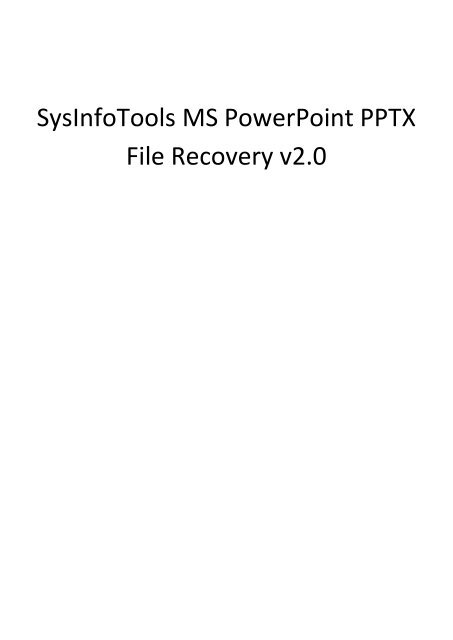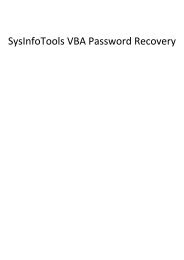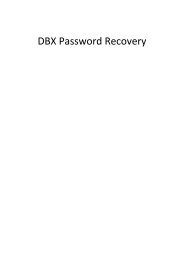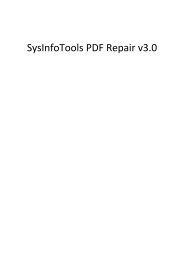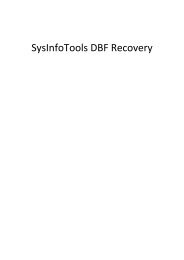SysInfoTools MS PowerPoint PPTX File Recovery v2.0
SysInfoTools MS PowerPoint PPTX File Recovery v2.0
SysInfoTools MS PowerPoint PPTX File Recovery v2.0
You also want an ePaper? Increase the reach of your titles
YUMPU automatically turns print PDFs into web optimized ePapers that Google loves.
<strong>SysInfoTools</strong> <strong>MS</strong> <strong>PowerPoint</strong> <strong>PPTX</strong><br />
<strong>File</strong> <strong>Recovery</strong> <strong>v2.0</strong>
<strong>SysInfoTools</strong> <strong>MS</strong> <strong>PowerPoint</strong> <strong>PPTX</strong> <strong>File</strong> <strong>Recovery</strong> <strong>v2.0</strong><br />
Table Of Contents<br />
1. <strong>SysInfoTools</strong> <strong>MS</strong> <strong>PowerPoint</strong> <strong>PPTX</strong> <strong>File</strong>s Repair <strong>v2.0</strong> ........................................................................................... 2<br />
2. Overview ........................................................................................................................................................... 2<br />
3. Getting Started .................................................................................................................................................. 3<br />
3.1 Installation procedure .................................................................................................................................. 3<br />
4. Order and Activation ......................................................................................................................................... 3<br />
4.1 How to order ............................................................................................................................................... 4<br />
4.2 How to activate ............................................................................................................................................ 4<br />
5. Using <strong>SysInfoTools</strong> <strong>MS</strong> <strong>PowerPoint</strong> <strong>Recovery</strong> <strong>v2.0</strong>.............................................................................................. 5<br />
5.1 Understanding the User Interface ................................................................................................................ 6<br />
5.2 Button Used ................................................................................................................................................. 6<br />
5.3 How to Repir Single .pptx file ....................................................................................................................... 7<br />
5.4 How to Repair Multiple .pptx files .............................................................................................................. 17<br />
6. Uninstalling the Software................................................................................................................................. 27<br />
7. Legal Notice ..................................................................................................................................................... 28<br />
7.1 Copyright ................................................................................................................................................... 29<br />
7.2 Disclaimer .................................................................................................................................................. 29<br />
7.3 Trademarks ................................................................................................................................................ 29<br />
7.4 License Agreement .................................................................................................................................... 29<br />
8. Technical Support ............................................................................................................................................ 31<br />
9. About <strong>SysInfoTools</strong> .......................................................................................................................................... 31<br />
1
<strong>SysInfoTools</strong> <strong>MS</strong> <strong>PowerPoint</strong> <strong>PPTX</strong> <strong>File</strong> <strong>Recovery</strong> <strong>v2.0</strong><br />
1. <strong>SysInfoTools</strong> <strong>MS</strong> <strong>PowerPoint</strong> <strong>PPTX</strong> <strong>File</strong>s Repair <strong>v2.0</strong><br />
2. Overview<br />
<strong>SysInfoTools</strong> <strong>MS</strong> <strong>PowerPoint</strong> Pptx <strong>Recovery</strong> is an effective and result-oriented program for<br />
<strong>MS</strong> <strong>PowerPoint</strong> files. With the help of this advance utility users can easily perform or execute the<br />
recovery of highly corrupt or damaged <strong>PowerPoint</strong> files in just no time. It can successfully repair<br />
corrupt Pptx files and recover all file objects such as text formatting, embedded images, slide<br />
animation, all multimedia files, tables, charts and all other file objects from them. This tool works<br />
in non-destructive mode aka read-only mode. It only reads the file and then repairs the corrupted<br />
part of the selected file(s). After recovering maximum possible data from corrupt Pptx files it<br />
creates a new folder in which the recovered file is saved and the folder can be saved at user<br />
desired location.<br />
A Pptx file can become inaccessible and unable to be opened due to its difficult structure and<br />
large size. A corrupt Pptx file can’t be opened but with the help of <strong>SysInfoTools</strong> <strong>MS</strong> <strong>PowerPoint</strong><br />
Pptx <strong>Recovery</strong> the file gets repaired and becomes reusable. There are numerous factors which<br />
affect Pptx files and make them unusable, some of them are:<br />
Virus infection<br />
Abruptly system shutdown<br />
Hardware failure<br />
Sudden cancellation of <strong>MS</strong> <strong>PowerPoint</strong><br />
Unfinished saving of file<br />
Collision of software programs, etc.<br />
2
<strong>SysInfoTools</strong> <strong>MS</strong> <strong>PowerPoint</strong> <strong>PPTX</strong> <strong>File</strong> <strong>Recovery</strong> <strong>v2.0</strong><br />
So whatever the reason of Pptx corruption this advanced utility magically repairs the files and<br />
recovers all file objects from them. It creates a new working Pptx file inside which user will get<br />
all the recovered data. It successfully fixes all the errors from corrupt Pptx files and repairs them<br />
very efficiently.<br />
Key features of <strong>SysInfoTools</strong> <strong>MS</strong> <strong>PowerPoint</strong> Pptx <strong>Recovery</strong> are:<br />
Effectively repairs highly corrupt Pptx files in very quick time.<br />
Supports recovery of single and multiple files at the same time<br />
Performs recovery of Pptx files in Standard Mode and Advanced Mode.<br />
Supports previewing of recovered data before saving the file.<br />
Restores all file objects with making any modification on them.<br />
Extracts all the images from corrupt Pptx files.<br />
Supportable with <strong>MS</strong> <strong>PowerPoint</strong> 2007 & 2010 and all major Windows.<br />
Offers free demo version to examine the performance.<br />
3. Getting Started<br />
Installation Procedure(See 3.1)<br />
Order And Activation(See 4.)<br />
3.1 Installation procedure<br />
1. Download demo version of the software setup from the below link:<br />
www.sysinfotools.com/demo-version/<strong>SysInfoTools</strong>-Pptx-Repair.exe<br />
2. Double click the setup to install the software on your system.<br />
3. Follow the steps on the setup wizard to install software.<br />
4. After completion, setup wizard will popup the message of setup completion on your screen.<br />
5. Click finish to launch the software on your system.<br />
4. Order and Activation<br />
3
<strong>SysInfoTools</strong> <strong>MS</strong> <strong>PowerPoint</strong> <strong>PPTX</strong> <strong>File</strong> <strong>Recovery</strong> <strong>v2.0</strong><br />
How to Order(See 4.1)<br />
How to Activate(See 4.2)<br />
4.1 How to order<br />
The software can be purchased by making payments online. Click on the below link to have a<br />
look at the pricing details and to place an order.<br />
www.sysinfotools.com/buynow/ms-powerpoint-pptx-recovery.html<br />
Once the payment is received, an order number is sent via e-mail.<br />
4.2 How to activate<br />
As you purchase the software, an Order Number is generated and provided to you. This order<br />
number has to be entered in the Registration window of the full version of <strong>MS</strong> <strong>PowerPoint</strong> Pptx<br />
<strong>File</strong> Repair software<br />
<br />
Open <strong>SysInfoTools</strong> <strong>MS</strong> <strong>PowerPoint</strong> Pptx <strong>File</strong> Repair <strong>v2.0</strong> software in your system,<br />
software registration dialog will popup on your screen to enter software authentication<br />
key.<br />
<br />
Click the "I don't have Authentication Code" check box, following fields will be displayed<br />
in the registration dialog.<br />
4
<strong>SysInfoTools</strong> <strong>MS</strong> <strong>PowerPoint</strong> <strong>PPTX</strong> <strong>File</strong> <strong>Recovery</strong> <strong>v2.0</strong><br />
Email Address: In this field , you need to enter your email address, which you have used to<br />
register <strong>MS</strong> <strong>PowerPoint</strong> Pptx <strong>File</strong> Repair <strong>v2.0</strong> Software.<br />
Order Number: In this field you need to enter the Order Number which has been provided to<br />
you at the time of purchasing the software.<br />
Path to save the file:Select the path where you want to save the .info file which is generated<br />
after clicking on "Get Authentication Code", by default .info file will saved on desktop of your<br />
system.<br />
Send this .info file generated by the software at sales@sysinfotools.com , after getting .info file<br />
sales department will send you software activation key within 5-10 minutes.<br />
For any software related queries email at: support@sysinfotools.com<br />
5. Using <strong>SysInfoTools</strong> <strong>MS</strong> <strong>PowerPoint</strong> <strong>Recovery</strong> <strong>v2.0</strong><br />
Understanding the User Interface(See 5.1)<br />
Button Used(See 5.2)<br />
Recover Single Pptx <strong>File</strong>(See 5.3)<br />
Recover Multiple Pptx <strong>File</strong>s(See 5.4)<br />
5
<strong>SysInfoTools</strong> <strong>MS</strong> <strong>PowerPoint</strong> <strong>PPTX</strong> <strong>File</strong> <strong>Recovery</strong> <strong>v2.0</strong><br />
5.1 Understanding the User Interface<br />
5.2 Button Used<br />
Buttons<br />
Description<br />
'Add files' button is to add multiple Pptx files in the<br />
list.<br />
'Search files' is to search .pptx files in the selected<br />
directory path.<br />
'Remove files' button is to remove selected files<br />
from the list.<br />
'Remove All' button is to remove all .pptx files in the<br />
list.<br />
'Next' button is to go to the next step of the process.<br />
'Back' button is to go to the previous step of the<br />
6
<strong>SysInfoTools</strong> <strong>MS</strong> <strong>PowerPoint</strong> <strong>PPTX</strong> <strong>File</strong> <strong>Recovery</strong> <strong>v2.0</strong><br />
process.<br />
'Stop' button is to stop the recovery process.<br />
'Save' button is to save the recovered files.<br />
Click on 'Home' button to get the home page of the<br />
software.<br />
Click on 'Help' button for the help of <strong>SysInfoTools</strong><br />
<strong>MS</strong> <strong>PowerPoint</strong> Pptx <strong>File</strong> <strong>Recovery</strong>.<br />
Closes the application.<br />
5.3 How to Repir Single .pptx file<br />
Step-1 :- Launch <strong>SysInfoTools</strong> <strong>MS</strong> <strong>PPTX</strong> <strong>File</strong> Repair 2.0 software window to recover your<br />
corrupt .pptx files. Select Single file to recover single .pptx file.<br />
7
<strong>SysInfoTools</strong> <strong>MS</strong> <strong>PowerPoint</strong> <strong>PPTX</strong> <strong>File</strong> <strong>Recovery</strong> <strong>v2.0</strong><br />
Step-2 :- Select Corrupt .pptx file that you want to repair.<br />
Step-3 :- Selected file will be listed in the main window, now click on Next Button to continue<br />
the process.<br />
8
<strong>SysInfoTools</strong> <strong>MS</strong> <strong>PowerPoint</strong> <strong>PPTX</strong> <strong>File</strong> <strong>Recovery</strong> <strong>v2.0</strong><br />
9
<strong>SysInfoTools</strong> <strong>MS</strong> <strong>PowerPoint</strong> <strong>PPTX</strong> <strong>File</strong> <strong>Recovery</strong> <strong>v2.0</strong><br />
Step-4 :- Select <strong>Recovery</strong> mode and click on Next button to continue the process.<br />
10
<strong>SysInfoTools</strong> <strong>MS</strong> <strong>PowerPoint</strong> <strong>PPTX</strong> <strong>File</strong> <strong>Recovery</strong> <strong>v2.0</strong><br />
Step-5 :- Please wait while .pptx file recovery process is running.<br />
Step-6 :- Preview of recovered data will be displayed in the main window. Now click on Next<br />
button to save .pptx file.<br />
11
<strong>SysInfoTools</strong> <strong>MS</strong> <strong>PowerPoint</strong> <strong>PPTX</strong> <strong>File</strong> <strong>Recovery</strong> <strong>v2.0</strong><br />
Step-7 :- Click on Browse button to select destination folder where you want to save the<br />
recovered Pptx file.<br />
12
<strong>SysInfoTools</strong> <strong>MS</strong> <strong>PowerPoint</strong> <strong>PPTX</strong> <strong>File</strong> <strong>Recovery</strong> <strong>v2.0</strong><br />
13
<strong>SysInfoTools</strong> <strong>MS</strong> <strong>PowerPoint</strong> <strong>PPTX</strong> <strong>File</strong> <strong>Recovery</strong> <strong>v2.0</strong><br />
Step-8 :- Select the location and click on OK button.<br />
Step-9 :- Selected destination folder path will be shown in the editbox, now click on Save button<br />
to save recovered .pptx file.<br />
14
<strong>SysInfoTools</strong> <strong>MS</strong> <strong>PowerPoint</strong> <strong>PPTX</strong> <strong>File</strong> <strong>Recovery</strong> <strong>v2.0</strong><br />
15
<strong>SysInfoTools</strong> <strong>MS</strong> <strong>PowerPoint</strong> <strong>PPTX</strong> <strong>File</strong> <strong>Recovery</strong> <strong>v2.0</strong><br />
Step-10 :- Please wait while .pptx file saving process is running on your system.<br />
Step-11 :- After the saving process completed, a message will be displayed on your screen click<br />
on OK button.<br />
16
<strong>SysInfoTools</strong> <strong>MS</strong> <strong>PowerPoint</strong> <strong>PPTX</strong> <strong>File</strong> <strong>Recovery</strong> <strong>v2.0</strong><br />
5.4 How to Repair Multiple .pptx files<br />
Step-1 :- Launch <strong>SysInfoTools</strong> <strong>MS</strong> <strong>PPTX</strong> <strong>File</strong> Repair 2.0 software window to recover your<br />
corrupt .doc files. Select Multiple files to recover multiple .pptx files.<br />
17
<strong>SysInfoTools</strong> <strong>MS</strong> <strong>PowerPoint</strong> <strong>PPTX</strong> <strong>File</strong> <strong>Recovery</strong> <strong>v2.0</strong><br />
Step-2 :- Select <strong>Recovery</strong> mode and click on Next button to continue the process.<br />
18
<strong>SysInfoTools</strong> <strong>MS</strong> <strong>PowerPoint</strong> <strong>PPTX</strong> <strong>File</strong> <strong>Recovery</strong> <strong>v2.0</strong><br />
Step-3 :- Click Add files or Search files button to select corrupt Pptx files that you want to<br />
repair.<br />
19
<strong>SysInfoTools</strong> <strong>MS</strong> <strong>PowerPoint</strong> <strong>PPTX</strong> <strong>File</strong> <strong>Recovery</strong> <strong>v2.0</strong><br />
Step-4 :- Select Corrupt .pptx files that you want to repair, and click Open button to continue.<br />
20
<strong>SysInfoTools</strong> <strong>MS</strong> <strong>PowerPoint</strong> <strong>PPTX</strong> <strong>File</strong> <strong>Recovery</strong> <strong>v2.0</strong><br />
Step-5 :- Selected files are listed in the main window, now click Next button to continue the<br />
process.<br />
21
<strong>SysInfoTools</strong> <strong>MS</strong> <strong>PowerPoint</strong> <strong>PPTX</strong> <strong>File</strong> <strong>Recovery</strong> <strong>v2.0</strong><br />
Step-6 :- Click on Browse button to select destination folder where you want to save the<br />
recovered files.<br />
22
<strong>SysInfoTools</strong> <strong>MS</strong> <strong>PowerPoint</strong> <strong>PPTX</strong> <strong>File</strong> <strong>Recovery</strong> <strong>v2.0</strong><br />
Step-7 :- Select the location and click on OK button.<br />
23
<strong>SysInfoTools</strong> <strong>MS</strong> <strong>PowerPoint</strong> <strong>PPTX</strong> <strong>File</strong> <strong>Recovery</strong> <strong>v2.0</strong><br />
Step-8 :- Selected destination folder path is shown in the editbox, now click on Save button to<br />
recover selected Pptx files.<br />
24
<strong>SysInfoTools</strong> <strong>MS</strong> <strong>PowerPoint</strong> <strong>PPTX</strong> <strong>File</strong> <strong>Recovery</strong> <strong>v2.0</strong><br />
Step-9 :- Please wait while saving process is running on your system.<br />
25
<strong>SysInfoTools</strong> <strong>MS</strong> <strong>PowerPoint</strong> <strong>PPTX</strong> <strong>File</strong> <strong>Recovery</strong> <strong>v2.0</strong><br />
Step-10 :- After the saving process completed, a message will be displayed on your screen click<br />
on OK button.<br />
26
<strong>SysInfoTools</strong> <strong>MS</strong> <strong>PowerPoint</strong> <strong>PPTX</strong> <strong>File</strong> <strong>Recovery</strong> <strong>v2.0</strong><br />
6. Uninstalling the Software<br />
To uninstall the software from your system two methods are described below:<br />
1. Uninstall from Control Panel.<br />
2. Uninstall from windows start menu.<br />
Uninstall from Control Panel:<br />
To uninstall <strong>SysInfoTools</strong> <strong>MS</strong> <strong>PowerPoint</strong> Pptx file Repair <strong>v2.0</strong> from Control Panel, follow<br />
below steps:<br />
<br />
<br />
<br />
Click the Start Menu > Control Panel and then double click the Add or Remove<br />
Programs icon.<br />
Select <strong>SysInfoTools</strong> <strong>MS</strong> <strong>PowerPoint</strong> Pptx file Repair <strong>v2.0</strong> and click Remove.<br />
A warning message before un-installing the software will be displayed on the<br />
screen.<br />
27
<strong>SysInfoTools</strong> <strong>MS</strong> <strong>PowerPoint</strong> <strong>PPTX</strong> <strong>File</strong> <strong>Recovery</strong> <strong>v2.0</strong><br />
<br />
Click 'Yes' to un-install the software completely from your system.<br />
Uninstall from Windows Start menu<br />
To uninstall <strong>SysInfoTools</strong> <strong>MS</strong> <strong>PowerPoint</strong> Pptx file Repair <strong>v2.0</strong> from Windows Start<br />
menu, follow below steps:<br />
<br />
<br />
<br />
Click the Start button from the Windows menu.<br />
Click All Programs > <strong>SysInfoTools</strong> <strong>MS</strong> <strong>PowerPoint</strong> Pptx file Repair> Uninstall<br />
<strong>SysInfoTools</strong> <strong>MS</strong> <strong>PowerPoint</strong> Pptx file Repair <strong>v2.0</strong>.<br />
A warning message before un-installing will be displayed on the screen.<br />
<br />
Click 'Yes' to uninstall the software completely from your system.<br />
7. Legal Notice<br />
Copyright(See 7.1)<br />
Disclaimer(See 7.2)<br />
28
<strong>SysInfoTools</strong> <strong>MS</strong> <strong>PowerPoint</strong> <strong>PPTX</strong> <strong>File</strong> <strong>Recovery</strong> <strong>v2.0</strong><br />
Trademarks(See 7.3)<br />
License Agreement(See 7.4)<br />
7.1 Copyright<br />
<strong>SysInfoTools</strong> <strong>MS</strong> <strong>PowerPoint</strong> Pptx file Repair software, accompanied user manual and<br />
documentation are copyright of <strong>SysInfoTools</strong> Data <strong>Recovery</strong>, with all rights reserved. Under the<br />
copyright laws, this user manual cannot be reproduced in any form without the Prior written<br />
permission of <strong>SysInfoTools</strong>. No Patent Liability is assumed, however, with respect to the use of<br />
the Information contained herein.<br />
7.2 Disclaimer<br />
The Information contained in this manual, including but not limited to any product specifications,<br />
is subject to change without notice. <strong>SysInfoTools</strong> Data <strong>Recovery</strong> Provides no warranty with<br />
regard to this manual or any other information contained herein and here by expressly disclaims<br />
any implied warranties of merchantability or fitness for any particular purpose with regard to any<br />
of the foregoing <strong>SysInfoTools</strong> Data <strong>Recovery</strong> assumes no liability for any damages incurred<br />
directly or indirectly from any technical or typographical errors or omissions contained herein or<br />
for discrepancies between the product and the manual. In no event shall <strong>SysInfoTools</strong> Data<br />
<strong>Recovery</strong>, be liable for any incidental, consequential special, or exemplary damages, whether<br />
based on tort, contract or otherwise, arising out of or in connection with this manual or any other<br />
information contained herein or the use there of.<br />
7.3 Trademarks<br />
<strong>SysInfoTools</strong> <strong>MS</strong> <strong>PowerPoint</strong> Pptx file Repair is a registered trademark of <strong>SysInfoTools</strong> Data<br />
<strong>Recovery</strong>.<br />
Windows 2000, 2003, XP and Windows Vista and Windows 7 are registered trademarks of<br />
Microsoft Corporation.<br />
All other brands and product names are trademarks or registered trademarks of their respective<br />
companies.<br />
7.4 License Agreement<br />
<strong>SysInfoTools</strong> <strong>MS</strong> <strong>PowerPoint</strong> Pptx file Repair <strong>v2.0</strong> Copyright by <strong>SysInfoTools</strong> Data <strong>Recovery</strong>.<br />
Your Agreement to this License<br />
29
<strong>SysInfoTools</strong> <strong>MS</strong> <strong>PowerPoint</strong> <strong>PPTX</strong> <strong>File</strong> <strong>Recovery</strong> <strong>v2.0</strong><br />
You should carefully read the following terms and conditions before using, installing or<br />
distributing this software, unless you have a different license agreement signed by <strong>SysInfoTools</strong><br />
Data <strong>Recovery</strong>.<br />
If you do not agree to all of the terms and conditions of this License, then: do not copy, install,<br />
distribute or use any copy of <strong>SysInfoTools</strong> <strong>MS</strong> <strong>PowerPoint</strong> Pptx file Repair with which this<br />
License is included, you may return the complete package unused without requesting an<br />
activation key, within 30 days after purchase, for a full refund of your payment.<br />
The terms and conditions of this License describe the permitted use and users of each Licensed<br />
Copy of <strong>SysInfoTools</strong> <strong>MS</strong> <strong>PowerPoint</strong> Pptx file Repair. For purposes of this License, if you have<br />
a valid single-copy license, you have the right to use a single Licensed Copy of <strong>SysInfoTools</strong> <strong>MS</strong><br />
<strong>PowerPoint</strong> Pptx file Repair, if you or your organization has a valid multi-user license, then you<br />
or your organization have - has the right to use up to a number of Licensed Copies of<br />
<strong>SysInfoTools</strong> <strong>MS</strong> <strong>PowerPoint</strong> Pptx file Repair equal to the number of copies indicated in the<br />
documents issued by <strong>SysInfoTools</strong> when granting the license.<br />
Scope of the License<br />
Each Licensed Copy of <strong>SysInfoTools</strong> <strong>MS</strong> <strong>PowerPoint</strong> Pptx file Repair may either be used by a<br />
single person or used non-simultaneously by multiple people who use the software personally<br />
installed on a single workstation. This is not a concurrent user license. All rights of any kind in<br />
<strong>SysInfoTools</strong> <strong>MS</strong> <strong>PowerPoint</strong> Pptx file Repair, which are not expressly granted in this License,<br />
are entirely and exclusively reserved to and by <strong>SysInfoTools</strong>. You may not rent, lease, modify,<br />
translate, reverse engineer, decompile, disassemble, or create derivative works based on,<br />
<strong>SysInfoTools</strong> <strong>MS</strong> <strong>PowerPoint</strong> Pptx file Repair, nor permit anyone else to do so. You may not<br />
make access to <strong>SysInfoTools</strong> <strong>MS</strong> <strong>PowerPoint</strong> Pptx file Repair available to others in connection<br />
with a service bureau, application service provider, or similar business, nor permit anyone else to<br />
do so.<br />
Warranty Disclaimers and Liability Limitations<br />
<strong>SysInfoTools</strong> <strong>MS</strong> <strong>PowerPoint</strong> Pptx file Repair, and any and all accompanying software, data and<br />
materials, are distributed and provided AS IS and with no warranties of any kind, whether<br />
expressed or implied. In particular, there is no warranty for the quality of data recovered. You<br />
acknowledge that good data processing procedure dictates that any program, including<br />
<strong>SysInfoTools</strong> <strong>MS</strong> <strong>PowerPoint</strong> Pptx file Repair, must be thoroughly tested with non-critical data<br />
before there is any reliance on it, and you hereby assume the entire risk of all use of the copies of<br />
<strong>SysInfoTools</strong> <strong>MS</strong> <strong>PowerPoint</strong> Pptx file Repair covered by this License. This disclaimer of<br />
warranty constitutes an essential part of this License.<br />
In addition, in no event does <strong>SysInfoTools</strong> authorize you or anyone else to use <strong>SysInfoTools</strong> <strong>MS</strong><br />
<strong>PowerPoint</strong> Pptx file Repair in applications or systems where <strong>SysInfoTools</strong> <strong>MS</strong> <strong>PowerPoint</strong> Pptx<br />
file Repair failure to perform can reasonably be expected to result in a significant physical injury,<br />
or in loss of life. Any such use is entirely at your own risk, and you agree to hold <strong>SysInfoTools</strong><br />
harmless from all claims or losses relating to such unauthorized use. Any such use is entirely at<br />
30
<strong>SysInfoTools</strong> <strong>MS</strong> <strong>PowerPoint</strong> <strong>PPTX</strong> <strong>File</strong> <strong>Recovery</strong> <strong>v2.0</strong><br />
your own risk, and you agree to hold <strong>SysInfoTools</strong> Data <strong>Recovery</strong> harmless from any and all<br />
claims or losses relating to such unauthorized use.<br />
8. Technical Support<br />
We provide 24/7 online support to solve Customer queries. We have highly skilled and expert<br />
support team to solve any Software related queries of the customer.<br />
9. About <strong>SysInfoTools</strong><br />
Since several years, <strong>SysInfoTools</strong> is a trusted name in the field of data recovery of the different<br />
types of files. The main aim of our organization is to provide the best possible solution to our<br />
customers so that our customers can recover their data as much as possible minimizing the loss of<br />
data and relief them from the frustration of data loss. We aimed at providing values to customers<br />
and satisfy the customers in each way possible. Customer satisfaction is prime reward for our<br />
organization.<br />
<strong>SysInfoTools</strong> provides a wide range of software for different types of corrupt files recovery and<br />
repair like software for corrupt zip files, <strong>MS</strong> BKF files, OpenOffice files (Base files, Impress<br />
files, Draw files, Calc files, Math files, writer files), <strong>MS</strong> Office 2010 files (<strong>MS</strong> word files, <strong>MS</strong><br />
<strong>PowerPoint</strong> files, <strong>MS</strong> excel files ). <strong>SysInfoTools</strong> also provides software for email recovery and<br />
repair like software for corrupt PST files of <strong>MS</strong> Outlook and DBX files of outlook express. In<br />
addition, more recovery software are available for crashed hard disk recovery and repair like<br />
software for FAT recovery and NTFS recovery. In future we will provide much other software<br />
for different types of corrupt files, Database, Email migration, Desktop utilities, Network<br />
management and many more that will help our customers to recover their valuable data.<br />
The hard drives data recovery software provided by our organization ensures safe and accurate<br />
data recovery from the hard drive. It does not modify the existing content of the hard drive and<br />
make the fresh copy of the recovered data. Hard drives data recovery software are useful in<br />
situation when there is accidental deletion of files, files deleted due to virus attacks, disk<br />
formatting, software malfunctioning.<br />
You can buy our products directly from <strong>SysInfoTools</strong> site. We provide softwares both by<br />
electronically and by shipment. The shipment, charges are very reasonable. We provide 24x7<br />
customer support and our dedicated support team assists our customer by providing them<br />
information on the queries that are raised by the customer before and after the purchase of our<br />
product. We also provide the live working videos and free demo of our products in <strong>SysInfoTools</strong><br />
site so that the customer can see and analysis the software before purchasing it.<br />
Visit <strong>SysInfoTools</strong> site at: www.sysinfotools.com<br />
31