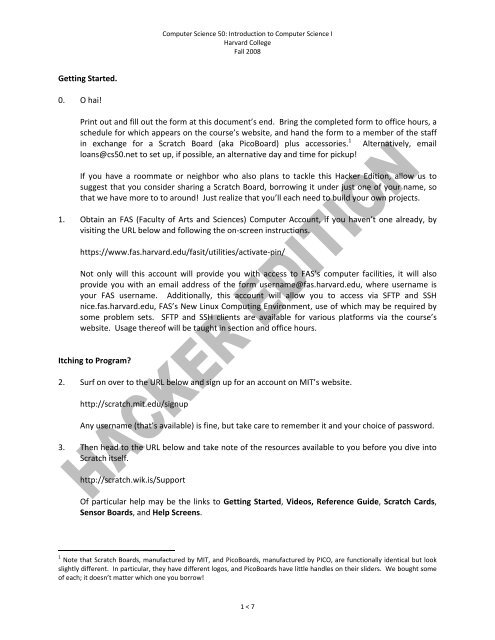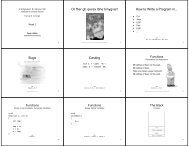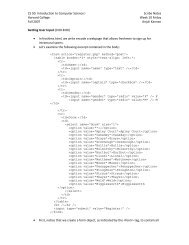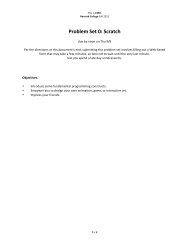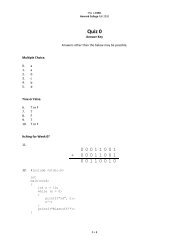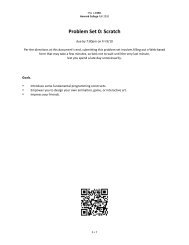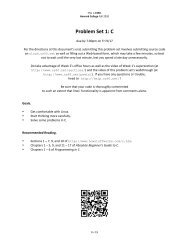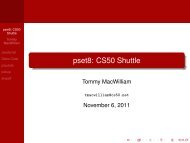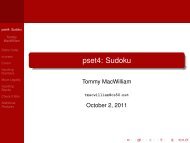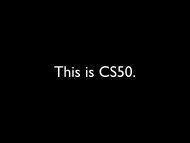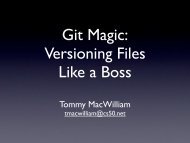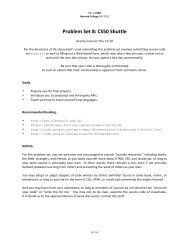Problem Set 0: Scratch
Problem Set 0: Scratch
Problem Set 0: Scratch
Create successful ePaper yourself
Turn your PDF publications into a flip-book with our unique Google optimized e-Paper software.
Computer Science 50: Introduction to Computer Science I<br />
Harvard College<br />
Fall 2008<br />
Getting Started.<br />
0. O hai!<br />
Print out and fill out the form at this document’s end. Bring the completed form to office hours, a<br />
schedule for which appears on the course’s website, and hand the form to a member of the staff<br />
in exchange for a <strong>Scratch</strong> Board (aka PicoBoard) plus accessories. 1 Alternatively, email<br />
loans@cs50.net to set up, if possible, an alternative day and time for pickup!<br />
If you have a roommate or neighbor who also plans to tackle this Hacker Edition, allow us to<br />
suggest that you consider sharing a <strong>Scratch</strong> Board, borrowing it under just one of your name, so<br />
that we have more to to around! Just realize that you’ll each need to build your own projects.<br />
1. Obtain an FAS (Faculty of Arts and Sciences) Computer Account, if you haven’t one already, by<br />
visiting the URL below and following the on-screen instructions.<br />
https://www.fas.harvard.edu/fasit/utilities/activate-pin/<br />
Not only will this account will provide you with access to FAS’s computer facilities, it will also<br />
provide you with an email address of the form username@fas.harvard.edu, where username is<br />
your FAS username. Additionally, this account will allow you to access via SFTP and SSH<br />
nice.fas.harvard.edu, FAS’s New Linux Computing Environment, use of which may be required by<br />
some problem sets. SFTP and SSH clients are available for various platforms via the course’s<br />
website. Usage thereof will be taught in section and office hours.<br />
Itching to Program?<br />
2. Surf on over to the URL below and sign up for an account on MIT’s website.<br />
http://scratch.mit.edu/signup<br />
Any username (that’s available) is fine, but take care to remember it and your choice of password.<br />
3. Then head to the URL below and take note of the resources available to you before you dive into<br />
<strong>Scratch</strong> itself.<br />
http://scratch.wik.is/Support<br />
Of particular help may be the links to Getting Started, Videos, Reference Guide, <strong>Scratch</strong> Cards,<br />
Sensor Boards, and Help Screens.<br />
1 Note that <strong>Scratch</strong> Boards, manufactured by MIT, and PicoBoards, manufactured by PICO, are functionally identical but look<br />
slightly different. In particular, they have different logos, and PicoBoards have little handles on their sliders. We bought some<br />
of each; it doesn’t matter which one you borrow!<br />
1 < 7