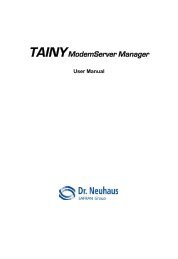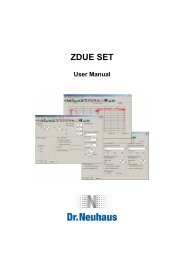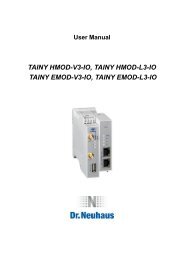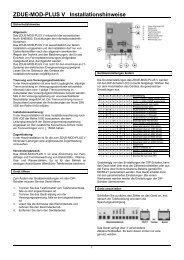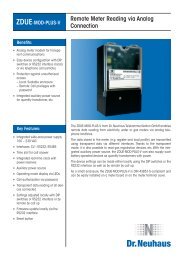TAINY GMOD - Dr. Neuhaus Telekommunikation GmbH
TAINY GMOD - Dr. Neuhaus Telekommunikation GmbH
TAINY GMOD - Dr. Neuhaus Telekommunikation GmbH
You also want an ePaper? Increase the reach of your titles
YUMPU automatically turns print PDFs into web optimized ePapers that Google loves.
<strong>TAINY</strong><br />
<strong>TAINY</strong><br />
<strong>TAINY</strong> <strong>GMOD</strong> <strong>GMOD</strong>-S1 <strong>GMOD</strong> S1<br />
S1 / / / <strong>TAINY</strong> <strong>TAINY</strong> <strong>TAINY</strong> <strong>GMOD</strong><br />
<strong>GMOD</strong><br />
User Manual<br />
<strong>GMOD</strong>-S2 S2
! Safety precautions<br />
General: The product <strong>TAINY</strong> <strong>GMOD</strong>-Sx complies with European standard EN60950, 05.2003, Safety<br />
of Information Technology Equipment.<br />
Read the installation instructions carefully before using the device.<br />
Keep the device away from children, especially small children.<br />
The device must not be installed or operated outdoors or at damp locations.<br />
Do not operate the device if the connecting leads or the device itself are damaged.<br />
External power supply: Use only an external power supply which also complies with EN60950. The<br />
output voltage of the external power supply must not exceed 30VDC. The output of the external power<br />
supply must be short-circuit proof.<br />
When connecting to a battery or accumulator, make sure that an all-pole circuit-breaker (main battery<br />
switch) with sufficient selectivity and a fuse with sufficient selectivity are provided between the device<br />
and the battery or accumulator.<br />
Please pay regard to section Technical Data of the user manual, as well as the installation and<br />
utilisation regulations of the respective manufacturers of the power supply, the battery or the<br />
accumulator.<br />
SIM card: To install the SIM card the device must be opened. Before opening the device, disconnect<br />
it from the supply voltage. Static charges can damage the device when it is open. Discharge the<br />
electric static of your body before opening the device. To do so, touch an earthed surface, e.g. the<br />
metal casing of the switch cabinet. Please pay regard to section Step1: Inserting or changing the SIM<br />
card of the installation manual.<br />
Handling cables: Never pull a cable connector out of a socket by its cable, but pull on the connector<br />
itself. Cable connectors with screw fasteners (D-Sub) must always be screwed on tightly. Do not lay<br />
the cable over sharp corners and edges without edge protection. If necessary, provide sufficient strain<br />
relief for the cables.<br />
For safety reasons, make sure that the bending radius of the cables is observed.<br />
Failure to observe the bending radius of the antenna cable results in the deterioration of the system's<br />
transmission and reception properties. The minimum bending radius static must not fall below 5 times<br />
the cable diameter and dynamic below 15 times the cable diameter.<br />
Radio device: Never use the device in places where the operation of radio devices is prohibited. The<br />
device contains a radio transmitter which could in certain circumstances impair the functionality of<br />
electronic medical devices such as hearing aids or pacemakers. You can obtain advice from your<br />
physician or the manufacturer of such devices. To prevent data carriers from being demagnetised, do<br />
not keep disks, credit cards or other magnetic data carriers near the device.<br />
Installing antennas: The emission limits as recommended by the Commission on Radiological<br />
Protection (13/14 September 2001) must be observed.<br />
Installing an external antenna: When installing an antenna outdoors it is essential that the antenna<br />
is fitted correctly by a qualified person. Lightning Protection Standard VDE V 0185 Sections 1 to 4, in<br />
its current version, and further standards must be observed.<br />
Lightning protection category for buildings: For outdoor installation, the antenna may be fitted only<br />
within the lightning protection zones O/E or 1. These lightning protection zones are prescribed by the<br />
lightning protection spherical radius.<br />
The EMV lightning protection zone concept is to be observed. To avoid large induction loops a<br />
lightning protection equipotential bonding is to be used. If the antenna or antenna cable is installed<br />
near to the lightning protection system, the minimum distances to the lightning protection system must<br />
be observed. If this is not possible, insulated installation as described in VDE V 0185 Sections 1 to 4,<br />
in its current version, is essential.<br />
2 von 84 <strong>TAINY</strong> <strong>GMOD</strong>-Sx
! Warning !<br />
This is a class A equipment. This equipment can disturb other electric equipment in living areas; in<br />
this case the operator can be demanded to carry out appropriate measures.<br />
! Warning !<br />
Please note that data packets exchanged for setting up connections, reconnecting, connect attempts<br />
(e.g. Server switched off, wrong destination address, etc.) as well as keeping the connection alive are<br />
also subject to charge.<br />
Product no.: DNT3144<br />
Doc. no.: 3144AD001 Rev. 1.2<br />
3 von 84 <strong>TAINY</strong> <strong>GMOD</strong>-Sx
Contents<br />
Contents<br />
1 Introduction: The <strong>TAINY</strong> <strong>GMOD</strong>-S1 / <strong>TAINY</strong> <strong>GMOD</strong>-S2....................................6<br />
Practical Application Examples.....................................................................6<br />
2 Connections ........................................................................................................7<br />
2.1 Overview.......................................................................................................7<br />
For <strong>TAINY</strong> <strong>GMOD</strong>-S2 ..................................................................................8<br />
2.2 GPRS/GSM connections with TCP/IP protocol.............................................9<br />
Application �� Control centre or Application �� Application (via <strong>TAINY</strong><br />
SwitchingCenter / <strong>TAINY</strong> ModemServer) .............................................9<br />
Application �� Control centre (via <strong>TAINY</strong> ComPortServer)......................10<br />
2.3 GSM connections without TCP/IP protocol.................................................11<br />
3 Operating requirements....................................................................................12<br />
3.1 GPRS subscriber contract ..........................................................................12<br />
To be able to use the <strong>TAINY</strong> <strong>GMOD</strong>-Sx... .................................................12<br />
3.2 GPRS: Fixed / known IP address of the communication partner (<strong>TAINY</strong><br />
SwitchingCenter / ModemServer or <strong>TAINY</strong> ComPortServer)......................12<br />
4 The interfaces COM und COM2........................................................................13<br />
4.1 The interface COM of the <strong>TAINY</strong> <strong>GMOD</strong>-Sx ..............................................13<br />
For the application ......................................................................................13<br />
For service of the device.............................................................................13<br />
4.2 The interface COM2 of the <strong>TAINY</strong> <strong>GMOD</strong>-S2 ............................................14<br />
For a second application for accepting incoming GSM modem calls..........14<br />
5 Putting the Device Into Operation ...................................................................15<br />
Connectors and LEDs.............................................................................15<br />
5.1 Overview of the Functions of the LEDs.......................................................16<br />
5.2 Step1: Inserting or changing the SIM card..................................................17<br />
5.3 Step2: Connecting the device and switching the device on ........................21<br />
Top-hat rail mounting..................................................................................22<br />
5.4 Step 3: Prepare the Configuration .............................................................23<br />
Execute the installation program install.exe................................................23<br />
Windows 2000: Install the driver for access to the <strong>TAINY</strong> <strong>GMOD</strong>-Sx in<br />
service mode......................................................................................24<br />
Windows 2000: Create the dial-up connection............................................26<br />
Windows 2000: Install the configuration program <strong>TAINY</strong> <strong>GMOD</strong>-SxConfig 29<br />
Windows XP: Install the driver for connecting to the <strong>TAINY</strong> <strong>GMOD</strong>-Sx in<br />
service mode......................................................................................30<br />
Windows XP: Create the dial-up connection...............................................33<br />
Windows XP: Install the configuration program <strong>TAINY</strong> <strong>GMOD</strong>-SxConfig ...35<br />
6 Configuring the <strong>TAINY</strong> <strong>GMOD</strong>-Sx ....................................................................37<br />
Procedure ...................................................................................................37<br />
Remote configuration..................................................................................37<br />
6.1 Performing the Configuration locally...........................................................37<br />
Prerequisites...............................................................................................37<br />
Executing the configuration program ..........................................................37<br />
6.2 The Configuration Table .............................................................................39<br />
6.3 Changing the user name and password of the <strong>TAINY</strong> <strong>GMOD</strong>-Sx service<br />
interface......................................................................................................66<br />
4 von 84 <strong>TAINY</strong> <strong>GMOD</strong>-Sx
Contents<br />
6.4 Saving the Parameter Settings in a File / Fetching Them From a File........67<br />
Saving the settings in a file .........................................................................67<br />
Fetching settings from a file and loading them into the <strong>TAINY</strong> <strong>GMOD</strong>-Sx ..67<br />
7 Remote configuration .......................................................................................69<br />
Precondition................................................................................................69<br />
Procedure ...................................................................................................69<br />
8 Log File: Connection Statistics for the Current Connection .........................71<br />
Viewing the log file......................................................................................71<br />
9 Displaying Device and Status Information......................................................72<br />
Viewing device information and connection statistics using GPRS-<br />
RS232ConfigTSC...............................................................................72<br />
Device Information page .............................................................................73<br />
Session Statistics / Total Statistics pages..................................................73<br />
Log file explanations (next page) ................................................................73<br />
PPP layer (PPP = Point-to-Point Protocol)..................................................74<br />
IP layer (IP = Internet Protocol)...................................................................74<br />
Status Information page..............................................................................75<br />
10 The Firmware of the <strong>TAINY</strong> <strong>GMOD</strong>-Sx.............................................................76<br />
Updating the firmware.................................................................................76<br />
11 Loading Web Pages into the <strong>TAINY</strong> <strong>GMOD</strong>-Sx ...............................................77<br />
Loading updated HTML pages into the <strong>TAINY</strong> <strong>GMOD</strong>-Sx ..........................77<br />
12 COM interface: AT commands supported in CS mode ..................................78<br />
13 Glossary.............................................................................................................79<br />
DynamicDNS providers...............................................................................79<br />
APN (Access Point Name)..........................................................................80<br />
RAS (Remote Access Services) .................................................................80<br />
TCP/IP (Transmission Control Protocol/Internet Protocol)..........................81<br />
PPP (Point to Point Protocol)......................................................................81<br />
Service Provider..........................................................................................81<br />
Protocol, transmission protocol...................................................................81<br />
COM port, virtual COM port ........................................................................81<br />
Client / Server .............................................................................................81<br />
14 Technical Data...................................................................................................82<br />
Interface COM.............................................................................................83<br />
Interface COM2 (<strong>TAINY</strong> <strong>GMOD</strong>-S2) ...........................................................83<br />
<strong>TAINY</strong> <strong>GMOD</strong>-Sx 5 von 84
Introduction: The <strong>TAINY</strong> <strong>GMOD</strong>-S1 / <strong>TAINY</strong> <strong>GMOD</strong>-S2<br />
1 Introduction: The <strong>TAINY</strong> <strong>GMOD</strong>-S1 / <strong>TAINY</strong> <strong>GMOD</strong>-S2<br />
<strong>TAINY</strong> <strong>GMOD</strong>-S1 and <strong>TAINY</strong> <strong>GMOD</strong>-S2 (in the following referred to as <strong>TAINY</strong> <strong>GMOD</strong>-<br />
Sx) serve the following purpose:<br />
For all GPRS<br />
communication<br />
between machines<br />
which themselves do<br />
not support TCP/IP<br />
GSM data<br />
connections<br />
Remote service via<br />
GSM data<br />
connection<br />
The device establishes bi-directional data connections via the<br />
GPRS (General Packet Radio Service) of a GSM network (Global<br />
System for Mobile Communication).<br />
The communication by means of TCP/IP-protocol necessary for it<br />
is provided by the <strong>TAINY</strong> <strong>GMOD</strong>-Sx. Thus it transmits data from<br />
devices, machines, computers etc., which themselves do not<br />
support TCP/IP.<br />
As a fallback solution (e.g. GPRS not available) or additionally,<br />
<strong>TAINY</strong> <strong>GMOD</strong>-Sx can also provide this communication with<br />
TCP/IP protocol via the GSM network (and Internet).<br />
<strong>TAINY</strong> <strong>GMOD</strong>-Sx can also work as a GSM modem and can set up<br />
GSM data calls (CSD) with 9.600 bps to other modems in the GSM<br />
or analogue network. It can set up GSM data connections (9.600<br />
bps) and can also accept such calls.<br />
<strong>TAINY</strong> <strong>GMOD</strong>-Sx also supports remote service via GSM data<br />
connection.<br />
Practical Application Examples<br />
• Collecting data from electricity, water • Fast data transmissions for electronic<br />
or gas meters, from vending machines payments<br />
or fill-level sensors<br />
• Control and checking of machines<br />
• Remote maintenance<br />
• Control and checking of vending<br />
• Transmission of alarm messages<br />
machines<br />
• Transmission of weather data<br />
The <strong>TAINY</strong> <strong>GMOD</strong>-Sx is ideally suitable for use in all M2M (Machine-to-Machine) or<br />
SPC (Stored-Program Control) applications.<br />
� With time-critical applications restrictions can exist with GPRS transmissions.<br />
Although the transmission in the GPRS network normally only lasts for a few 100<br />
milliseconds, due to the packet-switching infrastructure of the GPRS network some<br />
individual data packets can be underway for somewhat longer, i.e. up to several<br />
hours.<br />
Problems can also arise with the use of time-critical control centre software if the<br />
software expects responses to issued commands within a specific time.<br />
6 von 84 <strong>TAINY</strong> <strong>GMOD</strong>-Sx
2 Connections<br />
2.1 Overview<br />
Connections<br />
The following diagrams show connections which can be implemented with the<br />
<strong>TAINY</strong> <strong>GMOD</strong>-Sx. You will find further explanation of the diagrams in the subsequent<br />
subsections.<br />
GPRS/GSM-<br />
Internet<br />
Via<br />
<strong>TAINY</strong> SwitchingCenter<br />
(TSC) /<br />
ModemServer (TMS)<br />
<strong>TAINY</strong> ComPortClient<br />
(CPC)<br />
Via<br />
<strong>TAINY</strong> SwitchingCenter<br />
(TSC)/<br />
ModemServer (TMS)<br />
Via<br />
<strong>TAINY</strong> ComPortServer<br />
GSM-<br />
GSM/PSTN<br />
Application Control centre<br />
Process<br />
<strong>TAINY</strong><br />
<strong>GMOD</strong>-Sx<br />
Application Application<br />
Process <strong>TAINY</strong><br />
<strong>GMOD</strong>-Sx<br />
Application Control centre<br />
Process<br />
<strong>TAINY</strong><br />
<strong>GMOD</strong>-Sx<br />
Application Control centre<br />
Process <strong>TAINY</strong><br />
<strong>GMOD</strong>-Sx<br />
GPRS/<br />
GSM Internet<br />
TSC/TMS<br />
GPRS/<br />
GSM Internet<br />
TSC/TMS<br />
<strong>TAINY</strong> <strong>GMOD</strong>-Sx (service mode) Service PC<br />
Process<br />
<strong>TAINY</strong><br />
<strong>GMOD</strong>-Sx<br />
GPRS/<br />
GSM Internet<br />
GPRS/<br />
GSM Festnetz<br />
GPRS/<br />
GSM Festnetz<br />
<strong>TAINY</strong><br />
<strong>GMOD</strong>-S1<br />
Modem<br />
Modem<br />
Control<br />
centre<br />
with CPC<br />
Process<br />
Control centre<br />
with<br />
<strong>TAINY</strong><br />
ComPortServer<br />
Control<br />
centre<br />
Service PC<br />
<strong>TAINY</strong> <strong>GMOD</strong>-Sx 7 von 84
Connections<br />
For<br />
<strong>TAINY</strong> <strong>GMOD</strong>-S2<br />
GPRS/GSM-<br />
Internet<br />
via<br />
<strong>TAINY</strong> SwitchingCenter<br />
(TSC) /<br />
ModemServer (TMS) or<br />
<strong>TAINY</strong> ComPortServer<br />
GSM-<br />
GSM/PSTN<br />
<strong>TAINY</strong> <strong>GMOD</strong>-S2 is equipped with a second COM interface (see<br />
also<br />
The interface COM2 of the <strong>TAINY</strong> <strong>GMOD</strong>-S2, page 14). This<br />
interface COM2 can be used to accept incoming GSM data calls<br />
(CSD 9.600 bit/s).<br />
Thus the following configuration is possible with the<br />
<strong>TAINY</strong> <strong>GMOD</strong>-S2:<br />
Process 1<br />
Process 2<br />
COM (connection via<br />
TSC/TMS, CPC or via<br />
CPS)<br />
<strong>TAINY</strong><br />
<strong>GMOD</strong>-S2<br />
COM2 (Incoming<br />
GSM data call)<br />
GPRS/<br />
GSM<br />
Internet<br />
PSTN<br />
TSC/TMS<br />
Modem<br />
Control<br />
centre with<br />
CPC<br />
Control<br />
centre<br />
� Please note:<br />
An existing GPRS connection, i.e. to the <strong>TAINY</strong><br />
SwitchingCenter, will be interrupted when a GSM data call<br />
comes in. So, both applications/processes may be connected to<br />
the <strong>TAINY</strong> <strong>GMOD</strong>-S2, however only one communication path at<br />
a time can be used.<br />
8 von 84 <strong>TAINY</strong> <strong>GMOD</strong>-Sx
2.2 GPRS/GSM connections with TCP/IP protocol<br />
Following possibilities exist for the GPRS/GSM connections with TCP/IP protocol:<br />
Application �������� Control centre or Application �������� Application<br />
(via <strong>TAINY</strong> SwitchingCenter / <strong>TAINY</strong> ModemServer)<br />
TSC terminal device:<br />
<strong>TAINY</strong> <strong>GMOD</strong>-Sx connected<br />
to application<br />
Dial-up connection<br />
mode CS<br />
<strong>TAINY</strong> SwitchingCenter (TSC)<br />
/ ModemServer (TMS)<br />
TSC terminal device:<br />
Connections<br />
<strong>TAINY</strong> ComPortClient (CPC) with<br />
application, e.g. control centre SW<br />
The <strong>TAINY</strong> <strong>GMOD</strong>-Sx establishes the connection to a computer<br />
via GPRS. This is a PC with a link to GPRS/Internet on which the<br />
<strong>TAINY</strong> SwitchingCenter (TSC) or the <strong>TAINY</strong> ModemServer (TMS)<br />
is installed. These software-based switching gateways act like a<br />
telephone exchange: They facilitate “leased line” or “dial-up<br />
connections” between any TSC terminal devices, e.g. other<br />
<strong>TAINY</strong> <strong>GMOD</strong>-Sx or a PC installed with control centre software and<br />
<strong>TAINY</strong> ComPortClient (CPC). The TSC terminal devices can be<br />
accessible via GPRS, Internet or Intranet.<br />
Requires that the <strong>TAINY</strong> <strong>GMOD</strong>-Sx is controlled like a conventional<br />
modem by AT commands issued by the application connected to it.<br />
The number indicated with the AT command ATD is transmitted to<br />
the <strong>TAINY</strong> SwitchingCenter / ModemServer. The TSC / TMS will<br />
then put the call through to the terminal device to which the number<br />
is allocated. <strong>TAINY</strong> <strong>GMOD</strong>-Sx is then working in Dial-up<br />
connection mode – CS (CS = Circuit Switched).<br />
Leased line mode LLIn operating environments where the transmission of a number is<br />
not possible or not provided for, the <strong>TAINY</strong> <strong>GMOD</strong>-Sx must be<br />
permanently allocated to another TSC terminal device by the<br />
<strong>TAINY</strong> SwitchingCenter / ModemServer. In this case<br />
<strong>TAINY</strong> <strong>GMOD</strong>-Sx is working in Leased line mode (LL).<br />
In this connection mode the <strong>TAINY</strong> <strong>GMOD</strong>-Sx can activate or<br />
deactivate the connection as soon as it receives the hardware<br />
signal DTR ON or OFF from the connected application.<br />
<strong>TAINY</strong> <strong>GMOD</strong>-Sx 9 von 84
Connections<br />
Alternatively, the connection can be permanently activated (Always<br />
On) as soon as <strong>TAINY</strong> <strong>GMOD</strong>-Sx is supplied with the operating<br />
voltage, even if the connected application is not issuing any sort of<br />
control signal to the <strong>TAINY</strong> <strong>GMOD</strong>-Sx.<br />
Application �������� Control centre (via <strong>TAINY</strong> ComPortServer)<br />
<strong>TAINY</strong> <strong>GMOD</strong>-Sx<br />
connected to application<br />
Leased line mode<br />
LL<br />
<strong>TAINY</strong> ComPortServer with application,<br />
e.g. control centre software<br />
The <strong>TAINY</strong> <strong>GMOD</strong>-Sx establishes the connection to a computer<br />
via GPRS. This is a PC with a link to GPRS/Internet on which the<br />
<strong>TAINY</strong> ComPortServer (CPS) is installed. This is a software which<br />
provides the control centre software, which is executed on the<br />
same computer, with a maximum of 255 virtual COM ports. In this<br />
way, the control centre software can simultaneously connect with<br />
up to 255 remote CPS devices via GPRS/Internet, e.g. other<br />
<strong>TAINY</strong> <strong>GMOD</strong>-Sx.<br />
Virtually a leased line connection is established between<br />
<strong>TAINY</strong> <strong>GMOD</strong>-Sx and the control centre computer on which the<br />
<strong>TAINY</strong> ComPortServer is installed. <strong>TAINY</strong> <strong>GMOD</strong>-Sx is working in<br />
Leased line mode (LL).<br />
In this connection mode the <strong>TAINY</strong> <strong>GMOD</strong>-Sx can activate or<br />
deactivate the connection as soon as it receives the hardware<br />
signal DTR ON or OFF from the connected application.<br />
Alternatively, the connection can be permanently activated (Always<br />
On) as soon as <strong>TAINY</strong> <strong>GMOD</strong>-Sx is supplied with the operating<br />
voltage, even if the connected application is not issuing any sort of<br />
control signal to the <strong>TAINY</strong> <strong>GMOD</strong>-Sx.<br />
10 von 84 <strong>TAINY</strong> <strong>GMOD</strong>-Sx
2.3 GSM connections without TCP/IP protocol<br />
GSM data calls<br />
without<br />
packet oriented<br />
data<br />
communication<br />
Connections<br />
<strong>TAINY</strong> <strong>GMOD</strong>-Sx can also work like a conventional GSM modem<br />
to transmit data to other modems in the GSM or analogue network<br />
with a maximum data rate of 9.600 bit/s.<br />
Such connections can be used for configuring the <strong>TAINY</strong> <strong>GMOD</strong>-<br />
Sx, or they can be used to transmit user data to the COM interface,<br />
i.e. to configure the application.<br />
<strong>TAINY</strong> <strong>GMOD</strong>-Sx can set up GSM data connections (9.600 bps)<br />
and can also accept such calls. The setting up of GSM data<br />
connections (MOC) requires that the application connected to the<br />
<strong>TAINY</strong> <strong>GMOD</strong>-Sx’s COM port, issues AT commands. Incoming<br />
calls can be answered automatically (auto-answer) or the<br />
application issues AT commands.<br />
For GSM modem calls to and from the COM interface no TCP/IP<br />
protocol is used – also refer to PPP (Point to Point Protocol) ,<br />
page 81.<br />
<strong>TAINY</strong> <strong>GMOD</strong>-Sx 11 von 84
Operating requirements<br />
3 Operating requirements<br />
3.1 GPRS subscriber contract<br />
To be able to use<br />
the <strong>TAINY</strong> <strong>GMOD</strong>-<br />
Sx...<br />
Use of the <strong>TAINY</strong> <strong>GMOD</strong>-Sx requires:<br />
• subscriber contract with a GSM network operator (e.g.<br />
T-Mobile, Vodafone, E-Plus, O2) that supports GPRS<br />
• release of the GPRS for the user in question by the network<br />
operator<br />
3.2 GPRS: Fixed / known IP address of the communication partner<br />
(<strong>TAINY</strong> SwitchingCenter / ModemServer or <strong>TAINY</strong> ComPortServer)<br />
In order that a <strong>TAINY</strong> <strong>GMOD</strong>-Sx can actively establish a GPRS connection to a remote<br />
communication partner – The <strong>TAINY</strong> SwitchingCenter (TSC), <strong>TAINY</strong> ModemServer<br />
(TMS) or the <strong>TAINY</strong> ComPortServer – this partner must have a fixed IP address. There<br />
are three ways of obtaining a fixed IP address:<br />
Fixed IP address via<br />
dedicated line<br />
Fixed IP address via<br />
Internet service<br />
provider<br />
Fixed IP address via<br />
DynamicDNS<br />
provider<br />
The communication partner is connected to the GPRS network via<br />
a leased dedicated line. In this case it has normally been assigned<br />
a fixed IP address by the network operator. (An IP address<br />
consists of 4 numbers, separated by full stops, which can each<br />
have up to three digits, e.g. 2255.122.201.005).<br />
The communication partner can be accessed via the Internet and<br />
has been assigned a fixed IP address by the Internet service<br />
provider (the address can be applied for from some Internet service<br />
providers).<br />
The communication partner can be accessed via the Internet and is<br />
assigned dynamic IP addresses but he is registered with a<br />
DynamicDNS provider (DNS = Domain Name Server). Thus, he<br />
has a fixed name (URL = Uniform Resource Locator) in URL format<br />
(see DynamicDNS providers on page 79).<br />
12 von 84 <strong>TAINY</strong> <strong>GMOD</strong>-Sx
4 The interfaces COM und COM2<br />
4.1 The interface COM of the <strong>TAINY</strong> <strong>GMOD</strong>-Sx<br />
For the<br />
application<br />
For service of the<br />
device<br />
The interfaces COM und COM2<br />
For the application to be connected (e.g. machine, vending<br />
machine, sensor, computer) the <strong>TAINY</strong> <strong>GMOD</strong>-Sx offers a<br />
V.24/V.28 interface. Any application can be connected to this COM<br />
interface using a V.24 cable as long as it transmits the data<br />
serially.<br />
If the application has a different interface, e.g. CAN, Ethernet or a<br />
different industry bus, a commercially available interface converter<br />
can be connected between it and the .<br />
For configuration and maintenance, the <strong>TAINY</strong> <strong>GMOD</strong>-Sx requires<br />
to be connected to a PC (instead of to the application) via its<br />
interface COM. On this PC, the configuration program for the<br />
<strong>TAINY</strong> <strong>GMOD</strong>-Sx has to be installed and has to be executed.<br />
In order to be able to recognise the configuration and service<br />
commands coming from the PC, the <strong>TAINY</strong> <strong>GMOD</strong>-Sx has to be<br />
switched into service mode by pressing the service button.<br />
The service button is located in a recess on the front of the<br />
housing. For pressing the service button, use a pointed object, e.g.<br />
a bent open paper-clip.<br />
Service button<br />
Switching to service mode and back<br />
1. <strong>TAINY</strong> <strong>GMOD</strong>-Sx switches to service mode when the service<br />
button is pressed (min. 1 second, max. 3 seconds)<br />
2. Pressing the service button again (min. 1 second, max. 3<br />
seconds) switches the <strong>TAINY</strong> <strong>GMOD</strong>-Sx back to the normal<br />
application mode.<br />
<strong>TAINY</strong> <strong>GMOD</strong>-Sx will automatically switch back to application<br />
mode after a time period of 20 minutes, if it is not switched back<br />
manually.<br />
The service mode is indicated by a slow blinking of the three LEDs.<br />
<strong>TAINY</strong> <strong>GMOD</strong>-Sx 13 von 84
The interfaces COM und COM2<br />
4.2 The interface COM2 of the <strong>TAINY</strong> <strong>GMOD</strong>-S2<br />
For a second<br />
application for<br />
accepting<br />
incoming GSM<br />
modem calls<br />
<strong>TAINY</strong> <strong>GMOD</strong>-S2 is equipped with a second serial interface,<br />
marked COM2. A second application (e.g. machine, vending<br />
machine, sensor, computer) can be connected to this COM2 via<br />
serial cable (RJ45 DB9) as long as it transmits the data<br />
serially.<br />
This interface COM2 exclusively serves the purpose of<br />
accepting GSM data calls from other modems in the GSM or<br />
analogue network.<br />
Incoming calls can be answered automatically (auto-answer) or the<br />
application issues AT commands.<br />
� Please note that an existing GPRS connection will be<br />
interrupted when a GSM data call comes in. If, for example,<br />
application 1 / process 1 is connected to the <strong>TAINY</strong><br />
SwitchingCenter via GPRS, this connection will be interrupted<br />
when a GSM data call comes in. (Please also see<br />
configuration pages Application, CSD Transparent and<br />
Service.)<br />
14 von 84 <strong>TAINY</strong> <strong>GMOD</strong>-Sx
5 Putting the Device Into Operation<br />
To put the device into operation perform the following steps:<br />
Putting the Device Into Operation<br />
Page<br />
1. Insert the SIM card into the device 17<br />
2. Connect the device 21<br />
3. Prepare the configuration of the <strong>TAINY</strong> <strong>GMOD</strong>-Sx:<br />
On the service PC execute the installation program install.exe<br />
Reason: To be able to configure the <strong>TAINY</strong> <strong>GMOD</strong>-Sx the configuration<br />
program must be installed on the PC which you wish to use for this<br />
purpose and which you connect to the service interface of the <strong>TAINY</strong><br />
<strong>GMOD</strong>-Sx. To install this program execute the installation program<br />
install.exe which can be found on the CD supplied with the device.<br />
When this program is executed<br />
• the driver for the interface to the <strong>TAINY</strong> <strong>GMOD</strong>-Sx in service mode is<br />
installed on the PC,<br />
• a dial-up connection is created in order that the PC can communicate<br />
with the <strong>TAINY</strong> <strong>GMOD</strong>-Sx via the installed driver,<br />
• and the configuration program <strong>TAINY</strong> <strong>GMOD</strong>-SxConfig is installed<br />
on the PC.<br />
4. Configure the <strong>TAINY</strong> <strong>GMOD</strong>-Sx<br />
Reconfiguration must also be performed if you change your application,<br />
the operating mode or configuration or connection conditions.<br />
Connectors and<br />
LEDs<br />
<strong>TAINY</strong> <strong>GMOD</strong>-S2<br />
COM2 (RJ45, V.24/V.28)<br />
For connection of a 2nd<br />
application for accepting<br />
incoming GSM modem<br />
calls (CSD 9.600 bit/s)<br />
0V<br />
0V<br />
+24V<br />
+24V<br />
Connectors for supply voltage<br />
24 V DC voltage (nominal)<br />
Antenna<br />
LEDs: S (Status)<br />
Q (Quality)<br />
C (Connect)<br />
<strong>TAINY</strong> <strong>GMOD</strong>-Sx 15 von 84<br />
22<br />
37<br />
COM (RS232)<br />
For connection of the application<br />
OR<br />
or the service PC
Putting the Device Into Operation<br />
5.1 Overview of the Functions of the LEDs<br />
The device is equipped with 3 LEDs which indicate the status:<br />
S (Status) Q (Quality) C (Connect)<br />
LED Status Meaning<br />
S, Q, C<br />
combined<br />
Fast lighting in sequence<br />
Synchronous slow blinking<br />
Slow lighting in sequence<br />
Synchronous fast blinking<br />
S (Status) Blinks slowly<br />
Blinks fast<br />
OFF<br />
ON<br />
Q (Quality) Blinks slowly<br />
1x intermittent blinking<br />
2x intermittent blinking<br />
3x intermittent blinking<br />
ON permanently<br />
OFF<br />
C (Connect) OFF<br />
Blinks slowly<br />
ON<br />
Blinks synchronously to data<br />
stream<br />
Boot procedure<br />
Service mode<br />
Update<br />
Error<br />
Device waiting for PIN input<br />
PIN error / SIM error<br />
No GPRS attach<br />
GPRS attach<br />
Booking into GSM network<br />
Field strength not sufficient<br />
Field strength sufficient<br />
Field strength medium<br />
Field strength high<br />
Waiting for PIN input<br />
No connection to server<br />
(TSC/TMS, CPS)<br />
Connection to server<br />
Connection to remote station<br />
Data transfer<br />
16 von 84 <strong>TAINY</strong> <strong>GMOD</strong>-Sx
5.2 Step1: Inserting or changing the SIM card<br />
Putting the Device Into Operation<br />
� The device must be switched off when you insert or change the SIM card.<br />
� A plug-in SIM card (3 V) is used.<br />
1. Make sure that the device is disconnected from the supply voltage.<br />
2. The <strong>TAINY</strong> <strong>GMOD</strong>-Sx must be<br />
opened to insert the SIM card.<br />
Clamp<br />
The housing is fastened by two<br />
clamps, one on top of the housing and<br />
one on the bottom side.<br />
3. With a suitable object press one of the<br />
clamps cautiously (see picture) so that<br />
the catch opens.<br />
4. Remove the rear section of the<br />
housing.<br />
Clamp<br />
<strong>TAINY</strong> <strong>GMOD</strong>-Sx 17 von 84
Putting the Device Into Operation<br />
5. The SIM card holder is visible on the<br />
motherboard.<br />
SIM card holder<br />
6. With a suitable object open the flap of<br />
the SIM card holder by moving it<br />
cautiously about 2 mm to the left - in<br />
the direction of the arrow (see red<br />
arrow in the illustration) so that it can<br />
be raised.<br />
7. Raise the flap of the SIM card holder<br />
so that you can insert the SIM card.<br />
In the illustration below, the<br />
compartment into which you can insert<br />
the SIM card is emphasized in white.<br />
18 von 84 <strong>TAINY</strong> <strong>GMOD</strong>-Sx
8. Slide the SIM card into the flap of the<br />
SIM card holder, with the goldcoloured<br />
microchip pointing down. The<br />
flap has a groove for this purpose. The<br />
notched corner of the SIM card has to<br />
point towards the front of the device<br />
(see illustration).<br />
9. Slide the SIM card down into the flap<br />
as far as possible.<br />
10. Lower the flap paying attention to the<br />
notched corner of the SIM card (see<br />
illustration).<br />
Putting the Device Into Operation<br />
<strong>TAINY</strong> <strong>GMOD</strong>-Sx 19 von 84
Putting the Device Into Operation<br />
11. With your fingernail or a suitable object<br />
move the flap about 2 mm to the right<br />
(in the direction of the arrow) until you<br />
can feel it click into place.<br />
12. Now the SIM card holder is locked into<br />
position.<br />
13. Finally re-attach both housing parts:<br />
Slide the motherboard into the rails on<br />
top and bottom inside the rear section<br />
of the housing. Close the housing by<br />
slightly pressing both housing parts<br />
together so that the clamps on the<br />
upper and lower part of the housing<br />
engage.<br />
The housing is locked when both<br />
clamps have clicked shut.<br />
Rail<br />
20 von 84 <strong>TAINY</strong> <strong>GMOD</strong>-Sx
Putting the Device Into Operation<br />
5.3 Step2: Connecting the device and switching the device on<br />
Antenna The antenna connector – SMA socket - is situated on the upper<br />
part of the front.<br />
Impedance recommended: approx. 50 Ohm<br />
Connectors for<br />
current supply<br />
The screw terminals on the top of the device are for connecting the<br />
current supply:<br />
24 V DC voltage (nominal), Ityp. 260mA@24V. (Please also refer to<br />
chapter Technical Data, page 82)<br />
+ 24 V<br />
+ 24 V<br />
0 V<br />
0 V<br />
Both screw terminals to the left (24 V)<br />
are internally connected.<br />
Both screw terminals to the right (0 V)<br />
are internally connected.<br />
Switching on The devices switches on as soon as the operating voltage is<br />
supplied.<br />
Serial interface<br />
COM<br />
• For configuration and service:<br />
Connect the service PC via its serial interface (COM port). To<br />
connect, use a V.24 cable.<br />
OR<br />
• For data transmission:<br />
Connect the application (e.g. machine, vending machine, sensor,<br />
computer) with the interface COM of the <strong>TAINY</strong> <strong>GMOD</strong>-Sx. To<br />
connect, use a V.24 cable.<br />
If the application has a different interface, e.g. CAN, Ethernet or a<br />
different industry bus, a commercially available interface<br />
converter can be connected between it and the<br />
<strong>TAINY</strong> <strong>GMOD</strong>-Sx.<br />
<strong>TAINY</strong> <strong>GMOD</strong>-Sx 21 von 84
Putting the Device Into Operation<br />
Serial interface<br />
COM2 (<strong>TAINY</strong><br />
<strong>GMOD</strong>-S2)<br />
Top-hat rail<br />
mounting<br />
• For data transmission:<br />
You can connect a second application (e.g. machine, vending<br />
machine, sensor, computer) to the interface COM2 of the <strong>TAINY</strong><br />
<strong>GMOD</strong>-S2. To connect, use a serial cable (RJ45DB9, max.<br />
length of cable
5.4 Step 3: Prepare the Configuration<br />
Putting the Device Into Operation<br />
To configure the <strong>TAINY</strong> <strong>GMOD</strong>-Sx you use the installation program <strong>TAINY</strong> <strong>GMOD</strong>-<br />
SxConfig. You must first install this program on the PC which – for configuring and<br />
servicing the device - you connect to the COM interface of the <strong>TAINY</strong> <strong>GMOD</strong>-Sx.<br />
Execute the To do this proceed as follows:<br />
installation<br />
1.<br />
program install.exe<br />
Insert the CD into the CD-ROM or DVD drive.<br />
When the CD has started, click on Configuration Software.<br />
2. If the installation program install.exe on the CD does not start<br />
under<br />
automatically then start it manually as follows:<br />
Windows 2000 1. Click on Start, Run.…<br />
Windows XP<br />
1. Click on the Browse button, switch to the drive where the<br />
CD is inserted.<br />
2. Switch to the subdirectory ConfigTool.<br />
3. Double-click on the program name install.exe<br />
Effect:<br />
The installation program install.exe is executed.<br />
• The driver used to connect to the <strong>TAINY</strong> <strong>GMOD</strong>-Sx in<br />
service mode is installed on the PC,<br />
• a dial-up connection is created in order that the PC can<br />
communicate with the <strong>TAINY</strong> <strong>GMOD</strong>-Sx via the installed<br />
driver,<br />
• and the configuration program <strong>TAINY</strong> <strong>GMOD</strong>-SxConfig is<br />
installed on the PC.<br />
During the installation process Windows installation routines<br />
are called up. These prompt you for some information. The<br />
process differs slightly depending on which version of<br />
Windows you use and the dialogs which are displayed are<br />
slightly different.<br />
The following instructions show dialogues that are displayed<br />
when doing the installation process on a computer running the<br />
operating systems:<br />
• Windows 2000 � page 24<br />
• Windows XP � page 30<br />
Follow the instructions on the screen and the instructions<br />
below in this manual.<br />
<strong>TAINY</strong> <strong>GMOD</strong>-Sx 23 von 84
Putting the Device Into Operation<br />
Windows 2000:<br />
Install the driver<br />
for access to the<br />
<strong>TAINY</strong> <strong>GMOD</strong>-Sx<br />
in service mode<br />
Set check mark<br />
You must be logged on under Windows 2000 as an administrator.<br />
Please also make sure that no other modem drivers are installed<br />
for the interface selected.<br />
If the PC is installed in a network make sure that you have the<br />
necessary access rights.<br />
1. When the installation program install.exe is started the<br />
following dialog appears:<br />
Click on OK.<br />
Effect: The Telephone and modem options dialog appears.<br />
2. In the Telephone and modem options dialog switch to the<br />
Modems tab and click on the Add... button there.<br />
Effect: The Hardware Wizard starts.<br />
3.<br />
1. Activate Don’t detect my modem; I will select it from a<br />
list.<br />
2. Click on Next >.<br />
24 von 84 <strong>TAINY</strong> <strong>GMOD</strong>-Sx
Windows 2000:<br />
<strong>Dr</strong>iver installation<br />
Click on Have<br />
Disk...<br />
Select the COM<br />
port<br />
Putting the Device Into Operation<br />
4. The next dialog allows you to install a driver manually:<br />
Click on the Have disk... button<br />
5. In the dialog which follows:<br />
1. Click on Browse....<br />
2. Switch to the <strong>Dr</strong>ivers folder on the inserted CD to install the<br />
driver file <strong>TAINY</strong>_<strong>GMOD</strong>Service.INF from there.<br />
6. When prompted to select the model,<br />
select <strong>Dr</strong>. <strong>Neuhaus</strong> <strong>TAINY</strong> <strong>GMOD</strong> Service.<br />
Then click on Next >.<br />
7. The dialog for selecting the connection appears:<br />
1. Select the COM port to which you have connected the cable<br />
to the service interface of the <strong>TAINY</strong> <strong>GMOD</strong>-Sx.<br />
2. Click on Next ><br />
<strong>TAINY</strong> <strong>GMOD</strong>-Sx 25 von 84
Putting the Device Into Operation<br />
Windows 2000:<br />
<strong>Dr</strong>iver installation<br />
Windows 2000:<br />
Create the dial-up<br />
connection<br />
8. Follow the instructions on the screen.<br />
Please Continue the installation, when Microsoft warns you<br />
about the missing Digital Signature for the <strong>Dr</strong>. <strong>Neuhaus</strong> driver.<br />
9. When the Add Hardware Wizard displays the message that<br />
the “Modem installation is finished!” and that “Your modem<br />
has been set up successfully”, click on Finish. The driver is<br />
then added to the list of installed modems.<br />
Effect:<br />
The (modem) driver is now ready to operate.<br />
Close the dialog and continue.<br />
Click on OK to create the necessary dial-up connection in which<br />
the connection data will be stored.<br />
26 von 84 <strong>TAINY</strong> <strong>GMOD</strong>-Sx
Windows 2000:<br />
Dial-up connection<br />
select<br />
Windows 2000:<br />
Dial-up connection<br />
*98#<br />
No check mark!<br />
Putting the Device Into Operation<br />
1. The Network Connection Wizard is started and displays this<br />
dialog:<br />
1. Select the option Dial into a private network.<br />
2. Click on Next ><br />
2. You may be asked to select the desired device (modem).<br />
1. In the list of modems select <strong>Dr</strong>. <strong>Neuhaus</strong> <strong>TAINY</strong> <strong>GMOD</strong><br />
Service.<br />
2. Click on Next ><br />
3.<br />
1. Enter the following number: *98#<br />
(= asterisk, 9, 8, hash symbol)<br />
2. Remove the check mark in front of Use area code and<br />
dialling parameters.<br />
3. Click on Next ><br />
<strong>TAINY</strong> <strong>GMOD</strong>-Sx 27 von 84
Putting the Device Into Operation<br />
Windows 2000:<br />
Dial-up connection<br />
Windows 2000:<br />
Dial-up connection<br />
Enter a name for<br />
the connection<br />
4.<br />
1. Specify who is allowed to use the connection.<br />
2. Click on Next ><br />
5. You may be asked to activate the shared use of the internet<br />
connection. In this case select your appropriate setting.<br />
Click on Next ><br />
6.<br />
1. Enter a name for the connection:<br />
<strong>Dr</strong>. <strong>Neuhaus</strong> <strong>TAINY</strong> <strong>GMOD</strong>-Sx Service<br />
2. Click on Finish >.<br />
28 von 84 <strong>TAINY</strong> <strong>GMOD</strong>-Sx
Windows 2000:<br />
Install the<br />
configuration<br />
program <strong>TAINY</strong><br />
<strong>GMOD</strong>-SxConfig<br />
Putting the Device Into Operation<br />
The dial-up connection for service of the <strong>TAINY</strong> <strong>GMOD</strong>-Sx has<br />
now been created.<br />
The connection is now listed in the Network and Dial-Up<br />
connections dialog.<br />
Close the dialog and continue.<br />
Click on OK to install the configuration program<br />
<strong>TAINY</strong> <strong>GMOD</strong>-SxConfig.<br />
Follow the instructions on the screen.<br />
<strong>TAINY</strong> <strong>GMOD</strong>-Sx 29 von 84
Putting the Device Into Operation<br />
Windows XP: You must be logged on under Windows XP as an administrator.<br />
Install the driver for Please also make sure that no other modem drivers are installed<br />
connecting to the for the interface selected.<br />
<strong>TAINY</strong> <strong>GMOD</strong>-Sx in If the PC is installed in a network make sure that you have the<br />
service mode necessary access rights.<br />
1. When the installation program install.exe is started the<br />
following dialog appears:<br />
Set check mark<br />
Click on OK.<br />
Effect: The Telephone and modem options dialog appears.<br />
2. In the Telephone and modem options dialog switch to the<br />
Modems tab and click on the Add... button there.<br />
Effect: The Hardware Wizard starts.<br />
3.<br />
1. Activate Don't detect my modem; I will select it from a<br />
list.<br />
2. Click on Next >.<br />
30 von 84 <strong>TAINY</strong> <strong>GMOD</strong>-Sx
Windows XP:<br />
<strong>Dr</strong>iver installation<br />
Datenträger...<br />
klicken<br />
Select driver<br />
Putting the Device Into Operation<br />
4. The next dialog allows you to install a driver manually:<br />
Click on the Have disk... button.<br />
5. In the dialog which follows:<br />
1. Click on Browse....<br />
2. Switch to the <strong>Dr</strong>ivers folder on the inserted CD to<br />
install the driver file <strong>TAINY</strong>_<strong>GMOD</strong>Service.INF from there.<br />
6. The following dialog appears:<br />
Select <strong>Dr</strong>. <strong>Neuhaus</strong> <strong>TAINY</strong> <strong>GMOD</strong> Service.<br />
Then click on Next ><br />
<strong>TAINY</strong> <strong>GMOD</strong>-Sx 31 von 84
Putting the Device Into Operation<br />
Windows XP:<br />
<strong>Dr</strong>iver installation<br />
Select the COM<br />
port<br />
7. The dialog for selecting the connection appears:<br />
1. Select the COM port to which you have connected the cable<br />
to the service interface of the <strong>TAINY</strong> <strong>GMOD</strong>-Sx.<br />
2. Click on Next ><br />
8. When the following dialog box appears:<br />
Click on Continue Anyway.<br />
Effect:<br />
The driver is added to the list of installed modems.<br />
Click on Finish.<br />
The modem driver is then ready to operate. Close the dialog<br />
box and continue.<br />
32 von 84 <strong>TAINY</strong> <strong>GMOD</strong>-Sx
Windows XP:<br />
Create the dial-up<br />
connection<br />
Select Dial into a<br />
private network<br />
Putting the Device Into Operation<br />
Click on OK to create the necessary dial-up connection in which<br />
the connection data will be stored.<br />
1. The New Connection Wizard is started.<br />
1. Select the option Dial-up to private network.<br />
2. Click on Next ><br />
<strong>TAINY</strong> <strong>GMOD</strong>-Sx 33 von 84
Putting the Device Into Operation<br />
Windows XP:<br />
Create the dial-up<br />
connection<br />
<strong>Dr</strong>. <strong>Neuhaus</strong><br />
<strong>TAINY</strong> <strong>GMOD</strong><br />
Service<br />
auswählen<br />
*98#<br />
2. You may be asked to select the desired device (modem).<br />
3.<br />
In the list of modems select <strong>Dr</strong>. <strong>Neuhaus</strong> <strong>TAINY</strong> <strong>GMOD</strong><br />
Service.<br />
Enter the following number: *98#<br />
(=asterisk, 98, hash symbol)<br />
Then click on Next ><br />
34 von 84 <strong>TAINY</strong> <strong>GMOD</strong>-Sx
Enter a name for<br />
the connection:<br />
<strong>TAINY</strong> <strong>GMOD</strong><br />
Service<br />
Windows XP:<br />
Install the<br />
configuration<br />
program <strong>TAINY</strong><br />
<strong>GMOD</strong>-SxConfig<br />
4.<br />
Putting the Device Into Operation<br />
Enter a name for the connection, e.g.: <strong>TAINY</strong> <strong>GMOD</strong> Service<br />
5. When you click on Finish you end the process of creating the<br />
dial-up connection.<br />
The dial-up connection for service of the <strong>TAINY</strong> <strong>GMOD</strong>-Sx has<br />
now been created.<br />
The connection is now listed in the Network Connections dialog.<br />
Close the dialog and continue.<br />
Click on OK to install the configuration program<br />
<strong>TAINY</strong> <strong>GMOD</strong>-SxConfig.<br />
Follow the instructions on the screen.<br />
<strong>TAINY</strong> <strong>GMOD</strong>-Sx 35 von 84
Putting the Device Into Operation<br />
1. The following dialog box appears:<br />
Select the appropriate settings Next >.<br />
2. In the following dialog click on Next > , and finish the<br />
installation by clicking on Close in the last dialog box.<br />
36 von 84 <strong>TAINY</strong> <strong>GMOD</strong>-Sx
6 Configuring the <strong>TAINY</strong> <strong>GMOD</strong>-Sx<br />
Configuring the <strong>TAINY</strong> <strong>GMOD</strong>-Sx<br />
Procedure During the configuration a variety of configuration data must be<br />
selected or entered. To make sure that you have this information at<br />
hand during the configuration the best way to proceed is as follows:<br />
1. First collect and note down the configuration data using the<br />
configuration table (see page 38 ff).<br />
2. Only when you have completely filled in the configuration table<br />
should you perform the actual configuration. You configure the<br />
<strong>TAINY</strong> <strong>GMOD</strong>-Sx using the configuration program<br />
<strong>TAINY</strong> <strong>GMOD</strong>-SxConfig – see below.<br />
Remote<br />
configuration<br />
The <strong>TAINY</strong> <strong>GMOD</strong>-Sx may be configured from a remote station –<br />
see Remote configuration on page 69.<br />
6.1 Performing the Configuration locally<br />
Prerequisites • The service PC is connected to the interface COM of the<br />
<strong>TAINY</strong> <strong>GMOD</strong>-Sx.<br />
• The configuration program <strong>TAINY</strong> <strong>GMOD</strong>-SxConfig is installed<br />
on the service PC and the following have been installed<br />
- the driver for connecting to the <strong>TAINY</strong> <strong>GMOD</strong>-Sx in service<br />
mode.<br />
- the dial-up connection for service of the device.<br />
• You have filled in the configuration table (page 38 ff.) so that<br />
you have the necessary configuration data at hand.<br />
Executing the<br />
configuration<br />
program<br />
To do this proceed as follows:<br />
1. Switch the <strong>TAINY</strong> <strong>GMOD</strong>-Sx to service mode by pressing the<br />
service button for a minimum of 1 second but no longer than 3<br />
seconds<br />
� The LEDs S, Q and C blinking slowly and synchronously<br />
indicate that the <strong>TAINY</strong> <strong>GMOD</strong>-Sx is operating in service<br />
mode.<br />
2. Execute the configuration program. Start it as follows insofar as<br />
the specifications have been taken over during installation of<br />
this program:<br />
Menu Start, Programs, <strong>Neuhaus</strong>, <strong>TAINY</strong> <strong>GMOD</strong>-Sx, <strong>TAINY</strong><br />
<strong>GMOD</strong>-SxConfig<br />
<strong>TAINY</strong> <strong>GMOD</strong>-Sx 37 von 84
Configuring the <strong>TAINY</strong> <strong>GMOD</strong>-Sx<br />
When configuring<br />
for the first time:<br />
In the Settings tab<br />
enter service for<br />
both the user name<br />
and the password<br />
3. In the Parameters menu click on Read parameters from<br />
<strong>GMOD</strong>-Sx.<br />
Effect:<br />
The program loads the parameter file para.ini from the<br />
<strong>TAINY</strong> <strong>GMOD</strong>-Sx into the PC and displays the configured<br />
parameters.<br />
4. Specify the applicable parameters on the settings tabs,<br />
orienting yourself to your notes in the parameter table – see<br />
on page 38.<br />
Important: If you change the user name and the password for<br />
the service interface of the <strong>TAINY</strong> <strong>GMOD</strong>-Sx then<br />
in all cases observe the instructions for this on<br />
page 66.<br />
5. In the Parameters menu click on Store parameters to<br />
<strong>GMOD</strong>-Sx.<br />
Effect:<br />
The configuration program transfers the parameter file para.ini<br />
back into the <strong>TAINY</strong> <strong>GMOD</strong>-Sx.<br />
� In order to store the parameters to the device, the<br />
<strong>TAINY</strong> <strong>GMOD</strong>-Sx has to operate in service mode.<br />
6 Switch the <strong>TAINY</strong> <strong>GMOD</strong>-Sx back to normal<br />
operating/application mode by pressing the service button<br />
again (more than 1 second, max. 3 seconds).<br />
� You can correct incorrect parameter inputs by resetting the input. To do this, click<br />
on Set parameters to default in the Parameters menu before setting the<br />
parameters<br />
* Experienced users can also edit the parameter file para.ini using a text editor (for pure ASCII text)<br />
such as the Windows Editor (supplied with Windows). To do this proceed as follows:<br />
1. Press the service button of the <strong>TAINY</strong> <strong>GMOD</strong>-Sx in order to switch the device to service<br />
mode.<br />
2. Start the dial-up connection to the service interface<br />
2. Using an FTP program (which can be downloaded as freeware from the Internet) create the<br />
connection to the <strong>TAINY</strong> <strong>GMOD</strong>-Sx.<br />
FTP address: 192.168.0.8<br />
User name (in accordance with the setting made in the factory): service<br />
Password (in accordance with the setting made in the factory): service<br />
3. Download the file para.ini.<br />
4. Edit the file para.ini using the text editor.<br />
5. Make sure that the <strong>TAINY</strong> <strong>GMOD</strong>-Sx is switched to service mode. Re-establish the<br />
connection to the <strong>TAINY</strong> <strong>GMOD</strong>-Sx using the FTP program and upload the file para.ini again<br />
into the <strong>TAINY</strong> <strong>GMOD</strong>-Sx.<br />
6. Again press the service button of the <strong>TAINY</strong> <strong>GMOD</strong>-Sx to switch the device back to normal<br />
operating/application mode.<br />
38 von 84 <strong>TAINY</strong> <strong>GMOD</strong>-Sx
6.2 The Configuration Table<br />
Configuring the <strong>TAINY</strong> <strong>GMOD</strong>-Sx<br />
On the following pages the configuration programs different tables are listed. In the<br />
respective tables below your will find an explanation of the different parameters and,<br />
additionally, space for you to note down the configuration data required for your<br />
application.<br />
When noting down the data please pay particular care to the appropriate spelling.<br />
In the left column “Parameter” is indicated where (section) and under which designation<br />
this parameter is listed internally in the para.ini file. Section names are displayed in<br />
square brackets , e.g. [GPRS_CONFIG].<br />
GPRS tab Designates the connection via which the <strong>TAINY</strong> <strong>GMOD</strong>-Sx shall<br />
communicate.<br />
Parameter Explanation, configuration options<br />
Designates the connection via which the <strong>TAINY</strong> <strong>GMOD</strong>-Sx shall<br />
communicate. The connection data are explained below.<br />
Provider in use: DISPLAY ONLY<br />
The provider used is automatically selected by <strong>TAINY</strong> <strong>GMOD</strong>-Sx.<br />
For this, the provider has to be listed in the Provider List. If your<br />
provider has not yet been included in the Provider List, his GSMID<br />
is displayed and you are requested to edit the Provider List.<br />
<strong>TAINY</strong> <strong>GMOD</strong>-Sx 39 von 84
Configuring the <strong>TAINY</strong> <strong>GMOD</strong>-Sx<br />
Parameter Explanation, configuration options<br />
The Provider List lists the leading GPRS service providers in<br />
Germany. If your provider is included in the Provider List but could<br />
not be displayed (e.g. the SIM card has not yet been inserted, the<br />
PIN has not been set, etc.), simply select it. You will then receive<br />
all further connection data for this provider under the Provider List.<br />
You then need do nothing more on this tab.<br />
If your provider is not listed or if provider data have changed must<br />
you enter the appropriate details in the column on the right. If only<br />
a few details need to be changed you can, after selecting a service<br />
provider in the Provider List, copy the connection data into the<br />
right column and then make only the necessary changes.<br />
Example:<br />
To specify a (new) user name and password for GPRS, proceed<br />
as follows:<br />
1. Select your provider in the Provider List.<br />
2. Click on the button >>> to copy his connection data into<br />
the right column.<br />
3. Enter the user name into the field New user name and<br />
the password into the field New password.<br />
4. Click on Edit so that the changes for this provider are<br />
stored and displayed on the left.<br />
Buttons:<br />
>>> Copies the connection data on the left (under the<br />
Provider List) into the column on the right.<br />
Add Adds a further provider and its connection data to<br />
the internal provider list.<br />
Edit Changes the connection data displayed on the left<br />
according to your input on the right.<br />
Delete data Deletes all the data entered on the right, leaving<br />
the fields empty.<br />
Delete<br />
provider<br />
Deletes the provider selected from the Provider<br />
List from the internal provider list.<br />
40 von 84 <strong>TAINY</strong> <strong>GMOD</strong>-Sx
Configuring the <strong>TAINY</strong> <strong>GMOD</strong>-Sx<br />
Parameter Explanation, configuration options<br />
[GPRS_CONFIG] Connection data:<br />
INFO: Documentation from your network operator, its hotline or<br />
Internet site.<br />
New name:..................................................................................<br />
PROVIDER<br />
The provider name can be selected freely.<br />
GSMNETID<br />
PDP_CONTEXT<br />
USER<br />
PASSWORD<br />
[GPRS_CONFIG]<br />
DNS1<br />
DNS2<br />
DIAL<br />
New GSM ID:................................................................................<br />
Each GSM/GPRS provider has a GSMID by which it is<br />
recognised worldwide. It must be absolutely correct.<br />
New APN:...................................................................................<br />
Access Point Name - APN. Name of the access point to the<br />
Internet, Intranet.<br />
New user name..................................................................<br />
New password:.........................................................................<br />
When the <strong>TAINY</strong> <strong>GMOD</strong>-Sx establishes a connection into the<br />
GPRS network it is normally asked for the user name and<br />
password to gain access to the network.<br />
Some GSM/GPRS network operators do not implement access<br />
control using a user name and/or password. In this case do not<br />
set these parameters.<br />
Permissible characters for user name and password:<br />
all letters and digits, no spaces, no special characters,<br />
max. 30 characters<br />
New DNS1:...............................................................................<br />
New DNS2:...............................................................................<br />
(Domain Name Server 1 and 2) You must only enter the DNS<br />
addresses if the address of the server which the<br />
<strong>TAINY</strong> <strong>GMOD</strong>-Sx connects to (the <strong>TAINY</strong><br />
SwitchingCenter/ModemServer or the <strong>TAINY</strong> ComPortServer)<br />
is given as the host name (= URL) on the page Connection<br />
(see page 42).<br />
New Dial String:........................................................................<br />
(Standard: *99***1#) Dial string to dial into the GPRS network.<br />
Normally, it is always *99***1#.<br />
<strong>TAINY</strong> <strong>GMOD</strong>-Sx 41 von 84
Configuring the <strong>TAINY</strong> <strong>GMOD</strong>-Sx<br />
Connection tab Specify how the <strong>TAINY</strong> <strong>GMOD</strong>-Sx shall connect to the<br />
communication partner (TSC/TMS, CPS)<br />
Parameter Explanation, configuration options<br />
[IP_CONFIG]<br />
IP<br />
For the following specifications please refer to the following<br />
sections in this manual:<br />
- GPRS/GSM connections with TCP/IP protocol, page 9.<br />
- GPRS: Fixed / known IP address of the communication partner<br />
(<strong>TAINY</strong> SwitchingCenter / ModemServer or <strong>TAINY</strong><br />
ComPortServer), page 12.<br />
Destination address:.................................................................<br />
Specify the address of the server with which the<br />
<strong>TAINY</strong> <strong>GMOD</strong>-Sx shall connect – as an IP address or as a<br />
host name in URL format. (When using the hostname, the<br />
Domain Name Servers have to be specified, New DNS on<br />
GPRS and DNS on the CSD Fallback tab.<br />
The server is either the<br />
• <strong>TAINY</strong> SwitchingCenter (TSC) / <strong>TAINY</strong> ModemServer<br />
(TMS)<br />
OR the<br />
• <strong>TAINY</strong> ComPortServer (CPS).<br />
42 von 84 <strong>TAINY</strong> <strong>GMOD</strong>-Sx
Parameter Explanation, configuration options<br />
DESTPORT<br />
SOURCEPORT<br />
CONNECT_ATTEMPTS<br />
Configuring the <strong>TAINY</strong> <strong>GMOD</strong>-Sx<br />
Destination port number:..............................................................<br />
(Standard: 26862)<br />
The port specified here must correspond to the one via which<br />
the server communicates – TSC/TMS or <strong>TAINY</strong><br />
ComPortServer. The port used by the server is set ex factory to<br />
26862. Only if you know that a different number is set on the<br />
server for communication with the <strong>TAINY</strong> <strong>GMOD</strong>-Sx should<br />
you enter this different port number here.<br />
A port number higher than 20000 should be selected in any<br />
case in order to avoid selecting a port number already in use<br />
by other applications. See also RFC 1700 (RFC (= Request<br />
For Comments) denotes a numbered series of documents on<br />
Internet standards.)<br />
Max. value: 65535<br />
Local port number:........................................................................<br />
(Default: Assign local port number automatically) Specifies the<br />
port via which the <strong>TAINY</strong> <strong>GMOD</strong>-Sx communicates.<br />
This port number should really only be changed if the firewall of<br />
the server on which the TSC/TMS or the <strong>TAINY</strong><br />
ComPortServer is installed recommends doing so.<br />
Max. value: 65535<br />
A port number higher than 20000 should be selected in any<br />
case in order to avoid selecting a port number already in use<br />
by other applications. See also RFC 1700 (RFC (= Request<br />
For Comments) denotes a numbered series of documents on<br />
Internet standards.)<br />
Connection attempts:.....................................................................<br />
(Default: 5) Defines the number of socket connection attempts<br />
made by the <strong>TAINY</strong> <strong>GMOD</strong>-Sx to establish a connection to the<br />
server.<br />
Permissible values: 1 to 999<br />
<strong>TAINY</strong> <strong>GMOD</strong>-Sx 43 von 84
Configuring the <strong>TAINY</strong> <strong>GMOD</strong>-Sx<br />
Parameter Explanation, configuration options<br />
[SERVER]<br />
USER<br />
[SERVER]<br />
PASSWORD<br />
[SERVER]<br />
MODE=TSC<br />
MODE=CPS<br />
Device name:...................................................................................<br />
The <strong>TAINY</strong> <strong>GMOD</strong>-Sx signifies its identity to the server with the<br />
device name and password (see below).<br />
The standard device name registered is the IMEI (International<br />
Mobile station Equipment Identity), a number which uniquely<br />
identifies every mobile module worldwide. Only if the server<br />
requests another device name should you specify it here (max.<br />
30 characters, all letters and digits, no spaces, no special<br />
characters).<br />
Device Password:...........................................................................<br />
Default: PW0<br />
The <strong>TAINY</strong> <strong>GMOD</strong>-Sx signifies its identity to the server with the<br />
device name (see above) and password.<br />
Only if the server requests another password should you<br />
specify it here (max. 30 characters, all letters and digits, no<br />
spaces, no special characters).<br />
CONNECTION:<br />
Connect with:<br />
� <strong>TAINY</strong> SwitchingCenter / ModemServer<br />
OR<br />
� <strong>TAINY</strong> ComPortServer<br />
Define to which kind of server this <strong>TAINY</strong> <strong>GMOD</strong>-Sx shall connect:<br />
<strong>TAINY</strong> SwitchingCenter / ModemServer (=TSC)<br />
ODER<br />
<strong>TAINY</strong> ComPortServer (=CPS).<br />
Please see GPRS/GSM connections with TCP/IP protocol, on<br />
page 9.<br />
If the <strong>TAINY</strong> <strong>GMOD</strong>-Sx shall connect to the <strong>TAINY</strong><br />
SwitchingCenter / ModemServer you must also specify the<br />
connection mode:<br />
44 von 84 <strong>TAINY</strong> <strong>GMOD</strong>-Sx
Parameter Explanation, configuration options<br />
LINE=LL<br />
LINE=CS<br />
Configuring the <strong>TAINY</strong> <strong>GMOD</strong>-Sx<br />
Connection mode<br />
� Leased line mode (LL)<br />
If a connection shall be set up without control by the application<br />
or if the <strong>TAINY</strong> <strong>GMOD</strong>-Sx is controlled by the connected<br />
application by DTR, select the Leased line mode (LL). This<br />
mode is supported by all three server types: <strong>TAINY</strong><br />
SwitchingCenter, <strong>TAINY</strong> ModemServer and <strong>TAINY</strong><br />
ComPortServer.<br />
� Dial-up connection mode (CS)<br />
If the <strong>TAINY</strong> <strong>GMOD</strong>-Sx is controlled by the connected<br />
application by AT commands (like a conventional modem) so<br />
that it can establish dial-up connections via the <strong>TAINY</strong><br />
SwitchingCenter / <strong>TAINY</strong> ModemServer, select the Dial-up<br />
connection mode (CS).<br />
In this dial-up connection mode, the device establishes the<br />
connection to the <strong>TAINY</strong> SwitchingCenter / ModemServer as<br />
soon as the operating voltage is applied. The “logical”<br />
connection to the respective TSC terminal device is<br />
established with an AT dial command.<br />
<strong>TAINY</strong> <strong>GMOD</strong>-Sx will release the logical connection after a<br />
timeout or when receiving “+++” followed by “ATH”. The<br />
physical connection to the <strong>TAINY</strong> SwitchingCenter /<br />
ModemServer will be continued.<br />
The AT commands supported in this mode are given in the<br />
section COM interface: AT commands supported in CS<br />
mode, page 78.<br />
� Please note that data packets exchanged for setting up<br />
connections, reconnecting, connect attempts (e.g. Server<br />
switched off, wrong destination address, etc.) as well as<br />
keeping the connection alive are also subject to charge.<br />
<strong>TAINY</strong> <strong>GMOD</strong>-Sx 45 von 84
Configuring the <strong>TAINY</strong> <strong>GMOD</strong>-Sx<br />
Application tab Specify how the <strong>TAINY</strong> <strong>GMOD</strong>-Sx shall react to the application<br />
connected to its COM port.<br />
Furthermore, define if the <strong>TAINY</strong> <strong>GMOD</strong>-Sx shall answer incoming<br />
calls which shall be routed to the application connected to the<br />
COM interface, automatically (auto-answer). See also<br />
configuration tab CSD-Transparent, page 55.<br />
For <strong>TAINY</strong> <strong>GMOD</strong>-S2: Specify how the device shall communicate<br />
with the application connected to its interface COM2.<br />
Parameter Explanation, configuration options<br />
[COM]<br />
BAUDRATE<br />
Baud rate:......................................................................................<br />
(Default setting: 57600) This defines the speed with which the<br />
<strong>TAINY</strong> <strong>GMOD</strong>-Sx communicates with the application (e.g.<br />
machine, sensor, device) connected to its COM port.<br />
Permissible values: 300, 1200, 2400, 4800, 9600, 19200,<br />
38400, and 57600.<br />
If you want to change the value use the selection list.<br />
� The value set here must match the speed with which the<br />
connected application can communicate.<br />
46 von 84 <strong>TAINY</strong> <strong>GMOD</strong>-Sx
Parameter Explanation, configuration options<br />
[COM]<br />
FORMAT<br />
[COM]<br />
IGNORE_RTS<br />
(YES or NO)<br />
[COM]<br />
CONTROL=DTR,<br />
or<br />
CONTROL=ALWAYS_ON<br />
Configuring the <strong>TAINY</strong> <strong>GMOD</strong>-Sx<br />
Character format:..............................................................................<br />
Default: 8N1 (= 8 data bits, non parity, 1 stop bit)<br />
Defines the character format with which the <strong>TAINY</strong> <strong>GMOD</strong>-Sx<br />
communicates with the application connected to its COM port.<br />
Permissible values:<br />
7N1, 8E1, 7E1, 8O1, 7O1, 8N2, 7N2, 8E2, 7E2, 8O2, 7O2, 8N1<br />
If you want to change the value use the selection list.<br />
� The character format defined here must match that used by the<br />
connected application.<br />
Ignore RTS<br />
If during a data transmission one of the devices "can't keep up"<br />
it can notify this to the other involved device using the RTS<br />
signal. The other device can then temporarily stop the data<br />
flow. In this way a data overflow and thus loss of data are<br />
avoided.<br />
The <strong>TAINY</strong> <strong>GMOD</strong>-Sx is preset such that this type of flow<br />
control, referred to as hardware handshake, is completely<br />
activated, i.e.:<br />
Default for Ignore RTS: NO<br />
Control in connection mode Leased line (LL)<br />
� The parameter setting DTR or Always On can only be<br />
selected if the connection mode LL(=leased line) is being<br />
used – see configuration tab Connection (page 42),<br />
Connection mode in section Connected with.<br />
� DTR<br />
� Always On<br />
This parameter specifies whether and how the <strong>TAINY</strong> <strong>GMOD</strong>-Sx is<br />
controlled by the connected application, in order to establish or<br />
maintain the connection to the server in leased line mode (LL).<br />
• If DTR is selected, the <strong>TAINY</strong> <strong>GMOD</strong>-Sx only establishes and<br />
terminates a connection to the communication partner when it<br />
receives a DTR signal from the application (e.g. vending<br />
machine, sensor, computer) connected to its COM port.<br />
<strong>TAINY</strong> <strong>GMOD</strong>-Sx 47 von 84
Configuring the <strong>TAINY</strong> <strong>GMOD</strong>-Sx<br />
Parameter Explanation, configuration options<br />
[COM]<br />
ANSWER_RING<br />
DTR:<br />
DTR (Data Terminal Ready) is a control signal which is<br />
generated by the connected terminal to indicate that it is<br />
operational, i.e. ready for data transmission. Meaning:<br />
DTR ON: establish the connection<br />
DTR OFF: terminate the connection<br />
• With the Always On setting any generated DTR or AT signals<br />
are ignored. As default the <strong>TAINY</strong> <strong>GMOD</strong>-Sx maintains a<br />
permanent connection to the communication partner.<br />
� If the <strong>TAINY</strong> SwitchingCenter / ModemServer is selected in<br />
the Connection mode Dial-up connection mode (CS) under<br />
Connect to on the Connection tab, the control of the<br />
<strong>TAINY</strong> <strong>GMOD</strong>-Sx is set automatically to AT, i.e. the<br />
<strong>TAINY</strong> <strong>GMOD</strong>-Sx reacts to the AT commands it receives<br />
from the connected application.<br />
� If the type of connection to the communication partner is only<br />
by mobile radio network dial-up (subject to charges) (only<br />
CSD (IP) operation – see CSD Fallback menu), the<br />
parameter setting Always On will result in astronomical<br />
charges. Se be careful! See CSD Fallback tab, page 51.<br />
Answer after … ring(s)<br />
Defines the number of rings after which <strong>TAINY</strong> <strong>GMOD</strong>-Sx will<br />
answer incoming calls that shall be routed to the application<br />
connected to its COM interface (auto-answer).<br />
Permissible values: 0, 1, 2,…, 10<br />
Default value: 0 (Incoming calls are not automatically<br />
answered)<br />
� For this parameter to be active, <strong>TAINY</strong> <strong>GMOD</strong>-Sx has to work<br />
in Dial-up connection mode (CS) (please see Connection<br />
tab, Connect to <strong>TAINY</strong> SwitchingCenter / ModemServer,<br />
Connection mode Dial-up connection mode (CS).<br />
In Leased line mode (LL), incoming calls for the COM<br />
interface are always answered automatically. If DTR is<br />
selected for Control in connection mode Leased line (LL), the<br />
DTR signal has to be active.<br />
� Instead of activating auto-answer, incoming calls can be<br />
accepted as follows: The application connected to the COM<br />
48 von 84 <strong>TAINY</strong> <strong>GMOD</strong>-Sx
Parameter Explanation, configuration options<br />
[COM2]<br />
BAUDRATE<br />
[COM2]<br />
FORMAT<br />
Configuring the <strong>TAINY</strong> <strong>GMOD</strong>-Sx<br />
interface answers the call with the command ATA – see COM<br />
interface: AT commands supported in CS mode, page 78.<br />
This requires that the <strong>TAINY</strong> <strong>GMOD</strong>-Sx be set to Dial-up<br />
connection mode (CS), see page 42.<br />
� An existing GPRS connection, i.e. to the <strong>TAINY</strong><br />
SwitchingCenter, will be interrupted when a GSM data call<br />
comes in.<br />
Afterwards the GPRS connection will be restored if<br />
<strong>TAINY</strong> <strong>GMOD</strong>-Sx is set to Leased line mode (LL). If DTR is<br />
selected for Control in connection mode Leased line (LL), the<br />
DTR signal has to be active.<br />
<strong>TAINY</strong> <strong>GMOD</strong>-S2:<br />
� The following parameters only apply for the <strong>TAINY</strong> <strong>GMOD</strong>-S2.<br />
Furthermore, they are only active if the device is configured<br />
such that incoming GSM data calls shall be routed to COM2<br />
(see configuration tab CSD Transparent, page 55).<br />
Baud rate:......................................................................................<br />
(Default: 57600) Defines the speed with which the <strong>TAINY</strong><br />
<strong>GMOD</strong>-S2 communicates with the application connected to its<br />
interface COM2.<br />
Permissible values: 300, 1200, 2400, 4800, 9600, 19200,<br />
38400, und 57600.<br />
If you want to change the value use the selection list.<br />
� The value set here must match the speed with which the<br />
connected application can communicate.<br />
Character format:..............................................................................<br />
Default: 8N1 (= 8 data bits, non parity, 1 stop bit)<br />
Defines the character format with which the <strong>TAINY</strong> <strong>GMOD</strong>-S2<br />
communicates with the application connected to its COM2 port.<br />
Permissible values:<br />
7N1, 8E1, 7E1, 8O1, 7O1, 8N2, 7N2, 8E2, 7E2, 8O2, 7O2, 8N1<br />
If you want to change the value use the selection list.<br />
� The value set here must match the speed with which the<br />
connected application can communicate.<br />
<strong>TAINY</strong> <strong>GMOD</strong>-Sx 49 von 84
Configuring the <strong>TAINY</strong> <strong>GMOD</strong>-Sx<br />
Parameter Explanation, configuration options<br />
[COM2]<br />
IGNORE_RTS<br />
(YES or NO)<br />
[COM2]<br />
ANSWER_RING<br />
Ignore RTS<br />
If during a data transmission one of the devices "can't keep up"<br />
it can notify this to the other involved device using the RTS<br />
signal. The other device can then temporarily stop the data<br />
flow. In this way a data overflow and thus loss of data are<br />
avoided.<br />
The <strong>TAINY</strong> <strong>GMOD</strong>-S2 is preset such that this type of flow<br />
control, referred to as hardware handshake, is completely<br />
activated, i.e.:<br />
Default for Ignore RTS: NO<br />
Answer after … ring(s)<br />
Defines the number of rings after which <strong>TAINY</strong> <strong>GMOD</strong>-S2 will<br />
answer incoming calls that shall be routed to the application<br />
connected to its COM2 interface (auto-answer).<br />
Permissible values: 0, 1, 2,…, 10<br />
Default value: 0 (Incoming calls are not automatically<br />
answered)<br />
� Instead of activating auto-answer, incoming calls can be<br />
accepted as follows: The application connected to the COM2<br />
interface of the <strong>TAINY</strong> <strong>GMOD</strong>-S2 answers the call with the<br />
command ATA – see COM interface: AT commands supported<br />
in CS mode, page 78.<br />
� An existing GPRS connection, i.e. to the <strong>TAINY</strong><br />
SwitchingCenter, will be interrupted when a GSM data call<br />
comes in.<br />
Afterwards the GPRS connection will be restored if<br />
the device is set to Leased line mode (LL). If DTR is selected<br />
for Control in connection mode Leased line (LL), the DTR<br />
signal has to be active.<br />
50 von 84 <strong>TAINY</strong> <strong>GMOD</strong>-Sx
Configuring the <strong>TAINY</strong> <strong>GMOD</strong>-Sx<br />
CSD Fallback tab Specify whether the <strong>TAINY</strong> <strong>GMOD</strong>-Sx establishes the connection<br />
to the communication partner only per GPRS or GPRS/Internet or<br />
also (or only) per CSD (Circuit Switch Data).<br />
� As with GPRS connections, for connections specified here,<br />
data are transmitted using the TCP/IP protocol.<br />
Parameter Explanation, configuration options<br />
[DIAL_UP]<br />
RETRY_TIME<br />
New (repeated) GPRS attempt after:..............................................<br />
Default: 10 min<br />
If CSD Fallback is set as the type of connection to the<br />
communication partner the value defined here using the<br />
selection list defines the time period after which the<br />
<strong>TAINY</strong> <strong>GMOD</strong>-Sx shall once again attempt to establish a<br />
GPRS connection to the communication partner.<br />
Permissible values: 1 to 99999 (in minutes)<br />
<strong>TAINY</strong> <strong>GMOD</strong>-Sx 51 von 84
Configuring the <strong>TAINY</strong> <strong>GMOD</strong>-Sx<br />
Parameter Explanation, configuration options<br />
[CSD_CONFIG]<br />
CSD_DIAL_STRING<br />
[CSD_CONFIG]<br />
USER<br />
PASSWORD<br />
[CSD_CONFIG]<br />
DNS1<br />
DNS2<br />
CSD phone number:......................................................................<br />
User name........................... ....................................................<br />
Password........................................................................................<br />
If the <strong>TAINY</strong> <strong>GMOD</strong>-Sx is configured such that it also or only<br />
establishes the connection per dial-up connection via the<br />
mobile radio network into the Internet to the communication<br />
partner, then set the number of the desired Internet service<br />
provider or RAS server here and the required user name and<br />
password.<br />
INFO:<br />
For the Internet: You can find the number, user name and<br />
password in the documentation from your Internet service<br />
provider. In the case of call-by-call Internet accesses this data<br />
is usually also published on the providers' Internet pages.<br />
For RAS servers: Ask the system administrator for the connection<br />
data<br />
DNS1:.......................................................................................<br />
DNS2:.......................................................................................<br />
The IP addresses of the Domain Name Servers of the Internet<br />
access used. This is only required if the <strong>TAINY</strong> <strong>GMOD</strong>-Sx uses<br />
the host name (URL) rather than the IP address for the<br />
addressing during data transmission to the <strong>TAINY</strong><br />
SwitchingCenter OR ComPortServer. See GPRS: Fixed /<br />
known IP address of the communication partner (<strong>TAINY</strong><br />
SwitchingCenter / ModemServer or <strong>TAINY</strong> ComPortServer),<br />
page 12).<br />
If your Internet service provider only has 1 DNS then leave the<br />
field for the 2nd DNS empty.<br />
INFO: You can find the IP addresses of DNS1 and DNS2 in the<br />
documentation from your Internet service provider or on<br />
his Internet page or via his hotline.<br />
52 von 84 <strong>TAINY</strong> <strong>GMOD</strong>-Sx
Parameter Explanation, configuration options<br />
[DIAL_UP]<br />
TYPE=GPRS<br />
TYPE=<br />
GPRS_FALLBACK_CSD<br />
TYPE=CSD<br />
CSD Fallback operation<br />
� Only GPRS<br />
� CSD Fallback (IP)<br />
� Only CSD (IP)<br />
Configuring the <strong>TAINY</strong> <strong>GMOD</strong>-Sx<br />
Default: Only GPRS<br />
Under CSD Fallback Operation you define how the<br />
<strong>TAINY</strong> <strong>GMOD</strong>-Sx connects with the communication partners:<br />
Only GPRS:<br />
With Only GPRS the <strong>TAINY</strong> <strong>GMOD</strong>-Sx communicates with its<br />
communication partner exclusively via the GPRS network (or<br />
GPRS and Internet). If this connection is interrupted the<br />
<strong>TAINY</strong> <strong>GMOD</strong>-Sx continually attempts to re-establish it. This<br />
applies as long as the parameter Control (COM tab) is set to<br />
Always On or the connected application requests the<br />
connection by switching on DTR. This applies also for Dial-up<br />
connection mode (CS). In order to re-establish the “logic”<br />
connection in this dial-up connection mode (CS), the<br />
application has to issue the respective ATD command.<br />
Please also pay attention to the parameters connection timeout<br />
and online check in the configuration tab Other.<br />
CSD (IP) Fallback:<br />
With CSD Fallback the <strong>TAINY</strong> <strong>GMOD</strong>-Sx only establishes the<br />
dial-up connection via the mobile radio network -> Internet if a<br />
GPRS connection cannot be established (no GPRS attach<br />
possible). Fallback means that in this case after a specific time<br />
period the <strong>TAINY</strong> <strong>GMOD</strong>-Sx terminates the dial-up connection<br />
and tries again to establish a GPRS connection to the<br />
communication partner. This time period is defined in the field<br />
Repeated GPRS attempt after. If a data transmission is in<br />
progress when the fallback is due then this is completed before<br />
the fallback takes effect.<br />
If the new attempt to establish a GPRS connection is<br />
unsuccessful the <strong>TAINY</strong> <strong>GMOD</strong>-Sx again establishes a dial-up<br />
connection. On expiry of the defined time period it terminates<br />
the dial-up connection again and once again attempts to<br />
establish a GPRS connection, and so on. If the attempt to<br />
establish a dial-up connection is also unsuccessful the fallback<br />
to GPRS takes place immediately. If the attempt to connect via<br />
GPRS is then unsuccessful an attempt is once again made to<br />
<strong>TAINY</strong> <strong>GMOD</strong>-Sx 53 von 84
Configuring the <strong>TAINY</strong> <strong>GMOD</strong>-Sx<br />
Parameter Explanation, configuration options<br />
establish a dial-up connection and so on.<br />
This applies in leased line connection mode (LL) as long as the<br />
parameter Control (COM tab) is set to Always On or the<br />
connected application requests the connection by switching on<br />
DTR. This applies also for Dial-up connection mode (CS). In<br />
order to re-establish the “logic” connection in this dial-up<br />
connection mode (CS), the application has to issue the<br />
respective ATD command.<br />
Please also pay attention to the parameters connection timeout<br />
and online check in the configuration tab Other.<br />
Only CSD:<br />
With Only CSD (IP) the <strong>TAINY</strong> <strong>GMOD</strong>-Sx exclusively<br />
establishes a dial-up connection via the mobile radio network<br />
� Internet to the <strong>TAINY</strong> SwitchingCenter or ComPortServer.<br />
This is a mobile radio network dial-up connection which is<br />
billed according to its duration (charges!). If this connection is<br />
interrupted the <strong>TAINY</strong> <strong>GMOD</strong>-Sx continually attempts to reestablish<br />
it. This applies as long as the parameter Control<br />
(COM tab) is set to Always On or the connected application<br />
requests the connection by switching on DTR. This applies<br />
also for Dial-up connection mode (CS). In order to re-establish<br />
the “logic” connection in this dial-up connection mode (CS), the<br />
application has to issue the respective ATD command.<br />
Please also pay attention to the parameters connection timeout<br />
and online check in the configuration tab Other.<br />
� If you configure the <strong>TAINY</strong> <strong>GMOD</strong>-Sx such that it also or only<br />
establishes a dial-up connection then please note that this<br />
could be a permanent circuit switched connection via the<br />
mobile radio network which is billed according to its duration<br />
(charges!). In this case you may wish to have the<br />
establishment of the connection between the<br />
<strong>TAINY</strong> <strong>GMOD</strong>-Sx and the communication partner controlled<br />
by the connected application with DTR. (see Application tab,<br />
page 46 Control in connection mode Leased line (LL)).<br />
� The server address (in URL format) must also be specified<br />
on the Connection tab for a CSD (IP) connection as the IP<br />
address or host name since the TCP/IP protocol is always<br />
used for the transmission to the remote communication<br />
partner and this protocol requires the IP address of the<br />
recipient for the addressing of the data packets.<br />
54 von 84 <strong>TAINY</strong> <strong>GMOD</strong>-Sx
CSD Transparent<br />
tab<br />
Configuring the <strong>TAINY</strong> <strong>GMOD</strong>-Sx<br />
<strong>TAINY</strong> <strong>GMOD</strong>-Sx can also work as a GSM modem and can set up<br />
GSM data calls (CSD) with 9.600 bps to other modems in the GSM<br />
or analogue network.<br />
GPRS and GSM data connections cannot exist simultaneously. An<br />
existing GPRS connection will be interrupted when a GSM data call<br />
comes in.<br />
Via its interface COM, <strong>TAINY</strong> <strong>GMOD</strong>-Sx can set up GSM data<br />
connections (9.600 bps) and can also accept such calls.<br />
<strong>TAINY</strong> <strong>GMOD</strong>-S2 is equipped with a second serial interface, the<br />
COM2. This interface COM2 exclusively serves the purpose of<br />
accepting GSM data calls (CSD 9.600 bps, without TCP/IP protocol)<br />
from other modems in the GSM or analogue network.<br />
For these GSM data connections the TCP/IP protocol is not used –<br />
see also GSM connections without TCP/IP protocol, page 11.<br />
Precondition: To initiate such GSM data calls (9.600 bps without TCP/IP protocol),<br />
<strong>TAINY</strong> <strong>GMOD</strong>-Sx has to be configured for dial-up connection mode,<br />
configuration tab Connection, Dial-up connection mode (CS).<br />
<strong>TAINY</strong> <strong>GMOD</strong>-Sx 55 von 84
Configuring the <strong>TAINY</strong> <strong>GMOD</strong>-Sx<br />
Parameter Explanation, configuration options<br />
[CSD_CONFIG]<br />
ATD_PREFIX<br />
[REMOTE_COM<br />
_ACCESS]<br />
COM_CLIP_0<br />
COM_CLIP_1<br />
COM_CLIP_2<br />
COM_CLIP_3<br />
COM_CLIP_4<br />
Outgoing GSM data calls<br />
Dial prefix<br />
(Default #) Specifies the character used to determine that the<br />
call to be set up is a GSM data call to another Modem in the<br />
GSM or analogue network.<br />
Example:<br />
When receiving the dialling command with the defined prefix<br />
(e.g. ATD#), <strong>TAINY</strong> <strong>GMOD</strong>-Sx recognizes<br />
that a call to a traditional modem is to be set up. The TCP/IP<br />
protocol will not be used.<br />
Permissible values: max. 10 characters, digits 0 up to 9, A,<br />
B, C, D, E, F, *, #, no blanks<br />
Incoming calls<br />
Phone number 1 ……………………………………………………<br />
Phone number 2 ……………………………………………………<br />
Phone number 3 ……………………………………………………<br />
Phone number 4 ……………………………………………………<br />
Phone number 5 ……………………………………………………<br />
Phone numbers (CLIP) of remote stations from which<br />
<strong>TAINY</strong> <strong>GMOD</strong>-Sx will accept incoming GSM data calls for the<br />
COM interface.<br />
Default: * (all incoming GSM data calls are permissible,<br />
provided that they are not admissible for remote<br />
service).<br />
Permissible values: max. 30 characters, digits 0 to 9, +, *<br />
� <strong>TAINY</strong> <strong>GMOD</strong>-Sx first checks if an incoming GSM data call is<br />
admissible for remote service. Only if the remote station is not<br />
specified for service access does it check if the call is<br />
56 von 84 <strong>TAINY</strong> <strong>GMOD</strong>-Sx
Parameter Explanation, configuration options<br />
[CSD_CONFIG]<br />
DEVICE=<br />
Configuring the <strong>TAINY</strong> <strong>GMOD</strong>-Sx<br />
permissible for the COM interface. Therefore, please make<br />
sure that phone numbers specified for COM access have not<br />
already been configured for service access (Service tab) and<br />
vice versa.<br />
� Incoming calls can be answered automatically (auto answer,<br />
please see Application, Answer calls after n rings), or the<br />
application answers the call with ATA (see COM interface: AT<br />
commands supported in CS mode).<br />
� An existing GPRS connection, i.e. to the <strong>TAINY</strong><br />
SwitchingCenter, will be interrupted when a GSM data call<br />
comes in.<br />
Afterwards the GPRS connection will be restored if <strong>TAINY</strong><br />
<strong>GMOD</strong>-Sx is set to Leased line mode (LL). If DTR is<br />
selected for Control in connection mode Leased line (LL), the<br />
DTR signal has to be active.<br />
Interface for incoming GSM data calls<br />
� COM<br />
� COM2 (<strong>TAINY</strong> <strong>GMOD</strong>-S2)<br />
COM:<br />
Select this setting if permissible incoming GSM data calls shall<br />
be routed to the interface COM.<br />
COM2:<br />
Permissible incoming GSM data calls are routed to the<br />
interface COM2. (<strong>TAINY</strong> <strong>GMOD</strong>-S2 only)<br />
<strong>TAINY</strong> <strong>GMOD</strong>-Sx 57 von 84
Configuring the <strong>TAINY</strong> <strong>GMOD</strong>-Sx<br />
Service tab Parameters for (remote) service. Furthermore the user name and<br />
password which the <strong>TAINY</strong> <strong>GMOD</strong>-Sx queries from the computer<br />
connected to the service interface of the <strong>TAINY</strong> <strong>GMOD</strong>-Sx.<br />
Parameter Explanation, configuration options<br />
[SERVICE_IF]<br />
USER<br />
PASSWORD<br />
User name..............................................................................<br />
Default: service<br />
Password.......................................................................................<br />
Default: service<br />
(Each max. 30 characters, all letters and digits, no spaces, no<br />
special characters)<br />
Once the configuration program has fetched the current<br />
parameter settings of the <strong>TAINY</strong> <strong>GMOD</strong>-Sx the currently valid<br />
user name is displayed in the User name field and the currently<br />
valid password for the service interface in the Password field.<br />
The <strong>TAINY</strong> <strong>GMOD</strong>-Sx queries this user name and this<br />
password from the connected service PC when the PC dials in<br />
to fetch or store the parameters into the <strong>TAINY</strong> <strong>GMOD</strong>-Sx. The<br />
factory settings for the user name and the password are both<br />
"service".<br />
If you change the user name or password specified here the<br />
h ill b d t th <strong>TAINY</strong> <strong>GMOD</strong> S b th<br />
58 von 84 <strong>TAINY</strong> <strong>GMOD</strong>-Sx
Parameter Explanation, configuration options<br />
[SERVICE_IF]<br />
BAUDRATE<br />
[REMOTE_SERVICE<br />
_ACCESS]<br />
SERVICE_CLIP_0<br />
SERVICE_CLIP_1<br />
SERVICE_CLIP_2<br />
SERVICE_CLIP_3<br />
SERVICE_CLIP_4<br />
Configuring the <strong>TAINY</strong> <strong>GMOD</strong>-Sx<br />
changes will be passed to the <strong>TAINY</strong> <strong>GMOD</strong>-Sx by the<br />
configuration program with the next setting of the parameters.<br />
Only when the new user name and/or the new password are<br />
activated in the <strong>TAINY</strong> <strong>GMOD</strong>-Sx following a restart does the<br />
device query them from the connected service PC when it dials<br />
in again.<br />
� When changing the user name and password make absolutely<br />
sure that this change is at the same time also made for the<br />
dial-up connection used. See also page Properties tab. You<br />
can find step-by-step instructions for changing the user name<br />
and password in Changing the user name and password of the<br />
<strong>TAINY</strong> <strong>GMOD</strong>-Sx service interface on page 66.<br />
Baud rate:......................................................................................<br />
(Default: 57600) This defines the speed with which the<br />
<strong>TAINY</strong> <strong>GMOD</strong>-Sx communicates with the PC connected to its<br />
service interface.<br />
(The character format is set to 8N1 and cannot be changed.)<br />
Permissible values for the baud rate:<br />
9600, 19200, 38400, 57600 and 115200<br />
If you want to change the value use the selection list.<br />
Remote Service<br />
Phone number 1……………………………………………………<br />
Phone number 2……………………………………………………<br />
Phone number 3……………………………………………………<br />
Phone number 4……………………………………………………<br />
Phone number 5……………………………………………………<br />
Phone numbers (CLIP) of remote stations from which<br />
<strong>TAINY</strong> <strong>GMOD</strong>-Sx will accept incoming GSM data calls for remote<br />
<strong>TAINY</strong> <strong>GMOD</strong>-Sx 59 von 84
Configuring the <strong>TAINY</strong> <strong>GMOD</strong>-Sx<br />
Parameter Explanation, configuration options<br />
service.<br />
Permissible values: max. 30 characters, digits 0 to 9, +, *<br />
* denotes that all incoming GSM data calls are accepted as<br />
service calls.<br />
� <strong>TAINY</strong> <strong>GMOD</strong>-Sx first checks if an incoming GSM data call is<br />
admissible for remote service. Only if the remote station is not<br />
specified for service access does it check if the call is<br />
permissible for the COM interface. Therefore, please make<br />
sure that phone numbers specified for COM access have not<br />
already been configured for service access and vice versa<br />
� If you specify *(Star) as remote service phone number, no<br />
GSM data call is routed to the COM interface for data transfer<br />
with the application. All incoming GSM data calls are then<br />
interpreted as service calls.<br />
� GSM data calls for remote service differ from those specified in<br />
CSD Transparent. For remote service of the <strong>TAINY</strong> <strong>GMOD</strong>-Sx<br />
the data are exchanged packet oriented via the GSM network<br />
or GSM/PSTN using the TCP/IP protocol. When using a<br />
remote station with Windows operating system, the dial-up<br />
network connection has to be used for service calls – also see,<br />
PPP (Point-to-point protocol) in the section Glossary.<br />
� An existing GPRS connection, i.e. to the <strong>TAINY</strong><br />
SwitchingCenter, will be interrupted when a GSM data call<br />
comes in.<br />
Afterwards the GPRS connection will be restored if<br />
<strong>TAINY</strong> <strong>GMOD</strong>-Sx is set to Leased line mode (LL). If DTR is<br />
selected for Control in connection mode Leased line (LL), the<br />
DTR signal has to be active.<br />
60 von 84 <strong>TAINY</strong> <strong>GMOD</strong>-Sx
Configuring the <strong>TAINY</strong> <strong>GMOD</strong>-Sx<br />
PIN tab Advise the PIN of the SIM card used to the <strong>TAINY</strong> <strong>GMOD</strong>-Sx.<br />
Parameter Explanation, configuration options<br />
[MOBILE_CONFIG]<br />
SIMPIN<br />
NEW_SIMPIN<br />
PIN:.................................................................................................<br />
In order that the <strong>TAINY</strong> <strong>GMOD</strong>-Sx can work with the inserted<br />
SIM card of the network operator the PIN number of the SIM<br />
card must be advised to the device by setting this parameter.<br />
The specified PIN is transferred to the internal mobile during<br />
the start phase.<br />
Only when the SIM card used does not have a PIN may you<br />
leave this field empty.<br />
Entry of an incorrect PIN number is indicated by an error<br />
message at the bottom in the SIM/PIN status. In addition the<br />
network status LED blinks fast.<br />
Changing the PIN number of the SIM card<br />
If you wish to program a new PIN number into the SIM card<br />
being used then activate the check box Set new PIN and enter<br />
the desired PIN. This is taken over by the device following a<br />
restart of the <strong>TAINY</strong> <strong>GMOD</strong>-Sx.<br />
Changing the PIN is only possible if the SIM card has a PIN<br />
and when you have previously specified and transferred the<br />
old PIN to the <strong>TAINY</strong> <strong>GMOD</strong>-Sx.<br />
<strong>TAINY</strong> <strong>GMOD</strong>-Sx 61 von 84
Configuring the <strong>TAINY</strong> <strong>GMOD</strong>-Sx<br />
Other tab Specify other connection parameters if required.<br />
Parameter Explanation, configuration options<br />
[GPRS_CONFIG]<br />
SPECIAL_CGATT=YES<br />
or<br />
SPECIAL_CGATT=NO<br />
[GPRS_CONFIG]<br />
RECONNECTION_TIME<br />
CGATT option<br />
(Default: OFF) The activated CGATT option effects improved<br />
booking in behaviour in the event of frequent cell changes in<br />
mobile applications by emptying the internal frequency list of<br />
the mobile module.<br />
Connection timeout:...................................................minutes<br />
(Default: 3 minutes) The period of time for which the device<br />
waits before again attempting to establish a GPRS connection<br />
to the server if the connection has been lost.<br />
The connection timeout should be at least 3 minutes.<br />
62 von 84 <strong>TAINY</strong> <strong>GMOD</strong>-Sx
Parameter Explanation, configuration options<br />
[GSMLOG_CONFIG]<br />
TIMEOUT<br />
[GENERAL]<br />
REBOOT_TIME<br />
Configuring the <strong>TAINY</strong> <strong>GMOD</strong>-Sx<br />
Online check:............................................................minutes<br />
(Default: 10 minutes) Time gaps after which the<br />
<strong>TAINY</strong> <strong>GMOD</strong>-Sx checks whether the GPRS connection is still<br />
operational. Should the online check show that the GPRS<br />
connection has been interrupted it books the device back in<br />
again.<br />
Permissible values: 10, 11, …, 99<br />
Reboot after:............................................................hours<br />
(Default: 0) If 24, for example, is entered here, a reset is<br />
performed on the <strong>TAINY</strong> <strong>GMOD</strong>-Sx automatically every 24 hours.<br />
If the value is set to 0 (= default), no automatic reset takes place.<br />
<strong>TAINY</strong> <strong>GMOD</strong>-Sx 63 von 84
Configuring the <strong>TAINY</strong> <strong>GMOD</strong>-Sx<br />
Properties tab User name and password of the dial-up connection via which the<br />
service PC accesses the <strong>TAINY</strong> <strong>GMOD</strong>-Sx<br />
(These data can also be changed in the operating system, e.g.<br />
under Dial-up networking connection.)<br />
Parameter Explanation, configuration options<br />
No parameter settings in<br />
para.ini<br />
Connection via:<br />
Specifies the dial-up connection which the service PC uses to<br />
communicate with the <strong>TAINY</strong> <strong>GMOD</strong>-Sx. The service PC is<br />
connected to the service interface of the <strong>TAINY</strong> <strong>GMOD</strong>-Sx<br />
(please also see Execute the installation program install.exe,<br />
page 23). Or the service PC is connected via modem (remote<br />
service) with the <strong>TAINY</strong> <strong>GMOD</strong>-Sx – please also see Remote<br />
configuration, page 69.<br />
User name:..........................................................................<br />
(Default: service)<br />
Password:..................................................................................<br />
(Default: Service)<br />
Permissible characters for user name and password:<br />
• max. 30 characters, no space, no special characters<br />
The configuration program writes the user name and password<br />
specified here into the Windows dial-up connection which the<br />
service PC uses to connect to the <strong>TAINY</strong> <strong>GMOD</strong>-Sx.<br />
64 von 84 <strong>TAINY</strong> <strong>GMOD</strong>-Sx
Parameter Explanation, configuration options<br />
Configuring the <strong>TAINY</strong> <strong>GMOD</strong>-Sx<br />
� If you have changed the user name and/or password for<br />
the service interface of the <strong>TAINY</strong> <strong>GMOD</strong>-Sx in the<br />
Service menu of the configuration program (see Service,<br />
page 58), then this data must also be changed<br />
accordingly in the dial-up connection in the Windows<br />
Control Panel - but only after the new user name and/or<br />
new password have been activated in the<br />
<strong>TAINY</strong> <strong>GMOD</strong>-Sx!<br />
You can find step-by-step instructions for changing the<br />
user name and password in Changing the user name and<br />
password of the <strong>TAINY</strong> <strong>GMOD</strong>-Sx service interface on<br />
page 66.<br />
Slow disconnect<br />
If a USB interface is used for the dial-up connection to<br />
<strong>TAINY</strong> <strong>GMOD</strong>-Sx, in some cases problems may occur when<br />
closing the connection. In these cases, please select this<br />
option.<br />
<strong>TAINY</strong> <strong>GMOD</strong>-Sx 65 von 84
Configuring the <strong>TAINY</strong> <strong>GMOD</strong>-Sx<br />
6.3 Changing the user name and password of the <strong>TAINY</strong> <strong>GMOD</strong>-Sx<br />
service interface<br />
First change the<br />
user name and<br />
password in the<br />
<strong>TAINY</strong> <strong>GMOD</strong>-Sx<br />
and then in the<br />
dial-up connection!<br />
To do this proceed as follows:<br />
1. Connect the service PC to the COM interface of the <strong>TAINY</strong><br />
<strong>GMOD</strong>-Sx.<br />
Switch the <strong>TAINY</strong> <strong>GMOD</strong>-Sx to service mode by pressing the<br />
service button (longer than 1 second, max. 3 seconds).<br />
Execute the configuration program <strong>TAINY</strong> <strong>GMOD</strong>-SxConfig.<br />
2. In the Parameters menu click on Read parameters from<br />
<strong>GMOD</strong>-Sx.<br />
Effect:<br />
The configuration program loads the parameter file para.ini<br />
from the <strong>TAINY</strong> <strong>GMOD</strong>-Sx into the PC and displays the<br />
configured parameters.<br />
3. Enter the new user name/password on the Service tab (see<br />
Service, page 58) in the configuration program.<br />
4, Transfer the changed user name and/or password into the<br />
<strong>TAINY</strong> <strong>GMOD</strong>-Sx by clicking on Store parameters to <strong>GMOD</strong>-<br />
Sx in the Parameters menu.<br />
5. Switch the <strong>TAINY</strong> <strong>GMOD</strong>-Sx back to normal<br />
operating/application mode by again pressing the service<br />
button (longer than 1 second, max. 3 seconds).<br />
To be on the safe side perform a reset on the <strong>TAINY</strong> <strong>GMOD</strong>-Sx<br />
(switch the power supply off and then on again) to activate the<br />
new parameters and thus the new user name and/or password.<br />
6. Enter the new user name and/or password in the Properties tab<br />
in order that the service computer specifies the new user name<br />
and/or password when queried during the next connection<br />
establishment to the <strong>TAINY</strong> <strong>GMOD</strong>-Sx.<br />
To do this use the selection list Connect over (in the Properties<br />
tab) to select the dial-up connection which you use for the<br />
service access to the <strong>TAINY</strong> <strong>GMOD</strong>-Sx. In the User name and<br />
Password fields then enter the login data (user<br />
name/password) which from now on will be queried by the<br />
<strong>TAINY</strong> <strong>GMOD</strong>-Sx.<br />
66 von 84 <strong>TAINY</strong> <strong>GMOD</strong>-Sx
Configuring the <strong>TAINY</strong> <strong>GMOD</strong>-Sx<br />
6.4 Saving the Parameter Settings in a File / Fetching Them From a File<br />
You can also store the settings for the <strong>TAINY</strong> <strong>GMOD</strong>-Sx in a file on the service PC. You<br />
can then access the stored settings if you want to parameterise several<br />
<strong>TAINY</strong> <strong>GMOD</strong>-Sxs.<br />
Saving the settings To do this proceed as follows:<br />
in a file<br />
1. Execute the configuration program <strong>TAINY</strong> <strong>GMOD</strong>-SxConfig.<br />
2. Specify the applicable parameters in the tabs, orienting yourself<br />
to your notes in the parameter table – see<br />
on page 38.<br />
OR<br />
Read the current settings out of the connected <strong>TAINY</strong> <strong>GMOD</strong>-<br />
Sx: click on Read parameters from <strong>GMOD</strong>-Sx in the<br />
Parameters menu. (In this case the service PC must be<br />
connected to the <strong>TAINY</strong> <strong>GMOD</strong>-Sx’s interface COM and the<br />
<strong>TAINY</strong> <strong>GMOD</strong>-Sx must be switched to service mode.)<br />
3. In the Parameters menu click on Store parameters to file.<br />
Define the file name and the folder.<br />
Fetching settings<br />
from a file and<br />
loading them into<br />
the <strong>TAINY</strong> <strong>GMOD</strong>-<br />
Sx<br />
To do this proceed as follows:<br />
1. Connect the service PC to the <strong>TAINY</strong> <strong>GMOD</strong>-Sx.<br />
Switch the <strong>TAINY</strong> <strong>GMOD</strong>-Sx to service mode by pressing the<br />
service button (longer than 1 second, max. 3 seconds).<br />
Execute the configuration program <strong>TAINY</strong> <strong>GMOD</strong>-SxConfig.<br />
Important: Do not click on the Read parameters from <strong>GMOD</strong>-<br />
Sx command!<br />
2. In the Parameters menu click on Read parameters from a<br />
file.<br />
Select the appropriate file.<br />
Effect:<br />
The configuration program <strong>TAINY</strong> <strong>GMOD</strong>-SxConfig displays<br />
the parameter values read in from the file.<br />
3. If necessary change the displayed settings.<br />
4. In the Parameters menu click on Store parameters to <strong>GMOD</strong>-<br />
Sx.<br />
Effect:<br />
The configuration program transfers the settings into the<br />
device.<br />
<strong>TAINY</strong> <strong>GMOD</strong>-Sx 67 von 84
Configuring the <strong>TAINY</strong> <strong>GMOD</strong>-Sx<br />
5. Switch the <strong>TAINY</strong> <strong>GMOD</strong>-Sx back to normal<br />
operating/application mode by again pressing the service<br />
button (longer than 1 second, max. 3 seconds).<br />
To be on the safe side perform a reset on the <strong>TAINY</strong> <strong>GMOD</strong>-Sx<br />
(switch the power supply off and then on again) to activate the<br />
new parameters.<br />
68 von 84 <strong>TAINY</strong> <strong>GMOD</strong>-Sx
7 Remote configuration<br />
Remote configuration<br />
Precondition The <strong>TAINY</strong> <strong>GMOD</strong>-Sx has to be configured for remote service –<br />
see Service tab, page 58, in the section Configuring the <strong>TAINY</strong><br />
<strong>GMOD</strong>-Sx.<br />
On the PC used for remote service the following installations are<br />
required:<br />
• Modem for connecting the service PC with <strong>TAINY</strong> <strong>GMOD</strong>-Sx<br />
via PSTN and/or GSM network (CSD 9.600 bps)<br />
• a dial-up networking connection configured for remote service<br />
- phone number (data number) under which the<br />
<strong>TAINY</strong> <strong>GMOD</strong>-Sx can be reached<br />
- modem(driver) to be used for remote service<br />
- user name and password specified in the <strong>TAINY</strong><br />
<strong>GMOD</strong>-Sx for service access (default: service)<br />
the configuration program <strong>TAINY</strong> <strong>GMOD</strong>-SxConfig<br />
Procedure There are three possibilities (A, B and C):<br />
Click on skip<br />
A On the service PC execute the installation program – see<br />
Execute the installation program install.exe, page 23, but skip<br />
the first installation phase Installing the drivers…<br />
Next you are requested to set up a dial-up networking<br />
connection. Specify the modem used to set up the remote<br />
service connection to the <strong>TAINY</strong> <strong>GMOD</strong>-Sx, further the phone<br />
number (data number) of the <strong>TAINY</strong> <strong>GMOD</strong>-Sx.<br />
In the next (third) phase of the installation, the configuration<br />
program <strong>TAINY</strong>GPRS-RS232ConfigTSC is installed.<br />
Run the configuration program as usual (see page 37).<br />
The configuration program will use the dial-up networking<br />
connection specified, will load the parameters from the<br />
<strong>TAINY</strong> <strong>GMOD</strong>-Sx etc.<br />
<strong>TAINY</strong> <strong>GMOD</strong>-Sx 69 von 84
Remote configuration<br />
OR<br />
B If you want to use the same PC for remote and for local<br />
configuration, you can simply alter the Properties of the dial-up<br />
networking connection: Simply change the entries for phone<br />
number and for the modem.<br />
OR<br />
C Copy the dial-up networking connection used for local<br />
configuration and store the copy under a different name.<br />
Change the data for phone number and modem.<br />
Start the configuration program <strong>TAINY</strong> <strong>GMOD</strong>-SxConfig. As a<br />
first step, select the dial-up networking connection you want to<br />
use for remote service ( Properties tab, Connect over..).<br />
� To test the dial-up networking connection to the <strong>TAINY</strong> <strong>GMOD</strong>-Sx, double-click on<br />
the connection icon, enter user name and password (default each: service) and<br />
click on Connect.<br />
(When the connection has been established, you can start the configuration<br />
program.)<br />
� After having set up the dial-up networking connection to the remote <strong>TAINY</strong> <strong>GMOD</strong>-<br />
Sx, experienced users can also download the parameter file para.ini, edit the file<br />
and upload the edited file to the device. (Proceed as described in the fine print on<br />
page 38.<br />
70 von 84 <strong>TAINY</strong> <strong>GMOD</strong>-Sx
Log File: Connection Statistics for the Current Connection<br />
8 Log File: Connection Statistics for the Current Connection<br />
The <strong>TAINY</strong> <strong>GMOD</strong>-Sx records the details of all GPRS connections in the log file. Only<br />
when the memory capacity of 20 KB is fully used are the old data overwritten by new<br />
data.<br />
Viewing the log file Prerequisites:<br />
• The configuration program <strong>TAINY</strong> <strong>GMOD</strong>-SxConfig is<br />
installed on the PC which you use to view the log file of the<br />
<strong>TAINY</strong> <strong>GMOD</strong>-Sx.<br />
Proceed as follows:<br />
1. Connect the service PC to the <strong>TAINY</strong> <strong>GMOD</strong>-Sx.<br />
Switch the <strong>TAINY</strong> <strong>GMOD</strong>-Sx to service mode by pressing the<br />
service button (longer than 1 second, max. 3 seconds).<br />
2. Execute the configuration program <strong>TAINY</strong> <strong>GMOD</strong>-SxConfig on<br />
the service PC. Start it as follows insofar as the specifications<br />
have been taken over during installation of this program:<br />
In the Start menu select Programs, <strong>Neuhaus</strong>, <strong>TAINY</strong> <strong>GMOD</strong>-<br />
Sx, <strong>TAINY</strong> <strong>GMOD</strong>-SxConfig<br />
3. In the Log file menu click on View log file.<br />
Effect:<br />
The configuration program loads the log file from the<br />
<strong>TAINY</strong> <strong>GMOD</strong>-Sx into the PC and displays the set parameters.<br />
4. Switch the <strong>TAINY</strong> <strong>GMOD</strong>-Sx back to normal<br />
operating/application mode by again pressing the service<br />
button (longer than 1 second, max. 3 seconds).<br />
You can also view the statistics of all GPRS connections. To do this please refer to the<br />
chapter Displaying Device and Status Information.<br />
<strong>TAINY</strong> <strong>GMOD</strong>-Sx 71 von 84
Displaying Device and Status Information<br />
9 Displaying Device and Status Information<br />
Viewing device<br />
information and<br />
connection<br />
statistics using<br />
GPRS-<br />
RS232ConfigTSC<br />
Prerequisites:<br />
• The configuration program <strong>TAINY</strong> <strong>GMOD</strong>-SxConfig is installed<br />
on the PC which you wish to use for this purpose.<br />
Proceed as follows:<br />
1. Connect the service PC to the <strong>TAINY</strong> <strong>GMOD</strong>-Sx.<br />
Switch the <strong>TAINY</strong> <strong>GMOD</strong>-Sx to service mode by pressing the<br />
service button (longer than 1 second, max. 3 seconds).<br />
2. Execute the configuration program <strong>TAINY</strong> <strong>GMOD</strong>-SxConfig on<br />
the service PC. Start it as follows insofar as the specifications<br />
have been taken over during installation of this program:<br />
In the Start menu select Programs, <strong>Neuhaus</strong>, <strong>TAINY</strong> <strong>GMOD</strong>-<br />
Sx, <strong>TAINY</strong> <strong>GMOD</strong>-SxConfig<br />
3. Click on View <strong>GMOD</strong>-Sx web pages in the Info menu.<br />
Effect:<br />
The configuration program starts the service PC's Web<br />
browser. This then displays the start page of the HTML pages<br />
stored in the <strong>TAINY</strong> <strong>GMOD</strong>-Sx:<br />
�<br />
By clicking on the appropriate hyperlink you can have the<br />
corresponding HTML page displayed in the browser.<br />
When you have viewed the required data, switch the<br />
<strong>TAINY</strong> <strong>GMOD</strong>-Sx back to normal operating/application mode<br />
by again pressing the service button (longer than 1 second,<br />
max. 3 seconds).<br />
72 von 84 <strong>TAINY</strong> <strong>GMOD</strong>-Sx
Displaying Device and Status Information<br />
Device Information page<br />
If you wish to view this page click on the "Device data" hyperlink on the start page. You<br />
can also select this page directly via the following address:<br />
http://192.168.0.8/anzeige.html<br />
FW version: Version of the firmware in the device<br />
FW date: Date of the last firmware update<br />
Web version: Version of the HTML files in the device<br />
Web date: Date of the last update of the HTML pages<br />
Service IP: IP address of the service interface<br />
Web/FTP IP: IP address of the internal Web and FTP server<br />
GSM module data<br />
� This information will not be displayed in service mode.<br />
IMEI: International Mobile station Equipment Identity. Unique<br />
unchangeable code which is assigned to the internal mobile<br />
module (device number).<br />
IMSI: International Mobile Subscriber Identity. The IMSI serves to<br />
uniquely identify subscribers in wireless and wire-based<br />
communications services in accordance with Internal<br />
Telecommunication Union (ITU) standards. In the case of mobile<br />
phones the IMSI is stored on the SIM card.<br />
Numbers (1..6): The (own) telephone numbers stored on the SIM card.<br />
If available the voice, data and fax numbers are displayed.<br />
Session Statistics / Total Statistics pages<br />
� In service mode no information will be displayed on the Session Statistics page<br />
since no IP connection is active.<br />
If you wish to view the page “Total Statistics” click on the respective hyperlink on the<br />
start page.<br />
Information about the PPP layer are shown at the left and information about the IP layer<br />
at the right.<br />
Log file explanations (next page)<br />
<strong>TAINY</strong> <strong>GMOD</strong>-Sx 73 von 84
Displaying Device and Status Information<br />
PPP layer (PPP = Point-to-Point Protocol)<br />
Packets:<br />
Bytes:<br />
Received: Number of PPP frames (data packets) received<br />
Sent: Number of PPP frames sent<br />
Total: The sum of all PPP packets sent and received during the online<br />
connection<br />
Invalid: Number of incorrect (invalid) PPP frames<br />
Received: Number of data bytes received within a PPP frame<br />
Sent: Number of sent bytes of a PPP frame<br />
Total: The sum of all sent and received bytes at the PPP level<br />
Invalid: Number of incorrect bytes<br />
Online time: Specifies the duration of the current GPRS connection.<br />
Displayed as "Hours.Minutes.Seconds".<br />
IP layer (IP = Internet Protocol)<br />
Packets:<br />
Bytes:<br />
Received: Number of IP frames received<br />
Sent: Number of IP frames sent<br />
Total: The sum of all IP packets sent and received during the online<br />
connection<br />
Invalid: Number of incorrect (invalid) IP frames<br />
Received: Number of data bytes received within an IP frame<br />
Sent: Number of sent bytes of an IP frame<br />
Total: The sum of all bytes sent and received at IP level during the<br />
online connection<br />
Invalid: Number of incorrect bytes within an IP data packet<br />
Dynamic IP: The IP address which the <strong>TAINY</strong> <strong>GMOD</strong>-Sx has received from the<br />
network provider on establishment of the connection into the<br />
GPRS network. This dynamic IP address is assigned to the device<br />
and is the IP address for incoming data packets. It can be<br />
assumed that the <strong>TAINY</strong> <strong>GMOD</strong>-Sx is (dynamically) assigned a<br />
different IP address by the provider each time it connects to the<br />
GPRS network.<br />
74 von 84 <strong>TAINY</strong> <strong>GMOD</strong>-Sx
Displaying Device and Status Information<br />
Status Information page<br />
� In service mode no information will be displayed on the Status Information page<br />
since no IP connection is active.<br />
If you wish to view this page click on the "Status information" hyperlink on the start<br />
page.<br />
This page provides information about the GSM network and the network operator.<br />
The meaning of the GSM information (GSM info):<br />
Cell ID: The Cell ID is a unique identification number for a BTS (cell).<br />
Each BTS (Base Transceiver Station) has a unique CID.<br />
APN: Access Point Name. A logical defined interface on the GGSN<br />
which establishes a connection to the desired service (e.g.<br />
Internet, WAP, company network, …)<br />
The meaning of the GSM network information (GSM network):<br />
Operator: Name of the network operator (e.g. T-D1 etc. ...)<br />
Signal quality: This number specifies the current signal quality of the connection<br />
in the GPRS network.<br />
The meanings of the displayed values are shown in the table<br />
below.<br />
Signal Quality<br />
Meaning/Signal<br />
(value)<br />
0 -113dBm or worse<br />
1 -111dBm<br />
2...30 -109dBm to -53dBm<br />
31 -51dBm or better<br />
99 cannot be read / unknown<br />
GPRS Attach: Yes or No is used to specify whether or not the <strong>TAINY</strong> <strong>GMOD</strong>-Sx<br />
is booked into the GPRS network.<br />
Yes = booked in (Attach)<br />
No = not booked in<br />
<strong>TAINY</strong> <strong>GMOD</strong>-Sx 75 von 84
The Firmware of the <strong>TAINY</strong> <strong>GMOD</strong>-Sx<br />
10 The Firmware of the <strong>TAINY</strong> <strong>GMOD</strong>-Sx<br />
The firmware contains the fundamental programming of the <strong>TAINY</strong> <strong>GMOD</strong>-Sx. If the<br />
manufacturer has produced new firmware, for example to equip the device with new<br />
functions, then this can be loaded into the <strong>TAINY</strong> <strong>GMOD</strong>-Sx.<br />
Compare the firmware version with that of your <strong>TAINY</strong> <strong>GMOD</strong>-Sx.<br />
How you determine the version of the firmware in your <strong>TAINY</strong> <strong>GMOD</strong>-Sx is described in<br />
the chapter Displaying Device and Status Information, section "<br />
" on page 73.<br />
Updating the<br />
firmware<br />
Prerequisites:<br />
• The configuration program <strong>TAINY</strong> <strong>GMOD</strong>-SxConfig is installed<br />
on the PC which you wish to use to update the firmware.<br />
• The firmware file is on the service PC.<br />
Proceed as follows:<br />
1. Connect the service PC to the <strong>TAINY</strong> <strong>GMOD</strong>-Sx.<br />
Switch the <strong>TAINY</strong> <strong>GMOD</strong>-Sx by pressing the service button<br />
(longer than 1 second, max. 3 seconds).<br />
2. Execute the configuration program <strong>TAINY</strong> <strong>GMOD</strong>-SxConfig on<br />
the service PC. Start it as follows insofar as the specifications<br />
have been taken over during installation of this program:<br />
In the Start menu select Programs, <strong>Neuhaus</strong>, <strong>TAINY</strong> <strong>GMOD</strong>-<br />
Sx, <strong>TAINY</strong> <strong>GMOD</strong>-SxConfig<br />
3. In the New firmware menu click on Store new firmware into<br />
GPRS-RS232.<br />
Select the firmware file stored on your computer to transfer it<br />
into the <strong>TAINY</strong> <strong>GMOD</strong>-Sx.<br />
The transfer process can take several minutes.<br />
76 von 84 <strong>TAINY</strong> <strong>GMOD</strong>-Sx
11 Loading Web Pages into the <strong>TAINY</strong> <strong>GMOD</strong>-Sx<br />
Loading Web Pages into the <strong>TAINY</strong> <strong>GMOD</strong>-Sx<br />
Among other things HTML pages are stored in the <strong>TAINY</strong> <strong>GMOD</strong>-Sx which contain<br />
information which is output or evaluated by the device. In order that updated HTMP<br />
pages can be loaded into the device it has an FTP and Web server (with the following<br />
address: 192.168.0.8)<br />
To load HTMP pages into the device proceed as follows:<br />
Loading updated<br />
HTML pages into<br />
the <strong>TAINY</strong> <strong>GMOD</strong>-<br />
Sx<br />
Prerequisites:<br />
• The configuration program <strong>TAINY</strong> <strong>GMOD</strong>-SxConfig is installed<br />
on the PC which you wish to use for this purpose.<br />
• The current HTML pages are on the service PC.<br />
Proceed as follows:<br />
1. Connect the service PC to the <strong>TAINY</strong> <strong>GMOD</strong>-Sx.<br />
Switch the <strong>TAINY</strong> <strong>GMOD</strong>-Sx by pressing the service button<br />
(longer than 1 second, max. 3 seconds).<br />
2. Execute the configuration program <strong>TAINY</strong> <strong>GMOD</strong>-SxConfig on<br />
the service PC. Start it as follows insofar as the specifications<br />
have been taken over during installation of this program:<br />
In the Start menu select Programs, <strong>Neuhaus</strong>, <strong>TAINY</strong> <strong>GMOD</strong>-<br />
Sx, <strong>TAINY</strong> <strong>GMOD</strong>-SxConfig<br />
3. In the File menu click on Upload files.<br />
Select the appropriate files stored on your computer to transfer<br />
them into the <strong>TAINY</strong> <strong>GMOD</strong>-Sx.<br />
4. Switch the <strong>TAINY</strong> <strong>GMOD</strong>-Sx back to normal<br />
operating/application mode by again pressing the service<br />
button (longer than 1 second, max. 3 seconds).<br />
<strong>TAINY</strong> <strong>GMOD</strong>-Sx 77 von 84
COM interface: AT commands supported in CS mode<br />
12 COM interface: AT commands supported in CS mode<br />
At the COM interface the following commands are supported in CS mode:<br />
AT command Response Info<br />
ATD<br />
ATDT<br />
ATDP<br />
CONNECT or NO<br />
CARRIER<br />
CONNECT or NO<br />
CARRIER<br />
CONNECT or NO<br />
CARRIER<br />
ATSn (0
13 Glossary<br />
DynamicDNS<br />
providers<br />
Each computer which is connected to the Internet has an IP<br />
address (IP = Internet Protocol) An IP address consists of 4<br />
numbers, separated by full stops, which each have up to three<br />
Glossary<br />
offer the capability of<br />
being accessible via digits. If the computer is online via the telephone line per modem,<br />
a fixed Internet per ISDN or per ADSL it is assigned a dynamic IP address by the<br />
address<br />
Internet service provider, i.e. the address changes from session to<br />
session. Even if the computer is online for 24 hours without<br />
interruptions (e.g. with a flat rate) the IP address is changed from<br />
time to time.<br />
If a local computer is to be accessible via the Internet it must have<br />
an address which is known to the remote communication partner.<br />
Only in this way can the communication partner establish a<br />
connection to the local computer. However, if the address of the<br />
local computer continually changes this is not possible, except<br />
where the operator of the local computer has an account with a<br />
DynamicDNS provider (DNS = Domain Name Server).<br />
He can then define a name in URL format (URL = Uniform<br />
Resource Locator) with this provider under which the computer<br />
shall be accessible in the future, e.g. www.xyz.abc.de. In addition<br />
the DynamicDNS provider provides a small program which has to<br />
be installed and executed in the computer in question. In each<br />
Internet session of the local computer this tool informs the<br />
DynamicDNS provider of the computer's current IP address. Its<br />
domain name server registers the current assignment of URL IP<br />
address and advises this to other domain name servers in the<br />
Internet.<br />
If a remote computer now wishes to establish a connection to the<br />
local computer which is registered with the DynamicDNS provider<br />
the following takes place: The remote computer uses the URL (=<br />
host name) of the local computer as the address. This results in a<br />
connection being established to the responsible DNS (Domain<br />
Name Server) to determine the IP address currently assigned to<br />
this URL. The IP address is transferred back to the remote<br />
computer which now uses it as the destination address. This now<br />
leads to exactly the desired local computer.<br />
This procedure is the basis for all Internet addresses in URL<br />
format: First a connection is established to the DNS to determine<br />
the IP address assigned to this URL. Once that has happened this<br />
"looked-up" IP address is used to establish the connection to the<br />
desired communication partner, i.e. to any Internet site.<br />
You can find DynamicDNS providers on the Internet under the<br />
following address: http://netzadmin.org/ddns-provider.php<br />
<strong>TAINY</strong> <strong>GMOD</strong>-Sx 79 von 84
Glossary<br />
APN (Access Point<br />
Name)<br />
RAS (Remote<br />
Access Services)<br />
(Access Point Name). Cross-network connections, e.g. from the<br />
GPRS network into the Internet are established in the GPRS<br />
network via so-called APNs.<br />
GPRS-<br />
Endgerät<br />
APN<br />
GPRS-<br />
Routing-<br />
Service<br />
APN<br />
APN<br />
Internet<br />
Privates<br />
Intranet<br />
During the dialling into the GPRS network the calling terminal<br />
specifies via the APN with which network it wishes to be<br />
connected:<br />
• the Internet,<br />
• a private company network connected via a dedicated line, or<br />
• a GPRS routing service.<br />
The designation for the Windows programming interface and its<br />
functions which the dial-up networking makes available to the<br />
application programs. RAS enables application programs which<br />
expect a network, e.g. a TCP/IP network, to establish a connection<br />
via the TAPI and a modem. The application does not notice at all<br />
that the data are not forwarded via a network board but via the<br />
telephone network using a modem or another transmission device.<br />
In the Windows dial-up networking so-called connections are<br />
created. The connection data for each of these connections is<br />
stored, for example a definition is made as to which modem is used<br />
to establish the connection and which network protocol is available<br />
to the application following establishment of the connection.<br />
80 von 84 <strong>TAINY</strong> <strong>GMOD</strong>-Sx
TCP/IP<br />
(Transmission<br />
Control<br />
Protocol/Internet<br />
Protocol)<br />
PPP (Point to Point<br />
Protocol)<br />
Glossary<br />
Two network protocols which are used for the connection of two<br />
computers in the Internet. IP provides the basic mechanisms for<br />
the transmission of data packets. TCP serves to protect the<br />
connection and, for example, ensures that the data packets are<br />
forwarded in the correct order to the application. On a Windows PC<br />
the WINSOCK.DLL (or WSOCK32.DLL) takes over the handling of<br />
both these protocols.<br />
Designates a transmission procedure via serial point-to-point<br />
connections for data packets, specially for Internet access via a<br />
modem.<br />
Service Provider A company or institution which provides users with access to the<br />
Internet or an online service.<br />
Protocol,<br />
transmission<br />
protocol<br />
COM port,<br />
virtual COM port<br />
Devices which communicate with one another must use the same<br />
rules for this communication. They must "speak the same<br />
language". Such rules and standards are collectively referred to as<br />
a protocol or transmission protocol. Often used protocols are, for<br />
example, TCP/IP and PPP.<br />
The term "COM port" (communications port) is used to describe a<br />
serial interface (V.24, RS-232) on a Windows PC. Application<br />
programs use COM ports for data transmission to various devices<br />
such as modems, PCs, terminals etc. A COM port can have a<br />
connector (a physical COM port) or be a software interface in the<br />
PC (a virtual COM port). Virtual COM ports behave in the same<br />
way for application programs as physical COM ports but the data<br />
can be rerouted onto other interfaces.<br />
Client / Server In a client/server environment a server is a program or computer<br />
which receives and answers queries from the client program or<br />
client computer.<br />
In the case of data communication one also uses the term client for<br />
the computer which establishes a connection to a server (or host),<br />
i.e. the client is the calling computer and the server (or host) is the<br />
called computer.<br />
<strong>TAINY</strong> <strong>GMOD</strong>-Sx 81 von 84
Technical Data<br />
14 Technical Data<br />
Interface (COM<br />
Interface COM2<br />
(<strong>TAINY</strong> <strong>GMOD</strong>-S2<br />
only)<br />
Air interface<br />
Voltage supply<br />
Ambient<br />
conditions<br />
Mechanics<br />
Approvals<br />
Function Data transmission via TSC/TMS, CPS; GSM data<br />
calls (CSD 9.600 bit/s) MOC/MTC OR<br />
configuration/status information via WEB/FTP<br />
server<br />
Control Always online<br />
DTR control for connection establishment<br />
AT commands for connection establishment<br />
Protocol Raw data without protocol OR<br />
PPP for configuration/status information<br />
Standard RS-232 (V.24 / V.28)<br />
Speed 300 bit/s up to 55,600 bit/s<br />
Function GSM data calls (CSD 9.600 bit/s) MTC<br />
Control AT commands<br />
Standard V.24 / V.28, socket: RJ45<br />
Speed<br />
300 bit/s up to 57.600 bit/s<br />
GSM engine GPRS / CSD / Triple band<br />
GPRS Up to 2 uplinks / up to 3 downlinks ; 1 uplink / up<br />
to 4 downlinks<br />
Transmission<br />
power<br />
GSM - 900 MHz (max. 2W)<br />
DCS – 1800 MHz (max. 1W)<br />
PCS – 1900 MHz (max. 1W)<br />
Antenna<br />
connection<br />
SMA / 50 Ohm<br />
Input voltage 12 - 30 VDC (24VDC nominal)<br />
Input current Ityp. 500mA@12V (IPeak 1,3A), Ityp. 260mA@24V<br />
Temperature Operating: –20°C up to +70°C (>55°C Derating)<br />
range<br />
Storage: –25°C up to +85°C<br />
Humidity 0-95 %, non-condensing<br />
Construction Top-hat rail housing<br />
Material Synthetic material<br />
Protection<br />
catagory<br />
IP40<br />
Dimensions 114 mm x 22,5 mm x 99 mm (L x W x H)<br />
Weight Approx. 150g<br />
CE Yes<br />
R&TTE Yes<br />
EMV / ESD EN 55024, EN 55022 Class A, EN 61000-6-2<br />
Electrical Safety EN 60950<br />
82 von 84 <strong>TAINY</strong> <strong>GMOD</strong>-Sx
Accessories<br />
Other<br />
Technical Data<br />
Antennas Device antenna, station antenna indoor, flat<br />
antenna, station antenna outdoor<br />
Power Supply<br />
Unit<br />
Power supply unit (top-hat rail mounting), Input<br />
nom.: 100-240VAC<br />
Miscellaneous Adapter DB9 screw terminal clip; serial cable<br />
RJ45DB9<br />
Scope of<br />
delivery<br />
Device; CD with user manual, driver for service<br />
mode, configuration software<br />
Order no. <strong>TAINY</strong> <strong>GMOD</strong>-S2 314400<br />
<strong>TAINY</strong> <strong>GMOD</strong>-S1 314417<br />
Interface COM<br />
Pin assignment:<br />
Signals (Signal direction DTE) SUB-D9 socket, Pin assignment RS232<br />
Pin1 DCD Output<br />
Pin2 RXD Output<br />
Pin3 TXD Input<br />
Pin4 DTR Input<br />
Pin5 GND Signal ground<br />
Pin6 DSR Output<br />
Pin7 RTS Input<br />
Pin8 CTS Output<br />
Pin9 RI Output<br />
Interface COM2 (<strong>TAINY</strong> <strong>GMOD</strong>-S2)<br />
Max. length of cable:
Impressum<br />
Copyright Statement<br />
The information contained in this publication is protected by copyright. Translations,<br />
reproduction, copying and storage in data processing systems require the explicit<br />
approval of <strong>Dr</strong>. <strong>Neuhaus</strong> <strong>Telekommunikation</strong> <strong>GmbH</strong>.<br />
© 2005 <strong>Dr</strong>. <strong>Neuhaus</strong> <strong>Telekommunikation</strong> <strong>GmbH</strong><br />
All rights reserved.<br />
<strong>Dr</strong>. <strong>Neuhaus</strong> <strong>Telekommunikation</strong> <strong>GmbH</strong><br />
Papenreye 65, D-22453 Hamburg<br />
Fax.: +49 (40) 55304-180<br />
Internet: http://www.neuhaus.de<br />
E-Mail: info@neuhaus.de<br />
Specifications are subject to change without notice.<br />
<strong>TAINY</strong>® is a trademark of <strong>Dr</strong>. <strong>Neuhaus</strong> <strong>Telekommunikation</strong> <strong>GmbH</strong>. All other trademarks<br />
and product names are trademarks, registered trademarks or product names of the<br />
respective title holders.<br />
All deliveries and services are provided by <strong>Dr</strong>. <strong>Neuhaus</strong> <strong>Telekommunikation</strong> <strong>GmbH</strong> on<br />
the basis of the current version of General Terms of Business of <strong>Dr</strong>. <strong>Neuhaus</strong><br />
<strong>Telekommunikation</strong> <strong>GmbH</strong>. All data are based on manufacturer‘s specification. No<br />
guarantee or responsibility for incorrect or omitted entries.<br />
<strong>Dr</strong>. <strong>Neuhaus</strong> <strong>Telekommunikation</strong> <strong>GmbH</strong>/SAGEM continually endeavour to improve the<br />
products. The content of this manual and the technical specifications may be changed<br />
without prior notice.<br />
The description of the specifications in this manual does not constitute a contract.<br />
Product no.: 3144<br />
Doc. no.: 3144AD001 Rev. 1.2<br />
84 von 84 <strong>TAINY</strong> <strong>GMOD</strong>-Sx