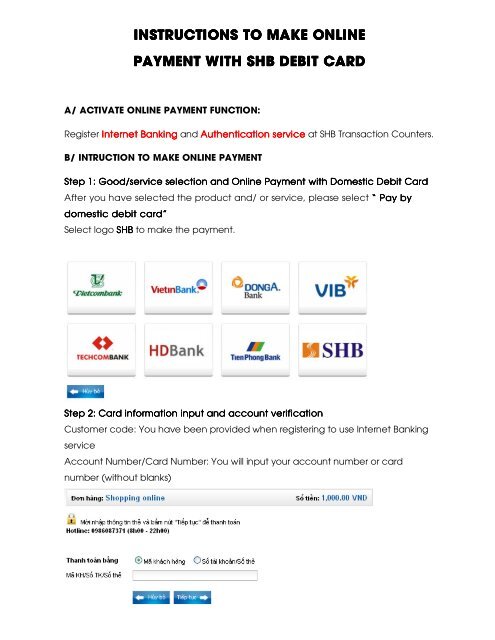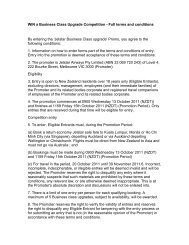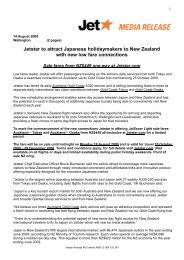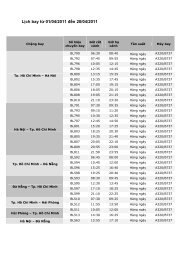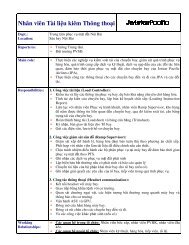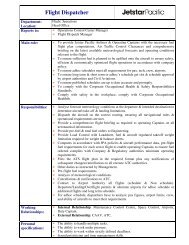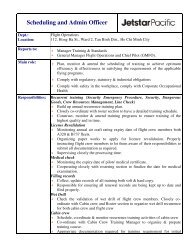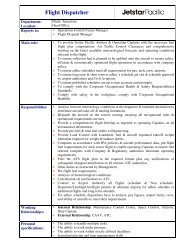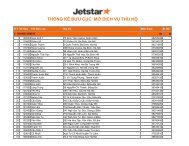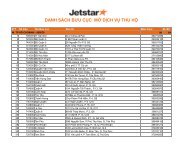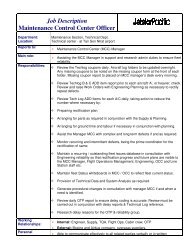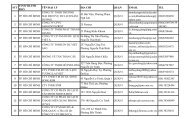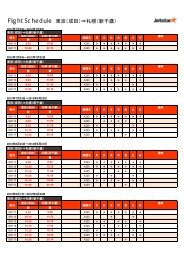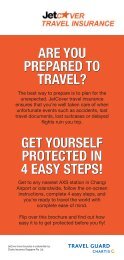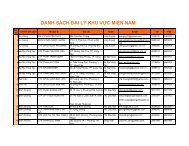INSTRUCTIONS TO MAKE ONLINE INSTRUCTIONS TO ... - Jetstar
INSTRUCTIONS TO MAKE ONLINE INSTRUCTIONS TO ... - Jetstar
INSTRUCTIONS TO MAKE ONLINE INSTRUCTIONS TO ... - Jetstar
You also want an ePaper? Increase the reach of your titles
YUMPU automatically turns print PDFs into web optimized ePapers that Google loves.
<strong>INSTRUCTIONS</strong> <strong>INSTRUCTIONS</strong> <strong>TO</strong> <strong>TO</strong> <strong>MAKE</strong> <strong>MAKE</strong> <strong>MAKE</strong> <strong>ONLINE</strong><br />
<strong>ONLINE</strong><br />
PAYMENT PAYMENT WITH WITH SHB DEBIT DEBIT CARD<br />
CARD<br />
A/ ACTIVATE <strong>ONLINE</strong> PAYMENT FUNCTION:<br />
Register Internet Internet Banking Banking and Authentication<br />
uthentication service service at SHB Transaction Counters.<br />
B/ INTRUCTION <strong>TO</strong> <strong>MAKE</strong> <strong>ONLINE</strong> PAYMENT<br />
Step Step 1: 1: Good/service Good/service selection selection and and Online Online Payment Payment with with Domestic Domestic Debit Debit Debit Card Card<br />
Card<br />
After you have selected the product and/ or service, please select “ “ Pay by by<br />
domestic domestic debit debit card”<br />
card”<br />
Select logo SHB SHB to make the payment.<br />
Step Step 2: 2: Card Card information information input input input and and account account verification<br />
verification<br />
verification<br />
Customer code: You have been provided when registering to use Internet Banking<br />
service<br />
Account Number/Card Number: You will input your account number or card<br />
number (without blanks)
Click “Ti Ti Tiếp Ti ếp tục tục”. tục The card/account information must be valid and the balance<br />
must be enough to payment.<br />
St Step St ep 3: 3: Sign Sign in in Internet Internet banking banking AAccount<br />
A ccount<br />
Input your Internet banking account including:<br />
- Mật kh�u đăng nhập: (Your Password)<br />
- Mã bảo vệ: (Security code)<br />
Click “ Đăng Đăng nh nhập” nh<br />
ập”<br />
Step Step 4: 4: 4: Payment Payment Confirmation<br />
Confirmation<br />
� Input Input “ “ Transaction Transaction Transaction password” password” - You have been provided when registering<br />
to use Internet Banking service<br />
Click “ Thanh toán” and confirm the transaction
� Transaction Transaction Transaction Authentication<br />
Authentication<br />
Authentication box appears to input the authentication code<br />
Note: Note: Note: Note: You can receive authentication by one of two following ways:<br />
- SMS Banking services: authentication code will be automatically sent to<br />
mobile numbers that you registered<br />
- Use Esecure card (matrix card): You will be asked to enter the authentication<br />
code at any position on the matrix card that have been provided<br />
Step Step 5: : : Transaction Result. Result.<br />
SHB will send you the results of the transaction (accept or decline).