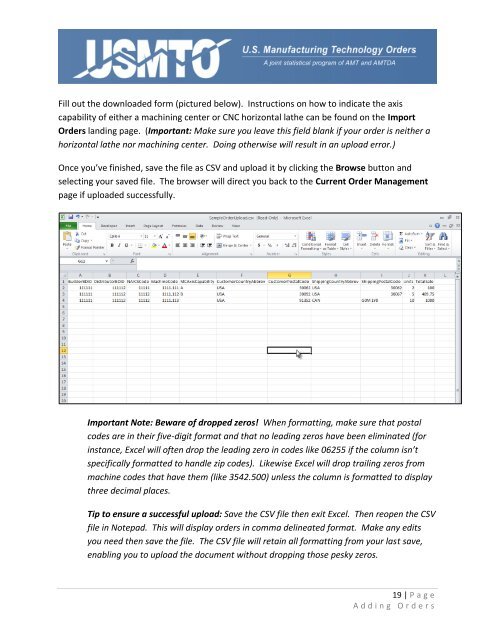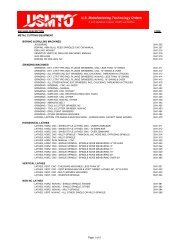Quick Start User's Manual - usmto
Quick Start User's Manual - usmto
Quick Start User's Manual - usmto
Create successful ePaper yourself
Turn your PDF publications into a flip-book with our unique Google optimized e-Paper software.
Fill out the downloaded form (pictured below). Instructions on how to indicate the axis<br />
capability of either a machining center or CNC horizontal lathe can be found on the Import<br />
Orders landing page. (Important: Make sure you leave this field blank if your order is neither a<br />
horizontal lathe nor machining center. Doing otherwise will result in an upload error.)<br />
Once you’ve finished, save the file as CSV and upload it by clicking the Browse button and<br />
selecting your saved file. The browser will direct you back to the Current Order Management<br />
page if uploaded successfully.<br />
Important Note: Beware of dropped zeros! When formatting, make sure that postal<br />
codes are in their five-digit format and that no leading zeros have been eliminated (for<br />
instance, Excel will often drop the leading zero in codes like 06255 if the column isn’t<br />
specifically formatted to handle zip codes). Likewise Excel will drop trailing zeros from<br />
machine codes that have them (like 3542.500) unless the column is formatted to display<br />
three decimal places.<br />
Tip to ensure a successful upload: Save the CSV file then exit Excel. Then reopen the CSV<br />
file in Notepad. This will display orders in comma delineated format. Make any edits<br />
you need then save the file. The CSV file will retain all formatting from your last save,<br />
enabling you to upload the document without dropping those pesky zeros.<br />
19 | P a g e<br />
A d d i n g O r d e r s