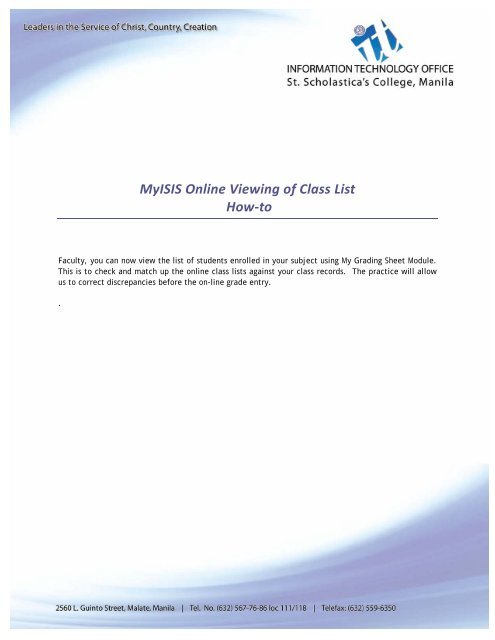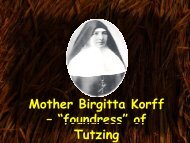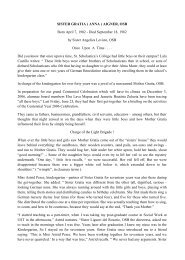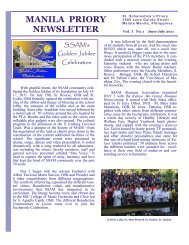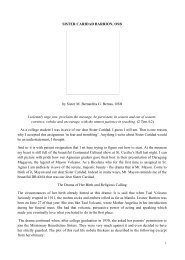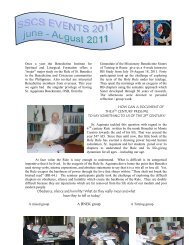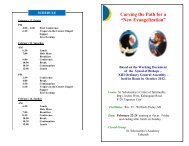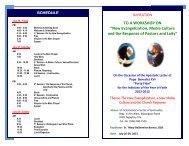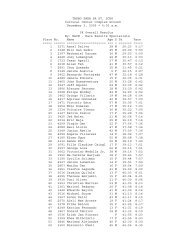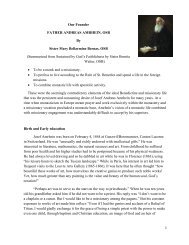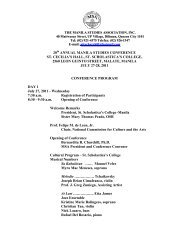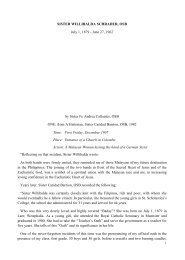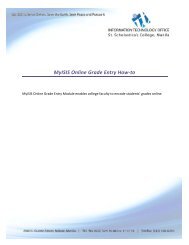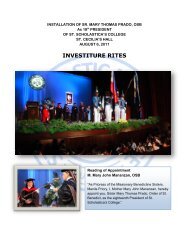Online Viewing of Class List How-to - St. Scholastica's College Manila
Online Viewing of Class List How-to - St. Scholastica's College Manila
Online Viewing of Class List How-to - St. Scholastica's College Manila
You also want an ePaper? Increase the reach of your titles
YUMPU automatically turns print PDFs into web optimized ePapers that Google loves.
MyISIS <strong>Online</strong> <strong>Viewing</strong> <strong>of</strong> <strong>Class</strong> <strong>List</strong><br />
<strong>How</strong>-<strong>to</strong><br />
Faculty, you can now view the list <strong>of</strong> students enrolled in your subject using My Grading Sheet Module.<br />
This is <strong>to</strong> check and match up the online class lists against your class records. The practice will allow<br />
us <strong>to</strong> correct discrepancies before the on-line grade entry.<br />
.
SSC Information Technology Office<br />
<strong>Online</strong> <strong>Viewing</strong> <strong>of</strong> <strong>Class</strong> <strong>List</strong> <strong>How</strong>-<strong>to</strong><br />
2<br />
HOW TO USE MYISIS ONLINE VIEWING OF CLASS LIST MODULE<br />
1. Open browser <strong>of</strong> your choice.<br />
2. Here are ways <strong>to</strong> access <strong>Online</strong> Grade Entry Module:<br />
a. Go <strong>to</strong> <strong>St</strong>. Scholastica’s <strong>College</strong> website (http://www.ssc.edu.ph). Look for <strong>St</strong>. Scho<br />
Technology (<strong>to</strong>p right side <strong>of</strong> the page). Click on MySSC (middle but<strong>to</strong>n).<br />
Click<br />
or<br />
b. On your address bar, type http://myisis.ssc.edu.ph.<br />
3. It directs you <strong>to</strong> page below:<br />
Screen 1. MyISIS Main Page<br />
Click<br />
Menu box<br />
<strong>List</strong> <strong>of</strong> Services<br />
Terms <strong>of</strong> Use<br />
The page welcomes you <strong>to</strong> MyISIS portal, an enterprise portal that provides access <strong>to</strong><br />
different web services <strong>of</strong> SSC.<br />
The page displays a list <strong>of</strong> services for available for students, faculty and staff; Terms <strong>of</strong><br />
Use, and a menu box at upper right side <strong>of</strong> the page.
SSC Information Technology Office<br />
<strong>Online</strong> <strong>Viewing</strong> <strong>of</strong> <strong>Class</strong> <strong>List</strong> <strong>How</strong>-<strong>to</strong><br />
3<br />
4. Click login<br />
In the menu box, click “Login” <strong>to</strong> go <strong>to</strong> login page.<br />
Screen 2. Login Page<br />
ID number starts with either “E” or “FC” followed by numeric character.<br />
Click<br />
5. Enter User ID and Password<br />
You are required <strong>to</strong> login valid ID and password. In case you forgot your password,<br />
please go <strong>to</strong> IT Office <strong>to</strong> retrieve your password.<br />
To keep personal information confidential when using public computers, always<br />
LOGOUT and CLOSE the browser after an online session.<br />
6. Click Login but<strong>to</strong>n. Clicking Login but<strong>to</strong>n directs you <strong>to</strong> welcome page.<br />
Screen 3. Welcome Page<br />
Click<br />
7. Click on My <strong>Class</strong> .
SSC Information Technology Office<br />
<strong>Online</strong> <strong>Viewing</strong> <strong>of</strong> <strong>Class</strong> <strong>List</strong> <strong>How</strong>-<strong>to</strong><br />
4<br />
Screen 4. My <strong>Class</strong> Page<br />
Click on the subject<br />
Click on the icon <strong>to</strong><br />
export list <strong>to</strong> Excel<br />
file.<br />
My <strong>Class</strong> list page displays the subjects, sections and an icon that will export your list <strong>to</strong><br />
MS Excel format.<br />
8. Click on the subject <strong>to</strong> view the class list.<br />
Screen 5. <strong>Class</strong> <strong>List</strong> Page<br />
The page displays list <strong>of</strong> students enrolled <strong>to</strong> your subject. If there are discrepancies <strong>to</strong><br />
your class list, kindly report it <strong>to</strong> Registrar’s Office.
SSC Information Technology Office<br />
<strong>Online</strong> <strong>Viewing</strong> <strong>of</strong> <strong>Class</strong> <strong>List</strong> <strong>How</strong>-<strong>to</strong><br />
5<br />
Note : Au<strong>to</strong> Logout will pop-up after a few minutes <strong>of</strong> inactivity/idleness. Click “<strong>St</strong>ay Logged In”<br />
<strong>to</strong> continue your work.<br />
Click<br />
Otherwise, the system will terminate the session.