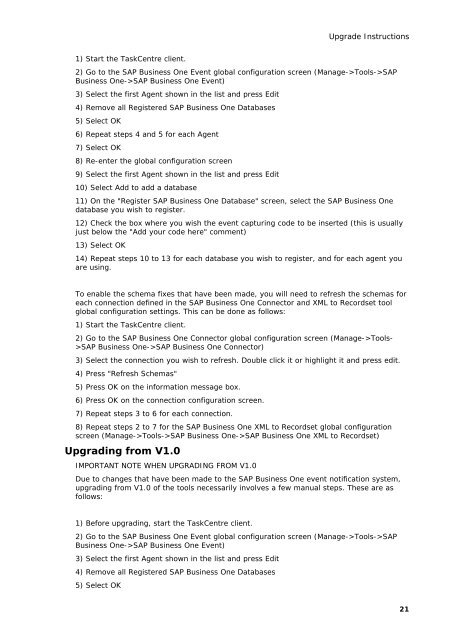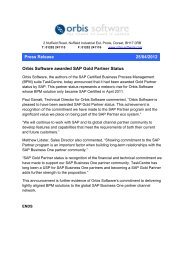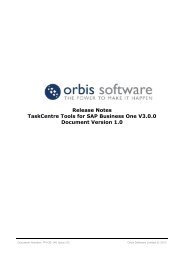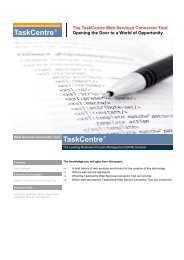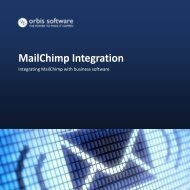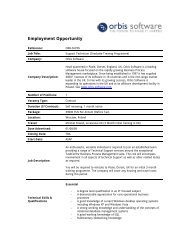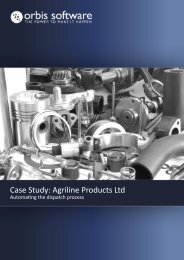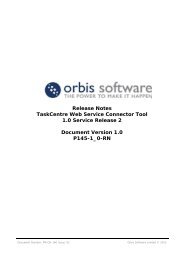Download Release Notes - Orbis Software Ltd
Download Release Notes - Orbis Software Ltd
Download Release Notes - Orbis Software Ltd
Create successful ePaper yourself
Turn your PDF publications into a flip-book with our unique Google optimized e-Paper software.
Upgrade Instructions<br />
1) Start the TaskCentre client.<br />
2) Go to the SAP Business One Event global configuration screen (Manage->Tools->SAP<br />
Business One->SAP Business One Event)<br />
3) Select the first Agent shown in the list and press Edit<br />
4) Remove all Registered SAP Business One Databases<br />
5) Select OK<br />
6) Repeat steps 4 and 5 for each Agent<br />
7) Select OK<br />
8) Re-enter the global configuration screen<br />
9) Select the first Agent shown in the list and press Edit<br />
10) Select Add to add a database<br />
11) On the "Register SAP Business One Database" screen, select the SAP Business One<br />
database you wish to register.<br />
12) Check the box where you wish the event capturing code to be inserted (this is usually<br />
just below the "Add your code here" comment)<br />
13) Select OK<br />
14) Repeat steps 10 to 13 for each database you wish to register, and for each agent you<br />
are using.<br />
To enable the schema fixes that have been made, you will need to refresh the schemas for<br />
each connection defined in the SAP Business One Connector and XML to Recordset tool<br />
global configuration settings. This can be done as follows:<br />
1) Start the TaskCentre client.<br />
2) Go to the SAP Business One Connector global configuration screen (Manage->Tools-<br />
>SAP Business One->SAP Business One Connector)<br />
3) Select the connection you wish to refresh. Double click it or highlight it and press edit.<br />
4) Press "Refresh Schemas"<br />
5) Press OK on the information message box.<br />
6) Press OK on the connection configuration screen.<br />
7) Repeat steps 3 to 6 for each connection.<br />
8) Repeat steps 2 to 7 for the SAP Business One XML to Recordset global configuration<br />
screen (Manage->Tools->SAP Business One->SAP Business One XML to Recordset)<br />
Upgrading from V1.0<br />
IMPORTANT NOTE WHEN UPGRADING FROM V1.0<br />
Due to changes that have been made to the SAP Business One event notification system,<br />
upgrading from V1.0 of the tools necessarily involves a few manual steps. These are as<br />
follows:<br />
1) Before upgrading, start the TaskCentre client.<br />
2) Go to the SAP Business One Event global configuration screen (Manage->Tools->SAP<br />
Business One->SAP Business One Event)<br />
3) Select the first Agent shown in the list and press Edit<br />
4) Remove all Registered SAP Business One Databases<br />
5) Select OK<br />
21