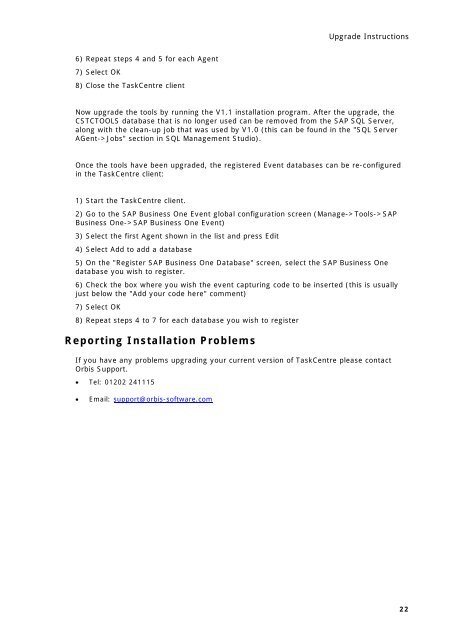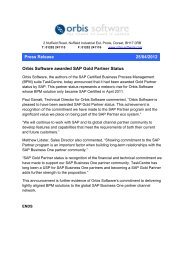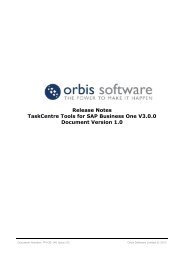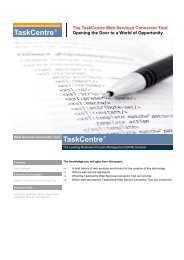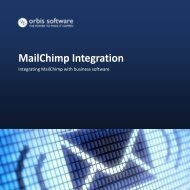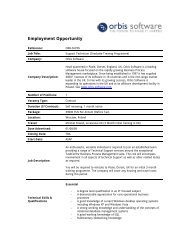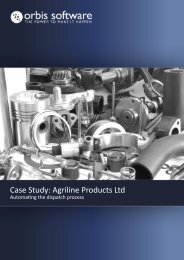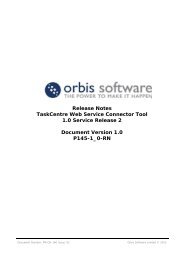Download Release Notes - Orbis Software Ltd
Download Release Notes - Orbis Software Ltd
Download Release Notes - Orbis Software Ltd
Create successful ePaper yourself
Turn your PDF publications into a flip-book with our unique Google optimized e-Paper software.
Upgrade Instructions<br />
6) Repeat steps 4 and 5 for each Agent<br />
7) Select OK<br />
8) Close the TaskCentre client<br />
Now upgrade the tools by running the V1.1 installation program. After the upgrade, the<br />
CSTCTOOLS database that is no longer used can be removed from the SAP SQL Server,<br />
along with the clean-up job that was used by V1.0 (this can be found in the "SQL Server<br />
AGent->Jobs" section in SQL Management Studio).<br />
Once the tools have been upgraded, the registered Event databases can be re-configured<br />
in the TaskCentre client:<br />
1) Start the TaskCentre client.<br />
2) Go to the SAP Business One Event global configuration screen (Manage->Tools->SAP<br />
Business One->SAP Business One Event)<br />
3) Select the first Agent shown in the list and press Edit<br />
4) Select Add to add a database<br />
5) On the "Register SAP Business One Database" screen, select the SAP Business One<br />
database you wish to register.<br />
6) Check the box where you wish the event capturing code to be inserted (this is usually<br />
just below the "Add your code here" comment)<br />
7) Select OK<br />
8) Repeat steps 4 to 7 for each database you wish to register<br />
Reporting Installation Problems<br />
If you have any problems upgrading your current version of TaskCentre please contact<br />
<strong>Orbis</strong> Support.<br />
• Tel: 01202 241115<br />
• Email: support@orbis-software.com<br />
22