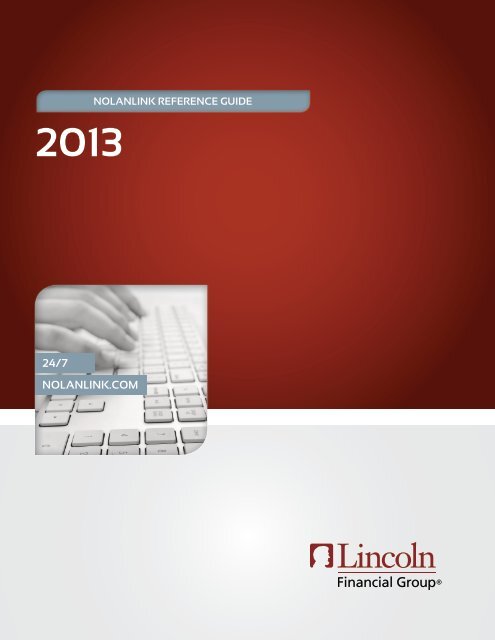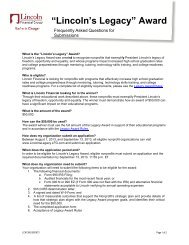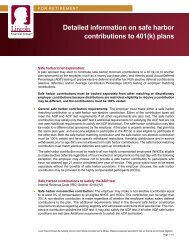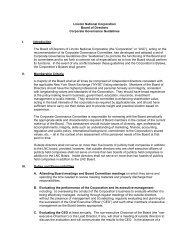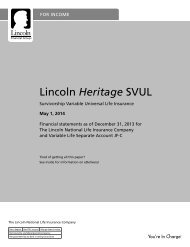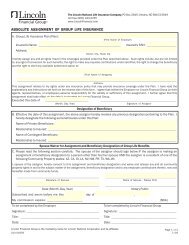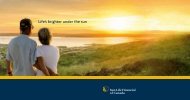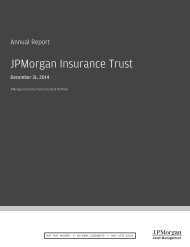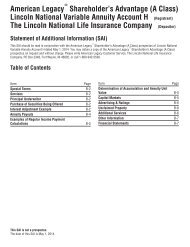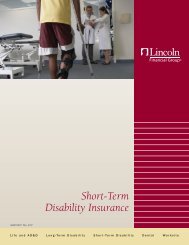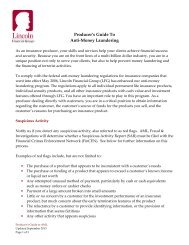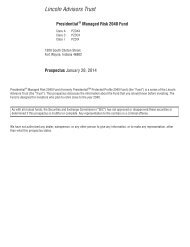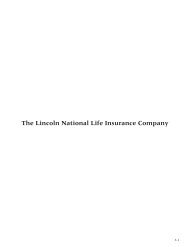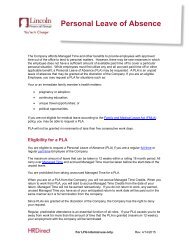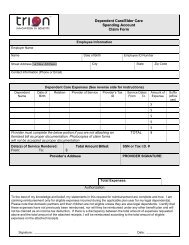Nolanlink Reference Guide
Nolanlink Reference Guide
Nolanlink Reference Guide
Create successful ePaper yourself
Turn your PDF publications into a flip-book with our unique Google optimized e-Paper software.
NolanLink <strong>Reference</strong> <strong>Guide</strong><br />
2013<br />
24/7<br />
nolanlink.com
Table of<br />
contents<br />
3 Introduction<br />
5 My Account<br />
6 Plan Information<br />
7 Account information<br />
8 Processing Transactions<br />
04<br />
9 Documents<br />
10 Funds<br />
11 Contact Us<br />
08<br />
13<br />
2
<strong>Nolanlink</strong> is a state-of-theart,<br />
secure website where<br />
you can access your account<br />
information and plan details<br />
24/7.<br />
Introduction<br />
The link to access the Nolan Financial website is http://nolanlink.com.<br />
This reference guide is intended to<br />
assist you in accessing your account,<br />
processing transactions and viewing<br />
your account information.<br />
The reference guide includes basic<br />
instructions and rules, and will assist<br />
you in walking through the various<br />
processes.<br />
If you have any questions or need any<br />
additional guidance, you can contact a<br />
Nolan Financial Service Team Member<br />
directly through NolanLink.<br />
You may also contact Nolan Financial<br />
by calling 888.907.8633 or by emailing<br />
lfg@nolanfinancial.com.<br />
NolanLink is a<br />
one-stop access<br />
point for your<br />
convenience.<br />
3
<strong>Nolanlink</strong><br />
Once you access the website, you will see the screen below<br />
New Users<br />
As a first time user, you will click<br />
here to create your account user<br />
name and password.<br />
Account Set Up<br />
You will need the information to<br />
the right to set up your account.<br />
Existing Users:<br />
Forgot your password or need help logging in? Call a Nolan Financial Service Team Member at 888.907.8633.<br />
4
Once logged in, you will see a<br />
Welcome screen similar to the<br />
one pictured to the left. The<br />
Welcome screen allows you to<br />
view the navigation bar on the<br />
top portion of the screen.<br />
My Account<br />
The My Account tab contains detailed<br />
information regarding your plan.<br />
This section of the site allows you to<br />
initiate account transactions including<br />
allocation changes, fund rebalances and<br />
fund transfers. You also have the ability<br />
to generate detailed personal reports.<br />
Within the My Account section of the<br />
website, you will view your information<br />
on the following screens by clicking on<br />
the “Click here to access My Account”<br />
link which is located on the lower left<br />
side of the screen.<br />
To access plan<br />
information select<br />
“Click here to access<br />
My Account”<br />
5
Select Your Plan<br />
If you are a participant in multiple plans you will need to make transactions<br />
separately for each Plan.<br />
6
Account Information<br />
Transactions must be completed for each of your accounts. Select an Account to<br />
process a transaction.<br />
7
Processing Transactions<br />
Helpful information to manage your current balance<br />
A transfer is a financial transaction<br />
that moves funds from one or more of<br />
your investments to one or more other<br />
investments available to your account.<br />
A rebalance is a financial transaction<br />
that redistributes the total account<br />
value among the available investments<br />
that you select to establish a new<br />
investment position for your account.<br />
You may Apply a Rebalance to All<br />
Accounts: Checking this box on<br />
the Rebalance page will apply this<br />
transaction only to those accounts<br />
within this specific Plan.<br />
To submit a transaction among the<br />
accounts for a different Plan you will<br />
need to navigate to that Plan and submit<br />
another transaction.<br />
Checking the<br />
“Apply a Rebalance<br />
to All Accounts”<br />
box will apply this<br />
transaction only<br />
to those accounts<br />
within this specific<br />
Plan.<br />
Managing your future deferrals/contributions<br />
The fund allocations determine which investments and how much of each are purchased when contributions or deferrals are made<br />
to your account.<br />
8
Documents<br />
The Documents library enables you to view or download customized<br />
communication materials and forms.<br />
The Plan Overview documents<br />
and forms available for viewing<br />
are provided in PDF format.<br />
The Acrobat Reader application<br />
from Adobe is required to open<br />
and view these documents.<br />
9
Funds<br />
This tab allows you to view the funds that have been selected and are available<br />
to the Plan at this time.<br />
Click on the individual<br />
fund links to view<br />
fund performance and<br />
objectives.<br />
10
Contact Us<br />
Contact a Nolan Financial Plan Services representative via email by submitting<br />
the below form via the ‘Contact Us’ link.<br />
Your Plan Services team will be<br />
available via phone or email,<br />
Monday through Friday from<br />
8 am to 7 pm Eastern Standard<br />
time.<br />
You may contact a member of<br />
your dedicated service team<br />
directly through the website by<br />
clicking on the Contact Us tab.<br />
Please note, the following Quick Links<br />
are available on the top right hand<br />
corner of every page of the Deferred<br />
Compensation website. These links<br />
include: User Profile, Change Password<br />
and Sign Out.<br />
11
Headquarters<br />
2 Wisconsin Circle, Suite 810<br />
Chevy Chase, MD 20815<br />
Ph 888.907.8633<br />
www. nolanfinancial.com