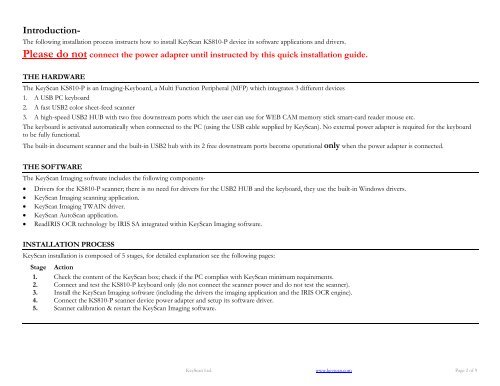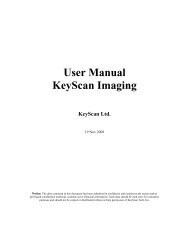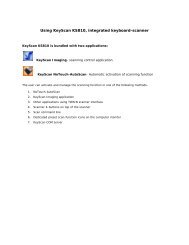KS810 Quick Installation Guide EN - KeyScan
KS810 Quick Installation Guide EN - KeyScan
KS810 Quick Installation Guide EN - KeyScan
Create successful ePaper yourself
Turn your PDF publications into a flip-book with our unique Google optimized e-Paper software.
Introduction-<br />
The following installation process instructs how to install <strong>KeyScan</strong> <strong>KS810</strong>-P device its software applications and drivers.<br />
Please do not connect the power adapter until instructed by this quick installation guide.<br />
THE HARDWARE<br />
The <strong>KeyScan</strong> <strong>KS810</strong>-P is an Imaging-Keyboard, a Multi Function Peripheral (MFP) which integrates 3 different devices<br />
1. A USB PC keyboard<br />
2. A fast USB2 color sheet-feed scanner<br />
3. A high-speed USB2 HUB with two free downstream ports which the user can use for WEB CAM memory stick smart-card reader mouse etc.<br />
The keyboard is activated automatically when connected to the PC (using the USB cable supplied by <strong>KeyScan</strong>). No external power adapter is required for the keyboard<br />
to be fully functional.<br />
The built-in document scanner and the built-in USB2 hub with its 2 free downstream ports become operational only when the power adapter is connected.<br />
THE SOFTWARE<br />
The <strong>KeyScan</strong> Imaging software includes the following components-<br />
Drivers for the <strong>KS810</strong>-P scanner; there is no need for drivers for the USB2 HUB and the keyboard, they use the built-in Windows drivers.<br />
<strong>KeyScan</strong> Imaging scanning application.<br />
<strong>KeyScan</strong> Imaging TWAIN driver.<br />
<strong>KeyScan</strong> AutoScan application.<br />
ReadIRIS OCR technology by IRIS SA integrated within <strong>KeyScan</strong> Imaging software.<br />
INSTALLATION PROCESS<br />
<strong>KeyScan</strong> installation is composed of 5 stages, for detailed explanation see the following pages:<br />
Stage Action<br />
1. Check the content of the <strong>KeyScan</strong> box; check if the PC complies with <strong>KeyScan</strong> minimum requirements.<br />
2. Connect and test the <strong>KS810</strong>-P keyboard only (do not connect the scanner power and do not test the scanner).<br />
3. Install the <strong>KeyScan</strong> Imaging software (including the drivers the imaging application and the IRIS OCR engine).<br />
4. Connect the <strong>KS810</strong>-P scanner device power adapter and setup its software driver.<br />
5. Scanner calibration & restart the <strong>KeyScan</strong> Imaging software.<br />
<strong>KeyScan</strong> Ltd. www.keyscan.com Page 2 of 9