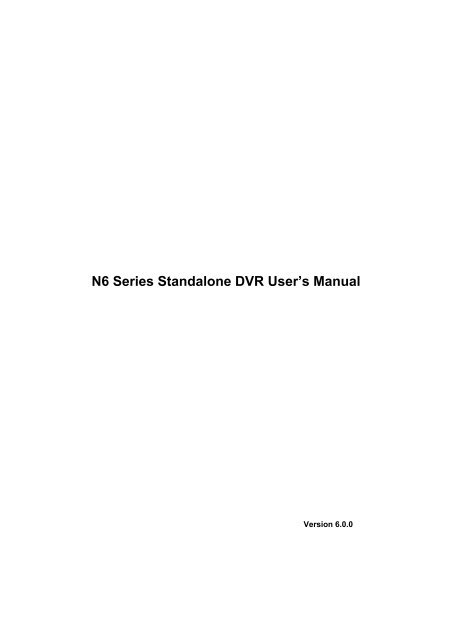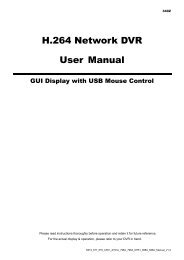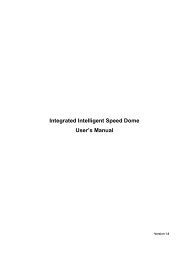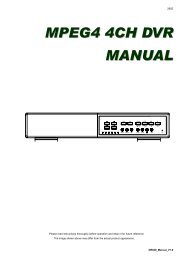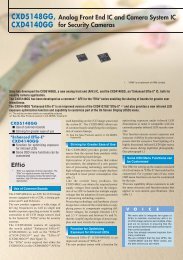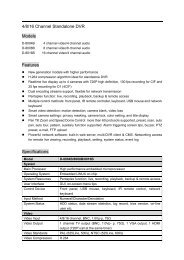N6 Series Standalone DVR User's Manual
N6 Series Standalone DVR User's Manual
N6 Series Standalone DVR User's Manual
Create successful ePaper yourself
Turn your PDF publications into a flip-book with our unique Google optimized e-Paper software.
<strong>N6</strong> <strong>Series</strong> <strong>Standalone</strong> <strong>DVR</strong> User’s <strong>Manual</strong><br />
Version 6.0.0
Table of Contents<br />
1 FEATURES AND SPECIFICATIONS.................................................................. 1<br />
1.1 Overview .................................................................................................................................................1<br />
1.2 Features..................................................................................................................................................1<br />
1.3 Specifications .........................................................................................................................................2<br />
1.3.1 1HDD Full-D1 Smart 1U <strong>Series</strong> ......................................................................................................2<br />
1.3.2 1HDD CIF Smart 1U <strong>Series</strong> ............................................................................................................5<br />
1.3.3 General 1U <strong>Series</strong> ............................................................................................................................8<br />
1.3.4 960H 1U <strong>Series</strong>...............................................................................................................................12<br />
1.3.5 HD-SDI 1080P 1U <strong>Series</strong> ..............................................................................................................15<br />
1.3.6 2HDD 1U Entry-level <strong>Series</strong>..........................................................................................................18<br />
1.3.7 Full-D1 1.5U <strong>Series</strong> ........................................................................................................................21<br />
1.3.8 HD-SDI 1080P 1.5U <strong>Series</strong>...........................................................................................................24<br />
1.3.9 2HDD full-D1 1.5U Entry-level <strong>Series</strong>..........................................................................................28<br />
1.3.10 4HDD full-D1 1.5U Entry-level <strong>Series</strong> .....................................................................................31<br />
1.3.11 2HDD CIF 1.5U <strong>Series</strong>..............................................................................................................35<br />
1.3.12 Simple 1.5 U <strong>Series</strong> ...................................................................................................................38<br />
1.3.13 960H 4HDD 1.5U <strong>Series</strong>...........................................................................................................42<br />
1.3.14 960H 2HDD 1.5U <strong>Series</strong>...........................................................................................................45<br />
1.3.15 General 2U <strong>Series</strong> .....................................................................................................................48<br />
1.3.16 HD-SDI 1080P 2U <strong>Series</strong> .........................................................................................................52<br />
1.3.17 960H 2U <strong>Series</strong> ..........................................................................................................................55<br />
1.3.18 8HDD Full-D1 2U Entry-level <strong>Series</strong> .......................................................................................58<br />
2 OVERVIEW AND CONTROLS ......................................................................... 62<br />
2.1 Front Panel ...........................................................................................................................................62<br />
2.1.1 1HDD Full-D1 Smart 1U/1HDD CIF Smart 1U <strong>Series</strong>...............................................................62<br />
2.1.2 General 1U <strong>Series</strong> ..........................................................................................................................62<br />
2.1.3 960H 1U <strong>Series</strong> /2HDD 1U Entry-level <strong>Series</strong>/ HD-SDI 1080P 1U <strong>Series</strong>.............................64<br />
2.1.4 Full-D1 1.5U and Simple 1.5U <strong>Series</strong>..........................................................................................65<br />
2.1.5 HD-SDI 1080P 1.5U <strong>Series</strong>/960H 1.5U <strong>Series</strong>/2HDD full-D1 1.5U Entry-level <strong>Series</strong>/4HDD<br />
full-D1 1.5U Entry-level <strong>Series</strong>/2HDD CIF 1.5U <strong>Series</strong>...........................................................................67<br />
2.1.6 General 2U <strong>Series</strong>/8HDD Full-D1 2U Entry-level <strong>Series</strong> ..........................................................69<br />
i
2.2 Rear Panel............................................................................................................................................71<br />
2.2.1 1HDD Full-D1 Smart 1U <strong>Series</strong> /1HDD CIF Smart 1U <strong>Series</strong> .................................................71<br />
2.2.2 General 1U <strong>Series</strong> ..........................................................................................................................72<br />
2.2.3 960H 1U <strong>Series</strong>...............................................................................................................................73<br />
2.2.4 HD-SDI 1080P 1U <strong>Series</strong> ..............................................................................................................74<br />
2.2.5 2HDD 1U Entry-level <strong>Series</strong>..........................................................................................................74<br />
2.2.6 Full-D1 1.5U <strong>Series</strong> ........................................................................................................................75<br />
2.2.7 HD-SDI 1080P 1.5U <strong>Series</strong>...........................................................................................................75<br />
2.2.8 Simple 1.5U <strong>Series</strong>.........................................................................................................................77<br />
2.2.9 960H 4HDD 1.5U <strong>Series</strong>................................................................................................................77<br />
2.2.10 960H 2HDD 1.5U <strong>Series</strong>...........................................................................................................78<br />
2.2.11 2HDD full-D1 1.5U Entry-level <strong>Series</strong> .....................................................................................79<br />
2.2.12 4HDD full-D1 1.5U Entry-level <strong>Series</strong> /8HDD Full-D1 2U Entry-level ................................79<br />
2.2.13 General 2U <strong>Series</strong> .....................................................................................................................80<br />
2.2.14 HD-SDI 1080P 2U <strong>Series</strong> ........................................................................................................81<br />
2.2.15 960H 2U <strong>Series</strong> ..........................................................................................................................83<br />
2.3 Connection Sample.............................................................................................................................84<br />
2.3.1 Smart 1U <strong>Series</strong>..............................................................................................................................84<br />
2.3.2 General 1U series...........................................................................................................................84<br />
2.3.3 960H 1U <strong>Series</strong>...............................................................................................................................85<br />
2.3.4 HD-SDI 1080P 1U <strong>Series</strong> ..............................................................................................................86<br />
2.3.5 2HDD 1U Entry-level <strong>Series</strong>/2HDD full-D1 1.5U Entry-level <strong>Series</strong>........................................87<br />
2.3.6 General 1.5U series........................................................................................................................88<br />
2.3.7 HD-SDI 1.5U <strong>Series</strong> .......................................................................................................................89<br />
2.3.8 960H 4HDD 1.5U <strong>Series</strong>................................................................................................................90<br />
2.3.9 960H 2HDD 1.5U <strong>Series</strong>................................................................................................................91<br />
2.3.10 4HDD full-D1 1.5U Entry-level <strong>Series</strong> .....................................................................................92<br />
2.3.11 General 2U series ......................................................................................................................93<br />
2.3.12 HD-SDI 1080P 2U <strong>Series</strong> .........................................................................................................94<br />
2.3.13 960H 2U <strong>Series</strong> ..........................................................................................................................95<br />
2.3.14 8HDD Full-D1 2U Entry-level <strong>Series</strong> .......................................................................................96<br />
2.4 Remote Control....................................................................................................................................97<br />
2.5 Mouse Control......................................................................................................................................99<br />
2.6 Virtual Keyboard & Front Panel.......................................................................................................101<br />
2.6.1 Virtual Keyboard............................................................................................................................101<br />
2.6.2 Front Panel ....................................................................................................................................101<br />
ii
3 INSTALLATION AND CONNECTIONS........................................................... 102<br />
3.1 Check Unpacked <strong>DVR</strong>......................................................................................................................102<br />
3.2 About Front Panel and Real Panel .................................................................................................102<br />
3.3 HDD Installation.................................................................................................................................102<br />
3.3.1 SMART 1U <strong>Series</strong> ........................................................................................................................103<br />
3.3.2 1U series ........................................................................................................................................103<br />
3.3.3 1.5U series.....................................................................................................................................104<br />
3.3.4 2U series (HD-SDI series, 960H ).........................................................................................105<br />
3.4 Rack Installation ................................................................................................................................106<br />
3.5 Connecting Power Supply................................................................................................................106<br />
3.6 Connecting Video Input and Output Devices ................................................................................106<br />
3.6.1 Connecting Video Input................................................................................................................106<br />
3.6.2 Connecting Video Output.............................................................................................................106<br />
3.7 Connecting Audio Input & Output, Bidirectional Audio ................................................................107<br />
3.7.1 Audio Input.....................................................................................................................................107<br />
3.7.2 Audio Output..................................................................................................................................107<br />
3.8 Alarm Input and Output Connection ...............................................................................................107<br />
3.8.1 Alarm Input and Output Details...................................................................................................108<br />
3.8.2 Alarm Input Port ............................................................................................................................116<br />
3.8.3 Alarm Output Port .........................................................................................................................117<br />
3.9 RS232..................................................................................................................................................117<br />
3.10 RS485..................................................................................................................................................118<br />
3.11 Other Interfaces .................................................................................................................................118<br />
4 OVERVIEW OF NAVIGATION AND CONTROLS .......................................... 120<br />
iii
4.1 Login, Logout & Main Menu .............................................................................................................120<br />
4.1.1 Login ...............................................................................................................................................120<br />
4.1.2 Main Menu .....................................................................................................................................121<br />
4.1.3 Logout.............................................................................................................................................121<br />
4.1.4 Auto Resume after Power Failure ..............................................................................................122<br />
4.1.5 Replace Button Battery ................................................................................................................122<br />
4.2 Live Viewing .......................................................................................................................................122<br />
4.3 <strong>Manual</strong> Record...................................................................................................................................123<br />
4.3.1 <strong>Manual</strong> record menu ....................................................................................................................124<br />
4.3.2 Basic operation..............................................................................................................................124<br />
4.3.3 Enable/disable record...................................................................................................................124<br />
4.3.4 Enable all channel recording.......................................................................................................125<br />
4.3.5 Stop all channel recording...........................................................................................................125<br />
4.4 Search & Playback ............................................................................................................................126<br />
4.4.1 Smart Search.................................................................................................................................130<br />
4.4.2 Accurate playback by time...........................................................................................................130<br />
4.4.3 Mark Playback...............................................................................................................................131<br />
4.4.4 Multiple-channel Preview.............................................................................................................132<br />
4.5 Schedule .............................................................................................................................................133<br />
4.5.1 Schedule Menu .............................................................................................................................133<br />
4.5.2 Snapshot ........................................................................................................................................136<br />
4.5.3 Image FTP .....................................................................................................................................138<br />
4.6 Detect ..................................................................................................................................................138<br />
4.6.1 Go to Detect Menu........................................................................................................................138<br />
4.6.2 Motion Detect ................................................................................................................................139<br />
4.6.3 Video Loss .....................................................................................................................................142<br />
4.6.4 Camera Masking...........................................................................................................................143<br />
4.7 Alarm Setup and Alarm Activation ..................................................................................................144<br />
4.7.1 Go to alarm setup interface .........................................................................................................144<br />
4.7.2 Alarm setup....................................................................................................................................144<br />
4.8 Backup ................................................................................................................................................147<br />
4.7.1 Detect Device.....................................................................................................................................147<br />
4.8.1 Backup............................................................................................................................................147<br />
iv
4.9 PTZ Control and Color Setup ..........................................................................................................148<br />
4.8.1 Cable Connection ..............................................................................................................................148<br />
4.8.2 PTZ Setup...........................................................................................................................................149<br />
4.8.3 3D Intelligent Positioning Key..........................................................................................................150<br />
4.10 Preset/ Patrol/Pattern/Scan..............................................................................................................151<br />
4.9.1Preset Setup .......................................................................................................................................152<br />
4.9.2 Activate Preset...................................................................................................................................152<br />
4.9.3 Patrol setup (Tour Setup).................................................................................................................152<br />
4.9.4 Activate Patrol (tour) .........................................................................................................................153<br />
4.9.5 Pattern Setup.....................................................................................................................................153<br />
4.9.6 Activate Pattern Function.................................................................................................................153<br />
4.9.7 Auto Scan Setup ...............................................................................................................................153<br />
4.9.8 Activate Auto Scan............................................................................................................................153<br />
4.11 Flip .......................................................................................................................................................153<br />
5 UNDERSTANDING OF MENU OPERATIONS AND CONTROLS ................. 155<br />
5.1 Menu Tree ..........................................................................................................................................155<br />
5.2 Main Menu..........................................................................................................................................155<br />
5.3 Setting .................................................................................................................................................156<br />
5.3.1 General...........................................................................................................................................156<br />
5.3.2 Encode ...........................................................................................................................................159<br />
5.3.3 Schedule ........................................................................................................................................161<br />
5.3.4 RS232.............................................................................................................................................161<br />
5.3.5 Network ..........................................................................................................................................162<br />
5.3.6 Alarm...............................................................................................................................................180<br />
5.3.7 Detect .............................................................................................................................................180<br />
5.3.8 Pan/Tilt/Zoom ................................................................................................................................180<br />
5.3.9 Display............................................................................................................................................180<br />
5.3.10 Default........................................................................................................................................182<br />
5.4 Search .................................................................................................................................................183<br />
5.5 Advanced............................................................................................................................................183<br />
5.5.1 HDD Management........................................................................................................................183<br />
v
5.5.2 Abnormality....................................................................................................................................188<br />
5.5.3 Alarm Output..................................................................................................................................188<br />
5.5.4 <strong>Manual</strong> Record..............................................................................................................................189<br />
5.5.5 Account...........................................................................................................................................189<br />
5.5.6 Auto Maintenance.........................................................................................................................192<br />
5.5.7 TV Adjust........................................................................................................................................192<br />
5.5.8 Video Matrix...................................................................................................................................192<br />
5.5.9 Card Overlay..................................................................................................................................193<br />
5.5.10 Config Backup ..........................................................................................................................195<br />
5.6 Information..........................................................................................................................................196<br />
5.6.1 HDD Information ...........................................................................................................................196<br />
5.6.2 BPS.................................................................................................................................................197<br />
5.6.3 Log ..................................................................................................................................................197<br />
5.6.4 Version ...........................................................................................................................................199<br />
5.6.5 Online Users..................................................................................................................................199<br />
5.6.6 Network Information .....................................................................................................................200<br />
5.7 Shutdown............................................................................................................................................201<br />
6 ABOUT AUXILIARY MENU ............................................................................ 203<br />
6.1 Go to Pan/Tilt/Zoom Menu ...............................................................................................................203<br />
6.1.1 3D Intelligent Positioning Key .....................................................................................................203<br />
6.2 Preset /Patrol / Pattern /Border Function.....................................................................................204<br />
6.2.1 Preset Setup..................................................................................................................................205<br />
6.2.2 Activate Preset ..............................................................................................................................205<br />
6.2.3 Patrol Setup ...................................................................................................................................205<br />
6.2.4 Activate Patrol ...............................................................................................................................205<br />
6.2.5 Pattern Setup.................................................................................................................................205<br />
6.2.6 Activate Pattern Function.............................................................................................................206<br />
6.2.7 Border Setup..................................................................................................................................206<br />
6.2.8 Activate Border Function .............................................................................................................206<br />
1.1.1 Flip........................................................................................................................................................206<br />
7 WEB OPERATION.......................................................................................... 208<br />
7.1 Network Connection..........................................................................................................................208<br />
vi
7.2 Login....................................................................................................................................................208<br />
7.3 LAN Mode...........................................................................................................................................210<br />
7.4 Real-time Monitor ..............................................................................................................................212<br />
7.5 PTZ ......................................................................................................................................................212<br />
7.6 Image/Relay-out.................................................................................................................................213<br />
7.6.1 Image..............................................................................................................................................213<br />
7.6.2 Relay output...................................................................................................................................214<br />
7.6.3 Multiple-channel preview .............................................................................................................214<br />
7.7 WAN Login..........................................................................................................................................214<br />
7.8 Setup ...................................................................................................................................................216<br />
7.8.1 Channel ..........................................................................................................................................216<br />
7.8.2 Network ..........................................................................................................................................222<br />
7.8.3 Event...............................................................................................................................................232<br />
7.8.4 Storage...........................................................................................................................................240<br />
7.8.5 System............................................................................................................................................245<br />
7.8.6 Advanced .......................................................................................................................................256<br />
7.8.7 Information .....................................................................................................................................258<br />
7.9 Search .................................................................................................................................................260<br />
7.10 Alarm ...................................................................................................................................................263<br />
7.11 Log out ................................................................................................................................................263<br />
7.12 Un-install Web Control......................................................................................................................264<br />
8 PROFESSIONAL SURVEILLANCE SYSTEM ................................................ 265<br />
9 FAQ................................................................................................................. 266<br />
vii
APPENDIX A HDD CAPACITY CALCULATION ................................................. 271<br />
APPENDIX B COMPATIBLE BACKUP DEVICE LIST........................................ 272<br />
APPENDIX C COMPATIBLE CD/DVD DEVICE LIST........................................... 278<br />
APPENDIX D COMPATIBLE DISPLAYER LIST ................................................. 279<br />
APPENDIX E COMPATIBLE SWITCHER LIST .................................................. 280<br />
APPENDIX F COMPATIBLE WIRELESS MOUSE LIST ..................................... 281<br />
APPENDIX G EARTHING.................................................................................... 282<br />
APPENDIX H TOXIC OR HAZARDOUS MATERIALS OR ELEMENTS................ 287<br />
viii
Welcome<br />
Thank you for purchasing our <strong>DVR</strong>!<br />
This user’s manual is designed to be a reference tool for the installation and operation of your<br />
system.<br />
Here you can find information about this series <strong>DVR</strong> features and functions, as well as a detailed<br />
menu tree.<br />
Before installation and operation please read the following safeguards and warnings carefully!<br />
ix
Important Safeguards and Warnings<br />
1.Electrical safety<br />
All installation and operation here should conform to your local electrical safety codes.<br />
We assume no liability or responsibility for all the fires or electrical shock caused by improper<br />
handling or installation.<br />
2.Transportation security<br />
Heavy stress, violent vibration or water splash are not allowed during transportation, storage and<br />
installation.<br />
3.Installation<br />
Keep upwards. Handle with care.<br />
Do not apply power to the <strong>DVR</strong> before completing installation.<br />
Do not place objects on the <strong>DVR</strong><br />
4.Qualified engineers needed<br />
All the examination and repair work should be done by the qualified service engineers.<br />
We are not liable for any problems caused by unauthorized modifications or attempted repair.<br />
5.Environment<br />
The <strong>DVR</strong> should be installed in a cool, dry place away from direct sunlight, inflammable,<br />
explosive substances and etc.<br />
This series product shall be transported, storage and used in the environment ranging from 0℃<br />
to 55 ℃<br />
6. Accessories<br />
Be sure to use all the accessories recommended by manufacturer.<br />
Before installation, please open the package and check all the components are included.<br />
Contact your local retailer ASAP if something is broken in your package.<br />
7. Lithium battery<br />
Improper battery use may result in fire, explosion, or personal injury!<br />
When replace the battery, please make sure you are using the same model!<br />
x
1 FEATURES AND SPECIFICATIONS<br />
1.1 Overview<br />
This series product is an excellent digital monitor product designed for security field. It adopts<br />
embedded Linux OS to maintain reliable operation. Popular H.264 compression algorithm and<br />
G.711 audio compression technology realize high quality, low bit stream. Unique frame by frame<br />
play function is suitable for detail analysis. It has various functions such as record, playback,<br />
monitor at the same time and can guarantee audio video synchronization. This series product<br />
has advanced technology and strong network data transmission function.<br />
This series device adopts embedded design to achieve high security and reliability. It can work in<br />
the local end, and at the same time, when connecting it to the professional surveillance software<br />
(PSS), it can connect to security network to realize strong network and remote monitor function.<br />
This series product can be widely used in various areas such as banking, telecommunication,<br />
electric power, interrogation, transportation, intelligent resident zone, factory, warehouse,<br />
resources, and water conservancy.<br />
1.2 Features<br />
This series product has the following features:<br />
• Real-time monitor<br />
It has analog output port, VGA port and HDMI port. You can use monitor or displayer to realize<br />
surveillance function.<br />
System supports TV/VGA/HDMI output at the same time.<br />
• Storage function<br />
Special data format to guarantee data security and can avoid vicious data modification.<br />
• Compression format<br />
Support multiple-channel audio and video. An independent hardware decodes the audio and<br />
video signal from each channel to maintain video and audio synchronization.<br />
• Backup function<br />
Support backup operation via USB port (such as flash disk, portable HDD, burner).<br />
Client-end user can download the file to local HDD to backup via network.<br />
• Record playback function<br />
Support each channel real-time record independently, and at the same time it can support search,<br />
forward play, network monitor, record search, download and etc.<br />
Support various playback modes: slow play, fast play, backward play and frame by frame play.<br />
Support time title overlay so that you can view event accurate occurred time<br />
Support specified zone enlargement.<br />
• Network operation<br />
1
Support network remote real-time monitor, remote record search and remote PTZ control.<br />
• Alarm activation function<br />
Several relay alarm outputs to realize alarm activation and on-site light control.<br />
The alarm input port and output has the protection circuit to guarantee device safety.<br />
• Communication port<br />
RS485 port can realize alarm input and PTZ control.<br />
RS232 port can connect to keyboard to realize central control, and can also connect to PC COM<br />
to upgrade system and realize maintenance, and matrix control.<br />
Standard Ethernet port can realize network access function.<br />
Dual Ethernet ports support configuration modes such as multiple access, Fault-tolerance and<br />
load balancing.<br />
• PTZ control<br />
Support PTZ decoder via RS485.<br />
Support various decode protocols to allow the PTZ to control the speed dome.<br />
• Intelligent operation<br />
Mouse operation function<br />
In the menu, support copy and paste setup function<br />
• UPnP<br />
It is to establish the mapping relationship between the LAN and the WAN via the UPnP protocol.<br />
Slight function differences may be found due to different series.<br />
1.3 Specifications<br />
1.3.1 1HDD Full-D1 Smart 1U <strong>Series</strong><br />
Parameter 4-ch 8-ch 16-ch<br />
System<br />
Compression<br />
Standard<br />
Main<br />
Processor<br />
OS<br />
System<br />
Resources<br />
Interface<br />
Input<br />
Devices<br />
Input<br />
Method<br />
Shortcut<br />
Function<br />
Video<br />
Compressio<br />
n<br />
High-performance industrial embedded micro controller<br />
Embedded LINUX<br />
Multiplex operations: Multiple-channel record, multiple-channel playback<br />
and network operation simultaneously<br />
User-friendly graphical user interface<br />
Front panel, USB mouse, remote control<br />
Arabic number, English character, donation and extension Chinese<br />
(optional)<br />
Copy/paste operation, USB mouse right-key shortcut menu, double click<br />
USB mouse to switch screen.<br />
H.264<br />
2
Video monitor<br />
Audio<br />
Hard disk<br />
Record and<br />
playback<br />
Audio<br />
Compressio<br />
n<br />
Video Input<br />
Video<br />
Output<br />
Video<br />
Standard<br />
Record<br />
Speed<br />
Video<br />
Partition<br />
Monitor<br />
Touring<br />
Resolution<br />
(PAL/NTSC<br />
)<br />
Image<br />
Quality<br />
Privacy<br />
mask<br />
Image<br />
Information<br />
TV Adjust<br />
Channel<br />
Lock<br />
Channel<br />
Information<br />
Color<br />
Configuratio<br />
n<br />
Hard Disk<br />
Hard Disk<br />
Occupation<br />
Recording<br />
Mode<br />
Storage<br />
Mode<br />
G711A, G711U , PCM<br />
4-CH composite video<br />
input: (NTSC/PAL)<br />
BNC (1.0VBP- P, B75Ω)<br />
8-CH composite video<br />
input: (NTSC/PAL)<br />
BNC (1.0VBP- P, B75Ω)<br />
16-CH composite<br />
video input:<br />
(NTSC/PAL) BNC<br />
(1.0VBP- P, B75Ω)<br />
1-ch PAL/NTSC, BNC (1.0VP- P, 75Ω) composite video signal output.<br />
1-ch VGA output.<br />
Support TV/VGA video output at the same time.<br />
Support PAL/NTSC.<br />
Real-time Mode: PAL 1f/s to 25f/s per channel and NTSC 1f/s to 30f/s per<br />
channel<br />
1/4 windows(Optional) 1/4/8/9 windows 1/4/8/9 /16 windows<br />
Support monitor tour functions such as alarm, motion detection, and<br />
schedule auto control.<br />
PAL/NTSC<br />
Real-time monitor:<br />
D1 704×576/704×480<br />
Playback:<br />
All-channel: D1 704×576/704×480, HD1 352×576/352×480, 2CIF<br />
704×288/704×240, CIF 352×288/ 352×240 , QCIF 176×144/176×120<br />
Support dual streams: extra stream resolution CIF 352×288/ 352×240,<br />
QCIF 176×144/176×120.<br />
6-level image quality (Adjustable)<br />
Support one privacy mask of user-defined size in full screen.<br />
Support max 4 zones.<br />
Channel information, time information and privacy mask zone.<br />
Adjust TV output zone suitable to anamorphic video.<br />
Cover secret channel with black screen though system is encoding<br />
normally.<br />
Screen-lock function to prevent unauthorized user seeing secret video.<br />
Channel name, recording status, screen lock status, video loss status<br />
and motion detection status are shown on the bottom left of display<br />
screen.<br />
Hue, brightness, contrast, saturation and gain setup for each channel.<br />
N/A<br />
1 built-in SATA port. Support 1 HDD.<br />
Video:56-900MByte/h<br />
<strong>Manual</strong> recording, motion detection recording, schedule recording and<br />
alarm recording<br />
Priority: <strong>Manual</strong> recording> alarm recording>motion detection<br />
recording>schedule recording.<br />
Support channel record quota setup<br />
3
Backup<br />
function<br />
Network<br />
Function<br />
Motion<br />
Detection and<br />
Alarm<br />
Interface<br />
Recording<br />
Length<br />
Playback<br />
Repeat<br />
Way<br />
Record<br />
Search<br />
Playback<br />
Mode<br />
Various File<br />
Switch<br />
Ways<br />
Playback<br />
Way<br />
Multichannel<br />
Playback<br />
Window<br />
Zoom<br />
Partial<br />
Enlargemen<br />
t<br />
Backup<br />
Mode<br />
Network<br />
control<br />
Motion<br />
Detection<br />
Video Loss<br />
External<br />
Alarm<br />
<strong>Manual</strong><br />
Alarm<br />
Control<br />
Alarm Input<br />
Alarm<br />
Output<br />
Alarm Relay<br />
USB<br />
Interface<br />
Network<br />
connection<br />
RS485<br />
RS232<br />
1 to 120 minutes single record duration (Default setup is 60 minutes)<br />
When hard disk is full, system can overwrite previous video file.<br />
Various search engines such as time, type and channel.<br />
Various fast play, slow play speeds, manual frame by frame playback and<br />
reverse play mode.<br />
Can switch to previous or next file or any file in current play list.<br />
Can switch to file on other channel of the same time. (If there is a file)<br />
Support file continuous play, when a file is end system auto plays the<br />
next file in the current channel<br />
Support mark playback<br />
There is 1/4/9/16-channel playback mode.<br />
(It may vary due to different series.)<br />
Switch between self-adaptive screen/full screen when playback<br />
When in one-window full-screen playback mode, you can select any zone<br />
to activate partial enlargement function.<br />
HDD backup<br />
Support peripheral USB backup device. (Flash disk, portable disk and<br />
etc.)<br />
Support network download and save<br />
View monitor channel remotely.<br />
<strong>DVR</strong> configuration through client-end and web browser<br />
Upgrade via client or browser to realize remote maintenance.<br />
View alarm information such as motion detection and video loss via<br />
client.<br />
Support network PTZ lens control<br />
File download backup and playback<br />
Multiple devices share information via corresponding software such as<br />
professional surveillance software (PSS)<br />
Support network multiple-window preview function<br />
Zone setup: support 396((PAL 22×18, NTSC 22×15)) detection zones.<br />
Various sensitivity levels.<br />
Alarm can activate record or screen message prompt.<br />
Alarm can activate screen message prompt.<br />
N/A<br />
N/A<br />
N/A<br />
N/A<br />
N/A<br />
2 USB 2.0 ports.<br />
1 RJ45 10M/100M/1000M self-adaptable Ethernet port<br />
N/A<br />
N/A<br />
4
System<br />
Information<br />
User<br />
Management<br />
Upgrade<br />
Hard Disk<br />
Information<br />
Data<br />
Stream<br />
Statistics<br />
Log<br />
statistics<br />
Version<br />
On-line user<br />
User<br />
Manageme<br />
nt<br />
Password<br />
Authenticati<br />
on<br />
Login, Logout and Shutdown<br />
General<br />
Parameter<br />
Power<br />
Power<br />
Consumptio<br />
n<br />
Display HDD current status<br />
Data stream statistics for each channel (in wave mode)<br />
Backup to 1024 log files.<br />
Support various search engines such as time and type.<br />
Display version information: channel amount, alarm input and output<br />
amount, system version and release date.<br />
Display current on-line user<br />
Multi-lever user management; various management modes<br />
Integrated management for local user, serial port user and network user.<br />
Configurable user power.<br />
Support user /group and its corresponding rights modification.<br />
No limit to the user or group amount.<br />
Password modification<br />
Administrator can modify other user’s password.<br />
Account lock strategy<br />
Five times login failure in thirty minutes may result in account lock.<br />
Web browser, client-end and update tool.<br />
Password login protection to guarantee safety<br />
User-friendly interface when login. Provide the following options: Logout<br />
/shutdown/ restart.<br />
Right authentication when shut down to make sure only those proper<br />
people can turn off <strong>DVR</strong><br />
DC 12V<br />
≤25W (With adapter, exclude HDD)<br />
Working<br />
Temperatur<br />
e<br />
Working<br />
Humidity<br />
Air<br />
Pressure<br />
Dimension<br />
0℃-+55℃<br />
10%-90%<br />
86kpa-106kpa<br />
SMART 1U case. 205(W) x205 (D) x41mm(H)<br />
Weight 1.0-1.5KG(Exclude HDD)<br />
Installation Desktop installation<br />
Mode<br />
1.3.2 1HDD CIF Smart 1U <strong>Series</strong><br />
System<br />
Parameter<br />
Main<br />
Processor<br />
OS<br />
System<br />
Resources<br />
Interface<br />
Input<br />
Devices<br />
Input<br />
Method<br />
16-ch<br />
High-performance industrial embedded micro controller<br />
Embedded LINUX<br />
SMART 1U case.<br />
270(W) x205 (D)<br />
x41mm(H)<br />
Multiplex operations: Multiple-channel record, multiple-channel playback<br />
and network operation simultaneously<br />
User-friendly graphical user interface<br />
Front panel, USB mouse, remote control<br />
Arabic number, English character, donation and extension Chinese<br />
(optional)<br />
5
Compression<br />
Standard<br />
Video monitor<br />
Audio<br />
Hard disk<br />
Record and<br />
Shortcut<br />
Function<br />
Video<br />
Compressio<br />
n<br />
Audio<br />
Compressio<br />
n<br />
Video Input<br />
Video<br />
Output<br />
Video<br />
Standard<br />
Record<br />
Speed<br />
Video<br />
Partition<br />
Monitor<br />
Touring<br />
Resolution<br />
(PAL/NTSC<br />
)<br />
Image<br />
Quality<br />
Privacy<br />
mask<br />
Image<br />
Information<br />
TV Adjust<br />
Channel<br />
Lock<br />
Channel<br />
Information<br />
Color<br />
Configuratio<br />
n<br />
Hard Disk<br />
Hard Disk<br />
Occupation<br />
Recording<br />
Mode<br />
Copy/paste operation, USB mouse right-key shortcut menu, double click<br />
USB mouse to switch screen.<br />
H.264<br />
G711A, G711U, PCM<br />
16-CH composite video input: (NTSC/PAL) BNC (1.0VBP- P, B75Ω)<br />
1-ch PAL/NTSC, BNC (1.0VP- P, 75Ω) composite video signal output.<br />
1-ch VGA output.<br />
Support TV/VGA video output at the same time.<br />
Support PAL/NTSC.<br />
Real-time Mode: PAL 1f/s to 25f/s per channel and NTSC 1f/s to 30f/s per<br />
channel<br />
1/4/8/9 /16 windows<br />
Support monitor tour functions such as alarm, motion detection, and<br />
schedule auto control.<br />
PAL/NTSC<br />
Real-time monitor:<br />
D1 704×576/704×480<br />
Playback:<br />
1/2-ch: D1 704×576/704×480, HD1 352×576/352×480, 2CIF<br />
704×288/704×240, CIF 352×288/ 352×240 , QCIF 176×144/176×120<br />
3-16-ch: CIF 352×288/ 352×240, QCIF 176×144/176×120<br />
Support dual streams: extra stream resolution QCIF 176×144/176×120.<br />
6-level image quality (Adjustable)<br />
Support one privacy mask of user-defined size in full screen.<br />
Support max 4 zones.<br />
Channel information, time information and privacy mask zone.<br />
Adjust TV output zone suitable to anamorphic video.<br />
Cover secret channel with black screen though system is encoding<br />
normally.<br />
Screen-lock function to prevent unauthorized user seeing secret video.<br />
Channel name, recording status, screen lock status, video loss status<br />
and motion detection status are shown on the bottom left of display<br />
screen.<br />
Hue, brightness, contrast, saturation and gain setup for each channel.<br />
N/A<br />
1 built-in SATA port. Support 1 HDD.<br />
Video:56-900MByte/h<br />
<strong>Manual</strong> recording, motion detection recording, schedule recording and<br />
alarm recording<br />
Priority: <strong>Manual</strong> recording> alarm recording>motion detection<br />
recording>schedule recording.<br />
6
playback<br />
Backup<br />
function<br />
Network<br />
Function<br />
Motion<br />
Detection and<br />
Alarm<br />
Interface<br />
Storage<br />
Mode<br />
Recording<br />
Length<br />
Playback<br />
Repeat<br />
Way<br />
Record<br />
Search<br />
Playback<br />
Mode<br />
Various File<br />
Switch<br />
Ways<br />
Playback<br />
Way<br />
Multichannel<br />
Playback<br />
Window<br />
Zoom<br />
Partial<br />
Enlargemen<br />
t<br />
Backup<br />
Mode<br />
Network<br />
control<br />
Motion<br />
Detection<br />
Video Loss<br />
External<br />
Alarm<br />
<strong>Manual</strong><br />
Alarm<br />
Control<br />
Alarm Input<br />
Alarm<br />
Output<br />
Alarm Relay<br />
USB<br />
Interface<br />
Network<br />
connection<br />
RS485<br />
Support channel record quota setup<br />
1 to 120 minutes single record duration (Default setup is 60 minutes)<br />
When hard disk is full, system can overwrite previous video file.<br />
Various search engines such as time, type and channel.<br />
Various fast play, slow play speeds, manual frame by frame playback and<br />
reverse play mode.<br />
Can switch to previous or next file or any file in current play list.<br />
Can switch to file on other channel of the same time. (If there is a file)<br />
Support file continuous play, when a file is end system auto plays the<br />
next file in the current channel<br />
Support mark playback<br />
There is 1/4/9/16-channel playback mode.<br />
(It may vary due to different series.)<br />
Switch between self-adaptive screen/full screen when playback<br />
When in one-window full-screen playback mode, you can select any zone<br />
to activate partial enlargement function.<br />
HDD backup<br />
Support peripheral USB backup device. (Flash disk, portable disk and<br />
etc.)<br />
Support network download and save<br />
View monitor channel remotely.<br />
<strong>DVR</strong> configuration through client-end and web browser<br />
Upgrade via client or browser to realize remote maintenance.<br />
View alarm information such as external alarm, motion detection and<br />
video loss via client.<br />
Support network PTZ lens control<br />
File download backup and playback<br />
Multiple devices share information via corresponding software such as<br />
professional surveillance software (PSS)<br />
Support network multiple-window preview function<br />
Zone setup: support 396((PAL 22×18, NTSC 22×15)) detection zones.<br />
Various sensitivity levels.<br />
Alarm can activate record or external alarm or screen message prompt.<br />
Alarm can activate external alarm or screen message prompt.<br />
N/A<br />
N/A<br />
N/A<br />
N/A<br />
N/A<br />
2 USB 2.0 ports.<br />
1 RJ45 10M/100M/1000M self-adaptable Ethernet port<br />
N/A<br />
7
System<br />
Information<br />
User<br />
Management<br />
Upgrade<br />
RS232<br />
Hard Disk<br />
Information<br />
Data<br />
Stream<br />
Statistics<br />
Log<br />
statistics<br />
Version<br />
On-line user<br />
User<br />
Manageme<br />
nt<br />
Password<br />
Authenticati<br />
on<br />
Login, Logout and Shutdown<br />
General<br />
Parameter<br />
Power<br />
Power<br />
Consumptio<br />
n<br />
Working<br />
Temperatur<br />
e<br />
Working<br />
Humidity<br />
Air<br />
Pressure<br />
Dimension<br />
Weight<br />
Installation<br />
Mode<br />
N/A<br />
Display HDD current status<br />
Data stream statistics for each channel (in wave mode)<br />
Backup to 1024 log files.<br />
Support various search engines such as time and type.<br />
Display version information: channel amount, alarm input and output<br />
amount, system version and release date.<br />
Display current on-line user<br />
Multi-lever user management; various management modes<br />
Integrated management for local user, serial port user and network user.<br />
Configurable user power.<br />
Support user /group and its corresponding rights modification.<br />
No limit to the user or group amount.<br />
Password modification<br />
Administrator can modify other user’s password.<br />
Account lock strategy<br />
Five times login failure in thirty minutes may result in account lock.<br />
Web browser, client-end and update tool.<br />
Password login protection to guarantee safety<br />
User-friendly interface when login. Provide the following options: Logout<br />
/shutdown/ restart.<br />
Right authentication when shut down to make sure only those proper<br />
people can turn off <strong>DVR</strong><br />
DC 12V<br />
≤25W (With adapter, exclude HDD)<br />
0℃-+55℃<br />
10%-90%<br />
86kpa-106kpa<br />
SMART 1U case. 270(W) x205 (D) x41mm(H)<br />
1.0-1.5KG(Exclude HDD)<br />
Desktop installation<br />
1.3.3 General 1U <strong>Series</strong><br />
Parameter 4-ch 8-ch 16-ch<br />
System<br />
Main<br />
Processor<br />
OS<br />
System<br />
Resources<br />
Interface<br />
Input<br />
Devices<br />
Input<br />
Method<br />
High-performance industrial embedded micro controller<br />
Embedded LINUX<br />
Multiplex operations: Multiple-channel record, multiple-channel playback<br />
and network operation simultaneously<br />
User-friendly graphical user interface<br />
Front panel, USB mouse<br />
Arabic number, English character, donation and extension Chinese<br />
(optional)<br />
8
Compression<br />
Standard<br />
Video monitor<br />
Audio<br />
Shortcut<br />
Function<br />
Video<br />
Compressio<br />
n<br />
Audio<br />
Compressio<br />
n<br />
Video Input<br />
Video<br />
Output<br />
Video<br />
Standard<br />
Record<br />
Speed<br />
Video<br />
Partition<br />
Monitor<br />
Touring<br />
Resolution<br />
(PAL/NTSC<br />
)<br />
Image<br />
Quality<br />
Privacy<br />
mask<br />
Image<br />
Information<br />
TV Adjust<br />
Channel<br />
Lock<br />
Channel<br />
Information<br />
Color<br />
Configuratio<br />
n<br />
Audio Input<br />
Copy/paste operation, USB mouse right-key shortcut menu, double click<br />
USB mouse to switch screen.<br />
H.264<br />
G.711A<br />
4-CH composite video<br />
input: (NTSC/PAL)<br />
BNC (1.0VBP- P, B75Ω)<br />
8-CH composite video<br />
input: (NTSC/PAL)<br />
BNC (1.0VBP- P, B75Ω)<br />
16-CH composite<br />
video input:<br />
(NTSC/PAL) BNC<br />
(1.0VBP- P, B75Ω)<br />
1-ch PAL/NTSC, BNC (1.0VP- P, 75Ω) composite video signal output.<br />
1-ch VGA output.<br />
1-ch HDMI output.<br />
1-ch matrix output.<br />
Support TV/VGA/HDMI video output at the same time.<br />
Support PAL/NTSC.<br />
Real-time Mode: PAL 1f/s to 25f/s per channel and NTSC 1f/s to 30f/s<br />
per channel<br />
1/4 windows(Optional) 1/4/8/9 windows 1/4/8/9 /16 windows<br />
Support monitor tour functions such as alarm, motion detection, and<br />
schedule auto control.<br />
PAL/NTSC<br />
Real-time monitor:<br />
D1 704×576/704×480<br />
Playback:<br />
1/16-ch: D1 704×576/704×480, HD1 352×576/352×480, 2CIF<br />
704×288/704×240, CIF 352×288/ 352×240 , QCIF 176×144/176×120<br />
Support dual streams: extra stream resolution CIF 352×288/ 352×240,<br />
QCIF 176×144/176×120.<br />
6-level image quality (Adjustable)<br />
Support one privacy mask of user-defined size in full screen.<br />
Support max 4 zones.<br />
Channel information, time information and privacy mask zone.<br />
Adjust TV output zone suitable to anamorphic video.<br />
Cover secret channel with black screen though system is encoding<br />
normally.<br />
Screen-lock function to prevent unauthorized user seeing secret video.<br />
Channel name, recording status, screen lock status, video loss status<br />
and motion detection status are shown on the bottom left of display<br />
screen.<br />
Hue, brightness, contrast, saturation and gain setup for each channel.<br />
4-ch 200-2000mv<br />
10KΩ(BNC)<br />
8-ch 200-2000mv<br />
10KΩ(BNC)<br />
4-ch 200-<br />
2000mv 10KΩ<br />
(BNC)<br />
9
Audio<br />
Output<br />
1-ch audio output 200-<br />
3000mv 5KΩ(BNC)<br />
1-ch audio output 200-<br />
3000mv 5KΩ(BNC)<br />
1-ch audio output<br />
200-3000mv<br />
5KΩ(RCA)<br />
Hard disk<br />
Record and<br />
playback<br />
Backup<br />
function<br />
Network<br />
Function<br />
Bidirectional<br />
Audio<br />
Hard Disk<br />
Hard Disk<br />
Occupation<br />
Recording<br />
Mode<br />
Recording<br />
Length<br />
Playback<br />
Repeat<br />
Way<br />
Record<br />
Search<br />
Playback<br />
Mode<br />
Various File<br />
Switch<br />
Ways<br />
Multichannel<br />
Playback<br />
Window<br />
Zoom<br />
Partial<br />
Enlargemen<br />
t<br />
Backup<br />
Mode<br />
Network<br />
control<br />
Motion<br />
Detection<br />
1-ch audio talk output<br />
200-3000mv 5KΩ(BNC)<br />
2 built-in SATA port. Support 2 HDDs.<br />
1-ch audio talk output<br />
200-3000mv 5KΩ(BNC)<br />
1-ch audio talk<br />
output 200-<br />
3000mv 5KΩ<br />
(RCA)<br />
Audio:PCM 28.8MByte/h<br />
Video:56-900MByte/h<br />
<strong>Manual</strong> recording, motion detection recording, schedule recording and<br />
alarm recording<br />
Priority: <strong>Manual</strong> recording> alarm recording>motion detection<br />
recording>schedule recording.<br />
1 to 120 minutes single record duration (Default setup is 60 minutes)<br />
When hard disk is full, system can overwrite previous video file.<br />
Various search engines such as time, type and channel.<br />
Various fast play, slow play speeds, manual frame by frame playback<br />
and reverse play mode.<br />
Can switch to previous or next file or any file in current play list.<br />
Can switch to file on other channel of the same time. (If there is a file)<br />
Support file continuous play, when a file is end system auto plays the<br />
next file in the current channel<br />
There is 1/4/9/16-channel playback mode.<br />
(It may vary due to different series.)<br />
Switch between self-adaptive screen/full screen when playback<br />
When in one-window full-screen playback mode, you can select any zone<br />
to activate partial enlargement function.<br />
HDD backup<br />
Support peripheral USB backup device. (Flash disk, portable disk and<br />
etc.)<br />
Support peripheral USB burner.<br />
Support network download and save<br />
View monitor channel remotely.<br />
<strong>DVR</strong> configuration through client-end and web browser<br />
Upgrade via client or browser to realize remote maintenance.<br />
View alarm information such as external alarm, motion detection and<br />
video loss via client.<br />
Support network PTZ lens control<br />
File download backup and playback<br />
Multiple devices share information via corresponding software such as<br />
professional surveillance software (PSS)<br />
Duplex transparent COM<br />
Network alarm input and output<br />
Bidirectional audio.<br />
Zone setup: support 396((PAL 22×18, NTSC 22×15)) detection zones.<br />
Various sensitivity levels.<br />
Alarm can activate record or external alarm or screen message prompt.<br />
Motion<br />
Detection and<br />
Alarm Video Loss Alarm can activate external alarm or screen message prompt.<br />
10
Interface<br />
System<br />
Information<br />
User<br />
Management<br />
Upgrade<br />
External<br />
Alarm<br />
<strong>Manual</strong><br />
Alarm<br />
Control<br />
Alarm Input<br />
Support record activation function or activate external alarm or screen<br />
message in specified period.<br />
Enable or disable alarm input channel<br />
Support analog alarm signal to specific alarm output channel.<br />
4-ch alarm input(You<br />
can set normal open or<br />
normal close type to<br />
select the alarm type. )<br />
8-ch alarm input(You<br />
can set normal open or<br />
normal close type to<br />
select the alarm type. )<br />
16-ch alarm input<br />
(You can set<br />
normal open or<br />
normal close<br />
type to select the<br />
alarm type. )<br />
Alarm 3-channel relay output.<br />
Output<br />
Alarm Relay 30V DC 2A,125VAC 1A(activation alarm )<br />
USB 2 USB 2.0 ports.<br />
Interface<br />
Network RJ45 10M/100M/1000M self-adaptable Ethernet port<br />
connection<br />
RS485<br />
PTZ control port<br />
Support various PTZ control protocols.<br />
RS232<br />
Ordinary COM (Debug),keyboard connection and transparent serial<br />
port(COM input and output via network )<br />
Hard Disk Display HDD current status<br />
Information<br />
Data Data stream statistics for each channel (in wave mode)<br />
Stream<br />
Statistics<br />
Log Backup to 1024 log files.<br />
statistics Support various search engines such as time and type.<br />
Version<br />
Display version information: channel amount, alarm input and output<br />
amount, system version and release date.<br />
On-line user Display current on-line user<br />
Multi-lever user management; various management modes<br />
Integrated management for local user, serial port user and network user.<br />
Configurable user power.<br />
User<br />
Manageme<br />
nt<br />
Password<br />
Authenticati<br />
on<br />
Login, Logout and Shutdown<br />
General<br />
Parameter<br />
Power<br />
Power<br />
Consumptio<br />
n<br />
Support user /group and its corresponding rights modification.<br />
No limit to the user or group amount.<br />
Password modification<br />
Administrator can modify other user’s password.<br />
Account lock strategy<br />
Five times login failure in thirty minutes may result in account lock.<br />
Web browser, client-end and update tool.<br />
Password login protection to guarantee safety<br />
User-friendly interface when login. Provide the following options: Logout<br />
/shutdown/ restart.<br />
Right authentication when shut down to make sure only those proper<br />
people can turn off <strong>DVR</strong><br />
DC 12V<br />
≤25W (With adapter, exclude HDD)<br />
Working<br />
Temperatur<br />
e<br />
Working<br />
Humidity<br />
0℃-+55℃<br />
10%-90%<br />
11
Air<br />
Pressure<br />
Dimension<br />
Weight<br />
Installation<br />
Mode<br />
86kpa-106kpa<br />
1U standard industrial case. 375(W) x280 (D) x50mm(H)<br />
1.5-2.5KG(Exclude HDD)<br />
Desktop installation<br />
1.3.4 960H 1U <strong>Series</strong><br />
Parameter 4-ch 8-ch 16-ch<br />
System<br />
Compression<br />
Standard<br />
Video monitor<br />
Main<br />
Processor<br />
OS<br />
System<br />
Resources<br />
Interface<br />
Input Devices<br />
Input Method<br />
Shortcut<br />
Function<br />
Video<br />
Compression<br />
Audio<br />
Compression<br />
Video Input<br />
Video Output<br />
Video<br />
Standard<br />
Record Speed<br />
High-performance industrial embedded micro controller<br />
Embedded LINUX<br />
Multiplex operations: Multiple-channel record, multiple-channel<br />
playback and network operation simultaneously<br />
User-friendly graphical user interface<br />
Front panel, USB mouse, remote control<br />
Arabic number, English character, donation and extension Chinese<br />
(optional)<br />
Copy/paste operation, USB mouse right-key shortcut menu, double<br />
click USB mouse to switch screen.<br />
H.264<br />
G711A, G711U, PCM<br />
4-CH composite<br />
video input:<br />
(NTSC/PAL) BNC<br />
(1.0VB P- P, B 75Ω)<br />
8-CH composite video<br />
input: (NTSC/PAL)<br />
BNC (1.0VB P- P, B 75Ω)<br />
16-CH composite<br />
video input:<br />
(NTSC/PAL) BNC<br />
(1.0VB P- P, B 75Ω)<br />
1-ch PAL/NTSC, BNC (1.0VP- P, 75Ω) composite video signal output.<br />
1-ch VGA output.<br />
1-ch HDMI output.<br />
1-ch matrix output.<br />
Support TV/VGA/HDMI video output at the same time.<br />
Support PAL/NTSC.<br />
Real-time Mode: PAL 1f/s to 25f/s per channel and NTSC 1f/s to 30f/s<br />
per channel<br />
Video Partition<br />
Monitor<br />
Touring<br />
Resolution<br />
(PAL/NTSC)<br />
Image Quality<br />
1/4<br />
1/4/8/9 windows 1/4/8/9 /16 windows<br />
windows(Optional)<br />
Support monitor tour functions such as alarm, motion detection, and<br />
schedule auto control.<br />
PAL(700TVL, 50f/s)/NTSC(700TVL, 60f/s)<br />
Real-time monitor:<br />
960H 960 ×576/960×480<br />
Playback channel 1/16:<br />
960 ×576/960×480<br />
D1 704×576/704×480 、CIF 352×288/ 352×240 、 QCIF<br />
176×144/176×120<br />
Support dual streams.<br />
Extra stream resolution:<br />
CIF 352×288/ 352×240<br />
QCIF 176×144/176×120<br />
6-level image quality (Adjustable)<br />
12
Audio<br />
Hard disk<br />
Record and<br />
playback<br />
Privacy mask<br />
Image<br />
Information<br />
TV Adjust<br />
Channel Lock<br />
Channel<br />
Information<br />
Color<br />
Configuration<br />
Audio Input<br />
Audio Output<br />
Bidirectional<br />
Audio<br />
Hard Disk<br />
Hard Disk<br />
Occupation<br />
Recording<br />
Mode<br />
Recording<br />
Length<br />
Playback<br />
Repeat Way<br />
Support one privacy mask of user-defined size in full screen.<br />
Support max 4 zones.<br />
Channel information, time information and privacy mask zone.<br />
Adjust TV output zone suitable to anamorphic video.<br />
Cover secret channel with black screen though system is encoding<br />
normally.<br />
Screen-lock function to prevent unauthorized user seeing secret video.<br />
Channel name, recording status, screen lock status, video loss status<br />
and motion detection status are shown on the bottom left of display<br />
screen.<br />
Hue, brightness, contrast, saturation and gain setup for each channel.<br />
4-ch 200-2000mv<br />
10KΩ(RCA)<br />
8-ch 200-2000mv<br />
10KΩ(RCA)<br />
1-ch audio output 200-3000mv 5KΩ(RCA)<br />
1-ch audio talk input 200-3000mv 10KΩ(RCA)<br />
1-ch audio talk output 200-3000mv 5KΩ(RCA)<br />
2 built-in SATA port. Support 2 HDDs.<br />
4-ch 200-<br />
2000mv 10KΩ<br />
(RCA)<br />
Audio:PCM 28.8MByte/h<br />
Video:56-900MByte/h<br />
<strong>Manual</strong> recording, motion detection recording, schedule recording and<br />
alarm recording<br />
Priority: <strong>Manual</strong> recording> alarm recording>motion detection<br />
recording>schedule recording.<br />
1 to 120 minutes single record duration (Default setup is 60 minutes)<br />
When hard disk is full, system can overwrite previous video file.<br />
Record Search Various search engines such as time, type and channel.<br />
Playback<br />
Mode<br />
Various File<br />
Switch Ways<br />
Multi-channel<br />
Playback<br />
Various fast play, slow play speeds, manual frame by frame playback<br />
and reverse play mode.<br />
Can switch to previous or next file or any file in current play list.<br />
Can switch to file on other channel of the same time. (If there is a file)<br />
Support file continuous play, when a file is end system auto plays the<br />
next file in the current channel<br />
There is 1/4/9/16-channel playback mode.<br />
(It may vary due to different series.)<br />
Backup<br />
function<br />
Network<br />
Function<br />
Window Zoom Switch between self-adaptive screen/full screen when playback<br />
Partial<br />
Enlargement<br />
Backup Mode<br />
Network<br />
control<br />
When in one-window full-screen playback mode, you can select any<br />
zone to activate partial enlargement function.<br />
HDD backup<br />
Support peripheral USB backup device. (Flash disk, portable disk,<br />
USB burner and etc.)<br />
Support network download and save<br />
View monitor channel remotely.<br />
<strong>DVR</strong> configuration through client-end and web browser<br />
Upgrade via client or browser to realize remote maintenance.<br />
View alarm information such as external alarm, motion detection and<br />
video loss via client.<br />
Support network PTZ lens control<br />
13
Motion<br />
Detection and<br />
Alarm<br />
Interface<br />
System<br />
Information<br />
User<br />
Management<br />
Motion<br />
Detection<br />
Video Loss<br />
External Alarm<br />
<strong>Manual</strong> Alarm<br />
Control<br />
Alarm Input<br />
File download backup and playback<br />
Multiple devices share information via corresponding software such as<br />
professional surveillance software (PSS)<br />
Duplex transparent COM<br />
Network alarm input and output<br />
Bidirectional audio.<br />
Support dual network cards mode such as multiple-address mode,<br />
fault-tolerance, and load balance.<br />
Zone setup: support 396/330((PAL 22×18, NTSC 22×15)) detection<br />
zones.<br />
Various sensitivity levels.<br />
Alarm can activate record or external alarm or screen message<br />
prompt.<br />
Alarm can activate external alarm or screen message prompt.<br />
Support record activation function or activate external alarm or screen<br />
message in specified period.<br />
Enable or disable alarm input channel<br />
Support analog alarm signal to specific alarm output channel.<br />
4-ch alarm input(You 8-ch alarm input(You 16-ch alarm input<br />
can set normal open can set normal open or (You can set<br />
or normal close type to normal close type to normal open or<br />
select the alarm select the alarm type. ) normal close<br />
type. )<br />
type to select the<br />
alarm type. )<br />
3-channel relay output.<br />
Alarm Output<br />
Alarm Relay 30V DC 1A,125V AC 0.5A(activation alarm )<br />
USB Interface 2 USB 2.0 ports.<br />
Network 1 RJ45 10M/100M/1000M self-adaptable Ethernet port<br />
connection<br />
RS485<br />
RS232<br />
Hard Disk<br />
Information<br />
Data Stream<br />
Statistics<br />
Log statistics<br />
Version<br />
On-line user<br />
User<br />
Management<br />
Password<br />
Authentication<br />
Upgrade<br />
Login, Logout and Shutdown<br />
PTZ control port<br />
Support various PTZ control protocols.<br />
Ordinary COM (Debug),keyboard connection and transparent serial<br />
port(COM input and output via network )<br />
Display HDD current status<br />
Data stream statistics for each channel (in wave mode)<br />
Backup to 1024 log files.<br />
Support various search engines such as time and type.<br />
Display version information: channel amount, alarm input and output<br />
amount, system version and release date.<br />
Display current on-line user<br />
Multi-lever user management; various management modes<br />
Integrated management for local user, serial port user and network<br />
user.<br />
Configurable user power.<br />
Support user /group and its corresponding rights modification.<br />
No limit to the user or group amount.<br />
Password modification<br />
Administrator can modify other user’s password.<br />
Account lock strategy<br />
Five times login failure in thirty minutes may result in account lock.<br />
Web browser, client-end and update tool.<br />
Password login protection to guarantee safety<br />
User-friendly interface when login. Provide the following options:<br />
Logout /shutdown/ restart.<br />
14
General<br />
Parameter<br />
Power<br />
Power<br />
Consumption<br />
Working<br />
Temperature<br />
Working<br />
Humidity<br />
Air Pressure<br />
Dimension<br />
Weight<br />
Installation<br />
Mode<br />
Right authentication when shut down to make sure only those proper<br />
people can turn off <strong>DVR</strong><br />
DC 12V<br />
≤25W (With adapter, exclude HDD)<br />
0℃-+55℃<br />
10%-90%<br />
86kpa-106kpa<br />
1U standard industrial case. 375(W) x280 (D) x50mm(H)<br />
1.5-2.5KG(Exclude HDD)<br />
Desktop installation<br />
1.3.5 HD-SDI 1080P 1U <strong>Series</strong><br />
Parameter 4-ch<br />
System<br />
Compression<br />
Standard<br />
Video monitor<br />
Main<br />
Processor<br />
OS<br />
System<br />
Resources<br />
Interface<br />
Input<br />
Devices<br />
Input<br />
Method<br />
Shortcut<br />
Function<br />
Video<br />
Compressio<br />
n<br />
Audio<br />
Compressio<br />
n<br />
Video Input<br />
Video<br />
Output<br />
Video<br />
Standard<br />
Record<br />
Speed<br />
Video<br />
Partition<br />
Monitor<br />
Touring<br />
High-performance industrial embedded micro controller<br />
Embedded LINUX<br />
Multiplex operations: Multiple-channel record, multiple-channel playback<br />
and network operation simultaneously<br />
User-friendly graphical user interface<br />
Front panel, USB mouse<br />
Arabic number, English character, donation and extension Chinese<br />
(optional)<br />
Copy/paste operation, USB mouse right-key shortcut menu, double click<br />
USB mouse to switch screen.<br />
H.264<br />
G711A,G711U,PCM<br />
4-CH HD-SDI video input: (NTSC/PAL) BNC (0.8VP-P,75Ω)<br />
1-ch PAL/NTSC, BNC (1.0VP- P, 75Ω) composite video signal output.<br />
1-ch VGA output.<br />
1-ch HDMI output.<br />
Support TV/VGA/HDMI video output at the same time.<br />
720P/25, 720P/30, 720P/50, 720P/60, 1080P/25, 1080P/30, 1080i/50、<br />
1080i/60<br />
Real-time Mode: PAL 1f/s to 25f/s per channel and NTSC 1f/s to 30f/s<br />
per channel<br />
1/4 windows<br />
Support monitor tour functions such as alarm, motion detection, and<br />
schedule auto control.<br />
15
Resolution<br />
(PAL/NTSC<br />
)<br />
Image<br />
Quality<br />
Privacy<br />
mask<br />
Image<br />
Information<br />
TV Adjust<br />
PAL(50f/s),NTSC(60f/s)<br />
Real time 1080P(1920*1080)<br />
Recording playback 1/4- channel: 1080P 1920*1080, 720P 1280*720<br />
D1 704×576/704×480 ; CIF 352×288/ 352×240;<br />
QCIF 176×144/176×120<br />
Dual-stream supported: Extra stream resolution:<br />
D1 704×576/704×480 ;CIF 352×288/ 352×240 ;<br />
QCIF 176×144/176×120<br />
6-level image quality (Adjustable)<br />
Support one privacy mask of user-defined size in full screen.<br />
Support max 4 zones.<br />
Channel information, time information and privacy mask zone.<br />
Adjust TV output zone suitable to anamorphic video.<br />
Audio<br />
Hard disk<br />
Record and<br />
playback<br />
Channel<br />
Lock<br />
Channel<br />
Information<br />
Audio Input<br />
Audio<br />
Output<br />
Bidirectional<br />
Audio<br />
Hard Disk<br />
Hard Disk<br />
Occupation<br />
Recording<br />
Mode<br />
Recording<br />
Length<br />
Playback<br />
Repeat<br />
Way<br />
Record<br />
Search<br />
Playback<br />
Mode<br />
Various File<br />
Switch<br />
Ways<br />
Multichannel<br />
Playback<br />
Window<br />
Zoom<br />
Partial<br />
Enlargemen<br />
t<br />
Backup Backup HDD backup<br />
Cover secret channel with black screen though system is encoding<br />
normally.<br />
Screen-lock function to prevent unauthorized user seeing secret video.<br />
Channel name, recording status, screen lock status, video loss status<br />
and motion detection status are shown on the bottom left of display<br />
screen.<br />
4-ch 200-2000mv 10KΩ(BNC)<br />
1-ch audio output 200-3000mv 5KΩ(BNC)<br />
1-ch audio talk input 200-3000mv 10KΩ(BNC)<br />
1-ch audio talk output 200-3000mv 5KΩ(BNC)<br />
2 built-in SATA ports. Support 2 HDDs.<br />
Audio:PCM 28.8MByte/h<br />
Video:56-3600MByte/h<br />
<strong>Manual</strong> recording, motion detection recording, schedule recording and<br />
alarm recording<br />
Priority: <strong>Manual</strong> recording> alarm recording>motion detection<br />
recording>schedule recording.<br />
1 to 120 minutes single record duration (Default setup is 60 minutes)<br />
When hard disk is full, system can overwrite previous video file.<br />
Various search engines such as time, type and channel.<br />
Various fast play, slow play speeds, manual frame by frame playback<br />
and reverse play mode.<br />
Can switch to previous or next file or any file in current play list.<br />
Can switch to file on other channel of the same time. (If there is a file)<br />
Support file continuous play, when a file is end system auto plays the<br />
next file in the current channel<br />
There is 1/4-channel playback mode.<br />
Switch between self-adaptive screen/full screen when playback<br />
When in one-window full-screen playback mode, you can select any zone<br />
to activate partial enlargement function.<br />
16
function<br />
Network<br />
Function<br />
Motion<br />
Detection and<br />
Alarm<br />
Interface<br />
System<br />
Information<br />
User<br />
Management<br />
Mode<br />
Network<br />
control<br />
Motion<br />
Detection<br />
Support peripheral USB backup device. (Flash disk, portable disk, USB<br />
burner and etc.)<br />
Support peripheral eSATA backup device.<br />
Support network download and save.<br />
View monitor channel remotely.<br />
<strong>DVR</strong> configuration through client-end and web browser<br />
Upgrade via client or browser to realize remote maintenance.<br />
View alarm information such as external alarm, motion detection and<br />
video loss via client.<br />
Support network PTZ lens control<br />
File download backup and playback<br />
Multiple devices share information via corresponding software such as<br />
professional surveillance software (PSS)<br />
Duplex transparent COM<br />
Network alarm input and output<br />
Bidirectional audio.<br />
Zone setup: support 396/330((PAL 22×18, NTSC 22×15)) detection<br />
zones.<br />
Various sensitivity levels.<br />
Alarm can activate record or external alarm or screen message prompt.<br />
Alarm can activate external alarm or screen message prompt.<br />
Support record activation function or activate external alarm or screen<br />
message in specified period.<br />
Enable or disable alarm input channel<br />
Support analog alarm signal to specific alarm output channel.<br />
Video Loss<br />
External<br />
Alarm<br />
<strong>Manual</strong><br />
Alarm<br />
Control<br />
Alarm Input<br />
4-ch alarm input(You can set normal open or normal close type to<br />
select the alarm type. )<br />
Alarm 3-channel relay output.<br />
Output<br />
Alarm Relay 30V DC 2A,125V AC 1A(activation alarm )<br />
USB 2 USB 2.0 ports.<br />
Interface<br />
Network RJ45 10M/100M/1000M self-adaptable Ethernet port<br />
connection<br />
RS485<br />
RS232<br />
Hard Disk<br />
Information<br />
Data<br />
Stream<br />
Statistics<br />
Log<br />
statistics<br />
Version<br />
On-line user<br />
User<br />
Manageme<br />
nt<br />
Password<br />
Authenticati<br />
on<br />
PTZ control port<br />
Support various PTZ control protocols.<br />
Ordinary COM (Debug),keyboard connection and transparent serial<br />
port(COM input and output via network )<br />
Display HDD current status<br />
Data stream statistics for each channel (in wave mode)<br />
Backup to 1024 log files.<br />
Support various search engines such as time and type.<br />
Display version information: channel amount, alarm input and output<br />
amount, system version and release date.<br />
Display current on-line user<br />
Multi-lever user management; various management modes<br />
Integrated management for local user, serial port user and network user.<br />
Configurable user power.<br />
Support user /group and its corresponding rights modification.<br />
No limit to the user or group amount.<br />
Password modification<br />
Administrator can modify other user’s password.<br />
Account lock strategy<br />
Five times login failure in thirty minutes may result in account lock.<br />
17
Upgrade<br />
Login, Logout and Shutdown<br />
General<br />
Parameter<br />
Power<br />
Power<br />
Consumptio<br />
n<br />
Working<br />
Temperatur<br />
e<br />
Working<br />
Humidity<br />
Air<br />
Pressure<br />
Dimension<br />
Weight<br />
Installation<br />
Mode<br />
Web browser, client-end and update tool.<br />
Password login protection to guarantee safety<br />
User-friendly interface when login. Provide the following options: Logout<br />
/shutdown/ restart.<br />
Right authentication when shut down to make sure only those proper<br />
people can turn off <strong>DVR</strong><br />
DC 12V<br />
≤25W (With adapter, exclude HDD)<br />
0℃-+55℃<br />
10%-90%<br />
86kpa-106kpa<br />
1U standard industrial case. 375(W) x280 (D) x50mm(H)<br />
1.5-2.5KG (Exclude HDD)<br />
Desktop/rack installation<br />
1.3.6 2HDD 1U Entry-level <strong>Series</strong><br />
Parameter 4-ch 8-ch 16-ch<br />
System<br />
Compression<br />
Standard<br />
Video monitor<br />
Main<br />
Processor<br />
OS<br />
System<br />
Resources<br />
Interface<br />
Input Devices<br />
Input Method<br />
Shortcut<br />
Function<br />
Video<br />
Compression<br />
Audio<br />
Compression<br />
Video Input<br />
Video Output<br />
Video<br />
Standard<br />
Record Speed<br />
High-performance industrial embedded micro controller<br />
Embedded LINUX<br />
Multiplex operations: Multiple-channel record, multiple-channel<br />
playback and network operation simultaneously<br />
User-friendly graphical user interface<br />
Front panel, USB mouse, remote control<br />
Arabic number, English character, donation and extension Chinese<br />
(optional)<br />
Copy/paste operation, USB mouse right-key shortcut menu, double<br />
click USB mouse to switch screen.<br />
H.264<br />
G711A, G711U, PCM<br />
4-CH composite<br />
video input:<br />
(NTSC/PAL) BNC<br />
(1.0VB P- P, B 75Ω)<br />
8-CH composite video<br />
input: (NTSC/PAL)<br />
BNC (1.0VB P- P, B 75Ω)<br />
16-CH composite<br />
video input:<br />
(NTSC/PAL) BNC<br />
(1.0VB P- P, B 75Ω)<br />
1-ch PAL/NTSC, BNC (1.0VP- P, 75Ω) composite video signal output.<br />
1-ch VGA output.<br />
1-ch HDMI output.<br />
1-ch matrix output<br />
1-ch matrix output(Support multiple-window output mode)<br />
Support TV/VGA/HDMI video output at the same time.<br />
Support PAL/NTSC.<br />
Real-time Mode: PAL 1f/s to 25f/s per channel and NTSC 1f/s to 30f/s<br />
per channel<br />
18
Audio<br />
Hard disk<br />
Record and<br />
playback<br />
Video Partition<br />
Monitor<br />
Touring<br />
Resolution<br />
(PAL/NTSC)<br />
Image Quality<br />
Privacy mask<br />
Image<br />
Information<br />
TV Adjust<br />
Channel Lock<br />
Channel<br />
Information<br />
Color<br />
Configuration<br />
Audio Input<br />
Audio Output<br />
Bidirectional<br />
Audio<br />
Hard Disk<br />
Hard Disk<br />
Occupation<br />
Recording<br />
Mode<br />
Storage Mode<br />
Recording<br />
Length<br />
Playback<br />
Repeat Way<br />
1/4<br />
1/4/8/9 windows 1/4/8/9 /16 windows<br />
windows(Optional)<br />
Support monitor tour functions such as alarm, motion detection, and<br />
schedule auto control.<br />
PAL(625TVL, 50f/s)/NTSC(525TVL, 60f/s)<br />
Real-time monitor:<br />
D1 704×576/704×480<br />
Playback:<br />
All-channel: D1 (704×576/704×480), HD1 (352×576/352×480), 2CIF<br />
(704×288/704×240), CIF (52×288/ 352×240), QCIF<br />
(176×144/176×120)<br />
Support dual streams.<br />
Extra stream resolution:<br />
CIF 352×288/ 352×240<br />
QCIF 176×144/176×120<br />
6-level image quality (Adjustable)<br />
Support one privacy mask of user-defined size in full screen.<br />
Support max 4 zones.<br />
Channel information, time information and privacy mask zone.<br />
Adjust TV output zone suitable to anamorphic video.<br />
Cover secret channel with black screen though system is encoding<br />
normally.<br />
Screen-lock function to prevent unauthorized user seeing secret video.<br />
Channel name, recording status, screen lock status, video loss status<br />
and motion detection status are shown on the bottom left of display<br />
screen.<br />
Hue, brightness, contrast, saturation and gain setup for each channel.<br />
4-ch 200-2000mv 10KΩ(RCA)<br />
1-ch audio output 200-3000mv 5KΩ(RCA)<br />
1-ch audio talk input 200-3000mv 10KΩ(RCA)<br />
2 built-in SATA port. Support 2 HDDs.<br />
Audio:PCM 28.8MByte/h<br />
Video:56-900MByte/h<br />
<strong>Manual</strong> recording, motion detection recording, schedule recording and<br />
alarm recording<br />
Priority: <strong>Manual</strong> recording> alarm recording>motion detection<br />
recording>schedule recording.<br />
Support channel record quota setup<br />
1 to 120 minutes single record duration (Default setup is 60 minutes)<br />
When hard disk is full, system can overwrite previous video file.<br />
Record Search Various search engines such as time, type and channel.<br />
Playback<br />
Mode<br />
Various fast play, slow play speeds, manual frame by frame playback<br />
and reverse play mode.<br />
19
Various File<br />
Switch Ways<br />
Playback Way<br />
Multi-channel<br />
Playback<br />
Can switch to previous or next file or any file in current play list.<br />
Can switch to file on other channel of the same time. (If there is a file)<br />
Support file continuous play, when a file is end system auto plays the<br />
next file in the current channel.<br />
Support mark playback<br />
There is 1/4/9/16-channel playback mode.<br />
(It may vary due to different series.)<br />
Backup<br />
function<br />
Network<br />
Function<br />
Motion<br />
Detection and<br />
Alarm<br />
Interface<br />
System<br />
Information<br />
Window Zoom Switch between self-adaptive screen/full screen when playback<br />
Partial<br />
Enlargement<br />
Backup Mode<br />
Network<br />
control<br />
Motion<br />
Detection<br />
Video Loss<br />
External Alarm<br />
<strong>Manual</strong> Alarm<br />
Control<br />
Alarm Input<br />
When in one-window full-screen playback mode, you can select any<br />
zone to activate partial enlargement function.<br />
HDD backup<br />
Support peripheral USB backup device. (Flash disk, portable disk,<br />
USB burner and etc.)<br />
Support network download and save<br />
View monitor channel remotely.<br />
<strong>DVR</strong> configuration through client-end and web browser<br />
Upgrade via client or browser to realize remote maintenance.<br />
View alarm information such as external alarm, motion detection and<br />
video loss via client.<br />
Support network PTZ lens control<br />
File download backup and playback<br />
Multiple devices share information via corresponding software such as<br />
professional surveillance software (PSS)<br />
Duplex transparent COM<br />
Network alarm input and output<br />
Support network multiple-window preview function<br />
Bidirectional audio.<br />
Zone setup: support 396/330((PAL 22×18, NTSC 22×15)) detection<br />
zones.<br />
Various sensitivity levels.<br />
Alarm can activate record or external alarm or screen message<br />
prompt.<br />
Alarm can activate external alarm or screen message prompt.<br />
Support record activation function or activate external alarm or screen<br />
message in specified period.<br />
Enable or disable alarm input channel<br />
Support analog alarm signal to specific alarm output channel.<br />
4-ch alarm input(You 8-ch alarm input(You<br />
can set normal open can set normal open or<br />
or normal close type to normal close type to<br />
select the alarm select the alarm type. )<br />
type. )<br />
16-ch alarm input<br />
(You can set<br />
normal open or<br />
normal close<br />
type to select the<br />
alarm type. )<br />
Alarm Output<br />
3-channel relay output, including one controllable DC +12V output<br />
port.<br />
Alarm Relay 30V DC 2A,125V AC 1A(activation alarm )<br />
USB Interface 2 USB 2.0 ports.<br />
Network 1 RJ45 10M/100M/1000M self-adaptable Ethernet port<br />
connection<br />
RS485<br />
PTZ control port<br />
Support various PTZ control protocols.<br />
RS232<br />
Ordinary COM (Debug),keyboard connection and transparent serial<br />
port(COM input and output via network )<br />
Hard Disk Display HDD current status<br />
Information<br />
20
User<br />
Management<br />
Upgrade<br />
Data Stream<br />
Statistics<br />
Log statistics<br />
Version<br />
On-line user<br />
User<br />
Management<br />
Password<br />
Authentication<br />
Login, Logout and Shutdown<br />
General<br />
Parameter<br />
Power<br />
Power<br />
Consumption<br />
Working<br />
Temperature<br />
Working<br />
Humidity<br />
Air Pressure<br />
Dimension<br />
Weight<br />
Installation<br />
Mode<br />
Data stream statistics for each channel (in wave mode)<br />
Backup to 1024 log files.<br />
Support various search engines such as time and type.<br />
Display version information: channel amount, alarm input and output<br />
amount, system version and release date.<br />
Display current on-line user<br />
Multi-lever user management; various management modes<br />
Integrated management for local user, serial port user and network<br />
user.<br />
Configurable user power.<br />
Support user /group and its corresponding rights modification.<br />
No limit to the user or group amount.<br />
Password modification<br />
Administrator can modify other user’s password.<br />
Account lock strategy<br />
Five times login failure in thirty minutes may result in account lock.<br />
Web browser, client-end and update tool.<br />
Password login protection to guarantee safety<br />
User-friendly interface when login. Provide the following options:<br />
Logout /shutdown/ restart.<br />
Right authentication when shut down to make sure only those proper<br />
people can turn off <strong>DVR</strong><br />
DC 12V<br />
≤25W (With adapter, exclude HDD)<br />
0℃-+55℃<br />
10%-90%<br />
86kpa-106kpa<br />
1U standard industrial case. 375(W) x280 (D) x50mm(H)<br />
1.5-2.5KG(Exclude HDD)<br />
Desktop installation<br />
1.3.7 Full-D1 1.5U <strong>Series</strong><br />
Parameter 4-ch 8-ch 16-ch<br />
System<br />
Compression<br />
Standard<br />
Main<br />
Processor<br />
OS<br />
System<br />
Resources<br />
Interface<br />
Input<br />
Devices<br />
Input<br />
Method<br />
Shortcut<br />
Function<br />
Video<br />
Compressio<br />
n<br />
High-performance industrial embedded micro controller<br />
Embedded LINUX<br />
Multiplex operations: Multiple-channel record, multiple-channel playback<br />
and network operation simultaneously<br />
User-friendly graphical user interface<br />
Front panel, USB mouse<br />
Arabic number, English character, donation and extension Chinese<br />
(optional)<br />
Copy/paste operation, USB mouse right-key shortcut menu, double click<br />
USB mouse to switch screen.<br />
H.264<br />
21
Video monitor<br />
Audio<br />
Hard disk<br />
Audio<br />
Compressio<br />
n<br />
Video Input<br />
Video<br />
Output<br />
Video<br />
Standard<br />
Record<br />
Speed<br />
Video<br />
Partition<br />
Monitor<br />
Touring<br />
Resolution<br />
(PAL/NTSC<br />
)<br />
Image<br />
Quality<br />
Privacy<br />
mask<br />
Image<br />
Information<br />
TV Adjust<br />
Channel<br />
Lock<br />
Channel<br />
Information<br />
Color<br />
Configuratio<br />
n<br />
Audio Input<br />
Audio<br />
Output<br />
Bidirectional<br />
Audio<br />
Hard Disk<br />
Hard Disk<br />
Occupation<br />
G.711A<br />
4-CH composite video<br />
input: (NTSC/PAL)<br />
BNC (1.0VBP- P, B75Ω)<br />
8-CH composite video<br />
input: (NTSC/PAL)<br />
BNC (1.0VBP- P, B75Ω)<br />
16-CH composite<br />
video input:<br />
(NTSC/PAL) BNC<br />
(1.0VBP- P, B75Ω)<br />
1-ch PAL/NTSC, BNC (1.0VP- P, 75Ω) composite video signal output.<br />
1-ch VGA output.<br />
1-ch HDMI output.<br />
1-ch matrix output.<br />
Support TV/VGA/HDMI video output at the same time.<br />
Support PAL/NTSC.<br />
Real-time Mode: PAL 1f/s to 25f/s per channel and NTSC 1f/s to 30f/s<br />
per channel<br />
1/4 windows(Optional) 1/4/8/9 windows 1/4/8/9 /16 windows<br />
Support monitor tour functions such as alarm, motion detection, and<br />
schedule auto control.<br />
PAL/NTSC<br />
Real-time monitor:<br />
D1 704×576/704×480<br />
Playback:<br />
1/16-ch: D1 704×576/704×480 , CIF 352×288/ 352×240 , QCIF<br />
176×144/176×120<br />
Support dual streams: extra stream resolution CIF 352×288/ 352×240,<br />
QCIF 176×144/176×120.<br />
6-level image quality (Adjustable)<br />
Support one privacy mask of user-defined size in full screen.<br />
Support max 4 zones.<br />
Channel information, time information and privacy mask zone.<br />
Adjust TV output zone suitable to anamorphic video.<br />
Cover secret channel with black screen though system is encoding<br />
normally.<br />
Screen-lock function to prevent unauthorized user seeing secret video.<br />
Channel name, recording status, screen lock status, video loss status<br />
and motion detection status are shown on the bottom left of display<br />
screen.<br />
Hue, brightness, contrast, saturation and gain setup for each channel.<br />
4-ch 200-2000mv 4-ch 200-2000mv<br />
10KΩ(BNC)<br />
10KΩ(BNC)<br />
1-ch audio output 200-3000mv 5KΩ(BNC)<br />
1-ch audio talk input 200-3000mv 10KΩ(BNC)<br />
1-ch audio talk output 200-3000mv 5KΩ(BNC)<br />
4 built-in SATA port. Support 4 HDDs.<br />
Audio:PCM 28.8MByte/h<br />
Video:56-900MByte/h<br />
4-ch 200-2000mv<br />
10KΩ(BNC)<br />
22
Record and<br />
playback<br />
Backup<br />
function<br />
Network<br />
Function<br />
Motion<br />
Detection and<br />
Alarm<br />
Recording<br />
Mode<br />
Recording<br />
Length<br />
Playback<br />
Repeat<br />
Way<br />
Record<br />
Search<br />
Playback<br />
Mode<br />
Various File<br />
Switch<br />
Ways<br />
Multichannel<br />
Playback<br />
Window<br />
Zoom<br />
Partial<br />
Enlargemen<br />
t<br />
Backup<br />
Mode<br />
Network<br />
control<br />
Motion<br />
Detection<br />
Video Loss<br />
External<br />
Alarm<br />
<strong>Manual</strong><br />
Alarm<br />
Control<br />
Alarm Input<br />
<strong>Manual</strong> recording, motion detection recording, schedule recording and<br />
alarm recording<br />
Priority: <strong>Manual</strong> recording> alarm recording>motion detection<br />
recording>schedule recording.<br />
1 to 120 minutes single record duration (Default setup is 60 minutes)<br />
When hard disk is full, system can overwrite previous video file.<br />
Various search engines such as time, type and channel.<br />
Various fast play, slow play speeds, manual frame by frame playback<br />
and reverse play mode.<br />
Can switch to previous or next file or any file in current play list.<br />
Can switch to file on other channel of the same time. (If there is a file)<br />
Support file continuous play, when a file is end system auto plays the<br />
next file in the current channel<br />
There is 1/4/9/16-channel playback mode.<br />
(It may vary due to different series.)<br />
Switch between self-adaptive screen/full screen when playback<br />
When in one-window full-screen playback mode, you can select any zone<br />
to activate partial enlargement function.<br />
HDD backup<br />
Support peripheral USB backup device. (Flash disk, portable disk, USB<br />
burner and etc.)<br />
Support peripheral eSATA backup device.<br />
Support network download and save<br />
View monitor channel remotely.<br />
<strong>DVR</strong> configuration through client-end and web browser<br />
Upgrade via client or browser to realize remote maintenance.<br />
View alarm information such as external alarm, motion detection and<br />
video loss via client.<br />
Support network PTZ lens control<br />
File download backup and playback<br />
Multiple devices share information via corresponding software such as<br />
professional surveillance software (PSS)<br />
Duplex transparent COM<br />
Network alarm input and output<br />
Bidirectional audio.<br />
Zone setup: support 396/330((PAL 22×18, NTSC 22×15)) detection<br />
zones.<br />
Various sensitivity levels.<br />
Alarm can activate record or external alarm or screen message prompt.<br />
Alarm can activate external alarm or screen message prompt.<br />
Support record activation function or activate external alarm or screen<br />
message in specified period.<br />
Enable or disable alarm input channel<br />
Support analog alarm signal to specific alarm output channel.<br />
4-ch alarm input(You<br />
can set normal open or<br />
normal close type to<br />
select the alarm type. )<br />
8-ch alarm input(You<br />
can set normal open or<br />
normal close type to<br />
select the alarm type. )<br />
16-ch alarm input<br />
(You can set<br />
normal open or<br />
normal close<br />
type to select the<br />
alarm type. )<br />
23
Interface<br />
System<br />
Information<br />
User<br />
Management<br />
Upgrade<br />
Alarm 6-channel relay output, including one controllable DC +12V output port.<br />
Output<br />
Alarm Relay 30V DC 2A,125V AC 1A(activation alarm )<br />
USB 2 USB 2.0 ports.<br />
Interface<br />
Network RJ45 10M/100M/1000M self-adaptable Ethernet port<br />
connection<br />
RS485<br />
PTZ control port<br />
Support various PTZ control protocols.<br />
RS232<br />
Ordinary COM (Debug),keyboard connection and transparent serial<br />
port(COM input and output via network )<br />
Hard Disk Display HDD current status<br />
Information<br />
Data Data stream statistics for each channel (in wave mode)<br />
Stream<br />
Statistics<br />
Log Backup to 1024 log files.<br />
statistics Support various search engines such as time and type.<br />
Version<br />
Display version information: channel amount, alarm input and output<br />
amount, system version and release date.<br />
On-line user Display current on-line user<br />
Multi-lever user management; various management modes<br />
Integrated management for local user, serial port user and network user.<br />
Configurable user power.<br />
User<br />
Manageme<br />
nt<br />
Password<br />
Authenticati<br />
on<br />
Support user /group and its corresponding rights modification.<br />
No limit to the user or group amount.<br />
Password modification<br />
Administrator can modify other user’s password.<br />
Account lock strategy<br />
Five times login failure in thirty minutes may result in account lock.<br />
Web browser, client-end and update tool.<br />
Password login protection to guarantee safety<br />
User-friendly interface when login. Provide the following options: Logout<br />
Login, Logout and Shutdown /shutdown/ restart.<br />
Right authentication when shut down to make sure only those proper<br />
people can turn off <strong>DVR</strong><br />
Power AC90~264V 50+2% Hz (Max 75W)<br />
Power<br />
General Consumptio 25W (Exclude HDD)<br />
Parameter n<br />
Working 0℃-+55℃<br />
Temperatur<br />
e<br />
Working 10%-90%<br />
Humidity<br />
Air<br />
86kpa-106kpa<br />
Pressure<br />
Dimension 1.5U standard industrial case. 440(W) x410 (D) x70mm(H)<br />
Weight 4.5-5.5KG(Exclude HDD)<br />
Installation Desktop/rack installation<br />
Mode<br />
1.3.8 HD-SDI 1080P 1.5U <strong>Series</strong><br />
Parameter 4-ch 8-ch 16-ch<br />
24
System<br />
Compression<br />
Standard<br />
Video monitor<br />
Main<br />
Processor<br />
OS<br />
System<br />
Resources<br />
Interface<br />
Input<br />
Devices<br />
Input<br />
Method<br />
Shortcut<br />
Function<br />
Video<br />
Compressio<br />
n<br />
Audio<br />
Compressio<br />
n<br />
Video Input<br />
Video<br />
Output<br />
Video<br />
Standard<br />
Record<br />
Speed<br />
Video<br />
Partition<br />
Monitor<br />
Touring<br />
Resolution<br />
(PAL/NTSC<br />
)<br />
Image<br />
Quality<br />
Privacy<br />
mask<br />
Image<br />
Information<br />
High-performance industrial embedded micro controller<br />
Embedded LINUX<br />
Multiplex operations: Multiple-channel record, multiple-channel playback<br />
and network operation simultaneously<br />
User-friendly graphical user interface<br />
Front panel, USB mouse<br />
Arabic number, English character, donation and extension Chinese<br />
(optional)<br />
Copy/paste operation, USB mouse right-key shortcut menu, double click<br />
USB mouse to switch screen.<br />
H.264<br />
G.711A<br />
4-CH HD-SDI video<br />
input: (NTSC/PAL)<br />
BNC (0.8VP-P,75Ω)<br />
8-CH HD-SDI video<br />
input: (NTSC/PAL)<br />
BNC (0.8VP-P,75Ω)<br />
16-CH HD-SDI video<br />
input: (NTSC/PAL)<br />
BNC (0.8VP-P,75Ω)<br />
1-ch PAL/NTSC, BNC (1.0VP- P, 75Ω) composite video signal output.<br />
1-ch VGA output.<br />
1-ch HDMI output.<br />
Support TV/VGA/HDMI video output at the same time.<br />
720P/25, 720P/30, 720P/50, 720P/60, 1080P/25, 1080P/30, 1080i/50、<br />
1080i/60<br />
Real-time Mode: PAL 1f/s to 25f/s per channel<br />
and NTSC 1f/s to 30f/s per channel<br />
In non real-time mode:<br />
when the resolution of<br />
the main stream is<br />
1080P, the 1/5/9/13/-<br />
channel max supports<br />
25f/s or 30f/s and the<br />
resolution of the rest<br />
channels support 12f/s<br />
or 15f/s.<br />
1/4 windows 1/4/8/9 windows 1/4/8/9/16 windows<br />
Support monitor tour functions such as alarm, motion detection, and<br />
schedule auto control.<br />
PAL(50f/s),NTSC(60f/s)<br />
Real time 1080P(1920*1080)<br />
Recording playback 1/4- channel: 1080P 1920*1080 720P 1280*720<br />
D1 704×576/704×480 ; CIF 352×288/ 352×240;<br />
QCIF 176×144/176×120<br />
Dual-stream supported: Extra stream resolution:<br />
D1 704×576/704×480 ;CIF 352×288/ 352×240 ;<br />
QCIF 176×144/176×120<br />
6-level image quality (Adjustable)<br />
Support one privacy mask of user-defined size in full screen.<br />
Support max 4 zones.<br />
Channel information, time information and privacy mask zone.<br />
25
Audio<br />
Hard disk<br />
Record and<br />
playback<br />
Backup<br />
function<br />
Network<br />
Function<br />
TV Adjust<br />
Channel<br />
Lock<br />
Channel<br />
Information<br />
Audio Input<br />
Audio<br />
Output<br />
Bidirectional<br />
Audio<br />
Hard Disk<br />
Hard Disk<br />
Occupation<br />
Recording<br />
Mode<br />
Recording<br />
Length<br />
Playback<br />
Repeat<br />
Way<br />
Record<br />
Search<br />
Playback<br />
Mode<br />
Various File<br />
Switch<br />
Ways<br />
Multichannel<br />
Playback<br />
Window<br />
Zoom<br />
Partial<br />
Enlargemen<br />
t<br />
Backup<br />
Mode<br />
Network<br />
control<br />
Adjust TV output zone suitable to anamorphic video.<br />
Cover secret channel with black screen though system is encoding<br />
normally.<br />
Screen-lock function to prevent unauthorized user seeing secret video.<br />
Channel name, recording status, screen lock status, video loss status<br />
and motion detection status are shown on the bottom left of display<br />
screen.<br />
4-ch 200-2000mv 8-ch 200-2000mv<br />
10KΩ(BNC)<br />
10KΩ(BNC)<br />
1-ch audio output 200-3000mv 5KΩ(BNC)<br />
1-ch audio talk input 200-3000mv 10KΩ(BNC)<br />
1-ch audio talk output 200-3000mv 5KΩ(BNC)<br />
4 built-in SATA ports. Support 4 HDDs.<br />
4-ch 200-2000mv<br />
10KΩ(BNC)<br />
Audio:PCM 28.8MByte/h<br />
Video:56-3600MByte/h<br />
<strong>Manual</strong> recording, motion detection recording, schedule recording and<br />
alarm recording<br />
Priority: <strong>Manual</strong> recording> alarm recording>motion detection<br />
recording>schedule recording.<br />
1 to 120 minutes single record duration (Default setup is 60 minutes)<br />
When hard disk is full, system can overwrite previous video file.<br />
Various search engines such as time, type and channel.<br />
Various fast play, slow play speeds, manual frame by frame playback<br />
and reverse play mode.<br />
Can switch to previous or next file or any file in current play list.<br />
Can switch to file on other channel of the same time. (If there is a file)<br />
Support file continuous play, when a file is end system auto plays the<br />
next file in the current channel<br />
There is 1/4-channel There is 1/4-channel There is 1/4-channel<br />
playback mode. playback mode. playback mode.<br />
Switch between self-adaptive screen/full screen when playback<br />
When in one-window full-screen playback mode, you can select any zone<br />
to activate partial enlargement function.<br />
HDD backup<br />
Support peripheral USB backup device. (Flash disk, portable disk, USB<br />
burner and etc.)<br />
Support peripheral eSATA backup device.<br />
Support network download and save<br />
View monitor channel remotely.<br />
<strong>DVR</strong> configuration through client-end and web browser<br />
Upgrade via client or browser to realize remote maintenance.<br />
View alarm information such as external alarm, motion detection and<br />
video loss via client.<br />
Support network PTZ lens control<br />
File download backup and playback<br />
Multiple devices share information via corresponding software such as<br />
professional surveillance software (PSS)<br />
Duplex transparent COM<br />
26
Motion<br />
Detection and<br />
Alarm<br />
Interface<br />
System<br />
Information<br />
User<br />
Management<br />
Upgrade<br />
Motion<br />
Detection<br />
Video Loss<br />
External<br />
Alarm<br />
<strong>Manual</strong><br />
Alarm<br />
Control<br />
Alarm Input<br />
Network alarm input and output<br />
Bidirectional audio.<br />
Zone setup: support 396/330((PAL 22×18, NTSC 22×15)) detection<br />
zones.<br />
Various sensitivity levels.<br />
Alarm can activate record or external alarm or screen message prompt.<br />
Alarm can activate external alarm or screen message prompt.<br />
Support record activation function or activate external alarm or screen<br />
message in specified period.<br />
Enable or disable alarm input channel<br />
Support analog alarm signal to specific alarm output channel.<br />
4-ch alarm input(You<br />
can set normal open<br />
or normal close type to<br />
select the alarm<br />
type. )<br />
8-ch alarm input(You<br />
can set normal open<br />
or normal close type to<br />
select the alarm<br />
type. )<br />
16-ch alarm input<br />
(You can set normal<br />
open or normal close<br />
type to select the<br />
alarm type. )<br />
Alarm 6-channel relay output, including one controllable DC +12V output port.<br />
Output<br />
Alarm Relay 30V DC 2A,125V AC 1A(activation alarm )<br />
USB 3 USB 2.0 ports.<br />
Interface<br />
Network RJ45 10M/100M/1000M self-adaptable Ethernet port<br />
connection<br />
RS485<br />
Two RS485 ports. PTZ control port<br />
Support various PTZ control protocols.<br />
RS232<br />
Ordinary COM (Debug),keyboard connection and transparent serial<br />
port(COM input and output via network )<br />
Hard Disk Display HDD current status<br />
Information<br />
Data Data stream statistics for each channel (in wave mode)<br />
Stream<br />
Statistics<br />
Log Backup to 1024 log files.<br />
statistics Support various search engines such as time and type.<br />
Version<br />
Display version information: channel amount, alarm input and output<br />
amount, system version and release date.<br />
On-line user Display current on-line user<br />
Multi-lever user management; various management modes<br />
Integrated management for local user, serial port user and network user.<br />
Configurable user power.<br />
User<br />
Manageme<br />
nt<br />
Password<br />
Authenticati<br />
on<br />
Support user /group and its corresponding rights modification.<br />
No limit to the user or group amount.<br />
Password modification<br />
Administrator can modify other user’s password.<br />
Account lock strategy<br />
Five times login failure in thirty minutes may result in account lock.<br />
Web browser, client-end and update tool.<br />
Password login protection to guarantee safety<br />
User-friendly interface when login. Provide the following options: Logout<br />
Login, Logout and Shutdown /shutdown/ restart.<br />
Right authentication when shut down to make sure only those proper<br />
people can turn off <strong>DVR</strong><br />
Power AC90~264V 50+2% Hz (Max 220W)<br />
Power<br />
General Consumptio 40W (Exclude HDD)<br />
Parameter n<br />
27
Working<br />
Temperatur<br />
e<br />
Working<br />
Humidity<br />
Air<br />
Pressure<br />
Dimension<br />
Weight<br />
Installation<br />
Mode<br />
0℃-+55℃<br />
10%-90%<br />
86kpa-106kpa<br />
1.5U standard industrial case. 440(W) x410 (D) x70mm(H)<br />
4.5-5.5KG (Exclude HDD)<br />
Desktop/rack installation<br />
1.3.9 2HDD full-D1 1.5U Entry-level <strong>Series</strong><br />
Parameter 4-ch 8-ch 16-ch<br />
System<br />
Compression<br />
Standard<br />
Video monitor<br />
Main<br />
Processor<br />
OS<br />
System<br />
Resources<br />
Interface<br />
Input<br />
Devices<br />
Input<br />
Method<br />
Shortcut<br />
Function<br />
Video<br />
Compressio<br />
n<br />
Audio<br />
Compressio<br />
n<br />
Video Input<br />
Video<br />
Output<br />
Video<br />
Standard<br />
Record<br />
Speed<br />
Video<br />
Partition<br />
Monitor<br />
Touring<br />
Resolution<br />
(PAL/NTSC<br />
)<br />
High-performance industrial embedded micro controller<br />
Embedded LINUX<br />
Multiplex operations: Multiple-channel record, multiple-channel playback<br />
and network operation simultaneously<br />
User-friendly graphical user interface<br />
Front panel, USB mouse<br />
Arabic number, English character, donation and extension Chinese<br />
(optional)<br />
Copy/paste operation, USB mouse right-key shortcut menu, double click<br />
USB mouse to switch screen.<br />
H.264<br />
G711A, G711U, PCM<br />
4-CH composite video<br />
input: (NTSC/PAL)<br />
BNC (1.0VBP- P, B75Ω)<br />
8-CH composite video<br />
input: (NTSC/PAL)<br />
BNC (1.0VBP- P, B75Ω)<br />
16-CH composite<br />
video input:<br />
(NTSC/PAL) BNC<br />
(1.0VBP- P, B75Ω)<br />
1-ch PAL/NTSC, BNC (1.0VP- P, 75Ω) composite video signal output.<br />
1-ch VGA output.<br />
1-ch HDMI output.<br />
1-ch matrix output(Support multiple-window output mode)<br />
Support TV/VGA/HDMI video output at the same time.<br />
Support PAL/NTSC.<br />
Real-time Mode: PAL 1f/s to 25f/s per channel and NTSC 1f/s to 30f/s<br />
per channel<br />
1/4 windows(Optional) 1/4/8/9 windows 1/4/8/9 /16 windows<br />
Support monitor tour functions such as alarm, motion detection, and<br />
schedule auto control.<br />
PAL/NTSC<br />
Real-time monitor:<br />
D1 704×576/704×480<br />
28
Audio<br />
Hard disk<br />
Record and<br />
playback<br />
Image<br />
Quality<br />
Privacy<br />
mask<br />
Image<br />
Information<br />
TV Adjust<br />
Channel<br />
Lock<br />
Channel<br />
Information<br />
Color<br />
Configuratio<br />
n<br />
Audio Input<br />
Audio<br />
Output<br />
Bidirectional<br />
Audio<br />
Hard Disk<br />
Hard Disk<br />
Occupation<br />
Recording<br />
Mode<br />
Storage<br />
Mode<br />
Recording<br />
Length<br />
Playback<br />
Repeat<br />
Way<br />
Record<br />
Search<br />
Playback<br />
Mode<br />
Various File<br />
Switch<br />
Ways<br />
Playback<br />
Way<br />
Multichannel<br />
Playback<br />
Playback:<br />
All-channel: D1 704×576/704×480 , HD1 352×576/352×480, 2CIF<br />
704×288/704×240, CIF 352×288/ 352×240 , QCIF 176×144/176×120<br />
Support dual streams: extra stream resolution CIF 352×288/ 352×240,<br />
QCIF 176×144/176×120.<br />
6-level image quality (Adjustable)<br />
Support one privacy mask of user-defined size in full screen.<br />
Support max 4 zones.<br />
Channel information, time information and privacy mask zone.<br />
Adjust TV output zone suitable to anamorphic video.<br />
Cover secret channel with black screen though system is encoding<br />
normally.<br />
Screen-lock function to prevent unauthorized user seeing secret video.<br />
Channel name, recording status, screen lock status, video loss status<br />
and motion detection status are shown on the bottom left of display<br />
screen.<br />
Hue, brightness, contrast, saturation and gain setup for each channel.<br />
4-ch 200-2000mv 10KΩ(RCA)<br />
1-ch audio output 200-3000mv 5KΩ(RCA)<br />
1-ch audio talk input 200-3000mv 10KΩ(RCA)<br />
2 built-in SATA port. Support 2 HDDs.<br />
Audio:PCM 28.8MByte/h<br />
Video:56-900MByte/h<br />
<strong>Manual</strong> recording, motion detection recording, schedule recording and<br />
alarm recording<br />
Priority: <strong>Manual</strong> recording> alarm recording>motion detection<br />
recording>schedule recording.<br />
Support channel record quota setup<br />
1 to 120 minutes single record duration (Default setup is 60 minutes)<br />
When hard disk is full, system can overwrite previous video file.<br />
Various search engines such as time, type and channel.<br />
Various fast play, slow play speeds, manual frame by frame playback<br />
and reverse play mode.<br />
Can switch to previous or next file or any file in current play list.<br />
Can switch to file on other channel of the same time. (If there is a file)<br />
Support file continuous play, when a file is end system auto plays the<br />
next file in the current channel<br />
Support mark playback<br />
There is 1/4/9/16-channel playback mode.<br />
(It may vary due to different series.)<br />
29
Backup<br />
function<br />
Network<br />
Function<br />
Motion<br />
Detection and<br />
Alarm<br />
Interface<br />
System<br />
Information<br />
Window<br />
Zoom<br />
Partial<br />
Enlargemen<br />
t<br />
Backup<br />
Mode<br />
Network<br />
control<br />
Motion<br />
Detection<br />
Video Loss<br />
External<br />
Alarm<br />
<strong>Manual</strong><br />
Alarm<br />
Control<br />
Alarm Input<br />
Switch between self-adaptive screen/full screen when playback<br />
When in one-window full-screen playback mode, you can select any zone<br />
to activate partial enlargement function.<br />
HDD backup<br />
Support peripheral USB backup device. (Flash disk, portable disk, USB<br />
burner and etc.)<br />
Support network download and save<br />
View monitor channel remotely.<br />
<strong>DVR</strong> configuration through client-end and web browser<br />
Upgrade via client or browser to realize remote maintenance.<br />
View alarm information such as external alarm, motion detection and<br />
video loss via client.<br />
Support network PTZ lens control<br />
File download backup and playback<br />
Multiple devices share information via corresponding software such as<br />
professional surveillance software (PSS)<br />
Duplex transparent COM<br />
Network alarm input and output<br />
Support network multiple-window preview function<br />
Bidirectional audio.<br />
Zone setup: support 396/330((PAL 22×18, NTSC 22×15)) detection<br />
zones.<br />
Various sensitivity levels.<br />
Alarm can activate record or external alarm or screen message prompt.<br />
Alarm can activate external alarm or screen message prompt.<br />
Support record activation function or activate external alarm or screen<br />
message in specified period.<br />
Enable or disable alarm input channel<br />
Support analog alarm signal to specific alarm output channel.<br />
4-ch alarm input(You<br />
can set normal open or<br />
normal close type to<br />
select the alarm type. )<br />
8-ch alarm input(You<br />
can set normal open or<br />
normal close type to<br />
select the alarm type. )<br />
16-ch alarm input<br />
(You can set<br />
normal open or<br />
normal close<br />
type to select the<br />
alarm type. )<br />
Alarm 3-channel relay output, including one controllable DC +12V output port.<br />
Output<br />
Alarm Relay 30V DC 2A,125V AC 1A(activation alarm )<br />
USB 2 USB 2.0 ports.<br />
Interface<br />
Network 1 RJ45 10M/100M/1000M self-adaptable Ethernet port<br />
connection<br />
RS485<br />
PTZ control port<br />
Support various PTZ control protocols.<br />
RS232<br />
Ordinary COM (Debug),keyboard connection and transparent serial<br />
port(COM input and output via network )<br />
Hard Disk Display HDD current status<br />
Information<br />
Data Data stream statistics for each channel (in wave mode)<br />
Stream<br />
Statistics<br />
Log Backup to 1024 log files.<br />
statistics Support various search engines such as time and type.<br />
30
User<br />
Management<br />
Upgrade<br />
Version<br />
On-line user<br />
User<br />
Manageme<br />
nt<br />
Password<br />
Authenticati<br />
on<br />
Login, Logout and Shutdown<br />
General<br />
Parameter<br />
Power<br />
Power<br />
Consumptio<br />
n<br />
Working<br />
Temperatur<br />
e<br />
Working<br />
Humidity<br />
Air<br />
Pressure<br />
Dimension<br />
Weight<br />
Installation<br />
Mode<br />
Display version information: channel amount, alarm input and output<br />
amount, system version and release date.<br />
Display current on-line user<br />
Multi-lever user management; various management modes<br />
Integrated management for local user, serial port user and network user.<br />
Configurable user power.<br />
Support user /group and its corresponding rights modification.<br />
No limit to the user or group amount.<br />
Password modification<br />
Administrator can modify other user’s password.<br />
Account lock strategy<br />
Five times login failure in thirty minutes may result in account lock.<br />
Web browser, client-end and update tool.<br />
Password login protection to guarantee safety<br />
User-friendly interface when login. Provide the following options: Logout<br />
/shutdown/ restart.<br />
Right authentication when shut down to make sure only those proper<br />
people can turn off <strong>DVR</strong><br />
DC 12V<br />
≤25W (With adapter, exclude HDD)<br />
0℃-+55℃<br />
10%-90%<br />
86kpa-106kpa<br />
1.5U standard industrial case. 440(W) x410 (D) x70mm(H)<br />
3.5-4.5KG(Exclude HDD)<br />
Desktop/rack installation<br />
1.3.10 4HDD full-D1 1.5U Entry-level <strong>Series</strong><br />
Parameter 4-ch 8-ch 16-ch<br />
System<br />
Compression<br />
Standard<br />
Main<br />
Processor<br />
OS<br />
System<br />
Resources<br />
Interface<br />
Input<br />
Devices<br />
Input<br />
Method<br />
Shortcut<br />
Function<br />
Video<br />
Compressio<br />
n<br />
Audio<br />
Compressio<br />
n<br />
High-performance industrial embedded micro controller<br />
Embedded LINUX<br />
Multiplex operations: Multiple-channel record, multiple-channel playback<br />
and network operation simultaneously<br />
User-friendly graphical user interface<br />
Front panel, USB mouse<br />
Arabic number, English character, donation and extension Chinese<br />
(optional)<br />
Copy/paste operation, USB mouse right-key shortcut menu, double click<br />
USB mouse to switch screen.<br />
H.264<br />
G711A, G711U, PCM<br />
31
Video monitor<br />
Audio<br />
Hard disk<br />
Record and<br />
Video Input<br />
Video<br />
Output<br />
Video<br />
Standard<br />
Record<br />
Speed<br />
Video<br />
Partition<br />
Monitor<br />
Touring<br />
Resolution<br />
(PAL/NTSC<br />
)<br />
Image<br />
Quality<br />
Privacy<br />
mask<br />
Image<br />
Information<br />
TV Adjust<br />
Channel<br />
Lock<br />
Channel<br />
Information<br />
Color<br />
Configuratio<br />
n<br />
Audio Input<br />
Audio<br />
Output<br />
Bidirectional<br />
Audio<br />
Hard Disk<br />
Hard Disk<br />
Occupation<br />
Recording<br />
Mode<br />
4-CH composite video<br />
input: (NTSC/PAL)<br />
BNC (1.0VBP- P, B75Ω)<br />
8-CH composite video<br />
input: (NTSC/PAL)<br />
BNC (1.0VBP- P, B75Ω)<br />
16-CH composite<br />
video input:<br />
(NTSC/PAL) BNC<br />
(1.0VBP- P, B75Ω)<br />
1-ch PAL/NTSC, BNC (1.0VP- P, 75Ω) composite video signal output.<br />
1-ch VGA output.<br />
1-ch HDMI output.<br />
1-ch matrix output(Support multiple-window output mode)<br />
Support TV/VGA/HDMI video output at the same time.<br />
Support PAL/NTSC.<br />
Real-time Mode: PAL 1f/s to 25f/s per channel and NTSC 1f/s to 30f/s<br />
per channel<br />
1/4 windows(Optional) 1/4/8/9 windows 1/4/8/9 /16 windows<br />
Support monitor tour functions such as alarm, motion detection, and<br />
schedule auto control.<br />
PAL/NTSC<br />
Real-time monitor:<br />
D1 704×576/704×480<br />
Playback:<br />
All-channel: D1 704×576/704×480 , HD1 352×576/352×480, 2CIF<br />
704×288/704×240, CIF 352×288/ 352×240 , QCIF 176×144/176×120<br />
Support dual streams: extra stream resolution CIF 352×288/ 352×240,<br />
QCIF 176×144/176×120.<br />
6-level image quality (Adjustable)<br />
Support one privacy mask of user-defined size in full screen.<br />
Support max 4 zones.<br />
Channel information, time information and privacy mask zone.<br />
Adjust TV output zone suitable to anamorphic video.<br />
Cover secret channel with black screen though system is encoding<br />
normally.<br />
Screen-lock function to prevent unauthorized user seeing secret video.<br />
Channel name, recording status, screen lock status, video loss status<br />
and motion detection status are shown on the bottom left of display<br />
screen.<br />
Hue, brightness, contrast, saturation and gain setup for each channel.<br />
4-ch 200-2000mv 10KΩ(BNC)<br />
1-ch audio output 200-3000mv 5KΩ(BNC)<br />
1-ch audio talk input 200-3000mv 10KΩ(BNC)<br />
4 built-in SATA port. Support 4 HDDs.<br />
Audio:PCM 28.8MByte/h<br />
Video:56-900MByte/h<br />
<strong>Manual</strong> recording, motion detection recording, schedule recording and<br />
alarm recording<br />
Priority: <strong>Manual</strong> recording> alarm recording>motion detection<br />
recording>schedule recording.<br />
32
playback<br />
Backup<br />
function<br />
Network<br />
Function<br />
Motion<br />
Detection and<br />
Alarm<br />
Storage<br />
Mode<br />
Recording<br />
Length<br />
Playback<br />
Repeat<br />
Way<br />
Record<br />
Search<br />
Playback<br />
Mode<br />
Various File<br />
Switch<br />
Ways<br />
Playback<br />
Way<br />
Multichannel<br />
Playback<br />
Window<br />
Zoom<br />
Partial<br />
Enlargemen<br />
t<br />
Backup<br />
Mode<br />
Network<br />
control<br />
Motion<br />
Detection<br />
Video Loss<br />
External<br />
Alarm<br />
<strong>Manual</strong><br />
Alarm<br />
Control<br />
Support channel record quota setup<br />
1 to 120 minutes single record duration (Default setup is 60 minutes)<br />
When hard disk is full, system can overwrite previous video file.<br />
Various search engines such as time, type and channel.<br />
Various fast play, slow play speeds, manual frame by frame playback<br />
and reverse play mode.<br />
Can switch to previous or next file or any file in current play list.<br />
Can switch to file on other channel of the same time. (If there is a file)<br />
Support file continuous play, when a file is end system auto plays the<br />
next file in the current channel<br />
Support mark playback<br />
There is 1/4/9/16-channel playback mode.<br />
(It may vary due to different series.)<br />
Switch between self-adaptive screen/full screen when playback<br />
When in one-window full-screen playback mode, you can select any zone<br />
to activate partial enlargement function.<br />
HDD backup<br />
Support peripheral USB backup device. (Flash disk, portable disk, USB<br />
burner and etc.)<br />
Support peripheral eSATA. Does not support disk array enclosure.<br />
Support network download and save<br />
View monitor channel remotely.<br />
<strong>DVR</strong> configuration through client-end and web browser<br />
Upgrade via client or browser to realize remote maintenance.<br />
View alarm information such as external alarm, motion detection and<br />
video loss via client.<br />
Support network PTZ lens control<br />
File download backup and playback<br />
Multiple devices share information via corresponding software such as<br />
professional surveillance software (PSS)<br />
Duplex transparent COM<br />
Network alarm input and output<br />
Support network multiple-window preview function<br />
Bidirectional audio.<br />
Zone setup: support 396/330((PAL 22×18, NTSC 22×15)) detection<br />
zones.<br />
Various sensitivity levels.<br />
Alarm can activate record or external alarm or screen message prompt.<br />
Alarm can activate external alarm or screen message prompt.<br />
Support record activation function or activate external alarm or screen<br />
message in specified period.<br />
Enable or disable alarm input channel<br />
Support analog alarm signal to specific alarm output channel.<br />
33
Interface<br />
System<br />
Information<br />
User<br />
Management<br />
Upgrade<br />
Alarm Input<br />
4-ch alarm input(You<br />
can set normal open or<br />
normal close type to<br />
select the alarm type. )<br />
8-ch alarm input(You<br />
can set normal open or<br />
normal close type to<br />
select the alarm type. )<br />
16-ch alarm input<br />
(You can set<br />
normal open or<br />
normal close<br />
type to select the<br />
alarm type. )<br />
Alarm 3-channel relay output, including one controllable DC +12V output port.<br />
Output<br />
Alarm Relay 30V DC 2A,125V AC 1A(activation alarm )<br />
USB 2 USB 2.0 ports.<br />
Interface<br />
Network 1 RJ45 10M/100M/1000M self-adaptable Ethernet port<br />
connection<br />
RS485<br />
PTZ control port<br />
Support various PTZ control protocols.<br />
RS232<br />
Ordinary COM (Debug),keyboard connection and transparent serial<br />
port(COM input and output via network )<br />
Hard Disk Display HDD current status<br />
Information<br />
Data Data stream statistics for each channel (in wave mode)<br />
Stream<br />
Statistics<br />
Log Backup to 1024 log files.<br />
statistics Support various search engines such as time and type.<br />
Version<br />
Display version information: channel amount, alarm input and output<br />
amount, system version and release date.<br />
On-line user Display current on-line user<br />
Multi-lever user management; various management modes<br />
Integrated management for local user, serial port user and network user.<br />
Configurable user power.<br />
User<br />
Manageme<br />
nt<br />
Password<br />
Authenticati<br />
on<br />
Support user /group and its corresponding rights modification.<br />
No limit to the user or group amount.<br />
Password modification<br />
Administrator can modify other user’s password.<br />
Account lock strategy<br />
Five times login failure in thirty minutes may result in account lock.<br />
Web browser, client-end and update tool.<br />
Password login protection to guarantee safety<br />
User-friendly interface when login. Provide the following options: Logout<br />
Login, Logout and Shutdown /shutdown/ restart.<br />
Right authentication when shut down to make sure only those proper<br />
people can turn off <strong>DVR</strong><br />
Power AC90~264V 50+2% Hz (Max 75W)<br />
Power<br />
General Consumptio ≤25W (Exclude HDD)<br />
Parameter n<br />
Working 0℃-+55℃<br />
Temperatur<br />
e<br />
Working 10%-90%<br />
Humidity<br />
Air<br />
86kpa-106kpa<br />
Pressure<br />
Dimension 1.5U standard industrial case. 440(W) x410 (D) x70mm(H)<br />
Weight 4.5-5.5KG(Exclude HDD)<br />
Installation Desktop/rack installation<br />
Mode<br />
34
1.3.11 2HDD CIF 1.5U <strong>Series</strong><br />
Parameter 4-ch 8-ch 16-ch<br />
System<br />
Compression<br />
Standard<br />
Video monitor<br />
Main<br />
Processor<br />
OS<br />
System<br />
Resources<br />
Interface<br />
Input<br />
Devices<br />
Input<br />
Method<br />
Shortcut<br />
Function<br />
Video<br />
Compressio<br />
n<br />
Audio<br />
Compressio<br />
n<br />
Video Input<br />
Video<br />
Output<br />
Video<br />
Standard<br />
Record<br />
Speed<br />
Video<br />
Partition<br />
Monitor<br />
Touring<br />
Resolution<br />
(PAL/NTSC<br />
)<br />
High-performance industrial embedded micro controller<br />
Embedded LINUX<br />
Multiplex operations: Multiple-channel record, multiple-channel playback<br />
and network operation simultaneously<br />
User-friendly graphical user interface<br />
Front panel, USB mouse<br />
Arabic number, English character, donation and extension Chinese<br />
(optional)<br />
Copy/paste operation, USB mouse right-key shortcut menu, double click<br />
USB mouse to switch screen.<br />
H.264<br />
G711A, G711U, PCM<br />
4-CH composite video<br />
input: (NTSC/PAL)<br />
BNC (1.0VBP- P, B75Ω)<br />
8-CH composite video<br />
input: (NTSC/PAL)<br />
BNC (1.0VBP- P, B75Ω)<br />
16-CH composite<br />
video input:<br />
(NTSC/PAL) BNC<br />
(1.0VBP- P, B75Ω)<br />
1-ch PAL/NTSC, BNC (1.0VP- P, 75Ω) composite video signal output.<br />
1-ch VGA output.<br />
1-ch HDMI output.<br />
1-ch matrix output.(Support multiple-window display mode)<br />
Support TV/VGA/HDMI video output at the same time.<br />
Support PAL/NTSC.<br />
Real-time Mode: PAL 1f/s to 25f/s per channel and NTSC 1f/s to 30f/s<br />
per channel<br />
1/4 windows(Optional) 1/4/8/9 windows 1/4/8/9 /16 windows<br />
Support monitor tour functions such as alarm, motion detection, and<br />
schedule auto control.<br />
PAL/NTSC<br />
Real-time monitor:<br />
D1 704×576/704×480<br />
35
Playback:<br />
1/2-ch: D1<br />
704×576/704×480,<br />
HD1<br />
352×576/352×480,<br />
2CIF<br />
704×288/704×240,<br />
CIF 352×288/<br />
352×240, QCIF<br />
176×144/176×120<br />
Playback:<br />
D1<br />
704×576/704×480,<br />
HD1<br />
352×576/352×480,<br />
2CIF<br />
704×288/704×240,<br />
CIF 352×288/<br />
352×240, QCIF<br />
176×144/176×120<br />
Playback:<br />
1/2-ch: D1<br />
704×576/704×480,<br />
HD1<br />
352×576/352×480,<br />
2CIF<br />
704×288/704×240,<br />
CIF 352×288/<br />
352×240, QCIF<br />
176×144/176×120<br />
Audio<br />
Hard disk<br />
Record and<br />
playback<br />
Image<br />
Quality<br />
Privacy<br />
mask<br />
Image<br />
Information<br />
TV Adjust<br />
Channel<br />
Lock<br />
Channel<br />
Information<br />
Color<br />
Configuratio<br />
n<br />
Audio Input<br />
Audio<br />
Output<br />
Bidirectional<br />
Audio<br />
Hard Disk<br />
Hard Disk<br />
Occupation<br />
Recording<br />
Mode<br />
Storage<br />
Mode<br />
Recording<br />
Length<br />
3/4-ch: 2CIF<br />
704×288/704×240,<br />
CIF 352×288/<br />
352×240, QCIF<br />
176×144/176×120<br />
Note: When the main<br />
stream is D1, the<br />
extra stream can not<br />
be 2CIF.<br />
3-8-ch: 2CIF<br />
704×288/704×240,<br />
CIF 352×288/<br />
352×240, QCIF<br />
176×144/176×120<br />
Note: When the main<br />
stream is D1, the<br />
extra stream can not<br />
be 2CIF.<br />
3-16-ch: 2CIF<br />
704×288/704×240,<br />
CIF 352×288/<br />
352×240, QCIF<br />
176×144/176×120<br />
Note: When the main<br />
stream is D1, the<br />
extra stream can not<br />
be 2CIF.<br />
Support dual streams: extra stream resolution QCIF 176×144/176×120.<br />
6-level image quality (Adjustable)<br />
Support one privacy mask of user-defined size in full screen.<br />
Support max 4 zones.<br />
Channel information, time information and privacy mask zone.<br />
Adjust TV output zone suitable to anamorphic video.<br />
Cover secret channel with black screen though system is encoding<br />
normally.<br />
Screen-lock function to prevent unauthorized user seeing secret video.<br />
Channel name, recording status, screen lock status, video loss status<br />
and motion detection status are shown on the bottom left of display<br />
screen.<br />
Hue, brightness, contrast, saturation and gain setup for each channel.<br />
4-ch 200-2000mv 10KΩ(RCA)<br />
1-ch audio output 200-3000mv 5KΩ(RCA)<br />
1-ch audio talk input 200-3000mv 10KΩ(RCA)<br />
2 built-in SATA port. Support 2 HDDs.<br />
Audio:PCM 28.8MByte/h<br />
Video:56-900MByte/h<br />
<strong>Manual</strong> recording, motion detection recording, schedule recording and<br />
alarm recording<br />
Priority: <strong>Manual</strong> recording> alarm recording>motion detection<br />
recording>schedule recording.<br />
Support channel record quota setup<br />
1 to 120 minutes single record duration (Default setup is 60 minutes)<br />
36
Backup<br />
function<br />
Network<br />
Function<br />
Motion<br />
Detection and<br />
Alarm<br />
Playback<br />
Repeat<br />
Way<br />
Record<br />
Search<br />
Playback<br />
Mode<br />
Various File<br />
Switch<br />
Ways<br />
Playback<br />
Way<br />
Multichannel<br />
Playback<br />
Window<br />
Zoom<br />
Partial<br />
Enlargemen<br />
t<br />
Backup<br />
Mode<br />
Network<br />
control<br />
Motion<br />
Detection<br />
Video Loss<br />
External<br />
Alarm<br />
<strong>Manual</strong><br />
Alarm<br />
Control<br />
Alarm Input<br />
When hard disk is full, system can overwrite previous video file.<br />
Various search engines such as time, type and channel.<br />
Various fast play, slow play speeds, manual frame by frame playback<br />
and reverse play mode.<br />
Can switch to previous or next file or any file in current play list.<br />
Can switch to file on other channel of the same time. (If there is a file)<br />
Support file continuous play, when a file is end system auto plays the<br />
next file in the current channel<br />
Support mark playback<br />
There is 1/4/9/16-channel playback mode.<br />
(It may vary due to different series.)<br />
Switch between self-adaptive screen/full screen when playback<br />
When in one-window full-screen playback mode, you can select any zone<br />
to activate partial enlargement function.<br />
HDD backup<br />
Support peripheral USB backup device. (Flash disk, portable disk, USB<br />
burner and etc.)<br />
Support network download and save<br />
View monitor channel remotely.<br />
<strong>DVR</strong> configuration through client-end and web browser<br />
Upgrade via client or browser to realize remote maintenance.<br />
View alarm information such as external alarm, motion detection and<br />
video loss via client.<br />
Support network PTZ lens control<br />
File download backup and playback<br />
Multiple devices share information via corresponding software such as<br />
professional surveillance software (PSS)<br />
Duplex transparent COM<br />
Network alarm input and output<br />
Support network multiple-window preview function<br />
Bidirectional audio.<br />
Zone setup: support 396/330((PAL 22×18, NTSC 22×15)) detection<br />
zones.<br />
Various sensitivity levels.<br />
Alarm can activate record or external alarm or screen message prompt.<br />
Alarm can activate external alarm or screen message prompt.<br />
Support record activation function or activate external alarm or screen<br />
message in specified period.<br />
Enable or disable alarm input channel<br />
Support analog alarm signal to specific alarm output channel.<br />
4-ch alarm input(You<br />
can set normal open or<br />
normal close type to<br />
select the alarm type. )<br />
8-ch alarm input(You<br />
can set normal open or<br />
normal close type to<br />
select the alarm type. )<br />
16-ch alarm input<br />
(You can set<br />
normal open or<br />
normal close<br />
type to select the<br />
alarm type. )<br />
Alarm 3-channel relay output, including one controllable DC +12V output port.<br />
Output<br />
Alarm Relay 30V DC 2A,125V AC 1A(activation alarm )<br />
37
Interface<br />
System<br />
Information<br />
User<br />
Management<br />
Upgrade<br />
USB<br />
Interface<br />
Network<br />
connection<br />
RS485<br />
RS232<br />
Hard Disk<br />
Information<br />
Data<br />
Stream<br />
Statistics<br />
Log<br />
statistics<br />
Version<br />
On-line user<br />
User<br />
Manageme<br />
nt<br />
Password<br />
Authenticati<br />
on<br />
Login, Logout and Shutdown<br />
General<br />
Parameter<br />
Power<br />
Power<br />
Consumptio<br />
n<br />
Working<br />
Temperatur<br />
e<br />
Working<br />
Humidity<br />
Air<br />
Pressure<br />
Dimension<br />
Weight<br />
Installation<br />
Mode<br />
2 USB 2.0 ports.<br />
1 RJ45 10M/100M/1000M self-adaptable Ethernet port<br />
PTZ control port<br />
Support various PTZ control protocols.<br />
Ordinary COM (Debug),keyboard connection and transparent serial<br />
port(COM input and output via network )<br />
Display HDD current status<br />
Data stream statistics for each channel (in wave mode)<br />
Backup to 1024 log files.<br />
Support various search engines such as time and type.<br />
Display version information: channel amount, alarm input and output<br />
amount, system version and release date.<br />
Display current on-line user<br />
Multi-lever user management; various management modes<br />
Integrated management for local user, serial port user and network user.<br />
Configurable user power.<br />
Support user /group and its corresponding rights modification.<br />
No limit to the user or group amount.<br />
Password modification<br />
Administrator can modify other user’s password.<br />
Account lock strategy<br />
Five times login failure in thirty minutes may result in account lock.<br />
Web browser, client-end and update tool.<br />
Password login protection to guarantee safety<br />
User-friendly interface when login. Provide the following options: Logout<br />
/shutdown/ restart.<br />
Right authentication when shut down to make sure only those proper<br />
people can turn off <strong>DVR</strong><br />
DC 12V<br />
≤25W (With adapter, exclude HDD)<br />
0℃-+55℃<br />
10%-90%<br />
86kpa-106kpa<br />
1.5U standard industrial case. 440(W) x410 (D) x70mm(H)<br />
3.5-4.5KG(Exclude HDD)<br />
Desktop/rack installation<br />
1.3.12 Simple 1.5 U <strong>Series</strong><br />
Parameter 4-ch 8-ch 16-ch<br />
System<br />
Main<br />
Processor<br />
OS<br />
High-performance industrial embedded micro controller<br />
Embedded LINUX<br />
38
Compression<br />
Standard<br />
Video monitor<br />
System<br />
Resources<br />
Interface<br />
Input<br />
Devices<br />
Input<br />
Method<br />
Shortcut<br />
Function<br />
Video<br />
Compressio<br />
n<br />
Audio<br />
Compressio<br />
n<br />
Video Input<br />
Video<br />
Output<br />
Video<br />
Standard<br />
Record<br />
Speed<br />
Video<br />
Partition<br />
Monitor<br />
Touring<br />
Resolution<br />
(PAL/NTSC<br />
)<br />
Image<br />
Quality<br />
Privacy<br />
mask<br />
Image<br />
Information<br />
TV Adjust<br />
Channel<br />
Lock<br />
Multiplex operations: Multiple-channel record, multiple-channel playback<br />
and network operation simultaneously<br />
User-friendly graphical user interface<br />
Front panel, USB mouse<br />
Arabic number, English character, donation and extension Chinese<br />
(optional)<br />
Copy/paste operation, USB mouse right-key shortcut menu, double click<br />
USB mouse to switch screen.<br />
H.264<br />
G.711A<br />
4-CH composite video<br />
input: (NTSC/PAL)<br />
BNC (1.0VBP- P, B75Ω)<br />
8-CH composite video<br />
input: (NTSC/PAL)<br />
BNC (1.0VBP- P, B75Ω)<br />
16-CH composite<br />
video input:<br />
(NTSC/PAL) BNC<br />
(1.0VBP- P, B75Ω)<br />
1-ch PAL/NTSC, BNC (1.0VP- P, 75Ω) composite video signal output.<br />
1-ch VGA output.<br />
1-ch HDMI output.<br />
1-ch matrix output.<br />
Support TV/VGA/HDMI video output at the same time.<br />
Support PAL/NTSC.<br />
Real-time Mode: PAL 1f/s to 25f/s per channel and NTSC 1f/s to 30f/s<br />
per channel<br />
1/4 windows(Optional) 1/4/8/9 windows 1/4/8/9 /16 windows<br />
Support monitor tour functions such as alarm, motion detection, and<br />
schedule auto control.<br />
PAL/NTSC<br />
Real-time monitor:<br />
D1 704×576/704×480<br />
Playback channel 1/16:<br />
D1 704×576/704×480 ;<br />
HD1 352×576/352×480;<br />
2CIF 704×288/704×240;<br />
CIF 352×288/ 352×240;<br />
QCIF 176×144/176×120<br />
Support dual streams.<br />
Extra stream resolution:<br />
CIF 352×288/ 352×240<br />
QCIF 176×144/176×120<br />
6-level image quality (Adjustable)<br />
Support one privacy mask of user-defined size in full screen.<br />
Support max 4 zones.<br />
Channel information, time information and privacy mask zone.<br />
Adjust TV output zone suitable to anamorphic video.<br />
Cover secret channel with black screen though system is encoding<br />
normally.<br />
Screen-lock function to prevent unauthorized user seeing secret video.<br />
39
Audio<br />
Hard disk<br />
Record and<br />
playback<br />
Backup<br />
function<br />
Network<br />
Function<br />
Channel<br />
Information<br />
Color<br />
Configuratio<br />
n<br />
Audio Input<br />
Audio<br />
Output<br />
Bidirectional<br />
Audio<br />
Hard Disk<br />
Hard Disk<br />
Occupation<br />
Recording<br />
Mode<br />
Recording<br />
Length<br />
Playback<br />
Repeat<br />
Way<br />
Record<br />
Search<br />
Playback<br />
Mode<br />
Various File<br />
Switch<br />
Ways<br />
Multichannel<br />
Playback<br />
Window<br />
Zoom<br />
Partial<br />
Enlargemen<br />
t<br />
Backup<br />
Mode<br />
Network<br />
control<br />
Channel name, recording status, screen lock status, video loss status<br />
and motion detection status are shown on the bottom left of display<br />
screen.<br />
Hue, brightness, contrast, saturation and gain setup for each channel.<br />
4-ch 200-2000mv 8-ch 200-2000mv<br />
10KΩ(BNC)<br />
10KΩ(BNC)<br />
1-ch audio output 200-3000mv 5KΩ(BNC)<br />
1-ch audio talk output 200-3000mv 5KΩ(BNC)<br />
2 built-in SATA port. Support 2 HDDs.<br />
4-ch 200-2000mv<br />
10KΩ (RCA)<br />
1-ch audio output<br />
200-3000mv<br />
5KΩ(RCA)<br />
1-ch audio output<br />
200-3000mv<br />
5KΩ(RCA)<br />
Audio:PCM 28.8MByte/h<br />
Video:56-900MByte/h<br />
<strong>Manual</strong> recording, motion detection recording, schedule recording and<br />
alarm recording<br />
Priority: <strong>Manual</strong> recording> alarm recording>motion detection<br />
recording>schedule recording.<br />
1 to 120 minutes single record duration (Default setup is 60 minutes)<br />
When hard disk is full, system can overwrite previous video file.<br />
Various search engines such as time, type and channel.<br />
Various fast play, slow play speeds, manual frame by frame playback<br />
and reverse play mode.<br />
Can switch to previous or next file or any file in current play list.<br />
Can switch to file on other channel of the same time. (If there is a file)<br />
Support file continuous play, when a file is end system auto plays the<br />
next file in the current channel<br />
There is 1/4/9/16-channel playback mode.<br />
(It may vary due to different series.)<br />
Switch between self-adaptive screen/full screen when playback<br />
When in one-window full-screen playback mode, you can select any zone<br />
to activate partial enlargement function.<br />
HDD backup<br />
Support peripheral USB backup device. (Flash disk, portable disk, USB<br />
burner and etc.)<br />
Support peripheral eSATA backup device.<br />
Support network download and save<br />
View monitor channel remotely.<br />
<strong>DVR</strong> configuration through client-end and web browser<br />
Upgrade via client or browser to realize remote maintenance.<br />
View alarm information such as external alarm, motion detection and<br />
video loss via client.<br />
Support network PTZ lens control<br />
File download backup and playback<br />
Multiple devices share information via corresponding software such as<br />
professional surveillance software (PSS)<br />
Duplex transparent COM<br />
40
Motion<br />
Detection and<br />
Alarm<br />
Interface<br />
System<br />
Information<br />
User<br />
Management<br />
Upgrade<br />
Motion<br />
Detection<br />
Video Loss<br />
External<br />
Alarm<br />
<strong>Manual</strong><br />
Alarm<br />
Control<br />
Alarm Input<br />
Network alarm input and output<br />
Bidirectional audio.<br />
Zone setup: support 396/330((PAL 22×18, NTSC 22×15)) detection<br />
zones.<br />
Various sensitivity levels.<br />
Alarm can activate record or external alarm or screen message prompt.<br />
Alarm can activate external alarm or screen message prompt.<br />
Support record activation function or activate external alarm or screen<br />
message in specified period.<br />
Enable or disable alarm input channel<br />
Support analog alarm signal to specific alarm output channel.<br />
4-ch alarm input(You<br />
can set normal open or<br />
normal close type to<br />
select the alarm type. )<br />
8-ch alarm input(You<br />
can set normal open or<br />
normal close type to<br />
select the alarm type. )<br />
16-ch alarm input<br />
(You can set<br />
normal open or<br />
normal close<br />
type to select the<br />
alarm type. )<br />
Alarm 3-channel relay output (The upper limit for rated current is 800mA )<br />
Output<br />
Alarm Relay 30V DC 2A, 125V AC 1A(activation alarm )<br />
USB 2 USB 2.0 ports.<br />
Interface<br />
Network RJ45 10M/100M/1000M self-adaptable Ethernet port<br />
connection<br />
RS485<br />
PTZ control port<br />
Support various PTZ control protocols.<br />
RS232<br />
Ordinary COM (Debug),keyboard connection and transparent serial<br />
port(COM input and output via network )<br />
Hard Disk Display HDD current status<br />
Information<br />
Data Data stream statistics for each channel (in wave mode)<br />
Stream<br />
Statistics<br />
Log Backup to 1024 log files.<br />
statistics Support various search engines such as time and type.<br />
Version<br />
Display version information: channel amount, alarm input and output<br />
amount, system version and release date.<br />
On-line user Display current on-line user<br />
Multi-lever user management; various management modes<br />
Integrated management for local user, serial port user and network user.<br />
Configurable user power.<br />
User<br />
Manageme<br />
nt<br />
Password<br />
Authenticati<br />
on<br />
Login, Logout and Shutdown<br />
Power<br />
Support user /group and its corresponding rights modification.<br />
No limit to the user or group amount.<br />
Password modification<br />
Administrator can modify other user’s password.<br />
Account lock strategy<br />
Five times login failure in thirty minutes may result in account lock.<br />
Web browser, client-end and update tool.<br />
Password login protection to guarantee safety<br />
User-friendly interface when login. Provide the following options: Logout<br />
/shutdown/ restart.<br />
Right authentication when shut down to make sure only those proper<br />
people can turn off <strong>DVR</strong><br />
DC 12V<br />
41
General<br />
Parameter<br />
Power<br />
Consumptio<br />
n<br />
Working<br />
Temperatur<br />
e<br />
Working<br />
Humidity<br />
Air<br />
Pressure<br />
Dimension<br />
Weight<br />
Installation<br />
Mode<br />
≤25W (Include adapter; Exclude HDD)<br />
0℃-+55℃<br />
10%-90%<br />
86kpa-106kpa<br />
1.5U standard industrial case. 440(W) x410 (D) x70mm(H)<br />
3.9-4.5KG (Exclude HDD)<br />
Desktop<br />
1.3.13 960H 4HDD 1.5U <strong>Series</strong><br />
Parameter 4-ch 8-ch 16-ch<br />
System<br />
Compression<br />
Standard<br />
Video monitor<br />
Main<br />
Processor<br />
OS<br />
System<br />
Resources<br />
Interface<br />
Input Devices<br />
Input Method<br />
Shortcut<br />
Function<br />
Video<br />
Compression<br />
Audio<br />
Compression<br />
Video Input<br />
Video Output<br />
Video<br />
Standard<br />
Record Speed<br />
High-performance industrial embedded micro controller<br />
Embedded LINUX<br />
Multiplex operations: Multiple-channel record, multiple-channel<br />
playback and network operation simultaneously<br />
User-friendly graphical user interface<br />
Front panel, USB mouse, remote control<br />
Arabic number, English character, donation and extension Chinese<br />
(optional)<br />
Copy/paste operation, USB mouse right-key shortcut menu, double<br />
click USB mouse to switch screen.<br />
H.264<br />
G711A, G711U, PCM<br />
4-CH composite<br />
video input:<br />
(NTSC/PAL) BNC<br />
(1.0VBP- P, B75Ω)<br />
8-CH composite video<br />
input: (NTSC/PAL)<br />
BNC (1.0VBP- P, B75Ω)<br />
16-CH composite<br />
video input:<br />
(NTSC/PAL) BNC<br />
(1.0VBP- P, B75Ω)<br />
1-ch PAL/NTSC, BNC (1.0VP- P, 75Ω) composite video signal output.<br />
1-ch VGA output.<br />
1-ch HDMI output.<br />
1-ch matrix output.<br />
Support TV/VGA/HDMI video output at the same time.<br />
Support PAL/NTSC.<br />
Real-time Mode: PAL 1f/s to 25f/s per channel and NTSC 1f/s to 30f/s<br />
per channel<br />
Video Partition<br />
Monitor<br />
Touring<br />
Resolution<br />
(PAL/NTSC)<br />
1/4<br />
windows(Optional)<br />
1/4/8/9 windows 1/4/8/9 /16 windows<br />
Support monitor tour functions such as alarm, motion detection, and<br />
schedule auto control.<br />
PAL(700TVL, 50f/s)/NTSC(700TVL, 60f/s)<br />
Real-time monitor:<br />
960H 960 ×576/960×480<br />
42
Audio<br />
Hard disk<br />
Record and<br />
playback<br />
Image Quality<br />
Privacy mask<br />
Image<br />
Information<br />
TV Adjust<br />
Channel Lock<br />
Channel<br />
Information<br />
Color<br />
Configuration<br />
Audio Input<br />
Audio Output<br />
Bidirectional<br />
Audio<br />
Hard Disk<br />
Hard Disk<br />
Occupation<br />
Recording<br />
Mode<br />
Recording<br />
Length<br />
Playback<br />
Repeat Way<br />
Playback channel 1/16:<br />
960 ×576/960×480<br />
D1 704×576/704×480 、CIF 352×288/ 352×240 、 QCIF<br />
176×144/176×120<br />
Support dual streams.<br />
Extra stream resolution:<br />
CIF 352×288/ 352×240<br />
QCIF 176×144/176×120<br />
6-level image quality (Adjustable)<br />
Support one privacy mask of user-defined size in full screen.<br />
Support max 4 zones.<br />
Channel information, time information and privacy mask zone.<br />
Adjust TV output zone suitable to anamorphic video.<br />
Cover secret channel with black screen though system is encoding<br />
normally.<br />
Screen-lock function to prevent unauthorized user seeing secret video.<br />
Channel name, recording status, screen lock status, video loss status<br />
and motion detection status are shown on the bottom left of display<br />
screen.<br />
Hue, brightness, contrast, saturation and gain setup for each channel.<br />
4-ch 200-2000mv<br />
10KΩ(BNC)<br />
4-ch 200-2000mv<br />
10KΩ(BNC)<br />
1-ch audio output 200-3000mv 5KΩ(BNC)<br />
1-ch audio talk input 200-3000mv 10KΩ(BNC)<br />
1-ch audio talk output 200-3000mv 5KΩ(BNC)<br />
4 built-in SATA port. Support 4 HDDs.<br />
4-ch 200-<br />
2000mv 10KΩ<br />
(BNC)<br />
Audio:PCM 28.8MByte/h<br />
Video:56-900MByte/h<br />
<strong>Manual</strong> recording, motion detection recording, schedule recording and<br />
alarm recording<br />
Priority: <strong>Manual</strong> recording> alarm recording>motion detection<br />
recording>schedule recording.<br />
1 to 120 minutes single record duration (Default setup is 60 minutes)<br />
When hard disk is full, system can overwrite previous video file.<br />
Record Search Various search engines such as time, type and channel.<br />
Playback<br />
Mode<br />
Various File<br />
Switch Ways<br />
Multi-channel<br />
Playback<br />
Various fast play, slow play speeds, manual frame by frame playback<br />
and reverse play mode.<br />
Can switch to previous or next file or any file in current play list.<br />
Can switch to file on other channel of the same time. (If there is a file)<br />
Support file continuous play, when a file is end system auto plays the<br />
next file in the current channel<br />
There is 1/4/9/16-channel playback mode.<br />
(It may vary due to different series.)<br />
Window Zoom Switch between self-adaptive screen/full screen when playback<br />
Partial When in one-window full-screen playback mode, you can select any<br />
Enlargement zone to activate partial enlargement function.<br />
Backup Backup Mode HDD backup<br />
43
function<br />
Network<br />
Function<br />
Motion<br />
Detection and<br />
Alarm<br />
Interface<br />
System<br />
Information<br />
User<br />
Management<br />
Network<br />
control<br />
Motion<br />
Detection<br />
Video Loss<br />
External Alarm<br />
<strong>Manual</strong> Alarm<br />
Control<br />
Alarm Input<br />
Alarm Output<br />
Support peripheral USB backup device. (Flash disk, portable disk,<br />
USB burner and etc.)<br />
Support peripheral eSATA backup device.<br />
Support network download and save<br />
View monitor channel remotely.<br />
<strong>DVR</strong> configuration through client-end and web browser<br />
Upgrade via client or browser to realize remote maintenance.<br />
View alarm information such as external alarm, motion detection and<br />
video loss via client.<br />
Support network PTZ lens control<br />
File download backup and playback<br />
Multiple devices share information via corresponding software such as<br />
professional surveillance software (PSS)<br />
Duplex transparent COM<br />
Network alarm input and output<br />
Bidirectional audio.<br />
Support dual network cards mode such as multiple-address mode,<br />
fault-tolerance, and load balance.<br />
Zone setup: support 396/330((PAL 22×18, NTSC 22×15)) detection<br />
zones.<br />
Various sensitivity levels.<br />
Alarm can activate record or external alarm or screen message<br />
prompt.<br />
Alarm can activate external alarm or screen message prompt.<br />
Support record activation function or activate external alarm or screen<br />
message in specified period.<br />
Enable or disable alarm input channel<br />
Support analog alarm signal to specific alarm output channel.<br />
4-ch alarm input(You 8-ch alarm input(You 16-ch alarm input<br />
can set normal open can set normal open or (You can set<br />
or normal close type to normal close type to normal open or<br />
select the alarm select the alarm type. ) normal close<br />
type. )<br />
type to select the<br />
alarm type. )<br />
6-channel relay output, including one controllable DC +12V output<br />
port.<br />
Alarm Relay 30V DC 2A,125V AC 1A(activation alarm )<br />
USB Interface 2 USB 2.0 ports.<br />
Network 1 RJ45 10M/100M/1000M self-adaptable Ethernet port<br />
connection<br />
RS485<br />
PTZ control port<br />
Support various PTZ control protocols.<br />
RS232<br />
Ordinary COM (Debug),keyboard connection and transparent serial<br />
port(COM input and output via network )<br />
Hard Disk Display HDD current status<br />
Information<br />
Data Stream Data stream statistics for each channel (in wave mode)<br />
Statistics<br />
Log statistics<br />
Backup to 1024 log files.<br />
Support various search engines such as time and type.<br />
Version<br />
Display version information: channel amount, alarm input and output<br />
amount, system version and release date.<br />
On-line user Display current on-line user<br />
Multi-lever user management; various management modes<br />
User<br />
Integrated management for local user, serial port user and network<br />
Management user.<br />
Configurable user power.<br />
44
Upgrade<br />
Password<br />
Authentication<br />
Support user /group and its corresponding rights modification.<br />
No limit to the user or group amount.<br />
Password modification<br />
Administrator can modify other user’s password.<br />
Account lock strategy<br />
Five times login failure in thirty minutes may result in account lock.<br />
Web browser, client-end and update tool.<br />
Password login protection to guarantee safety<br />
User-friendly interface when login. Provide the following options:<br />
Login, Logout and Shutdown Logout /shutdown/ restart.<br />
Right authentication when shut down to make sure only those proper<br />
people can turn off <strong>DVR</strong><br />
Power AC90~264V 50+2% Hz (Max 220W)<br />
Power<br />
General Consumption<br />
Parameter<br />
25W (Exclude HDD)<br />
Working 0℃-+55℃<br />
Temperature<br />
Working 10%-90%<br />
Humidity<br />
Air Pressure 86kpa-106kpa<br />
Dimension 1.5U standard industrial case. 440(W) x410 (D) x70mm(H)<br />
Weight 4.5-5.5KG(Exclude HDD)<br />
Installation Desktop/rack installation<br />
Mode<br />
1.3.14 960H 2HDD 1.5U <strong>Series</strong><br />
Parameter 4-ch 8-ch 16-ch<br />
System<br />
Compression<br />
Standard<br />
Video monitor<br />
Main<br />
Processor<br />
OS<br />
System<br />
Resources<br />
Interface<br />
Input Devices<br />
Input Method<br />
Shortcut<br />
Function<br />
Video<br />
Compression<br />
Audio<br />
Compression<br />
Video Input<br />
Video Output<br />
Video<br />
Standard<br />
High-performance industrial embedded micro controller<br />
Embedded LINUX<br />
Multiplex operations: Multiple-channel record, multiple-channel<br />
playback and network operation simultaneously<br />
User-friendly graphical user interface<br />
Front panel, USB mouse, remote control<br />
Arabic number, English character, donation and extension Chinese<br />
(optional)<br />
Copy/paste operation, USB mouse right-key shortcut menu, double<br />
click USB mouse to switch screen.<br />
H.264<br />
G711A, G711U, PCM<br />
4-CH composite<br />
video input:<br />
(NTSC/PAL) BNC<br />
(1.0VBP- P, B75Ω)<br />
8-CH composite video<br />
input: (NTSC/PAL)<br />
BNC (1.0VBP- P, B75Ω)<br />
16-CH composite<br />
video input:<br />
(NTSC/PAL) BNC<br />
(1.0VBP- P, B75Ω)<br />
1-ch PAL/NTSC, BNC (1.0VP- P, 75Ω) composite video signal output.<br />
1-ch VGA output.<br />
1-ch HDMI output.<br />
1-ch matrix output.<br />
Support TV/VGA/HDMI video output at the same time.<br />
Support PAL/NTSC.<br />
45
Audio<br />
Hard disk<br />
Record and<br />
playback<br />
Record Speed<br />
Video Partition<br />
Monitor<br />
Touring<br />
Resolution<br />
(PAL/NTSC)<br />
Image Quality<br />
Privacy mask<br />
Image<br />
Information<br />
TV Adjust<br />
Channel Lock<br />
Channel<br />
Information<br />
Color<br />
Configuration<br />
Audio Input<br />
Audio Output<br />
Bidirectional<br />
Audio<br />
Hard Disk<br />
Hard Disk<br />
Occupation<br />
Recording<br />
Mode<br />
Recording<br />
Length<br />
Playback<br />
Repeat Way<br />
Real-time Mode: PAL 1f/s to 25f/s per channel and NTSC 1f/s to 30f/s<br />
per channel<br />
1/4<br />
1/4/8/9 windows 1/4/8/9 /16 windows<br />
windows(Optional)<br />
Support monitor tour functions such as alarm, motion detection, and<br />
schedule auto control.<br />
PAL(700TVL, 50f/s)/NTSC(700TVL, 60f/s)<br />
Real-time monitor:<br />
960H 960 ×576/960×480<br />
Playback channel 1/16:<br />
960 ×576/960×480<br />
D1 704×576/704×480, CIF 352×288/ 352×240, QCIF<br />
176×144/176×120<br />
Support dual streams.<br />
Extra stream resolution:<br />
CIF 352×288/ 352×240<br />
QCIF 176×144/176×120<br />
6-level image quality (Adjustable)<br />
Support one privacy mask of user-defined size in full screen.<br />
Support max 4 zones.<br />
Channel information, time information and privacy mask zone.<br />
Adjust TV output zone suitable to anamorphic video.<br />
Cover secret channel with black screen though system is encoding<br />
normally.<br />
Screen-lock function to prevent unauthorized user seeing secret video.<br />
Channel name, recording status, screen lock status, video loss status<br />
and motion detection status are shown on the bottom left of display<br />
screen.<br />
Hue, brightness, contrast, saturation and gain setup for each channel.<br />
4-ch 200-2000mv<br />
10KΩ(RCA)<br />
8-ch 200-2000mv<br />
10KΩ(RCA)<br />
1-ch audio output 200-3000mv 5KΩ(RCA)<br />
1-ch audio talk input 200-3000mv 10KΩ(RCA)<br />
1-ch audio talk output 200-3000mv 5KΩ(RCA)<br />
2 built-in SATA port. Support 2 HDDs.<br />
4-ch 200-<br />
2000mv 10KΩ<br />
(RCA<br />
Audio:PCM 28.8MByte/h<br />
Video:56-900MByte/h<br />
<strong>Manual</strong> recording, motion detection recording, schedule recording and<br />
alarm recording<br />
Priority: <strong>Manual</strong> recording> alarm recording>motion detection<br />
recording>schedule recording.<br />
1 to 120 minutes single record duration (Default setup is 60 minutes)<br />
When hard disk is full, system can overwrite previous video file.<br />
Record Search Various search engines such as time, type and channel.<br />
Playback<br />
Mode<br />
Various fast play, slow play speeds, manual frame by frame playback<br />
and reverse play mode.<br />
46
Various File<br />
Switch Ways<br />
Multi-channel<br />
Playback<br />
Can switch to previous or next file or any file in current play list.<br />
Can switch to file on other channel of the same time. (If there is a file)<br />
Support file continuous play, when a file is end system auto plays the<br />
next file in the current channel<br />
There is 1/4/9/16-channel playback mode.<br />
(It may vary due to different series.)<br />
Backup<br />
function<br />
Network<br />
Function<br />
Motion<br />
Detection and<br />
Alarm<br />
Interface<br />
System<br />
Information<br />
Window Zoom Switch between self-adaptive screen/full screen when playback<br />
Partial<br />
Enlargement<br />
Backup Mode<br />
Network<br />
control<br />
Motion<br />
Detection<br />
Video Loss<br />
External Alarm<br />
<strong>Manual</strong> Alarm<br />
Control<br />
Alarm Input<br />
Alarm Output<br />
When in one-window full-screen playback mode, you can select any<br />
zone to activate partial enlargement function.<br />
HDD backup<br />
Support peripheral USB backup device. (Flash disk, portable disk,<br />
USB burner and etc.)<br />
Support peripheral eSATA backup device.<br />
Support network download and save<br />
View monitor channel remotely.<br />
<strong>DVR</strong> configuration through client-end and web browser<br />
Upgrade via client or browser to realize remote maintenance.<br />
View alarm information such as external alarm, motion detection and<br />
video loss via client.<br />
Support network PTZ lens control<br />
File download backup and playback<br />
Multiple devices share information via corresponding software such as<br />
professional surveillance software (PSS)<br />
Duplex transparent COM<br />
Network alarm input and output<br />
Bidirectional audio.<br />
Support dual network cards mode such as multiple-address mode,<br />
fault-tolerance, and load balance.<br />
Zone setup: support 396/330((PAL 22×18, NTSC 22×15)) detection<br />
zones.<br />
Various sensitivity levels.<br />
Alarm can activate record or external alarm or screen message<br />
prompt.<br />
Alarm can activate external alarm or screen message prompt.<br />
Support record activation function or activate external alarm or screen<br />
message in specified period.<br />
Enable or disable alarm input channel<br />
Support analog alarm signal to specific alarm output channel.<br />
4-ch alarm input(You 8-ch alarm input(You 16-ch alarm input<br />
can set normal open can set normal open or (You can set<br />
or normal close type to normal close type to normal open or<br />
select the alarm select the alarm type. ) normal close<br />
type. )<br />
type to select the<br />
alarm type. )<br />
3-channel relay output, including one controllable DC +12V output<br />
port.<br />
Alarm Relay 30V DC 1A,125V AC 0.5A(activation alarm )<br />
USB Interface 2 USB 2.0 ports.<br />
Network 1 RJ45 10M/100M/1000M self-adaptable Ethernet port<br />
connection<br />
RS485<br />
PTZ control port<br />
Support various PTZ control protocols.<br />
RS232<br />
Ordinary COM (Debug),keyboard connection and transparent serial<br />
port(COM input and output via network )<br />
Hard Disk Display HDD current status<br />
Information<br />
47
User<br />
Management<br />
Upgrade<br />
Data Stream<br />
Statistics<br />
Log statistics<br />
Version<br />
On-line user<br />
User<br />
Management<br />
Password<br />
Authentication<br />
Login, Logout and Shutdown<br />
General<br />
Parameter<br />
Power<br />
Power<br />
Consumption<br />
Working<br />
Temperature<br />
Working<br />
Humidity<br />
Air Pressure<br />
Dimension<br />
Weight<br />
Installation<br />
Mode<br />
Data stream statistics for each channel (in wave mode)<br />
Backup to 1024 log files.<br />
Support various search engines such as time and type.<br />
Display version information: channel amount, alarm input and output<br />
amount, system version and release date.<br />
Display current on-line user<br />
Multi-lever user management; various management modes<br />
Integrated management for local user, serial port user and network<br />
user.<br />
Configurable user power.<br />
Support user /group and its corresponding rights modification.<br />
No limit to the user or group amount.<br />
Password modification<br />
Administrator can modify other user’s password.<br />
Account lock strategy<br />
Five times login failure in thirty minutes may result in account lock.<br />
Web browser, client-end and update tool.<br />
Password login protection to guarantee safety<br />
User-friendly interface when login. Provide the following options:<br />
Logout /shutdown/ restart.<br />
Right authentication when shut down to make sure only those proper<br />
people can turn off <strong>DVR</strong><br />
DC 12V<br />
≤25W (With adapter, exclude HDD)<br />
0℃-+55℃<br />
10%-90%<br />
86kpa-106kpa<br />
1.5U standard industrial case. 440(W) x410 (D) x70mm(H)<br />
4.5-5.5KG(Exclude HDD)<br />
Desktop/rack installation<br />
1.3.15 General 2U <strong>Series</strong><br />
Parameter 4-ch 8-ch 16-ch 24-ch 32-ch<br />
System<br />
Compression<br />
Standard<br />
Main<br />
Processor<br />
OS<br />
System<br />
Resources<br />
Interface<br />
Input Devices<br />
Input Method<br />
Shortcut<br />
Function<br />
Video<br />
Compression<br />
Audio<br />
Compression<br />
High-performance industrial embedded micro controller<br />
Embedded LINUX<br />
Multiplex operations: Multiple-channel record, multiple-channel<br />
playback and network operation simultaneously<br />
User-friendly graphical user interface<br />
Front panel, USB mouse<br />
Arabic number, English character, donation and extension Chinese<br />
(optional)<br />
Copy/paste operation, USB mouse right-key shortcut menu, double<br />
click USB mouse to switch screen.<br />
H.264<br />
G.711A<br />
48
Video monitor<br />
Audio<br />
Video Input<br />
Video Output<br />
Video<br />
Standard<br />
Record Speed<br />
Video Partition<br />
Monitor<br />
Touring<br />
Resolution<br />
(PAL/NTSC)<br />
Image Quality<br />
Privacy mask<br />
Image<br />
Information<br />
TV Adjust<br />
Channel Lock<br />
Channel<br />
Information<br />
Color<br />
Configuration<br />
Audio Input<br />
Audio Output<br />
Bidirectional<br />
Audio<br />
4-CH<br />
composite<br />
video input:<br />
(NTSC/PAL<br />
) BNC<br />
(1.0VBP- P,<br />
8-CH<br />
composite<br />
video input:<br />
(NTSC/PAL<br />
) BNC<br />
(1.0VBP- P,<br />
16-CH<br />
composite<br />
video input:<br />
(NTSC/PAL<br />
) BNC<br />
(1.0VBP- P,<br />
24H<br />
composite<br />
video input:<br />
(NTSC/PAL<br />
) BNC<br />
(1.0VBP- P,<br />
32H<br />
composite<br />
video input:<br />
(NTSC/PAL<br />
) BNC<br />
(1.0VBP- P,<br />
B75Ω)<br />
B75Ω)<br />
B75Ω)<br />
B75Ω)<br />
B75Ω)<br />
1-ch PAL/NTSC, BNC (1.0VP- P, 75Ω) composite video signal output.<br />
1-ch VGA output.<br />
1-ch HDMI output.<br />
1-ch matrix output.<br />
Support TV/VGA/HDMI video output at the same time.<br />
Support PAL/NTSC.<br />
Real-time Mode: PAL 1f/s to 25f/s per channel and NTSC 1f/s to 30f/s<br />
per channel<br />
1/4<br />
windows(O<br />
ptional)<br />
1/4/8/9<br />
windows<br />
1/4/8/9 /16<br />
windows<br />
1/4/8/9<br />
/16/25<br />
windows<br />
1/4/8/9<br />
/16/25/36<br />
windows<br />
Support monitor tour functions such as alarm, motion detection, and<br />
schedule auto control.<br />
PAL/NTSC<br />
Real-time monitor:<br />
D1 704×576/704×480<br />
Playback channel 1/16:<br />
D1 704×576/704×480<br />
CIF 352×288/ 352×240<br />
QCIF 176×144/176×120<br />
Support dual streams.<br />
Extra stream resolution:<br />
CIF 352×288/ 352×240<br />
QCIF 176×144/176×120<br />
6-level image quality (Adjustable)<br />
Support one privacy mask of user-defined size in full screen.<br />
Support max 4 zones.<br />
Channel information, time information and privacy mask zone.<br />
Adjust TV output zone suitable to anamorphic video.<br />
Cover secret channel with black screen though system is encoding<br />
normally.<br />
Screen-lock function to prevent unauthorized user seeing secret video.<br />
Channel name, recording status, screen lock status, video loss status<br />
and motion detection status are shown on the bottom left of display<br />
screen.<br />
Hue, brightness, contrast, saturation and gain setup for each channel.<br />
4-channel<br />
200-<br />
2000mV<br />
10KΩ<br />
(BNC)<br />
8-channel<br />
200-<br />
2000mV<br />
10KΩ<br />
(BNC)<br />
16-channel<br />
200-<br />
2000mV<br />
10KΩ<br />
(BNC)<br />
16-channel<br />
200-<br />
2000mV<br />
10KΩ<br />
(BNC)<br />
1-channel audio output 200-3000mv 5KΩ(BNC)<br />
1-ch audio talk input 200-3000mv 10KΩ(BNC)<br />
1-ch audio talk output 200-3000mv 5KΩ(BNC)<br />
16-channel<br />
200-<br />
2000mV<br />
10KΩ<br />
(BNC)<br />
49
Hard disk<br />
Record and<br />
playback<br />
Hard Disk<br />
Hard Disk<br />
Occupation<br />
Recording<br />
Mode<br />
Recording<br />
Length<br />
Playback<br />
Repeat Way<br />
8 built-in SATA port. Support 8 HDDs.<br />
Audio:PCM 28.8MByte/h<br />
Video:56-900MByte/h<br />
<strong>Manual</strong> recording, motion detection recording, schedule recording and<br />
alarm recording<br />
Priority: <strong>Manual</strong> recording> alarm recording>motion detection<br />
recording>schedule recording.<br />
1 to 120 minutes single record duration (Default setup is 60 minutes)<br />
When hard disk is full, system can overwrite previous video file.<br />
Record Search Various search engines such as time, type and channel.<br />
Playback<br />
Mode<br />
Various File<br />
Switch Ways<br />
Multi-channel<br />
Playback<br />
Various fast play, slow play speeds, manual frame by frame playback<br />
and reverse play mode.<br />
Can switch to previous or next file or any file in current play list.<br />
Can switch to file on other channel of the same time. (If there is a file)<br />
Support file continuous play, when a file is end system auto plays the<br />
next file in the current channel<br />
There is 1/4/9/16-channel playback mode.<br />
(It may vary due to different series.)<br />
Backup<br />
function<br />
Network<br />
Function<br />
Motion<br />
Detection and<br />
Alarm<br />
Window Zoom Switch between self-adaptive screen/full screen when playback<br />
Partial<br />
Enlargement<br />
Backup Mode<br />
Network<br />
control<br />
Motion<br />
Detection<br />
Video Loss<br />
External Alarm<br />
<strong>Manual</strong> Alarm<br />
Control<br />
When in one-window full-screen playback mode, you can select any<br />
zone to activate partial enlargement function.<br />
HDD backup<br />
Support peripheral USB backup device. (Flash disk, portable disk,<br />
USB burner and etc.)<br />
Support peripheral eSATA backup device.<br />
Support network download and save<br />
View monitor channel remotely.<br />
<strong>DVR</strong> configuration through client-end and web browser<br />
Upgrade via client or browser to realize remote maintenance.<br />
View alarm information such as external alarm, motion detection and<br />
video loss via client.<br />
Support network PTZ lens control<br />
File download backup and playback<br />
Multiple devices share information via corresponding software such as<br />
professional surveillance software (PSS)<br />
Duplex transparent COM<br />
Network alarm input and output<br />
Bidirectional audio.<br />
Zone setup: support 396/330((PAL 22×18, NTSC 22×15)) detection<br />
zones.<br />
Various sensitivity levels.<br />
Alarm can activate record or external alarm or screen message<br />
prompt.<br />
Alarm can activate external alarm or screen message prompt.<br />
Support record activation function or activate external alarm or screen<br />
message in specified period.<br />
Enable or disable alarm input channel<br />
Support analog alarm signal to specific alarm output channel.<br />
50
Interface<br />
System<br />
Information<br />
User<br />
Management<br />
Upgrade<br />
Alarm Input<br />
Alarm Output<br />
4-ch alarm<br />
input(You<br />
can set<br />
normal<br />
open or<br />
normal<br />
close type<br />
to select the<br />
alarm<br />
type. )<br />
6-channel<br />
relay<br />
output,<br />
including<br />
one<br />
controllable<br />
DC +12V<br />
output port.<br />
8-ch alarm<br />
input(You<br />
can set<br />
normal<br />
open or<br />
normal<br />
close type<br />
to select the<br />
alarm<br />
type. )<br />
6-channel<br />
relay<br />
output,<br />
including<br />
one<br />
controllable<br />
DC +12V<br />
output port.<br />
16-ch alarm<br />
input(You<br />
can set<br />
normal<br />
open or<br />
normal<br />
close type<br />
to select the<br />
alarm<br />
type. )<br />
6-channel<br />
relay<br />
output,<br />
including<br />
one<br />
controllable<br />
DC +12V<br />
output port.<br />
16-ch alarm<br />
input(You<br />
can set<br />
normal<br />
open or<br />
normal<br />
close type<br />
to select the<br />
alarm<br />
type. )<br />
5-channel<br />
relay<br />
output.,<br />
including<br />
one<br />
controllable<br />
DC +12V<br />
output port.<br />
Alarm Relay 30V DC 2A,125V AC 1A(activation alarm )<br />
USB Interface 3 USB 2.0 ports.<br />
Network RJ45 10M/100M/1000M self-adaptable Ethernet port<br />
connection<br />
RS485<br />
RS232<br />
Hard Disk<br />
Information<br />
Data Stream<br />
Statistics<br />
Log statistics<br />
Version<br />
On-line user<br />
User<br />
Management<br />
Password<br />
Authentication<br />
16-ch alarm<br />
input(You<br />
can set<br />
normal<br />
open or<br />
normal<br />
close type<br />
to select the<br />
alarm<br />
type. )<br />
5-channel<br />
relay<br />
output,<br />
including<br />
one<br />
controllable<br />
DC +12V<br />
output port.<br />
PTZ control port<br />
Support various PTZ control protocols.<br />
Ordinary COM (Debug),keyboard connection and transparent serial<br />
port(COM input and output via network )<br />
Display HDD current status<br />
Data stream statistics for each channel (in wave mode)<br />
Backup to 1024 log files.<br />
Support various search engines such as time and type.<br />
Display version information: channel amount, alarm input and output<br />
amount, system version and release date.<br />
Display current on-line user<br />
Multi-lever user management; various management modes<br />
Integrated management for local user, serial port user and network<br />
user.<br />
Configurable user power.<br />
Support user /group and its corresponding rights modification.<br />
No limit to the user or group amount.<br />
Password modification<br />
Administrator can modify other user’s password.<br />
Account lock strategy<br />
Five times login failure in thirty minutes may result in account lock.<br />
Web browser, client-end and update tool.<br />
Password login protection to guarantee safety<br />
User-friendly interface when login. Provide the following options:<br />
Login, Logout and Shutdown Logout /shutdown/ restart.<br />
Right authentication when shut down to make sure only those proper<br />
people can turn off <strong>DVR</strong><br />
Power AC90~264V 50+2% Hz (Max 220W)<br />
Power<br />
General Consumption 25W (Exclude HDD)<br />
Parameter<br />
Working<br />
Temperature<br />
0℃-+55℃<br />
51
Working<br />
Humidity<br />
Air Pressure<br />
Dimension<br />
Weight<br />
Installation<br />
Mode<br />
10%-90%<br />
86kpa-106kpa<br />
2U standard industrial case. 440(W) x460 (D) x89mm(H)<br />
6.5-7.5KG(Exclude HDD)<br />
Desktop/rack installation<br />
1.3.16 HD-SDI 1080P 2U <strong>Series</strong><br />
System<br />
Compression<br />
Standard<br />
Video monitor<br />
Parameter 4-ch 8-ch 16-ch<br />
Main<br />
Processor<br />
OS<br />
System<br />
Resources<br />
Interface<br />
Input<br />
Devices<br />
Input<br />
Method<br />
Shortcut<br />
Function<br />
Video<br />
Compressio<br />
n<br />
Audio<br />
Compressio<br />
n<br />
Video Input<br />
Video<br />
Output<br />
Video<br />
Standard<br />
Record<br />
Speed<br />
Video<br />
Partition<br />
Monitor<br />
Touring<br />
High-performance industrial embedded micro controller<br />
Embedded LINUX<br />
Multiplex operations: Multiple-channel record, multiple-channel playback<br />
and network operation simultaneously<br />
User-friendly graphical user interface<br />
Front panel, USB mouse<br />
Arabic number, English character, donation and extension Chinese<br />
(optional)<br />
Copy/paste operation, USB mouse right-key shortcut menu, double click<br />
USB mouse to switch screen.<br />
H.264<br />
G.711A<br />
4-CH HD-SDI video<br />
input: (NTSC/PAL)<br />
BNC (0.8VP-P,75Ω)<br />
8-CH HD-SDI video<br />
input: (NTSC/PAL)<br />
BNC (0.8VP-P,75Ω)<br />
16-CH HD-SDI video<br />
input: (NTSC/PAL)<br />
BNC (0.8VP-P,75Ω)<br />
1-ch PAL/NTSC, BNC (1.0VP- P, 75Ω) composite video signal output.<br />
1-ch VGA output.<br />
1-ch HDMI output.<br />
Support TV/VGA/HDMI video output at the same time.<br />
720P/25, 720P/30, 720P/50, 720P/60, 1080P/25, 1080P/30, 1080i/50、<br />
1080i/60<br />
Real-time Mode: PAL<br />
1f/s to 25f/s per<br />
channel and NTSC<br />
1f/s to 30f/s per<br />
channel<br />
Real-time Mode: PAL<br />
1f/s to 25f/s per<br />
channel and NTSC<br />
1f/s to 30f/s per<br />
channel<br />
In non real-time mode:<br />
when the resolution of<br />
the main stream is<br />
1080P, the 1/5/9/13/-<br />
channel max supports<br />
25f/s or 30f/s and the<br />
resolution of the rest<br />
channels support 12f/s<br />
or 15f/s.<br />
1/4 windows 1/4/8/9 windows 1/4/8/9/16 windows<br />
Support monitor tour functions such as alarm, motion detection, and<br />
schedule auto control.<br />
52
Audio<br />
Hard disk<br />
Record and<br />
playback<br />
Resolution<br />
(PAL/NTSC<br />
)<br />
Image<br />
Quality<br />
Privacy<br />
mask<br />
Image<br />
Information<br />
TV Adjust<br />
Channel<br />
Lock<br />
Channel<br />
Information<br />
Audio Input<br />
Audio<br />
Output<br />
Bidirectional<br />
Audio<br />
Hard Disk<br />
Hard Disk<br />
Occupation<br />
Recording<br />
Mode<br />
Recording<br />
Length<br />
Playback<br />
Repeat<br />
Way<br />
Record<br />
Search<br />
Playback<br />
Mode<br />
Various File<br />
Switch<br />
Ways<br />
Multichannel<br />
Playback<br />
Window<br />
Zoom<br />
Real time 1080P(1920*1080)<br />
Recording playback channel1/4: 1080P 1920*1080 720P 1280*720<br />
D1 704×576/704×480 ; CIF 352×288/ 352×240;<br />
QCIF 176×144/176×120<br />
Dual-stream supported: Extra stream resolution:<br />
D1 704×576/704×480 ;CIF 352×288/ 352×240 ;<br />
QCIF 176×144/176×120<br />
6-level image quality (Adjustable)<br />
Support one privacy mask of user-defined size in full screen.<br />
Support max 4 zones.<br />
Channel information, time information and privacy mask zone.<br />
Adjust TV output zone suitable to anamorphic video.<br />
Cover secret channel with black screen though system is encoding<br />
normally.<br />
Screen-lock function to prevent unauthorized user seeing secret video.<br />
Channel name, recording status, screen lock status, video loss status<br />
and motion detection status are shown on the bottom left of display<br />
screen.<br />
4-ch 200-2000mv 8-ch 200-2000mv<br />
10KΩ(BNC)<br />
10KΩ(BNC)<br />
1-ch audio output 200-3000mv 5KΩ(BNC)<br />
1-ch audio talk input 200-3000mv 10KΩ(BNC)<br />
1-ch audio talk output 200-3000mv 5KΩ(BNC)<br />
8 built-in SATA port. Support 8 HDDs.<br />
16-ch 200-2000mv<br />
10KΩ(BNC)<br />
Audio:PCM 28.8MByte/h<br />
Video:56-3600MByte/h<br />
<strong>Manual</strong> recording, motion detection recording, schedule recording and<br />
alarm recording<br />
Priority: <strong>Manual</strong> recording> alarm recording>motion detection<br />
recording>schedule recording.<br />
1 to 120 minutes single record duration (Default setup is 60 minutes)<br />
When hard disk is full, system can overwrite previous video file.<br />
Various search engines such as time, type and channel.<br />
Various fast play, slow play speeds, manual frame by frame playback<br />
and reverse play mode.<br />
Can switch to previous or next file or any file in current play list.<br />
Can switch to file on other channel of the same time. (If there is a file)<br />
Support file continuous play, when a file is end system auto plays the<br />
next file in the current channel<br />
There is 1/4-channel There is 1/4-channel There is 1/4-channel<br />
playback mode. playback mode. playback mode.<br />
Switch between self-adaptive screen/full screen when playback<br />
53
Backup<br />
function<br />
Network<br />
Function<br />
Motion<br />
Detection and<br />
Alarm<br />
Interface<br />
System<br />
Information<br />
Partial<br />
Enlargemen<br />
t<br />
Backup<br />
Mode<br />
Network<br />
control<br />
Motion<br />
Detection<br />
Video Loss<br />
External<br />
Alarm<br />
<strong>Manual</strong><br />
Alarm<br />
Control<br />
Alarm Input<br />
When in one-window full-screen playback mode, you can select any zone<br />
to activate partial enlargement function.<br />
HDD backup<br />
Support peripheral USB backup device. (Flash disk, portable disk, USB<br />
burner and etc.)<br />
Support peripheral eSATA backup device.<br />
Support network download and save<br />
View monitor channel remotely.<br />
<strong>DVR</strong> configuration through client-end and web browser<br />
Upgrade via client or browser to realize remote maintenance.<br />
View alarm information such as external alarm, motion detection and<br />
video loss via client.<br />
Support network PTZ lens control<br />
File download backup and playback<br />
Multiple devices share information via corresponding software such as<br />
professional surveillance software (PSS)<br />
Duplex transparent COM<br />
Network alarm input and output<br />
Bidirectional audio.<br />
Zone setup: support 396/330((PAL 22×18, NTSC 22×15)) detection<br />
zones.<br />
Various sensitivity levels.<br />
Alarm can activate record or external alarm or screen message prompt.<br />
Alarm can activate external alarm or screen message prompt.<br />
Support record activation function or activate external alarm or screen<br />
message in specified period.<br />
Enable or disable alarm input channel<br />
Support analog alarm signal to specific alarm output channel.<br />
4-ch alarm input(You<br />
can set normal open<br />
or normal close type to<br />
select the alarm<br />
type. )<br />
8-ch alarm input(You<br />
can set normal open<br />
or normal close type to<br />
select the alarm<br />
type. )<br />
16-ch alarm input<br />
(You can set normal<br />
open or normal close<br />
type to select the<br />
alarm type. )<br />
Alarm 6-channel relay output, including one controllable DC +12V output port.<br />
Output<br />
Alarm Relay 30V DC 2A,125V AC 1A(activation alarm )<br />
USB 4 USB 2.0 ports.<br />
Interface<br />
Network RJ45 10M/100M/1000M self-adaptable Ethernet port<br />
connection<br />
RS485<br />
Two RS485 ports. PTZ control port<br />
Support various PTZ control protocols.<br />
RS232<br />
Ordinary COM (Debug),keyboard connection and transparent serial<br />
port(COM input and output via network )<br />
Hard Disk Display HDD current status<br />
Information<br />
Data Data stream statistics for each channel (in wave mode)<br />
Stream<br />
Statistics<br />
Log Backup to 1024 log files.<br />
statistics Support various search engines such as time and type.<br />
Version<br />
Display version information: channel amount, alarm input and output<br />
amount, system version and release date.<br />
On-line user Display current on-line user<br />
54
User<br />
Management<br />
Upgrade<br />
User<br />
Manageme<br />
nt<br />
Password<br />
Authenticati<br />
on<br />
Multi-lever user management; various management modes<br />
Integrated management for local user, serial port user and network user.<br />
Configurable user power.<br />
Support user /group and its corresponding rights modification.<br />
No limit to the user or group amount.<br />
Password modification<br />
Administrator can modify other user’s password.<br />
Account lock strategy<br />
Five times login failure in thirty minutes may result in account lock.<br />
Web browser, client-end and update tool.<br />
Password login protection to guarantee safety<br />
User-friendly interface when login. Provide the following options: Logout<br />
Login, Logout and Shutdown /shutdown/ restart.<br />
Right authentication when shut down to make sure only those proper<br />
people can turn off <strong>DVR</strong><br />
Power AC90~264V 50+2% Hz (Max 220W)<br />
Power<br />
General Consumptio 50W (Exclude HDD)<br />
Parameter n<br />
Working 0℃-+55℃<br />
Temperatur<br />
e<br />
Working 10%-90%<br />
Humidity<br />
Air<br />
86kpa-106kpa<br />
Pressure<br />
Dimension 2U standard industrial case. 440(W) x460 (D) x89mm(H)<br />
Weight 7.0-8.0KG (Exclude HDD)<br />
Installation Desktop/rack installation<br />
Mode<br />
1.3.17 960H 2U <strong>Series</strong><br />
System<br />
Compression<br />
Standard<br />
Parameter 4-ch 8-ch 16-ch<br />
Main<br />
Processor<br />
OS<br />
System<br />
Resources<br />
Interface<br />
Input Devices<br />
Input Method<br />
Shortcut<br />
Function<br />
Video<br />
Compression<br />
Audio<br />
Compression<br />
Video Input<br />
High-performance industrial embedded micro controller<br />
Embedded LINUX<br />
Multiplex operations: Multiple-channel record, multiple-channel<br />
playback and network operation simultaneously<br />
User-friendly graphical user interface<br />
Front panel, USB mouse<br />
Arabic number, English character, donation and extension Chinese<br />
(optional)<br />
Copy/paste operation, USB mouse right-key shortcut menu, double<br />
click USB mouse to switch screen.<br />
H.264<br />
G.711A<br />
4-CH composite<br />
video input:<br />
(NTSC/PAL) BNC<br />
(1.0VBP- P, B75Ω)<br />
8-CH composite video<br />
input: (NTSC/PAL)<br />
BNC (1.0VBP- P, B75Ω)<br />
16-CH composite<br />
video input:<br />
(NTSC/PAL) BNC<br />
(1.0VBP- P, B75Ω)<br />
55
Video monitor<br />
Audio<br />
Hard disk<br />
Record and<br />
playback<br />
Video Output<br />
Video<br />
Standard<br />
Record Speed<br />
Video Partition<br />
Monitor<br />
Touring<br />
Resolution<br />
(PAL/NTSC)<br />
Image Quality<br />
Privacy mask<br />
Image<br />
Information<br />
TV Adjust<br />
Channel Lock<br />
Channel<br />
Information<br />
Color<br />
Configuration<br />
Audio Input<br />
Audio Output<br />
Bidirectional<br />
Audio<br />
Hard Disk<br />
Hard Disk<br />
Occupation<br />
Recording<br />
Mode<br />
Recording<br />
Length<br />
1-ch PAL/NTSC, BNC (1.0VP- P, 75Ω) composite video signal output.<br />
1-ch VGA output.<br />
1-ch HDMI output.<br />
1-ch matrix output.<br />
Support TV/VGA/HDMI video output at the same time.<br />
Support PAL/NTSC.<br />
Real-time Mode: PAL 1f/s to 25f/s per channel and NTSC 1f/s to 30f/s<br />
per channel<br />
1/4<br />
1/4/8/9 windows 1/4/8/9 /16 windows<br />
windows(Optional)<br />
Support monitor tour functions such as alarm, motion detection, and<br />
schedule auto control.<br />
PAL(700TVL, 50f/s)/NTSC(700TVL, 60f/s)<br />
Real-time monitor:<br />
960H 960 ×576/960×480<br />
Playback channel 1/16:<br />
960 ×576/960×480<br />
D1 704×576/704×480 、CIF 352×288/ 352×240 、 QCIF<br />
176×144/176×120<br />
Support dual streams.<br />
Extra stream resolution:<br />
CIF 352×288/ 352×240<br />
QCIF 176×144/176×120<br />
6-level image quality (Adjustable)<br />
Support one privacy mask of user-defined size in full screen.<br />
Support max 4 zones.<br />
Channel information, time information and privacy mask zone.<br />
Adjust TV output zone suitable to anamorphic video.<br />
Cover secret channel with black screen though system is encoding<br />
normally.<br />
Screen-lock function to prevent unauthorized user seeing secret video.<br />
Channel name, recording status, screen lock status, video loss status<br />
and motion detection status are shown on the bottom left of display<br />
screen.<br />
Hue, brightness, contrast, saturation and gain setup for each channel.<br />
4-ch 200-2000mv<br />
10KΩ(BNC)<br />
8-ch 200-2000mv<br />
10KΩ(BNC)<br />
1-ch audio output 200-3000mv 5KΩ(BNC)<br />
1-ch audio talk input 200-3000mv 10KΩ(BNC)<br />
1-ch audio talk output 200-3000mv 5KΩ(BNC)<br />
8 built-in SATA port. Support 8 HDDs.<br />
16-ch 200-<br />
2000mv 10KΩ<br />
(BNC)<br />
Audio:PCM 28.8MByte/h<br />
Video:56-900MByte/h<br />
<strong>Manual</strong> recording, motion detection recording, schedule recording and<br />
alarm recording<br />
Priority: <strong>Manual</strong> recording> alarm recording>motion detection<br />
recording>schedule recording.<br />
1 to 120 minutes single record duration (Default setup is 60 minutes)<br />
56
Playback<br />
Repeat Way<br />
When hard disk is full, system can overwrite previous video file.<br />
Record Search Various search engines such as time, type and channel.<br />
Playback<br />
Mode<br />
Various File<br />
Switch Ways<br />
Multi-channel<br />
Playback<br />
Various fast play, slow play speeds, manual frame by frame playback<br />
and reverse play mode.<br />
Can switch to previous or next file or any file in current play list.<br />
Can switch to file on other channel of the same time. (If there is a file)<br />
Support file continuous play, when a file is end system auto plays the<br />
next file in the current channel<br />
There is 1/4/9/16-channel playback mode.<br />
(It may vary due to different series.)<br />
Backup<br />
function<br />
Network<br />
Function<br />
Motion<br />
Detection and<br />
Alarm<br />
Interface<br />
Window Zoom Switch between self-adaptive screen/full screen when playback<br />
Partial<br />
Enlargement<br />
Backup Mode<br />
Network<br />
control<br />
Motion<br />
Detection<br />
Video Loss<br />
External Alarm<br />
<strong>Manual</strong> Alarm<br />
Control<br />
Alarm Input<br />
When in one-window full-screen playback mode, you can select any<br />
zone to activate partial enlargement function.<br />
HDD backup<br />
Support peripheral USB backup device. (Flash disk, portable disk,<br />
USB burner and etc.)<br />
Support peripheral eSATA backup device.<br />
Support network download and save<br />
View monitor channel remotely.<br />
<strong>DVR</strong> configuration through client-end and web browser<br />
Upgrade via client or browser to realize remote maintenance.<br />
View alarm information such as external alarm, motion detection and<br />
video loss via client.<br />
Support network PTZ lens control<br />
File download backup and playback<br />
Multiple devices share information via corresponding software such as<br />
professional surveillance software (PSS)<br />
Duplex transparent COM<br />
Network alarm input and output<br />
Bidirectional audio.<br />
Zone setup: support 396/330((PAL 22×18, NTSC 22×15)) detection<br />
zones.<br />
Various sensitivity levels.<br />
Alarm can activate record or external alarm or screen message<br />
prompt.<br />
Alarm can activate external alarm or screen message prompt.<br />
Support record activation function or activate external alarm or screen<br />
message in specified period.<br />
Enable or disable alarm input channel<br />
Support analog alarm signal to specific alarm output channel.<br />
4-ch alarm input(You 8-ch alarm input(You<br />
can set normal open can set normal open or<br />
or normal close type to normal close type to<br />
select the alarm select the alarm type. )<br />
type. )<br />
16-ch alarm input<br />
(You can set<br />
normal open or<br />
normal close<br />
type to select the<br />
alarm type. )<br />
Alarm Output<br />
6-channel relay output, including one controllable DC +12V output<br />
port.<br />
Alarm Relay 30V DC 2A,125V AC 0.5A(activation alarm )<br />
USB Interface 3 USB 2.0 ports.<br />
Network 2 RJ45 10M/100M/1000M self-adaptable Ethernet port<br />
connection<br />
RS485<br />
PTZ control port<br />
Support various PTZ control protocols.<br />
57
System<br />
Information<br />
User<br />
Management<br />
Upgrade<br />
RS232<br />
Hard Disk<br />
Information<br />
Data Stream<br />
Statistics<br />
Log statistics<br />
Version<br />
On-line user<br />
User<br />
Management<br />
Password<br />
Authentication<br />
Ordinary COM (Debug),keyboard connection and transparent serial<br />
port(COM input and output via network )<br />
Display HDD current status<br />
Data stream statistics for each channel (in wave mode)<br />
Backup to 1024 log files.<br />
Support various search engines such as time and type.<br />
Display version information: channel amount, alarm input and output<br />
amount, system version and release date.<br />
Display current on-line user<br />
Multi-lever user management; various management modes<br />
Integrated management for local user, serial port user and network<br />
user.<br />
Configurable user power.<br />
Support user /group and its corresponding rights modification.<br />
No limit to the user or group amount.<br />
Password modification<br />
Administrator can modify other user’s password.<br />
Account lock strategy<br />
Five times login failure in thirty minutes may result in account lock.<br />
Web browser, client-end and update tool.<br />
Password login protection to guarantee safety<br />
User-friendly interface when login. Provide the following options:<br />
Login, Logout and Shutdown Logout /shutdown/ restart.<br />
Right authentication when shut down to make sure only those proper<br />
people can turn off <strong>DVR</strong><br />
Power AC90~264V 50+2% Hz (Max 220W)<br />
Power<br />
General Consumption 25W (Exclude HDD)<br />
Parameter<br />
Working 0℃-+55℃<br />
Temperature<br />
Working 10%-90%<br />
Humidity<br />
Air Pressure 86kpa-106kpa<br />
Dimension 2U standard industrial case. 440(W) x460 (D) x89mm(H)<br />
Weight 6.5-7.5KG(Exclude HDD)<br />
Installation Desktop/rack installation<br />
Mode<br />
1.3.18 8HDD Full-D1 2U Entry-level <strong>Series</strong><br />
Parameter 4-ch 8-ch 16-ch<br />
System<br />
Main<br />
Processor<br />
OS<br />
System<br />
Resources<br />
Interface<br />
Input Devices<br />
Input Method<br />
Shortcut<br />
Function<br />
High-performance industrial embedded micro controller<br />
Embedded LINUX<br />
Multiplex operations: Multiple-channel record, multiple-channel<br />
playback and network operation simultaneously<br />
User-friendly graphical user interface<br />
Front panel, USB mouse<br />
Arabic number, English character, donation and extension Chinese<br />
(optional)<br />
Copy/paste operation, USB mouse right-key shortcut menu, double<br />
click USB mouse to switch screen.<br />
58
Compression<br />
Standard<br />
Video monitor<br />
Audio<br />
Video<br />
Compression<br />
Audio<br />
Compression<br />
Video Input<br />
Video Output<br />
Video<br />
Standard<br />
Record Speed<br />
Video Partition<br />
Monitor<br />
Touring<br />
Resolution<br />
(PAL/NTSC)<br />
Image Quality<br />
Privacy mask<br />
Image<br />
Information<br />
TV Adjust<br />
Channel Lock<br />
Channel<br />
Information<br />
Color<br />
Configuration<br />
Audio Input<br />
Audio Output<br />
Bidirectional<br />
Audio<br />
Hard Disk<br />
H.264<br />
G711A, G711U, PCM<br />
4-CH composite<br />
video input:<br />
(NTSC/PAL) BNC<br />
(1.0VBP- P, B75Ω)<br />
8-CH composite video<br />
input: (NTSC/PAL)<br />
BNC (1.0VBP- P, B75Ω)<br />
16-CH composite<br />
video input:<br />
(NTSC/PAL) BNC<br />
(1.0VBP- P, B75Ω)<br />
1-ch PAL/NTSC, BNC (1.0VP- P, 75Ω) composite video signal output.<br />
1-ch VGA output.<br />
1-ch HDMI output.<br />
1-ch matrix output (Support multiple-window output mode).<br />
Support TV/VGA/HDMI video output at the same time.<br />
Support PAL/NTSC.<br />
Real-time Mode: PAL 1f/s to 25f/s per channel and NTSC 1f/s to 30f/s<br />
per channel<br />
1/4<br />
1/4/8/9 windows 1/4/8/9 /16 windows<br />
windows(Optional)<br />
Support monitor tour functions such as alarm, motion detection, and<br />
schedule auto control.<br />
PAL(625TVL, 50f/s)/NTSC(525TVL, 60f/s)<br />
Real-time monitor:<br />
D1 704×576/704×480<br />
Playback :<br />
All-channel<br />
D1 704×576/704×480, HD1 352×576/352×480, 2CIF<br />
704×288/704×240, CIF 352×288/ 352×240 , QCIF 176×144/176×120<br />
Support dual streams.<br />
Extra stream resolution:<br />
CIF 352×288/ 352×240<br />
QCIF 176×144/176×120<br />
6-level image quality (Adjustable)<br />
Support one privacy mask of user-defined size in full screen.<br />
Support max 4 zones.<br />
Channel information, time information and privacy mask zone.<br />
Adjust TV output zone suitable to anamorphic video.<br />
Cover secret channel with black screen though system is encoding<br />
normally.<br />
Screen-lock function to prevent unauthorized user seeing secret video.<br />
Channel name, recording status, screen lock status, video loss status<br />
and motion detection status are shown on the bottom left of display<br />
screen.<br />
Hue, brightness, contrast, saturation and gain setup for each channel.<br />
4-ch 200-2000mv 10KΩ(BNC)<br />
1-ch audio output 200-3000mv 5KΩ(BNC)<br />
1-ch audio talk input 200-3000mv 10KΩ(BNC)<br />
8 built-in SATA port. Support 8 HDDs.<br />
59
Hard disk<br />
Record and<br />
playback<br />
Hard Disk<br />
Occupation<br />
Recording<br />
Mode<br />
Storage Mode<br />
Recording<br />
Length<br />
Playback<br />
Repeat Way<br />
Audio:PCM 28.8MByte/h<br />
Video:56-900MByte/h<br />
<strong>Manual</strong> recording, motion detection recording, schedule recording and<br />
alarm recording<br />
Priority: <strong>Manual</strong> recording> alarm recording>motion detection<br />
recording>schedule recording.<br />
Support channel record quota setup<br />
1 to 120 minutes single record duration (Default setup is 60 minutes)<br />
When hard disk is full, system can overwrite previous video file.<br />
Record Search Various search engines such as time, type and channel.<br />
Playback<br />
Mode<br />
Various File<br />
Switch Ways<br />
Playback Way<br />
Multi-channel<br />
Playback<br />
Various fast play, slow play speeds, manual frame by frame playback<br />
and reverse play mode.<br />
Can switch to previous or next file or any file in current play list.<br />
Can switch to file on other channel of the same time. (If there is a file)<br />
Support file continuous play, when a file is end system auto plays the<br />
next file in the current channel<br />
Support mark playback<br />
There is 1/4/9/16-channel playback mode.<br />
(It may vary due to different series.)<br />
Backup<br />
function<br />
Network<br />
Function<br />
Motion<br />
Detection and<br />
Alarm<br />
Window Zoom Switch between self-adaptive screen/full screen when playback<br />
Partial<br />
Enlargement<br />
Backup Mode<br />
Network<br />
control<br />
Motion<br />
Detection<br />
Video Loss<br />
External Alarm<br />
<strong>Manual</strong> Alarm<br />
Control<br />
When in one-window full-screen playback mode, you can select any<br />
zone to activate partial enlargement function.<br />
HDD backup<br />
Support peripheral USB backup device. (Flash disk, portable disk,<br />
USB burner and etc.)<br />
Support peripheral eSATA. Does not support disk array enclosure.<br />
Support network download and save<br />
View monitor channel remotely.<br />
<strong>DVR</strong> configuration through client-end and web browser<br />
Upgrade via client or browser to realize remote maintenance.<br />
View alarm information such as external alarm, motion detection and<br />
video loss via client.<br />
Support network PTZ lens control<br />
File download backup and playback<br />
Multiple devices share information via corresponding software such as<br />
professional surveillance software (PSS)<br />
Duplex transparent COM<br />
Network alarm input and output<br />
Support network multiple-window preview function<br />
Bidirectional audio.<br />
Zone setup: support 396/330((PAL 22×18, NTSC 22×15)) detection<br />
zones.<br />
Various sensitivity levels.<br />
Alarm can activate record or external alarm or screen message<br />
prompt.<br />
Alarm can activate external alarm or screen message prompt.<br />
Support record activation function or activate external alarm or screen<br />
message in specified period.<br />
Enable or disable alarm input channel<br />
Support analog alarm signal to specific alarm output channel.<br />
60
Interface<br />
System<br />
Information<br />
User<br />
Management<br />
Upgrade<br />
Alarm Input<br />
4-ch alarm input(You<br />
can set normal open<br />
or normal close type to<br />
select the alarm<br />
type. )<br />
8-ch alarm input(You<br />
can set normal open or<br />
normal close type to<br />
select the alarm type. )<br />
16-ch alarm input<br />
(You can set<br />
normal open or<br />
normal close<br />
type to select the<br />
alarm type. )<br />
Alarm Output<br />
3-channel relay output, including one controllable DC +12V output<br />
port.<br />
Alarm Relay 30V DC 2A,125V AC 1A(activation alarm )<br />
USB Interface 4 USB 2.0 ports.<br />
Network 1 RJ45 10M/100M/1000M self-adaptable Ethernet port<br />
connection<br />
RS485<br />
PTZ control port<br />
Support various PTZ control protocols.<br />
RS232<br />
Ordinary COM (Debug),keyboard connection and transparent serial<br />
port(COM input and output via network )<br />
Hard Disk Display HDD current status<br />
Information<br />
Data Stream Data stream statistics for each channel (in wave mode)<br />
Statistics<br />
Log statistics<br />
Backup to 1024 log files.<br />
Support various search engines such as time and type.<br />
Version<br />
Display version information: channel amount, alarm input and output<br />
amount, system version and release date.<br />
On-line user Display current on-line user<br />
Multi-lever user management; various management modes<br />
Integrated management for local user, serial port user and network<br />
User<br />
user.<br />
Management Configurable user power.<br />
Password<br />
Authentication<br />
Support user /group and its corresponding rights modification.<br />
No limit to the user or group amount.<br />
Password modification<br />
Administrator can modify other user’s password.<br />
Account lock strategy<br />
Five times login failure in thirty minutes may result in account lock.<br />
Web browser, client-end and update tool.<br />
Password login protection to guarantee safety<br />
User-friendly interface when login. Provide the following options:<br />
Login, Logout and Shutdown Logout /shutdown/ restart.<br />
Right authentication when shut down to make sure only those proper<br />
people can turn off <strong>DVR</strong><br />
Power AC90~264V 50+2% Hz (Max 150W)<br />
Power<br />
General Consumption 25W (Exclude HDD)<br />
Parameter<br />
Working<br />
Temperature<br />
Working<br />
Humidity<br />
Air Pressure<br />
Dimension<br />
Weight<br />
Installation<br />
Mode<br />
0℃-+55℃<br />
10%-90%<br />
86kpa-106kpa<br />
2U standard industrial case. 440(W) x460 (D) x89mm(H)<br />
6.5-7.5KG(Exclude HDD)<br />
Desktop/rack installation<br />
61
2 Overview and Controls<br />
This section provides information about front panel and rear panel. When you install this series<br />
<strong>DVR</strong> for the first time, please refer to this part first.<br />
2.1 Front Panel<br />
2.1.1 1HDD Full-D1 Smart 1U/1HDD CIF Smart 1U <strong>Series</strong><br />
The front panel is shown as below. See Figure 2-1.<br />
Please refer to the following sheet for detailed information.<br />
SN Name Function<br />
Figure 2-1<br />
1<br />
Network status indicator<br />
light<br />
The red light becomes on when the network<br />
connection is abnormal.<br />
2 Power indicator light<br />
The red light becomes on when the power<br />
connection is OK.<br />
3 HDD status indictor light The red light becomes on when HDD is abnormal.<br />
4 USB USB port<br />
2.1.2 General 1U <strong>Series</strong><br />
The front panel is shown as in Figure 2-2.<br />
Figure 2-2<br />
Please refer to the following sheet for front panel button information.<br />
Name Icon Function<br />
Power button<br />
Number button<br />
Number 0-9 and<br />
etc<br />
Power button, press this button for three seconds to<br />
boot up or shut down <strong>DVR</strong>.<br />
• Input Arabic number<br />
• Switch channel<br />
62
Shift • In textbox, click this button to switch between<br />
numeral, English (Small/Capitalized), donation and<br />
etc.<br />
• Enable or disable tour.<br />
Fast play Various fast speeds and normal playback.<br />
Slow play<br />
Multiple slow play speeds or normal playback.<br />
Play/Pause • In backward playback or pause mode, click this<br />
button to go normal playback.<br />
• In normal playback click this button to pause<br />
playback<br />
• In pause mode, click this button to resume<br />
playback.<br />
Reverse/Pause •<br />
I<br />
In normal<br />
l ti<br />
playback<br />
it<br />
or pause<br />
d<br />
mode,<br />
li k it<br />
click<br />
t<br />
this<br />
t<br />
button<br />
th<br />
to reverse<br />
• playback<br />
• In reverse playback, click this button to pause<br />
Play previous In playback mode, playback the previous video<br />
Play Next • In playback mode, playback the next video<br />
Up/Down , • Activate current control, modify setup, and then<br />
move up and down.<br />
• Increase/decrease numeral.<br />
• Assistant function such as PTZ menu.<br />
Left/Right , • Shift current activated control, and then move left<br />
and right.<br />
• When playback, click these buttons to control<br />
playback bar.<br />
ESC ESC • Go to previous menu, or cancel current operation.<br />
• When playback, click it to restore real-time monitor<br />
mode.<br />
Enter ENTER • Confirm current operation<br />
• Go to default button<br />
• Go to menu<br />
Assistant Fn • One-window monitor mode, click this button to<br />
display assistant function: PTZ control and image<br />
color.<br />
• Backspace function: in numeral control or text<br />
control, press it for 1.5 seconds to delete the<br />
previous character before the cursor.<br />
• In motion detection setup, working with Fn and<br />
direction keys to realize setup.<br />
• In text mode, click it to switch between numeral,<br />
English character(small/capitalized) and etc.<br />
• In HDD management interface, you can click it to<br />
switch HDD record information and other<br />
information (Menu prompt)<br />
• Realize other special functions.<br />
Record REC <strong>Manual</strong>ly stop/start recording, working with direction<br />
keys<br />
or numeral keys to select the recording channel.<br />
Window switch Mult Click it to switch one-window/multiple-window.<br />
USB port<br />
To connect USB storage device, USB mouse, burner<br />
and etc.<br />
63
Record light 1-16 For 4/8/16 channel device: indication light on means<br />
that the channel is in recording.<br />
Power indication Power<br />
Power indication light.<br />
light<br />
HDD abnormal<br />
indication light<br />
Network abnormal<br />
indication light<br />
HDD<br />
Net<br />
HDD error occurs or HDD capacity is below specified<br />
threshold value, the light becomes red to alert you.<br />
Network error occurs or there is no network connection,<br />
the light becomes red to alert you.<br />
IR Receiver IR It is to receive the signal from the remote control.<br />
2.1.3 960H 1U <strong>Series</strong> /2HDD 1U Entry-level <strong>Series</strong>/ HD-SDI 1080P 1U <strong>Series</strong><br />
The front panel is shown as below. See Figure 2-3.<br />
Figure 2-3<br />
Please refer to the following sheet for front panel button information.<br />
Name Icon Function<br />
Power button<br />
Power button, press this button for three seconds to boot up<br />
or shut down <strong>DVR</strong>.<br />
Shift<br />
Up/1<br />
Down/4<br />
Shift<br />
、<br />
In textbox, click this button to switch between numeral,<br />
English(Small/Capitalized),donation and etc.<br />
Activate current control, modify setup, and then move up<br />
and down.<br />
Increase/decrease numeral.<br />
Assistant function such as PTZ menu.<br />
In text mode, input number 1/4 (English character G/H/I)<br />
Left/2<br />
Right/3<br />
Shift current activated control,<br />
When playback, click these buttons to control playback bar.<br />
In text mode, input number 2(English character A/B/C)<br />
/3(English character D/E/F)<br />
ESC<br />
Enter<br />
Record<br />
ESC<br />
ENTER<br />
REC<br />
Go to previous menu, or cancel current operation.<br />
When playback, click it to restore real-time monitor mode.<br />
Confirm current operation<br />
Go to default button<br />
Go to menu<br />
<strong>Manual</strong>ly stop/start recording, working with direction keys<br />
or numeral keys to select the recording channel.<br />
64
Slow play/8<br />
Assistant<br />
Fast play/7<br />
Play<br />
previous/0<br />
Fn<br />
<br />
<br />
Multiple slow play speeds or normal playback.<br />
In text mode, input number 8 (English character T/U/V).<br />
One-window monitor mode, click this button to display<br />
assistant function: PTZ control and image color.<br />
Backspace function: in numeral control or text control, press<br />
it for 1.5seconds to delete the previous character before the<br />
cursor.<br />
In motion detection setup, working with Fn and direction<br />
keys to realize setup.<br />
In text mode, click it to switch between numeral, English<br />
character(small/capitalized) and etc.<br />
Realize other special functions.<br />
Various fast speeds and normal playback.<br />
In text mode, input number 7 (English character P/Q/R/S).<br />
In playback mode, playback the previous video<br />
In text mode, input number 0.<br />
Reverse/Pau<br />
se/6<br />
Play Next/9<br />
Play/Pause /5<br />
<br />
<br />
<br />
In normal playback or pause mode, click this button to<br />
reverse<br />
playback<br />
In reverse playback, click this button to pause playback.<br />
In text mode, input number 6 (English character M/N/O)<br />
In playback mode, playback the next video<br />
In menu setup, go to down ward of the dropdown list.<br />
In text mode, input number 9 (English character W/X/Y/Z)<br />
In normal playback click this button to pause playback<br />
In pause mode, click this button to resume playback.<br />
In text mode, input number 5(English character J/K/L).<br />
USB port<br />
To connect USB storage device, USB mouse.<br />
Network<br />
abnormal<br />
indication<br />
light<br />
HDD<br />
abnormal<br />
indication<br />
light<br />
Net<br />
HDD<br />
Record light 1-16<br />
IR Receiver<br />
IR<br />
Network error occurs or there is no network connection, the<br />
light becomes red to alert you.<br />
HDD error occurs or HDD capacity is below specified<br />
threshold value, the light becomes red to alert you.<br />
System is recording or not. It becomes on when system is<br />
recording.<br />
It is to receive the signal from the remote control.<br />
2.1.4 Full-D1 1.5U and Simple 1.5U <strong>Series</strong><br />
The front panel is shown as below. See Figure 2-4.<br />
65
Figure 2-4<br />
Please refer to the following sheet for front panel button information.<br />
Name Icon Function<br />
Power button<br />
Power button, press this button for three seconds to boot up<br />
or shut down <strong>DVR</strong>.<br />
Shift<br />
Up/1<br />
Down/4<br />
Shift<br />
、<br />
In textbox, click this button to switch between numeral,<br />
English(Small/Capitalized),donation and etc.<br />
Activate current control, modify setup, and then move up<br />
and down.<br />
Increase/decrease numeral.<br />
Assistant function such as PTZ menu.<br />
In text mode, input number 1/4 (English character G/H/I)<br />
Left/2<br />
Right/3<br />
Shift current activated control,<br />
When playback, click these buttons to control playback bar.<br />
In text mode, input number 2(English character A/B/C)<br />
/3(English character D/E/F)<br />
ESC<br />
Enter<br />
Record<br />
Slow play/8<br />
Assistant<br />
ESC<br />
ENTER<br />
REC<br />
Fn<br />
Go to previous menu, or cancel current operation.<br />
When playback, click it to restore real-time monitor mode.<br />
Confirm current operation<br />
Go to default button<br />
Go to menu<br />
<strong>Manual</strong>ly stop/start recording, working with direction keys<br />
or numeral keys to select the recording channel.<br />
Multiple slow play speeds or normal playback.<br />
In text mode, input number 8 (English character T/U/V).<br />
One-window monitor mode, click this button to display<br />
assistant function: PTZ control and image color.<br />
Backspace function: in numeral control or text control, press<br />
it for 1.5seconds to delete the previous character before the<br />
cursor.<br />
In motion detection setup, working with Fn and direction<br />
keys to realize setup.<br />
66
Fast play/7<br />
Play<br />
previous/0<br />
<br />
<br />
In text mode, click it to switch between numeral, English<br />
character(small/capitalized) and etc.<br />
Realize other special functions.<br />
Various fast speeds and normal playback.<br />
In text mode, input number 7 (English character P/Q/R/S).<br />
In playback mode, playback the previous video<br />
In text mode, input number 0.<br />
Reverse/Pau<br />
se/6<br />
Play Next/9<br />
Play/Pause /5<br />
<br />
<br />
<br />
In normal playback or pause mode, click this button to<br />
reverse<br />
playback<br />
In reverse playback, click this button to pause playback.<br />
In text mode, input number 6 (English character M/N/O)<br />
In playback mode, playback the next video<br />
In menu setup, go to down ward of the dropdown list.<br />
In text mode, input number 9 (English character W/X/Y/Z)<br />
In normal playback click this button to pause playback<br />
In pause mode, click this button to resume playback.<br />
In text mode, input number 5(English character J/K/L).<br />
USB port<br />
To connect USB storage device, USB mouse.<br />
Remote control<br />
indication light<br />
ACT<br />
Remote control indication light<br />
Status indication<br />
light<br />
Status<br />
If there is Fn indication light, current status indication light is null.<br />
Power indication<br />
light<br />
Power<br />
Power indication light<br />
Record light 1-16 It becomes on when system is recording.<br />
2.1.5 HD-SDI 1080P 1.5U <strong>Series</strong>/960H 1.5U <strong>Series</strong>/2HDD full-D1 1.5U Entrylevel<br />
<strong>Series</strong>/4HDD full-D1 1.5U Entry-level <strong>Series</strong>/2HDD CIF 1.5U <strong>Series</strong><br />
The front panel is shown as in Figure 2-5.<br />
Figure 2-5<br />
Please refer to the following sheet for front panel button information.<br />
67
Name Icon Function<br />
Power button<br />
Power button, press this button for three seconds to boot up<br />
or shut down <strong>DVR</strong>.<br />
Shift<br />
Up/1<br />
Down/4<br />
Shift<br />
、<br />
In textbox, click this button to switch between numeral,<br />
English(Small/Capitalized),donation and etc.<br />
Activate current control, modify setup, and then move up<br />
and down.<br />
Increase/decrease numeral.<br />
Assistant function such as PTZ menu.<br />
In text mode, input number 1/4 (English character G/H/I)<br />
Left/2<br />
Right/3<br />
Shift current activated control,<br />
When playback, click these buttons to control playback bar.<br />
In text mode, input number 2(English character A/B/C)<br />
/3(English character D/E/F)<br />
ESC<br />
Enter<br />
Record<br />
Slow play/8<br />
Assistant<br />
ESC<br />
ENTER<br />
REC<br />
Fn<br />
Go to previous menu, or cancel current operation.<br />
When playback, click it to restore real-time monitor mode.<br />
Confirm current operation<br />
Go to default button<br />
Go to menu<br />
<strong>Manual</strong>ly stop/start recording, working with direction keys<br />
or numeral keys to select the recording channel.<br />
Multiple slow play speeds or normal playback.<br />
In text mode, input number 8 (English character T/U/V).<br />
One-window monitor mode, click this button to display<br />
assistant function: PTZ control and image color.<br />
Backspace function: in numeral control or text control, press<br />
it for 1.5seconds to delete the previous character before the<br />
cursor.<br />
In motion detection setup, working with Fn and direction<br />
keys to realize setup.<br />
In text mode, click it to switch between numeral, English<br />
character(small/capitalized) and etc.<br />
Realize other special functions.<br />
Fast play/7<br />
Play<br />
previous/0<br />
<br />
<br />
Various fast speeds and normal playback.<br />
In text mode, input number 7 (English character P/Q/R/S).<br />
In playback mode, playback the previous video<br />
In text mode, input number 0.<br />
68
Reverse/Pau<br />
se/6<br />
Play Next/9<br />
Play/Pause /5<br />
<br />
<br />
<br />
In normal playback or pause mode, click this button to<br />
reverse<br />
playback<br />
In reverse playback, click this button to pause playback.<br />
In text mode, input number 6 (English character M/N/O)<br />
In playback mode, playback the next video<br />
In menu setup, go to down ward of the dropdown list.<br />
In text mode, input number 9 (English character W/X/Y/Z)<br />
In normal playback click this button to pause playback<br />
In pause mode, click this button to resume playback.<br />
In text mode, input number 5(English character J/K/L).<br />
USB port<br />
To connect USB storage device, USB mouse.<br />
Network<br />
abnormal<br />
indication<br />
light<br />
HDD<br />
abnormal<br />
indication<br />
light<br />
Net<br />
HDD<br />
Record light 1-16<br />
Network error occurs or there is no network connection, the<br />
light becomes red to alert you.<br />
HDD error occurs or HDD capacity is below specified<br />
threshold value, the light becomes red to alert you.<br />
System is recording or not. It becomes on when system is<br />
recording.<br />
2.1.6 General 2U <strong>Series</strong>/8HDD Full-D1 2U Entry-level <strong>Series</strong><br />
The Front panel is shown as follows. See Figure 2-6.<br />
Figure 2-6<br />
Please refer to the following sheet for front panel button information.<br />
Name Icon Function<br />
Power button<br />
Number button 0-9<br />
Power button, press this button for three seconds to boot up or<br />
shut down <strong>DVR</strong>.<br />
Input Arabic number<br />
Switch channel<br />
Input number<br />
more than 10<br />
Shift<br />
-/--<br />
<br />
If you want to input a number more than 10, please click this<br />
button and then input.<br />
In textbox, click this button to switch between numeral,<br />
English(Small/Capitalized),donation and etc.<br />
Enable or disable tour.<br />
69
Up/<br />
Down<br />
、<br />
Activate current control, modify setup, and then move up and<br />
down.<br />
Increase/decrease numeral.<br />
Assistant function such as PTZ menu.<br />
Left/<br />
Right<br />
<br />
<br />
Shift current activated control, and then move left and right.<br />
When playback, click these buttons to control playback bar.<br />
ESC<br />
Enter<br />
Record<br />
Slow play<br />
Assistant<br />
ESC<br />
ENTER<br />
REC<br />
Fn<br />
Go to previous menu, or cancel current operation.<br />
When playback, click it to restore real-time monitor mode.<br />
Confirm current operation<br />
Go to default button<br />
Go to menu<br />
<strong>Manual</strong>ly stop/start recording, working with direction keys<br />
or numeral keys to select the recording channel.<br />
Multiple slow play speeds or normal playback.<br />
One-window monitor mode, click this button to display assistant<br />
function: PTZ control and image color.<br />
Backspace function: in numeral control or text control, press it<br />
for 1.5seconds to delete the previous character before the<br />
cursor.<br />
In motion detection setup, working with Fn and direction keys to<br />
realize setup.<br />
In text mode, click it to switch between numeral, English<br />
character(small/capitalized) and etc.<br />
In HDD management interface, you can click it to switch HDD<br />
record information and other information (Menu prompt)<br />
Realize other special functions.<br />
Fast play Various fast speeds and normal playback.<br />
Play previous<br />
<br />
In playback mode, playback the previous video<br />
Reverse/Pause<br />
Play Next<br />
<br />
<br />
In normal playback or pause mode, click this button to reverse<br />
playback<br />
In reverse playback, click this button to pause playback.<br />
In playback mode, playback the next video<br />
In menu setup, go to down ward of the dropdown list.<br />
70
Play/Pause<br />
<br />
In normal playback click this button to pause playback<br />
In pause mode, click this button to resume playback.<br />
Window switch Mult Click it to switch one-window/multiple-window.<br />
Shuttle(outer<br />
ring)<br />
Jog(inner dial)<br />
In real-time monitor mode it works as left/right direction key.<br />
Playback mode, counter clockwise to forward and clock wise to<br />
backward.<br />
Up/down direction key.<br />
Playback mode, turn the inner dial to realized frame by frame<br />
playback. (Only applies to some special versions.)<br />
USB port<br />
To connect USB storage device, USB mouse.<br />
Remote control<br />
indication light<br />
ACT<br />
Remote control indication light<br />
Status indication<br />
light<br />
Status<br />
The light is on if device operates properly.<br />
Power indication<br />
light<br />
PWR<br />
Power indication light<br />
Record light 1-32 It becomes on when system is recording.<br />
2.2 Rear Panel<br />
2.2.1 1HDD Full-D1 Smart 1U <strong>Series</strong> /1HDD CIF Smart 1U <strong>Series</strong><br />
Here we take 1HDD Full-D1 Smart as an example. See Figure 2-7 through Figure 2-9.<br />
Figure 2-7<br />
71
Figure 2-8<br />
Figure 2-9<br />
Please refer to the following sheet for detailed information.<br />
SN Name SN Name SN Name<br />
1 Video input 2 Video output 3 VGA output<br />
4 USB port 5 Network port 6 Power socket<br />
7 GND port<br />
2.2.2 General 1U <strong>Series</strong><br />
The 4/8-channel series <strong>DVR</strong> rear panel is shown as below. See Figure 2-10.<br />
Figure 2-10<br />
The 16-channel series <strong>DVR</strong> rear panel is shown as below. See Figure 2-11.<br />
72
Figure 2-11<br />
Please refer to the following sheet for detailed information.<br />
1 Video input<br />
2 Audio input<br />
3 Video spot output<br />
4 Video CVBS output<br />
5 Bidirectional talk input<br />
6 Audio output<br />
7 Network port<br />
8 USB port<br />
9 HDMI port<br />
10 Video VGA output<br />
11 RS232 port<br />
12 Alarm input/alarm output/RS485 port<br />
13 Power socket<br />
14 GND port<br />
15 On/off button<br />
2.2.3 960H 1U <strong>Series</strong><br />
The 8-channel series <strong>DVR</strong> rear panel is shown as below. See Figure 2-12.<br />
Please refer to the following sheet for detailed information.<br />
1 Video input<br />
2 Video output<br />
3 Audio input<br />
4 Audio output<br />
5 RS232 port<br />
6 Alarm input/alarm output<br />
7 Video SPOT output<br />
8 Bidirectional talk input<br />
9 Video VGA output<br />
10 HDMI port<br />
11 USB port<br />
12 Network port<br />
Figure 2-12<br />
73
13 RS485 port<br />
14 Power input port<br />
15 Power button<br />
16 GND port<br />
2.2.4 HD-SDI 1080P 1U <strong>Series</strong><br />
The 16-channel rear panel is shown as below. See Figure 2-14.<br />
Figure 2-13<br />
Please refer to the following sheet for detailed information.<br />
1 Audio output<br />
2 Bidirectional talk output port<br />
3 RS232 port<br />
4 Video input<br />
5 Audio input<br />
6 Video output<br />
7 Bidirectional talk input port<br />
8 Video VGA output<br />
9 Network port<br />
10 HDMI port<br />
11 eSATA port<br />
12 USB port<br />
13 Alarm input/Alarm output/RS485 port<br />
14 Power input port<br />
15 Power button<br />
2.2.5 2HDD 1U Entry-level <strong>Series</strong><br />
The 4-channel rear panel is shown as below. See Figure 2-14.<br />
Please refer to the following sheet for detailed information.<br />
1 Video input<br />
2 Video output<br />
3 Video SPOT output<br />
4 Audio input<br />
Figure 2-14<br />
74
5 Audio output<br />
6 Bidirectional talk input<br />
7 RS232 port<br />
8 Video VGA output<br />
9 Alarm input/alarm output<br />
10 HDMI port<br />
11 USB port<br />
12 Network port<br />
13 RS485 port<br />
14 Power input port<br />
15 Power button<br />
2.2.6 Full-D1 1.5U <strong>Series</strong><br />
The rear panel is shown as in Figure 2-15.<br />
The following figure is based on the 16-channel series product.<br />
Figure 2-15<br />
Please refer to the following sheet for detailed information.<br />
1 GND port<br />
2 Power input port<br />
3 Power button<br />
4 Fan<br />
5 Audio input /Matrix video output/Loop video<br />
output<br />
6 Video input<br />
7 Video CVBS output<br />
8 Bidirectional talk input port<br />
9 Bidirectional talk output port<br />
10 Audio output<br />
11 Alarm input/Alarm output/RS485 port<br />
12 Video VGA output<br />
13 HDMI port<br />
14 RS232 port<br />
15 eSATA port<br />
16 USB port<br />
17 Network port<br />
2.2.7 HD-SDI 1080P 1.5U <strong>Series</strong><br />
The rear panel of 4/8-channel series product is shown as in Figure 2-16.<br />
75
Figure 2-16<br />
Please refer to the following sheet for detailed information.<br />
1 GND port<br />
2 Power input port<br />
3 Video input<br />
4 Bidirectional talk input port<br />
5 Video output<br />
6 Network port<br />
7 Video VGA output<br />
8 RS232 port<br />
9 HDMI port<br />
10 eSATA port<br />
11 USB port<br />
12 Power button<br />
13 Fan<br />
14 Audio input<br />
15 Bidirectional talk output port<br />
16 Audio output<br />
17 Alarm input/Alarm output/RS485 port<br />
The rear panel of the 16-channel series product is shown as in Figure 2-17.<br />
Please refer to the following sheet for detailed information.<br />
1 GND port<br />
2 Power input port<br />
3 Video input<br />
4 Network port<br />
Figure 2-17<br />
76
5 Video VGA output<br />
6 RS232 port<br />
7 HDMI port<br />
8 eSATA port<br />
9 USB port<br />
10 Power on/off button<br />
11 Fan<br />
12 Audio input<br />
13 Bidirectional talk input port<br />
14 Bidirectional talk output port<br />
15 Audio output<br />
16 Video output<br />
17 Alarm input/Alarm output/RS485 port<br />
2.2.8 Simple 1.5U <strong>Series</strong><br />
This series <strong>DVR</strong> rear panel is shown as below. See Figure 2-18.<br />
Figure 2-18<br />
Please refer to the following sheet for detailed information.<br />
1 Video input<br />
2 Video spot output<br />
3 Video CVBS output<br />
4 Audio input<br />
5 Bidirectional talk input<br />
6 Audio output<br />
7 Network port<br />
8 USB port<br />
9 HDMI port<br />
10 Video VGA output<br />
11 RS232 port<br />
12 Alarm input/alarm output/RS485 port<br />
13 On/off button<br />
14 Power socket<br />
15 GND port<br />
2.2.9 960H 4HDD 1.5U <strong>Series</strong><br />
The 16-channel series <strong>DVR</strong> rear panel is shown as in Figure 2-19.<br />
77
Figure 2-19<br />
Please refer to the following sheet for detailed information.<br />
1 Power button<br />
2 Fan<br />
3 Video input<br />
4 Audio output<br />
5 Bidirectional talk output port<br />
6 Bidirectional talk input port<br />
7 Alarm input/Alarm output/RS485 port<br />
8 GND port<br />
9 Power input port<br />
10 Audio input /Matrix video output/Loop video<br />
output<br />
11 Video SPOT output<br />
12 Video VGA output<br />
13 HDMI port<br />
14 eSATA port<br />
15 USB port<br />
16 RS232 port<br />
17 Network port<br />
2.2.10 960H 2HDD 1.5U <strong>Series</strong><br />
This series <strong>DVR</strong> rear panel is shown as below. See Figure 2-20.<br />
Please note the following figure is based on the 8-channel series product.<br />
Please refer to the following sheet for detailed information.<br />
1 Video input<br />
2 Video output<br />
3 Audio input<br />
4 Audio output<br />
5 RS232 port<br />
6 Power button<br />
7 Video SPOT output<br />
Figure 2-20<br />
78
8 Bidirectional talk input<br />
9 Video VGA output<br />
10 HDMI output<br />
11 USB port<br />
12 Network port<br />
13 RS485 port<br />
14 Power socket<br />
15 Alarm input/alarm output/RS485 port<br />
16 GND port<br />
2.2.11 2HDD full-D1 1.5U Entry-level <strong>Series</strong><br />
The 16-channel series rear panel is shown as below. See Figure 2-21.<br />
Figure 2-21<br />
Please refer to the following sheet for detailed information.<br />
1 Video input<br />
2 Video output<br />
3 Video SPOT output<br />
4 Audio input<br />
5 Audio output<br />
6 Bidirectional talk input<br />
7 RS232 port<br />
8 Video VGA output<br />
9 Alarm input/alarm output<br />
10 HDMI port<br />
11 USB port<br />
12 Network port<br />
13 RS485 port<br />
14 Power input port<br />
15 Power button<br />
2.2.12 4HDD full-D1 1.5U Entry-level <strong>Series</strong> /8HDD Full-D1 2U Entry-level<br />
Here we use 4HDD full-D1 1.5U entry-level series product as an example. The 16-channel series<br />
rear panel is shown as below. See Figure 2-22.<br />
79
Please refer to the following sheet for detailed information.<br />
1 Power button<br />
2 Power input port<br />
3 Fan<br />
4 RS232 port<br />
5 Video input<br />
6 Video VGA output<br />
7 Video SPOT output<br />
8 Video output<br />
9 Audio input<br />
10 HDMI port<br />
11 eSATA port<br />
12 Audio output<br />
13 Bidirectional talk input<br />
14 USB port<br />
15 RS485 port<br />
16 Alarm input/alarm output<br />
17 Network port<br />
18 GND port<br />
Figure 2-22<br />
2.2.13 General 2U <strong>Series</strong><br />
This series <strong>DVR</strong> rear panel is shown as below. See Figure 2-23.<br />
Please note the following figure is based on the 16-channel series product.<br />
Figure 2-23<br />
Please refer to the following sheet for detailed information.<br />
1 GND port<br />
2 Power input port<br />
3 Power button<br />
4 Fan<br />
5 DB25 port ( 5 th to 16 th -channel audio input port)<br />
6 1 st to 4 th -channel audio input<br />
7 Loop video output<br />
8 Video input<br />
9 Video CVBS output<br />
10 Matrix video output<br />
11 Audio output<br />
12 Bidirectional talk input port<br />
13 Bidirectional talk output port<br />
80
14 Alarm input/Alarm output/RS485 port HDMI<br />
port<br />
15 Video VGA output<br />
16 HDMI port<br />
17 Video CVBS output RS232 port<br />
18 Video matrix output eSATA port<br />
19 USB port<br />
20 Network port<br />
The 32-channel series <strong>DVR</strong> rear panel is shown as below. See Figure 2-24.<br />
Figure 2-24<br />
Please refer to the following sheet for detailed information.<br />
1 GND port<br />
2 Power input port<br />
3 Power button<br />
4 Fan<br />
5 1 st to 4 th -channel audio input<br />
6 DB25 port ( 5 th to 16 th -channel audio input port)<br />
7 Video input<br />
8 Video CVBS output<br />
9 Matrix video output<br />
10 Audio output<br />
11 Bidirectional talk input port<br />
12 Bidirectional talk output port<br />
13 Alarm input/Alarm output/RS485 port<br />
14 Network port<br />
15 HDMI port<br />
16 RS232 port<br />
17 eSATA port<br />
18 USB port<br />
19 Video VGA output<br />
2.2.14 HD-SDI 1080P 2U <strong>Series</strong><br />
The rear panel 4/8-channel series product is shown as in Figure 2-25.<br />
81
Figure 2-25<br />
Please refer to the following sheet for detailed information.<br />
1 GND port<br />
2 Power input port<br />
3 Video input<br />
4 Bidirectional talk input port<br />
5 Video output<br />
6 Network port<br />
7 Video VGA output<br />
8 RS232 port<br />
9 HDMI port<br />
10 eSATA port<br />
11 USB port<br />
12 Power button<br />
13 Fan<br />
14 Audio input<br />
15 Bidirectional talk output port<br />
16 Audio output<br />
17 Alarm input/Alarm output/RS485 port<br />
The rear panel of the 16-channel series product is shown as in Figure 2-26.<br />
Please refer to the following sheet for detailed information.<br />
1 GND port<br />
2 Power input port<br />
3 Video input<br />
Figure 2-26<br />
82
4 Bidirectional talk input port<br />
5 Video output<br />
6 Network port<br />
7 Video VGA output<br />
8 RS232 port<br />
9 HDMI port<br />
10 eSATA port<br />
11 USB port<br />
12 Power on/off button<br />
13 Fan<br />
14 Audio input<br />
15 Bidirectional talk output port<br />
16 Audio output<br />
17 Alarm input/Alarm output/RS485 port<br />
2.2.15 960H 2U <strong>Series</strong><br />
The rear panel is shown as in Figure 2-27.<br />
Please note the following figure is based on the 16-channel series product.<br />
Figure 2-27<br />
Please refer to the following sheet for detailed information.<br />
1 GND port<br />
2 Power input port<br />
3 Power button<br />
4 Fan<br />
5 DB25 port (5-16 channel audio input)<br />
6 1-4channel audio input<br />
7 Loop video output<br />
8 Video input<br />
9 Video CVBS output<br />
10 Matrix video output<br />
11 Audio output<br />
12 Bidirectional talk input port<br />
13 Bidirectional talk output port<br />
14 Alarm input/Alarm output/RS485 port<br />
15 Video VGA output<br />
16 HDMI port<br />
17 RS-232<br />
18 eSATA port<br />
19 USB port<br />
20 Network port<br />
83
When connect the Ethernet port, please use crossover cable to connect the PC and use the<br />
straight cable to connect to the switcher or router.<br />
2.3 Connection Sample<br />
2.3.1 Smart 1U <strong>Series</strong><br />
Please refer to Figure 2-28 for connection sample.<br />
The following figure is based on the 16-channel 1HDD Full-D1 Smart 1U series product.<br />
Figure 2-28<br />
2.3.2 General 1U series<br />
Please refer to Figure 2-29 for connection sample.<br />
The following figure is based on the 8-channel series product.<br />
84
Figure 2-29<br />
2.3.3 960H 1U <strong>Series</strong><br />
Please refer to Figure 2-30 for connection sample.<br />
The following figure is based on the 8-channel series product.<br />
85
Figure 2-30<br />
2.3.4 HD-SDI 1080P 1U <strong>Series</strong><br />
The connection sample is shown as in Figure 2-31.<br />
86
Figure 2-31<br />
2.3.5 2HDD 1U Entry-level <strong>Series</strong>/2HDD full-D1 1.5U Entry-level <strong>Series</strong><br />
Please refer to Figure 2-32 for connection sample.<br />
The following figure is based on the 2HDD 1U entry-level series product.<br />
87
Figure 2-32<br />
2.3.6 General 1.5U series<br />
Please refer to Figure 2-33 for connection sample.<br />
88
Figure 2-33<br />
Note: There are slight differences for simple 1.5U connection.<br />
2.3.7 HD-SDI 1.5U <strong>Series</strong><br />
Please refer to Figure 2-34 for connection sample.<br />
The following figure is based on the 16-channel series product.<br />
89
Figure 2-34<br />
2.3.8 960H 4HDD 1.5U <strong>Series</strong><br />
Please refer to Figure 2-35 for connection sample.<br />
The following figure is based on the 16-channel series product.<br />
90
Figure 2-35<br />
2.3.9 960H 2HDD 1.5U <strong>Series</strong><br />
Please refer to Figure 2-36 for connection sample.<br />
The following figure is based on the 8-channel series product.<br />
91
Figure 2-36<br />
2.3.10 4HDD full-D1 1.5U Entry-level <strong>Series</strong><br />
Please refer to Figure 2-37 for connection sample.<br />
92
Figure 2-37<br />
2.3.11 General 2U series<br />
Please refer to Figure 2-38 for connection sample.<br />
The following figure is based on the 16-channel series product.<br />
93
Figure 2-38<br />
2.3.12 HD-SDI 1080P 2U <strong>Series</strong><br />
Please refer to the following figure for detailed information. See Figure 2-39.<br />
The following figure is based on the 4-channel series product.<br />
94
Figure 2-39<br />
2.3.13 960H 2U <strong>Series</strong><br />
Please refer to the following figure for detailed information. See Figure 2-40.<br />
The following figure is based on the 16-channel series product.<br />
95
Figure 2-40<br />
2.3.14 8HDD Full-D1 2U Entry-level <strong>Series</strong><br />
Please refer to Figure 2-41 for connection sample.<br />
96
Figure 2-41<br />
2.4 Remote Control<br />
The remote control interface is shown as in Figure 2-42.<br />
Please note remote control is not our standard accessory and it is not included in the accessory<br />
bag.<br />
97
Figure 2-42<br />
Please refer to the following sheet for detailed information.<br />
Serial Number Name Function<br />
1 Power button Click it to boot up or shut down<br />
the device.<br />
2 Address Click it to input device number,<br />
so that you can control it.<br />
3 Forward Various forward speeds and<br />
normal speed playback.<br />
4 Slow play Multiple slow play speeds or<br />
normal playback.<br />
5<br />
Next record<br />
In playback mode, playback the<br />
next video.<br />
Previous record<br />
6<br />
7 Play/Pause<br />
8<br />
Reverse/pause<br />
In playback mode, playback the<br />
previous video.<br />
In pause mode, click this button<br />
to realize normal playback.<br />
In normal playback click this<br />
button to pause playback.<br />
In real-time monitor mode, click<br />
this button to enter video search<br />
menu.<br />
Reverse playback pause mode,<br />
click this button to realize normal<br />
playback.<br />
In reverse playback click this<br />
button to pause playback.<br />
98
Cancel<br />
Go back to previous menu or<br />
9<br />
cancel current operation (close<br />
upper interface or control)<br />
10 Record Start or stop record manually<br />
In record interface, working with<br />
the direction buttons to select the<br />
record channel.<br />
Click this button for at least 1.5<br />
seconds, system can go to the<br />
<strong>Manual</strong> Record interface.<br />
11 Direction keys Switch current activated control,<br />
go to left or right.<br />
In playback mode, click up/down<br />
button to switch playback<br />
channel. In 1-window playback<br />
mode, click left/right button to<br />
control playback speed. .<br />
Aux function(such as switch the<br />
PTZ menu, enable/disable reuse<br />
button)<br />
12 Confirm /menu key go to default button<br />
go to the menu<br />
13<br />
14<br />
Multiple-window switch<br />
Auxiliary key<br />
Switch between multiple-window<br />
and one-window.<br />
In 1-ch monitor mode: pop up<br />
assistant function:PTZ control<br />
and Video color.<br />
Switch the PTZ control menu in<br />
PTZ control interface.<br />
In motion detection interface,<br />
working with direction keys to<br />
complete setup.<br />
15 0-9 number key<br />
In text mode, click it to delete<br />
character.<br />
Input password, channel or<br />
switch channel.<br />
Shift is the button to switch the<br />
input method.<br />
2.5 Mouse Control<br />
Left click<br />
mouse<br />
System pops up password input dialogue box if you have not logged in.<br />
In real-time monitor mode, you can go to the main menu.<br />
When you have selected one menu item, left click mouse to view menu<br />
content.<br />
Implement the control operation.<br />
Modify checkbox or motion detection status.<br />
Click combo box to pop up drop down list<br />
99
In input box, you can select input methods. Left click the corresponding<br />
button on the panel you can input numeral/English character<br />
(small/capitalized). Here ← stands for backspace button. _ stands for space<br />
button.<br />
In English input mode: _stands for input a backspace icon and ← stands for<br />
deleting the previous character.<br />
In numeral input mode: _ stands for clear and ← stands for deleting the<br />
previous numeral.<br />
When input special sign, you can click corresponding numeral in the front<br />
panel to input. For example, click numeral 1 you can input“/” , or you can click<br />
the numeral in the on-screen keyboard directly.<br />
Double left<br />
click mouse<br />
Right click<br />
mouse<br />
Implement special control operation such as double click one item in the file<br />
list to playback the video.<br />
In multiple-window mode, double left click one channel to view in full-window.<br />
Double left click current video again to go back to previous multiple-window<br />
mode.<br />
In real-time monitor mode, pops up shortcut menu: one-window, four-window,<br />
nine-window and sixteen-window, Pan/Tilt/Zoom, color setting, search,<br />
record, alarm input, alarm output, main menu.<br />
Among which, Pan/Tilt/Zoom and color setting applies for current selected<br />
channel.<br />
If you are in multiple-window mode, system automatically switches to the<br />
corresponding channel.<br />
Press<br />
middle<br />
button<br />
Move<br />
mouse<br />
Drag mouse<br />
Exit current menu without saving the modification.<br />
In numeral input box: Increase or decrease numeral value.<br />
Switch the items in the check box.<br />
Page up or page down<br />
Select current control or move control<br />
Select motion detection zone<br />
Select privacy mask zone.<br />
100
2.6 Virtual Keyboard & Front Panel<br />
2.6.1 Virtual Keyboard<br />
The system supports two input methods: numeral input and English character (small and<br />
capitalized) input.<br />
Move the cursor to the text column, the text is shown as blue, input button pops up on the right.<br />
Click that button to switch between numeral input and English input (capitalized and small), Use<br />
> or < to shift between small character and capitalized character.<br />
2.6.2 Front Panel<br />
Move the cursor to the text column. Click Fn key and use direction keys to select number you<br />
wanted. Please click enter button to input.<br />
101
3 Installation and Connections<br />
Note: All the installation and operations here should conform to your local<br />
electric safety rules.<br />
3.1 Check Unpacked <strong>DVR</strong><br />
When you receive the <strong>DVR</strong> from the forwarding agent, please check whether there is any visible<br />
damage. The protective materials used for the package of the <strong>DVR</strong> can protect most accidental<br />
clashes during transportation. Then you can open the box to check the accessories.<br />
Please check the items in accordance with the list. Finally you can remove the protective film of<br />
the <strong>DVR</strong>.<br />
3.2 About Front Panel and Real Panel<br />
The model label in the front panel is very important; please check according to your purchase<br />
order.<br />
The label in the rear panel is very important too. Usually we need you to represent the serial<br />
number when we provide the service after sales.<br />
3.3 HDD Installation<br />
Before the installation, you can refer to the sheet to know the max HDD amount your product<br />
supports.<br />
Product <strong>Series</strong><br />
Max HDD No.<br />
1U<br />
General 1U 2<br />
960H 1U 2<br />
HD-SDI 1080P 1U 2<br />
2HDD 1U entry-level 2<br />
1.5U<br />
Full-D1 1.5U 4<br />
HD-SDI 1080P 1.5U 4<br />
960H 4HDD 1.5U 4<br />
960H 2HDD 1.5U 2<br />
2HDD full-D1 1.5U entry-level 2<br />
4HDD full-D1 1.5U entry-level 4<br />
2HDD CIF 1.5U 2<br />
Simple 1.5U<br />
Simple1.5U 2<br />
2U<br />
General 2U 8<br />
960H 8<br />
HD-SDI 8<br />
8HDD Full-D1 2U entry-level 8<br />
SMART 1U<br />
1HDD Full-D1 Smart 1<br />
1HDD CIF Smart 1<br />
102
You can refer to the Appendix for recommended HDD brand. Please use HDD of 7200rpm or<br />
higher.<br />
Please follow the instructions below to install hard disk.<br />
All the figurers listed below are for reference only. Slight difference may be found on the front or<br />
rear panel.<br />
3.3.1 SMART 1U <strong>Series</strong><br />
1. Loosen the screws of the<br />
upper cover and side panel.<br />
2. Fix four screws in the HDD<br />
(Turn just three rounds).<br />
3. Place the HDD in accordance with<br />
the four holes in the bottom.<br />
4. Turn the device upside down<br />
and then turn the screws in<br />
firmly.<br />
5. Fix the HDD firmly. 6. Connect the HDD cable and<br />
power cable.<br />
7. Put the cover in accordance<br />
with the clip and then place the<br />
upper cover back.<br />
8. Secure the screws in the<br />
rear panel and the side panel.<br />
3.3.2 1U series<br />
This series <strong>DVR</strong> has two SATA HDDs. Please use HDD of 7200rpm or higher.<br />
103
1. Loosen the screws of the<br />
upper cover and side panel.<br />
2. Fix four screws in the HDD<br />
(Turn just three rounds).<br />
3. Place the HDD in accordance with<br />
the four holes in the bottom.<br />
4. Turn the device upside down<br />
and then turn the screws in<br />
firmly.<br />
5. Fix the HDD firmly. 6. Connect the HDD cable and<br />
power cable.<br />
7. Put the cover in accordance<br />
with the clip and then place the<br />
upper cover back.<br />
8. Secure the screws in the<br />
rear panel and the side panel.<br />
3.3.3 1.5U series<br />
This series <strong>DVR</strong> has four SATA HDDs. Please use HDD of 7200rpm or higher.<br />
1. Loosen the screws of the<br />
upper cover.<br />
2. Line up the HDD to the four<br />
holes of the HDD bracket.<br />
3. Use four screws to fix HDD.<br />
104
4. Unfasten the HDD power<br />
cable.<br />
5. Use the special data cable to<br />
connect the HDD and the SATA<br />
port<br />
6. Insert the HDD power cable.<br />
Close the chassis and fix the<br />
screws to secure firmly.<br />
3.3.4 2U series (HD-SDI series, 960H )<br />
This series <strong>DVR</strong> max supports 8 SATA HDDs. Please use HDD of 7200rpm or higher.<br />
1. Loosen the screws of the<br />
upper cover.<br />
2. Remove the HDD upper<br />
bracket<br />
3. Now you can see the bottom<br />
bracket<br />
4. Line up the HDD to the<br />
four holes of the HDD<br />
bracket.<br />
5. Use screws to fix HDD. 6. Install the upper bracket and then<br />
Use screws to fix HDD in the<br />
bracket.<br />
7. Unfasten the HDD power<br />
cable.<br />
8. Insert the HDD power<br />
cable.<br />
9. Use the special data cable to<br />
connect the HDD and the SATA<br />
port. Close the chassis and fix<br />
the screws to secure firmly.<br />
Important:<br />
If the HDD amount is less than four, you do not need to install the HDD bracket.<br />
When there is a bracket, please make sure the installation direction of HDDs is the same.<br />
105
3.4 Rack Installation<br />
Please note this installation mode is for 1.5U/2U series product.<br />
Please follow the steps listed below.<br />
• Use twelve screws to fix the unit<br />
• Please make sure the indoor temperature is below 35℃ (95°f).<br />
• Please make sure there is 15cm (6 inches) space around the device to guarantee sound<br />
ventilation.<br />
• Please install from the bottom to the top.<br />
• If there are more accessories connected in the rack, please take precaution measures in<br />
case the rack power is overload.<br />
3.5 Connecting Power Supply<br />
Please check input voltage and device power button match or not.<br />
We recommend you use UPS to guarantee steady operation, <strong>DVR</strong> life span, and other peripheral<br />
equipments operation such as cameras.<br />
3.6 Connecting Video Input and Output Devices<br />
3.6.1 Connecting Video Input<br />
The video input interface is BNC. The input video format includes: PAL/NTSC BNC(1.0VBP- P ,<br />
B75Ω.); For HD-SDI series product: BNC(0.8VP-P,75Ω)<br />
The video signal should comply with your national standards.<br />
The input video signal shall have high SNR, low distortion; low interference, natural color and<br />
suitable lightness.<br />
Guarantee the stability and reliability of the camera signal:<br />
The camera shall be installed in a cool, dry place away from direct sunlight, inflammable,<br />
explosive substances and etc.<br />
The camera and the <strong>DVR</strong> should have the same grounding to ensure the normal operation of the<br />
camera.<br />
Guarantee stability and reliability of the transmission lineBTB<br />
Please use high quality, sound shielded BNC. Please select suitable BNC model according to the<br />
transmission distance.<br />
If the distance is too long, you should use twisted pair cable, and you can add video<br />
compensation devices or use optical fiber to ensure video quality.<br />
You should keep the video signal away from the strong electromagnetic interference, especially<br />
the high tension current.<br />
Keep connection lugs in well contactBTB<br />
The signal line and shielded wire should be fixed firmly and in well connection. Avoid dry joint,<br />
lap welding and oxidation.BTB<br />
3.6.2 Connecting Video Output<br />
Video output includes a BNC(PAL/NTSC1.0V P-P ,75Ω)output ,a VGA output and HDMI output.<br />
System supports BNC, VGA and HDMI output at the same time.<br />
106
When you are using pc-type monitor to replace the monitor, please pay attention to the following<br />
points:<br />
• To defer aging, do not allow the pc monitor to run for a long time.<br />
• Regular demagnetization will keep device maintain proper status.<br />
• Keep it away from strong electromagnetic interference devices.<br />
Using TV as video output device is not a reliable substitution method. You also need to reduce<br />
the working hour and control the interference from power supply and other devices. The low<br />
quality TV may result in device damage.<br />
3.7 Connecting Audio Input & Output, Bidirectional Audio<br />
3.7.1 Audio Input<br />
These series products audio input port adopt BNC port.<br />
Due to high impedance of audio input, please use active sound pick-up.<br />
Audio transmission is similar to video transmission. Try to avoid interference, dry joint, loose<br />
contact and it shall be away from high tension current.<br />
3.7.2 Audio Output<br />
The audio output signal parameter is usually over 200mv 1KΩ (BNC). It can directly connect to<br />
low impedance earphone, active sound box or amplifier-drive audio output device.<br />
If the sound box and the pick-up cannot be separated spatially, it is easy to arouse squeaking. In<br />
this case you can adopt the following measures:<br />
• Use better sound pick-up with better directing property.<br />
• Reduce the volume of the sound box.<br />
• Using more sound-absorbing materials in decoration can reduce voice echo and improve<br />
acoustics environment.<br />
• Adjust the layout to reduce happening of the squeaking.<br />
3.8 Alarm Input and Output Connection<br />
Please refer to the following sheet for alarm input and output connection.<br />
There are two alarm input types for you to select: normal open (NO) and normal close (NC).<br />
1. Alarm input<br />
a. Please make sure alarm input mode is grounding alarm input.<br />
b. Grounding signal is needed for alarm input.<br />
c. Alarm input needs the low level voltage signal.<br />
d. Alarm input mode can be either NC (normal Open) or NO (Normal Close)<br />
e. When you are connecting two <strong>DVR</strong>s or you are connecting one <strong>DVR</strong> and one other device,<br />
please use a relay to separate them,<br />
2. Alarm output<br />
The alarm output port should not be connected to high power load directly (It shall be less than<br />
1A) to avoid high current which may result in relay damage. Please use the co contactor to<br />
realize the connection between the alarm output port and the load.<br />
3. How to connect PTZ decoder<br />
107
for<br />
a. Ensure the decoder has the same grounding with <strong>DVR</strong>, otherwise you may not control the PTZ.<br />
Shielded twisted wire is recommended and the shielded layer is used to connect to the grounding.<br />
b. Avoid high voltage. Ensure proper wiring and some thunder protection measures.<br />
c. For too long signal wires, 120Ω should be parallel connected between A, B lines on the far end<br />
to reduce reflection and guarantee the signal quality.<br />
d. “485 A, B” of <strong>DVR</strong> cannot parallel connect with “485 port” of other device.<br />
e. The voltage between of A,B lines of the decoder should be less than 5v.<br />
4. Please make sure the front-end device has soundly earthed.<br />
Improper grounding may result in chip damage.<br />
3.8.1 Alarm Input and Output Details<br />
You can refer to the following sheet X alarm input and output information.<br />
Important<br />
Please refer to the specifications for the alarm input and output channel amount. Do not<br />
merely count the alarm input and out channel amount according to the ports on the rear<br />
panel.<br />
3.8.1.1 General 1U <strong>Series</strong><br />
The 4/8-channel series product interface is shown as below. See Figure 3-1.<br />
AB cable<br />
connection<br />
Figure 3-1<br />
Please refer to the following sheet and Figure 3-1 for detailed information.<br />
In the second line, ALARM 1 to ALARM 8. The alarm becomes active in low voltage.<br />
from the left to the<br />
right,: 1,2,3,4,<br />
5,6,7,8.<br />
In the first line, from There are three groups of normal open activation output (on/off<br />
the left to the right: button)<br />
1-NO C,2-NO C,<br />
3-NO C<br />
Earth cable.<br />
485 A/B 485 communication port. They are used to control devices such as<br />
PTZ. Please parallel connect 120TΩ between A/B cables if there are<br />
too many PTZ decoders.<br />
The 16-channel interface is shown as in Figure 3-2.<br />
108
AB cable<br />
connection<br />
Figure 3-2<br />
Please refer to the following sheet and Figure 3-2 for detailed information.<br />
In the second line, ALARM 1 to ALARM 16. The alarm becomes active in low voltage.<br />
from the left to the<br />
right,: 1,2,3,4,<br />
5,6,7,8.and the<br />
first line from the left<br />
to the right : 9,10,<br />
11,12,13,14,<br />
15,16<br />
In the first line, from There are three groups of normal open activation output (on/off<br />
the left to the right: button)<br />
3-NO C,and the<br />
second line from the<br />
left to the right 1-<br />
NO C,2-NO C.<br />
Earth cable.<br />
485 A/B 485 communication port. They are used to control devices such as<br />
PTZ. Please parallel connect 120TΩ between A/B cables if there are<br />
too many PTZ decoders.<br />
3.8.1.2 960H 1U <strong>Series</strong><br />
The interface is shown as below. See Figure 3-3.<br />
Figure 3-3<br />
Please refer to the following sheet and Figure 3-3 for detailed information.<br />
1,2,3,4,5, ALARM 1 to ALARM 8. The alarm becomes active in low voltage.<br />
6,7,8,9,10,<br />
11,12,13,14,<br />
15,16<br />
NO1 C1,<br />
There are three groups of normal open activation output (on/off<br />
NO2 C2,<br />
button)<br />
NO3 C3<br />
Earth cable.<br />
109
3.8.1.3 HD-SDI 1080P 1U <strong>Series</strong><br />
The interface is shown as below. See Figure 3-5.<br />
Figure 3-4<br />
Please refer to the following sheet and Figure 3-5 for detailed information.<br />
1,2,3,4 ALARM 1 to ALARM 4. The alarm becomes active in low voltage.<br />
NO1 C1,<br />
NO2 C2,<br />
NO3 C3<br />
There are three groups of normal open activation output (on/off<br />
button)<br />
485 A/B 485 communication port. They are used to control devices such as<br />
PTZ. Please parallel connect 120TΩ between A/B cables if there are<br />
too many PTZ decoders.<br />
Earth cable.<br />
3.8.1.4 2HDD 1U Entry-level <strong>Series</strong><br />
The interface is shown as below. See Figure 3-5.<br />
Figure 3-5<br />
Please refer to the following sheet and Figure 3-5 for detailed information.<br />
1,2,3,4,5, ALARM 1 to ALARM 8. The alarm becomes active in low voltage.<br />
6,7,8,9,10,<br />
11,12,13,14,<br />
15,16<br />
NO1 C1,<br />
There are three groups of normal open activation output (on/off<br />
NO2 C2,<br />
button)<br />
NO3 C3<br />
Earth cable.<br />
3.8.1.5 Full-D1 1.5U and Simple 1.5U <strong>Series</strong><br />
The 1.5U series product interface is shown as in Figure 3-6.<br />
110
AB cable<br />
connection<br />
Figure 3-6<br />
You can refer to the following sheet and Figure 3-6 for alarm input and output information.<br />
In the first line, from ALARM 1 to ALARM 16. The alarm becomes active in low voltage.<br />
the left to the right,:<br />
1,2,3,4,5,<br />
6,7,8,9,10,<br />
11,12,13,14,<br />
15,16<br />
In the second line, The first four are four groups of normal open activation output<br />
from the left to the (on/off button)<br />
right:<br />
NO5 C5 NC5 is a group of NO/NC activation output (on/off button)<br />
NO1 C1,<br />
NO2 C2,<br />
NO3 C3,<br />
NO4 C4,<br />
NO5 C5 NC5<br />
CTRL 12V<br />
Control power output. The power output is off when the alarm is<br />
canceled.<br />
+12V It is rated power output.<br />
Earth cable.<br />
485 A/B 485 communication port. They are used to control devices such as<br />
PTZ. Please parallel connect 120TΩ between A/B cables if there are<br />
too many PTZ decoders.<br />
3.8.1.6 HD-SDI 1080P 1.5U <strong>Series</strong><br />
The HD-SDI 1080P 1.5U series product interface is shown as in<br />
Figure 3-7.<br />
Figure 3-7<br />
You can refer to the following sheet for alarm input and output information.<br />
1,2,3,4,5, ALARM 1 to ALARM 16. The alarm becomes active in low voltage.<br />
6,7,8,9,10,<br />
11,12,13,14,<br />
15,16<br />
111
NO1 C1,<br />
NO2 C2,<br />
NO3 C3,<br />
NO4 C4,<br />
NO5 C5 NC5<br />
CTRL 12V<br />
The first four are four groups of normal open activation output<br />
(on/off button)<br />
NO5 C5 NC5 is a group of NO/NC activation output (on/off button)<br />
Control power output. The power output is off when the alarm is<br />
canceled.<br />
+12V It is rated power output.<br />
Earth cable.<br />
485 A/B 485 communication port. They are used to control devices such as<br />
PTZ. Please parallel connect 120TΩ between A/B cables if there are<br />
too many PTZ decoders.<br />
T+, T-, R+, R- 4-pin full-duplex RS485 port. T+,T- are the output cable and R+,<br />
R- are input cable.<br />
3.8.1.7 960H 4HDD 1.5U <strong>Series</strong><br />
The 960H 4HDD 1.5U series product interface is shown as in Figure 3-8.<br />
Figure 3-8<br />
You can refer to the following sheet and Figure 3-6 for alarm input and output information.<br />
1,2,3,4,5, ALARM 1 to ALARM 16. The alarm becomes active in low voltage.<br />
6,7,8,9,10,<br />
11,12,13,14,<br />
15,16<br />
NO1 C1,<br />
The first four are four groups of normal open activation output<br />
NO2 C2,<br />
(on/off button)<br />
NO3 C3,<br />
NO5 C5 NC5 is a group of NO/NC activation output (on/off button)<br />
NO4 C4,<br />
NO5 C5 NC5<br />
CTRL 12V<br />
Control power output. The power output is off when the alarm is<br />
canceled.<br />
+12V It is rated power output.<br />
Earth cable.<br />
485 A/B 485 communication port. They are used to control devices such as<br />
PTZ. Please parallel connect 120TΩ between A/B cables if there are<br />
too many PTZ decoders.<br />
3.8.1.8 960H 2HDD 1.5U <strong>Series</strong><br />
The 960H 2HDD 1.5U series product interface is shown as in Figure 3-9.<br />
The following interface is based on the 16-channel series product.<br />
112
Figure 3-9<br />
You can refer to the following sheet for alarm input and output information.<br />
1,2,3,4,5, ALARM 1 to ALARM 16. The alarm becomes active in low voltage.<br />
6,7,8,9,10,<br />
11,12,13,14,<br />
15,16<br />
NO1 C1,<br />
There are three groups of normal open activation output (on/off<br />
NO2 C2,<br />
button).<br />
NO3 C3,<br />
Earth cable.<br />
3.8.1.9 2HDD CIF 1.5U <strong>Series</strong><br />
The 2HDD CIF 1.5U series product interface is shown as in Figure 3-10.<br />
Figure 3-10<br />
You can refer to the following sheet for detailed information<br />
1,2,3,4,5, ALARM 1 to ALARM 16. The alarm becomes active in low voltage.<br />
6,7,8,9,10,<br />
11,12,13,14,<br />
15,16<br />
1-NO C,2-NO C, There are three groups of normal open activation output (on/off<br />
3-NO C<br />
button).<br />
Earth cable.<br />
3.8.1.10 2HDD full-D1 1.5U Entry-level <strong>Series</strong><br />
The 2HDD full-D1 1.5U entry-level series product interface is shown as in Figure 3-11.<br />
113
Figure 3-11<br />
You can refer to the following sheet for detailed information<br />
1,2,3,4,5, ALARM 1 to ALARM 16. The alarm becomes active in low voltage.<br />
6,7,8,9,10,<br />
11,12,13,14,<br />
15,16<br />
1-NO C,2-NO C, There are three groups of normal open activation output (on/off<br />
3-NO C<br />
button).<br />
Earth cable.<br />
3.8.1.11 4HDD full-D1 1.5U Entry-level <strong>Series</strong><br />
The 4HDD full-D1 1.5U entry-level series product interface is shown as in Figure 3-12.<br />
Figure 3-12<br />
You can refer to the following sheet for detailed information<br />
1,2,3,4,5, ALARM 1 to ALARM 16. The alarm becomes active in low voltage.<br />
6,7,8,9,10,<br />
11,12,13,14,<br />
15,16<br />
NO1 C1,NO2 C2, There are three groups of normal open activation output (on/off<br />
NO3 C3<br />
button).<br />
Earth cable.<br />
3.8.1.12 General 2U <strong>Series</strong><br />
The general 2U series product interface is shown as in<br />
Figure 3-13.<br />
AB cable<br />
connection<br />
114
Figure 3-13<br />
You can refer to the following sheet for alarm input and output information.<br />
1,2,3,4,5, ALARM 1 to ALARM 16. The alarm becomes active in low voltage.<br />
6,7,8,9,10,<br />
11,12,13,14,<br />
15,16<br />
NO1 C1,<br />
The first four are four groups of normal open activation output<br />
NO2 C2,<br />
(on/off button)<br />
NO3 C3,<br />
NO5 C5 NC5 is a group of NO/NC activation output (on/off button)<br />
NO4 C4,<br />
NO5 C5 NC5<br />
CTRL 12V<br />
Control power output. The power output is off when the alarm is<br />
canceled.<br />
+12V It is rated power output.<br />
Earth cable.<br />
485 A/B 485 communication port. They are used to control devices such as<br />
PTZ. Please parallel connect 120TΩ between A/B cables if there are<br />
too many PTZ decoders.<br />
3.8.1.13 HD-SDI 1080P 2U <strong>Series</strong><br />
HD-SDI 1080P 2U series interface is shown as below. See Figure 3-14.<br />
Figure 3-14<br />
You can refer to the following sheet for alarm input and output information.<br />
1,2,3,4,5, ALARM 1 to ALARM 16. The alarm becomes active in low voltage.<br />
6,7,8,9,10,<br />
11,12,13,14,<br />
15,16<br />
NO1 C1,<br />
The first four are four groups of normal open activation output<br />
NO2 C2,<br />
(on/off button)<br />
NO3 C3,<br />
NO5 C5 NC5 is a group of NO/NC activation output (on/off button)<br />
NO4 C4,<br />
NO5 C5 NC5<br />
CTRL 12V<br />
Control power output. The power output is off when the alarm is<br />
canceled.<br />
+12V It is rated power output.<br />
Earth cable.<br />
485 A/B 485 communication port. They are used to control devices such as<br />
PTZ. Please parallel connect 120TΩ between A/B cables if there are<br />
too many PTZ decoders.<br />
T+, T-, R+, R- 4-pin full-duplex RS485 port. T+,T- are the output cable and R+,<br />
R- are input cable.<br />
485 A/B 485 communication port. They are used to control devices such as<br />
PTZ. Please parallel connect 120TΩ between A/B cables if there are<br />
115
too many PTZ decoders.<br />
3.8.1.14 960H 2U <strong>Series</strong><br />
960H 2U series product interface is shown as in Figure 3-15.<br />
Figure 3-15<br />
You can refer to the following sheet for alarm input and output information.<br />
1,2,3,4,, 5, 6, 7, ALARM 1 to ALARM 16. The alarm becomes active in low voltage.<br />
8, 9, 10, 11, 12, 13,<br />
14, 15, 16<br />
NO1 C1,<br />
The first four are four groups of normal open activation output<br />
NO2 C2,<br />
(on/off button)<br />
NO3 C3,<br />
NO5 C5 NC5 is a group of NO/NC activation output (on/off button)<br />
NO4 C4,<br />
NO5 C5 NC5<br />
CTRL 12V<br />
Control power output. The power output is off when the alarm is<br />
canceled.<br />
+12V It is rated power output.<br />
Earth cable.<br />
T+, T-, R+, R-<br />
4-pin full-duplex RS485 port. T+,T- are the output cable and R+,<br />
R- are input cable.<br />
485 A/B 485 communication port. They are used to control devices such as<br />
PTZ. Please parallel connect 120TΩ between A/B cables if there are<br />
too many PTZ decoders.<br />
3.8.1.15 8HDD Full-D1 2U Entry-level <strong>Series</strong><br />
The 8HDD full-D1 2U entry-level series product interface is shown as in Figure 3-16.<br />
Figure 3-16<br />
You can refer to the following sheet for detailed information<br />
1,2,3,4,5, ALARM 1 to ALARM 16. The alarm becomes active in low voltage.<br />
6,7,8,9,10,<br />
11,12,13,14,<br />
15,16<br />
1-NO C,2-NO C, There are three groups of normal open activation output (on/off<br />
3-NO C<br />
button).<br />
Earth cable.<br />
3.8.2 Alarm Input Port<br />
Please refer to the following sheet for more information.<br />
• Normal open or Normal close type.<br />
116
• Please parallel connect COM end and GND end of the alarm detector (Provide external<br />
power to the alarm detector).<br />
• Please parallel connect the Ground of the <strong>DVR</strong> and the ground of the alarm detector.<br />
• Please connect the NC port of the alarm sensor to the <strong>DVR</strong> alarm input(ALARM)<br />
• Use the same ground with that of <strong>DVR</strong> if you use external power to the alarm device.<br />
Figure 3-17<br />
3.8.3 Alarm Output Port<br />
• Provide power to peripheral alarm device.<br />
• To avoid overloading, please read the following relay parameters sheet carefully.<br />
• RS485 A/B cable is for the A/B cable of the PTZ decoder.<br />
Model:<br />
Material of the<br />
touch<br />
Rating<br />
(Resistance<br />
Load)<br />
Insulation<br />
Surge voltage<br />
Length of open<br />
time<br />
Length of close<br />
time<br />
JRC-27F<br />
Silver<br />
Rated switch capacity<br />
Maximum switch power<br />
Maximum switch voltage<br />
Maximum switch currency<br />
Between touches with same<br />
polarity<br />
Relay Specification<br />
Between touches with different<br />
polarity<br />
Between touch and winding<br />
Between touches with same<br />
polarity<br />
3ms max<br />
3ms max<br />
Longevity Mechanical<br />
Electrical<br />
Temperature -40℃ ~+70℃<br />
3.9 RS232<br />
30VDC 2A, 125VAC 1A<br />
125VA 160W<br />
250VAC, 220VDC<br />
1A<br />
1000VAC 1minute<br />
1000VAC 1minute<br />
1000VAC 1minute<br />
1500V (10×160us)<br />
50×106 times (3Hz)<br />
200×103 times (0.5Hz)<br />
117
You can connect the <strong>DVR</strong> with POS or Keyboard through RS232.<br />
With POS system, the <strong>DVR</strong> can communicate through RS232 and network. For the POS system, the<br />
<strong>DVR</strong> can integrate the text content and even search the record through the info.<br />
The series <strong>DVR</strong> also support NKB operation. You can operate the <strong>DVR</strong> from the keyboard controls<br />
instead of using the control pad on the front panel of the unit.<br />
To connect a NKB keyboard to the <strong>DVR</strong>:<br />
1. Assemble the KBD keyboard according to the instructions in its accompanying installation manual.<br />
2. Connect the KBD keyboard into one of the RS232 ports on the <strong>DVR</strong> or through network.<br />
3.10 RS485<br />
When the <strong>DVR</strong> receives a camera control command, it transmits that command up the coaxial cable<br />
to the PTZ device. RS485 is a single-direction protocol; the PTZ device can’t return any data to the<br />
unit. To enable the operation, connect the PTZ device to the RS485 (A,B) input on the <strong>DVR</strong>. See<br />
X289H289H289HFigure 3-8X.<br />
Since RS485 is disabled by default for each camera, you must enable the PTZ settings first. This<br />
series <strong>DVR</strong>s support multiple protocols such as Pelco-D, Pelco-P.<br />
To connect PTZ devices to the <strong>DVR</strong>:<br />
1. Connect RS485 A,B on the <strong>DVR</strong> rear panel.<br />
2. Connect the other end of the cable to the proper pins in the connector on the camera.<br />
3. Please follow the instructions to configure a camera to enable each PTZ device on the <strong>DVR</strong>.<br />
3.11 Other Interfaces<br />
There are still other interfaces on the <strong>DVR</strong>, such as USB ports. You can refer to the Figure 3-18 for<br />
more information.<br />
1U series<br />
118
1.5U <strong>Series</strong><br />
2U <strong>Series</strong><br />
Figure 3-18<br />
119
4 Overview of Navigation and Controls<br />
Note:<br />
All the operations listed below are based on the 2U series product.<br />
Before operation, please make sure:<br />
• You have properly installed HDD and all the cable connections.<br />
• The provided input power and the device power are matched.<br />
• The external power shall be DC 12V or AC90~264V 50+2% Hz.<br />
• Always use the stable current, if necessary UPS is a best alternative measure.<br />
4.1 Login, Logout & Main Menu<br />
4.1.1 Login<br />
After system booted up, system pops up the startup wizard.<br />
Click the Cancel button; you can go to the system login interface.<br />
Click the Next Step button; you can go to the startup wizard interface. Here you can set the<br />
system basic information. See Figure 4-1.<br />
Figure 4-1<br />
The system login interface is shown as in Figure 4-2.<br />
System consists of four accounts:<br />
• Username: admin. Password: admin. (administrator, local and network)<br />
• Username: 888888. Password: 888888. (administrator, local only)<br />
• Username: 666666. Passwords: 666666(Lower authority user who can only monitor, playback,<br />
backup and etc.)<br />
• Username: default. Password: default(hidden user)<br />
You can use USB mouse, front panel, or keyboard to input. About input method: Click<br />
to<br />
switch between numeral, English character (small/capitalized) and denotation.<br />
Note:<br />
For security reason, please modify password after you first login.<br />
Continuous three times login failure will result in system alarm and five times login failure will<br />
result in account lock!<br />
120
Figure 4-2<br />
4.1.2 Main Menu<br />
After you logged in, the system main menu is shown as below. See Figure 4-3.<br />
There are total six icons: search, information, setting, backup, advanced and shutdown.<br />
You can move the cursor to highlight the icon, and then double click mouse to enter the submenu.<br />
Figure 4-3<br />
4.1.3 Logout<br />
There are two ways for you to log out.<br />
One is from menu option:<br />
In the main menu, click shutdown button, you can see an interface is shown as below. See<br />
Figure 4-4.<br />
Figure 4-4<br />
There are several options for you. See Figure 4-5.<br />
Figure 4-5<br />
121
The other ways is to press power button on the front panel for at least 3 seconds, system will<br />
stop all operations. Then you can click the power button in the rear panel to turn off the <strong>DVR</strong>.<br />
4.1.4 Auto Resume after Power Failure<br />
The system can automatically backup video and resume previous working status after power<br />
failure.<br />
4.1.5 Replace Button Battery<br />
Please make sure to use the same battery model if possible.<br />
We recommend replace battery regularly (such as one-year) to guarantee system time<br />
accuracy.<br />
Note:<br />
Before replacement, please save the system setup, otherwise, you may lose the data<br />
completely!<br />
4.2 Live Viewing<br />
After you logged in, the system is in live viewing mode. You can see system date, time and<br />
channel name. If you want to change system date and time, you can refer to general settings<br />
(Main Menu->Setting->General). If you want to modify the channel name, please refer to the<br />
display settings (Main Menu->Setting->Display).<br />
1 Recording status 3 Video loss<br />
2 Motion detection 4 Camera lock<br />
Tips<br />
• Preview drag: If you want to change position of channel 1 and channel 16 when you are<br />
previewing, you can left click mouse in the channel 1 and then drag to channel 16,<br />
release mouse you can switch channel 1 and channel 16 positions.<br />
• Use mouse middle button to control window split: You can use mouse middle button to<br />
switch window split amount.<br />
Preview Control<br />
The preview control function has the following features.<br />
• Support preview playback.<br />
In the preview desktop, system can playback previous 5-60 minutes record of<br />
current channel. Please go to the Main Menu->General to set real-time playback<br />
time.<br />
Support drag and play function. You can use your mouse to select any playback<br />
start time.<br />
Support playback, pause and exit function.<br />
Right now, system does not support slow playback and backward playback function.<br />
• Support digital zoom function.<br />
• Support real-time backup function.<br />
You can follow the contents listed below for the operation instruction.<br />
Preview control interface<br />
122
Move you mouse to the top centre of the video of current channel, you can see system pops<br />
up the preview control interface. See Figure 4-6. If your mouse stays in this area for more<br />
than 6 seconds and has no operation, the control bar automatically hides.<br />
1 2 3 4<br />
Figure 4-6<br />
You can refer to the following sheet for detailed information.<br />
SN Name Function<br />
1 Realtime playback It is to playback the previous 5-60 minutes<br />
record of current channel.<br />
Please go to the Main Menu->General to set<br />
real-time playback time.<br />
System may pop up a dialogue box if there is no<br />
such record in current channel.<br />
2 Digital zoom It is to zoom in specified zone of current<br />
channel. It supports zoom in function of multiplechannel.<br />
The selected area has an icon as and the<br />
3 Real-time backup<br />
function<br />
4 Exit<br />
free area is shown as an icon as .<br />
It is to backup the video of current channel to<br />
the USB device. System can not backup the<br />
video of multiple-channel at the same time.<br />
Current selected backup channel has an icon as<br />
and the free channel is shown as an icon as<br />
. .<br />
Once the backup started, you can see the free<br />
channel is shown as an icon as .<br />
Playback control<br />
The playback control has the following features.<br />
• Support play, pause, and exit and drag function.<br />
• During the preview playback process, you can not see the channel title and record status<br />
of current channel. It will display the channel title and the record status once you exit the<br />
preview playback.<br />
• During the preview playback, you can not switch the displayed channel or change<br />
current window-display mode.<br />
• Please note the tour function has the higher priority than the preview playback. You can<br />
not control the preview playback until the tour function ended.<br />
4.3 <strong>Manual</strong> Record<br />
Note:<br />
123
You need to have proper rights to implement the following operations. Please make sure the<br />
HDD has been properly installed.<br />
4.3.1 <strong>Manual</strong> record menu<br />
There are two ways for you to go to manual record menu.<br />
• Right click mouse or in the main menu, Advanced-><strong>Manual</strong> Record.<br />
• In live viewing mode, click record button in the front panel or record button in the remote<br />
control.<br />
<strong>Manual</strong> record menu is shown as in Figure 4-7.<br />
4.3.2 Basic operation<br />
There are two modes: main stream and extra stream. There are three statuses:<br />
schedule/manual/stop. Please highlight icon“○” to select corresponding channel.<br />
• <strong>Manual</strong>: The highest priority. After manual setup, all selected channels will begin ordinary<br />
recording.<br />
• Schedule: Channel records as you have set in recording setup (Main Menu->Setting-<br />
>Schedule)<br />
• Stop: All channels stop recording.<br />
Figure 4-7<br />
4.3.3 Enable/disable record<br />
Please check current channel status: “○” means it is not in recording status, “●” means it is in<br />
recording status.<br />
You can use mouse or direction key to highlight channel number. See Figure 4-8.<br />
Figure 4-8<br />
124
4.3.4 Enable all channel recording<br />
Highlight ○ below All, you can enable all channel recording.<br />
• All channel schedule record<br />
Please highlight “ALL” after “Schedule”. See Figure 4-9.<br />
When system is in schedule recording, all channels will record as you have previously set<br />
(Main menu->Setting->Schedule).<br />
The corresponding indication light in front panel will turn on.<br />
Figure 4-9<br />
• All channel manual record<br />
Please highlight “ALL” after “<strong>Manual</strong>.” See Figure 4-10.<br />
When system is in manual recording, all scheduled set up you have set in will be null ((Main<br />
menu->Setting->Schedule)).<br />
You can see indication light in front panel turns on, system begins manual record now.<br />
Figure 4-10<br />
4.3.5 Stop all channel recording<br />
Please highlight “ALL” after “Stop”. See Figure 4-11.<br />
System stops all channel recording no matter what mode you have set in the menu (Main<br />
menu->Setting->Schedule)<br />
125
Figure 4-11<br />
4.4 Search & Playback<br />
Click search button in the main menu, search interface is shown as below. See Figure 4-12.<br />
Usually there are three file types:<br />
• R: Regular recording file.<br />
• A: External alarm recording file.<br />
• M: Motion detection recording file.<br />
Figure 4-12<br />
Please refer to the following sheet for more information.<br />
SN Name Function<br />
Display •Here is to display the searched picture or file.<br />
1<br />
window •Support 1/4/9/16-window playback.<br />
126
2<br />
Search<br />
type<br />
3 Calendar<br />
4<br />
Playback<br />
mode<br />
and<br />
channel<br />
selection<br />
pane.<br />
•Here you can select to search the picture or the recorded file.<br />
•You can select to play from the read-write HDD, from peripheral device or from<br />
redundancy HDD.<br />
•Before you select to play from the peripheral device, please connect the<br />
corresponding peripheral device. You can view all record files of the root directory<br />
of the peripheral device. Click the Browse button; you can select the file you want<br />
to play.<br />
Important<br />
•Redundancy HDD does not support picture backup function, but it<br />
supports picture playback function. You can select to play from redundancy<br />
HDD if there are pictures on the redundancy HDD.<br />
•The blue highlighted date means there is picture or file. Otherwise, there is no<br />
picture or file.<br />
•In any play mode, click the date you want to see, you can see the corresponding<br />
record file trace in the time bar.<br />
•Playback mode:1/4/9/16. (It may vary due to different series.)<br />
In 1-window playback mode: you can select 1-16 channels.<br />
In 4-window playback mode: you can select 4 channels according to your<br />
requirement.<br />
In 9-window playback mode, you can switch between 1-8 and 9-16 channels.<br />
In 16-window playback mode, you can switch between1-16 and 17-32<br />
channels.<br />
•The time bar will change once you modify the playback mode or the channel<br />
option.<br />
5<br />
Card<br />
number<br />
search<br />
The card number search interface is shown as below. Here you can view card<br />
number/field setup bar. You cam implement advanced search.<br />
•Double click it, you can view the picture/record file list of current day.<br />
•The file list is to display the first channel of the record file.<br />
•The system can display max 128 files in one time. Use the │and │ or the<br />
mouse to view the file. Select one item, and then double click the mouse or click<br />
the ENTER button to playback.<br />
•You can input the period in the following interface to begin accurate search.<br />
•File type:R—regular record; A—external alarm record;M—Motion detect<br />
record.<br />
6<br />
7<br />
File list<br />
switch<br />
button<br />
Mark file<br />
list button<br />
•Lock file. Click the file you want to lock and click the button<br />
you locked will not be overwritten.<br />
to lock. The file<br />
•Search locked file: Click the button to view the locked file.<br />
•Return: Click button , system goes back to the calendar and channel setup<br />
interface.<br />
Please note:<br />
•System max locks 16 files. The size of the locked file shall be less than the 1/4 of<br />
the HDD total space. The first 16G of each partition can not be locked.<br />
•System can only lock one file at one time and can not lock the extra stream. For<br />
the file that is writing or overwriting, it can not be locked.<br />
Click it to go to mark file list interface. You can view all mark information of current<br />
channel by time. Please refer to chapter 4.4.3 for detailed information.<br />
Please note only the product of this icon supports mark function.<br />
127
8<br />
Playback<br />
control<br />
pane.<br />
►/<br />
■<br />
<br />
│/<br />
│<br />
►<br />
Play/Pause<br />
There are three ways for you to begin playback.<br />
• The play button<br />
• Double click the valid period of the time bar.<br />
• Double click the item in the file list.<br />
In slow play mode, click it to switch between play/pause.<br />
Stop<br />
Backward play<br />
In normal play mode, left click the button, the file begins backward play.<br />
Click it again to pause current play.<br />
In backward play mode, click ►/ to restore normal play.<br />
In playback mode, click it to play the next or the previous section. You can<br />
click continuously when you are watching the files from the same channel.<br />
In normal play mode, when you pause current play, you can click │ and<br />
│ to begin frame by frame playback.<br />
In frame by frame playback mode, click ►/ to restore normal playback.<br />
Slow play<br />
In playback mode, click it to realize various slow play modes such as slow<br />
play 1, slow play 2, and etc.<br />
Fast forward<br />
In playback mode, click to realize various fast play modes such as fast<br />
play 1,fast play 2 and etc.<br />
Note: The actual play speed has relationship with the software version.<br />
Smart search<br />
The volume of the playback<br />
9 Time bar<br />
10<br />
Time bar<br />
unit<br />
Click the snapshot button in the full-screen mode, the system can snapshot<br />
1 picture.<br />
System supports custom snap picture saved path. Please connect the<br />
peripheral device first, click snap button on the full-screen mode, you can<br />
select or create path. Click Start button, the snapshot picture can be saved<br />
to the specified path.<br />
Mark button.<br />
Please note this function is for some series product only. Please make sure<br />
there is a mark button in the playback control pane.<br />
You can refer to chapter 4.4.3 for detailed information.<br />
•It is to display the record type and its period in current search criteria.<br />
•In 4-window playback mode, there are corresponding four time bars. In other<br />
playback mode, there is only one time bar.<br />
•Use the mouse to click one point of the color zone in the time bar, system begins<br />
playback.<br />
•The time bar is beginning with 0 o'clock when you are setting the configuration.<br />
The time bar zooms in the period of the current playback time when you are<br />
playing the file.<br />
•The green color stands for the regular record file. The red color stands for the<br />
external alarm record file. The yellow stands for the motion detect record file.<br />
●The option includes: 24H, 12H, 1H and 30M. The smaller the unit, the larger the<br />
zoom rate. You can accurately set the time in the time bar to playback the record.<br />
•The time bar is beginning with 0 o'clock when you are setting the configuration.<br />
The time bar zooms in the period of the current playback time when you are<br />
playing the file.<br />
128
11 Backup<br />
12 Clip<br />
• Select the file(s) you want to backup from the file list. You can check from the<br />
list. Then click the backup button, now you can see the backup menu. System<br />
supports customized path setup. After select or create new folder, click the<br />
Start button to begin the backup operation. The record file(s) will be saved in<br />
the specified folder.<br />
• Check the file again you can cancel current selection. System max supports to<br />
display 32 files from one channel.<br />
• After you clip on record file, click Backup button you can save it.<br />
• For one device, if there is a backup in process, you can not start a new<br />
backup operation.<br />
•It is to edit the file.<br />
●Please play the file you want to edit and then click this button when you want to<br />
edit. You can see the corresponding slide bars such as or in the time bar of<br />
the corresponding channel. You can adjust the slide bar or input the accurate time<br />
to set the file end time.<br />
• After you set, you can click Clip button again to edit the second period. You<br />
can see the slide bar restore its previous position.<br />
• Click Backup button after clip, you can save current contents in a new file.<br />
• You can clip for one channel or multiple-channel. The multiple-channel click<br />
operation is similar with the one-channel operation.<br />
Please note:<br />
• System max supports 1024 files backup at the same time.<br />
• You can not operate clip operation if there is any file has been checked<br />
in the file list.<br />
13<br />
14<br />
15<br />
16<br />
17<br />
Note:<br />
Record<br />
type<br />
Smart<br />
search<br />
Other<br />
channel<br />
synchroni<br />
zation<br />
switch to<br />
play<br />
when<br />
playback<br />
Digital<br />
zoom<br />
<strong>Manual</strong>ly<br />
switch<br />
channel<br />
when<br />
playback<br />
In any play mode, the time bar will change once you modify the search type.<br />
Other Functions<br />
• When system is playing, you can select a zone in the window to begin smart<br />
search. Click the motion detect button to begin play.<br />
• Once the motion detect play has begun, click button again will terminate<br />
current motion detect file play.<br />
• There is no motion detect zone by default.<br />
• If you select to play other file in the file list, system switches to motion detect<br />
play of other file.<br />
• During the motion detect play process, you can not implement operations such<br />
as change time bar, begin backward playback or frame by frame playback.<br />
• Please refer to chapter 4.4.1 Smart Search for detailed operation.<br />
When playing the file, click the number button, system can switch to the same<br />
period of the corresponding channel to play.<br />
When the system is in full-screen playback mode, left click the mouse in the<br />
screen. Drag your mouse in the screen to select a section and then left click<br />
mouse to realize digital zoom. You can right click mouse to exit.<br />
During the file playback process, you can switch to other channel via the<br />
dropdown list or rolling the mouse.<br />
This function is null if there is no record file or system is in smart search<br />
process.<br />
129
All the operations here (such as playback speed, channel, time and progress) have<br />
relationship with hardware version. Some series <strong>DVR</strong>s do not support some functions or<br />
playback speeds.<br />
4.4.1 Smart Search<br />
During the multiple-channel playback mode, double click one channel and then click the<br />
button, system begins smart search. System supports 396(22*18 PAL) and 330(22*15 NTSC)<br />
zones. Please left click mouse to select smart search zones. See Figure 4-13.<br />
Figure 4-13<br />
Click the<br />
, you can go to the smart search playback. Click it again, system stops smart search<br />
playback.<br />
Important<br />
• System does not support motion detect zone setup during the full-screen mode.<br />
• During the multiple-channel playback, system stops playback of rest channels if you<br />
implement one-channel smart search.<br />
4.4.2 Accurate playback by time<br />
Select records from one day, click the list, you can go to the file list interface. You can input<br />
time at the top right corner to search records by time. For example, click time 06:00.00 and<br />
then click Search button, you can view all the record files after 06:00.00 (The records<br />
includes current time.). Click Play button, you can see system begins play from 06:00.00.<br />
See Figure 4-14.<br />
Note<br />
• After you searched files, system implement accurate playback once you click Play for the<br />
first time.<br />
• System does not support accurate playback for picture.<br />
130
• System supports synchronization playback and non-synchronous playback. The<br />
synchronization playback supports all channels and non-synchronous playback only<br />
supports accurately playback of current select channel.<br />
Figure 4-14<br />
4.4.3 Mark Playback<br />
Please make sure your purchased device support this function. You can use this function<br />
only if you can see the mark playback icon on the Search interface (Figure 4-12).<br />
When you are playback record, you can mark the record when there is important information.<br />
After playback, you can use time or the mark key words to search corresponding record and then<br />
play. It is very easy for you to get the important video information.<br />
• Add Mark<br />
When system is playback, click Mark button , you can go to the following interface. See Figure<br />
4-15.<br />
Figure 4-15<br />
• Playback Mark<br />
During 1-window playback mode, click mark file list button in Figure 4-12, you can go to<br />
mark file list interface. Double click one mark file, you can begin playback from the mark time.<br />
• Play before mark time<br />
Here you can set to begin playback from previous N seconds of the mark time.<br />
131
Note<br />
Usually, system can playbacks previous N seconds record if there is such kind of record file.<br />
Otherwise, system playbacks from the previous X seconds when there is such as kind of record.<br />
• Mark Manager<br />
Click the mark manager button on the Search interface (Figure 4-12); you can go to Mark<br />
Manager interface. See Figure 4-16. System can manage all the record mark information of<br />
current channel by default. You can view all mark information of current channel by time.<br />
Figure 4-16<br />
• Modify<br />
Double click one mark information item, you can see system pops up a dialogue box for you to<br />
change mark information. You can only change mark name here.<br />
• Delete<br />
Here you can check the mark information item you want to delete and then click Delete button,<br />
you can remove one mark item. .<br />
Note<br />
• After you go to the mark management interface, system needs to pause current playback.<br />
System resume playback after you exit mark management interface.<br />
• If the mark file you want to playback has been removed, system begin playbacking from the<br />
first file in the list.<br />
4.4.4 Multiple-channel Preview<br />
132
Right click mouse and then select multiple-channel preview; you can go to the following<br />
interface. See Figure 4-17. Here you can enable and set multiple-channel preview so that<br />
you can view several video at one channel.<br />
• Enable: Check the box here to enable this function.<br />
• Storage: This function is null right now.<br />
• Frame rate: PAL:1-25fps.NTSC:30fps.<br />
• Bit stream value: Default setup is 1024Kb/S.<br />
Figure 4-17<br />
4.5 Schedule<br />
After system booted up, it is in default 24-hour regular mode. You can set record type and<br />
time in schedule interface.<br />
4.5.1 Schedule Menu<br />
In the main menu, from setting to schedule, you can go to schedule menu. See Figure 4-18.<br />
• Channel: Please select the channel number first. You can select “all” if you want to set for<br />
the whole channels.<br />
• Week day: There are eight options: ranges from Saturday to Sunday and all.<br />
• Pre-record: System can pre-record the video before the event occurs into the file. The value<br />
ranges from 1 to 30 seconds depending on the bit stream.<br />
• Redundancy: System supports redundancy backup function. It allows you backup recorded<br />
file in two disks. You can highlight Redundancy button to activate this function. Please note,<br />
before enable this function, please set at least one HDD as redundant. (Main menu-<br />
>Advanced->HDD Management) Please refer to chapter 4.5.1.2 for detailed information.<br />
Please note this function is null if there is only one HDD. The 4/8-channel HD-SDI<br />
1080P 1.5U series product and the 4/8-channel HD-SDI 2U series product do not<br />
support redundancy function. When the schedule or the manual status is checked on<br />
the record control interface, redundancy HDD only backups record files. It does not<br />
backup picture.<br />
• Snapshot: You can enable this function to snapshoot image when alarm occurs.<br />
• Record types: There are four types: regular, motion detection (MD), Alarm, MD & alarm.<br />
• Holiday setting: Click it you can see an interface shown as in Figure 4-19. Here you can set<br />
holiday date. Check the box, it means current channel shall record as your holiday setup.<br />
133
Please go to the Period interface to set the holiday date record setup. Please note you need<br />
to go to Chapter 5.3.1 to enable Holiday function first.<br />
Please highlight icon to select the corresponding function. After completing all the setups<br />
please click save button, system goes back to the previous menu.<br />
At the bottom of the menu, there are color bars for your reference. Green color stands for<br />
regular recording, yellow color stands for motion detection and red color stands for alarm<br />
recording. The white means the MD and alarm record is valid. Once you have set to record<br />
when the MD and alarm occurs, system will not record neither motion detect occurs nor the<br />
alarm occurs.<br />
Figure 4-18<br />
Figure 4-19<br />
4.5.1.1 Quick Setup<br />
Copy function allows you to copy one channel setup to another. After setting in channel 1, click<br />
Copy button, you can go to interface Figure 4-20. You can see current channel name is grey<br />
such as channel 1. Now you can select the channel you wan to paste such as channel 5/6/7. If<br />
you wan to save current setup of channel 1 to all channels, you can click the first box “ALL”. Click<br />
134
the OK button to save current copy setup. Click the OK button in the Record interface, the copy<br />
function succeeded.<br />
Please note, if you select ALL in Figure 4-20, the record setup of all channels are the same and<br />
the Copy button becomes hidden.<br />
Figure 4-20<br />
4.5.1.2 Redundancy<br />
Redundancy function allows you to memorize record file in several disks. When there is file<br />
damage occurred in one disk, there is a spare one in the other disk. You can use this<br />
function to maintain data reliability and safety.<br />
In the main menu, from Setting to Schedule, you can highlight redundancy button to enable<br />
this function. See Figure 4-18.<br />
In the main menu, from Advanced to HDD management, you can set one or more disk(s) as<br />
redundant. You can select from the dropdown list. See Figure 4-21. System auto overwrites<br />
old files once hard disk is full.<br />
Please note only read/write disk or read-only disk can backup file and support file search<br />
function, so you need to set at least one read-write disk otherwise you can not record video.<br />
Note<br />
About redundancy setup:<br />
• If current channel is not recording, current setup gets activated when the channel begin<br />
recording the next time.<br />
• If current channel is recording now, current setup will get activated right away, the current file<br />
will be packet and form a file, then system begins recording as you have just set.<br />
After all the setups please click save button, system goes back to the previous menu.<br />
135
Figure 4-21<br />
Playback or search in the redundant disk.<br />
There are two ways for you to playback or search in the redundant disk.<br />
• Set redundant disk(s) as read-only disk or read-write disk (Main menu->Advanced->HDD<br />
management). See Figure 4-21.System needs to reboot to get setup activated. Now you can<br />
search or playback file in redundant disk.<br />
• Dismantle the disk and play it in another PC.<br />
4.5.2 Snapshot<br />
4.5.2.1 Schedule Snapshot<br />
In Encode interface, click snapshot button to input snapshot mode, size, quality and<br />
frequency. See the interface on the left of Figure 4-22.<br />
Note:<br />
The HD-SDI 1080P 1.5U series product and the HD-SDI 2U series product support 1080P,<br />
720P, D1, HD1, 2CIF, CIF, QCIF resolution.<br />
The 960H supports 960H, D1, HD1, 2CIF, CIF, QCIF resolution.<br />
In FTP (Main Menu->Network->Network Setting) interface, please input upload interval. See<br />
the interface in the middle of Figure 4-22.<br />
In Schedule interface, please enable snapshot function. See interface on the right of Figure<br />
4-22.<br />
Please refer to the following figure for detailed information. See Figure 4-22.<br />
136
Figure 4-22<br />
4.5.2.2 Activation Snapshot<br />
Please follow the steps listed below to enable the activation snapshot function. After you<br />
enabled this function, system can snapshot when the corresponding alarm occurred.<br />
• In Encode interface, click snapshot button to input snapshot mode, size, quality and<br />
frequency. See the interface on the left of Figure 4-23.<br />
• In FTP interface please input upload interval. See the interface in the middle of Figure<br />
4-22.<br />
• In Detect interface please enable snapshot function for specified channels (interface in<br />
the middle of Figure 4-23). Or in alarm interface (interface on the right of Figure 4-23)<br />
please enable snapshot function for specified channels.<br />
Please refer to the following figure for detailed information. See Figure 4-23.<br />
137
Figure 4-23<br />
4.5.2.3 Priority<br />
Please note the activation snapshot has the higher priority than schedule snapshot. If you<br />
have enabled these two types at the same time, system can activate the activation snapshot<br />
when alarm occurs, and otherwise system just operates the schedule snapshot.<br />
4.5.3 Image FTP<br />
In Network interface, you can set FTP server information. Please enable FTP function and<br />
then click save button. See Figure 4-24.<br />
Please boot up corresponding FTP server.<br />
Please enable schedule snapshot (Chapter 4.5.2.1) or activation snapshot (Chapter 4.5.2.2)<br />
first, now system can upload the image file to the FTP server.<br />
Please input the<br />
corresponding information<br />
here, if you just upload the<br />
image FTP.<br />
Figure 4-24<br />
4.6 Detect<br />
4.6.1 Go to Detect Menu<br />
In the main menu, from Setting to Detect, you can see motion detect interface. See Figure<br />
4-25.There is three detection types: motion detection, video loss, camera masking.<br />
138
• The video loss has no detection region and sensitivity setup and camera masking has no<br />
detection region setup.<br />
• You can see motion detect icon if current channel has enabled motion detect alarm.<br />
• You can drag you mouse to set motion detect region without Fn button. Please click OK<br />
button to save current region setup. Right click mouse to exit current interface.<br />
4.6.2 Motion Detect<br />
Detection menu is shown as below. See Figure 4-25<br />
• Event type: From the dropdown list you can select motion detection type.<br />
• Channel: Select a channel from the dropdown list to set motion detect function.<br />
• Enable: Check the box here to enable motion detect function.<br />
• Region: Click select button, the interface is shown as in Figure 4-26. Here you can set<br />
motion detection zone. There are 396(PAL)/330(NTSC) small zones. Blue zone is the motion<br />
detection zone. White zone is the disarmed zone. System can only detect motion detect<br />
signal from the arm region. You can click Fn button to switch between the arm mode and<br />
disarm mode. In arm mode, you can click the direction buttons to move the green rectangle<br />
to set the motion detection zone. After you completed the setup, please click ENTER button<br />
to exit current setup. Do remember click save button to save current setup. If you click ESC<br />
button to exit the region setup interface system will not save your zone setup.<br />
• Sensitivity: System supports 6 levels. The sixth level has the highest sensitivity.<br />
• Period: Click set button, you can see an interface is shown as in Figure 4-28.Here you can<br />
set motion detect period. System only enables motion detect operation in the specified<br />
periods. It is not for video loss or the camera masking. Please select Sunday to Saturday<br />
from the dropdown list. You can see there are six periods for you to set. Please note you<br />
need to check the box before the period to enable the period setup valid. In Figure 4-28,<br />
select work day or non-work day from the drop down list, and then click the Set button, you<br />
can set your own business day and non-business day setup. See Figure 4-29. You can set<br />
Monday to Friday as the working day and Saturday and Sunday as non-business day. Click<br />
Save button to go back to previous interface.<br />
• Anti-dither: System only memorizes one event during the anti-dither period. The value<br />
ranges from 5s to 600s.<br />
• Alarm output: when an alarm occurs, system enables peripheral alarm devices.<br />
• Latch: when motion detection complete, system auto delays detecting for a specified time.<br />
The value ranges from 1-300(Unit: second)<br />
• Show message: System can pop up a message to alarm you in the local host screen if you<br />
enabled this function.<br />
• Alarm upload: System can upload the alarm signal to the network (including alarm centre)<br />
if you enabled current function.<br />
• Send email: System can send out email to alert you when alarm occurs.<br />
• Record channel: System auto activates motion detection channel(s) to record once an alarm<br />
occurs. Please make sure you have set MD record in Schedule interface(Main Menu-<br />
>Setting->Schedule) and schedule record in manual record interface(Main Menu-<br />
>Advanced-><strong>Manual</strong> Record)<br />
• PTZ activation: Here you can set PTZ movement when an alarm occurs. Such as go to<br />
preset, tour &pattern when there is an alarm. Click “select” button, you can see an interface<br />
is shown as in X305H305H305HFigure 4-27X.<br />
139
• Record Delay: System can delay the record for specified time after alarm ended. The value<br />
ranges from 10s to 300s.<br />
• Tour: Here you can enable tour function when alarm occurs. System one-window tour.<br />
Please go to chapter 5.3.9 Display for tour interval setup.<br />
• Snapshot: You can enable this function to snapshoot image when an motion detect alarm<br />
occurs.<br />
• Buzzer: Highlight the icon to enable this function. The buzzer beeps when alarm occurs.<br />
• Test: Click it to test current motion detect setup (do not need to save). Click Select button<br />
after Region, you can set motion detect area. The default setup is whole region. The blue<br />
zones are the selected area. Please set sensitivity and click Test button, you can see system<br />
only display motion detect status of the blue area. The red flashing area is current motion<br />
detect. See Figure 4-31.<br />
Please highlight icon to select the corresponding function. After all the setups please click<br />
Save button, system goes back to the previous menu.<br />
Note:<br />
In motion detection mode, you can not use copy/paste to set channel setup since the video in<br />
each channel may not be the same.<br />
In Figure 4-26, you can left click mouse and then drag it to set a region for motion detection.<br />
Click Fn to switch between arm/withdraw motion detection. After setting, click enter button to exit.<br />
Figure 4-25<br />
Figure 4-26<br />
140
Figure 4-27<br />
Figure 4-28<br />
Figure 4-29<br />
141
Figure 4-30<br />
Figure 4-31<br />
4.6.3 Video Loss<br />
In Figure 4-25, select video loss from the type list. You can see the interface is shown as in<br />
Figure 4-32.This function allows you to be informed when video loss phenomenon occurred.<br />
You can enable alarm output channel and then enable show message function.<br />
Tips:<br />
• You can enable preset/tour/pattern activation operation when video loss occurs.<br />
• Please refer to chapter 4.7 for local alarm setup information, except there is no device<br />
type, anti-dither, video matrix function.<br />
• System only enables video loss function during the period you set here. It is null for<br />
motion detect or camera masking type.<br />
142
Figure 4-32<br />
4.6.4 Camera Masking<br />
When someone viciously masks the lens, or the output video is in one-color due to the<br />
environments light change, the system can alert you to guarantee video continuity. Camera<br />
masking interface is shown as in Figure 4-33. You can enable “Alarm output “or “Show<br />
message” function when camera masking alarm occurs.<br />
• Sensitivity: The value ranges from 1 to 6. It mainly concerns the brightness. The level 6<br />
has the higher sensitivity than level 1. The default setup is 3.<br />
Tips:<br />
You can enable preset/tour/pattern activation operation when video loss occurs.<br />
Please refer to chapter 4.6.2 motion detection for detailed information.<br />
Note:<br />
• In Detect interface, copy/paste function is only valid for the same type, which means you<br />
can not copy a channel setup in video loss mode to camera masking mode.<br />
• About Default function. Since detection channel and detection type may not be the same,<br />
system can only restore default setup of current detect type. For example, if you click<br />
Default button at the camera masking interface, you can only restore default camera<br />
masking setup. It is null for other detect types.<br />
• System only enables camera masking function during the period you set here. It is null<br />
for motion detect or video loss type.<br />
143
Figure 4-33<br />
4.7 Alarm Setup and Alarm Activation<br />
Before operation, please make sure you have properly connected alarm devices such as<br />
buzzer.<br />
4.7.1 Go to alarm setup interface<br />
In the main menu, from Setting to Alarm, you can see alarm setup interface. See Figure 4-34.<br />
4.7.2 Alarm setup<br />
Alarm interface is shown as below. See Figure 4-34.<br />
• Alarm in: Here is for you to select channel number.<br />
• Event type: There are two types. One is local input and the other is network input.<br />
• Type: normal open or normal close.<br />
• PTZ activation: When an alarm occurred, system can activate the PTZ operation. The PTZ<br />
activation lasts an anti-dither period.<br />
In the Pan/Tilt/Zoom interface (Main menu->Setting-> Pan/Tilt/Zoom), please set video<br />
channel, speed dome protocol and etc.<br />
Select the channel of current speed dome as current monitor video and the right click<br />
mouse to select Pan/Tilt/Zoom item. Now you can set preset, tour pattern.<br />
In Figure 4-34, click “select” button, you can see an interface is shown as in Figure 4-35.<br />
Here you can set the activation operation such as preset tour, pattern and enable.<br />
• Period: Click set button, you can see an interface is shown as in Figure 4-36. Here you can<br />
set for business day and non-business day. In Figure 4-36, click set button, you can see an<br />
interface is shown as in Figure 4-37. Here you can set your own setup for business day and<br />
non-business day.<br />
• Anti-dither: Here you can set anti-dither time. The value ranges from 5 to 600s. The antidither<br />
time refers to the alarm signal lasts time. It can be seem as the alarm signal activation<br />
stays such as the buzzer, tour, PTZ activation, snapshot, channel record. The stay time<br />
144
here does not include the latch time. During the alarm process, the alarm signal can begin<br />
an anti-dither time if system detects the local alarm again. The screen prompt, alarm upload,<br />
email and etc will not be activated. For example, if you set the anti-dither time as 10 second,<br />
you can see the each activation may last 10s if the local alarm is activated. During the<br />
process, if system detects another local alarm signal at the fifth second, the buzzer, tour,<br />
PTZ activation, snapshot, record channel will begin another 10s while the screen prompt,<br />
alarm upload, email will not be activated again. After 10s, if system detects another alarm<br />
signal, it can generate an alarm since the anti-dither time is out.<br />
• Show message: System can pop up a message to alarm you in the local host screen if you<br />
enabled this function.<br />
• Alarm upload: System can upload the alarm signal to the network (including alarm centre)<br />
if you enabled current function.<br />
• Send email: System can send out email to alert you when alarm occurs.<br />
• Record channel: you can select proper channel to record alarm video (Multiple choices).<br />
You need to set alarm record mode as Schedule in Record interface (Main Menu-<br />
>Advanced->Record). Please note the manual record has the highest priority. System<br />
record all the time no matter there is an alarm or not if you select <strong>Manual</strong> mode.<br />
Now you can go to the Schedule interface (Main Menu->Setting->Schedule) to set the<br />
record type, corresponding channel number, week and date. You can select the record<br />
type:Regular/MD/Alarm/MD&Alarm. Please note, you can not select the MD&Alarm and<br />
MD(or Alarm) at the same time.<br />
Now you can go to the Encode interface to select the alarm record and set the encode<br />
parameter (Main Menu->Setting->Encode).<br />
Finally, you can set the alarm input as the local alarm and then select the record<br />
channel. The select channel begins alarm record when an alarm occurred. Please note<br />
system begins the alarm record instead of the MD record if the local alarm and MD<br />
event occurred at the same time.<br />
• Latch: When the anti-dither time ended, the channel alarm you select in the alarm output<br />
may last the specified period. The value ranges from 1 to 300 seconds. This function is not<br />
for other alarm activation operations. The latch is still valid even you disable the alarm event<br />
function directly. .<br />
• Tour: Here you can enable tour function when alarm occurs. System supports one-window<br />
tour. Please go to chapter 5.3.9 Display for tour interval setup.<br />
• Snapshot: You can enable this function to snapshoot image when an alarm occurs.<br />
• Video matrix: Check the box to enable this function. The video matrix output can display the<br />
alarm video of current channel when there is an alarm signal.<br />
• Buzzer: Highlight the icon to enable this function. The buzzer beeps when alarm occurs.<br />
• Snapshot: For snapshot operation, please refer to chapter 4.5.2.<br />
Note: The network alarm means the alarm signal from the TCP/IP. You can enable the network<br />
alarm function via the net SDK. The network alarm does not have the device type; anti-dither and<br />
alarm upload function. The rest items are the same.<br />
Please highlight icon to select the corresponding function. After setting all the setups<br />
please click save button, system goes back to the previous menu.<br />
145
Figure 4-34<br />
Figure 4-35<br />
Figure 4-36<br />
146
Figure 4-37<br />
4.8 Backup<br />
<strong>DVR</strong> support USB device backup and network download. Here we introduce USB backup.<br />
You can refer to Chapter 7 Web Client Operation for network download backup operation.<br />
4.7.1 Detect Device<br />
Click backup button, you can see an interface is shown as in Figure 4-38. Here is for you to<br />
view devices information.<br />
You can view backup device name and its total space and free space. The device includes<br />
USB burner, flash disk, SD card, and portable HDD.<br />
Figure 4-38<br />
4.8.1 Backup<br />
Select backup device and then set channel, file start time and end time.<br />
Click add button, system begins search. All matched files are listed below. System<br />
automatically calculates the capacity needed and remained. See Figure 4-39.<br />
system only backup files with a √ before channel name. You can use Fn or cancel button to<br />
delete √ after file serial number.<br />
Click backup button, you can backup selected files. There is a process bar for you reference.<br />
When the system completes backup, you can see a dialogue box prompting successful<br />
backup.<br />
147
Figure 4-39<br />
Click backup button, system begins burning. At the same time, the backup button becomes<br />
stop button. You can view the remaining time and process bar at the left bottom.<br />
• File format: Click the file format; you can see there are two options: DAV/ASF.<br />
• Picture backup: Please set the corresponding time, channel and then select the type as<br />
PIC from the dropdown list. See Figure 4-40. Please click the Add button and then select<br />
the pictures. Click the Start button; you can copy the specified pictures to the selected<br />
portable devices.<br />
Figure 4-40<br />
• One key backup: It includes three steps: the search, select all, start the backup. You can<br />
skip the above three steps and then copy all the searched files directly.<br />
The file name format usually is: Channel number+Record type+Time. In the file name, the<br />
YDM format is Y+M+D+H+M+S. File extension name is .dav.<br />
Tips:<br />
During backup process, you can click ESC to exit current interface for other operation. The<br />
system will not terminate backup process.<br />
Note:<br />
When you click stop button during the burning process, the stop function becomes activated<br />
immediately. For example, if there are ten files, when you click stop system just backup five<br />
files, system only save the previous 5 files in the device (But you can view ten file names).<br />
4.9 PTZ Control and Color Setup<br />
Note: All the operations here are based on PELCOD protocol. For other protocols, there<br />
might be a little difference.<br />
4.8.1 Cable Connection<br />
148
Please follow the procedures below to go on cable connection<br />
• Connect the dome RS485 port to <strong>DVR</strong> 485 port.<br />
• Connect dome video output cable to <strong>DVR</strong> video input port.<br />
• Connect power adapter to the dome.<br />
4.8.2 PTZ Setup<br />
Note: The camera video should be in the current screen. Before setup, please check the<br />
following connections are right:<br />
• PTZ and decoder connection is right. Decoder address setup is right.<br />
• Decoder A (B) line connects with <strong>DVR</strong> A (B) line.<br />
Boot up the <strong>DVR</strong>, input user name and password.<br />
In the main menu, click setting, and then click Pan/Tilt Control button. The interface is shown<br />
as in Figure 4-41. Here you can set the following items:<br />
• Channel: select the current camera channel.<br />
• Protocol: select corresponding PTZ protocol(such as PELCOD)<br />
• Address: default address is 1.<br />
• Baud rate: select corresponding baud rate. Default value is 9600.<br />
• Data bits: select corresponding data bits. Default value is 8.<br />
• Stop bits: select corresponding stop bits. Default value is 1.<br />
• Parity: there are three options: odd/even/none. Default setup is none.<br />
Figure 4-41<br />
After completing all the setting please click save button. Right click mouse (click “Fn” Button<br />
in the front panel or click “Fn” key in the remote control). The interface is shown as in Figure<br />
4-42.<br />
149
Figure 4-42<br />
Click Pan/Tilt/Zoom, the interface is shown as below. See Figure 4-43.<br />
Here you can set the following items:<br />
• Step: value ranges fro 1 to 8.<br />
• Zoom<br />
• Focus<br />
• Iris<br />
Please click icon and to adjust zoom, focus and iris.<br />
Figure 4-43<br />
In Figure 4-43, please click direction arrows (See Figure 4-44) to adjust PTZ position. There are<br />
total 8 direction arrows.<br />
Figure 4-44<br />
4.8.3 3D Intelligent Positioning Key<br />
In the middle of the eight direction arrows, there is a 3D intelligent positioning key. SeeFigure<br />
4-45.X Please make sure your protocol supports this function and you need to use mouse to<br />
control.<br />
150
Figure<br />
Click this key, system goes back to the single screen mode. Drag the mouse in the screen to<br />
adjust section size. The dragged zone supports 4X to 16X speeds. It can realize PTZ<br />
automatically. The smaller zone you dragged, the higher the speed.<br />
Figure 4-45<br />
Here is a sheet for you reference.<br />
Name Function<br />
key<br />
function Shortcut<br />
key<br />
Function<br />
key<br />
function Shortcut<br />
Key<br />
Zoom Near Far <br />
Focus Near │ Far ►│<br />
Iris close Open <br />
4.10 Preset/ Patrol/Pattern/Scan<br />
In Figure 4-43, please click the “set” button. The interface is shown as below. See Figure 4-46.<br />
Here you can set the following items:<br />
• Preset<br />
• Tour<br />
• Pattern<br />
• Border<br />
Figure 4-46<br />
In X328H328H328H<br />
4-43, click page switch button, the interface is shown as in Figure 4-47.<br />
Here you can activate the following functions:<br />
• Preset<br />
• Tour<br />
• Pattern<br />
• Auto scan<br />
• Auto pan<br />
• Flip<br />
• Reset<br />
• Page switch<br />
151
Figure 4-47<br />
Note:<br />
• Preset, tour and pattern all need the value to be the control parameter. You can define it as<br />
you require.<br />
• You need to refer to your speed dome user’s manual for Aux definition. In some cases, it<br />
can be used for special process.<br />
• The following setups are usually operated in the X32H32H32HFigure 4-43, Figure 4-46 and Figure 4-47.<br />
4.9.1Preset Setup<br />
In Figure 4-43, use eight direction arrows to adjust camera to the proper position.<br />
In Figure 4-46, click preset button and input preset number. The interface is shown as in Figure<br />
4-48.<br />
Now you can add this preset to one tour.<br />
Figure 4-48<br />
4.9.2 Activate Preset<br />
In Figure 4-47, please input preset number in the No. blank, and click preset button.<br />
4.9.3 Patrol setup (Tour Setup)<br />
In Figure 4-38, click patrol button. The interface is shown as in Figure 4-49.Input preset number<br />
and add this preset to a patrol (tour). For each patrol (tour), you can input max 80 presets.<br />
Figure 4-49<br />
152
Figure<br />
Figure<br />
Figure<br />
Figure<br />
Figure<br />
4.9.4 Activate Patrol (tour)<br />
In X341H341H341H 4-46, input patrol (tour) number in the No. blank and click patrol button<br />
4.9.5 Pattern Setup<br />
In Figure 4-46, click pattern button and then click “begin” button. The interface is shown as in<br />
Figure 4-50. Then you can go to Figure 4-43 X to modify zoom, focus, and iris.<br />
Go back to Figure 4-50 and click “end” button. You can memorize all these operations as pattern<br />
1.<br />
Figure 4-50<br />
4.9.6 Activate Pattern Function<br />
In X346H346H346H 4-39, input mode value in the No. blank, and click pattern button.<br />
4.9.7 Auto Scan Setup<br />
In X347H347H347H 4-38, click border button. The interface is shown as in X348H348H348H 4-43.<br />
Please go to X349H349H349H<br />
X349H349H349HFigure 4-35,<br />
Then please go to X350H350H350H<br />
use direction arrows to select camera left limit<br />
4-43X and click left limit button<br />
Repeat the above procedures to set right limit.<br />
Figure 4-51<br />
4.9.8 Activate Auto Scan<br />
In Figure 4-47, click “Auto Scan” button, the system begins auto scan. Correspondingly, the auto<br />
scan button becomes Stop button. Click stop button to terminate scan operation.<br />
4.11 Flip<br />
In Figure 4-47, click page switch button, you can see an interface is shown as below. See Figure<br />
4-52. Here you can set auxiliary function. The aux value has relation ship with the Aux button of<br />
the decoder.<br />
Click page switch button again, system goes back to Figure 4-43.<br />
153
Figure 4-52<br />
154
5 Understanding of Menu Operations and Controls<br />
5.1 Menu Tree<br />
This series <strong>DVR</strong> menu tree is shown as below.<br />
Backup<br />
Menu<br />
Information<br />
Setting<br />
Search<br />
Advanced<br />
Shutdown<br />
HDD Info<br />
BPS<br />
Log<br />
Version<br />
Online Users<br />
Network Info<br />
General<br />
Encode<br />
Schedule<br />
RS232<br />
Network<br />
Alarm<br />
Detect<br />
Pan/ Tilt/Zoom<br />
Display<br />
Default<br />
HDD Management<br />
Alarm Output<br />
Abnormality<br />
<strong>Manual</strong> Record<br />
Account<br />
Auto Maintain<br />
TV Adjust<br />
Video Matrix<br />
Title Overlay<br />
Config Backup<br />
5.2 Main Menu<br />
After you logged in, the system main menu is shown as below. See Figure 5-1.X There are total<br />
six icons: search, Information, setting, backup, advanced and shutdown. Move the cursor to<br />
highlight the icon, then double click mouse to enter the sub-menu.<br />
155
Figure 5-1<br />
5.3 Setting<br />
In main menu, highlight setting icon and double click mouse. System setting interface is shown<br />
as below. See Figure 5-2.<br />
Figure 5-2<br />
5.3.1 General<br />
General setting includes the following items. See X357H357H357HFigure 5-3X.<br />
• System time: Here is for you to set system time<br />
• Date format: There are three types: YYYYY-MM-DD: MM-DD-YYYYY or DD-MM-YYYY.<br />
• Date separator: There are three denotations to separate date: dot, beeline and solidus.<br />
• DST: Here you can set DST time and date. Please enable DST function and then click set<br />
button. You can see an interface is shown as in Figure 5-4. Here you can set start time and<br />
end time by setting corresponding week setup. In Figure 5-4, enable date button, you can<br />
see an interface is shown as in Figure 5-5. Here you can set start time and end time by<br />
setting corresponding date setup.<br />
• Time format: There are two types: 24-hour mode or 12-hour mode.<br />
• Language: System supports various languages: Chinese (simplified), Chinese (Traditional),<br />
English, Italian, Japanese, French, Spanish (All languages listed here are optional. Slight<br />
difference maybe found in various series.)<br />
• HDD full: Here is for you to select working mode when hard disk is full. There are two options:<br />
stop recording or rewrite. If current working HDD is overwritten or the current HDD is full<br />
156
while the next HDD is no empty, then system stops recording, If the current HDD is full and<br />
then next HDD is not empty, then system overwrites the previous files.<br />
• Video standard: There are two formats: NTSC and PAL.<br />
• Pack duration: Here is for you to specify record duration. The value ranges from 1 to 120<br />
minutes. Default value is 60 minutes.<br />
• Real-time playback: It is to set playback time you can view in the preview interface (chapter<br />
4.2 Live Viewing). The value ranges from 5 to 60 minutes.<br />
• Device ID: Please input a corresponding device name here.<br />
• Holiday setup: Click it you can see an interface shown as in Figure 5-7. Here you can set<br />
holiday date. Please go to chapter 4.5 Schedule to view or set the holiday date record setup.<br />
When you enable Holiday settings and schedule setup at the same time, holiday setting<br />
has the priority. If the selected day is a holiday, then system records as you set in<br />
holiday setting. If it is not a holiday, system records as you set in Schedule interface.<br />
Please note you need to go to chapter 4.5 Schedule to enable Holiday setup. Otherwise<br />
you can not enable holiday record setup.<br />
Please note, there is no year setup on the holiday setup. For example, if you set 30th<br />
Oct, 2012 as a holiday, then the date of 30th Oct in each year will be set as a holiday.<br />
So, general speaking, your holiday setup in other year may also affect the holiday setup<br />
in 2012.<br />
• Auto logout: Here is for you to set auto logout interval once login user remains inactive for a<br />
specified time. Value ranges from 0 to 60 minutes.<br />
• Mouse property: Click mouse setup button, you can go to mouse setup interface. See Figure<br />
5-7. You can set double click speed via dragging the slide bard. You can Click Default button<br />
to restore default setup.<br />
• Startup wizard: Check the box here, system goes to the startup wizard when the device<br />
boots up the next time. Otherwise, it goes to the system login interface directly.<br />
• Navigation bar: Check the box here, system displays the navigation bar on the interface.<br />
Note:<br />
Since system time is very important, do not modify time casually unless there is a must!<br />
Before your time modification, please stop record operation first!<br />
After completing all the setups please click save button, system goes back to the previous menu.<br />
157
Figure 5-3<br />
Figure 5-4<br />
Figure 5-5<br />
Figure 5-6<br />
158
Figure 5-7<br />
5.3.2 Encode<br />
Encode setting includes the following items. See Figure 5-8.<br />
Please note some series do not support extra stream.<br />
• Channel: Select the channel you want.<br />
• Type: Please select from the dropdown list. There are three options: regular/motion<br />
detect/alarm. You can set the various encode parameters for different record types.<br />
• Compression: System supports H.264.<br />
• Resolution: System supports various resolutions, you can select from the dropdown list. The<br />
main stream supports D1/HD1/2CIF/CIF/QCIF and the extra stream supports CIF/QCIF.<br />
Please note the option may vary due to different series.<br />
Note:<br />
a). For HD-SDI series, the main code-stream types are<br />
1080P/720P/D1/HD1/2CIF/CIF/QCIF; Extra stream resolution supports D1/CIF/QCIF.<br />
b). For 960H series, the main code-stream types are 960H/D1/HD1/2CIF/CIF/QCIF;<br />
Extra stream resolution supports 960H/D1/HD1/2CIF/CIF/QCIF.<br />
• Frame rate: It ranges from 1f/s to 25f/s in NTSC mode and 1f/s to 30f/s in PAL mode.<br />
Note:<br />
For the 16-channel series product of the HD-SDI 1080P 1.5U series product and the HD-<br />
SDI 1080P 2U series product, when the main stream resolution is 1080P, the frame rate<br />
of the 1/5/9/13-channel max supports 25f/s or 30f/s and the frame rate of the rest<br />
channels support 12f/s or 15f/s. The extras stream of the HD-SDI 1080P 1.5U series<br />
product and the HD-SDI 1080P 2U series product support D1 (6fps or 7f/s.)<br />
• Bit rate type: System supports two types: CBR and VBR. In VBR mode, you can set video<br />
quality.<br />
• Quality: There are six levels ranging from 1 to 6. The sixth level has the highest image<br />
quality.<br />
• Video/audio: You can enable or disable the video/audio.<br />
• Overlay: Click overlay button, you can see an interface is shown in Figure 5-9.<br />
Cover area (Privacy mask): Here is for you to set privacy mask section. You can drag you<br />
mouse to set proper section size. In one channel video, system max supports 4 zones in one<br />
channel.<br />
Preview/monitor: privacy mask has two types. Preview and Monitor. Preview means the<br />
privacy mask zone can not be viewed by user when system is in preview status. Monitor<br />
means the privacy mask zone can not be view by the user when system is in monitor status.<br />
159
Time display: You can select system displays time or not when you playback. Please click<br />
set button and then drag the title to the corresponding position in the screen.<br />
Channel display: You can select system displays channel number or not when you playback.<br />
Please click set button and then drag the title to the corresponding position in the screen.<br />
Copy:After you complete the setup, you can click Copy button to copy current setup to<br />
other channel(s). You can see an interface is shown as in Figure 5-10. You can see current<br />
channel number is grey. Please check the number to select the channel or you can check<br />
the box ALL. Please click the OK button in Figure 5-10 and Figure 5-8 respectively to<br />
complete the setup. Please note, once you check the All box, you set same encode setup for<br />
all channels. Audio/video enable box, overlay button and the copy button is shield. See<br />
Figure 5-11.<br />
Please highlight icon<br />
to select the corresponding function.<br />
Figure 5-8<br />
Figure 5-9<br />
160
Figure 5-10<br />
Figure 5-11<br />
5.3.3 Schedule<br />
Please refer to chapter 4.5 schedule.<br />
5.3.4 RS232<br />
RS232 interface is shown as below. There are five items. See Figure 5-12.<br />
• Function: There are various devices for you to select. Console is for you to use the COM or<br />
mini-end software to upgrade or debug the program. The control keyboard is for you to<br />
control the device via the special keyboard. Transparent COM (adapter) is to connect to the<br />
PC to transfer data directly. Protocol COM is for card overlay function. Network keyboard is<br />
for you to use the special keyboard to control the device. PTZ matrix is to connect to the<br />
peripheral matrix control.<br />
• Baud rate: You can select proper baud rate.<br />
• Data bit: You can select proper data bit. The value ranges from 5 to 8.<br />
• Stop bit: There are three values: 1/1.5/2.<br />
• Parity: there are five choices: none/odd/even/space mark.<br />
System default setup is:<br />
• Function: Console<br />
• Baud rate:115200<br />
• Data bit:8<br />
161
• Stop bit:1<br />
• Parity: None<br />
After completing all the setups please click save button, system goes back to the previous menu.<br />
Figure 5-12<br />
5.3.5 Network<br />
Here is for you to input network information.<br />
The single network adapter interface is shown as in Figure 5-13 and the dual network adapters<br />
interface (for some series product only) is shown as in Figure 5-14.<br />
• IP Version: There are two options: IPv4 and IPv6. Right now, system supports these two IP<br />
address format and you can access via them.<br />
• MAC address: The host in the LAN can get a unique MAC address. It is for you to access in the<br />
LAN. It is read-only.<br />
• IP address: Here you can use up/down button () or input the corresponding number to<br />
input IP address. Then you can set the corresponding subnet mask the default gateway.<br />
• Subnet prefix: The input value ranges from 0 to 128. It is to mark a specified network MAC<br />
address. Usually it includes an organization of multiple-level.<br />
• Default gateway: Here you can input the default gateway. Please note system needs to<br />
check the validity of all IPv6 addresses. The IP address and the default gateway shall<br />
be in the same IP section. That is to say, the specified length of the subnet prefix shall<br />
have the same string.<br />
• DHCP: It is to auto search IP. When enable DHCP function, you can not modify IP/Subnet<br />
mask /Gateway. These values are from DHCP function. If you have not enabled DHCP<br />
function, IP/Subnet mask/Gateway display as zero. You need to disable DHCP function to<br />
view current IP information. Besides, when PPPoE is operating, you can not modify<br />
IP/Subnet mask /Gateway.<br />
• TCP port: Default value is 37777. You can change if necessary.<br />
• UDP port: Default value is 37778. You can change if necessary.<br />
• HTTP port: Default value is 80.<br />
• RTSP port: Default value is 554.<br />
Important: System needs to reboot after you changed and saved any setup of the above<br />
four ports. Please make sure the port values here do not conflict.<br />
• Max connection: system support maximal 128 users. 0 means there is no connection limit.<br />
162
• MTU: It is to set MTU value of the network adapter. The value ranges from 1280-7200 bytes.<br />
The default setup is 1500 bytes. Please note MTU modification may result in network<br />
adapter reboot and network becomes off. That is to say, MTU modification can affect current<br />
network service. System may pop up dialog box for you to confirm setup when you want to<br />
change MTU setup. Click OK button to confirm current reboot, or you can click Cancel button<br />
to terminate current modification. Before the modification, you can check the MTU of the<br />
gateway; the MTU of the <strong>DVR</strong> shall be the same as or is lower than the MTU of the gateway.<br />
In this way, you can reduce packets and enhance network transmission efficiency.<br />
The following MTU value is for reference only.<br />
1500: Ethernet information packet max value and it is also the default value. It is the<br />
typical setup when there is no PPPoE or VPN. It is the default setup of some router,<br />
switch or the network adapter.<br />
1492: Recommend value for PPPoE.<br />
1468: Recommend value for DHCP.<br />
• Preferred DNS server: DNS server IP address.<br />
• Alternate DNS server: DNS server alternate address.<br />
• Transfer mode: Here you can select the priority between fluency/video qualities.<br />
• LAN download: System can process the downloaded data first if you enable this function.<br />
The download speed is 1.5X or 2.0X of the normal speed.<br />
• Dual network adapters mode:<br />
Multiple-address mode: eth0 and eth1 operate separately. You can use the services<br />
such as HTTP, RTP service via etho0 or the eth1 usually you need to set one default<br />
card(default setup is etho) to request the auto network service form the device-end such<br />
as DHCP, email ,FTP and etc. In multiple-address mode, system network status is<br />
shown as offline once one card is offline.<br />
Network fault-tolerance: In this mode, device uses bond0 to communicate with the<br />
external devices. You can focus on one host IP address. At the same time, you need to<br />
set one master card. Usually there is only one running card (master card).System can<br />
enable alternate card when the master card is malfunction. The system is shown as<br />
offline once these two cards are both offline. Please note these two cards shall be in the<br />
same LAN.<br />
Load balance: In this mode, device uses bond0 to communicate with the external device.<br />
The eth0 and eth1 are both working now and bearing the network load. Their network<br />
load are general the same. The system is shown as offline once these two cards are<br />
both offline. Please note these two cards shall be in the same LAN.<br />
Important<br />
For the IP address of IPv6 version, default gateway, preferred DNS and alternate DNS, the<br />
input value shall be 128-digit. It shall not be left in blank.<br />
After completing all the setups please click save button, system goes back to the previous menu.<br />
163
Figure 5-13<br />
Figure 5-14<br />
5.3.5.1 Network Setting<br />
Network setting interface is shown as in Figure 5-15. Please check the box to enable<br />
corresponding function and then double click current item to go to setup interface.<br />
Figure 5-15<br />
164
5.3.5.2 IP Filter<br />
IP filter interface is shown as in Figure 5-16. You can add IP in the following list. The list supports<br />
max 64 IP addresses. System supports valid address of IPv4 and IPv6. Please note system<br />
needs to check the validity of all IPv6 addresses.<br />
After you enabled trusted sites function, only the IP listed below can access current <strong>DVR</strong>.<br />
If you enable blocked sites function, the following listed IP addresses can not access current<br />
<strong>DVR</strong>.<br />
• Enable: Highlight the box here, you can check the trusted site function and blocked sites<br />
function. You can not see these two modes if the Enable button is grey.<br />
• Type: You can select trusted site and blacklist from the dropdown list. You can view the IP<br />
address on the following column.<br />
• Start address/end address: Select one type from the dropdown list, you can input IP address<br />
in the start address and end address. Now you can click Add IP address or Add IP section to<br />
add.<br />
a) For the newly added IP address, it is in enable status by default. Remove the √ before<br />
the item, and then current item is not in the list.<br />
b) System max supports 64 items.<br />
c) Address column supports IPv4 or IPv6 format. If it is IPv6 address, system can optimize<br />
it. For example, system can optimize aa:0000: 00: 00aa: 00aa: 00aa: 00aa: 00aa as aa::<br />
aa: aa: aa: aa: aa: aa.<br />
d) System automatically removes space if there is any space before or after the newly<br />
added IP address.<br />
e) System only checks start address if you add IP address. System check start address<br />
and end address if you add IP section and the end address shall be larger than the start<br />
address.<br />
f) System may check newly added IP address exists or not. System does not add if input<br />
IP address does not exist.<br />
• Delete: Click it to remove specified item.<br />
• Edit: Click it to edit start address and end address. See Figure 5-18. System can check the<br />
IP address validity after the edit operation and implement IPv6 optimization.<br />
• Default: Click it to restore default setup. In this case, the trusted sites and blocked sites are<br />
both null.<br />
Note:<br />
• If you enabled trusted sites, only the IP in the trusted sites list can access the device.<br />
• If you enabled blocked sites, the IP in the blocked sites can not access the device.<br />
• System supports add MAC address.<br />
165
Figure 5-16<br />
Figure 5-17<br />
Figure 5-18<br />
5.3.5.3 NTP Setup<br />
166
You need to install SNTP server (Such as Absolute Time Server) in your PC first. In Windows XP<br />
OS, you can use command “net start w32time” to boot up NTP service.<br />
NTP setup interface is shown as in Figure 5-19.<br />
• Host IP: Input your PC address.<br />
• Port: This series <strong>DVR</strong> supports TCP transmission only. Port default value is 123.<br />
• Update interval: minimum value is 1. Max value is 65535. (Unit: minute)<br />
• Time zone: select your corresponding time zone here.<br />
• <strong>Manual</strong> update: It allows you to synchronize the time with the server manually.<br />
Here is a sheet for your time zone setup.<br />
City /Region Name<br />
Time Zone<br />
London<br />
GMT+0<br />
Berlin<br />
GMT+1<br />
Cairo<br />
GMT+2<br />
Moscow<br />
GMT+3<br />
New Deli<br />
GMT+5<br />
Bangkok<br />
GMT+7<br />
Beijing (Hong Kong)<br />
GMT+8<br />
Tokyo<br />
GMT+9<br />
Sydney<br />
GMT+10<br />
Hawaii<br />
GMT-10<br />
Alaska<br />
GMT-9<br />
Pacific Time(P.T)<br />
GMT-8<br />
American Mountain Time(M.T)<br />
GMT-7<br />
American Central Time(C.T)<br />
GMT-6<br />
American Eastern Time(E.T)<br />
GMT-5<br />
Atlantic Time<br />
GMT-4<br />
Brazil<br />
GMT-3<br />
Middle Atlantic Time<br />
GMT-2<br />
Figure 5-19<br />
5.3.5.4 Multiple Cast Setup<br />
Multiple-cast setup interface is shown as in Figure 5-20.<br />
167
Figure 5-20<br />
Here you can set a multiple cast group. Please refer to the following sheet for detailed<br />
information.<br />
• IP multiple cast group address<br />
-224.0.0.0-239.255.255.255<br />
-“D” address space<br />
• The higher four-bit of the first byte=”1110”<br />
• Reserved local multiple cast group address<br />
-224.0.0.0-224.0.0.255<br />
-TTL=1 When sending out telegraph<br />
-For example<br />
224.0.0.1 All systems in the sub-net<br />
224.0.0.2 All routers in the sub-net<br />
224.0.0.4 DVMRP router<br />
224.0.0.5 OSPF router<br />
224.0.0.13 PIMv2 router<br />
• Administrative scoped addressees<br />
-239.0.0.0-239.255.255.255<br />
-Private address space<br />
• Like the single broadcast address of RFC1918<br />
• Can not be used in Internet transmission<br />
• Used for multiple cast broadcast in limited space.<br />
Except the above mentioned addresses of special meaning, you can use other addresses. For<br />
example:<br />
Multiple cast IP: 235.8.8.36<br />
Multiple cast PORT: 3666.<br />
After you logged in the Web, the Web can automatically get multiple cast address and add it to<br />
the multiple cast groups. You can enable real-time monitor function to view the view.<br />
Please note multiple cast function applies to special series only.<br />
5.3.5.5 PPPoE<br />
PPPoE interface is shown as in Figure 5-21.<br />
Input “PPPoE name” and “PPPoE password” you get from your ISP (Internet service provider).<br />
Click save button, you need to restart to activate your configuration.<br />
After rebooting, <strong>DVR</strong> will connect to internet automatically. The IP in the PPPoE is the <strong>DVR</strong><br />
dynamic value. You can access this IP to visit the unit.<br />
168
Figure 5-21<br />
5.3.5.6 DDNS Setup<br />
DDNS setup interface is shown as in Figure 5-22.<br />
You need a PC of fixed IP in the internet and there is the DDNS software running in this PC. In<br />
other words, this PC is a DNS (domain name server).<br />
In network DDNS, please select DDNS type and highlight enable item. Them please input your<br />
PPPoE name you get from you IPS and server IP (PC with DDNS ) . Click save button and then<br />
reboot system.<br />
Click save button, system prompts for rebooting to get all setup activated.<br />
After rebooting, open IE and input as below:<br />
http://(DDNS server IP)/(virtual directory name)/webtest.htm<br />
e.g.: http://10.6.2.85/<strong>DVR</strong> _DDNS/webtest.htm.)<br />
Now you can open DDNSServer web search page.<br />
Figure 5-22<br />
Please note NNDS type includes: CN99 DDNS, NO-IP DDNS, Quick DDNS and Dyndns DDNS.<br />
All the DDNS can be valid at the same time, you can select as you requirement.<br />
Quick DDNS function shall work with special DDNS server and special Professional Surveillance<br />
Software (PSS).<br />
169
Quick DDNS and Client-end Introduction<br />
1) Background Introduction<br />
Device IP is not fixed if you use ADSL to login the network. The DDNS function allows you to<br />
access the <strong>DVR</strong> via the registered domain name. Besides the general DDNS, the Quick DDNS<br />
works with the device from the manufacturer so that it can add the extension function.<br />
2) Function Introduction<br />
The quick DDNS client has the same function as other DDNS client end. It realizes the bonding<br />
of the domain name and the IP address. Right now, current DDNS server is for our own devices<br />
only. You need to refresh the bonding relationship of the domain and the IP regularly. There is no<br />
user name, password or the ID registration on the server. At the same time, each device has a<br />
default domain name (Generated by MAC address) for your option. You can also use customized<br />
valid domain name (has not registered.).<br />
3) Operation<br />
Before you use Quick DDNS, you need to enable this service and set proper server address, port<br />
value and domain name.<br />
• Server address:www.quickddns.com<br />
• Port number:80<br />
• Domain name:There are two modes: Default domain name and customized domain name.<br />
Except default domain name registration, you can also use customized domain name (You can<br />
input your self-defined domain name.) After successful registration, you can use domain name<br />
to login installed of the device IP.<br />
• User name: It is optional. You can input your commonly used email address.<br />
Important<br />
• Do not register frequently. The interval between two registrations shall be more than 60<br />
seconds. Too many registration requests may result in server attack.<br />
• System may take back the domain name that is idle for one year. You can get a notification<br />
email before the cancel operation if your email address setup is OK.<br />
5.3.5.7 UPNP<br />
The UPNP protocol is to establish a mapping relationship between the LAN and the WAN.<br />
Please input the router IP address in the LAN in Figure 5-14. Double click the UPNP item in<br />
Figure 5-15, you can see the following interface. See Figure 5-23.<br />
• UPNP on/off :Turn on or off the UPNP function of the device.<br />
• Status: When the UPNP is offline, it shows as “Unknown”. When the UPNP works it shows<br />
“Success”<br />
• Router LAN IP: It is the router IP in the LAN.<br />
• WAN IP: It is the router IP in the WAN.<br />
• Port Mapping list: The port mapping list here is the one to one relationship with the router’s<br />
port mapping setting.<br />
• Enable Switch : :It shows that the function of port mapping is enabled in this port.<br />
• List:<br />
<br />
<br />
<br />
Service name:Defined by user.<br />
Protocol: Protocol type<br />
Internal port:Port that has been mapped in the router.<br />
170
External port:Port that has been mapped locally.<br />
• Default: UPNP default port setting is the HTTP, TCP and UDP of the <strong>DVR</strong>.<br />
• Add to the list: Click it to add the mapping relationship.<br />
• Delete: Click it to remove one mapping item.<br />
Double click one item; you can change the corresponding mapping information. See Figure 5-24.<br />
Important:<br />
When you are setting the router external port, please use 1024~5000 port. Do not use wellknown<br />
port 1~255 and the system port 256~1023 to avoid conflict.<br />
For the TCP and UDP, please make sure the internal port and external port are the same to<br />
guarantee the proper data transmission.<br />
Figure 5-23<br />
Figure 5-24<br />
5.3.5.8 WIFI<br />
You can view the WIFI connection status in the Network Setting interface. See Figure 5-25.<br />
You can view current connection status and IP address if there is a connection.<br />
171
Figure 5-25<br />
The WIFI interface is shown as below. See Figure 5-26.<br />
• Auto connect WIFI: Check the box here, system automatically connects to the previous WIFI<br />
hotspot.<br />
• Refresh: You can click it to search the hotspot list again. It can automatically add the<br />
information such as the password if you have set it before.<br />
• Disconnect: Here you can click it to turn off the connection.<br />
• Connect: Here you can click it to connect to the hotspot. System needs to turn off current<br />
connection and then connect to a new hotspot if there is connection of you selected one.<br />
See Figure 5-27.<br />
Figure 5-26<br />
172
Figure 5-27<br />
After successfully connection, you can see the following interface. You can see it is connected<br />
now. See Figure 5-27.<br />
Figure 5-28<br />
• WIFI working status: Here you can view current connection status.<br />
Please note:<br />
• After successful connection, you can see WIFI connection icon at the top right corner of the<br />
preview interface.<br />
• When the hotspot verification type is WEP, system displays as AUTO since the device can<br />
not detect its encryption type.<br />
• System does not support verification type WPA and WPA2. The display may become<br />
abnormal for the verification type and encryption type.<br />
After device successfully connected to the WIFI, you can view the hotspot name, IP address,<br />
subnet mask, default gateway and etc. See Figure 5-29.<br />
173
Figure 5-29<br />
5.3.5.9 Email<br />
The email interface is shown as below. See Figure 5-30.<br />
• SMTP server: Please input your email SMTP server IP here.<br />
• Port: Please input corresponding port value here.<br />
• User name: Please input the user name to login the sender email box.<br />
• Password: Please input the corresponding password here.<br />
• Sender: Please input sender email box here.<br />
• Title: Please input email subject here. System support English character and Arabic number.<br />
Max 32-digit.<br />
• Receiver: Please input receiver email address here. System max supports 3 email boxes.<br />
System automatically filters same addresses if you input one receiver repeatedly.<br />
• SSL enable: System supports SSL encryption box.<br />
• Interval: The send interval ranges from 0 to 3600 seconds. 0 means there is no interval.<br />
• Health email enable: Please check the box here to enable this function. This function allows<br />
the system to send out the test email to check the connection is OK or not.<br />
• Interval: Please check the above box to enable this function and then set the corresponding<br />
interval. System can send out the email regularly as you set here. Click the Test button, you<br />
can see the corresponding dialogue box to see the email connection is OK or not. See<br />
Figure 5-31.<br />
Please note system will not send out the email immediately when the alarm occurs. When the<br />
alarm, motion detection or the abnormity event activates the email, system sends out the email<br />
according to the interval you specified here. This function is very useful when there are too many<br />
emails activated by the abnormity events, which may result in heavy load for the email server.<br />
174
Figure 5-30<br />
Figure 5-31<br />
5.3.5.10 FTP<br />
You need to download or buy FTP service tool (such as Ser-U FTP SERVER) to establish FTP<br />
service.<br />
Please install Ser-U FTP SERVER first. From “start” -> “program” -> Serv-U FTP Server -> Serv-<br />
U Administator. Now you can set user password and FTP folder. Please note you need to grant<br />
write right to FTP upload user. See Figure 5-32.<br />
175
Figure 5-32<br />
You can use a PC or FTP login tool to test setup is right or not.<br />
For example, you can login user ZHY to H140H140H140HTUFTP://10.10.7.7UTH and then test it can modify or delete<br />
folder or not. See Figure 5-33.<br />
Figure 5-33<br />
System also supports upload multiple <strong>DVR</strong>s to one FTP server. You can create multiple folders<br />
under this FTP.<br />
In Figure 5-239, select FTP and then double click mouse. You can see the following interface.<br />
See Figure 5-34.<br />
• Please highlight the icon in front of Enable to activate FTP function.<br />
• Here you can input FTP server address, port and remote directory. When remote directory is<br />
null, system automatically create folders according to the IP, time and channel.<br />
• User name and password is the account information for you to login the FTP.<br />
• Now you can set upload file length, picture upload interval, upload file channel, time and<br />
type.<br />
File length is upload file length. When setup is larger than the actual file length, system<br />
will upload the whole file. When setup here is smaller than the actual file length, system<br />
only uploads the set length and auto ignore the left section. When interval value is 0,<br />
system uploads all corresponding files.<br />
At the same time, you can set two periods, three record files for different channels.<br />
176
• Click the Test button, you can see the corresponding dialogue box to see the FTP<br />
connection is OK or not. See Figure 5-35.<br />
Figure 5-34<br />
Figure 5-35<br />
5.3.5.11 Alarm Centre<br />
This interface is reserved for you to develop.<br />
5.3.5.12 SNMP<br />
SNMP is an abbreviation of Simple Network Management Protocol. It provides the basic network<br />
management frame of the network management system. The SNMP widely used in many<br />
environments. It is used in many network device, software and system.<br />
You can set in the following interface. See Figure 5-36.<br />
177
Figure 5-36<br />
Please enable the SNMP function. Use the corresponding software tool (MIB Builder and MG-<br />
SOFT MIB Browser. You still need two MIB file: BASE-SNMP-MIB, <strong>DVR</strong>-SNMP-MIB) to connect<br />
to the device. You can get the device corresponding configuration information after successfully<br />
connection.<br />
Please follow the steps listed below to configure.<br />
• In Figure 5-36, check the box to enable the SNMP function. Input the IP address of the PC<br />
than is running the software in the Trap address. You can use default setup for the rest<br />
items.<br />
• Compile the above mentioned two MIB file via the software MIB Builder.<br />
• Run MG-SOFT MIB Browser to load the file from the previous step to the software.<br />
• Input the device IP you want to manage in the MG-SOFT MIB Browser. Please set the<br />
corresponding version for your future reference.<br />
• Open the tree list on the MG-SOFT MIB Browser; you can get the device configuration. Here<br />
you can see the device has how many video channels, audio channels, application version<br />
and etc.<br />
Note<br />
Port conflict occurs when SNMP port and Trap port are the same.<br />
5.3.5.13 Network Priority<br />
This interface is for you to set network priority. The default setup is PPPoE>WIFI>3G>LAN. See<br />
Figure 5-37. You can change if necessary.<br />
Default gateway: It is to display current default gateway. It is to display PPPoE if PPPoE dial<br />
succeeded.<br />
Priority: The value ranges from 0 to 3. 0 has the highest priority.<br />
Name: It is to display network name. Use / to move current item up/down.<br />
Note:<br />
PPPoE always has the highest priority. You can change the priority of the rest three items.<br />
178
Figure 5-37<br />
5.3.5.14 Auto register<br />
This function allows the device to auto register to the proxy you specified. In this way, you can<br />
use the client-end to access the <strong>DVR</strong> and etc via the proxy. Here the proxy has a switch function.<br />
In the network service, device supports the server address of IPv4 or domain.<br />
Please follow the steps listed below to use this function.<br />
Please set proxy server address, port, and sub-device name at the device-end. Please enable<br />
the auto register function, the device can auto register to the proxy server.<br />
1) The setup interface is shown as in Figure 5-38.<br />
Important<br />
Do not input network default port such as TCP port number.<br />
Figure 5-38<br />
2) The proxy server software developed from the SDK. Please open the software and input the<br />
global setup. Please make sure the auto connection port here is the same as the port you set in<br />
the previous step.<br />
3) Now you can add device. Please do not input default port number such as the TCP port in the<br />
mapping port number. The device ID here shall be the same with the ID you input in Figure 5-38.<br />
Click Add button to complete the setup.<br />
179
4) Now you can boot up the proxy server. When you see the network status is Y, it means your<br />
registration is OK. You can view the proxy server when the device is online.<br />
Important<br />
The server IP address can also be domain. But you need to register a domain name before you<br />
run proxy device server.<br />
5.3.6 Alarm<br />
Please refer to chapter 4.7 Alarm Setup and Activation.<br />
5.3.7 Detect<br />
Please refer to chapter 4.6 Detect.<br />
5.3.8 Pan/Tilt/Zoom<br />
The pan/tilt/zoom setup includes the following items. Please select channel first. See Figure 5-39.<br />
• Protocol: Select corresponding PTZ protocol such as PELCOD.<br />
• Address: input corresponding PTZ address.<br />
• Baud rate: Select baud rate.<br />
• Data bit: Select data bit.<br />
• Stop bit: Select stop bit.<br />
• Parity: There are three choices: none/odd/even.<br />
After completed all the setups please click save button, system goes back to the previous menu.<br />
For detailed setup, please refer to chapter 4.10 preset/patrol/pattern/scan.<br />
Figure 5-39<br />
5.3.9 Display<br />
Display setup interface is shown as below. See Figure 5-40.<br />
• Transparency: Here is for you to adjust transparency. The value ranges from 128 to 255.<br />
• Channel name: Here is for you to modify channel name. System max support 25-digit (The<br />
value may vary due to different series). Please note all your modification here only applies to<br />
<strong>DVR</strong> local end. You need to open web or client end to refresh channel name.<br />
• Time display: You can select to display time or not when system is playback.<br />
• Channel display: You can select to channel name or not when system is playback.<br />
180
• Resolution: There are four options: 1920×1080, 1280×1024(default),1280×720,1024×768.<br />
Please note the system needs to reboot to activate current setup.<br />
• Image enhance: Check the box; you can optimize the margin of the preview video.<br />
• Tour setup: Here you can activate tour function. Click Setup button, you can see an interface<br />
shown as in Figure 5-42.<br />
Enable tour: Highlight box here to enable this function.<br />
Interval: System supports 1/4/8/9/16-window tour. Input proper interval value here. The<br />
value ranges from 5-120 seconds. It is for schedule tour/alarm/motion detect tour.<br />
Split: You can select window split mode from the dropdown list.<br />
Channel group: It is for you to view channel names under current window split mode.<br />
You can add/delete channel here. Double click one item, you can change channel group<br />
setup to edit it. Now system max supports 32 channels. Please note channel group<br />
setup is for window amount equal to or smaller than 16-window. System does not<br />
support channel group add/edit/delete function for 25/32-window mode.<br />
Add: Under specified window split mode, click it to add channel group.<br />
Delete: Click it to remove selected channel group.<br />
Move up: Click it to move current selected channel up.<br />
Move down: Click it to move current selected channel down.<br />
Default: Click it to restore default setup.<br />
Please highlight icon to select the corresponding function.<br />
After completing all the setups please click save button, system goes back to the previous menu.<br />
Figure 5-40<br />
In Figure 5-40, click modify button after channel. You can see an interface is shown as in Figure<br />
5-41. Please note all your modification here applies to local end only. You need to refresh web or<br />
client-end to get the latest channel name. System max support 25-digital character.<br />
181
Figure 5-41<br />
Figure 5-42<br />
5.3.10 Default<br />
Click default icon, system pops up a dialogue box. You can highlight<br />
setup. See X381H381H381HFigure 5-26.<br />
• Select all<br />
• General<br />
• Encode<br />
• Schedule<br />
• RS232<br />
• Network<br />
• Alarm<br />
• Detect<br />
• Pan/tilt/zoom<br />
• Display<br />
• Channel name<br />
to restore default factory<br />
Please highlight icon<br />
to select the corresponding function.<br />
182
After all the setups please click save button, system goes back to the previous menu.<br />
Warning!<br />
System menu color, language, time display mode, video format, IP address, user account will not<br />
maintain previous setup after default operation!<br />
Figure 5-43<br />
5.4 Search<br />
Please refer to chapter 4.4 Search.<br />
5.5 Advanced<br />
Double click advanced icon in the main window, the interface is shown as below. See Figure<br />
5-44.There are total ten function keys: HDD management, alarm output, abnormity, manual<br />
record, account, auto maintenance, TV adjust and video matrix.<br />
5.5.1 HDD Management<br />
Figure 5-44<br />
183
Here is for you to view and implement hard disk management. See Figure 5-45.<br />
You can see current HDD type, status, capacity and record time. When HDD is working properly,<br />
system is shown as O. When HDD error occurred, system is shown as X.<br />
• Alarm set: Click alarm set button, the interface is shown as below. See Figure 5-46. (This<br />
interface is just like the abnormity setup). Please refer to chapter 5.5.2 for detailed<br />
information.<br />
• HDD operation: You can select HDD mode from the dropdown list such as read-only or you<br />
can erase all data in the HDD. Please note system needs to reboot to get all the modification<br />
activated.<br />
Figure 5-45<br />
Please highlight icon<br />
to select the corresponding function.<br />
Figure 5-46<br />
For the HDD group setup operation, please note:<br />
• Each channel’s records can be stored into the specified HDD Group.<br />
• Each HDD Group is corresponding to several hard disks, while one hard disk is only<br />
included in one HDD Group.<br />
184
• Each channel is only corresponding with one HDD Group, while one HDD Group can<br />
store records from several channels.<br />
• HDD Group is only available for read-write HDD and self-defined disks, other types of<br />
hard disks cannot be set as HDD Group.<br />
Important:<br />
• Current series software version can only set the HDD group operation of the read-write<br />
HDDs. It is not for the redundancy HDD or read-only HDD.<br />
HDD Setting<br />
Click the button “HDD Settings” at the top right corner of the Figure 5-45, system will pop up an<br />
interface as below. See Figure 5-47.<br />
• HDD: Here you can view the HDD amount the device can support. If there is a mark in<br />
the front of the number, it means current position has installed a HDD.<br />
• HDD Group: It lists the HDD Group number of current hard disk.<br />
When you are setting the HDD Group, please check the box of the hard disk, and then choose<br />
the corresponding HDD Group number and save the settings.<br />
Please note, one HDD is corresponding to one group, while one group can have many HDDs.<br />
The HDD group No. is corresponding HDD port, the HDD group No. may vary if you change the<br />
HDD.<br />
In Figure 5-47, you can see the system has two working hard disks at the first and second<br />
position, and the first hard disk belongs to HDD Group 1, the second hard disk belongs to HDD<br />
Group 2.<br />
Important<br />
Once you change the HDD Group settings, system will reboot!<br />
Figure 5-47<br />
Channels Setting<br />
Click the button named with “Channels Settings” at the top right corner of the Figure 5-45,<br />
system will pop up an interface shown as in Figure 5-48.<br />
Channel: Here you can view the actual channel amount of the device.<br />
Group No.:It is the SN in the HDD group management. Here we can set HDD 1 and HDD 2 sets<br />
to as HDD group 1 and HDD group 2 respectively. You can see the HDD group option has only<br />
two options 1 and 2 when you set corresponding HDD group of the channel.<br />
185
When you set the channel setup, please select the corresponding channel such as 1 and 2, and<br />
then select the HDD group such as 1. Click the Save button, you can complete the setup.<br />
In the Figure 5-48, you set channel 1 and channel 3 to the corresponding HDD group2 and set<br />
channel 2 and channel 4 to channel 16 to HDD group 1. In this setup, the records from channel 1<br />
and channel 3 are both saved in HDD of the group 2. The records from channel 2 and channel 4<br />
to channel 16 are all saved in HDD of the group 1.<br />
When you are setting the configurations of the channels setting, please select relevant channels<br />
first (such as channel 1 to 16), and then select the HDD Group NO. Please click the Save button<br />
to save current setup.<br />
Important<br />
• Once you change the HDD Group settings, system will pack the records and then reboot!<br />
Tips<br />
There is an easy way for you to test whether the records from the corresponding channel is<br />
saved in the specified HDD. You can remove the HDD and then check the channel can record or<br />
not. You can see the channel does not record and you can not search the previous record now.<br />
Figure 5-48<br />
Channel Quota<br />
Please note only the product of the quota setup icon supports this function.<br />
Here you can set channel storage capacity. See Figure 5-49.<br />
186
Figure 5-49<br />
Click Quota Setup button, you can go to Figure 5-50. Here you can set the each channel storage<br />
capacity in each HDD.<br />
Figure 5-50<br />
Click Quota Statistics, you can go to the following interface. You can view HDD capacity you set<br />
for each channel. See Figure 5-51.<br />
187
Figure 5-51<br />
5.5.2 Abnormality<br />
Abnormality interface is shown as in Figure 5-52.<br />
• Event type: There are several options for you such as disk error, no disk, disconnection,<br />
IP conflict, MAC conflict and etc.<br />
• Alarm output: Please select alarm activation output port (multiple choices).<br />
• Latch: Here you can set corresponding delaying time. The value ranges from 10s-300s.<br />
System automatically delays specified seconds in turning off alarm and activated output after<br />
external alarm cancelled.<br />
• Show message: system can pop up the message in the local screen to alert you when<br />
alarm occurs.<br />
• Alarm upload: System can upload the alarm signal to the network (including alarm centre)<br />
if you enabled current function.<br />
• Send email: System can send out email to alert you when alarm occurs.<br />
• Buzzer: Highlight the icon to enable this function. The buzzer beeps when alarm occurs.<br />
Figure 5-52<br />
5.5.3 Alarm Output<br />
188
Here is for you to set proper alarm output.<br />
Please highlight icon to select the corresponding alarm output.<br />
After all the setups please click OK button, system goes back to the previous menu. See Figure<br />
5-53.<br />
Figure 5-53<br />
5.5.4 <strong>Manual</strong> Record<br />
Please refer to chapter 4.3 manual record.<br />
5.5.5 Account<br />
Here is for you to implement account management. See Figure 5-54. Here you can:<br />
• Add new user<br />
• Modify user<br />
• Add group<br />
• Modify group<br />
• Modify password.<br />
For account management please note:<br />
• For the user account name and the user group, the string max length is 6-byte. The<br />
backspace in front of or at the back of the string is invalid. There can be backspace in the<br />
middle. The string includes the valid character, letter, number, underline, subtraction sign,<br />
and dot.<br />
• System account adopts two-level management: group and user. No limit to group or user<br />
amount.<br />
• For group or user management, there are two levels: admin and user.<br />
• One user should belong to one group. User right can not exceed group right.<br />
• About reusable function: this function allows multiple users use the same account to login.<br />
• About user account and MAC. When you add a new user, you can input the MAC address of<br />
current user. Only the user of the same MAC address can access the device remotely.(MAC<br />
address is for the device of the same LAN.) If you leave MAC address item in blank when<br />
you add a new user, the user of any MAC address can access the device remotely. You can<br />
set or change MAC address when you add or modify a user. The MAC address function is<br />
also valid for PSS login. Please note current function does not support IPV6.<br />
After all the setups please click save button, system goes back to the previous menu.<br />
189
Figure 5-54<br />
5.5.5.1 Modify Password<br />
Click password button, the interface is shown as in Figure 5-55.<br />
Here you can modify account password.<br />
Please select the account from the dropdown list, input the old password and then input the new<br />
password twice. Click the Save button to confirm current modification.<br />
For the users of user account right, it can modify password of other users.<br />
Figure 5-55<br />
5.5.5.2 Add/Modify Group<br />
Click add group button, the interface is shown as below. See Figure 5-56.<br />
Here you can input group name and then input some memo information if necessary.<br />
There are total 60 rights such as control panel, shut down, real-time monitor, playback, record,<br />
record file backup, PTZ, user account, system information view, alarm input/output setup, system<br />
setup, log view, clear log, upgrade system, control device and etc.<br />
The modify group interface is similar to the Figure 5-56.<br />
190
Figure 5-56<br />
5.5.5.3 Add/Modify User<br />
Click add user button, the interface is shown as in Figure 5-57.<br />
Please input the user name, password, user MAC address and select the group it belongs to<br />
from the dropdown list.<br />
Then you can check the corresponding rights for current user.<br />
For convenient user management, usually we recommend the general user right is lower than<br />
the admin account.<br />
The modify user interface is similar to Figure 5-57.<br />
Figure 5-57<br />
When you create a new user, you can input the corresponding MAC address of current user. If<br />
you leave this item in blank, any MAC address user can share this user account to login. Please<br />
note system needs to check the validity of MAC. Only the 12-digit 0-f format address can pass<br />
the validity verification. System only saves small character even you input capitalized one. You<br />
can see the corresponding prompt if there is any illegal input.<br />
191
5.5.6 Auto Maintenance<br />
Here you can set auto-reboot time and auto-delete old files setup. You can set to delete the files<br />
for the specified days. See Figure 5-58.<br />
You can select proper setup from dropdown list.<br />
After all the setups please click save button, system goes back to the previous menu.<br />
Figure 5-58<br />
5.5.7 TV Adjust<br />
Here is for you to adjust TV output setup. See Figure 5-59.<br />
Please drag slide bar to adjust each item.<br />
After all the setups please click OK button, system goes back to the previous menu.<br />
Figure 5-59<br />
5.5.8 Video Matrix<br />
Here you can set matrix output channel and its interval. See Figure 5-60.<br />
It can support the 1/4/9/16-window sport tour and you can specify the interval.<br />
Note:<br />
• HD-SDI series product does not support this function,<br />
• 960H series only supports single-window spot tour.<br />
192
Figure 5-60<br />
5.5.9 Card Overlay<br />
The card overlay function is for financial areas. It includes Sniffer, information analysis and title<br />
overlay function. The Sniffer mode includes COM and network.<br />
5.5.9.1 COM Type<br />
The COM interface is shown as below. See Figure 5-61.<br />
• Protocol: Please select from the dropdown list.<br />
• Setting: Click COM setting button, the interface is shown as in RS232 interface. Please refer<br />
to Chapter 5.3.4 RS232.<br />
• Overlay channel: Please select the channel you want to overlay the card number.<br />
• Overlay mode: There are two options: preview and encode. Preview means overlay the card<br />
number in the local monitor video. Encode means overlay the card number in the record file.<br />
• Overlay Position: Here you can select the proper overlay position from the dropdown list.<br />
Figure 5-61<br />
5.5.9.2 Network Type<br />
The network type interface is shown as below. See Figure 5-62.<br />
Here we take the ATM/POS protocol to continue.<br />
There are two types: with or without the protocol according to client’s requirements.<br />
193
With the protocol<br />
For ATM/POS with the protocol, you just need to set the source IP, destination IP (sometimes<br />
you need to input corresponding port number).<br />
Figure 5-62<br />
Without the protocol<br />
For the ATM/POS without the protocol, the interface is shown as in Figure 5-63.<br />
Source IP refers to host IP address that sends out information (usually it is the device host.)<br />
Destination IP refers to other systems that receive information.<br />
Usually you do not need to set source port and target port.<br />
There are total four groups IP. The record channel applies to one group (optional) only.<br />
Six frame ID groups verification can guarantee information validity and legal.<br />
Figure 5-63<br />
Click Data button you can see an interface is shown as in Figure 5-64.<br />
Here you can set offset value, length, title according to your communication protocol and data<br />
package. .<br />
194
Figure 5-64<br />
5.5.10 Config Backup<br />
The configuration file backup interface is shown as below. See Figure 5-65.<br />
This function allows you to import/export system configuration. You can use this function when<br />
there are several devices need the same setup.<br />
• Export: Please connect the peripheral device first and then go to the following interface.<br />
Click Export button, you can see there is a corresponding “Config_Time” folder. Double click<br />
the folder, you can view some backup files.<br />
• Import: Here you can import the configuration files from the peripheral device to current<br />
device. You need to select a folder first. You can see a dialogue box asking you to select a<br />
folder if you are selecting a file. System pops up a dialogue box if there is no configuration<br />
file under current folder. After successfully import, system needs to reboot to activate new<br />
setup.<br />
• Format: Click Format button, system pops up a dialogue box for you to confirm current<br />
operation. System begins format process after you click the OK button.<br />
Note:<br />
• System can not open config backup interface again if there is backup operation in the<br />
process.<br />
• System refreshes device when you go to the config backup every time and set current<br />
directory as the root directory of the peripheral device.<br />
• If you go to the configuration backup interface first and then insert the peripheral device,<br />
please click Refresh button to see the newly added device.<br />
195
See<br />
Figure 5-65<br />
5.6 Information<br />
Here is for you to view system information. There are total six items: HDD (hard disk information),<br />
BPS (data stream statistics), log, version, online user and network information. See Figure 5-66.<br />
Figure 5-66<br />
5.6.1 HDD Information<br />
Here is to list hard disk type, total space, free space, video start time and status. See X391H391H391H Figure<br />
5-67.○ means current HDD is normal. X means there is error. - means there is no HDD.<br />
If disk is damaged, system shows as “?”. Please remove the broken hard disk before you add a<br />
new one.<br />
Once there is a hard disk confliction, please check hard disk time and system time is the same or<br />
not. Please go to setting then general to modify system time. At last, reboot the system to solve<br />
this problem.<br />
196
After system booted up, if there is any confliction, system goes to HDD information interface<br />
directly. Please note, system does not ask you to deal with it forcedly.<br />
When HDD confliction occurs, you can check system time and HDD time are identical or not. If<br />
they are not identical, please go to General (Chapter 5.3.1) to adjust system time or go to HDD<br />
Management (Chapter 5.5.1) to format HDD and then reboot the <strong>DVR</strong>.<br />
Figure 5-67<br />
Tips:<br />
Please click Fn button or left click mouse to view HDD record time and HDD type and time.<br />
Double click one HDD information; you can see the HDD SMART information.<br />
5.6.2 BPS<br />
Here is for you to view current video data stream (KB/s) and occupied hard disk storage (MB/h).<br />
See Figure 5-68.<br />
Figure 5-68<br />
5.6.3 Log<br />
Here is for you to view system log file. System lists the following information. See Figure 5-69.<br />
197
Log types include system operation, system configuration, data management, alarm event,<br />
record operation, log clear, file operation and etc.<br />
• Start time/end time: Pleased select start time and end time, then click search button. You<br />
can view the log files in a list. System max displays 100 logs in one page. It can max save<br />
1024 log files. Please use page up/down button on the interface or the front panel to view<br />
more.<br />
• Backup: Please select a folder you want to save; you can click the backup button to save the<br />
log files. After the backup, you can see there is a folder named Log_time on the backup path.<br />
Double click the folder, you can see the log file<br />
• Details: Click the Details button or double click the log item, you can view the detailed<br />
information. See Figure 5-70. Here you can use rolling bar to view information, or you can<br />
use Page up/Page down to view other log information. For the alarm event log such as video<br />
loss, you can click the Playback button at the bottom right corner to playback.<br />
Figure 5-69<br />
198
Figure 5-70<br />
5.6.4 Version<br />
Here is for you to view hardware features, software version, built date, release SN information<br />
and etc. You can also update system here. See Figure 5-71.<br />
• Start: Please insert the USB device that have the update file to the device and then click the<br />
Start button to begin the update.<br />
Important<br />
Please make sure the upgrade file name shall be update.bin.<br />
Figure 5-71<br />
5.6.5 Online Users<br />
Here is for you manage online users. See Figure 5-72.<br />
You can disconnect one user or block one user if you have proper system right. Max<br />
disconnection setup is 65535 seconds.<br />
199
System refreshes current interface every five seconds to detect there is any newly added or<br />
deleted user.<br />
Figure 5-72<br />
5.6.6 Network Information<br />
In this interface, you can see network test and network load information.<br />
5.6.6.1 Network Test<br />
Network test interface is shown as in Figure 5-73.<br />
• Destination IP: Please input valid IPV4 address and domain name.<br />
• Test: Click it to test the connection with the destination IP address. The test results can<br />
display average delay and packet loss rate and you can also view the network status as OK,<br />
bad, no connection and etc.<br />
• Network Sniffer backup: Please insert USB2.0 device and click the Refresh button, you can<br />
view the device on the following column. You can use the dropdown list to select peripheral<br />
device. Click Browse button to select the snap path. The steps here are same as preview<br />
backup operation.<br />
You can view all connected network adapter names (including Ethernet, PPPoE, WIFI, and 3G),<br />
you can click the button<br />
on the right panel to begin Sniffer. Click the grey stop button to stop.<br />
Please note system can not Sniffer several network adapters at the same time.<br />
After Sniffer began, you can exit to implement corresponding network operation such as login<br />
WEB, monitor. Please go back to Sniffer interface to click<br />
stop Sniffer. System can save the<br />
packets to the specified path. The file is named after “Network adapter name+time”. You can use<br />
software such as Wireshark to open the packets on the PC for the professional engineer to solve<br />
complicated problems.<br />
200
Figure 5-73<br />
5.6.6.2 Network Load<br />
Network load is shown as in Figure 5-74. Here you can view the follow statistics of the device<br />
network adapter.<br />
Here you can view information of all connected network adapters. The connection status is<br />
shown as offline if connection is disconnected. Click one network adapter, you can view the flow<br />
statistics such as send rate and receive rate at the top panel<br />
Figure 5-74<br />
5.7 Shutdown<br />
Double click shutdown button, system pops up a dialogue box for you to select. See Figure 5-75<br />
• Logout menu user: log out menu. You need to input password when you login the next time.<br />
• Restart application: reboot <strong>DVR</strong>.<br />
201
• Shutdown: system shuts down and turns off power.<br />
• Restart system: system begins rebooting.<br />
• Switch user: you can use another account to log in.<br />
Figure 5-75<br />
202
6 About Auxiliary Menu<br />
6.1 Go to Pan/Tilt/Zoom Menu<br />
In the one-window surveillance mode, right click mouse (click “fn” Button in the front panel or<br />
click AUX key in the remote control). The interface is shown as below: See X397H397H397HFigure 6-1X.<br />
Figure 6-1<br />
Click Pan/Tilt/Zoom, the interface is shown as in X398H398H398HFigure 6-2X.<br />
Here you can set the following items:<br />
• Zoom<br />
• Focus<br />
• Iris<br />
Please click icon and to adjust zoom, focus and Iris.<br />
In X39H39H39HFigure<br />
Figure 6-2<br />
6-2X, please click direction arrows (See X40H40H40HFigure 6-3X ) to adjust PTZ position. There are<br />
totally eight direction arrows. (Please note there are only four direction arrows in <strong>DVR</strong> front<br />
panel.)<br />
Figure 6-3<br />
6.1.1 3D Intelligent Positioning Key<br />
203
In the middle of the eight direction arrows, there is a 3D intelligent positioning key. See X401H401H401HFigure<br />
6-4X . Please make sure your protocol supports this function and you need to use mouse to<br />
control.<br />
Click this button, system goes back to the single screen mode. Drag the mouse in the screen to<br />
adjust section size.<br />
Figure 6-4<br />
Here is a sheet for you reference.<br />
Name Function<br />
key<br />
function Shortcut<br />
key<br />
Function<br />
key<br />
function Shortcut<br />
key<br />
Zoom Near Far <br />
Focus Near │ Far ►│<br />
Iris close Open <br />
6.2 Preset /Patrol / Pattern /Border Function<br />
In X402H402H402HFigure 6-2X click the set button. The interface is shown as below:<br />
Here you can set the following items:<br />
• Preset<br />
• Patrol<br />
• Pattern<br />
• Border<br />
In X403H403H403HFigure<br />
Figure 6-5<br />
6-2X, click page switch button, you can see an interface as in X404H404H404HFigure 6-6X.<br />
Here you can activate the following functions:<br />
• Preset<br />
• Tour(Patrol)<br />
• Pattern<br />
• Auto scan<br />
• Auto pan<br />
• Flip<br />
• Page Switch<br />
204
Figure 6-6<br />
6.2.1 Preset Setup<br />
Note: The following setups are usually operated in the X405H405H405HFigure 6-2X, X406H406H406HFigure 6-5X and X407H407H407HFigure 6-6X.<br />
In X408H408H408HFigure 6-2X, use eight direction arrows to adjust camera to the proper position.<br />
In X409H409H409HFigure 6-5X, click preset button and input preset number. The interface is shown as in X410H410H410HFigure<br />
6-7X.<br />
Add this preset to one patrol number<br />
Figure 6-7<br />
6.2.2 Activate Preset<br />
In X41H41H41HFigure 6-6X please input preset number in the No. blank, and click preset button.<br />
6.2.3 Patrol Setup<br />
In X412H412H412HFigure 6-5X, click patrol button. The interface is shown as in X413H413H413HFigure 6-8X.<br />
Input preset number and then add this preset to one patrol.<br />
Figure 6-8<br />
6.2.4 Activate Patrol<br />
In X414H414H414HFigure 6-6X, input patrol number in the No. blank and click patrol button<br />
6.2.5 Pattern Setup<br />
In X415H415H415HFigure 6-5X, click pattern button and then click begin button. The interface shows like X416H416H416HFigure 6-9X.<br />
Please go to X417H417H417HFigure 6-2X to modify zoom, focus, and iris. Go back to X418H418H418HFigure 6-9X and click end<br />
button.<br />
205
You can memorize all these setups as pattern 1.<br />
Figure 6-9<br />
6.2.6 Activate Pattern Function<br />
In X419H419H419HFigure 6-6X input mode value in the No. blank, and click pattern button.<br />
6.2.7 Border Setup<br />
In X420H420H420HFigure 6-5X, click border button. The interface is shown as in X421H421H421HFigure 6-10X.<br />
Please go to X42H42H42HFigure 6-2X, use direction arrows to select camera left limit, and then please go to<br />
X423H423H423HFigure 6-10X<br />
and click left limit button<br />
Repeat the above procedures to set right limit.<br />
Figure 6-10<br />
6.2.8 Activate Border Function<br />
In X424H424H424HFigure 6-6X, click auto scan button, the system begins auto scan. Correspondingly, the auto<br />
scan button changes to stop button.<br />
Click stop button to terminate scan operation.<br />
1.1.1 Flip<br />
In X425H425H425HFigure<br />
6-6X, click page switch button, you can see an interface is shown as below. See X426H426H426HFigure<br />
6-11X. Here you can set auxiliary function.<br />
Click page switch button again, system goes back to X427H427H427HFigure 6-2X.<br />
206
Figure 6-11<br />
207
7 WEB OPERATION<br />
There might be slightly difference in the interface due to different series.<br />
The following interface is on our 8-channel series product.<br />
7.1 Network Connection<br />
Before web operation, please check the following items:<br />
• Network connection is right<br />
• <strong>DVR</strong> and PC network setup is right. Please refer to network setup(Setup ->Network)<br />
• Use order ping ***.***.***.***(* <strong>DVR</strong> IP address) to check connection is OK or not. Usually<br />
the return TTL value should be less than 255.<br />
• Open the IE and then input <strong>DVR</strong> IP address.<br />
• System can automatically download latest web control and the new version can overwrite<br />
the previous one.<br />
• If you want to un-install the web control, please run uninstall webrec3.0.bat. Or you can go to<br />
C:\Program Files\webrec to remove single folder. Please note, before you un-install, please<br />
close all web pages, otherwise the un-installation might result in error.<br />
• Current series product supports various browsers such as Safari, firebox browser, Google<br />
browser. Device only support 1-channel monitor on the Apple PC.<br />
7.2 Login<br />
Open IE and input <strong>DVR</strong> address in the address column. For example, if your <strong>DVR</strong> IP is<br />
10.10.3.16, then please input http:// 10.10.3.16 in IE address column. See Figure 7-1.<br />
Input your IP<br />
address here.<br />
Figure 7-1<br />
System pops up warning information to ask you whether install webrec.cab control or not. Please<br />
click yes button.<br />
If you can’t download the ActiveX file, please modify your settings as follows. See Figure 7-2.<br />
208
Figure 7-2<br />
After installation, the interface is shown as below. See Figure 7-3.<br />
Please input your user name and password.<br />
Default factory name is admin and password is admin.<br />
Then you can select the login mode: LAN and WAN.<br />
Note: For security reasons, please modify your password after you first login.<br />
Figure 7-3<br />
209
7.3 LAN Mode<br />
For the LAN mode, after you logged in, you can see the main window. See Figure 7-9.<br />
This main window can be divided into the following sections.<br />
• Section 1: there are five function buttons: Live(chapter 7.4), setup (chapter 7.8), search<br />
(chapter 7.9), alarm (chapter 7.10), and logout (chapter 7.11).<br />
• Section 2: There are channel number and one button: Start all. Start all button is to<br />
enable/disable all-channel real-time monitor. Click it the button becomes yellow. See Figure<br />
7-4.<br />
Figure 7-4<br />
Please refer to Figure 7-5 for main stream and extra stream switch information.<br />
Figure 7-5<br />
• Section 3: Start dialogue button.<br />
You can click this button to enable audio talk. Click 【▼】 to select bidirectional talk mode.<br />
There are four options: DEFAULT,G711a,G711u and PCM. After you enable the bidirectional<br />
talk, the Start talk button becomes End Talk button and it becomes yellow. See Figure 7-6.<br />
Please note, the audio input port from the device to the client-end is using the first channel audio<br />
input port. During the bidirectional talk process, system will not encode the audio data from the 1-<br />
channel.<br />
Figure 7-6<br />
210
• Section 4: Instant record button. Click it, the button becomes yellow and system begins<br />
manual record. See Figure 7-7. Click it again, system restores previous record mode..<br />
Figure 7-7<br />
• Section 5: Local play button.<br />
The Web can playback the saved (Extension name is dav) files in the PC-end.<br />
Click local play button, system pops up the following interface for you to select local play file. See<br />
Figure 7-8.<br />
Figure 7-8<br />
• Section 6: From the left to the right ,you can see video quality/fluency/ full screen/1-<br />
window/4-window/6-window/8-window/9-window/13-window/16-window/20-window/25-<br />
window/36-window.. You can set video fluency and real-time feature priority.<br />
• Section 7: PTZ operation panel. Please refer to chapter 7.5 for detailed information.<br />
• Section 8: Image setup and alarm setup. Please refer to chapter 7.6 for detailed information.<br />
Figure 7-9<br />
211
7.4 Real-time Monitor<br />
In section 2, left click the channel name you want to view, you can see the corresponding video<br />
in current window.<br />
On the top left corner, you can view device IP, channel number, network monitor bit stream. See<br />
Figure 7-10.<br />
1 2 3<br />
Figure 7-10<br />
On the top right corer, there are six unction buttons. See Figure 7-11.<br />
1 2 3 4 5<br />
Figure 7-11<br />
• 1: Digital zoom: Click this button and then left drag the mouse in the zone to zoom in. right<br />
click mouse system restores original status.<br />
• 2: Local record. When you click local record button, the system begins recording and this<br />
button becomes highlighted. You can go to system folder RecordDownload to view the<br />
recorded file.<br />
• 3: Snapshot picture. You can snapshoot important video. All images are memorized in<br />
system client folder PictureDownload (default).<br />
• 4: Audio :Turn on or off audio.(It has no relationship with system audio setup )<br />
• 5: Close video.<br />
7.5 PTZ<br />
Before PTZ operation, please make sure you have properly set PTZ protocol. (Please refer to<br />
chapter 7.8.5.9).<br />
There are eight direction keys. In the middle of the eight direction keys, there is a 3D intelligent<br />
positioning key.<br />
Click 3D intelligent positioning key, system goes back to the single screen mode. Drag the<br />
mouse in the screen to adjust section size. It can realize PTZ automatically.<br />
Please refer to the following sheet for PTZ setup information.<br />
Parameter<br />
Function<br />
Scan • Select Scan from the dropdown list.<br />
• Click Set button, you can set scan left and right limit.<br />
• Use direction buttons to move the camera to you desired<br />
location and then click left limit button. Then move the camera<br />
again and then click right limit button to set a right limit.<br />
212
Parameter<br />
Function<br />
Preset • Select Preset from the dropdown list.<br />
• Turn the camera to the corresponding position and Input the<br />
preset value. Click Add button to add a preset,.<br />
Tour • Select Tour from the dropdown list.<br />
• Input preset value in the column. Click Add preset button, you<br />
have added one preset in the tour.<br />
• Repeat the above procedures you can add more presets in one<br />
tour.<br />
• Or you can click delete preset button to remove one preset from<br />
the tour.<br />
Pattern • Select Pattern from the dropdown list.<br />
• You can input pattern value and then click Start button to begin<br />
PTZ movement such as zoom, focus, iris, direction and etc.<br />
Then you can click Add button to set one pattern.<br />
Aux • Please input the corresponding aux value here.<br />
• You can select one option and then click AUX on or AUX off<br />
button.<br />
Light and You can turn on or turn off the light/wiper.<br />
wiper<br />
3D Intelligent Positioning<br />
Key<br />
You can click this icon to<br />
display or hide the PTZ<br />
control platform.<br />
Figure 7-12<br />
7.6 Image/Relay-out<br />
Select one monitor channel video and then click Image button in section 8, the interface is shown<br />
as Figure 7-13.<br />
7.6.1 Image<br />
Here you can adjust its brightness, contrast, hue and saturation. (Current channel border<br />
becomes green).<br />
Or you can click Reset button to restore system default setup.<br />
213
Figure 7-13<br />
7.6.2 Relay output<br />
Here you can select alarm output channel, the select channel alarm mode becomes manual and<br />
alarm is enabled. See Figure 7-14.<br />
Figure 7-14<br />
7.6.3 Multiple-channel preview<br />
System allows you to preview several channels on one channel. It supports 1/4/8/9-window. See<br />
Figure 7-15.<br />
Please note only the product of this icon can support current function.<br />
Figure 7-15<br />
7.7 WAN Login<br />
In WAN mode, after you logged in, the interface is shown as below. See Figure 7-16.<br />
214
Figure 7-16<br />
Please refer to the following contents for LAN and WAN login difference.<br />
1) In the WAN mode, system opens the main stream of the first channel to monitor by default.<br />
The open/close button on the left pane is null.<br />
2) You can select different channel and different monitor mode at the bottom of the interface. See<br />
Figure 7-17.<br />
215
Figure 7-17<br />
Important<br />
The window display mode and the channel number are by default. For example, for the 16-<br />
channel, the max window split mode is 16.<br />
3) Multiple-channel monitor, system adopts extra stream to monitor by default. Double click one<br />
channel, system switches to single channel and system uses main stream to monitor. You can<br />
view there are two icons at the left top corner of the channel number for you reference. M stands<br />
for main stream. S stands for sub stream (extra stream).<br />
4) If you login via the WAN mode, system does not support alarm activation to open the video<br />
function in the Alarm setup interface.<br />
Important<br />
• For multiple-channel monitor mode, system adopts extra stream to monitor by default. You<br />
can not modify manually. All channels are trying to synchronize. Please note the<br />
synchronization effect still depends on your network environments.<br />
• For bandwidth consideration, system can not support monitor and playback at the same time.<br />
System auto closes monitor or playback interface when you are searching setup in the<br />
configuration interface. It is to enhance search speed.<br />
7.8 Setup<br />
7.8.1 Channel<br />
7.8.1.1 Conditions<br />
Here you can view device property information. The setups become valid immediately after you<br />
set. See Figure 7-18.<br />
216
Figure 7-18<br />
Please refer to the following sheet for detailed information.<br />
Parameter<br />
Channel<br />
Period<br />
Hue<br />
Brightness<br />
Function<br />
Please select a channel from the dropdown list.<br />
It divides one day (24 hours) to two periods. You can set<br />
different hue, brightness, and contrast for different periods.<br />
It is to adjust monitor video brightness and darkness level. The<br />
default value is 50.<br />
The bigger the value is, the large the contrast between the<br />
bright and dark section is and vice versa.<br />
It is to adjust monitor window brightness. The default value is<br />
50.<br />
The larger the number is , the bright the video is. When you<br />
input the value here, the bright section and the dark section of<br />
the video will be adjusted accordingly. You can use this<br />
function when the whole video is too dark or too bright. Please<br />
note the video may become hazy if the value is too high. The<br />
value ranges from 0 to 100.The recommended value ranges<br />
from 40 to 60.<br />
Contrast It is to adjust monitor window contrast. The value ranges from 0<br />
to 100. The default value is 50.<br />
The larger the number is, the higher the contrast is. You can<br />
use this function when the whole video bright is OK but the<br />
contrast is not proper. Please note the video may become hazy<br />
if the value is too low. If this value is too high, the dark section<br />
may lack brightness while the bright section may over<br />
exposure .The recommended value ranges from 40 to 60.<br />
Saturation<br />
It is to adjust monitor window saturation. The value ranges from<br />
0 to 100. The default value is 50.<br />
The larger the number is, the strong the color is. This value has<br />
no effect on the general brightness of the whole video. The<br />
video color may become too strong if the value is too high. For<br />
the grey part of the video, the distortion may occur if the white<br />
217
alance is not accurate. Please note the video may not be<br />
attractive if the value is too low. The recommended value<br />
ranges from 40 to 60.<br />
Gain<br />
White level<br />
The gain adjust is to set the gain value. The smaller the value<br />
is, the low the noise is. But the brightness is also too low in the<br />
dark environments. It can enhance the video brightness if the<br />
value is high. But the video noise may become too clear.<br />
It is to enhance video effect.<br />
Color mode<br />
7.8.1.2 Video and Audio<br />
7.8.1.2.1 Encode<br />
It includes several modes such as standard, color. You can<br />
select corresponding color mode here, you can see hue,<br />
brightness, and contrast and etc will adjust accordingly.<br />
The encode interface is shown as below. See Figure 7-19.<br />
Figure 7-19<br />
Please refer to the following sheet for detailed information.<br />
Parameter<br />
Channel<br />
Video enable<br />
Code stream<br />
type<br />
Function<br />
Please select a channel from the dropdown list.<br />
Check the box here to enable extra stream video. This item is<br />
enabled by default.<br />
It includes main stream, motion stream and alarm stream. You<br />
can select different encode frame rates form different recorded<br />
events.<br />
System supports active control frame function (ACF). It allows<br />
you to record in different frame rates.<br />
For example, you can use high frame rate to record important<br />
events, record scheduled event in lower frame rate and it allows<br />
you to set different frame rates for motion detection record and<br />
alarm record.<br />
218
Compression<br />
The main bit stream supports H.264. The extra stream supports<br />
H.264, MJPG.<br />
Resolution<br />
System supports various resolutions, you can select from the<br />
dropdown list. The main stream supports<br />
D1/HD1/2CIF/CIF/QCIF and the extra stream supports<br />
CIF/QCIF. Please note the option may vary due to different<br />
series.<br />
Note:<br />
a). For HD-SDI series, the main code-stream types are<br />
1080P/720P/D1/HD1/2CIF/CIF/QCIF; Extra stream resolution<br />
supports D1/CIF/QCIF.<br />
b). For 960H series, the main code-stream types are<br />
960H/D1/HD1/2CIF/CIF/QCIF; Extra stream resolution<br />
supports 960H/D1/HD1/2CIF/CIF/QCIF.<br />
Frame Rate PAL:1~25f/s;NTSC:1~30f/s.<br />
Note:<br />
For the 16-channel series product of the HD-SDI 1080P 1.5U<br />
series product and the HD-SDI 1080P 2U series product,<br />
when the main stream resolution is 1080P/720P, the frame<br />
rate of the 1/5/9/13-channel max supports 25f/s or 30f/s and<br />
the frame rate of the rest channels support 12f/s or 15f/s. The<br />
extras stream of the HD-SDI 1080P 1.5U series product and<br />
the HD-SDI 1080P 2U series product support D1 (6fps or<br />
7f/s.)<br />
Bit Rate • Main stream: You can set bit rate here to change video<br />
quality. The large the bit rate is , the better the quality is.<br />
Please refer to recommend bit rate for the detailed<br />
information.<br />
• Extra stream: In CBR, the bit rate here is the max value.<br />
In dynamic video, system needs to low frame rate or<br />
video quality to guarantee the value. The value is null in<br />
VBR mode.<br />
Reference bit<br />
rate<br />
I Frame<br />
Watermark<br />
enable<br />
Recommended bit rate value according to the resolution and<br />
frame rate you have set.<br />
Here you can set the P frame amount between two I frames.<br />
The value ranges from 1 to 150. Default value is 50.<br />
Recommended value is frame rate *2.<br />
This function allows you to verify the video is tampered or not.<br />
Here you can select watermark bit stream, watermark mode<br />
and watermark character. Default character is DigitalCCTV. The<br />
max length is 85-digit. The character can only include number,<br />
character and underline.<br />
7.8.1.2.2 Snapshot<br />
The snapshot interface is shown as in Figure 7-20.<br />
219
Figure 7-20<br />
Please refer to the following sheet for detailed information.<br />
Parameter<br />
Snapshot type<br />
Image size<br />
Quality<br />
Function<br />
There are two modes: Timing (schedule) and Event<br />
(activation).<br />
• Timing snapshot is valid during the specified period you<br />
set.<br />
• Activation snapshot only is valid when motion detect alarm,<br />
camera masking alarm or local activation alarm occurs.<br />
It is the same with the resolution of the main stream.<br />
It is to set the image quality. There are six levels.<br />
Interval It is to set snapshot frequency. The value ranges from 1s to 7s.<br />
Copy<br />
Click it; you can copy current channel setup to other<br />
channel(s).<br />
7.8.1.2.3 Video Overlay<br />
The video overlay interface is shown as in Figure 7-21.<br />
Figure 7-21<br />
Please refer to the following sheet for detailed information.<br />
220
Parameter<br />
Cover-area<br />
(Privacy mask)<br />
Time Title<br />
Channel Title<br />
Function<br />
Check Preview or Monitor first.<br />
Click Set button, you can privacy mask the specified video in<br />
the preview or monitor video.<br />
System max supports 4 privacy mask zones.<br />
You can enable this function so that system overlays time<br />
information in video window.<br />
You can use the mouse to drag the time title position.<br />
You can view time title on the live video of the WEB or the<br />
playback video.<br />
You can enable this function so that system overlays channel<br />
information in video window.<br />
You can use the mouse to drag the channel title position.<br />
You can view channel title on the live video of the WEB or the<br />
playback video.<br />
7.8.1.2.4 Path<br />
The storage path interface is shown as in Figure 7-22.<br />
Here you can set snap image saved path ( in the preview interface) and the record storage<br />
path ( in the preview interface).The default setup is C:\PictureDownload and<br />
C:\RecordDownload.<br />
Please click the Save button to save current setup.<br />
7.8.1.3 Channel Name<br />
Here you can set channel name. See Figure 7-23.<br />
Figure 7-22<br />
Figure 7-23<br />
221
7.8.2 Network<br />
7.8.2.1 TCP/IP<br />
The TCP/IP interface is shown as in Figure 7-24.<br />
Figure 7-24<br />
Please refer to the following sheet for detailed information.<br />
Parameter<br />
Mode<br />
Mac Address<br />
IP Version<br />
IP Address<br />
Preferred DNS<br />
Alternate DNS<br />
Function<br />
There are two modes: static mode and the DHCP mode.<br />
• The IP/submask/gateway are null when you select the<br />
DHCP mode to auto search the IP.<br />
• If you select the static mode, you need to set the<br />
IP/submask/gateway manually.<br />
• If you select the DHCP mode, you can view the<br />
IP/submask/gateway from the DHCP.<br />
• If you switch from the DHCP mode to the static mode, you<br />
need to reset the IP parameters.<br />
• Besides, IP/submask/gateway and DHCP are read-only<br />
when the PPPoE dial is OK.<br />
It is to display host Mac address.<br />
It is to select IP version. IPV4 or IPV6.<br />
You can access the IP address of these two versions.<br />
Please use the keyboard to input the corresponding number to<br />
modify the IP address and then set the corresponding subnet<br />
mask and the default gateway.<br />
DNS IP address.<br />
Alternate DNS IP address.<br />
For the IP address of IPv6 version, default gateway, preferred DNS and<br />
alternate DNS, the input value shall be 128-digit. It shall not be left in blank.<br />
LAN load System can process the downloaded data first if you enable<br />
this function. The download speed is 1.5X or 2.0X of the normal<br />
speed.<br />
222
7.8.2.2 Connection<br />
The connection interface is shown as in Figure 7-25.<br />
Figure 7-25<br />
Please refer to the following sheet for detailed information.<br />
Parameter<br />
Max connection<br />
TCP port<br />
UDP port<br />
HTTP port<br />
Function<br />
It is the max Web connection for the same device. The value<br />
ranges from 1 to 20. The default setup is 10.<br />
The default value is 37777. You can input the actual port<br />
number if necessary.<br />
The default value is 37778. You can input the actual port<br />
number if necessary.<br />
The default value is 80. You can input the actual port number if<br />
necessary.<br />
RTSP port The default value is 554.<br />
7.8.2.3 WIFI<br />
Please note this function is for the device of WIFI module.<br />
The WIFI interface is shown as in Figure 7-26.<br />
223
Figure 7-26<br />
Please check the box to enable WIFI function and then click the Search SSID button. Now you<br />
can view all the wireless network information in the following list. Double click a name to connect<br />
to it. Click Refresh button, you can view latest connection status.<br />
7.8.2.4 3G<br />
7.8.2.4.1 CDMA/GPRS<br />
The CDMA/GPRS interface is shown as in Figure 7-27.<br />
Figure 7-27<br />
Please refer to the following sheet for detailed information.<br />
Parameter<br />
WLAN type<br />
APN/Dial No.<br />
Function<br />
Here you can select 3G network type to distinguish the 3G<br />
module from different ISP. The types include WCDMA,<br />
CDMA1x and etc.<br />
Here is the important parameter of PPP.<br />
224
Authorization<br />
Pulse interval<br />
It includes PAP,CHAP,NO_AUTH.<br />
It is to set time to end 3G connection after you close extra<br />
stream monitor. For example, if you input 60 here, system ends<br />
3G connection after you close extra stream monitor 60<br />
seconds.<br />
Important<br />
• If the pulse interval is 0, then system does not end 3G connection after<br />
you close the extra stream monitor.<br />
• Pulse interval here is for extra stream only. This item is null if you are<br />
using main stream to monitor.<br />
Figure 7-28<br />
7.8.2.4.2 Mobile<br />
The mobile setup interface is shown as in Figure 7-29.<br />
Here you can activate or turn off the 3G connected phone or mobile phone, or the phone you set<br />
to get alarm message.<br />
Figure 7-29<br />
225
7.8.2.5 PPPoE<br />
The PPPoE interface is shown as in Figure 7-30.<br />
Input the PPPoE user name and password you get from the IPS (internet service provider) and<br />
enable PPPoE function. Please save current setup and then reboot the device to get the setup<br />
activated.<br />
Device connects to the internet via PPPoE after reboot. You can get the IP address in the WAN<br />
from the IP address column.<br />
Please note, you need to use previous IP address in the LAN to login the device. Please<br />
go to the IP address item to via the device current device information. You can access the<br />
client-end via this new address.<br />
Figure 7-30<br />
7.8.2.6 DDNS<br />
The DDNS interface is shown as in Figure 7-31.<br />
The DDNS is to set to connect the various servers so that you can access the system via the<br />
server. Please go to the corresponding service website to apply a domain name and then access<br />
the system via the domain. It works even your IP address has changed.<br />
Please select DDNS from the dropdown list (Multiple choices). Before you use this function,<br />
please make sure your purchased device support current function.<br />
Figure 7-31<br />
226
Please refer to the following sheet for detailed information.<br />
Parameter<br />
Server Type<br />
Server IP<br />
Server Port<br />
Domain Name<br />
User<br />
Password<br />
Update period<br />
Function<br />
You can select DDNS protocol from the dropdown list and then<br />
enable DDNS function.<br />
DDNS server IP address<br />
DDNS server port.<br />
Your self-defined domain name.<br />
The user name you input to log in the server.<br />
The password you input to log in the server.<br />
Device sends out alive signal to the server regularly.<br />
You can set interval value between the device and DDNS server<br />
here.<br />
Quick DDNS and Client-end Introduction<br />
1) Background Introduction<br />
Device IP is not fixed if you use ADSL to login the network. The DDNS function allows you to<br />
access the <strong>DVR</strong> via the registered domain name. Besides the general DDNS, the quick DDNS<br />
works with the device from the manufacturer so that it can add the extension function.<br />
2) Function Introduction<br />
The quick DDNS client has the same function as other DDNS client end. It realizes the bonding<br />
of the domain name and the IP address. Right now, current DDNS server is for our own devices<br />
only. You need to refresh the bonding relationship of the domain and the IP regularly. There is no<br />
user name, password or the ID registration on the server. At the same time, each device has a<br />
default domain name (Generated by MAC address) for your option. You can also use customized<br />
valid domain name (has not registered.).<br />
3) Operation<br />
Before you use Quick DDNS, you need to enable this service and set proper server address, port<br />
value and domain name.<br />
• Server address:www.quickddns.com<br />
• Port number:80<br />
• Domain name:There are two modes: Default domain name and customized domain name.<br />
Except default domain name registration, you can also use customized domain name (You can<br />
input your self-defined domain name.) After successful registration, you can use domain name<br />
to login installed of the device IP.<br />
• User name: It is optional. You can input your commonly used email address.<br />
Important<br />
• Do not register frequently. The interval between two registrations shall be more than 60<br />
seconds. Too many registration requests may result in server attack.<br />
• System may take back the domain name that is idle for one year. You can get a notification<br />
email before the cancel operation if your email address setup is OK.<br />
7.8.2.7 IP filter<br />
The IP filter interface is shown as in Figure 7-32.<br />
After you enabled trusted sites function, only the IP listed below can access current <strong>DVR</strong>.<br />
227
If you enable blocked sites function, the following listed IP addresses can not access current<br />
<strong>DVR</strong>.<br />
Figure 7-32<br />
7.8.2.8 Email<br />
The email interface is shown as in Figure 7-33.<br />
Figure 7-33<br />
Please refer to the following sheet for detailed information.<br />
Parameter<br />
Enable<br />
SMTP Server<br />
Port<br />
Function<br />
Please check the box here to enable email function.<br />
Input server address and then enable this function.<br />
Default value is 25. You can modify it if necessary.<br />
228
Parameter<br />
Anonymity<br />
User Name<br />
Password<br />
Sender<br />
Authentication<br />
(Encryption<br />
mode)<br />
Subject<br />
Attachment<br />
Receiver<br />
Interval<br />
Health mail<br />
enable<br />
Update period<br />
(interval)<br />
Email test<br />
Function<br />
For the server supports the anonymity function. You can auto<br />
login anonymously. You do not need to input the user name.<br />
password and the sender information.<br />
The user name of the sender email account.<br />
The password of sender email account.<br />
Sender email address.<br />
You can select SSL or none.<br />
Input email subject here.<br />
System can send out the email of the snapshot picture once<br />
you check the box here.<br />
Input receiver email address here. Max three addresses.<br />
It supports SSL,TLS email box.<br />
The send interval ranges from 0 to 3600 seconds. 0 means<br />
there is no interval.<br />
Please note system will not send out the email immediately<br />
when the alarm occurs. When the alarm, motion detection or<br />
the abnormity event activates the email, system sends out the<br />
email according to the interval you specified here. This<br />
function is very useful when there are too many emails<br />
activated by the abnormity events, which may result in heavy<br />
load for the email server.<br />
Please check the box here to enable this function.<br />
This function allows the system to send out the test email to<br />
check the connection is OK or not.<br />
Please check the box to enable this function and then set the<br />
corresponding interval.<br />
System can send out the email regularly as you set here.<br />
The system will automatically sent out a email once to test the<br />
connection is OK or not .Before the email test, please save<br />
the email setup information.<br />
7.8.2.9 UPnP<br />
It allows you to establish the mapping relationship between the LAN and the public network.<br />
Here you can also add, modify or remove UPnP item. See Figure 7-34.<br />
• In the Windows OS, From Start->Control Panel->Add or remove programs. Click the<br />
“Add/Remove Windows Components” and then select the “Network Services” from the<br />
Windows Components Wizard.<br />
• Click the Details button and then check the “Internet Gateway Device Discovery and Control<br />
client” and “UPnP User Interface”. Please click OK to begin installation.<br />
• Enable UPnP from the Web. If your UPnP is enabled in the Windows OS, the <strong>DVR</strong> can auto<br />
detect it via the “My Network Places”<br />
229
Figure 7-34<br />
7.8.2.10 SNMP<br />
The SNMP interface is shown as in Figure 7-35.<br />
The SNMP allows the communication between the network management work station software<br />
and the proxy of the managed device.<br />
Figure 7-35<br />
Please refer to the following sheet for detailed information.<br />
Parameter<br />
SNMP Port<br />
Read Community<br />
Function<br />
The listening port of the proxy program of the device. It is a<br />
UDP port not a TCP port. The value ranges from 1 to 65535.<br />
The default value is 161<br />
It is a string. It is a command between the manage process<br />
and the proxy process. It defined the authentication, access<br />
control and the management relationship between one proxy<br />
and one group of the managers. Please make sure the device<br />
and the proxy are the same.<br />
230
Parameter<br />
Write Community<br />
Trap address<br />
Function<br />
The read community will read all the objects the SNMP<br />
supported in the specified name. The default setup is public.<br />
It is a string. It is a command between the manage process<br />
and the proxy process. It defined the authentication, access<br />
control and the management relationship between one proxy<br />
and one group of the managers. Please make sure the device<br />
and the proxy are the same.<br />
The read community will read/write/access all the objects the<br />
SNMP supported in the specified name. The default setup is<br />
write.<br />
The destination address of the Trap information from the<br />
proxy program of the device.<br />
Trap port<br />
The destination port of the Trap information from the proxy<br />
program of the device. It is for the gateway device and the<br />
client-end PC in the LAN to exchange the information. It is a<br />
non-protocol connection port. It has no effect on the network<br />
applications. It is a UDP port not TCP port. The value ranges<br />
from 1 to 165535. The default value is 162.<br />
SNMP version • Check V1, system only processes the information of V1.<br />
• Check V2, system only processes the information of V2.<br />
• Check SNMP V3.you can set user name and password.<br />
There is account security verification when the server<br />
wants to connect to the device. At the same time, the v1<br />
and V2 is null and can not select.<br />
7.8.2.11 Multicast<br />
The multicast interface is shown as in Figure 7-36.<br />
Multicast is a transmission mode of data packet. When there is multiple-host to receive the same<br />
data packet, multiple-cast is the best option to reduce the broad width and the CPU load. The<br />
source host can just send out one data to transit. This function also depends on the relationship<br />
of the group member and group of the outer.<br />
Figure 7-36<br />
7.8.2.12 Alarm Centre<br />
231
The alarm centre interface is shown as below. See Figure 7-37.<br />
This interface is reserved for you to develop. System can upload alarm signal to the alarm centre<br />
when local alarm occurs.<br />
Before you use alarm centre, please set server IP, port and etc. When an alarm occurs, system<br />
can send out data as the protocol defined, so the client-end can get the data.<br />
Figure 7-37<br />
7.8.3 Event<br />
7.8.3.1 Video detect<br />
7.8.3.1.1 Motion Detect<br />
The motion detect interface is shown as in Figure 7-38.<br />
Figure 7-38<br />
232
Figure 7-39<br />
Figure 7-40<br />
Figure 7-41<br />
Please refer to the following sheet for detailed information.<br />
233
Parameter<br />
Enable<br />
Period<br />
Anti-dither<br />
Sensitivity<br />
Region<br />
Record<br />
channel<br />
Record Delay<br />
Alarm out<br />
Latch<br />
Show<br />
message<br />
Buzzer<br />
Alarm upload<br />
Message<br />
Send Email<br />
Tour<br />
PTZ<br />
Activation<br />
Function<br />
You need to check the box to enable motion detection function.<br />
Please select a channel from the dropdown list.<br />
Motion detection function becomes activated in the specified<br />
periods. See Figure 7-39.<br />
There are six periods in one day. Please draw a circle to enable<br />
corresponding period.<br />
Click OK button, system goes back to motion detection interface,<br />
please click save button to exit.<br />
System only memorizes one event during the anti-dither period.<br />
The value ranges from 5s to 600s.<br />
There are six levels. The sixth level has the highest sensitivity.<br />
There are six levels. The sixth level has the highest sensitivity.<br />
Region: If you select motion detection type, you can click this<br />
button to set motion detection zone. The interface is shown as in<br />
Figure 7-40. There are PAL 22X18/NTSC 22X15 zones. Right<br />
click mouse you can go to full-screen display mode. Do remember<br />
clicking OK button to save your motion detection zone setup.<br />
System auto activates motion detection channel(s) to record once<br />
an alarm occurs. Please note you need to set motion detect<br />
record period and go to Storage-> Schedule to set current<br />
channel as schedule record.<br />
System can delay the record for specified time after alarm ended.<br />
The value ranges from 10s to 300s.<br />
Enable alarm activation function. You need to select alarm output<br />
port so that system can activate corresponding alarm device when<br />
an alarm occurs.<br />
System can delay the alarm output for specified time after an<br />
alarm ended. The value ranges from 1s to 300s.<br />
System can pop up a message to alarm you in the local host<br />
screen if you enabled this function.<br />
Check the box here to enable this function. The buzzer beeps<br />
when an alarm occurs.<br />
System can upload the alarm signal to the centre (Including alarm<br />
centre.<br />
When 3G network connection is OK, system can send out a<br />
message when motion detect occurs.<br />
If you enabled this function, System can send out an email to alert<br />
you when an alarm occurs.<br />
You need to check the box here to enable this function. System<br />
begins 1-wiindow or multiple-window tour display among the<br />
channel(s) you set to record when an alarm occurs.<br />
Please go to chapter 5.3.9 to set tour interval and tour mode.<br />
Here you can set PTZ movement when alarm occurs. Such as go<br />
to preset X. See Figure 7-41.<br />
234
Video Matrix<br />
This function is for motion detect only. Check the box here to<br />
enable video matrix function. Right now system supports onechannel<br />
tour function. System takes “first come and first serve”<br />
principle to deal with the activated tour. System will process the<br />
new tour when a new alarm occurs after previous alarm ended.<br />
Otherwise it restores the previous output status before the alarm<br />
activation.<br />
7.8.3.1.2 Video Loss<br />
The video loss interface is shown as in Figure 7-42.<br />
After analysis video, system can generate a video loss alarm when the detected moving signal<br />
reached the sensitivity you set here.<br />
Please note video loss does not support anti-dither, sensitivity, region setup. For rest setups,<br />
please refer to chapter 7.8.3.1.1 motion detect for detailed information.<br />
Figure 7-42<br />
7.8.3.1.3 Camera Masking<br />
The camera masking interface is shown as in Figure 7-43.<br />
After analysis video, system can generate a camera masking alarm when the detected moving<br />
signal reached the sensitivity you set here.<br />
For detailed setups, please refer to chapter 7.8.3.1.1 motion detect for detailed information.<br />
Figure 7-43<br />
235
7.8.3.2 Alarm<br />
Before operation, please make sure you have properly connected alarm devices such as<br />
buzzer. The input mode includes local alarm and network alarm.<br />
7.8.3.2.1 Local Alarm<br />
The local alarm interface is shown as in Figure 7-44.<br />
Figure 7-44<br />
Figure 7-45<br />
236
Figure 7-46<br />
Please refer to the following sheet for detailed information.<br />
Parameter<br />
Function<br />
Enable<br />
Period<br />
Anti-dither<br />
Sensor type<br />
Record channel<br />
Record Delay<br />
Alarm out<br />
Latch<br />
Show message<br />
Buzzer<br />
Alarm upload<br />
You need to check the box to enable this function.<br />
Please select a channel from the dropdown list.<br />
This function becomes activated in the specified periods.<br />
There are six periods in one day. Please draw a circle to<br />
enable corresponding period.<br />
Select date. If you do not select, current setup applies to<br />
today only. You can select all week column to apply to the<br />
whole week.<br />
Click OK button, system goes back to local alarm<br />
interface, please click save button to exit.<br />
System only memorizes one event during the anti-dither<br />
period. The value ranges from 5s to 600s.<br />
There are two options: NO/NC.<br />
System auto activates motion detection channel(s) to<br />
record once an alarm occurs. Please note you need to set<br />
alarm record period and go to Storage-> Schedule to set<br />
current channel as schedule record.<br />
System can delay the record for specified time after alarm<br />
ended. The value ranges from 10s to 300s.<br />
Enable alarm activation function. You need to select alarm<br />
output port so that system can activate corresponding<br />
alarm device when an alarm occurs.<br />
System can delay the alarm output for specified time after<br />
an alarm ended. The value ranges from 1s to 300s.<br />
System can pop up a message to alarm you in the local<br />
host screen if you enabled this function.<br />
Check the box here to enable this function. The buzzer<br />
beeps when an alarm occurs.<br />
System can upload the alarm signal to the centre<br />
(Including alarm centre.<br />
237
Parameter<br />
Send Email<br />
Tour<br />
PTZ Activation<br />
Function<br />
If you enabled this function, System can send out an<br />
email to alert you when an alarm occurs.<br />
You need to check the box here to enable this function.<br />
System begins 1-wiindow or multiple-window tour display<br />
among the channel(s) you set to record when an alarm<br />
occurs.<br />
Please go to chapter 5.3.9 to set tour interval and tour<br />
mode.<br />
Here you can set PTZ movement when alarm occurs.<br />
Such as go to preset X.<br />
7.8.3.2.2 Net Alarm<br />
The network alarm interface is shown as in Figure 7-47.<br />
Network alarm refers to the alarm signal from the network. System does not anti-dither and<br />
sensor type setup. For reset setups, please refer to chapter 7.8.3.2.1.<br />
Figure 7-47<br />
7.8.3.2.3 Alarm Out<br />
Here you can set alarm output channel mode. See Figure 7-48.<br />
Figure 7-48<br />
7.8.3.3 Abnormity<br />
238
It includes six statuses: No disk, disk error, net disconnection, IP conflict and MAC conflict. See<br />
Figure 7-49 through Figure 7-54.<br />
Figure 7-49<br />
Figure 7-50<br />
Figure 7-51<br />
Figure 7-52<br />
239
Figure 7-53<br />
Figure 7-54<br />
Please refer to the following sheet for detailed information.<br />
Parameter Function<br />
Event<br />
Type<br />
Enable<br />
Alarm Out<br />
Latch<br />
Show<br />
message<br />
Alarm<br />
upload<br />
Send<br />
Email<br />
Buzzer<br />
The abnormal events include: No disk, disk error, disk no space, net<br />
disconnection, IP conflict and MAC conflict.<br />
You can set one or more items here.<br />
Less than: You can set the minimum percentage value here (For disk<br />
not space only). The device can alarm when capacity is not sufficient.<br />
You need to draw a circle to enable this function.<br />
Check the box here to enable selected function.<br />
Please select corresponding alarm output channel when an alarm<br />
occurs. You need to check the box to enable this function.<br />
The alarm output can delay for the specified time after an alarm stops.<br />
The value ranges from 1s to 300s.<br />
System can pop up a message to alarm you in the local host screen if<br />
you enabled this function.<br />
System can upload the alarm signal to the centre (Including alarm<br />
centre.<br />
If you enabled this function, System can send out an email to alert you<br />
when an alarm occurs.<br />
Check the box here to enable this function. The buzzer beeps when an<br />
alarm occurs.<br />
7.8.4 Storage<br />
7.8.4.1 Schedule<br />
240
In this interfaces, you can add or remove the schedule record setup. See Figure 7-55.<br />
There are three record modes: general (auto), motion detect and alarm. There are six periods in<br />
one day. Please make sure you have enabled the corresponding record mode in the Setup-<br />
>Storage->Conditions.<br />
You can view the current time period setup from the color bar.<br />
• Green color stands for the general record/snapshot.<br />
• Yellow color stands for the motion detect record/snapshot..<br />
• Red color stands for the alarm record/snapshot.<br />
Figure 7-55<br />
Figure 7-56<br />
241
Figure 7-57<br />
Figure 7-58<br />
Please refer to the following sheet for detailed information.<br />
Parameter<br />
Channel<br />
Function<br />
Please select a channel from the dropdown list.<br />
Pre-record Please input pre-record time here. The value ranges from 0 to 30.<br />
Redundancy Check the box here to enable redundancy function. Please note this<br />
function is null if there is only one HDD.<br />
Snapshot<br />
Holiday<br />
Setup<br />
(Sunday to<br />
Saturday)<br />
Setup<br />
(Holiday)<br />
Check the box here to enable snapshot function.<br />
Check the box here to enable holiday function.<br />
Click the Setup button, you can set record period. See Figure 7-56.<br />
There are six periods in one day. If you do not check the date at the<br />
bottom of the interface, current setup is for today only.<br />
Please click Save button and then exit.<br />
Click the Setup button, you can set record period. See Figure 7-57.<br />
There are six periods in one day. If you check Holiday box, current<br />
channel shall record as your holiday setup here.<br />
242
Parameter<br />
Copy<br />
Function<br />
Copy function allows you to copy one channel setup to another. After<br />
setting in channel, click Copy button, you can go to interface Figure<br />
7-58. You can see current channel name is grey such as channel 1.<br />
Now you can select the channel you wan to paste such as channel<br />
5/6/7. If you wan to save current setup of channel 1 to all channels,<br />
you can click the first box “ALL”. Click the OK button to save current<br />
copy setup. Click the OK button in the Encode interface, the copy<br />
function succeeded.<br />
7.8.4.2 Storage<br />
7.8.4.2.1 Local Storage<br />
The local interface is shown as in Figure 7-59. Here you can see HDD information. You can also<br />
operate the read-only, write-only, hot swap and format operation.<br />
Figure 7-59<br />
7.8.4.2.2 HDD Setting<br />
Here is for you to set HDD group. See Figure 7-60.<br />
Figure 7-60<br />
7.8.4.2.3 HDD Channel<br />
The HDD channel interface is shown as in Figure 7-61. Here you can set channel group.<br />
243
Figure 7-61<br />
7.8.4.2.4 FTP<br />
The FTP interface is shown as in Figure 7-62.<br />
The FTP function is on if you check the Enable box here.<br />
When network is offline or malfunction, system can save record or picture to HDD.<br />
Figure 7-62<br />
7.8.4.3 Record control<br />
The record control interface is shown as in Figure 7-63.<br />
Figure 7-63<br />
244
Please refer to the following sheet for detailed information.<br />
Parameter<br />
Channel<br />
Status<br />
Function<br />
Here you can view channel number.<br />
The number displayed here is the max channel amount of your<br />
device.<br />
There are three statuses: schedule, manual and stop.<br />
Schedule<br />
<strong>Manual</strong><br />
Stop<br />
Start all/<br />
stop all<br />
System enables auto record function as you set in record schedule<br />
setup (general, motion detect and alarm).<br />
It has the highest priority.<br />
Enable corresponding channel to record no matter what period<br />
applied in the record setup.<br />
Stop current channel record no matter what period applied in the<br />
record setup.<br />
Check the corresponding All button, you can enable or disable all<br />
channels record.<br />
7.8.5 System<br />
7.8.5.1 General<br />
The general interface includes General, date/time and holiday setup.<br />
7.8.5.1.1 General<br />
The general interface is shown as in Figure 7-64.<br />
Figure 7-64<br />
Please refer to the following sheet for detailed information.<br />
Parameter Function<br />
Device ID It is to set device name.<br />
Device No.<br />
Language<br />
Video<br />
Standard<br />
HDD full<br />
It is device channel number.<br />
You can select the language from the dropdown list.<br />
Please note the device needs to reboot to get the modification<br />
activated.<br />
This is to display video standard such as PAL.<br />
Here is for you to select working mode when hard disk is full. There<br />
245
Pack<br />
duration<br />
are two options: stop recording or rewrite. If current working HDD is<br />
overwritten or the current HDD is full while the next HDD is no<br />
empty, then system stops recording, If the current HDD is full and<br />
then next HDD is not empty, then system overwrites the previous<br />
files.<br />
Here is for you to specify record duration. The value ranges from 1<br />
to 120 minutes. Default value is 60 minutes.<br />
7.8.5.1.2 Date and time<br />
The date and time interface is shown as in Figure 7-65<br />
Figure 7-65<br />
Please refer to the following sheet for detailed information.<br />
Parameter<br />
Date format<br />
Time<br />
Format<br />
Time zone<br />
Function<br />
Here you can select date format from the dropdown list.<br />
There are two options: 24-H and 12-H.<br />
The time zone of the device.<br />
System<br />
time<br />
Sync PC<br />
DST<br />
NTP<br />
NTP server<br />
It is to set system time. It becomes valid after you set.<br />
You can click this button to save the system time as your PC current<br />
time.<br />
Here you can set day night save time begin time and end time. You<br />
can set according to the date format or according to the week<br />
format.<br />
You can check the box to enable NTP function.<br />
You can set the time server address.<br />
Port It is to set the time server port.<br />
Interval It is to set the sync periods between the device and the time server.<br />
7.8.5.1.3 Holiday Setup<br />
Holiday setup interface is shown as in Figure 7-66.<br />
246
Here you can check the box here to enable this function and then set.<br />
Figure 7-66<br />
7.8.5.2 Account<br />
Note:<br />
• For the character in the following user name or the user group name, system max supports<br />
6-digits. The space in the front or at the end of the string is null. The valid string includes:<br />
character, number, and underline.<br />
• The user amount is 20 and the group amount is 8 when the device is shipped out of the<br />
factory. The factory default setup includes two levels: user and admin. You can set the<br />
corresponding group and then set the rights for the respective user in the specified groups.<br />
• User management adopts group/user modes. The user name and the group name shall be<br />
unique. One user shall be included in only one group.<br />
7.8.5.2.1 User name<br />
In this interface you can add/remove user and modify user name. See Figure 7-67.<br />
Figure 7-67<br />
Add user: It is to add a name to group and set the user rights. See Figure 7-68.<br />
247
There are four default users: admin/888888/666666 and hidden user “default”. Except user 6666,<br />
other users have administrator right. The user 666666 can only have the monitor rights,.<br />
Hidden user “default” is for system interior use only and can not be deleted. When there is no<br />
login user, hidden user “default” automatically login. You can set some rights such as monitor for<br />
this user so that you can view some channel view without login.<br />
Here you can input the user name and password and then select one group for current user.<br />
Please note the user rights shall not exceed the group right setup.<br />
For convenient setup, please make sure the general user has the lower rights setup than the<br />
admin.<br />
Figure 7-68<br />
Modify user<br />
It is to modify the user property, belonging group, password and rights. See Figure 7-69.<br />
Modify password<br />
It is to modify the user password. You need to input the old password and then input the new<br />
password twice to confirm the new setup. Please click the OK button to save.<br />
Please note, the password ranges from 1-digit to 6-digit. It shall include the number only. For the<br />
user of the account rights, he can modify the password of other users.<br />
248
Figure 7-69<br />
7.8.5.2.2 Group<br />
The group management interface can add/remove group, modify group password and etc.<br />
The interface is shown as in Figure 7-70.<br />
Figure 7-70<br />
Add group: It is to add group and set its corresponding rights. See Figure 7-71.<br />
Please input the group name and then check the box to select the corresponding rights. It<br />
includes: shutdown/reboot device, live view, record control, PTZ control and etc.<br />
249
Figure 7-71<br />
Modify group<br />
Click the modify group button, you can see an interface is shown as in Figure 7-72.<br />
Here you can modify group information such as remarks and rights.<br />
Figure 7-72<br />
7.8.5.3 Display<br />
Display interface includes GUI, TV adjust, Tour and video matrix.<br />
250
7.8.5.3.1 GUI<br />
Here you can set background color and transparency level. See Figure 7-73.<br />
Figure 7-73<br />
Please refer to the following sheet for detailed information.<br />
Parameter<br />
Function<br />
Resolution There are four options: 1280×1024(default),1280×720,1024×<br />
768,800×600. Please note the system needs to reboot to activate<br />
current setup.<br />
Transparency Here is for you to adjust transparency. The value ranges from 128<br />
Time<br />
title/channel<br />
title<br />
Image<br />
enhance<br />
to 255.<br />
Check the box here, you can view system time and channel<br />
number on the monitor video.<br />
Check the box; you can optimize the margin of the preview video.<br />
7.8.5.3.2 TV Adjust<br />
It is to set TV output region. See Figure 7-74.<br />
Figure 7-74<br />
7.8.5.3.3 Tour<br />
251
The tour interface is shown as in Figure 7-75. Here you can set tour interval, split mode, motion<br />
detect tour and alarm tour mode.<br />
Figure 7-75<br />
Please refer to the following sheet for detailed information.<br />
Parameter<br />
Enable tour<br />
Interval<br />
Split<br />
Motion<br />
tour/Alarm<br />
tour<br />
Function<br />
Check the box here to enable tour function.<br />
Here is for you to adjust transparency. The value ranges from 5 to<br />
120s. The default setup is 5s.<br />
Here you can set window mode and channel group. System can<br />
support 1/4/8/9/16/25/36-window according to device channel<br />
amount.<br />
Here you can set motion detect tour/alarm tour window mode.<br />
System supports 1/8-window now.<br />
7.8.5.3.4 Video Matrix<br />
The video matrix interface is shown as in Figure 7-76.<br />
Here you can set video matrix output channel and interval. It supports 1/4/9/16 spot tour.<br />
Note:<br />
• HD-SDI series product does not support this function,<br />
• 960H series only supports single-window spot tour.<br />
252
Figure 7-76<br />
7.8.5.4 Default<br />
The default setup interface is shown as in Figure 7-77.<br />
Here you can select Channel/Network/Event/Storage/System. Or you can check the All box to<br />
select all items.<br />
7.8.5.5 Import/Export<br />
The interface is shown as in Figure 7-78.<br />
Figure 7-77<br />
253
Figure 7-78<br />
Please refer to the following sheet for detailed information.<br />
Parameter<br />
Import<br />
Export<br />
Function<br />
It is to import the local setup files to the system.<br />
It is to export the corresponding WEB setup to your local PC.<br />
7.8.5.6 Auto maintenance<br />
The auto maintenance interface is shown as in Figure 7-79.<br />
Here you can select auto reboot and auto delete old files interval from the dropdown list.<br />
If you want to use the auto delete old files function, you need to set the file period.<br />
Figure 7-79<br />
7.8.5.7 Upgrade<br />
The upgrade interface is shown as in Figure 7-80.<br />
Please select the upgrade file and then click the update button to begin update. Please note the<br />
file name shall be as *.bin. During the upgrade process, do not unplug the power cable, network<br />
cable, or shutdown the device.<br />
Important<br />
254
Improper upgrade program may result in device malfunction!<br />
Figure 7-80<br />
7.8.5.8 RS232<br />
The RS232 interface is shown as in Figure 7-81.<br />
Figure 7-81<br />
Please refer to the following sheet for detailed information.<br />
Parameter<br />
Function<br />
Protocol Select the corresponding dome protocol.<br />
Default setup is console.<br />
Baud Rate Select the baud rate.<br />
Default setup is 115200.<br />
Data Bit The value ranges from 5 to 8.<br />
Default setup is 8.<br />
Stop bit There are two options: 1/2.<br />
Default setup is 1.<br />
Parity There are five options: none/odd/even/space/mark.<br />
Default setup is none.<br />
7.8.5.9 PTZ<br />
255
The PTZ interface is shown as in Figure 7-82.<br />
Before setup, please check the following connections are right:<br />
• PTZ and decoder connection is right. Decoder address setup is right.<br />
• Decoder A (B) line connects with <strong>DVR</strong> A (B) line.<br />
Click Save button after you complete setup, you can go back to the monitor interface to control<br />
speed dome.<br />
Figure 7-82<br />
Please refer to the following sheet for detailed information.<br />
Parameter<br />
Channel<br />
Protocol<br />
Address<br />
Baud<br />
Rate<br />
Function<br />
Select speed dome connected channel.<br />
Select the corresponding dome protocol such as PELCOD..<br />
Set corresponding dome address. Default value is 1. Please note<br />
your setup here shall comply with your dome address; otherwise<br />
you can not control the speed dome.<br />
Select the dome baud rate. Default setup is 9600.<br />
Data Bit<br />
Stop bit<br />
Parity<br />
Default setup is 8. Please set according to the speed dome dial switch<br />
setup.<br />
Default setup is 1. Please set according to the speed dome dial switch<br />
setup.<br />
Default setup is none. Please set according to the speed dome dial<br />
switch setup.<br />
7.8.6 Advanced<br />
7.8.6.1 Text Overlay<br />
The card overlay function is for financial areas. It includes Sniffer, information analysis and title<br />
overlay function. The Sniffer mode includes COM and network.<br />
7.8.6.1.1 COM Type<br />
The COM interface is shown as below. See Figure 7-83.<br />
• Protocol: Please select from the dropdown list.<br />
• Setting: Click COM setting button, the interface is shown as in RS232 interface. Please refer<br />
to Chapter 7.8.5.8 RS232.<br />
• Overlay channel: Please select the channel you want to overlay the card number.<br />
256
• Overlay mode: There are two options: preview and encode. Preview means overlay the card<br />
number in the local monitor video. Encode means overlay the card number in the record file.<br />
• Overlay Position: Here you can select the proper overlay position from the dropdown list.<br />
Figure 7-83<br />
7.8.6.1.2 Network Type<br />
The network type interface is shown as below. See Figure 7-84.<br />
Here we take the ATM/POS protocol to continue.<br />
There are two types: with or without the protocol according to client’s requirements.<br />
With the protocol<br />
For ATM/POS with the protocol, you just need to set the source IP, destination IP (sometimes<br />
you need to input corresponding port number).<br />
Figure 7-84<br />
Without the protocol<br />
For the ATM/POS without the protocol, the interface is shown as in Figure 7-85.<br />
Source IP refers to host IP address that sends out information (usually it is the device host.)<br />
Destination IP refers to other systems that receive information.<br />
Usually you do not need to set source port and target port.<br />
There are total four groups IP. The record channel applies to one group (optional) only.<br />
Six frame ID groups verification can guarantee information validity and legal.<br />
257
Figure 7-85<br />
Click Data button you can set offset value, length, title according to your communication protocol<br />
and data package. .<br />
7.8.7 Information<br />
7.8.7.1 Version<br />
The version interface is shown as in Figure 7-86.<br />
Here you can view system hardware features, software version, release date and etc. Please<br />
note the following information is for reference only.<br />
Figure 7-86<br />
7.8.7.2 Log<br />
Here you can view system log. See Figure 7-87.<br />
258
Figure 7-87<br />
Please refer to the following sheet for log parameter information.<br />
Parameter<br />
Type<br />
Start time<br />
Function<br />
Log types include: system operation, configuration operation, data<br />
operation, event operation, record operation, user management, log<br />
clear.<br />
Set the start time of the requested log.<br />
End time<br />
Search<br />
Detailed<br />
information<br />
Set the end time of the requested log.<br />
You can select log type from the drop down list and then click search<br />
button to view the list.<br />
You can click the stop button to terminate current search operation.<br />
You can select one item to view the detailed information.<br />
Clear<br />
Backup<br />
You can click this button to delete all displayed log files. Please note<br />
system does not support clear by type.<br />
You can click this button to backup log files to current PC.<br />
7.8.7.3 Online User<br />
The online user interface is shown as in Figure 7-88.<br />
259
Figure 7-88<br />
7.9 Search<br />
Click search button, you can see an interface is shown as in Figure 7-89.<br />
Please set record type, record date, window display mode and channel name.<br />
You can click the date on the right pane to select the date. The green highlighted date is system<br />
current date and the blue highlighted date means it has record files.<br />
Figure 7-89<br />
Then please click search button, you can see the corresponding files in the list. See Figure 7-90.<br />
260
Figure 7-90<br />
Select a file you want to play and then click Play button, system can begin playback. You can<br />
select to playback in full-screen. Please note for one channel, system can not playback and<br />
download at the same time. The record is automatically saved at the Download folder of the<br />
installation directory. Or you can download it to your specified directory. You can use the<br />
playback control bar to implement various operations such as play, pause, stop, slow play, fast<br />
play and etc. You can view playback channel and device IP during the playback process.<br />
Select the file(s) you want to download and then click download button, system pops up a<br />
dialogue box shown as in Figure 7-91, then you can specify file name and path to download the<br />
file(s) to your local pc.<br />
Figure 7-91<br />
Load more<br />
It is for you to search record or picture. You can select record channel, record type and record<br />
time to download. See Figure 7-92.<br />
261
Figure 7-92<br />
Remote backup<br />
In Figure 7-92, there is a remote back pane at the left bottom of the pane. It allows you to backup<br />
the record or picture to your local USB storage media via the Web remotely. Click the search<br />
button; you can view the available storage device. See Figure 7-93. Please select file(s) from the<br />
list and then Click Start backup button. Please refer to chapter 7.8.1.2.4 to set device download<br />
path.<br />
Figure 7-93<br />
262
Now you can see system begins backup and the Stop backup button becomes valid. You can<br />
click it to terminate current operation.<br />
At the bottom of the interface, there is a process bar for your reference.<br />
7.10 Alarm<br />
Click alarm function, you can see an interface is shown as Figure 7-94.<br />
Here you can set device alarm type and alarm sound setup.<br />
Figure 7-94<br />
Please refer to the following sheet for detailed information.<br />
Please make sure current device can upload the alarm.<br />
Type Parameter Function<br />
Alarm Video loss System alarms when video loss occurs.<br />
Type Motion detection System alarms when motion detection alarm<br />
occurs.<br />
Camera<br />
System alarms when camera is viciously masking.<br />
masking<br />
Disk full<br />
System alarms when disk is full.<br />
Disk error System alarms when disk error occurs.<br />
External alarm Alarm input device sends out alarm.<br />
Operation Prompt Check the box here, system can automatically<br />
pops up an alarm icon on the Alarm button in the<br />
main interface when there is an alarm.<br />
Alarm Play alarm System sends out alarm sound when an alarm<br />
Sound sound<br />
occurs. You can specify as you wish.<br />
Sound path Here you can specify alarm sound file.<br />
7.11 Log out<br />
Click log out button, system goes back to log in interface. See Figure 7-95.<br />
You need to input user name and password to login again.<br />
263
Figure 7-95<br />
7.12 Un-install Web Control<br />
You can use web un-install tool “uninstall web.bat” to un-install web control.<br />
Please note, before you un-installation, please close all web pages, otherwise the uninstallation<br />
might result in error.<br />
264
8 Professional Surveillance System<br />
Besides Web, you can use our Professional Surveillance Software (PSS) to login the device.<br />
For detailed information, please refer to PSS user’s manual.<br />
265
9 FAQ<br />
1. <strong>DVR</strong> can not boot up properly.<br />
There are following possibilities:<br />
• Input power is not correct.<br />
• Power connection is not correct.<br />
• Power switch button is damaged.<br />
• Program upgrade is wrong.<br />
• HDD malfunction or something wrong with HDD ribbon.<br />
• Seagate DB35.1,DB35.2,SV35 or Maxtor 17-g has compatibility problem. Please<br />
upgrade to the latest version to solve this problem.<br />
• Front panel error.<br />
• Main board is damaged.<br />
2. <strong>DVR</strong> often automatically shuts down or stops running.<br />
There are following possibilities:<br />
• Input voltage is not stable or it is too low.<br />
• HDD malfunction or something wrong wit the ribbon.<br />
• Button power is not enough.<br />
• Front video signal is not stable.<br />
• Working environment is too harsh, too much dust.<br />
• Hardware malfunction.<br />
3. System can not detect hard disk.<br />
There are following possibilities:<br />
• HDD is broken.<br />
• HDD ribbon is damaged.<br />
• HDD cable connection is loose.<br />
• Main board SATA port is broken.<br />
4. There is no video output whether it is one-channel, multiple-channel or all-channel<br />
output.<br />
There are following possibilities:<br />
• Program is not compatible. Please upgrade to the latest version.<br />
• Brightness is 0. Please restore factory default setup.<br />
• There is no video input signal or it is too weak.<br />
• Check privacy mask setup or your screen saver.<br />
• <strong>DVR</strong> hardware malfunctions.<br />
5. Real-time video color is distorted.<br />
There are following possibilities:<br />
• When using BNC output, NTSC and PAL setup is not correct. The real-time video<br />
becomes black and white.<br />
• <strong>DVR</strong> and monitor resistance is not compatible.<br />
• Video transmission is too long or degrading is too huge.<br />
266
• <strong>DVR</strong> color or brightness setup is not correct.<br />
6. Can not search local records.<br />
There are following possibilities:<br />
• HDD ribbon is damaged.<br />
• HDD is broken.<br />
• Upgraded program is not compatible.<br />
• The recorded file has been overwritten.<br />
• Record function has been disabled.<br />
7. Video is distorted when searching local records.<br />
There are following possibilities:<br />
• Video quality setup is too low.<br />
• Program read error, bit data is too small. There is mosaic in the full screen. Please<br />
restart the <strong>DVR</strong> to solve this problem.<br />
• HDD data ribbon error.<br />
• HDD malfunction.<br />
• <strong>DVR</strong> hardware malfunctions.<br />
8. There is no audio when monitor.<br />
There are following possibilities:<br />
• It is not a power picker.<br />
• It is not a power acoustics.<br />
• Audio cable is damaged.<br />
• <strong>DVR</strong> hardware malfunctions.<br />
9. There is audio when monitor but there is no audio when system playback.<br />
There are following possibilities:<br />
• Setup is not correct. Please enable audio function<br />
• Corresponding channel has no video input. Playback is not continuous when the screen<br />
is blue.<br />
10. Time display is not correct.<br />
There are following possibilities:<br />
• Setup is not correct<br />
• Battery contact is not correct or voltage is too low.<br />
• Crystal is broken.<br />
11. <strong>DVR</strong> can not control PTZ.<br />
There are following possibilities:<br />
• Front panel PTZ error<br />
• PTZ decoder setup, connection or installation is not correct.<br />
• Cable connection is not correct.<br />
• PTZ setup is not correct.<br />
• PTZ decoder and <strong>DVR</strong> protocol is not compatible.<br />
267
• PTZ decoder and <strong>DVR</strong> address is not compatible.<br />
• When there are several decoders, please add 120 Ohm between the PTZ decoder A/B<br />
cables furthest end to delete the reverberation or impedance matching. Otherwise the<br />
PTZ control is not stable.<br />
• The distance is too far.<br />
12. Motion detection function does not work.<br />
There are following possibilities:<br />
• Period setup is not correct.<br />
• Motion detection zone setup is not correct.<br />
• Sensitivity is too low.<br />
• For some versions, there is hardware limit.<br />
13. Can not log in client-end or web.<br />
There are following possibilities:<br />
• For Windows 98 or Windows ME user, please update your system to Windows 2000<br />
sp4. Or you can install client-end software of lower version. Please note right now, our<br />
<strong>DVR</strong> is not compatible with Windows VISTA control.<br />
• ActiveX control has been disabled.<br />
• No dx8.1 or higher. Please upgrade display card driver.<br />
• Network connection error.<br />
• Network setup error.<br />
• Password or user name is invalid.<br />
• Client-end is not compatible with <strong>DVR</strong> program.<br />
14. There is only mosaic no video when preview or playback video file remotely.<br />
There are following possibilities:<br />
• Network fluency is not good.<br />
• Client-end resources are limit.<br />
• There is multiple-cast group setup in <strong>DVR</strong>. This mode can result in mosaic. Usually we<br />
do not recommend this mode.<br />
• There is privacy mask or channel protection setup.<br />
• Current user has no right to monitor.<br />
• <strong>DVR</strong> local video output quality is not good.<br />
15. Network connection is not stable.<br />
There are following possibilities:<br />
• Network is not stable.<br />
• IP address conflict.<br />
• MAC address conflict.<br />
• PC or <strong>DVR</strong> network card is not good.<br />
16. Burn error /USB back error.<br />
There are following possibilities:<br />
• Burner and <strong>DVR</strong> are in the same data cable.<br />
268
• System uses too much CPU resources. Please stop record first and then begin backup.<br />
• Data amount exceeds backup device capacity. It may result in burner error.<br />
• Backup device is not compatible.<br />
• Backup device is damaged.<br />
17. Keyboard can not control <strong>DVR</strong>.<br />
There are following possibilities:<br />
• <strong>DVR</strong> serial port setup is not correct<br />
• Address is not correct<br />
• When there are several switchers, power supply is not enough.<br />
• Transmission distance is too far.<br />
18. Alarm signal can not been disarmed.<br />
There are following possibilities:<br />
• Alarm setup is not correct.<br />
• Alarm output has been open manually.<br />
• Input device error or connection is not correct.<br />
• Some program versions may have this problem. Please upgrade your system.<br />
19. Alarm function is null.<br />
There are following possibilities:<br />
• Alarm setup is not correct.<br />
• Alarm cable connection is not correct.<br />
• Alarm input signal is not correct.<br />
• There are two loops connect to one alarm device.<br />
21. Record storage period is not enough.<br />
There are following possibilities:<br />
• Camera quality is too low. Lens is dirty. Camera is installed against the light. Camera<br />
aperture setup is not correct.<br />
• HDD capacity is not enough.<br />
• HDD is damaged.<br />
22. Can not playback the downloaded file.<br />
There are following possibilities:<br />
• There is no media player.<br />
• No DXB8.1 or higher graphic acceleration software.<br />
• There is no DivX503Bundle.exe control when you play the file transformed to AVI via<br />
media player.<br />
• No DivX503Bundle.exe or ffdshow-2004 1012 .exe in Windows XP OS.<br />
23. Forgot local menu operation password or network password<br />
Please contact your local service engineer or our sales person for help. We can guide you to<br />
solve this problem.<br />
269
24. For the HD-SDI 1080P 1.5U and 2U series product, system loses frames when record<br />
local file or the playback is not smooth.<br />
There are following possibilities:<br />
• Close extra stream record function.<br />
• Close snapshot function.<br />
• Reduce monitor channel amount of the WEB.<br />
• Close FTP upload function.<br />
Daily Maintenance<br />
• Please use the brush to clean the board, socket connector and the chassis regularly.<br />
• The device shall be soundly earthed in case there is audio/video disturbance. Keep the<br />
device away from the static voltage or induced voltage.<br />
• Please unplug the power cable before you remove the audio/video signal cable, RS232 or<br />
RS485 cable.<br />
• Do not connect the TV to the local video output port (VOUT).It may result in video output<br />
circuit.<br />
• Always shut down the device properly. Please use the shutdown function in the menu, or<br />
you can press the power button in the rear pane for at least three seconds to shut down the<br />
device. Otherwise it may result in HDD malfunction.<br />
• Please make sure the device is away from the direct sunlight or other heating sources.<br />
Please keep the sound ventilation.<br />
• Please check and maintain the device regularly.<br />
270
Appendix A HDD Capacity Calculation<br />
Calculate total capacity needed by each <strong>DVR</strong> according to video recording (video recording type<br />
and video file storage time).<br />
Step 1: According to Formula (1) to calculate storage capacity<br />
channel needed for each hour, unit Mbyte.<br />
In the formula:<br />
q<br />
i<br />
that is the capacity of each<br />
q d ÷ 8 × 3600 ÷ 1024<br />
(1)<br />
i<br />
= i<br />
d<br />
i<br />
means the bit rate, unit Kbit/s<br />
Step 2: After video time requirement is confirmed, according to Formula (2) to calculate the<br />
storage capacity m , which is storage of each channel needed unit Mbyte.<br />
i<br />
In the formula:<br />
m<br />
i<br />
=<br />
q<br />
i<br />
× i<br />
h<br />
i<br />
means the recording time for each day (hour)<br />
h × D (2)<br />
i<br />
D<br />
i<br />
means number of days for which the video shall be kept<br />
Step 3: According to Formula (3) to calculate total capacity (accumulation) q<br />
T<br />
that is needed for<br />
all channels in the <strong>DVR</strong> during scheduled video recording.<br />
c<br />
∑<br />
q T<br />
= m i<br />
i=<br />
1<br />
(3)<br />
In the formula: c means total number of channels in one <strong>DVR</strong><br />
Step 4: According to Formula (4) to calculate total capacity (accumulation) qT<br />
that is needed for<br />
all channels in <strong>DVR</strong> during alarm video recording (including motion detection).<br />
c<br />
∑<br />
q T<br />
= m i<br />
×a% (4)<br />
i=<br />
1<br />
In the formula:a% means alarm occurrence rate<br />
271
Appendix B Compatible Backup Device List<br />
Compatible USB drive list<br />
NOTE: Please upgrade the <strong>DVR</strong> firmware to latest version to ensure the accuracy of the table<br />
below. If you use the USB drive, please confirm the format FAT or FAT32.<br />
Manufacturer Model Capacity<br />
Sandisk Cruzer Micro 512M<br />
Sandisk Cruzer Micro 1G<br />
Sandisk Cruzer Micro 2G<br />
Sandisk Cruzer Freedom 256M<br />
Sandisk Cruzer Freedom 512M<br />
Sandisk Cruzer Freedom 1G<br />
Sandisk Cruzer Freedom 2G<br />
Kingston DataTraveler Ⅱ 1G<br />
Kingston DataTraveler Ⅱ 2G<br />
Kingston DataTraveler 1G<br />
Kingston DataTraveler 2G<br />
Maxell USB Flash Stick 128M<br />
Maxell USB Flash Stick 256M<br />
Maxell USB Flash Stick 512M<br />
Maxell USB Flash Stick 1G<br />
Maxell USB Flash Stick 2G<br />
Kingax Super Stick 128M<br />
Kingax Super Stick 256M<br />
Kingax Super Stick 512M<br />
Kingax Super Stick 1G<br />
Kingax Super Stick 2G<br />
Netac U210 128M<br />
Netac U210 256M<br />
Netac U210 512M<br />
Netac U210 1G<br />
Netac U210 2G<br />
Netac U208 4G<br />
Teclast Ti Cool 128M<br />
Teclast Ti Cool 256M<br />
Teclast Ti Cool 512M<br />
Teclast Ti Cool 1G<br />
SanDisk cruzer mirco 2G<br />
SanDisk cruzer mirco 8G<br />
SanDisk Ti Cool 2G<br />
SanDisk Hongjiao 4G<br />
Lexar Lexar 256MB<br />
Kingston Data Traveler 1G<br />
Kingston Data Traveler 16GB<br />
Kingston Data Traveler 32GB<br />
Aigo L8315 16GB<br />
Sandisk 250 16GB<br />
Kingston Data Traveler Locker+ 32GB<br />
Netac U228 8GB<br />
272
Compatible SD Card List<br />
Please refer to the following sheet for compatible SD card brand.<br />
Brand Standard Capacity Card type<br />
Transcend SDHC6 16GB SD<br />
Kingston SDHC4 4GB SD<br />
Kingston SD 2GB SD<br />
Kingston SD 1GB SD<br />
Sandisk SDHC2 8GB Micro-SD<br />
Sandisk SD 1GB Micro-SD<br />
Compatible Portable HDD List<br />
Please refer to the following sheet for compatible portable HDD brand.<br />
Brand Model Capacity<br />
YDStar YDstar HDD box 40G<br />
Netac Netac 80G<br />
Iomega<br />
Iomega RPHD-CG"<br />
RNAJ50U287<br />
250GB<br />
WD Elements WCAVY1205901 1.5TB<br />
Newsmy Liangjian 320GB<br />
WD Elements WDBAAR5000ABK-00 500GB<br />
WD Elements WDBAAU0015HBK-00 1.5TB<br />
Seagate FreeAgent Go(ST905003F) 500GB<br />
Aigo H8169 500GB<br />
Compatible USB DVD Burner List<br />
NOTE: Please upgrade the <strong>DVR</strong> firmware to latest version to ensure the accuracy of the table<br />
below. And you can use the USB cable with the model recommended to set USB burner.<br />
Manufacturer<br />
Model<br />
Sony<br />
DRX-S70U<br />
Benq<br />
TW200D<br />
Compatible SATA DVD Burner List<br />
NOTE: Please upgrade the <strong>DVR</strong> firmware to latest version to ensure the accuracy of the table<br />
below.<br />
Manufacturer<br />
Model<br />
Pioneer<br />
Panasonic<br />
Sumsung<br />
Sony<br />
Sony<br />
Samsung<br />
Pioneer<br />
LG<br />
<strong>DVR</strong>-215CHG<br />
SW-9588-C<br />
TS-H653<br />
DRU-V200S<br />
DRU-845S<br />
TS-H653<br />
<strong>DVR</strong>-217CHG<br />
GH22NS30<br />
Compatible SATA HDD List<br />
NOTE: Please upgrade the <strong>DVR</strong> firmware to latest version to ensure the accuracy of the table<br />
below. And SATA HDD should be used for the <strong>DVR</strong> with SATA port. Here we recommend HDD<br />
of 500G to 4T capacity.<br />
Port<br />
Manufacturer <strong>Series</strong> Model Capacity<br />
Mode<br />
273
Seagate Seagate SV35.1 ST3250824SV 250G SATA<br />
Seagate Seagate SV35.1 ST3500641SV 500G SATA<br />
Seagate Seagate SV35.2 ST3250820SV 250G SATA<br />
Seagate Seagate SV35.2 ST3320620SV 320G SATA<br />
Seagate Seagate SV35.2 ST3500630SV 500G SATA<br />
Seagate Seagate SV35.2 ST3750640SV 750G SATA<br />
Seagate Seagate SV35.3 ST3250310SV 250G SATA<br />
Seagate Seagate SV35.3 ST3500320SV 500G SATA<br />
Seagate Seagate SV35.3 ST3750330SV 750G SATA<br />
Seagate Seagate SV35.3 ST31000340SV 1T SATA<br />
Seagate Seagate SV35.4 ST3320410SV 320G SATA<br />
Seagate Seagate SV35.4 ST3250311SV 250G SATA<br />
Seagate Seagate SV35.5 ST3500410SV 500G SATA<br />
Seagate Seagate SV35.5 ST3500411SV 500G SATA<br />
Seagate Seagate SV35.5 ST31000525SV 1T SATA<br />
Seagate Seagate SV35.5 ST31000526SV 1T SATA<br />
Seagate Seagate SV35.5 ST1000VX000 1T SATA<br />
Seagate Seagate SV35.5 ST2000VX003 2T SATA<br />
Seagate Seagate SV35.5 ST2000VX002 2T SATA<br />
Seagate Seagate SV35.5 ST2000VX000 2T SATA<br />
Seagate Seagate SV35.5 ST3000VX000 3T SATA<br />
Seagate Seagate Pipeline HD ST3320410CS 320G SATA<br />
Seagate Seagate Pipeline HD ST3320310CS 320G SATA<br />
Seagate Seagate Pipeline HD ST3500422CS 500G SATA<br />
Seagate Seagate Pipeline HD ST3500321CS 500G SATA<br />
Seagate Seagate Pipeline ST3250412CS 250G SATA<br />
HD2<br />
Seagate Seagate Pipeline ST3320311CS 250G SATA<br />
HD2<br />
Seagate Seagate Pipeline ST3500414CS 500G SATA<br />
HD2<br />
Seagate Seagate Pipeline ST3500312CS 500G SATA<br />
HD2<br />
Seagate Seagate Pipeline ST31000424CS 1T SATA<br />
HD2<br />
Seagate Seagate Pipeline ST31000322CS 1T SATA<br />
HD2<br />
Seagate Seagate Pipeline ST1000VM002 1T SATA<br />
HD2<br />
Seagate Seagate Pipeline ST1500VM002 1T SATA<br />
HD2<br />
Seagate Seagate Pipeline ST2000VM002 2T SATA<br />
HD2<br />
Seagate Seagate Pipeline ST2000VM003 2T SATA<br />
HD2<br />
Seagate Seagate<br />
ST3500514NS 500G SATA<br />
Constellation ES<br />
Seagate Seagate<br />
ST31000524NS 1T SATA<br />
Constellation ES<br />
Seagate Seagate<br />
ST32000644NS 2T SATA<br />
Constellation ES<br />
Seagate Seagate<br />
ST2000NM0011 2T SATA<br />
Constellation ES<br />
Seagate Seagate<br />
ST1000NM0011 1T SATA<br />
Constellation ES<br />
Seagate Seagate<br />
ST500NM0011 500G SATA<br />
Constellation ES<br />
Seagate Seagate ST2000NM0031 2T SATA<br />
274
Constellation ES<br />
Seagate Seagate<br />
ST1000NM0031 1T SATA<br />
Constellation ES<br />
Seagate Seagate<br />
ST500NM0031 500G SATA<br />
Constellation ES<br />
Seagate Seagate<br />
ST2000NM0051 2T SATA<br />
Constellation ES<br />
Seagate Seagate<br />
ST1000NM0051 1T SATA<br />
Constellation ES<br />
Seagate Seagate<br />
ST500NM0051 500G SATA<br />
Constellation ES<br />
Seagate Seagate<br />
ST33000650NS 3T SATA<br />
Constellation ES.2<br />
Seagate Seagate<br />
ST32000645NS 2T SATA<br />
Constellation ES.2<br />
Seagate Seagate<br />
ST33000651NS 3T SATA<br />
Constellation ES.2<br />
Seagate Seagate<br />
ST32000646NS 2T SATA<br />
Constellation ES.2<br />
Seagate Seagate<br />
ST33000652NS 3T SATA<br />
Constellation ES.2<br />
Seagate Seagate<br />
ST32000647NS 2T SATA<br />
Constellation ES.2<br />
Westem Cariar SE WD3200JD 320G SATA<br />
Digital<br />
Westem Cariar SE WD3000JD 300G SATA<br />
Digital<br />
Westem Cariar SE WD2500JS 250G SATA<br />
Digital<br />
Westem Cariar SE16 WD7500KS 750G SATA<br />
Digital<br />
Westem Cariar SE16 WD5000KS 500G SATA<br />
Digital<br />
Westem Cariar SE16 WD4000KD 400G SATA<br />
Digital<br />
Westem Cariar SE16 WD3200KS 320G SATA<br />
Digital<br />
Westem Cariar SE16 WD2500KS 250G SATA<br />
Digital<br />
Westem WD Caviar SE16 WD2500YS-01SHB0 250G SATA<br />
Digital<br />
Westem WD Caviar RE16 WD3200YS-01PGB0 320G SATA<br />
Digital<br />
Westem WD Caviar RE2 WD5000YS-01MPB0 500G SATA<br />
Digital<br />
Westem WD AV—AVJS WD2500AVJS-63WDA0 500G SATA<br />
Digital<br />
Westem WD AV—AVJS WD3200AVJS-63WDA0 320G SATA<br />
Digital<br />
Westem WD AV—AVJS WD5000AVJS-63YJA0 500G SATA<br />
Digital<br />
Westem WDAV-GP—AVCS WD5000AVCS-63H1B1 500G SATA<br />
Digital<br />
Westem WDAV-GP—AVCS WD7500AVCS-63ZLB0 750G SATA<br />
Digital<br />
Westem WDAV-GP—AVCS WD3200AVCS 320G SATA<br />
Digital<br />
Westem WDAV-GP—AVCS WD2500AVCS 250G SATA<br />
275
Digital<br />
Westem WDAV-GP—EVCS WD10EVCS-63ZLB0 1T SATA<br />
Digital<br />
Westem WDAV-GP—EVCS WD20EVCS-63ZLB0 2T SATA<br />
Digital<br />
Westem WDAV-GP—AVVS WD3200AVVS-63L2B0 320G SATA<br />
Digital<br />
Westem WDAV-GP—AVVS WD5000AVVS-63ZWB0 500G SATA<br />
Digital<br />
Westem WDAV-GP—AVVS WD7500AVVS-63E1B1 750G SATA<br />
Digital<br />
Westem WDAV-GP—AVVS WD7500AVVS-63E1B1 750G SATA<br />
Digital<br />
Westem WDAV-GP—EVVS WD10EVVS-63E1B1 1T SATA<br />
Digital<br />
Westem WDAV-GP—EVDS WD10EVDS-63N5B1 1T SATA<br />
Digital<br />
Westem WDAV-GP—EVDS WD15EVDS-63V9B0 1.5T SATA<br />
Digital<br />
Westem WDAV-GP—EVDS WD20EVDS-63T3B0 2T SATA<br />
Digital<br />
Westem WDAV-GP—AVDS WD5000AVDS-63U7B0 500G SATA<br />
Digital<br />
Westem WD AV-GP WD30EURS 3T SATA<br />
Digital<br />
Westem WD AV-GP WD25EURS 2.5T SATA<br />
Digital<br />
Westem WD AV-GP WD20EURS 2T SATA<br />
Digital<br />
Westem WD AV-GP WD15EURS 1.5T SATA<br />
Digital<br />
Westem WD AV-GP WD10EURS 1T SATA<br />
Digital<br />
Westem WD AV-GP WD10EURX 1T SATA<br />
Digital<br />
Westem WD AV-GP WD7500AURS 750G SATA<br />
Digital<br />
Westem WD AV-GP WD7500AVDS 500G SATA<br />
Digital<br />
Westem WD AV-GP WD500AVDS 500G SATA<br />
Digital<br />
Westem WD AV-GP WD10EUCX 1T SATA<br />
Digital<br />
Samsung Samsung—HA HA500LJ/CE 500G SATA<br />
Samsung Samsung—HA HA751LJ 750G SATA<br />
Samsung Samsung—HA HA101UJ/CE 1T SATA<br />
Samsung Samsung—HD HD502HI/CEC 500G SATA<br />
Samsung Samsung—HD HD103SI/CEC 1T SATA<br />
Samsung Samsung—HD HD154UI/CE 1.5T SATA<br />
Hitachi HitachiCinemaStar HCP725050GLA380 500G SATA<br />
5K500<br />
Hitachi HitachiCinemaStar HCT721050SLA360 500G SATA<br />
7K1000.B<br />
Hitachi HitachiCinemaStar HCT721075SLA360 750G SATA<br />
7K1000.B<br />
Hitachi HitachiCinemaStar HCT721010SLA360 1T SATA<br />
7K1000.B<br />
Maxtor DiamondMax 20 STM3320820AS 320G SATA<br />
276
Maxtor DiamondMax 20 STM3250820AS 250G SATA<br />
277
APPENDIX C Compatible CD/DVD Device List<br />
NOTE: Please upgrade the <strong>DVR</strong> firmware to latest version to ensure the accuracy of the table<br />
below. And you can use the USB cable with the model recommended to set USB burner.<br />
Manufacturer Model Port Type Type<br />
Sony DRX-S50U USB DVD-RW<br />
Sony DRX-S70U USB DVD-RW<br />
Sony AW-G170S SATA DVD-RW<br />
Samsung TS-H653A SATA DVD-RW<br />
Panasonic SW-9588-C SATA DVD-RW<br />
Sony DRX-S50U USB DVD-RW<br />
BenQ 5232WI USB DVD-RW<br />
278
Appendix D Compatible Displayer List<br />
Please refer to the following sheet for the compatible device brand.<br />
Brand Model Dimension (Unit: inch)<br />
BENQ(LCD) ET-0007-TA 19-inch (wide screen)<br />
DELL(LCD) E178FPc 17-inch<br />
BENQ(LCD) Q7T4 17-inch<br />
BENQ(LCD) Q7T3 17-inch<br />
LENOVO(LCD) LXB-L17C 17-inch<br />
SANGSUNG(LCD) 225BW 22-inch (wide screen)<br />
HFNOVO (CRT) LXB-FD17069HB 17-inch<br />
HFNOVO (CRT) LXB-HF769A 17-inch<br />
HFNOVO (CRT) LX-GJ556D 17-inch<br />
Samsung(LCD) 2494HS 24-inch<br />
Samsung(LCD) P2350 23-inch<br />
Samsung(LCD) P2250 22-inch<br />
Samsung(LCD) P2370G 23-inch<br />
Samsung(LCD) 2043 20-inch<br />
Samsung(LCD) 2243EW 22-inch<br />
Samsung(LCD) SMT-1922P 19-inch<br />
Samsung(LCD) T190 19-inch<br />
Samsung(LCD) T240 24-inch<br />
LG(LCD) W1942SP 19-inch<br />
LG(LCD) W2243S 22-inch<br />
LG(LCD) W2343T 23-inch<br />
BENQ(LCD) G900HD 18.5-inch<br />
BENQ(LCD) G2220HD 22-inch<br />
PHILIPS(LCD) 230E 23-inch<br />
PHILIPS(LCD) 220CW9 23-inch<br />
PHILIPS(LCD) 220BW9 24-inch<br />
PHILIPS(LCD) 220EW9 25-inch<br />
279
Appendix E Compatible Switcher List<br />
Please refer to the following sheet form compatible switcher list.<br />
Brand Model Network Working Mode<br />
D-LinK DES-1016D 10/100M self-adaptive<br />
D-LinK DES-1008D 10/100M self-adaptive<br />
Ruijie<br />
RG-S1926S<br />
There are five network<br />
modes:<br />
1、AUTO<br />
2、HALF-10M<br />
3、FULL-10M<br />
4、HALF-100M<br />
5、FULL-100M<br />
H3C H3C-S1024 10/100M self-adaptive<br />
TP-LINK TL-SF1016 10/100M self-adaptive<br />
TP-LINK TL-SF1008+ 10/100M self-adaptive<br />
280
Appendix F Compatible Wireless Mouse List<br />
Please refer to the following sheet for compatible SD card brand.<br />
Brand<br />
Model<br />
V80<br />
Rapoo 3500<br />
Logitech<br />
M215<br />
Shuangfeiyan Tianyao G7-630<br />
281
Appendix G Earthing<br />
1. What is the surge?<br />
Surge is a short current or voltage change during a very short time. In the circuit, it lasts for<br />
microsecond. In a 220V circuit, the 5KV or 10KV voltage change during a very short time (about<br />
microseconds) can be called a surge. The surge comes from two ways: external surge and<br />
internal surge.<br />
• The external surge: The external surge mainly comes from the thunder lightning. Or it comes<br />
from the voltage change during the on/off operation in the electric power cable.<br />
• The internal surge: The research finds 88% of the surge from the low voltage comes from<br />
the internal of the building such as the air conditioning, elevator, electric welding, air<br />
compressor, water pump, power button, duplicating machine and other device of inductive<br />
load.<br />
The lightning surge is far above the load level the PC or the micro devices can support. In most<br />
cases, the surge can result in electric device chip damage, PC error code, accelerating the part<br />
aging, data loss and etc. Even when a small 20 horsepower inductive engine boots up or stops,<br />
the surge can reach 3000V to 50000V, which can adversely affect the electronic devices that use<br />
the same distribution box.<br />
To protect the device, you need to evaluate its environment, the lighting affection degree<br />
objectively. Because surge has close relationship with the voltage amplitude, frequency, network<br />
structure, device voltage-resistance, protection level, ground and etc. The thunder proof work<br />
shall be a systematic project, emphasizing the all-round protection (including building,<br />
transmission cable, device, ground and etc.). There shall be comprehensive management and<br />
the measures shall be scientific, reliable, practical and economic. Considering the high voltage<br />
during the inductive thundering, the International Electrotechnical Committee (IEC) standard on<br />
the energy absorbing step by step theory and magnitude classification in the protection zone, you<br />
need to prepare multiple precaution levels.<br />
You can use the lightning rod, lightning strap or the lightning net to reduce the damage to the<br />
building, personal injury or the property,<br />
• The lightning protection device can be divided into three types:<br />
Power lightning arrester: There are 220V single-phrase lightning arrester and 380V threephrase<br />
lightening arrester (mainly in parallel connection, sometimes use series connection )<br />
You can parallel connect the power lightning arrester in the electric cable to reduce the<br />
short-time voltage change and release the surge current. From the BUS to the device, there<br />
are usually three levels so that system can reduce the voltage and release the current step<br />
by step to remove the thunderstorm energy and guarantee the device safety. You can select<br />
the replaceable module type, the terminal connection type and portable socket according to<br />
your requirement.<br />
• Signal lightning arrester: This device is mainly used in the PC network, communication<br />
system. The connection type is serial connection. Once you connected the signal lightning<br />
arrestor with the signal port, it can cut the channel of the thunderstorm to the device, and on<br />
the other hand, it can discharge the current to the ground to guarantee the device proper<br />
282
work. The signal lightning arrester has many specifications, and widely used in many<br />
devices such as telephone, network, analog communication, digital communication, cable<br />
TV and satellite antenna. For all the input port, especially those from the outdoor, you need<br />
to install the signal lightning arrester.<br />
• Antenna feed cable lightning arrester: It is suitable for antenna system of the transmitter or<br />
the device system to receive the wireless signal. It uses the serial connection too.<br />
Please note, when you select the lighting arrester, please pay attention to the port type and the<br />
earthing reliability. In some important environment, you need to use special shielded cable. Do<br />
not parallel connect the thunder proof ground cable with the ground cable of the lightning rod.<br />
Please make sure they are far enough and grounded respectively.<br />
2. The earthing modes<br />
We all know the earthing is the most complicated technology in the electromagnetism<br />
compatibility design since there is no systematic theory or module. The earthing has many<br />
modes, but the selection depends on the system structure and performance. The following are<br />
some successfully experience from our past work.<br />
One-point ground: In the following figure you can see there is a one-point ground. This<br />
connection provides common port to allow signal to be transmitted in many circuits. If there is no<br />
common port, the error signal transmission occurred. In the one-point ground mode, each circuit<br />
is just grounded only and they are connected at the same port. Since there is only one common<br />
port, there is no circuit and so, there is no interference.<br />
Multiple-point ground: In the following figure, you can see the internal circuit uses the chassis<br />
as the common point. While at the same time, all devices chassis use the earthing as the<br />
common port. In this connection, the ground structure can provide the lower ground resistance<br />
because when there are multiple-point grounds; each ground cable is as short as possible. And<br />
the parallel cable connection can reduce the total conductance of the ground conductor. In the<br />
high-frequency circuit, you need to use the multiple-point ground mode and each cable needs to<br />
connect to the ground. The length shall be less than the 1/20 of the signal wavelength.<br />
283
Mixed ground: The mix ground consists of the feature of the one-point ground and multiple-point<br />
ground. For example, the power in the system needs to use the one-point ground mode while the<br />
radio frequency signal requires the multiple-point ground. So, you can use the following figure to<br />
earth. For the direct current (DC), the capacitance is open circuit and the circuit is one-point<br />
ground. For the radio frequency signal, the capacitance is conducive and the circuit adopts<br />
multiple-point ground.<br />
When connecting devices of huge size (the device physical dimension and connection cable is<br />
big comparing with the wave path of existed interference), then there are possibility of<br />
interference when the current goes through the chassis and cable. In this situation, the<br />
interference circuit path usually lies in the system ground circuit.<br />
When considering the earthing, you need to think about two aspects: The first is the system<br />
compatibility, and the other is the external interference coupling into the earth circuit, which<br />
results in system error. For the external interference is not regular, it is not easy to resolve.<br />
3. Thunder proof ground method in the monitor system<br />
• The monitor system shall have sound thunder proof earthing to guarantee personnel safety<br />
and device safety.<br />
• The monitor system working ground resistance shall be less than 1Ω.<br />
• The thunder proof ground shall adopt the special ground cable from the monitor control room<br />
to the ground object. The ground cable adopts copper insulation cable or wire and its ground<br />
section shall be more than 20mm2.<br />
• The ground cable of the monitor system can not short circuit or mixed connected with the<br />
strong alternative current cable.<br />
• For all the ground cables from the control room to the monitor system or ground cable of<br />
other monitor devices, please use the copper resistance soft cable and its section shall be<br />
more than 4mm2.<br />
284
• The monitor system usually can adopt the one-point ground.<br />
• Please connect the ground end of 3-pin socket in the monitor system to the ground port of<br />
the system (protection ground cable)<br />
4. The shortcut way to check the electric system using the digital multimeter<br />
For 220V AC socket, from the top to the bottom, E (ground cable), N (neutral cable), L(live cable).<br />
Please refer to the following figure.<br />
There is a shortcut way to check these thee cables connection are standard or not (not the<br />
accurate check).<br />
Importance<br />
In the following operations, the multimeter range shall be at 750V!<br />
For E (earth cable)<br />
Turn the digital multimeter to 750V AC, use your one hand to hold the metal end, and then the<br />
other hand insert the pen to the E port of the socket. See the following figure. If the multimeter<br />
shows 0, then you can see current earth cable connection is standard. If the value is more than<br />
10, then you can see there is inductive current and the earth cable connection is not proper.<br />
285
For L (live cable)<br />
Turn the digital multimeter to 750V AC, use your one hand to hold the metal end, and then the<br />
other hand insert the pen to the L port of the socket. See the following figure. If the multimeter<br />
shows 120, then you can see current live cable connection is standard. If the value is less than<br />
60, then you can see current live cable connection is not proper or it is not the live cable at all.<br />
For N (Neutral cable)<br />
Turn the digital multimeter to 750V AC, use your one hand to hold the metal end, and then the<br />
other hand insert the pen to the N port of the socket. See the following figure. If the multimeter<br />
shows 0, then you can see current N cable connection is standard. If the value is more than 10,<br />
then you can see there is inductive current and the neutral cable connection is not proper. If the<br />
value is 120, then you can know misconnected the neutral cable to the live cable.<br />
286
Appendix H Toxic or Hazardous Materials or Elements<br />
Component<br />
Name<br />
Sheet<br />
Metal(Case)<br />
Plastic Parts<br />
(Panel)<br />
Toxic or Hazardous Materials or Elements<br />
Pb Hg Cd Cr VI PBB PBDE<br />
○ ○ ○ ○ ○ ○<br />
○ ○ ○ ○ ○ ○<br />
Circuit Board ○ ○ ○ ○ ○ ○<br />
Fastener ○ ○ ○ ○ ○ ○<br />
Wire and<br />
Cable/Ac ○ ○ ○ ○ ○ ○<br />
Adapter<br />
Packing<br />
Material<br />
○ ○ ○ ○ ○ ○<br />
Accessories ○ ○ ○ ○ ○ ○<br />
Note<br />
O: Indicates that the concentration of the hazardous substance in all homogeneous materials in<br />
the parts is below the relevant threshold of the SJ/T11363-2006 standard.<br />
X: Indicates that the concentration of the hazardous substance of at least one of all<br />
homogeneous materials in the parts is above the relevant threshold of the SJ/T11363-2006<br />
standard. During the environmental-friendly use period (EFUP) period, the toxic or hazardous<br />
substance or elements contained in products will not leak or mutate so that the use of these<br />
(substances or elements) will not result in any severe environmental pollution, any bodily injury or<br />
damage to any assets. The consumer is not authorized to process such kind of substances or<br />
elements, please return to the corresponding local authorities to process according to your local<br />
government statutes.<br />
Note:<br />
• This manual is for reference only. Slight difference may be found in the user interface.<br />
• All the designs and software here are subject to change without prior written notice.<br />
• All trademarks and registered trademarks mentioned are the properties of their<br />
respective owners.<br />
• If there is any uncertainty or controversy, please refer to the final explanation of us.<br />
• Please visit our website or contact your local retailer for more information.<br />
287