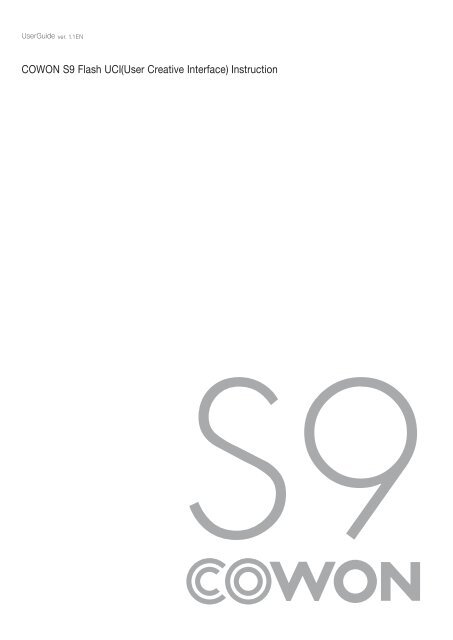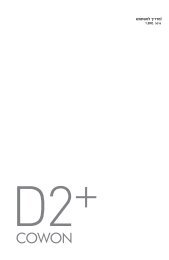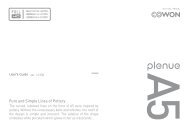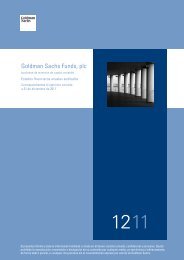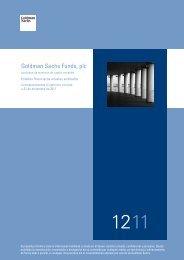COWON S9 Flash UCI(User Creative Interface) Instruction
COWON S9 Flash UCI(User Creative Interface) Instruction
COWON S9 Flash UCI(User Creative Interface) Instruction
Create successful ePaper yourself
Turn your PDF publications into a flip-book with our unique Google optimized e-Paper software.
<strong>User</strong>Guide ver. 1.1EN<br />
<strong>COWON</strong> <strong>S9</strong> <strong>Flash</strong> <strong>UCI</strong>(<strong>User</strong> <strong>Creative</strong> <strong>Interface</strong>) <strong>Instruction</strong>
변경이력<br />
Revision Date Description<br />
1.1 2009-05-15<br />
2 <strong>COWON</strong><br />
- Revised Chapter<br />
7. Loading the image of Album Art, JPEG Thumbnail, etc
1. <strong>S9</strong> <strong>Flash</strong> <strong>UCI</strong> (<strong>User</strong> <strong>Creative</strong> <strong>Interface</strong>) Overview<br />
The <strong>S9</strong> was developed for the purpose of supporting a full <strong>UCI</strong>. Thus, this device does not only allow change<br />
in the background or icons, but it also allows an advanced <strong>Flash</strong> developer to freely create a UI and control the<br />
device to the fullest. Although every single function of the device cannot be controlled from the <strong>UCI</strong> due to the<br />
restrictions of the embedded system and the <strong>Flash</strong> format, the <strong>S9</strong> has been designed to allow <strong>UCI</strong> developers for<br />
the maximum developmental flexibilities. Hence, each function of the <strong>S9</strong> is in a module to facilitate development<br />
and maintenance, with FS Commands required in controlling each function simple and concise.<br />
Therefore, developers of the conventional <strong>Flash</strong> ActionScript can develop <strong>UCI</strong>’s with little trouble simply<br />
by understanding the <strong>S9</strong>’s ‘input device’ and its ‘FS Command’ process based on the conventional <strong>Flash</strong><br />
ActionScript.<br />
In order to provide a smooth <strong>UCI</strong> development environment, different modes of the <strong>S9</strong> have been categorized<br />
by each function, and each mode is put into a module. Namely, <strong>S9</strong>’s functions such as music, radio, videos,<br />
documents, and pictures are categorized into a single mode and established as a single <strong>Flash</strong> content. Because<br />
of this the GUI of each mode can be created independently. It is also possible, however, to accommodate<br />
processing a variety of modes within a single <strong>Flash</strong> content.<br />
The <strong>S9</strong> uses a large number of ‘FS Commands’ for the purpose of controlling a variety of functions. In a bid to<br />
organize the ‘FS Commands’ efficiently, the ‘FS Commands’ were grouped into by a similar functionality, as a<br />
tree structure.<br />
With the grouping of modes and ‘FS Commands’, It is possible for anyone to join the pleasure of <strong>UCI</strong> development,<br />
even if you are not familiar with the FS Commands completely. In other words, since the music-related FS<br />
Commands are grouped together, it is possible to create a music <strong>UCI</strong> only if you are able to understand the<br />
music-related FS Commands,<br />
2. <strong>S9</strong> <strong>Flash</strong> Engine Specification<br />
1) <strong>Flash</strong> Version : <strong>Flash</strong> Player 7<br />
2) ActionScript Version : ActionScript 2.0<br />
3) Display Resolution : 272 * 480<br />
4) Frame Rate : 24 fps, changeable with launcher.swf<br />
5) Sound : Not supported in the UI<br />
6) Font : Vector Font supported<br />
Due to the nature of the embedded system, the output is only in ‘system fonts’ or ‘user fonts’ even<br />
if fonts are assigned in the Action Script.<br />
7) Rotation : Unrestricted with the exception of the Text Field. For Text Fields, only ‘Single lines’ support<br />
Rotation.<br />
8) Memory : 15MB<br />
3. <strong>S9</strong> Software Structure<br />
1) Description of Structure<br />
The <strong>Flash</strong> of <strong>S9</strong> consists of four classes, as seen in ‘Figure 3-1’, to accommodate a full <strong>UCI</strong>.<br />
Figure 3-1<br />
<strong>COWON</strong><br />
3
4 <strong>COWON</strong><br />
- Low Level Class : Controls Low Level devices (CPU, AMOLED, Codec etc.)<br />
- <strong>Flash</strong> Engine Class : Activates <strong>Flash</strong> contents and relays Low Level class events to the <strong>Flash</strong> contents<br />
- Launcher Class : Loads and unloads <strong>Flash</strong> contents, located on ‘Level0’ in the <strong>Flash</strong>, that applies to the UI<br />
- UI Class : Located on <strong>Flash</strong> ‘Level1’ and applies to general UI<br />
This structure applies only to the general actions. ‘USB’ / ‘Charging Screen’ / ‘Firmware Upgrade’, ‘Start-Up<br />
Screen’, ‘Shutdown Screen’, etc. are directly controlled by the Low Level class and the <strong>UCI</strong> is not applied.<br />
Also, when AMOLED is set to Off, only the ‘Low Level class’ is activated for structural reasons.<br />
<strong>Flash</strong> contents files in charge of the Launcher and UI class included in the firmware are executed virtually.<br />
However, if they are in a device-specific folder (‘System/<strong>Flash</strong> UI’), those files are executed first. To play music,<br />
for example, ‘loadMovieNum(“System//<strong>Flash</strong> UI//music.swf”,1)’ is used to load ‘music.swf’. If there is a file<br />
in the applicable folder, that file is executed first and, if there is no file, the virtual ‘music.swf’ file within the<br />
firmware is executed.<br />
2) Low Level Class<br />
This class is the lowest class which controls Low Level devices such as the CPU, AMOLED, Codec, etc.<br />
Low Level devices are only controlled by the commands that are pre-defined through the FS Commands<br />
in the <strong>Flash</strong> Script. FS Commands are essentially Synchronous Commands and only a few commands are<br />
activated asynchronously. Asynchronous FS Commands are separately mentioned in the FS Command<br />
descriptions. The FS Commands that are not mentioned can be assumed to be synchronous.<br />
3) <strong>Flash</strong> Engine Class<br />
This class interprets the <strong>Flash</strong> contents and activates them according to the Action Script within the contents.<br />
Furthermore, it calls FS Commands according to the Action Script to control Low Level devices, or relays to<br />
the Action Script events of the Key, Touch, G-Sensor, etc. which may occur in the Low Level device.<br />
To activate <strong>Flash</strong> contents, the <strong>Flash</strong> Engine allocates 15MB (which may differ depending on the firmware<br />
version). If the contents memory usage exceeds 15MB, external Dynamic Memory is automatically allocated<br />
and used. However, since Dynamic Memory is also used in playing music and videos, it is recommended to<br />
keep the <strong>Flash</strong> contents under 15MB if possible.<br />
The <strong>Flash</strong> Player (in the case that the user plays back the <strong>Flash</strong> contents on the browser) is activated on a<br />
separate memory which is 5MB.<br />
4) Launcher Class<br />
The Launcher class is established by ‘launcher.swf’ and is responsible for loading and unloading <strong>Flash</strong><br />
contents files applied to UI. This file uses Load_SWF( ) as the Global function, which developers use to load<br />
desired <strong>Flash</strong> contents to ‘Level1’ with this function.<br />
When the Load_SWF( ) function is executed, ‘unloadMovieNum(1)’ function is called first to run UnloadMovie<br />
on the <strong>Flash</strong> contents which had been in the LoadMovie status previously. Afterwards, depending on the<br />
ItemNum value entered, ‘loadMovieNum(“System//<strong>Flash</strong> UI//music.swf”,1)’ is called and the <strong>Flash</strong> contents<br />
are run.<br />
- Function Pattern<br />
global.Load_SWF=function(ItemNum:Number,FileName:String):Void<br />
- Input Value<br />
ItemNum: The index for the <strong>Flash</strong> contents to run, and the value is as follows. The following Global variables<br />
are defined in ‘launcher.swf’. However, value ‘5’ and ‘9’ does not activate anything, and values ‘global.<br />
MODE_MAIN’, ‘global.MODE_MAIN2’, and ‘global.MODE_MAIN3’ all load the same MainMenu. To run<br />
a different MainMenu, ‘EtcUsrSetMainmenu’ FS Command needs to be used. For example, while calling<br />
by different values ‘global.Load_SWF(global.MODE_MAIN)’, ‘global.Load_SWF(global.MODE_MAIN2)’,<br />
and ‘global.Load_SWF(global.MODE_MAIN3)’ still activates the same MainMenu, calling ‘global.Load_<br />
SWF(global.MODE_MAIN)’ after using ‘EtcUsrSetMainmenu’ and setting the values from 0 to 2 loads<br />
MainMenu according to the set value.<br />
Now that Text and <strong>Flash</strong> modes are only able to execute a single file, the browser needs to run first, then,<br />
the contents are to be selected from the browser, in order to operate the contents without a problem.<br />
Therefore, loading ‘text.swf’ with ‘global.MODE_TEXT’ requires having selected ‘Text’ from the browser<br />
first. <strong>Flash</strong> contents do not require a separate UI and are played directly from the firmware. The purpose<br />
of ‘global.MODE_FLASHBROWSER’ and ‘global.MODE_TEXTBROWSER’ lies in designating the most<br />
recently opened document or <strong>Flash</strong> file at the time of browser initialization.
global.MODE_MUSIC : A number type variable with the value ‘0’ and executes ‘music.swf’<br />
global.MODE_VIDEO : A number type variable with the value ‘1’ and executes ‘movie.swf’<br />
global.MODE_RADIO : A number type variable with the value ‘2’ and executes ‘radio.swf’<br />
global.MODE_RECORD : A number type variable with the value ‘3’ and executes ‘record.swf’<br />
global.MODE_DMB : A number type variable with the value ‘4’ and executes ‘dmb.swf’<br />
global.MODE_TEXT : A number type variable with the value ‘6’ and executes ‘text.swf’<br />
global.MODE_PICTURE : A number type variable with the value ‘7’ and executes ‘picture.swf’<br />
global.MODE_DICTIONARY : A number type variable with the value ‘8’ and executes ‘powerdicrun.swf’<br />
global.MODE_ETC : A number type variable with the value ‘10’ and executes files according to the<br />
input ‘FileName’<br />
global.MODE_MAIN : A number type variable with the value ‘11’<br />
global.MODE_MAIN2 : A number type variable with the value ‘12’<br />
global.MODE_MAIN3 : A number type variable with the value ‘13’<br />
global.MODE_SETTING : A number type variable with the value ‘14’ and executes ‘setting.swf’<br />
global.MODE_BROWSER : A number type variable with the value ‘15’ and executes ‘browser_total.swf’<br />
global.MODE_FLASHBROWSER : A number type variable with the value ‘16’ and executes<br />
‘browser_total.swf’<br />
global.MODE_TEXTBROWSER : A number type variable with the value ‘17’ and executes ‘browser_total.swf’<br />
FileName : A value which is only processed when ‘MODE_ETC’ is input for ItemNum, it can execute <strong>Flash</strong><br />
contents that has FileName. For example, if the input value is ‘calculator.swf’, ‘System/<strong>Flash</strong><br />
UI/calculator.swf’ file is executed.<br />
- Return Value<br />
Void<br />
5) UI (<strong>User</strong> <strong>Interface</strong>) Class<br />
This class contains the UI which an actual user uses to control the device. <strong>UCI</strong> is created in this class.<br />
4. <strong>Flash</strong> ActionScript Structure<br />
1) Description of <strong>Flash</strong> ActionScript Structure<br />
As explained in ‘2-1’, <strong>Flash</strong> ActionScript is designed to make the UI class activated by running the userselected<br />
<strong>Flash</strong> UI file in the Launcher class. However, there are functions need to be under the control of “Low<br />
Level Class” such as Music UI, Video UI, GUI process, File DB, etc. If each element were used by defining<br />
the FS Command, the complexity would increase and the stability of the device would be likely to decrease.<br />
Therefore, the <strong>S9</strong> has been designed to define each mode and use a single FS Command to switch between<br />
different modes, as in from music to video or from video to radio. With it, the ‘Low Level class’ control at the<br />
mode initialization process is processed with a single FS Command.<br />
2) Description of Mode FS Command<br />
Mode-related FS Command is ‘EtcModChangeMode’. Because the ‘Low Level class’ which corresponds to<br />
each mode is controlled by this FS Command, the FS Command must be correctly called according to each<br />
mode at the beginning of the <strong>Flash</strong> Action Script that deals with the GUI such as ‘music.swf’, or ‘radio.swf’.<br />
But, since the ‘<strong>Flash</strong>’ and ‘Text’ modes do not have playlists but play individual files, ‘EtcModChangeMode’<br />
FS Command must be called at the beginning of the browser Action Script.<br />
Currently, <strong>Flash</strong> Script allows the processing of only one single mode in one <strong>Flash</strong> UI file, however, multiple<br />
modes can be controlled in one <strong>Flash</strong> UI file. That is, so long as the ‘EtcModChangeMode’ FS Command is<br />
properly called, music or radio can be controlled while the Text Viewer is in operation. In addition, you can<br />
switch to radio while listening to Music on one screen.<br />
<strong>COWON</strong><br />
5
6 <strong>COWON</strong><br />
Operation by each mode is as follow:<br />
- ‘Music’ : Stops the mode previously in operation, configures the DB and updates the playlist with the<br />
most recently played music file.<br />
- ‘Video’ : Stops the mode previously in operation, configures the DB and updates the playlist with the most<br />
recently played video file.<br />
- ‘Radio’ : Stops the mode previously in operation, and configures radio streaming with the most recently<br />
configured radio frequency.<br />
- ‘Record’ : Stops the mode previously in operation, and configures the DB with the most recently recorded file.<br />
- ‘Mobile TV’ : Only supported in a device with a DMB support, it stops the mode previously in operation<br />
and streams the most recently viewed DMB channel.<br />
- ‘<strong>Flash</strong>’ : Stops the mode previously in operation, and configures the DB with the most recently played<br />
<strong>Flash</strong> file.<br />
- ‘Text’ : Operates in multi-modes. Configures the DB with the most recently viewed text file while running<br />
the previous mode as the background.<br />
- ‘Picture’ : Operates in multi-modes. Configures the DB with the most recently viewed picture file while<br />
running the previous mode as the background.<br />
- ‘Dictionary’ : Operates in multi-modes. Configures the electronic dictionary with the most recently viewed<br />
word while running the previous mode as the background.<br />
3) FS Command for Each Mode<br />
FS Commands are structured as seen in ‘Table 4-3’.<br />
Key<br />
Get Parameter<br />
Set Parameter<br />
Common Mode, Music Mode, Video Mode, FM Radio Mode, Mobile TV Mode,<br />
Record Mode<br />
JetEffect 2.0, Display, Timer, System, Music Mode, Video Mode, Record Mode,<br />
FM Radio Mode, Mobile TV Mode, Bluetooth, Etc<br />
JetEffect 2.0, Display, Timer, System, Music Mode, Video Mode, Record Mode,<br />
FM Radio Mode, Mobile TV Mode, Bluetooth, Etc<br />
Etc Browser, Mode, Text, <strong>User</strong> Data<br />
‘Figure 4-1’<br />
FS Commands related to keys are structured by each mode. To ensure the stability of the device, however,<br />
inputting the FS Command for a different mode such as ‘Video’ or ‘Radio’ while in the ‘Music’ mode is<br />
processed as an error. Namely, if the Key FS Command for the other modes is entered in current mode,<br />
the ‘Low Level class’ does not process the Key and returns an error in the ActionScript. For more detailed<br />
information on FS Commands, please refer to the separate FS Command documentation.<br />
4) In creating a UI, there are parameters which need to be saved in the ‘Low Level class’. The ‘Flip’ function<br />
in music is one such case. In such cases, the required parameters can be saved in the ActionScript in the<br />
following manner. Only the overview will be dealt with here. For more information, please refer to the FS<br />
Command documentation.<br />
- Using the storage space allocated per mode : ‘GetEtcUIConfig’ and ‘SetEtcUIConfig’ FS Commands<br />
are available.<br />
- Using the storage space open to ActionScript developers : ‘EtcUsrGetNumber’, ‘EtcUsrSetNumber’,<br />
‘EtcUsrGetString’, and ‘EtcUsrSetString’ FS Commands are available. However, since the user can<br />
change the <strong>UCI</strong> frequently, simple header file is required as a unique identifier in order to use the FS<br />
Commands. Additionally, these FS Command values cannot be guaranteed if the user uses many different<br />
versions of <strong>UCI</strong>’s rather than a <strong>UCI</strong> created by a single developer. For this reason, it is recommended to<br />
use storage spaces allocated for each mode.<br />
- Using Storage Space with SharedObject
5. Input Mechanism<br />
1) The buttons at the top.<br />
<strong>S9</strong> has the ‘+’, ‘-‘, ‘Play’, ‘REW’, and ‘FF’ buttons at the top. The buttons are designed to trigger events<br />
repeatedly – holding down the button repeats the Button Down Event every 35 ms. On the contrary, when<br />
you release the button, the Button Up Event is activated. The Button Codes relayed to the Action Script in<br />
the <strong>Flash</strong> engine is as follow:<br />
‘Play’ Button : 32 (Space bar)<br />
‘REW’ Button : 37 (Left arrow) ‘+’ Button : 38 (Up arrow)<br />
‘FF’ Button : 39 (Right arrow) ‘-’ Button : 40 (Down arrow)<br />
2) The buttons at the bottom.<br />
<strong>S9</strong> has the ‘Hold’ and ‘Power’ buttons at the bottom. The following details the individual function for each<br />
button.<br />
- ‘Hold’ Button : The button Code is 145(ScrLk). Because there is no need for a repeated operation, the<br />
Button Down and Button Up Events are occurred once in order upon activating Hold On and Off.<br />
If the ‘Hold’ Button Event is activated, the <strong>Flash</strong> developer should read the ‘GetSysHoldKey’ and<br />
‘GetSysCtrlHoldState’ values and configure the GUI according to each status.<br />
- ‘Power’ Button : No Button Event is activated since this button is only executed at the Low Level Class.<br />
Hold & Power<br />
3) Touch<br />
Since <strong>Flash</strong> does not have the function which processes Touch event, once <strong>S9</strong> touch panel is pressed, <strong>Flash</strong><br />
Engine recognize it as Mouse Event and activates the Event. The process for each touch action is as follow:<br />
- Touch when AMOLED is Off: This is processed only in the Low Level class. The AMOLED status is<br />
changed to the On and no events are triggered until the touch is taken off.<br />
- Touch when AMOLED is On: A Mouse Up Move Event is triggered first followed by a Mouse Down Event.<br />
Afterwards, a Mouse Down Move Event is triggered for each frame. The location of the touch can be<br />
seen in the Mouse X, Y value.<br />
- Taking off the touch when AMOLED is On: A Mouse Down Move Event is triggered followed by a Mouse<br />
Up Event.<br />
4) Gravity Sensor<br />
The <strong>S9</strong> contains a gravity sensor. When the unit rotates at a 0, 90, 180, or 270 degree angle, 122 Key Code<br />
(F11 Key) is triggered. Therefore, when a F11 Key Event (a Key Down Event followed by a Key Up Event) is<br />
triggered in Action Script, the status value of the gravity sensor is obtained through the ‘GetEtcTASValue’ FS<br />
Command and the GUI can be modified accordingly.<br />
When Hold or AMOLED is Off, gravity sensor event (F11 key) is not triggered. Therefore, gravity sensor status<br />
needs to be processed like followings.<br />
- When ‘F11’ Key is triggered: The value ‘GetEtcTASValue’ is read and the GUI is processed accordingly.<br />
- When ‘F12’ Key is triggered: ‘F12’ Key is activated when AMOLED switches from Off to On, or when<br />
beginning playback. In this case, the Hold status should be read first (through the “GetSysHoldKey’<br />
FS Command) and, if the Hold is Off, please read the value of ‘GetEtcTASValue’ and configure the GUI<br />
accordingly. More about the ‘F12” Key will be discussed in the ‘Virtual Key’ section.<br />
- When ‘Scroll Lock’ Key is activated : While reading The ‘GetSysHoldKey’ FS Command, if you find the<br />
Hold having been switched from On to Off, please read the value of ‘GetEtcTASValue’ and configure the<br />
GUI accordingly.<br />
<strong>COWON</strong><br />
7
8 <strong>COWON</strong><br />
5) Virtual Key<br />
With <strong>S9</strong>, the <strong>Flash</strong> Engine does not operate when AMOLED is Off. Therefore, when AMOLED switches from<br />
Off to On, the last screen before switching to Off is displayed. And, there is a similar case when the device<br />
moves on to the next song on the music GUI, because moving to the next song is processed within the<br />
firmware and <strong>Flash</strong> does not know whether the unit has moved on to the next song, In order to resolve such<br />
phenomena, the <strong>S9</strong> defines and uses a virtual key called the ‘F12’ Key for the purpose of updating the <strong>Flash</strong><br />
GUI. For this reason, the GUI should be updated when the ‘F12’ Key is activated in the Action Script. The<br />
circumstances in which the ‘F12’ Key is activated are as follow:<br />
- When AMOLED is switched from Off to On<br />
- When the current music or video content finishes playing and the unit moves on to the next content<br />
- When the current music or video content finishes playing and the unit switches to the ‘Stop’ status.<br />
- When a Bluetooth Key is activated and the device operates ‘Play’ or ‘Stop’<br />
- When the <strong>Flash</strong> GUI needs to be updated in other firmware<br />
6. <strong>Flash</strong> Player<br />
For <strong>Flash</strong> playback on <strong>S9</strong>, the playback flag is set in the ‘Low Level class’ when selecting the <strong>Flash</strong> contents<br />
and then, as the <strong>Flash</strong> GUI Frame is finished, a separate <strong>Flash</strong> Player is generated in the <strong>Flash</strong> Engine to play<br />
the selected <strong>Flash</strong> contents. The difference between the <strong>Flash</strong> Player and <strong>Flash</strong> UI is as follows:<br />
1) Display Resolution : 480 * 272<br />
2) Sound : Mp3 and Stream Mp3 supported<br />
3) Memory : 5MB<br />
4) Play Long Key : Switch to <strong>Flash</strong> Engine after closing the <strong>Flash</strong> Player in the ‘Low Level Class’<br />
5) ‘+’, ‘-’, ‘REW’, ‘FF’ Long Key : A Key Down Event triggered in <strong>Flash</strong> GUI every 150ms<br />
7. Loading Virtual Images (Album Artwork, JPEG Thumbnail)<br />
On the <strong>S9</strong> unit, virtual files can be loaded with the use of Movie Clip Load (loadMovie( ), loadClip( ) functions,<br />
etc.). The <strong>S9</strong> provides a separate function not listed in the <strong>Flash</strong> Spec as it controls by using tags and folder<br />
DB, and there are sometimes JPEG files within a file.<br />
1) Loading Album Artwork in Music Mode<br />
- Loading under the ‘*.MUS’, ‘*MU0’, ‘*MU1’ extension loads the album artwork of the file. ‘*.MUS’ loads<br />
the album artwork in its original image size. ‘*.MU0’ loads the album artwork after shrinking it to 300<br />
pixels in either the width or the length, should the original image be larger than 300 pixels. ‘*.MU1’ loads<br />
the thumbnail if there is an image for it. If there is no thumbnail, the regular image is loaded. If the image<br />
size is greater than 150 pixels, the image is loaded after getting shrunk to 150 pixels in either the width<br />
or the length. The image processing speed in Load Movie or <strong>Flash</strong> is ‘*.MU1’ > ‘*.MU0’ > ‘*.MUS’, from<br />
the fastest to the slowest.<br />
ex) loadClip (“0.MUS”, “MC_AlbumArt”)<br />
- The number in front is the index of the file which loads the album artwork. If there are 10 files in the<br />
playlist, the index that can be loaded ranges from 0 to 9.<br />
- The total number of files in the playlist can be viewed with the ‘GetEtcTotalPLNum’ FS Command.<br />
- If a music file supports multiple album artworks, up to 6 album artworks can be loaded with<br />
‘GetAudAlbumArtTotalNum’ and ‘SetAudAlbumArtIndex’. If a fourth album artwork is loaded where there<br />
are only three, it is processed within the firmware to load the first album artwork.<br />
2) Loading Album Artwork in Album Browser<br />
- This works properly only when the browser initialization is set to ‘Album’ while in the Music mode.<br />
- Loading under the ‘*.AB0’ and ‘*.AB1’ extensions loads the album artwork with the corresponding index.<br />
‘*.AB0’ loads the album artwork after shrinking it to 300 pixels in either the width or the length, should<br />
the original image be larger than 300 pixels. ‘*.AB1’ loads the thumbnail if there is an image for it. If there<br />
is no thumbnail, the regular image is loaded. If the image size is greater than 150 pixels, the image is<br />
loaded after getting shrunk to 150 pixels in either the width or the length.
ex) loadClip (“0.AB0”, “MC_BR_AlbumArt”)<br />
- The number in front is the index of the album which loads the album artwork. If there are 10 albums in the<br />
browser, the index that can be loaded ranges from 0 to 9.<br />
- You can see the number of browser albums by calling the FS Command ‘EtcBrwSetInitialization’ and<br />
‘EtcBrwSetPrevStage’.<br />
3) Loading Preview in Video Mode<br />
- Loading under the ‘*.VID’ extension loads the preview of the file.<br />
ex) loadClip (“0.VID”, “MC_Preview”)<br />
- The number in front is the index of the file which loads the preview. If there are 10 files in the playlist, the<br />
index that can be loaded ranges from 0 to 9.<br />
- The total number of files in the playlist can be viewed with the ‘GetEtcTotalPLNum’ FS Command.<br />
4) Loading Story Board in Video Mode<br />
- Loading under the ‘*.STR’ extension loads the Story Board of the file.<br />
ex) loadClip (“0_11.STR”, “MC_Story”)<br />
- The number in front is the index of the Story Board file, and the number at the back is the Story Board<br />
index of the file. For example, loading a ‘2_10.STR’ file signifies loading the 10th Story Board in the 2nd<br />
file in the playlist.<br />
- The total number of files in the playlist can be viewed with the ‘GetEtcTotalPLNum’ FS Command. There<br />
are 12 (0-11) Story Board images in a single file.<br />
5) Loading Image Files in Picture Mode (Picture Viewer)<br />
- Loading under the ‘*.PM0’ and ‘*.PM1’ extensions loads the file with the corresponding index. ‘*.PM0’<br />
loads regular images and ‘*.PM1’ loads the JPEG thumbnail. JPEG thumbnail can be used to accelerate<br />
the speed of loading images. If the image size is greater than 150 pixels when loading the image as a<br />
thumbnail, the image is loaded after getting shrunk to 150 pixels in either the width or the length.<br />
ex) loadClip (“11.PM0”, “MC_Viewer”)<br />
- The number in front is the index of the image file to be loaded. If there are 10 files in the playlist, the index<br />
that can be loaded ranges from 0 to 9.<br />
- The total number of files in the image list can be viewed with the ‘GetEtcTotalPLNum’ FS Command.<br />
6) Loading Image Files in Picture Mode (Picture Browser)<br />
- Loading under the ‘*.PB0’ and ‘*.PB1’ extensions loads the file with the corresponding index. ‘*.PB0’<br />
loads regular images and ‘*.PB1’ loads the JPEG thumbnail. Because the image browser loads many files,<br />
using the thumbnail is recommended. If the image size is greater than 150 pixels when loading the image<br />
as a thumbnail, the image is loaded after getting shrunk to 150 pixels in either the width or the length.<br />
ex) loadClip (“11.PB0”, “MC_PBrowser”)<br />
- The number in front is the browser list index to be loaded. If there are 10 files in the list, the index that can<br />
be loaded ranges from 0 to 9.<br />
- The total number of files in the browser list can be viewed with browser-related FS Commands such as<br />
‘EtcBrwSetInitialization’, ‘EtcBrwSetNextStage’, and ‘EtcBrwSetPrevStage’.<br />
7) Loading Notepad Files<br />
- Loading under the ‘*.NPD’ loads the Notepad file with the corresponding index. For more information,<br />
please refer to the Notepad FS Command.<br />
ex) loadClip (“1.NPD”, “MC_Notepad”)<br />
- The number in front is the list index of the Notepad file to be loaded.<br />
8) Loading Temporary Notepad Image Data<br />
- Loading under the ‘*.NPM’ loads the temporary Notepad file image data with the corresponding index.<br />
For more information, please refer to the Notepad FS Command.<br />
ex) loadClip (“0.NPM”, “MC_MemoryNotepad”)<br />
- The number in front is the list index of the temporary Notepad image data to be loaded.<br />
<strong>COWON</strong><br />
9
10 <strong>COWON</strong><br />
9) Loading Wallpaper<br />
- Loading in the “WALLPAPER.BNG” format loads the wallpaper image data. The loaded image data is 272<br />
pixels in width and 480 pixels in length. If there is no wallpaper image data or if the wallpaper setting is set<br />
to ‘Off’ (as through the ‘SetDisWallpaper’ FS Command), the image data is not loaded.<br />
ex) loadClip (“WALLPAPER.BNG”, “MC_Wallpaper”)<br />
10) SlideShow(SLS) in the Mobile TV Mode<br />
- If an SLS is found after running ‘GetMTVSLS’, loading under the ‘0.SLS’ extension loads the DMB<br />
SlideShow(SLS).<br />
ex) loadClip (“0.SLS”, “MC_SLS”)<br />
- The filename is always 0.SLS.<br />
11) Preview Scan Thumbnail in the Mobile TV Mode<br />
- Loading under the ‘*.DMB’ extension loads the preview scan thumbnail of the file.<br />
ex) loadClip (“0.DMB”, “MC_PreviewScan”)<br />
- The number in front is the service index. This only works for DMB services with the video support.<br />
- You can see the total number of services with ‘GetMTVTotalSvcIdx’ and the service category with<br />
‘GetMTVSvcType’.