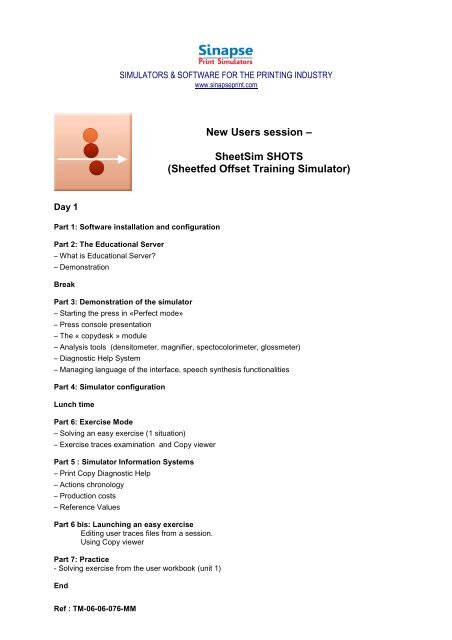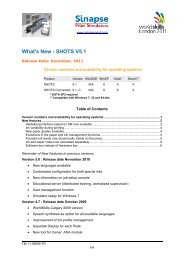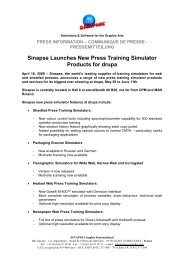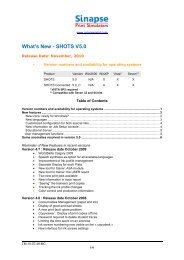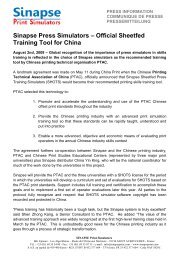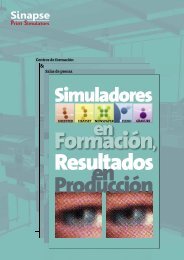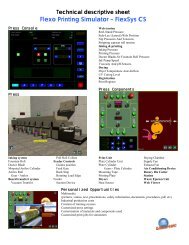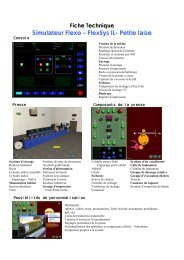New Users session â SheetSim SHOTS (Sheetfed ... - Sinapse Print
New Users session â SheetSim SHOTS (Sheetfed ... - Sinapse Print
New Users session â SheetSim SHOTS (Sheetfed ... - Sinapse Print
Create successful ePaper yourself
Turn your PDF publications into a flip-book with our unique Google optimized e-Paper software.
SIMULATORS & SOFTWARE FOR THE PRINTING INDUSTRY<br />
www.sinapseprint.com<br />
<strong>New</strong> <strong>Users</strong> <strong>session</strong> –<br />
<strong>SheetSim</strong> <strong>SHOTS</strong><br />
(<strong>Sheetfed</strong> Offset Training Simulator)<br />
Day 1<br />
Part 1: Software installation and configuration<br />
Part 2: The Educational Server<br />
– What is Educational Server?<br />
– Demonstration<br />
Break<br />
Part 3: Demonstration of the simulator<br />
– Starting the press in «Perfect mode»<br />
– Press console presentation<br />
– The « copydesk » module<br />
– Analysis tools (densitometer, magnifier, spectocolorimeter, glossmeter)<br />
– Diagnostic Help System<br />
– Managing language of the interface, speech synthesis functionalities<br />
Part 4: Simulator configuration<br />
Lunch time<br />
Part 6: Exercise Mode<br />
– Solving an easy exercise (1 situation)<br />
– Exercise traces examination and Copy viewer<br />
Part 5 : Simulator Information Systems<br />
– <strong>Print</strong> Copy Diagnostic Help<br />
– Actions chronology<br />
– Production costs<br />
– Reference Values<br />
Part 6 bis: Launching an easy exercise<br />
Editing user traces files from a <strong>session</strong>.<br />
Using Copy viewer<br />
Part 7: Practice<br />
- Solving exercise from the user workbook (unit 1)<br />
End<br />
Ref : TM-06-06-076-MM
Day 2<br />
Part 9: Simulator modules<br />
– The Trainer<br />
– The Costs Editor<br />
– The Reference Values Editor<br />
– The Multimedia Editor<br />
– The <strong>Print</strong> copy Generator<br />
– User and ASA module<br />
Part 10: Trainers Tools: cost editor<br />
– Modifying standard press costs profile<br />
– Solving exercise with new profile<br />
Break<br />
Part 11: Trainers Tools: Reference value editor<br />
– Reference Values Editor<br />
–Density, dot gain, ink and water level<br />
Part 12: Trainers Tools : Multimedia integration<br />
– Multimedia Integration<br />
Lunch time<br />
– Procedure to integrate a multimedia file from a picture or a menu in <strong>SHOTS</strong><br />
Part 8: Documentation<br />
– Documentation available with the simulator<br />
– User manual,<br />
– Cross reference manual<br />
– User and practice workbook<br />
Part 13: Using evaluation tools<br />
- <strong>Users</strong> Reports<br />
- ASA module<br />
Part 14: Exercise Generator Presentation (demo)<br />
– The context<br />
– Malfunctions definition<br />
– Creating an exercise (demo)<br />
– Test and validation<br />
Break<br />
Part 15: Practice<br />
- Solving exercise from the user workbook (unit 2)<br />
End<br />
Training <strong>session</strong> agenda 2/3
Day 3<br />
Part 16: Exercise Generator (Practice)<br />
– Creating an exercise step by step (practice)<br />
– Ink and paper management features<br />
– Using non stop feeder or standard feeder<br />
– Using plate viewer and ink screws profile<br />
– The context<br />
– Malfunctions definition<br />
– Test and validation<br />
Part 17: Exercise Generator Part 2<br />
– Creating an exercise with 2 situations<br />
– Creating an exercise with an exception<br />
– Creating an exercise with ink profile management<br />
Lunch time<br />
Part 18: <strong>Print</strong> Copy Generator (demo & Practice)<br />
– Creating a 4 colours print copy (requires Photoshop)<br />
- CopyGen utilisation<br />
– Using the new print job in an existing exercise<br />
Break<br />
Part 19: <strong>Print</strong> Copy Generator (demo & practice)<br />
– Creating a 5 colours print copy (requires Photoshop)<br />
- CopyGen utilisation (demo)<br />
- Defining a new spot colour<br />
– Using the new print job in an existing exercise. (demo)<br />
Part 20: Changing default spot colour<br />
– Creating a new spot colour and modify print job definition<br />
Conclusion<br />
Questions and Answers<br />
Training <strong>session</strong> agenda 3/3