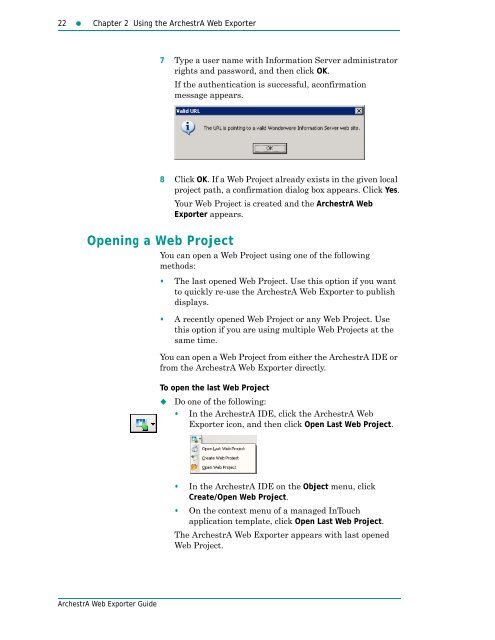ArchestrA Web Exporter Guide - Platforma Internetowa ASTOR
ArchestrA Web Exporter Guide - Platforma Internetowa ASTOR
ArchestrA Web Exporter Guide - Platforma Internetowa ASTOR
Create successful ePaper yourself
Turn your PDF publications into a flip-book with our unique Google optimized e-Paper software.
22 Chapter 2 Using the <strong>ArchestrA</strong> <strong>Web</strong> <strong>Exporter</strong><br />
7 Type a user name with Information Server administrator<br />
rights and password, and then click OK.<br />
If the authentication is successful, aconfirmation<br />
message appears.<br />
8 Click OK. If a <strong>Web</strong> Project already exists in the given local<br />
project path, a confirmation dialog box appears. Click Yes.<br />
Your <strong>Web</strong> Project is created and the <strong>ArchestrA</strong> <strong>Web</strong><br />
<strong>Exporter</strong> appears.<br />
Opening a <strong>Web</strong> Project<br />
You can open a <strong>Web</strong> Project using one of the following<br />
methods:<br />
• The last opened <strong>Web</strong> Project. Use this option if you want<br />
to quickly re-use the <strong>ArchestrA</strong> <strong>Web</strong> <strong>Exporter</strong> to publish<br />
displays.<br />
• A recently opened <strong>Web</strong> Project or any <strong>Web</strong> Project. Use<br />
this option if you are using multiple <strong>Web</strong> Projects at the<br />
same time.<br />
You can open a <strong>Web</strong> Project from either the <strong>ArchestrA</strong> IDE or<br />
from the <strong>ArchestrA</strong> <strong>Web</strong> <strong>Exporter</strong> directly.<br />
To open the last <strong>Web</strong> Project<br />
<br />
Do one of the following:<br />
• In the <strong>ArchestrA</strong> IDE, click the <strong>ArchestrA</strong> <strong>Web</strong><br />
<strong>Exporter</strong> icon, and then click Open Last <strong>Web</strong> Project.<br />
• In the <strong>ArchestrA</strong> IDE on the Object menu, click<br />
Create/Open <strong>Web</strong> Project.<br />
• On the context menu of a managed InTouch<br />
application template, click Open Last <strong>Web</strong> Project.<br />
The <strong>ArchestrA</strong> <strong>Web</strong> <strong>Exporter</strong> appears with last opened<br />
<strong>Web</strong> Project.<br />
<strong>ArchestrA</strong> <strong>Web</strong> <strong>Exporter</strong> <strong>Guide</strong>