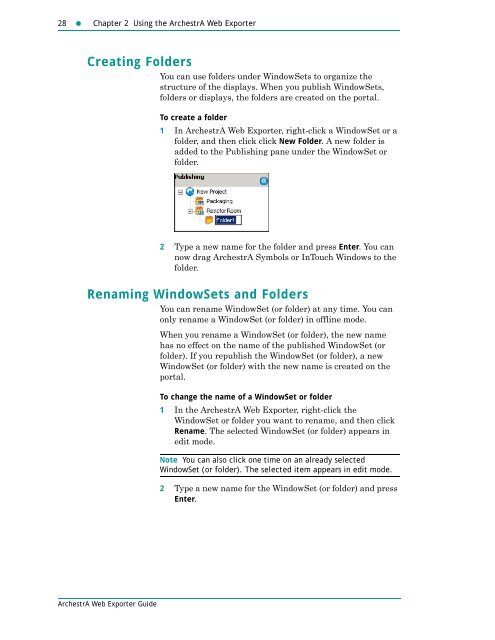ArchestrA Web Exporter Guide - Platforma Internetowa ASTOR
ArchestrA Web Exporter Guide - Platforma Internetowa ASTOR
ArchestrA Web Exporter Guide - Platforma Internetowa ASTOR
Create successful ePaper yourself
Turn your PDF publications into a flip-book with our unique Google optimized e-Paper software.
28 Chapter 2 Using the <strong>ArchestrA</strong> <strong>Web</strong> <strong>Exporter</strong><br />
Creating Folders<br />
You can use folders under WindowSets to organize the<br />
structure of the displays. When you publish WindowSets,<br />
folders or displays, the folders are created on the portal.<br />
To create a folder<br />
1 In <strong>ArchestrA</strong> <strong>Web</strong> <strong>Exporter</strong>, right-click a WindowSet or a<br />
folder, and then click click New Folder. A new folder is<br />
added to the Publishing pane under the WindowSet or<br />
folder.<br />
2 Type a new name for the folder and press Enter. You can<br />
now drag <strong>ArchestrA</strong> Symbols or InTouch Windows to the<br />
folder.<br />
Renaming WindowSets and Folders<br />
You can rename WindowSet (or folder) at any time. You can<br />
only rename a WindowSet (or folder) in offline mode.<br />
When you rename a WindowSet (or folder), the new name<br />
has no effect on the name of the published WindowSet (or<br />
folder). If you republish the WindowSet (or folder), a new<br />
WindowSet (or folder) with the new name is created on the<br />
portal.<br />
To change the name of a WindowSet or folder<br />
1 In the <strong>ArchestrA</strong> <strong>Web</strong> <strong>Exporter</strong>, right-click the<br />
WindowSet or folder you want to rename, and then click<br />
Rename. The selected WindowSet (or folder) appears in<br />
edit mode.<br />
Note You can also click one time on an already selected<br />
WindowSet (or folder). The selected item appears in edit mode.<br />
2 Type a new name for the WindowSet (or folder) and press<br />
Enter.<br />
<strong>ArchestrA</strong> <strong>Web</strong> <strong>Exporter</strong> <strong>Guide</strong>