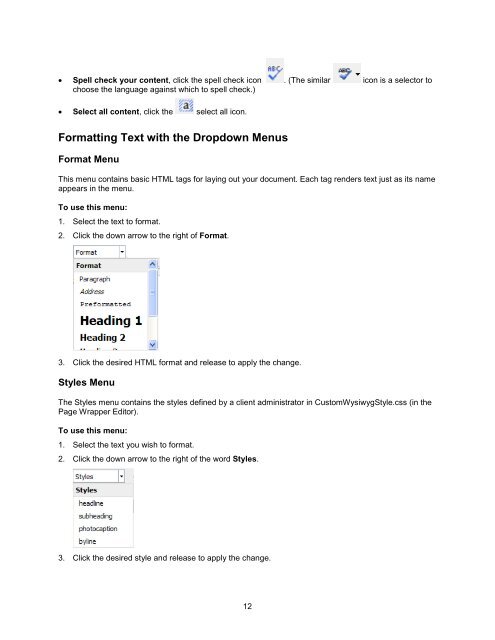Chapter 11: Managing web page content - Convio Online Help
Chapter 11: Managing web page content - Convio Online Help
Chapter 11: Managing web page content - Convio Online Help
Create successful ePaper yourself
Turn your PDF publications into a flip-book with our unique Google optimized e-Paper software.
• Spell check your <strong>content</strong>, click the spell check icon . (The similar icon is a selector to<br />
choose the language against which to spell check.)<br />
• Select all <strong>content</strong>, click the select all icon.<br />
Formatting Text with the Dropdown Menus<br />
Format Menu<br />
This menu contains basic HTML tags for laying out your document. Each tag renders text just as its name<br />
appears in the menu.<br />
To use this menu:<br />
1. Select the text to format.<br />
2. Click the down arrow to the right of Format.<br />
3. Click the desired HTML format and release to apply the change.<br />
Styles Menu<br />
The Styles menu contains the styles defined by a client administrator in CustomWysiwygStyle.css (in the<br />
Page Wrapper Editor).<br />
To use this menu:<br />
1. Select the text you wish to format.<br />
2. Click the down arrow to the right of the word Styles.<br />
3. Click the desired style and release to apply the change.<br />
12