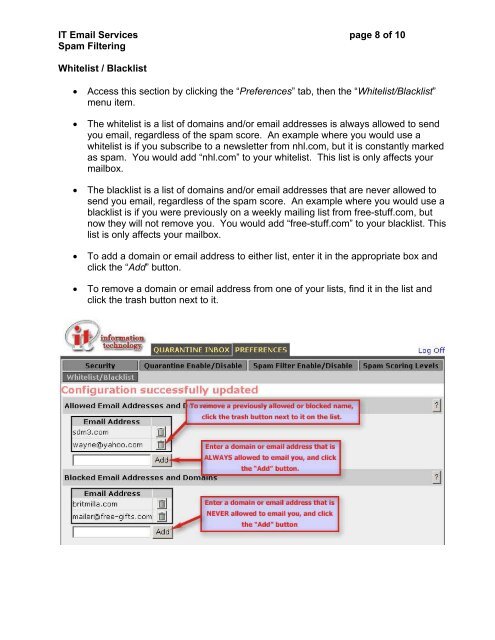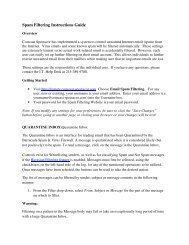IT Email Services page 1 of 10 Spam - Comcast Spectacor
IT Email Services page 1 of 10 Spam - Comcast Spectacor
IT Email Services page 1 of 10 Spam - Comcast Spectacor
You also want an ePaper? Increase the reach of your titles
YUMPU automatically turns print PDFs into web optimized ePapers that Google loves.
<strong>IT</strong> <strong>Email</strong> <strong>Services</strong> <strong>page</strong> 8 <strong>of</strong> <strong>10</strong><br />
<strong>Spam</strong> Filtering<br />
Whitelist / Blacklist<br />
• Access this section by clicking the “Preferences” tab, then the “Whitelist/Blacklist”<br />
menu item.<br />
• The whitelist is a list <strong>of</strong> domains and/or email addresses is always allowed to send<br />
you email, regardless <strong>of</strong> the spam score. An example where you would use a<br />
whitelist is if you subscribe to a newsletter from nhl.com, but it is constantly marked<br />
as spam. You would add “nhl.com” to your whitelist. This list is only affects your<br />
mailbox.<br />
• The blacklist is a list <strong>of</strong> domains and/or email addresses that are never allowed to<br />
send you email, regardless <strong>of</strong> the spam score. An example where you would use a<br />
blacklist is if you were previously on a weekly mailing list from free-stuff.com, but<br />
now they will not remove you. You would add “free-stuff.com” to your blacklist. This<br />
list is only affects your mailbox.<br />
• To add a domain or email address to either list, enter it in the appropriate box and<br />
click the “Add” button.<br />
• To remove a domain or email address from one <strong>of</strong> your lists, find it in the list and<br />
click the trash button next to it.