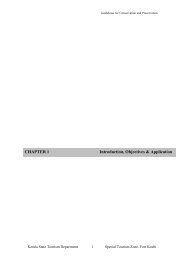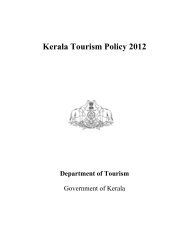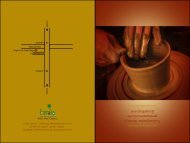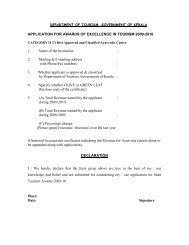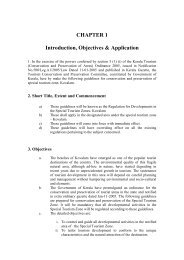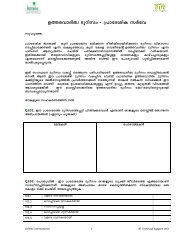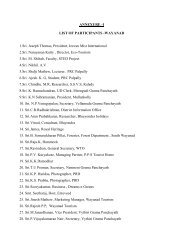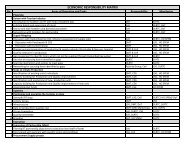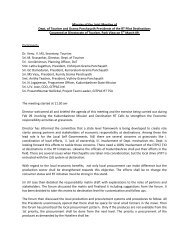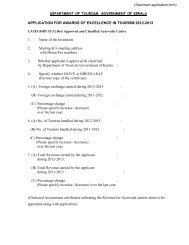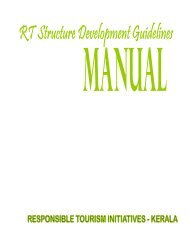User Manual - Kerala Tourism
User Manual - Kerala Tourism
User Manual - Kerala Tourism
Create successful ePaper yourself
Turn your PDF publications into a flip-book with our unique Google optimized e-Paper software.
Jet2<strong>Kerala</strong><br />
<strong>User</strong> <strong>Manual</strong> for Tour Operators<br />
1. Registration<br />
For registering on to the site, the Tour Operators who have<br />
received Partner Code from <strong>Tourism</strong> Department will have to Log<br />
on to www.keralatourism.org/ticketmonitoring<br />
Click Register link
The Tour Operator can enter the details and register in the site/<br />
create an account in the site.<br />
Code – Tour Operator have to enter the code in the specified<br />
text field.<br />
E-mail – Tour Operator have to enter the e-mail in the<br />
specified text field.<br />
<strong>User</strong> Name – Tour Operator have to enter the user name in<br />
the specified text field. <strong>User</strong> Name can be chosen by the<br />
Tour Operator.<br />
Password – Tour Operator have to enter the password in the<br />
specified text field. Password can be chosen by the Tour<br />
Operator.<br />
Confirm Password – Tour Operator have to enter the confirm<br />
password in the specified text field.<br />
By clicking on the ‘save’ button the Tour Operator can save<br />
the entered texts and submit the registration.<br />
On successful registration, the Tour Operator will get a<br />
message that the Registration completed successfully<br />
Tour Operator will be requested to login using the user name<br />
and password.<br />
3. Login
This is the login page of the Tour Operator in the site. This is<br />
seen once the ”Home” Tab is clicked.<br />
Two text fields are present here for the Tour Operator to<br />
enter user name and password. Then by clicking on the<br />
‘login’ button the user will be able to login to the account.<br />
The same user name and password used for first time<br />
registration may be entered in this page.<br />
There is a link called ‘Forget Password’, which help the Tour<br />
Operator if he/ she forget the password/ user name. By<br />
clicking on this option the user will be able to receive the<br />
mail (which contains the username and password) into his/<br />
her mail id.
There is another option in the sign up page for the Tour<br />
Operator to register. By clicking on this option the user will<br />
leads to the landing page as below.<br />
This is the home page of the Tour Operator. The welcome note<br />
will be present in the page in order to welcome the Tour Operator.<br />
The main features in the page are,<br />
1. Home<br />
2. Enter Ticket Details<br />
3. Tour Packages<br />
4. Logout
1. Home<br />
By clicking on this option the Tour Operator can come back<br />
to the home page of his/ her account.<br />
2. Enter Ticket Details<br />
By clicking on this option the Tour Operator will be led to the<br />
landing page as below.
By using this link the Tour Operator will be able to enter the<br />
following details and save it in the site.<br />
The Tour Operator once clicks on the Ticket details tab, the<br />
following fields will be displayed.<br />
Type – Type can be select by using the dropdown. Either<br />
Individual/ Group.<br />
(If the user selects ‘individual’ then he/ she can select<br />
only one ticket number. If the user select ‘group’ then<br />
he/ she can select multiple numbers from the given<br />
list)<br />
For Group Tickets, Ticket number can selected into the<br />
right side box by clicking on the ‘add ticket’ button and<br />
selecting from the left side box. The number can be<br />
removed by clicking on the ‘remove ticket’ button and<br />
selecting from the right side box.<br />
‘Package name’ can be selected with the help of a<br />
dropdown.<br />
‘Arrival’ date-Date of arrival of Traveller to the State- can<br />
be entered by using the date picker.<br />
‘Departure’ date-date of departure of traveller from<br />
State- can be entered by using the date picker.<br />
‘Hotel name’ can be selected by using a dropdown. If the<br />
Hotel included in the package of the Tour Operator is not<br />
available in the drop down, then he can add new by<br />
selecting the “others” from the dropdown. Another text<br />
fields will appear to enter the hotel name, address,<br />
phone number, and e-mail.<br />
Add more – This is an option to add another hotel to the<br />
list if the customer is staying in more than one hotel.<br />
Clicking ‘save’ button will save all the entered data.<br />
Clicking “Cancel’ button cancel the updates entered.<br />
If the Tour Operator selects the second option ‘individual’<br />
then the page will display as follows.
Ticket number can be entered into the box by clicking on<br />
the dropdown.<br />
Package name’ can be selected with the help of a<br />
dropdown.<br />
‘Arrival’ date-Date of arrival of Traveller to the State- can<br />
be entered by using the date picker.<br />
‘Departure’ date-date of departure of traveller from<br />
State- can be entered by using the date picker.<br />
‘Hotel name’ can be selected by using a dropdown. If the<br />
Hotel included in the package of the Tour Operator is not<br />
available in the drop down, then he can add new by<br />
selecting the “others” from the dropdown. Another text<br />
fields will appear to enter the hotel name, address,<br />
phone number, and e-mail.
Add more – This is an option to add another hotel to the<br />
list if the customer is staying in more than one hotel.<br />
Clicking ‘save’ button will save all the entered data.<br />
Clicking “Cancel’ button cancel the updates entered.<br />
3. Tour Packages<br />
There are three ways in which Tour Packages can be<br />
managed by Tour Operators.<br />
a) Create/ Add new package
A link called ‘Add New Package’ is there for the Tour<br />
Operator to add new packages. When we click on this option<br />
the user will be led to the landing page as above.<br />
The operator will be able to enter the following in the text<br />
fields.<br />
Package name – Package name will be entered in the<br />
specified text field.<br />
Destinations – One major destination under the<br />
package can be entered in the specified text field.<br />
Package Details – If there is a small description of the<br />
package, this detail can be entered in the specified<br />
text field.<br />
No of days – No of days of stay under the specified<br />
package, can be entered in the specified text field.<br />
No of nights – No of nights of stay under the specified<br />
package can be entered in the specified text field.
Operator can save the content by clicking on the<br />
‘save’ button.<br />
b) Select new package from already created list while<br />
entering ticket details.<br />
The user can select the existing package from the list<br />
like in the below mentioned figure.<br />
c) Select Custom package<br />
By selecting this option the user will be able to enter the<br />
ticket details without selecting the any existing package/<br />
creating new package (refer the above figure).Since it is a<br />
custom package the user need not enter the destination<br />
details. The travel agent can enter the text fields and submit<br />
the ticket.
4. Logout<br />
By clicking on this option the Tour Operator will be able to<br />
logout from his/ her account.