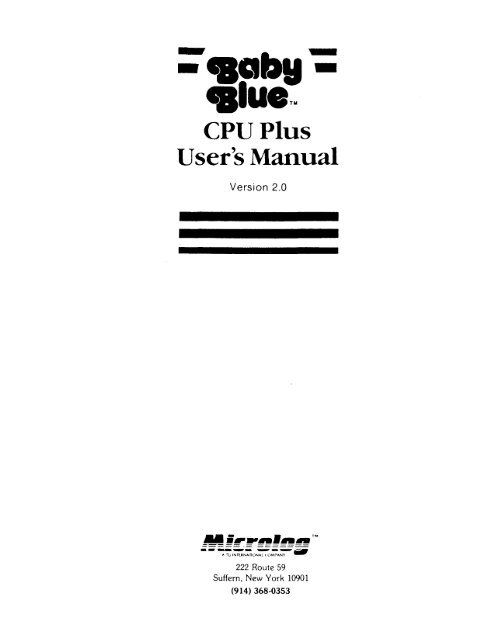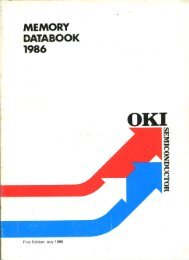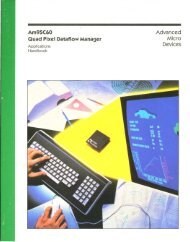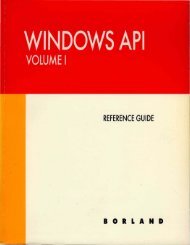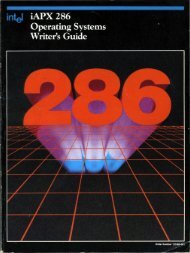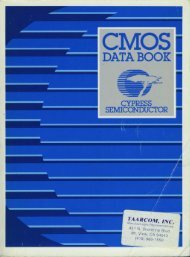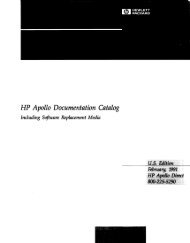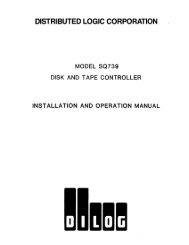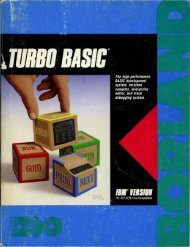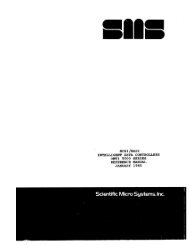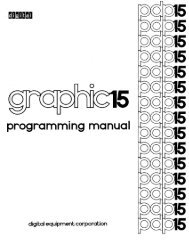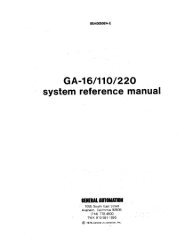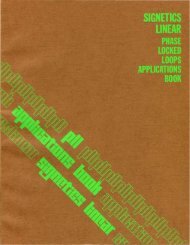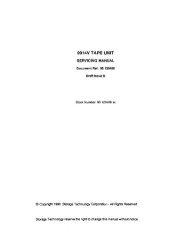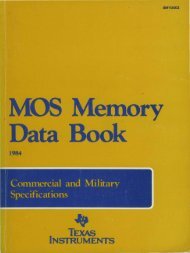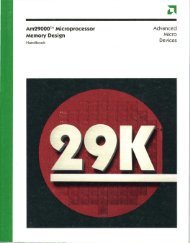-caaby - calue,. - Al Kossow's Bitsavers
-caaby - calue,. - Al Kossow's Bitsavers
-caaby - calue,. - Al Kossow's Bitsavers
Create successful ePaper yourself
Turn your PDF publications into a flip-book with our unique Google optimized e-Paper software.
-- ..... -<strong>caaby</strong> -<br />
<strong>calue</strong>,.<br />
CPU Plus<br />
User's Manual<br />
Version 2.0<br />
222 Route 59<br />
Suffern, New York 10901<br />
(914) 368-0353
TABLE Or' CONTENTS<br />
~------ -.-<br />
--.--~--<br />
1. I NT RODUCT'I ON ••.•••.•••••••••••••••..•••......<br />
1.1 WHO OR WHAT IS BABY BLU£? .......•.............•..... l-<br />
1.2 SYSTEM REQUIREMENTS •••••••.•••••...•....•...•.....••• 1-<br />
1.3 ABou'r THIS MANUAL ••..••••••••.•••.•••......••...•..••• 1.-<br />
1 _ 4 S YM,B.OLS •••••••••• _••••••••••••••••••••.•••••••.•••••• 1-<br />
2. !LAB'! BLUE HARDWARE r NSTALLA'l' ION •••••••••••••••••••.•••••• 2-<br />
2.1 THE 'EASY WA'i •••••••••••• ~ •••••••••••••.••••••••.•••••• 2-<br />
2.11 CHECK FACTORY SWITCH Sr.T'frNG ................... 2-<br />
2.12 RUN DIAGNOSTICS •.••••••••.•••••.•........•.••••• 2-<br />
2.13 'CUST0!'1!.'.AT[')N .•...••.•.•....•..........•.....•• . i·<br />
2.14 StAt·l:; 1·:LL\·TI\l\.:!·~··I .••...... , ..................... '<br />
2.2 OPTIONS: 1'H"~ ItMW WAy .••••••••••••••.••...••...••.•...\<br />
1. . 2 1 WHAT TIlL: . :"i , T . H E ~ ~·H·. A:-.i. • • . . . . • , . . .<br />
. ~ ~ 22 BAS Ie PROt'j;.l:I.JH: •.. , .•••.•...•... , . ,<br />
2.23 AVOIDI NG "iU:S r;RVED" MEMORy., .•...<br />
2.24 RESOLVING CONfLICTS ..•...........<br />
2.25 SYSTEM BOARO ~WITCHES .•••....•...<br />
2.J CUSTOMIZATION NOTES •••••••••.••••.•••..•.••.• ~ .•••• 2·<br />
2.31 DETAILED INSTRUCTIONS ........................... 2·<br />
2.32 BABY BLUE DIP SWITCHE$ •••.•••..••......•.•.•••.. 2·<br />
1.33 ~OTE SYSTEM CONFIGORAT10N ••.... ~ , ,.............. 2··<br />
2 . J 4 1 aM PC - 1 ............."..............,.......... 2·<br />
2 • 3 ',; I 8M PC - 2 ••..•••••••••.•••••••.•......•.••....• 2 .. I<br />
2. 36 I BM PC/Xl' ..•..••.• : .•...••••••.•..........•.... ".!. - 1<br />
2. ')7 rJTHER PC'.-;.......................... . .......... .;-;
2.4 STEP BY STEP HARDWARE INSTALLATION •••••••••••••••••• 2-14<br />
2.41 IBM PC - ALL MODELS ...•...............•........ 2-l4<br />
2.411 Begin .....•.•.•....•.•.............•••... 2-14<br />
2.412 Remove Cover ....•..........•............. 2-14<br />
2.4l3 Verify Switch Settings .....•............. 2-14<br />
2.414 Choose Expansion Socket ..••.••........... 2-14<br />
2.415 Install Baby Blue ........................ 2-14<br />
2.416 Reconnect Cables and Test System ......... 2-15<br />
2.417 Finishing Up ............................. 2-1S<br />
3. OPERATION: RUNNING ~P/M PROGRAMS •••••••••••••••••••••••• 3-1<br />
3.1 GETTING STARTED •••••••••• " •••••••••••••••••••••••••• 3-1<br />
3.ll DOS COMMANDS .............•.......•...•...•.....• 3-l<br />
3.12 THE BABY BLUE UTILITIES ••............•...•...... 3-1<br />
3.13 OPERATING fUNDAMENTALS ..•••..................... 3-3<br />
3.2 MEDIA COMPATIBILITY: ACCESS TO CP/M DISKETTES •.•••••• 3-5<br />
3.21 THE PROBLEM OF STANDARDS ••...................... 3-5<br />
3.22 MICROLOG FILE TRANSFER UTILITIES ..........••...• 3-5<br />
3.221 5" CP/M Diskettes ......................... 3-5<br />
3.2228" Diskettes •••••..•••................•... 3-6<br />
3.23 SERIAL COMMUNIC\TIONS ..........................• 3-6<br />
3.24 OTHER ALTERNATIVES ......•..•..................•. 3-6<br />
3.3 IMPORTING CP/M PROGRAMS: COMPATIBILITY ••••••••••••••• 3-7<br />
3.31 DEFINITION .•.................................... 3-7<br />
3.32 TEXT .~ND l),4,TA fILES ............................. 3-7<br />
3 • 33 0 PER A T I "l (; CON SID E R 1\ T I UN S .•..•....•...•.......•.. 3 - 8<br />
3.4 BABY BLUE AS A CP/M DEVELOPMENT SYSTEM .•.••.•••••••• 3-1~<br />
3.41 TI
4. BABY BLUE REFERENCE MANUA~ ............................... 4<br />
4.l INTRODUCTION .•.•••.••................................ 4·<br />
4.2 CONTROL FUNCT IONS ............•.................•..... 4-<br />
4. J CONSOLE EMULAT I ON •.••...••..•••..•...........••.•.••. 4-<br />
4 • 3 1 l> E :.) CHI t) T i UN. • • • • • • . • • . • • • • • • . . . . . . . • • . . • • . • . • • . . 4 -<br />
~.J2 PURPOSE ••.•••.••.•.....••••••.........•......••• 4-<br />
4.33 VIDEO OUTPUT •••••••...•.•••...•...••••••••.••.•• 4-<br />
4. !31 Oper':ltlO:1 .••.••.••.••.••.......•••..•.•••• 4-<br />
4.332 VIJeo Control .::-ooes ...•..........•...•.... 4-<br />
4.34 KEYBOARD INPUT •.....•....•.•......•........•... 4-1<br />
4.341 IJptO!r,ltlon •.•••.•..•..••.................. 4-1<br />
4 • 14 2 TV ':J ') III Fun c t ion Key Pro:) r cl ,nm I n 'J •.•••.•••.• 4 - 1<br />
4.343 K
4.6 HARDWARE FUNCTIONS •.•••••••••••••••••••••••••••••••• 4-39<br />
4.61 Z-80 PORT ADDRESS DECODING ••.••.••••••••••••••• 4-30<br />
4.62 Z-80 CONTROL LINES •.•••••.•.••••.••.••••••••.•. 4-30<br />
4.63 MEMORY ARBITRATION .•••••••••.•••••••••..••.•••• 4-32<br />
Appendices<br />
A. THE BABY BLUE UTILITIES ••••••••••••••••••••••.•••.••••••• A-l<br />
A.1 BIND: THE CP/M-80 PROGRAM IN PC-DOS FORMAT •.•••••••• A-1<br />
A.2 CONVERT: ACCESS TO CP/M DISKETTES .•••••••••••••..•••. A-3<br />
A.3 KEYFIX: AUTOMATING YOUR KEYBOARD ••••••..•••••••••••• A-6<br />
A.4 DIAGNOSTICS: TESTZ80 •••••••••••••••••••••••••••••••• ~-13<br />
B. APPLICATIONS NOTES •••••••••••••••••••••••••.•••.••••••••• B-l<br />
B.l EMULATING THE "SAVE" FUNCTION: DEBUG.DDT ••••••••••••• B-l<br />
C~',WARRANTY<br />
INFORMATION ••••••••••••••••••••••••••••••••••••• C-l<br />
iv
TABLES<br />
2-1: Factory Switch Setting .•.........•........•.......•....• 2-<br />
2-2: DIP Switch Settings .•.......•........................... 2-<br />
2-3: IBM PC-I: Mother Board SW2 Settings ..................... 2-<br />
2-4: IBM PC-2: Mother Board SW2 Settings .................... 2-1<br />
4-1: Memory Map ••••........•................................. 4-<br />
4-2: Televideo 950 Video Control Codes ....................... 4-<br />
4-3: TV95~ Escape Sequence: Load Function Key ............... 4-1<br />
4-4: TV950 Function Key Codes •....•........•..•.•......•...• 4-1<br />
4-5: Function Key Default Definitions .....•......•.........• 4-1<br />
4-6: Televideo 9513 Function Key Defaults .................... 4-1'<br />
4-7: Z-80 Functions Control Byt2 ..•...•.•.....•.•........•.. 4-3:<br />
4-8: Address Decoding ••......•......•....•....•..........••. 4-3;<br />
4-9: Segment and Port Assignments ...•......•....••.•.••••..• 4-3:
INTRO<br />
1. INTRODUCTION<br />
1.1 WHO OR WHAT II BABY BLUE?<br />
Baby Blue is d singl~-b03rd microcomputer which enables the IBM<br />
Personill Comput~r to run programs written for the CP/M-SO<br />
operatin~ system. <strong>Al</strong>though small enough to fit in a single<br />
expansion slot, it contains a high-speed Z-80B microprocessor and<br />
a full 64 Kilobyt~s of memory, making it actually more powerful<br />
than most first-generation microcomputers.<br />
The name derives from "Big alue", IBM's traditional nickname.<br />
"Baby" connotes a symbiosis in which Baby Blue handles CP/M-S"<br />
code written for the Z-80, while depending on the the host PC's<br />
8Ci188 microprocessor to manage "life support" (operating system)<br />
functions - keyboard, screen, disk Jrives, ~rinters, etc. The<br />
cloHenoss of this "mother-child" relationship is Baby Blue's<br />
unique strength: you get dual operating system capability under<br />
PC-DOS alone, not the hasHle of maintaining two separate<br />
operating systems.<br />
If you can operate the PC, you can operate Baby Blue - there are<br />
no new commands to learn, all peripheral devices work the same<br />
way, and all programs use PC-DOS diskettes. You actually can't<br />
tell the difference between a "native ll program and a program<br />
which uses Baby Blue - in effect, CP/M-80 becomes a vast library<br />
of time-tested, mature PC-DOS programs in a dizzying variety of<br />
applications. It's a whole world - the largest and most professional<br />
software resource available for microcomputers - yet it's<br />
almost unknown to many PC owners. We think you'll enjoy<br />
explor i ng it.<br />
By the way, Baby Blue doubles as a 64K memory expansion, although<br />
it can be placed outside system memory if you're pressed for<br />
space. You also get programmable function keys (KEYFIX), a file<br />
transfer utility which gives you access to diskettes in a number<br />
of CP/M formats (CONVERT), and a communications program with<br />
sophisticated error checking for exchanging files with other<br />
computers (BSTAM).<br />
Baby Blue runs in most IBM-PC compatibles;<br />
a companlon product, BabyTex, for use in<br />
IProfessional Computer.<br />
Microlog manufactures<br />
the Texas Instruments<br />
1-1
INTRO<br />
1.2 SYSTEM REQUIREMENTS<br />
Baby Blue works in an IBM PC or compatible machine, with the<br />
following minimum characteristics:<br />
64 Kilobytes system RAM (l28K recommended for some<br />
applications) •<br />
- One 5" floppy disk drive (one other drive recommended; it<br />
need not utilize 5" floppies) .<br />
- PC-DOS (or MS-DOS) Version 1.1 or 2.0.<br />
1. 3 ABOUT THIS MANUAL<br />
<strong>Al</strong>though Baby Blue is simple to install and use, it is also a<br />
subtle, mature design with a broad history of proven applications.The<br />
board's many special features and other esoterica make<br />
this a long book, but it's structured to gJve you easy access to<br />
the information you need at any level.<br />
To~~t you up and running quickly, we begin with a simplified<br />
inst:~llation procedure, requiring nothing more complicated than<br />
phys~cally plugging Baby Blue into an expansion socket. The<br />
factory configuration sidesteps the issues of switch settings and<br />
memory mapping entirely, avoiding the painful part of most<br />
installations. There is one drawback: you won't get a 64K memory<br />
expartsion with this method, and if this is important to you,<br />
you'Ll have to come back later to reconfigure the board.<br />
However, . it is definitely the quick way to start running<br />
programs on your Baby Blue.<br />
with your board installed,' you can skip to Chapter 3, "Operation"<br />
- within half a dozen pages, you'll already have run a sample<br />
CP/M program. The remainder of Chapter 3 will fill you in on the<br />
fine points of Baby Blue's capabilities, and the Appendix<br />
contains in-depth reference sections for all the Microlog<br />
utilities.<br />
The rest is background and technical information about the inner<br />
workings of Baby Blue's hardware and softwar~. It's meant for<br />
the interested user as well as the experi~nced programmer who<br />
wants to design his own applications.<br />
1-2
INTRO<br />
1.4 SYMBOLS<br />
The following symbols ar~ used throughout t~ls text:<br />
<br />
< ><br />
[xxx] -<br />
Boldface<br />
c:<br />
s:<br />
d:<br />
e:<br />
Carriage Return,<br />
"Retrn" key .,hen you<br />
or Enter: press<br />
see this symbol.<br />
the "Ent~rlt<br />
<strong>Al</strong>l chardcters ~nclosed by this symbol 3re non-printi~g<br />
keystrokes used for control purpose~: they are typed<br />
but will not appe3r on your s~reen.<br />
items enclosed in squ3re br3ckets must appear, but are<br />
variable depending on context or user response.<br />
indicates characters appearing on your screen.<br />
Indefinite control drive name. A place-holder 3howing<br />
where to putthename of the disk drive containing the<br />
command file you wish to invoke.<br />
Indefinite source drive name. A place-holder showing<br />
where to put the name of the disk drive from which you<br />
are getting a file. ----<br />
Indefinite destination drive name. A place-holder<br />
showing where to put the name of the disk drive you are<br />
writing to.<br />
Another indefinite drive name.<br />
or<br />
1-3
INTRO<br />
NOTES:<br />
1-4
INSTALL<br />
2. BABY BLUE HARDWARE INSTALLATION<br />
2.1 THE EASY WAY<br />
I~ you'.ce qazing with horror ~t the :naze of ch-3rts and instruc<br />
~lons In this chapter, we've got good news: y~u probably won't<br />
need them. If you've Qver installed an expansion board, just<br />
read to the end of this section; then open your System Unit, plug<br />
B3by Blue into an expansion slot, and close up (if at all poss<br />
iole, avo id the Ie f tmos t slot - the one fa r thes t fr om the power<br />
supply) .<br />
Even if you've never been inside your System Unit, we've included<br />
step-by-step instructions for all IBM PC's (See 2.41). This<br />
section is also generally valid for IBM-compatibles not specifically<br />
covered - use it in conjunction with the manufacturer's<br />
documentation for your machine.<br />
The only tool required is a medium blade-type screwjriver.<br />
2.11 CHECK FACTORY SWITCH SETTING<br />
Before beginning, check the "DIP" switch unit ~t Baby Blue's<br />
right center - it's a brightly-colored rectangular block containing<br />
eight tiny sliding switches, with numbers to match. It's<br />
also marked "ON" and "OFF" - the switches are set by sliding them<br />
in the indicated direction, and should come from the factory as<br />
shown below. Reset any switches that are incorrect.<br />
Table 2-1: Factory Switch Setting<br />
Switch Number:<br />
1 2 3 4 567 a<br />
2.12 RUN DIAGNOSTICS<br />
Setting: [I [] [] [] ON<br />
[] [] [) [) T<br />
Just before replacing the System Unit cover, make sure your<br />
system powers up and otherwise behaves normally; then insert a<br />
working copy (never the original) of your Baby Blue diskette, and<br />
type:<br />
TESTza9 <br />
, This will test your hardware installation, including all circuitryon<br />
Baby Blue itself. If TESTZa9 returns any errors, or your<br />
system behaves abnormally, turn to the Appendix under<br />
DIAGNOS'rI cs.<br />
2-1
I HSTALL<br />
2.13 CUSTOHIZATIOH<br />
The standard installation has one drawback - it doesn't let Baby<br />
Blue double as a 64K memory expansion. The rest of this chapter<br />
is about alternate switch settings - use them when you want to<br />
add Baby Blue's 64K to system memory or when the factory configuration<br />
proves unsuitable. As you'll see, choosing the<br />
proper setting is complicated, because it involves your total<br />
system configuration - the mother board, other expansion boards,<br />
and Baby Blue itself. We've given you a configuration which<br />
works for all current machines as originally manufactured; only a<br />
few unusual systems will absolutely require customized switch<br />
settings.<br />
We suggest:" that everyone take the simple route first, if only to<br />
be sure that Baby Blue is functioning properly. Try the board<br />
out, run some programs, and get comfortable. Then come back if<br />
you like, to customize the installation and pick up your bonus<br />
64K.<br />
2~14 STATIC ELECTRICITY<br />
A word about static electricity - the kind that gives you a shock<br />
when you touch a doorknob or another person - it can damage<br />
~ntegrated circuits; the memory chips in your computer and on<br />
Baby Blue are particularly vulnerable. Professionals often take<br />
sp.cial precautions to insure that sparks don't jump from their<br />
own' bodies to the circuit boards on which they are working. You<br />
aren't likely to have trouble if you observe elementary<br />
precautions such as "tagging up" on a metal table to discharge<br />
yourself before handling any circuit boards. However, if you're<br />
in a place where you get a lot of little shocks, it's time to<br />
look into antistatic sprays and other products for high-static<br />
environments - those jolts aren't doing your computer any good<br />
during normal operation.<br />
2-2
INSTALL<br />
2.2 OPTIONS: THE HARD WAY<br />
You're here because you're not satisfied \lith th~ f ..lctory CO:1figuration:<br />
most likely you want to use Baby 31ue's 64K for syste~<br />
memory, as well as for running CP/M progrdms. i.Je'll berJin with<br />
some background information, paying special ~ttention to unusunl<br />
factors which may affect your installation. Even if you have some<br />
experience, please scan these introductory notes to see if th~re<br />
are any problems you may have overlooked.<br />
2.21 WHAT THE SWITCHES MEAN<br />
<strong>Al</strong>though Baby Blue is a self-contained microcomputer, your operating<br />
system sees it as a simple 64K memory expansion. Meffiory is<br />
divided into "Pages", or "Segments" of 64K each; when you set<br />
Baby Blue's switches, you assign it to a single Page number such<br />
as "1", "2", etc. The number must be unique, because your system<br />
uses it to locate this particular block of memory: no two<br />
physical blocks of ~mory can share the ~me Page number. ---<br />
"System memory" is general-purpose memory available to the operating<br />
system. It includes all Pages starting with "0" (which is<br />
always on the mother board) and counting up to the first empty<br />
Page. Any memory above the first empty Page is excluded from<br />
system memory, meaning that it can only be used for special<br />
purposes.<br />
The factory setting assigns Baby Blue to the highest numbered<br />
Page not reserved by the operating system, which is Page "E" in<br />
hexadecimal notation (Page "14" in our normal way of counting).<br />
Since this is outside the normal range of system memory, you<br />
don't have to worry about the schemes used by different computers<br />
to reserve parts of low system memory, or about other expansion<br />
boards (only a few have been designed to use this Page). The<br />
result is a simple, universal installation procedure - but you<br />
don't get a 64K expansion to system memory.<br />
The following instructions assume that you want to map Baby Blue<br />
contiguously at the top of system memory, to gain a 64K<br />
expansion.<br />
2.22 BASIC PROCEDURE<br />
To map Baby Blue into system memory, refer to Table 2-2 ("Baby<br />
Blue DIP Switch Settings"), after determining how many Kilobytes<br />
of memory you have, including Baby Blue. Match this number<br />
under "New Total Memory", and read across to determine your Page<br />
number and corresponding switch settings. ,This will put Baby<br />
Blue's starting address on the first available Page (lowest<br />
number) after allowing for all memory presently installed in your<br />
system. For example, if you have 64K already, this uses up Page<br />
'" so Baby Blue goes on Page 1. If you have 64K plus a 256K<br />
expansion board, you've used up Pages ",1,2,3 and 4 (five Pages<br />
of 64K each, or 32"K) 10' so Baby Blue goes on Page 5.<br />
2-3
IMSTALL<br />
2.23 AVOIDING -RESERVED- MEMORY<br />
Some machines effectively reserve low-numbered Pages for memory<br />
chips to be installed in sockets directly on the mother board.<br />
In these cases, you wi 11 have to pretend you have no less than a<br />
certain amount of memory installed when you use the chart to set<br />
Baby Blue's switches. For example, the IBM PC-2 reserves the<br />
first four Pages (9, 1, 2, and 3) for the 256 Kilobytes which<br />
can be installed on the motherboard - your lowest possible<br />
switch setting will put Baby Blue on Page 4, corresponding to<br />
329K total memory. This is true even if you actually have less<br />
than 329K, including Baby Blue.<br />
Note that if the mother board has not been fully populated, a<br />
gap will appear in the sequence of memory Pages: if you have<br />
memory assigned to Pa,ges 9 and 1 (128K), with Baby B'lue assigned<br />
to Page 4, there is a gap at Pages 2 and 3. In this case you<br />
can't have a 64K memory expansion anyway, so you might as well<br />
stick to the standard installation.<br />
2.24 RESOLVIMG COM~LICTS<br />
You may need to insert Baby Blue somewhere in the middle of<br />
~ystem memory, rather than at the very top. For example, most<br />
RAMdisk software is designed to use all of system memory above,<br />
some predefined Page. If Baby Blue's memory is at the top of<br />
system memory, the RAMdisk will attempt to use it at the same<br />
. time as Baby Blue's microprocessor. The system will see contra<br />
~ictory information and shut down in confusion. The answer is to<br />
'·.et Baby Blue as 'low as possible in system memory, that is,<br />
immediately after the memory on the motherboard. Then tell the<br />
RAHdisk software to begin using memory starting somewhere above<br />
Baby Blue.<br />
If you don't expect any difficulties, j.ust go ahead and install<br />
Baby Blue at the top of system memory, but should a problem<br />
develop, or if there is any question of compatibility with<br />
another expansion board, the best procedure is to remove all<br />
expansion ~emory boards and complete the Baby Blue installation,<br />
including testing, as if the other boards did not exist. This<br />
will put Baby Blue's memory immediately above the memory on the<br />
mother boa rd. Then ins ta 11 the other boa rds, and reset all<br />
switches per the manufacturer's instructions, counting the additional<br />
64K of Baby Blue memory which you have just installed.<br />
The Quad ram 256K Quadboard and the IBM 32K expansion memory<br />
board are known to conflict with Baby Blue unless you position<br />
them above Baby Blue in system memory. Many other RAM boards<br />
w~ll not permit any memory to be installed above them unless they<br />
are fully populated, even if the empty banks are theoretically<br />
disabled.<br />
The factory setting avoids such complications, which arise only<br />
when you m3ke Baby Blue part of system ~emory.<br />
2-4
INSTALL<br />
2.25 SYSTEM BOARD SWITCHES<br />
The switches on the mother board tell the computer's operating<br />
syst~m how much memory is available in the system, and how it is<br />
o r 9 ani z·~ d ; a 1 so, so m e 0 f the s wit c h e s ref 1 e c t you r h a r d war e<br />
configuration (hOlll many disk drives, what kind of monitor, etc.).<br />
Each cime you turn power on, the operatiny system interrogates<br />
the switches and proceeds according to the information it finds<br />
there. The information required will vary from machine to<br />
machine.<br />
For example, the IBM PC needs to be "told" both how much me.nory<br />
is inst~lled directly on the mother board, and also how much<br />
total memory is available, including any expansion boards. By<br />
contrast, you tell the PC!XT how much memory is on the mother<br />
board, but it figures out how much total memory is in the system<br />
without reference to any switches. There are also two versions of<br />
the PC: an older one which can socket 64K of RAM on the mother<br />
board, and a newer version, the "PC-2", which sockets 256K of RAM<br />
on the mother board. The switch blocks on these two machines<br />
appear to be similar, but have different meanings, so you must<br />
know which machine you have. Some systems have no switches at<br />
alL<br />
Don't touch any switches on the mother board unless you change<br />
the amount of system memory. Since the factory setting excludes<br />
Baby Bl ue from system memory, the standard i nsta llat i on doesn't<br />
affect the mother board.<br />
2-5
IHSTALL<br />
2.3 CUSTOMIZATIOH HOTES<br />
2.31 DETAILED IMSTRUCTIOHS<br />
This Section covers the fine points of configuring for specific<br />
machines. Select yours from the following:<br />
(2.34) IBM PC 1<br />
( 2. 3 5 ) IBM PC 2<br />
(2.36) IBM PC/XT<br />
(2.37) Other IBM-Compatible PC's<br />
2.32 BABY BLOE DIP SWITCHES<br />
A master chart of possible Baby Blue switch settings appears in<br />
Table 2-2: refer to it for all installations. To map Baby Blue<br />
into system memory, find the switch setting which corresponds to<br />
the ~ilobytes of total memory installed in your system, including<br />
Baby Blue's 64K. For other applications, assign Baby Blue to the<br />
desired Page (Segment). Switches 1 through 3 must always be ON,<br />
switch 8 must always be OFF.<br />
2";l3 HOTE SYSTEM COHPIGORATIOH<br />
Bef~re going on, you should note your "system configuration" as<br />
it affects Baby Blue, including especially:<br />
- exactly which system and model you have, so that you can<br />
refer to the proper set of instructions.<br />
how much memory you have in Kilobytes, and how it is<br />
distributed between the "mother" board and expansion memory<br />
boards.<br />
- the manufacturer and model name of any expansion boards,<br />
particularly memory expansions and disk drive interfaces.<br />
- type of monitor (screen) and video interface.<br />
- any installations made in software to your operating system,<br />
for example whether you are using disk emulator software<br />
(often called "RAMdisk", or "pseudo disk"), or a print<br />
spooler.<br />
2-6
INSTALL<br />
Table 2-2: DIP Switch Settings<br />
New Total<br />
Me;nory<br />
l28K<br />
Switch Settin~<br />
Baby Blue<br />
Memory<br />
1 2 3 4 ~_~~_~ ___________ ~~~~~~~~~nt<br />
TffiITTfTITr---- ON<br />
______ LLli T<br />
192K<br />
2S6K<br />
320K<br />
384K<br />
448K<br />
TITiTfrrfr--rr - ON<br />
______ lL __.U<br />
T<br />
[] [] [] [J [J --- ON<br />
.LLiLll T<br />
[] [] [] [] [] [J ON<br />
___ -1] [] T<br />
[] [] [] [] --[]--- ON<br />
[] [] [) T<br />
[] [) [) [) [] ON<br />
[] [J [] T<br />
2<br />
3<br />
4<br />
S<br />
6<br />
Sl2K<br />
S76K<br />
640K<br />
704K<br />
768K<br />
N/A<br />
N/A<br />
N/A<br />
N/A<br />
[] [] [] [] ON<br />
__ -...[ ULWl T<br />
[] [J (] [) [J [J ON<br />
[1 [] T<br />
[] [J [] [] [] ON-4- r5/S 9<br />
[] [] [1 T<br />
[J [1 [] [] [J ON A*<br />
[ ] [] [] T<br />
[] [] [] [] ON B*<br />
[] [] (] [] T<br />
[] [] [J [] [] ON C*<br />
[] [J [ J T<br />
[] [] [) [] ON D*<br />
(] [] [] (] T<br />
[] (] () (] ON E*<br />
[] [] [J [] T<br />
[] [] (] ON F*<br />
[}[][][)[) T<br />
7<br />
8<br />
* One or more Pages in the range A through F are reserved by<br />
all machines. For specifics, find your computer in the<br />
Customization Notes which follow.<br />
2-7
IHSTALL<br />
2.34 IBM PC-l<br />
The PC-1 was IBM's first Personal Computer, manufactured<br />
until about March 1983. It sockets 64K on the mother board,<br />
was supplied with DOS 1.1, and has five expansion slots.<br />
Find the two DIP switch blocks in the middle of the mother board,<br />
faintly labelled SWl and SW2 - SW2 is to the right, almost dead<br />
center in the System Unit, and SWl is to the left.<br />
Examine SWl, switches 3 and 4 : they should both be OFF. If they<br />
are not, go no farther: this indicates that you do not have 64<br />
Kilobytes of memory installed on the system board and your system<br />
does not meet the minimum system requirements for uslng Baby Blue<br />
(are you sure you're looking at the right switches?).<br />
If you are mapping Baby Blue into system memory, calculate your<br />
total memory in Kilobytes, including the 64K on Baby Blue. Find<br />
the resulting figure under "New Total Memory" in Table 2-3, and<br />
set SW 2 on the mother board to match the corresponding line of<br />
the chart.<br />
The PC-l addresses a maximum of 544K as system memory. Baby Blue<br />
'can still be mapped above that point, but you won't see<br />
addi tional system memory. Set Baby Blue's swi tches according to<br />
Section 2.31 (Baby Blue DIP Switch Settings), avoiding the<br />
reserved Pages listed below.<br />
RESERVED PAGES (Hex): A, B.<br />
2-8
INSTALL<br />
Table 2-3: IBH PC-l: Mother Board SW2 Settings<br />
New Total<br />
Switch Setting<br />
("'emory<br />
____________ l:._~_~_!2_§._~_i!. _____ _<br />
128K Tf--Tf"n-------- ON<br />
192K<br />
-lL__.lL Utili T<br />
TITf--Tf---- ON<br />
[] [1 LULU T<br />
----<br />
256K [1 [] ON<br />
-.--llJ..L _lLWLil T<br />
320K [] (] t] ON<br />
[llllilUl T<br />
384K [1 [J ON<br />
~-ll1LLUUl T<br />
448K [1 [] ON<br />
[] [] [J [J [1 [J T<br />
512K [] ON<br />
tl [1 [1 [] [J [1 [J T<br />
544K+ ON<br />
[] [1 [l (1 II [] [] [J T<br />
Switches 5,6,7 and 8 are always OFF.<br />
2-9
INSTALL<br />
2.35 IBM PC-2<br />
This is the second generation of IBM PC's, featuring a<br />
motherboard which can hold up to 256K of RAM before it is<br />
necessary to install additional memory boards. The left edge<br />
of the mother board is marked, "64KB-256KB CPU".<br />
Calculate your total system memory in Kilobytes, including Baby<br />
Blue's 64K - this figure is your "New Total Memory". The PC-2<br />
reserves the first four· Pages of system memory (0,1,2 and 3), or<br />
the first 256K, for memory installed directly on the mother<br />
board. Therefore, your first available Page is 4, configured as<br />
follows:<br />
New Total<br />
Memory<br />
.'128-320K<br />
Switch Setting<br />
1 2 3 4 567 8<br />
[] [] [] [) [) [) ON<br />
[] [ ] T<br />
Baby Blue<br />
Memory<br />
Page/Segment<br />
4<br />
Fbr total memory greater than 320K, refer to Table 2-2 ("BabyBlue<br />
DI~ Switch Settings"). Avoid the reserved Pages listed below.<br />
If -your calculated figure for "New Total Memory" is less than<br />
320K (i.e., if your mother board is not fully populated), Baby<br />
Blue cannot add 64K to system memory, and you shouldn't change<br />
any ~witches on the mother board. If your mo~her board was fully<br />
populated, you now have available 320K or more total system<br />
memory, and should set SW2 on the mother board as shown in Table<br />
2-4.<br />
RESERVED PAGES (Hex): 1, 2, 3, A, B.<br />
2-10
INSTALL<br />
Table 2-4 IBM PC-2: Mother Board SW2 Settings<br />
New Total<br />
Memory<br />
Switch Setting<br />
1 2 3 4 5 6 7 8<br />
128K [) [)[][] ON<br />
l] II (1 [l T<br />
192K [J tl [] [] ON<br />
---1J [] [) [J T<br />
256K [] [] [] ON<br />
llU I] [) [) T<br />
329K [] [) [] [) ON<br />
[J I) [) [) T<br />
384K (] [] [] ON<br />
[ ] [] [] [] []<br />
T<br />
448K [J () [) ON<br />
l)[) [1 [) [] T<br />
S12K [] [] ON<br />
(] [J [] II 1] [1 T<br />
544K [] ON<br />
[] [J [J [J lJ [] [J T<br />
576K [)[]lJ[J ON<br />
[] [1 11 (1 T<br />
649K [J [)[] ON<br />
[] [] (] [] []<br />
T<br />
Switches 5,6,7 and 8 are always OFF.<br />
2-11
IlfSTALL<br />
2.36 IBM PC/X'!"<br />
This is the new IBM super-PC, which comes standard with an<br />
IBM-installed Winchester hard disk, DOS 2.0, 128 Kilobytes<br />
of memory, and seven expansion slots. The mother board has<br />
sockets to receive 256K of memory, but unlike the PC-2, the<br />
XT will accept memory installed in the expansion bus before<br />
the mother board is fully populated.<br />
Calculate your total system memory in Kilobytes, including Baby<br />
Blue's 64K. Find this number under "New Total Memory", in Table<br />
2-2 "Baby Blue DIP Switch Settings", and set the switches on Baby<br />
Blue accordingly, but avoid the reserved Pages listed below.<br />
Do not change any switches on the mother board. The PC/XT uses<br />
so(tware, not switches, to determine the amount of memory in the<br />
expansion slots. The switches on the mother.board reflect only<br />
the amount of memory directly installed there. and have nothing<br />
to do with Baby Blue. The XT is also unusual in that although it<br />
sO.ckets 256K on the mother board, this region of memory is not<br />
strictly reserved. Even if the mother board is not fully populated,<br />
you can map Baby Blue into the Page just above presently<br />
installed system memory, and the system will recognize the addi-.<br />
tional 64K as general purpose memory.<br />
RES~RVED PAGES (Hex): A, B, C.<br />
2-12
INSTALL<br />
2.37 OTHER PC'S<br />
<strong>Al</strong>l the machines listed below reserve varying amounts of system<br />
memory for RAM to be installed directly on the mother board.<br />
Unless the mother board is fully populated (i.e. unless total<br />
memory equals or exceeds the figure given below), Baby Blue won't<br />
act as a melnory expansion - you should not change any switches on<br />
your mother board or otherwise instruct the oper~ting system to<br />
recognize Baby Blue's 64K as additional system memory. The<br />
standard configuration is probably preferable in such a case.<br />
Set the switches on Baby Blue as shown for your machine. For<br />
total memory in excess of the figure given, refer to Table 2-2<br />
("Baby Blue DIP Switch Settings"), but avoid the reserved Pages<br />
listed for each machine.<br />
New Total Swi tch Setting Baby Blue<br />
Memory<br />
Memory<br />
1 2 3 4 5 6 7 8 Page/Segment<br />
Columbia 64-128K [J [] [] [] [1 [] ON 2<br />
[] [)<br />
T<br />
Compaq 64-128K [1 [J [] [) [1 [J ON 2<br />
[] [l T<br />
Corona 64-576K [1 [1 [] [1 [} [} ON 8<br />
[} [ )<br />
T<br />
Eagle PC 64-576K [] [J [) [] [} [] ON 8<br />
[J [1 T<br />
RESERVED PAGES<br />
(Hex):<br />
Eagle PC: 1, 2, 3, 4, 5, 6, 7, A, B.<br />
Columbia: 1, B.<br />
Compaq: 1, A, B.<br />
Corona: 1, 2, 3, 4, 5, 6, 7, B.<br />
2-13
IHSTALL<br />
2.4 STEP BY STEP HARDWARE INSTALLATION<br />
2.41 IBH PC - ALL HODELS<br />
2.411 Begin<br />
Turn the system OFF. Disconnect power from the System Unit, then<br />
"disconnect, all peripheral devices (be sure you know how to reinstall<br />
them). Take your monitor off the top of the System Unit<br />
cabinet.<br />
2.412 Re.ove Cover<br />
At the bottom corners of the System Unit rear panel you will find<br />
at least two pan-headed screws that hold the cover in" place -<br />
later models have three more screws, two at the top corners and<br />
one at top center (don't fiddle with the hex-headed ones: they<br />
retain internal components). Remove the screws, then remove the<br />
cover by sliding it towards the front of the System Unit and then<br />
up.<br />
2.413 -Verify Switch Settings<br />
For a standard installation, be sure you have read all of Section<br />
2.1, and check Baby Blue's switches against Table 2-1. For a<br />
custom installation, read Section 2.2 and refer to the customizatio~<br />
notes for your machine in Section 2.3.<br />
,<br />
2.414 Cboose Expansion Socket<br />
You will be working in the open area on the left side of the<br />
System Unit, as viewed from the front - to the rear of this area<br />
you will find the system expansion sockets, sticking up from the<br />
mother board. They are made to receive Baby Blue's "edge<br />
connector" - that double row of thirty-one gold contacts projecting<br />
from the board's lower edge. You may choose any unoccupied<br />
socket, but avoid the leftmost one if you can.<br />
Directly in line with the expansion socket you've chosen, you<br />
should see an L-shaped piece of metal about an inch wide,<br />
fastened with a screw to" the top of the back panel - it covers a<br />
wide slot. Unscrew the retaining screw, then lift the slot cover<br />
clear. Save the screw.<br />
2.415 Install Baby Blue<br />
Bolted to Baby Blue is a metal mounting bracket designed to<br />
repliace the slot cover. Grasping the board's top corners, lower<br />
it into the System Unit, easing the mounting braCket's tongue<br />
into the gap between the mother board and the back panel.<br />
Carefully press Baby Blue into the expansion socket.<br />
2-14
INSTALL<br />
It's a tight fit, and if the board is cock~d in dny direction it<br />
may not go in. Try rocking it lightly, ~nd-to-end and side-toside,<br />
while applying steady downward pr~ssur,? The board should<br />
seat wi thout excess ive pressure, and you should feel that it has<br />
gone all the way into the socket - it should sit square in the<br />
chassis and not appedr cocked. Be careful not to disturb any<br />
other expansion boards in the process.<br />
Center the back panel screwhole within the mounting bracket's<br />
elongated hole, then replace the screw which you saved. Look to<br />
see that the board is still square to the chassis. Check for<br />
accidentally dislodged plugs, particularly the speaker connection<br />
at the front left of the System Unit.<br />
2.416 Reconnect Cables and Test System<br />
Before closing up, let's make sure everything is OK. Reconnect<br />
your peripheral devices to the System Unit - if you're not sure<br />
where everything went, see Section 2 (Setup), of your IBM Guide<br />
To Operations. Reconnect power cables last of all, then turn on<br />
the system to make sure it boots (displays the cursor, beeps,<br />
activates the A drive, then comes up asking you for the date,<br />
etc.), and responds normally to DOS commands.<br />
Make a duplicate copy of the Baby Blue master diskette and put<br />
the master away. Now put the copy in drive A: and type:<br />
A:TESTZS9 <br />
This initiates the Baby Blue diagnostic tests - if no errors are<br />
shown, your Baby Blue is properly installed and working. If<br />
TESTZ89 shows an error, or if your system behaves abnormally,<br />
turn to the Appendix under DIAGNOSTICS.<br />
2.'11 Finishinq Up<br />
Everything works? Good - turn the power back off, and close up<br />
the System Unit. To replace the cover, start by tipping it<br />
downward, then leveling it as it slides on. Take care not to<br />
bump any boards sea ted in the expans i on sockets. The cover has<br />
to go all the way on - if that black tab at the center of the<br />
back panel protrudes above the cover, back off and try again.<br />
Replace and tighten the cover retaining screws.<br />
This completes the hardware installation. Check again that your<br />
system boots normally, and proceed to the next chapter.<br />
2-15
NOTES:<br />
2-16
OPERATION<br />
3. OPERATION: RUNNING CP/M PROGRAMS<br />
3.11 DOS COMMANDS<br />
3.1 GETTING STARTED<br />
In nor~al operation Baby Glue is meant to b~ completely<br />
"transparent", which means that it fits seamlessly into your<br />
present operating system. When you run a CP/M program, it will<br />
appear to be a native PC-DOS pro;jram: YOu'll use the sa:nr,!<br />
commands and procedures, and execution speeds will be similar.<br />
We're going to assume that you are already fa:niliar with your<br />
operating system. You should know how to physically insert a<br />
diskette in a disk jrive, "boot" your system from a diskette, and<br />
perform common file operations using the following DOS utilities:<br />
FORMAT<br />
CHKDSK<br />
'COpy<br />
DIR<br />
RENAME<br />
If you are at all unsure of these basic procedures, practice them<br />
now before you begin, referring to the documentation which came<br />
with your computer.<br />
3.12 THE BABY BLUE UTILITIES<br />
<strong>Al</strong>though Baby Blue is now physically installed in your computer,<br />
your operating system must be extended to run CP/M programs,<br />
using the Microlog diskette labelled "Baby Blue Conversion<br />
Software". First, make a backup copy of the Baby Blue software<br />
on a new diskette. The command:<br />
COPY A:*.* B: <br />
will copy all files, where the original Microlog diskette is in<br />
drive A, anq the new diskette is in driveB.<br />
Put the original Microlog diskette away for safekeeping, and take<br />
a DIRectory of the new disk. You should see the files:<br />
HEADER<br />
CONVERT.COM<br />
BIND.COM<br />
STRIP.COM<br />
ltEYFIX.COM<br />
SAMPLE.CPM<br />
TESTZSI.COM<br />
3-1
OPBRATION<br />
Each of these files becomes a new command in you~ operating<br />
system, with the exception of HEADER, which you will notice lacks<br />
the extension "COM". They:<br />
- Convert CP/M-80 programs to run on Baby Blue under PC-DOS.<br />
- Transfer files between selected CP/M formats and PC-DOS<br />
diskettes.<br />
- Provide user-programmable function keys for CP/M programs.<br />
- Test and diagnose Baby Blue itself in the event of suspected<br />
failure.<br />
You have already used TESTZ80 to verify the hardware<br />
installation. Here is a brief description of the other Baby Blue<br />
utilities - for detailed information see the individual sections<br />
in the Appendix.<br />
HEADER<br />
CONVERT<br />
HEADER is a large program, practically an operating system<br />
. in its own right. The "meat" of the Baby Blue software, it<br />
is paradoxically the one utility you never command directly.<br />
It does all its talking to your computer and you are aware<br />
of it only through its effects - it makes CP/M programs run<br />
on your machine.<br />
Before a CP/M program will run on Baby Blue, it must have<br />
HEADER attached to it - this is called "binding" the<br />
program. Binding is carried out using either CONVERT or<br />
BIND, as outlined below.<br />
Convert transfers disk files in either direction between PC<br />
DOS and selected CP/M formats. It can copy files, and<br />
display directories of both PC-DOS and CP/M diskettes. It<br />
also automatically binds HEADER to COM files as they are<br />
written to a PC-DOS disk, and removes it when copying to a<br />
CP/M disk.<br />
CONVERT insures that you can purchase CP/M programs in at<br />
least one format which you will be able to read. Actually,<br />
you can buy most CP/M software already on a PC-DOS diskette,<br />
in which case you won't need CONVERT at all - this is often<br />
called the "Baby Blue" format. If you must purchase a CP/Mformatted<br />
diskette, make sure that it is one of the formats<br />
·which CONVERT can read.<br />
3-2
OPERATION<br />
Like CONVERT, BIND attaches HEADER to CP/M COM files;<br />
unlike CONVERT, it works only with PC-DOS, not CP/M<br />
diskettes. It's used when you need to attach HEADER to a<br />
CP/M program already on a PC-DOS diskett~, which is the<br />
recommended way to buy software.<br />
If BIND finds a HEADER already attached to a file, it removes<br />
it before attaching another one - this is how you<br />
update your files with a new revision of HEADER.<br />
KEYFIX<br />
SAMPLE<br />
STRIP is the opposite of BIND - it removes HEADER from a<br />
bound program. It's used when you want to export a program<br />
from Baby Blue to a native CP/M system.<br />
KEYFIX allows you to define over fifty function keys for<br />
each CP/M program - a single keystroke becomes a shorthand<br />
way of entering as many as 80 separate characters. KEYFIX<br />
saves the definitions on disk, in the HEADER attached to<br />
each program.<br />
SAMPLE is a short CP/M-B0 program, which is already on your<br />
PC-DOS diskette, but has not yet been bound with HEADER.<br />
<strong>Al</strong>l it does is post a line of text on your screen, but if<br />
you can BIND it and get it to run, you're ready to use Baby<br />
Blue.<br />
3.13 OPERATING FUNDAMENTALS<br />
Let's try running the SAMPLE program.<br />
Type:<br />
BIND SAMPLE (CR><br />
When the system prompt returns, take a DIRectory.<br />
two SAMPLE files:<br />
You should see<br />
SAMPLE.CPM<br />
SAMPLE.COM<br />
Notice that SAMPLE.COM is much larger than SAMPLE.CPM -<br />
because it contains HEADER, and is ready to run. Type:<br />
that's<br />
SAMPLE (CR><br />
3-3
OPERATION<br />
The response should be a congratulatory message. SAMPLE is a very<br />
simple program, but you've just seen how to make a CP/M program<br />
run. SAMPLE is now permanently a PC-DOS COM file: even if you<br />
turn off your machine, the next time you power up you can still<br />
run the program just by typing SAMPLE.<br />
SAMPLE illustrates Baby Blue's special simplicity: once you bind<br />
HEADER to a CP/M program, it is effectively a PC-DOS program and<br />
will run in any computer equipped with a Baby Blue. You can put<br />
the Microlog utilities away, and there are no restrictions to PC<br />
DOS. You use the Microlog utilities only when transferring files<br />
between your system and a CP/M system.<br />
Remember that you only bind CP/M COM files - overlays, and interpreted<br />
programs which run under the control of a COM file are not<br />
bound, nor are text and data files. For example, you would not<br />
bind Wordstar's ".OVR" files, because they run under the control<br />
of WS.COM. You wouldn't bind CBASIC ".INT" or ".BAS" files,<br />
because they run under CRUN.COM or CBAS.COM, respectively.<br />
Don't bind Microlog-supplied applications programs such as<br />
Wordstar or BSTAM - they come preinstalled and ready to run. A<br />
number of independent vendors also package their software bound<br />
with the Baby Blue HEADER - you need to rebind such programs only<br />
when you receive an update of HEADER itself.<br />
Notice that you haven't been asked to learn a separate set of<br />
'commands or create a separate set of disks in order to run CP/M<br />
programs. This means that you can call native PC-DOS programs<br />
~~d CP/M programs from ·the same disk, and just as important,<br />
those programs can freely exchange data or text files. Because<br />
you continue to operate under PC-DOS, the peripherals already<br />
supported by your system will also work with Baby Blue (e.g.,<br />
printer, hard disk, etc.).<br />
NOTE:<br />
There is one area in which we must depart from standard PC<br />
DOS practice: while running a program on Baby Blue, do not<br />
attempt a "warm boot" uS,ing CTRL-ALT-DEL. This will f"iIl~<br />
properiy-r~Bib:YlBlue s Z-8~ mlcroprocessor, and you will<br />
have to cycle power before using the board again. You may,<br />
of course, use CTRL-ALT-DEL when you are not running a CP/M<br />
program, even with Baby Blue physically installed.<br />
3-4
OPERATION<br />
3.2 MEDIA COMPATIBILITY: ACCESS TO CP/M DISKETTES<br />
3.21 THE PROBLEM OF STANDARDS<br />
Simply ~y unt~(iny the marketplace, 13M created ~ new set of<br />
standdrus for the ;nanllfac:turc of personal computers. .r..l though<br />
open to criticism on technical grounds, the IBM PC has been<br />
invaluable as
OPERATIQN<br />
are trying to transfer files from other machines, some of which<br />
may not even be fully compatible with others of the same<br />
manufacture. Future updates may extend the list of formats<br />
available under CONVERT, but limitations in IBM's disk controller<br />
hardware make a number of formats forever problematical.<br />
3.222 8- Diskettes<br />
Microlog manufactures an 8" disk drive controller for the IBM PC<br />
which will format, read and write standard 8" CP/M diskettes<br />
"(single-sided, single-density). This is the only standard medium<br />
for file transfer in the CP/M world, and gives you access to<br />
practically all published CP/M software. The controller supports<br />
up to four standard 8" floppy drives, and can store a maximum<br />
of 1.25 Megabytes on a double-sided, double-density PC-DOS diskette.<br />
It also support~ the PC-DOS standard single-sided, single<br />
density a" format. A separately sold utility, called REFORMATTER,<br />
provides access to the IBM 8" floppy diskette format (3741), used<br />
as a transfer medium by IBM minicomputers and mainframes.<br />
3.23 SERIAL COMMUNICATIONS<br />
If you must import files from a machine with an incompatible disk<br />
fo~mat, and you can set up a working serial line between the two<br />
m'achines, you can use BSTAM (Byrom Software Telecommunications<br />
Access Method), ~hich comes preconfigured for your Baby Blue.<br />
This is a sophlsticated but easy to use communications program,<br />
capable of high-speed, error-free data transfer, bypassing<br />
entirely the question of media compatibility.<br />
B$TAM will only talk to BSTAM, which means that you must acquire<br />
it separately in ~ suitable version for the other end of the<br />
line. This will generally be true of any program which can<br />
transmit COM or binary data files, because error-checking<br />
must be very precise, necessitating a very specialized protocol.<br />
The requirements are somewhat relaxed for ordinary text or data<br />
files, consisting purely of ASCII characters. Dissimilar<br />
utilities can exchange such files, but error checking is often<br />
rudimentary or non-existent; we don't recommend this mode of<br />
tr~nsmission for sensitive data. <strong>Al</strong>so, don't try to send COM<br />
files in ASCII mode - ASCII transmissions preserve only the first<br />
seven bits of each eight-bit data "word" - the loss of one bit<br />
out of every eight renders a COM file completely useless.<br />
3.24 OTHER ALTERNATIVES<br />
For one hundred dollars per source diskette (les"s in quantity),<br />
Microlog can transfer your files to a PC-DOS 5" diskette from<br />
practically any soft-sectored CP/M diskette. The fee is payable<br />
in advance, but will be refunded if the transfer is unsuccessful.<br />
Microlog will also assist software producers who wish to publish<br />
their CP/M software completely ready to run on PC-DOS diskettes.<br />
3-6
OPERATION<br />
3.31 DEFINITION<br />
3.3 IMPORTING CP/M PROGRAMS: COMPATIBILITY<br />
To run on Baby Blue, a CP/M program must be:<br />
1) Compatible with CP/M-80 version 2.2<br />
"Version 2.2" represents an update of the original CP/M-80<br />
operating system, with enhanced capabilities. Generally,<br />
any program written for an earlier version (lower number)<br />
will be compatible. Do not confuse CP/M-80 with CP/M-86,<br />
which is an alternative to PC-DOS and doesn't need Baby Blue<br />
to run on your computer.<br />
2) Installable to a Televideo 95~ terminal:<br />
A program controls your video display using codes which are<br />
defined not by the operating system itself, but by the<br />
manufacturers of the leading display terminals. Since CP/M-<br />
80 programs are published to work with a variety of<br />
terminals, they generally come with an installation module<br />
which asks you to choose your terminal from a list of<br />
available options.<br />
Thus, in addition to emulating for your program's benefit<br />
the environment of a CP/M operating system, HEADER must also<br />
pretend to be one of the standard terminals for which CP/M-<br />
80 programs were written. We have chosen the very popular<br />
Televideo 950 terminal as our model - you will find that<br />
this choice assures compatibility with the widest range of<br />
available programs (programs will also work if they're in<br />
stallable to the ADM-3A, which is a subset of the Televideo<br />
950) •<br />
In general, Baby Blue supports programs which have proven transportable<br />
between native CP/M-80 systems; that is, most reputable<br />
commercially published software. Incompatibility arises when a<br />
program depends upon nonstandard or questionable techniques<br />
which, though workable in a particular implementation of CP/M,<br />
would be considered unsound by the CP/M community as a whole.<br />
3.32 TEXT AND DATA FILES<br />
Since Baby Blue operates under PC-DOS, it writes all files<br />
directly to PC-DOS diskettes. Its files are therefore PC-DOS<br />
files, available to any program, whether it be a native 8088<br />
program or a CP/M program running on Baby Blue.<br />
You will find this especially useful in a number of cases where<br />
only some of the programs in a particular family are available in<br />
PC-DOS versions. You can mix and match CP/M and PC-DOS modules,<br />
as long as they communicate by exchanging text/data files.<br />
3-7
OPERATION<br />
Keep in mind that not all programs can exchange data files - the<br />
file may contain control codes and delimiters which are properly<br />
interpreted only by a certain class of programs - for example,<br />
Wordstar/Infostar compatible programs won't read DBASEII files<br />
without translation, and vice-versa. This is true even for<br />
programs· running on the same machine under the same operating<br />
system, and has nothing to do with transferring files between PC<br />
DQS and CP/M.<br />
3.33 OPBRATING CONSIDBRATIONS<br />
Some CP/M programs will run on Baby Blue, but show operational<br />
peculiarities, due to differences between CP/M and PC-DOS. Most<br />
problems result from Uthinking CP/M", that is, when a program's<br />
documentation or your own experience leads you to expect features<br />
which are either not supported or are handled differently under<br />
PC-DOS. The common areas of concern are listed below.<br />
Transient Program Area (TPA)<br />
.<br />
Baby Blue's TPA is more than 63 Kilobytes. This is the<br />
memory available to a CP/M program, and defines the maximum<br />
size of the program you can run. 63K is very large in CP/M<br />
terms - you won't run across programs which are too large<br />
for Baby Blue. Note that HEADER is not part of this overhead.<br />
- it runs in system memory, not in Baby Blue's TPA •<br />
CP/M Resident Commands<br />
Use PC-DOS commands for operations like rename file,<br />
directory, erase, etc. CP/M resident commands are not<br />
emulated.<br />
CP/M Transient Co!!!!!!ands<br />
DDT, ASM, and LOAD will run. File-oriented commands, such as<br />
PIP and STAT may run but with poor or misleading results.·<br />
Use PC-DOS equivalents (e.g. COPY, CHKDSK). Duplicate the<br />
SAVE function by running DDT under DEBUG (See "Applications<br />
Notes", in the Appendix).<br />
Line Editing<br />
PC-DOS does not support CP/M line editing commands (e.g.<br />
CTRL-U, CTRL-R). Use PC-DOS commands, which are assigned<br />
to special function keys.<br />
Enteri~ Responses<br />
You will often have to end a typed response by striking<br />
Return, where the same program on a CP/M system would not<br />
require it.<br />
3-8
OPERATION<br />
Submit<br />
----<br />
Not supported - use PC-DOS .BAT files for batch operations.<br />
This provides a primitive way of chaining when no other<br />
means is available, and is one way that a CP/M program can<br />
be chained to a native PC-DOS program. The Microlog Extended<br />
BOOS Call 247 provides a more elegant method.<br />
Note that a 1 though $$$.SUB is not supported, it is poss i ble<br />
to edit a PC-DOS .BAT file while executing that same file.<br />
If the changes are made to an as yet unexecuted command<br />
line, they will take effect during the current execution of<br />
the .BAT file. Thus a .BAT file can support conditional<br />
chaining<br />
PC-DOS doesn't distinguish between different logical devices<br />
(e.g. printers). Therefore a CP/M program that relies on<br />
this distinction, using the CP/M I/O Byte, will only address<br />
a single device when running on Baby Blue. The byte found<br />
at location 0003H in Baby Blue's memory does not contain the<br />
usual parameters for I/O redirection; instead, the highorder<br />
nibble contains the Segment number at which HEADER<br />
found the board.<br />
PC-DOS doesn't support multiple users. HEADER will always<br />
default to User 0.<br />
Case .!!! ~.!!~ N a !!!~.!<br />
PC-DOS treats all filename characters as upper case. Some<br />
CP/M programs rely on the distinction between upper and<br />
lower case filenames.<br />
Not supported under PC-DOS. CP/M supports a software "write<br />
protect" which prevents writing to a disk under certain<br />
circumstances, even though it is not physically write<br />
protected.<br />
Aborting with CTRL-C<br />
You may use CTRL-C to abort a CP/M program which supports<br />
it. This will return you to PC-DOS without rebooting your<br />
system. In contrast to normal CP/M usage, a CTRL-C will<br />
cause an abort when typed anywhere in a line, not merely at<br />
the beginning.<br />
3-9
OPBRATION<br />
3.4 BABY BLUE AS ~ CP/M DEVELOPMENT SYSTEM<br />
Baby Blue makes an excellent tool for CP/M program development.<br />
Most CP/M-89 compi lers, interpreters, and development ut il it ies<br />
(including SID and DDT) have been thoroughly tested on Baby Blue;<br />
their maturity and depth often makes these tools preferable even<br />
where PC-DOS equivalents exist. Because of its relatively large<br />
Transient program Area (63K), Baby Blue can handle larger<br />
development files than most CP/M systems.<br />
Since you know that any COM files you produce will need HEADER to<br />
run on Baby Blue, you will want to know whether this is going to<br />
be a problem. Do you have to bind the COM files you create? How<br />
do you get HEADER off again when you want to work on them? What<br />
about chaining between programs?<br />
Again, the rule is transparency - as far as you're concerned,<br />
except when transferring programs to and from a native CP/M<br />
system, you can forget that HEADER is there. A development tool<br />
is like any other program - once you've bound it, it handles<br />
operating system transactions automatically, and all files are<br />
produced ready to use.<br />
3.41 TRANSPARBNCY O~ HBADBR DB~INBD<br />
The following are the formal rules by which HEADER handles files<br />
containing HEADER itself. We've expanded the discussion to<br />
'il?clude the most relevant cases.<br />
/ .!<br />
P~ease note carefully that the rules apply only when under the<br />
control of HEADER, that is, when running a CP/M-89 program on<br />
Baby Blue - native PC-DOS programs will not recognize the<br />
presence of HEADER. <strong>Al</strong>so note that in the case of interpreters<br />
and pseudo-compilers (e.g. CBASIC) which do not produce COM<br />
files, HEADER is not even part of your program files - it is<br />
bound only to the run-time module or interpreter.<br />
3.411 Rule I: Creating COM ~i1es<br />
New COM files are automatically written with HEADER attached. The<br />
program which creates the file copies its own HEADER to the new<br />
file.<br />
A) new files are produced ready to run under PC-DOS.<br />
B) HEADER need not be present as a separate file.<br />
C) any variables stored in HEADER, such as KEYFIXed function<br />
key definitions, will be transferred from the creating<br />
program to the new file.<br />
D) output files with an extension other than "COM" are ~<br />
written with HEADER attached.<br />
3-19
OPERATION<br />
E) Files received from another computer by a ~P/M s~rial comm~nications<br />
program, such as the Microlog-supplied BSTAM, will<br />
also be bound if they are written to disk with the·extensiol"l<br />
"COM".<br />
3.412 Rule II: Opening Existing COM Files<br />
HEADER is skipped, and the file is opened at the first line of<br />
the program itself.<br />
A) When debugging a COM file (e.g. under DDT), everything is<br />
w her e you e x p e c t toE i n d it, not 0 f f set to ace 0 u' n t for<br />
HEADER's extra code.<br />
B) You can chain to bound CP/M programs.<br />
3.413 Rule III: Copying COM Files<br />
This is not a new definition, but a consequence of the rules for<br />
opening an existing file and creating a new one. In copying an<br />
existing COM file, the input (original) file is read without<br />
HEADER, and the output (copy) is a newly created file which obeys<br />
Rule 1.<br />
Note: These rules do not apply to COPY or other PC-DOS utilities,<br />
which have no provision for any special handling of HEADER.<br />
A) If you copy a COM file to a file with some other extension<br />
(e.g. ".CPM"), the new copy won't contain HEADER. This is<br />
because the input file is read (opened) without HEADER, and<br />
since the output is not a COM file, it is written as is,<br />
again without HEADER.<br />
B) If the copy is also a COM file, it will contain not the<br />
HEADER of the input file, but rather the HEADER of the<br />
program which does the copying - this is true even if the<br />
input and output filenames are exactly the same. The<br />
distinction is academic unless the two HEADERs are<br />
different, either with respect to version number, or to<br />
variable information.<br />
1) This is one way to automatically transfer a whole set<br />
of function key definitions to a new file - just KEYFIX<br />
some COM file capable of performing a COpy operation<br />
(most text editors have this facility), and then<br />
"graft" the KEYFIXed HEADER on to any number of files<br />
simply by copying them.<br />
2) It's important that installation modules be KEYFIXed<br />
identically to the applications programs they are meant<br />
to serve. Otherwise, when you process (copy) the applications<br />
program to install it, you'll lose your<br />
function key definitions, since the installed copy will<br />
have lost its original HEADER.<br />
3-11
OPERATION<br />
3.414 Rule IV: Opening Unbound COM Files<br />
If a COM file does not contain HEADER, a "not found" error is<br />
returned when you attempt to open it.<br />
A) A l6-bit program cannot be called as an overlay to a CP/M<br />
program.<br />
B) An unbound CP/M program can be called as an overlay, but<br />
only if its extensi6n is not "COM".<br />
3.42 BXPORTING PROGRAMS<br />
As you have seen, there is never a need to remove HEADER while a<br />
program is runn i ng under PC-DOS; however, it must come of f<br />
before the program will run on a native CP/M system. Any of the<br />
following will work:<br />
1) Use the Microlog utility STRIP.<br />
2) Transfer the file to a CP/M diskette under CONVERT.<br />
3) Under the control of a CP/M program (not a PC-DOS<br />
utility), copy the file to an extension other than'<br />
"COM".<br />
4) Transmit the file using a CP/M serial communications<br />
program such as the Microlog-supplied BSTAM.<br />
STRIP is a native program and does not require a Baby Blue to<br />
work. The other methods work according to the formal rules set<br />
forth above - they all contain HEADER, and produce an output file<br />
which is not a PC-DOS COM file. For example, the file actually<br />
transmitted by the communications p'rogram appears to the<br />
operating system under a different name, usually with an<br />
extension like ".$$$n. .<br />
Once HEADER is removed, COM files are fully transportable from<br />
the Baby Blue to other CP/M systems. You must, of course, provide<br />
for different terminal standards, and your program must fit<br />
within the TPA (Transient Program Area) of the target system,<br />
which will typically be much smaller than Baby Blue's.<br />
3-12
REFERENCI<br />
4. BABY BLUE REPERENCE MANUAL<br />
4.1 INTRODUCTION<br />
Baby Blue functions as an emulated CP/M environment, occupying a<br />
single 64K Page (Segment), within the host 8088 microprocessor's<br />
roemory space. Memory is dual-ported, directly accessible to<br />
either the Z-80 or the 8088 - arbitration circuitry automatically<br />
ensures that only one processor has access to the bus at any<br />
given time. The Z-80 is addressed separately from memory as a<br />
clevice in the 8088's I/O map, through physically distinct<br />
decoding circuitry. Therefore, the 8088 can treat Baby Blue's<br />
segment as an ordinary 64K memory expansion whenever the Z-80 is<br />
not executing a program.<br />
During native PC-DOS program execution, the Z-80 is in a HALTed<br />
state, during which it executes a bare memory refresh cyc1~:<br />
dummy "Read" operations on each address in turn, taking no action<br />
on the stored information. The effect is to physically maintain<br />
the electrical level at each location in Baby Blue's memory, so<br />
that the information there remains intact. The two processors<br />
alternate control of Baby Blue's memory according to the handshaking<br />
scheme described in "Hardware Functions".<br />
This chapter explains how HEADER drives Baby Blue, and conversely,<br />
how a CP/M program running on the Baby Blue gains access to<br />
host system functions. Since handshaking and memory arbitration<br />
are hard-wired, applications can and have been written which do<br />
not use HEADER functions at all; however, the discussion of<br />
HEADER illustrates all relevant issues, divided as follows:<br />
Control Functions<br />
Describes overall system layout and flow of control during<br />
CP/M program execution.<br />
Operating System Translator<br />
Details the conversion of standard CP/M function calls to<br />
their PC-DOS equivalents.<br />
Console Emulation<br />
Describes the action of the Televideo 950 Emulator, with a<br />
complete list of implemented control sequences.<br />
Extended BOOS<br />
Function Calls<br />
I ntroduces a spec ial series of CP/M-style funct ion ca Ils,<br />
enabling a program running on Baby Blue to utilize host<br />
system memory, interrupt facilities, and I/O ports.<br />
4-1
REFERENCE<br />
Hardware Functions:<br />
Describes not HEADER, but the physical structure of the<br />
board, covering memory arbitration (handshaking), address<br />
decoding, and available control lines (port structure).<br />
4-2
REF/CTRL<br />
4.2 CONTROL FUNCTIONS<br />
The process of running a CP/M program begins when PC-DOS loads<br />
the program from disk, into system memory. Execution begins<br />
with the first byte of HEADER, which is written in code native to<br />
the 8088.<br />
First, HEADER "polls" system memory to find out where Baby Blue<br />
is installed. Starting on Page 1, it saves the contents of a<br />
short add~ess space, then uses that space to write a program,<br />
instructing the Z-80 to set a "Found" flag within Baby Blue's<br />
memory. The HALT state is lifted, activating the Z-80. If a<br />
valid "Found" is returned, HEADER knows it has found Baby Blue.<br />
If not, HEADER restores the original contents of the borrowed<br />
locations, and the poll is repeated for the next segment, up to<br />
Page E, covering all possible locations. If a valid "Found" is<br />
not returned, control returns to the operating system, and the<br />
message "No Baby Blue Installed" appears on the screen.<br />
Once the Z-89 is found, it enters a tight polling loop starting<br />
at location FE29H, and waits while HEADER constructs a simulated<br />
CP/M environment within PC-DOS. The first task is to install a<br />
Televideo 950 Console Emulator in system memory to handle<br />
keyboard and monitor transactions, by rerouting traffic through a<br />
new set of console drivers. The host drivers remain intact but<br />
disabled.<br />
Baby Blue's memory receives an abridged CP/M operating system and<br />
the CP/M program itself (See Table 4-1). The bottom 256 bytes<br />
hold the usual CP/M system-control parameters: for example, the<br />
expected jump table vectors are at 9000H and 000SH. The I/O Byte<br />
normally at 0993H is not implemented; instead, the high order<br />
nibble at this location holds the segment number at which<br />
HEADER'S polls located Baby Blue. The top 509 or so bytes contain<br />
the Z-89 portion of the Operating System Translator, which mediates<br />
between a CP/M program's function calls and PC-DOS. The<br />
bulk of Baby Blue's memory, starting at location 109H, is TPA<br />
(Transient program Area) - the area used to run CP/M programs.<br />
Those familiar with CP/M memory layout will notice at once the<br />
veri large "true" TPA - more than 63K entirely reserved for<br />
program execution. In an ordinary CP/M-80 environment, the<br />
boundaries of the memory map are also 64K wide, because that is<br />
the largest memory space which the Z-89 can directly address.<br />
Normally, large sections of that memory are taken up with<br />
elements of the operating system, imposing such severe<br />
constraints that a major element of the operating system (the<br />
CCP, or Console Command Processor) is routinely overwritten in<br />
memory when a transient program is loaded. This increases the<br />
available TPA, but means that the CCP must be reloaded from the<br />
system diskette every time you exit ~ program and return to the<br />
4-3
REF/CTRL<br />
system level. No such overwrite takes place on Baby Blue, since<br />
the permanently available TPA is definitely large enough to hold<br />
any CP/M program.<br />
The source of the extra TPA is that with very minor exceptions,<br />
the entire operating system resides in the memory of the host and<br />
is managed by the 8988. To the extent that the CCP and other<br />
transient routines need not be treated as overlays, execution<br />
speeds increase. A collateral advantage is that it is not<br />
necessary to introduce an entire CP/M operating system, with the<br />
result that to the operator, and for the most part to the rest of<br />
the system, the operating system remains the familiar PC-DOS.<br />
At location FFF9H in Baby Blue's memory, there is a one-byte<br />
register which we will call the "semaphore": the contents of this<br />
byte indicate which processor controls the bus. With the 8988 in<br />
control, this byte is filled with "l"'s (FFH), which means that<br />
the 8088 is in control. When a CP/M program is fully loaded, the<br />
8988 sets the semaphore to a line of "0"'s (00H), then toggles<br />
the "Start" flag to set the Z-80 running.<br />
At this point, the 8088 is free to conduct normal operations,<br />
using any segment of system memory. HEADER turns it into a<br />
dedicated I/O controller: it locks into a loop of code which<br />
causes it to periodically interrupt the z-80 and inspect the<br />
contents of the semaphore. As long as the semaphore remains low<br />
(09H), Baby Blue runs at full speed, completely independent of<br />
the host system - except for the 8988's occasional poll, there is<br />
no handshaking to retard execution.<br />
Wben the CP/M program needs to communicate with the outside<br />
world, it issues a function call to the operating system. Since<br />
the Z-80 has no I/O channels at its disposal, it relies on the<br />
host system to carry out the transaction. The z-89 posts the<br />
contents of its internal registers in a table just above the<br />
semaphore address, and toggles the semaphore to FFH, surrendering<br />
control to the 8988. Handshaking resumes, with the Z-80 executing<br />
a polling loop of its own to periodically inspect the semaphore.<br />
The 8088 inspects the Z-89 register table for the function call<br />
number and ·other parameters. The Operating System Translator<br />
translates the CP/M instructions issued by the program into their<br />
logical ·PC-DOS equivalents, after which it's business as usual<br />
under PC-DOS. Information is returned to the Z-80 register table<br />
and other relevant tables in Baby Blue's memory. Finally, the<br />
8088 resets the semaphore to 00H and lapses into dormancy, polling<br />
for another I/O request.<br />
When the Z-80 discovers that the semaphore has changed, it<br />
resumes program execution. At the end of execution, control<br />
returns to the 8088, but not immediately to the system. First<br />
HEADER does a house-cleaning which HALTs the Z-80 and returns the<br />
host operating system to normal, removing all traces of unusual<br />
activity. Only now does HEADER retire, relinquishing control to<br />
PC-DOS.<br />
4-4
REF/CTRL<br />
Table 4-1: Memory Map<br />
Hexadecimal<br />
Decimal<br />
FFFF<br />
65535<br />
FFFl<br />
Begin Z8~<br />
Register Table<br />
65521<br />
Semaphore<br />
65520<br />
Z-8~<br />
Portion of Translator<br />
FF00<br />
CP/M BIOS Jump Table<br />
CP/M BOOS Jump Table<br />
65280<br />
65030<br />
FDFF*<br />
Transient Program<br />
Area - Space<br />
for User Programs<br />
65023*<br />
256<br />
0080<br />
006C<br />
005C<br />
(4005<br />
DMA Address<br />
Second Input Filename<br />
First Input Filename<br />
Jump vector to BOOS Translation<br />
128<br />
108<br />
92<br />
5<br />
0003 Not I/O Byte: Contains Baby Blue<br />
Segment Number<br />
0000 Jump Vector to BIOS Jump Table<br />
* Subject to change<br />
4-5
REF/CONOUT<br />
4.3 CONSOLE EMULATION<br />
4.31 DESCRIPTION<br />
Baby Blue's Televideo 95~ Emulator installs in two parts: an<br />
output section, which handles all screen output from a CP/M<br />
program, and a keyboard input section, which supports TV950-style<br />
programmable function keys as well as Microlog's own KEYFIX<br />
facility.<br />
4.32 PURPOSE<br />
The Emulator establishes portability of almost all CP/M programs<br />
to Baby Blue's console - that is, any program installable to the<br />
Televideo 959 terminal (or the ADM-3A). The purpose is not to<br />
emulate a Televideo 959 with respect to the operator or a remote<br />
system. Keyboard input is passed straight through without translation<br />
- control sequences entered at the keyboard will not alter<br />
video functions, but appear literally as the values typed.<br />
4.33 VIDEO OUTPUT<br />
4.3~1 Operation<br />
Befo~e loading a CP/M program onto Baby Blue, HEADER replaces the<br />
PC-DOS CONOUT interrupt, diverting control to the TV950 Emulator<br />
and bypassing the host screen driver. As a result, CP/M console<br />
output passes without translation from Baby Blue to the host<br />
system, thence to the Emulator where it is finally interpreted,<br />
still without translating the original CP/M output. CONOUT is<br />
therefore handled by the 8~88 under PC-DOS, but while the CP/M<br />
prog ram is runni ng, PC-DOS i tsel f dr i ves the screen through the<br />
TV959 Emulator and not through the usual driver.<br />
4.332 Video Control Codes<br />
Table 4-2 defines the standard set of codes for CP/M programs<br />
running under HEADER. Do not confuse them with keyboard entry<br />
codes - the TV950 keyboard is not emulated, and the presence of<br />
Baby Blue in no way alters the operating features of PC-DOS. The<br />
codes are available only to a transient CP/M program using<br />
successive CON OUT function calls. The appdrent keystroke<br />
sequences in the chart are for convenient cross-reference, and<br />
should be regarded as mnemonics only.<br />
4-6
REF/CONOUT<br />
Table 4-2: Televideo 959 Video Control Codes<br />
Control Sequences:<br />
ASCI I<br />
CTRL G 7<br />
CTRL H 8<br />
CTRL 9<br />
CTRL J 19<br />
CTRL K 11<br />
CTRL L 12<br />
CTRL M 13<br />
CTRL V 22<br />
CTRL Z 26<br />
CTRL 313<br />
CTRL 31<br />
ASC I I<br />
07H<br />
08H<br />
99H<br />
9AH<br />
~BH<br />
13CH<br />
9DH<br />
16H<br />
lAH<br />
lEH<br />
IFH<br />
comment<br />
-----<br />
Be 1 1<br />
Backspace/cursor left<br />
Tab<br />
Line feed<br />
Cursor up<br />
Cursor right<br />
Carriage down<br />
Cursor down<br />
Clear screen<br />
Home cursor<br />
New line (carriage return-line feed)<br />
Escape Sequences:<br />
ASCI I<br />
Mnemonic Decimal<br />
ASCI I<br />
Hexadecimal<br />
Comment<br />
ESC $ 27, 36<br />
1BH, 24H<br />
not Tele<br />
Graphics mode on (IBM,<br />
video, graphics set)<br />
ESC % 27, 27<br />
IBH, 25H<br />
Graphics mode off<br />
ESC 27, 49<br />
IBH, 28H<br />
Set high intensity<br />
ESC 27, 41<br />
IBH, 29H<br />
Set low intensity<br />
ESC * 27, 42<br />
18H, 2AH<br />
Clear screen<br />
ESC + 27, 43<br />
18H, 2BH<br />
Clear screen<br />
ESC , 27, 44<br />
18H, 2CH<br />
Clear screen<br />
4-7
REf'/COHOUT<br />
ESC .a 27, 26<br />
9 48<br />
2 50<br />
4 52<br />
lBH, 2 EH Set cur so rat t rib ute, w her e<br />
"a"="attribute", coded as follows:<br />
30H<br />
32H<br />
34H<br />
No cursor<br />
Steady block cursor<br />
Steady underline cursor<br />
ESC" rc 27, 61<br />
ESC ? 27, 63<br />
ESC E 27, 69<br />
IBH, 3DH<br />
lBH, 3FH<br />
IBH, 45H<br />
Position cursor, where rand care<br />
row and column, with offset of 32<br />
(29H) added to each<br />
Transmit current cursor position<br />
(row, column)<br />
Insert line<br />
ESC G a 27, 71<br />
9 or @<br />
1 o'r A<br />
2 or B<br />
3 or C<br />
4 or D<br />
5 or E<br />
6 or F<br />
7 or G<br />
S' or H<br />
9 or I<br />
or J<br />
; or K<br />
< or L<br />
.. or M<br />
> or N<br />
? or 0<br />
48, 64<br />
49, 65<br />
59, 66<br />
51, 67<br />
52, 68<br />
53, 69<br />
54, 79<br />
55, 71<br />
56, 72<br />
57, 73<br />
58, 74<br />
59, 75<br />
60, 76<br />
61, 77<br />
62, 78<br />
63, 79<br />
IBH, 47H<br />
30H, 49H<br />
31H, 41H<br />
32H, 42H<br />
33H, 43H<br />
34H, 44H<br />
35H, 45H<br />
36H, 46H<br />
37H, 47H<br />
38H, 48H<br />
39H, 49H<br />
31\H, 4AH<br />
3BH, 4BH<br />
3CH, 4CH<br />
3DH, 40H<br />
3EH, 4EH<br />
3FH, 4FH<br />
Set video attribute, where<br />
"a"·"attribute", coded as follows:<br />
normal<br />
blank<br />
blink<br />
blank<br />
reverse<br />
reverse blank<br />
reverse blink<br />
reverse blank<br />
underline<br />
underline blank<br />
underline blink<br />
underline blank<br />
underline<br />
underline reverse blank<br />
reverse blink<br />
underline reverse blank<br />
The first (numeric) set of values for "a" will also step the<br />
cursor forward one character. The second (alphabetic) set leaves<br />
the cursor stationary.<br />
ESC 0<br />
27, 81<br />
IBH, 51H<br />
Insert character<br />
ESC R<br />
27, 82<br />
IBH, 52H<br />
Delete line<br />
ESC T<br />
27, 84<br />
IBH, 54H<br />
Clear to end of line<br />
ESC N<br />
27, 78<br />
IBH, 4EIi<br />
Set page edit mode<br />
ESC 0<br />
27, 79<br />
IBH, 4FH<br />
Set line edit mode<br />
4-8
REF/CONOUT<br />
ESC V c 27, 86 lI3H, 56H S2t color, wh8r~ "c"="color, coded<br />
as follows:<br />
0 48 30H fore3round blacK<br />
1 49 3lH foreground blue<br />
2 50 32H foreground green<br />
3 51 33H foreground cyan<br />
4 52 34H<br />
5 53 35H<br />
foreground red<br />
foreground magenta<br />
6 54 36H foreground brown<br />
foreground whit;:<br />
8 56 38H foreground ~rey<br />
9 57 39H foreground light blue<br />
7 55 37H<br />
58 3AH foreground light green<br />
; 59 3BH foreground light cyan<br />
< 60 3CH foreground light red<br />
61 3DH foreground light magenta<br />
> 62 3EH foreground yellow<br />
? 63 3FH foreground high-intensity white<br />
@ 64 40H background black<br />
A 65 4lH background blue<br />
B 66 42H background red<br />
C 67 43H background magenta<br />
D 68 44H background green<br />
E 69 45H background cyan<br />
F 70 46H background brown<br />
G 71 47H background white<br />
H<br />
I<br />
72<br />
73<br />
48H<br />
49H<br />
border black<br />
border blue<br />
J 74 4AH border green<br />
K 75 4BH border cyan<br />
L 76 4CH border red<br />
M 77 4DH border magenta<br />
N 78 4EH border brown<br />
0 79 4FH border white<br />
p 80 50H border grey<br />
Q 81 51H border 1 ight blue<br />
R 82 52H border light green<br />
S 83 53H border light cyan<br />
T 84 54H border light red<br />
U 85 55H border light magenta<br />
V<br />
W<br />
86<br />
87<br />
56H<br />
57H<br />
border yellow<br />
border high-intensity white<br />
ESC W 27, 87 1SH, 57H Delete character<br />
ESC y 27, 89 1BH, 59H Clear to end of screen<br />
ESC F 27, 102 1BH, 66H Load user buffer I<br />
text (user entry) (80 characters max)<br />
CR 13 0DH<br />
4-9
RBP/COHOUT<br />
ESC f 27, 102 18H, 66H Load user buffer II<br />
text (user entry) (80 characters max)<br />
CR 13 0DH<br />
ESC 9 27, 103 18H, 67H Display user buffer I (on line 25)<br />
ESC h 27, 104 IBH, 68H o i spl ay user buffer II (on 1 i ne 25<br />
- in a real TV950, this buffer<br />
contains the status line)<br />
ESC j 27, 106 1BH, 6AH Reverse line feed<br />
ESC t 27, 116 1BH, 74H Clear to end of line<br />
ESC y 27, 121 1BH, 79H Clear to end of screen<br />
4-10
REF/CONIN<br />
4.34 KEYBOARD INPUT<br />
4.341 Operation<br />
Console input functions (l.~. k'2yboard) rern.31:l l
RBF/CONIN<br />
Table 4-3: TV9S1 Escape Sequence: Load Function Key<br />
ASCII ASCII<br />
Mnemonic Decimal Hexadecimal Comment<br />
ESC I 27, 124 IBH, 7CH Load function keys<br />
FUNKEY XX XXH Get ASCII code from Table 4-4<br />
1 49 31H Start of Message<br />
( text) This will be the programmed input<br />
for the designated key.<br />
(CTRL p 16 19H] Optional'- precedes any non-print<br />
character<br />
CTRL Y 25 19H End of Message<br />
Table 4-4: TV951 Function Key Codes<br />
ASCII ASCII SHIFT ASCII ASCII<br />
KEY CHAR. DEC. HEX. KEY CHAR. DEC. HEX.<br />
FI 1 49 31 S-Fl < 69 3C<br />
F2 2 50 32 S-F2 = 61 3D<br />
F3 3 51 33 S-S3 > 62 3E<br />
F4 4 52 34 S-S4 ? 63 3F<br />
F5 5 53 35 S-F5 @ 64 49<br />
F6 6 54 36 S-F6 A 65 41<br />
F7 7 55 37 S-F7 B 66 42<br />
Fa a 56 38 S-F8 C 67 43<br />
F9 9 57 39 S-F9 D 68 44<br />
F10 Hl 58 3A S-F19 E 69 45<br />
Because all function keys share a sequential buffer, your program<br />
must define them in the order shown. The buffer's capacity is<br />
256 bytes, including all text plus orie byte for each key<br />
programmed (e.g. If F2 is programmed to input the message "Hi 1" a<br />
total of 4 characters are used up in the table: one for each of<br />
the three text characters, and one more for F2 itself).<br />
4-12
REF/CONIN<br />
4.34l Keyboard Defaults<br />
HEADER is shipped with th~ function key definitions shown in<br />
Tabl e 4 -5. Un) ike CP/M (wI, i ch uses CTRL codes) PC-DOS .3SS i
REF/COHIH<br />
4.344 Emulating TV958 Keyboard Defaults<br />
The Televideo 950 contains a set of default function key definitions<br />
which are active in the absence of any other definitions.<br />
Occasionally, instead of reprogramming the keys, a program simply<br />
looks for the default definitions to initiate control functions.<br />
In such a case, the program must be KEYFIXED according to Table<br />
4-6 before the function keys will work on Baby Blue. Some of the<br />
keys shown are not available on the IBH PC - they are shown so<br />
that their definitions can be assigned to some other available<br />
key.<br />
Table 4-6l Televideo 951 Punction Key Defaults<br />
Key Unshifted Shifted<br />
Fl @ <br />
F2 A a <br />
F3 B b <br />
FS D d <br />
F6 E e <br />
F7 F f <br />
F8 G g <br />
F9 H h <br />
F10 I i <br />
Fll J j <br />
L ARROW <br />
R ARROW <br />
U ARROW ESC j<br />
D ARROW <br />
HOME <br />
BACKTAB ESC I ESC I<br />
PRINT ESC P ESC L<br />
LINE INS ESC E ESC N<br />
LINE DEL ESC R ESC 0<br />
CHAR INS ESC Q ESC q<br />
CHAR DEL ESC W ESC r<br />
LINE ERASE ESC T ESC t<br />
PAGE ERASE ESC Y ESC Y<br />
SEND ESC 7 ESC 6<br />
CLEAR SPACE ESC *<br />
4-14
REF/TRANSLATOR<br />
4.4 OPERATING SYSTEM TRANSLATOR<br />
4.41 DESCRIPTION<br />
The Translator converts CP/M BIOS and BDOS calls issued by the<br />
transient program into their nearest logical PC-DOS equivalent,<br />
for execution by the host operating system. Just as the console<br />
emulator defines CP/M compatibility for a TV950 standard<br />
terminal, the Translator d~fines program compatihility with<br />
respect to the function calls employed.<br />
4.42 PURPOSE<br />
The Translator provides mutual transparency between the transient<br />
program and the host operating system. There is no point-topoint<br />
correspondence between CP/M and PC-DOS - although they are<br />
close cousins there are some fundamental differences, the most<br />
impor tant of wh ich concerns access to disk fi lese Some features<br />
of CP/M are not supported under PC-DOS: these function calls will<br />
return default values reflecting the state invariably imposed on<br />
that function by PC-DOS (e.g., User Code always returns as 0,<br />
because PC-DOS does not support more than one user).<br />
4.43 CP/M BOOS FUNCTION CALLS<br />
<strong>Al</strong>l BOOS calls follow standard CP/M procedure. We will treat them<br />
under the standard CP/M function call numbers.<br />
0: System Reset<br />
Used to terminate program execution. Returns control to PC<br />
DOS (COMMAND.COM), for full normal operation. Before relinquishing<br />
control, HEADER performs a general house-cleaning<br />
in the BIOS, returning all vectors to their normal values,<br />
re-enabling the native PC-DOS console drivers, and resetting<br />
the Z-80.<br />
1: Console Input (CONIN - "Get/Read a Console Character")<br />
A straight-line translation to PC-DOS CONIN, except that<br />
function keys are handled differently as detail~d under<br />
"Keyboard Emulator". See "10: Read Console Buffer" for<br />
further comments about keyboard entry functions.<br />
4-15
REP/TRANSLATOR<br />
2: Console Output (CONOUT - "Write a Console Character")<br />
A straight-line translation to the PC-DOS CONOUT, but note<br />
that PC-DOS itself is routed through the TV950 emulator, not<br />
through the normal host screen driver - hence monitor<br />
controls must conform to the TV950 standard (See Table 4-2).<br />
3: Reader Input<br />
A direct call to the PC-DOS Aux In.<br />
4: Punch Output<br />
A direct call to the PC-DOS Aux Out.<br />
5: List output<br />
Calls PC-DOS PRINT OUT,<br />
routing direct to the PRN device.<br />
6: Direct Console !LQ<br />
Fully supported.<br />
7/~: Get/Set !LQ Byte<br />
Ignored because PC-DOS does not support I/O redirection at<br />
this level - "Get I/O Byte" will always return the default<br />
value 0. At Baby Blue's location 0003H, where the CP/M I/O<br />
byte is normally found, the high-order nibble contains<br />
instead the segment number occupied by Baby Blue~s 64K.<br />
9: Print String<br />
Fully supported -<br />
function.<br />
a direct translation to the same PC-DOS<br />
l~:<br />
Read Console Buffer<br />
A straight-line translation, but note that this means PC-DOS<br />
line editing commands will be in effect, not CP/M, so that<br />
an operator expecting to use the CP/M set may be confused.<br />
<strong>Al</strong>so note that redefining the function keys may disable PC<br />
DOS line-editing features (See "1: Console Input").<br />
4-16
REF/TRANSLATOR<br />
11: Get Console Status (CONSTAT: "Interrogate Console Ready")<br />
A straight-line translation except that like "1: Console<br />
Input", this will be handled, and sometimes automatically<br />
repeated, by the Keyboard E~ulator.<br />
12: Return Version Number<br />
Returns Version 2.2.<br />
13: Reset Disk System<br />
Ignored, since the purpose of this call is always satisfied<br />
under PC-DOS (a 11 disks per petua 11y set to read/wri te). No<br />
incompatibility will result from the use of this command,<br />
but it may mask a deeper problem if the program or its<br />
documentation depends on the CP/M software write-protect<br />
facility (see "28: Write Protect Disk").<br />
14: Select Disk<br />
Direct translation - designates default drive. However, the<br />
Jrive will not automatically go to a read-only state if the<br />
disk media is physically changed, as it would under CP/M<br />
(See "28: Wr i te Protect Disk").<br />
15: Open File<br />
Fully supported, however some confusion may result if you<br />
don't fully understand how the HEADER handles CP/M COM<br />
files under development, as explained under OPERATION.<br />
16: Close File<br />
Direct translation to PC-DOS function call. AL returns<br />
either 00H (successful close) or FFH (file not found). When<br />
closing a COM file, this call also finds the size of the z-<br />
80 code (less HEADER) and stores this number at location<br />
0107H in the HEADER attached t~ the target file. The size of<br />
HEADER itself is stored at location 0105H.<br />
17/18: Search for First/Next<br />
Direct translation to PC-DOS function calls. Returns 00H<br />
(file found) or FFH (file not found) in AL. The directory<br />
image buffered at the DMA address is artificially constructed<br />
from the PC-DOS image, with the following surprises:<br />
4-17
REP/TRANSLATOR<br />
- In the case of a COM file, the record count returned<br />
includes HEADER, accurately reflecting the disk space<br />
required, but not the TPA.<br />
- There is only one entry, so AL, if found, is always 9<br />
(not 1, 2 or 3). The remaining 96 bytes, which might<br />
ordinarily contain further entries, are filled with<br />
E5H.<br />
- The correct number of group entries are filled in, but<br />
they are all set to 91H, since the actual pointer in<br />
PC-DOS is to the file's first entry in the File <strong>Al</strong>location<br />
Table.<br />
19: Delete File<br />
. Direct translation to PC-DOS function call.<br />
29: Read seguential<br />
. Direct translation to PC-DOS function call - for a COM file,<br />
the first record returned will be the first line of Z-89<br />
code - HEADER is skipped over.<br />
21: ,write Seguential<br />
,Direct translation to PC-DOS. In the case of a COM file,<br />
the presence of HEADER on the disk is automatically<br />
accounted for - no special adjustments are required to<br />
insure that the write indeed begins at the end of the file.<br />
22: Make File:<br />
Direct translation to PC-DOS. As explained under OPERATION,<br />
HEADER is automatically bound when the file to be created is<br />
designated as a COM file. HEADER is written and closed<br />
immediately, before the COM file is opened, so even if you<br />
decide not to write to the file, or not to close it, you'll<br />
still find that you've created a file containing HEADER.<br />
23: Rename File<br />
Automatically binds HEADER when the filename extension is<br />
changed from someth i ng al se to COM, and v ice-ver sa. S 1 nce<br />
in the first case the bound file is larger by the length of<br />
HEADER, it's possi.ble there will be insufficient disk space<br />
available to write it. Rather than lose the file, we<br />
recover by leaving the file unbound, and tagging it with th~<br />
extension "CPM".<br />
4-18
REF/TRANSLATOR<br />
24: ~ Log-in Vector<br />
Not supported, because it is irrel~vant<br />
Returns the defa~lt value FFFFH.<br />
under PC-DOS.<br />
25: Return Current Disk<br />
Direct translation to PC-DOS function cal t.<br />
26: Set DMA Address<br />
See BIOS Call FF24H: SETDM~, below.<br />
27: Return <strong>Al</strong>location Vector<br />
Not supported. This function, usually not used by allocation<br />
programs, returns a value which refers to physical<br />
properties of a CP/M diskette. Since PC-DOS diskettes do<br />
not share these attributes, the function is meaningless when<br />
directed at a PC-DOS diskette.<br />
28: Write Protect Disk<br />
Not supported, since PC-DOS does not support the software<br />
write-protect facility offered by CP/M.<br />
29: Return Read Only vector<br />
Not supported, see "28: Write Protect Disk".<br />
30: Set File Attributes<br />
Not supported, since the attributes themselves reside in the<br />
physical directory of a CP/M disk and have no equivalent<br />
under PC-DOS. Therefore, this call will also fail to<br />
"discover" a file which has been defined as "hidden" under<br />
PC-DOS.<br />
31: Get Address of Disk Parameters<br />
Partially emulated. The parameters involved are properties<br />
of a CP/M diskette and are not supported by PC-DOS. The<br />
address returned points to a dummy parameter table based on<br />
an assumed 5" diskette.<br />
32: Get/Set User Code<br />
Returns value 0.<br />
PC-DOS does not support multiple users.<br />
4-19
REF/TRAHSLATOR<br />
33/34: Read/Write Random<br />
Direct translation to PC-DOS function call. Files created<br />
while running on Baby Blue will not introduce gaps in a<br />
random access file, and so will be fully transportable.<br />
35: Compute File Size<br />
Returns true file size. Since gaps are not permitted in a<br />
random access fil~ under PC-DOS, "virtual size" is always<br />
the physical size of the file. HEADER is subtracted from<br />
the physical size of a .COM file, giving the size of the Z-<br />
89 code only. This will be accurate for operations<br />
conducted on Baby Blue or on another CP/M system, since<br />
HEADER will not appear in memory in either case. If it is<br />
desired to return the size of a .COM file including HEADER,<br />
the directory image returned to the DMA address by function<br />
calls 17 and 18 will contain this information in the record<br />
count.<br />
36: !!! Random Record<br />
Direct translation to PC-DOS function call.<br />
37:' ~ Drive<br />
Ignored as irrelevant to PC-DOS.<br />
38: Not used<br />
39: !2! used<br />
40: Write Random With ~ Fill<br />
Translated to Function 34: Write Random. (This function<br />
refers to physical properties of a CP/M diskette not<br />
duplicated under PC-DOS)<br />
4-20
REF/TRANSLATOR<br />
4.44 CP/M BIOS CALLS<br />
HEADER maintains a CP/M BIOS jump t~ble starting at FF~0H in Baby<br />
Blut!'s memory, with the stand;,lrd point.?r at 0000H. Except for<br />
disk-bas(~d routines, most (;alls pass to their BOOS counterparts,<br />
which in turn c.'lll th
REF/TRANSLATOR<br />
You can also read a non-conforming format if its parameters are<br />
known, and sector size does not exceed 1924, but you must first<br />
transpose the target track and sector number into the "ideal"<br />
equivalents expected by HEADER. Find the target sector as the<br />
"Nth" physical sector, counting from the beginning of the disk:<br />
Where:<br />
NthSect phys = (SPT * T phys ) + Sphys<br />
SPT = Physical Sectors per Track on the target disk.<br />
Tphys = Physical (literal) track number.<br />
Sphys = Physical (literal) sector number.<br />
Multiply this number by SCALE, converting it to the nth l28-byte<br />
block (NthSect l28<br />
):<br />
NthSect 128<br />
= SCALE * NthSect phys<br />
Now~divide by 32. The quotient is the desired track number (T),<br />
and' the remainder is the segment (S). The combined formula<br />
reads:<br />
T + S = SCALE * ( S PT * T phys + Sphys ) / 32<br />
Passing these calculated values to SETTRK and SETSEC will yield<br />
the desired physical sector.<br />
For example, given an 8" single-sided, single-density diskette<br />
of twenty-six l28-byte sectors per track, SCALE = 1. Therefore,<br />
physical [Track 10, Sector 5) yields:<br />
(26 * HJ) + 5 / 32 = 265/32 = 8 + 8<br />
Or [Track 8, Sector 8). [Track 7, Sector 40) is also valid,<br />
since there is no range check, but not [TraCK 0, Sector 265J,<br />
because the highest allowable sector number is 255.<br />
4-22
REF/TRANSLATOR<br />
4.442 SIOS Entry Points<br />
The standard BIOS entry points are listeJ below in addr~ss order.<br />
<strong>Al</strong>l BIOS calls follow standard CP/M procedure, except as<br />
indicated.<br />
FF00H: COLD BOOT<br />
Not supported -<br />
PC-~OS.<br />
initialization is controlled by HEADER under<br />
FF93H: WARM !!QQ!<br />
Invokes BOOS call 0, System Reset.<br />
FF06H: CONST<br />
Invokes BOOS call 11, Get Console Status.<br />
FF09H: £.Q!'!!.!<br />
Invokes BOOS call 6, Direct Console I/O (input).<br />
FFIrJCH: CONOUT<br />
Invokes BOOS call 2, Console Output.<br />
FFIrJFH: LIST<br />
Invokes BOOS CallS, List Output.<br />
FF1~H:<br />
PUNCH<br />
Invokes BOOS Call 4, Punch Output.<br />
FFl5H: READER<br />
Invokes BOOS Call 3, Reader Input.<br />
FFl8H: ~<br />
Not supported.<br />
4-23
REF/TRANSLATOR<br />
FFIBH: SELDSK<br />
Calculates SCALE. The disk parameters are always based on an<br />
ideal 49-track diskette, with 32 128-bite sectors per<br />
track.<br />
FFlEH: SETTRK<br />
FF2lH: SETSEC<br />
Literal physical track and sector numbers are valid for any<br />
disk of 4996 bytes per track, and no more than 1924 bytes<br />
per sector. Other formats are accessible with translated<br />
parameters, as described above. The first physical sector on<br />
each track is number 9lH.<br />
FF24H: SETDMA<br />
The initial address is the expected 89H. This call invokes<br />
. BOOS Call 26, which means that either call alters the address<br />
set by the other. The usual 128-byte allocation is<br />
sufficient, regardless of physical sector size - the physical<br />
sector is stored and deblocked from a 1924-byte buffer<br />
maintained in HEADER.<br />
FF27H: READ<br />
FF'2AH: WRITE<br />
Data is buffered and blocked/deblocked as described above,<br />
under SETDMA.<br />
FF39H: SECTRAN<br />
The physical sector always equals the logical sector plus<br />
one.<br />
FF2DH: LISTST<br />
<strong>Al</strong> ways retur ns "ready" (FFH inA).<br />
4-24
REF/EXBDOS<br />
4.5 EXTENDED BOOS FUNCTION CALLS<br />
4.51 DESCRIPTION<br />
Microlog has created a set of new CP/M-80 style function cal13<br />
for use on Baby Blue. They are:<br />
Number<br />
Function<br />
247<br />
248<br />
249<br />
250<br />
251<br />
252<br />
253<br />
254<br />
255<br />
Chain<br />
8088 Software Interrupt<br />
System Memory Block Move Down<br />
System Memory Block Move Up<br />
Peek Host Memory Byte<br />
Poke Host Memory Byte<br />
8088 BIOS Call (Subset of • 248)<br />
Output to Host I/O Port<br />
Input from Host I/O Port<br />
4.52 PURPOSE<br />
The extended BOOS function calls are provided to support true<br />
user-designed applications using Microlog's Co-processor boards.<br />
By means of these functions a CP/M-80 program can gain access to<br />
the host system at the following levels:<br />
-8088 software interrupt<br />
-Host memory (block moves and individual locations)<br />
-Direct I/O through host ports<br />
4.53 OPERATIOH<br />
<strong>Al</strong>l extended function calls parallel standard CP/M-80 usage.<br />
4-25
REP/EXBDOS<br />
4.531 Call 247: Chain<br />
Entry Parameters<br />
Register C:<br />
Register DE:<br />
Register B:<br />
F7H<br />
Starting Address of ASCII Command String<br />
Length of Command String<br />
Return:<br />
Exits the current program,<br />
command file.<br />
then invokes the indicated<br />
The Command String may contain the name of any PC-DOS COM, EXE or<br />
BAT file, including any passed parameters (DOS resident commands<br />
are invalid); it must terminate with 9DH «CTRL M>, or (CR». No<br />
provision is made for reentry to the calling program.<br />
4.532 Call 24S: S8SS Software Interrupt<br />
Entry Parameters:<br />
Register C:<br />
Register HL:<br />
FSH<br />
Address of pseudo 8988 Interrupt/Register<br />
Table<br />
R~turn:<br />
Executes specified interrupt<br />
Updates 8988 Register Table at address specified by [HL]<br />
Emulates an 8988 "INT" instruction. The HL register pair points<br />
in Baby Blue's memory to the starting address of a table<br />
representing the 8988 registers, as follows:<br />
8988 Interrupt/Register Table<br />
Byte .:<br />
Interrupt<br />
Number<br />
99<br />
Registers<br />
AX BX CX OX BP SI 01 OS ES<br />
91 i3 95 97 i9 IT IT IS IT<br />
Flags<br />
19<br />
Flag Byte 'l~:<br />
Flag:<br />
Bit t:<br />
SF ZF -- AF -- PF -- CF<br />
7654321'0<br />
The parameters become active as the specified interrupt is<br />
executed. Upon completion, the contents of the 8988 re~isters are<br />
returned to the tabla.<br />
4-26
REF/EXBDOS<br />
4.533 Call 249: System Memory Block Move Down<br />
Entry Par3met~(s:<br />
Register C: F9<br />
Registers HL: 3lock Move Table AdJ(~ss<br />
R~turn:<br />
Executes block move down in system memory (64K max.)<br />
Upon entry, the HL re~ister pair points to d 10 byte table in<br />
Baby Blue's memory, organized as follows:<br />
Source<br />
Offset<br />
Source<br />
Segment<br />
Destination<br />
Offset<br />
Destination<br />
Segment<br />
alock<br />
Size<br />
Byte #:<br />
00<br />
02<br />
04<br />
06<br />
08<br />
Where:<br />
Block Size - total number of bytes to transfer (up to FF Hex<br />
---orG4K).<br />
Source Offset - l6-bit location of first byte in the block<br />
you are moving.<br />
Source Segment - Present memory segment containing the block<br />
to be moved. Note that this could be Baby Blue's<br />
memory.<br />
Destination Offset -<br />
of the block.<br />
16-bit location to fill with first byte<br />
Destination Segment - Memory segment to which block is to be<br />
moved. Note that this can be anywhere in system<br />
memory, including Baby Blue.<br />
This function parallels the Z-80 LDDR block move instruction, or<br />
the 8088 REPZ MOVSB with the STD instruction, i.e., it moves the<br />
block by starting with the lowest byte and incrementing. You can<br />
move data to or from any area of system memory, including on or<br />
off Baby Bl ue.<br />
4-27
REP/EXBDOS<br />
4.534 Call 251: System Memory Block Move Up<br />
Entry Parameters:<br />
Return:<br />
Register C: FAH<br />
Registers HL: Block Move Table Address<br />
Executes block move up in system memory (64K max.)<br />
Identical in all respects to Call 249, except that it emulates<br />
the Z-81 LOIR instruction, or the 8188 REPZ MOVSB with CLO, i.e.,<br />
it moves the block starting with the last location and<br />
decrementing.<br />
4.535 Call 251: Peek System Memory Byte<br />
Entry parameters:<br />
Return:<br />
Register C:<br />
Registers DE:<br />
Registers HL:<br />
FBH<br />
Offset number<br />
Segment number<br />
Register A: Contents of Byte<br />
Re'ads a byte from the location specified in [DE] and [HL].<br />
Enables a Z-81 program to read from any location in the 8988's<br />
address space, including Baby Blue's memory.<br />
4.536 Call 252: Poke System Memory Byte<br />
Entry parameters:<br />
Return:<br />
Register C:<br />
Register B:<br />
Registers DE:<br />
Registers HL:<br />
FCH<br />
Contents of Byte<br />
Offset number<br />
Segment number<br />
Writes contents of byte to specified location in system<br />
memory.<br />
The contents of (b) wilt be written to the location specified in<br />
[ U E) and [H f .. ] • En a ole s a Z - 8 I pro 3 ram tow r i t e to any 1 0 cat ion<br />
in the 8088's addr~ss space.<br />
4-28
REF/EXBDOS<br />
4.537 Call 253: 8988 BIOS Call<br />
Entry ~ar~m~t2rs:<br />
Return:<br />
Reqister C: F~)ii<br />
R~gister!; HL: 8~88 Interrupt/Re9ister Table Address<br />
Execut2s specified interrupt.<br />
Updates 8~B8 Interrupt/Register Table at specified address.<br />
This function is included for compatibility with e~rlier versions<br />
of HEADER, and is a subset of Call 248. Its action is identical<br />
in every respect except that it passes only the first four registers<br />
(AX, ax, CX, DX), and the effective table is only nine<br />
bytes long.<br />
4.538 Call 254: Output to Host I/O Port<br />
~ntry<br />
Parameters:<br />
Register C: FEH<br />
Register E: 8-bit output value<br />
Registers HL: Host system port number<br />
Since the Baby Blue has no ports of its own, all I/O must pass<br />
through the 8088. This function enables a Z-80 program to output<br />
values directly to a port (under the control, of course, of the<br />
8088) - use this function instead of an OUT instruction.<br />
4.539 Call 255: Input from Host I/O Port<br />
Entry Parameters:<br />
Return:<br />
Register C: FFH<br />
Registers HL: Host system port number.<br />
Register<br />
A: 8-bit input value.<br />
Complements Call 254, enabling the Z-80 to input values directly<br />
from an 8088-controlled port.<br />
4-29
REF/HARDFUN<br />
4.6 HARDWARE FUNCTIONS<br />
4.61 Z-81 PORT ADDRESS DECODING<br />
The assignment of address lines to the Z-80 1 s I/O port is<br />
given in Table 4-8 ("Blue DIP Switch Decoding"). Note that the<br />
memory page (segment) address lines map onto the low-order bits<br />
of the port address by sharing the same switches for signal<br />
decoding. This means that the port address could vary from<br />
0300H to 031CH, depending on the base address of Baby Bluels<br />
memory (Table 4-9).<br />
In a single Baby Blue system, port address and segment<br />
decoding could be separate, but tying them together offers the<br />
possibility of running more than one in parallel - mapping the<br />
onboard memory into different pages will automatically define<br />
separate port addresses, without special accomodations from the<br />
host control program. HEADER in fact uses this facility when it<br />
polls memory to locate the Baby Blue - once the memory<br />
segment is located, the port address is automatically known.<br />
Note that here, OFF = 1 = High, and ON = 0 = Low. Numbers in<br />
110 11 brackets are set for compatibility with HEADER, but cou14<br />
be set differently to interface a different control program.<br />
Since A8 and A9 are hard-wired high (11111), the high-order nibble<br />
of the port address is always 3H. A0 is tied Low ("~II), so all<br />
addresses are given as even, even though the low order bit is<br />
re~lly a IIdon't care ll •<br />
4.6~ Z-81 CORTROL LIRES<br />
Z-89 control lines available to the 8088 programmer are:<br />
NMI (Non-Maskab1e Interru'pt: Jump to Location 66H)<br />
In HEADER this interrupt is serviced by a routine which<br />
emulates a Z-89 system reset.<br />
INT<br />
(Interrupt)<br />
HALT<br />
A special, discretei y configured control line which<br />
presents a hard-wired HALT instruction (76H) to the Z-<br />
80 data bus, bypassing RAM. Following activation of<br />
this line, the HALT instruction waits to appear on the<br />
data bus for the next instruction fetch, permitting the<br />
orderly completion of the current machine cycle.<br />
When the Z-80 is in a HALT state, it executes No-ops,<br />
which are essentially bare memory refresh cycles. A<br />
HALTed Z-80 recognizes only an NMI or an INT (with :nask<br />
enabled), so one of these must be used to resume<br />
processing.<br />
4-30
REF/HARDFUN<br />
RESET is activated only by a power-up syste~ reset, dnd is not<br />
available to the programmer - use NMI with a z-8ra service routine<br />
at 66H to emulate any desired RESET functions.<br />
Control lines are accessed through the Z-80's I/O port address of<br />
as follows:<br />
Where:<br />
(0) OUT Instruction<br />
(0) 93XXH [Cont~ol Data Byte)<br />
03XXH Port address in hexadecimal, where XX are<br />
determined by DIP switch settings on the Baby Blue (See<br />
Table 4-9: "Baby Blue DIP Switch Decoding").<br />
[Control Data Byte) = information transmitted to the port to<br />
select the available control lines. Only bits 0, 2 and<br />
3 of this byte are significant: the rest are "don't<br />
cares" ("X"). It maps onto the control lines as<br />
follows:<br />
Table 4-7: Z-8& Functions Control Byte<br />
Data Lines<br />
NMI INT X HALT<br />
Functions 03 02 01 00 Decimal<br />
HALT Z-80: 0 ra x ra 13<br />
RUN (all off) : 9 0 x 1 1<br />
INTERRUPT: 9 1 x 1 5<br />
JUMP to Loc. 66H: 1 9 x 1 9<br />
<strong>Al</strong>l control lines latch and so must be cancelled explicitly.<br />
For example, the "JUMP to Location 66H" cancels HALT with a "1"<br />
on 00 so that NMI will execute, but NMI must in turn be be<br />
cancelled by a "RUN" instruction (9 on 03) for the service<br />
routine to begin - otherwise the Z-80 will continuously execute<br />
an NMI.<br />
4-31
REP/HARDPUN<br />
Table 4-8: Address Decoding<br />
PORT<br />
NUMBER<br />
(HEX)<br />
PORT<br />
ADDRESS<br />
LINES<br />
DIP<br />
SWITCH<br />
SETTING<br />
(BINARY<br />
VALUE)<br />
SEGMENT<br />
ADDRESS<br />
LINES<br />
MEMORY<br />
SEGMENT<br />
(PAGE)<br />
******************<br />
<strong>Al</strong>l<br />
X<br />
3<br />
AIO<br />
A9<br />
.. HIGH<br />
X<br />
(1)<br />
AS<br />
******************<br />
A7<br />
HIGH<br />
SWI<br />
(1)<br />
ON U}<br />
A6<br />
X<br />
AS<br />
(0 ·OR 1)<br />
A4<br />
******************<br />
A3<br />
X<br />
(2 THRU C)<br />
A2<br />
<strong>Al</strong><br />
A"<br />
*****************<br />
SW2<br />
SW3<br />
SW4<br />
SWS<br />
SW6<br />
SW7<br />
LOW<br />
ON {O}<br />
ON U}<br />
?<br />
?<br />
?<br />
?<br />
XX<br />
*****************<br />
AI9<br />
A18<br />
THRU<br />
AI7<br />
E<br />
<strong>Al</strong>6<br />
*****************<br />
4.63 MEMORY ARBITRATION<br />
Memory access is as straightforward as writing or reading a<br />
location within Baby Blue's memory segment. Since the Z-SO<br />
handles refresh, handshaking is constant, but it is automatically<br />
controlled by the board's hardware.<br />
The 8088 has priority access to Baby Blue's onboard memory. A<br />
validly decoded address, combined with an active /MEMR or /MEMW,<br />
presents an active /BUSREQ to the Z-B9. The z-B9 must respond by<br />
relinquishing the bus, but first completes its current machine<br />
cycle. The 89BB waits, responding to an active signal on its I/O<br />
CHANNEL READY line. An active /BUSACK indicates that the Z-B9<br />
has relinquished the bus, and lifts I/O CHANNEL READY, permitting<br />
the 89B8 to complete its cycle. Now /BUSREQ goes high, starting<br />
the Z-B9 and insuring that each memory access by the 89B8 is<br />
followed by at least one Z-B9 cycle, to maintain refresh.<br />
4-32
REF/HARDFUN<br />
Table 4-9: Segment and Port Assignments<br />
Switch Setting Memory Address z-80 Port<br />
____ Rang~ ___ ~dress_<br />
~L~._7_8 _____ ~ment<br />
[] [] [] [] [] [J [J ON 1 1000~-lFFFF 302<br />
[j T<br />
[] [J [-:-j':'""":[<br />
J--:-[~l --;[-;.-) [) ON 2 20000-2T:'FFF 304<br />
____..:....;[)'-- T<br />
[J [] [J [1 [J [j ON 3 30000-3FFFF 306<br />
[] [] T<br />
[] [) [] [] [] [] (ION 4 40000-4FFFF 308<br />
[ ] T<br />
[] [] [] [J [] [) ON 5 5£HHHl-5FFFF 30A<br />
[ ] [] T<br />
[) [] [] [] [] IT ON 6 6000~-6FFFF 30C<br />
[) [) T<br />
[) [) [] [) [] ON 7 70000-7FFFF 30E<br />
(] [) [) T<br />
[) [] [) [] [] [] [) ON 8 80000-8FFFF 310<br />
[ ) T<br />
[] [] [J [) [] [] ON 9 90000-9FFFF 312<br />
[] [] T<br />
[] [] [1 [] [] [) ON A* A00fHJ-AFFFF 314<br />
[ 1 [] T<br />
[] [] (] [ 1 l1 ON B* B0ItHJ0-BFFFF 316<br />
[1 [1 [1 T<br />
[] [1 [) [1 [1 [] ON C* C0000-CFFFF 318<br />
[) [) T<br />
[) [1 [] [] [] ON D* D0000-0FFFF 31A<br />
[] (] (] T<br />
[] [) [] (1 [] ON E* E0000-EFFFF 31C<br />
[] [] [] T<br />
[] [) [] [] ON F* F0000-FFFFF 31E<br />
[] [) [] [] T<br />
* One or more Pages in the range A through F are reserved by<br />
all machines.<br />
4-33
BIND<br />
A. THE BABY BLUE UTILITIES<br />
A.I BIND: THE CP/M-aS PROGRAM IN PC-DOS FORMAT<br />
BIND dttaches HEAUER to 2P/M-80 programs which are on PC-DOS<br />
diskettes, as opposed to CONVERT, which does the same thing to<br />
programs on CP/M diskettes. Use BIND when:<br />
- as recommended, you purchdse CP/M software published on PC<br />
DOS diskettes, though not yet bound with HEADER.<br />
- you transfer software from a CP/M system by some means which<br />
does not directly involve the Co-Processor, e.g. a PC-DOS<br />
communications program or the Microlog 8" Disk Controller.<br />
(Programs running on the Co-Processor will automatically<br />
BIND HEADER to any COM files they write on a PC-DOS disk).<br />
- you update your files with a new version of HEADER.<br />
PROCEDURE<br />
Both BIND.COM and HEADER must be on the same disk in the default,<br />
or logged-in drive. Type:<br />
c:BIND s:filename.COM d:
BIND<br />
Then:<br />
c:BIND s:filename.CPM d: <br />
This will unconditionally attach HEADER to filename.CPM,<br />
producing the larger filename.COM. The size of the two files will<br />
differ by exactly the length of HEADER.<br />
You may of course rename your file to the CPM extension before<br />
running BIND the first time, but be careful: if the file already<br />
contains HEADER, it will now be "double-bound", containing two<br />
HEADERs, and it won't run. It's safest to probe for the presence<br />
of HEADER by attempting to BIND your COM file first, before you<br />
RENAME it to CPM.<br />
B I NO does not accept globa 1 , or "w i ldca rd" filenames, fo r<br />
example:<br />
BIND *.CPM<br />
will not match a series of files; instead, it will look for a<br />
single file literally named "*.CPM". Since you only BIND each<br />
COM file once, the absence of globals shouldn't be a serious<br />
handicap.<br />
A-2
CONVERT<br />
A.2 CONVERT: ACCESS TO CP/M DISKETTES<br />
Use CONVERT to:<br />
- Move files in either dlrection between PC-DOS dnd CP/M.<br />
To transfer a file, you must have two diskettes, one<br />
formatted for PC-DOS (double or sin'3le slded), th~<br />
other for CP/M (single sided only).<br />
- Inspect the directory of a CP/M diskette.<br />
Don't use CONVERT to attach HEADER to a file which is already on<br />
a ~C-D05 formatted diskette - use BIND instead. Convert requires<br />
two disk drives to operate; at least one must be a 5-inch floppy<br />
disk drive.<br />
Type:<br />
Response:<br />
c:CONVERT s:filename<br />
PROCEDURE<br />
CP/M IBM File Transfer Utility<br />
Version 2.1 (c) 1982, Microlog Inc.<br />
IBM Disk: __<br />
Type the one-letter name of the drive which contains your PC-DOS<br />
formatted diskette - no
CONVERT<br />
Select from this list the format that matches your CP/M diskette,<br />
and type the appropriate number, 1 through 5. Now the Functions<br />
Menu appears:<br />
1. Copy from CP/M to IBM<br />
2. Copy from IBM to CP/M<br />
3. Print Directory of IBM disk<br />
4. Print Directory of CP/M disk<br />
5. Change parameters (restart program)<br />
6. Exit program<br />
ENTER SELECTION:<br />
Type a number from 1 to 6 - the entire menu remains on the<br />
screen, but the other functions fade to half-intensity,<br />
highlighting your choice. Your function remains highlighted until<br />
execution is completed.<br />
1 •. £.22:£ from CP/M to IBM<br />
FUNCTIONS<br />
Type "1" to bring a file into PC-DOS from CP/M. Your screen looks<br />
like this:<br />
IBM Disk: d: CPM Disk: s: CPM format type: formattype<br />
1. Copy from CP/M to IBM<br />
2. Copy from IBM to CP/M<br />
3. Print Directory of IBM disk<br />
4. Print Directory of CP/M disk<br />
5. Change parameters (restart program)<br />
6. Exit program<br />
ENTER FILE NAME «return> to exit copy) :<br />
You now type:<br />
filespec <br />
Which is soon replaced by:<br />
COPYING FILE s:filename.ext<br />
You may use global parameters in place of filenames and extensions<br />
(e.g. *.ext , or *.*).<br />
When the copy is finished, CONVERT says:<br />
ENTER FILE NAME<br />
«return» to exit)<br />
Ent~r anoth~r filename, or type , returning to the Functions<br />
Menu.<br />
A-4
CONVERT<br />
Identi.;al to the procedure for Functi,)n 1, except of course that<br />
now th~ ~ourCi~ is a PC-DOS formatted diskett.:?, and the destination<br />
is a CP/M diskette.<br />
3. Pr!.nt Directory of IBM Q.isk<br />
This function displays the directory of the disk listed as "ISM<br />
disk" ~t th: top of your screen, so you don't have to e;.cit<br />
CONVERT to find out which files you've got. If you've got the<br />
wrong type of disk in there, you'll get an error.,The directory<br />
appears at the bottom of the screen and remains there for<br />
ref~rence after control returns to the Function Menu.<br />
4. Print Directory of CP/M Disk<br />
Similar to Function 3, except that you get the directory of the<br />
disk listed as the "CP/M disk". This is the only way to read the<br />
directory of a CP/M diskette under PC-DOS.<br />
5. Change Parameters<br />
When you want to change an entry in the onscreen status line,<br />
this function allows you to quickly restart CONVERT from the top,<br />
without exiting to system level.<br />
You type "5", the screen clears, and CONVERT begins again with<br />
the prompt:<br />
IBM Disk: __<br />
6. Exit Program<br />
The screen clears, and the system prompt appears, returning you<br />
to PC-DOS command level.<br />
A-S
KEYFIX<br />
A.3 KEYFIX: AUTOMATING YOUR KEYBOARD<br />
KEYFIX allows you to program more than fifty "definable" function<br />
keys to output any character string (sequence of keystrokes), up<br />
to 89 characters long. Because the function key definitions<br />
reside in HEADER, KEYFIX can only be used with CP/M programs<br />
running on Baby Blue.<br />
PROCEDURE<br />
Type:<br />
c:KEYFIX s:filename <br />
Response:<br />
ENTER THE KEY YOU WISH TO DEFINE, -TO EXIT<br />
Press a "definable" key, as explained below.<br />
and you see this:<br />
The screen clears,<br />
KEY SELECTED:<br />
[FUNKEY]<br />
CORRENTLY DEFINED AS:<br />
[current designation]<br />
TO DEFINE A KEY HIT
KEYFIX<br />
The symbol "(FUNKEY)" means "press the key you tire currently<br />
defining" - that's how KEYFIX knows you're done. Why not ?<br />
Because you might use that as part of your definition - if you<br />
do, it will display as "AM".<br />
The screen clears, and you're back at the top, ready to start on<br />
another key. This is the £~ way to exit once you begin to<br />
define a key: whatever you see at the bottom of your screen is<br />
stored literally as the key definition. If there is nothing at<br />
the bottom of your screen, your key will be stored as a "null",<br />
meaning that when you press it during program execution, nothing<br />
at all will happen.<br />
Restarting KEYFIX<br />
You can always get back to top of KEYFIX by pressing the<br />
currently selected key, but remember that once you have<br />
started to define a key, the bottom of your screen will be<br />
stored as the new key definition, even if there is nothing<br />
there.<br />
To Inspect the Definition of ~ ~<br />
Press the key to display its current status; press the key<br />
again, and you're back at the top of KEYFIX.<br />
To Finalize Your Entries<br />
When you've finished setting up your keys, type "0" ("Ouit")<br />
at the top of KEYFIX, to return to PC-DOS. <strong>Al</strong>ways exit in<br />
this way if you want to save your entries - KEYFIX will<br />
write them all to disk, in the HEADER attached to the target<br />
program. Now, whenever you call that program, your keys will<br />
work as you have programmed them.<br />
To Clear ~ Function Key<br />
You may want to erase the definition of a function key<br />
simply to disable it, but the main reason is to clear table<br />
space for long entries to other keys, as explained below.<br />
Go to the initial prompt, and press the key. Now press<br />
"Retrn"; at this point, your cursor is standing on an empty<br />
line at the bottom of the screen. Immediately press the<br />
selected key again, entering a "null", or inactive, string<br />
for the selected key.<br />
A-7
ItBYPIX<br />
Correcting Errors<br />
There is no practical way to correct an error, except to<br />
start again. Press the selected key twice, then press<br />
"Re trn", to sta rt over.<br />
Duplicate Definitions<br />
To KEYFIX the same definitions to a number of programs,<br />
rename HEADER to HEADER.COM - now you can KEYFIX HEADER<br />
itself. Then chaqge the name back to HEADER, and BIND it to<br />
your programs.<br />
Sorry, you can't run KEYFIX on KEYFIX itself -<br />
CP/M-S9 program.<br />
it's not a<br />
Def.inable Keys<br />
YOU can define a total of 56 different function keys,<br />
divided into four registers. The unshifted, or "normal"<br />
register consists of:<br />
19 Function Keys: (Fl>-(F19>.<br />
4 Arrow Keys: (Up>, (Down>, (Left>, .<br />
6 Others:(Home>, (End>, (Pg Up>, (Pg On>,<br />
(Delete>, (Insert>.<br />
29 Total<br />
To select an unshifted key, type:<br />
(Function key><br />
For example,<br />
(Fl><br />
displays:<br />
KBY SELECTED: FUNCTION 1<br />
The "control" register consists of:<br />
19 Function Keys - (Fl9><br />
2 Arrow Keys: (Left>, <br />
!_Q.~hers:~~~~~~~!!d>.L_~~~pg On><br />
16 Total<br />
A-S
KEYFIX<br />
To select one of the 16 keys in the "control" register,<br />
press
ICEYFIX<br />
Your system uses a caret ("A") to represent the "hidden"<br />
keystroke - doni t confuse it with the "real" caret,<br />
or on your keyboard. Your system interprets this<br />
"-C" not as two characters, but as one: the normally nonprinting<br />
command sequence .<br />
If you type:<br />
<br />
You'll also see:<br />
but this is interpreted, and normally printed (or displayed)<br />
as the two characters "A", and "C".<br />
Some keys, such as and will post peculiar<br />
control codes on the screen as you define a function, but<br />
don't worry - during program execution your system will<br />
properly interpret these as commands, and will not print or<br />
display unintended characters.<br />
Space Limitations:<br />
The longest definition you can enter is 80 characters - if<br />
you enter too many, the following message appears at the<br />
bottom of your screen:<br />
ERROR: NO SPACE AVAILABLE<br />
However, there is also a hidden limitation: your total<br />
entries, for all functions, cannot exceed the size of the<br />
"table" which has been reserved for them. There are actually<br />
t'wo tables, each of 256 characters, divided between the<br />
possible function keys as follows:<br />
Table 1<br />
256 Characters Total<br />
10 Normal Functions: - <br />
10 Shift Functions:
KEYFIX<br />
Table 2<br />
256 Characters Total<br />
10 ALT Functions:?l - F10<br />
10 CTRL Functions: FI - F10<br />
6 Cursor Controls: ,,,,<br />
,<br />
10 Other Functions: ,,,,<br />
,,,<br />
KEYFIX<br />
Exit KEYFIX:<br />
o<br />
The symbol "AM" appeared each time you pressed (Retrn> while<br />
entering the key definition itself. It represents (CTRL-M>, which<br />
is properly interpreted as a carriage return by the computer.<br />
Now, whenever you press<br />
following text appears:<br />
(Fl> during a<br />
TEDIT session, the<br />
Ethel and Rupert Snoot<br />
35 Tar-Boosb Ln.<br />
Hog-Jaw, N.D.<br />
This occupies 53 of the 256 characters available in Table 1.<br />
Note that all symbols count, including "AM" (1 character) and<br />
spaces.<br />
Don't limit yourself to simple text entry - you can KEYFIX<br />
anything you can type, especially command sequences which can<br />
turn a sound but awkward program into a high-performance vehicle.<br />
Any often-repeated complex series of keystrokes is a candidate<br />
for ~ function key "mini-program" - a complicated graphic figure<br />
for example, or a text editing sequence. With eighty characters<br />
at your disposal, you can achieve spectacular results.<br />
Many powerful software packages are so complicated that you end<br />
up~seldom using many functions simply because it's too much<br />
trouble to remember all the codes. A logically arranged KEYFIX is<br />
often the answer - you'll find that the function keys fall naturally<br />
into groups for easy reference.<br />
A-12
TESTZS9<br />
A.4 DIAGNOSTICS: TESTZ89<br />
TESTZ8~ is a diagnostic program which tests all hardware<br />
.functions on the Baby Blue board, including memory. Use it any<br />
time you suspect a physical malfunction on the board. It is<br />
included so that you can distinguish Baby Blue related problems<br />
from faults in other parts of your system, lncluding possible<br />
problems with software.<br />
Type:<br />
System Response:<br />
TESTZ8fiJ <br />
PROCEDURE<br />
Z8fiJ CO-PROCESSOR CONFIDENCE TEST VERSION 1.92<br />
COPYRIGHT(C), 1983, MICROLOG, INC.<br />
1 BABY BLUE LOCATOR PASSED<br />
2 INTERRUPT TEST 66 PASSED<br />
3 8fiJS8 MEMORY TEST PASSED<br />
4 8fiJ88 ADDRESS LINES PASSED<br />
5 INTERRUPT TEST 38 PASSED<br />
6 Z81 ADDRESS LINES PASSED<br />
** TESTING SUCCESFULLY COMPLETED **<br />
If you see this, you know the problem is definitely elsewhere,<br />
either somewhere else in your system, or in software. If your<br />
board fails TESTZS0, or you suspect a hardware fault in your<br />
system, continue reading through "Troubleshooting", below.<br />
TROUBLESHOOTING<br />
You're here because your system fa i led to behave norma lly af ter<br />
you installed Baby Blue, or because TESTZ80 returned an error.<br />
At worst, you may have to return your board to Microlog for<br />
service, but that's going to take some time, so you're hoping to<br />
find another answer. Our experience indicates that very few<br />
boards actually fail after factory testing, and that apparent<br />
faults are usually due to some factor overlooked during the<br />
installation. Most boards received by our service department turn<br />
out to be in perfect working order.<br />
Here are some common faults:<br />
- At boot-time, an error message appears at the top of your<br />
screen (e.g. "l0AA 201", Parity 2).<br />
A-13
TESTZ89<br />
- Your machine won't boot at all. Either you don't get a<br />
cursor, or you only get a cursor, or the system locks up as<br />
the titles come on.<br />
- You get erratic operation, often associated with a<br />
particular utility or peripheral device.<br />
- TESTZ89 returns various errors.<br />
<strong>Al</strong>l of these appear to be "hard" errors, indicating defective<br />
hardware. Since Baby Blue is the only new factor, it is natural<br />
to assume that the board is defective. However, as explained in<br />
Section 2.2, problems may arise from conflicts between elements<br />
in your system, where neither part is in itself at fault. Such<br />
conflicts can be resolved, but it's important to know first where<br />
the fault lies.<br />
Use the following procedure to isolate the problem. Remember,<br />
before you touch any boards, be ~ that ~ turn E.£~~ OFF,<br />
and disconnect the power cable from your System Unit.<br />
First, remove Baby Blue, and turn all the DIP switches on and off<br />
two or three times; then reset them as recommended and try reinstalling<br />
the board. DIP switches are Baby Blue's only mechanical<br />
component, and they sometimes get "tired" - exercising them is<br />
often a quick fix. Make sure they're really set - push hard.<br />
T~e next step is to isolate Baby Blue - you don't know the board<br />
is ~efective unless you have removed all other factors which<br />
might affect it. This means removing as many other boards as<br />
possible, stripping your computer down to bare essentials.<br />
Obviously, you wouldn't remove your video interface or disk drive<br />
controller, since without them your computer won't run anyway,<br />
but any extra memory boards or peripheral device interfaces<br />
should come out. <strong>Al</strong>so, your boot disk should contain a plainvanilla<br />
operating system - if you've made any software installations<br />
to your working copy of DOS, make a new copy of your<br />
original operating system for testing purposes.<br />
Before you start pulling boards, make some notes, if you haven't<br />
done so already. Don't change anything you can't undo, and make<br />
sure you've recorded the settings of any switches you can see.<br />
On most machines, you'll have to change the switches on the<br />
motherboard after removing any memory boards. When you're done,<br />
you should have returned your machine to its original factory<br />
configuration.<br />
Make sure the machine works normally in every way, then instdll<br />
Baby Blue, using the factory switch settings shown in Section<br />
2.11. Don't do any customizing at this point - we're trying to<br />
find out whether the board is OK, so keep it simple. You now<br />
have a complete isolation test - the only change to your working<br />
machine is plugging in Baby Blue - you haven't even changed a<br />
switch position.<br />
A-14
TESTZ80<br />
If the board doesn't work now, try a different expansion slot -<br />
you'd be surprised how often this works, ~ven thou~h all slots<br />
are theoretically th~ sam~. ~he manufdcture('~ documentation<br />
won't mention it, but ~any m~chines have shown problems with the<br />
physical distribution of signals on the expdn:3ion bus. The same<br />
principle applies if you have an expansion chassis, only mor? SOi<br />
try your putting your board in the System Unit, or vice-vers~. IE<br />
the board still doesn't work, it's tim~ to turn to the Warranty<br />
section and get some help.<br />
If your board works now, you can start reinstalling your various<br />
options until you find the one that doesn't like Baby Blue. When<br />
you find the problem, Section 2.2 ~ay give you some idea of<br />
what's causing it. The way to fix a conflict with another board<br />
is to change the Page assignment of one or both boards - this<br />
will remove possible overlaps in th~ memory map.<br />
Changing Baby Blue's memory Page also changes its "port address",<br />
which is a separate addressing scheme used by your system to<br />
locate peripheral devices such as printers and disk drives. This<br />
means that you can also resolve conflicts involving non-memory<br />
boards, simply by changing Baby Blue's Page assignment.<br />
Contact your dealer for any problem you can't fix - he is in the<br />
best position to help, since he is on the scene and can directly<br />
observe the symptoms. If you can't get satisfaction locally,<br />
contact Microlog at:<br />
Technical Support<br />
Microlog Inc.<br />
222 Route S9<br />
Suffern, NY 10901<br />
914-368-'BS3<br />
When reporting any problem, be sure you include the following<br />
information:<br />
-Serial number, dealer's name, and date of purchase.<br />
-System configuration, as outlined in Section 2.26.<br />
-A short history of your attempts to fix the problem,<br />
including contacts with your dealer.<br />
A-1S
'l'ESTZ81<br />
HOTES:<br />
A-16
APPNOTES<br />
B. APPLICATIONS NOTES<br />
B.l EMULATING THE "SAVE" FUNCTION: DEBUG.DDT<br />
<strong>Al</strong>though DDT and si~ilar utilities work on Baby Blue, they're not<br />
vldry useful if you can't write the results of your work to disk.<br />
Normally, you would use the CP/M resident SAVE command, but this<br />
command is not available under PC-DOS. A neat sol~tion is to run<br />
DDT under the control of DEBUG, using DEBUG's Write facility in<br />
much the same way you would use SAVE. Note that unlike SAVE,<br />
DEBUG makes it very easy to compute the file size to write,<br />
becausld it's given simply as the number of bytes in hexadecimal.<br />
The screen display is shown" in boldface~<br />
semicolon.<br />
comments follow the<br />
A>DEBUG DDT.COM
APPalOTES<br />
-03 <br />
-<br />
displays contents of Baby Blue<br />
location 9993H in first position.<br />
Ordinarily, this would be the CP/M I/O<br />
Byte, which is not implemented in<br />
HEADER. Instead, the high-order nibble<br />
contains the segment number occupied<br />
by Baby Blue in the host's memory<br />
(e.g, a Baby Blue with base address<br />
E0000H will display "E9" with this<br />
command). you'll need this information<br />
to Write your file under DEBUG.<br />
exits DDT, returns to DEBUG<br />
program terminated normally; DDT signs off;<br />
*****************************************************************<br />
* DDT ENDS HERE *<br />
*****************************************************************<br />
-al <br />
-RC~<br />
<br />
-CXexxxx <br />
-wseqment:offset <br />
-Q <br />
specifies DEBUG output file<br />
calls ex register<br />
enter number of bytes to save (HEX)<br />
write output file to disk: enter Baby<br />
Blue's segment, followed by colon,<br />
followed by the starting address to<br />
save within Baby Blue's memory<br />
(usually the beginning of the program,<br />
at l0"H).<br />
exit DEBUG<br />
B-2
WARRANTY<br />
c. WARRANTY INFORMATION<br />
DISCLAIMER<br />
Microlog, Inc. makes no representations or ~arranties with<br />
respect to the software programs included herein and specifically<br />
oiscldims any implied warranties of merchantability or fitness<br />
for a particular purpose. Furthermore, Microlog, Inc. reserves<br />
the right to revise the software programs included herein and to<br />
make changes from time to time in the content thereof. Microlog,<br />
Inc. is not o~ligated to notify any person or organization of<br />
such revision or change.<br />
LIMITED WARRANTY<br />
Microlog warrants the original user of this hardware product that<br />
it is free from defects in materials and workmanship for a period<br />
of ninety (90) days from the date of shipment from Microlog or<br />
Dealer to the original end user. If any Microlog product becomes<br />
defective within the first ninety (90) days from the date of<br />
shipment, Microlog will replace or repair, at its sole option,<br />
that unit which proves to be defective. This warranty is void<br />
if, in the sole opinion of Microlog, the product has been subject<br />
to abuse, misuse, or modification. <strong>Al</strong>l warranties are nontransferrable.<br />
This warranty is in lieu of any other warranty,<br />
expressed or implied, and in any event, is limited to product<br />
repair or replacement. Microlog shall not be liable for any<br />
incidental or consequential damages of any kind resulting from<br />
use of this product.<br />
IF YOUR BOARD FAILS TO OPERATE.<br />
Microlog rigorously tests every product to insure that our boards<br />
will not fail in the field. However, even with this level of<br />
testing, problems do occur. If your board requires repair,<br />
please refer to the return procedure outlined below.<br />
C-I
WARRANTY<br />
RETURN POLICY<br />
<strong>Al</strong>l defective products in question, whether purchased directly<br />
from Microlog, or through an authorized dealer, must be returned<br />
to Microlog for repair or replacement according to the conditions<br />
set forth in the limited warranty.<br />
Prior to returning any defective product for replacement or<br />
repair, you must receive a RMA (Return Materials Authorization)<br />
number from Microlog. When requesting an RMA number, please<br />
provide the following information:<br />
1. A brief description of the problem.<br />
2.<br />
3.<br />
Serial number of the unit to be returned.<br />
The name of the dealer from whom<br />
purchased.<br />
4. The date of purchase.<br />
the unit was<br />
Upon receipt of an RMA number from Microlog, pack the unit along<br />
with a copy of your proof of purchase and sh ip it prepa id to<br />
'Microlog. Items received without proof of purchase cannot be<br />
s~rviced and will be returned at the sender's expense. The RMA<br />
n~mber must be marked on the outside of the shipping container.<br />
Repaired units, if still in warranty, will be shipped prepaid by<br />
UPS surface. Customer requests for any method of shipment other<br />
than UPS will be charged to the customer. <strong>Al</strong>l requests for<br />
air freight will be shipped collect.<br />
<strong>Al</strong>l products returned for repair or testing and found to be out<br />
of warranty will be assessed a minimum $55.00 service charge. If<br />
the charge for repair is to exceed $55.00, the customer will be<br />
notified for authorization prior to Microlog's repair of the<br />
unit. An RMA number is also required for out of warranty repair.<br />
<strong>Al</strong>l prices are subject to change without notice.<br />
Ship to:<br />
Microlog Inc.<br />
222 Route 59<br />
Suffern, N.Y. 10901<br />
(914) 368-0353<br />
C-2