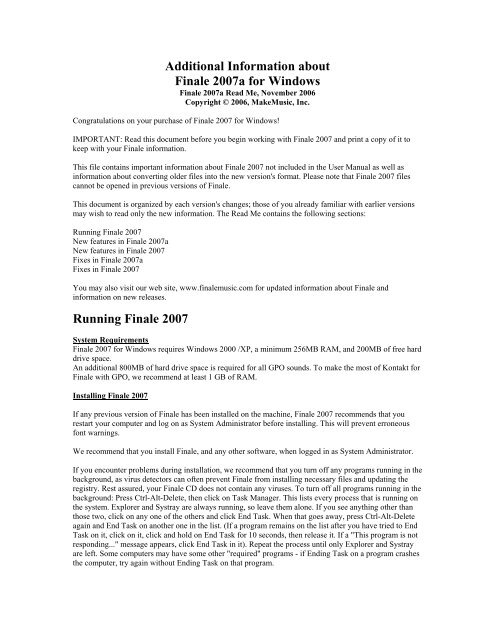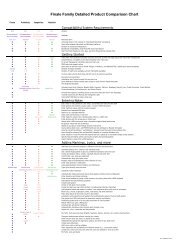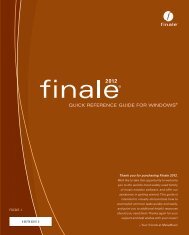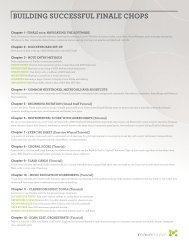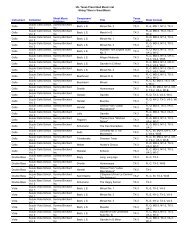Create successful ePaper yourself
Turn your PDF publications into a flip-book with our unique Google optimized e-Paper software.
Additional Information about<br />
<strong>Finale</strong> <strong>2007</strong>a for Windows<br />
<strong>Finale</strong> <strong>2007</strong>a Read Me, November 2006<br />
Copyright © 2006, <strong>MakeMusic</strong>, Inc.<br />
Congratulations on your purchase of <strong>Finale</strong> <strong>2007</strong> for Windows!<br />
IMPORTANT: Read this document before you begin working with <strong>Finale</strong> <strong>2007</strong> and print a copy of it to<br />
keep with your <strong>Finale</strong> information.<br />
This file contains important information about <strong>Finale</strong> <strong>2007</strong> not included in the User Manual as well as<br />
information about converting older files into the new version's format. Please note that <strong>Finale</strong> <strong>2007</strong> files<br />
cannot be opened in previous versions of <strong>Finale</strong>.<br />
This document is organized by each version's changes; those of you already familiar with earlier versions<br />
may wish to read only the new information. The Read Me contains the following sections:<br />
<strong>Running</strong> <strong>Finale</strong> <strong>2007</strong><br />
New features in <strong>Finale</strong> <strong>2007</strong>a<br />
New features in <strong>Finale</strong> <strong>2007</strong><br />
Fixes in <strong>Finale</strong> <strong>2007</strong>a<br />
Fixes in <strong>Finale</strong> <strong>2007</strong><br />
You may also visit our web site, www.finalemusic.com for updated information about <strong>Finale</strong> and<br />
information on new releases.<br />
<strong>Running</strong> <strong>Finale</strong> <strong>2007</strong><br />
System Requirements<br />
<strong>Finale</strong> <strong>2007</strong> for Windows requires Windows 2000 /XP, a minimum 256MB RAM, and 200MB of free hard<br />
drive space.<br />
An additional 800MB of hard drive space is required for all GPO sounds. To make the most of Kontakt for<br />
<strong>Finale</strong> with GPO, we recommend at least 1 GB of RAM.<br />
Installing <strong>Finale</strong> <strong>2007</strong><br />
If any previous version of <strong>Finale</strong> has been installed on the machine, <strong>Finale</strong> <strong>2007</strong> recommends that you<br />
restart your computer and log on as System Administrator before installing. This will prevent erroneous<br />
font warnings.<br />
We recommend that you install <strong>Finale</strong>, and any other software, when logged in as System Administrator.<br />
If you encounter problems during installation, we recommend that you turn off any programs running in the<br />
background, as virus detectors can often prevent <strong>Finale</strong> from installing necessary files and updating the<br />
registry. Rest assured, your <strong>Finale</strong> CD does not contain any viruses. To turn off all programs running in the<br />
background: Press Ctrl-Alt-Delete, then click on Task Manager. This lists every process that is running on<br />
the system. Explorer and Systray are always running, so leave them alone. If you see anything other than<br />
those two, click on any one of the others and click End Task. When that goes away, press Ctrl-Alt-Delete<br />
again and End Task on another one in the list. (If a program remains on the list after you have tried to End<br />
Task on it, click on it, click and hold on End Task for 10 seconds, then release it. If a "This program is not<br />
responding..." message appears, click End Task in it). Repeat the process until only Explorer and Systray<br />
are left. Some computers may have some other "required" programs - if Ending Task on a program crashes<br />
the computer, try again without Ending Task on that program.
Authorizing <strong>Finale</strong> <strong>2007</strong><br />
The first time you launch <strong>Finale</strong>, you will be prompted to authorize. To authorize a single copy of <strong>Finale</strong>,<br />
click Authorize Now! to open the Authorization Wizard (or, from the Help Menu, choose Authorize<br />
<strong>Finale</strong>). Then follow the instructions to authorize your copy of <strong>Finale</strong> via the Internet, phone, or mail. If<br />
you choose not to authorize, you will be prompted to do so each time you launch <strong>Finale</strong>. If you do not<br />
register within thirty days, printing and saving are disabled until you choose to authorize.<br />
Note that the User/Authorization Codes are computer specific, and will only work on the given computer<br />
installation. Make sure that the Authorization Code is typed in using capital letters, and also verify that the<br />
correct serial number has been entered. Your copy of <strong>Finale</strong> can be authorized on two computers<br />
simultaneously. However, with an Internet connection, authorization can be moved from one computer to<br />
another at will. Simply choose Deauthorize <strong>Finale</strong> from the Help Menu to open up a free slot. Your copy of<br />
<strong>Finale</strong> can now be authorized on a different computer. When you Deauthorize, printing and saving are<br />
disabled until authorization has been restored.<br />
If you make a change to the computer (such as replacing the hard drive or motherboard, or installing a new<br />
operating system), then you will need to re-authorize the installation. If you have already installed and<br />
authorized twice, you will need to contact Customer Service directly by phone, FAX or standard mail with<br />
your serial number and the location ID for the specific installation in question, and one of our<br />
representatives can clear the previous authorization from your account. If the software is not "reminding"<br />
you to authorize when you run the program, then the registration/authorization has been successfully<br />
completed.<br />
Starting <strong>Finale</strong> <strong>2007</strong> - DLLs<br />
Most applications (including <strong>MakeMusic</strong> products) require a set of files, the Microsoft redistributables, in<br />
order to work successfully on your system. These redistributable files are normally already present on most<br />
systems and are not generally included in application setup/install scripts - doing so would add about 1.5<br />
MB to the size of the package, and cause a longer installation process. More importantly, as these files are<br />
constantly updated by Microsoft and are operating-system specific, including these files in an application<br />
installer could result in incorrect files being added in your system and subsequent problems.<br />
In rare cases these files may be missing or out of date on your system. In this case an error will be reported<br />
when you start the program. Here are some examples of the errors that could be reported:<br />
If the files are missing...<br />
'The dynamic link library MSVCP60.DLL could not be found in the specified path...'<br />
or<br />
'The dynamic link library MSVCRT.DLL could not be found in the specified path...'<br />
If the files are out of date...<br />
'The OCXTS.EXE file is linked to missing export MFC42.DLL:6880.'<br />
If you see one of these messages, visit www.microsoft.com for more information regarding these files and<br />
how to restore them.<br />
User Manual<br />
For full documentation on how to run <strong>Finale</strong> <strong>2007</strong>, see the User Manual. To access the User Manual,<br />
choose the Help menu, then User Manual, then Table Of Contents.<br />
Garritan Personal Orchestra and Human Playback Tutorial Supplement<br />
See "GPOHP Tutorial Supplement.pdf" in <strong>Finale</strong>'s User manual folder for a guide on making the most of<br />
playback using Garritan Personal Orchestra (GPO) and Human Playback (HP).<br />
Default View<br />
Studio View, <strong>Finale</strong>’s view optimized for auditioning playback, is set as the default view. To change the<br />
default view to Page View or Scroll View, from the Edit Menu, choose Program Options and select the<br />
New page. Choose the desired default view and click OK.
Allow Individual Positioning<br />
Due to ambiguities related to <strong>Finale</strong>'s new Linked Parts feature, each instance of the "Allow Individual<br />
Positioning" check box (which allowed you to individually position measure expressions or text repeats<br />
assigned to multiple staves) has been renamed "Allow individual edits per staff."<br />
Rhymer<br />
The WriteExpress Rhymer feature has been removed from <strong>Finale</strong>. You will no longer find it under the<br />
Lyrics Menu.<br />
Playing QuickTime Videos in <strong>Finale</strong>'s Movie Window<br />
To play QuickTime videos in <strong>Finale</strong> for Windows, QuickTime (a free download at www.apple.com) must<br />
be installed on your computer. Movie files saved in Windows Media Player formats do not require<br />
QuickTime.<br />
Document Menu<br />
The Options Menu has been removed. Most items previously available under the Options Menu can now be<br />
found under the Document Menu. Look for the remaining items under the Edit and MIDI Menus.<br />
Keyboard Shortcut Changes<br />
Hold down Alt (instead of Ctrl) and click an expression or articulation to show the note/measure to which<br />
the articulation or expression is assigned.<br />
Ctrl double-click a staff name handle to launch the Edit Text dialog where you can edit the staff name.<br />
(This was a single-click in previous <strong>Finale</strong> versions).<br />
Keyboard Support in Assessable SMP files<br />
As of <strong>Finale</strong> 2006 Keyboard instruments are supported in assessable SmartMusic SMP files created with<br />
<strong>Finale</strong>. Use the SmartMusic Wizard (available from the Launch Window or File Menu) to create a <strong>Finale</strong><br />
file or exercise that can be assessed and graded with SmartMusic.<br />
Sharing <strong>Finale</strong> Documents Online<br />
<strong>Finale</strong> NotePad provides a free, reliable, and easy way to view and playback <strong>Finale</strong> documents downloaded<br />
from the Internet. To open a <strong>Finale</strong> (MUS) file available at <strong>Finale</strong> Showcase, or another online resource,<br />
viewers now need to simply download the file to their local machine and then open it in <strong>Finale</strong> NotePad.<br />
This means all <strong>Finale</strong> files posted on the Internet will be available for viewing on all machines immediately<br />
upon the release of <strong>Finale</strong> NotePad <strong>2007</strong>. <strong>Finale</strong> NotePad is available for download free of charge at<br />
www.finalemusic.com/notepad. (Note that documents saved in <strong>Finale</strong> <strong>2007</strong> are only compatible with<br />
NotePad <strong>2007</strong> which becomes available shortly after the <strong>Finale</strong> <strong>2007</strong> release. NotePad <strong>2007</strong> will open files<br />
saved in any <strong>Finale</strong> version <strong>2007</strong> or earlier.)<br />
Contacting Customer Support<br />
The phone number for <strong>MakeMusic</strong> Customer Support is (952) 937-9703. FAX# (952) 937-9760. For online<br />
support, visit http://support.makemusic.com.<br />
Converting <strong>Finale</strong> 2006 (and earlier) documents into <strong>Finale</strong> <strong>2007</strong> documents<br />
<strong>Finale</strong> <strong>2007</strong> has a different file format than earlier versions, and converts older files to the new format when<br />
you open them in <strong>Finale</strong> <strong>2007</strong>. You should be aware of the following points:<br />
Opening old documents<br />
<strong>Finale</strong> <strong>2007</strong> will open and convert older versions' documents, giving them the default title<br />
"UNTITLED.MUS." We recommend saving a newly converted document with a different name than the<br />
original file, keeping the older unconverted file as a backup. If you do want to save the file using the same<br />
name, choose Save As from the File menu. <strong>Finale</strong> displays the original file name, so you can click OK to<br />
rewrite over the old file.<br />
<strong>Running</strong> older versions of <strong>Finale</strong><br />
<strong>Finale</strong> 2006 (and earlier versions) for Windows or Macintosh cannot open any standard <strong>Finale</strong> <strong>2007</strong> file. To
open a <strong>Finale</strong> <strong>2007</strong> document in an earlier version, save the file in MusicXML format and then open the<br />
MusicXML file using the MusicXML Import plug-in. <strong>Finale</strong> for Windows includes the MusicXML<br />
importer back to version 2003, and then back to 2000 using software available separately. <strong>Finale</strong> for<br />
Macintosh supports Music XML import back to version 2004 (OS X only) using software available<br />
separately. See www.recordare.com/finale.<br />
New Features in <strong>Finale</strong> <strong>2007</strong>a<br />
Updated Human Playback. New Human Playback features now provide additional choices for<br />
instrument, technique, action, and filter settings in the Instruments Technique & Effects pane including<br />
full support for Garritan Stradivari Violin. Also, diminuendos on long ending notes can now be<br />
disabled.<br />
Enhanced Baseline Triangles. Lyric, chord, and expression baseline triangles now feature rollover<br />
highlighting for easier control of baseline positioning.<br />
Updated Context Menu functionality. Select an item and press the Menu key to access its context<br />
menu.<br />
New Features in <strong>Finale</strong> <strong>2007</strong><br />
Linked Parts. Content from the score is now intelligently linked to parts so editing the score and part<br />
documents separately is no longer required. Print parts directly from your main project file.<br />
Latin Percussion plug-in. Use this plug-in to automatically create authentic Latin Percussion rhythm<br />
section notation, with a variety of styles to choose from.<br />
Latin Percussion Sounds. You can now make your Latin rhythms sound as good as they look.<br />
SMPTE/MIDI Time Code Support. Use MTC to synchronize <strong>Finale</strong> with the integrated Movie<br />
Window or another MTC-compatible device.<br />
Integrated On-screen Video. Use <strong>Finale</strong>’s built-in Movie Window to write to picture. No external<br />
software required.<br />
Fit to Time. Instantly assign a duration for any region of music. <strong>Finale</strong> modifies the tempo to fit the<br />
music to the time specified.<br />
Playback Counter. <strong>Finale</strong>’s Playback Controls now include a counter that displays SMPTE MIDI<br />
Time Code during playback (hours, minutes, seconds, and frames).<br />
Time Markers. A new Measure Number Style allows you to view the elapsed time at any measure.<br />
Change Expressions Quickly. Simple key commands can now be used to change the expression<br />
definition directly from the score.<br />
Intelligent Articulation Positioning. <strong>Finale</strong> can now automatically flip articulations to the appropriate<br />
side of the staff as stems flip during the addition or removal of layers. Use the Auto Note/Stem Side<br />
setting in the Articulation Designer dialog box.<br />
Multimeasure Rests Now Update Automatically when a note is added in Scroll or Studio View to a<br />
measure within a multimeasure rest region.<br />
Vertical Collision Remover. Automatically reformat the vertical positioning of staves, systems, and<br />
instrument groups to avoid collision of notes, articulations, smart shapes and other items.<br />
Human Playback Improvements. The Human Playback Preferences dialog box now includes specific<br />
"techniques" designed to give you a completely customizable Human Playback environment.
Techniques also allow Human Playback to make the most of multiple sound libraries used in the same<br />
document.<br />
Kontakt II for <strong>Finale</strong> with Garritan Personal Orchestra. The new Kontakt player allows you to<br />
load up to 64 instruments and channels at once. Also benefit from optimized sample management, and<br />
DFD disk streaming, and more.<br />
More Control of Groups and Brackets. Groups and brackets can now be edited en mass after a score<br />
has been optimized.<br />
Hide Chords, Fretboards, and Lyrics on Individual Staves. Or, hide them on a region of a staff<br />
with Staff Styles.<br />
New QuickStart Videos. <strong>Finale</strong>’s QuickStart Videos have been updated with a new look and<br />
additional content to get you up and running even faster.<br />
Fixes in <strong>Finale</strong> <strong>2007</strong>a<br />
Articulation Tool<br />
• The shape preview now appears properly for flipped symbols.<br />
Chord Tool<br />
• New chord symbols now appear at the correct default position.<br />
• Chord suffixes and alterations will now display in italics without requiring a manually change.<br />
• Custom chord suffixes now copy and paste correctly when using the clipboard.<br />
• All suffixes are now included while saving the Figured Bass Chord Suffixes Library.<br />
Edit Menu<br />
• Special Part Extraction is now applied each time the command is invoked (instead of every other time).<br />
Expression Tool<br />
• Expressions with enclosures now appear properly in the Expression Designer dialog box immediately<br />
after they have been created.<br />
• Expressions that are set to break a multimeasure rest now function properly.<br />
• Improvements have been made to expression display in extracted parts.<br />
Extract Parts<br />
• The Open Extracted Part command in the Extract Parts dialog box is now checked by default in all new<br />
documents and documents created in earlier <strong>Finale</strong> versions.<br />
• Extracted Parts now observe the part-specific Document Options - Time Signature settings and<br />
Document Options – Fonts settings.<br />
• Bug files convert with Music Spacing Option values transposed.<br />
• When extracting a part, the score's Page Format for Parts settings are now transferred to the part's Page<br />
Format For Score settings.<br />
File Menu<br />
• Music Spacing Option values are no longer transposed in some old files.<br />
• Key Signature Libraries now function properly.<br />
Help Menu<br />
• Check for Updates preferences can now be accessed without a live internet connection.<br />
Linked Parts<br />
• Using the Backspace key on a page or system in a linked part now sets the margins according to the<br />
Page Format for Parts settings (instead uses the Page Format for Score settings).
Mass Edit Tool<br />
• Music can now be copied by control-clicking a highlighted area.<br />
• Dot alterations and Tie alterations can now be selected independently in the Items to Clear dialog box.<br />
Measure Tool<br />
• Extraneous options no longer appear after right-clicking a beat chart handle.<br />
• Measure numbers are no longer converted to a Time style in some cases when an old file is opened.<br />
• The Show Numbers command in the Measure > Measure Numbers submenu now observes both handle<br />
selection and measure selection. (Previously, it only observed measure selection).<br />
• The language “Restore Defaults” is now used instead of "Reset Defaults" in all cases related to the<br />
Measure Tool.<br />
• Extra Space at the beginning of a measure in a part is no longer getting byte-swapped.<br />
MIDI Menu<br />
• The option to Reload MIDI Driver no longer has a constant checkmark next to it.<br />
• It is now possible to enter more than two digits in the channel fields the MIDI Setup dialog box.<br />
Other<br />
• Vocal staves are now set to unique channels in <strong>Finale</strong>'s included template files.<br />
• In pre-2001 files, it was possible to mark a note as having a parenthesized accidental without the<br />
accidental appearing. <strong>Finale</strong> now addresses such notes so accidentals don't show up unexpectedly.<br />
• Docked palettes are no longer rearranged when <strong>Finale</strong> is minimized.<br />
Program Options<br />
• Palettes and Backgrounds: The custom colors definition boxes now allow three digits.<br />
Playback<br />
• In the Measure field of the Always Start At section of the playback Settings dialog box, you can now<br />
type three digits for the starting measure.<br />
• In the Playback Settings dialog box, the user is no longer prompted to enter a number if they have<br />
deleted measures in the piece and "End of Piece" is selected.<br />
• Banks loaded into the second bank (or subsequent banks) in the Native Instruments VST dialog box<br />
are now retained when reopening a file containing very large samples, such as JABB keyswitches.<br />
• Patch popups for SmartMusic SoftSynth are now available on Intel Macs.<br />
Plug-ins<br />
• <strong>Running</strong> the Create Handbell Used Chart plug-in will no longer remove 1 or 2 measures from the end<br />
of the piece.<br />
• The split measure plug-in no longer deletes measures at the end of the document when the plug-in is<br />
applied.<br />
Printing<br />
• The Display in Concert Pitch warning no longer appears when canceling out of the Print dialog box (if<br />
Display in Concert Pitch is checked).<br />
Smart Shape Tool<br />
• Note attached smart shapes that span over multiple pages no longer only show on first and last page.<br />
• Rests are no longer left out when copying Smart Lines with Text from one document to another.<br />
Special Tools Tool<br />
• Split stemming no longer causes the flag of the note to appear off to the side of the page.
Speedy Entry Tool<br />
• The Speedy Frame no longer appears to be in the wrong clef when using the left arrow key to move to<br />
the previous measure (Speedy Entry without MIDI).<br />
Staff Tool<br />
• Dragging a staff name in scroll view no longer repositions the abbreviated name.<br />
• In the font selection dialog the Font Style: label is incomplete and only appears as Font.<br />
Text Tool<br />
• In the font selection dialog the "Font Style" label is no longer incomplete.<br />
Fixes in <strong>Finale</strong> <strong>2007</strong><br />
Document Options<br />
• Dotted double whole pickup measures can now be edited properly with Speedy Entry and Simple<br />
Entry.<br />
• Entering 13 in resolution for curves in Document Options-Lines and Curves in a file with a bracket<br />
present no longer crashes <strong>Finale</strong>.<br />
• It is no longer possible to select a pickup measure larger than the time signature.<br />
Edit Menu<br />
• SmartMusic Repeat markers now acknowledge multiple repeat passes when a first and second ending<br />
are present.<br />
File Menu<br />
• If a pickup measure in a score contains a tuplet, the part will no longer extract with the first note of the<br />
tuplet missing.<br />
Graphics Tool<br />
• When a blank page is inserted before a page with a graphic on it, the graphic no longer gets attached to<br />
the blank page.<br />
Lyrics Tool<br />
• Files converted from 2005 across platform no longer have incorrect lyric baselines.<br />
Mass Edit Tool<br />
• With Select Partial Measures selected, music within a pickup measure can now be copied.<br />
• Altered Smart Shapes will no longer delete other Smart Shapes when drag-copied across staves<br />
vertically.<br />
MIDI Menu<br />
• <strong>Finale</strong> no longer sends sync messages through inter-application MIDI when “Send MIDI Sync” is<br />
unchecked.<br />
MIDI Tool<br />
• Edit Tempo now allows editing of partial measures.<br />
Music XML<br />
• Chord symbols in MusicXML documents are now always imported, creating chord suffix and playback<br />
definitions as needed.<br />
• Chord symbols that the MusicXML exporter does not recognize are now exported as text.<br />
• Smart word extensions now export more accurately.
• Symbols in the default music font will now export even for unrecognized fonts. The exporter assumes<br />
basic compatibility with <strong>Finale</strong>'s standard fonts.<br />
• Staves with chromatic transposition are now exported correctly.<br />
• Imported page sizes are corrected for round-off errors to avoid the use of custom page sizes.<br />
Note Mover Tool<br />
• Dotted notes on staff or ledger lines now move cross-staff properly. (The dot no longer collides with<br />
the line).<br />
Playback<br />
• The metronome countoff now observes tempo expressions, and uses the expression's tempo for the<br />
countoff accordingly (instead of the tempo set in the playback controls).<br />
• The playback region is now respected in saved audio and MIDI files.<br />
Plug-ins<br />
Human Playback<br />
o Human Playback now interprets slurs that connect notes of different layers.<br />
o Glissandos leading to trilled notes now playback.<br />
o Tremolos coming off a glissando now playback.<br />
o Apply Human Playback applies the selected playback style to the end of the file starting<br />
with the first selected measures, not just to the highlighted measures.<br />
o If a group of notes that are staccato are also slurred, the last note is no now interpreted<br />
properly.<br />
o A rolled note that starts with a grace note (flam) is now interpreted properly.<br />
Printing<br />
• Print Display Colors now works properly for the first print job.<br />
Smart Shape Tool<br />
• When viewing two windows of the same document, deleting a Smart Shape in one window now<br />
deletes it in the other (a redraw is no longer required).<br />
Simple Entry Tool<br />
• Pick-up measures will now allow extra notes (i.e. for tuplets or grace notes).<br />
Staff Tool<br />
• When using Chromatic transposition, changes in the enharmonic spelling now consider the<br />
chromatically transposed part.<br />
Studio View<br />
• If a staff name has 129 or more characters, <strong>Finale</strong> will no longer crash when switching to studio view.<br />
Tempo Tool<br />
• The Tempo Tool now allows more than 64 Tempo changes per measure, which allows exacting tempo<br />
changes.