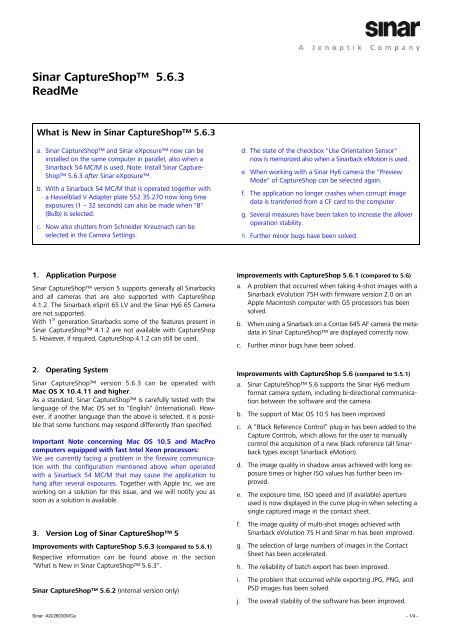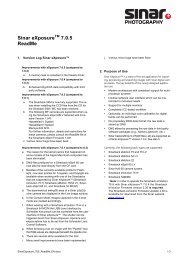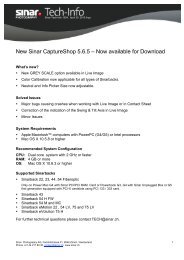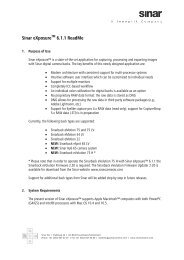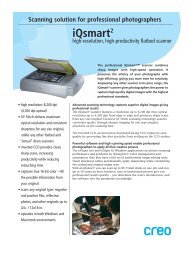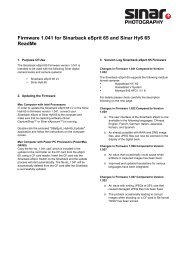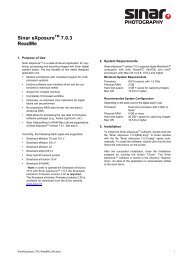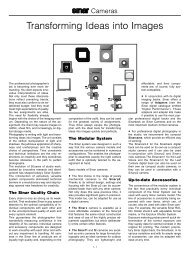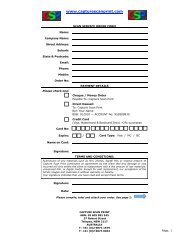Sinar CaptureShop⢠5.6.3 ReadMe - Capture Scan Print
Sinar CaptureShop⢠5.6.3 ReadMe - Capture Scan Print
Sinar CaptureShop⢠5.6.3 ReadMe - Capture Scan Print
You also want an ePaper? Increase the reach of your titles
YUMPU automatically turns print PDFs into web optimized ePapers that Google loves.
<strong>Sinar</strong> <strong>Capture</strong>Shop <strong>5.6.3</strong><br />
<strong>ReadMe</strong><br />
What is New in <strong>Sinar</strong> <strong>Capture</strong>Shop <strong>5.6.3</strong><br />
a. <strong>Sinar</strong> <strong>Capture</strong>Shop and <strong>Sinar</strong> eXposure now can be<br />
installed on the same computer in parallel, also when a<br />
<strong>Sinar</strong>back 54 MC/M is used. Note: Install <strong>Sinar</strong> <strong>Capture</strong>-<br />
Shop <strong>5.6.3</strong> after <strong>Sinar</strong> eXposure.<br />
b. With a <strong>Sinar</strong>back 54 MC/M that is operated together with<br />
a Hasselblad V Adapter plate 552.35.270 now long time<br />
exposures (1 – 32 seconds) can also be made when "B"<br />
(Bulb) is selected.<br />
c. Now also shutters from Schneider Kreuznach can be<br />
selected in the Camera Settings.<br />
d. The state of the checkbox "Use Orientation Sensor"<br />
now is memorized also when a <strong>Sinar</strong>back eMotion is used.<br />
e. When working with a <strong>Sinar</strong> Hy6 camera the "Preview<br />
Mode" of <strong>Capture</strong>Shop can be selected again.<br />
f. The application no longer crashes when corrupt image<br />
data is transferred from a CF card to the computer.<br />
g. Several measures have been taken to increase the allover<br />
operation stability.<br />
h. Further minor bugs have been solved.<br />
1. Application Purpose<br />
<strong>Sinar</strong> <strong>Capture</strong>Shop version 5 supports generally all <strong>Sinar</strong>backs<br />
and all cameras that are also supported with <strong>Capture</strong>Shop<br />
4.1.2. The <strong>Sinar</strong>back eSprit 65 LV and the <strong>Sinar</strong> Hy6 65 Camera<br />
are not supported.<br />
With 1 st generation <strong>Sinar</strong>backs some of the features present in<br />
<strong>Sinar</strong> <strong>Capture</strong>Shop 4.1.2 are not available with <strong>Capture</strong>Shop<br />
5. However, if required, <strong>Capture</strong>Shop 4.1.2 can still be used.<br />
Improvements with <strong>Capture</strong>Shop 5.6.1 (compared to 5.6)<br />
a. A problem that occurred when taking 4-shot images with a<br />
<strong>Sinar</strong>back eVolution 75H with firmware version 2.0 on an<br />
Apple Macintosh computer with G5 processors has been<br />
solved.<br />
b. When using a <strong>Sinar</strong>back on a Contax 645 AF camera the metadata<br />
in <strong>Sinar</strong> <strong>Capture</strong>Shop are displayed correctly now.<br />
c. Further minor bugs have been solved.<br />
2. Operating System<br />
<strong>Sinar</strong> <strong>Capture</strong>Shop version <strong>5.6.3</strong> can be operated with<br />
Mac OS X 10.4.11 and higher.<br />
As a standard, <strong>Sinar</strong> <strong>Capture</strong>Shop is carefully tested with the<br />
language of the Mac OS set to "English" (international). However,<br />
if another language than the above is selected, it is possible<br />
that some functions may respond differently than specified.<br />
Important Note concerning Mac OS 10.5 and MacPro<br />
computers equipped with fast Intel Xeon processors:<br />
We are currently facing a problem in the firewire communication<br />
with the configuration mentioned above when operated<br />
with a <strong>Sinar</strong>back 54 MC/M that may cause the application to<br />
hang after several exposures. Together with Apple Inc. we are<br />
working on a solution for this issue, and we will notify you as<br />
soon as a solution is available.<br />
3. Version Log of <strong>Sinar</strong> <strong>Capture</strong>Shop 5<br />
Improvements with <strong>Capture</strong>Shop <strong>5.6.3</strong> (compared to 5.6.1)<br />
Respective information can be found above in the section<br />
"What is New in <strong>Sinar</strong> <strong>Capture</strong>Shop <strong>5.6.3</strong>".<br />
<strong>Sinar</strong> <strong>Capture</strong>Shop 5.6.2 (internal version only)<br />
Improvements with <strong>Capture</strong>Shop 5.6 (compared to 5.5.1)<br />
a. <strong>Sinar</strong> <strong>Capture</strong>Shop 5.6 supports the <strong>Sinar</strong> Hy6 medium<br />
format camera system, including bi-directional communication<br />
between the software and the camera.<br />
b. The support of Mac OS 10.5 has been improved<br />
c. A “Black Reference Control” plug-in has been added to the<br />
<strong>Capture</strong> Controls, which allows for the user to manually<br />
control the acquisition of a new black reference (all <strong>Sinar</strong>back<br />
types except <strong>Sinar</strong>back eMotion).<br />
d. The image quality in shadow areas achieved with long exposure<br />
times or higher ISO values has further been improved.<br />
e. The exposure time, ISO speed and (if available) aperture<br />
used is now displayed in the curve plug-in when selecting a<br />
single captured image in the contact sheet.<br />
f. The image quality of multi-shot images achieved with<br />
<strong>Sinar</strong>back eVolution 75 H and <strong>Sinar</strong> m has been improved.<br />
g. The selection of large numbers of images in the Contact<br />
Sheet has been accelerated.<br />
h. The reliability of batch export has been improved.<br />
i. The problem that occurred while exporting JPG, PNG, and<br />
PSD images has been solved.<br />
j. The overall stability of the software has been improved.<br />
<strong>Sinar</strong> AG/260309/Ca - 1/4 -
k. A problem that occurred with the Live image when using<br />
the <strong>Sinar</strong>back eVolution on the <strong>Sinar</strong> m has been solved.<br />
l. A problem that occurred while taking the white reference<br />
image with the <strong>Sinar</strong>back eVolution on the <strong>Sinar</strong> m has<br />
been solved<br />
m. A problem with saving "Previews" on Macs with Intel processors<br />
has been solved.<br />
n. With the <strong>Sinar</strong> Expolux Shutter exposure times shorter than<br />
1/8 second can be set again.<br />
o. Various bugs that used to occur on Apple Macintosh computers<br />
with Intel processors have been fixed.<br />
p. After quitting <strong>Capture</strong>Shop the set exposure time selected<br />
with a <strong>Sinar</strong> p3 camera configuration remains in its last<br />
selected condition<br />
q. When working with a <strong>Sinar</strong>back 54 MC/M or <strong>Sinar</strong>back eVolution<br />
75 and Slave Mode is selected in the Rolleiflex camera<br />
plug-in-the check box for the <strong>Sinar</strong> LC Shutter is grayed out<br />
r. The Cooling fan and Peltier of the <strong>Sinar</strong>back eVolution 75<br />
are activated immediately after its connection<br />
s. When using a <strong>Sinar</strong>back 22, 23 L/HR, 43 S/H or eVolution<br />
75 H on a <strong>Sinar</strong>cam 2 the shortest selectable exposure time<br />
is now again 1/30 second<br />
Improvements with <strong>Capture</strong>Shop 5.5.1 (compared to 5.5)<br />
a. The quality of the Live image of the <strong>Sinar</strong>back eMotion 54 LV<br />
and <strong>Sinar</strong>back eMotion 75 LV has substantially been improved.<br />
b. The communication stability of the <strong>Sinar</strong>back 54 MC/54 M has<br />
been improved. A new firmware version is automatically being<br />
installed when such a <strong>Sinar</strong>back is connected for the first time.<br />
c. When using a <strong>Sinar</strong>back eVolution 75 H or a <strong>Sinar</strong>back<br />
54 MC/M on a Fuji GX 680 camera or on a <strong>Sinar</strong> p3 camera,<br />
the AUX connector of the respective camera adapter now is<br />
supported.<br />
d. When using a <strong>Sinar</strong>back eVolution 75 H or a <strong>Sinar</strong>back<br />
54 MC/M on a 4x5" non-<strong>Sinar</strong> view camera, the AUX connector<br />
of the Graflock camera adapter now is supported.<br />
e. Black reference calibration (BRC) is no longer performed<br />
automatically after each time the Live image has been used<br />
f. A check box to select operation with or without a <strong>Sinar</strong><br />
LC Shutter has been added to the Hasselblad V plug-in<br />
g. In the Session name the number of digits that shall be<br />
displayed in the consecutive image number can now be<br />
selected (max. 9 digits)<br />
h. When the Orientation check box in the Hardware setup is<br />
marked/unmarked the <strong>Sinar</strong>back is automatically re-connected<br />
i. Brightness of the Live image remains in the set intensity<br />
without to flicker.<br />
j. When using an Apple Macintosh computer equipped with<br />
Intel processors, the proportions of the Live Image Overlay<br />
are now displayed correctly<br />
k. With first generation <strong>Sinar</strong>backs (SB22, 23 L/HR, 44 L/HR,<br />
54 S/H) the Color calibration can be performed again<br />
l. When disconnecting the firewire cable or switching off the<br />
<strong>Sinar</strong>back eMotion while an image download is taking place,<br />
<strong>Capture</strong>Shop does no longer crash<br />
m. In the Exposure warning plug-in the value for the shadows<br />
can no longer be set higher than the value for the highlights<br />
(and vice versa).<br />
n. Newly set ISO values are applied immediately after their alteration<br />
o. After quitting <strong>Capture</strong>Shop the Orientation check box remains<br />
in its last selected condition<br />
4. Known Bugs in <strong>Capture</strong>Shop <strong>5.6.3</strong><br />
As follows, please find an updated list with the "known bugs"<br />
that still can occur after the installation of <strong>Sinar</strong> <strong>Capture</strong>Shop<br />
<strong>5.6.3</strong>. The problems resolved have been removed from and<br />
some newly reported bugs have been added to the list of<br />
known bugs of <strong>Sinar</strong> <strong>Capture</strong>Shop <strong>5.6.3</strong>.<br />
a. With some individual <strong>Sinar</strong>back in Live Image mode the orientation<br />
sensor might not work properly. As a workaround<br />
deactivate the automatic orientation sensor in the "Hardware<br />
Setup" and set the orientation manually in the "<strong>Capture</strong>" panel.<br />
b. If the computer activates the sleep mode while connected<br />
with the <strong>Sinar</strong>back, the application does no longer recognize<br />
the Hasselblad-H adapter plate after wake-up. After disconnecting<br />
and reconnecting the firewire cable from the <strong>Sinar</strong>back,<br />
the adapter plate is again properly recognized. Workaround:<br />
Deactivate sleeping mode of computer.<br />
c. If the Contact Sheet contains a large number of images<br />
(more than 200) the operation of the application is partially<br />
slowed down.<br />
d. Setting "neutral" on dark shadow areas in an open image or in<br />
a preview image currently does not work properly and produces<br />
green images. Setting "neutral" on dark shadow areas in the<br />
thumbnail works correctly and produces correct image results.<br />
e. When opening 1-shot raw files from <strong>Capture</strong>Shop 4.1.2<br />
and earlier the Software Antimoiré Settings are misinterpreted<br />
since in <strong>Capture</strong>Shop 5 the Software Antimoiré slider<br />
covers a range from 0 to 100 whereas in the <strong>Capture</strong>Shop<br />
versions 4.1.2 and earlier it covers a range from 0 to 6. The<br />
Setting "3", for example, is read correctly but it has a much<br />
milder effect on the image than in the coarse range earlier<br />
versions.<br />
f. Currently the Focus Mode of the Live Image cannot reliably<br />
be activated and deactivated by pressing + F on the keyboard.<br />
It has to be selected by checking the checkbox in the<br />
Live Image plug-in or in the <strong>Capture</strong> menu.<br />
g. When releasing a <strong>Sinar</strong> m or a <strong>Sinar</strong> Hy6 with a <strong>Sinar</strong>back<br />
eMotion from <strong>Sinar</strong> <strong>Capture</strong>Shop a short delay occurs.<br />
h. At the end of the installation of a White-shading file the<br />
window with the respective progress bar is not closing<br />
automatically. Workaround: Close the window manually<br />
after approximately 3 minutes.<br />
<strong>Sinar</strong> AG/260309/Ca - 2/4 -
5. Installation<br />
<strong>Sinar</strong> <strong>Capture</strong>Shop <strong>5.6.3</strong> can be installed in parallel to <strong>Sinar</strong><br />
<strong>Capture</strong>Shop 4.1.2 and <strong>Sinar</strong> eXposure 6.1.1. These applications<br />
install and use different and the firewire drivers, respectively.<br />
6. Installing the White Reference File of your<br />
<strong>Sinar</strong>back<br />
In <strong>Sinar</strong> <strong>Capture</strong>Shop 5 a warning message appears if no<br />
valid Sensor White Reference File for the connected <strong>Sinar</strong>back is<br />
installed (all <strong>Sinar</strong>backs, except all <strong>Sinar</strong>back eMotion models<br />
and <strong>Sinar</strong>back eSprit 65 LV). In order to install the White Shading<br />
Reference File from the CD, proceed as follows:<br />
1. Insert White Reference CD<br />
2. Connect your <strong>Sinar</strong>back to the Macintosh Computer<br />
3. Launch the <strong>Sinar</strong> <strong>Capture</strong>Shop 5 application and confirm<br />
the warning message<br />
4. Select "Get White Reference" from the "<strong>Capture</strong>" menu in<br />
<strong>Capture</strong>Shop<br />
5. Follow on-screen instructions<br />
When any <strong>Sinar</strong>back eMotion model is used for the first time<br />
on a specific computer, the Sensor White Reference File is<br />
automatically installed from the internal memory. In case the<br />
automatic installation is not possible, <strong>Sinar</strong> <strong>Capture</strong>Shop will<br />
ask you to insert the CD containing the White Reference File<br />
matching with the connected digital back. Then follow the instructions<br />
on the screen.<br />
7. Firmware-Update with <strong>Sinar</strong>back 54 MC and 54 M<br />
With <strong>Capture</strong>Shop <strong>5.6.3</strong> the firmware of the <strong>Sinar</strong>back 54 MC<br />
and 54 M will be updated, if necessary.<br />
To update the firmware, please do the following steps:<br />
1. Connect your <strong>Sinar</strong>back 54 MC or 54 M with a firewire cable<br />
with the computer.<br />
2. Start <strong>Sinar</strong> <strong>Capture</strong>Shop version <strong>5.6.3</strong><br />
3. After a few seconds the new firmware will be uploaded on<br />
the connected <strong>Sinar</strong>back 54 MC / 54 M. The updating process<br />
will take a few minutes. Do not interrupt the connection<br />
while the installation of the firmware is in process!<br />
4. After the complete updating, quit <strong>Sinar</strong> <strong>Capture</strong>Shop<br />
and disconnect the <strong>Sinar</strong>back 54 MC / 54 M from the<br />
power supply (plug out the firewire cable and the power<br />
supply cable, if present, for a few seconds) so that the new<br />
firmware will be correctly initialized when plugged in again.<br />
8. <strong>Sinar</strong>back eVolution 75H<br />
With <strong>Capture</strong>Shop <strong>5.6.3</strong> and <strong>Sinar</strong>back eVolution 75 H it is<br />
recommended to install the <strong>Sinar</strong>back eVolution Firmware<br />
version 2.2. A respective updating tool and its <strong>ReadMe</strong> file is<br />
included on the CD of <strong>Sinar</strong> <strong>Capture</strong>Shop <strong>5.6.3</strong> and can be<br />
downloaded from our website.<br />
9. <strong>Sinar</strong> m<br />
When <strong>Sinar</strong> <strong>Capture</strong>Shop <strong>5.6.3</strong> or higher is used with a <strong>Sinar</strong><br />
m that is equipped with an earlier firmware version than 2.0<br />
(see menu Options | Firmware Info) it is strongly recommend to<br />
update the firmware of the <strong>Sinar</strong> m and of all connected peripheral<br />
items (Mirror module for Nikon lenses, <strong>Sinar</strong>on Digital<br />
CAB lenses, Adapter plates 100 for <strong>Sinar</strong>back 54 S/H, SB 44<br />
L/HR, SB 43 S/H, SB 23 L/HR).<br />
When using the "<strong>Sinar</strong> m DB Aperture Control" or "<strong>Sinar</strong> m<br />
Lens Extension Rings" <strong>Sinar</strong> m firmware version 2.10 and higher<br />
is required.<br />
A respective updating tool with version 2.20 and its <strong>ReadMe</strong><br />
file is included on the CD of <strong>Sinar</strong> <strong>Capture</strong>Shop <strong>5.6.3</strong>.<br />
Notice: To be able to update the <strong>Sinar</strong> m firmware with a<br />
<strong>Sinar</strong>back 54 S/H or SB 43 S/H equipped with a firewire interface<br />
the above mentioned <strong>Sinar</strong>backs must be featuring<br />
<strong>Sinar</strong>back firmware version 1.9 and higher.<br />
• A <strong>Sinar</strong> m firmware update cannot be performed when any<br />
<strong>Sinar</strong>back eMotion model is connected.<br />
10. <strong>Sinar</strong> Hy6<br />
Bi-directional communication between <strong>Sinar</strong>back and <strong>Sinar</strong><br />
Hy6 using <strong>Capture</strong>Shop <strong>5.6.3</strong> is possible with the following<br />
<strong>Sinar</strong>back types: <strong>Sinar</strong>back eVolution 75 H, <strong>Sinar</strong>back eMotion<br />
75 LV/ 75, <strong>Sinar</strong>back eMotion 54 LV, <strong>Sinar</strong>back eMotion<br />
22, and <strong>Sinar</strong>back 54 MC/54 M. For the various <strong>Sinar</strong>back types<br />
the following firmware versions are required:<br />
1. <strong>Sinar</strong>back eVolution 75H can be operated with the <strong>Sinar</strong> Hy6<br />
as of <strong>Sinar</strong> <strong>Capture</strong>Shop <strong>5.6.3</strong> and <strong>Sinar</strong>back eVolution<br />
Firmware 2.2 or higher.<br />
A respective updating tool and its <strong>ReadMe</strong> file is included<br />
on the CD of <strong>Sinar</strong> <strong>Capture</strong>Shop <strong>5.6.3</strong> and can also be<br />
downloaded from our website.<br />
2. <strong>Sinar</strong>back eMotion can be operated with the <strong>Sinar</strong> Hy6 as<br />
of <strong>Sinar</strong> <strong>Capture</strong>Shop 5.6.1 and <strong>Sinar</strong>back eMotion<br />
Firmware 5.0 or higher (current version is 5.09).<br />
A respective updating tool and its <strong>ReadMe</strong> file is included<br />
on the CD of <strong>Sinar</strong> <strong>Capture</strong>Shop <strong>5.6.3</strong> and can also be<br />
downloaded from our website.<br />
3. <strong>Sinar</strong>back 54 MC/54 M can be operated with the <strong>Sinar</strong><br />
Hy6 as of <strong>Sinar</strong> <strong>Capture</strong>Shop 5.6.1.<br />
A respective firmware update is done automatically when<br />
connecting the back to <strong>Sinar</strong> <strong>Capture</strong>Shop for the first<br />
time. To have the newly installed firmware initialized, after<br />
completion of the update, quit <strong>Capture</strong>Shop and disconnect<br />
the <strong>Sinar</strong>back 54 MC / M from the power supply –<br />
plug out the firewire cable and the power supply cable, if present<br />
– and reconnect them after a few seconds.<br />
4. For all <strong>Sinar</strong>back types listed above we recommend having<br />
<strong>Sinar</strong> Hy6 Firmware 2.11 or higher installed on your<br />
camera body. In the case of the <strong>Sinar</strong>back eVolution 75 H,<br />
<strong>Sinar</strong> Hy6 Firmware 2.09 and higher is required in order to<br />
be able to capture multi-shot images correctly.<br />
If necessary, a firmware update can be performed via USB<br />
cable. A respective updating tool and its <strong>ReadMe</strong> file is included<br />
on the CD of <strong>Sinar</strong> <strong>Capture</strong>Shop <strong>5.6.3</strong> and can also<br />
be downloaded from our website.<br />
<strong>Sinar</strong> AG/260309/Ca - 3/4 -
11. Settings, Preferences etc.<br />
<strong>Sinar</strong> <strong>Capture</strong>Shop 5 uses the Mac OS X standard locations<br />
for storing application preferences and settings. Global application<br />
preferences are stored in the user's Preferences folder, i.e. they<br />
are user specific. The file name is ch.sinar.captureshop.prefs<br />
Other settings are stored in the Application Support folder.<br />
There are two Application Support folders:<br />
• The first one is valid for all users (global). It resides in the<br />
Library folder in the root of your system hard disk.<br />
• The second one is in the user's library folder. Files stored in<br />
this location are only valid for the specific user. If two files<br />
with same names are stored in the global and user specific<br />
location, the user specific file has priority.<br />
12. New Workflow<br />
As compared to <strong>Sinar</strong> <strong>Capture</strong>Shop 4.1.2 and earlier versions<br />
the workflow of <strong>Capture</strong>Shop 5 has significantly changed.<br />
In <strong>Sinar</strong> <strong>Capture</strong>Shop 5 the images can be handled without<br />
the need to previously open them. If a thumbnail is selected<br />
any parameter can be changed in the "Process" and "Export"<br />
panel. The thumbnail reflects the current state of the image.<br />
The Cursor tools also work with the thumbnails:<br />
• With the Arrow tool you can select a thumbnail (thumbnails<br />
can be selected with any tool but the hand. However,<br />
with the Arrow tool it is easier since with the other tools one<br />
has to hit the slide frame of the thumbnail for selection,<br />
which might not always be easy)<br />
• You can set a neutral point with the n-pipette<br />
• You can check RGB values with the i-pipette<br />
• View a section in 100% view with the Loupe (detail windows<br />
must be visible)<br />
• Scroll the Contact Sheet with the Hand tool<br />
• With the Crop tool in an opened image a detail to be exported<br />
can be selected.<br />
NOTE:<br />
<strong>Sinar</strong> <strong>Capture</strong>Shop 5 uses a new cross-platform compatible<br />
file format. Image files captured with <strong>Sinar</strong><br />
<strong>Capture</strong>Shop version 4.1.2 and earlier can be opened,<br />
processed, and exported as read-only files. Furthermore,<br />
these files can be converted into the <strong>Capture</strong>Shop 5 rawfile<br />
format by means of "Save as" in the "File Menu".<br />
14. Modules that are not implemented<br />
a. The pre-press module <strong>Sinar</strong> CeMagYK, the tool Cyberkit<br />
Download, <strong>Sinar</strong> Macroscan, and Merge of multiple images<br />
will not be implemented in <strong>Capture</strong>Shop 5.<br />
b. The bi-directional communication between <strong>Sinar</strong>back<br />
and <strong>Sinar</strong> m, with <strong>Capture</strong>Shop <strong>5.6.3</strong> is possible with<br />
the <strong>Sinar</strong>back 54 MC, 54 M, and eVolution 75 H.<br />
• In order to have bi-directional communication with the<br />
<strong>Sinar</strong>backs 43 S/H and 54 S/H equipped with a firewire<br />
interface, a firmware update must be made on the respective<br />
<strong>Sinar</strong>back. The required tool, the <strong>Sinar</strong>back<br />
Firmware Updater, can be found on the CD of <strong>Sinar</strong><br />
<strong>Capture</strong>Shop <strong>5.6.3</strong> and can also be downloaded from<br />
our website www.sinarcameras.com.<br />
• For <strong>Sinar</strong>backs with fiber optics interface a "<strong>Sinar</strong>back<br />
PCI Board 3" or "<strong>Sinar</strong>back PCI Board 333" is required<br />
to enable the bi-directional communication. The<br />
<strong>Sinar</strong>back PCI Board 3 is suited for Apple PowerMacintosh<br />
computers with G4 processors, and the <strong>Sinar</strong>back PCI<br />
Board 333 is suited for Apple PowerMacintosh computers<br />
with G5 processors.<br />
Important Notice:<br />
With the Apple Macintosh G5 Quad computers that<br />
are equipped with Dual-Core processors and PCI-<br />
Express expansion slots the <strong>Sinar</strong>back PCI Boards 133<br />
and 333 as well as the <strong>Sinar</strong>back PCI Boards 1, 2, and 3<br />
can no longer be plugged in since the expansion slots of<br />
the G5 Macs are no longer compatible.<br />
However, MAGMA company is offering a PCI Express<br />
Host Card (order code PEHIFX1), which can be inserted<br />
in a slot of a Dual Core Mac G5 computer. The <strong>Sinar</strong> PCI<br />
Board 1 or PCI Board 3 Card is as usual placed inside the<br />
<strong>Sinar</strong>back Unplugged Box, which is connected by cable<br />
with the PCI Express Host Card.<br />
If a <strong>Sinar</strong>back Unplugged Box is not available, a "1 Slot<br />
PCI Expansion Box with PCI express host card" (order<br />
code CB1H + SUBPCIHIF68) can be ordered directly from<br />
Magma www.magma.com.<br />
Please also note that neither <strong>Sinar</strong> PCI nor <strong>Sinar</strong> PCI-X Cards<br />
can be used with Macintosh computers that are<br />
equipped with Intel processors.<br />
15. Copyright Notice<br />
<strong>Sinar</strong>back ICC Profile made by GretagMacbeth ProfileMaker.<br />
13. Color Management<br />
With the <strong>Sinar</strong> <strong>Capture</strong>Shop 5 software ICC input profile are<br />
installed for all <strong>Sinar</strong>backs. Alternatively, 1 st generation <strong>Sinar</strong>backs<br />
can also be operated with color calibrations made with<br />
<strong>Capture</strong>Shop version 4.1.2 and earlier. With these <strong>Sinar</strong>backs<br />
custom color calibration can also be created with <strong>Capture</strong>Shop<br />
version 5. If you like to use color calibrations made with an earlier<br />
version of <strong>Capture</strong>Shop copy these calibrations into the corresponding<br />
<strong>Sinar</strong>back folder under User/Library/Application<br />
Support/<strong>Sinar</strong>/<strong>Capture</strong>Shop/Calibration/<br />
Color. Subsequently re-start the <strong>Capture</strong>Shop application and<br />
select the color calibration in the <strong>Capture</strong> Panel under Input<br />
Profile.<br />
<strong>Sinar</strong> AG/260309/Ca - 4/4 -