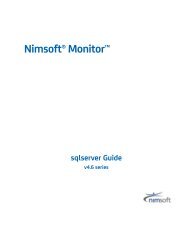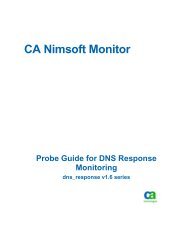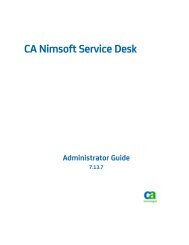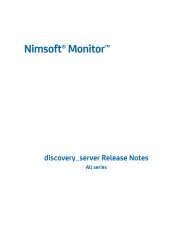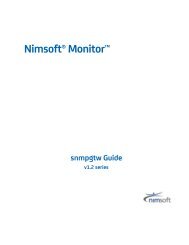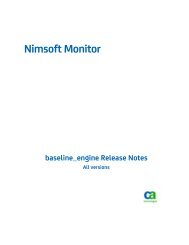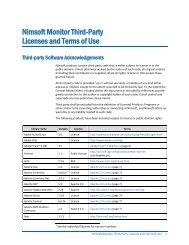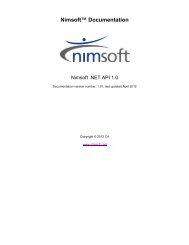Nimsoft Monitor nas Guide - Docs.nimsoft.com
Nimsoft Monitor nas Guide - Docs.nimsoft.com
Nimsoft Monitor nas Guide - Docs.nimsoft.com
Create successful ePaper yourself
Turn your PDF publications into a flip-book with our unique Google optimized e-Paper software.
<strong>Nimsoft</strong>® <strong>Monitor</strong><br />
<strong>nas</strong> <strong>Guide</strong><br />
v4.2 series
Legal Notices<br />
Copyright © 2013, CA. All rights reserved.<br />
Warranty<br />
The material contained in this document is provided "as is," and is subject to being changed, without notice, in future editions.<br />
Further, to the maximum extent permitted by applicable law, <strong>Nimsoft</strong> LLC disclaims all warranties, either express or implied,<br />
with regard to this manual and any information contained herein, including but not limited to the implied warranties of<br />
merchantability and fitness for a particular purpose. <strong>Nimsoft</strong> LLC shall not be liable for errors or for incidental or consequential<br />
damages in connection with the furnishing, use, or performance of this document or of any information contained herein.<br />
Should <strong>Nimsoft</strong> LLC and the user have a separate written agreement with warranty terms covering the material in this<br />
document that conflict with these terms, the warranty terms in the separate agreement shall control.<br />
Technology Licenses<br />
The hardware and/or software described in this document are furnished under a license and may be used or copied only in<br />
accordance with the terms of such license.<br />
No part of this manual may be reproduced in any form or by any means (including electronic storage and retrieval or translation<br />
into a foreign language) without prior agreement and written consent from <strong>Nimsoft</strong> LLC as governed by United States and<br />
international copyright laws.<br />
Restricted Rights Legend<br />
If software is for use in the performance of a U.S. Government prime contract or subcontract, Software is delivered and<br />
licensed as "Commercial <strong>com</strong>puter software" as defined in DFAR 252.227-7014 (June 1995), or as a "<strong>com</strong>mercial item" as<br />
defined in FAR 2.101(a) or as "Restricted <strong>com</strong>puter software" as defined in FAR 52.227-19 (June 1987) or any equivalent agency<br />
regulation or contract clause. Use, duplication or disclosure of Software is subject to <strong>Nimsoft</strong> LLC’s standard <strong>com</strong>mercial license<br />
terms, and non-DOD Departments and Agencies of the U.S. Government will receive no greater than Restricted Rights as<br />
defined in FAR 52.227-19(c)(1-2) (June 1987). U.S. Government users will receive no greater than Limited Rights as defined in<br />
FAR 52.227-14 (June 1987) or DFAR 252.227-7015 (b)(2) (November 1995), as applicable in any technical data.<br />
Trademarks<br />
<strong>Nimsoft</strong> is a trademark of CA.<br />
Adobe®, Acrobat®, Acrobat Reader®, and Acrobat Exchange® are registered trademarks of Adobe Systems Incorporated.<br />
Intel® and Pentium® are U.S. registered trademarks of Intel Corporation.<br />
Java(TM) is a U.S. trademark of Sun Microsystems, Inc.<br />
Microsoft® and Windows® are U.S. registered trademarks of Microsoft Corporation.<br />
Netscape(TM) is a U.S. trademark of Netscape Communications Corporation.<br />
Oracle® is a U.S. registered trademark of Oracle Corporation, Redwood City, California.<br />
UNIX® is a registered trademark of the Open Group.<br />
ITIL® is a Registered Trade Mark of the Office of Government Commerce in the United Kingdom and other countries.<br />
All other trademarks, trade names, service marks and logos referenced herein belong to their respective <strong>com</strong>panies.<br />
For information on licensed and public domain software, see the <strong>Nimsoft</strong> <strong>Monitor</strong> Third-Party Licenses and Terms of Use<br />
document at: http://docs.<strong>nimsoft</strong>.<strong>com</strong>/prodhelp/en_US/Library/index.htm?toc.htm?1981724.html.
Contact CA <strong>Nimsoft</strong><br />
Contact CA Support<br />
For your convenience, CA Technologies provides one site where you can access the<br />
information that you need for your Home Office, Small Business, and Enterprise CA<br />
Technologies products. At http://ca.<strong>com</strong>/support, you can access the following<br />
resources:<br />
■<br />
■<br />
■<br />
■<br />
■<br />
Online and telephone contact information for technical assistance and customer<br />
services<br />
Information about user <strong>com</strong>munities and forums<br />
Product and documentation downloads<br />
CA Support policies and guidelines<br />
Other helpful resources appropriate for your product<br />
Providing Feedback About Product Documentation<br />
Send <strong>com</strong>ments or questions about CA Technologies <strong>Nimsoft</strong> product documentation to<br />
<strong>nimsoft</strong>.techpubs@ca.<strong>com</strong>.<br />
To provide feedback about general CA Technologies product documentation, <strong>com</strong>plete<br />
our short customer survey which is available on the CA Support website at<br />
http://ca.<strong>com</strong>/docs.
Documentation Changes<br />
This table describes the version history for this document.<br />
Version Date What's New?<br />
4.2 March 2013 Updated for NMS v6.50<br />
4.1 November 2012 Fixed localization format to display properly in UMP<br />
4.0 June 2012 Added alarm enrichment functionality<br />
3.7 December 2011 Fixed email sending wrong auto operator execute<br />
timestamp value in email; added Apply button after<br />
activating/deactivating AO schedules.<br />
3.6 July 2011 Fixed database upgrade issues when the NIS bridge is<br />
enabled.<br />
Related Documentation<br />
Documentation for other versions of the <strong>nas</strong> probe (../../<strong>nas</strong>.html)<br />
The Release Notes for the <strong>nas</strong> probe<br />
<strong>Monitor</strong> Metrics Reference Information for CA <strong>Nimsoft</strong> Probes<br />
(http://docs.<strong>nimsoft</strong>.<strong>com</strong>/prodhelp/en_US/Probes/ProbeReference/index.htm)
Contents<br />
Chapter 1: <strong>nas</strong> 4.2 9<br />
Overview ...................................................................................................................................................................... 9<br />
Prerequisites ....................................................................................................................................................... 10<br />
alarm_enrichment probe .................................................................................................................................... 11<br />
<strong>nas</strong> probe ............................................................................................................................................................ 12<br />
Chapter 2: alarm_enrichment and <strong>nas</strong> Probe Deployment 15<br />
Chapter 3: alarm_enrichment Configuration 17<br />
Setting up cmdbs Environment .................................................................................................................................. 18<br />
Setting up Enrichment Rules ...................................................................................................................................... 19<br />
Setting up Routing Rules ............................................................................................................................................ 21<br />
Flood protection ......................................................................................................................................................... 22<br />
Chapter 4: <strong>nas</strong> Configuration 23<br />
The Setup Tab ............................................................................................................................................................. 23<br />
General ................................................................................................................................................................ 24<br />
Transaction Log ................................................................................................................................................... 26<br />
Message Suppression .......................................................................................................................................... 32<br />
Forwarding & Replication.................................................................................................................................... 34<br />
NiS Bridge ............................................................................................................................................................ 38<br />
The Status Tab ............................................................................................................................................................ 41<br />
The Auto-Operator Tab .............................................................................................................................................. 43<br />
Properties ............................................................................................................................................................ 43<br />
Profiles ................................................................................................................................................................ 44<br />
Subsystems.......................................................................................................................................................... 58<br />
Triggers................................................................................................................................................................ 60<br />
Scripts .................................................................................................................................................................. 66<br />
Pre-processing Rules ........................................................................................................................................... 70<br />
Scheduler ............................................................................................................................................................ 74<br />
Computer State <strong>Monitor</strong> ..................................................................................................................................... 80<br />
Pattern Matching in Auto-Operator .................................................................................................................... 83<br />
Setting an Operating Period ................................................................................................................................ 84<br />
The Name Services Tab .............................................................................................................................................. 86<br />
Name Services Properties ................................................................................................................................... 87<br />
Contents 5
Name Services Address Table ............................................................................................................................. 88<br />
The Notes Tab ............................................................................................................................................................ 89<br />
Chapter 5: The Script Editor 93<br />
Keyboard shortcuts .................................................................................................................................................. 100<br />
Chapter 6: The Alarm List 101<br />
Appendix A: The NAS Extentions to Lua 109<br />
Alarm ........................................................................................................................................................................ 110<br />
Database .................................................................................................................................................................. 112<br />
Action ....................................................................................................................................................................... 113<br />
<strong>Nimsoft</strong> ..................................................................................................................................................................... 114<br />
Note .......................................................................................................................................................................... 115<br />
Trigger ...................................................................................................................................................................... 115<br />
File ............................................................................................................................................................................ 116<br />
Timestamp................................................................................................................................................................ 117<br />
PDS ........................................................................................................................................................................... 119<br />
Language Extension .................................................................................................................................................. 121<br />
Appendix B: The NAS Command Interface 127<br />
assign_alarms ........................................................................................................................................................... 127<br />
close_alarms ............................................................................................................................................................. 128<br />
date_forecast ........................................................................................................................................................... 128<br />
db_query .................................................................................................................................................................. 128<br />
get_alarms ................................................................................................................................................................ 129<br />
get_ao_status ........................................................................................................................................................... 129<br />
get_info .................................................................................................................................................................... 130<br />
get_sid ...................................................................................................................................................................... 130<br />
host_summary ......................................................................................................................................................... 130<br />
nameservice_create ................................................................................................................................................. 130<br />
nameservice_delete ................................................................................................................................................. 131<br />
nameservice_list ...................................................................................................................................................... 131<br />
nameservice_lookup ................................................................................................................................................ 131<br />
nameservice_setlock ................................................................................................................................................ 131<br />
nameservice_update ................................................................................................................................................ 132<br />
note_attach .............................................................................................................................................................. 132<br />
note_create .............................................................................................................................................................. 132<br />
note_delete .............................................................................................................................................................. 133<br />
note_detach ............................................................................................................................................................. 133<br />
6 <strong>nas</strong> <strong>Guide</strong>
note_list ................................................................................................................................................................... 133<br />
Reorganize ................................................................................................................................................................ 133<br />
repl_queue_post ...................................................................................................................................................... 133<br />
repl_queue_info ....................................................................................................................................................... 134<br />
script_delete ............................................................................................................................................................ 134<br />
script_rename .......................................................................................................................................................... 134<br />
script_list .................................................................................................................................................................. 134<br />
script_run ................................................................................................................................................................. 134<br />
script_validate .......................................................................................................................................................... 135<br />
set_loglevel .............................................................................................................................................................. 135<br />
set_visible ................................................................................................................................................................. 135<br />
transaction_list ......................................................................................................................................................... 135<br />
trigger_list ................................................................................................................................................................ 136<br />
Contents 7
Chapter 1: <strong>nas</strong> 4.2<br />
This section describes <strong>nas</strong> version 4.2.<br />
This section contains the following topics:<br />
Overview (see page 9)<br />
Overview<br />
The CA <strong>Nimsoft</strong> Alarm Server (<strong>nas</strong>) stores and administers alarm messages for the<br />
<strong>Nimsoft</strong> Alarm product. The <strong>nas</strong> package contains two probes: alarm_enrichment and<br />
<strong>nas</strong>.<br />
The alarm_enrichment probe is a pre-processor probe for the <strong>nas</strong> probe.<br />
Alarm_enrichment attaches itself to a permanent queue and receives alarm messages<br />
distributed by the Hub. The messages flow into the alarm_enrichment probe, where<br />
alarm storms are detected, and messages may be enriched with additional information<br />
read from external data sources, using a Configuration Management Database (cmdb).<br />
The alarms are renamed to alarm2 and are then sent to the <strong>nas</strong> probe for further<br />
processing.<br />
The <strong>nas</strong> probe is a service probe that attaches itself to a permanent queue and receives<br />
alarm2 messages distributed by the Hub. The <strong>nas</strong> probe acts upon the in<strong>com</strong>ing alarm<br />
message, received from the alarm_enrichment probe, by storing information about the<br />
message into a database.<br />
The <strong>nas</strong> responds to a <strong>com</strong>mand-set reachable by anyone with the correct access, as<br />
well as notifying through the use of message postings whenever state changes occur.<br />
Any application may subscribe to the events generated by the <strong>nas</strong>. The Enterprise<br />
Console and event-viewer both subscribe to these events.<br />
Chapter 1: <strong>nas</strong> 4.2 9
Overview<br />
Note: The <strong>nas</strong> will not accept and manage alarms without message text, which means<br />
the Message text field cannot be left empty.<br />
The alarm_enrichment and <strong>nas</strong> probes are packaged, installed and configured as a single<br />
unit. They will display in your system archive as separate probes, however they are<br />
configured using the <strong>nas</strong> probe configuration and saved in the <strong>nas</strong>.cfg file.<br />
Prerequisites<br />
Important! The <strong>nas</strong> package requires hub version 5.81 or higher. New distsrv probes will<br />
abort rather than update the hub.<br />
10 <strong>nas</strong> <strong>Guide</strong>
Overview<br />
alarm_enrichment probe<br />
The alarm_enrichment probe can be configured to read data from various datasources.<br />
Each datasource is referred to as a CMBD. Only JDBC-<strong>com</strong>pliant SQL-database sources<br />
are supported currently.<br />
Each datasource is defined by its JDBC connect string, user login, password and a query<br />
to extract the data. Every datasource provides a user-defined name to be referenced in<br />
the enrichment rules. Each enrichment_rule can reference one datasource. A<br />
datasource can be used by many enrichment rules.<br />
Once you have defined the CMDBs = datasources, you have to define at least one<br />
enrichment rule.<br />
Each enrichment rule defines a matching condition to match on alarms which should be<br />
forwarded to this enrichment rule. The enrichment rule defines what alarm enrichment<br />
should be performed and from what data source additional information for this alarm<br />
should be read.<br />
When an alarm <strong>com</strong>es in it will be copied to a new event where:<br />
■<br />
■<br />
■<br />
the message identifier NimId is modified to ensure it is still unique<br />
the fields qsize, md5sum and subject are removed from the in<strong>com</strong>ing alarm<br />
all fields starting with "hop" are copied by prepending it with "original_" so that the<br />
field "hop0" be<strong>com</strong>es "original_hop0" in the outgoing alarm.<br />
The alarm is matched against the configured alarm enrichment rules. An overwrite rule<br />
defines an alarm attribute and a value to which the alarm attribute should be set. Once<br />
an alarm has been processed against the alarm enrichment rules it is passed on to the<br />
<strong>nas</strong> probe for further processing.<br />
At a minimum you will need one routing rule to forward your alarms to your <strong>Nimsoft</strong><br />
Alarm Server (<strong>nas</strong>). There might be a situation where you would want to create more<br />
than one routing rule.<br />
Items to consider:<br />
■<br />
■<br />
■<br />
Ensure the data sources you are using are ready for the amount of requests the<br />
alarm_enrichment probe might be making to get alarm information.<br />
Keep an eye on latency to make sure your data source can return results quickly.<br />
When accessing large and busy databases consider running a shadow database for<br />
read-only query purposes.<br />
Chapter 1: <strong>nas</strong> 4.2 11
Overview<br />
<strong>nas</strong> probe<br />
The <strong>nas</strong> probe has the following features:<br />
■<br />
■<br />
■<br />
■<br />
■<br />
■<br />
■<br />
Auto-Operator, aids the administrator in managing the alarm database.<br />
■<br />
■<br />
■<br />
■<br />
■<br />
■<br />
Notes<br />
Close/acknowledge certain alarms based on matching rules.<br />
Automatically assign an alarm to a person / group.<br />
Automatically send a GSM/SMS message whenever a criteria is met.<br />
Send e-mail message whenever a criteria is met.<br />
Execute a <strong>com</strong>mand for fixing the problem.<br />
Use scripts when processing alarm messages matching the criteria defined for<br />
the Auto Operator profile. Scripts can also be run by the Scheduler and by the<br />
pre-processing rules filters. You may create/edit these scripts yourself, using<br />
the LUA programming language.<br />
Possible to create text notes to be attached to Alarms.<br />
Transaction logging<br />
The Alarm Server is capable of logging all steps in the life of an alarm (the alarm<br />
transaction) from when the alarm is generated until it is acknowledged.<br />
Message suppression<br />
Message suppression is a feature used to avoid storing multiple alarm messages<br />
caused by the same problem. When receiving a large number of identical alarm<br />
messages, you may by setting the Alarm Suppression divisor to e.g. 100, store only<br />
the first alarm message received, delete the next 99 identical alarm messages, then<br />
store number 101, delete the next 99 identical alarm messages etc. Default divisor<br />
is 100.<br />
Assignment roster<br />
A list of operators or other assignment targets, such as a helpdesk, making it easier<br />
to assign alarms from within the Auto-Operator profiles or the various alarm<br />
consoles.<br />
Scheduling<br />
Scheduling making it easy to administer alarm filters and auto operator profiles<br />
(activating or deactivating) and run scripts.<br />
Replication<br />
Forward alarm messages to another NAS. This is useful for getting alarms from<br />
lower level <strong>nas</strong> probes (behind a firewall) to an upper level <strong>nas</strong> probe that can be<br />
monitored by UMP.<br />
12 <strong>nas</strong> <strong>Guide</strong>
Overview<br />
Chapter 1: <strong>nas</strong> 4.2 13
Chapter 2: alarm_enrichment and <strong>nas</strong><br />
Probe Deployment<br />
The alarm_enrichment and <strong>nas</strong> probes rely on the Java package installed with the CA<br />
<strong>Nimsoft</strong> Management Server.<br />
There are two ways to distribute the probe archive packages. You can distribute the<br />
package within Infrastructure Manager or use the standalone <strong>Nimsoft</strong> Distribution<br />
application.<br />
The archive will contain the <strong>nas</strong> package. This package will deploy and start both the<br />
alarm_enrichment and the <strong>nas</strong> probes. You cannot use nimldr to distribute the <strong>nas</strong><br />
package.<br />
When this package is deployed:<br />
■<br />
■<br />
■<br />
■<br />
■<br />
Both probes will be automatically started<br />
The storm protection functionality will be disabled until the user defines the<br />
settings in the <strong>nas</strong> configuration GUI. The alarm_enrichment probe will perform<br />
storm protection.<br />
The enrichment functionality will be turned off until the user defines the cmdb<br />
database location<br />
Two queues are created by default:<br />
■<br />
■<br />
alarm enrichment "alarm" queue<br />
<strong>nas</strong> "alarm2" queue<br />
The <strong>nas</strong> probe will perform storage, replication, etc.<br />
Chapter 2: alarm_enrichment and <strong>nas</strong> Probe Deployment 15
Chapter 3: alarm_enrichment Configuration<br />
The alarm_enrichment probe is configured using the Raw Configure option in the <strong>nas</strong><br />
probe. The configuration settings for this probe are stored in the <strong>nas</strong> configuration file.<br />
The alarm_enrichment configuration settings are contained in the enrichment-source,<br />
enrichment-rules, and routing-rules sections of the raw configuration for the <strong>nas</strong> probe.<br />
The alarm_enrichment probe subscribes to "alarm" messages, modifies the alarm and<br />
submits a new message to the NAS with a modified subject of "alarm2." The <strong>nas</strong> probe<br />
subscribes to the "alarm2" messages.<br />
Users are allowed to change the subject (queue) names. By default, alarm_enrichment<br />
probe uses the "alarm" subject and forwards messages to the "alarm2" subject for the<br />
<strong>nas</strong> probe. If the subject name is changed, the content in the queues will be lost.<br />
This section contains the following topics:<br />
Setting up cmdbs Environment (see page 18)<br />
Setting up Enrichment Rules (see page 19)<br />
Setting up Routing Rules (see page 21)<br />
Flood protection (see page 22)<br />
Chapter 3: alarm_enrichment Configuration 17
Setting up cmdbs Environment<br />
Setting up cmdbs Environment<br />
In the CMDBs section you define one to many data sources from which to read data.<br />
Each CMDB requires a name/tag to uniquely identify the enrichment-source for<br />
subsequent enrichment-rules sections. In the example provided we have used<br />
os_enricher as the CMDB name. The CMDB allows you to set the following parameters:<br />
active<br />
Allows you to activate or deactivate the CMDB<br />
connection_url<br />
The url to the database<br />
Examples:<br />
connection_url = jdbc:oracle:thin:@//172.17.4.12:1521/ORCL<br />
connection_url = jdbc:sqlserver://172.17.8.12:1433;DatabaseName=<strong>Nimsoft</strong>SLM<br />
connection_url = jdbc:mysql://172.17.0.12:3306/choslm<br />
user<br />
The user login name for the database<br />
18 <strong>nas</strong> <strong>Guide</strong>
Setting up Enrichment Rules<br />
password<br />
query<br />
The password associated with the database user. The password is entered in plain<br />
text, however it is encrypted and stored in its encrypted form in the configuration<br />
file.<br />
The query to be executed when retrieving a cmdb item from the data source.<br />
Specify a "?" where the ID of the item can be filled in with your query.<br />
population_query<br />
The pre-population query that should be executed on startup of the probe and at<br />
regular intervals. There should not be a "?" in this query as no ID substitution will<br />
occur.<br />
Setting up Enrichment Rules<br />
The enrichment rules define the actual alarm enrichment process. First you must define<br />
what alarms to match and then you must define the values to add/overwrite in the<br />
alarm.<br />
The alarm matching parameters are:<br />
use_enricher<br />
Enter the name of the cmdb enrichment source<br />
match_alarm_field<br />
match_alarm_regexp<br />
This pair of parameters are used to identify messages to be enriched.<br />
The first identifies the PDS field to match upon and the second identifies legal<br />
values. In our example, we will use the value contained in the the “prid” field.<br />
And, we will enrich the message only apply enrichment when "prid" field (in the<br />
in<strong>com</strong>ing message) matches one of the regular expressions "cdm" or "controller" or<br />
"hub."<br />
Chapter 3: alarm_enrichment Configuration 19
Setting up Enrichment Rules<br />
lookup_by_alarm_field<br />
lookup_by_regexp<br />
Identify the alarm field you want to match in the enrichment-source.<br />
Consider your enrichment-source specifies the following query:<br />
select name,ip,os_type from cm_<strong>com</strong>puter_system where name=?<br />
In this example, the ‘name’ column (in our enrichment-source DB) happens to<br />
represent the <strong>com</strong>puter name. Notice that the configuration suggests that the<br />
value for the "robot" field in the in<strong>com</strong>ing message will be substituted (in<br />
prepareStatement) for the "?".<br />
If your robot name was 'robot123', then your query be<strong>com</strong>es:<br />
select name,ip,os_type from cm_<strong>com</strong>puter_system where name='robot123';<br />
Enter the alarm field you want to match in the data source. You can enter more<br />
than one field name in this parameter. You must enter a separator between the<br />
field names.<br />
Overwrite Rules<br />
Many fields in a message can be enriched at the same time. The query may have many<br />
fields/columns returned. Each overwrite rule specifies one field in each alarm to be<br />
modified.<br />
The key contained in the alarm will be replaced by the value returned from the query.<br />
Content in square brackets "[ ]" will be replaced based upon your query results.<br />
Contents without the square brackets will be static content.<br />
<strong>Nimsoft</strong> alarms can be multi-hierarchical and the parameter you want to modify might<br />
not be in the main structure of the in<strong>com</strong>ing alarm, but in a substructure such as udata.<br />
You must use the full address (hierarchical path) to the parameter.<br />
20 <strong>nas</strong> <strong>Guide</strong>
Setting up Routing Rules<br />
Setting up Routing Rules<br />
The routing rules allow you to send alarms under different subjects, or even to different<br />
targets, depending on the field values.<br />
Each routing rule needs a unique name. The routing rules are executed in alphabetical<br />
order.<br />
The routing rule parameters are:<br />
active<br />
Indicates whether the rule is active or not.<br />
post_subject<br />
The new subject the alarm will be sent with to the <strong>nas</strong>.<br />
Note: The alarm_enrichment probe contains two default routing rules, one for<br />
alarms sent to the <strong>nas</strong>, the other for storm protection.<br />
condition<br />
The condition under which this rule will be executed.<br />
Chapter 3: alarm_enrichment Configuration 21
Flood protection<br />
Flood protection<br />
Flood (also called "storm") protection allows you to automatically enable/disable rules<br />
based on the amount of alarms being processed per minute. This functionality is<br />
configured in the <strong>nas</strong> GUI. You can specify one of four states for this protection:<br />
disabled, suppression id, probe or robot.<br />
When flood/storm protection is enabled, the alarm messages considered part of a storm<br />
can be sent out using an alternate subject, such as "NAS_QUARANTINE". This will only<br />
work if another probe (or listener) subscribes to the subject "NAS_QUARANTINE".<br />
Default flood protection requires the following parameters:<br />
routing_rules_during_flood<br />
Determines the routing rule to use during a message storm. Default subject is<br />
NAS_QUARANTINE and the messages are sent to the subscriber for this subject.<br />
routing_rules_no_flood<br />
Determines the routing rule to use for alarms not in a storm condition. Messages<br />
are sent to the <strong>nas</strong> probe.<br />
22 <strong>nas</strong> <strong>Guide</strong>
Chapter 4: <strong>nas</strong> Configuration<br />
The <strong>nas</strong> is configured by double-clicking the <strong>nas</strong> probe in the Infrastructure Manager<br />
application. This brings up the configuration tool for the probe.<br />
This section contains the following topics:<br />
The Setup Tab (see page 23)<br />
The Status Tab (see page 41)<br />
The Auto-Operator Tab (see page 43)<br />
The Name Services Tab (see page 86)<br />
The Notes Tab (see page 89)<br />
The Setup Tab<br />
The Setup tab allows you to configure various elements of the Alarm Server, such as<br />
what suppression methods should be used, what to add to the transaction log,<br />
forwarding and replication and so on. This section will discuss these elements in<br />
detail. This tab contains the following subsections:<br />
■<br />
■<br />
■<br />
■<br />
■<br />
■<br />
General<br />
Transaction Log<br />
Message Suppression<br />
Subsystems<br />
Forwarding & Replication<br />
NiS Bridge<br />
Chapter 4: <strong>nas</strong> Configuration 23
The Setup Tab<br />
General<br />
This tab allows you to set various general parameters such as how detailed the <strong>nas</strong><br />
should log progress in its log-file.<br />
The fields are:<br />
Log-file<br />
The name of the <strong>nas</strong> logfile can be changed to the name specified. Before this new<br />
logfile name will change the probe must be restarted manually.<br />
Log-level<br />
Sets the level of details written to the log-file. Log as little as possible during normal<br />
operation to minimize disk consumption, and increase the amount of detail when<br />
debugging.<br />
Publish alarm updates every n duplicate messages<br />
This option specifies how often duplicate NAS events (as subscribed by<br />
consoles/gateways) are published.<br />
A message is considered duplicate when message text, subsystem id and severity<br />
are equal to the previous message with the same suppression key. This will reduce<br />
the events received by the consoles.<br />
Example: If you set this parameter to 10, the message count for suppressed<br />
messages will be updated after 10 occurrences of the same message.<br />
24 <strong>nas</strong> <strong>Guide</strong>
The Setup Tab<br />
Activate support internationalization<br />
Supports the internationalized alarms published by probes.<br />
Storm Protection<br />
You can enable storm protection on the NAS and also determine the key signature<br />
elements, such as suppression-id, probe, or robot.<br />
Storm Subject<br />
The subject of the storm alarm message. The default is NAS_QUARANTINE.<br />
Storm Threshold<br />
The number of alarms allowed before the alarms be<strong>com</strong>e a message storm.<br />
Storm Period<br />
The length of time monitored for number of alarms for storm threshold. Example:<br />
1000 alarms in 5 minutes.<br />
Storm Capacity<br />
The size of the "quarantine list" of alarms.<br />
Chapter 4: <strong>nas</strong> Configuration 25
The Setup Tab<br />
Transaction Log<br />
The NAS is capable of logging all transactions to a specific transaction log-file. This is<br />
ac<strong>com</strong>plished through a filtering mechanism that can be configured by the<br />
administrator. It is quite useful to follow the <strong>com</strong>plete message life cycle from the initial<br />
message to when the message is closed (acknowledged). To keep the transaction log-file<br />
as manageable as possible, it is automatically <strong>com</strong>pressed at the configured<br />
administration interval.<br />
26 <strong>nas</strong> <strong>Guide</strong>
The Setup Tab<br />
The fields are:<br />
Activate transaction-logging<br />
If this checkmark is set, the NAS logs all steps in the life of an alarm (the alarm<br />
transaction) from the alarm is generated until it is acknowledged.<br />
The data is stored in the NAS database transactionlog.db, located in Program<br />
Files/<strong>Nimsoft</strong>/Probes/service/<strong>nas</strong><br />
Transaction Log Management<br />
Administration interval<br />
The interval at which the NAS monitors the size of the transaction log files and<br />
truncates them.<br />
Valid options are:<br />
■<br />
■<br />
■<br />
■<br />
■<br />
Every hour<br />
Every 2 hours<br />
Every 6 hours<br />
Every 12 hours<br />
Daily<br />
Compress transactions after<br />
The events (of type suppression) for alarms stored in the transaction log will be<br />
deleted after the number of days specified. Default is 7 days.<br />
Keep transaction history<br />
For how long (in days) the transaction history is stored. The transaction history<br />
stores all events for each of the alarms handled by the NAS in the database.<br />
Keep transaction summary<br />
For how long (in days) the transaction summary is stored. The default value is<br />
30 days.<br />
The transaction summary for each alarm is stored as one row in the database.<br />
Log transaction details<br />
This options specifies how often duplicate NAS events are stored in the event<br />
transaction-log.<br />
A message is considered duplicate when message text, subsystem id and<br />
severity are equal to the previous message with the same suppression key. This<br />
will reduce the size of the transaction-log and speed up transaction-log queries.<br />
If the Log transaction details option is not checked, this log will be empty.<br />
Log alarm updates every n duplicate messages<br />
Enter the number of duplicate messages required before updating the log<br />
alarm.<br />
Chapter 4: <strong>nas</strong> Configuration 27
The Setup Tab<br />
Activate network transaction-logging<br />
Instructs the NAS to publish its transaction-log record onto the <strong>Nimsoft</strong>, so it can be<br />
picked up by the <strong>Nimsoft</strong> ADO/ODBC gateway for central storing (see the<br />
description Network Transaction logging below the table).<br />
This option instructs the NAS to publish its transaction-log records onto the<br />
network so it can be picked up by the <strong>Nimsoft</strong> ADO/ODBC gateway for central<br />
storing. This option requires the adogtw probe to be installed and configured.<br />
This is useful if you want to use the data recorded in the transaction log-file<br />
(containing all alarms) to make reports, statistics etc.<br />
28 <strong>nas</strong> <strong>Guide</strong>
The Setup Tab<br />
Setting Up Network Transaction Logging<br />
To set up network transaction logging you must select the Activate Network transaction<br />
logging option on the Setup > Transaction Log page in the <strong>nas</strong> probe configuration. The<br />
adogtw probe must also be deployed and configured.<br />
Define tables within the database as shown below:<br />
■<br />
For a SQL Server database:<br />
CREATE TABLE [dbo].[AlarmTransactionLog] (<br />
[TypeId] [int] NULL ,<br />
[TypeDesc] [char] (10) COLLATE SQL_Latin1_General_CP1_CI_AS NULL ,<br />
[Created] [datetime] NULL ,<br />
[Processed] [datetime] NULL ,<br />
[Hostname] [char] (64) COLLATE SQL_Latin1_General_CP1_CI_AS NULL ,<br />
[Source] [char] (64) COLLATE SQL_Latin1_General_CP1_CI_AS NULL ,<br />
[AlarmId] [char] (24) COLLATE SQL_Latin1_General_CP1_CI_AS NOT NULL ,<br />
[AlarmSeverity] [int] NULL ,<br />
[AlarmSeverityDesc] [char] (16) COLLATE SQL_Latin1_General_CP1_CI_AS NULL ,<br />
[AlarmSid] [char] (48) COLLATE SQL_Latin1_General_CP1_CI_AS NULL ,<br />
[AlarmSubsystem] [char] (64) COLLATE SQL_Latin1_General_CP1_CI_AS NULL ,<br />
[AlarmMessage] [varchar] (512) COLLATE SQL_Latin1_General_CP1_CI_AS NULL ,<br />
[TypeData1] [char] (64) COLLATE SQL_Latin1_General_CP1_CI_AS NULL ,<br />
[TypeData2] [char] (64) COLLATE SQL_Latin1_General_CP1_CI_AS NULL ,<br />
[TypeData3] [char] (64) COLLATE SQL_Latin1_General_CP1_CI_AS NULL<br />
) ON [PRIMARY]<br />
GO<br />
■<br />
For an Oracle database:<br />
CREATE TABLE ALARMTRANSACTIONLOG<br />
(<br />
)<br />
TYPEID<br />
TYPEDESC<br />
CREATED<br />
PROCESSED<br />
HOSTNAME<br />
SOURCE<br />
ALARMID<br />
ALARMSEVERITY<br />
NUMBER(10),<br />
VARCHAR2(10),<br />
VARCHAR2(50),<br />
VARCHAR2(50),<br />
VARCHAR2(64),<br />
VARCHAR2(64),<br />
VARCHAR2(24),<br />
NUMBER(10),<br />
ALARMSEVERITYDESC VARCHAR2(16),<br />
ALARMSID<br />
ALARMSUBSYSTEM<br />
ALARMMESSAGE<br />
TYPEDATA1<br />
TYPEDATA2<br />
TYPEDATA3<br />
VARCHAR2(48),<br />
VARCHAR2(64),<br />
VARCHAR2(512),<br />
VARCHAR2(64),<br />
VARCHAR2(64),<br />
VARCHAR2(64)<br />
Chapter 4: <strong>nas</strong> Configuration 29
The Setup Tab<br />
This example describes how to set up the <strong>nas</strong> log network transactions to a table in a<br />
database. In this example, we assume that the table AlarmTransactionLog is created in<br />
the database.<br />
1. Add a connection to the database.<br />
2. Add a new profile and select Subscribe.<br />
30 <strong>nas</strong> <strong>Guide</strong>
The Setup Tab<br />
3. Click the General tab and select the connection that you created.<br />
4. Click the Subscribe tab and select Subject as <strong>nas</strong>_transaction and Table as<br />
AlarmTransactionLog.<br />
■<br />
Activate the profile, save it, and watch the table gets filled.<br />
Chapter 4: <strong>nas</strong> Configuration 31
The Setup Tab<br />
Message Suppression<br />
Message suppression is a feature used to avoid storing multiple alarms caused by the<br />
same problem. Alarms with the same source, message, subsystem and severity<br />
information will be suppressed into a single message with only a counter indicating the<br />
number of occurrences.<br />
32 <strong>nas</strong> <strong>Guide</strong>
The Setup Tab<br />
The NAS supports two different message suppression models:<br />
■<br />
■<br />
A model suppressing messages with an exact match on message subsystem id,<br />
severity level and message text (standard suppression).<br />
A model based on a suppression key following the message (note that the following<br />
terms may be used, all meaning the same: suppression key, suppression ID and<br />
checkpoint ID).<br />
Sometimes an administrator may choose to ignore the suppression mechanism based<br />
on suppression key if they want to view the messages as the probes report them. When<br />
the key suppression is enabled, messages with matching suppression key will be<br />
suppressed. This means that the following two messages from the same probe are<br />
equal:<br />
Filesystem '/usr' is filled 95% (suppkey: FsProbe-/usr)<br />
Filesystem '/usr' is filled 55% (suppkey: FsProbe-/usr)<br />
The result of this would be one message in the alarm server database, but it would have<br />
recorded both of them as valid transactions (and therefore logged them in the<br />
transaction log). So if the sequence were as displayed (95% first, then 55% as the last<br />
status) then the administrator would experience the state as a file-system with 55%<br />
filling grade (which is the correct way to see things).<br />
The fields are:<br />
Activate message suppression<br />
When this option is selected, the messages suppression features are activated in<br />
order to avoid multiple instances of the same alarm-event.<br />
Accept suppression-id in message<br />
If this checkmark is set, the NAS decides whether a message has occurred before<br />
from an internal ID (the suppression key).<br />
If not, the entire alarm text must be absolutely identical for the messages to be<br />
considered identical by the suppression mechanism.<br />
Accept automatic ‘acknowledgement’ of alarm<br />
If this checkmark is set, an alarm with level "clear" will acknowledge and delete all<br />
alarms based on the same suppression key.<br />
Enable suppression based on core message content<br />
When this option is selected, alarms where the specified number of characters (e.g.<br />
50) in the message is identical with a message that has occurred before will be<br />
suppressed. Note that numbers in the alarm messages does not count, only alpha<br />
characters are <strong>com</strong>pared.<br />
This feature is for probes that do not send a suppression-id in the alarm messages,<br />
for example ntevl.<br />
Reset suppression counter upon change of severity<br />
Chapter 4: <strong>nas</strong> Configuration 33
The Setup Tab<br />
Resets the suppression counter when the severity of an alarm has changed.<br />
Forwarding & Replication<br />
You can define other alarm servers with which you want to exchange alarms and/or<br />
scripts. Right-clicking in the list lets you add, edit or delete such connections.<br />
Checking the "Relay forwarded alarm events" option, alarms received from a remote<br />
NAS will be forwarded.<br />
Note 1: When setting up forwarding and replication and making configuration changes<br />
on more than one <strong>nas</strong>, you should first open and edit the GUI for one <strong>nas</strong>, apply the<br />
changes and then exit the GUI. Then you should open and edit the GUI for the next <strong>nas</strong>,<br />
etc. Otherwise the settings may not be saved correctly.<br />
Example: NAS B receives alarms from NAS A, and NAS B forwards alarms to NAS C:<br />
The alarms NAS B receives from NAS A will be forwarded to NAS C only if the "Relay<br />
forwarded alarm events" option is set on NAS B.<br />
34 <strong>nas</strong> <strong>Guide</strong>
The Setup Tab<br />
Note 2: The Queue column in the window shows the current number of items (files,<br />
messages etc.) in the replication queue, waiting to be processed. The other columns are<br />
explained in the table below.<br />
Chapter 4: <strong>nas</strong> Configuration 35
The Setup Tab<br />
The Setup tab fields are:<br />
Destination Alarm Server<br />
Select the destination alarm server from this list.<br />
This is the alarm server with which you want to exchange alarms and/or scripts.<br />
Forwarding<br />
Select the forwarding properties for the selected <strong>nas</strong>:<br />
Disabled<br />
Disables the selected NAS replication/forwarding profile.<br />
Note: If you remove the forwarding configuration from the destination server<br />
and the sending <strong>nas</strong> is down, the sending <strong>nas</strong> will retain its forwarding<br />
configuration even after it is reactivated. It will continue to send import files,<br />
unnecessarily consuming resources on both alarm servers. You must manually<br />
remove the configuration from the sending <strong>nas</strong>.<br />
All alarm events in both directions<br />
All alarm events will be sent to and received from the NAS selected as the<br />
destination alarm server.<br />
All events to destination<br />
All alarm events will be sent to the NAS selected as destination alarm server.<br />
As event responder<br />
Allows the NAS selected as destination alarm server to act as an event<br />
responder, close and assign alarm messages from the NAS forwarding the<br />
alarm messages.<br />
If setting up a queue as "All events to one direction" on NAS A, the queue will<br />
appear as "As event responder" on NAS B.<br />
Replicate to destination<br />
Scripts<br />
Select if you want to the scripts available on the NAS also be available for the<br />
destination NAS defined.<br />
None means not available for the destination alarm server defined.<br />
Private means that scripts will be available on the destination NAS defined, but it<br />
can not be modified there (no write access).<br />
Shared means that scripts will be available on the destination NAS defined, in the<br />
same script structure as the source NAS, and it is possible to modify the script.<br />
Changes will be mirrored between the two NAS’s.<br />
NOTE if sharing scripts with a destination NAS:<br />
36 <strong>nas</strong> <strong>Guide</strong>
The Setup Tab<br />
If modifying a shared script on the destination NAS, you should create a folder<br />
where you save the modified script. Otherwise it will be overwritten if the<br />
script is modified on the origin NAS (the NAS where the script was created).<br />
Configuration<br />
Select if you want to the configuration settings (profiles) available on the NAS also<br />
be available for the destination alarm server defined.<br />
None means not available for the destination alarm server defined.<br />
Private means that the NAS configuration file will be available on the destination<br />
NAS defined.<br />
The file will be located under the directory<br />
..\<strong>Nimsoft</strong>\probes\service\<strong>nas</strong>\replication\config\\<strong>nas</strong>.cfg<br />
If you want to use this configuration file on the destination server, you must paste it<br />
manually to ..\<strong>Nimsoft</strong>\probes\service\<strong>nas</strong>\<strong>nas</strong>.cfg.<br />
The Advanced tab fields are:<br />
Max. Transfer Blocksize (messages)<br />
This parameter sets the maximum number of messages transferred at each interval.<br />
You may select one of the values available, or preferably select automatic (default).<br />
The NAS will then attempt to use a blocksize of 10000 messages. If the NAS fails to<br />
send so many messages (after 10 attempts), the blocksize will automatically be<br />
divided by 10, and the NAS attempts to transfer 1000 messages. If still problems,<br />
the blocksize will again be divided by 10 (to 100). This continues until the NAS<br />
succeeds to send the current blocksize.<br />
Then the NAS uses this blocksize for 10 intervals, and then increments the blocksize<br />
with 100. If this works OK, the blocksize will again be incremented by 100 for the<br />
next 10 intervals. This continues until the highest possible blocksize is reached.<br />
Timeout (seconds)<br />
The sending NAS transfers messages to receiving HUB(s) at regular intervals. This<br />
timeout defines the maximum number of seconds the sending NAS attempts to<br />
transfer messages to a receiving NAS before starting a new interval.<br />
If using Max. Transfer Blocksize = Automatic (see above), the blocksize will be<br />
reduced after 10 unsuccessful attempts.<br />
Note 3: Sync issue when disabling and then enabling replication<br />
Example:<br />
■<br />
■<br />
■<br />
■<br />
Set up unidirectional replication between two NAS’s.<br />
Send 2 alarms with the same suppression key from the ‘sending’ NAS.<br />
Disable the replication.<br />
Send 3 more alarms with the same suppression key from the ‘sending’ NAS.<br />
Chapter 4: <strong>nas</strong> Configuration 37
The Setup Tab<br />
■<br />
■<br />
Enable the replication again.<br />
Again send 3 alarms with the same suppression key from the ‘sending’ NAS.<br />
All alarms sent after the replication was disabled (in this example 6 alarms) will be<br />
ignored by the ‘receiving’ NAS.<br />
Solution:<br />
When re-activating replication between two NAS’s, you should manually delete all<br />
alarms on the ‘receiving’ NAS that are received from the ‘sending’ NAS.<br />
NiS Bridge<br />
The NiS Bridge tab is visible when the data_engine probe is deployed with <strong>nas</strong> on the<br />
same hub, and <strong>com</strong>munication between the two <strong>com</strong>ponents is not blocked.<br />
Note that when the <strong>nas</strong> GUI opens, a pop-up window displays for a few seconds to let<br />
you know that the NiS Bridge is synchronizing with the database:<br />
38 <strong>nas</strong> <strong>Guide</strong>
The Setup Tab<br />
By default the Activate NiS bridge box is unchecked and NiS Bridge is inactive. Check the<br />
box to activate this feature.<br />
Important: The NiS Bridge is designed to have one, and only one, <strong>nas</strong> populating its<br />
database tables (NAS_*). Enabling the NiS Bridge on multiple <strong>nas</strong> engines is not<br />
supported.<br />
The following tables are created in the NIS when Activate NiS bridge is checked:<br />
■<br />
■<br />
NAS_ALARMS – the current open-alarm table.<br />
NAS_TRANSACTION_SUMMARY – the transaction summary table (one row per<br />
alarm)<br />
When Log transaction details is also checked, these additional tables are created and<br />
populated:<br />
■<br />
■<br />
■<br />
NAS_NOTES – the notes in the system.<br />
NAS_ALARM_NOTE – the mapping between the note and the alarm.<br />
NAS_TRANSACTION_LOG – the event transaction table (new,suppressed,close,<br />
assign,..).<br />
The <strong>nas</strong> logs all transactions to NAS_TRANSACTION_LOG, allowing you to follow the<br />
<strong>com</strong>plete message life cycle from the initial message until the message is closed<br />
(acknowledged).<br />
These tables are maintained by the <strong>nas</strong> using the NiS bridge configuration data. To keep<br />
the size of these tables in the NiS database as manageable as possible, they are<br />
automatically <strong>com</strong>pressed at the configured administration interval.<br />
The GUI fields are:<br />
Activate NiS Bridge<br />
If this checkmark is set, the <strong>nas</strong> logs all steps in the life of an alarm (the alarm<br />
transaction) from the time the alarm is generated until it is acknowledged. This data<br />
is stored in the NiS database.<br />
Transaction Log Management<br />
Administration interval<br />
The interval at which the <strong>nas</strong> monitors the size of the transaction log tables in<br />
the NiS database and truncates them.<br />
Valid options are:<br />
■<br />
■<br />
■<br />
■<br />
Every hour<br />
Every 2 hours<br />
Every 6 hours<br />
Every 12 hours<br />
Chapter 4: <strong>nas</strong> Configuration 39
The Setup Tab<br />
■<br />
Daily<br />
Compress transactions after<br />
The events (of type suppression) for alarms stored in the NiS database will be<br />
deleted after the number of days specified. Default is 7 days.<br />
Keep transaction history<br />
How long (in days) the transaction history is stored. The transaction history<br />
stores all events for each of the alarms handled by the <strong>nas</strong> in the NiS database.<br />
Keep transaction summary<br />
How long (in days) the transaction summary is stored. The default value is 30<br />
days.<br />
The transaction summary for each alarm is stored as one row in the NiS<br />
database.<br />
Log transaction details<br />
This option specifies how often duplicate <strong>nas</strong> events are stored in the NiS<br />
database.<br />
A message is considered duplicate when message text, subsystem id and<br />
severity are equal to the previous message with the same suppression key. This<br />
will reduce the size of the transaction tables in the NiS database and speed up<br />
transaction queries.<br />
If the Log transaction details option is not checked, the transaction details will<br />
not be stored and the tables in the database will be empty.<br />
Note: You must use SQL queries to get the transaction alarms from the NiS database.<br />
40 <strong>nas</strong> <strong>Guide</strong>
The Status Tab<br />
The Status Tab<br />
The Status tab displays the operator status information from the selected <strong>nas</strong>. The<br />
Alarm Server is queried for:<br />
■<br />
■<br />
<strong>nas</strong> software version information.<br />
Alarm Status (summary information showing the number of alarms with the<br />
different severity levels and the total number of alarms received).<br />
Double-clicking one of the icons in the Alarm status window, e.g. major, will filter<br />
the alarms, and only alarms with severity level major will be listed in the Alarm<br />
messages list.<br />
Clicking the Refresh button updates the alarm messages list.<br />
Chapter 4: <strong>nas</strong> Configuration 41
The Status Tab<br />
■<br />
The current alarm list.<br />
A <strong>com</strong>mand menu is available when you right-click in the alarm-messages list. You<br />
can perform various administrative tasks from this menu, such as sending<br />
test-alarms, viewing alarm details, acknowledging alarms, viewing historic events<br />
etc. The count column in the alarm-messages list indicates that the alarm has been<br />
received n times.<br />
For details on how to manage the alarms, see the section The Alarm List.<br />
Notifications (events)<br />
The Alarm Server notifies the world about changes to its alarm database by issuing<br />
event-messages to the Infrastructure Manager Alarm window. When an alarm message<br />
is received and its footprint is not previously recorded, an alarm_new message is<br />
generated. However, if the footprint already exists, an alarm_update message is<br />
generated. Whenever a client closes (acknowledges) an alarm it will be removed from<br />
the currently active alarms, and an alarm_close message will be generated. All<br />
transactions such as new, suppress and close are logged to the transaction log, and may<br />
be viewed through the NAS configuration tool. The Alarm Server will generate a<br />
statistical event message, alarm_stats, containing the summary information (on severity<br />
level) for all open alarms.<br />
42 <strong>nas</strong> <strong>Guide</strong>
The Auto-Operator Tab<br />
The Auto-Operator Tab<br />
The Auto-Operator (AO) feature is meant to aid the administrator in managing the alarm<br />
database. You can define various profiles, based on matching rules (such as severity<br />
level, alarm message text, subsystem ID) to:<br />
■<br />
■<br />
■<br />
Close/acknowledge certain alarms.<br />
Automatically assign an alarm to a person/group.<br />
Send an e-mail or a GSM/SMS message whenever a specific rule is met.<br />
Properties<br />
The auto-operator will aid the system administrator in maintaining a consistent view of<br />
the alarm events recorded in the NAS (<strong>Nimsoft</strong> Alarm Service).<br />
On the Auto-Operator tab (see the section The Setup Tab), it is possible to configure the<br />
auto-operator with profiles containing selection criteria for various fields, such as<br />
severity level(s), subsystem Id, message string etc. When an alarm event passes the<br />
selection criteria as well as the action time, an action is triggered.<br />
The properties on this Setup > Auto Operator tab let you activate the Auto-Operator.<br />
When not checked, the Auto-Operator tab will be disabled (greyed out).<br />
Chapter 4: <strong>nas</strong> Configuration 43
The Auto-Operator Tab<br />
The fields are:<br />
Activate Auto-Operator<br />
Enables/disables the auto-operator feature.<br />
When this option is selected, the Auto-Operator sections are enabled.<br />
Auto-Operator interval<br />
This is a global interval that can be used by AO profiles and AO scheduler.<br />
Ignore imported alarms<br />
The Auto-operator ignores alarms imported from other <strong>nas</strong> probes. See Forwarding<br />
& Replication for more information.<br />
Assignment roster<br />
The Assignment roster list allows you to specify assignment targets, such as a<br />
helpdesk. By adding a target to this list, you will be able to assign alarm(s) to the<br />
target from within the Auto-Operator.<br />
You add new assignment targets by right-clicking in the window and selecting New.<br />
A new target will by default be named New operator. Select the new target,<br />
right-click and select Rename and type a name of your own choice.<br />
The right-click menu also allows you to delete assignment targets.<br />
Profiles<br />
This tab lists all Auto-operator defined profiles.<br />
Note the different icons for the defined profiles in the list:<br />
■ Not activated<br />
■<br />
Activated<br />
■<br />
Not manually activated, but activated by a calendar profile defined on the Calendar<br />
tab<br />
44 <strong>nas</strong> <strong>Guide</strong>
The Auto-Operator Tab<br />
■<br />
Manually activated, but deactivated by a calendar profile defined on the Calendar<br />
tab<br />
Chapter 4: <strong>nas</strong> Configuration 45
The Auto-Operator Tab<br />
You can perform the following actions from the right-click menu:<br />
New<br />
Edit<br />
Copy<br />
Delete<br />
Rename<br />
Activate<br />
Allows you to create a new profile.<br />
Allows you to edit the selected profile properties.<br />
Copies the selected profile and allows you to rename the new profile.<br />
Deletes the selected profile. A confirmation screen appears.<br />
Allows you to rename the selected profile.<br />
Activates the selected profile.<br />
Deactivate<br />
Deactivates the selected profile.<br />
Move Up<br />
Moves the selected profile one place up in the list.<br />
Move Down<br />
Moves the selected profile one place down in the list.<br />
Set Order<br />
The profiles will be executed in the order they were created (see the order column<br />
in the list). If modifying the list, using the move up and move down options<br />
mentioned above, you may select this to be the new executing order by selecting<br />
the Set Order option.<br />
Edit Script<br />
This option is activated only if a script is selected to be run on match in the profile,<br />
otherwise the option is not enabled.<br />
The script defined in the profile will be opened in the script editor (see the section<br />
The Script Editor).<br />
Export as Trigger<br />
The properties defined in the Matching Criteria section of the profile will be<br />
exported as a Trigger.<br />
The Matching Criteria section of the profile properties dialog opens. Edit the<br />
properties if needed and click OK.<br />
Enter the new trigger name, then click OK.<br />
46 <strong>nas</strong> <strong>Guide</strong>
The Auto-Operator Tab<br />
The trigger will appear in the list under the Triggers tab.<br />
View Activity<br />
Opens the activity log, where you can view the activity for the profile for a specific<br />
time frame.<br />
Valid options are:<br />
■<br />
■<br />
■<br />
■<br />
■<br />
■<br />
■<br />
■<br />
■<br />
Today<br />
Last hour<br />
Last week<br />
Last month<br />
Last 24 hours<br />
Last 7 days<br />
Last 3 days<br />
Last 50 days<br />
Select a date<br />
This option allows you to specify a start day and an end day for the period.<br />
Chapter 4: <strong>nas</strong> Configuration 47
The Auto-Operator Tab<br />
Clicking the Preferences button opens the Activity Log Preferences dialog,<br />
enabling you to select additional items to be logged in the Activity log. Click Enable<br />
Activity Log option to enable the options on the dialog.<br />
Creating or Editing a Profile<br />
The Profile dialog allows you to create or edit the profile properties.<br />
48 <strong>nas</strong> <strong>Guide</strong>
The Auto-Operator Tab<br />
The fields are:<br />
Action type<br />
Specify what the auto-operator does when receiving an alarm meeting the<br />
matching criteria specified for this profile.<br />
Important! The options in the section below the action type field change depending<br />
on the action type selected from the drop down menu.<br />
The options are:<br />
assign<br />
Assigns alarms matching the filters below to an operator selected from the<br />
pull-down menu.<br />
Select the username you want to assign the alarm to in the section below the<br />
action type field.<br />
These alarms will also be sent to recipients defined in profiles in the emailgtw<br />
probe.<br />
attach_note<br />
close<br />
Attaches a note to the alarm. Select the note in the section below the action<br />
type field. Available notes are defined under the Notes tab (see The Notes Tab<br />
for more information).<br />
Closes / acknowledges alarms matching the filter(s) defined in the matching<br />
criteria section of the screen. This is useful for removing old alarms etc.<br />
<strong>com</strong>mand<br />
EMAIL<br />
Executes the specified <strong>com</strong>mand locally. This may be a <strong>com</strong>mand beeping on a<br />
pager, or something that actually tries to fix the problem the alarm reports<br />
about.<br />
Enter the <strong>com</strong>mand in the section below the action type field.<br />
Sends the alarm as an e-mail destined for the emailgtw when the defined<br />
alarms matching criteria are met.<br />
Note that you are allowed to use a <strong>com</strong>ma-separated list of e-mail addresses.<br />
■<br />
■<br />
■<br />
If an e-mail address is specified in the recipient field:<br />
The alarm is sent as an e-mail to the specified e-mail address.<br />
If a profile (defined in the emailgtw) is specified in the recipient field:<br />
The NAS checks the profile in the emailgtw to find the e-mail address<br />
defined for the profile, and the alarm is sent as an e-mail to that address.<br />
If the recipient field is empty:<br />
The alarms matching the criteria will be collected in a report.<br />
Chapter 4: <strong>nas</strong> Configuration 49
The Auto-Operator Tab<br />
This report will be sent as an e-mail to profiles defined as Report recipients<br />
in the emailgtw at regular intervals (approximately 5 minutes).<br />
Enter the recipient, subject and message body in the section below the action<br />
type field.<br />
escalate_level<br />
Escalates the severity level of the alarm(s) matching the filter criteria selected<br />
below. The severity level is incremented to the next level.<br />
Note that the options on the Advanced tab are grayed out and can not be<br />
selected if this action type is selected.<br />
new_alarm<br />
Composes and sends a new alarm message onto the <strong>Nimsoft</strong>. The message<br />
field accepts expansion.<br />
The alarm may contain the following optional elements in addition to a<br />
message body and severity level:<br />
■<br />
■<br />
■<br />
Subsystem ID.<br />
Source.<br />
post_message<br />
repost<br />
script<br />
Suppression id.<br />
Alarms will be posted as a message with the specified subject and message<br />
text.<br />
Enter the subject and message text in the section below the action type field.<br />
If you enter the subject as EMAIL, the alarms with the message body specified<br />
will also be sent to recipients defined in the profiles in the emailgtw probe.<br />
Retransmits the alarm message under another subject ID. This may be useful if<br />
you want to send special alarm messages to your 'own' correlation engine.<br />
Select the subject ID in the section below the action type field.<br />
If you enter the subject EMAIL, these alarms will also be sent to recipients<br />
defined in the profiles in the emailgtw probe.<br />
Executes the script specified.<br />
Select the script to execute and any parameters in the section under the action<br />
type field.<br />
These scripts are defined in the Scripts section. Use the Script editor to create<br />
and edit these scripts (see the section The Script Editor).<br />
set_visibility<br />
Select the visibility for the alarm message.<br />
50 <strong>nas</strong> <strong>Guide</strong>
The Auto-Operator Tab<br />
SMS<br />
This mode is a filter type for in<strong>com</strong>ing alarms under the pre-processing tab.<br />
Alarm messages set to invisible will be managed by the NAS and will be listed<br />
under the Status tab, provided that the option Show Invisible Alarms (on the<br />
Status tab) is selected. However, they will not be visible in the Alarm sub<br />
console in Infrastructure Manager and Enterprise Console, unless the ACL the<br />
<strong>Nimsoft</strong> user is associated with allows the user to see the invisible alarms.<br />
Select the visibility option in the section below the action type field:<br />
■<br />
■<br />
Action category<br />
Make event invisible<br />
Make event visible (if invisible).<br />
Composes and sends a message destined for the SMS gateway. The message<br />
field accepts field expansion.<br />
Enter the phone number and message in the section below the action type<br />
field.<br />
Select the action category to be used. The action category is a way to group profiles<br />
to ease the administration of multiple profiles. You can create new categories by<br />
placing the cursor in the field and typing a new category.<br />
Action mode<br />
On messages arrival<br />
Performs the selected action immediately when the alarms arrive.<br />
Note that this time setting is disabled for some of the actions (close, <strong>com</strong>mand,<br />
new_alarm and escalate_level), as it is not advisable to perform these actions if<br />
the same alarm message (with the same source, sub-system and severity)<br />
arrives hundreds of times (see also Message suppression).<br />
On overdue age<br />
Performs the selected action when the age of the alarm exceeds the specified<br />
threshold. Select one of the predefined values in the list or type another value<br />
of your own choice (use the same format as used in the list).<br />
On every AO interval<br />
Performs the selected action on every Auto Operator check interval.<br />
On every interval<br />
Performs the selected action on every interval specified. Select one of the<br />
predefined values in the list or type another value of your own choice (use the<br />
same format as used in the list).<br />
On trigger<br />
Select this option when the Trigger mode is selected in the action category.<br />
Chapter 4: <strong>nas</strong> Configuration 51
The Auto-Operator Tab<br />
The lower portion of this screen displays the options for setting triggers, see<br />
Setting Triggers for more information.<br />
You can select one or more triggers. The Auto operator performs the selected<br />
action immediately when the trigger specified is true.<br />
Example:<br />
Provided that the profile is not de-activated due to operating period and/or<br />
scheduler settings:<br />
You select Action type = script and Action mode = trigger. You select a script to<br />
be executed and a trigger to trigger the action.<br />
Imagine that the properties dialog for the selected trigger is set to trigger on<br />
Message string *Oslo*, the selected script will be run as soon as an alarm<br />
message containing the word "Oslo" in the message text appears.<br />
Note that this choice will restrict the number of Action types available.<br />
52 <strong>nas</strong> <strong>Guide</strong>
The Auto-Operator Tab<br />
Matching Criteria<br />
This tab will appear only if an Action mode other than Trigger is selected.<br />
Note that Matching criteria fields marked with a ‘*‘ can be inverted (set to NOT<br />
Expression) by clicking the small button above each of the fields. The buttons be<strong>com</strong>es<br />
activated as soon as the field contains information.<br />
Note: Pressing F1 in the Matching Criteria fields (except for the Message field), will list<br />
all parameters available. Pressing F2 in the Matching Criteria fields gives you the option<br />
to specify a target string, a pattern/regular expression and test that it works before<br />
selecting it. See Using F1 and F2 in Matching Criteria Fields for more information.<br />
Severity level<br />
Select the severity level(s) for the alarms you want to be treated by this profile.<br />
Message Visibility<br />
Select the matching criteria to be valid for:<br />
■<br />
■<br />
■<br />
Ignore (both visible and invisible alarm messages)<br />
Visible<br />
* Hostname<br />
* Source<br />
Invisible<br />
Specify the hostname (string matching) sending alarms to be treated by this profile.<br />
Specify the source (string matching) for alarms to be treated by this profile.<br />
* NMS Domain<br />
Specify the name of the Domain (string matching) the host sending alarms to be<br />
treated by this profile belongs to.<br />
* Subsystem ID<br />
Specify the subsystem ID (string matching) for alarms to be treated by this profile.<br />
* Subsystem String<br />
Specify the subsystem (string matching) for alarms to be treated by this profile.<br />
* NMS Hub Name<br />
Specify the name of the Hub (string matching) the host sending alarms to be<br />
treated by this profile belongs to.<br />
User Tag 1<br />
User-defined tag in the Controller probe. To be used as a grouping / locating<br />
mechanism.<br />
User Tag 2<br />
Chapter 4: <strong>nas</strong> Configuration 53
The Auto-Operator Tab<br />
User-defined tag in the Controller probe. To be used as a grouping / locating<br />
mechanism.<br />
* NMS Robot Name<br />
Specify the name of the Robot (string matching) sending alarms to be treated by<br />
this profile belongs to.<br />
Message assigned to<br />
Select this option to send a message to a specific user.<br />
Specify the user name to which alarms are assigned to be treated by this profile.<br />
Message counter<br />
Specify the number of times an alarm must be received to be treated by this profile.<br />
Select Less than, Equal to or Greater than from the drop-down list and insert a<br />
number in the value field.<br />
* NMS Probe Name<br />
Specify the probe (string matching) sending alarms to be treated by this profile.<br />
Message string<br />
Specify a text string found in alarms (string matching) for alarms to be treated by<br />
this profile.<br />
* NMS Origin<br />
Using F1 and F2 in Matching Criteria Fields<br />
Specify the origin (string matching) sending alarms to be treated by this profile.<br />
Pressing F1 in the Matching Criteria fields (except for the Message field) displays the<br />
Select Source screen. This screen displays a list of parameters retrieved from the<br />
transaction summary table. This table contains entries for alarms (such as hostname,<br />
source origin) processed recently.<br />
Select an entry in the list or type another source.<br />
54 <strong>nas</strong> <strong>Guide</strong>
The Auto-Operator Tab<br />
Pressing F2 in a Matching Criteria field displays the Pattern and Regular Expression<br />
Validator screen.<br />
Type the string you want to use as the target string and the pattern/regular expression<br />
you want to use. Click the Test button and verify that the output is "Expression matches<br />
the target string". Clicking the OK button, the pattern/regular expression will be<br />
inserted into the field.<br />
Note: If creating an AO profile, using Message assigned to as matching criteria, the<br />
profile will trigger when an alarm has been assigned to a user or a group by another AO<br />
profile. Note that profiles using the Message assigned to should NOT use Action mode<br />
On arrival to ensure that the processing acts as expected.<br />
IMPORTANT:<br />
All filters take pattern matching and regular expressions. You may also <strong>com</strong>bine<br />
patterns/strings using a <strong>com</strong>ma, for example:<br />
host1 , host2 matches host1 or host2 as two separate patterns<br />
host1 ½ host2 matches host1 or host2, but as a single pattern<br />
If you specify multiple mask criteria, all of them must be fulfilled for the action to be<br />
performed.<br />
Field expansion is made available to some of the action fields. This feature is triggered<br />
by typing a dollar sign ($) and then wait for 1 sec. A list of available field codes is listed,<br />
and may be used to create your own mixture.<br />
String matching is ac<strong>com</strong>plished with a mixture of pattern matching rules and/or regular<br />
expressions.<br />
Chapter 4: <strong>nas</strong> Configuration 55
The Auto-Operator Tab<br />
Profile Advanced<br />
The options on this tab are available only if an Action mode other than on trigger is selected and apply only when<br />
Severity level Clear is selected as a matching criteria.<br />
Note: The options on this tab are grayed out and cannot be selected if Action type<br />
escalate_level is selected for the profile.<br />
Ignore User Acknowledgment (Delete)<br />
Alarms acknowledged by a user will be ignored and not trigger any action from the<br />
profile.<br />
Expect the previous severity level to be part of the severity filter<br />
When an alarm with severity level Clear occurs, the previous severity level of the<br />
alarm must also be a part of the matching criteria to trigger an action from the<br />
profile.<br />
Example:<br />
An alarm with severity level Clear occurs. Severity level Critical and Clear is selected<br />
as matching criteria, and the previous severity level of the alarm was Warning<br />
(which is not selected as matching criteria). No action will be triggered.<br />
Same example as above, but the previous severity level of the alarm was Critical<br />
(which is selected as matching criteria).<br />
The selected action will be triggered by the profile.<br />
Execute action on user acknowledgment of open 'clear' messages<br />
When checked, the profile is executed when a user performs alarm<br />
acknowledgment of open ’clear’ messages.<br />
Skip further profile checks on match<br />
This option is available in case of multiple profiles. Normally all the auto-operator<br />
profiles will be checked during the filter validation. Selecting this checkbox will stop<br />
the further checks.<br />
Note: It is also a good idea to use "ordering" to ensure that the proper order is<br />
maintained for checking the AO profiles.<br />
Profile Operating Period<br />
Defines the time-slots when the profile is active within a week. The Operating Period<br />
settings are closely related to the Scheduling settings.<br />
See the section Setting an Operating Period for more information.<br />
56 <strong>nas</strong> <strong>Guide</strong>
The Auto-Operator Tab<br />
Profile Scheduling<br />
The scheduling profiles available (these are defined and listed under the Auto-Operator<br />
> Scheduler tab) can be used to administer the running properties for the<br />
Auto-Operator profiles. The scheduler profiles can activate or deactivate Auto-operator<br />
profiles for defined time periods.<br />
All scheduling profiles defined will be listed here. Activate the one(s) you want to<br />
administer the running properties for the selected Auto-operator profile.<br />
Setting Triggers<br />
This tab will appear only if Action mode on trigger is selected.<br />
The Matching criteria tab disappears when Action Mode on trigger is selected and is<br />
replaced by the Trigger tab. You can select one or more of the triggers defined to act as<br />
a matching criteria for the profile.<br />
Chapter 4: <strong>nas</strong> Configuration 57
The Auto-Operator Tab<br />
If using more than one trigger, you can use Boolean AND or OR, or you can build your<br />
own Boolean expression.<br />
Activate when state changes:<br />
The profile will be executed when the trigger changes its state (false/true).<br />
Please note that the term state in the option "Activate when state changes" refers<br />
to the state of the Auto Operator Profile and not to the selected triggers within the<br />
Auto Operator Profile.<br />
Activate on change in trigger alarmlist:<br />
The profile will be executed when the alarmlist (the alarm(s) that sets the trigger to<br />
true) changes, for instance when an alarm changes from severity major to critical.<br />
Select the triggers you want to use from the list of available triggers and add<br />
them, using the Add button.<br />
Subsystems<br />
A sid (subsystem identification number) used to categorize alarms sent along with the<br />
alarm message from the probes.<br />
The NAS maps this number to a string when the alarm message is received.<br />
58 <strong>nas</strong> <strong>Guide</strong>
The Auto-Operator Tab<br />
The fields are:<br />
<br />
A list of all subsystems defined to the <strong>nas</strong>. By right-clicking here, you may edit the<br />
list (add and delete).<br />
Subsystem name<br />
A descriptive text name for the subsystem.<br />
Subsystem id<br />
The number sequence, separated by dots, identifying the subsystem.<br />
Full path<br />
The text sequence.<br />
The figure shows that the NAS maps the subsystem identification number 1.1.1.1 to<br />
<strong>Nimsoft</strong>.Alarm.Host.Disk.<br />
This allows for grouping information. The subsystem tab simplifies the management of<br />
the subsystem IDs, known to the <strong>nas</strong>. You may add and delete nodes to existing<br />
branches, or create new ones. The configuration tool tries to be smart in determining<br />
the actual value of the leaf-node, by incrementing the rightmost element. In addition to<br />
a context menu on the tree control, you may use the INS/DEL keys on the keyboard. The<br />
sid list is loaded during startup and restart.<br />
Chapter 4: <strong>nas</strong> Configuration 59
The Auto-Operator Tab<br />
Triggers<br />
This tab allows you to define triggers to "sort" alarm messages based on properties set<br />
for the trigger. That means that alarms matching the criteria defined for the trigger will<br />
not be handled by an Auto-operator.<br />
You can define triggers, using matching criteria (such as message text, severity,<br />
hostname etc.) and time restrictions (defining the periods when the filter should be<br />
active).<br />
60 <strong>nas</strong> <strong>Guide</strong>
The Auto-Operator Tab<br />
Note the following icons<br />
Alarm events have occurred.<br />
Alarm events have NOT occurred.<br />
Right-clicking in the list gives you the following options:<br />
■<br />
■<br />
■<br />
■<br />
■<br />
■<br />
■<br />
■<br />
■<br />
■<br />
New<br />
Opens the Trigger properties dialog, allowing you to create a new trigger.<br />
Edit<br />
Opens the Trigger properties dialog for the selected trigger, allowing you to edit the<br />
trigger properties.<br />
Delete<br />
Deletes the selected trigger.<br />
You are asked to confirm the deletion.<br />
Rename<br />
Allows you to give the selected trigger another name. The current trigger name is<br />
highlighted; just type the new name.<br />
Copy<br />
Makes a copy of the selected trigger. Rename the new trigger, using a descriptive<br />
name. If you want to modify the properties, you just double-click it and make your<br />
modifications.<br />
Activate<br />
Activates the selected trigger.<br />
Deactivate<br />
Deactivates the selected trigger.<br />
Refresh State<br />
Refreshes the list to display the most current contents.<br />
View events<br />
The column Events in the list of triggers shows how many events have occurred for<br />
the trigger. When you select this option, the events will be listed in the lower<br />
window.<br />
View Activity<br />
Opens the activity log for the selected trigger.<br />
You can select a period, such as last hour, last week, last month etc., or you can<br />
specify a time range (start day and end day).<br />
Chapter 4: <strong>nas</strong> Configuration 61
The Auto-Operator Tab<br />
The activity log shows information like: when the trigger was run, the time used,<br />
the status etc.<br />
Clicking the Refresh button refreshes the list to reflect the most updated<br />
contents.<br />
Clicking the Preferences button opens the Activity Log Preferences dialog,<br />
enabling you to select additional items to be logged in the Activity log. Click the<br />
Enable Activity Log option (by default not selected) to enable the options on the<br />
dialog. Otherwise the options are deactivated (greyed out).<br />
62 <strong>nas</strong> <strong>Guide</strong>
The Auto-Operator Tab<br />
Adding new triggers<br />
If you right-click in the triggers list and select New in the menu, a dialog box appears<br />
where you can define a new trigger by filling out some of these fields.<br />
Chapter 4: <strong>nas</strong> Configuration 63
The Auto-Operator Tab<br />
You can use F1 and F2 in the matching criteria fields, see the Using F1 and F2 in<br />
Matching Criteria Fields section for more information.<br />
Note: If more than one of the filtering criteria is specified, all of them must apply for<br />
the alarm to be treated by the trigger (logical AND).<br />
The fields are:<br />
Severity Level<br />
Select the severity level(s) for the alarms you want to be treated by this trigger.<br />
Only alarms with the specified severity level are collected by this trigger.<br />
Category<br />
Select the category to be used. Category is a way to group triggers to ease the<br />
administration in case of many triggers. You may create new categories by placing<br />
the cursor in the field and typing a new category.<br />
Hostname<br />
Source<br />
Specify the name of the host (string matching) sending alarms to be treated by this<br />
trigger.<br />
Specify the source (string matching) for alarms to be treated by this trigger.<br />
Subsystem ID<br />
Specify the subsystem ID (string matching) for alarms to be treated by this trigger.<br />
Subsystem string<br />
Specify the subsystem string (string matching) for alarms to be treated by this<br />
trigger.<br />
User Tag 1<br />
User-defined tag in the Controller probe. To be used as a grouping / locating<br />
mechanism.<br />
User Tag 2<br />
User-defined tag in the Controller probe. To be used as a grouping / locating<br />
mechanism.<br />
Message assigned to<br />
Select this option and select the <strong>Nimsoft</strong> user the alarm is assigned to.<br />
Message string<br />
Specify a text string (string matching) found in alarms to be treated by this trigger.<br />
Message Counter<br />
Specify the message counter as a value either less than, equal to or greater than the<br />
value specified.<br />
64 <strong>nas</strong> <strong>Guide</strong>
The Auto-Operator Tab<br />
Domain<br />
Specify the name of the Domain (string matching) the host sending alarms to be<br />
treated by this trigger belongs to.<br />
Hub name<br />
Specify the name of the Hub (string matching) the host sending alarms to be<br />
treated by this trigger belongs to.<br />
Robot name<br />
Specify the robot (string matching) sending alarms to be treated by this trigger.<br />
Probe name<br />
Origin<br />
Specify the probe (string matching) sending alarms to be treated by this trigger.<br />
Specify the origin (string matching) sending alarms to be treated by this trigger.<br />
QoS data from probes are tagged with a name to identify the origin of the data.<br />
If specifying an origin name in the controller probe, this name will be used to<br />
identify the origin of the data.<br />
If not, the Hub name will be used.<br />
Note however, that the Origin field under Advanced Settings in the Hub GUI lets<br />
you specify an origin name of your own choice to be used, rather than the Hub<br />
name.<br />
Chapter 4: <strong>nas</strong> Configuration 65
The Auto-Operator Tab<br />
Scripts<br />
Scripts can be used by the Auto Operator when processing alarm messages matching<br />
the criteria defined for the Auto Operator profile.<br />
Important! If this tab is not enabled you must go to the distsrv probe configuration on<br />
the primary hub, select the 'Forwarding' tab, and set up a new record. The hub where<br />
you are trying to set up auto-operator must be selected as the Server field, and the Type<br />
set to Licenses. Once this has been applied and saved on the primary hub distsrv, the<br />
user must wait approximately five minutes, then restart the NAS on the remote hub.<br />
The scripts tab should now be available.<br />
Use scripts when processing alarm messages matching the criteria defined for the Auto<br />
Operator profile. Scripts can also be run by the Scheduler and by the pre-processing<br />
filters.<br />
Use the Script Editor (see the section The Script Editor) to create and edit these scripts,<br />
using the Lua scripting language. The scripts can also be grouped in folders, created by<br />
right-clicking in the list, selecting New > Folder.<br />
66 <strong>nas</strong> <strong>Guide</strong>
The Auto-Operator Tab<br />
Right-clicking in the list displays the following options:<br />
■<br />
■<br />
■<br />
■<br />
■<br />
■<br />
New<br />
Opens the Script properties dialog, allowing you to create a new script, or a new<br />
folder where you can group scripts.<br />
Edit<br />
Opens the properties dialog for the selected script, allowing you to edit the script<br />
properties.<br />
Delete<br />
Deletes the selected script.<br />
You are asked to confirm the deletion.<br />
Rename<br />
Allows you to give the selected script another name. The current script name is<br />
highlighted; just type the new name.<br />
Run<br />
Executes the selected script. The execute result will appear on the screen. Click the<br />
OK button to exit the pop-up.<br />
Run as Profile<br />
Allows you run the selected script as a profile. A dialog pops up, letting you select<br />
the profile which you want the script to run as.<br />
Chapter 4: <strong>nas</strong> Configuration 67
The Auto-Operator Tab<br />
■<br />
■<br />
■<br />
■<br />
■<br />
Refresh<br />
Refreshes the list to reflect the most current content.<br />
Cut<br />
Allows you move the selected script to another location (for example from the root<br />
level to a group, from a group to the root level, or from one group to another<br />
group).<br />
The script will be copied to the clipboard. Use the Paste <strong>com</strong>mand to paste the<br />
script to the new location.<br />
Copy<br />
Makes a copy of the selected script. The selected script will still be present. The<br />
script will be copied to the clipboard. Use the Paste <strong>com</strong>mand to paste a copy of<br />
the script in the list. The name of the copy will be "Copy of .<br />
Paste<br />
Allows you to paste the contents of the clipboard to the current location.<br />
View activity<br />
Opens the activity log for the selected script.<br />
You can select a period, such as last hour, last week, last month etc., or you can<br />
specify a time range (start day and end day).<br />
The activity log shows information like: When the script was run, the time used, the<br />
status etc.<br />
68 <strong>nas</strong> <strong>Guide</strong>
The Auto-Operator Tab<br />
Clicking the Preferences button opens the Activity Log Preferences dialog,<br />
enabling you to select additional items to be logged in the Activity log. Select the<br />
Enable Activity Log option (by default not selected) to enable the options on the<br />
dialog. Otherwise the options are deactivated (grayed out).<br />
Note that you can move a script file by dragging the file onto a folder, or copy from a<br />
remote NAS by dragging the script from one UI to the other.<br />
Chapter 4: <strong>nas</strong> Configuration 69
The Auto-Operator Tab<br />
Pre-processing Rules<br />
A pre-processing rule consists of a filter and a set of rules determining how the NAS will<br />
handle alarm messages matching the filter (exclude, set invisible, custom etc).<br />
This is useful if you want to filter out specific alarm messages to be treated a specific<br />
way, or want specific alarm messages to be excluded and not managed by the NAS.<br />
Icons used in the pre-processing rules list:<br />
Means that the pre-processing rule is not activated. To activate it, right-click<br />
the rule and select Activate, or simply click the check box.<br />
Means that the pre-processing rule is activated. To de-activate it, right-click<br />
the rule and select Deactivate, or simply de-select the check box.<br />
This indicator means that alarm messages matching the filter set for this<br />
pre-processing profile will be excluded and not managed by the <strong>nas</strong>.<br />
This indicator means that alarm messages matching the filter set for this<br />
pre-processing profile will be set to invisible. They will still be listed under the<br />
Status tab, provided that the option Show Invisible Alarms is selected.<br />
However, they will not be visible in the Alarm sub console in Infrastructure<br />
Manager and Enterprise Console, unless the ACL the <strong>Nimsoft</strong> user is associated<br />
with allows the user to see the invisible alarms there.<br />
70 <strong>nas</strong> <strong>Guide</strong>
The Auto-Operator Tab<br />
Right-clicking in the list gives you a set of options: Create a new rule, edit, copy, delete<br />
or rename a rule. In addition you can activate/deactivate a rule.<br />
The properties dialog for a rule is as shown below:<br />
Chapter 4: <strong>nas</strong> Configuration 71
The Auto-Operator Tab<br />
Note: Filtering criteria fields can be inverted (set to NOT Expression) by clicking the small<br />
button above each of the fields. The buttons gets activated as soon as something is<br />
written in the fields.<br />
The fields are:<br />
Filter type<br />
This option describes how the NAS will handle alarm messages matching the rules<br />
set in this dialog.<br />
Valid options are Exclude, Invisible and Custom.<br />
Exclude<br />
Invisible<br />
Custom<br />
Exclude alarm messages will not be managed by the NAS and are deleted.<br />
Alarm messages set invisible will managed by the NAS and will be listed under<br />
the Status tab, provided that the option Show Invisible Alarms (on the Status<br />
tab) is selected. However, they will not be visible in the Alarm sub console in<br />
the Infrastructure Manager and Enterprise Console, unless the ACL the <strong>Nimsoft</strong><br />
user is associated with allows the user to see the invisible alarms there.<br />
Enables the Custom script field at the bottom of the dialog (otherwise it is not<br />
available).<br />
Transaction<br />
Category<br />
Alarms matching the criteria for this filter are not added to the transaction logs.<br />
This is useful if the transaction logs are filled up with messages such as<br />
heartbeat.<br />
Select the category to be used. Category is a way to group triggers to ease the<br />
administration in case of many rules. You may create new categories by placing the<br />
cursor in the field and typing a new category.<br />
Severity Level<br />
Select the severity level(s) for the alarms you want to be treated by this filter. Only<br />
alarms with the specified severity level are treated.<br />
Hostname<br />
Source<br />
Specify the hostname (string matching) sending alarms to be treated by this filter.<br />
Specify the source (string matching) for alarms to be treated by this filter.<br />
NMS Domain<br />
Specify the name of the Domain (string matching) the host sending alarms to be<br />
treated by this filter belongs to.<br />
72 <strong>nas</strong> <strong>Guide</strong>
The Auto-Operator Tab<br />
Subsystem ID<br />
Specify the subsystem ID (string matching) for alarms to be treated by this filter.<br />
Suppression key<br />
A unique ID with which the probe tags the alarms. This is done to avoid that the<br />
Alarm Console receives too many instances of the same alarm. A counter indicates<br />
the number of times the alarm is sent from the probe.<br />
NMS Hub name<br />
Specify the name of the Hub (string matching) the host sending alarms to be<br />
treated by this filter belongs to.<br />
User Tag 1<br />
User-defined tag in the Controller probe. To be used as a grouping / locating<br />
mechanism.<br />
User Tag 2<br />
User-defined tag in the Controller probe. To be used as a grouping / locating<br />
mechanism.<br />
NMS Robot name<br />
Specify the robot (string matching) sending alarms to be treated by this filter.<br />
Time of origin older than<br />
Only alarms with origin older than the number of days specified here will be treated<br />
select one of the pre-defined values or type another value on the format n days.<br />
Time of origin tells when the alarm was sent from the Probe.<br />
NMS Probe name<br />
Specify the probe (string matching) sending alarms to be treated by this filter.<br />
Message string<br />
Specify a text string (string matching) found in alarms to be treated by this filter.<br />
NMS Origin<br />
Specify the origin (string matching) sending alarms to be treated by this trigger.<br />
QoS data from probes are tagged with a name to identify the origin of the data.<br />
If specifying an origin name in the controller probe, this name will be used to<br />
identify the origin of the data.<br />
If not, the Hub name will be used.<br />
Note however, that the Origin field under Advanced Settings in the Hub GUI lets<br />
you specify an origin name of your own choice to be used, rather than the Hub<br />
name.<br />
Custom Script<br />
This field is only enabled if the Filter type is set to custom.<br />
Chapter 4: <strong>nas</strong> Configuration 73
The Auto-Operator Tab<br />
Select a LUA script to pre-process the alarm messages. The menu lists all scripts<br />
available. You may create/edit these scripts yourself, using the LUA programming<br />
language (see the Scripts tab). Note that only a subset of the Lua methods are<br />
available to the pre-processing script. The following classes and methods are not<br />
available: exit, sleep, nimbus, pds, trigger, action, database, alarm and note. The<br />
trigger.state method through the state method is however available.<br />
Operating Period tab<br />
Specifies the periods when the filter should be valid.<br />
See the section Setting an Operating Period for information about these settings.<br />
Scheduler<br />
This tab enables you to define scheduler profiles. These are used to administer the<br />
running properties for the Auto-operator profiles and the Pre-processing Rules. The<br />
scheduler profiles can activate or deactivate Auto-operator profiles and/or<br />
pre-processing rules for defined time periods.<br />
74 <strong>nas</strong> <strong>Guide</strong>
The Auto-Operator Tab<br />
The scheduler can also execute scripts, independent of Auto-operator profiles.<br />
The Scheduler works in co-operation with the operating periods specified for the<br />
Auto-operator profiles and the Pre-processing Rules. When a scheduler is selected to<br />
activate a profile, it is possible to select the scheduler to override the operating period<br />
defined for the profile.<br />
Right-clicking in the list gives you the following options:<br />
■<br />
■<br />
■<br />
■<br />
■<br />
■<br />
■<br />
■<br />
New<br />
Opens the Schedule properties dialog, allowing you to create a new schedule.<br />
Copy<br />
Copies the selected schedule with a new name and displays it in the list. The new<br />
profile will be named "New Calendar", but have the same properties as the<br />
schedule you copied. Use the Rename option to give the schedule a descriptive<br />
name.<br />
Edit<br />
Opens the properties dialog for the selected schedule, allowing you to edit the<br />
schedule properties.<br />
Delete<br />
Deletes the selected schedule.<br />
You are asked to confirm the deletion.<br />
Rename<br />
Allows you to rename the selected schedule. The current schedule name is<br />
highlighted; just type the new name.<br />
Activate<br />
Activates the selected schedule.<br />
Deactivate<br />
Deactivates the selected schedule.<br />
View activity<br />
Opens the activity log for the selected schedule.<br />
You can select a period, such as last hour, last week, last month etc., or you can<br />
specify a time range (start day and end day).<br />
The activity log shows information like: When the schedule was active, the time<br />
used, the activity (activating, deactivating or running scripts).<br />
Chapter 4: <strong>nas</strong> Configuration 75
The Auto-Operator Tab<br />
Clicking the Preferences button opens the Activity Log Preferences dialog,<br />
enabling you to select additional items to be logged in the Activity log. Select the<br />
Enable Activity Log option (by default not selected) to enable the options on the<br />
dialog. Otherwise the options are deactivated (grayed out).<br />
76 <strong>nas</strong> <strong>Guide</strong>
The Auto-Operator Tab<br />
Creating or Editing a Schedule<br />
The Schedule dialog allows you to enter scheduling information for profiles. This screen<br />
contains three sections. The top section allows you to select the mode and operation.<br />
Depending on the options selected, the lower two sections (Mode: and Operation:)<br />
change to reflect the Mode or Operation selected at the top of the screen. This example<br />
displays the Mode: By Time and Operation: Deactivate Profile options.<br />
Chapter 4: <strong>nas</strong> Configuration 77
The Auto-Operator Tab<br />
The fields are:<br />
Mode<br />
Three different modes can be used to specify the time settings for the scheduler.<br />
The scheduler will activate or deactivate Auto-Operator profiles and Pre-processing<br />
rules treated by this schedule or run the script specified, depending on operation<br />
selected.<br />
By Time<br />
Use the drop-down menus to specify a start date and start time, and also end<br />
time and an end date.<br />
You can also use the calendar to set the start date and end date.<br />
Click on a date to set the start date, and then use + click to mark the<br />
end date.<br />
By Recurring Event<br />
Select the date range for the recurring event and the pattern of the recurrence.<br />
Use the mode By Recurrent Event, you first specify the time period the selected<br />
operation should be performed, with a start day and time, and optionally an<br />
end day and time.<br />
You must also specify a pattern, defining how often the selected operation<br />
should be performed within the time period specified.<br />
Click the Forecast button to list the future occurrences of the selected<br />
operation.<br />
Note: If the operation selected is Activate or Deactivate and the mode is<br />
Recurrent you can select how long the Auto-Operator profiles and<br />
Pre-processing rules treated by this schedule should be activated / deactivated<br />
by entering a value in the Duration field.<br />
By Calendar<br />
78 <strong>nas</strong> <strong>Guide</strong>
The Auto-Operator Tab<br />
Operation<br />
Specify a point in time when the Auto-Operator profiles and Pre-processing<br />
rules treated by this schedule should be activated, deactivated, or the specified<br />
script executed.<br />
Three different operations are available for the schedule:<br />
Activate Profile<br />
Activates the Auto-Operator profiles and Pre-processing rules treated by this<br />
schedule at the time specifications set. Use the time settings to define how<br />
long the Auto-Operator profiles and Pre-processing rules treated by this<br />
schedule should be active.<br />
You can also chose to ignore the operating period for activating a profile. Select<br />
the Ignore Operating Period option in the lower portion of the screen. The<br />
Operating Period specified for the Auto-Operator profiles and Pre-processing<br />
rules treated by this schedule will be ignored.<br />
Deactivate Profile<br />
Deactivates the Auto-Operator profiles and Pre-processing rules treated by this<br />
schedule at the time specifications set. Use the time settings to define how<br />
long the Auto-Operator profiles and Pre-processing rules treated by this<br />
schedule should be deactivated.<br />
Execute Script<br />
Executes the script specified in the time period indicated.<br />
If the time specification mode By Time is chosen, you may select how often to<br />
execute the script. These options are:<br />
■<br />
■<br />
■<br />
Run once<br />
Run on interval every<br />
Run on Auto Operator interval.<br />
This option does not apply and is deactivated for the By Recurring Event and By<br />
Calendar modes.<br />
Chapter 4: <strong>nas</strong> Configuration 79
The Auto-Operator Tab<br />
Computer State <strong>Monitor</strong><br />
The Computer State <strong>Monitor</strong> is enabled only when the NiS Bridge is activated from the<br />
Setup > NiS Bridge tab.<br />
80 <strong>nas</strong> <strong>Guide</strong>
The Auto-Operator Tab<br />
The NAS attempts to locate the data_engine on its hub and requests the database<br />
connectivity information. If this is obtained and is usable, then the user may activate<br />
the NiS bridge by activating the checkbox. This is a configuration file parameter, and<br />
can be set by the server installation script.<br />
The Computer State <strong>Monitor</strong> provides the ability to monitor the <strong>com</strong>puter system (CS)<br />
table (CM_COMPUTER_SYSTEM) for changes in the state field. This field indicates<br />
whether the <strong>com</strong>puter system (or rather the devices referenced by the CS) is in a<br />
maintenance/managed mode or not.<br />
The alarms are tagged with the sender’s device_id and these are then further mapped<br />
to the appropriate CS (over the CM_DEVICE table). A state may be examined and used<br />
by the current <strong>com</strong>puter system monitor ruleset. This enables to act against the device<br />
regardless if it is monitored locally or from one or more remote locations from different<br />
probes.<br />
Note: This functionality requires NMS Server 4.10 or higher and robots <strong>com</strong>patible with<br />
NMS Server 4.10 or higher.<br />
Chapter 4: <strong>nas</strong> Configuration 81
The Auto-Operator Tab<br />
The fields are:<br />
Activate<br />
Activates the <strong>com</strong>puter state monitor.<br />
Polling interval for updates<br />
Choose a time-interval in minutes that <strong>nas</strong> will check for the changes in the state of<br />
the monitored systems.<br />
Action on ‘Maintenance’ State<br />
Action to be performed for the systems in the "Maintenance" state. The following<br />
options are available:<br />
■<br />
■<br />
■<br />
■<br />
None: perform no action<br />
Filter Message: filter the messages from these systems<br />
Make Invisible: make the systems ‘invisible’<br />
Run Pre-processing Script: choose one of available scripts from the drop-down<br />
menu.<br />
Action on ‘Ignored’ State<br />
Action to be performed for the systems in the "Ignored" state. The following<br />
options are available:<br />
■<br />
■<br />
■<br />
None: perform no action<br />
Filter Message: filter the messages from these systems<br />
Make Invisible: make the systems ‘invisible’<br />
Action on ‘Managed’ State<br />
Action to be performed for the systems in the "Managed" state. The following<br />
options are available:<br />
■<br />
■<br />
None: perform no action<br />
Make Visible: make the systems ‘visible’, in case they were ‘invisible’<br />
82 <strong>nas</strong> <strong>Guide</strong>
The Auto-Operator Tab<br />
Pattern Matching in Auto-Operator<br />
In NAS version 3.x, changes were implemented to our pattern-matching to<br />
regular-expression conversion library to avoid improper matching.<br />
This impacts the NAS where a ‘loose’ pattern has been used.<br />
Consider the string ‘robot1’ as the robot field in the matching criteria in a preprocessing<br />
filter, Auto-Operator profile or a trigger definition.<br />
*robot1 resulted in match on myrobot1 and myrobot100. This was recognized as a bug<br />
after the release of NAS 2.75 and was in all prior releases.<br />
All fields will be treated as possible patterns unless starting and ending with a ‘/’.<br />
If no special characters like *.?()[] appear as the first character in the target-string, the<br />
expression will be prefixed with a ^ (signifying the start of string). And likewise for the<br />
last character, if the target-string ends with a *, then a $ (dollar: signifying rest of string)<br />
is added.<br />
All fields starting and ending with a ‘/’ (slash) will be passed on and treated as a true<br />
regular expression.<br />
Also note that ‘\’ means escape in the pattern-matching/regexp world. If for example<br />
using the text string Average (4 samples) disk free on C:\ is now 93%, which is below the<br />
error threshold (95%) as matching criteria, you should substitute the ‘\’ with e.g. a ‘*’ in<br />
the text string.<br />
Hence, ‘robot1’ is internally converted and <strong>com</strong>piled to the regular expression<br />
‘^robot1$’. This will only match ‘robot1’.<br />
The user must actively append an ‘*’ (asterix), to make the expression match a string<br />
containing robot1 as a substring.<br />
The field may also be <strong>com</strong>ma-separated (NOTE: Except for the message field!) with a<br />
mixture of regexp and patterns e.g. robot1, robot2*, /.robot./.<br />
So, the above match criteria will match:<br />
robot1<br />
the first criteria<br />
robot2<br />
robot222<br />
myrobottest<br />
the second criteria<br />
the second criteria<br />
the third criteria<br />
Chapter 4: <strong>nas</strong> Configuration 83
The Auto-Operator Tab<br />
Also note:<br />
abc,def<br />
abc def<br />
abc|def<br />
will be interpreted as two patterns<br />
will be interpreted as two patterns<br />
will be interpreted as one pattern<br />
Setting an Operating Period<br />
Valid operating periods may be set for Profiles and Pre-processing rules. The operating<br />
periods define when the profiles or pre-processing rules are active. The screen below<br />
shows the operating period dialog for a rule, however the functionality is the same<br />
when setting an operating period for a profile.<br />
Click the boxes to set the time range for each day. One box represents one hour. In the<br />
screen below, the time range for Monday is set from 02.00 until 06.00.<br />
84 <strong>nas</strong> <strong>Guide</strong>
The Auto-Operator Tab<br />
To select multiple boxes, select the first time box and then hold the shift key and select<br />
the last time box.<br />
To select more than an hour, double-click inside a box to open a small dialog that allows<br />
you to specify the start and/or end-time within the selected hour in the format hh:mm.<br />
Click the OK button to activate the operating period.<br />
Right-click in the operating period dialog to select one of the following options:<br />
■<br />
■<br />
■<br />
■<br />
Clear the selected day.<br />
Clear the whole operating period definition.<br />
Select one of the predefined operating periods.<br />
Save As to save your operating period definition.<br />
Specify a name for the operating period, or you can overwrite one of the existing<br />
operating periods by selecting them from the list.<br />
Chapter 4: <strong>nas</strong> Configuration 85
The Name Services Tab<br />
The Name Services Tab<br />
If you select the Enable Name Services option, the IP-addresses of the sources sending<br />
alarms will be resolved to host names according to the rules defined on this screen. The<br />
IP-addresses (with corresponding host names) of all sources sending alarms will be listed<br />
under the Address Table sub-tab. By right-clicking an entry in the list, you may overrule<br />
the hostname with a name of your own choice. You may also add your own entries to<br />
the list.<br />
The tab contains two sub-tabs:<br />
■<br />
■<br />
Properties<br />
Address Table<br />
86 <strong>nas</strong> <strong>Guide</strong>
The Name Services Tab<br />
Name Services Properties<br />
Select the Enable Name Services option to map the IP-addresses of the sources sending<br />
alarms to host names. Otherwise, the IP-address will be entered as the host name in the<br />
alarm messages.<br />
You can also select the name resolution rules:<br />
■<br />
■<br />
■<br />
Use RobotName as Hostname (if available)<br />
Applies to alarms generated on/by a Robot (source IP is the same as the robot’s IP<br />
address).<br />
Use Default Name-Resolution<br />
Applies the default name, however you can modify the default name with the<br />
following options:<br />
■<br />
■<br />
Lowercase Hostname After Resolution<br />
The host name will be converted to lower case.<br />
Ignore Unsuccessful Resolution Attempts<br />
Lookups that failed will not be recorded, but ignored.<br />
Revalidate Name every<br />
Specifies the interval at which the NAS attempts to validate host names.<br />
Chapter 4: <strong>nas</strong> Configuration 87
The Name Services Tab<br />
Name Services Address Table<br />
Right-clicking in the list allows you to add, edit existing, or delete entries from the list.<br />
Selecting Refresh (or pressing the F5 button on your keyboard) refreshes the list to<br />
display the most current contents.<br />
The Lock option lets you protect the entry from being modified.<br />
The Unlock option removes the lock protection from a locked entry.<br />
88 <strong>nas</strong> <strong>Guide</strong>
The Notes Tab<br />
The Notes Tab<br />
Under this tab you can add text notes. These notes can be attached to Alarms. See The<br />
Alarm List section for more information on how to attach a note to an alarm.<br />
Chapter 4: <strong>nas</strong> Configuration 89
The Notes Tab<br />
Right-click in the list to add, edit existing, or delete notes. Select Refresh (or pressing the<br />
F5 button on your keyboard) to display the most current contents.<br />
The Note dialog contains two sub-tabs:<br />
■<br />
■<br />
Properties<br />
References<br />
90 <strong>nas</strong> <strong>Guide</strong>
The Notes Tab<br />
The fields are:<br />
Name<br />
Descriptive name for the note.<br />
Description<br />
Enter the text of the note. These notes can be attached to Alarms.<br />
Automatic removal<br />
The note will automatically be deleted when the alarm to which the note is<br />
attached is deleted.<br />
References tab<br />
Displays all alarms that this note is attached to. If no alarms are linked to the note,<br />
the tab will be grayed out.<br />
You can create notes from other sections of this GUI:<br />
■<br />
■<br />
Right-click an alarm under the Status tab, selecting Create > Note also lets you<br />
create a new note. This note will be attached to the alarm, and will appear under<br />
the Notes tab as soon as you right-click in the list, selecting Refresh (or pressing the<br />
F5 button on your keyboard).<br />
Auto Operator profiles can be configured to add notes to alarm messages.<br />
Chapter 4: <strong>nas</strong> Configuration 91
Chapter 5: The Script Editor<br />
Use this editor to create and edit scripts, using the Lua scripting language. These scripts<br />
can be selected to be used by the Auto Operator when processing alarm messages<br />
matching the criteria defined for the Auto Operator profile. Scripts can also be run by<br />
the Scheduler.<br />
What is Lua?<br />
Lua is a powerful, light-weight programming language designed for extending<br />
applications. Lua is also frequently used as a general-purpose, stand-alone language. It is<br />
dynamically typed, interpreted from opcodes, great facility to handle strings and other<br />
kinds of data with dynamic size, and has automatic memory management with garbage<br />
collection, making it ideal for configuration, scripting, and rapid prototyping.<br />
Lua is easily extended not only with software written in Lua itself, but also with software<br />
written in other languages, such as C and C++. Lua is also a glue language. Lua supports a<br />
<strong>com</strong>ponent-based approach to software development, where we create an application<br />
by gluing together existing high-level <strong>com</strong>ponents, written in a <strong>com</strong>piled, statically<br />
typed language, such as C or C++; Lua is the glue that we use to <strong>com</strong>pose and connect<br />
those <strong>com</strong>ponents. However, unlike other glue technologies, Lua is a full-fledged<br />
language as well. Therefore, we can use Lua not only to glue <strong>com</strong>ponents, but also to<br />
adapt and reshape them, or even to create whole new <strong>com</strong>ponents.<br />
Lua features<br />
Lua is not the only scripting language around. There are other languages that you can<br />
use for more or less the same purposes, such as Perl, Tcl, Ruby, Forth, and Python. The<br />
following features set Lua apart from these languages; although other languages share<br />
some of these features with Lua, no other language offers a similar profile:<br />
Extensibility: Lua's extensibility is so remarkable that many people regard Lua not as a<br />
language, but as a kit for building domain-specific languages. Lua has been designed<br />
from scratch to be extended, both through Lua code and through external C code. As a<br />
proof of concept, it implements most of its own basic functionality through external<br />
libraries. It is really easy to interface Lua with C/C++ and other languages, such as<br />
Fortran, Java, Smalltalk, Ada, and even with other scripting languages.<br />
Simplicity: Lua is a simple and small language. It has few (but powerful) concepts. This<br />
simplicity makes Lua easy to learn and contributes for a small implementation. Its<br />
<strong>com</strong>plete distribution (source code, manual, plus binaries for some platforms) fits<br />
<strong>com</strong>fortably in a floppy disk.<br />
Efficiency: Lua has a quite efficient implementation. Independent benchmarks show Lua<br />
as one of the fastest languages in the realm of scripting (interpreted) languages.<br />
Chapter 5: The Script Editor 93
The Notes Tab<br />
Portability: When we talk about portability, we are not talking about running Lua both<br />
on Windows and on Unix platforms. We are talking about running Lua on all platforms<br />
we have ever heard about: NextStep, OS/2, PlayStation II (Sony), Mac OS-9 and OS X,<br />
BeOS, MS-DOS, IBM mainframes, EPOC, PalmOS, MCF5206eLITE Evaluation Board, RISC<br />
OS, plus of course all flavors of Unix and Windows. The source code for each of these<br />
platforms is virtually the same. Lua does not use conditional <strong>com</strong>pilation to adapt its<br />
code to different machines; instead, it sticks to the standard ANSI (ISO) C. That way,<br />
usually you do not need to adapt it to a new environment: If you have an ANSI C<br />
<strong>com</strong>piler, you just have to <strong>com</strong>pile Lua, out of the box.<br />
References:<br />
See the sites for more information on the Lua scripting language:<br />
http://www.scratchprojects.<strong>com</strong>/2007/08/introduction_to_lua_programming_p02.php<br />
http://www.scratchprojects.<strong>com</strong>/2007/08/introduction_to_lua_programming_p02.php<br />
\o<br />
http://www.scratchprojects.<strong>com</strong>/2007/08/introduction_to_lua_programming_p02.php<br />
http://lua-users.org/wiki/LuaTutorial http://lua-users.org/wiki/luatutorial<br />
http://lua-users.org/wiki/SampleCode http://lua-users.org/wiki/samplecode<br />
94 <strong>nas</strong> <strong>Guide</strong>
The Notes Tab<br />
The script editor window consists of the following parts:<br />
■<br />
■<br />
■<br />
A row of tool buttons. These tool buttons offer the functionality needed to create<br />
and save a script.<br />
The workspace (main window) where the code is written.<br />
A syntax helper in the right part of the window. You can select this syntax helper to<br />
be shown or hidden, clicking the Show/hide syntax helper button.<br />
The syntax helper appears as a tree-structure. Expanding the tree-structure,<br />
you will find elements that you can use in the script.<br />
■<br />
An output field located at the bottom of the window. This field will show the output<br />
generated when executing a script. Errorr messages reporting syntax error will<br />
appear as red text.<br />
Notes:<br />
■<br />
■<br />
Placing the cursor in the script window, pressing F1 on your keyboard, will bring up<br />
a short explanation of the keyboards shortcuts available.<br />
Marking an elements in the script, pressing F1 on your keyboard, will bring up a<br />
description of the NAS extensions to LUA.<br />
The tool buttons<br />
New<br />
Click this button to create a new script.<br />
Save<br />
Click this button to save a script. If the script is new and never has been saved before,<br />
you will be prompted for a script name.<br />
Chapter 5: The Script Editor 95
The Notes Tab<br />
Save as<br />
Click this button to save new scripts (that never has been saved before). You will be<br />
prompted for a script name.<br />
Enter a name and click the OK button. The script can now be found, listed under the<br />
Scripts tab.<br />
Syntax check<br />
Clicking this button toggles the syntax check mode on and off. With the syntax check<br />
turned on, your code will continuously be checked as you write.<br />
Note: When working with large scripts, it is advisable to turn of syntax check if the<br />
response is slow.<br />
96 <strong>nas</strong> <strong>Guide</strong>
The Notes Tab<br />
Show/hide syntax helper<br />
Clicking this button toggles the syntax helper on and off. With the syntax helper turned<br />
on, the syntax helper will appear in the right part of the window, appearing as a<br />
tree-structure.<br />
Expanding the tree-structure, you will find elements that you can use in the script.<br />
Double-clicking an element, the element will appear in the script where the cursor is<br />
placed, and a help text (in a yellow frame)will show you the correct syntax.<br />
Validate and execute script<br />
Clicking this button, the script in the window will be validated and executed.<br />
If you have modified the script, you must save it before executing it.<br />
When clicking the Validate and execute script button, you will be prompted for a profile<br />
name.<br />
Select in which profile context you want to execute the script, or select None.<br />
Chapter 5: The Script Editor 97
The Notes Tab<br />
The output will be shown at the bottom of the window. If syntax errors are found during<br />
the validation, an error message describing the error will appear as red text in the<br />
output field.<br />
Print<br />
Click this button to make a print-out of your script<br />
Find<br />
Clicking this option will search through the script for the string entered in the text field.<br />
If found, the string will be highlighted.<br />
Clicking the down arrow next to the Find button, you can select either to find and<br />
replace a specified text string or to go to a specified line in the script.<br />
98 <strong>nas</strong> <strong>Guide</strong>
The Notes Tab<br />
Replace<br />
Enter the text string you want to replace and the text string with which you want to<br />
replace it.<br />
Click the Find Next button to find the first instance of the text string. When found, the<br />
text string will be highlighted. Click Replace if you want to replace it. Otherwise click<br />
Find Next to continue searching through the script.<br />
Click the Replace All button if you want to replace all instances of the text string found.<br />
Go to<br />
Entering a line number and clicking the OK button will take you to the specified line in<br />
the script, placing the cursor at the start of the line.<br />
Chapter 5: The Script Editor 99
Keyboard shortcuts<br />
Keyboard shortcuts<br />
TAB – indent the selected text<br />
F# - Find (next or first)<br />
F5 - Ececute script<br />
F8 - Uppercase selected text<br />
SHIFT + F8 - Lowercase selected text<br />
CTRL + F - Find text<br />
CTRL + G - Go to line<br />
CTRL + P - Print script<br />
CTRL + W – Save window preferences<br />
CTRL + S – Save script<br />
100 <strong>nas</strong> <strong>Guide</strong>
Chapter 6: The Alarm List<br />
On the Status tab, the Alarm list will display showing the current alarms.<br />
Chapter 6: The Alarm List 101
Keyboard shortcuts<br />
The Alarm status window (in the upper part of the window) shows the total number of<br />
alarms, and the number of alarms for each severity level. Double-click one of the icons<br />
in the window, such as major, and only alarms with severity level major will be listed in<br />
the Alarm messages list (main window).<br />
102 <strong>nas</strong> <strong>Guide</strong>
Keyboard shortcuts<br />
Managing the alarms<br />
The main window displays the current alarms in the NAS database.<br />
Chapter 6: The Alarm List 103
Keyboard shortcuts<br />
A <strong>com</strong>mand menu is available when you right-click in the alarm-messages list. You can<br />
perform various administrative tasks from this menu, such as sending test-alarms,<br />
viewing alarm details, acknowledging alarms, viewing historic events etc. The count<br />
column in the alarm-messages list indicates the number of times the alarm has been<br />
received.<br />
Right-clicking in the list provides you the following options:<br />
Details<br />
Displays the <strong>com</strong>plete information about the alarm, including the entire life cycle of<br />
the alarm (if transaction-logging is enabled) and any notes attached to the alarm.<br />
104 <strong>nas</strong> <strong>Guide</strong>
Keyboard shortcuts<br />
Acknowledge<br />
All new alarm messages received by a NAS are initially considered un-acknowledged<br />
and presented to an operator. When the operator has verified whether there was a<br />
problem and possibly fixed it, they can acknowledge the message, indicating that<br />
the problem no longer exists. The message is then deleted from the NAS database,<br />
but a copy is kept in the history database.<br />
Attach Note<br />
Create<br />
Attach a note defined under the Notes tab (if any) to the alarm. See The Notes Tab<br />
section for more information.<br />
Allows you to create the following:<br />
Filter Definition<br />
Create a pre-processing rule for the NAS (see the Pre-processing Rules Tab).<br />
The Pre-processing rules consist of a filter and a set of rules determining how<br />
the NAS will handle alarm messages matching the filter (exclude, set invisible<br />
etc).<br />
Auto-Operator Profile<br />
Create an Auto-Operator profile for the NAS (see the Profiles section). The<br />
Profile dialog box displays the matching criteria based on the alarm information<br />
of the selected alarm.<br />
These profiles describe how to handle the alarms (send SMS, e-mail etc.).<br />
Trigger Definition<br />
Note<br />
Visibility<br />
Create a Trigger profile for the NAS (see also the Triggers section). This tab<br />
allows you to define triggers to "sort" alarm messages based on properties set<br />
for the trigger. Alarms matching the criteria defined for the trigger will not be<br />
handled by an Auto-operator. You can define triggers, using matching criteria<br />
(such as message text, severity, hostname etc.) and time restrictions (defining<br />
the periods when the filter should be active).<br />
Create notes that can be attached to alarms. The notes created will be listed<br />
under the Notes tab, and can be attached to an alarm by right-clicking the<br />
alarm, selecting Attach Note.<br />
Sets the selected alarm to either visible or invisible. This mode is a filter type for<br />
in<strong>com</strong>ing alarms. Alarm messages set to invisible will be managed by the NAS and<br />
still be listed in the alarm list (but with gray text), provided that the option Show<br />
Invisible Alarms is selected.<br />
Set Invisible<br />
Sets the selected alarm as invisible.<br />
Chapter 6: The Alarm List 105
Keyboard shortcuts<br />
Set Visible<br />
Sets the selected alarm as visible.<br />
Hide Invisible Alarms/ Show invisible Alarms<br />
Hides alarms set to invisible. This option will change to Show Invisible Alarms,<br />
letting you show any alarms set to invisible in the list again.<br />
View Historic Alarms<br />
When an alarm message is acknowledged, it is deleted from the NAS database, but<br />
it is still kept in a history database.<br />
This option displays the alarms from the selected time frame (today, last hour, last<br />
day, and last month).<br />
The alarms will be opened in a separate window.<br />
Clicking the Filter icon opens a filter dialog, which allows you to filter the list.<br />
Note that the fields in this filter do not support pattern matching or regular<br />
expression.<br />
You may, however, use an asterisk (*) as wildcard. This will be interpreted as a "%"<br />
which will be built into a database statement.<br />
Comma (",") can also be used to set up two or more criteria.<br />
106 <strong>nas</strong> <strong>Guide</strong>
Keyboard shortcuts<br />
To activate the filter, you must activate the<br />
Enable/disable filter button.<br />
Reload<br />
Clicking the<br />
Refresh button will refresh the list to show the current content.<br />
Reloads the alarms from the NAS database<br />
Now<br />
Reloads the status window immediately.<br />
Automatic Reload<br />
Reloads the status window automatically at a given interval.<br />
Set Timer<br />
Send Test Alarm<br />
Set the interval for an automatic reload.<br />
Opens the Alarm properties dialog, enabling you to create a test alarm to be sent to<br />
the NAS.<br />
Set the properties for the test alarm and click the Send button.<br />
Then left-click in the alarm list and press the F5 key on your keyboard (or click the<br />
Reload button) to refresh the alarm list. The test alarm sent should now appear in<br />
the alarm list.<br />
Copy To Clipboard<br />
Copies the alarm text to clipboard, enabling you to paste the text to a document,<br />
worksheet etc.<br />
Advanced<br />
The Advanced menu option contains the following five options:<br />
Cold-start Alarm Server<br />
Performs a cold-start of the <strong>nas</strong>.<br />
Chapter 6: The Alarm List 107
Keyboard shortcuts<br />
You will receive a confirmation message. Click Yes if you want to continue,<br />
otherwise click Cancel.<br />
Drop/Delete All Alarms<br />
Deletes all alarms from the NAS database.<br />
You will receive a confirmation message. Click Yes if you want to continue,<br />
otherwise click Cancel.<br />
Reorganize Database<br />
Reorganizes the NAS database. It clears all empty space (deleted alarms leaves<br />
empty space).<br />
You will receive a confirmation message. Click Yes if you want to continue,<br />
otherwise click Cancel.<br />
Hold In<strong>com</strong>ing Alarms (5 min)<br />
In<strong>com</strong>ing alarms will be put on hold for five minutes before they are processed.<br />
This option can be used when the traffic is heavy.<br />
Get Queue Statistics<br />
Displays the current status for the different queues.<br />
108 <strong>nas</strong> <strong>Guide</strong>
Appendix A: The NAS Extentions to Lua<br />
This section describes the <strong>nas</strong> extensions to the Lua language.<br />
This section contains the following topics:<br />
Alarm (see page 110)<br />
Database (see page 112)<br />
Action (see page 113)<br />
<strong>Nimsoft</strong> (see page 114)<br />
Note (see page 115)<br />
Trigger (see page 115)<br />
File (see page 116)<br />
Timestamp (see page 117)<br />
PDS (see page 119)<br />
Language Extension (see page 121)<br />
Appendix A: The NAS Extentions to Lua 109
Alarm<br />
Alarm<br />
alarm.get ( [NimId] )<br />
Returns a table of alarm data for the given nimid. If used without the nimid it will<br />
return the current alarm data, and is only used in conjunction with the on-arrival<br />
AO profile method.<br />
alarm.list ( *Field, Value *, Value…++ )<br />
Returns an array of table elements containing alarm data. Will, if used with the<br />
field and value(s) parameters, filter the result set according to the user criteria. Use<br />
the column name for your field and one or more match strings. The % is used as<br />
the wildcard character. E.g alarm.list ("hostname","%xp%") returns alarms for all<br />
hostnames with ’xp’ in them. These records are extracted from the NAS_ALARMS<br />
table.<br />
alarm.transactions ( NimId )<br />
Returns an array of table elements containing alarm transaction information for the<br />
given nimid. These records are extracted from the NAS_TRANSACTION_LOG table,<br />
in the transaction log database.<br />
alarm.statistics ( [ShowAll [, Field, Value]] )<br />
Returns a table containing the following items:<br />
level_information<br />
level_warning - -"- warnings -"-<br />
level_minor - -"- minor -"-<br />
level_major - -"- major -"-<br />
level_critical - -"- critical -"-<br />
alarm_count<br />
- number of informational alarms.<br />
- total number of alarms.<br />
ShowAll = true will list all visible and invisible alarms. You may use the Field and<br />
Value parameters to selectively choose statistics. You may choose one of origin,<br />
hostname, source, subsystem, sid.<br />
alarm.history ( Selector [, Option ] )<br />
Returns an array of table elements containing alarm summary records for the<br />
selected time period.<br />
The valid selectors are the ones found in the history browser, namely: today,<br />
lasthour, lastweek, lastmonth,last24hours,last7days,last3days, date. The Option<br />
parameter when used with one of the selectors mentioned, can be one of time,<br />
closed or creted. The Option parameter when used with the selector "where" is a<br />
valid SQL WHERE statement (without the WHERE).<br />
The date selector is on the form date,yyyy-mm-dd [HH [:MM [:SS]]] , yyyy-mm-dd<br />
[HH [:MM [:SS]]]<br />
For example: date,2007-10-18, 2007-10-22 08:00<br />
110 <strong>nas</strong> <strong>Guide</strong>
Alarm<br />
alarm.query ( SQL-Query [, Token ] )<br />
Runs the SQL-Query in the NAS database unless Token is specified. Token may<br />
currently be "transactionlog". Returns the result of the SQL-Query. Please take<br />
caution using this function. No checks are performed, and the caller may corrupt<br />
the database or database model by running bad queries.<br />
alarm.set ( AlarmTable )<br />
Updates the existing alarm denoted by the nimid element of the AlarmTable with a<br />
set of supported fields in the alarm. The fields are message, level or severity, sid,<br />
user_tag1, user_tag2, visible and escalated. The visible and escalated take 0 (false)<br />
and 1 (true) as values. The message, severity, sid, user_tag1,user_tag2 take strings<br />
as values.<br />
For example:<br />
e = {}<br />
e.nimid = "TY25224233-56765"<br />
e.message = "This is a modified text."<br />
e.level = NIML_WARNING<br />
e.sid = "1.1.3"<br />
e.visible = 0<br />
alarm.set (e)<br />
Appendix A: The NAS Extentions to Lua 111
Database<br />
Database<br />
database.open ( [ FileName | ConnectionString ] )<br />
Opens a database handle to the specified file or database. Subsequent database<br />
operations will now be reference through this handle, until it is closed using the<br />
database.close or through an implicit close when opening another database using<br />
database.open. The default database is called user.db.<br />
For example: database.open("myprivate.db")<br />
database.query ( SQL-Query )<br />
Performs the provided SQL in the current open database. If no previous<br />
database.open has been performed then the user.db is used. The SQL statement<br />
must be supported by the underlying database.<br />
database.close ( )<br />
Closes the current database.<br />
database.setvariable ( Name, Value )<br />
Creates (or modifies) the persistent variable Name in the current database. The<br />
variable name should be a unique name to avoid collisions.<br />
database.getvariable ( Name )<br />
Retrieves the persistent variable Name. The function returns nil when the variable<br />
is non-existent.<br />
112 <strong>nas</strong> <strong>Guide</strong>
Action<br />
Action<br />
action.assign ( AssignTo, NimId | NimId-List [, AssignedBy ] )<br />
Assigns a user to one or more alarms, using the nimid ( or a <strong>com</strong>ma separated list of<br />
nimids).<br />
action.close ( NimId | NimId-List )<br />
Closes the open alarm referenced by the single nimid or the list of alarm ids.<br />
action.<strong>com</strong>mand ( CommandLine )<br />
Executes the provided <strong>com</strong>mand-line string, and places the output (if any) into a<br />
table of lines.<br />
action.note ( NoteName, NoteDescription, NimId [, Overwrite ] )<br />
Create and attach a note to the alarm message referenced by the nimid.<br />
action.ping ( HostName [, Timeout ] )<br />
Returns the status (true or false) and the time-used (in milliseconds) when issuing a<br />
ping (ICMP ECHO) to the provided hostname or ip-address.<br />
action.email ( ReceiverAddress, Subject [, Body ]] )<br />
Generates an email-message targeted for the <strong>Nimsoft</strong> Email Gateway.<br />
action.SMS ( PhoneNumber, MessageText )<br />
Generates an SMSl-message targeted for the <strong>Nimsoft</strong> SMS Gateway.<br />
action.profile ( Name, RunState [,Persistent] )<br />
Activates or deactivates the named Auto-Operator profile. A persistent change will<br />
affect the configuration file. Note that action.profile() returns a table of all filters<br />
with status information.<br />
action.filter ( Name, RunState [,Persistent] )<br />
Activates or deactivates the named Auto-Operator pre-processing filter. A<br />
persistent change will affect the configuration file. Note that action.filter() returns<br />
a table of all filters with status information.<br />
action.log ( Activity [, Status [,TimeUsed [,Module [, Identifier ]]]] )<br />
Adds activity information to the activity logger. Describe it as precise as possible,<br />
and use the status information to flag different states, or results of operations.<br />
action.visibility ( Visible, NimId | NimID-List )<br />
Set alarm visibility to true or false on one or more alarms.<br />
action.escalate ( SeverityLevel, NimId | NimID-List )<br />
Raises the severity level to according to the SeverityLevel parameter. Only alarms<br />
with a current severity level lower than SeverityLevel will be modified.<br />
Appendix A: The NAS Extentions to Lua 113
<strong>Nimsoft</strong><br />
<strong>Nimsoft</strong><br />
nimbus.alarm ( SeverityLevel, MessageText [, SuppressionKey [,SubsystemId ]] )<br />
Generates a <strong>Nimsoft</strong> alarm message with the severity level (1-5) and a<br />
message-text. Use the suppression-key to create a stateful alarm.<br />
nimbus.post (Subject, PDSHandle )<br />
Posts a <strong>Nimsoft</strong> Message onto the <strong>Nimsoft</strong> using the Subject.<br />
Returns a message-id string if successful or nil<br />
nimbus.request ( <strong>Nimsoft</strong>Address, Command, Arguments [, Wait [, ReturnAsPDS]] )<br />
Returns the result of the <strong>com</strong>mand targeted for the provided <strong>Nimsoft</strong> <strong>com</strong>ponent.<br />
The <strong>com</strong>mand-arguments are expected to be a PDS (returned by pds.create). The<br />
result is placed into a table unless the ReturnAsPDS parameter is set to true.<br />
Please note that this is an associative table (not indexed), meaning that a PDS<br />
sections will be referenced by its section-name.<br />
controller = <strong>Nimsoft</strong>.request ("controller","get_info")<br />
printf ("controller robot: %s", controller.robotname)<br />
nimbus.qos_definition ( QosName, QosGroup, Description, Unit, UnitAbbreviation,<br />
HasMax [, IsAsynch] )<br />
Creates a QoS definition named QosName. Unless the flag IsAsynch is true, an<br />
interval based QoS is created. Please note that subsequent definitions on the same<br />
name will not recreate or alter an existing QoS definition. The HasMax flag set<br />
requires that all qos data (issued by <strong>Nimsoft</strong>.qos) referring to this QoSName is<br />
issued with a MaxValue.<br />
nimbus.qos ( QosName, Source, Target, Value, Interval | QOS_ASYNCH [,MaxValue] )<br />
Will send an interval based QoS message when Interval is greater than zero, and a<br />
asynchronous QoS message when called with QOS_ASYNCH. Please note that no<br />
QoS data will be recorded unless a valid QoS definition has been sent prior to this<br />
request. Remember to set the MaxValue if definition was created using<br />
HasMax=true.<br />
114 <strong>nas</strong> <strong>Guide</strong>
Note<br />
Note<br />
Trigger<br />
note.create ( Name, Description )<br />
Creates a note with the provided name and description fields set, and returns the<br />
note identification number (NoteId).<br />
note.append ( Name | NoteId, Description [, Overwrite ] )<br />
Appends the descriptive text to an existing note defined by the name or the id. A<br />
new note will be created when no matches are found. Returns status.<br />
note.delete ( Name | NoteId )<br />
Deletes a note with the provided name or id. Returns status.<br />
note.find ( Name )<br />
Returns the NoteId of the named note, and the note description as the second<br />
return parameter, or nil when nothing matches the provided Name.<br />
note.attach ( Name | NoteId, NimId *, NimId…+ )<br />
Attaches the note to one or more alarms specified as NimIds.<br />
trigger.alarms (TriggerName )<br />
Returns an array of table elements containing alarm data matching the criteria for<br />
the named trigger.<br />
trigger.count (TriggerName )<br />
Returns the number of alarm events currently matching the trigger criteria.<br />
trigger.state (TriggerName )<br />
Returns the state (raised or not raised) of the named trigger.<br />
trigger.timestamp (TriggerName )<br />
Returns the UTC timestamp when the trigger last changed state.<br />
Appendix A: The NAS Extentions to Lua 115
File<br />
File<br />
file.copy ( Source, Destination )<br />
Creates a file using the <strong>com</strong>plete Path and writes Buffer into the file if provided.<br />
file.create ( Path [, Buffer ] )<br />
Creates a file using the <strong>com</strong>plete Path and writes Buffer into the file if provided.<br />
file.delete ( Path )<br />
Deletes the file named Path.<br />
file.read ( Path [,Mode] )<br />
Returns a buffer with the file contents, and the number of bytes read as a second<br />
return parameter. The optional mode parameter allows for controlling the<br />
open-mode. (see fopen man-pages, default: "rb")<br />
file.write ( Path , Buffer )<br />
Appends Buffer the file Path, and returns true if success<br />
file.stat ( Path )<br />
Returns a table containing the following statistics: mtime, ctime, atime, mode and<br />
size.<br />
file.rename ( OldName , NewName )<br />
Renames the file OldName to NewName.<br />
116 <strong>nas</strong> <strong>Guide</strong>
Timestamp<br />
Timestamp<br />
timestamp.now ()<br />
Returns the number of seconds elapsed since Jan. 1 1970, 00:00:00<br />
timestamp.diff ( StartTimeStamp [, Format [, EndTimeStamp ] ] )<br />
Returns the difference (seconds, minutes,hours or days) between the<br />
EndTimeStamp ( or now if not provided ) and the StartTimeStamp using the Format<br />
specifier (seconds, minutes, hours,day)<br />
timestamp.newer ( TimeStamp, TimeSpecification )<br />
Returns true if the TimeStamp is newer than specified by the TimeSpecification.<br />
The TimeSpecification format is built using a <strong>com</strong>bination of numbers and the<br />
tokens: seconds, minutes, hours, days. E.g. 10h30min, 5hrs, 30m, 3 days<br />
timestamp.older (TimeStamp, TimeSpecification )<br />
Returns true if the TimeStamp is older than specified by the TimeSpecification. The<br />
TimeSpecification format is built using a <strong>com</strong>bination of numbers and the tokens:<br />
seconds, minutes, hours, days. E.g. 10h30min, 5hrs, 30m, 3 days<br />
timestamp.data ( [TimeStamp] )<br />
Uses ‘now’ if no parameter is provided. Returns a table with the following<br />
self-explanatory members:<br />
year,month,day,hour,minute,second,yearofday,weekday and isdst (1 if daylight<br />
savings time).<br />
timestamp.fromISO (ISOdatestring)<br />
Returns a timestamp and a timestamp data table (see timestamp.data).<br />
timestamp.format ( TimeStamp [, Format ] )<br />
Returns a formatted timestring using the Format specifier (default: %b %d,<br />
%H:%M:%S).<br />
specifi<br />
er<br />
Replaced by<br />
%a Abbreviated weekday name * Thu<br />
Example<br />
%A Full weekday name * Thursday<br />
%b Abbreviated month name * Aug<br />
%B Full month name * August<br />
%c Date and time representation *<br />
%d Day of the month (01-31) 23<br />
%H Hour in 24h format (00-23) 14<br />
%I Hour in 12h format (01-12) 02<br />
Thu Aug 23<br />
14:55:02 2001<br />
Appendix A: The NAS Extentions to Lua 117
Timestamp<br />
%j Day of the year (001-366) 235<br />
%m Month as a decimal number (01-12) 08<br />
%M Minute (00-59) 55<br />
%p AM or PM designation PM<br />
%S Second (00-61) 02<br />
%U<br />
Week number with the first Sunday as the first day of<br />
week one (00-53)<br />
%w Weekday as a decimal number with Sunday as 0 (0-6) 4<br />
%W<br />
Week number with the first Monday as the first day of<br />
week one (00-53)<br />
%x Date representation * 08/23/01<br />
%X Time representation * 14:55:02<br />
%y Year, last two digits (00-99) 01<br />
%Y Year 2001<br />
%Z Timezone name or abbreviation CDT<br />
%% A % sign %<br />
* The specifiers whose description is marked with an asterisk (*) are<br />
locale-dependent.<br />
33<br />
34<br />
118 <strong>nas</strong> <strong>Guide</strong>
PDS<br />
PDS<br />
The PDS (Portable Data Stream) format is used heavily within the <strong>Nimsoft</strong> to exchange<br />
data between various processes on all platforms supported by <strong>Nimsoft</strong>. This format<br />
allows users to build nested datastructures that may be passed between different<br />
languages and different hardware platforms.<br />
pds.create ()<br />
Returns a reference handle to a PDS structure.<br />
pds.delete ( pdsHandle )<br />
Deletes the PDS structure and data.<br />
pds.convert ( pdsHandle )<br />
Returns a LUA table. This function converts the PDS structure to a LUA table<br />
containing the same key/value pairs and sub-tables (if any).<br />
pds.putInt ( pdsHandle, Key, Value )<br />
Stores an integer value in the provided PDS structure using the Key as the reference<br />
to the Value.<br />
Note that an existing element with the same Key will be replaced.<br />
pds.putString ( pdsHandle, Key, Value )<br />
Stores a string in the provided PDS structure using the Key as the reference to the<br />
Value. Note that an existing element with the same Key will be replaced.<br />
pds.putDouble ( pdsHandle, Key, Value )<br />
Stores a double value in the provided PDS structure using the Key as the reference<br />
to the Value. Note that an existing element with the same Key will be replaced.<br />
pds.putPDS ( pdsHandle, Key, Value )<br />
Stores a PDS in the provided PDS structure using the Key as the reference to the<br />
Value.<br />
Note that an existing element with the same Key will be replaced.<br />
pds.getInt ( pdsHandle, Key )<br />
Returns the number extracted associated by Key from the provided PDS structure<br />
(or nil if non-existent).<br />
pds.getString ( pdsHandle, Key )<br />
Returns the string value extracted associated by Key from the provided PDS<br />
structure (or nil if non-existent).<br />
pds.getDouble( pdsHandle, Key )<br />
Returns the number extracted associated by Key from the provided PDS structure<br />
(or nil if non-existent).<br />
pds.getPDS ( pdsHandle, Key )<br />
Appendix A: The NAS Extentions to Lua 119
PDS<br />
Returns the PDS handle extracted associated by Key from the provided PDS<br />
structure (or nil if non-existent).<br />
pds.getNext ( pdsHandle )<br />
Returns the next Key, Type, DataSize, Data from the provided PDS structure (or nil if<br />
non-existent).<br />
120 <strong>nas</strong> <strong>Guide</strong>
Language Extension<br />
Language Extension<br />
sprintf ( Format *,Par1 *,Par2 *…+++ )<br />
Returns a string buffer with the formatted string.<br />
printf ( Format *,Par1 *,Par2 *…+++ )<br />
Logs the formatted string to the output window (if in the editor) or the NAS logfile.<br />
print ( Par1*,Par2 *…+++ )<br />
Logs the string to the output window (if in the editor) or the NAS logfile. Used<br />
primarily for simple unformatted printing and debug output.<br />
left ( String, Length )<br />
Returns Length characters from the String, starting from the left.<br />
right ( String, Length )<br />
Returns Length characters from the String, starting from the right.<br />
mid ( String, Start [, Length ] )<br />
Returns Length characters from the String, starting from Start. If no Length is<br />
specified, the rest of the string will be returned.<br />
substr ( String, Substring )<br />
Returns true if the Substring is found, as well as the starting Position of the<br />
subsctring.<br />
split ( String [, Separators ])<br />
Returns a table of substrings separated by one or more of the Separator characters.<br />
The default separator is whitespace.<br />
trim ( String [, Mode ])<br />
Removes leading and/or trailing white space from String.<br />
The Mode may be 0: leading and trailing, 1: leading, 2: trailing. The default value is<br />
0.<br />
regexp ( String, Expression )<br />
Returns true if the regular (or pattern matching) expression matches String.<br />
setvariable ( Name, Value )<br />
Stores the non-persistent variable Name. The value is retrievable until a cold-start<br />
of the NAS clears the<br />
Non-persistent data store. Use the equivalent database.setvariable for a persistent<br />
store.<br />
getvariable ( Name )<br />
Returns the non-persistent named variable Name or nil if non-existent.<br />
exit ( ExitCode )<br />
Appendix A: The NAS Extentions to Lua 121
Language Extension<br />
Terminates the script execution with an ExitCode. Non-zero ExitCodes will be<br />
recorded in the NAS activity-log.<br />
tonumber ( Value )<br />
Converts Value into a number.<br />
tostring ( Value )<br />
Converts Value into a string.<br />
type ( Value )<br />
Returns the variable type as as string.<br />
state ( TriggerName)<br />
This is a shortcut for the trigger.state function.<br />
sleep ( MilliSeconds )<br />
Suspends execution for a given time.<br />
Constants<br />
NIML_CLEAR = 0<br />
NIML_INFORMATION = 1<br />
NIML_WARNING = 2<br />
NIML_MINOR = 3<br />
NIML_MAJOR = 4<br />
NIML_CRITICAL = 5<br />
QOS_ASYNCH = -1<br />
NAS_AO_INTERVAL = from the current NAS configuration.<br />
NAS_NAME<br />
= the name of the current NAS.<br />
NAS_ADDRESS<br />
= the <strong>Nimsoft</strong> address of the current NAS.<br />
SCRIPT_NAME<br />
= the name of the executing script.<br />
SCRIPT_FILE<br />
= the filename of the executing script.<br />
PROFILE_NAME = the AO profile that executed the script (if any).<br />
PROFILE_STATE = the state of the profile when using the on_trigger method.<br />
Table structures<br />
As returned from alarm.list(), alarm.get():<br />
.nimid<br />
- unique <strong>Nimsoft</strong> Id<br />
.nimts<br />
- timestamp when the alarm was created (at source)<br />
.source<br />
- source of the alarm (typically ip-address)<br />
.hostname<br />
- resolved name (robotname or ip-address to name resolution)<br />
.level - severity level (0-5)<br />
.severity<br />
- textual representation of the severity level.<br />
.supptime<br />
- timestamp of last suppression.<br />
.sid - subsystem identification.<br />
.subsys<br />
- subsystem string resolved from sid.<br />
.message<br />
- alarm message text.<br />
.suppcount<br />
- number of times event has been suppressed.<br />
122 <strong>nas</strong> <strong>Guide</strong>
Language Extension<br />
.supp_key<br />
- suppression identification key.<br />
.origin<br />
- origin of the alarm (stamped by nearest hub, or in some<br />
cases the robot.)<br />
.domain<br />
- name of originating Domain.<br />
.robot<br />
- name of the sending robot.<br />
.hub - name of the nearest hub to the sending robot.<br />
.<strong>nas</strong> - name of originating alarm server.<br />
.prid<br />
- name of probe issuing the alarm.<br />
.user_tag1<br />
- user tag 1 (as set by robot).<br />
.user_tag2<br />
- user tag 2 (as set by robot).<br />
.visible<br />
- flag for visibility (1 = visible)<br />
.aots<br />
- AO timestamp<br />
.arrival<br />
- timestamp when alarm arrived at NAS.<br />
.time_arrival - datetime of arrival.<br />
.time_supp<br />
- datetime of supptime.<br />
.time_origin - datetime of nimts.<br />
.assigned_at - datetime at assignment.<br />
.assigned_to - user alarm is assigned to.<br />
.assigned_by - the user who assigned the alarm.<br />
.tz_offset<br />
- timezone offset (seconds from GMT)<br />
.supp_id<br />
- checksum of suppression information.<br />
.change_id<br />
- checksum of message,severity and subsystem.<br />
As returned by alarm.transactions(),alarm.history():<br />
.source<br />
- source of the alarm (typically ip-address)<br />
.hostname<br />
- resolved name (robotname or ip-address to name resolution)<br />
.level - severity level (0-5)<br />
.severity<br />
- textual representation of the severity level.<br />
.time<br />
- datetime of event.<br />
.sid - subsystem identification.<br />
.subsys<br />
- subsystem string resolved from sid.<br />
.message<br />
- alarm message text.<br />
.suppcount<br />
- number of times event has been suppressed.<br />
.origin<br />
- origin of the alarm (stamped by nearest hub, or in some<br />
cases the robot.)<br />
.domain<br />
- name of originating Domain.<br />
.robot<br />
- name of the sending robot.<br />
.hub - name of the nearest hub to the sending robot.<br />
.<strong>nas</strong> - name of originating alarm server.<br />
.prid<br />
- name of probe issuing the alarm.<br />
.user_tag1<br />
- user tag 1 (as set by robot).<br />
.user_tag2<br />
- user tag 2 (as set by robot).<br />
.visible<br />
- flag for visibility (1 = visible)<br />
.assigned_to - user alarm is assigned to.<br />
.assigned_by - the user who assigned the alarm.<br />
.acknowledged_by - the user who acknowledged the alarm.<br />
.tz_offset - timezone offset (seconds from GMT)<br />
Appendix A: The NAS Extentions to Lua 123
Language Extension<br />
type<br />
- transaction type (New,Suppressed<br />
major/minor,Acknowledged,Assigned,Closed) only returned by<br />
alarm.transactions().<br />
As returned by alarm.statistics():<br />
.level_clear - number of open alarms with severity level clear.<br />
.level_information - number of open alarms with severity level information.<br />
.level_warning<br />
- number of open alarms with severity level warning.<br />
.level_minor - number of open alarms with severity level minor.<br />
.level_major - number of open alarms with severity level major.<br />
.level_critical<br />
.alarm_count - number of open alarms.<br />
.oldest_alarm<br />
.newest_alarm<br />
Custom Pre-Processing<br />
- number of open alarms with severity level critical.<br />
- timestamp of the oldest open alarm.<br />
- timestamp of the newest open alarm.<br />
The event table is placed into the LUA context prior to executing the "custom"<br />
pre-processing rule. You may alter (launder) the event by setting these fields: message,<br />
level, sid, source, hostname, user_tag1, user_tag2, visible, custom_1 through _5,<br />
supp_key, and origin. The following fields are present for the script to use:<br />
.source<br />
.hostname<br />
- source of the alarm (typically ip-address)<br />
- resolved name (robotname or ip-address to name resolution)<br />
.level - severity level (0-5)<br />
.sid<br />
.message<br />
.origin<br />
cases the robot.)<br />
.domain<br />
.robot<br />
.hub<br />
.prid<br />
.user_tag1<br />
.user_tag2<br />
.supp_key<br />
.visible<br />
- subsystem identification.<br />
- alarm message text.<br />
- origin of the alarm (stamped by nearest hub, or in some<br />
- name of originating <strong>Nimsoft</strong> domain.<br />
- name of the sending robot.<br />
- name of the nearest hub to the sending robot.<br />
- name of probe issuing the alarm.<br />
- user tag 1 (as set by robot).<br />
- user tag 2 (as set by robot).<br />
- suppression identification key.<br />
- flag for visibility (true = visible)<br />
The script is expected to return the event (modified or not) or nil. A nil indicates that the<br />
event is to be skipped.<br />
Note that the user_tag1 and user_tag2 fields will be stored in the database when the<br />
inbound alarm translates into a new event.<br />
Note that all pre-processing handling will, by nature, slow down the processing of<br />
inbound alarms.<br />
Note that only a subset of the lua methods are available to the pre-processing script.<br />
The trigger.state method, through the state method, is available. These classes and<br />
methods are not available:<br />
124 <strong>nas</strong> <strong>Guide</strong>
Language Extension<br />
■<br />
■<br />
■<br />
■<br />
■<br />
■<br />
■<br />
■<br />
■<br />
exit<br />
sleep<br />
<strong>Nimsoft</strong><br />
pds<br />
trigger<br />
action<br />
database<br />
alarm<br />
note.<br />
Appendix A: The NAS Extentions to Lua 125
Appendix B: The NAS Command Interface<br />
This section describes the NAS <strong>com</strong>mand interfaces. All <strong>com</strong>mands return a status value<br />
such as NIME_OK (0), NIME_ERROR (1) or NIME_INVAL (7). Details are documented<br />
under each <strong>com</strong>mand. The ‘list’ type <strong>com</strong>mands yields a PDS data structure.<br />
This section contains the following topics:<br />
assign_alarms (see page 127)<br />
close_alarms (see page 128)<br />
date_forecast (see page 128)<br />
db_query (see page 128)<br />
get_alarms (see page 129)<br />
get_ao_status (see page 129)<br />
get_info (see page 130)<br />
get_sid (see page 130)<br />
host_summary (see page 130)<br />
nameservice_create (see page 130)<br />
nameservice_delete (see page 131)<br />
nameservice_list (see page 131)<br />
nameservice_lookup (see page 131)<br />
nameservice_setlock (see page 131)<br />
nameservice_update (see page 132)<br />
note_attach (see page 132)<br />
note_create (see page 132)<br />
note_delete (see page 133)<br />
note_detach (see page 133)<br />
note_list (see page 133)<br />
Reorganize (see page 133)<br />
repl_queue_post (see page 133)<br />
repl_queue_info (see page 134)<br />
script_delete (see page 134)<br />
script_rename (see page 134)<br />
script_list (see page 134)<br />
script_run (see page 134)<br />
script_validate (see page 135)<br />
set_loglevel (see page 135)<br />
set_visible (see page 135)<br />
transaction_list (see page 135)<br />
trigger_list (see page 136)<br />
assign_alarms<br />
Parameter Type Req Description<br />
Appendix B: The NAS Command Interface 127
close_alarms<br />
by string * specifies who assigned the alarm(s)<br />
to string * specifies to whom the alarm is assigned to<br />
nimid string * alarm message-id<br />
nimids array a string table of message-ids<br />
close_alarms<br />
Parameter Type Req Description<br />
by string * specifies who closed the alarm(s)<br />
nimid string * alarm message-id<br />
nimids array a string table of message-ids<br />
date_forecast<br />
Parameter Type Req Description<br />
specification string * RFC-2445 <strong>com</strong>pliant string<br />
startdate string ISO starting date of forecast. yyyy-mm-dd hh:mm:ss<br />
nitems number number of dates in forecast.<br />
format string strftime format specifiers.<br />
This <strong>com</strong>mand returns a string array with dates, and the number of dates in the<br />
forecast. The current time is used as the default startdate.<br />
db_query<br />
Parameter Type Req Description<br />
sql string * SQL-92 conformant statement<br />
db string * database<br />
128 <strong>nas</strong> <strong>Guide</strong>
get_alarms<br />
get_alarms<br />
Parameter Type Req Description<br />
show_all number flag showing all alarms visible and invisible<br />
origin string filter alarms using origin field<br />
hostname string filter alarms using hostname field<br />
source string filter alarms using source field<br />
severity string filter alarms using severity field<br />
subsystem string filter alarms using subsystem field<br />
assigned_to string filter alarms using assigned_to field.<br />
The show_all parameter takes the following values:<br />
0: show only visible alarms.<br />
1: show all alarms with visibility flag in alarm record.<br />
All filter items are italic and may be used together. The following syntax is assumed:<br />
[not] [like] value [,value [...]]] | null<br />
e.g assigned_to = not null<br />
assigned_to = administrator<br />
assigned_to = null<br />
hostname<br />
Compatibility note:<br />
= like %xp%<br />
The mask parameter (used by e.g the Alarm Notifier) is supported as a non-public<br />
variable, hence not being visible.<br />
get_ao_status<br />
Parameter Type Req Description<br />
mode string * a <strong>com</strong>bination of triggers, profiles, schedules and filters.<br />
detail number *<br />
Appendix B: The NAS Command Interface 129
get_info<br />
get_info<br />
Parameter Type Req Description<br />
detail number shows current connections if set to 1.<br />
show_all number flag showing all alarms visible and invisible<br />
origin string filter alarms using origin field<br />
hostname string filter alarms using hostname field<br />
source string filter alarms using source field<br />
severity string filter alarms using severity field<br />
subsystem string filter alarms using subsystem field<br />
assigned_to string filter alarms using assigned_to field.<br />
Please see get_alarms for the parameter settings.<br />
get_sid<br />
Parameter Type Req Description<br />
sid string specific subsystem identifier e.g. 1.1.1<br />
Returns all subsystem names configured or the one specified by sid.<br />
host_summary<br />
Parameter Type Req Description<br />
mode string one of: today, lasthour, last24hours, last3days, lastmonth and<br />
date=ISO-startdate,ISO-enddate.<br />
E.g. date=2007-08-24,2007-08-27<br />
Returns a list of hosts that has alarms in the period specified by the mode.<br />
nameservice_create<br />
Parameter Type Req Description<br />
130 <strong>nas</strong> <strong>Guide</strong>
nameservice_delete<br />
ip string * ip-address to be used as lookup key.<br />
name string * name to be used in name-resolution<br />
lock number specifies if this should be locked (1=locked)<br />
Adds a nameservice record.<br />
nameservice_delete<br />
Parameter Type Req Description<br />
ip string * ip-address to be removed.<br />
nameservice_list<br />
Returns a PDS table (named table) with records containing ip,name,ts and time.<br />
nameservice_lookup<br />
Parameter Type Req Description<br />
ip string ip-address to resolve.<br />
name string hostname to resolve.<br />
Returns the result of the nameservice lookup, note that either ip or name must be set.<br />
nameservice_setlock<br />
Parameter Type Req Description<br />
ip string * ip-address to lock/unlock.<br />
lock number locks (1) or unlocks (0) the name-ip mapping.<br />
ips array Array of ip-addresses to lock/unlock<br />
This <strong>com</strong>mand expects ip or ips to be set.<br />
Appendix B: The NAS Command Interface 131
nameservice_update<br />
nameservice_update<br />
Parameter Type Req Description<br />
ip string ip-address to modify.<br />
name string * name to be used in the name-resolution.<br />
lock number locked (1) or unlocked(0)<br />
This <strong>com</strong>mand expects ip or ips to be set.<br />
note_attach<br />
Parameter Type Req Description<br />
note_id number * id of existing note to attach to alarm (nimid), or zero (0) if a<br />
create+attach is performed.<br />
nimid string * alarm message-id that we want to attach note to<br />
description string note description (if create)<br />
body string note body (if create)<br />
category string note category (if create)<br />
nimids array a table of alarm message-ids<br />
This <strong>com</strong>mand primarily attaches an existing note to one or more alarms. However, it<br />
can also perform a "create and attach" in a single operation. Specify this operation by<br />
setting note_id = 0 (zero).<br />
note_create<br />
Parameter Type Req Description<br />
note_id number * id of existing note (if edit) or zero (0) if a new note is created.<br />
description string * note description<br />
body string note body<br />
category string note category<br />
autoremove number auto-remove when last alarm reference is cleared.<br />
132 <strong>nas</strong> <strong>Guide</strong>
note_delete<br />
note_delete<br />
Parameter Type Req Description<br />
note_id number * note id to delete<br />
note_detach<br />
Parameter Type Req Description<br />
note_id number * id of note to remove from the alarm.<br />
nimid string * alarm message-id that we want to remove note from.<br />
nimids array a table of alarm message-ids<br />
note_list<br />
Parameter Type Req Description<br />
nimid string alarm message-id that we list notes for.<br />
Reorganize<br />
Parameter Type Req Description<br />
by string * specifies who requested the database reorganize.<br />
The reorganize <strong>com</strong>mand will take the NAS into maintenance mode, stopping all service<br />
modules and performs a VACUUM of the database.db and the transactionlog.db. All<br />
services are started upon <strong>com</strong>pletion.<br />
repl_queue_post<br />
Parameter Type Req Description<br />
name string * specifies which NAS posts replication data.<br />
This is a private interface used by the NAS replication service.<br />
Appendix B: The NAS Command Interface 133
epl_queue_info<br />
repl_queue_info<br />
Parameter Type Req Description<br />
name string specifies which queue to get information about.<br />
script_delete<br />
Parameter Type Req Description<br />
name string * specifies the script to delete (including directory path)<br />
script_rename<br />
Parameter Type Req Description<br />
directory string * specifies the path where the scripts recides.<br />
from string * old name<br />
to string * new name<br />
script_list<br />
Returns a PDS containing a string table with all scripts (including path), as well as the<br />
actual script root directory.<br />
script_run<br />
Parameter Type Req Description<br />
name string * specifies the script run<br />
profile string if script is to be executed in a AO-profile context<br />
134 <strong>nas</strong> <strong>Guide</strong>
script_validate<br />
script_validate<br />
Parameter Type Req Description<br />
name string * specifies the script run<br />
profile string if script is to be validated in a ao-profile context<br />
code string * lua code to be validated<br />
evaluate number get returnvalue from script.<br />
set_loglevel<br />
Parameter Type Req Description<br />
level number * specifies the <strong>nas</strong> loglevel.<br />
set_visible<br />
Parameter Type Req Description<br />
visible number * sets the alarms visible (1) or invisible(0)<br />
nimid string * alarm message-id<br />
nimids array a string table of message-ids<br />
Either nimid or nimids is required.<br />
transaction_list<br />
Parameter Type Req Description<br />
mode string * one of: today, lasthour, last24hours, last3days, lastmonth and<br />
date=ISO-startdate,ISO-enddate.<br />
E.g. date=2007-08-24,2007-08-27<br />
where string valid SQL-92 conformant WHERE clause.<br />
nimid string alarm message-id<br />
Appendix B: The NAS Command Interface 135
trigger_list<br />
Returns a list of alarms that occurred in the period specified by mode. If nimid is<br />
specified then the events for that particular alarm-id are listed.<br />
trigger_list<br />
Parameter Type Req Description<br />
name string name of trigger to list<br />
detail string detail level, no-detail is zero(0), show events is 1.<br />
136 <strong>nas</strong> <strong>Guide</strong>