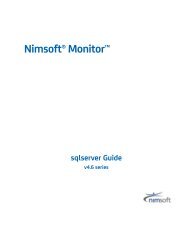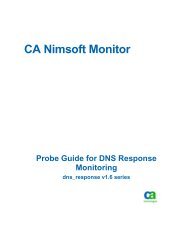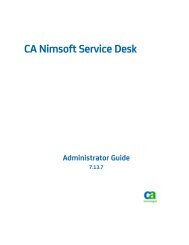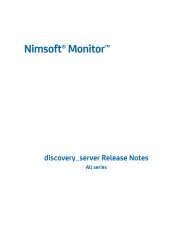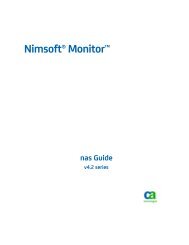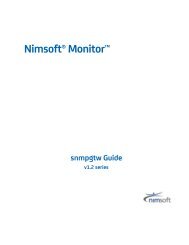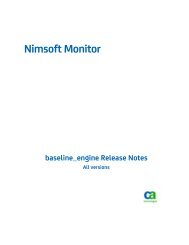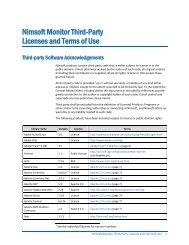Nimsoft™ Documentation - Nimsoft Library
Nimsoft™ Documentation - Nimsoft Library
Nimsoft™ Documentation - Nimsoft Library
You also want an ePaper? Increase the reach of your titles
YUMPU automatically turns print PDFs into web optimized ePapers that Google loves.
<strong>Nimsoft</strong> <strong>Documentation</strong><br />
<strong>Nimsoft</strong> .NET API 1.0<br />
<strong>Documentation</strong> version number: 1.01, last updated April 2012<br />
Copyright © 2012 CA<br />
www.nimsoft.com
Introduction<br />
This document describes the <strong>Nimsoft</strong> .NET Application Programming Interface (API), version 1.0. The API<br />
contains classes for interacting with <strong>Nimsoft</strong>, such as sending alarms and QoS data, making it easy to<br />
develop .NET applications that communicate with <strong>Nimsoft</strong>.<br />
Product highlights:<br />
• Allows for seamless integration of <strong>Nimsoft</strong> data and functionality into both web and Windows<br />
applications.<br />
• Provides basic functionality for building <strong>Nimsoft</strong> probes.<br />
• Supports sending of Alarms, QoS data, and Requests.<br />
• Supports reading and writing configuration data, both file based and trough the Controller.<br />
• Supports logging of debug messages, both to file and the console.<br />
Supported platforms (requires Microsoft .NET 2.0 or later):<br />
• Windows 2000<br />
• Windows XP / 2003 / Vista (both 32- and 64-bit versions).<br />
Platforms that might work but are not supported by <strong>Nimsoft</strong> (requires Mono version 1.2.3 or later):<br />
• linux<br />
• other platforms running Mono. See www.mono-project.com.<br />
This user guide contains examples on how to use the <strong>Nimsoft</strong> .NET API.<br />
<strong>Nimsoft</strong> .NET API Overview<br />
The <strong>Nimsoft</strong> .NET API is developed using Microsoft .NET version 2.0, thus the classes in the API can be<br />
instantiated and/or inherited by any CLI compliant language, such as C#, Visual Basic .NET, and C++/CLI.<br />
The most important classes are listed below. For a complete overview, refer to the detailed documentation.<br />
� Alarm<br />
Used for defining alarms.<br />
� ControllerConfig<br />
Used for reading and writing a probe's configuration settings through a<br />
controller.<br />
� Crypto<br />
Supports encryption/decryption and encoding/decoding of data.<br />
� FileConfig<br />
Used for reading to and writing configuration settings from files.<br />
� Logger<br />
Used for writing log data (normally debug messages) to file or console.<br />
� NimbusSession<br />
Handles a NimBUS session. This is one of the most important classes in the library, and is used for all<br />
communications with <strong>Nimsoft</strong>.<br />
� NimException<br />
This is the exception thrown by certain methods if an error occurs. Contains <strong>Nimsoft</strong> specific error codes<br />
and texts.
� PDS<br />
This is the fundamental container used for sending and receiving data from <strong>Nimsoft</strong>. Contains methods for<br />
adding and retrieving data, and handles encoding and decoding these data to/from a <strong>Nimsoft</strong> portable<br />
data stream, which is the protocol used for data transmission on the <strong>Nimsoft</strong> bus.<br />
� Post<br />
Used for defining <strong>Nimsoft</strong> posts.<br />
� Probe<br />
Supports basic functionality for a <strong>Nimsoft</strong> probe, such as initializing, registering, logging in, and handling<br />
callbacks.<br />
� QoS<br />
Used for defining quality of service messages.<br />
� QoSDefinition<br />
Used for defining QoS definitions.<br />
� Request<br />
Used for request messages.<br />
� Security<br />
Supports login to the <strong>Nimsoft</strong> system.<br />
� Subscribe<br />
Supports subscriptions to specified subjects and attaching to existing queues.<br />
The API is mostly flat, except from the configuration classes (file and controller), which derives from the abstract<br />
Config class, and the message definition classes (Alarm, Post, QoS, QoSDefinition, and Request), which derives<br />
from the general NimbusMessage class.<br />
Getting started<br />
In this example, we create a new console application using Microsoft Visual Studio .NET 2005. We use the<br />
<strong>Nimsoft</strong> .NET API to implement functionality for user login (with password) on <strong>Nimsoft</strong> and retrieve some<br />
information.<br />
1. Start Microsoft Visual Studio. Select and File > New Project from the menu bar, and the dialog New Project<br />
appears. Select Console Application. Specify a location (select a folder and define a project name) and click<br />
the OK button.
2. Make a reference to the <strong>Nimsoft</strong> .NET API by right-clicking on the References project folder and selecting<br />
Add Reference from the context menu that pops up.<br />
3. The Add Reference dialog appears. Browse to the location of NimbusAPI.dll, select the dll, and click OK.<br />
4. Add using <strong>Nimsoft</strong>.NimBUS and using <strong>Nimsoft</strong>.NimBUS.Messaging to your source code.<br />
5. Create an instance of the NimbusSession class to use for login in to the <strong>Nimsoft</strong> system and retrieving<br />
information:<br />
NimbusSession contSession = new NimbusSession("localhost", (int)NimbusPort.Controller);<br />
Here we attach to the local controller.<br />
6. Log in:<br />
contSession.Login("administrator", "xxxxxx", true);<br />
When successfully logged in, the SID property of the session is set to a legal <strong>Nimsoft</strong> SID that can be used<br />
for operations that requires the user to be logged in.<br />
7. Ask the controller for a list of all running probes:<br />
PDS probes = controllerSession.SendMessage(new Request("port_list"));<br />
8. Get information about the CDM probe:<br />
PDS cdmInfo = probes.GetPDS("cdm");<br />
string cdmIp = cdmInfo.GetString("ip");<br />
int cdmPort = cdmInfo.GetInt("port");<br />
9. Create a new session for communication with the CDM probe and use the obtained SID:<br />
NimbusSession cdmSession = new NimbusSession(cdmIp, cdmPort, contSession.Sid);
10. Get uptime for the CDM probe:<br />
PDS ut = cdmSession.SendMessage(new Request("uptime"));<br />
Console.WriteLine("CDM uptime: {0} Day(s), {1} Hour(s), {2} Minute(s), {3} Second(s)",<br />
ut.GetInt("Days"), ut.GetInt("Hours"), ut.GetInt("Minutes"), ut.GetInt("Seconds"));<br />
Complete program listing:<br />
using System;<br />
using <strong>Nimsoft</strong>.NimBUS;<br />
using <strong>Nimsoft</strong>.NimBUS.Messaging;<br />
namespace GettingStarted<br />
{<br />
class Program<br />
{<br />
static void Main(string[] args)<br />
{<br />
// Create controller session and log in<br />
NimbusSession contSession = new NimbusSession("localhost", (int)NimbusPort.Controller);<br />
contSession.Login("administrator", "xxxxxx", true);<br />
}<br />
}<br />
}<br />
// Get list of probes<br />
PDS probes = contSession.SendMessage(new Request("port_list"));<br />
// Get info about CDM probe<br />
PDS cdmInfo = probes.GetPDS("cdm");<br />
string cdmIp = cdmInfo.GetString("ip");<br />
int cdmPort = cdmInfo.GetInt("port");<br />
// Ctreate CDM session and set SID<br />
NimbusSession cdmSession = new NimbusSession(cdmIp, cdmPort);<br />
cdmSession.Sid = contSession.Sid;<br />
// Get uptime for the CDM probe<br />
PDS ut = cdmSession.SendMessage(new Request("uptime"));<br />
Console.WriteLine(“CDM uptime: {0} Day(s), {1} Hour(s), {2} Minute(s), {3} Second(s)”,<br />
ut.GetInt(“Days”), ut.GetInt(“Hours”), ut.GetInt(“Minutes”), ut.GetInt(“Seconds”));<br />
Note: Exception handling has been omitted in the example to make it more readable. You should always check<br />
for exceptions on session operations and when using the exception-throwing get-methods of the PDS class. See<br />
the detailed library documentation for details.<br />
Probe example<br />
In this example, we create a simple probe based on the Probe class in the NimBUS .NET API, using Visual<br />
Basic .NET.<br />
1. Repeat steps 1- 3 from the previous example (create a new console application and make a reference to<br />
the NimBUS .NET API).<br />
2. Import the following namespaces: <strong>Nimsoft</strong>.NimBUS, <strong>Nimsoft</strong>.NimBUS.Configuration,<br />
<strong>Nimsoft</strong>.NimBUS.Diagnostics, <strong>Nimsoft</strong>.NimBUS.Messaging, and <strong>Nimsoft</strong>.NimBUS.Probe.<br />
3. Create a new class that derives from NimbusProbe:<br />
Public Class MyProbe<br />
Inherits NimbusProbe<br />
4. Add a timer callback method to the class:<br />
Public Sub TimerCallback()<br />
Console.WriteLine("Hello from timer callback!")<br />
End Sub<br />
Timer callback methods are useful if you need to perform some task(s) at regular intervals. You can add<br />
more timer callback methods, if needed.
Note that timer callbacks can be registered in two ways; by use of the RegisterTimerCallback method,<br />
as shown below, or by using the attribute. Refer to the API documentation for details.<br />
5. Add a command callback method to the class:<br />
_<br />
Public Sub RegularCallback(ByVal session As NimbusSession, ByVal text As String)<br />
Dim ret As PDS = New PDS(1)<br />
ret.PutInt("ret", 42)<br />
session.SendReply(ErrorCode.OK, ret)<br />
Console.WriteLine("Hello from VB Probe! Message received: {0}", text)<br />
End Sub<br />
Command callback methods are exposed to other processes and can be invoked by sending a request to<br />
the probe. In this case, the command (request) that invokes the callback is “SayHello”. Note the use of<br />
the attribute.<br />
Note: The first parameter of a command callback method always must be a NimbusSession.<br />
The method in this example takes a string argument and returns an integer. The session parameter is<br />
used to send a reply back to the caller.<br />
6. Add a Run method to the class:<br />
Public Sub Run(ByVal interval As Integer)<br />
While Me.Stop = False<br />
Console.WriteLine("Main loop")<br />
System.Threading.Thread.Sleep(interval)<br />
End While<br />
End Sub<br />
This method will loop until the probe is stopped, and can, like timer callback methods, be used to perform<br />
tasks at a regular interval.<br />
Note: This method is not mandatory for the probe to run, and can be omitted.<br />
7. Add a constructor to the class:<br />
Public Sub New()<br />
Dim config As FileConfig = New FileConfig(Me.ConfigurationFile)<br />
Dim timerInterval As Integer = config.GetValueAsInt("General", "TimerInterval", 1000)<br />
RegisterCallbackOnTimer("TimerCallback", 0, timerInterval)<br />
End Sub<br />
This example assumes that there exists a configuration file with a section named General containing a<br />
key named TimerInterval. The name of the configuration file can be given as a command line argument. If<br />
not given, a default name of probename.cfg will be used. See library documentation for details.<br />
If section/key is not found in the file, the default value 1000 (milliseconds) is used.<br />
If the timer callback method shall be registered manually by using the RegisterTimerCallback method,<br />
the constructor is a good place to do this. Note that the regular callback method is registered<br />
automatically due to the usage of the attribute.<br />
8. In the main method, create an instance of the new probe class, and register the probe:<br />
Dim myProbe As MyProbe = New MyProbe()<br />
Try<br />
myProbe.Register()<br />
Catch ex As NimException<br />
myProbe.Log(LogLevel.Normal, "Failed to register probe", ex)<br />
Exit Sub<br />
End Try<br />
myProbe.Run(1000)<br />
9. Run the probe from Visual Studio. The messages “Hello from timer callback” and “Main loop” should be<br />
written to the console at regular intervals.<br />
10. Start Infrastructure Manager and view the probes running on the local robot. Your probe should be listed<br />
with a yellow “bullet” since it has not been installed and started by the controller.<br />
11. Select the probe in the Manager and press CTRL+P. The Probe Utility GUI should pop up and show<br />
some information about the probe:
Name, company, version, and copyright are fetched from AssemblyInfo.vb.<br />
12. Select the “SayHello” callback from the Probe commandset list and enter “Hi!” as the text parameter.<br />
Press enter (or click the green play-button). The message “Hello from VB Probe! Message received: Hi!”<br />
should be written to the probes console window, and the Command output pane in the Probe Utility GUI<br />
should display 42 as return value:
Complete program listing:<br />
Imports <strong>Nimsoft</strong>.NimBUS<br />
Imports <strong>Nimsoft</strong>.NimBUS.Configuration<br />
Imports <strong>Nimsoft</strong>.NimBUS.Diagnostics<br />
Imports <strong>Nimsoft</strong>.NimBUS.Messaging Imports<br />
<strong>Nimsoft</strong>.NimBUS.Probe<br />
Module Module1<br />
Public Class MyProbe<br />
Inherits NimbusProbe<br />
Public Sub New()<br />
Dim config As FileConfig = New FileConfig(Me.ConfigurationFile)<br />
Dim timerInterval As Integer = config.GetValueAsInt("General", "TimerInterval", 1000)<br />
RegisterCallbackOnTimer("TimerCallback", 0, timerInterval)<br />
End Sub<br />
'This method will be invoked on a regular interval<br />
Public Sub TimerCallback()<br />
Console.WriteLine("Hello from timer callback!")<br />
End Sub<br />
'This method will be invoked when called by an external process<br />
_<br />
Public Sub RegularCallback(ByVal session As NimbusSession, ByVal text As String)<br />
Dim ret As PDS = New PDS(1)<br />
ret.PutInt("ret", 42)<br />
session.SendReply(ErrorCode.OK, ret)<br />
Console.WriteLine("Hello from VB Probe! Message received: {0}", text)<br />
End Sub<br />
'This method will loop until the probe is terminated<br />
Public Sub Run(ByVal interval As Integer)<br />
While Me.Stop = False<br />
Console.WriteLine("Main loop")<br />
System.Threading.Thread.Sleep(interval)<br />
End While<br />
End Sub<br />
End Class<br />
Sub Main()<br />
Dim myProbe As MyProbe = New MyProbe()<br />
Try<br />
myProbe.Register()<br />
Catch ex As NimException<br />
myProbe.Log(LogLevel.Normal, "Failed to register probe", ex)<br />
Exit Sub<br />
End Try<br />
myProbe.Run(1000)<br />
End Sub<br />
End Module