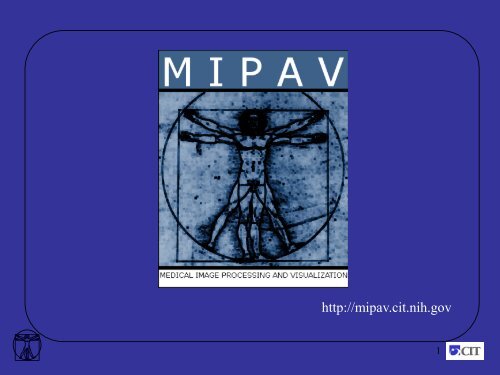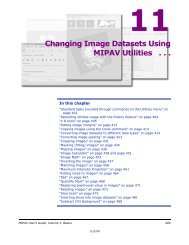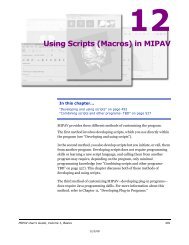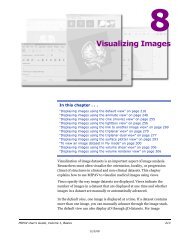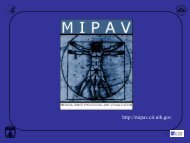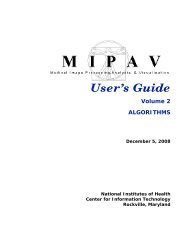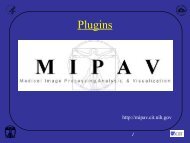Segmentation and Annotation - mipav
Segmentation and Annotation - mipav
Segmentation and Annotation - mipav
You also want an ePaper? Increase the reach of your titles
YUMPU automatically turns print PDFs into web optimized ePapers that Google loves.
http://<strong>mipav</strong>.cit.nih.gov<br />
1
<strong>Segmentation</strong> <strong>and</strong> <strong>Annotation</strong> of Medical<br />
Images with MIPAV<br />
Justin Senseney<br />
SenseneyJ@mail.nih.gov<br />
dcb.cit.nih.gov/~senseneyj<br />
Biomedical Image Processing Research Services Section<br />
Center for Information Technology<br />
<strong>mipav</strong>.cit.nih.gov<br />
2
MIPAV Team<br />
Employees<br />
Ruida Cheng<br />
William G<strong>and</strong>ler<br />
Matthew McAuliffe<br />
Evan McCreedy<br />
Justin Senseney<br />
Fellows<br />
Sara Shen<br />
Contractors<br />
Alex<strong>and</strong>ra Bokinsky, Geometric Tools Inc. (Visualization)<br />
Olga Vovk, SRA International Inc. (Technical Writing)<br />
Alumni<br />
Paul Hemler, Agatha Munzon, Nishith P<strong>and</strong>ya,<br />
Beth Tyriee, Hailong Wang<br />
3
– Review<br />
– VOI<br />
– Creation<br />
– Manipulation<br />
– Masks<br />
– Creation<br />
– Conversion<br />
Agenda<br />
– Morphological operators (2D <strong>and</strong> 3D)<br />
– Paint<br />
– Creation<br />
– Fill<br />
– <strong>Segmentation</strong><br />
– Fuzzy C-means<br />
– Level set<br />
– Thresholding<br />
– Watershed<br />
– Histogram<br />
– Equalization <strong>and</strong> matching<br />
4
Review<br />
• MIPAV as collaboration tool<br />
• Opens all image formats<br />
• Scriptable<br />
• Quantitative <strong>and</strong> qualitative<br />
5
VOI<br />
Volume of interest<br />
6
– VOI (Volume of interest)<br />
– Definition<br />
– Creation<br />
– <strong>Annotation</strong>s<br />
– Points<br />
– Lines<br />
– Curves<br />
– Cube<br />
– Manipulation<br />
– Split<br />
– Undo/Redo<br />
– Cut/Copy/Paste<br />
– Propagation<br />
Agenda<br />
7
VOI<br />
– Volume of interest – one or more contours on an image<br />
8
<strong>Annotation</strong><br />
• Save names <strong>and</strong> notes<br />
• Place in text location, move arrow<br />
9
Point<br />
• Shift for multiple points<br />
• Delete removes, renumbers to keep<br />
consecutive<br />
• Can move<br />
10
Line<br />
• Right click to show options<br />
• Intensity plot from green point<br />
12
Protractor<br />
• Initial point is<br />
intersection of<br />
two lines<br />
• Draw outwards<br />
• Re-click to<br />
orient angle<br />
13
Square<br />
• Start with any corner, drag in any direction<br />
• To modify, click a point, becomes “active” VOI.<br />
14
Circle<br />
• Start at circle center<br />
• Drag entire shape<br />
15
Polyline/polygon<br />
• Shape can be open<br />
16
Levelset<br />
• Looks for closest intensity value<br />
• Topographic map<br />
• Once active, alt+hold down mouse<br />
to modify boundary.<br />
17
Livewire<br />
• Larger changes in magnitude with smaller distance.<br />
• Minimum cost<br />
18
Cube<br />
• “0” is always the initial curve<br />
• Numbering does not indicate slice<br />
19
Split<br />
• Splits into same VOI, different contour<br />
• Each contour is closed<br />
• Multiple VOIs split<br />
• Multiple contours split<br />
20
New VOI<br />
• Open/closed VOIs cannot be combined<br />
• Statistics<br />
21
Quiz<br />
• Manual VOI change using ALT+hold down mouse. Which<br />
direction is required?<br />
• A. clockwise<br />
• B. counter-clockwise<br />
Answer: Both, but choose<br />
one each time<br />
22
Undo/Redo<br />
• Applies to VOI operations only<br />
• Keyboard shortcut: Ctrl+Z (Undo), Ctrl+Y (Redo)<br />
23
Cut/Copy/Paste<br />
• Cut – delete, store to paste<br />
• Copy – store to paste<br />
• Paste – Place active VOI in current slice of active image<br />
24
Propagate<br />
• Down one slice<br />
• Up one slice<br />
• To all slices<br />
25
And<br />
• Default is in place<br />
26
Fill<br />
• Fills with zeros<br />
27
Evolve Boundary<br />
• Active contour<br />
• Combine with propagation to adjacent slices<br />
• Small Gaussian sensitive to noise<br />
30
Interpolate<br />
• Define contours on non-contiguous slices<br />
• Contours part of same VOI<br />
• Must be selected<br />
Slice 86 Slice 89 Slice 95<br />
31
Break<br />
32
Mask<br />
Defined on pixels<br />
33
Create new mask<br />
34
Open/Save mask<br />
35
Conversion<br />
VOI menu options<br />
36
AND Mask operation<br />
Performs actual conversion<br />
37
Morphology<br />
38
Mathematical Morphology<br />
• Erosion<br />
• Dilation<br />
• Opening<br />
• Closing<br />
• Distance maps<br />
39
Mathematical Morphology<br />
Opening<br />
Source object<br />
Structuring Element<br />
0 1 0<br />
1 1 1<br />
Erosion<br />
0 1 0<br />
2D 3x3 structuring element<br />
Dilation<br />
0 0 0<br />
0 1 0<br />
0 0 0<br />
0 1 0<br />
1 1 1<br />
0 1 0<br />
0 0 0<br />
0 1 0<br />
0 0 0<br />
Result: Erosion + Dilation = Opening<br />
3D 3x3x3 structuring element<br />
40
Mathematical Morphology<br />
Closing<br />
Structuring Element<br />
Source object<br />
Dilation<br />
Erosion<br />
Result: Dilation + Erosion = Closing<br />
41
Mathematical Morphology<br />
Noise Removal<br />
Input<br />
Original boundary<br />
Result<br />
Erode<br />
Dilate<br />
Dilate<br />
Erode<br />
Opening<br />
Closing<br />
42
Distance transform<br />
Object distance - minimum Euclidian distance<br />
from any edge to a point interior to the object<br />
Background distance - minimum Euclidian distance<br />
from any edge to a point exterior to the object (i.e. background)<br />
43
Paint<br />
Defined on masks<br />
44
Brush<br />
45
Advanced Paint<br />
46
Region Grow<br />
48
Erasers<br />
49
Propagation<br />
• Same as VOI options<br />
• No active contour solution<br />
50
Paint brush options<br />
• Brush size<br />
• Brush pattern<br />
• Brush intensity<br />
51
Paint display options<br />
• Select color<br />
• Change opacity<br />
• Show border<br />
52
Mask options<br />
• Just like VOI mask options, another conversion tool<br />
53
Undo paint<br />
• Only applies to paint<br />
• Does not change masks<br />
54
Calculate volume<br />
• Units of image<br />
• Resolution of image<br />
55
Power paint tools<br />
56
<strong>Segmentation</strong><br />
57
Watershed <strong>Segmentation</strong><br />
• Watersheds are a classic field of topography.<br />
• Example of a watershed: Great Divide of the U.S.<br />
– A drop of water falling one side flows down until it reaches<br />
the Atlantic ocean, whereas a drop falling on the other end<br />
flows until it reaches the Pacific ocean.<br />
• The above two watersheds or catchment basins are<br />
separated by what is termed the watershed line.<br />
– Catchment basins: minima of the watershed<br />
– Watershed line: maxima of the watershed<br />
58
Watershed <strong>Segmentation</strong><br />
Dam<br />
I(x)<br />
I GM (x)<br />
• Find the lowest point in each basin <strong>and</strong><br />
begin “flooding”.<br />
• When two basins meet a watershed<br />
point (1D) is identified <strong>and</strong> a dam is<br />
formed.<br />
• Continue flooding until all basins <strong>and</strong><br />
watershed points are formed.<br />
• Note: this method can produce over<br />
segmentations.<br />
Catchment basins<br />
Watershed “lines”<br />
Gradient magnitude<br />
59
Watershed <strong>Segmentation</strong>: Interactive<br />
• Find the lowest point in each basin<br />
identified by a Region of Interest<br />
(ROI) <strong>and</strong> force the gradient<br />
magnitude to zero at all ROIs. Begin<br />
“flooding” in those regions.<br />
MRI image with ROIs<br />
• When two basins meet a watershed<br />
line (2D) is identified <strong>and</strong> a dam is<br />
formed.<br />
• Continue flooding until all ROI<br />
basins until all regions are flooded.<br />
Segmented basins<br />
60
Voxel Classification<br />
•Groups of voxels are not physically connected then the segmentation<br />
technique is termed voxel classification <strong>and</strong> voxels sets are referred<br />
to as classes<br />
•Cluster methods do not inherently incorporate spatial information <strong>and</strong><br />
therefore can be sensitive to factors like intensity inhomogeneities.<br />
61
Fuzzy C-means<br />
T1 – MRI<br />
Hard segmentation – G,W,CSF<br />
Fuzzy Gray Fuzzy White Fuzzy CSF<br />
62
<strong>Segmentation</strong> Evaluation<br />
• Compared to ground truth VOI<br />
• Requires converting masks to VOIs<br />
63
Acknowledgments<br />
• Images from NCI’s Cancer Imaging Archive:<br />
http://cancerimagingarchive.net/<br />
• Examples from NIH collaborators.<br />
64
Thank you!<br />
65