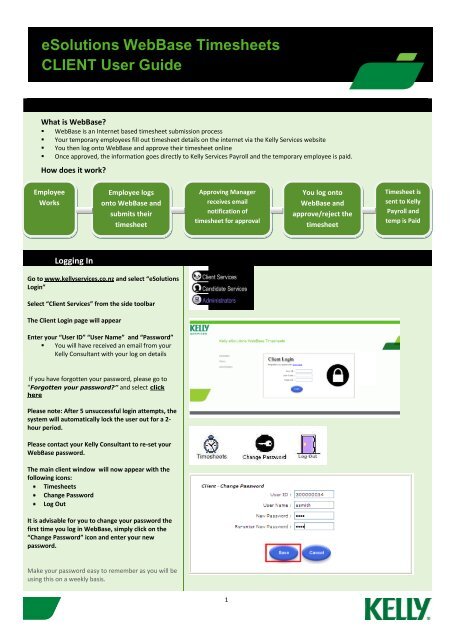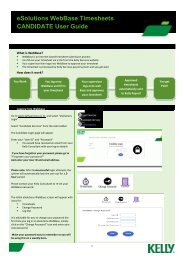Client User Guide - Kelly Services eSolutions
Client User Guide - Kelly Services eSolutions
Client User Guide - Kelly Services eSolutions
Create successful ePaper yourself
Turn your PDF publications into a flip-book with our unique Google optimized e-Paper software.
<strong>eSolutions</strong> WebBase Timesheets<br />
CLIENT <strong>User</strong> <strong>Guide</strong><br />
What is WebBase?<br />
• WebBase is an Internet based timesheet submission process<br />
• Your temporary employees fill out timesheet details on the internet via the <strong>Kelly</strong> <strong>Services</strong> website<br />
• You then log onto WebBase and approve their timesheet online<br />
• Once approved, the information goes directly to <strong>Kelly</strong> <strong>Services</strong> Payroll and the temporary employee is paid.<br />
How does it work?<br />
Employee<br />
Works<br />
Employee logs<br />
onto WebBase and<br />
submits their<br />
timesheet<br />
Approving Manager<br />
receives email<br />
notification of<br />
timesheet for approval<br />
You log onto<br />
WebBase and<br />
approve/reject the<br />
timesheet<br />
Timesheet is<br />
sent to <strong>Kelly</strong><br />
Payroll and<br />
temp is Paid<br />
Logging In<br />
Go to www.kellyservices.co.nz and select “<strong>eSolutions</strong><br />
Login”<br />
Select “<strong>Client</strong> <strong>Services</strong>” from the side toolbar<br />
The <strong>Client</strong> Login page will appear<br />
Enter your “<strong>User</strong> ID” “<strong>User</strong> Name” and “Password”<br />
• You will have received an email from your<br />
<strong>Kelly</strong> Consultant with your log on details<br />
If you have forgotten your password, please go to<br />
“Forgotten your password?” and select click<br />
here<br />
Please note: After 5 unsuccessful login attempts, the<br />
system will automatically lock the user out for a 2-<br />
hour period.<br />
Please contact your <strong>Kelly</strong> Consultant to re-set your<br />
WebBase password.<br />
The main client window will now appear with the<br />
following icons:<br />
Timesheets<br />
Change Password<br />
Log Out<br />
It is advisable for you to change your password the<br />
first time you log in WebBase, simply click on the<br />
“Change Password” icon and enter your new<br />
password.<br />
Make your password easy to remember as you will be<br />
using this on a weekly basis.<br />
1
<strong>eSolutions</strong> WebBase Timesheets<br />
CLIENT <strong>User</strong> <strong>Guide</strong><br />
Timesheets<br />
The Timesheets feature allows you to verify<br />
timesheets entered and submitted by candidates<br />
who are working in your area. You can accept;<br />
reject or print entered timesheets.<br />
Submitted timesheets are colour coded with a<br />
yellow border. Submitted timesheets are ready<br />
for your approval.<br />
Rejected timesheets are colour coded with a red<br />
border. Rejected timesheets are reviewed by you<br />
and can be declined based on incorrect<br />
information.<br />
Incomplete timesheets are colour coded with an<br />
orange border. Incomplete timesheets have been<br />
saved by the candidate but not submitted.<br />
Available Timesheets are colour coded with a<br />
green border. Available timesheets are new<br />
timesheets for the period and require the<br />
candidate to enter timesheet data and submit<br />
the timesheet for client approval.<br />
Accepting Timesheets<br />
To view the timesheet click the candidates name<br />
from the “<strong>Client</strong> timesheet list” window.<br />
Once the hours have been confirmed select<br />
“Accept” button, the “<strong>Client</strong> timesheet list”<br />
window returns with the “Accept” box checked<br />
against the timesheet.<br />
2
<strong>eSolutions</strong> WebBase Timesheets<br />
CLIENT <strong>User</strong> <strong>Guide</strong><br />
Please Note: candidates should only enter<br />
start/stop times for UNPAID BREAKS only.<br />
Candidates should not enter paid breaks such as<br />
morning or afternoon tea break as this will impact<br />
their pay.<br />
If a candidates assignment starts at 2200 hours<br />
(10pm) and roles into the following morning for<br />
example: finishes at 0.700 hours (7am). The hours<br />
should be entered and approved as per the<br />
following:<br />
Monday Start 22.00 Finish 24.00 Tuesday start<br />
00.00 finish 07.00<br />
The time and date the candidate submitted the<br />
timesheet will be displayed at the bottom of the<br />
timesheet.<br />
It is necessary to Click the “Save” icon to accept the<br />
approved the timesheet(s).<br />
Once the timesheet has been approved an auto<br />
generated email will be sent to the candidate<br />
advising them that their timesheet has been<br />
approved.<br />
Reject a TimeSheet<br />
To view the Candidate’s timesheet click the<br />
candidate’s name from the “<strong>Client</strong> timesheet list”<br />
window, - the “Candidate timesheet” window will<br />
display<br />
Enter a comment to the candidate when a timesheet<br />
is rejected. If comments are not entered a reminder<br />
message appears.<br />
Click “Reject” button.<br />
The “<strong>Client</strong> timesheet list” window returns with the<br />
Reject box checked against the timesheet.<br />
The rejected timesheet is returned to the candidate<br />
for correction.<br />
3
<strong>eSolutions</strong> WebBase Timesheets<br />
CLIENT <strong>User</strong> <strong>Guide</strong><br />
Once the timesheet has been rejected an auto<br />
generated email will be sent to the candidate<br />
advising them that their timesheet has been<br />
rejected. They are then able to log on and resubmit<br />
another timesheet.<br />
Frequently Asked Questions<br />
What if I am out of the office when timesheets need<br />
to be approved?<br />
What if some/all of the hours my temporary employee<br />
had entered are incorrect?<br />
How will I remember to approve timesheets each<br />
week?<br />
Whan do I have to approve my temporary employees<br />
hours by?<br />
How do I find a past timesheet if I have a query?<br />
You are able to access WebBase anywhere you have a computer with Internet access.<br />
You would then reject the timesheet and ask the temporary employee to resubmit<br />
their hours.<br />
If you are an approval manager you will receive an email confirming that the<br />
temporary employee has submitted their timesheet, asking you to then log on and<br />
approve.<br />
For your temporary employees to be paid on time please approve their timesheets by<br />
10am on Monday morning.<br />
Copies of approved timesheets are available by clicking into the “Timesheets menu”<br />
in WebBase and selecting “Archived timesheets”, and fill in the search criteria.<br />
Who do I call if I have problems with WebBase?<br />
We advise that all any communication to candidates should be conducted via your <strong>Kelly</strong> consultant<br />
4