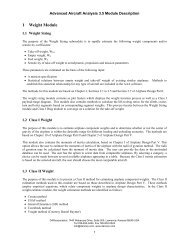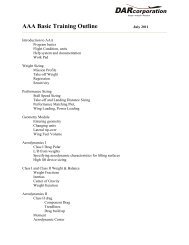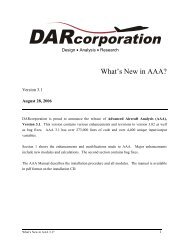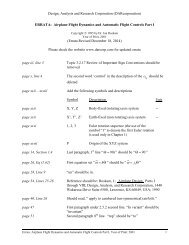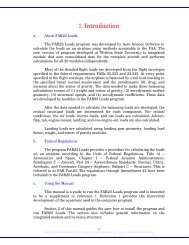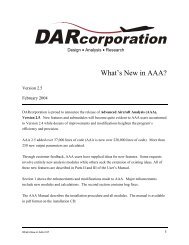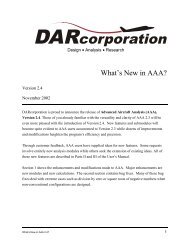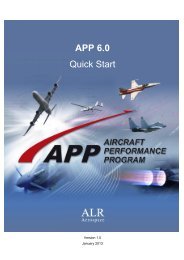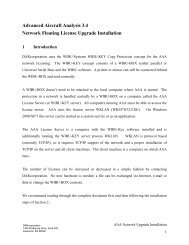Node Locked Upgrade Installation - DARcorporation
Node Locked Upgrade Installation - DARcorporation
Node Locked Upgrade Installation - DARcorporation
You also want an ePaper? Increase the reach of your titles
YUMPU automatically turns print PDFs into web optimized ePapers that Google loves.
Advanced Aircraft Analysis 3.5<br />
<strong>Node</strong> <strong>Locked</strong> License <strong>Upgrade</strong> <strong>Installation</strong><br />
1 Introduction<br />
<strong>DARcorporation</strong> uses the WIBU-Systems WIBU-KEY Copy Protection concept for the AAA<br />
licensing. The WIBU-KEY concept consists of a WIBU-BOX and the WIBU software.<br />
A WIBU-BOX must be attached to the local computer where AAA is started. The software<br />
protection is handled by a WIBU-BOX.<br />
We recommend reading through the complete document first and then following the installation<br />
steps of Section 2.<br />
2 Install Procedure<br />
You must have administrative rights to complete the following steps. Installing the software<br />
consists of the following steps:<br />
STEP 1<br />
Close any programs that are running on the computer where the software is being<br />
installed. It is strongly recommended uninstalling old versions of AAA first on all<br />
computers.<br />
STEP 2<br />
Insert CD into the CD-ROM drive.<br />
STEP 3<br />
If the installation does not start automatically: select run from the Start Menu. In the<br />
Run dialog, type: X:\cdsetup<br />
(where X is the letter of the CD-ROM drive) and click OK. Figure 2.1 shows the<br />
setup window.<br />
<strong>DARcorporation</strong><br />
1440 Wakarusa Drive, Suite 500<br />
Lawrence, KS 66049<br />
AAA <strong>Node</strong> <strong>Locked</strong> <strong>Upgrade</strong> <strong>Installation</strong><br />
1
Figure 2.1 AAA Setup Window<br />
STEP 4<br />
Click on “Install AAA” to install AAA first. Follow the instructions on the screen<br />
from the installation program. It is strongly suggested that the program be<br />
installed in the recommended directory.<br />
STEP 5<br />
At the end of the installation, the dialog window in Figure 2.2 will be displayed<br />
requesting information used to set up the software configuration.<br />
2 AAA <strong>Node</strong> <strong>Locked</strong> <strong>Upgrade</strong> <strong>Installation</strong>
Figure 2.2 Program Options Window<br />
The following information is requested:<br />
Company name:<br />
Your Name:<br />
Date Format:<br />
Time Format:<br />
Units Type:<br />
Calculator Type:<br />
<strong>DARcorporation</strong><br />
1440 Wakarusa Drive, Suite 500<br />
Lawrence, KS 66049<br />
This name will be displayed in the statusbar while<br />
running the software.<br />
The name will be saved in the software configuration<br />
file.<br />
Default format of date displayed on statusbar.<br />
Default format of time displayed on statusbar.<br />
The software supports both S.I. and British units.<br />
The software calculator supports standard and RPN<br />
mode.<br />
AAA <strong>Node</strong> <strong>Locked</strong> <strong>Upgrade</strong> <strong>Installation</strong><br />
3
Print Date:<br />
The date can be displayed on each printout.<br />
Input/Output Infos: A button can be displayed on each input/output element<br />
allowing the user to directly access help about that info.<br />
Default is ‘enabled’.<br />
Input/Output Notes: A button can be displayed on each input/output element<br />
allowing the user to keep notes about the parameter.<br />
Default is ‘enabled’.<br />
Print Time:<br />
The print time can be displayed on each printout.<br />
Paper Size:<br />
Specify the paper size for printouts.<br />
Auto Save Recovery: Specify the time interval for auto save.<br />
Variable Change Color: Specify the default color to display with calculated<br />
values change.<br />
Default Note Color: Specify the color of a note, and a description of what<br />
the note color represents.<br />
Default Printer Output: The default hardcopy output type can be defined (see<br />
AAA 3.5 User’s Manual, Part II Chapter 4).<br />
After clicking the OK button on the Program Options screen, the Registration Form<br />
on www.darcorp.com will be opened.<br />
For Vista operating system, two Microsoft patches for the Help system are needed<br />
because Vista does not support the original help files. The patches can be downloaded<br />
from http://go.microsoft.com/fwlink/?LinkID=82148 and<br />
http://go.microsoft.com/?linkid=9645386. For Windows 7 operating system, the<br />
patches can be downloaded from http://go.microsoft.com/fwlink/?LinkId=166421 and<br />
http://go.microsoft.com/?linkid=9645386. For Windows 8 operating system, the<br />
patches can be downloaded from http://www.microsoft.com/enus/download/details.aspx?id=35449<br />
and http://go.microsoft.com/?linkid=9645513.<br />
4 AAA <strong>Node</strong> <strong>Locked</strong> <strong>Upgrade</strong> <strong>Installation</strong>
STEP 6<br />
Start AAA 3.5 after the installation is completed. A message will show up indicating<br />
the WIBU-BOX is for a previous version. You can download an updated wibukey.rtu<br />
file from the www.darcorp.com website automatically (see Figure 2.3) or obtain one<br />
through support@darcorp.com if your computer is not connected to the Internet.<br />
Save this file to a temporary location.<br />
Figure 2.3 Download rtu File<br />
STEP 7 Exit AAA 3.5<br />
STEP 8<br />
Start the WIBU-KEY Applet “WIBU-KEY Software Protection: Test and Settings”.<br />
The applet can be found in Control Panel (Figure 2.4)<br />
<strong>DARcorporation</strong><br />
1440 Wakarusa Drive, Suite 500<br />
Lawrence, KS 66049<br />
AAA <strong>Node</strong> <strong>Locked</strong> <strong>Upgrade</strong> <strong>Installation</strong><br />
5
Figure 2.4 WIBU-KEY Control Panel Applet<br />
STEP 11 Select the WIBU-BOX Update tab (See Figure 2.5). If the WIBU-BOX Update tab is<br />
not present, click on the icon on the title bar WIBU-KEY Software Protection: Test<br />
and Settings. Click on Advanced Mode and the WIBU-BOX Update tab should now<br />
be visible.<br />
6 AAA <strong>Node</strong> <strong>Locked</strong> <strong>Upgrade</strong> <strong>Installation</strong>
Figure 2.5 WIBU-KEY Control Panel Applet, Update Tab<br />
STEP 12 Select the Browse button in the “Remote Programming Update File” section. Go to<br />
the temporary directory of STEP 6 and select wibukey.rtu (see Figure 2.6). Select<br />
Open.<br />
Figure 2.6 WIBU-Remote Update File<br />
<strong>DARcorporation</strong><br />
1440 Wakarusa Drive, Suite 500<br />
Lawrence, KS 66049<br />
AAA <strong>Node</strong> <strong>Locked</strong> <strong>Upgrade</strong> <strong>Installation</strong><br />
7
STEP 13 Select the Apply button. A message will show up indicating the update was<br />
successful (see Figure 2.7).<br />
Figure 2.7 WIBU-Remote Update<br />
Selecting the Contents tab on the Control Panel Applet should show the updated<br />
WIBU box contents. The first line of the WIBU-BOX is always 250889:350000 for<br />
AAA version 3.5. If the first entry shows 250889:310, 250889:3200, 250889:33000<br />
or 250889:340000, the update was not successful.<br />
STEP 14 Start AAA. A window will show up when the connection to the WIBU-BOX was<br />
successful (See Figure 2.8).<br />
Figure 2.8 AAA Startup Screen<br />
After clicking OK, AAA will open.<br />
Note: AAA uses a working directory to create temporary working files. This<br />
directory is normally C:\Documents and Settings\LoginName\Local<br />
Settings\Temp\working. To use another directory than the default, change the<br />
shortcut to AAA on the Desktop from:<br />
8 AAA <strong>Node</strong> <strong>Locked</strong> <strong>Upgrade</strong> <strong>Installation</strong>
aaa35.exe to aaa35.exe “%1” “new working directory location\working”<br />
Be sure to include the %1 and to include the directory name working.<br />
<strong>DARcorporation</strong><br />
1440 Wakarusa Drive, Suite 500<br />
Lawrence, KS 66049<br />
AAA <strong>Node</strong> <strong>Locked</strong> <strong>Upgrade</strong> <strong>Installation</strong><br />
9
3 WIBU KEY Software<br />
When the WIBU-KEY Runtime software is installed on the computer, a program<br />
icon is added to the Control Panel. This icon executes the WIBU-KEY Control Panel<br />
Applet “WIBU-KEY Software Protection: Test and Settings”.<br />
The program shows the contents of the WIBU-BOX (see Figure 3.1) and several options to<br />
control the WIBU-KEY software.<br />
Figure 3.1 WIBU-KEY Control Panel Applet<br />
Normally, no special configuration changes are needed.<br />
10 AAA <strong>Node</strong> <strong>Locked</strong> <strong>Upgrade</strong> <strong>Installation</strong>
4 Troubleshooting<br />
The WIBU-KEY software has an extensive help system built-in. Select the help from:<br />
Start > Programs > WIBU-KEY > WIBU-KEY Help<br />
The help has an FAQ with common questions and problems. Other common problems are:<br />
Problem:<br />
Solution:<br />
Unable to Locate DLL, the dynamic library WKWIN32.DLL could not be found<br />
install the WIBU-KEY runtime software<br />
Problem:<br />
Solution:<br />
Program is Already Running.<br />
Only one instance of the software can be run at one time. Switch to the currently<br />
running program.<br />
Problem:<br />
Solution:<br />
Cannot Open Database Files.<br />
When attempting to execute the software, this message indicates two possible<br />
problems:<br />
1. Another program is already running which is using the software databases.<br />
The other program could be any other <strong>DARcorporation</strong> airplane design and<br />
analysis software. Close any <strong>DARcorporation</strong> airplane design and analysis<br />
applications that are currently running, and try to start the software again. If<br />
the message appears again and there is no other program running using the<br />
software databases, then go to number two.<br />
2. If the software or another <strong>DARcorporation</strong> airplane design and analysis<br />
program exits abnormally due to a program or system crash, or by using<br />
Windows to kill the program, the database engine may not reset itself. This<br />
problem can occur in all versions of Windows. To reset the database engine,<br />
exit completely and restart Windows.<br />
3. No read rights in the darcorporation\aaa35\database directory.<br />
4. No read\write rights in the Documents and Settings\LoginName\Local<br />
Settings\Temp\working directory.<br />
5. A file PDOXUSRS.NET is created by the BDE with no rights to access it.<br />
<strong>DARcorporation</strong><br />
1440 Wakarusa Drive, Suite 500<br />
Lawrence, KS 66049<br />
AAA <strong>Node</strong> <strong>Locked</strong> <strong>Upgrade</strong> <strong>Installation</strong><br />
11
AAA does not need this file. To fix this, go to Program Files\Common<br />
Files\Borland Shared\BDE, there should be a program called bdeadmin.exe.<br />
Please run this program. Double click on drivers and select Native then select<br />
Paradox. On the right hand side it should show the properties for Paradox.<br />
Please delete the directory (pathname) listed next to NET DIR. Then save<br />
your settings and exit bdeadmin.exe. If you use the BDE for any other<br />
applications, please be sure that they still work. If you have another<br />
application that uses the BDE, instead of deleting the pathname, set the<br />
directory name to a directory the user has access rights to.<br />
Problem:<br />
Solution:<br />
Working database or system database is read only.<br />
If the file attributes of any files in the Database folder in the folder where the<br />
software is installed are set to “read only”, the program cannot execute. Refer to<br />
the Windows documentation for instructions for setting file attributes.<br />
Problem:<br />
Solution:<br />
AAA locks up, cannot open database.<br />
Check if the Documents and Settings\LoginName\Local Settings\Temp\working<br />
directory is empty. Delete any files in the working directory when AAA is not<br />
running.<br />
12 AAA <strong>Node</strong> <strong>Locked</strong> <strong>Upgrade</strong> <strong>Installation</strong>
5 Reporting Software Errors<br />
We at <strong>DARcorporation</strong> want to know about potential errors in the software so that we may<br />
correct them as soon as possible. If you feel that you have encountered an error in the software<br />
user interface, license manager, module calculations or module calculation methods, software<br />
errors can be reported to the software support department at:<br />
Phone: (785) 832-0434<br />
Fax: (785) 832-0524<br />
E-mail:<br />
support@darcorp.com<br />
Internet: www.darcorp.com<br />
<strong>DARcorporation</strong><br />
1440 Wakarusa Drive, Suite 500<br />
Lawrence, KS 66049<br />
AAA <strong>Node</strong> <strong>Locked</strong> <strong>Upgrade</strong> <strong>Installation</strong><br />
13